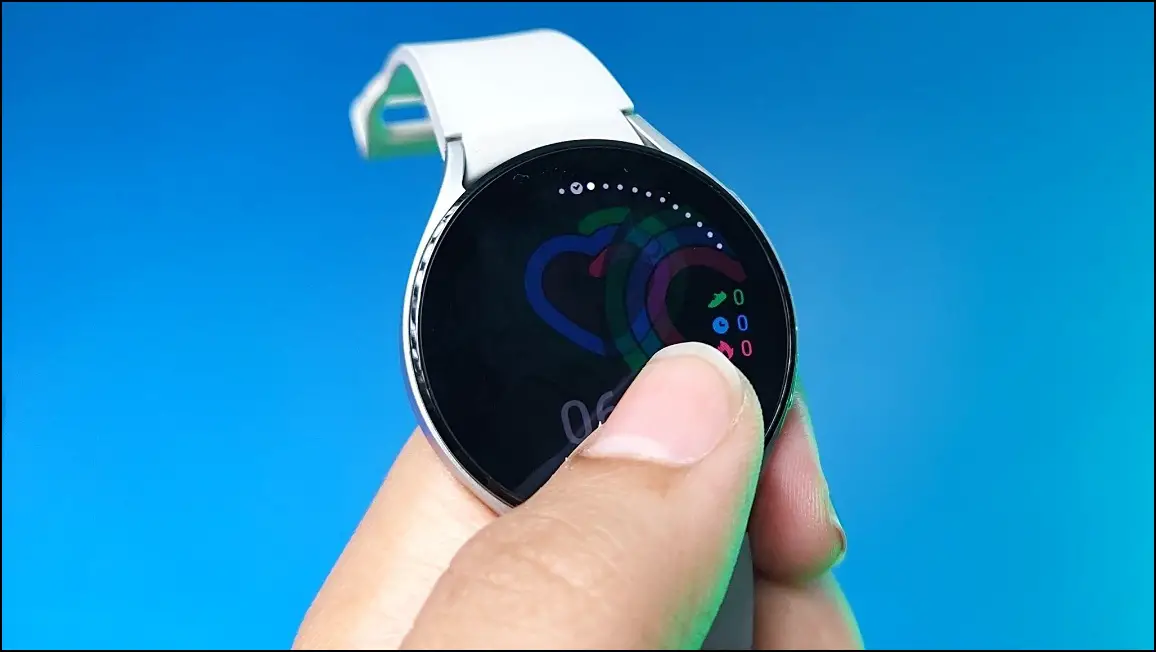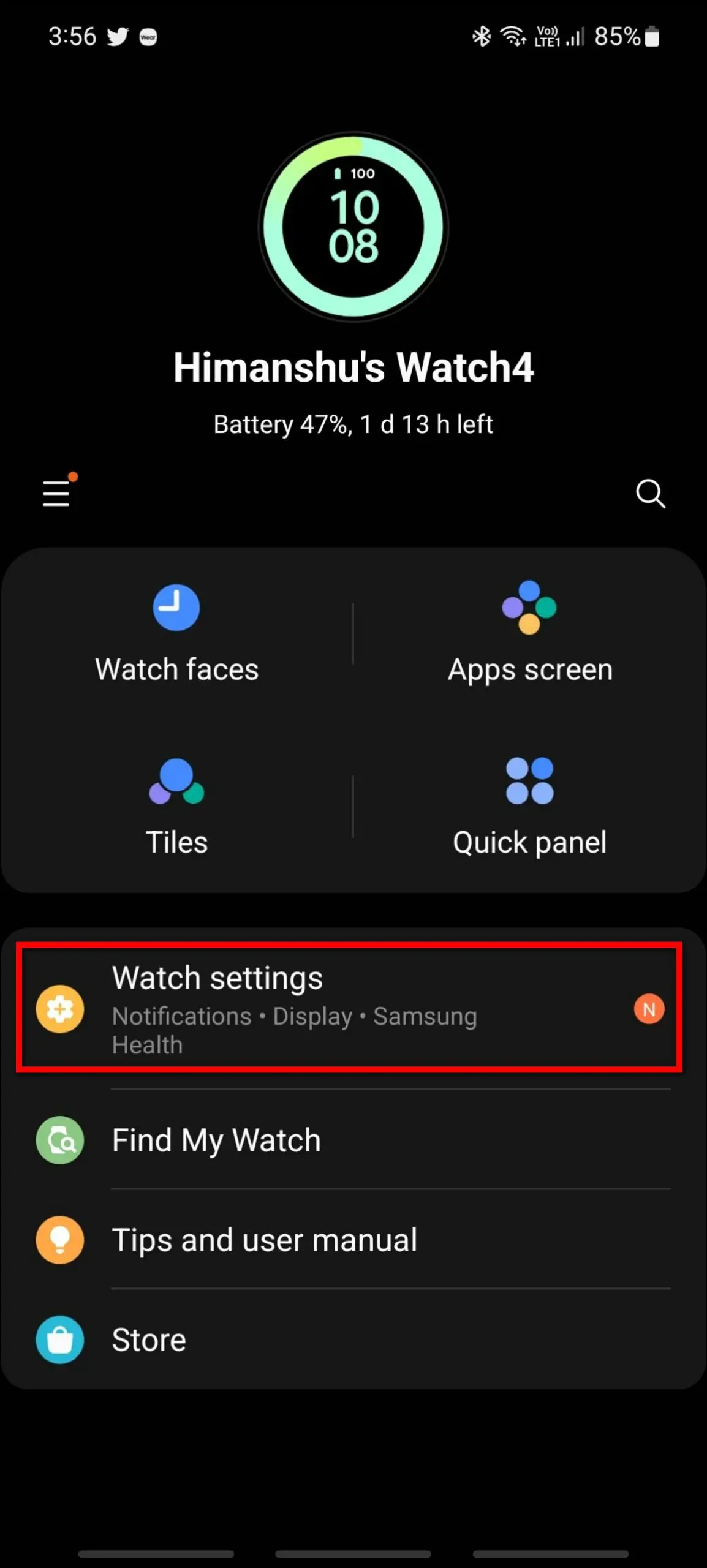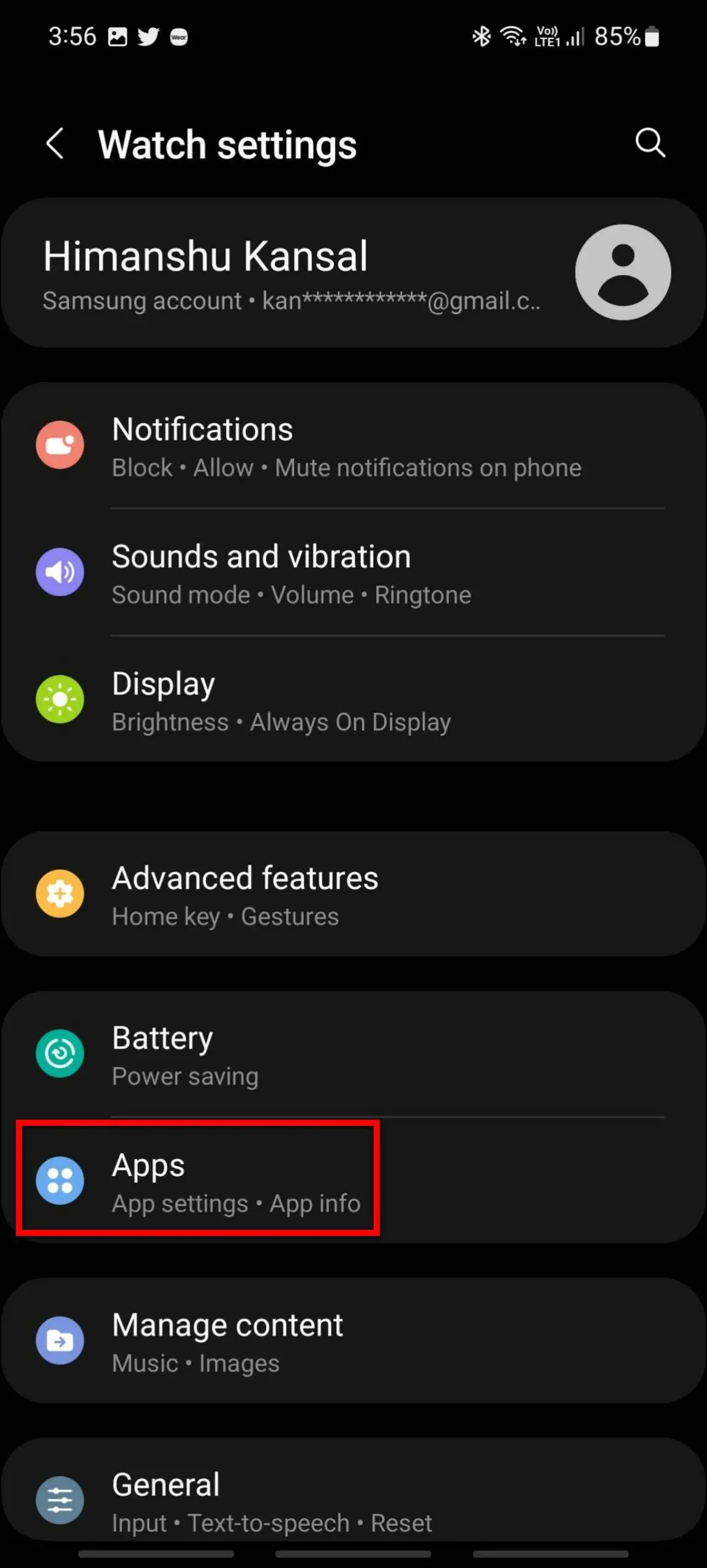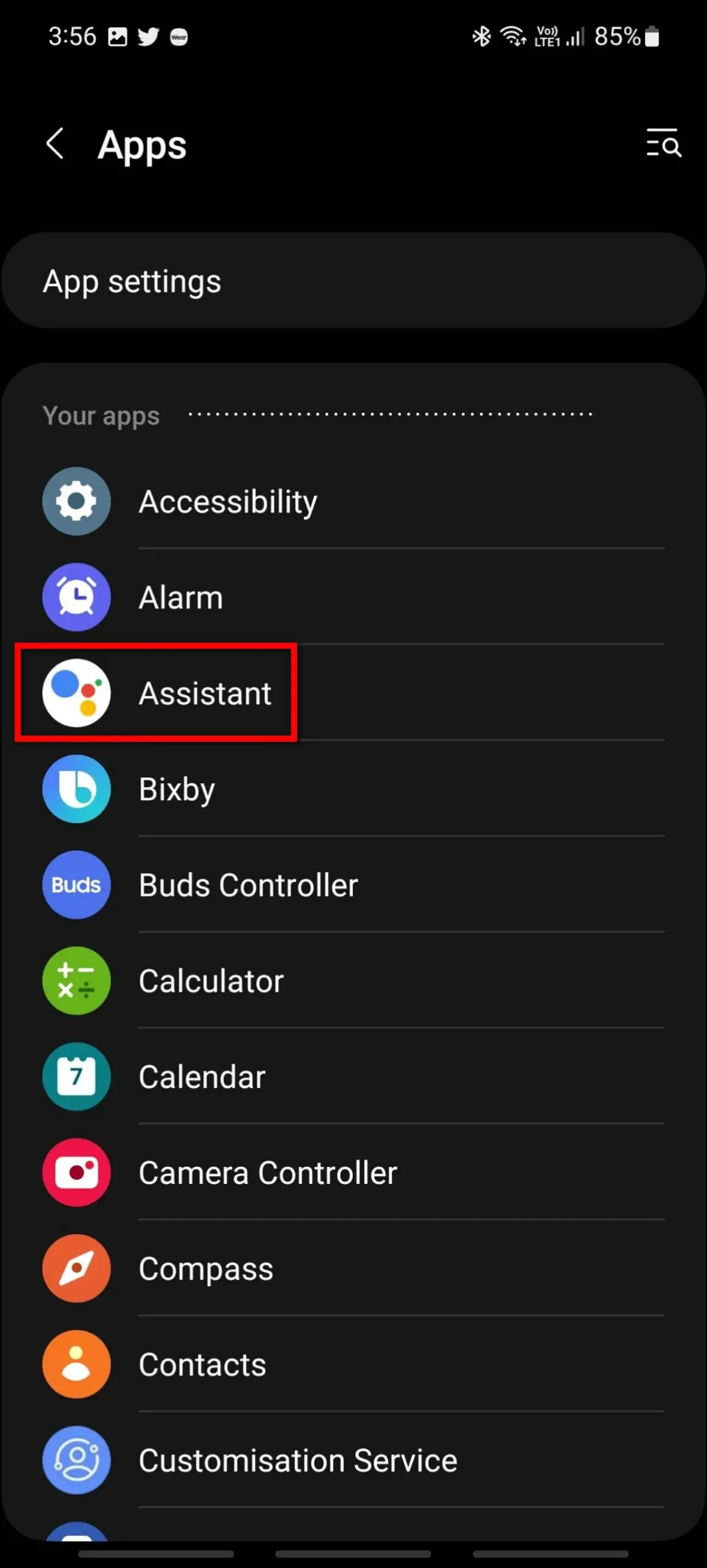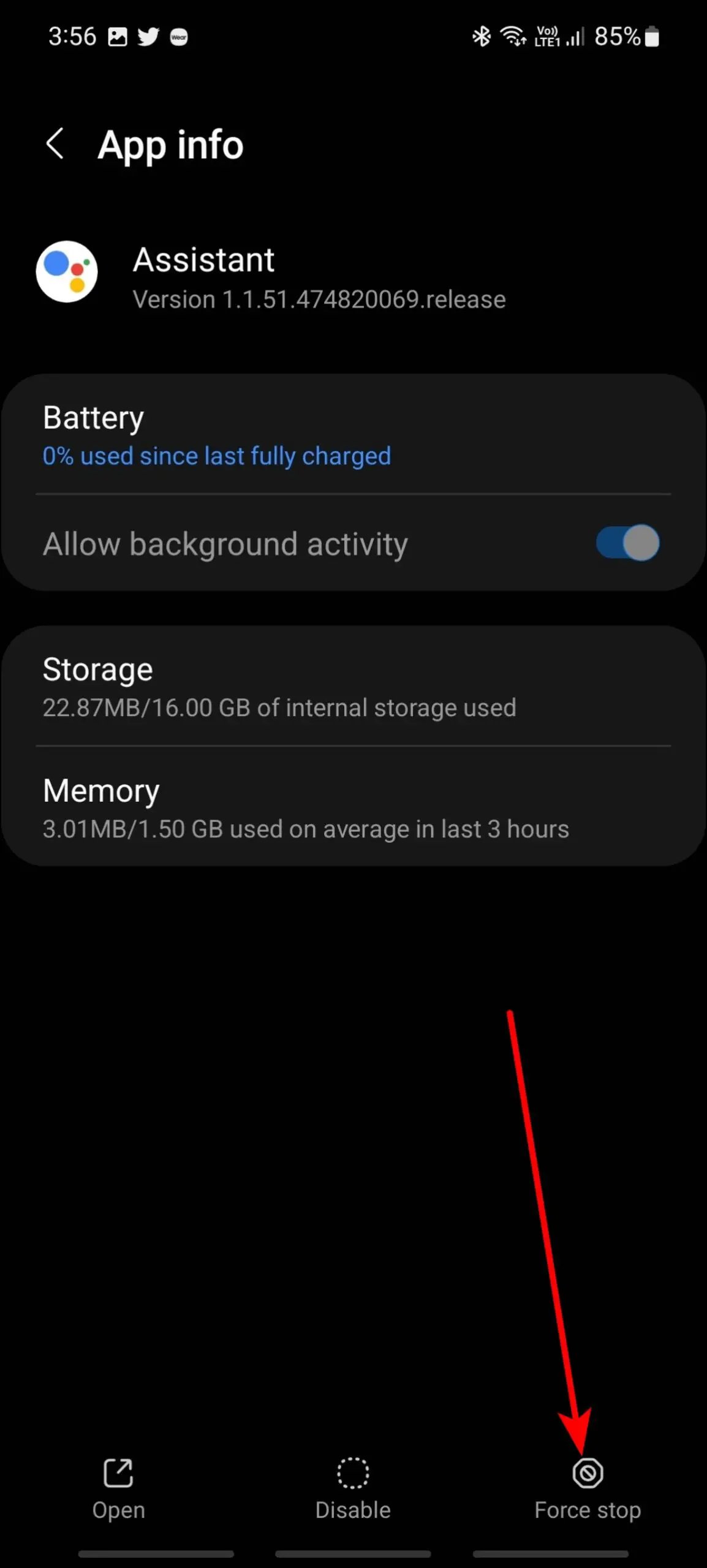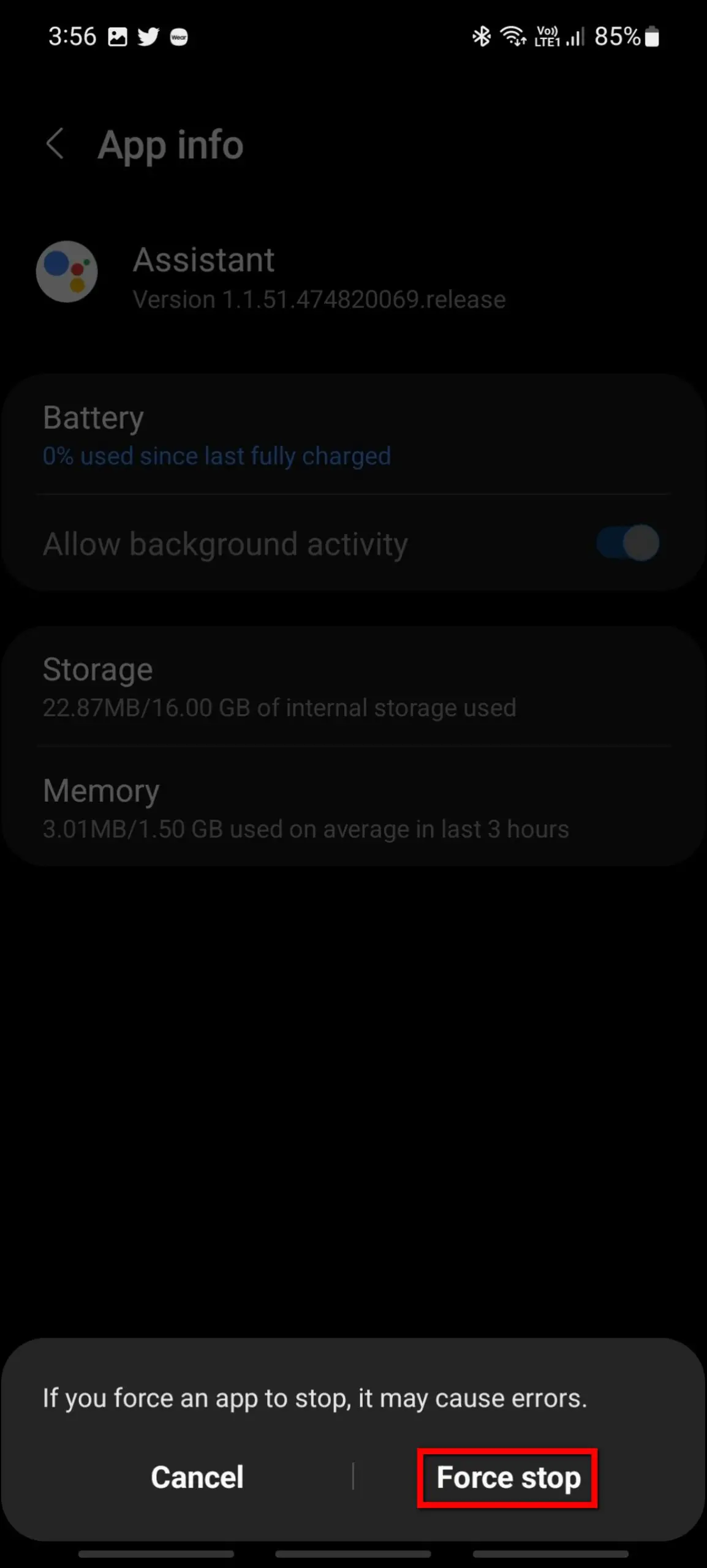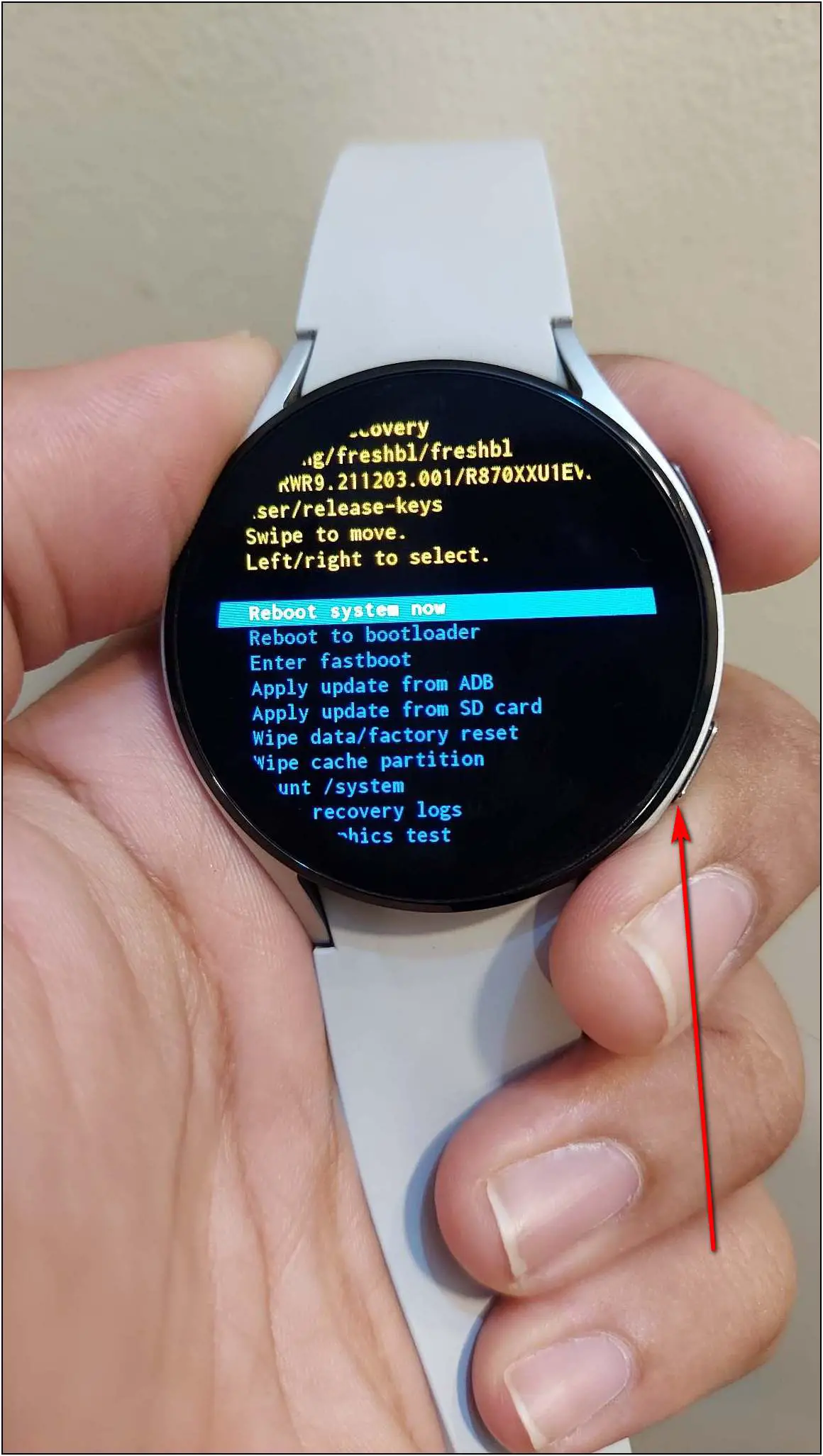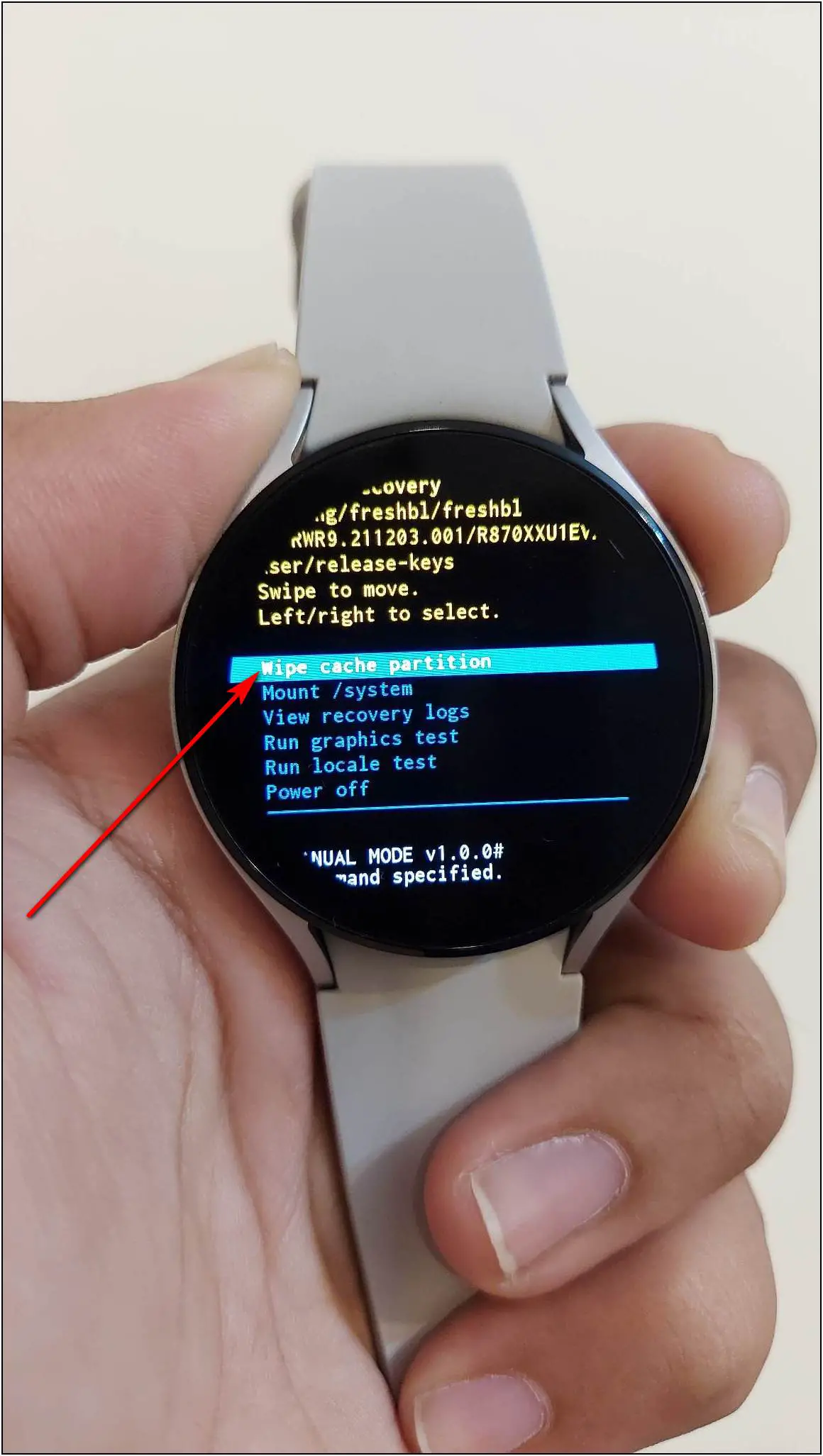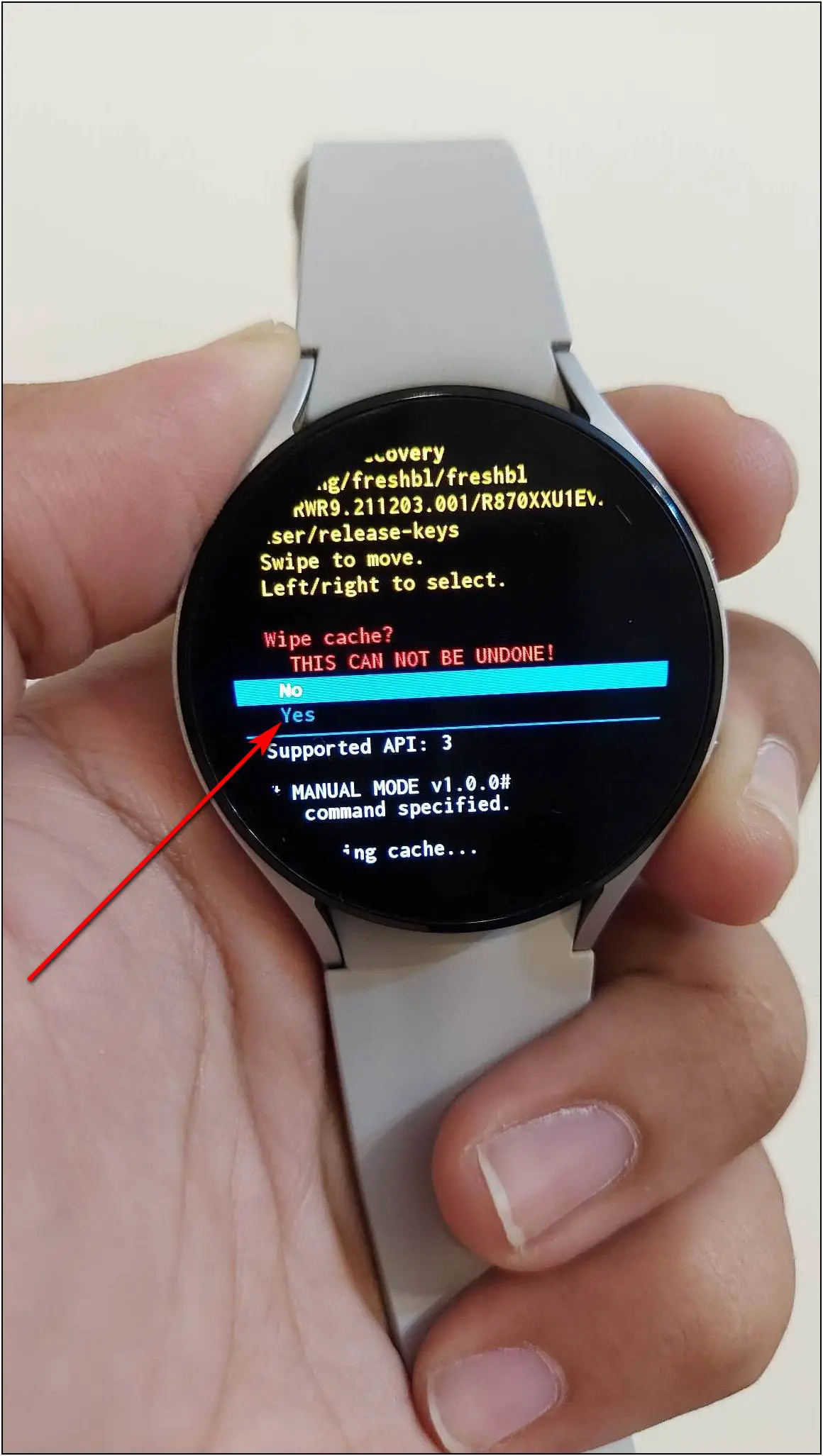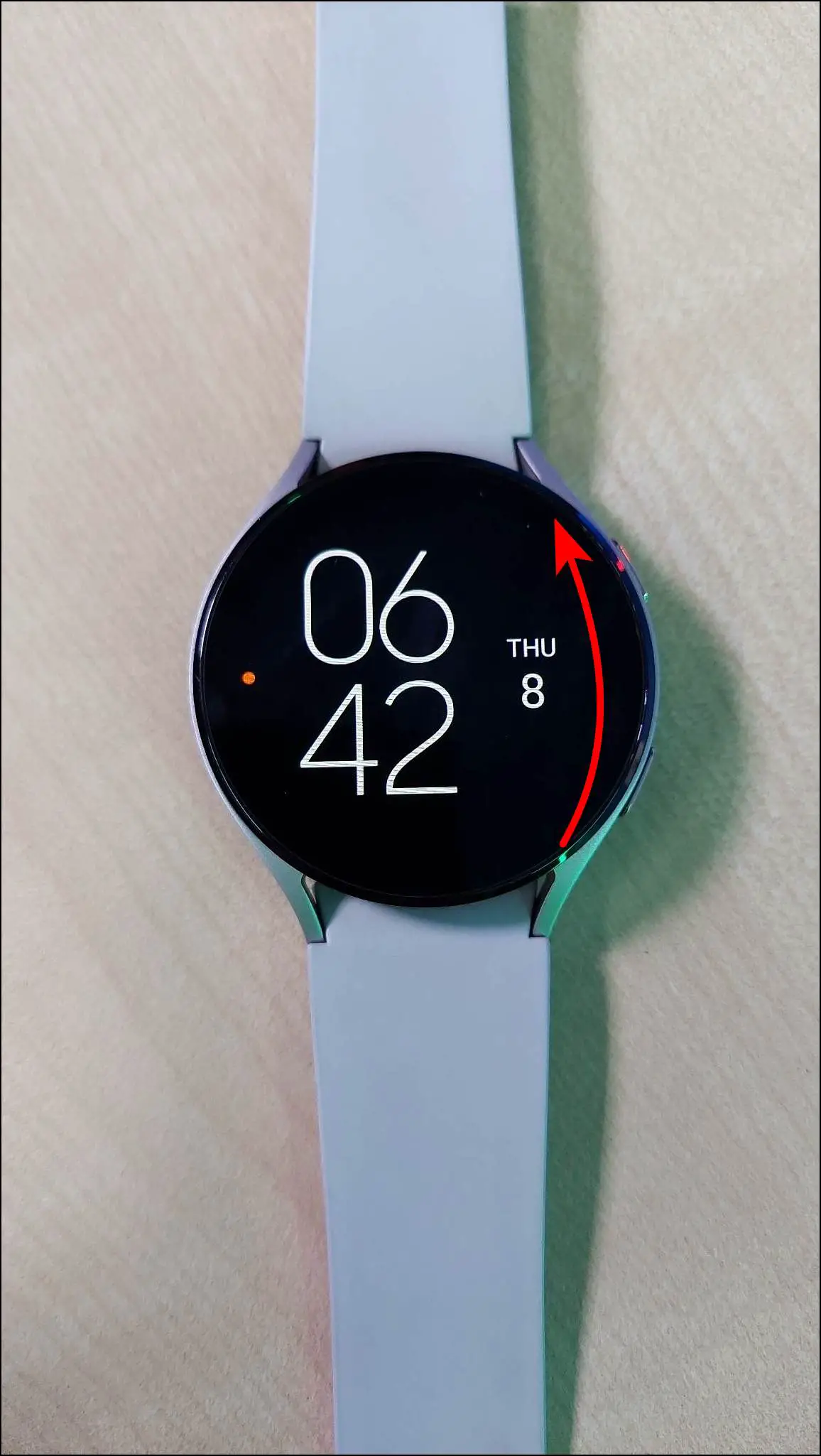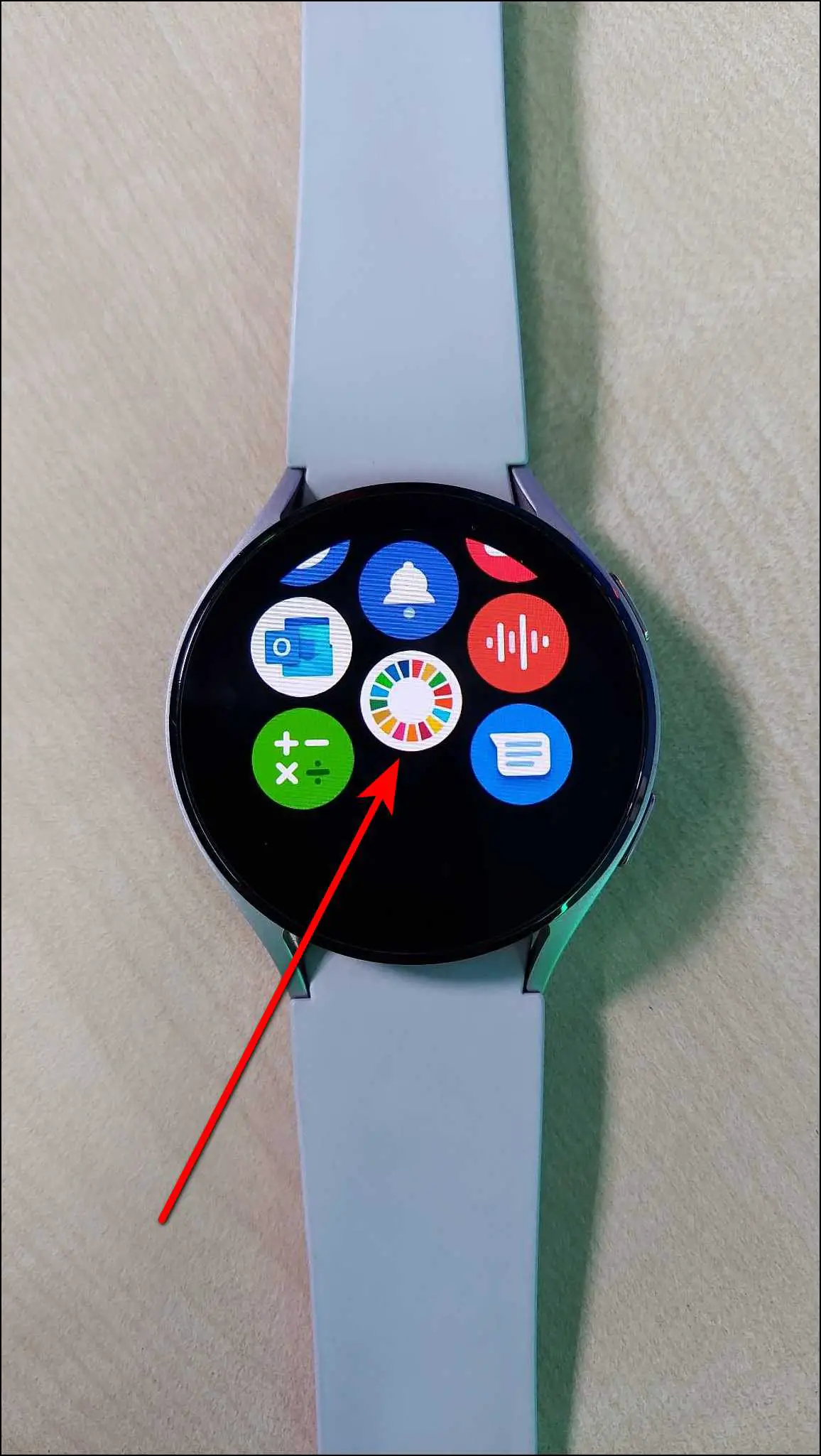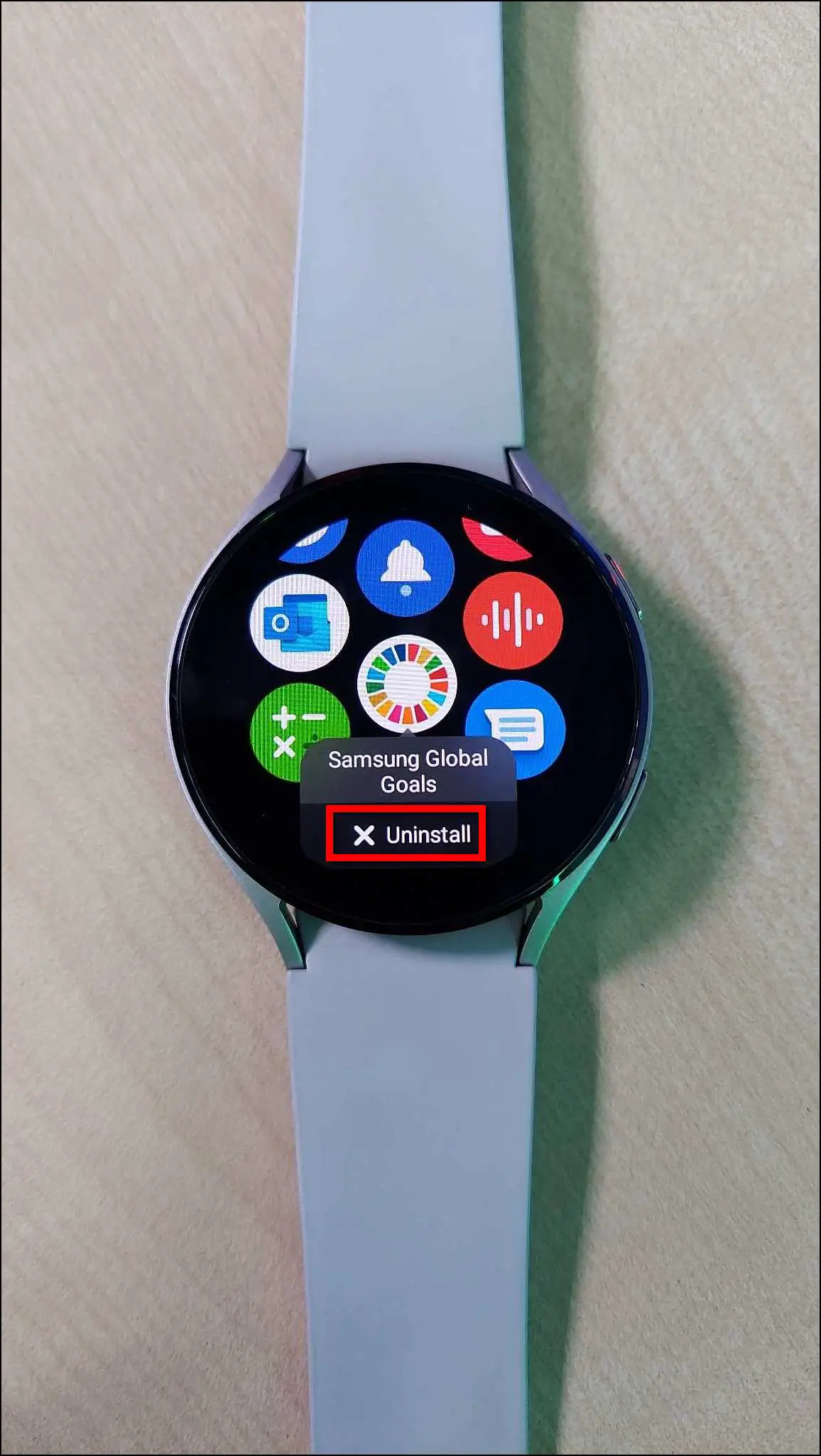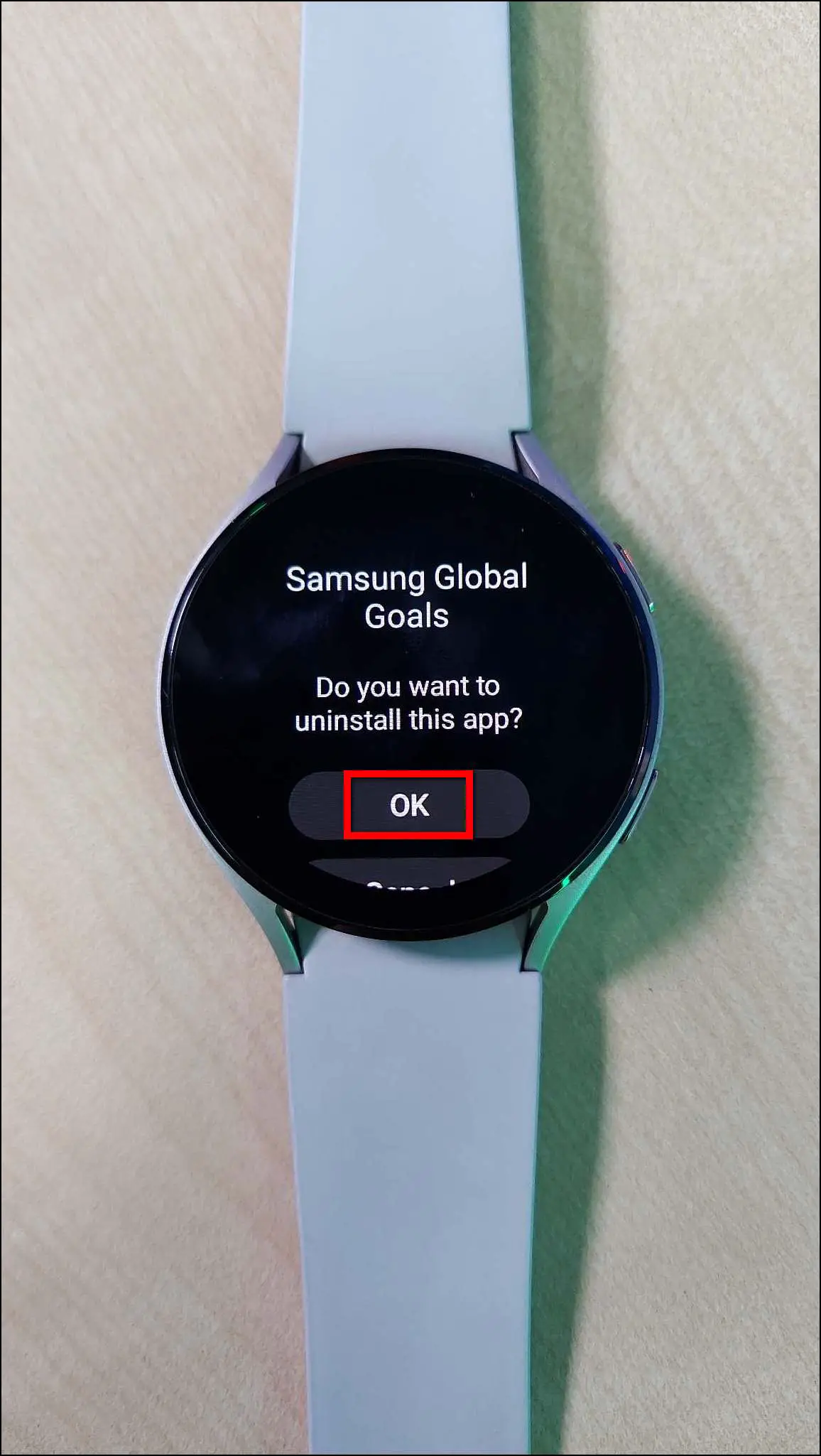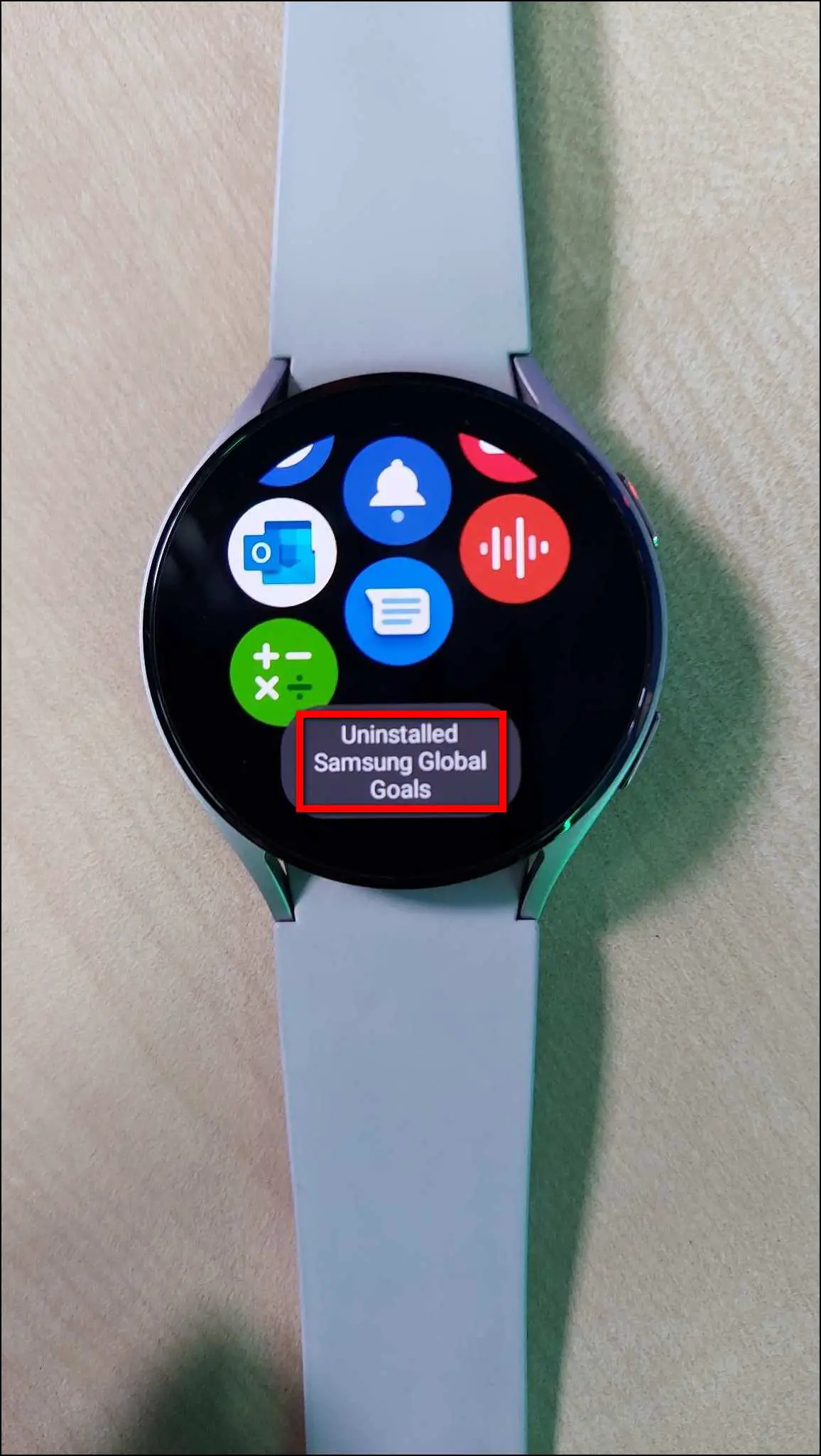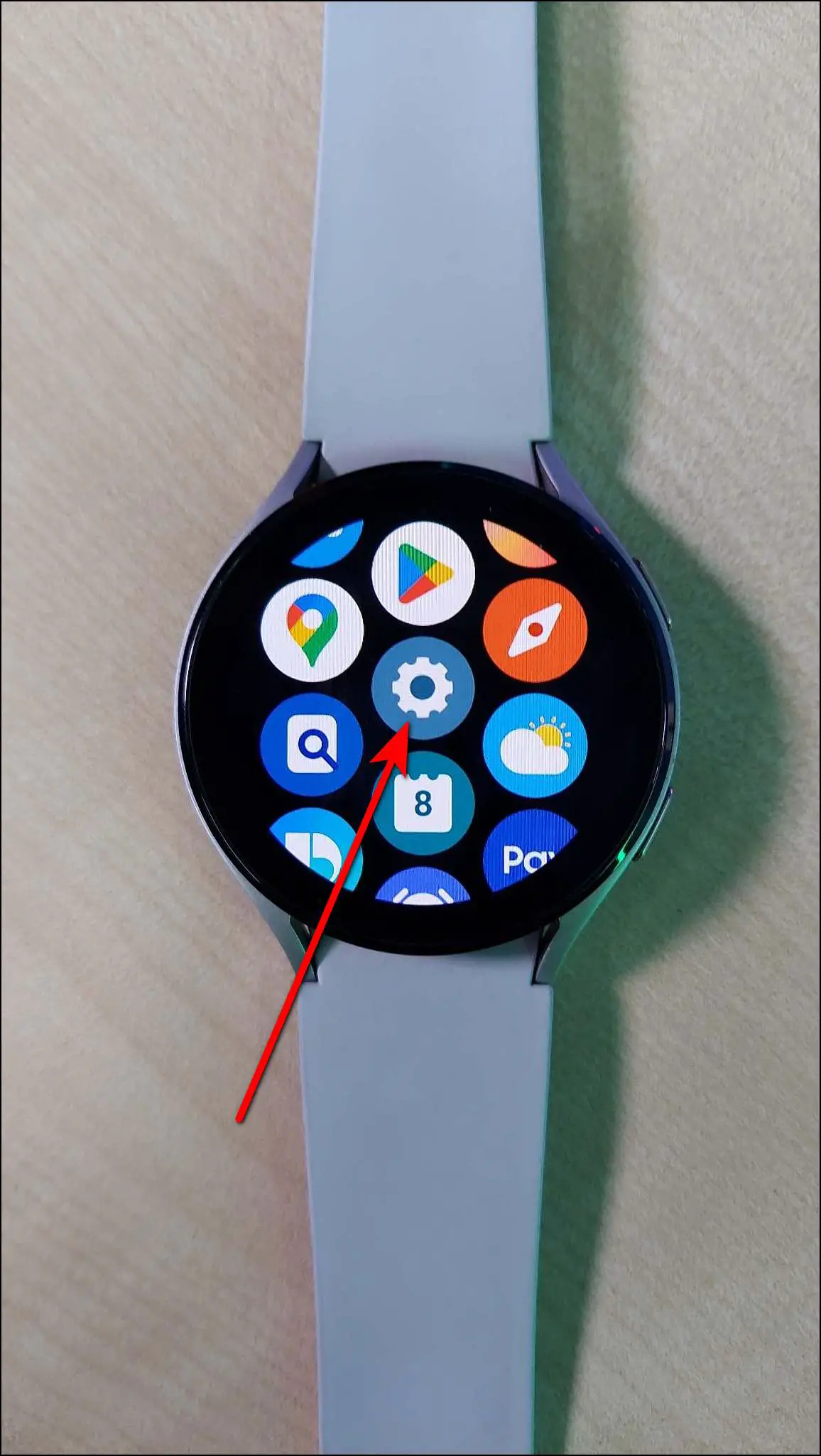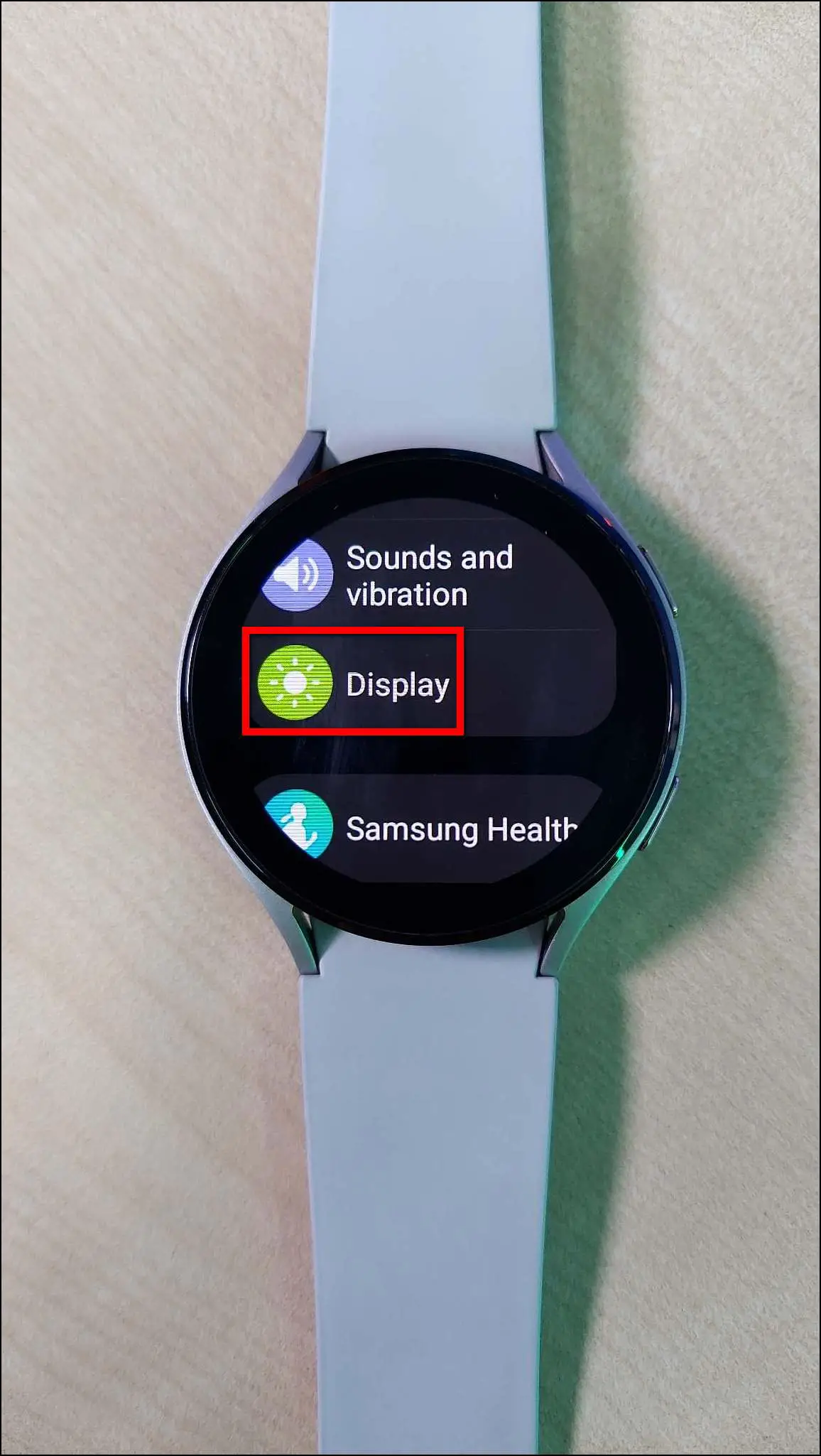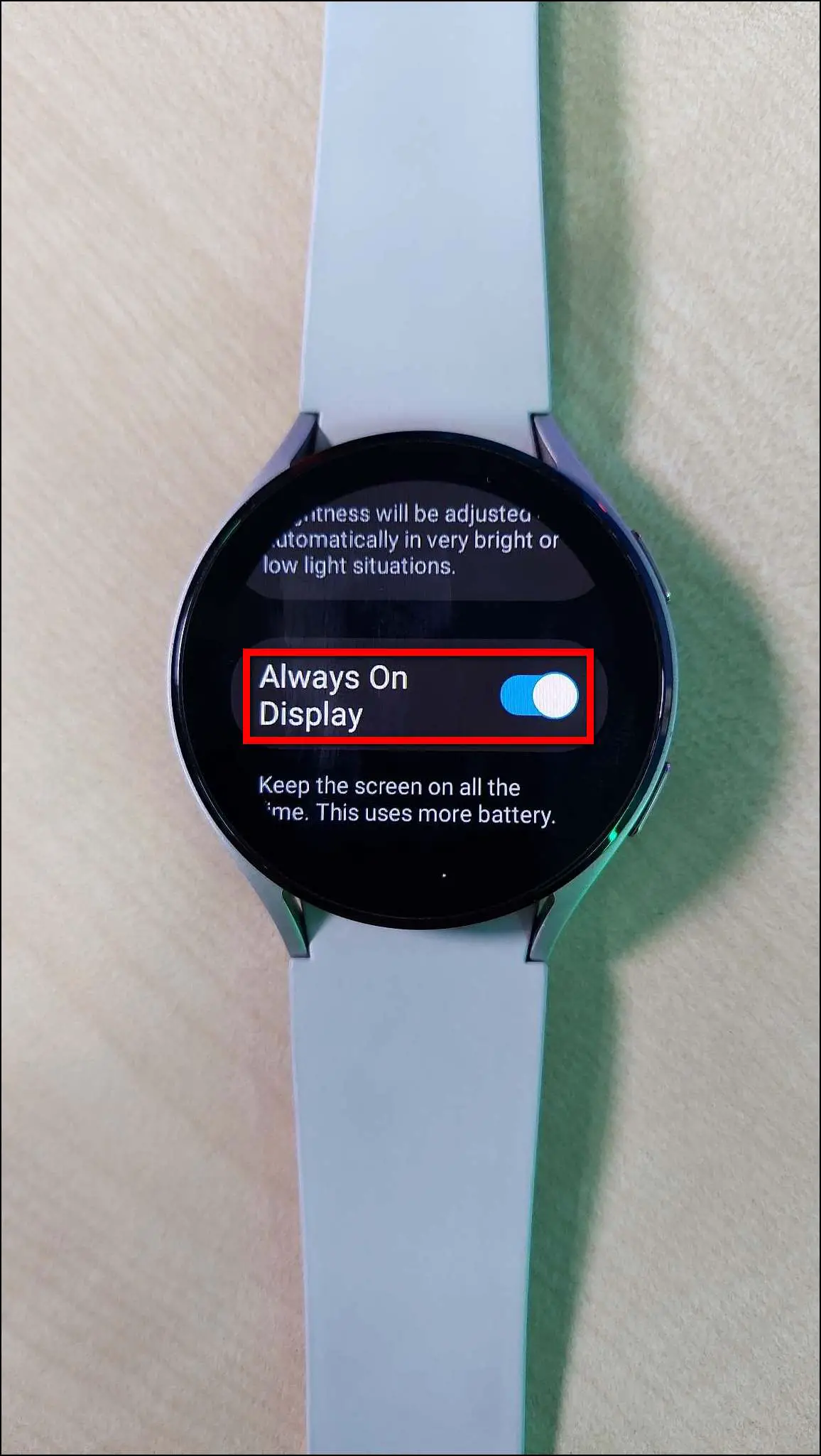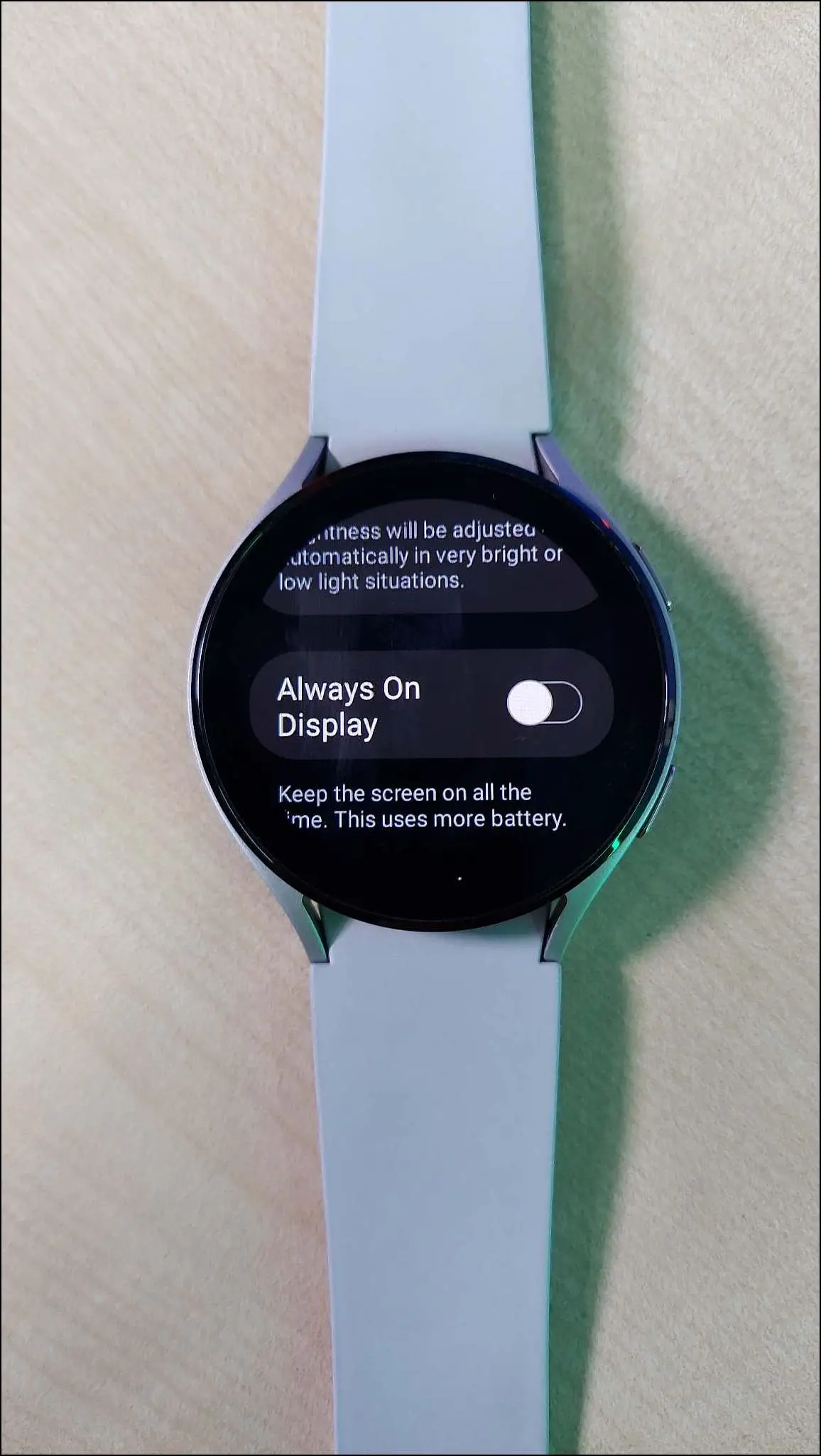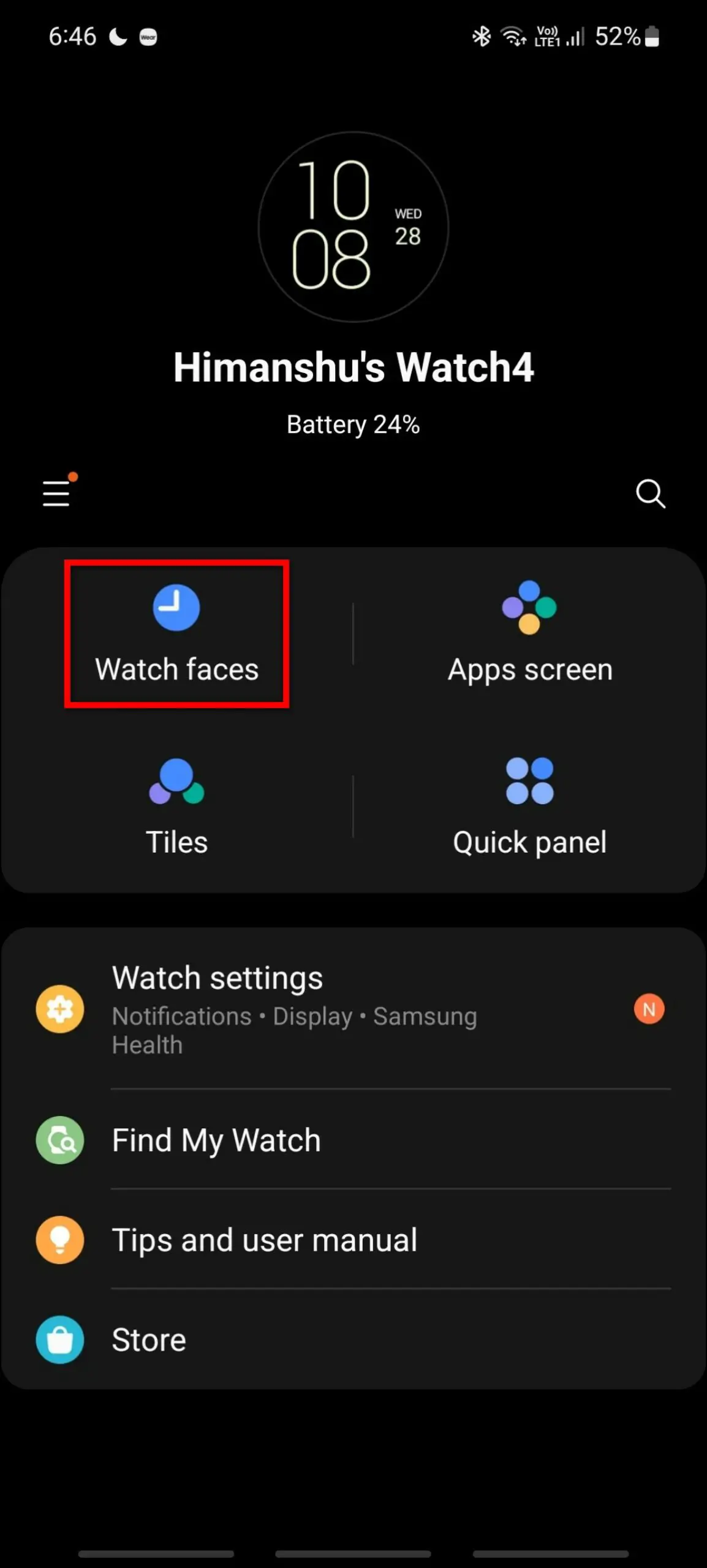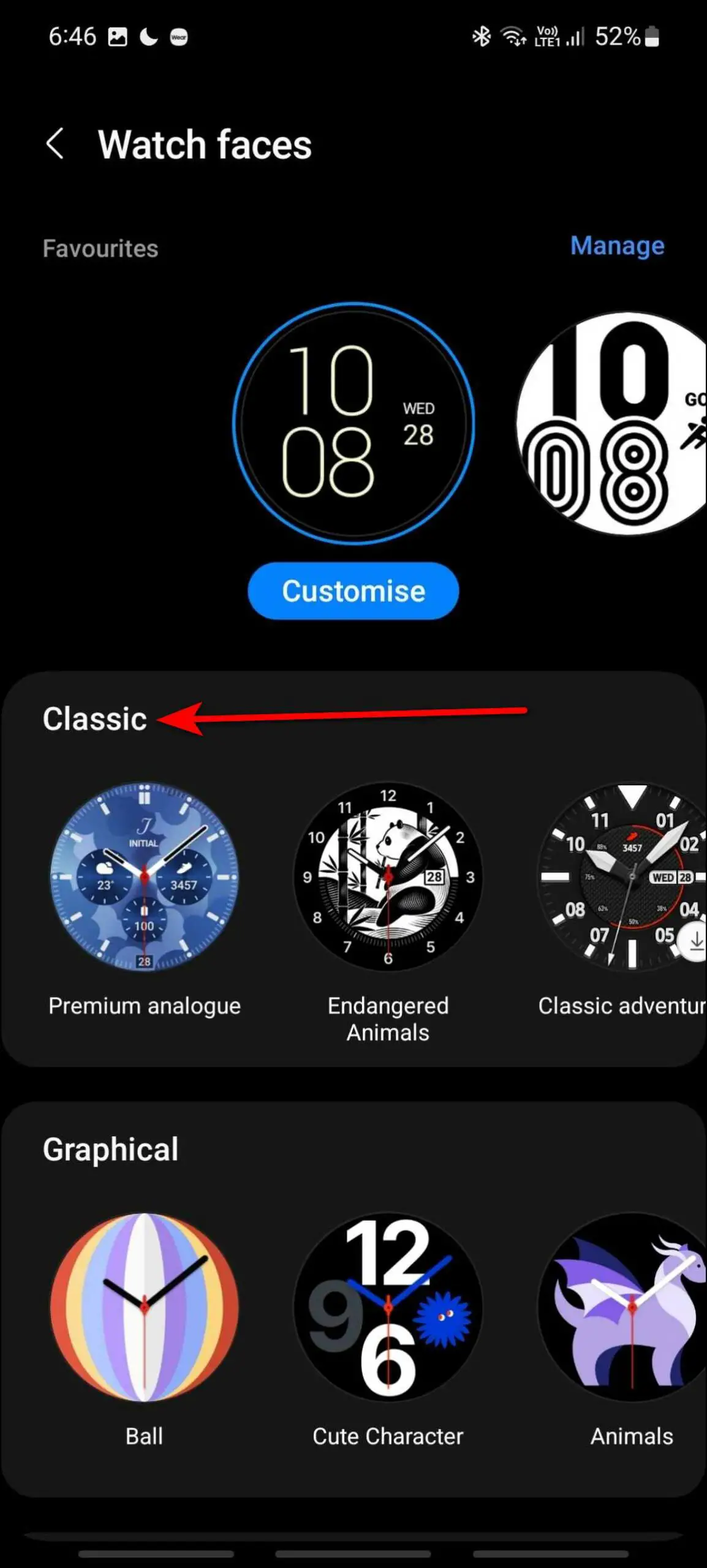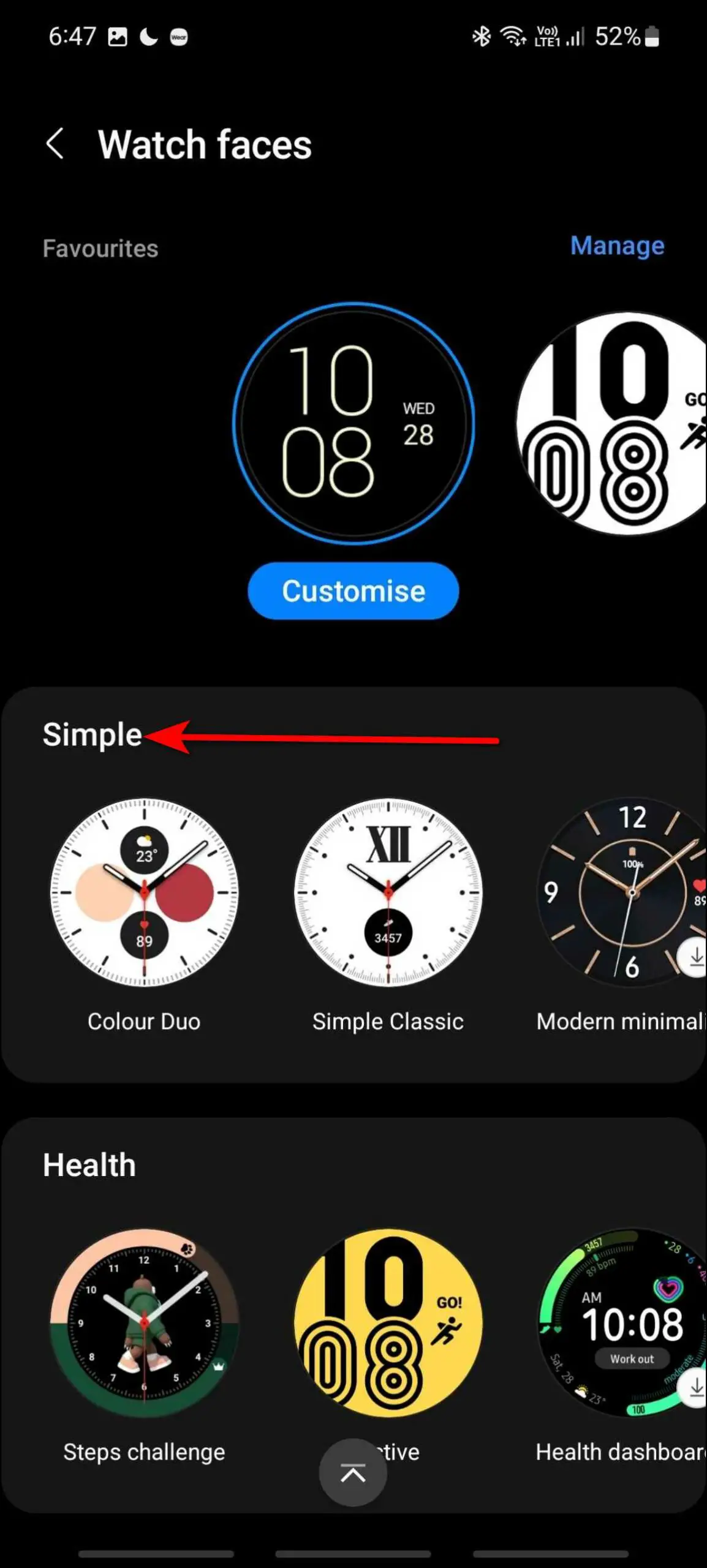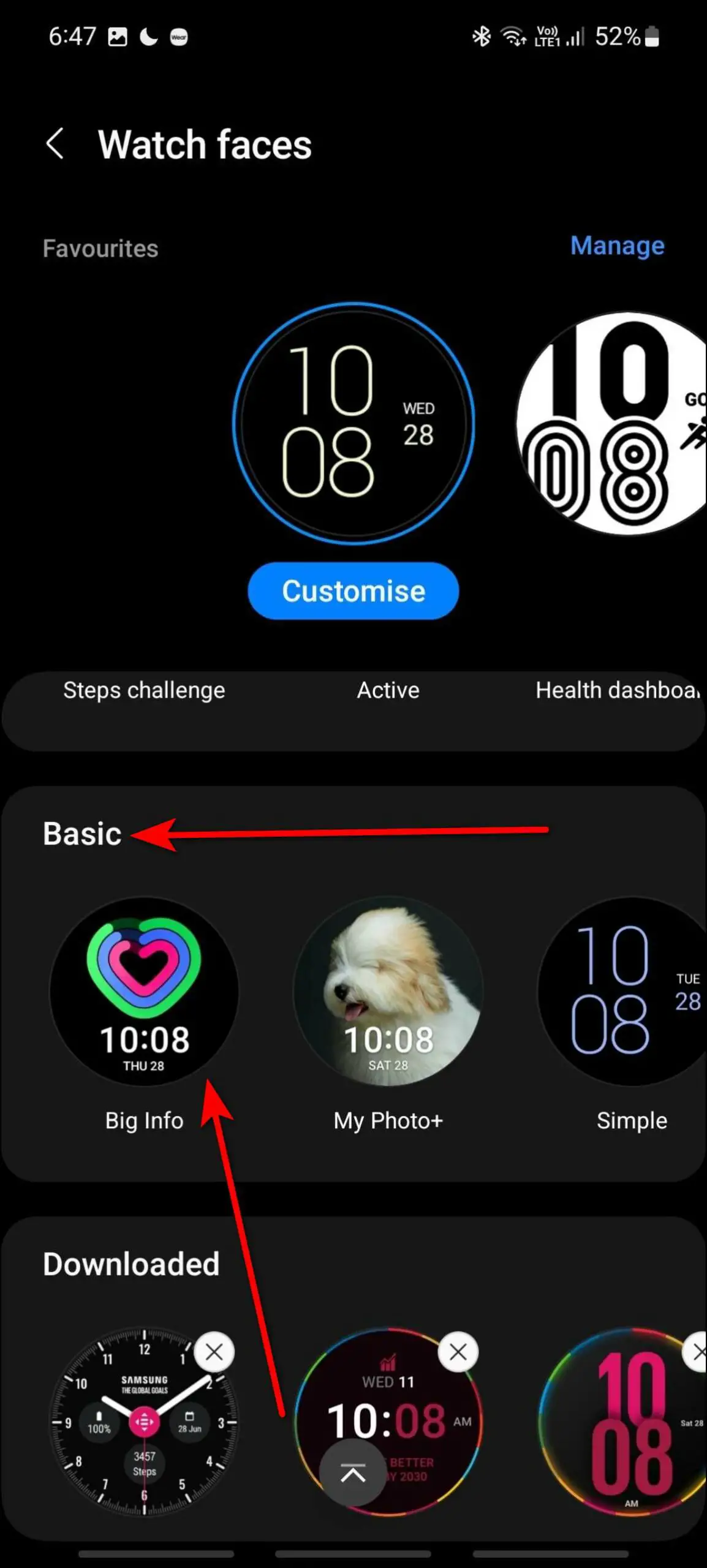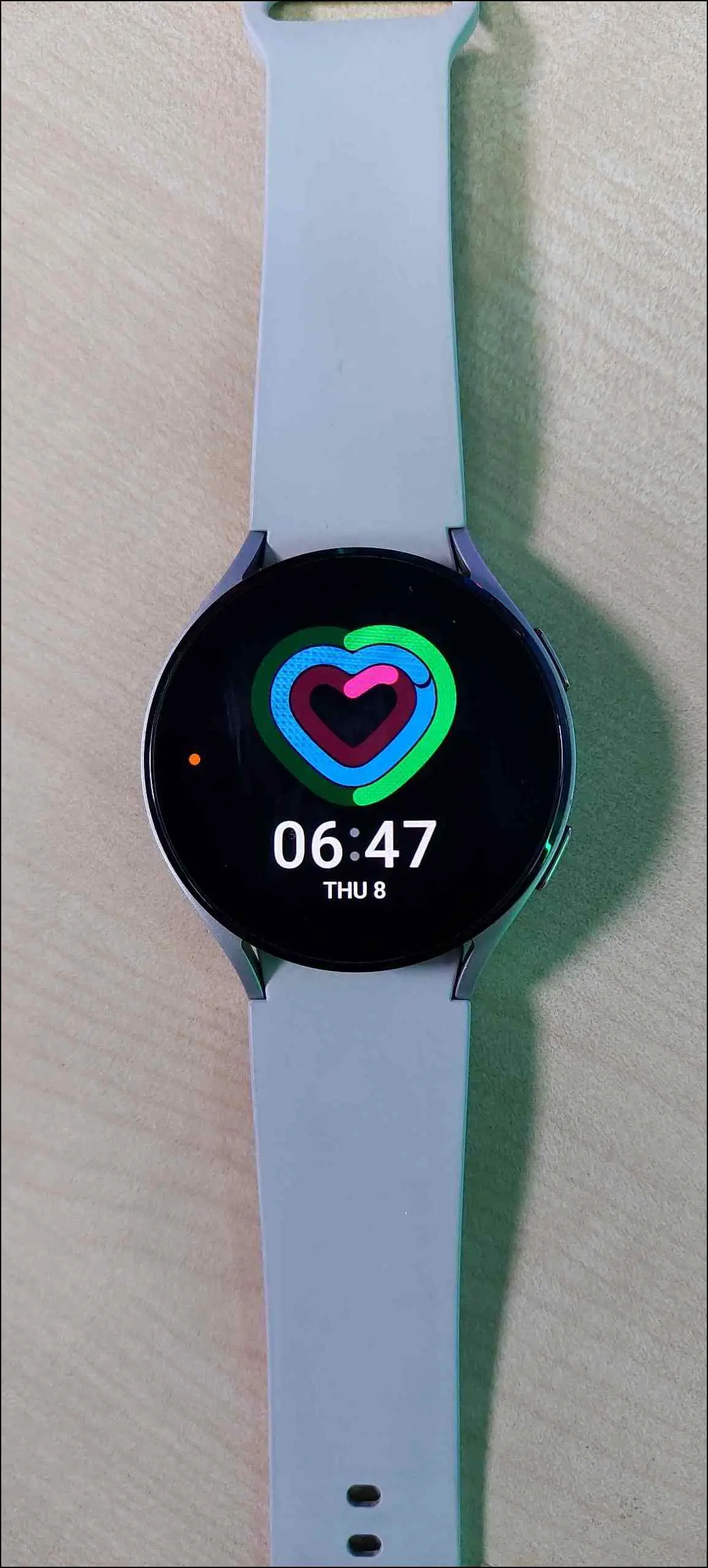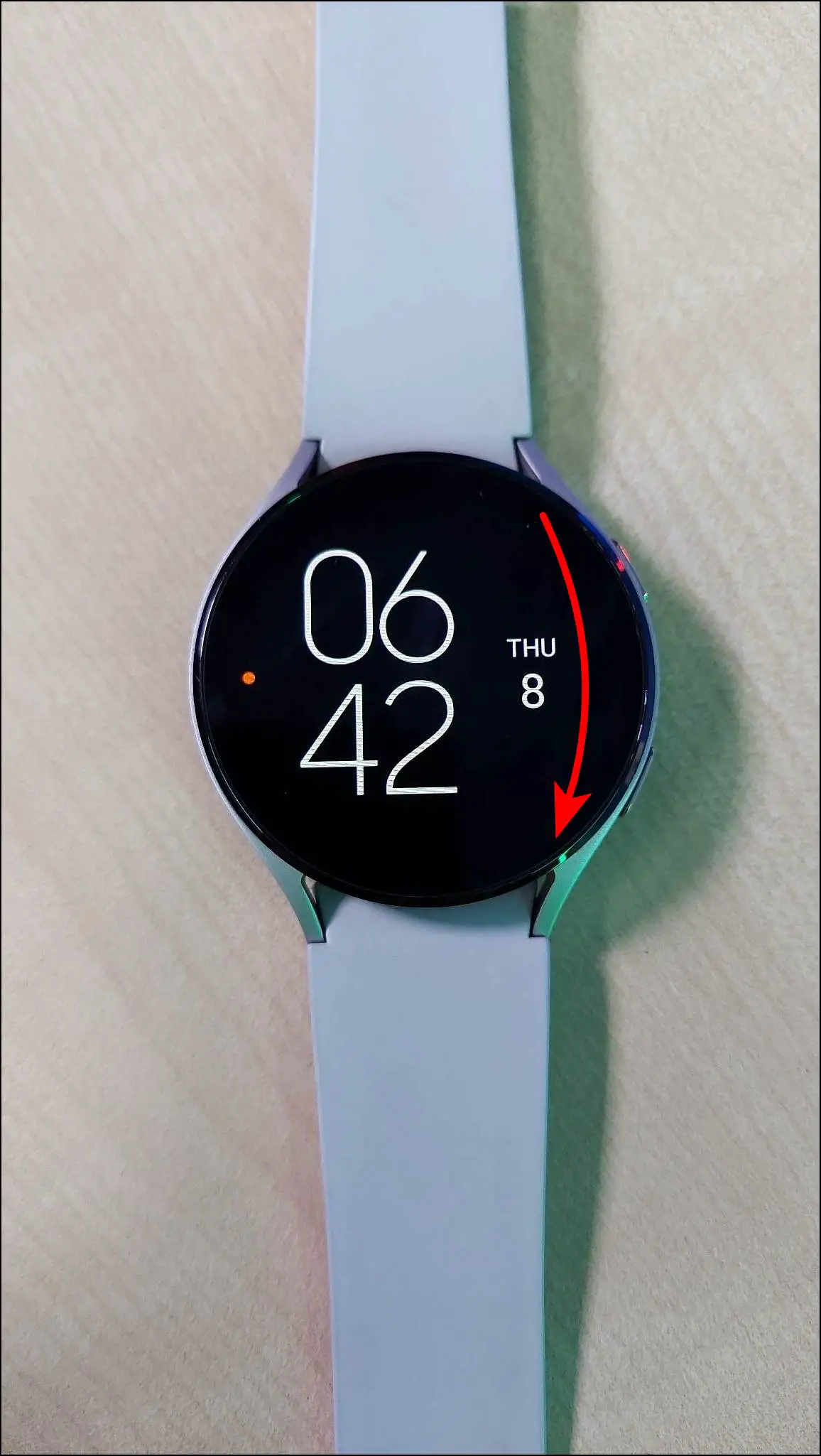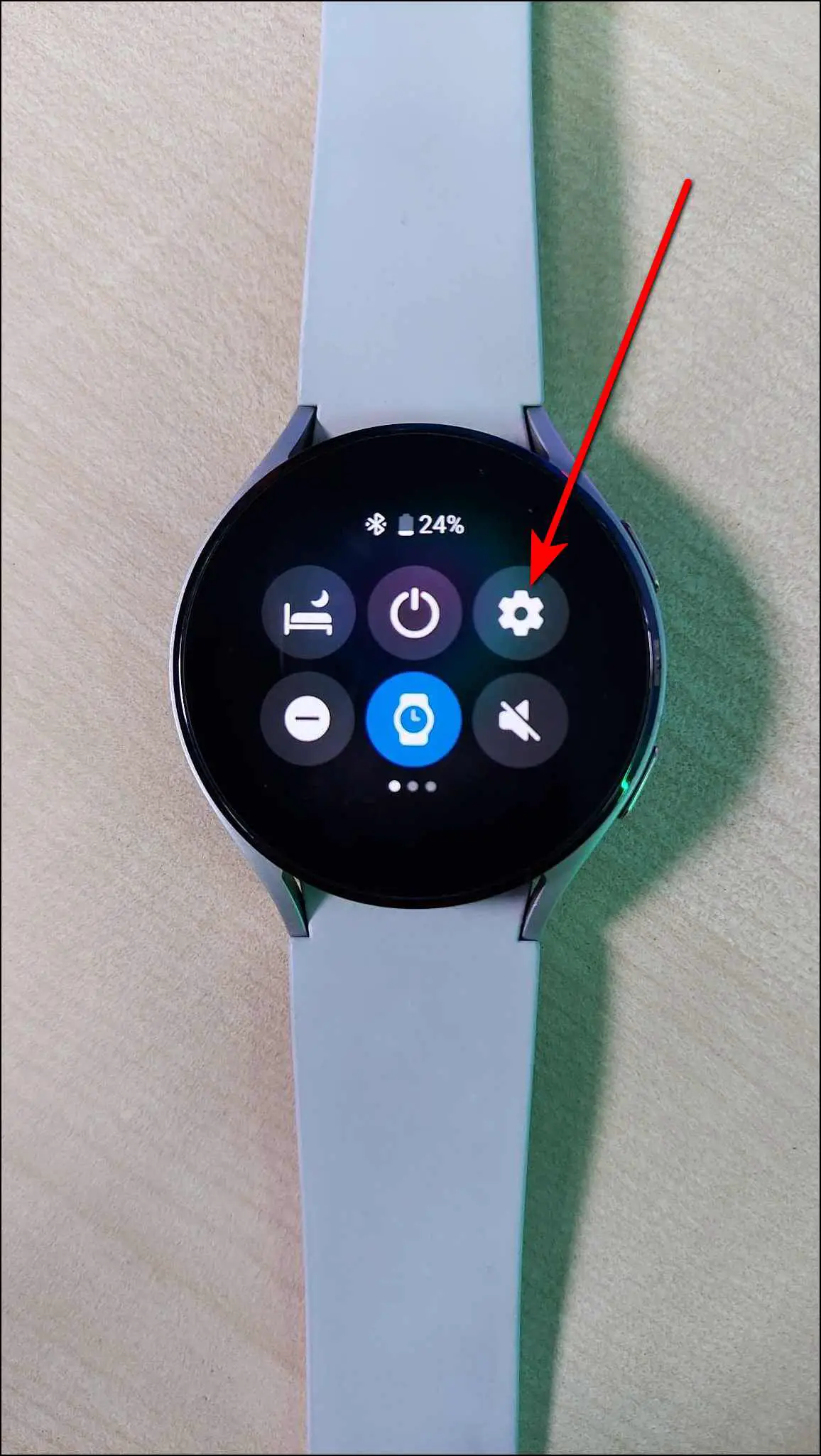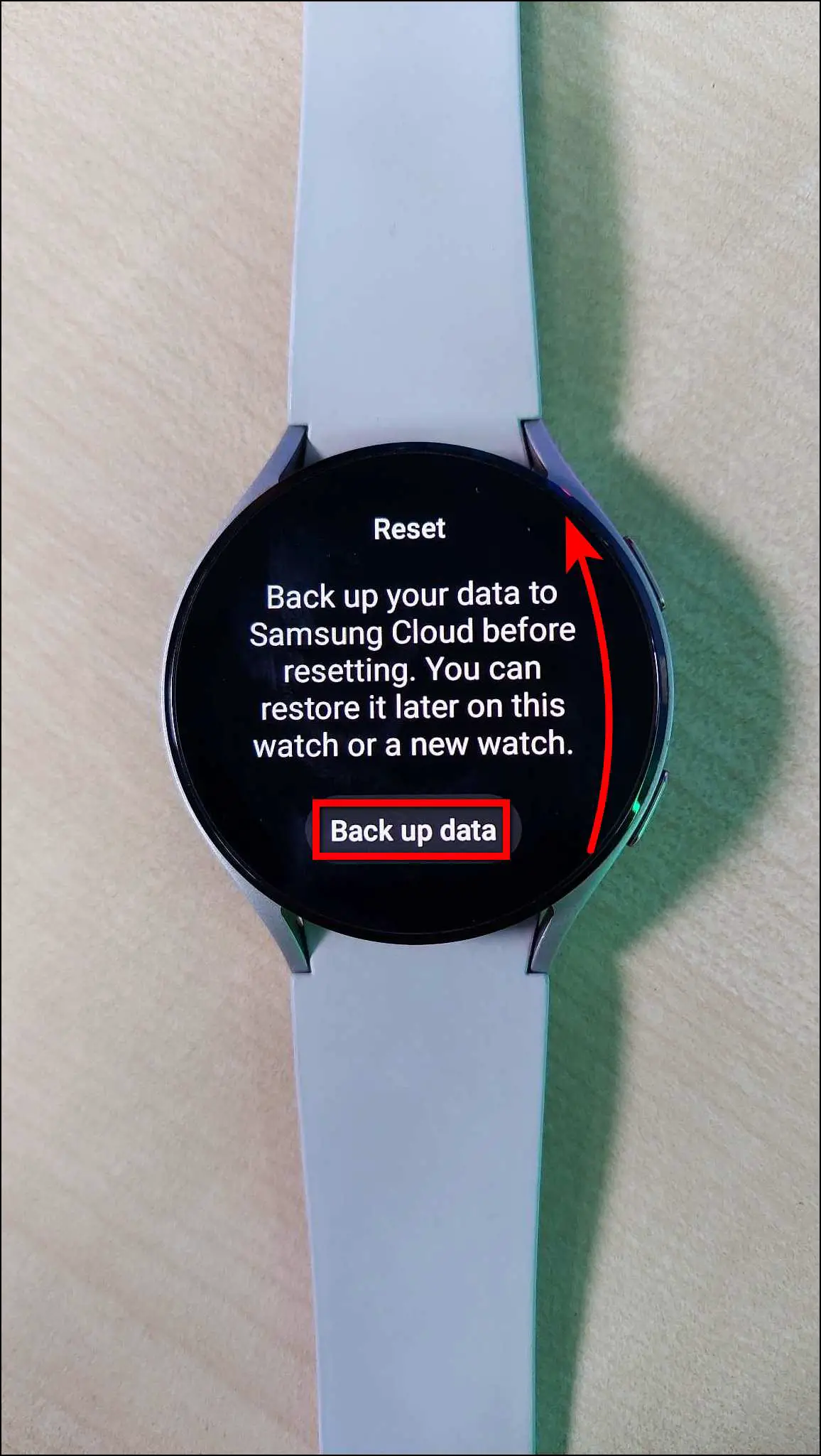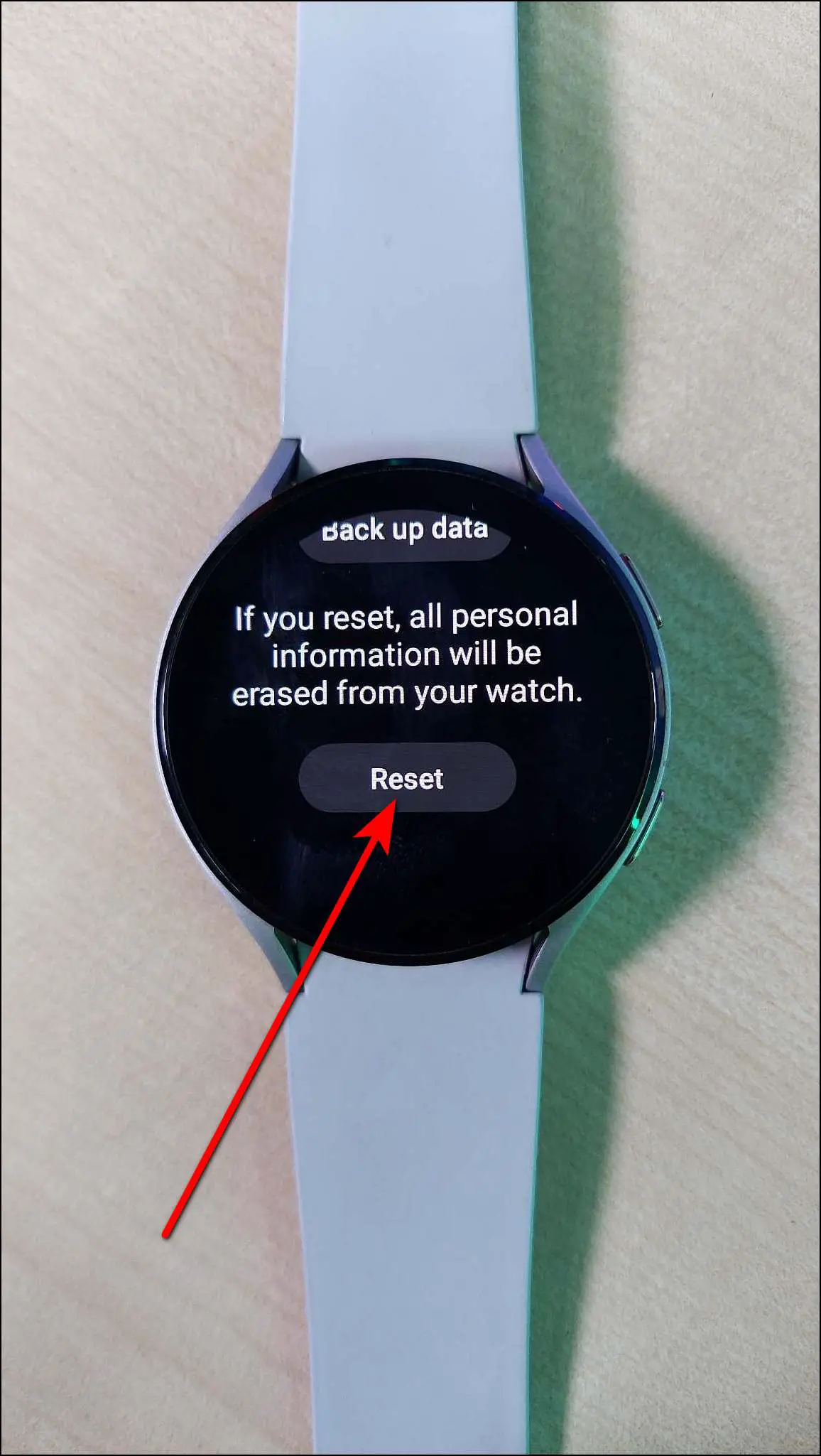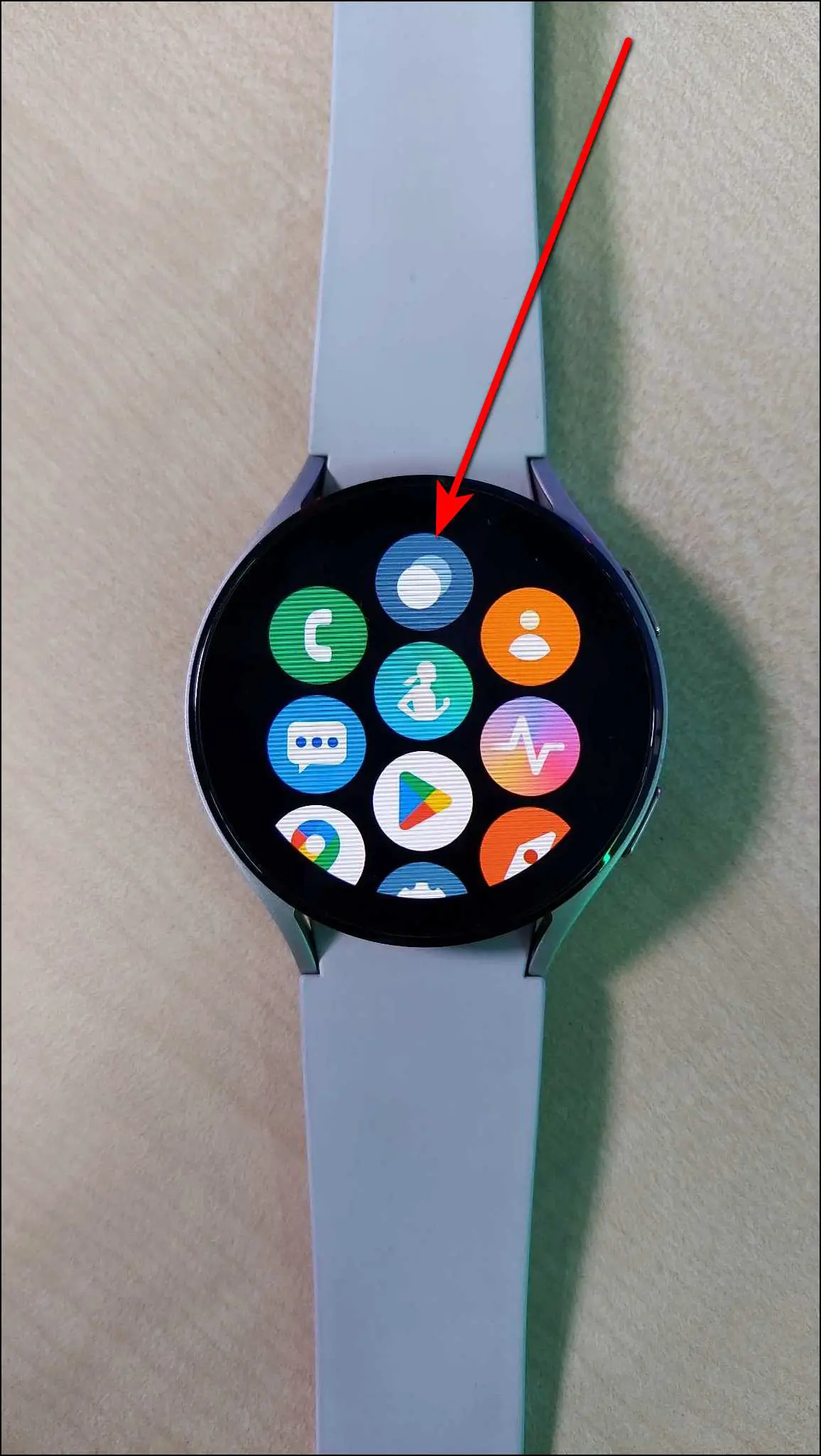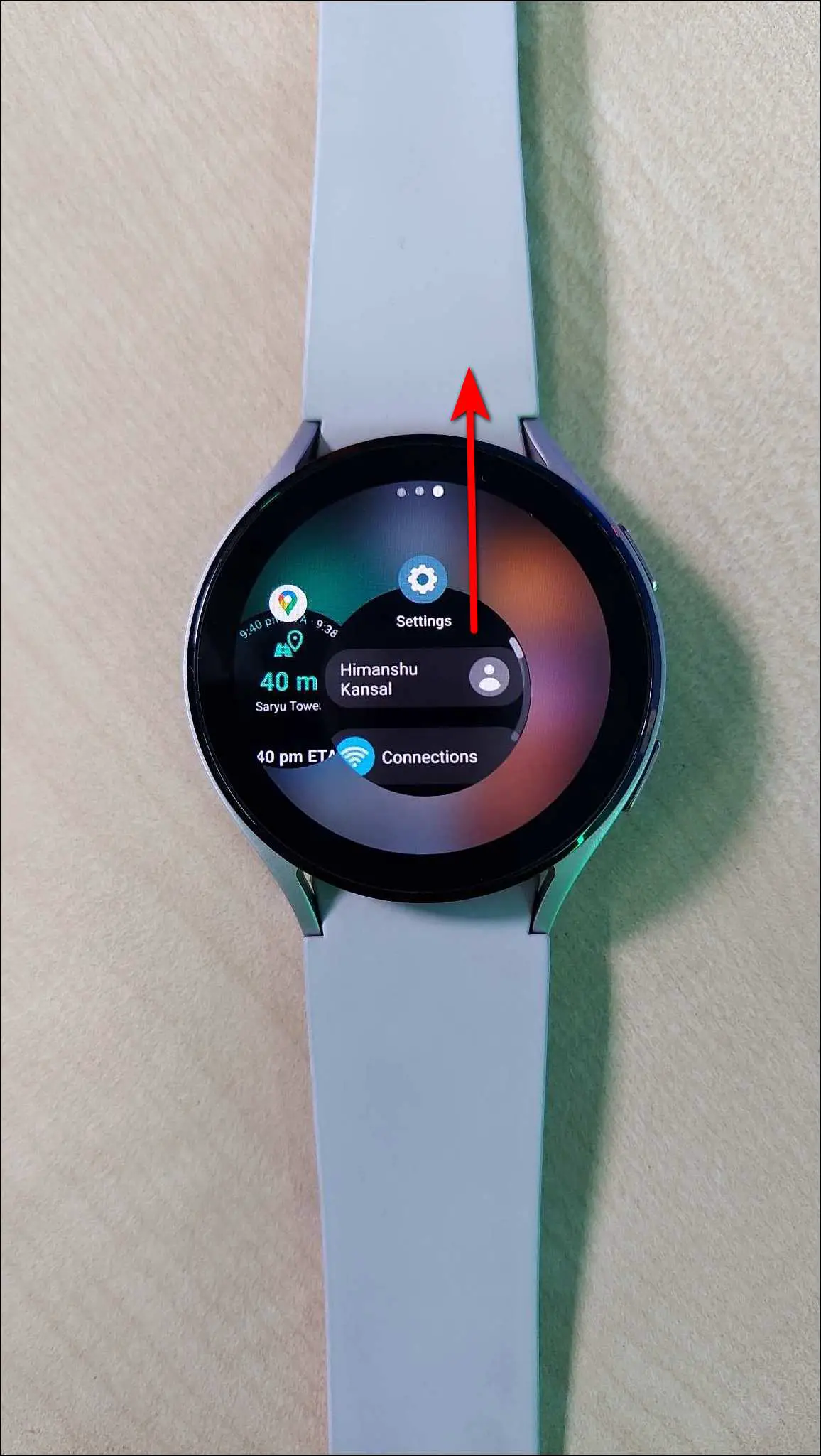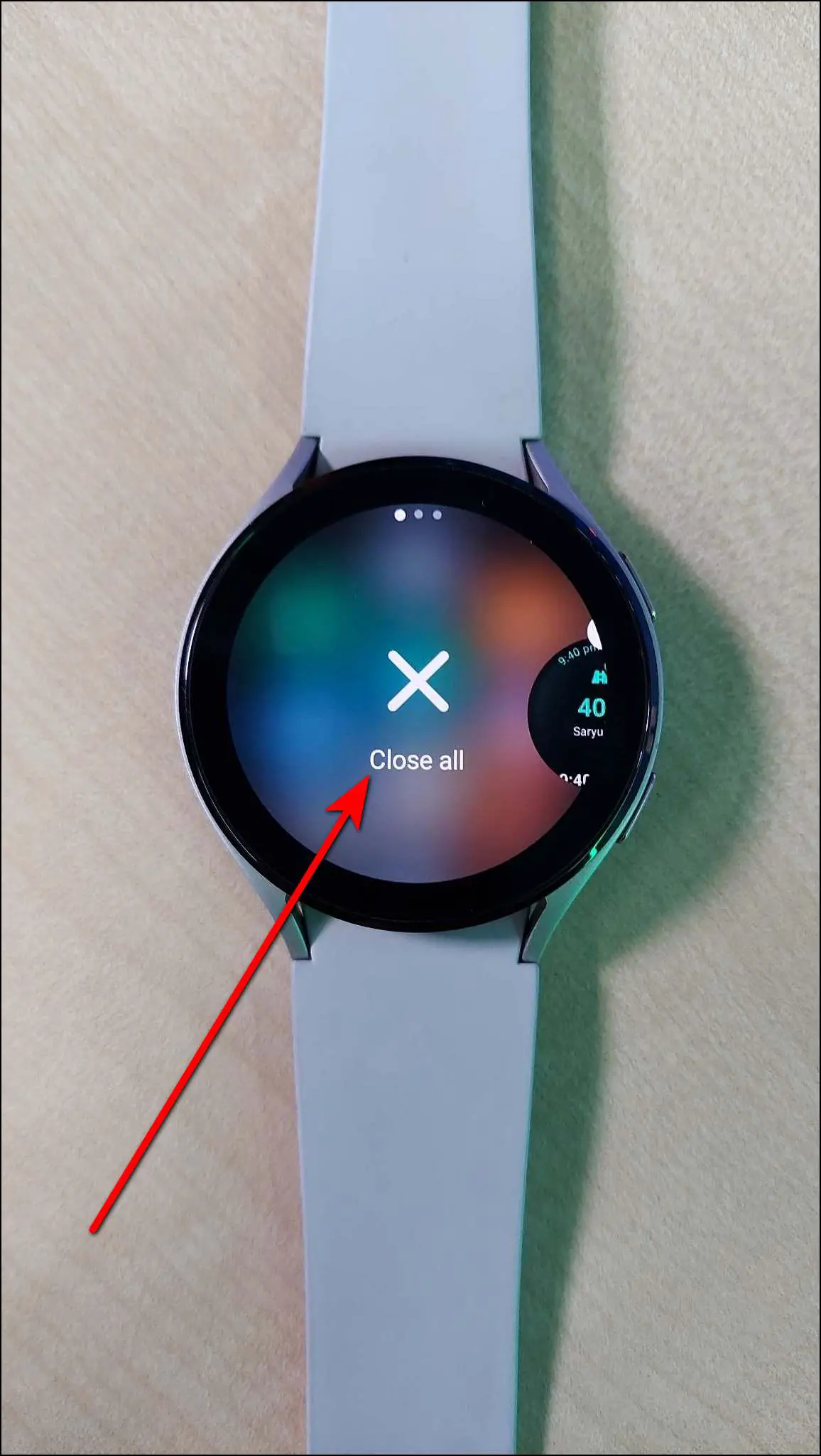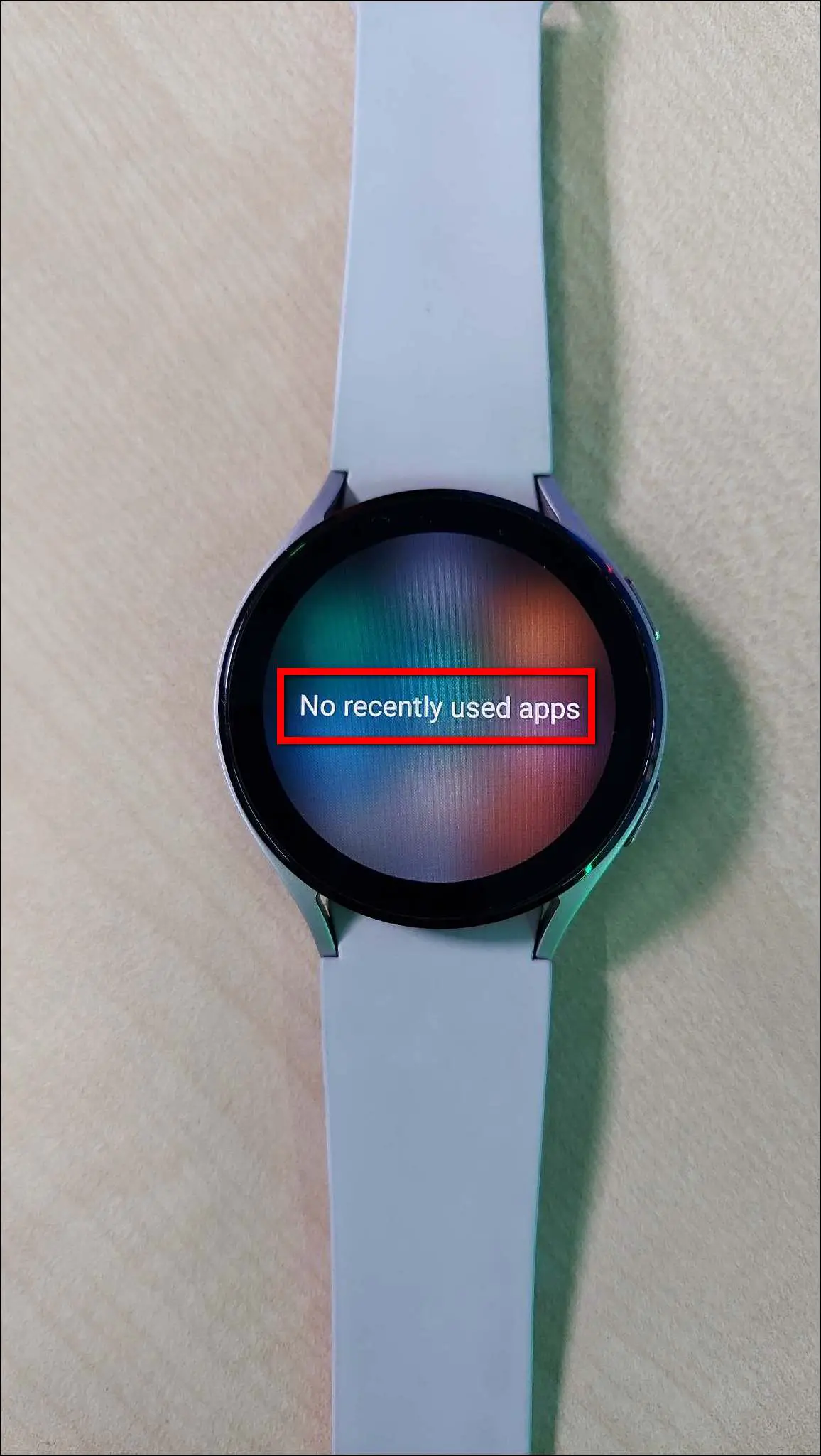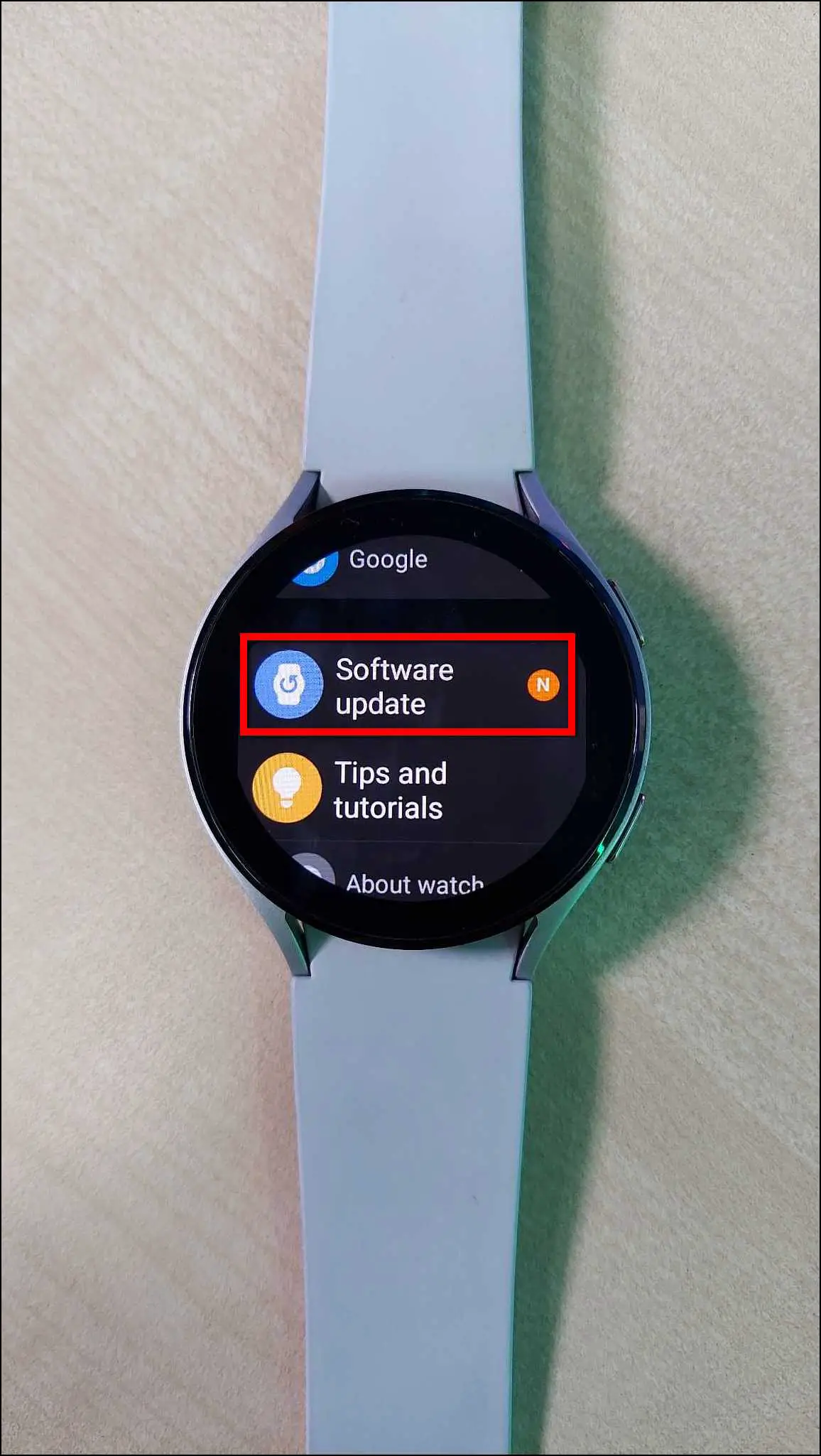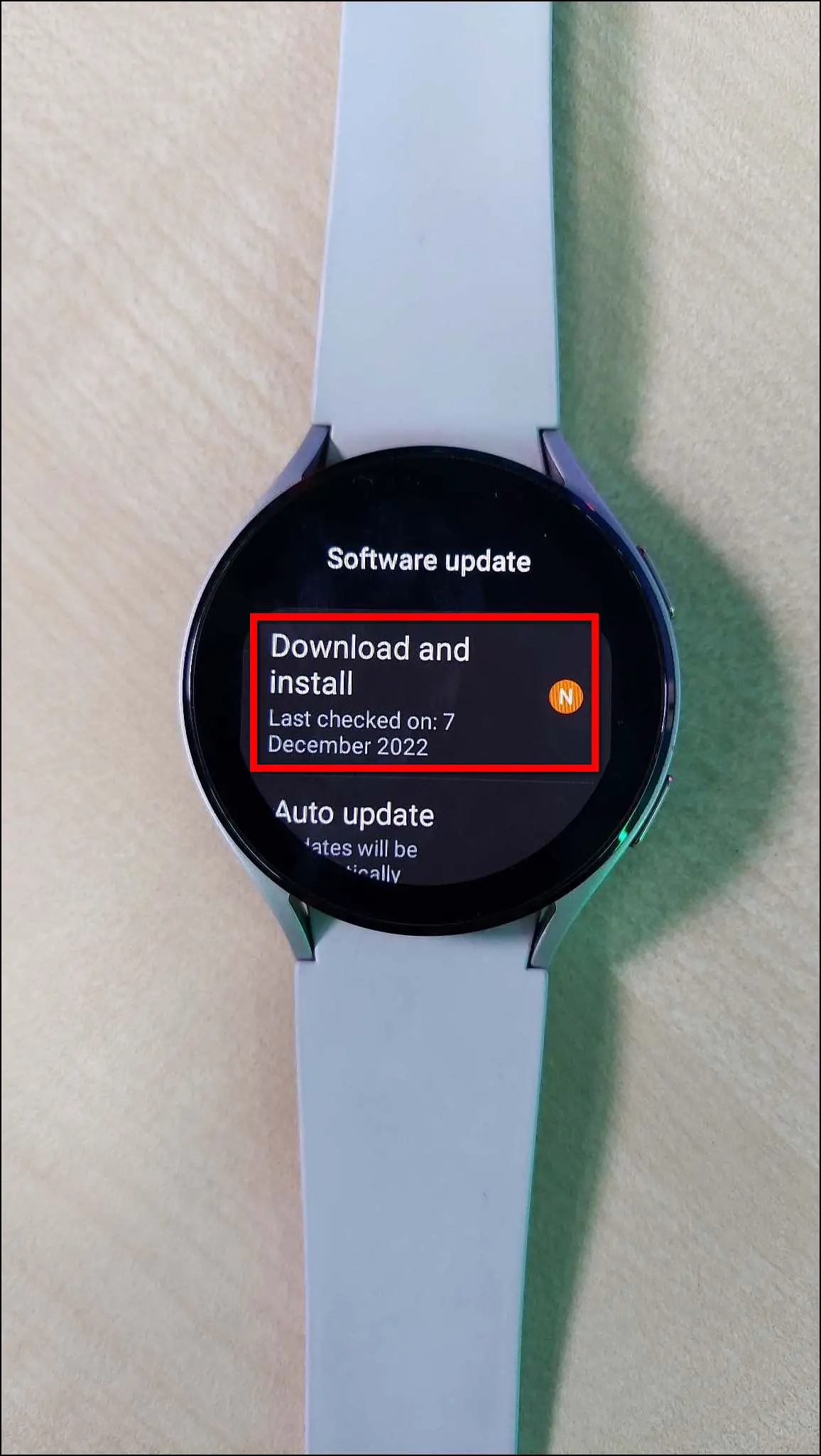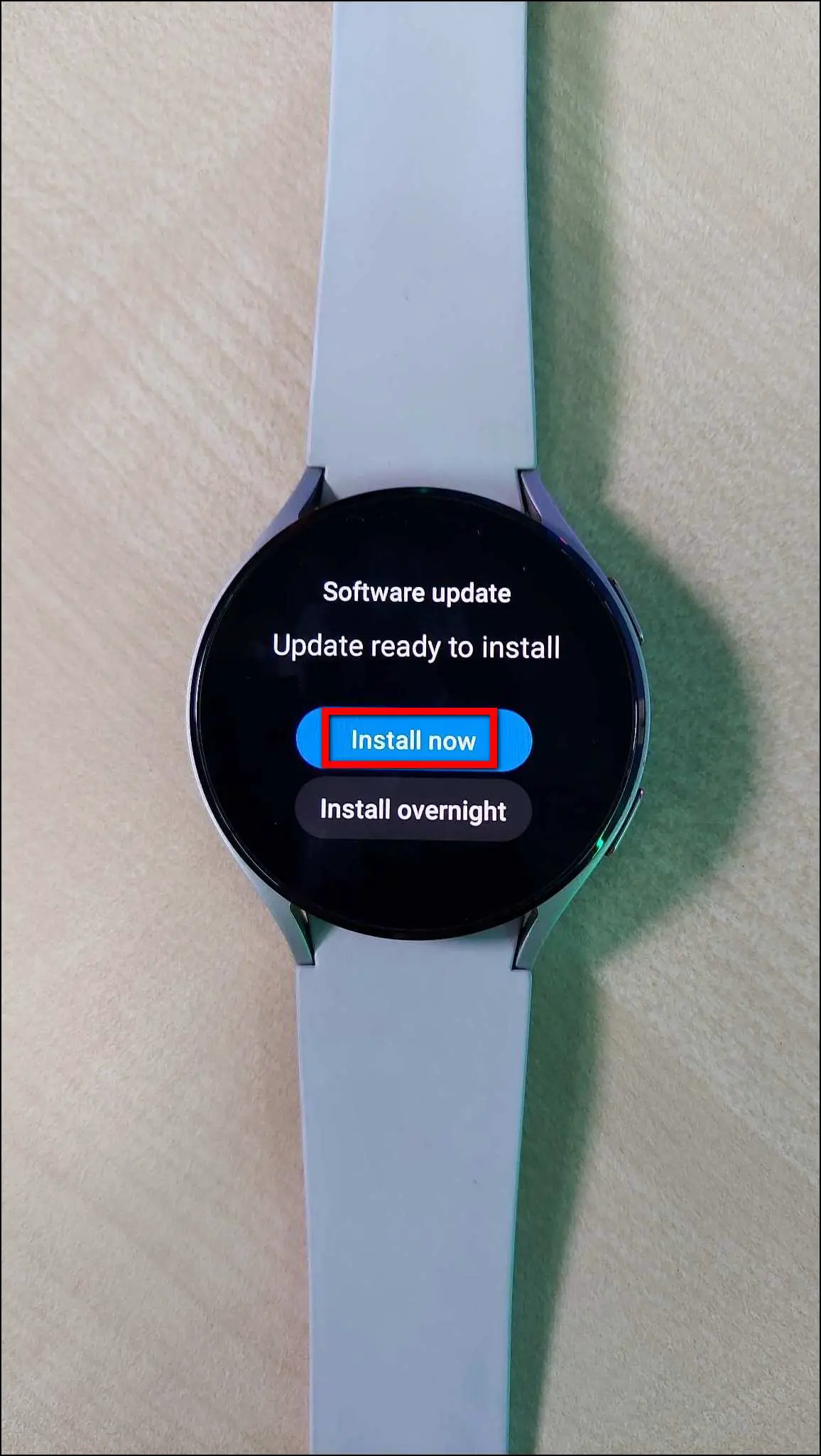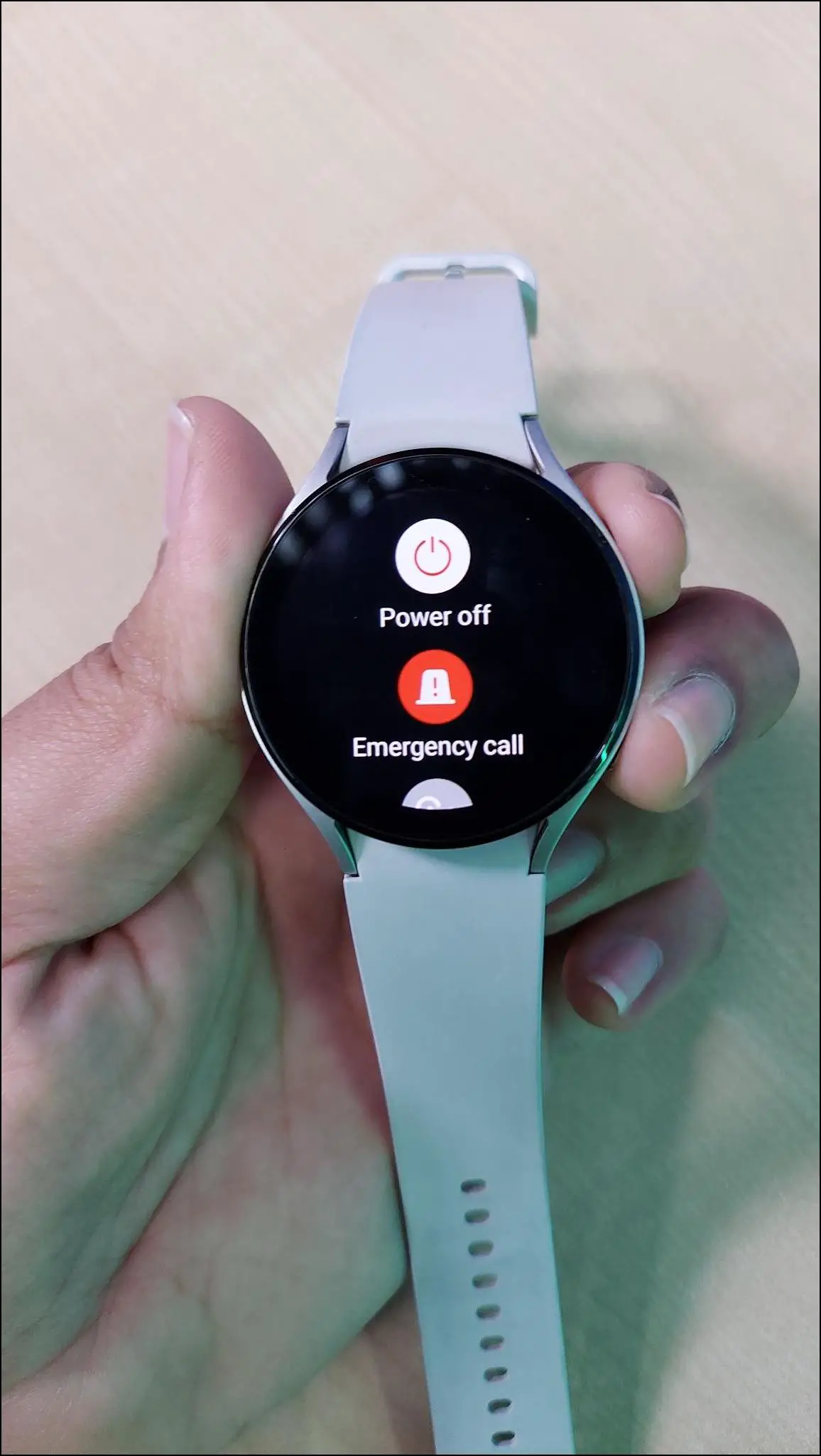The Samsung Galaxy Watch 4 and 5 are Android smartwatches running OneUI based on Google’s Wear OS. These are fully functional smartwatches where you can install apps from the Google Play Store. However, many users have reported the Galaxy Watch slowing down and showing lag or stutters over time. To resolve the same and speed up the smartwatch, here are the top ways to fix Samsung Galaxy Watch 4 lagging or running slow issues.

How to Fix Galaxy Watch 4/5 Lagging or Running Slow
We have been using the Galaxy Watch 4 for a long time and have found ways to fix the lagging or running slow issues that actually work. Follow up on the article to know more.
Method 1- Force Stop Google Assistant and Reinstall
Samsung officially added Google Assistant to the Galaxy Watch 4 a few months back. But it came with several problems that users started to face after installing it on their watches, including severe lag and battery drain.
To fix this issue, you can force-stop the Google Assistant app on your Galaxy Watch 4 or 5. Follow the steps mentioned below to force stop the watch:
Step 1: Open the Galaxy Wearable app on your phone.
Step 2: Select Watch settings and click on the Apps option.
Step 3: Select the Assistant app and click on Force stop.
Step 4: Confirm when prompted.
You can also uninstall and reinstall the app from the Google Play Store.
Method 2- Wipe Cache Partition to Clean Junk Files
You can wipe the cache partition to clean the junk files created by apps in the system. The third-party apps create many junk files and cache in the watch’s system background automatically when you use the apps. It affects the system’s sustainability resulting in lags and slow functioning of the watch.
Method 3- Uninstall Unnecessary Apps
Third-party apps installed on your Galaxy Watch 4 or 5 may consume a lot of storage, making it slow and laggy. So, analyze and uninstall the unnecessary apps to clean some space on the watch. Here are the steps to uninstall any app from the watch:
Step 1: Swipe up on the watch’s home screen.
Step 2: Tap and hold any app and click on the Uninstall button.
Step 3: Click on OK and confirm the uninstallation.
Method 4- Turn Off Always-on Display
If you are using the always-on display feature on your Galaxy Watch 4 or 5, it may be causing lag issues on your watch. Users have also reported that the watch gets stuck on the always-on display screen, and the touch does not respond.
Therefore, you should turn off the always-on display feature which will not only fix the lag issues but also save more battery life on your watch. Follow the steps mentioned below to turn off the always-on display:
Step 1: Swipe on the watch’s home screen and go to Settings.
Step 2: Select Display and disable the Always On Display toggle.
Method 5- Use Static Watch Face
Animated watch faces consume more battery and power, making the watch laggy and slow. If you are using an animated watch face on your Galaxy Watch 4 or 5, you should change it to a static watch face to make the watch run faster.
Check out the steps mentioned below to apply a static watch face:
Step 1: Open the Galaxy Wearable app and select Watch faces.
Step 2: Select any watch face from static categories like classic, simple, basic, etc.
Method 6- Reset the Galaxy Watch 4/5 to Speed it Up
If your Galaxy Watch 4 or 5 is running very slow and became so laggy, then you may need to factory reset the watch completely. You should back up all the data in your Samsung account and reset the watch. After resetting, it will work like a new watch and also perform better. Here are the steps to reset the watch:
Step 1: Swipe down on the watch’s home screen and click the settings icon.
Step 2: Select General and click on the Reset option.
Step 3: Click on Back up data to back up all the watch data, and click on Reset.
It will take a few minutes to set it up again. And since the watch is free of all the previous data and cache, it will run much smoother.
Method 7- Keep the Battery Over 20 Percent to Avoid Lags
The Galaxy Watch 4 and Watch 5 automatically restrict certain features once the battery goes below 20%. This also includes limiting CPU power which may cause the smartwatch to lag or run slowly. So try to keep the battery level over 20%. And also, turn off the power saver mode to prevent lags.

Here are other viable ways to save battery on Galaxy Watch 4.
Method 8- Close Recent Apps on Galaxy Watch 4/5
After using an app, it keeps running in the background even if you have closed it, consuming more battery and using more power, making the watch run slowly. To prevent performance throttling, you should close all the apps from the background.
You must remove all the apps from the recent list to keep the watch working fine without any lags due to background app usage. Here are the steps to close recent apps on Galaxy Watch 4 and 5:
Step 1: Swipe on the watch’s home screen.
Step 2: Click on the current apps icon.
Step 3: Click on the X icon to close all recent apps, or hold and swipe up the apps to close.
Method 9- Update the Galaxy Watch 4/5 Software
Samsung regularly pushes OTA updates with improvements, bug fixes, and new features time-to-time. So, update your Galaxy Watch to the latest version if there are updates available. Here’s how to do it:
Step 1: Swipe down on the watch’s home screen and click on the settings icon.
Step 2: Scroll down and select Software update.
Step 3: Click on Download and install, and it will start downloading the latest software version if available.
Step 4: After downloading, it will show you the install buttons. Click on Install now to install the software update immediately, or click on Install overnight, which will automatically install the update overnight.
Method 10- Force Restart the Galaxy Watch 4/5 to Fix Lags
At times, you may face sudden lags on your Galaxy Watch 4 or 5. This can happen anytime, like after you have installed any third-party app or used Google Assistant. To quickly fix the lags, you can force restart the watch.
Restarting the watch can fix sudden lag issues. To restart the Galaxy Watch 4 and 5, press and hold both the side buttons of the watch for about 10 seconds, and it will automatically restart, showing the rebooting screen on the screen.
Wrapping Up
These were the ten ways to fix Galaxy Watch 4 and 5 lagging or running slow issues. I hope the above guide helps you speed up your Samsung Galaxy smartwatch. Do let us know if you still have any doubts or queries. Also, stay tuned with WearablesToUse for more helpful articles!
Related: