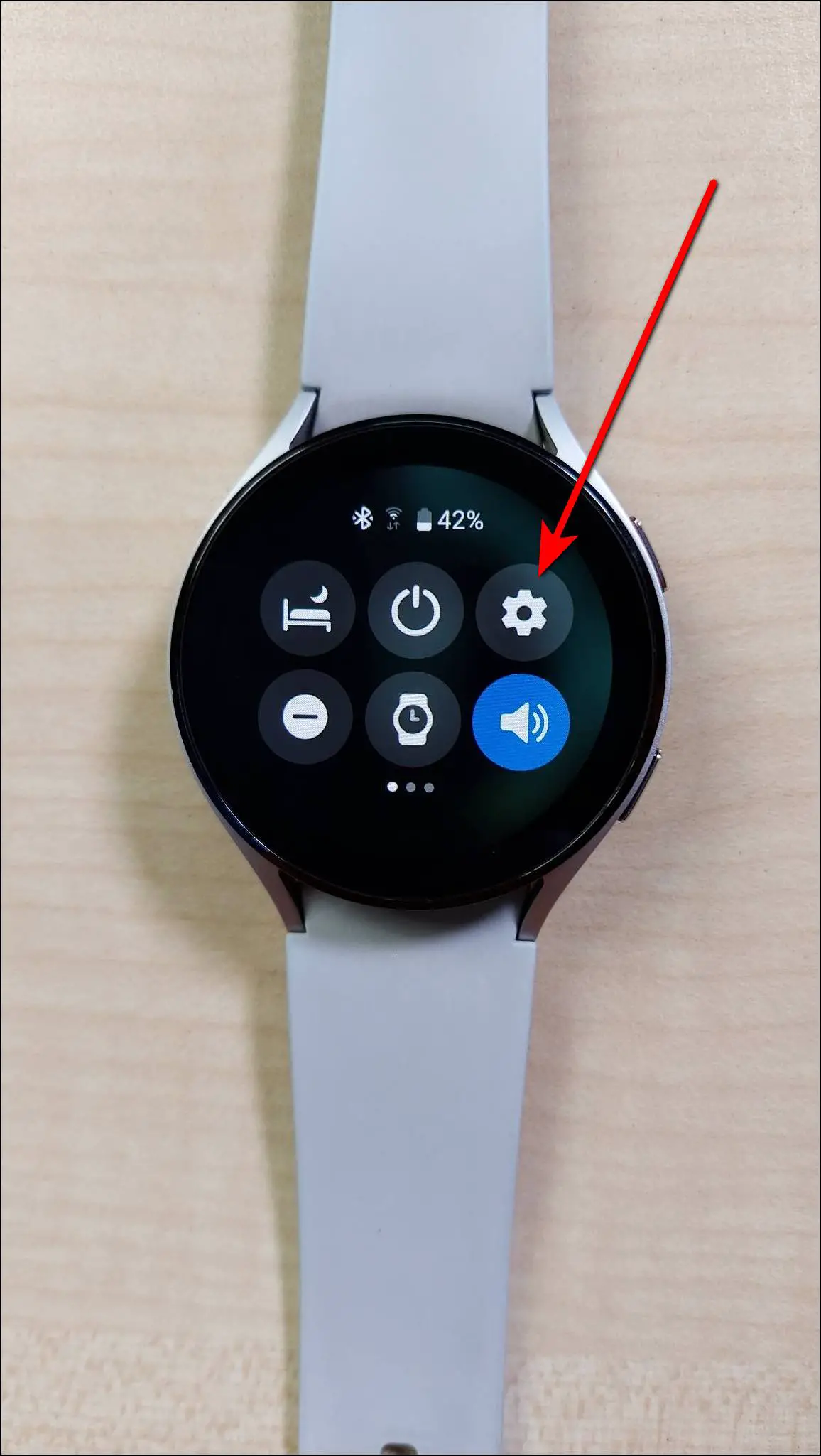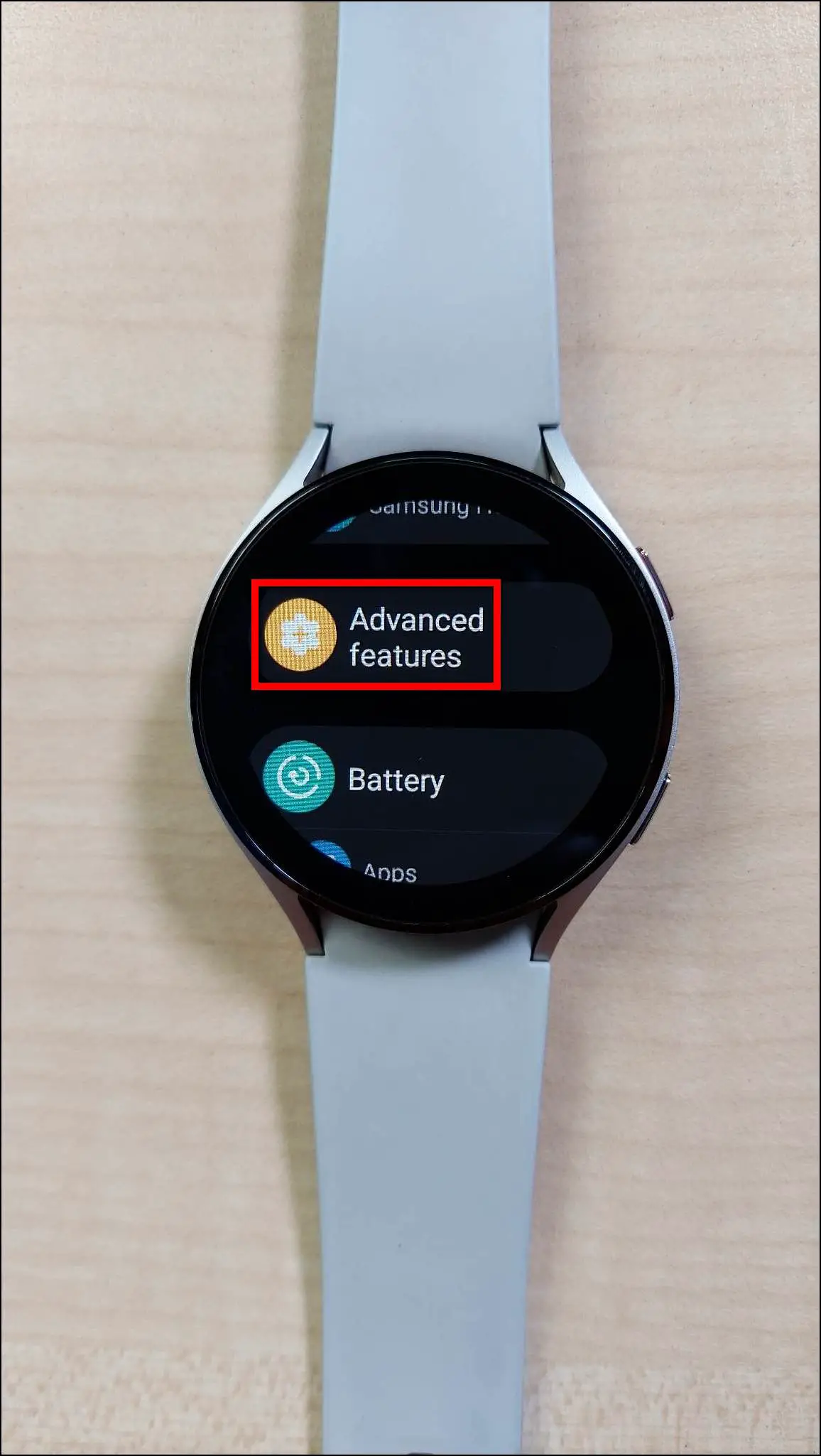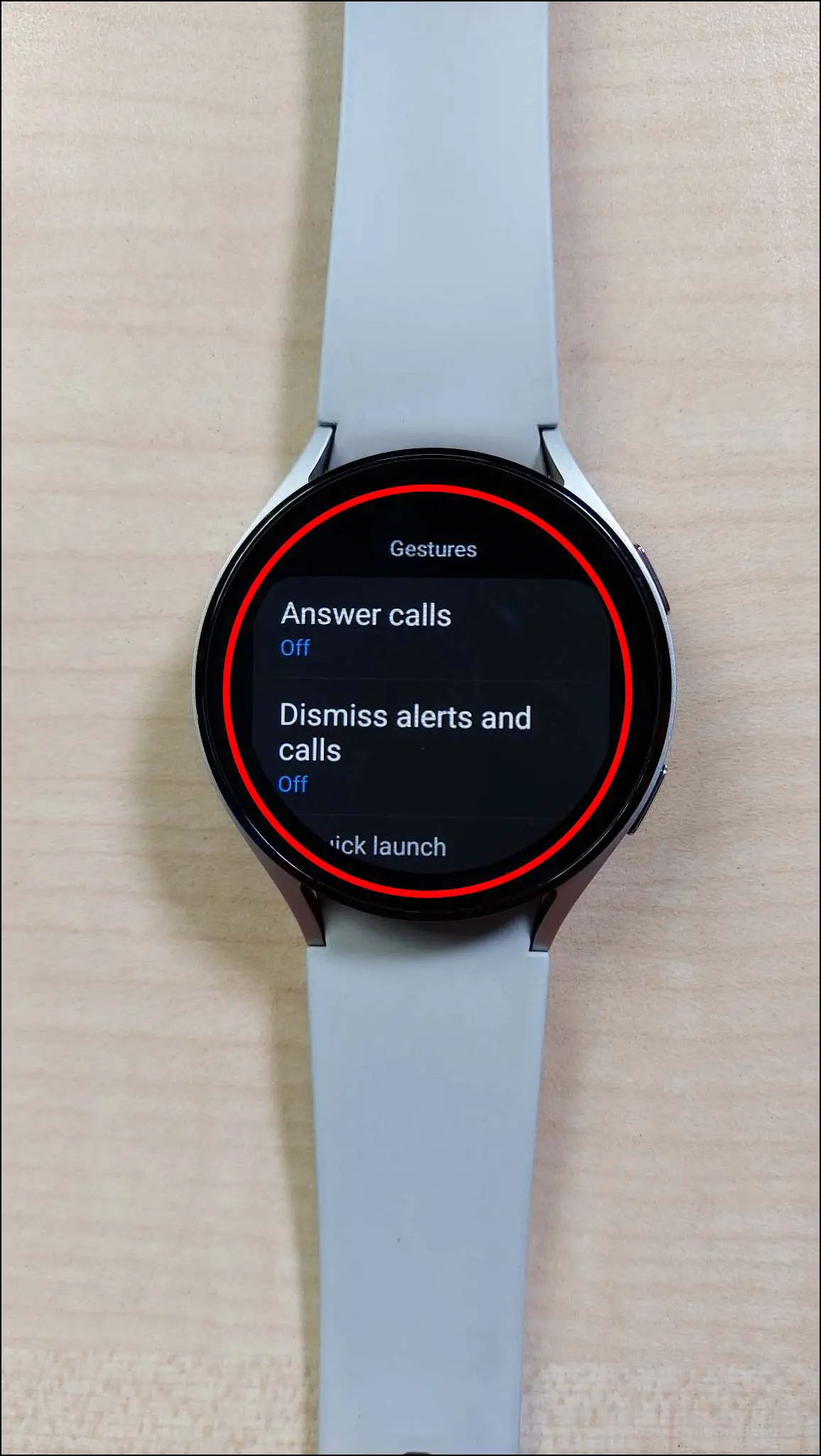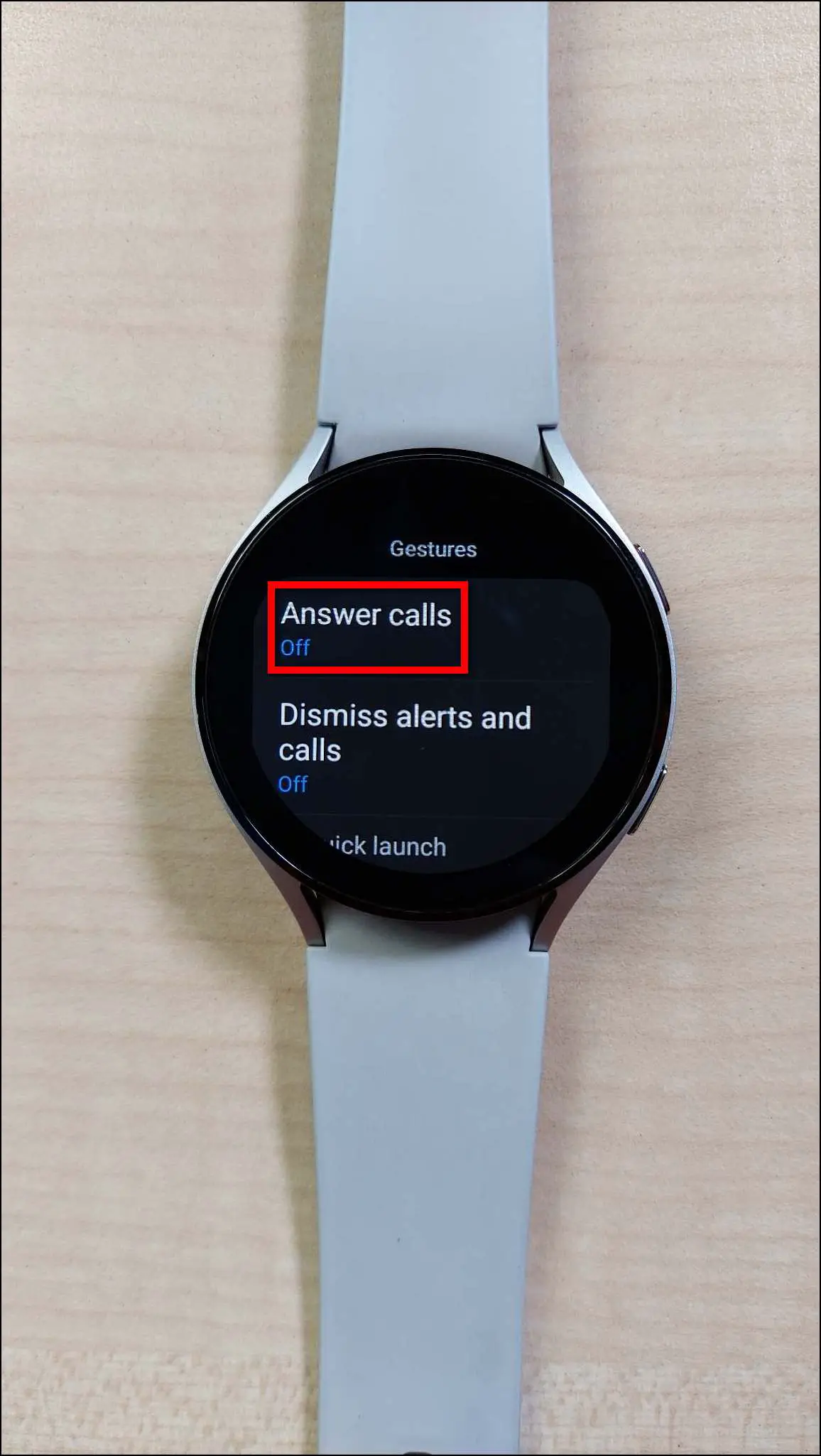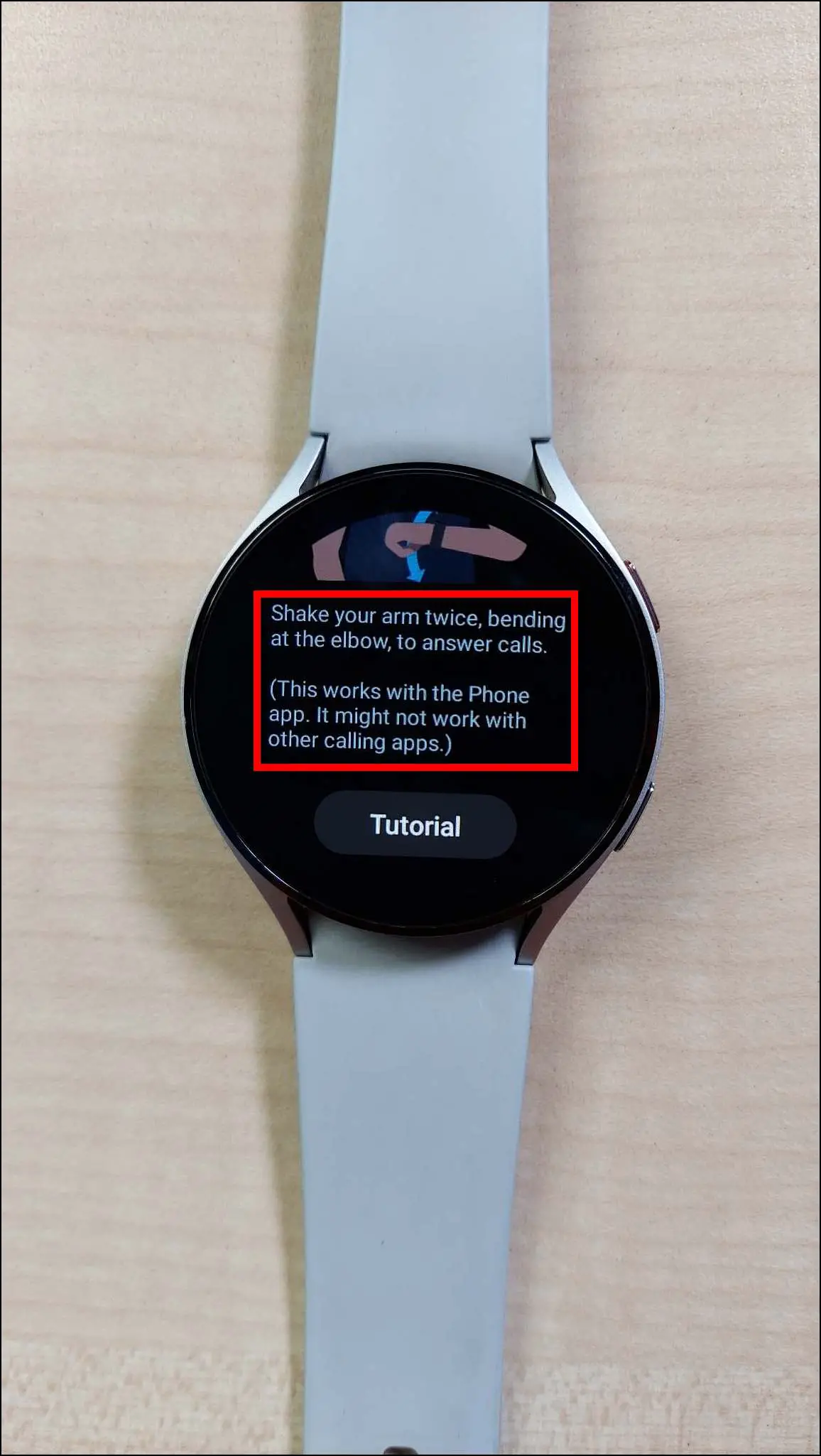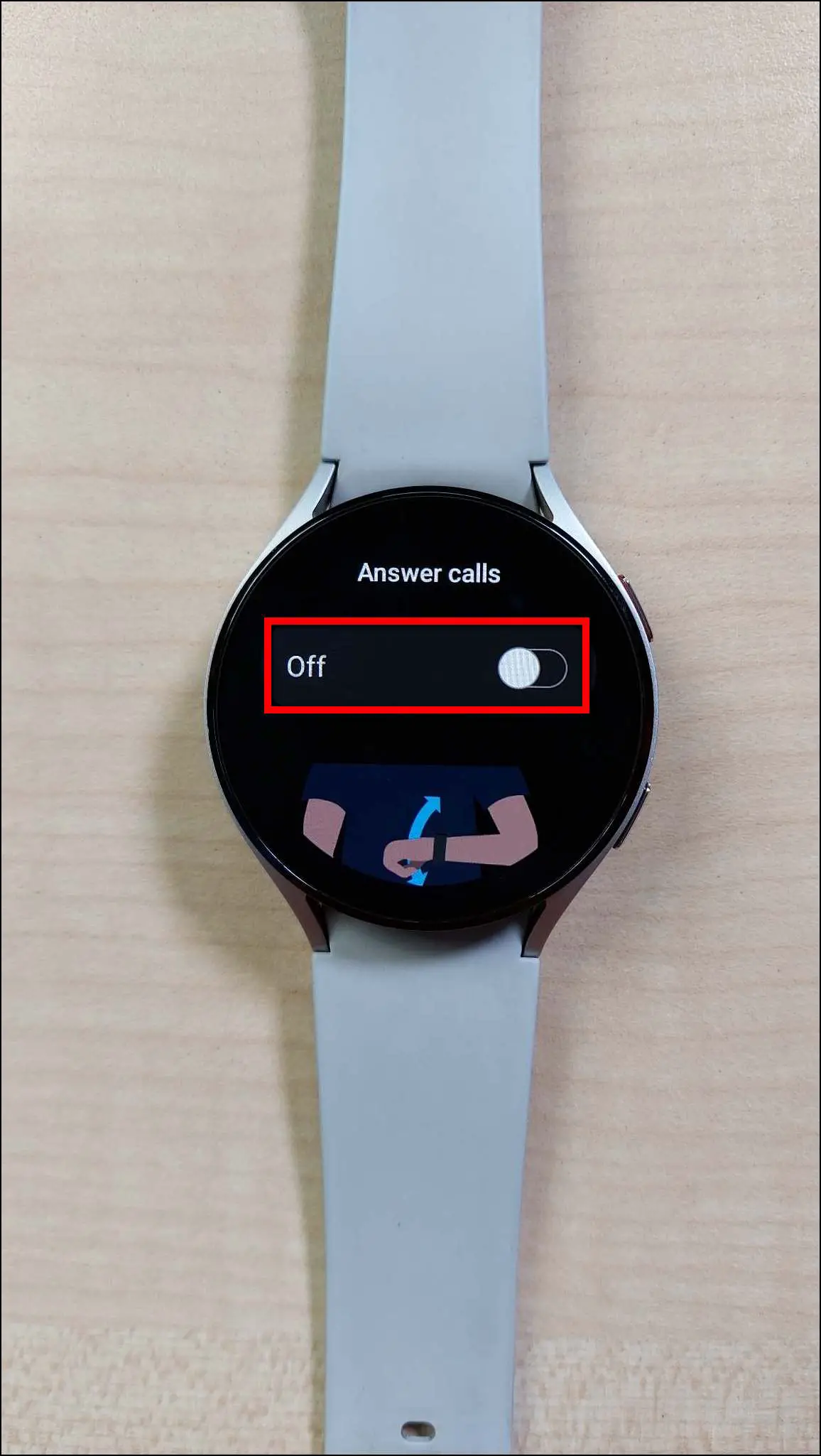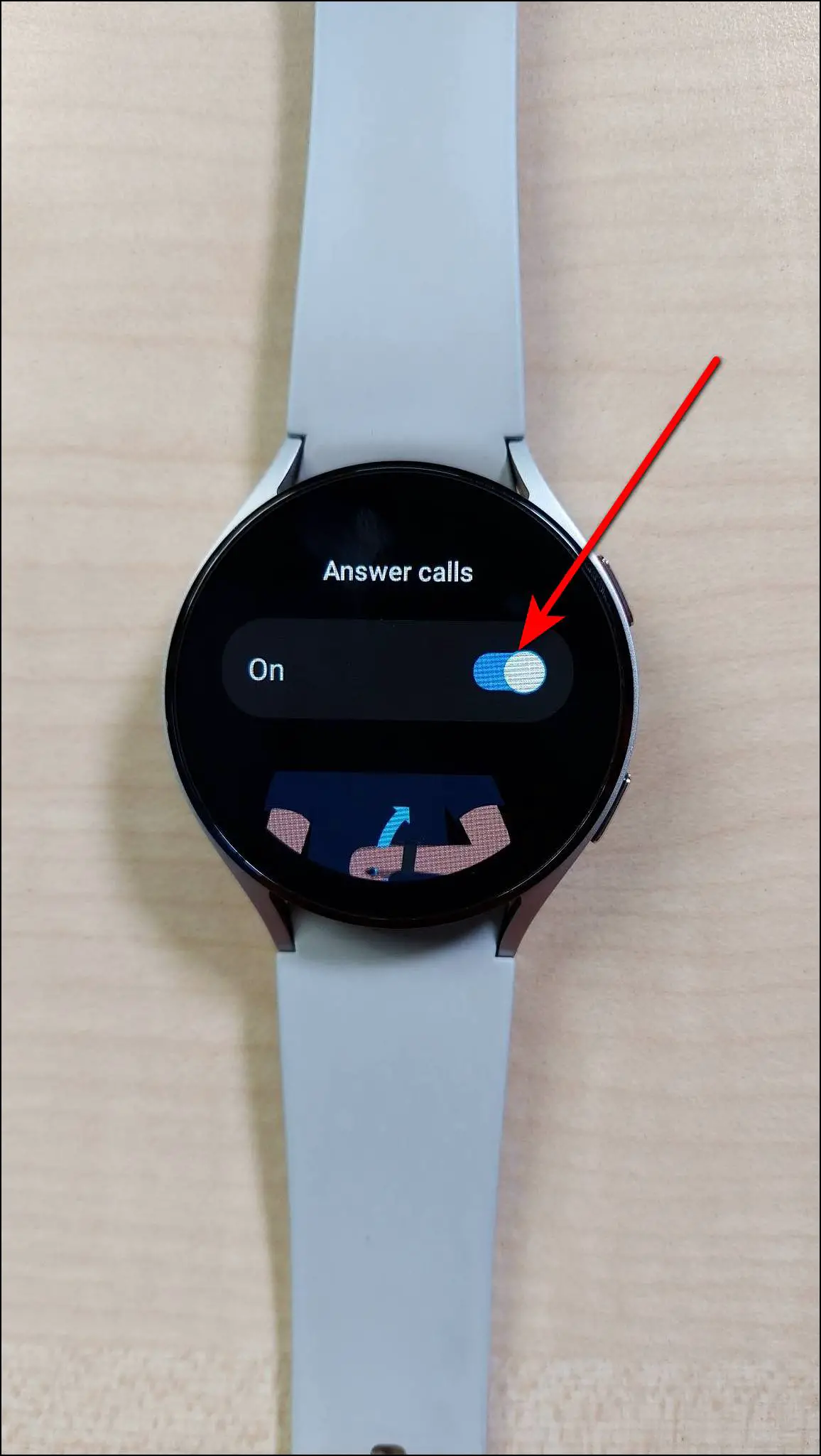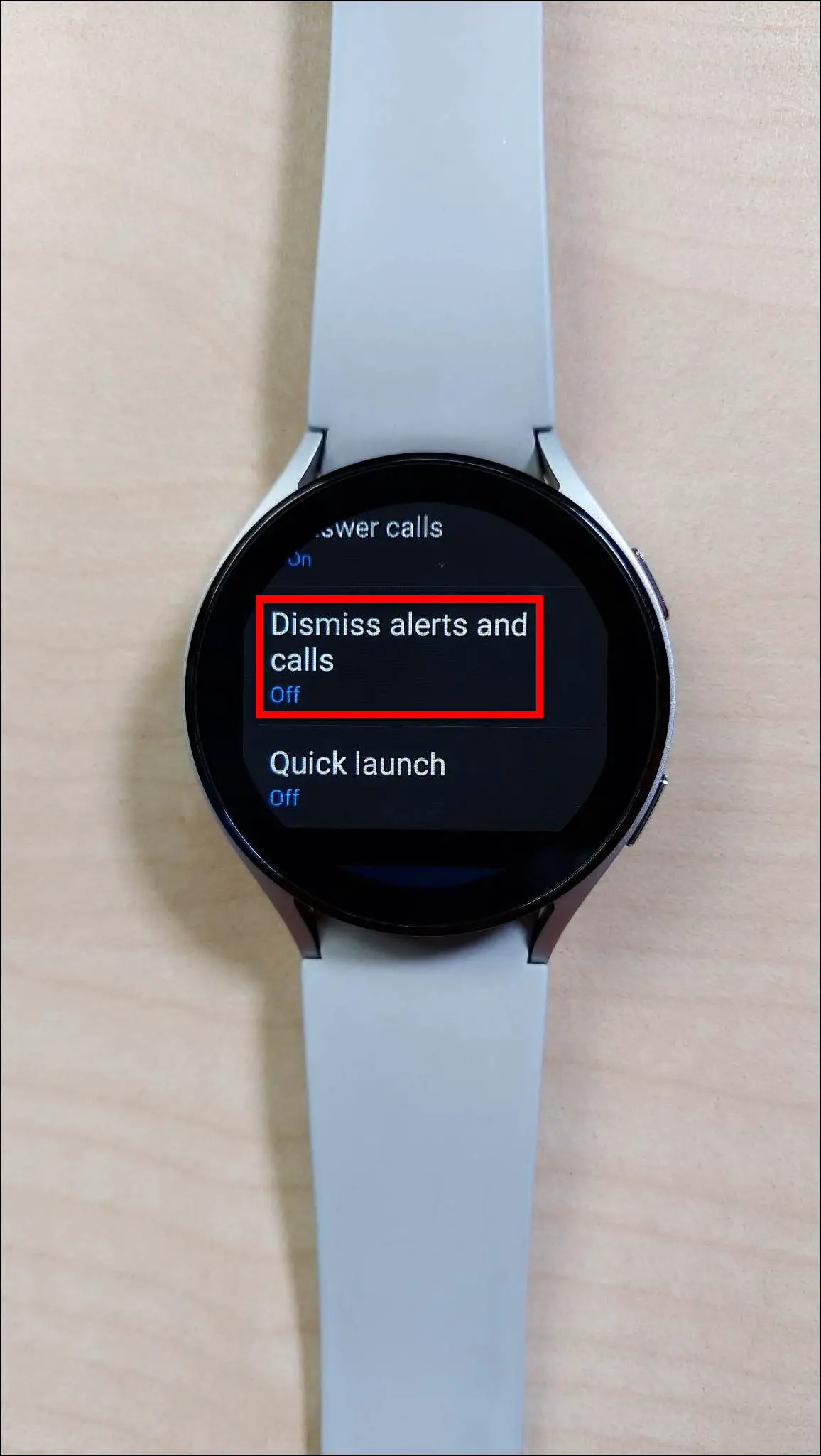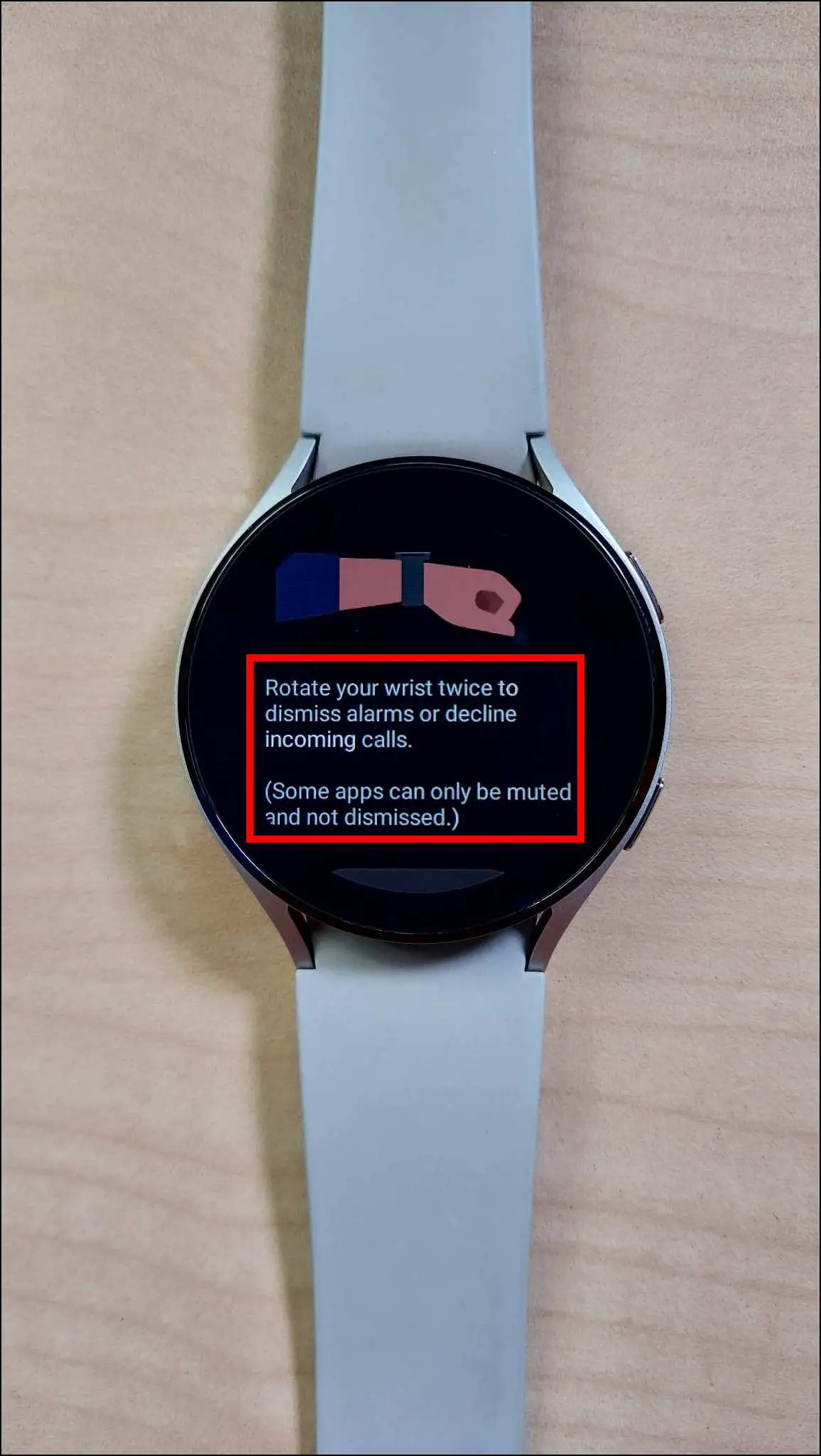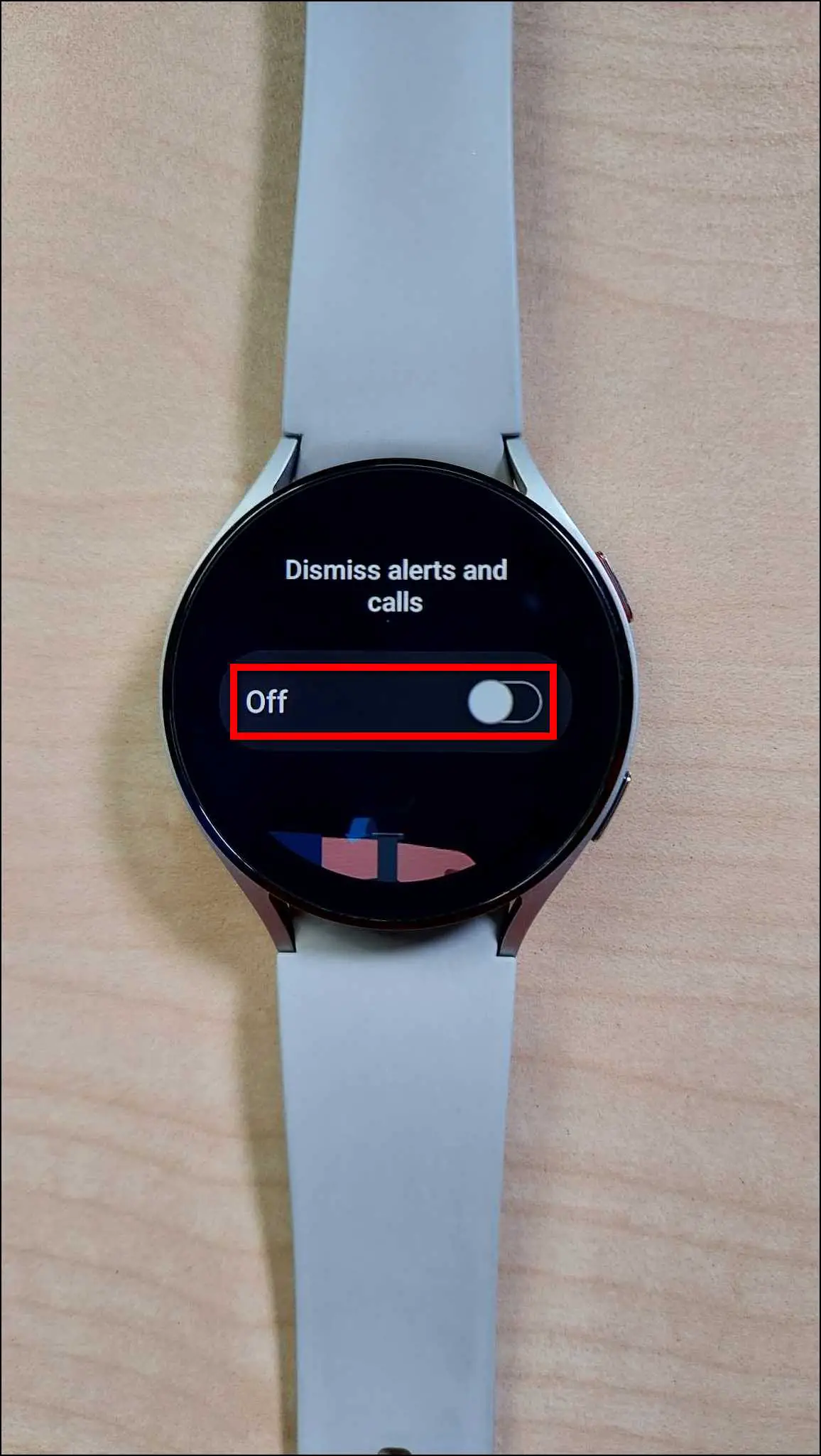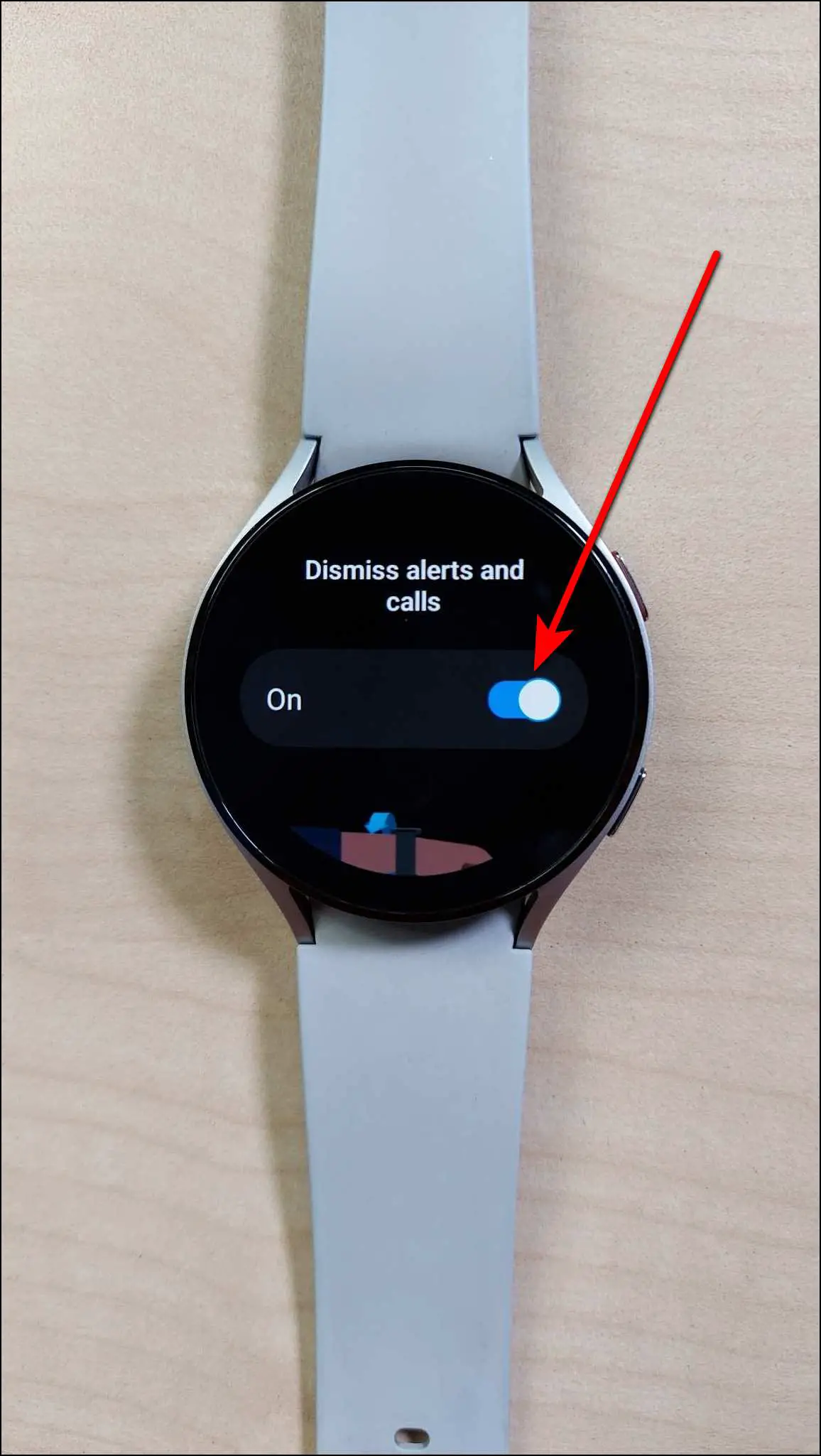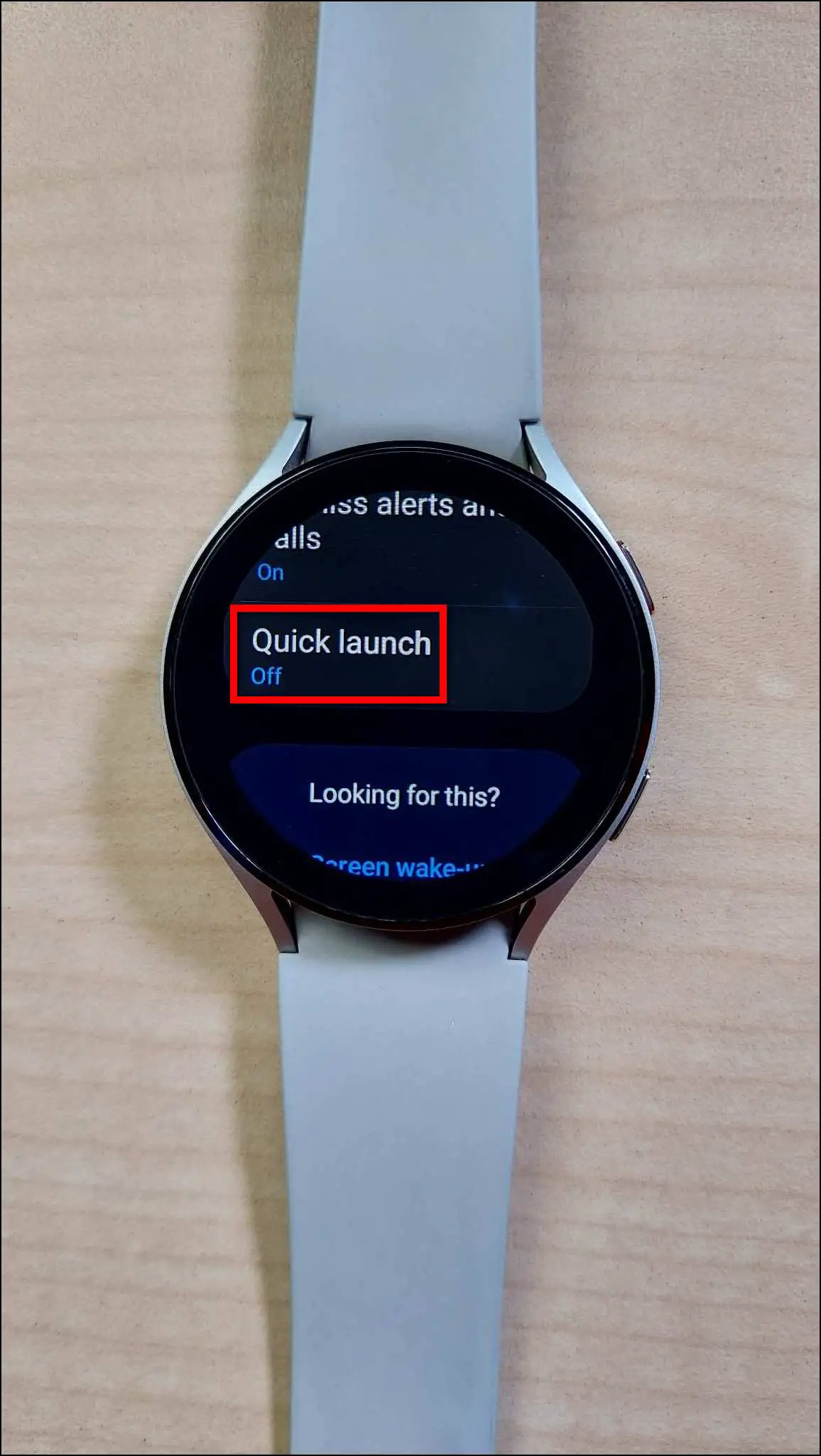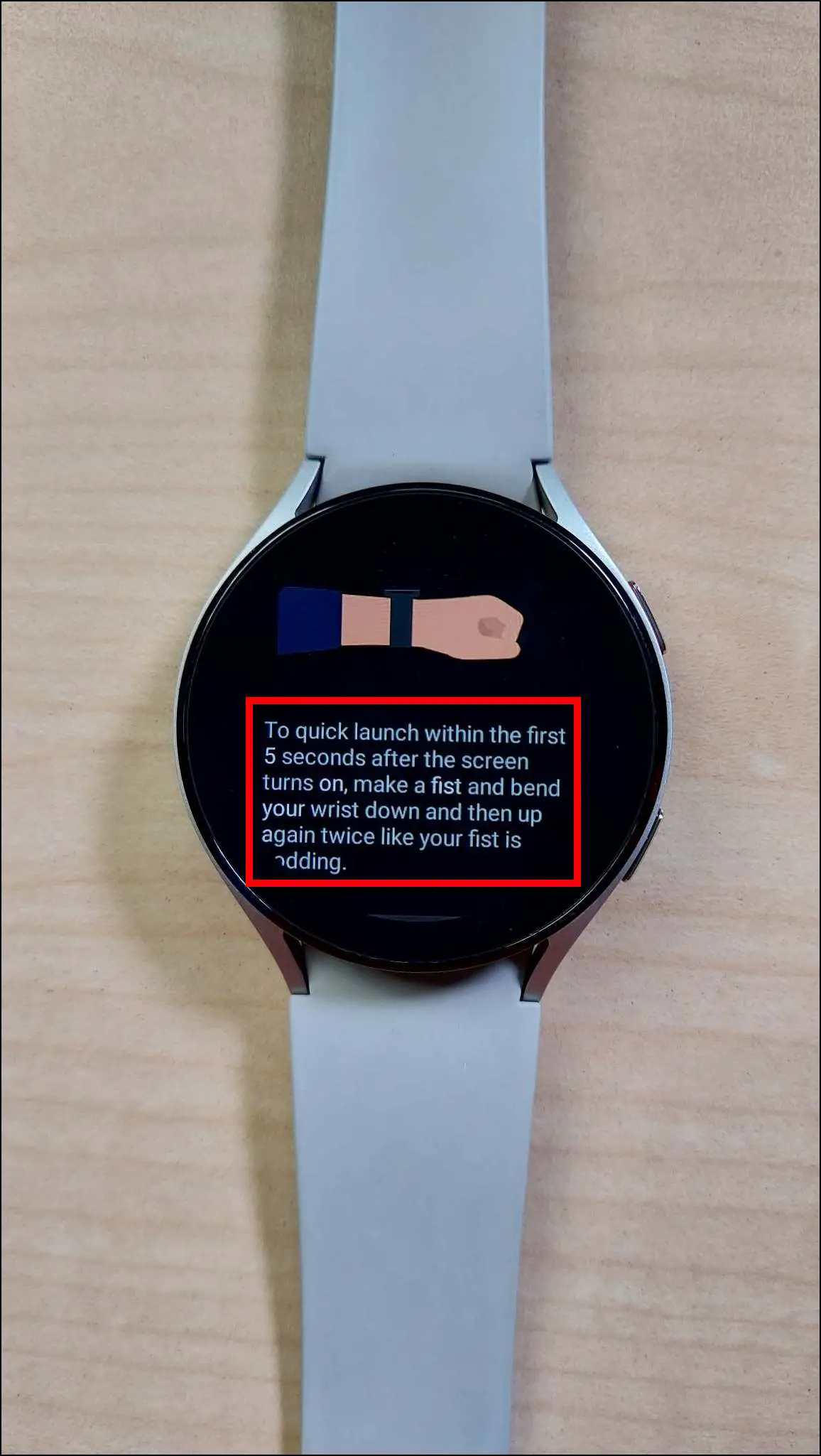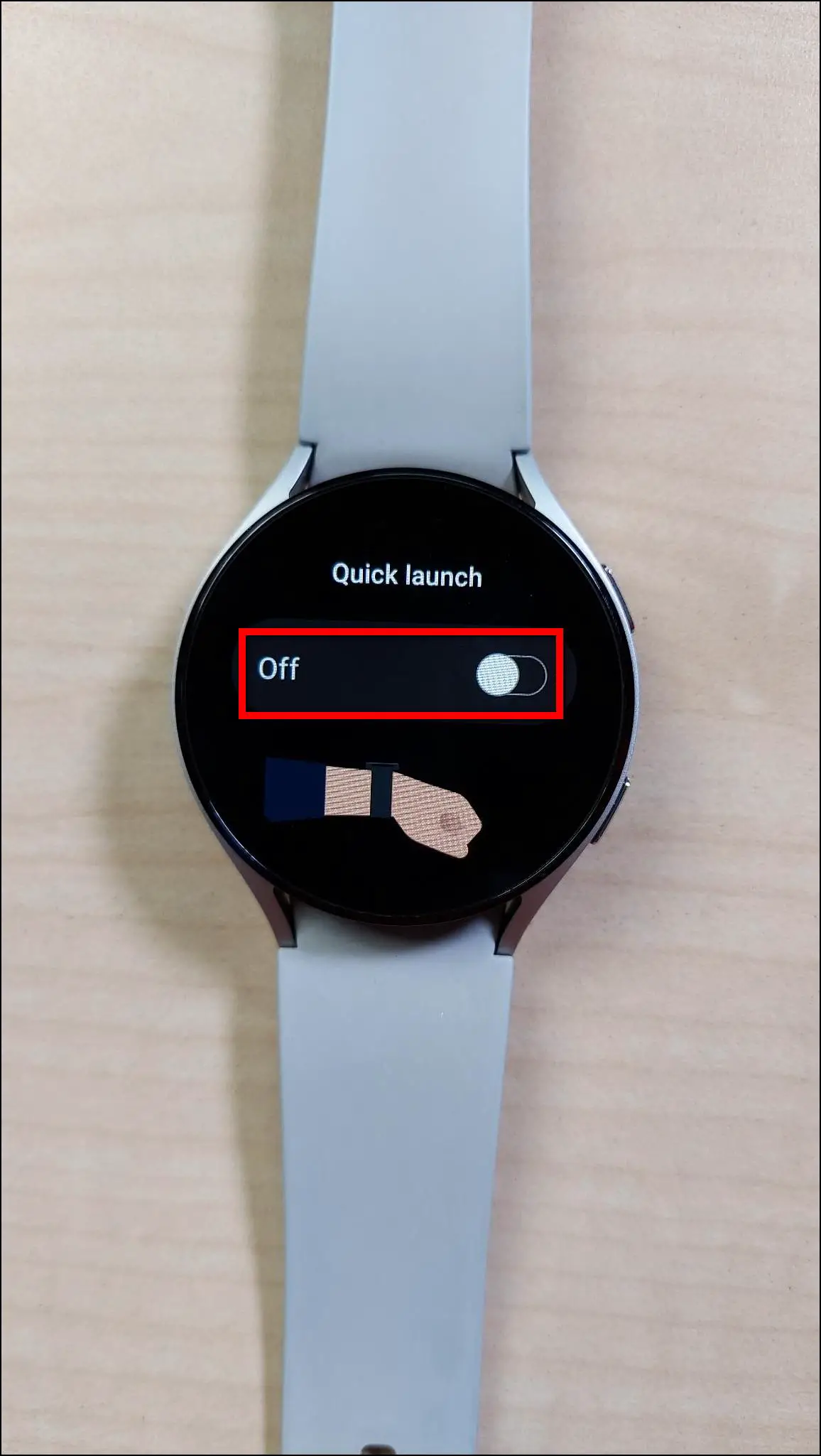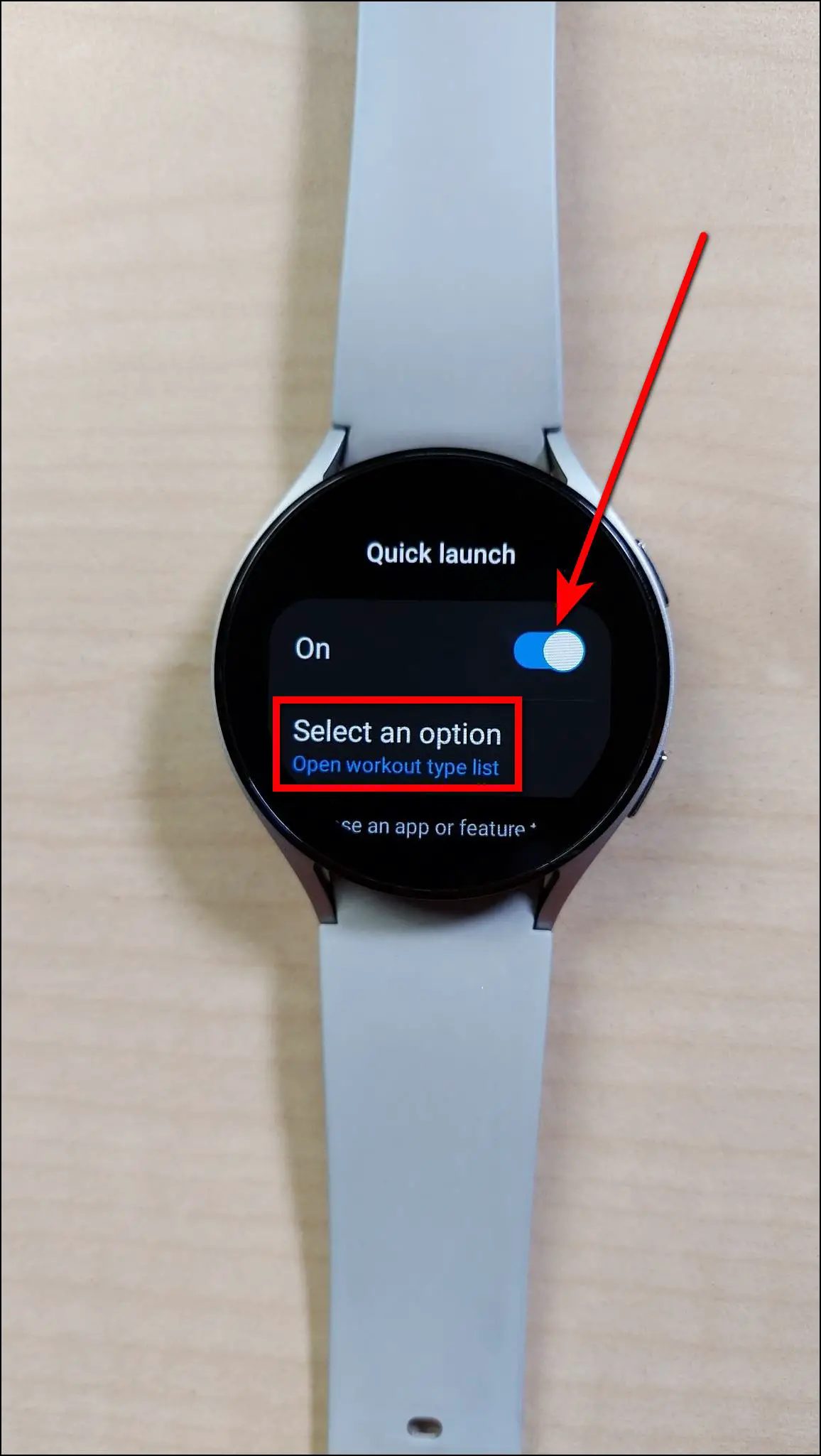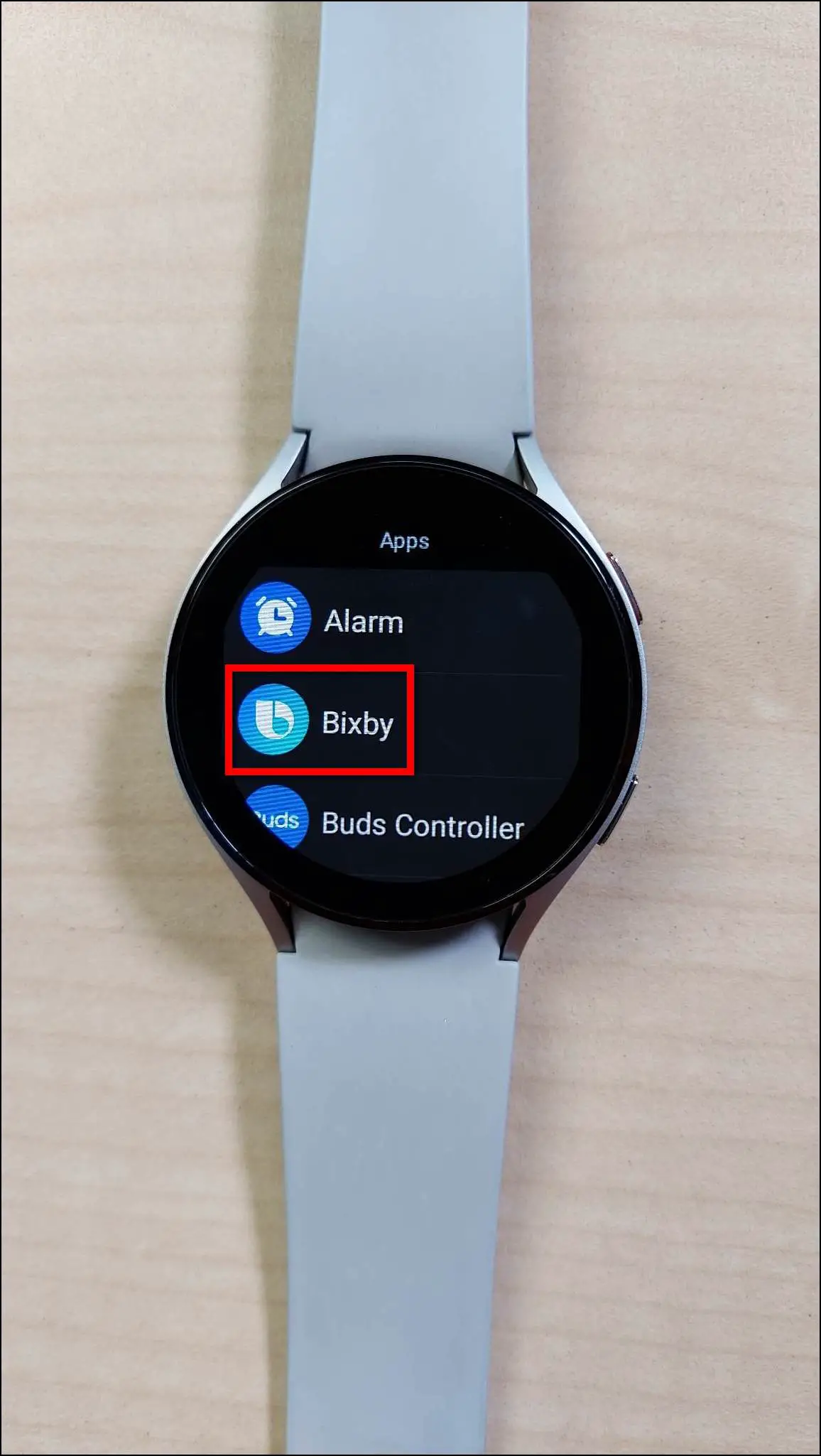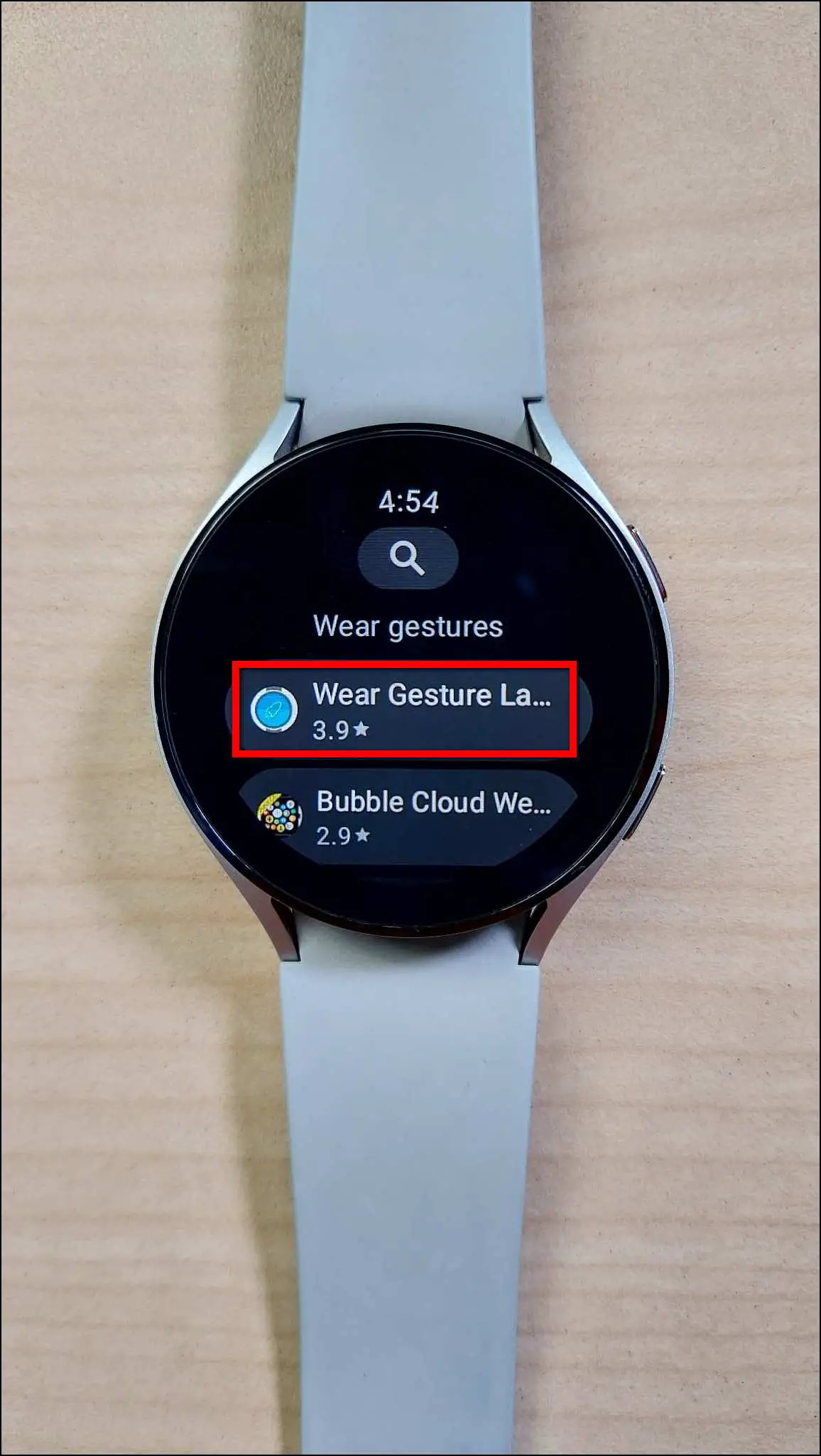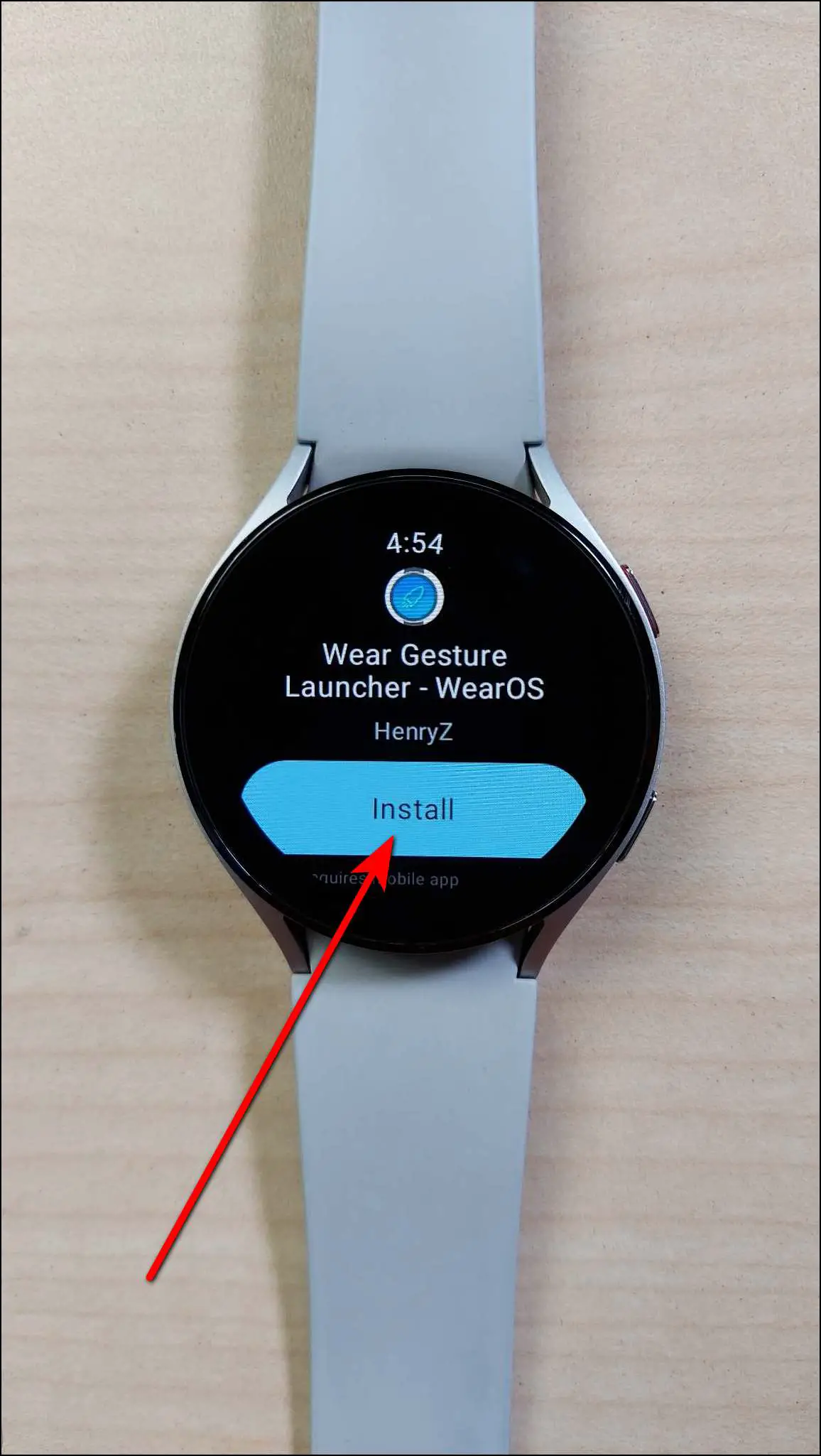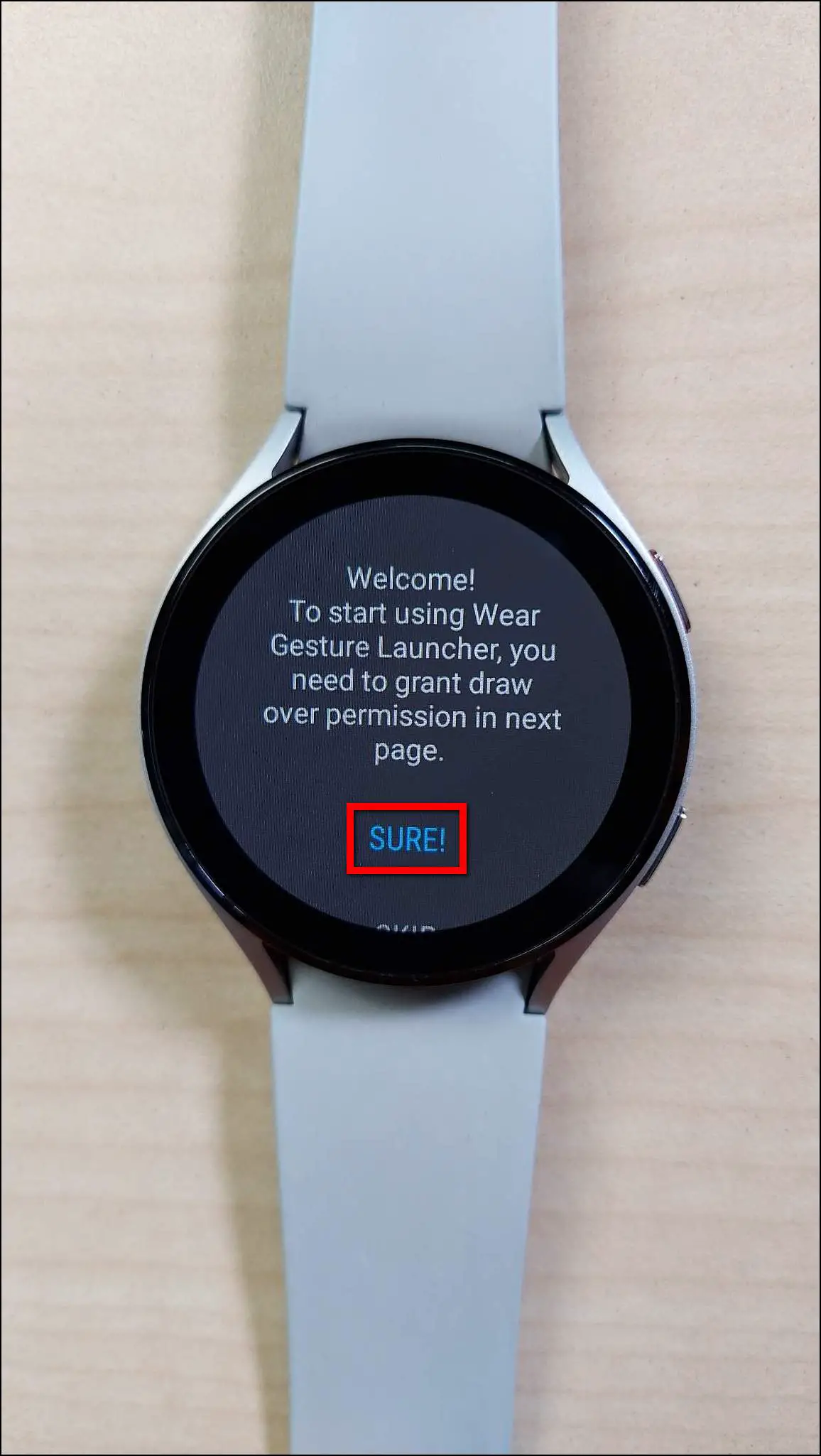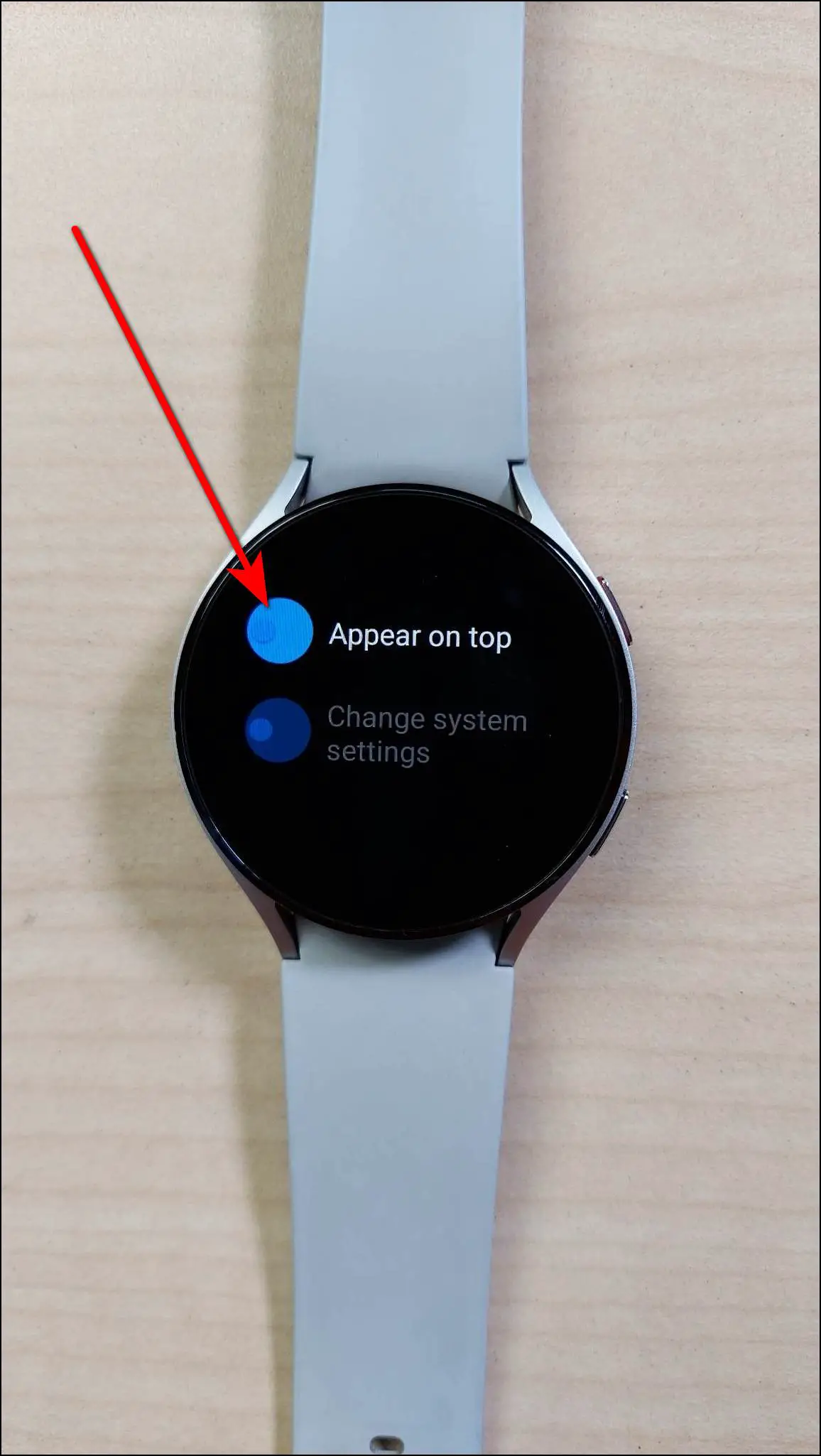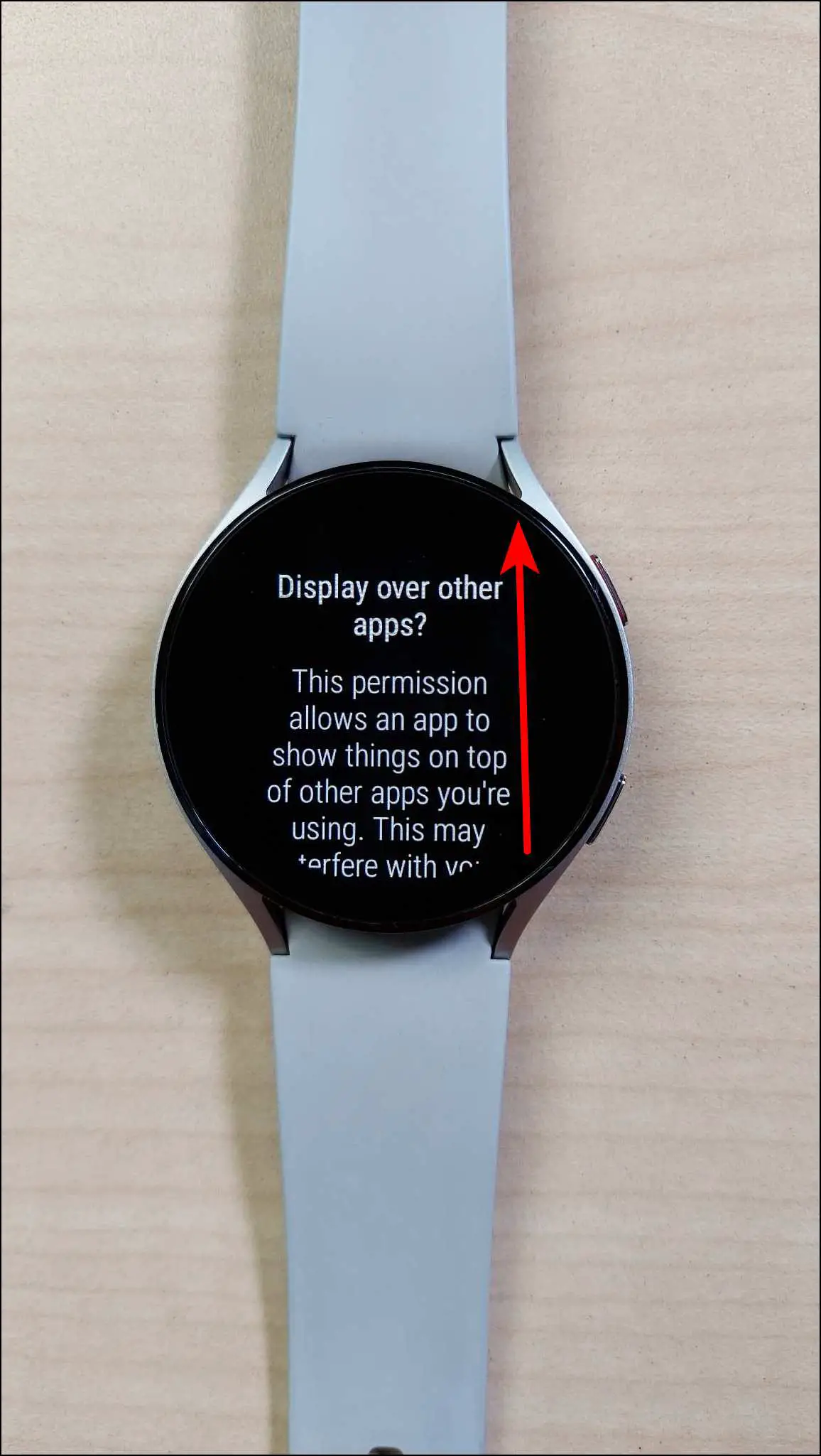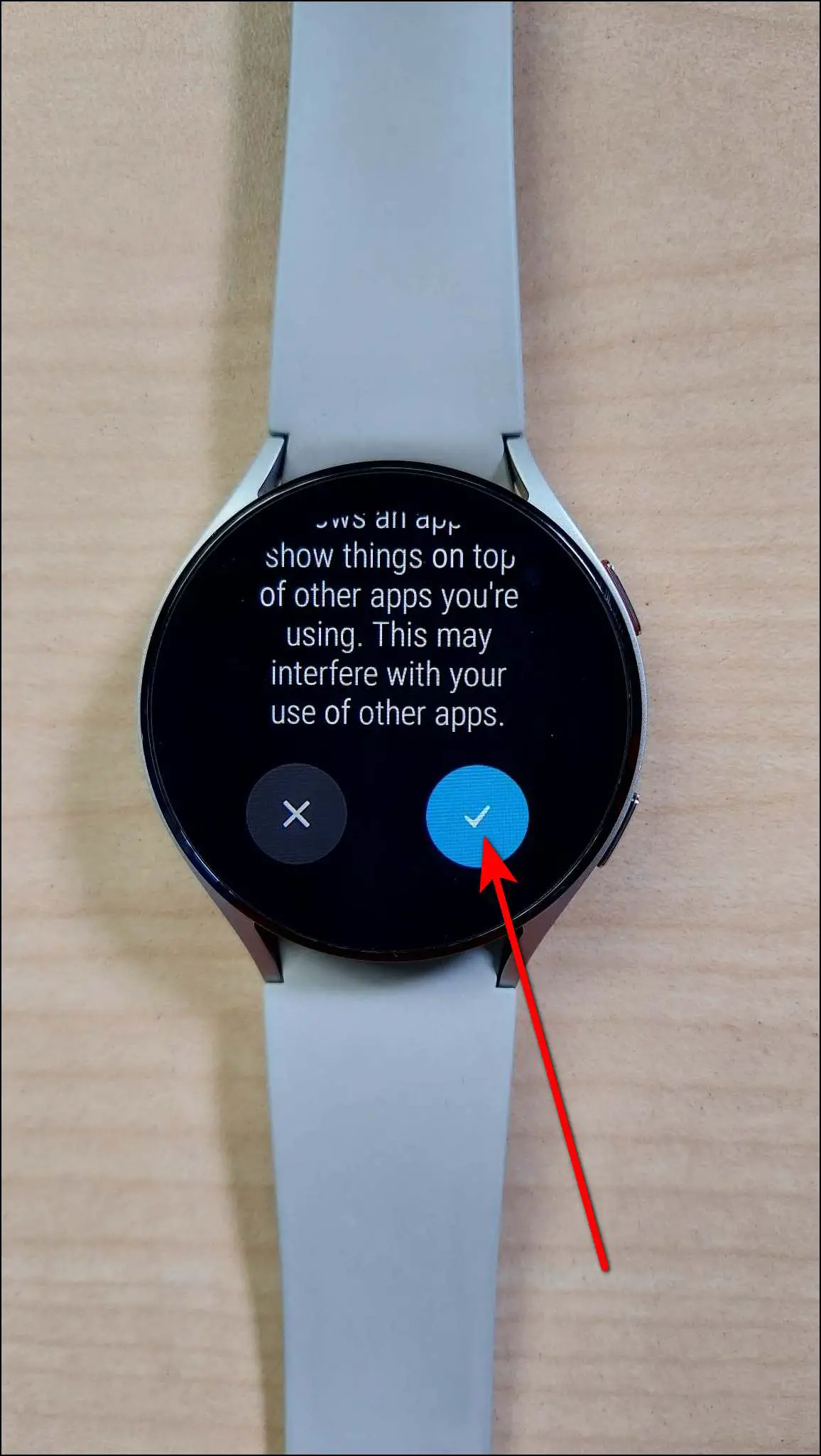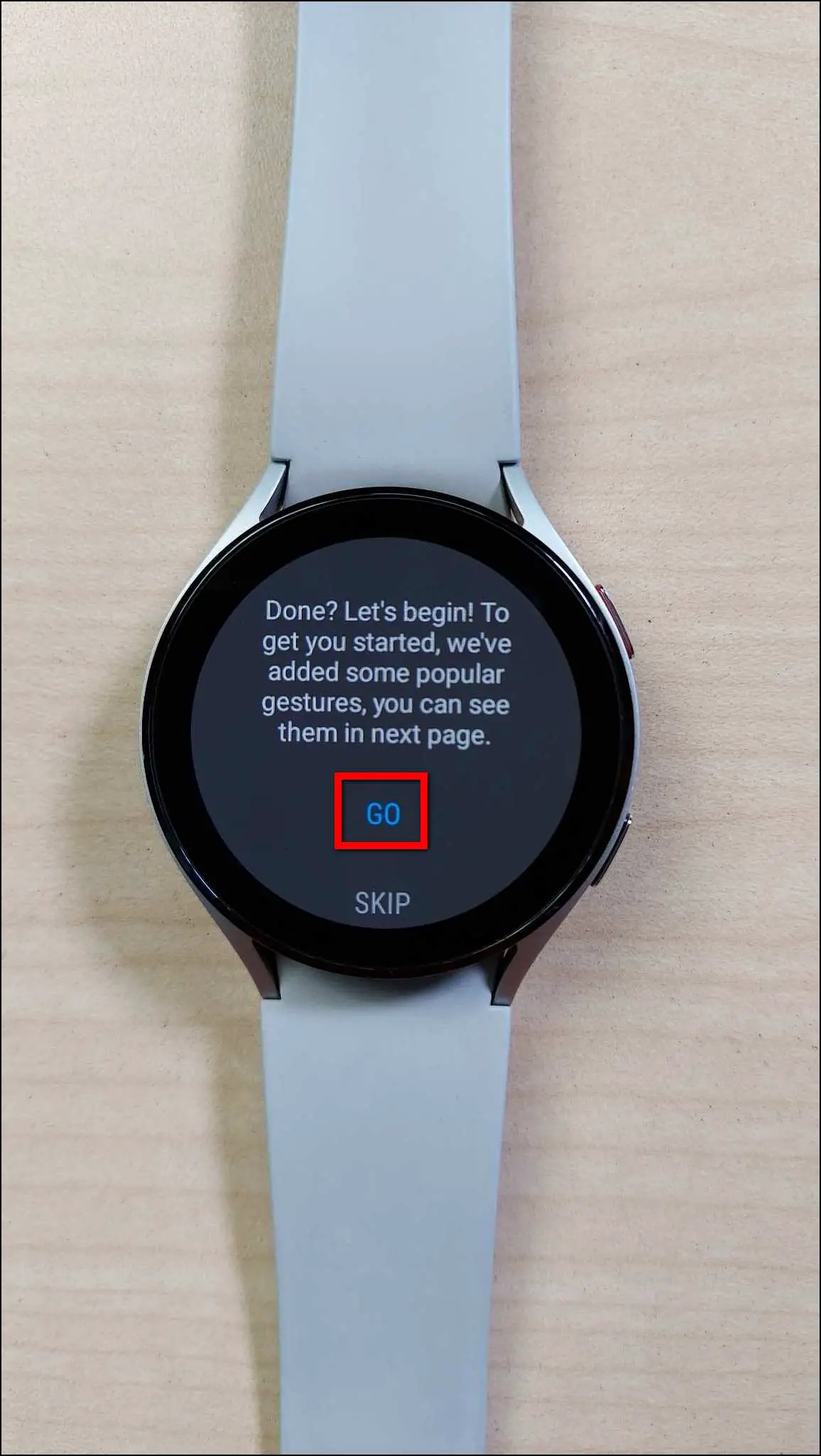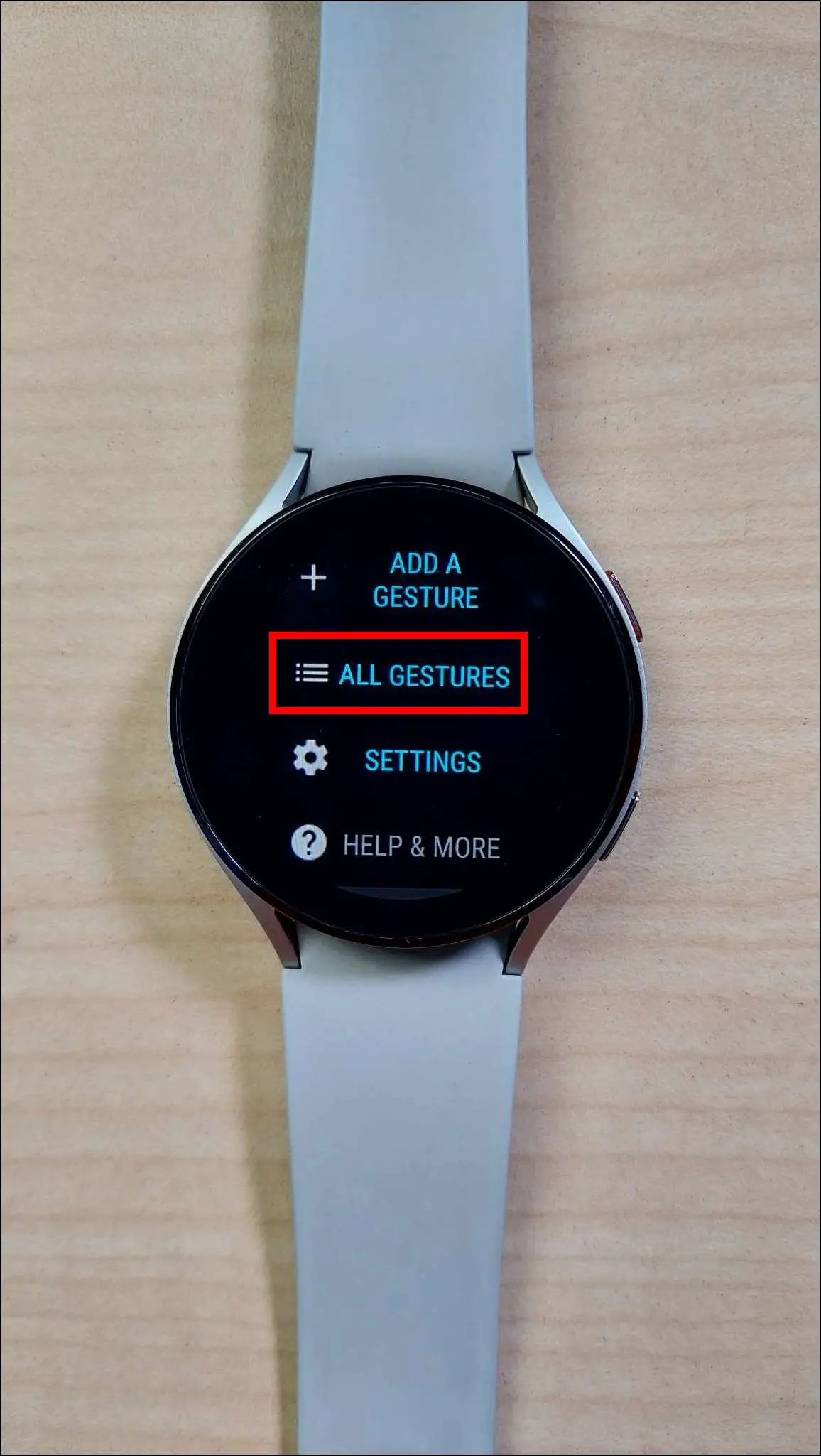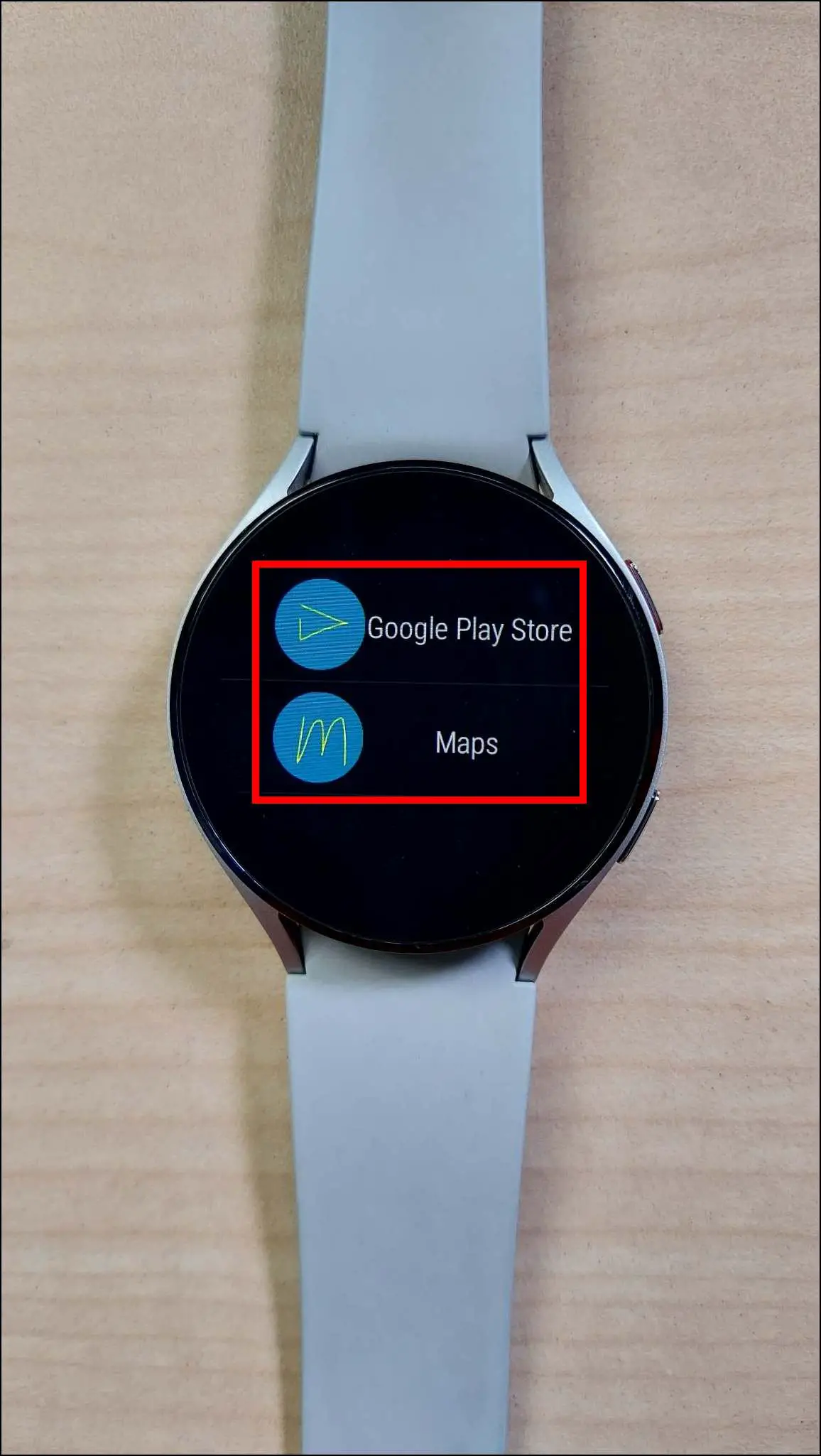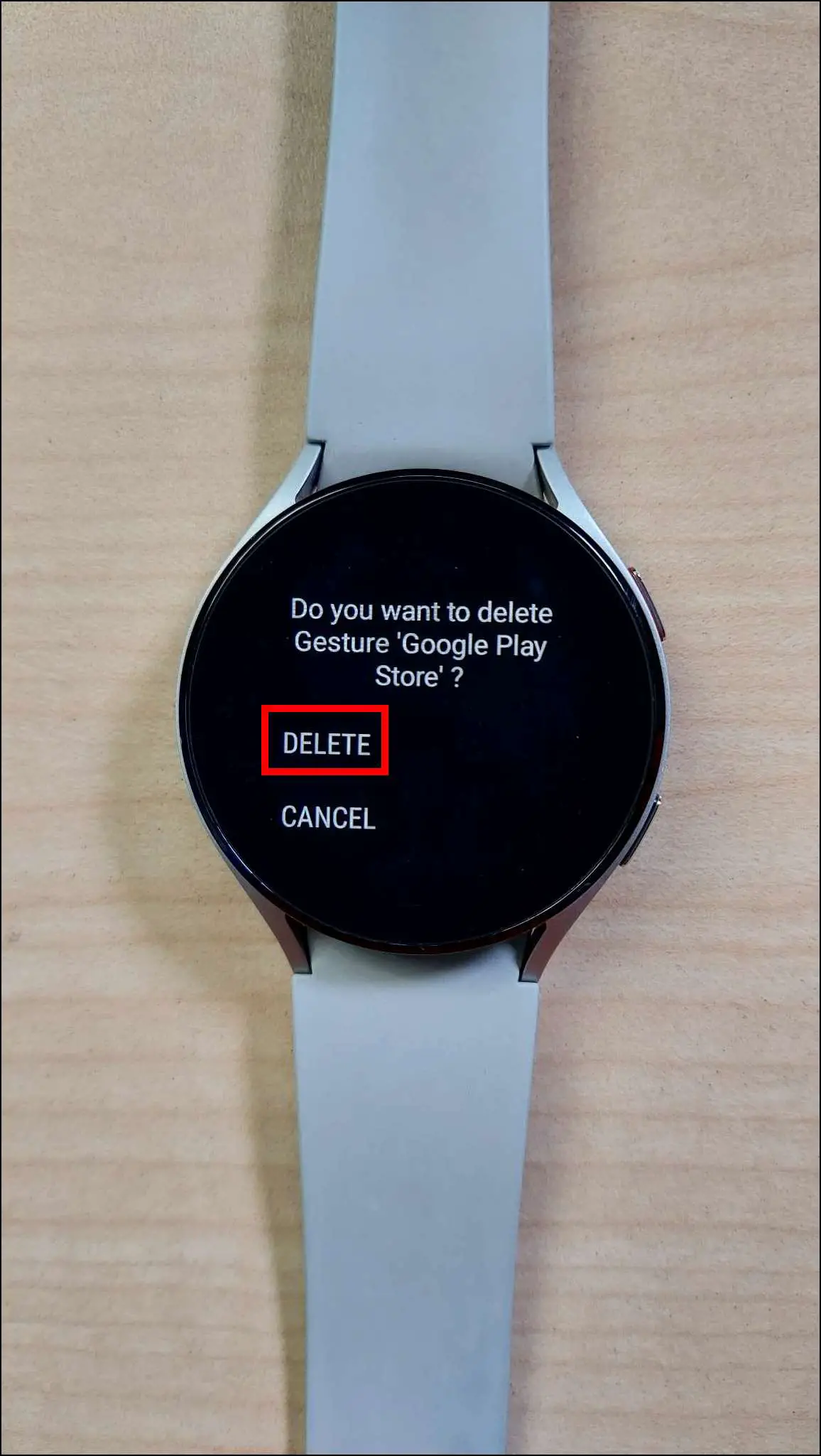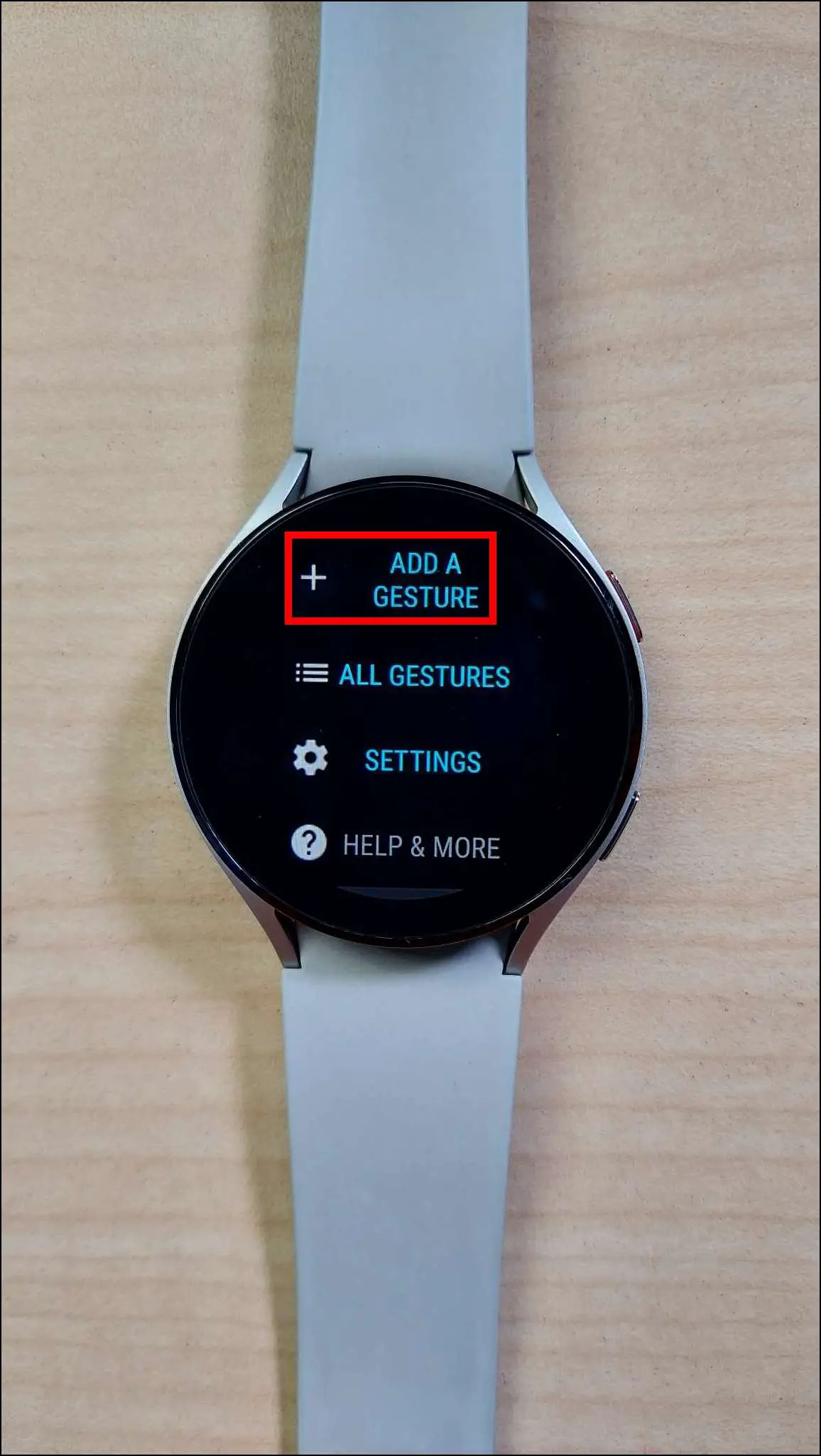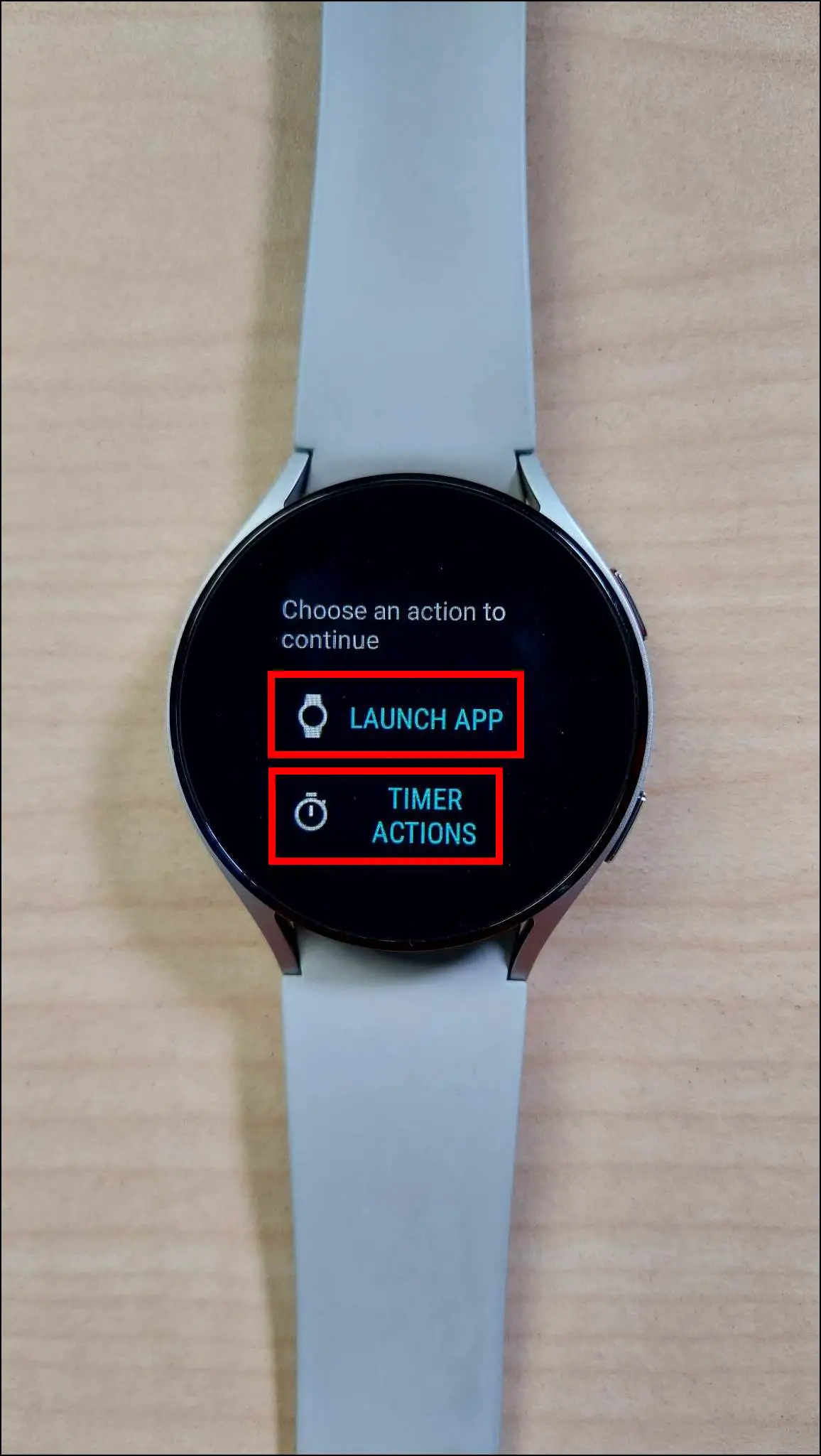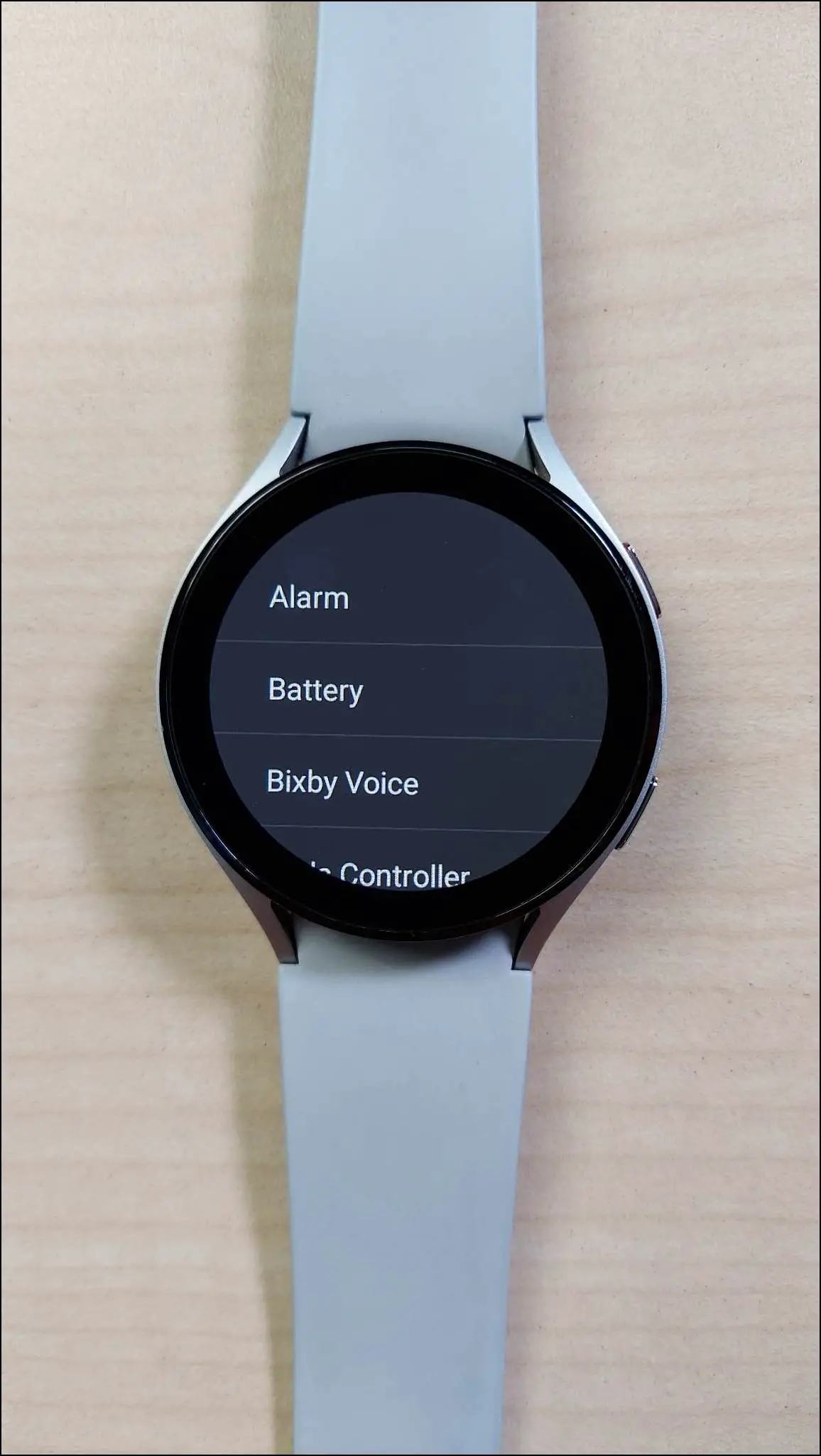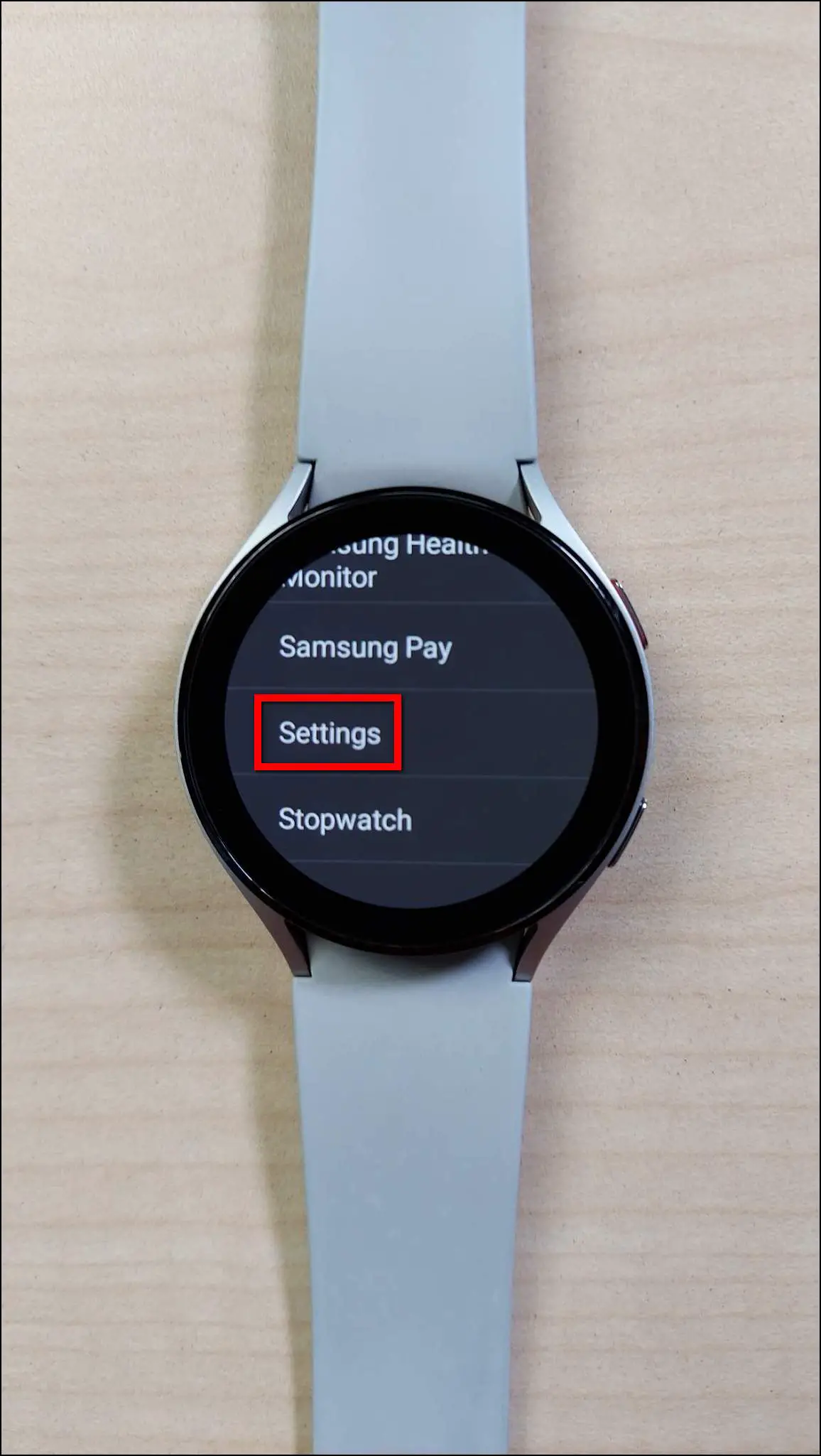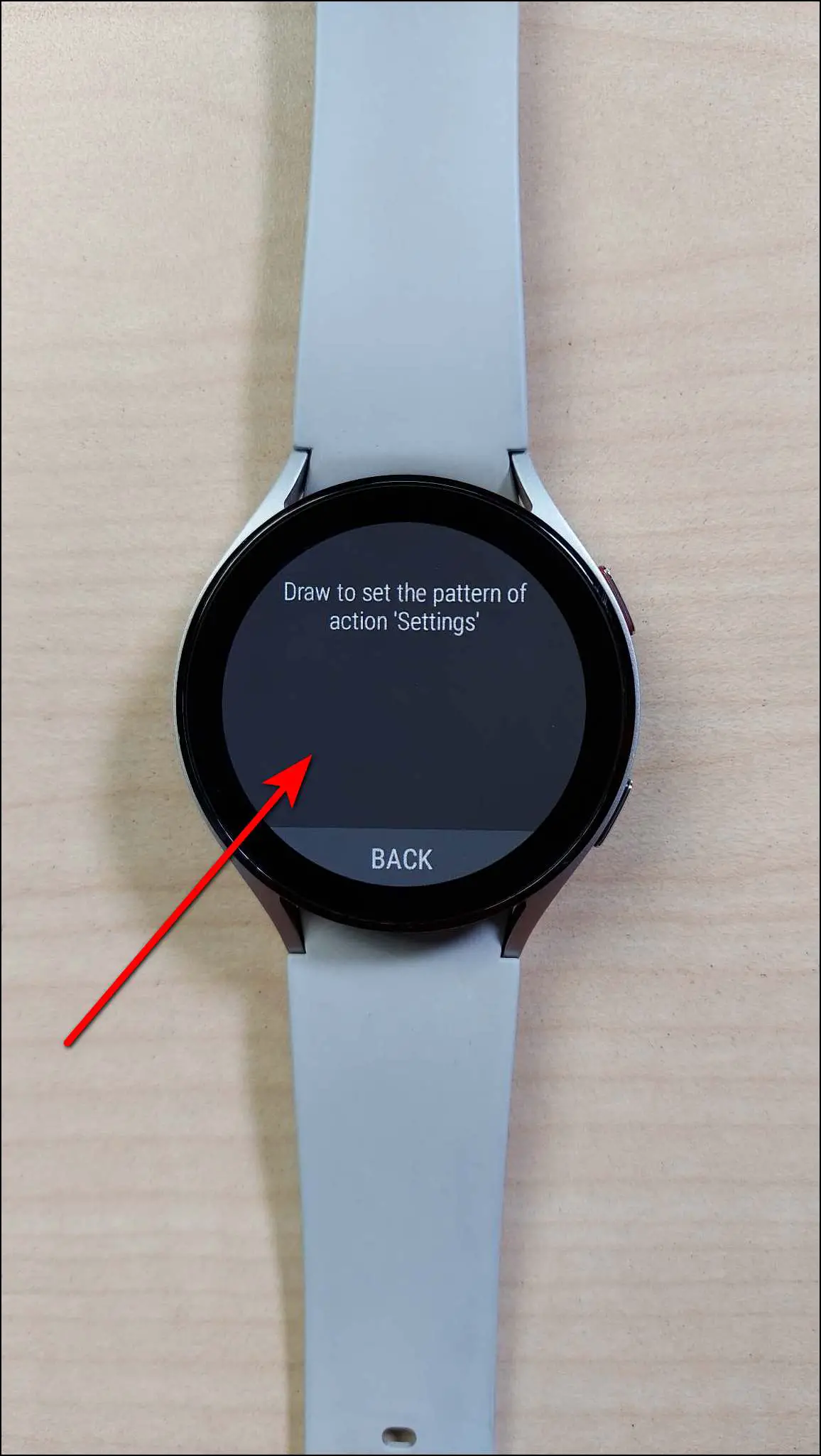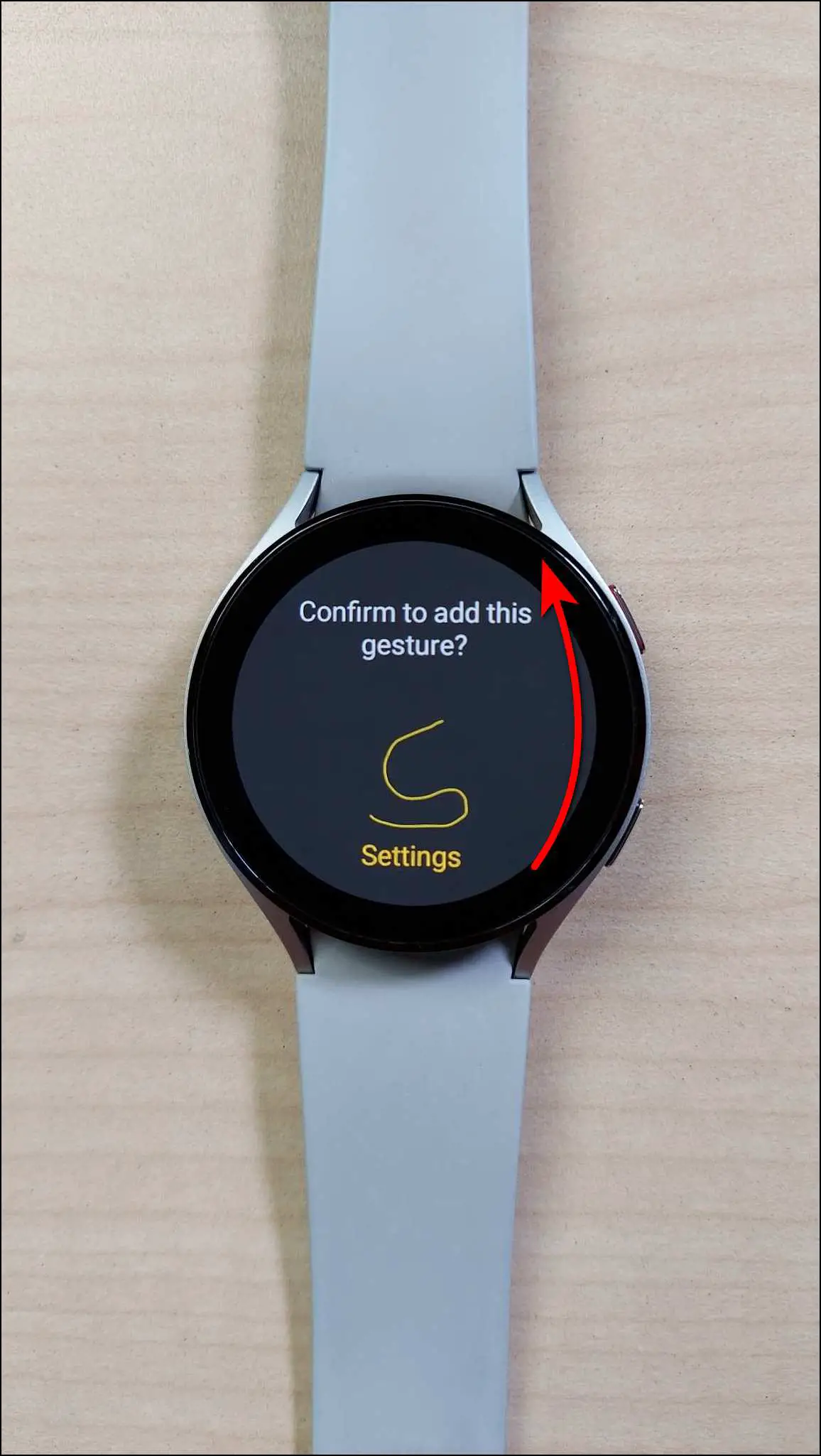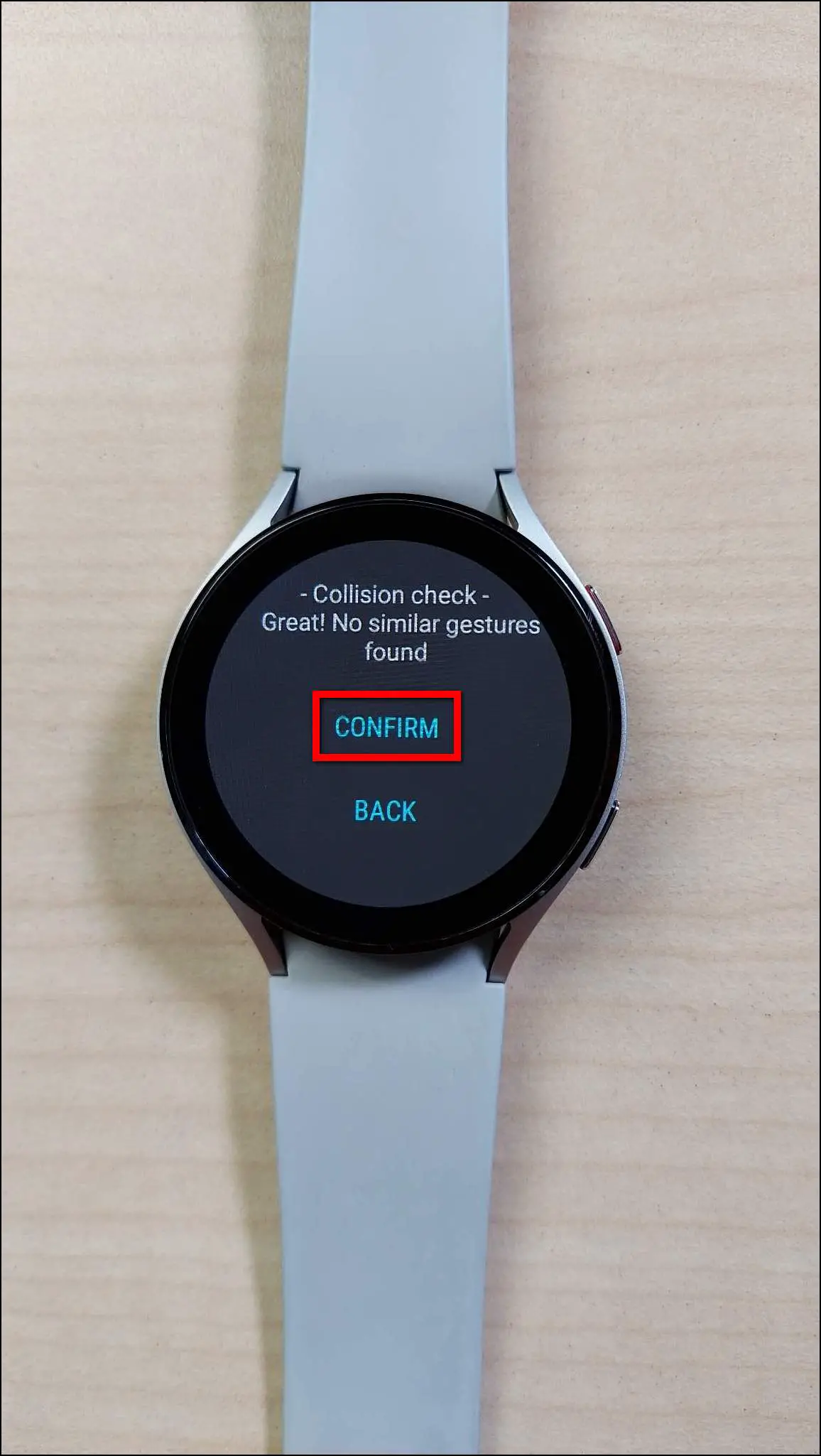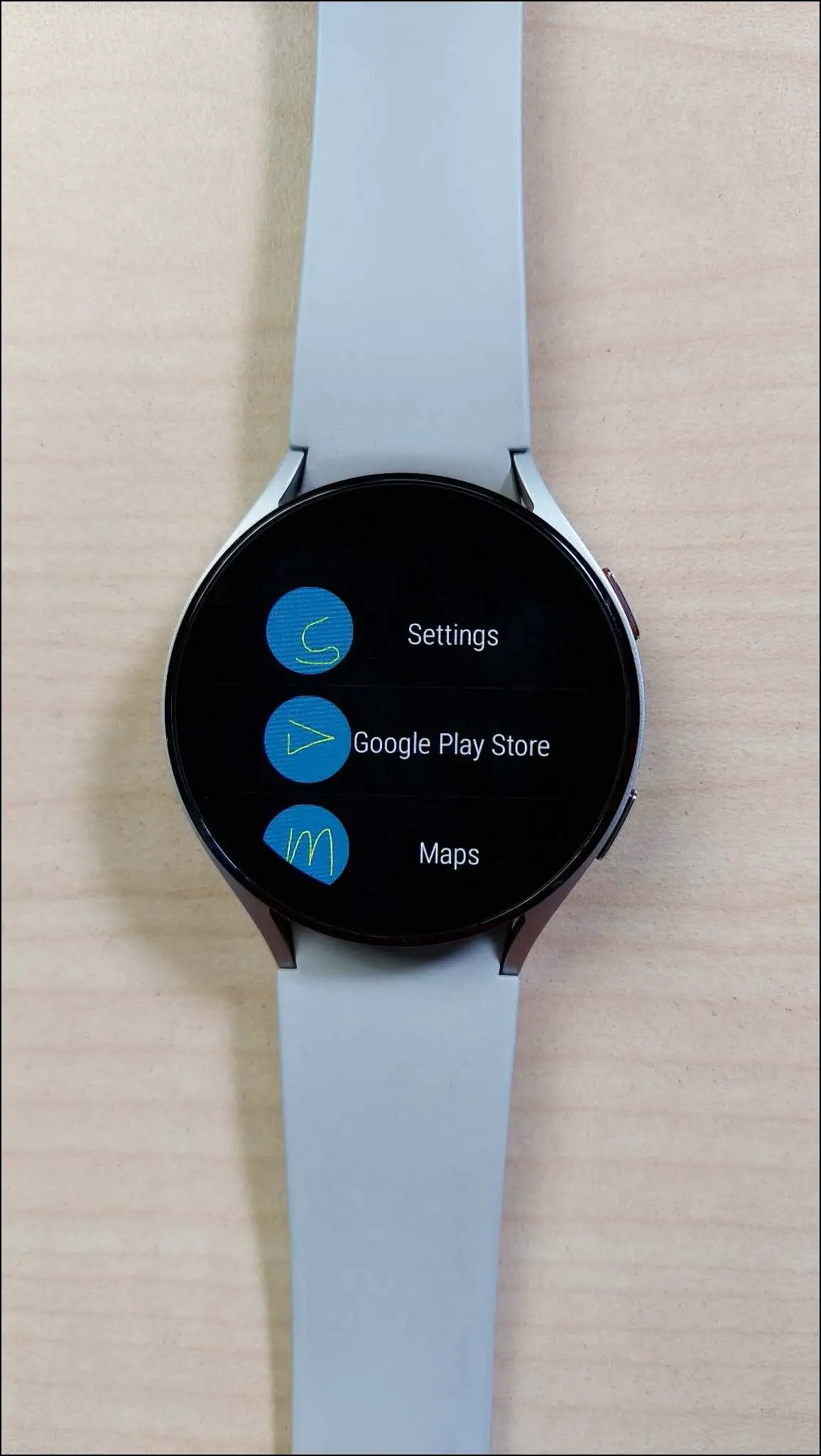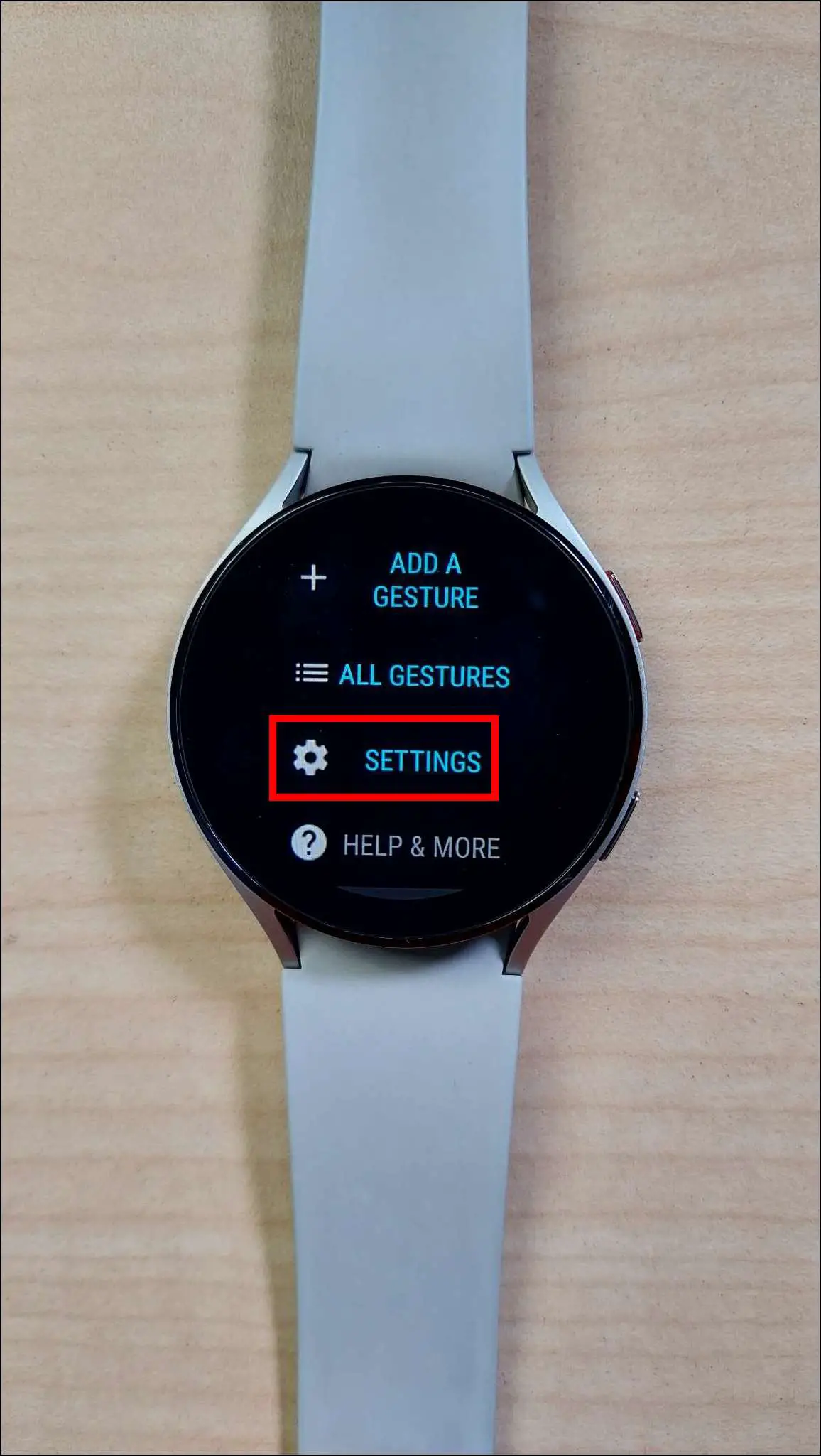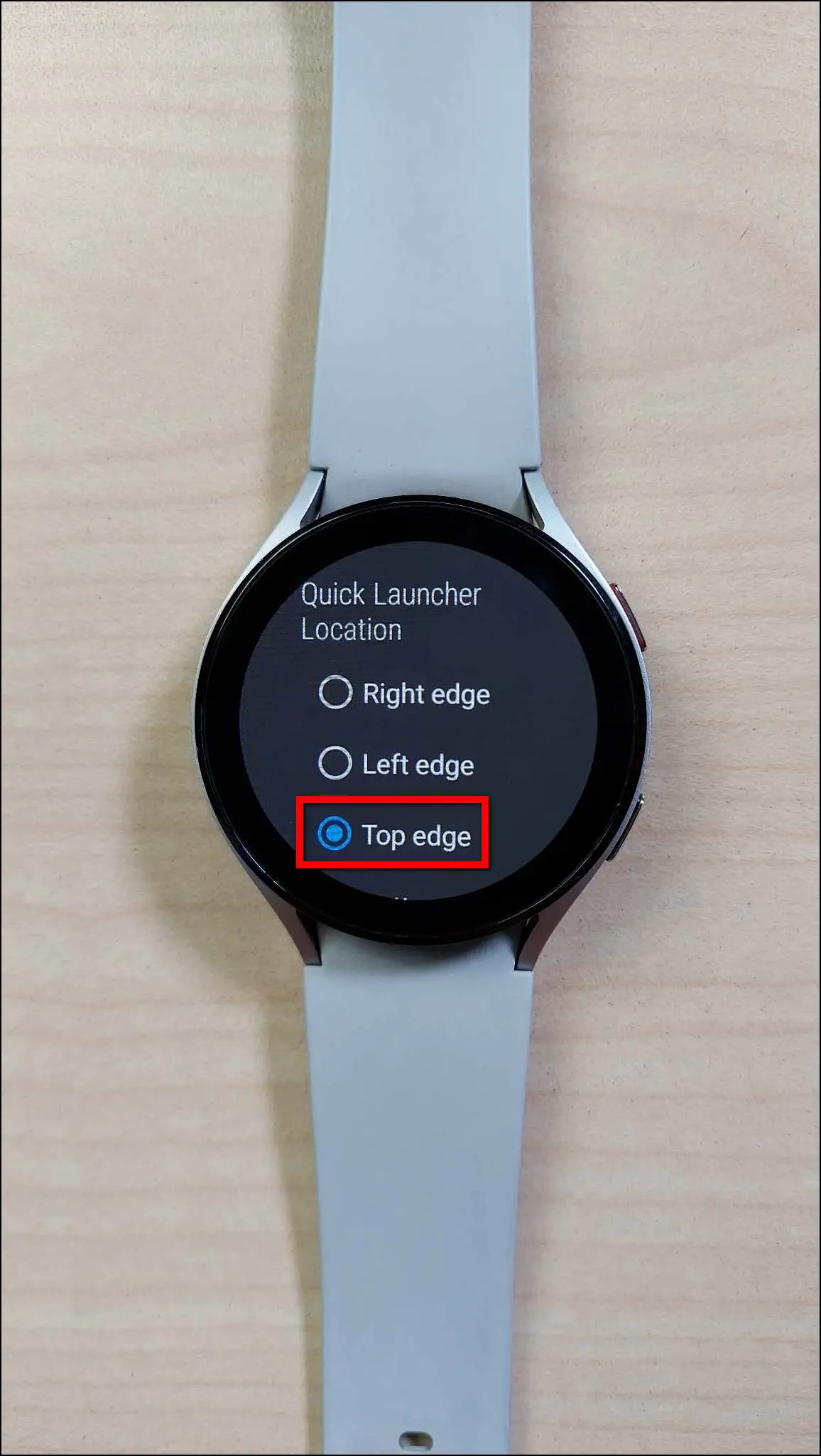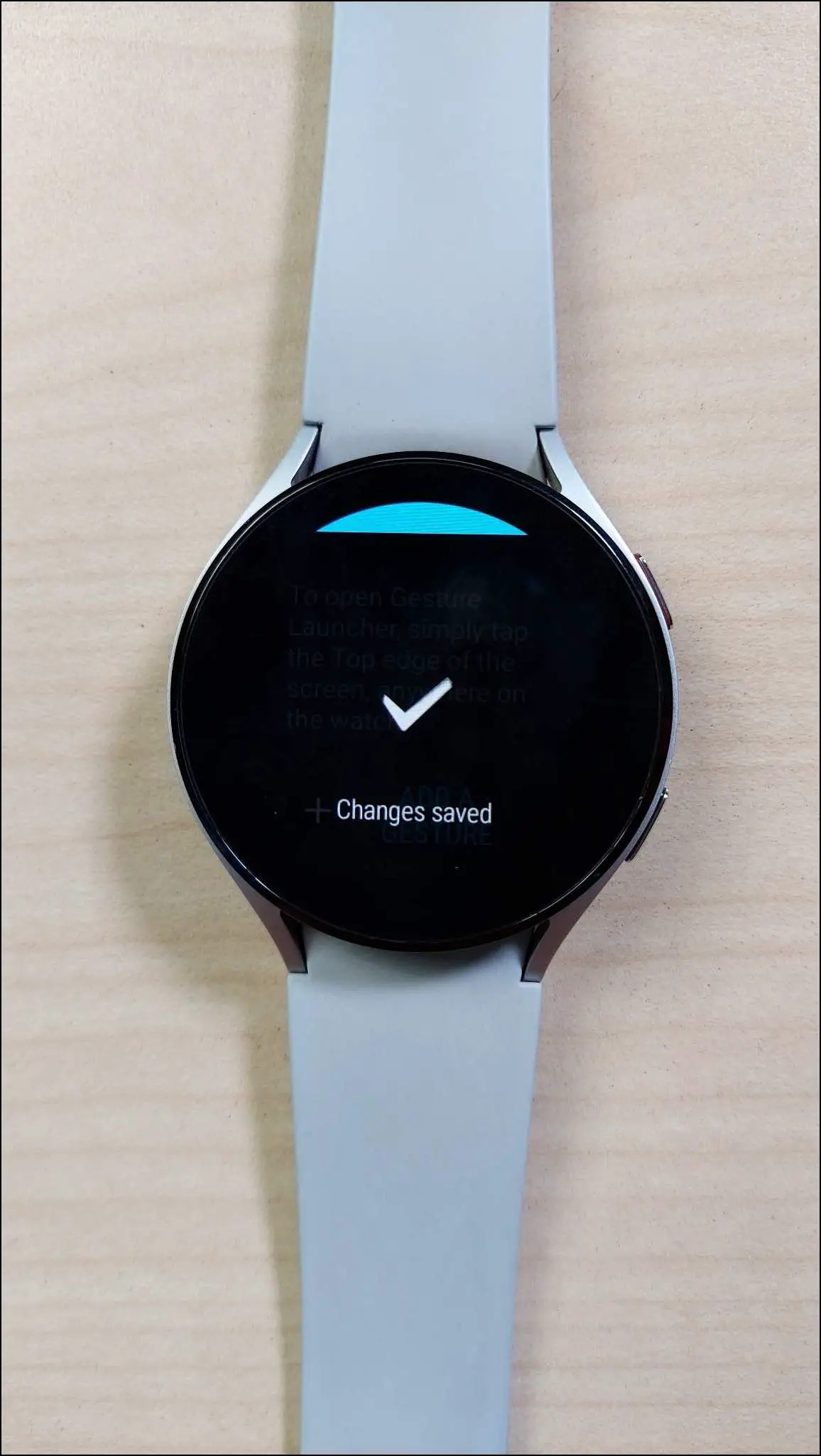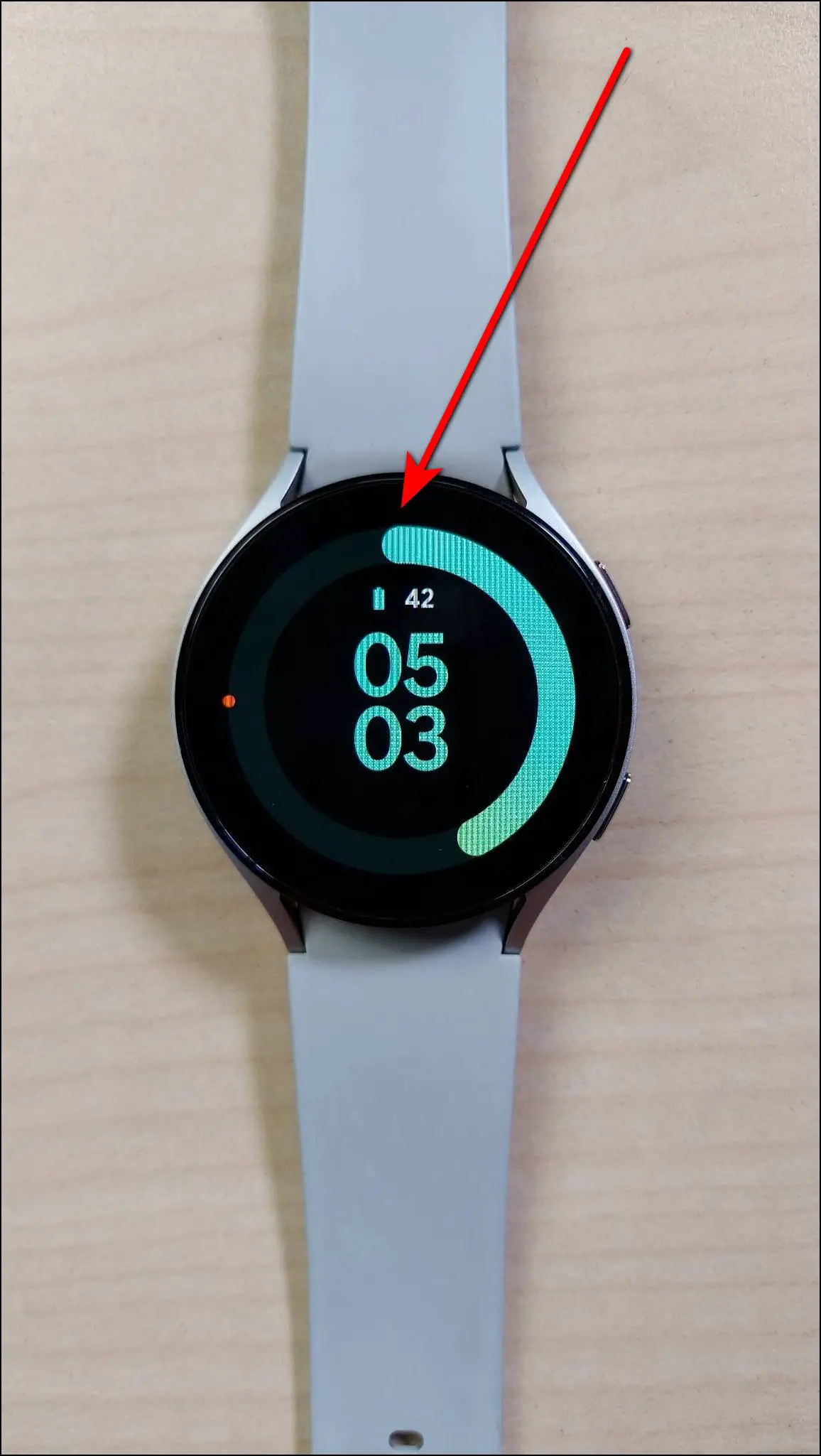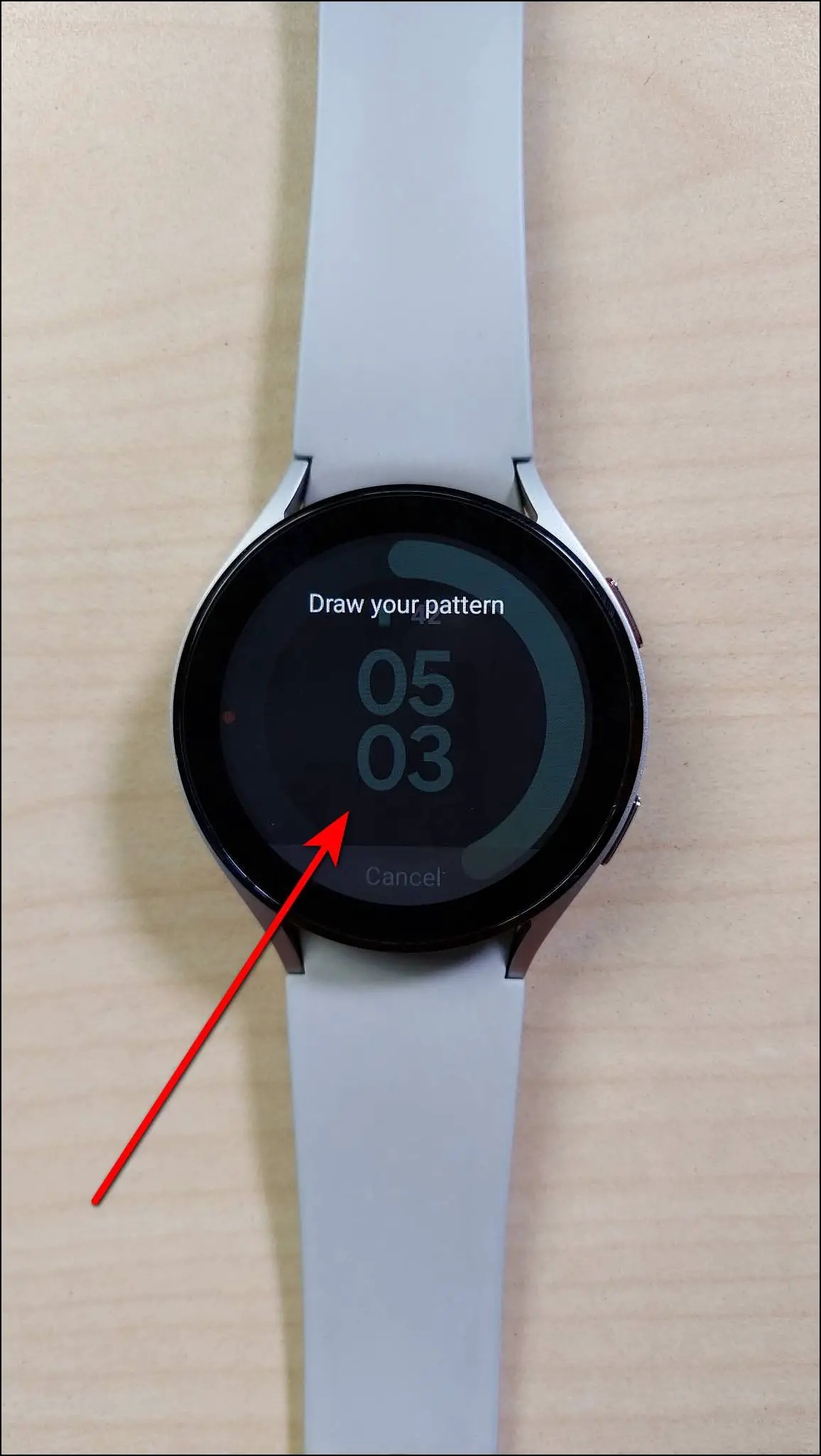The Samsung Galaxy Watch 4 and Watch 5 are Android smartwatches running OneUI based on the latest Google Wear OS. These smartwatches have a lot of capabilities that make them stand out in the market. Being fully functional smartwatches, they also support hand gestures. In this article, let’s check out the top useful hand gestures to use on the Galaxy Watch 4 and 5.

Related | How to Backup, Reset, and Restore Data on Galaxy Watch 4 and 5
How to Use Gestures on Galaxy Watch 4 and 5
There are four different types of gestures that you can use on the Galaxy Watch 4 and 5. The list includes several hand gestures and drawing-on-the-screen gestures. Follow up on the article to know more!
Default Hand Gestures on Galaxy Watch
The Galaxy Watch 4 and 5 come with some default hand gestures that you can use to perform some specific actions quickly without touching the watch. Here’s how to enable and set it up for the first time:
Step 1: Swipe down on the watch’s home screen.
Step 2: Click on the settings icon and go to Advanced features.
Step 3: Scroll down to the Gestures section.
Let’s see the hand gestures, and how you can enable and use them on your Galaxy Watch.
Gesture to Answer Calls
The first gesture is answering the calls. You can answer incoming calls by shaking your arm twice. Follow the steps mentioned below to enable and use it:
Step 1: Select the Answer calls gesture and check the instructions on how to use it.
Step 2: Enable the toggle and it is done.
Now, you have to shake your arm twice, bending from the elbow to answer the incoming calls. It works only for the default dialer and may not work with third-party calling apps.

Dismiss Alerts and Calls Using Gesture
The second gesture is to dismiss alarm alerts and calls. You can reject incoming calls by rotating your wrist twice to dismiss alarms or decline calls. Check out the steps below to use it:
Step 1: Select the Dismiss alerts and calls gesture and read the instructions on how to use it.
Step 2: Turn on the toggle and it will be enabled.
Now, you have to twist your wrist two times while wearing the watch to reject incoming calls or dismiss alarm alerts.
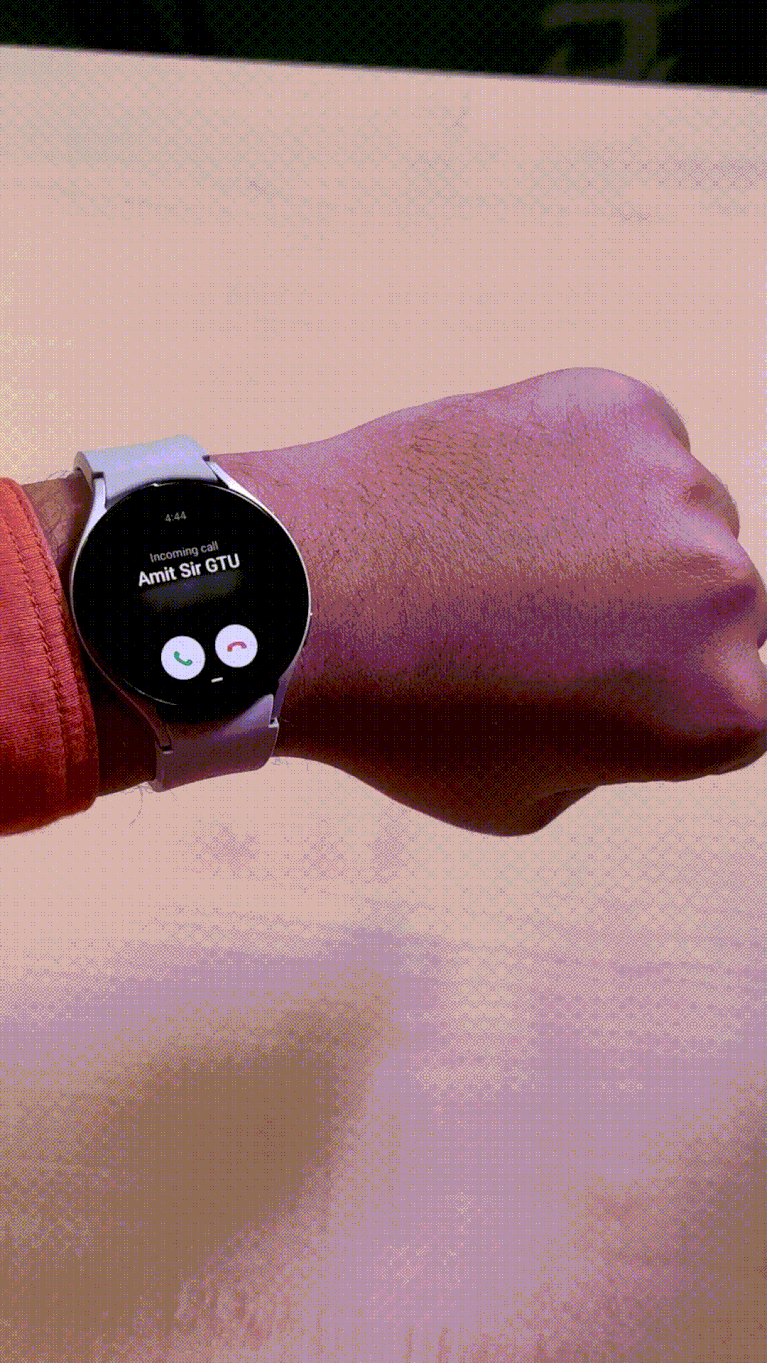
Quickly Launch Apps or Action Using Gesture
The third gesture is to quickly launch any app or perform an action. You can select any app to quickly launch using a hand gesture, as shown below:
Step 1: Select the Quick launch gesture and check the instructions on how to use it.
Step 2: Enable the toggle and click on Select an option.
Step 3: Select any feature or app to quickly launch using the gesture.
Now, you have to make a fist and bend down and then up twice to quickly launch the selected feature or app. Make sure to do it within five seconds of the screen being turned on.

Draw Pattern Gestures on Galaxy Watch
Another way to use gestures on the Galaxy Watch 4 and 5 is by using apps for drawing pattern gestures. Wear Gesture is a third-party app you can download on the watch from the Google Play Store. It allows you to draw any specific letter or something and assign any app to it. Once you’ve added the gestures, you can simply draw the letters and it will open the assigned app instantly.
Follow the steps below to set up and use Wear Gesture on your Galaxy Watch:
Step 1: Install the Wear Gesture app from Google Play Store and open it.
Step 2: Click on SURE! and enable the Appear on top toggle.
Step 3: Allow the permission and click on GO.
Step 4: Here, click on ALL GESTURES to check the preloaded gestures which you can delete if required.
Step 5: Click on ADD A GESTURE and select the action to perform- LAUNCH APP or TIMER ACTIONS.
Step 6: Next, select an app for the gesture and draw any pattern or letter for the same.
Step 7. Check the pattern drawn, and click on CONFIRM to finalize it.
Step 8: You can check your gestures in the ALL GESTURES section.
Step 9: Go to SETTINGS and set the quick launcher location- here, we selected Top edge. This is where you can toggle the gesture from.
Step 10: Now, whenever you want to use the draw pattern gesture to open any app quickly, just tap the selected quick launcher location. Here, we will tap on the top edge of the display as we have selected it.
Step 11: It will show a screen to draw the pattern, draw the set pattern and it will open the assigned app.
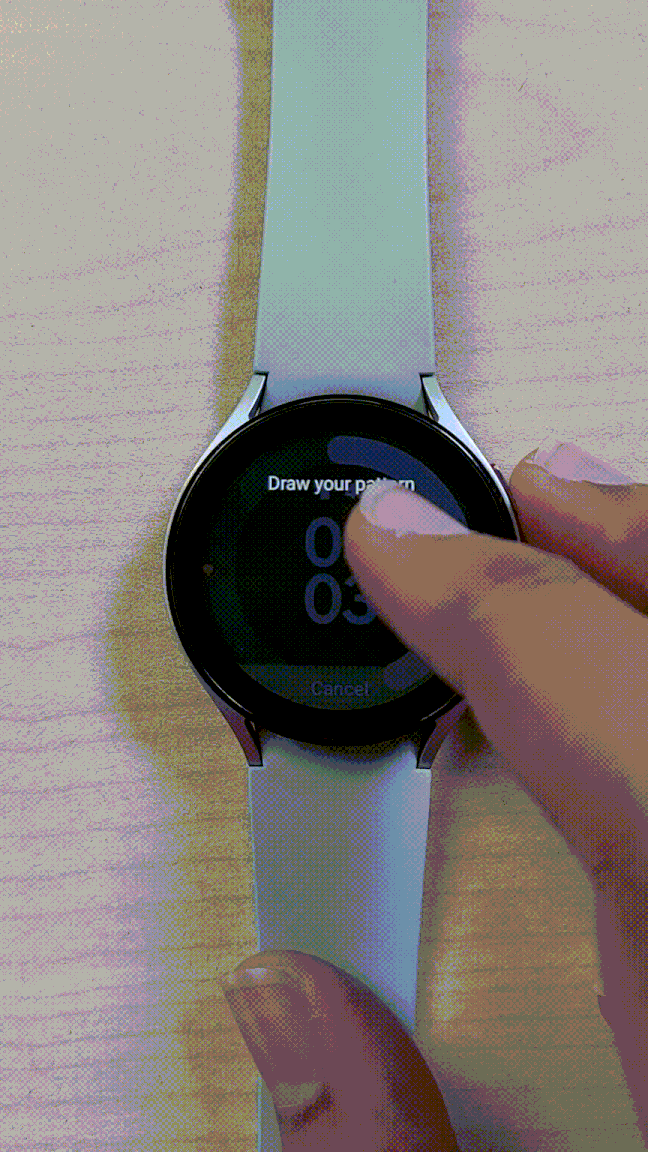
Wrapping Up
These were the top hand gestures that you can try on your Samsung Galaxy Watch 4 or 5. The hand gestures work really well and come by default in the watches, but the draw pattern gesture is also very interesting. Do share your experience of using gestures on the Galaxy Watch in the comments below, and stay tuned with WearablesToUse for more informative articles!
Related: