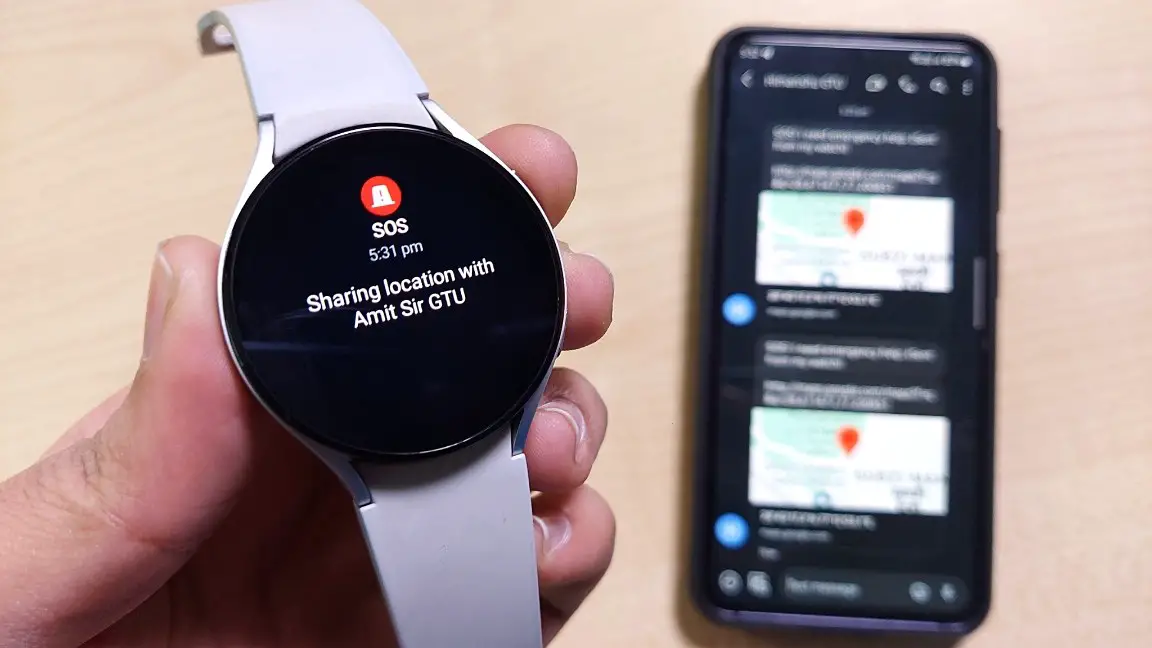The Galaxy Watch 4 has lately received Google Assistant via Play Store. However, some users have been facing severe battery drain and automatic disconnection issues after installing the app. In this article, let’s look at different ways to fix the battery drain and pairing issue after installing Google Assistant on Galaxy Watch 4.

Fix Galaxy Watch 4 Battery Drain & Pairing Issue After Installing Google Assistant
Initially, the Galaxy Watch 4-lineup came with Bixby as the only voice assistant on board. It was only recently that the brand pushed Google Assistant via an update through Play Store. Once installed, you can remap the Side button to open Google Assistant instead of Bixby.
However, some Reddit users have reported that their Galaxy Watch’s battery has started depleting rapidly after installing it. Some have even complained of the watch getting unpaired or disconnected from the phone and that they cannot pair it anymore.
It seems more like a software issue and will likely be fixed via an OTA update. In the meanwhile, here are workarounds you can use to fix the problem:
Turn Off “Hey Google” Detection
By default, you can trigger Google Assistant on your Galaxy Watch 4 by simply saying “Hey Google” or “OK Google” when the screen is awake. However, as mentioned by Google, Hey Google hotword detection results in a faster battery drain on Galaxy Watch 4. You can consider turning it off, as shown below:
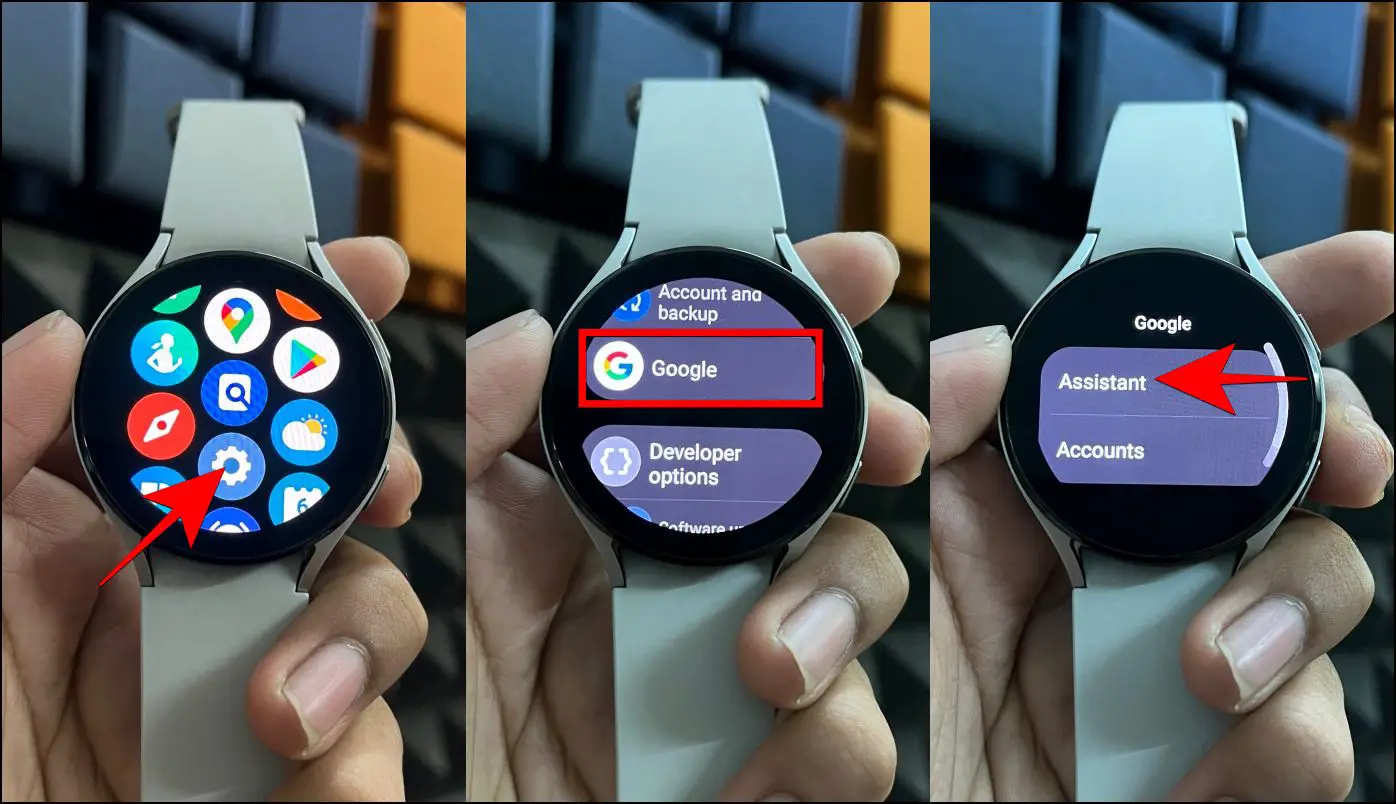
Step 1: Swipe up on Galaxy Watch 4 home screen to bring up the app list.
Step 2: Click on Settings. Scroll down and tap Google.
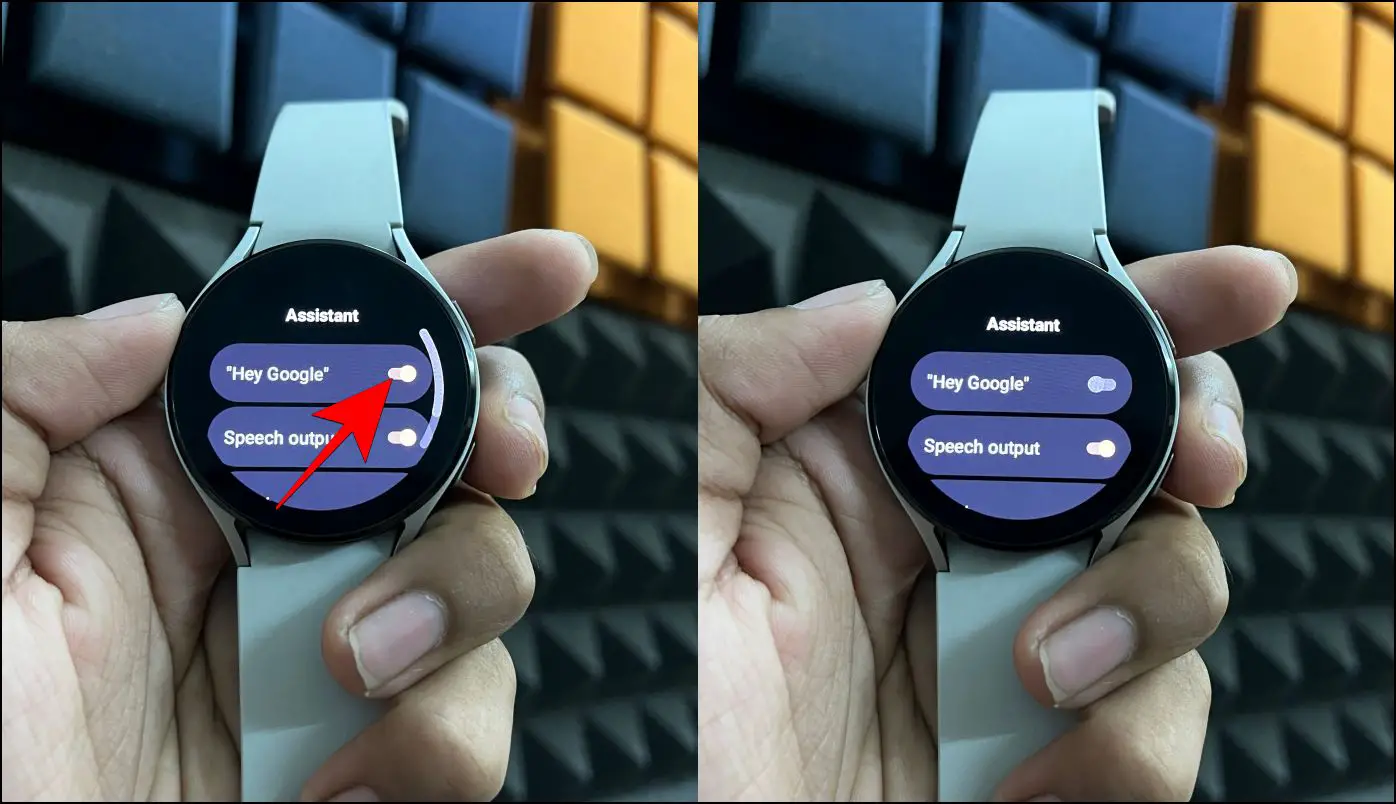
Step 3: Here, click on Assistant. Next, turn off the toggle for “Hey Google.”
The watch will no longer actively listen for the “Hey Google” wake word. However, you can always wake it manually by long-pressing the Home key.
Remove Google Assistant from Watch
The other method to fix the battery drain and disconnection issue on Galaxy Watch 4 is to disable Google Assistant for the time being until it gets more polished or Samsung fixes the issue via an update. Here’s how to do it:
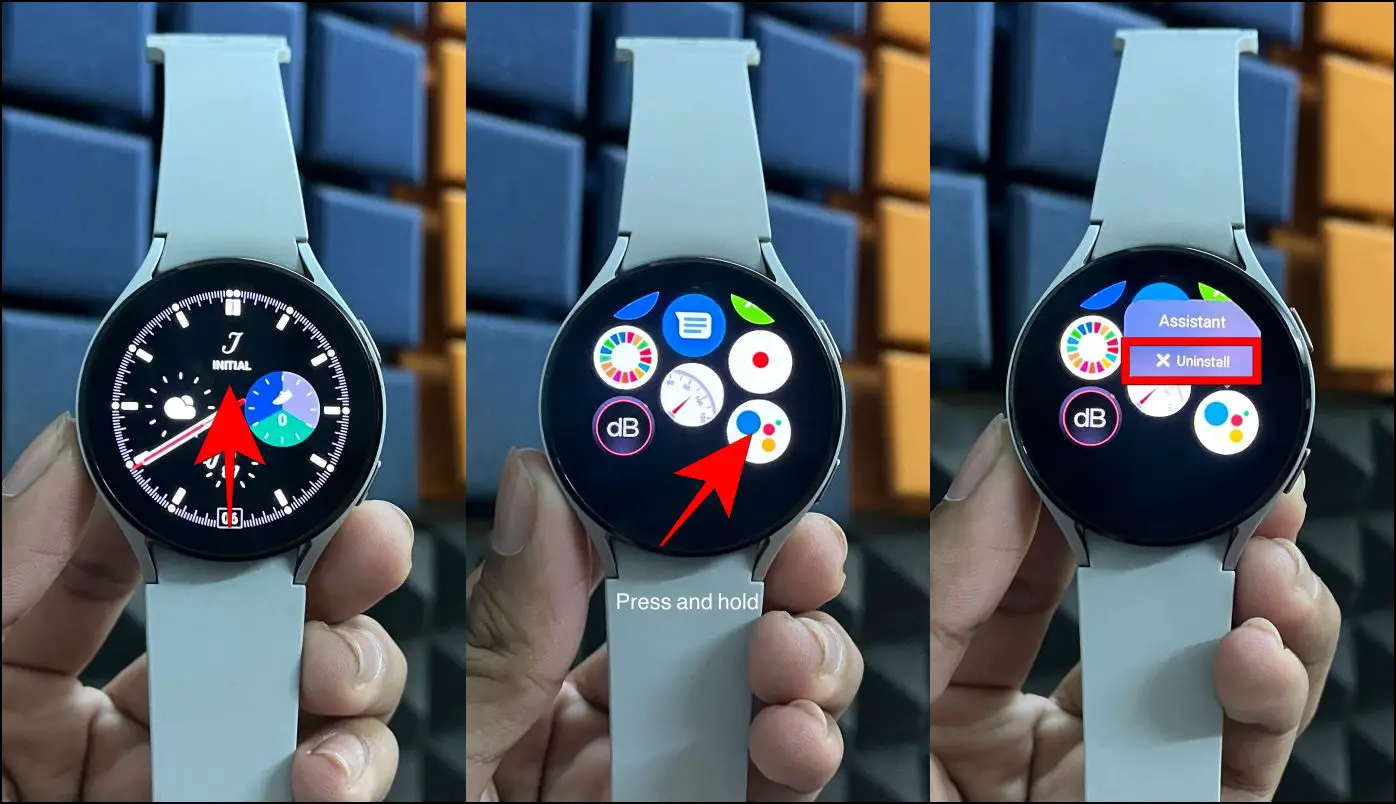
Step 1: Open the app list on your Galaxy Watch 4.
Step 2: Scroll down to Google Assistant.
Step 3: Long-press the Assistant icon and Uninstall.
Reset the Watch to Fix Pairing Issue
Has your Galaxy Watch disconnected automatically after the Google Assistant update, and you cannot pair it with your phone? Several people have reported this problem and the only way they could fix it, for now, was a complete factory reset.
Try restarting the smartwatch and phone to see if it resolves the issue. If not, follow the steps below to reset your Galaxy Watch 4:

Step 1: Open Settings on your Samsung Galaxy watch.
Step 2: Scroll down and tap General.
Step 3: Here, click on Reset > Reset.
Note that you will lose all the data which has not been backed up. Also, you’ll have to add and set up the cards and payment method again (if any).
Other Tips to Save Galaxy Watch 4 Battery
The Galaxy Watch 4 runs Wear OS and is loaded with features. And as a consequence, you get a very average battery life lasting one to two days. Here are some tips you can follow to save and extend the battery on your Android smartwatch:
- Turn off connectivity features like Wifi, Location, and Cellular Data
- Disable Always-On Display
- Use plain, static watch faces with dark elements
- Enable Power Saving mode in Settings
- Turn Off GPS
- Disable Automatic Health Tracking
Here are more battery-saving tricks for Samsung Galaxy Watch 4.
Wrapping Up
I hope the above guide helps you fix Galaxy Watch 4 battery drain and pairing issues after installing Google Assistant. We hope Samsung addresses this problem soon and rectifies it via an OTA if needed. Let us know your experience with Google Assistant for Wear OS via comments. Stay tuned for more such updates.