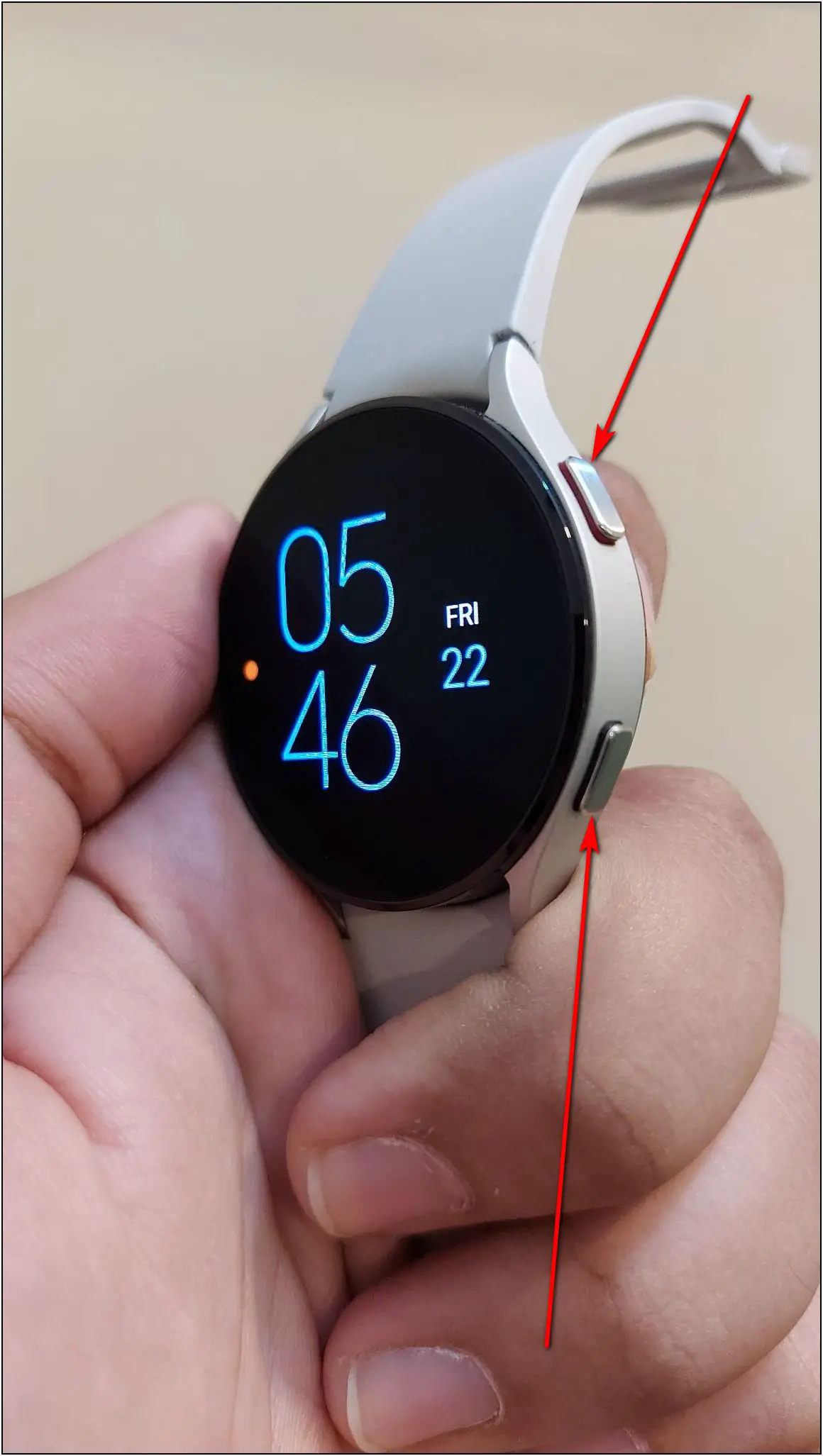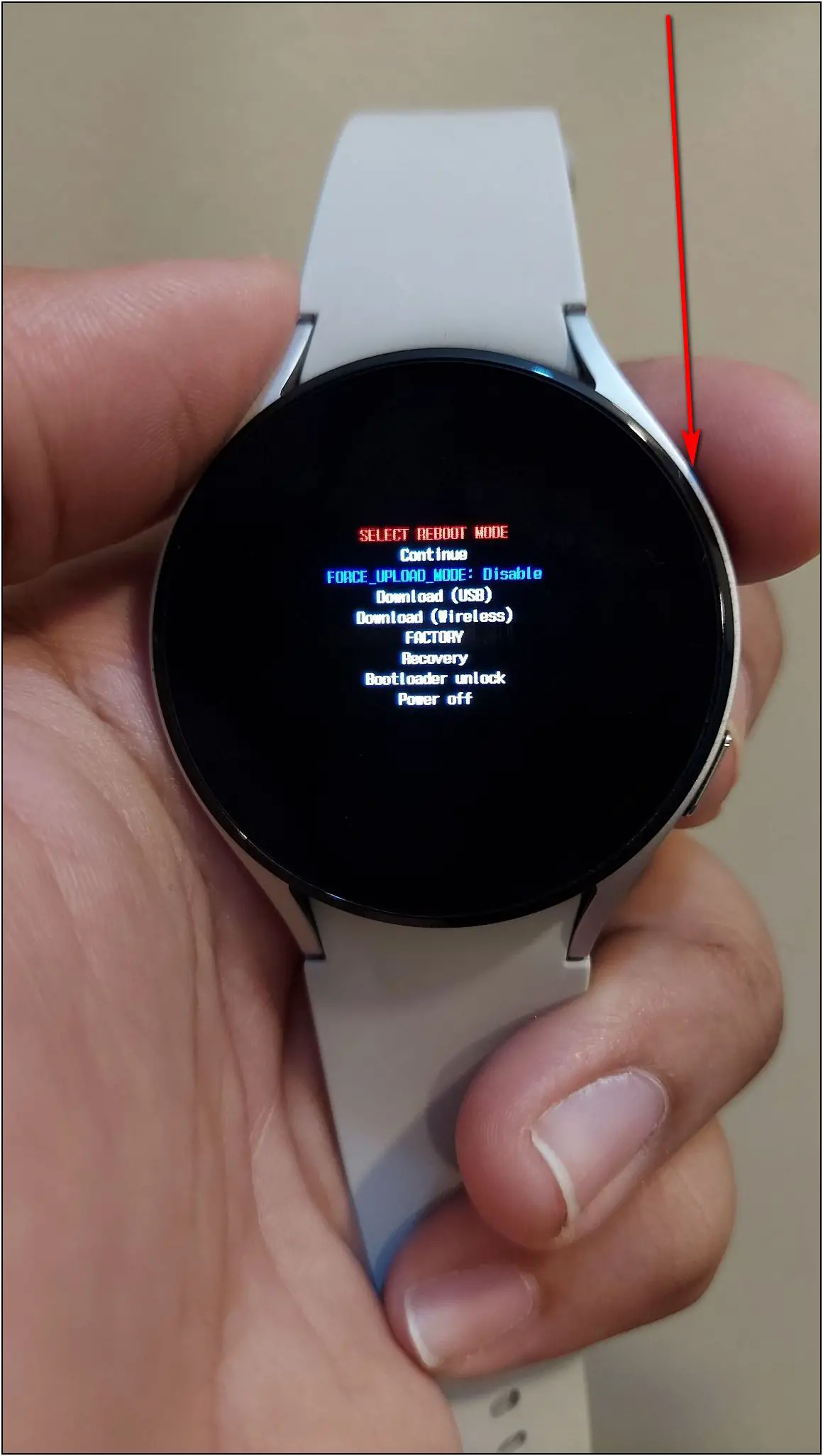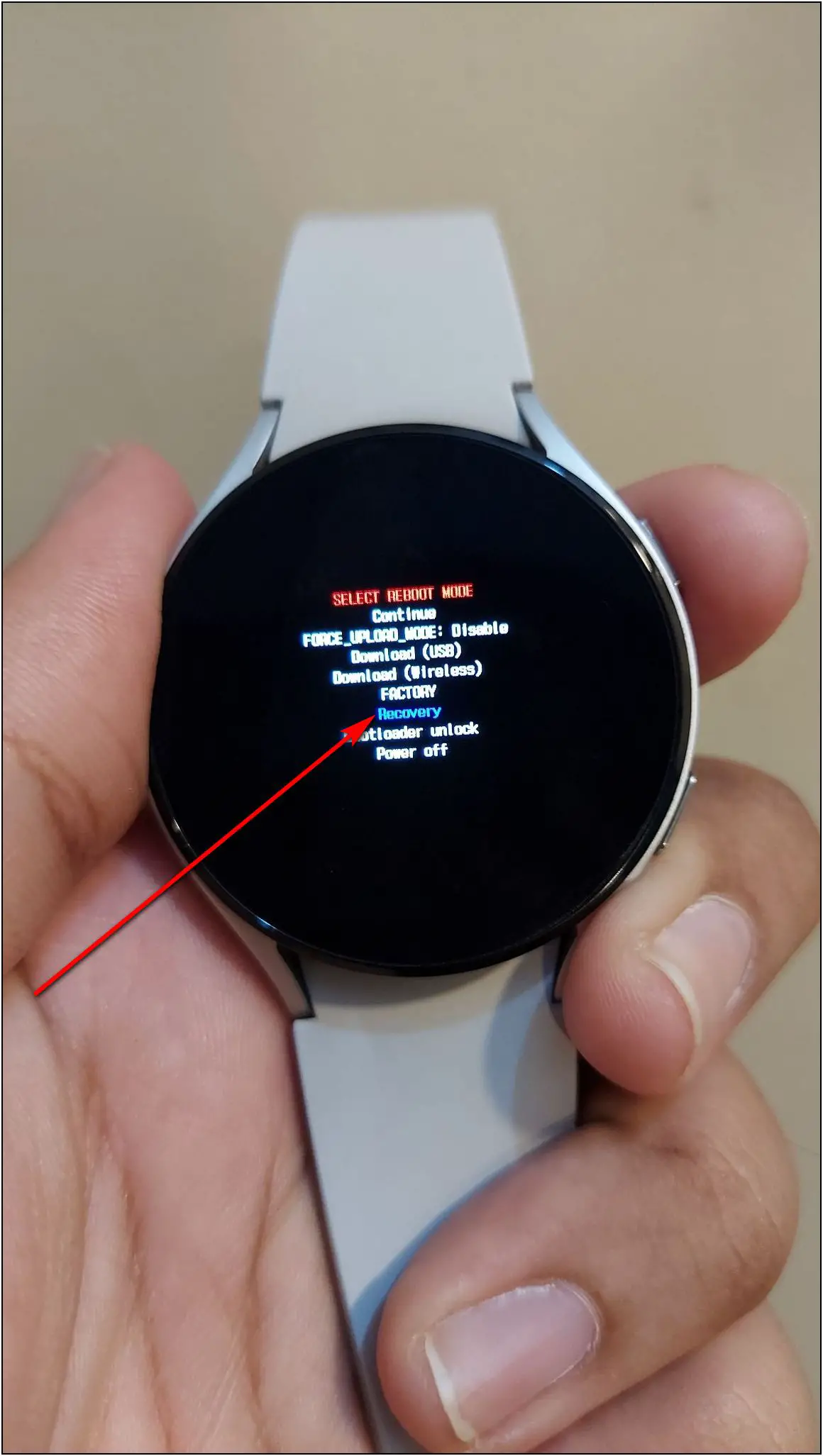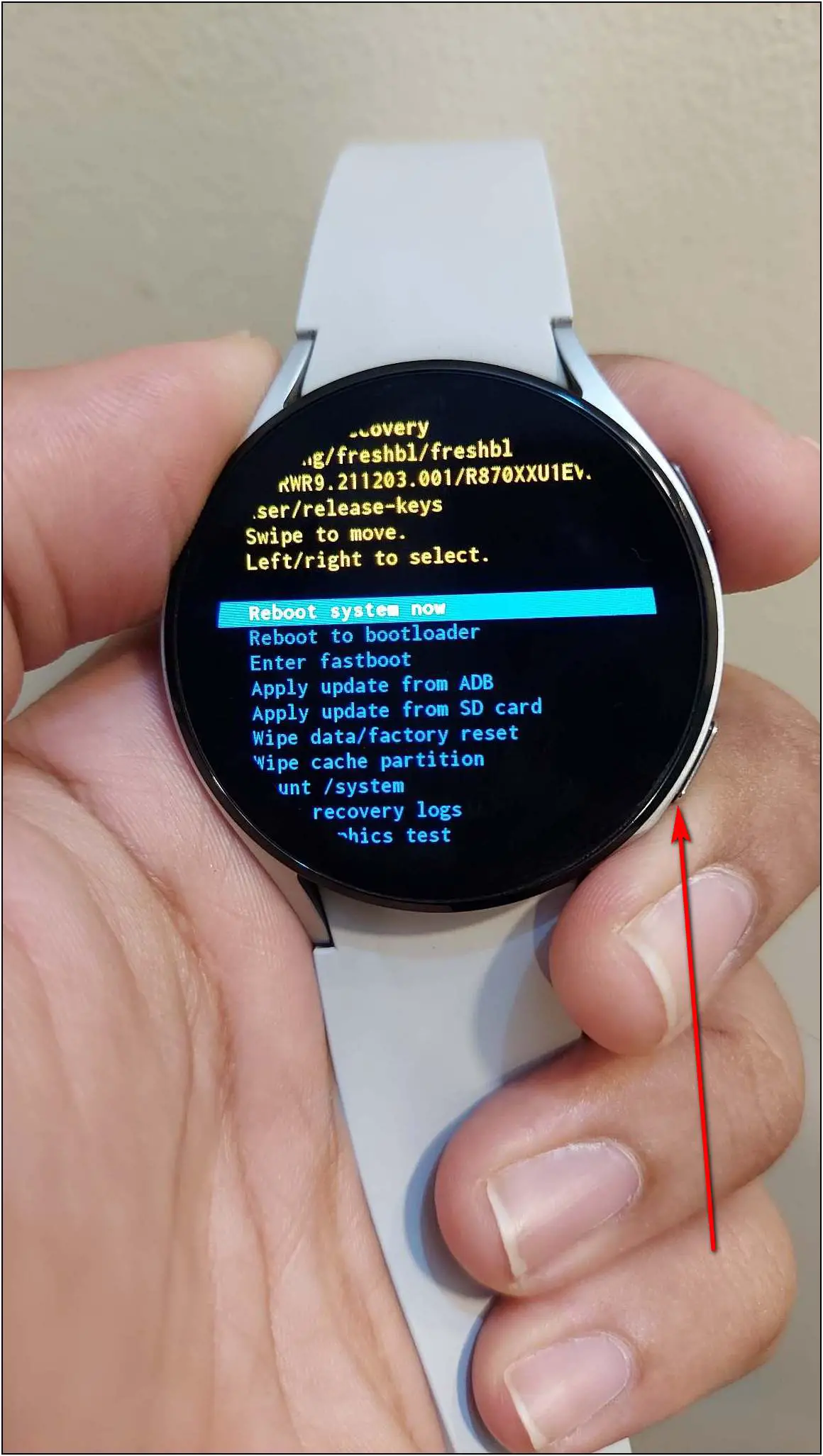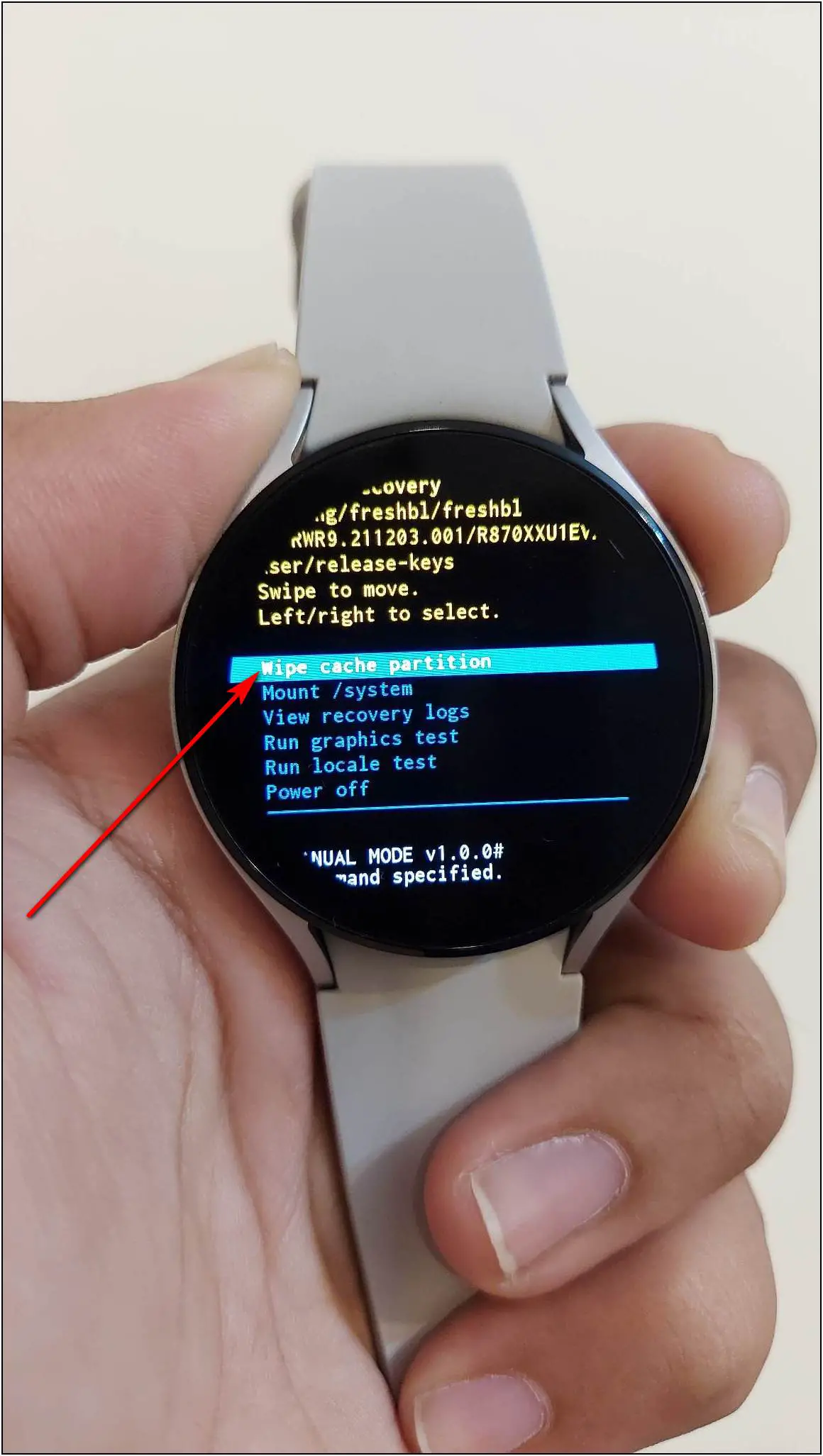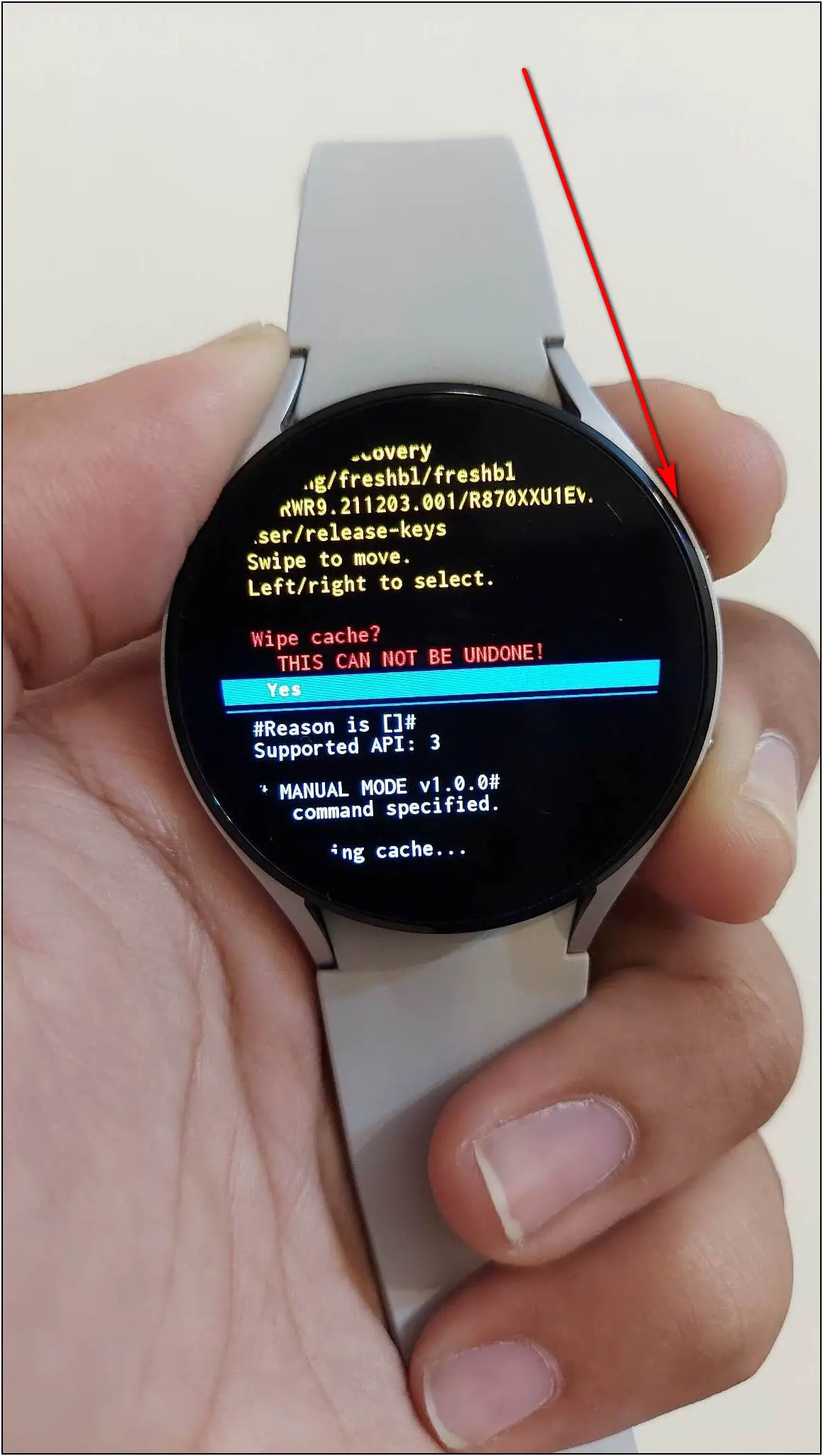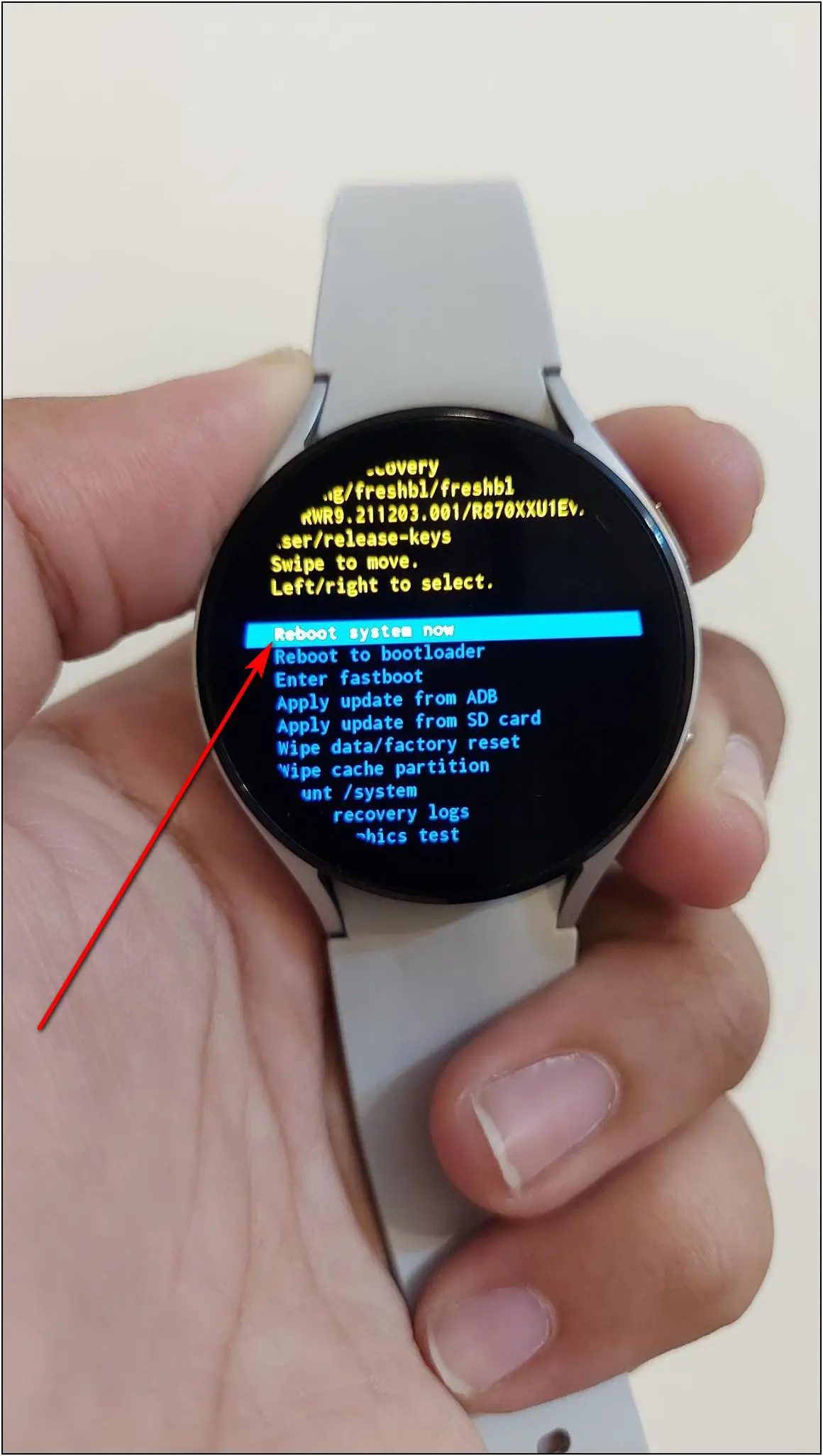Wear OS enables you to download third-party apps from the Google Play Store on your smartwatch. And when you download any app on the watch, it acquires space according to the app resources, and along with that, it creates some temporary files that go into the cache space. At times, this may cause the watch to lag or face other performance issues. And that’s when you may feel the need to clear the app data and cache to clean the watch and use it without any issues. Therefore, in this article, we will see if it’s possible to clear app data and cache partition on Wear OS smartwatches.
Also, Read | 4 Ways to Create 3D Map Video of Hiking, Biking, Running With Smartwatch
Can You Clear App Data and Cache on Wear OS Smartwatches?
Unfortunately, you cannot clear app data and cache in your Wear OS smartwatches as we can on Android phones. This feature is not yet available on Wear OS smartwatches. If you are having trouble using any app or your watch got laggy because of any app, you can uninstall and reinstall the app again. Doing so will clear all the data and give you a fresh start.
However, you can also try to wipe the cache partition on your smartwatch to clear the junk from your watch. Let’s see what it does and how you can do it.
Wipe Cache Partition on Wear OS Smartwatches
You can wipe the cache partition on your Wear OS smartwatch to remove all the temporary files from your watch that may be causing issues to the smartwatch. Doing this will not affect any personal files and settings from the smartwatch.
Steps to Delete Cache Partition On Samsung Galaxy Watch 4
Although the steps to do this vary in different smartwatches, we are using the Samsung Galaxy Watch 4 to show you how to do it. Here are the steps to wipe the cache partition on your Galaxy Watch 4:
Step 1: Press and hold both side buttons of the watch until it turns off with a vibration.
Step 2: When it shows the rebooting screen, press the upper side button several times.
Step 3: Now, it will open a small menu screen.
Step 4: Here, press the upper side button to go down to the Recovery option. Press and hold the upper button again.
Step 5: After that, it will open a new menu. Go down to the Wipe cache partition option by pressing the lower side button.
Step 6: Press the upper button to select the option and select Yes to clear the cache.
Step 7: Select the Reboot system now option and press the upper button.
The cache has been wiped off, and the watch will restart in a few seconds.
Wipe Cache Partition on Other Wear OS Smartwatches
The steps to wipe cache partition are different in other smartwatches. You can check it for your smartwatch on the manufacturer’s support page, forums, or guides posted by other users.
If you have a Fossil smartwatch running Wear OS, you have to press and hold the crown and lower button of the watch for a few seconds until the watch reboots. After that, it will open a menu, press the crown button five times and select the recovery mode by long-pressing the crown button. Here, press the crown button and swipe up on the watch screen simultaneously to open the menu. Swipe down, and then you can select the wipe cache partition option.
Wrapping Up
This was about how you can clear cache partition on your Wear OS smartwatch. Sadly, we don’t have any way to clear the app data and cache on the smartwatch but using the guide, you can fix temporary issues on your smartwatch which may have appeared after installing an app or updating the software. Tell us if this method solved your problem, and stay tuned with WearablesToUse for more helpful articles!