With the Galaxy Watch 4, Samsung has returned to Google’s WearOS from Tizen on the previous iterations. This has opened up a wider library of apps and the option to sideload and install APKs on the watch. In this article, let’s see how to install apps or APK on Samsung Galaxy Watch 4 or Watch 4 Classic. The guide will also work for the new Galaxy Watch 5-series running Wear OS.

Related | 40 Questions Answered About Samsung Galaxy Watch 4- FAQ
Install APK or Apps on Samsung Galaxy Watch 4/ 4 Classic
There are several ways you can install apps on Galaxy Watch 4. You can either use Play Store on the watch, Play Store on your phone or even sideload an APK using third-party tools. All three methods are detailed below.
1. Install an App Through Play Store on Galaxy Watch 4
The Samsung Galaxy Watch 4 comes preloaded with Google Play Store. This means you can directly install apps on the watch through Play Store. However, do note that it contains only the apps supported by WearOS.
Here’s how to install apps through Google Play Store on Galaxy Watch 4:
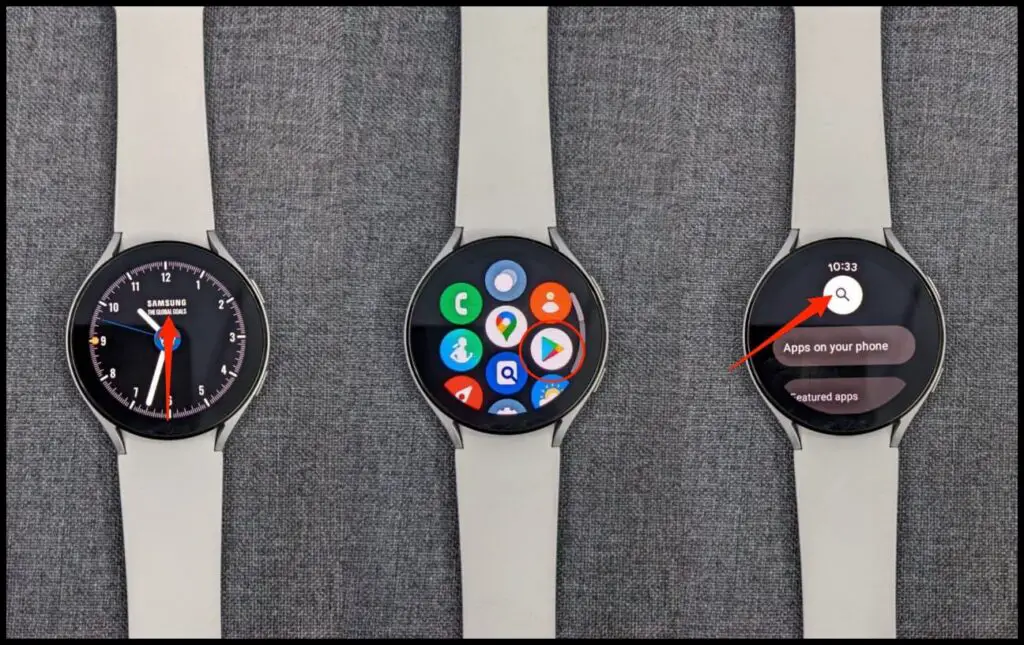
Step 1: Swipe up on the watch home screen to reveal the app drawer.
Step 2: Click on Google Play Store to open it.
Step 3: Click the Search icon and search for the app you want to install.
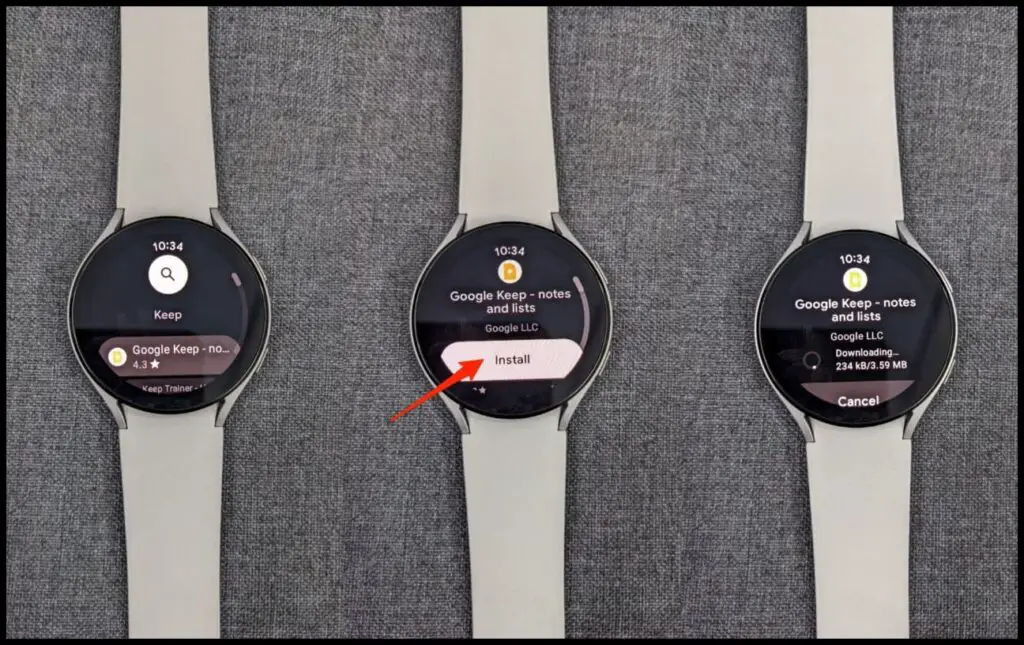
Step 4: Select the app and click on Install.
Wait for the watch to download and install the app from Play Store. Besides searching for apps, you can also click Apps on your phone to see what apps already on the phone can be installed on the watch. You can also browse the featured app lists.
Update Apps on Galaxy Watch 4
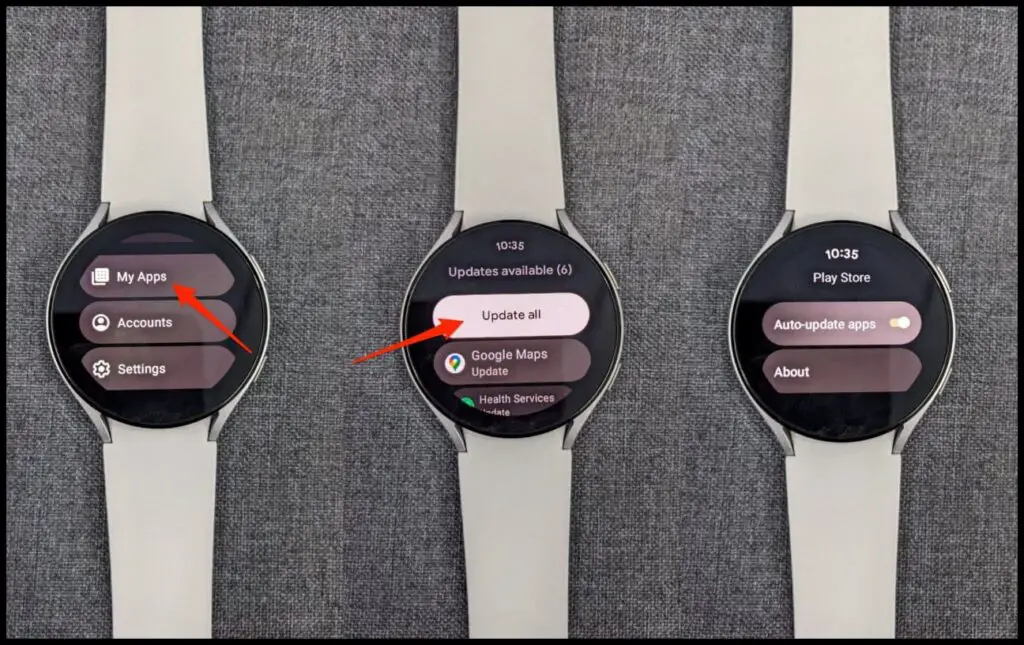
Step 1: Open Google Play Store on your Galaxy Watch 4.
Step 2: Scroll to the bottom. Here, click on My Apps.
Step 3: Click on Update All to update apps to the latest version. You can also update the apps individually by clicking on them.
2. Install Apps Using Play Store On Your Phone
Alternatively, you can install apps on Galaxy Watch 4 through the Play Store on your phone. For it to work, Play Store needs to run on the same Google account which you’ve used while setting up the watch.
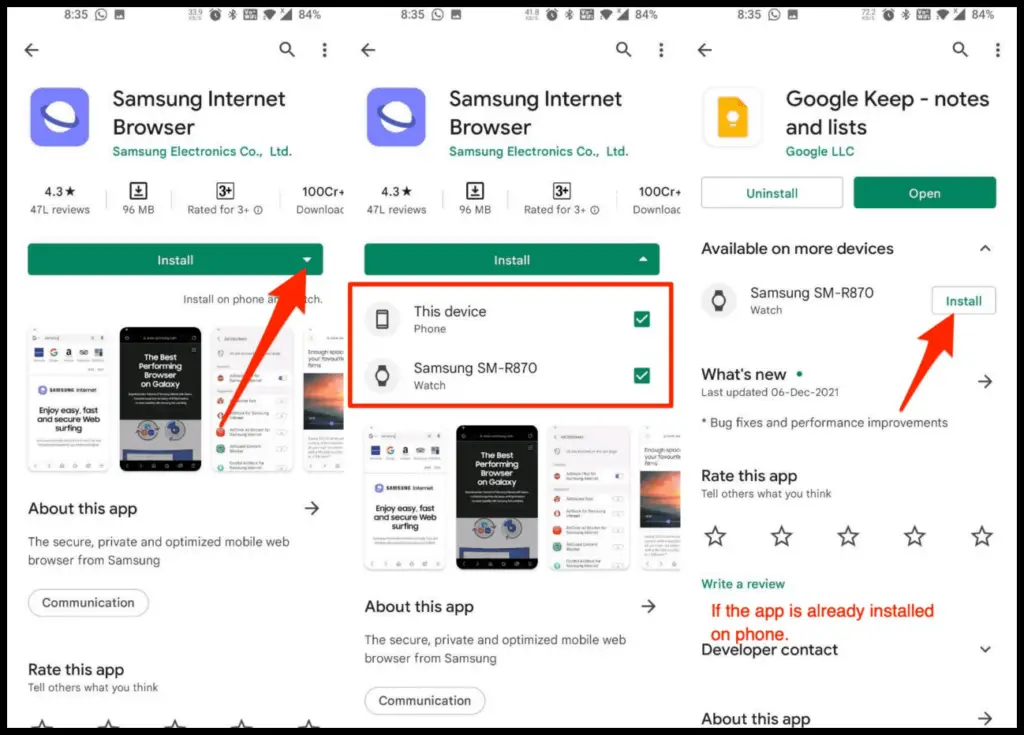
Step 1: Open Google Play Store on your phone.
Step 2: Search for and select the app you want to install on the watch.
Step 3: If the app supports WearOS, you’ll see a down arrow on the Install button. Tap it.
Step 4: Select the watch and “This device” if you want to install the app on your phone too.
Step 5: Finally, click on Install to install the app on your watch and phone (if selected).
For apps already installed on your phone, you’ll see the “Available on more devices” option on their Play Store page. Tap it and click Install next to the Samsung Watch to install them.
3. Sideload and Install APK on Galaxy Watch 4
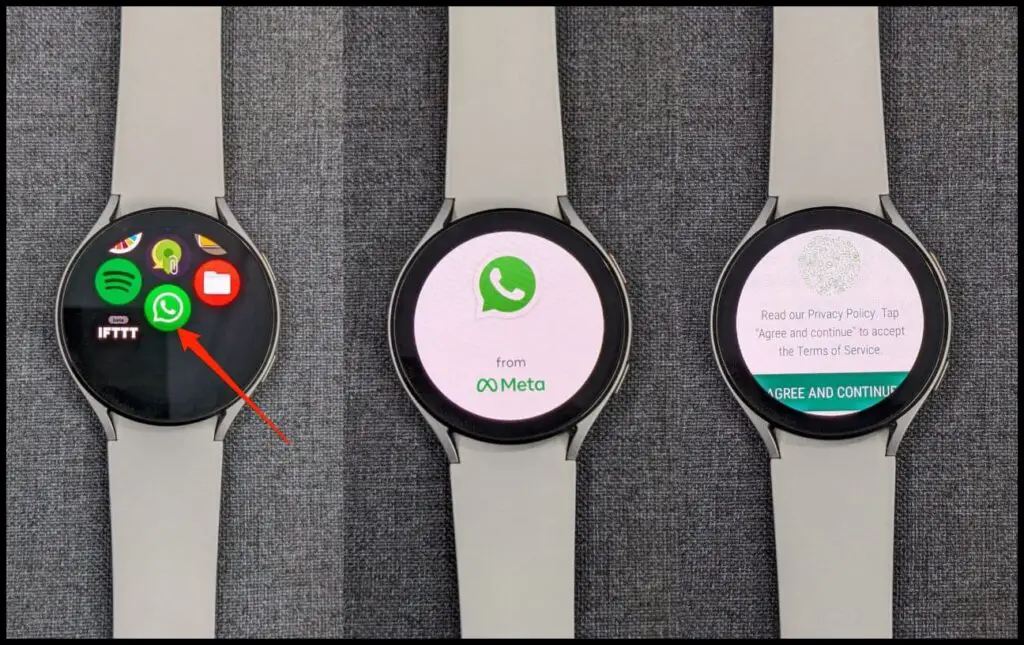
Yes, it is possible to sideload and install an APK on the Samsung Galaxy Watch 4. However, the process is slightly tedious- you need to enable ADB over Wifi on the watch, connect it to a third-party app on your phone, and then sideload the APK.
While sideloading APK, make sure the watch fits the app’s basic requirements. Otherwise, the installation would fail. Also, some apps may not work properly or crash on the watch.
To install APKs on Galaxy Watch 4, follow the steps below:
Pre-requisites
- Easy Fire Tools installed on your Android phone
- Make sure watch and phone are on the same Wifi network
Step 1- Enable ADB Over Wifi on Galaxy Watch
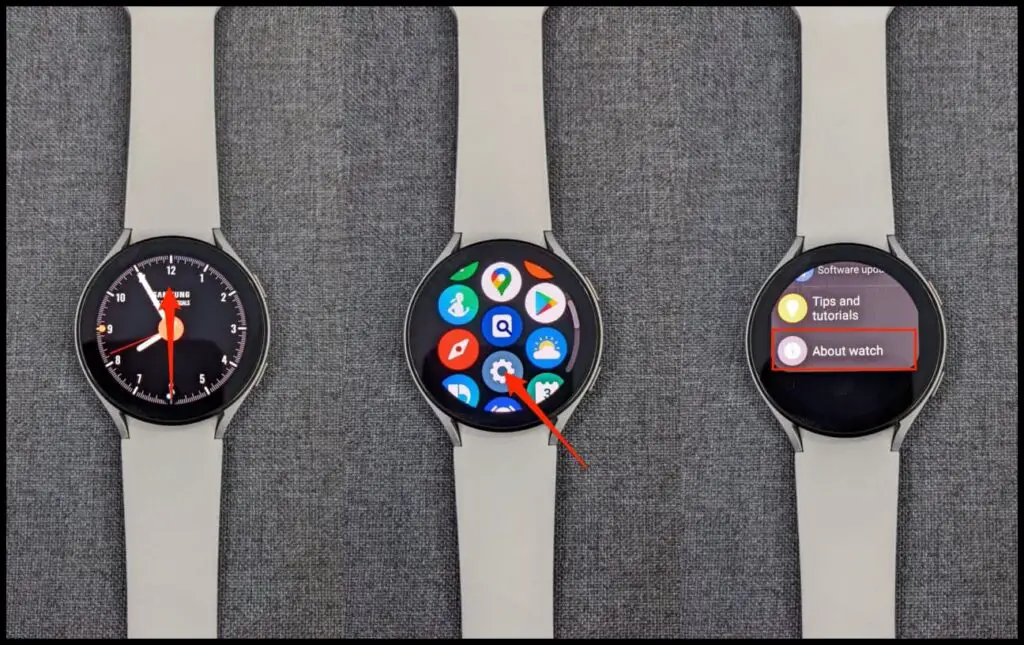
Step 1: Swipe up on your Galaxy Watch’s home screen. Select Settings.
Step 2: Scroll down and click About Watch.
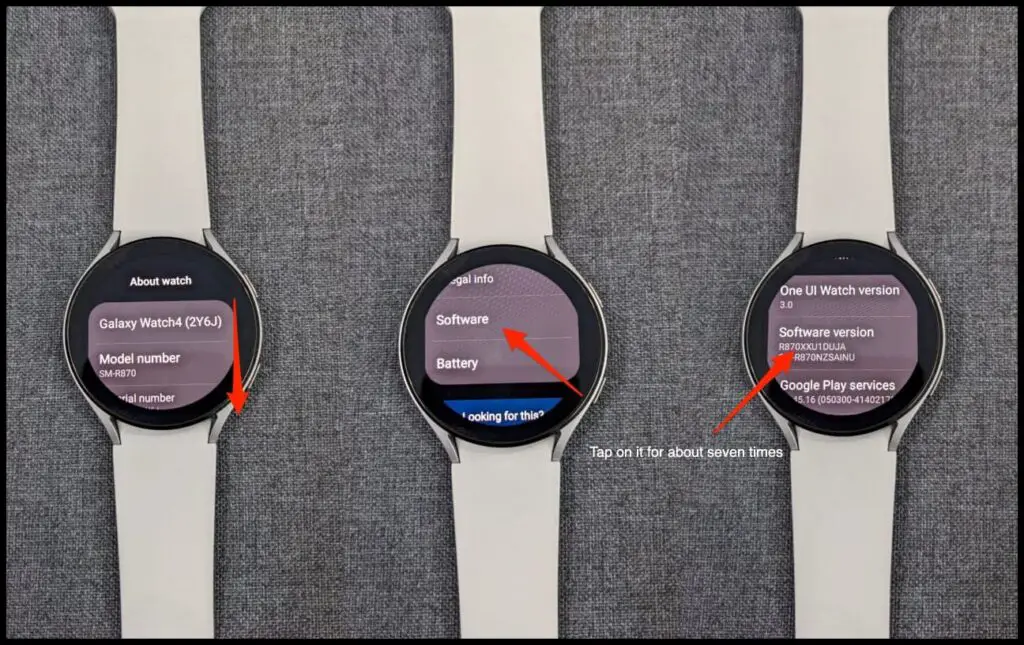
Step 3: Again, scroll down and tap Software.
Step 4: On the next screen, keep tapping on Software Version till you see “Developer mode turned on.”
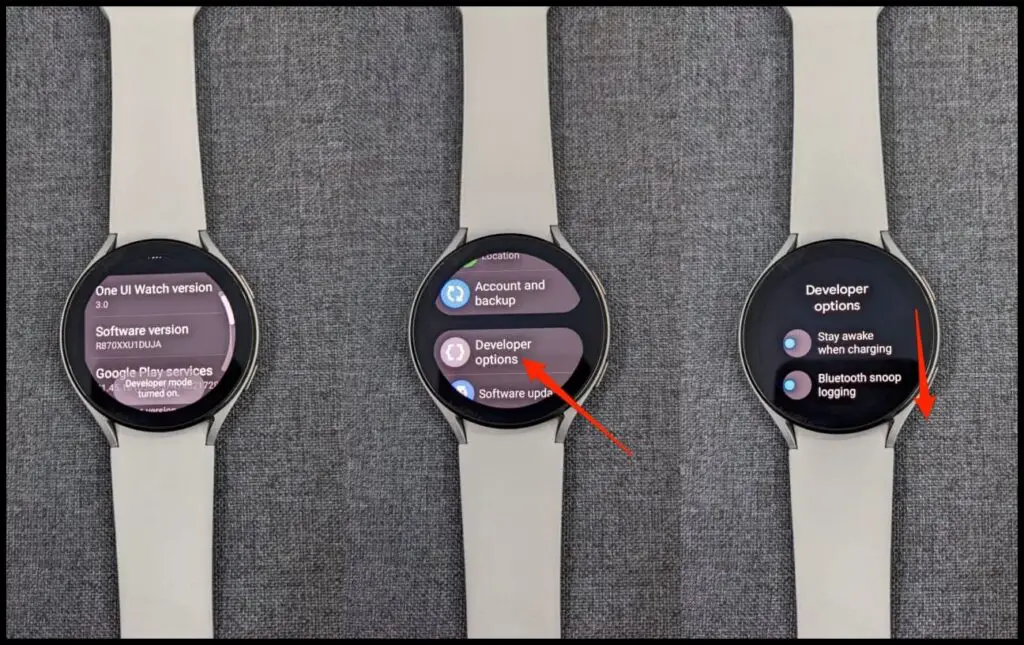
Step 5: Now go back to Settings. Here, click on Developer Options.
Step 6: Scroll down and enable the toggle for ADB debugging. Tap the Tick when prompted.
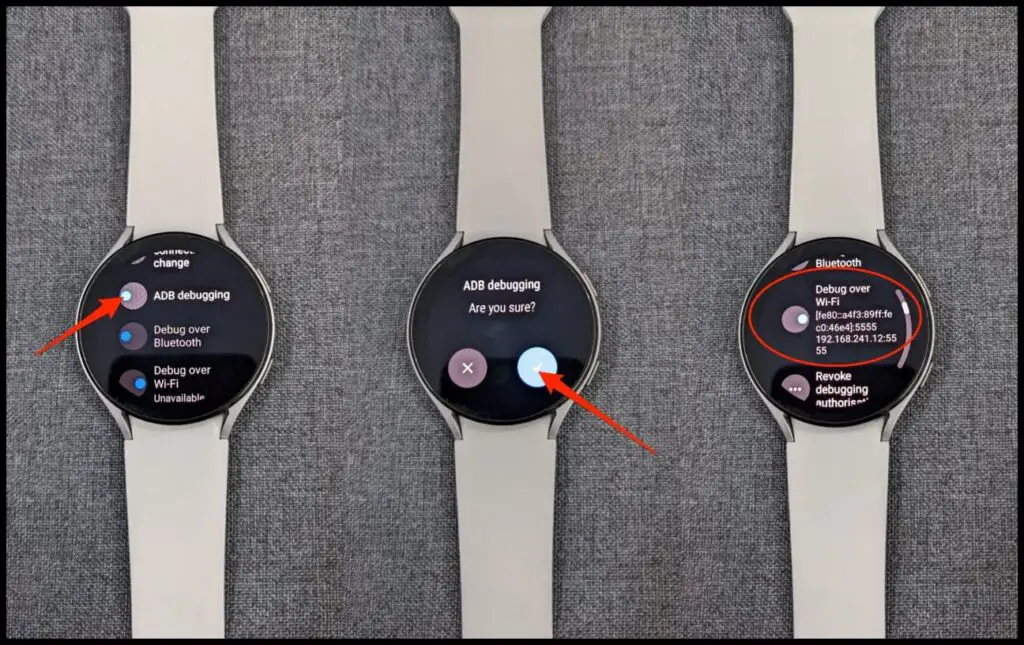
Step 7: Next, enable Debug over Wifi.
Give it a few seconds. You’ll now see the watch IP address in the form of 192.168.xxx.xx. Note it down.
Step 2- Connect Watch with Easy Fire Tools on Phone
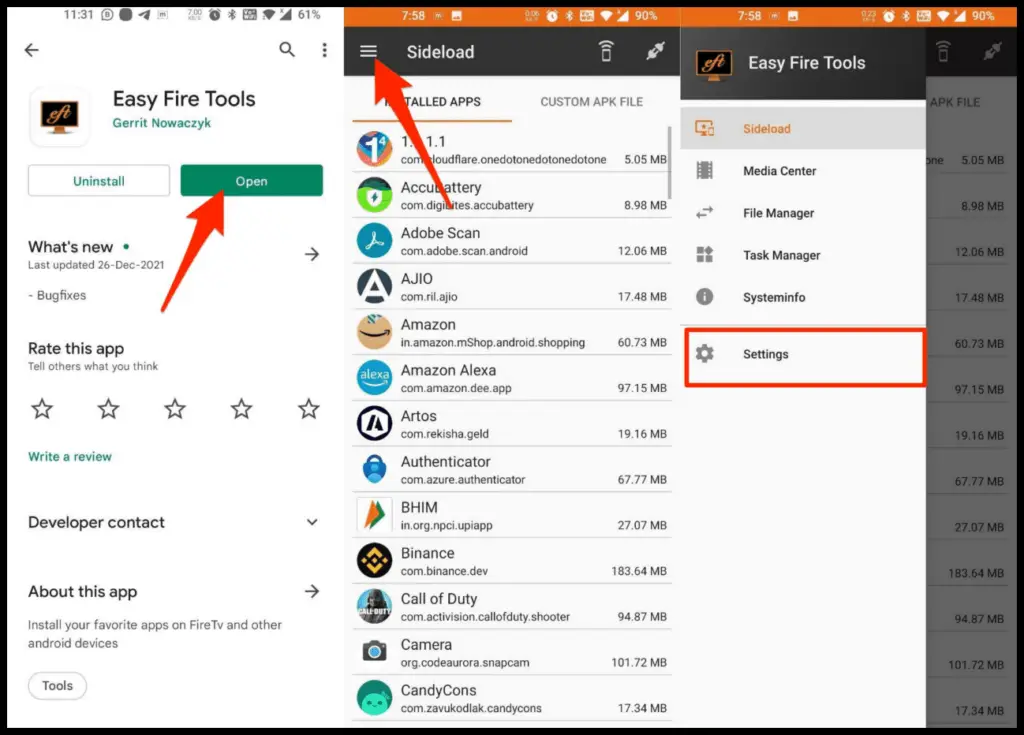
Step 1: Install Easy Fire Tools from Google Play Store on your phone.
Step 2: Open the app, click the hamburger menu at the top left, and select Settings.
Step 3: On the next screen, click on IP Address.
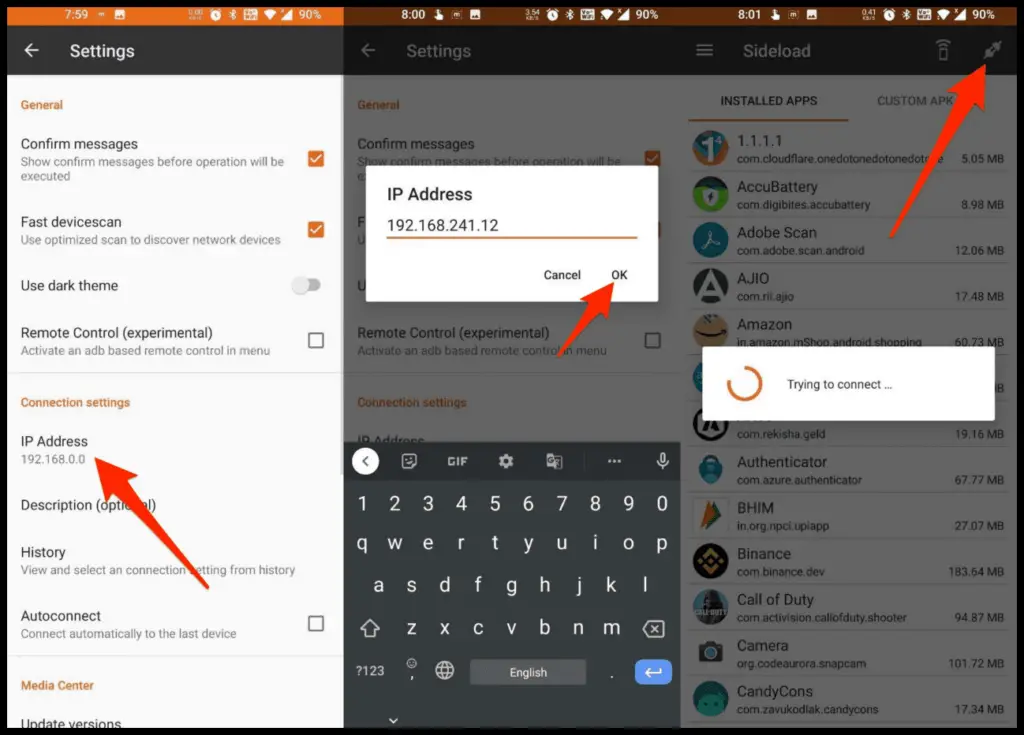
Step 4: Erase the current address and enter the IP address from the watch (without 5555).
Step 5: Click on OK. Go back to the app’s main screen.
Step 6: Click the Plug icon at the top right corner.
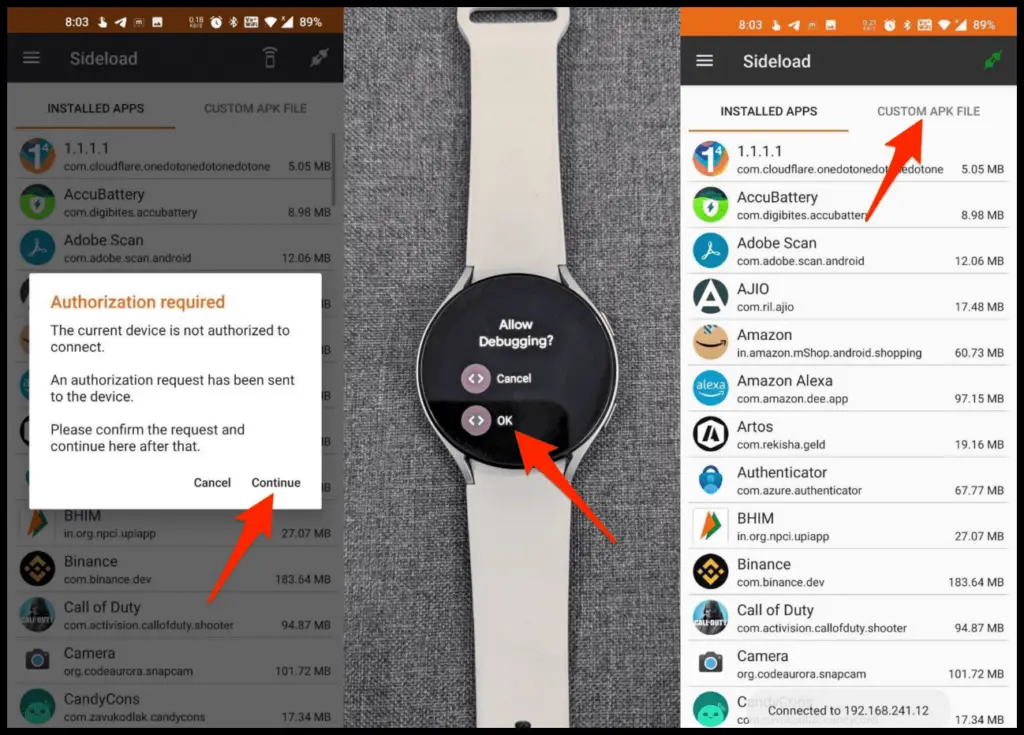
Step 7: Tap Continue when the Authorization required window appears.
Step 8: Allow the debugging request on your watch.
Step 3- Install APK on Galaxy Watch 4
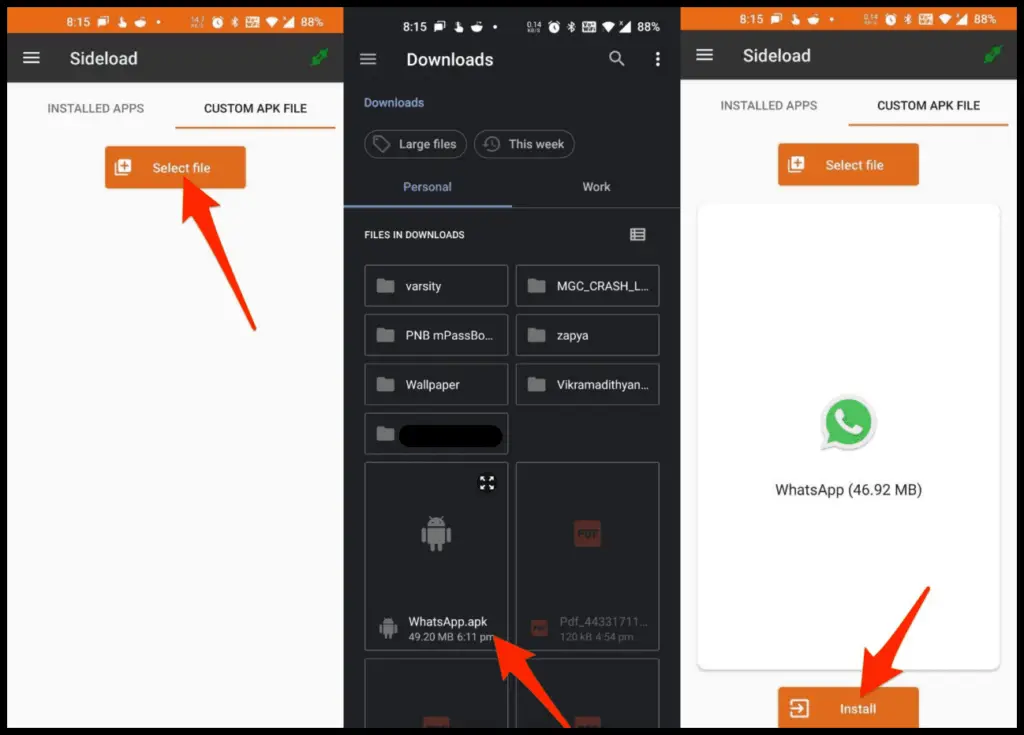
Step 1: Go to the Custom APK File tab in the Easy Fire Tools app on your phone.
Step 2: Click on Select file and pick the APK from your phone’s storage.
Step 3: Then, click on Install.
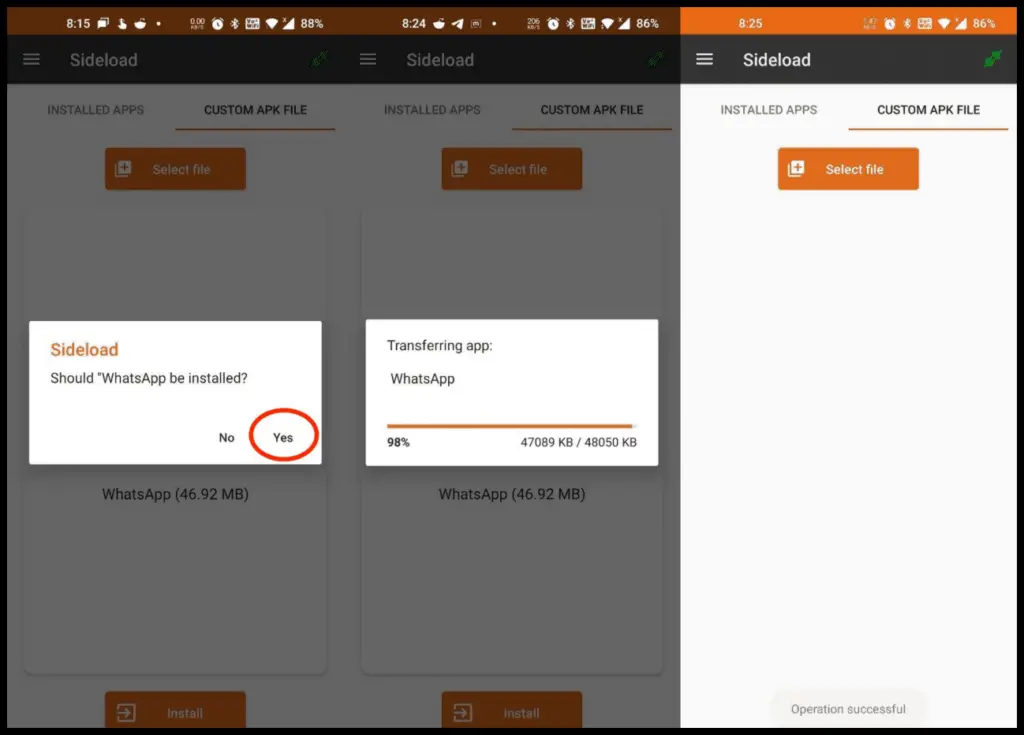
Step 4: Wait for it to transfer and install the APK on your Galaxy Watch 4.
It may take several minutes based on the APK size. Here, we installed WhatsApp APK on the Galaxy Watch 4. I managed to complete the signup process, after which it started crashing. Here are the best apps to sideload on the GW4.
How to Uninstall Apps on Samsung Galaxy Watch 4
Want to uninstall the apps you no longer need from the Galaxy Watch 4? Follow the steps below.
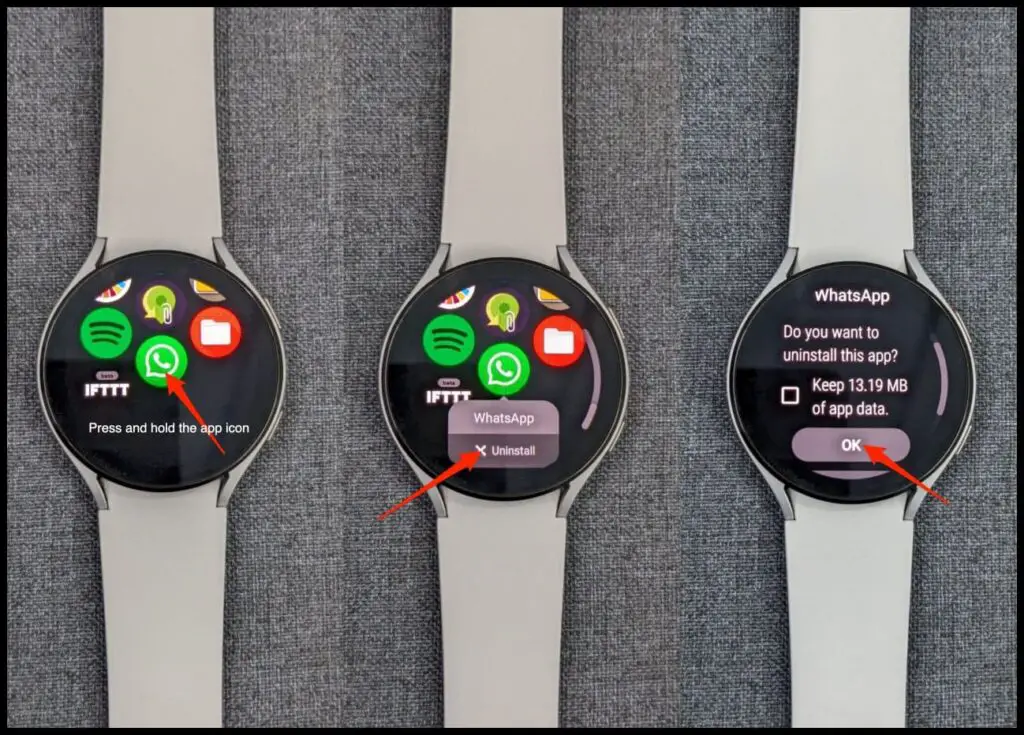
Step 1: Swipe up on the watch home screen to open the list of apps.
Step 2: Press and hold the app you want to remove.
Step 3: Once the popup menu appears, click on Uninstall. Confirm when prompted to delete the app.
Wrapping Up
This was all about how you can install apps or APKs on your Samsung Galaxy Watch 4. I hope this helps you try new apps on your Galaxy watch, even if they’re not available on the Play Store. Anyways, feel free to reach out if you still have any doubts or queries. Stay tuned for more tips, tricks, and how-tos around wearables you use.



