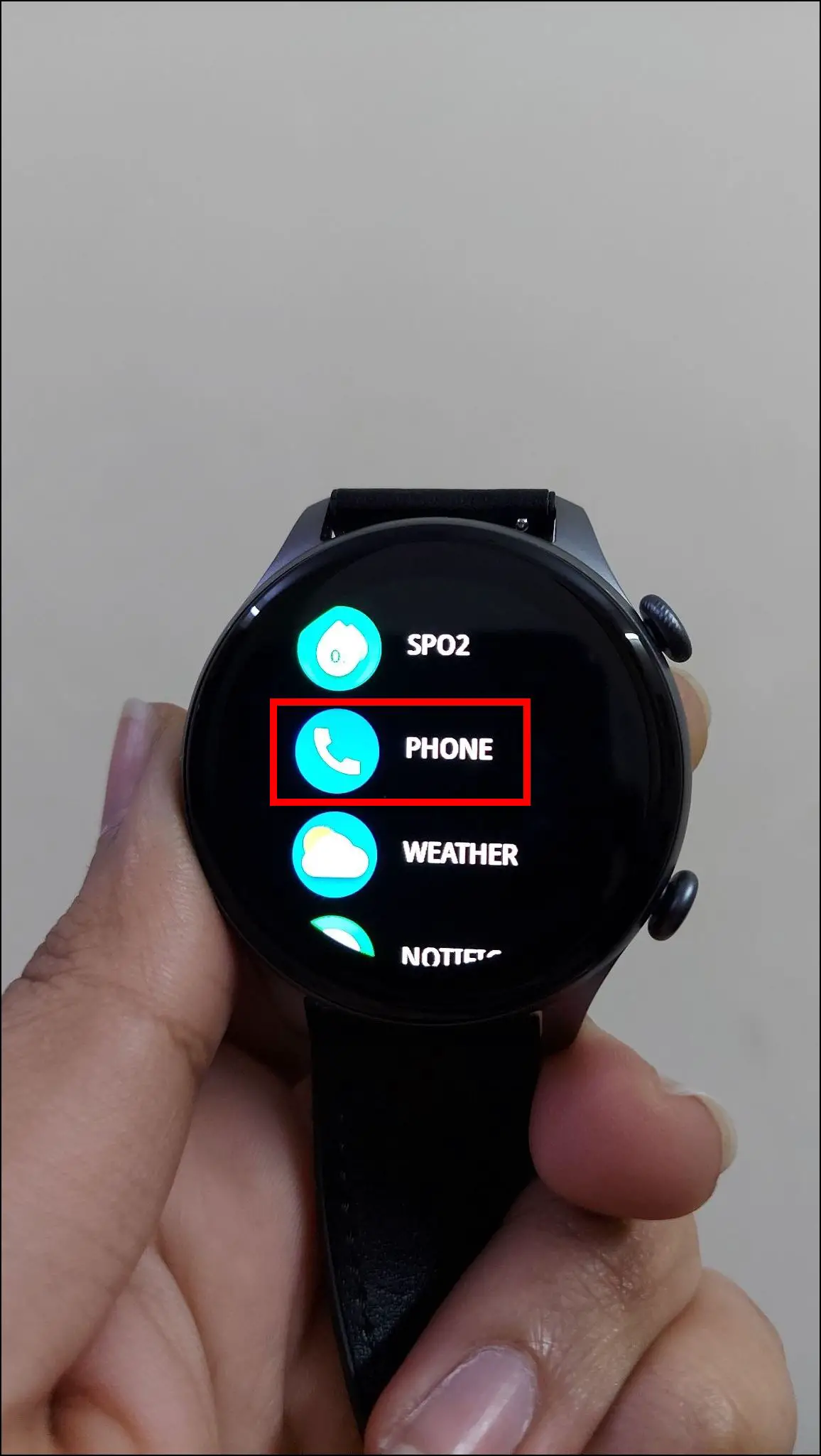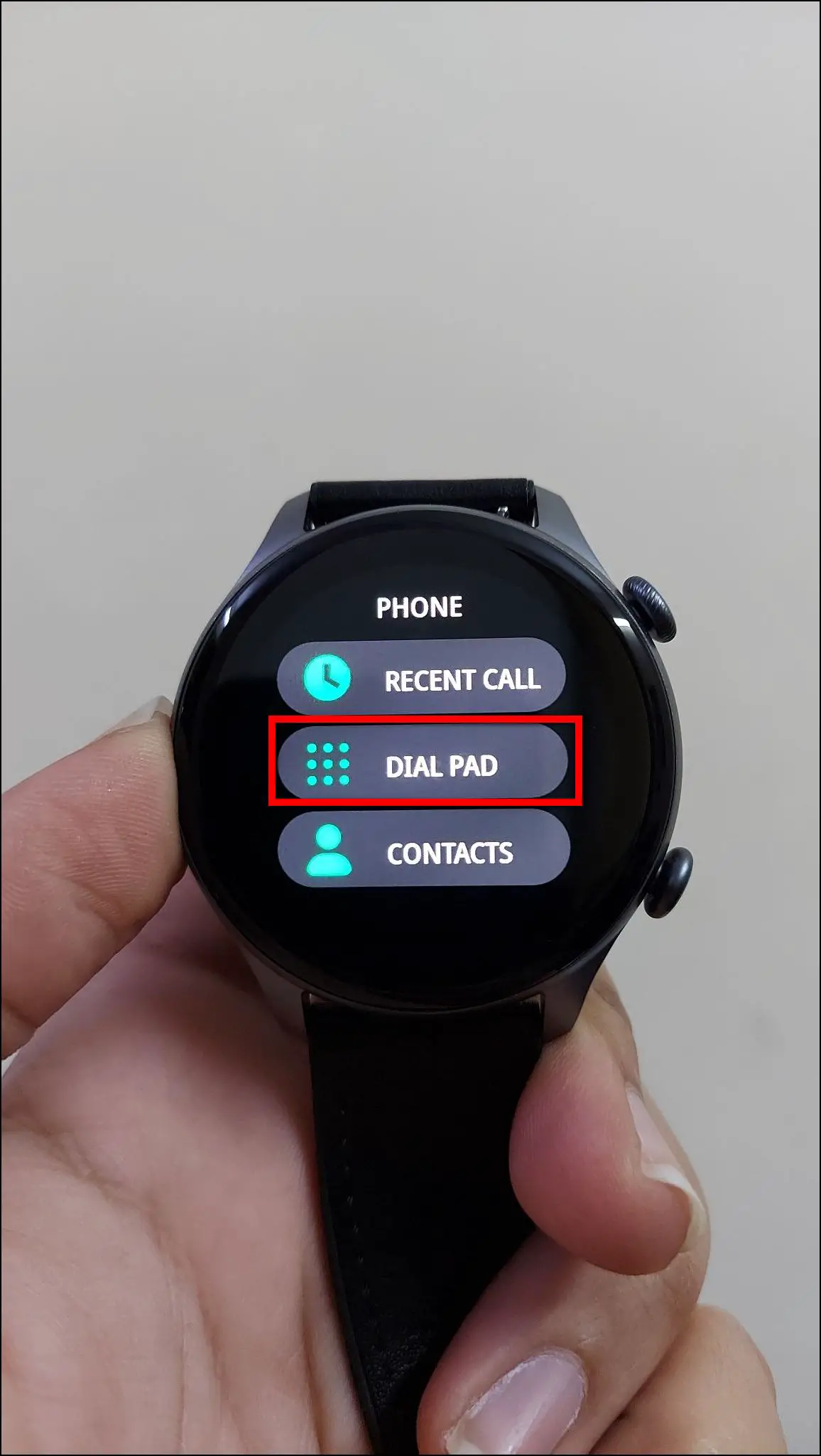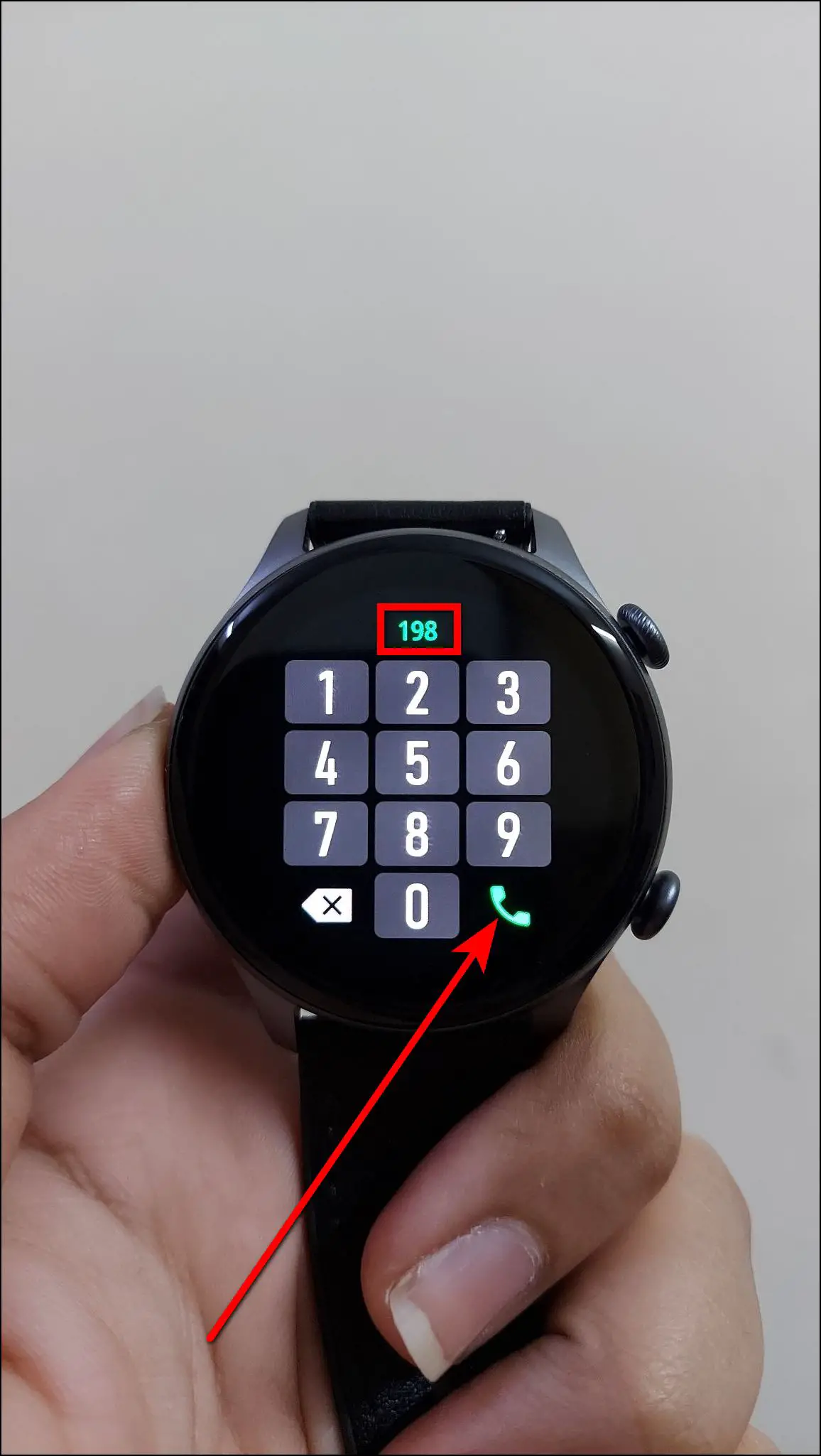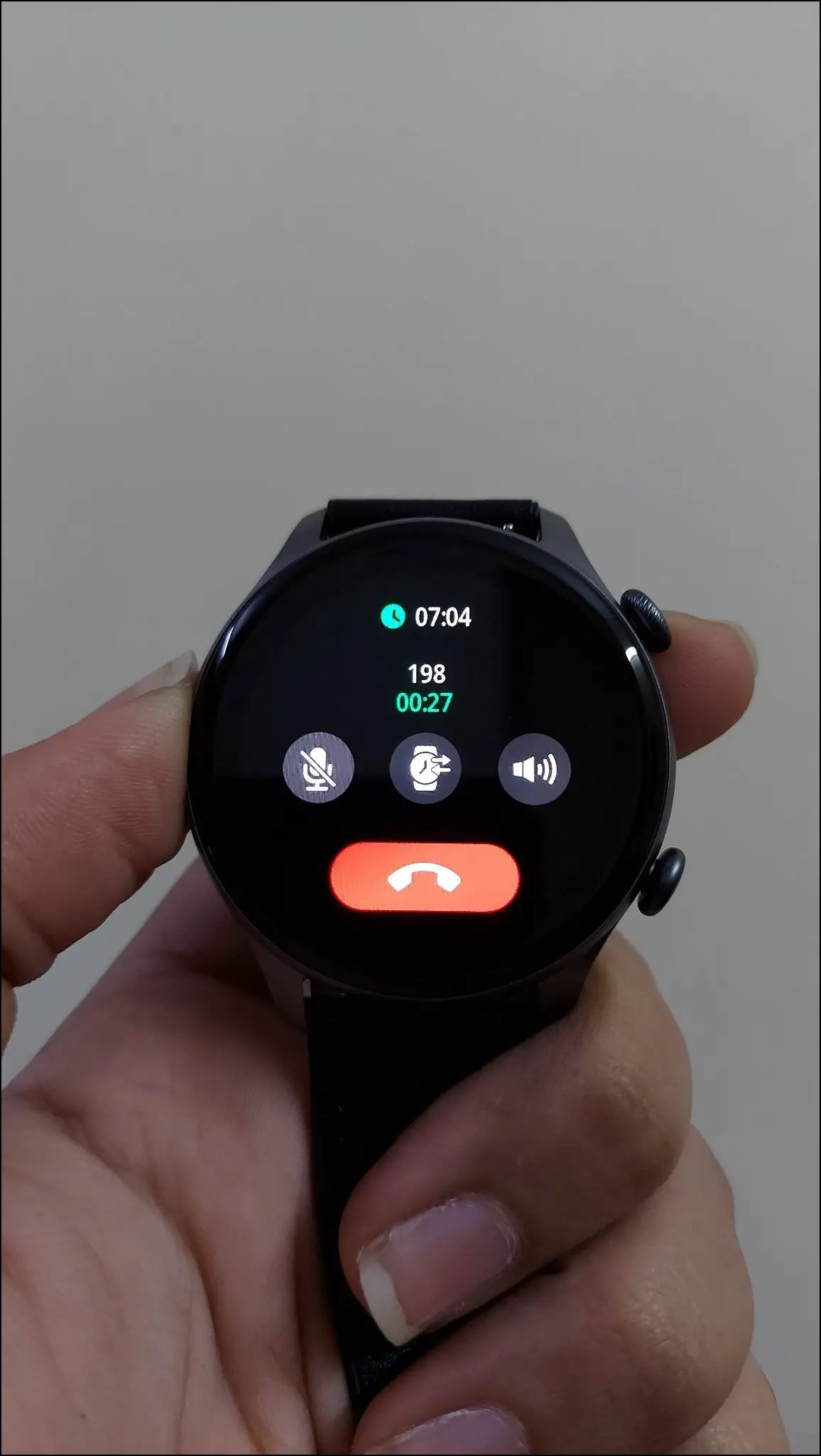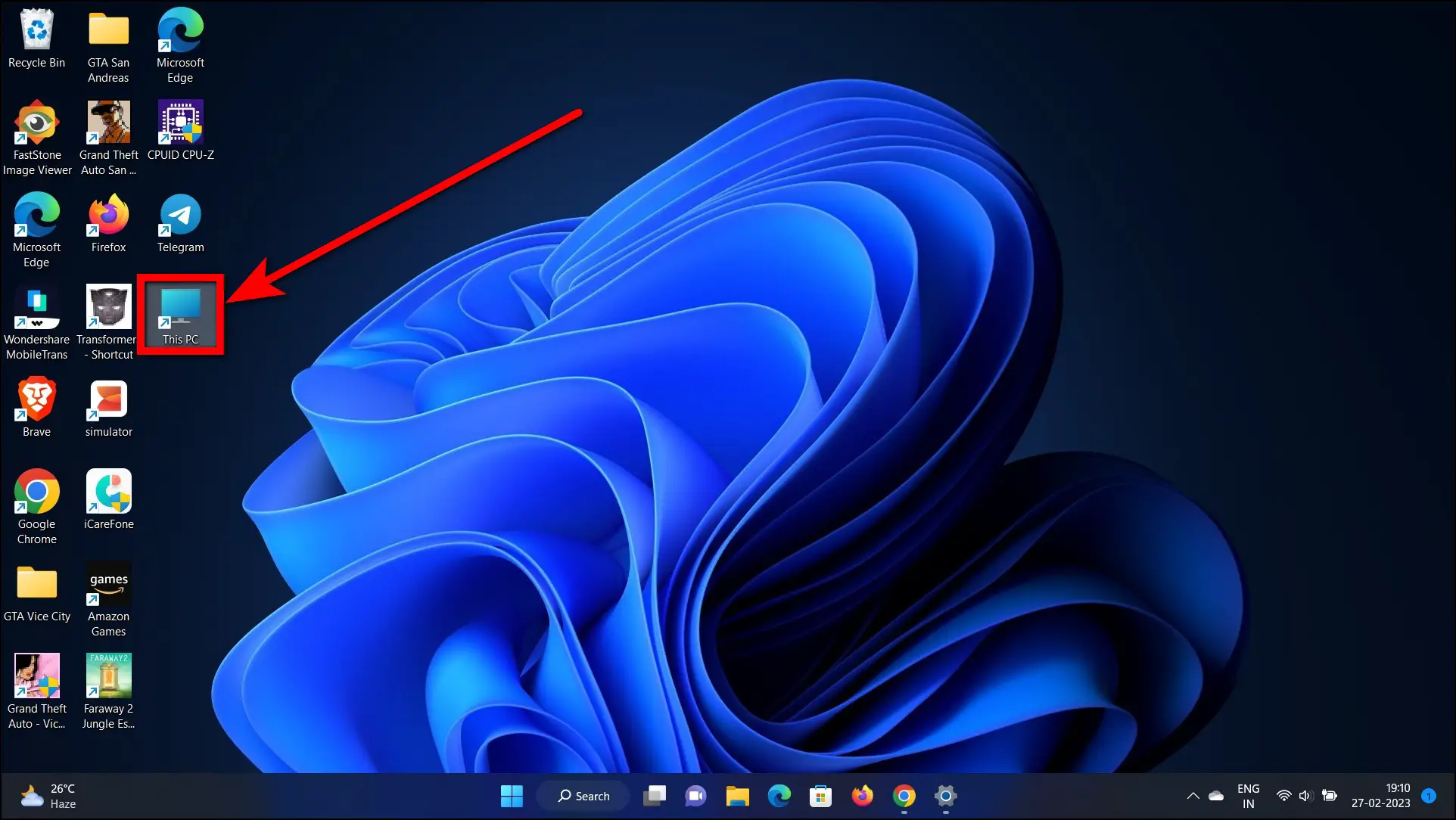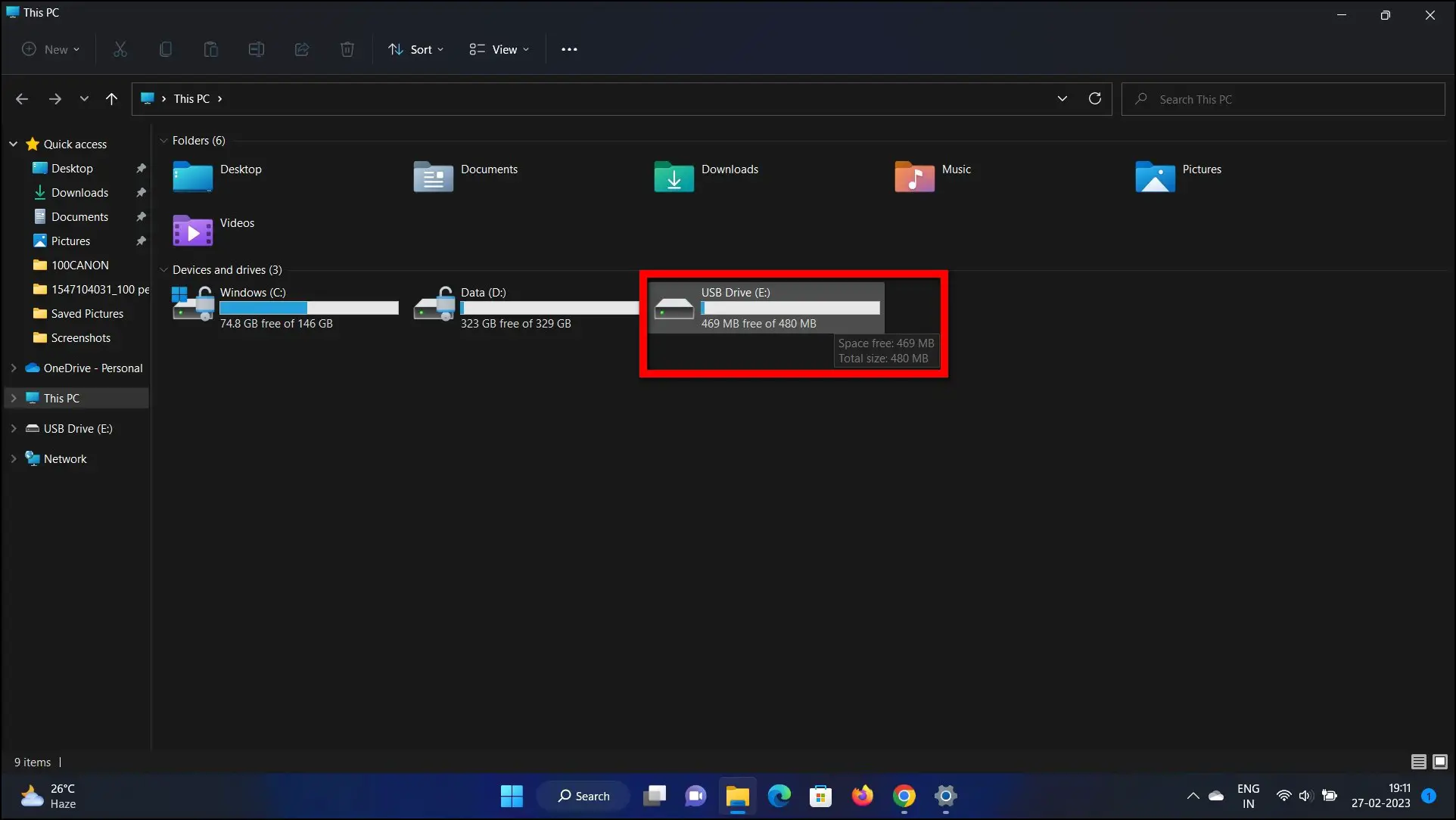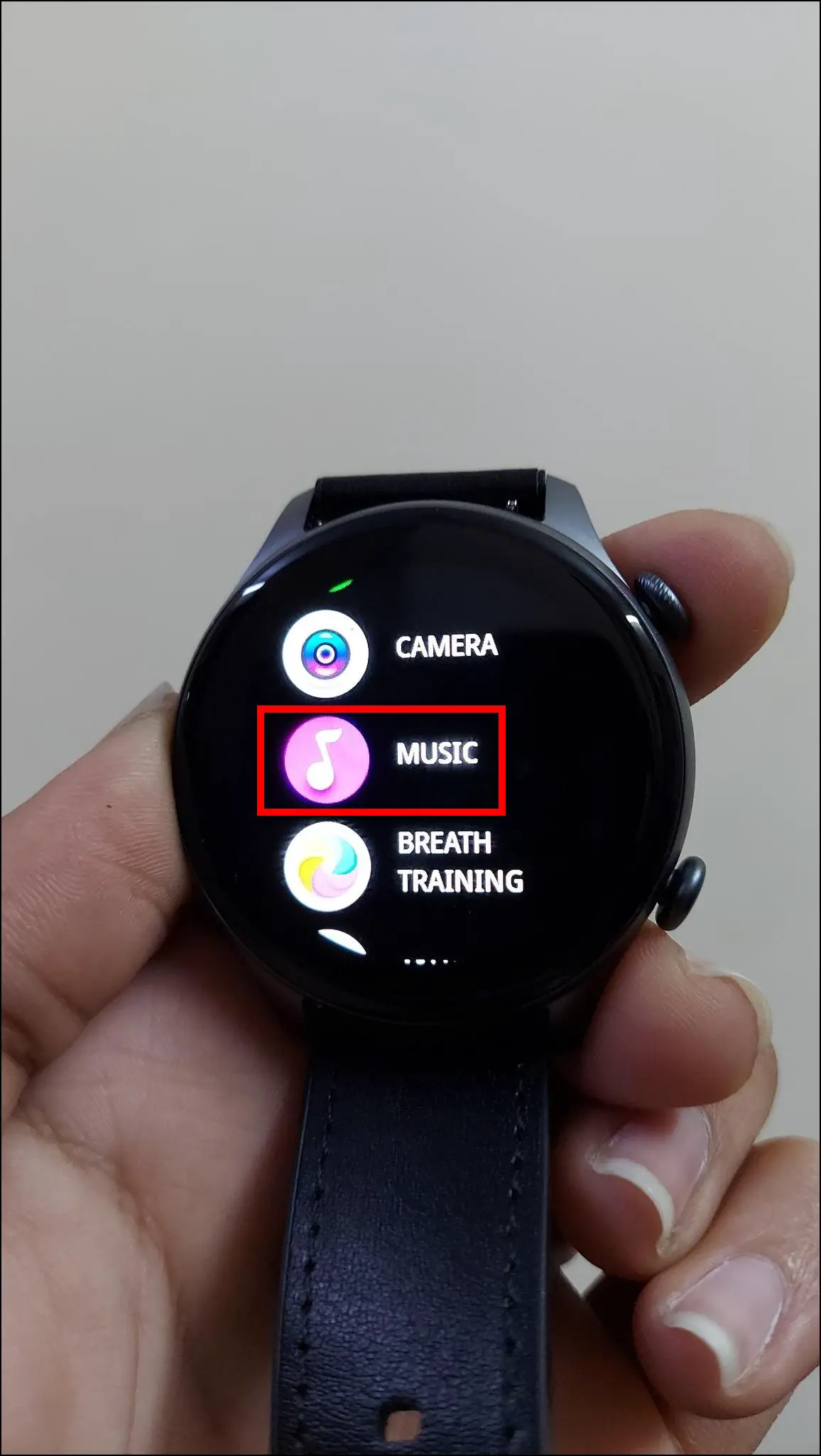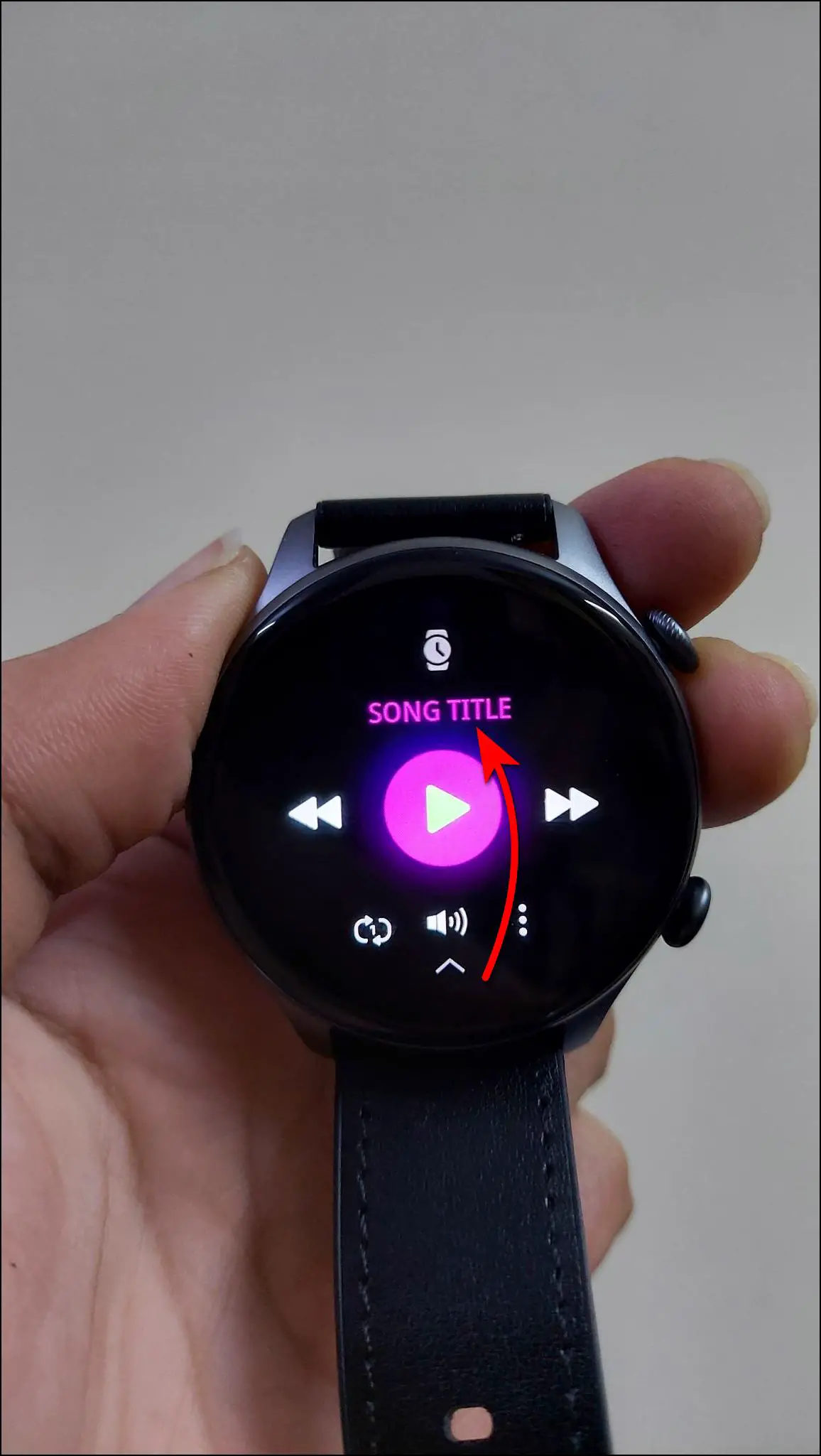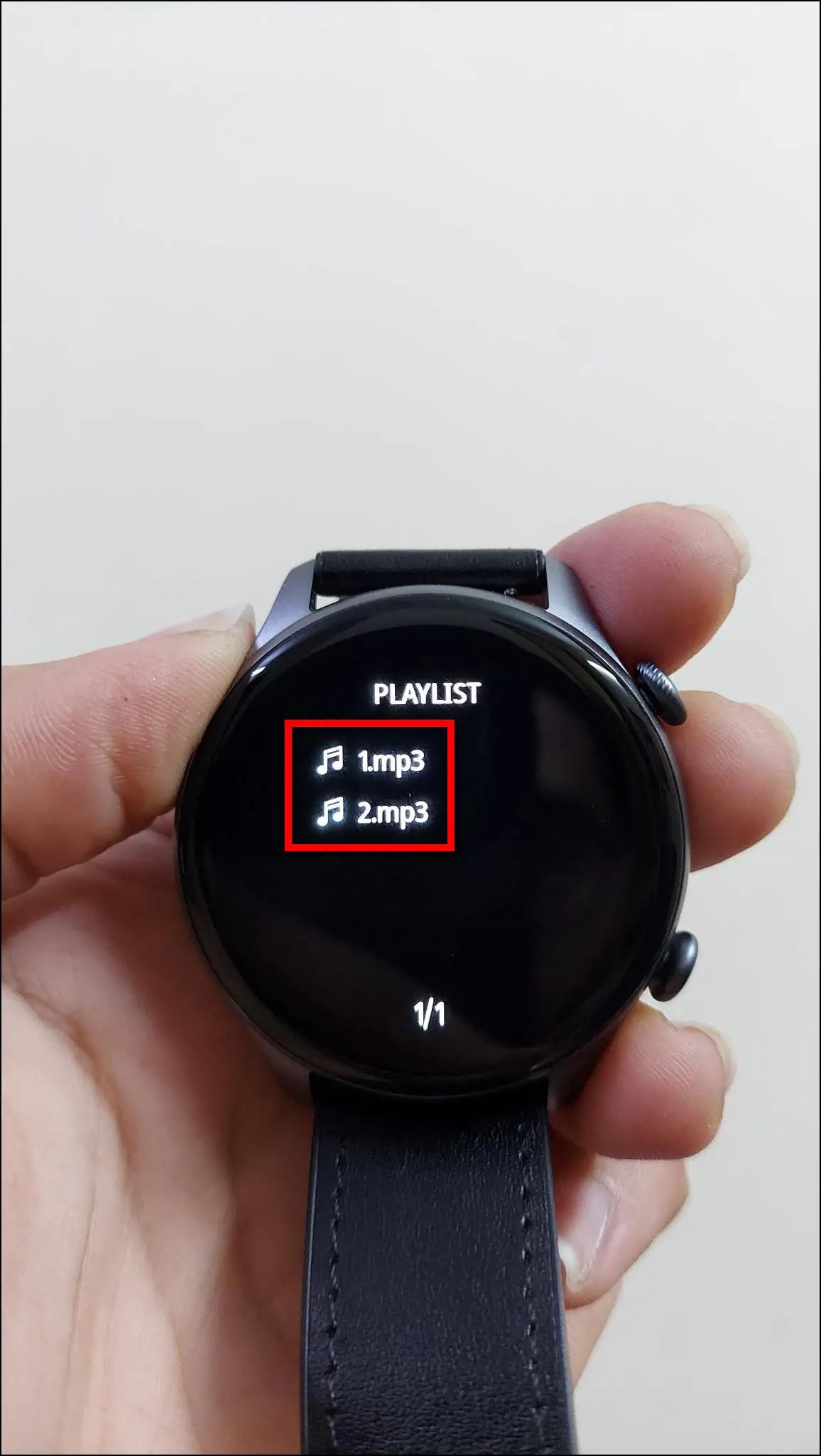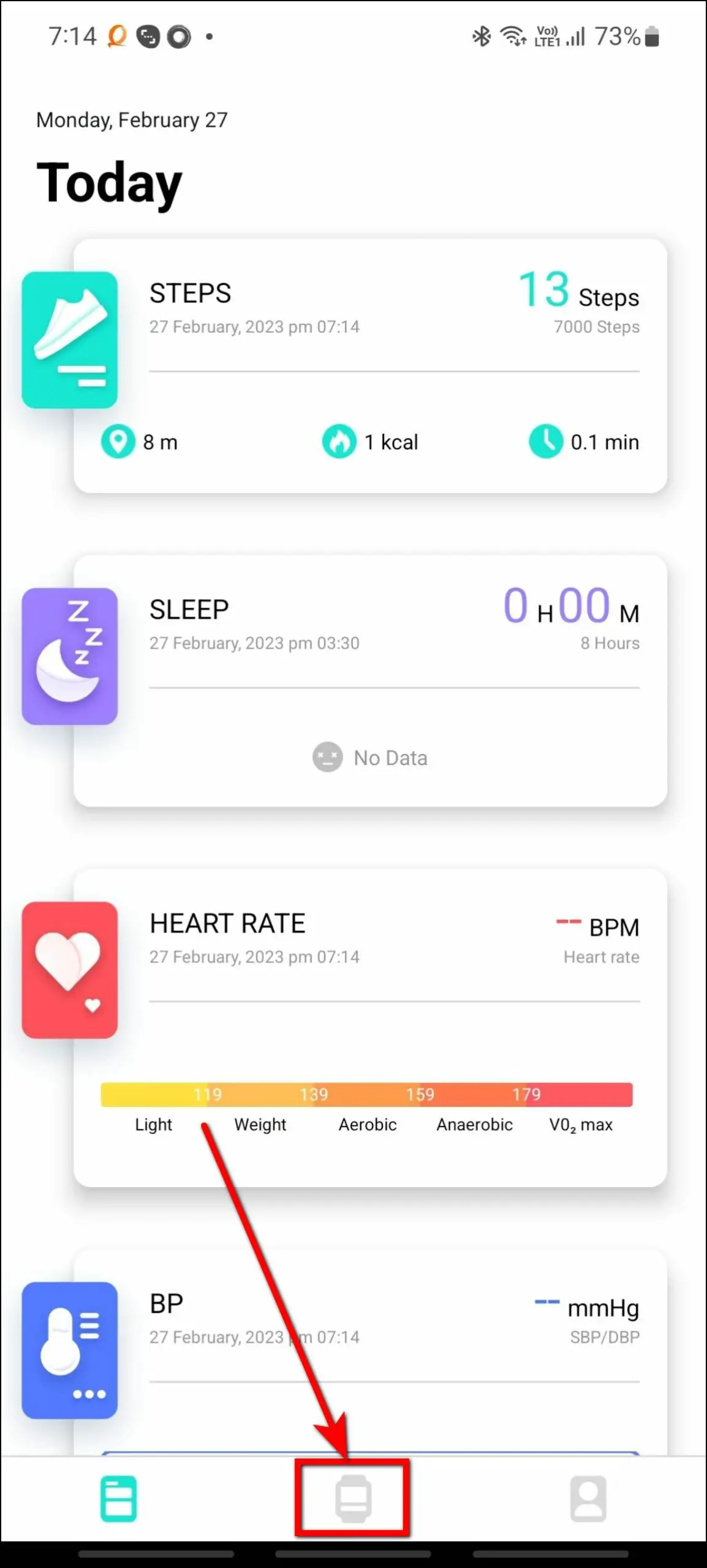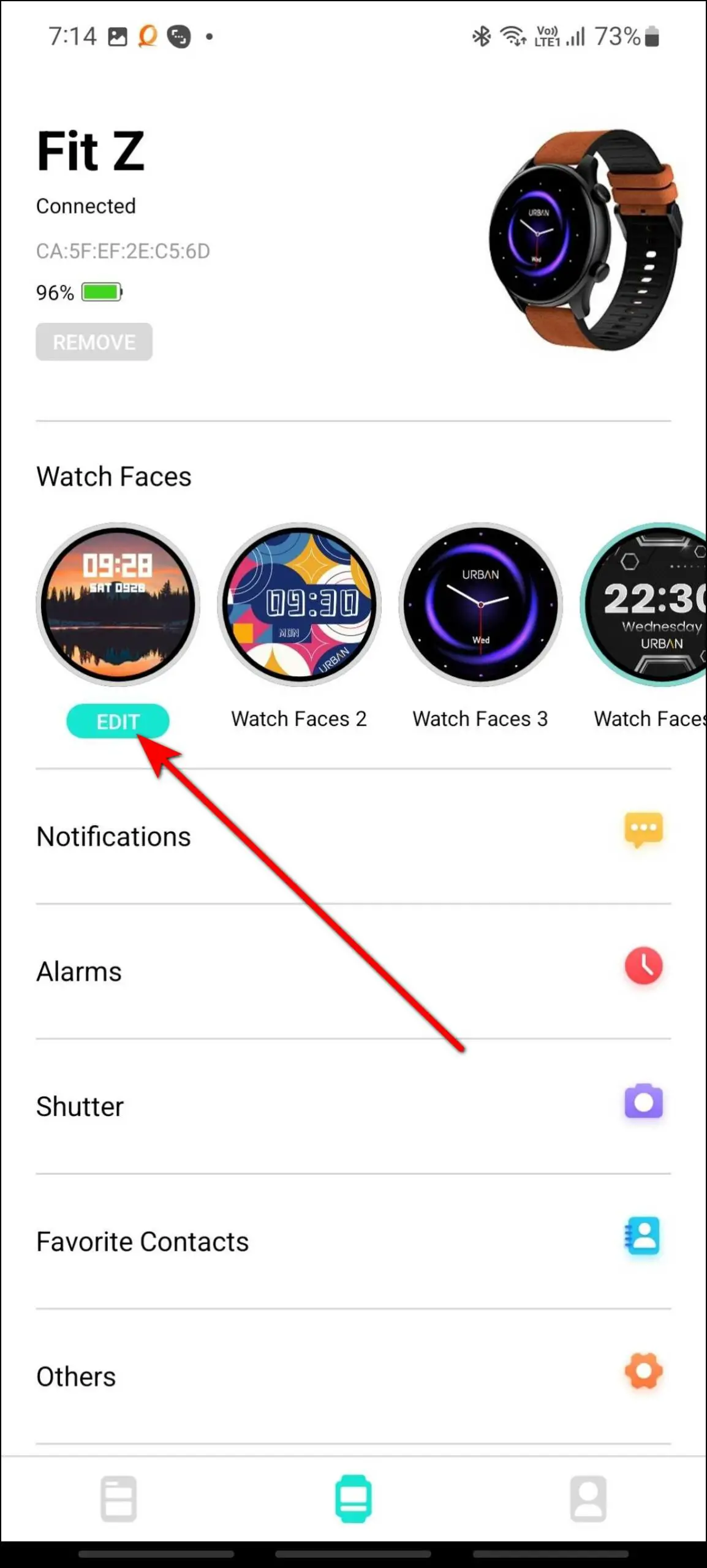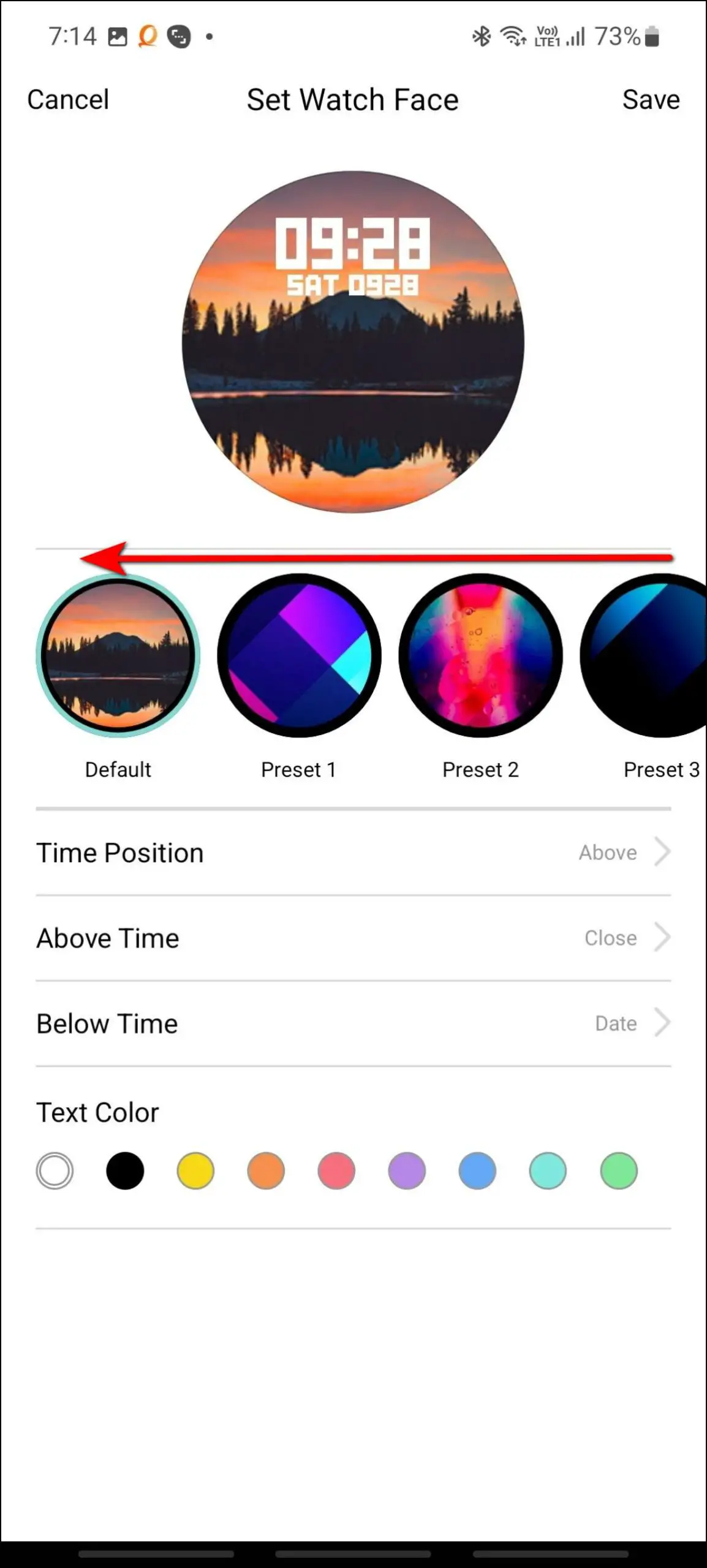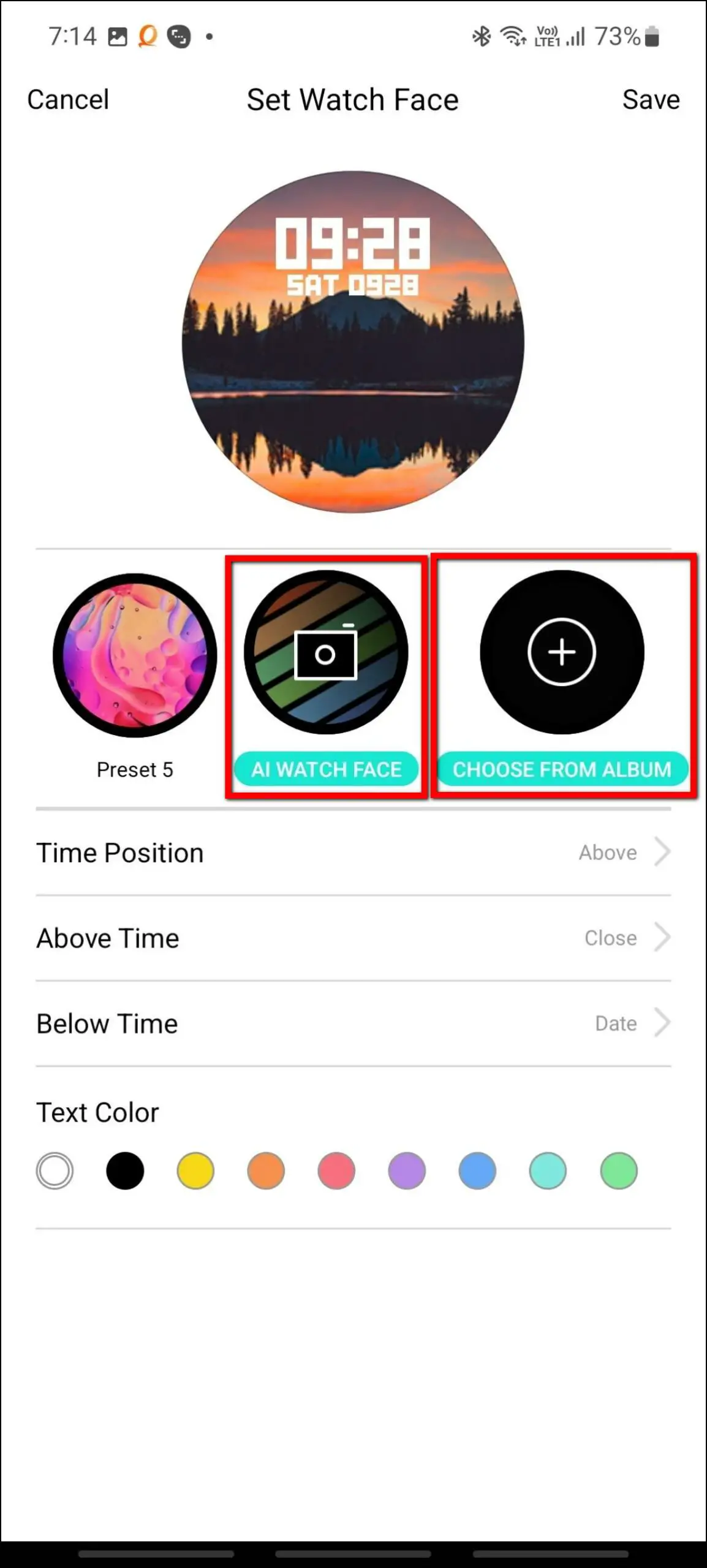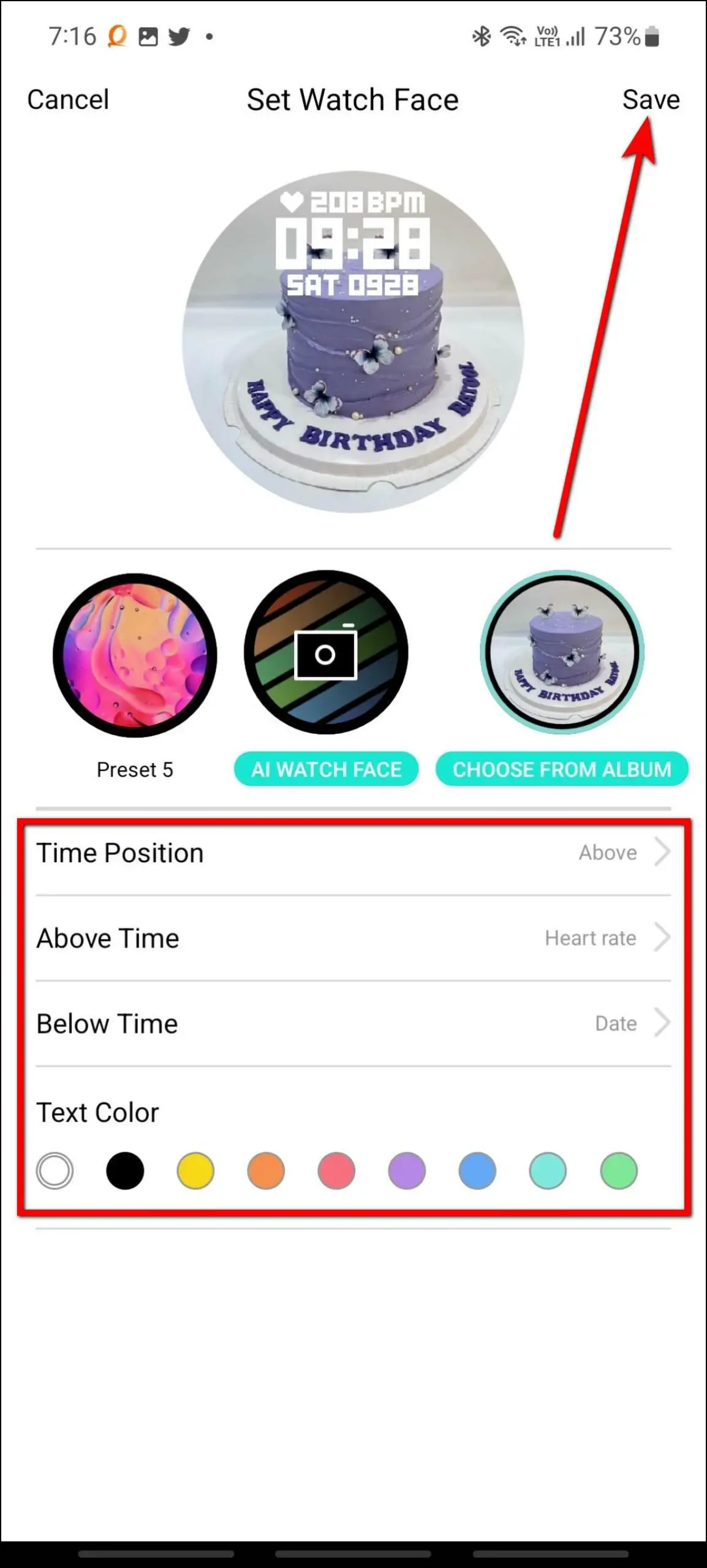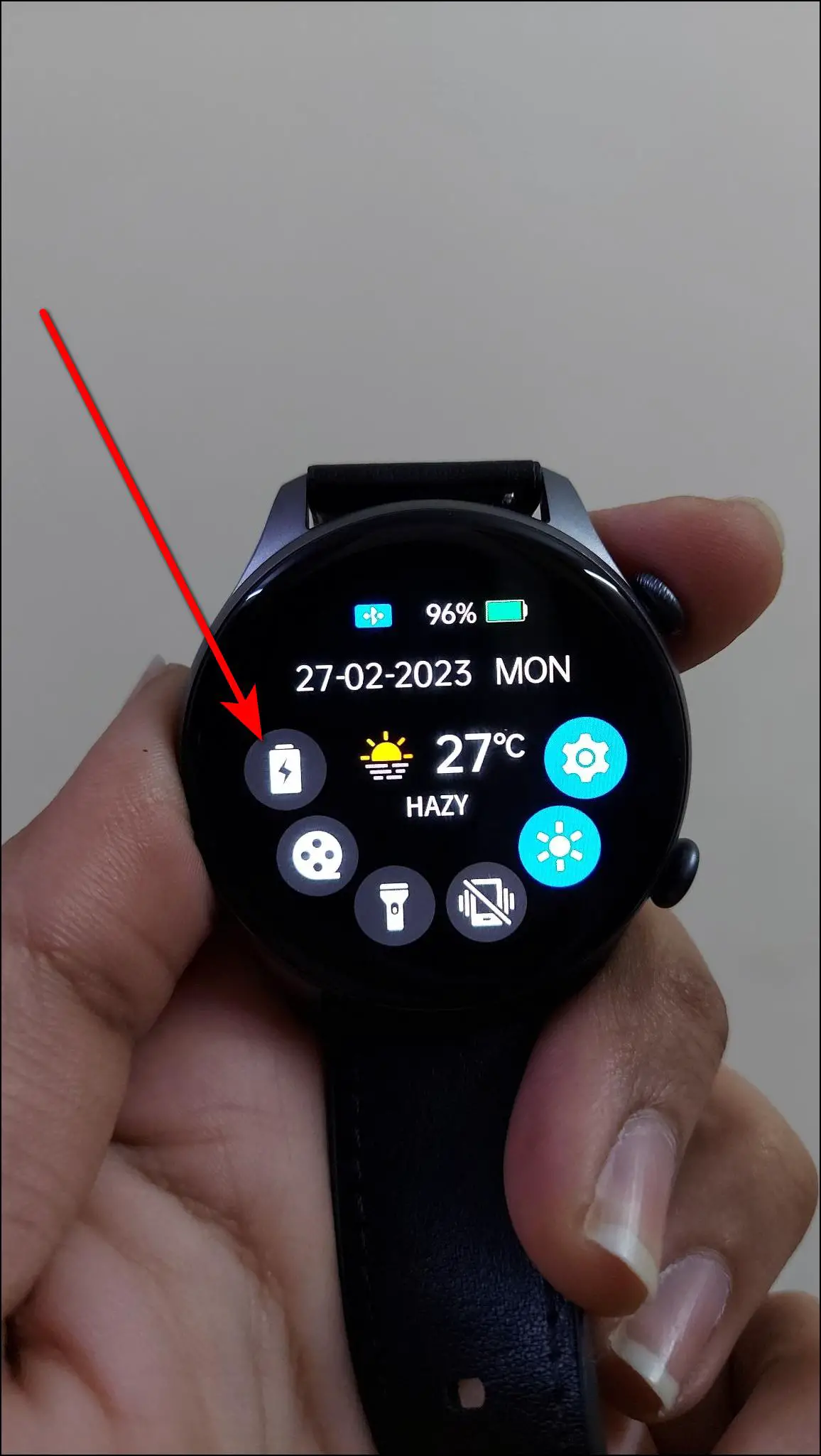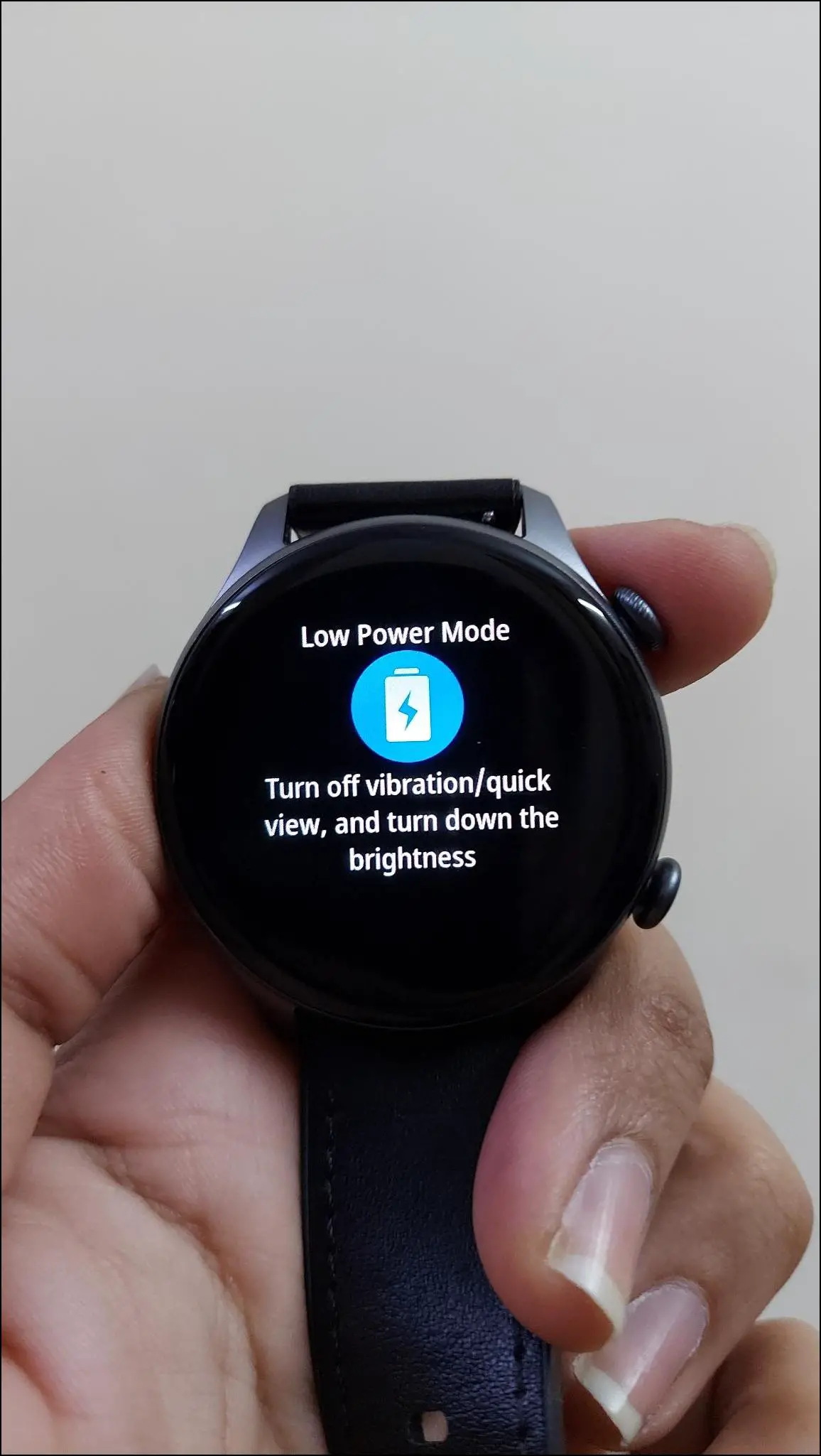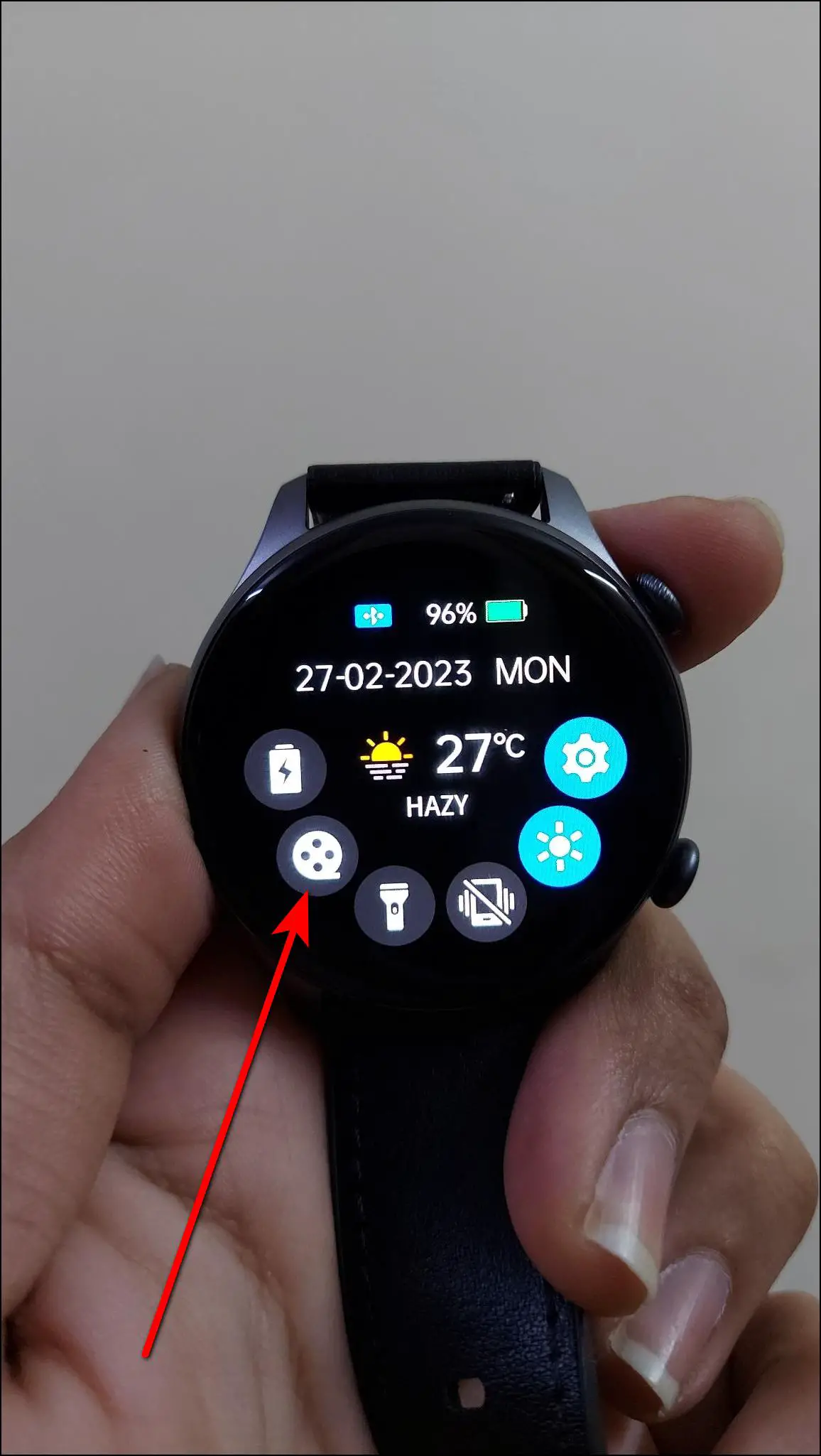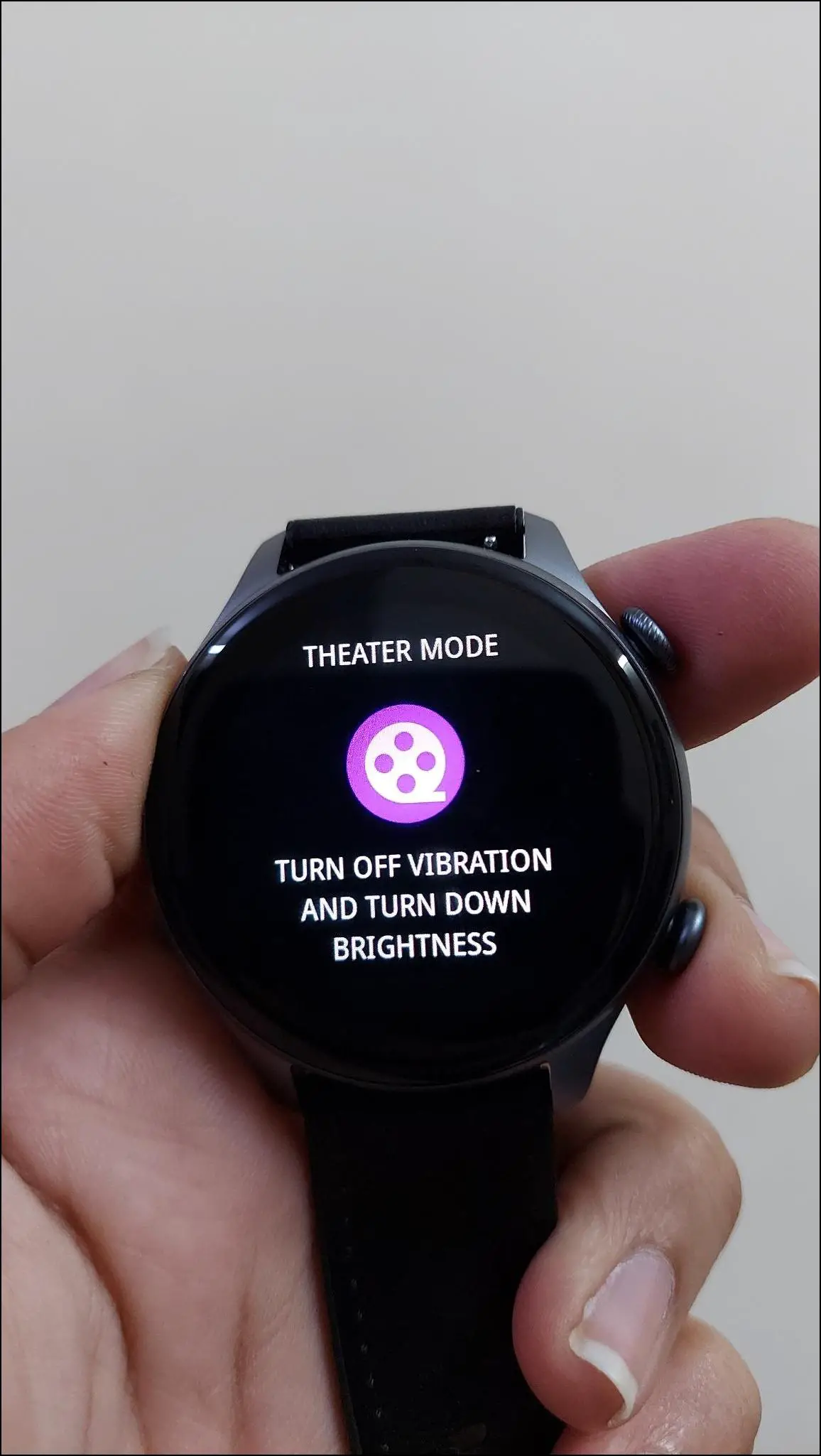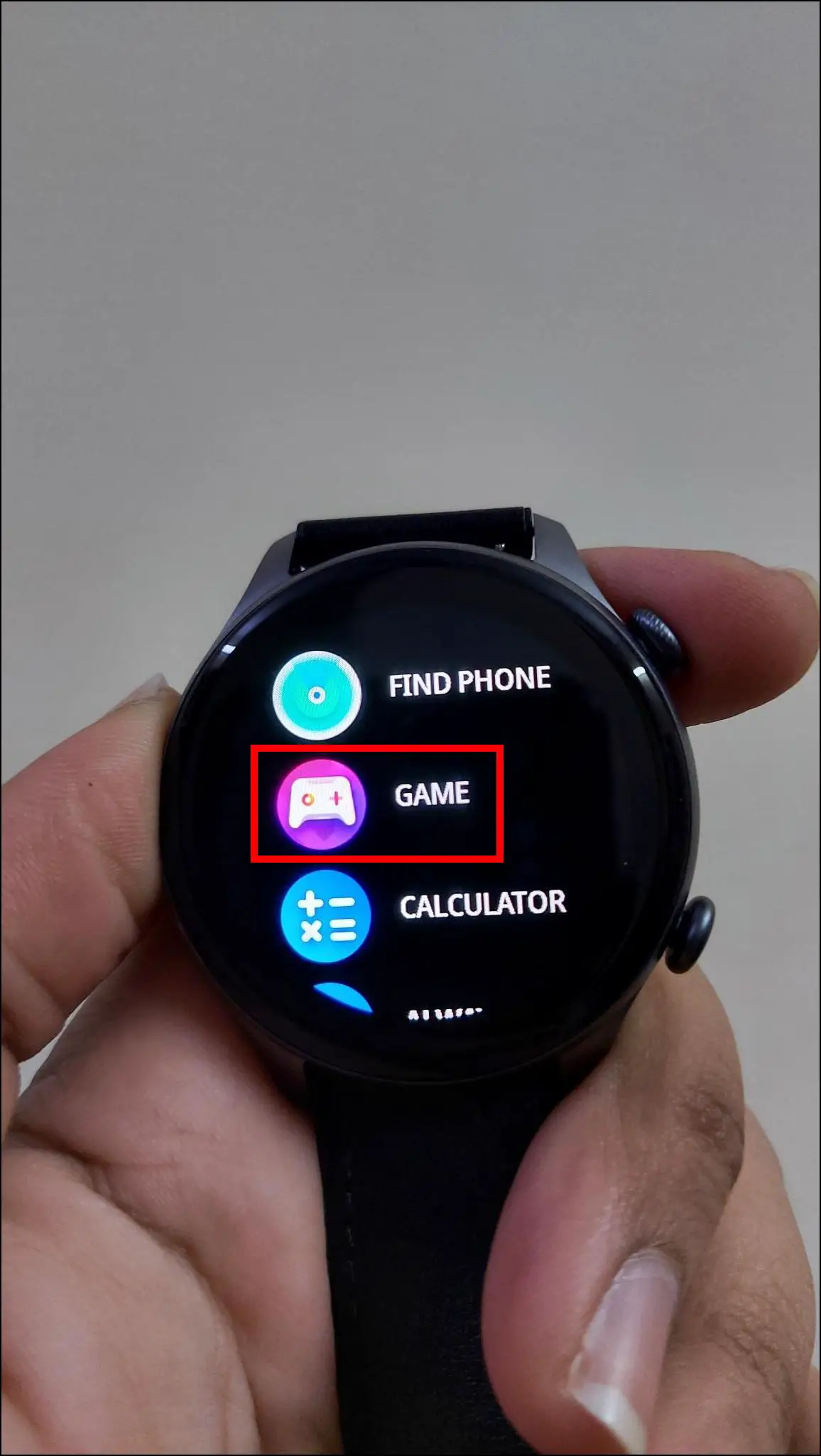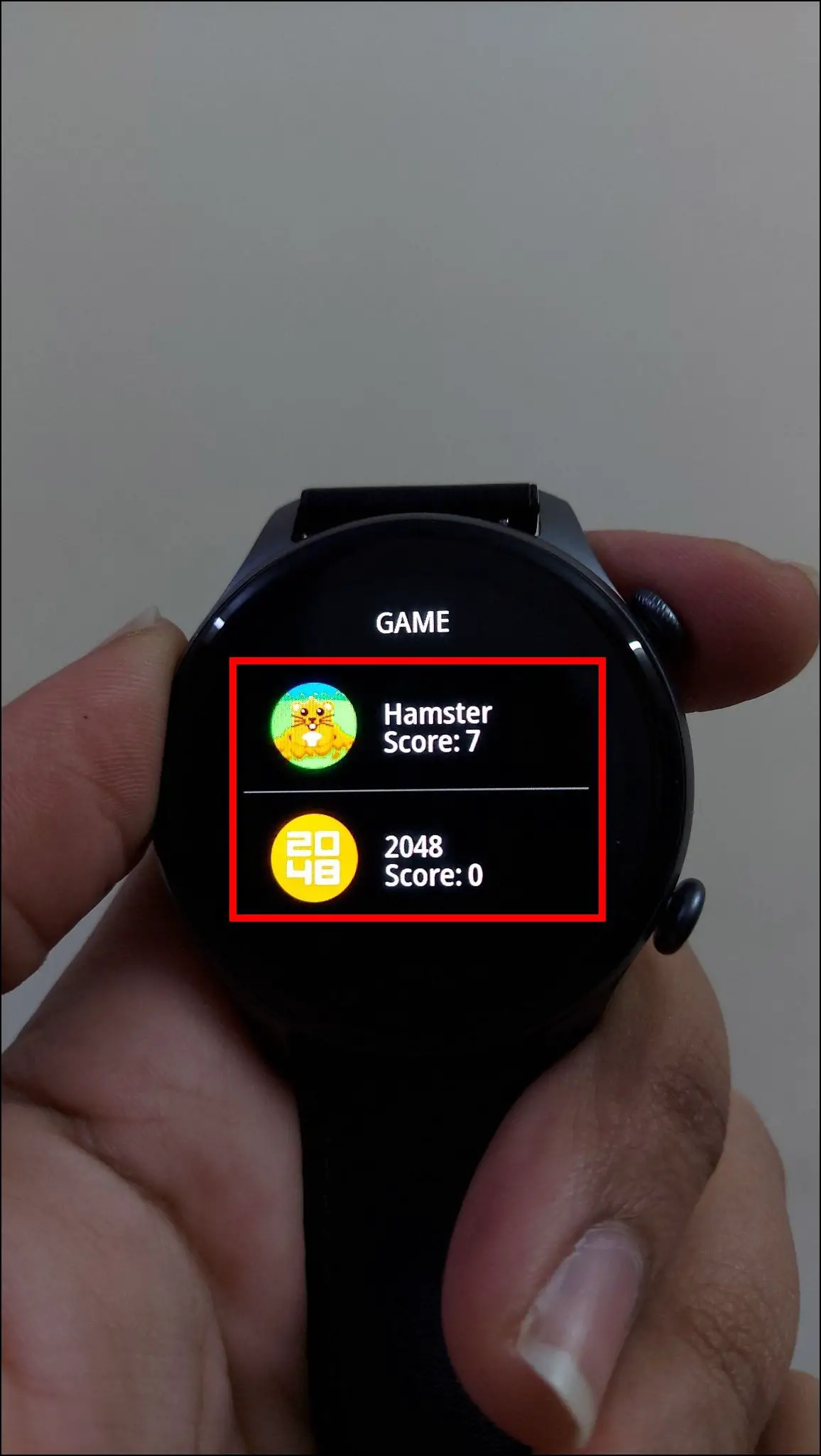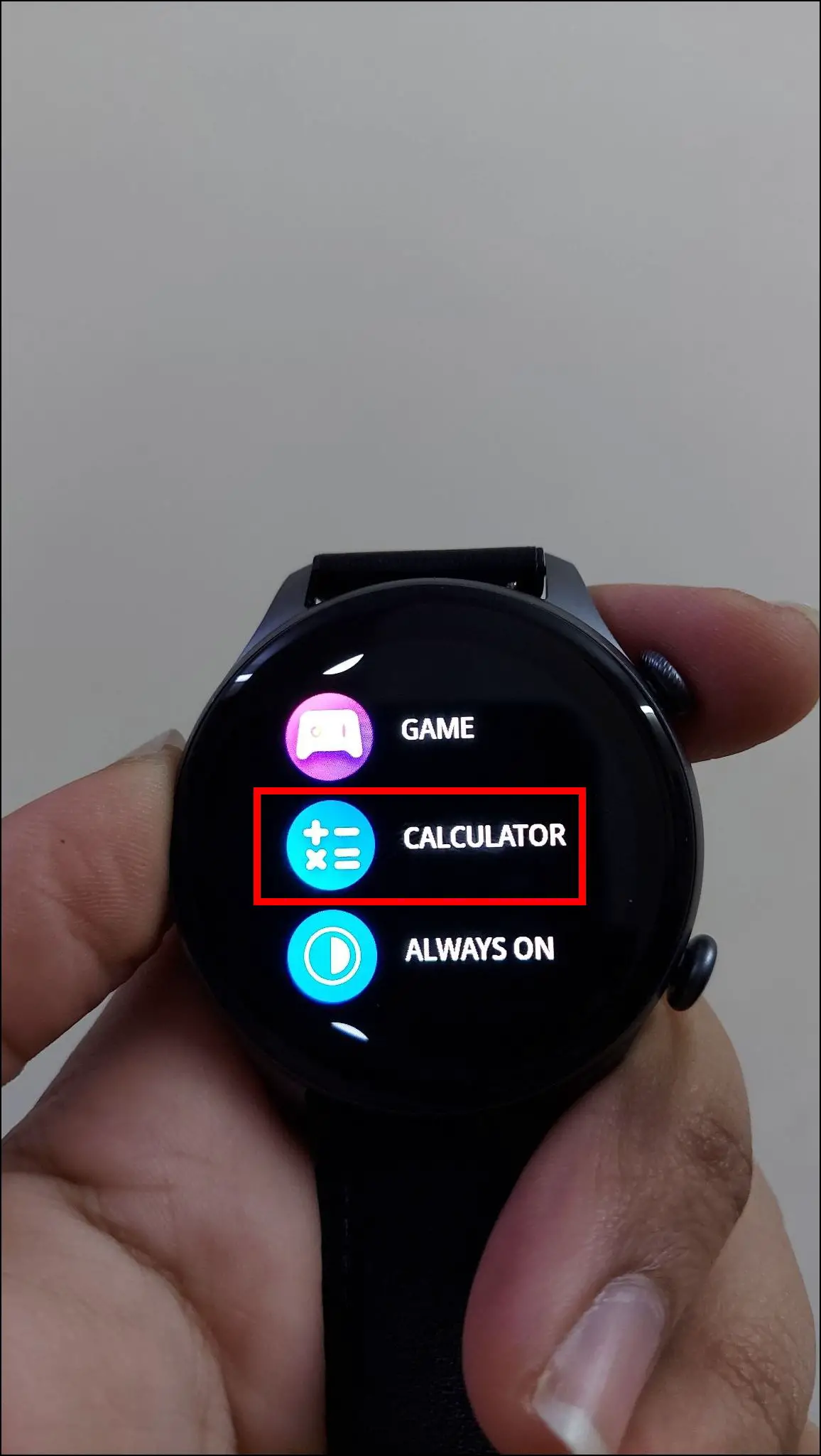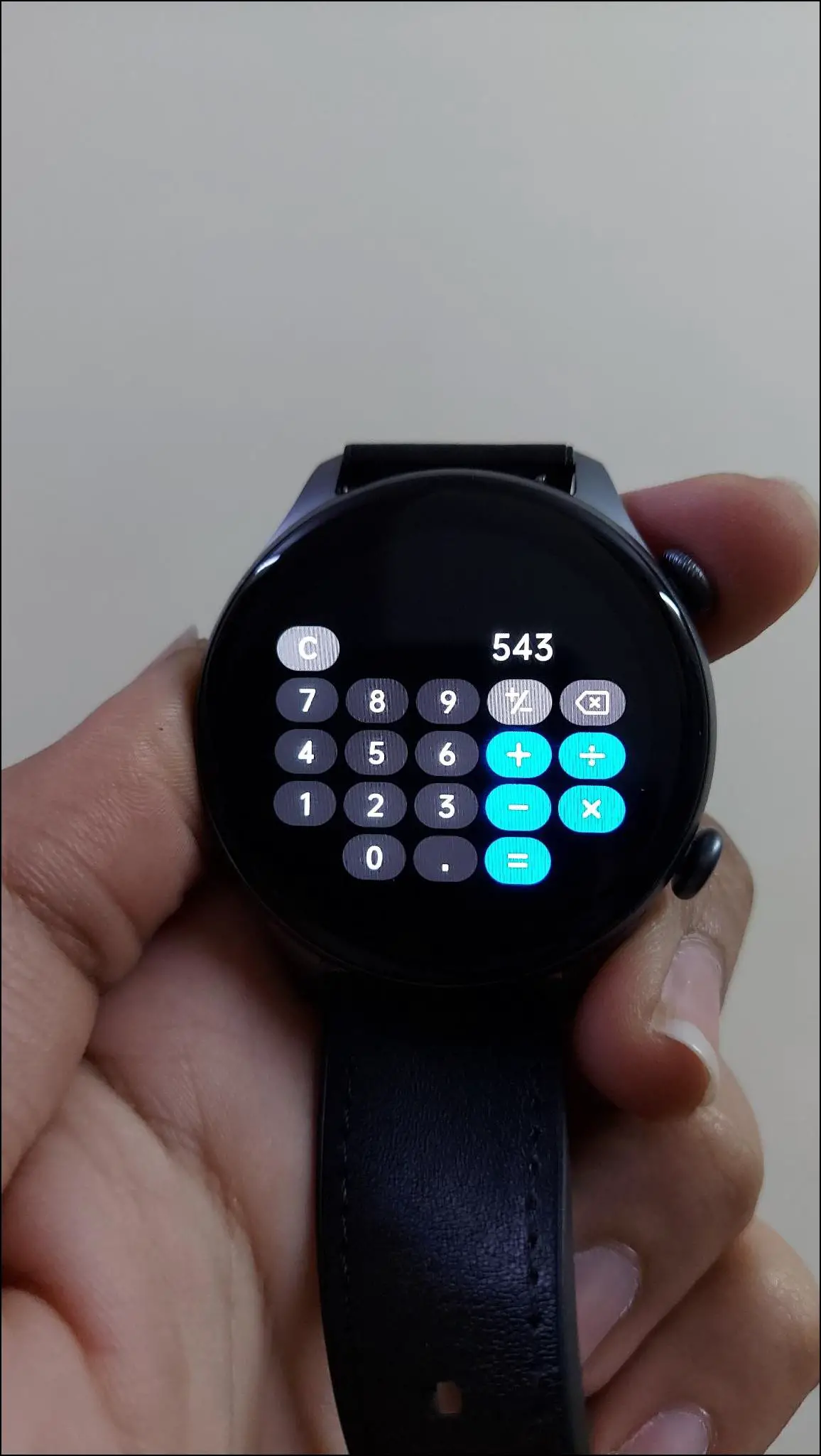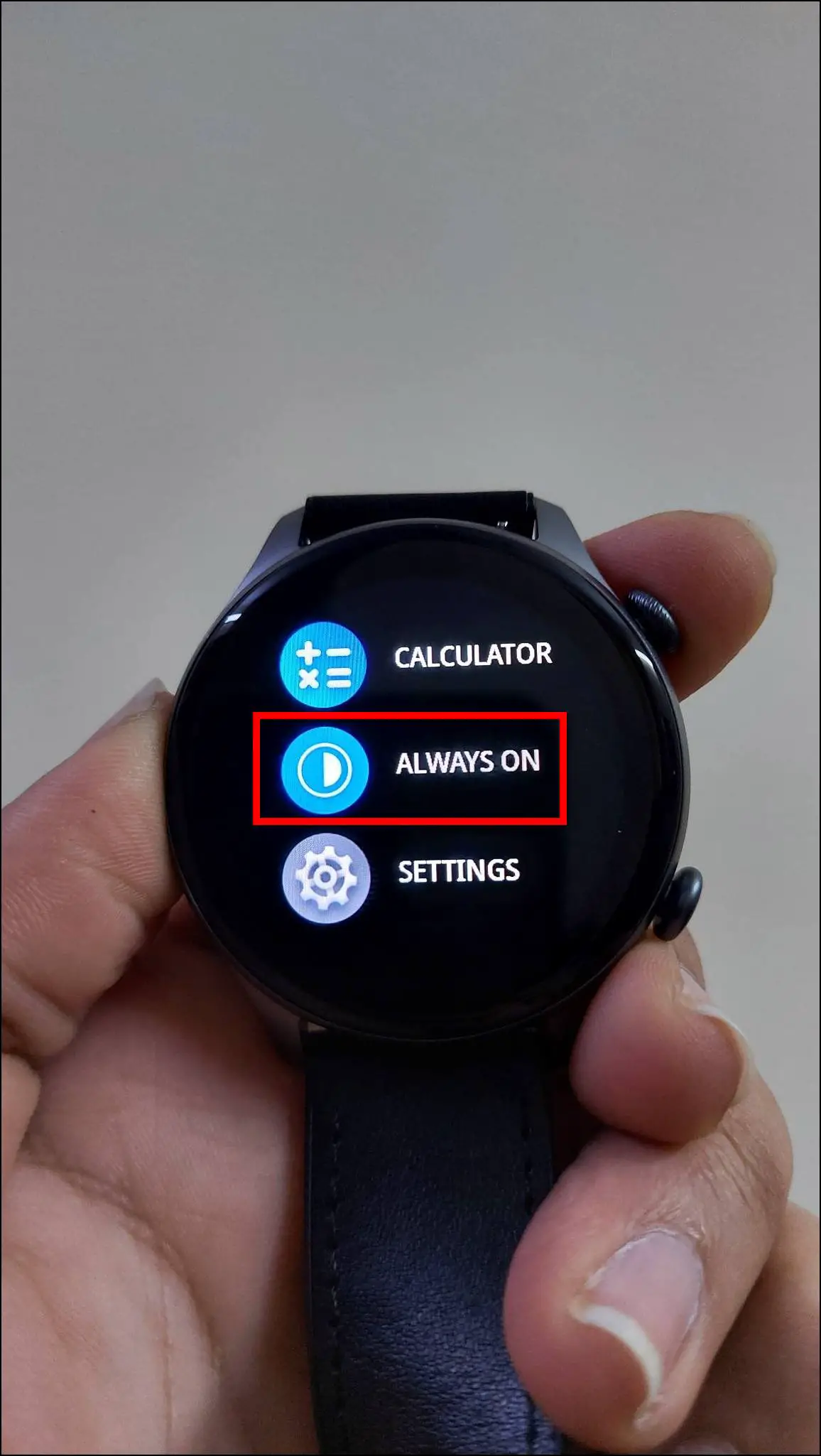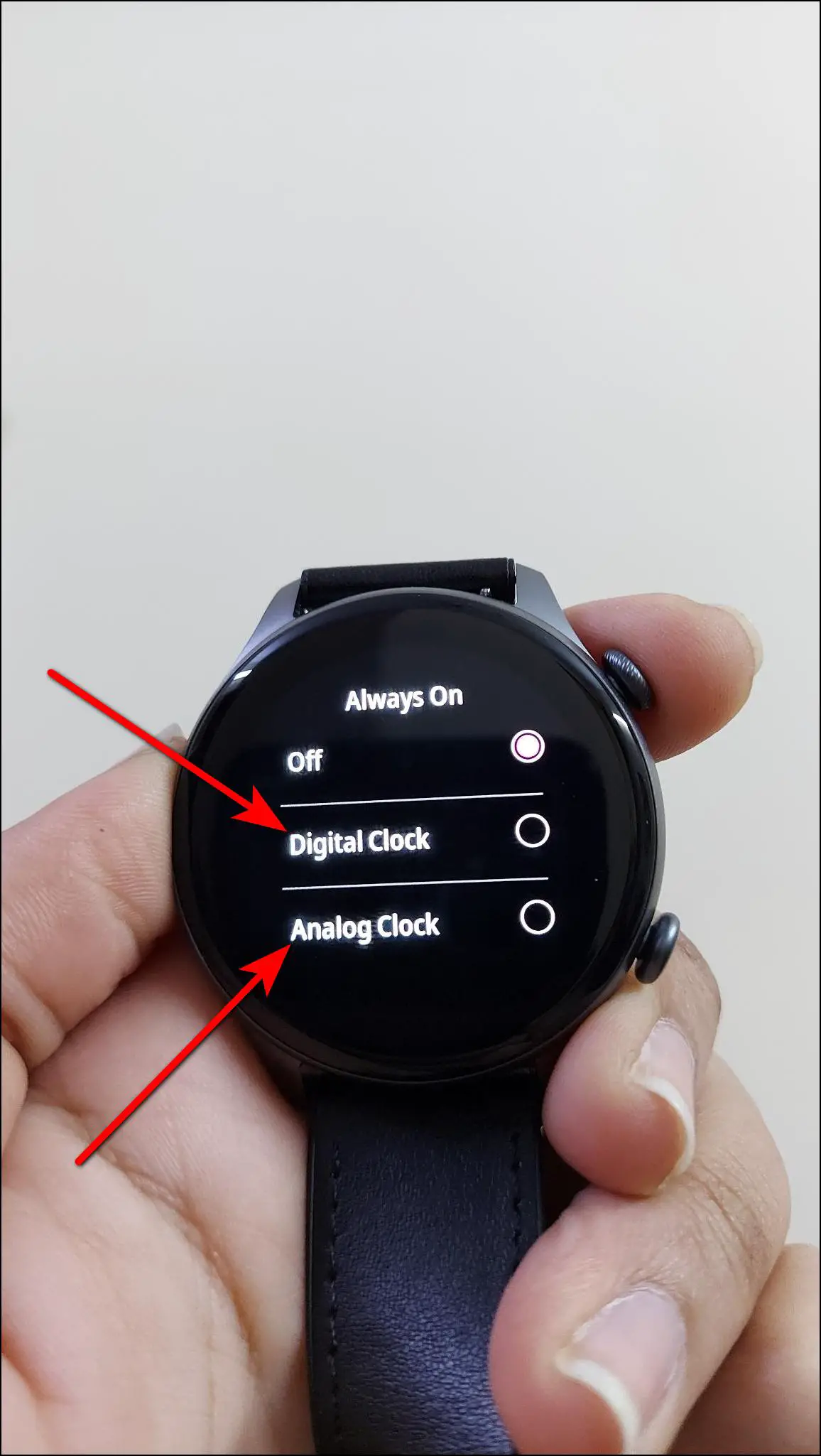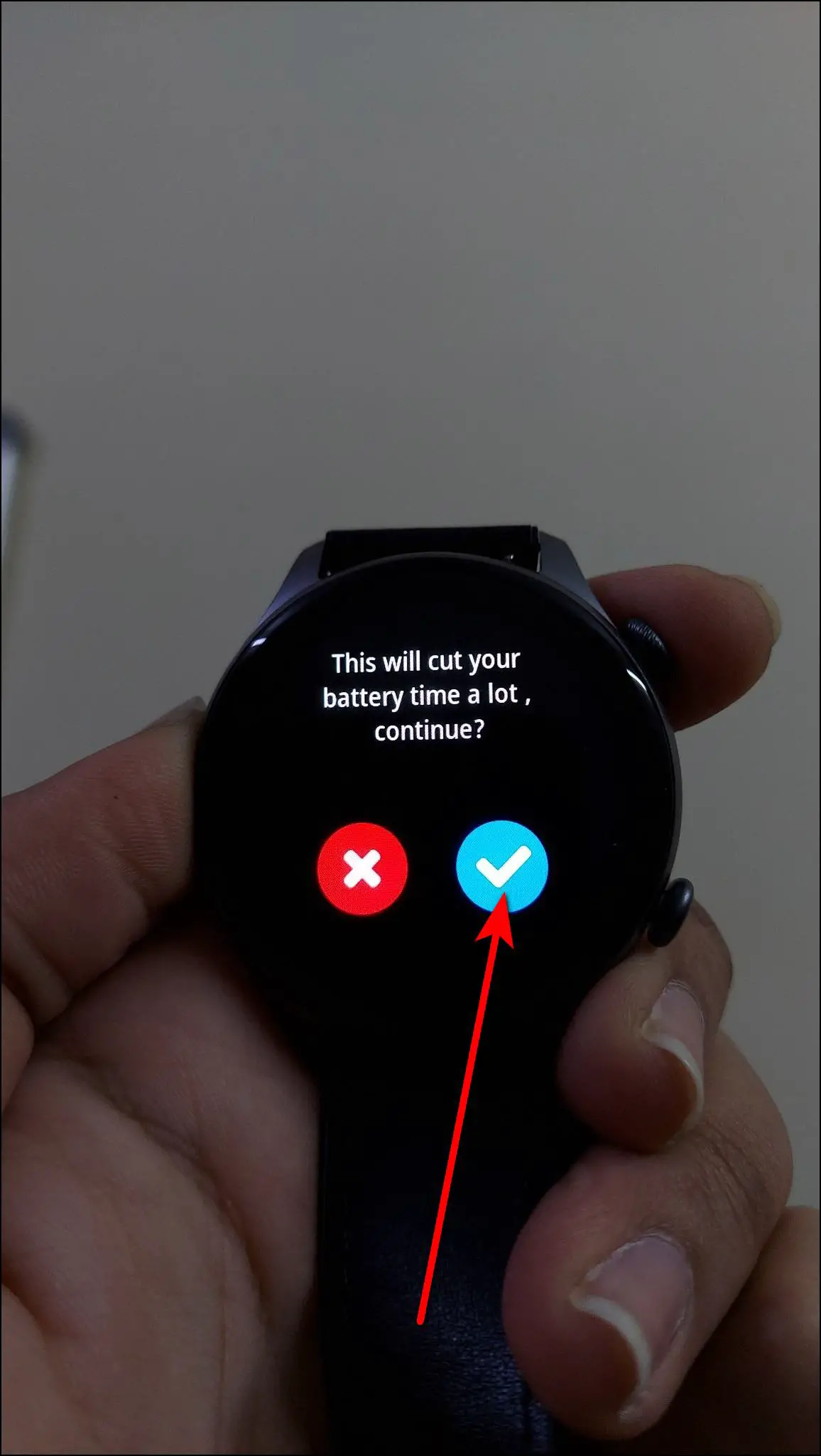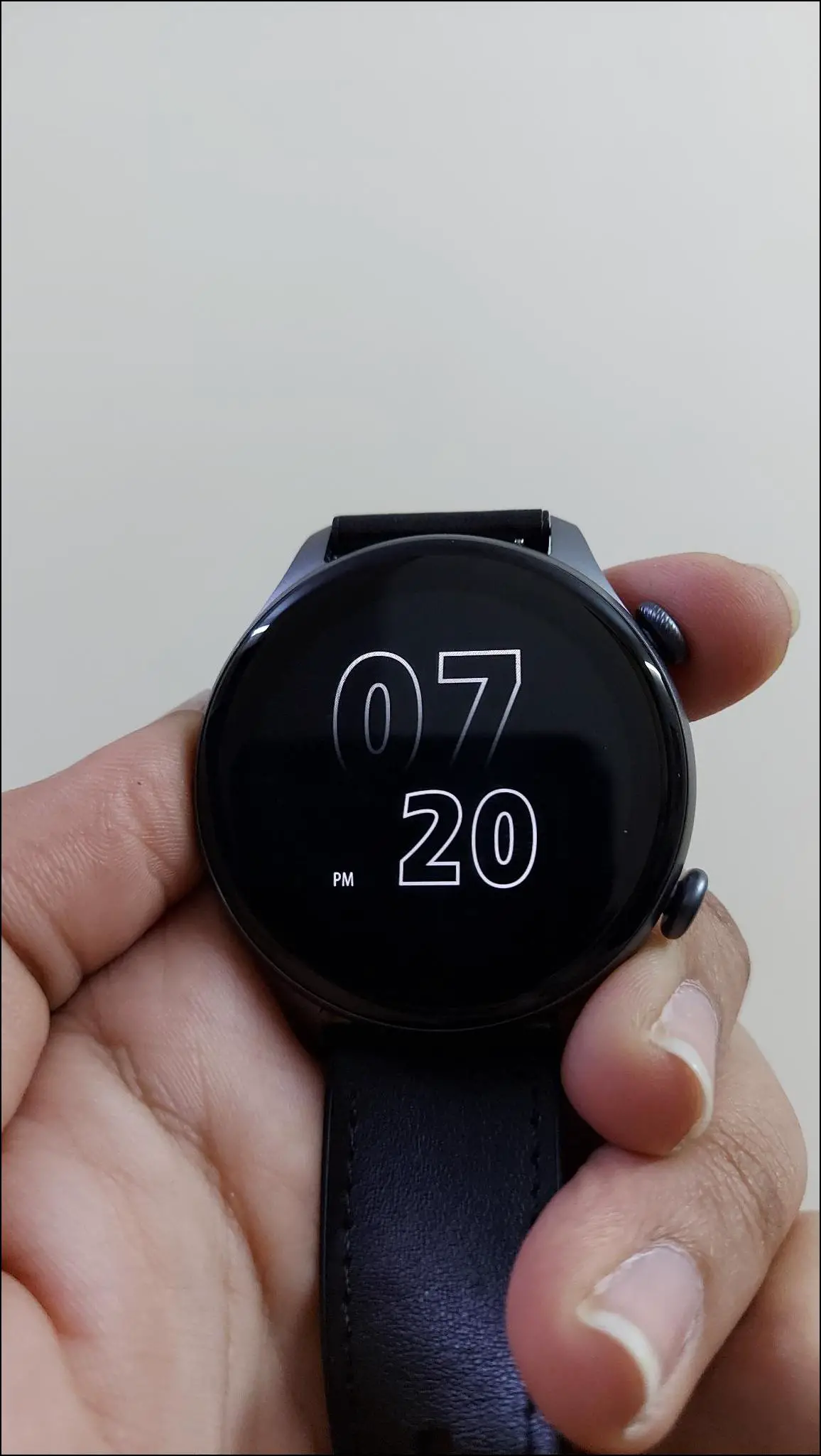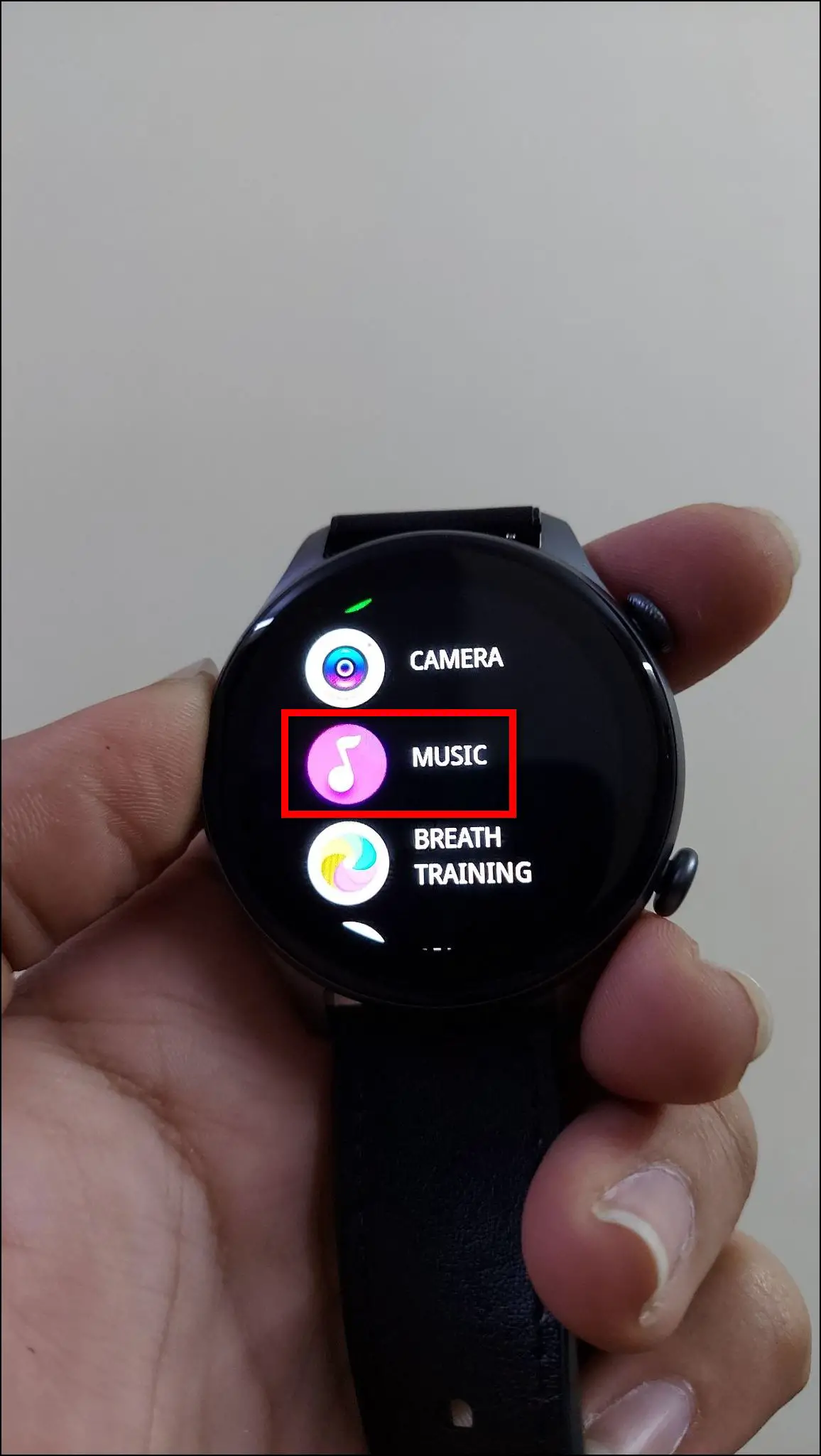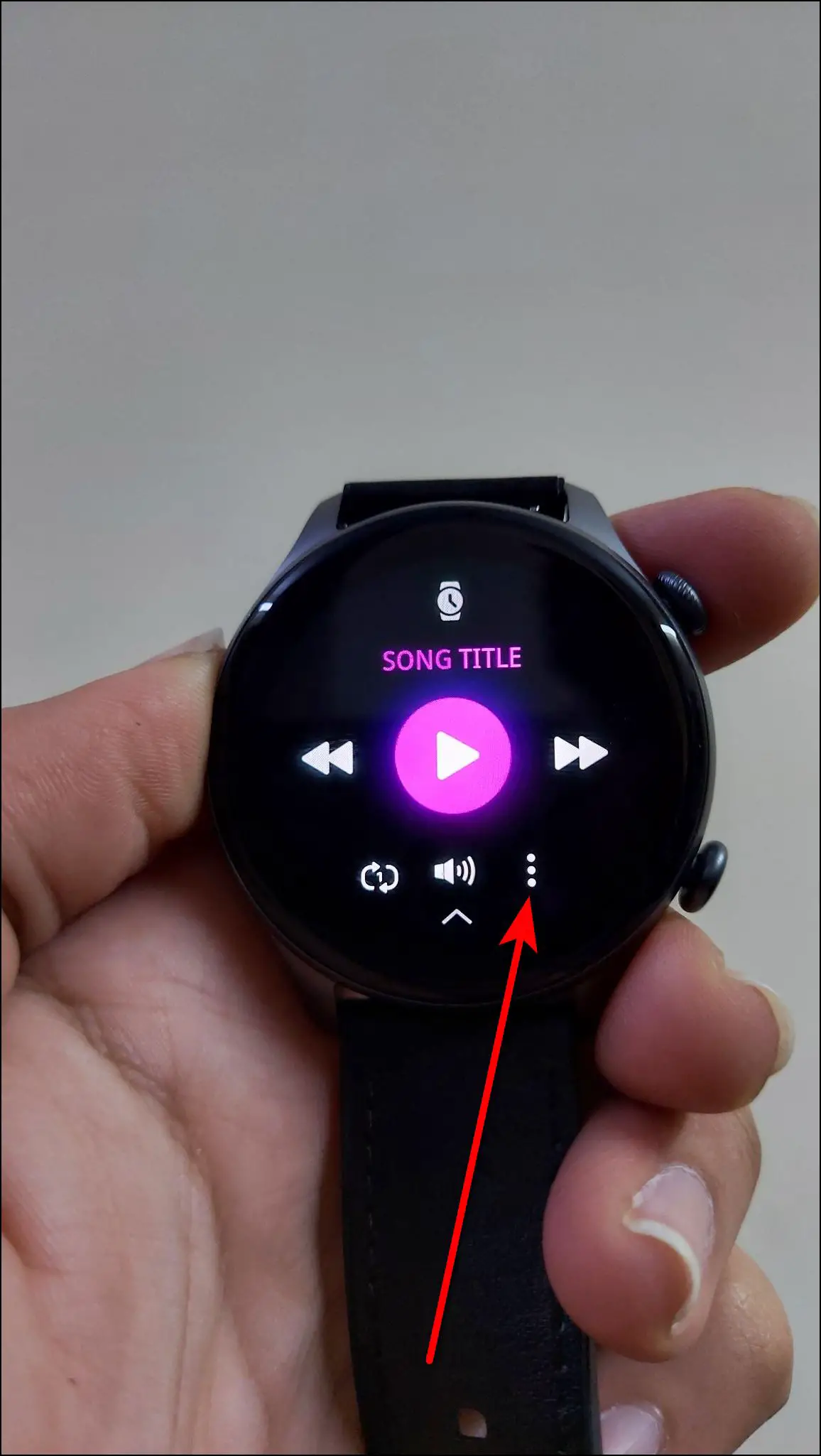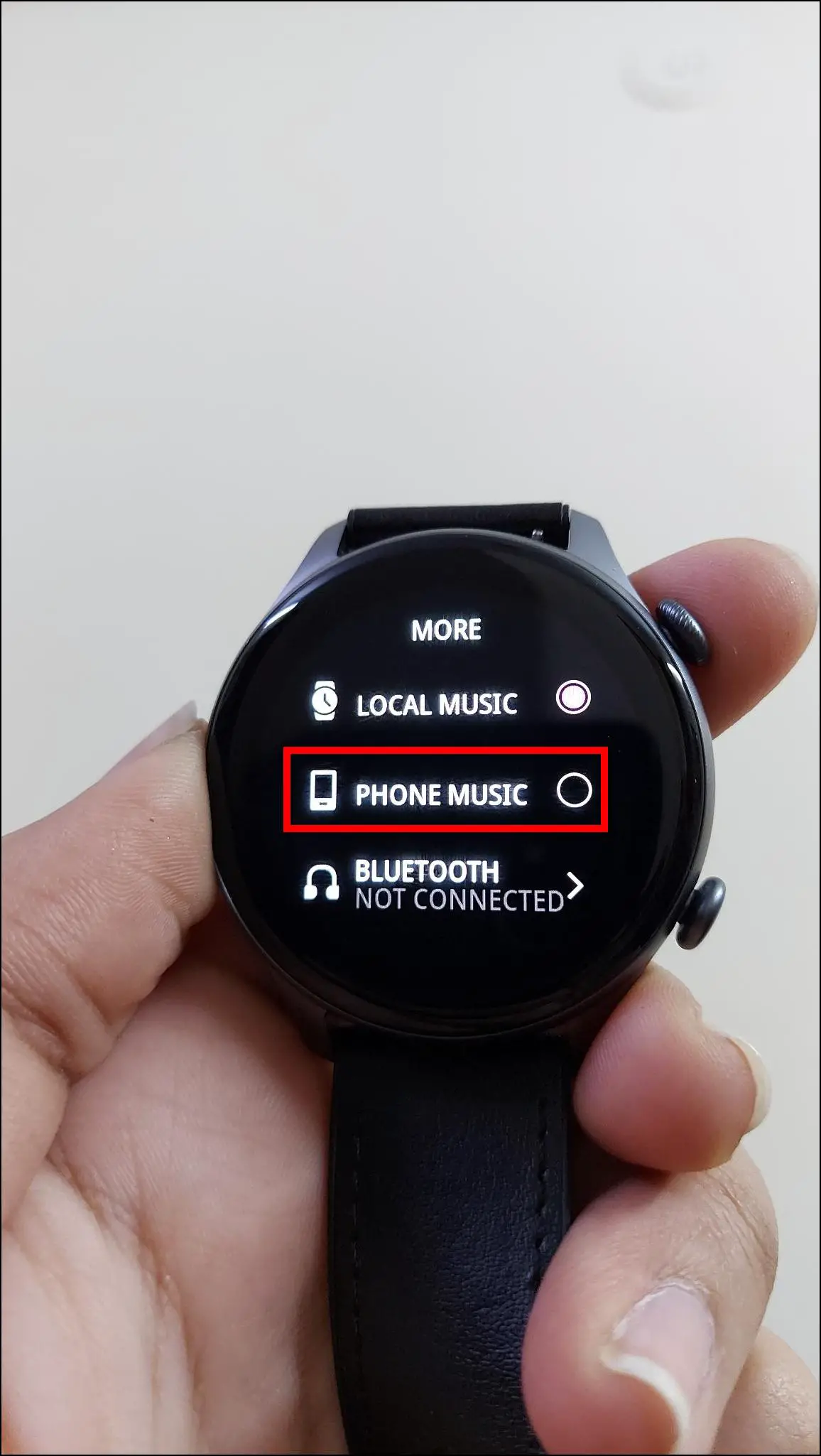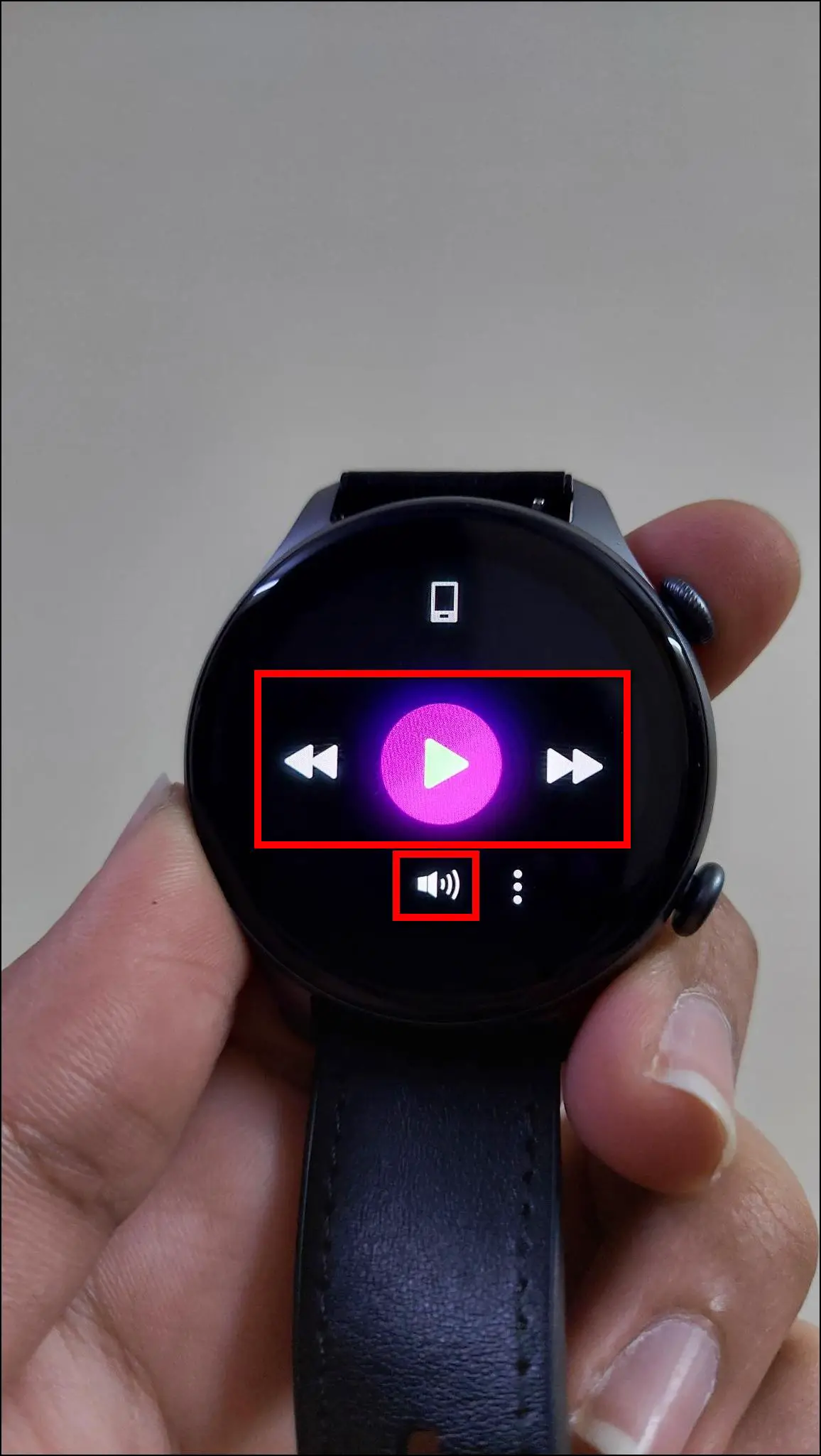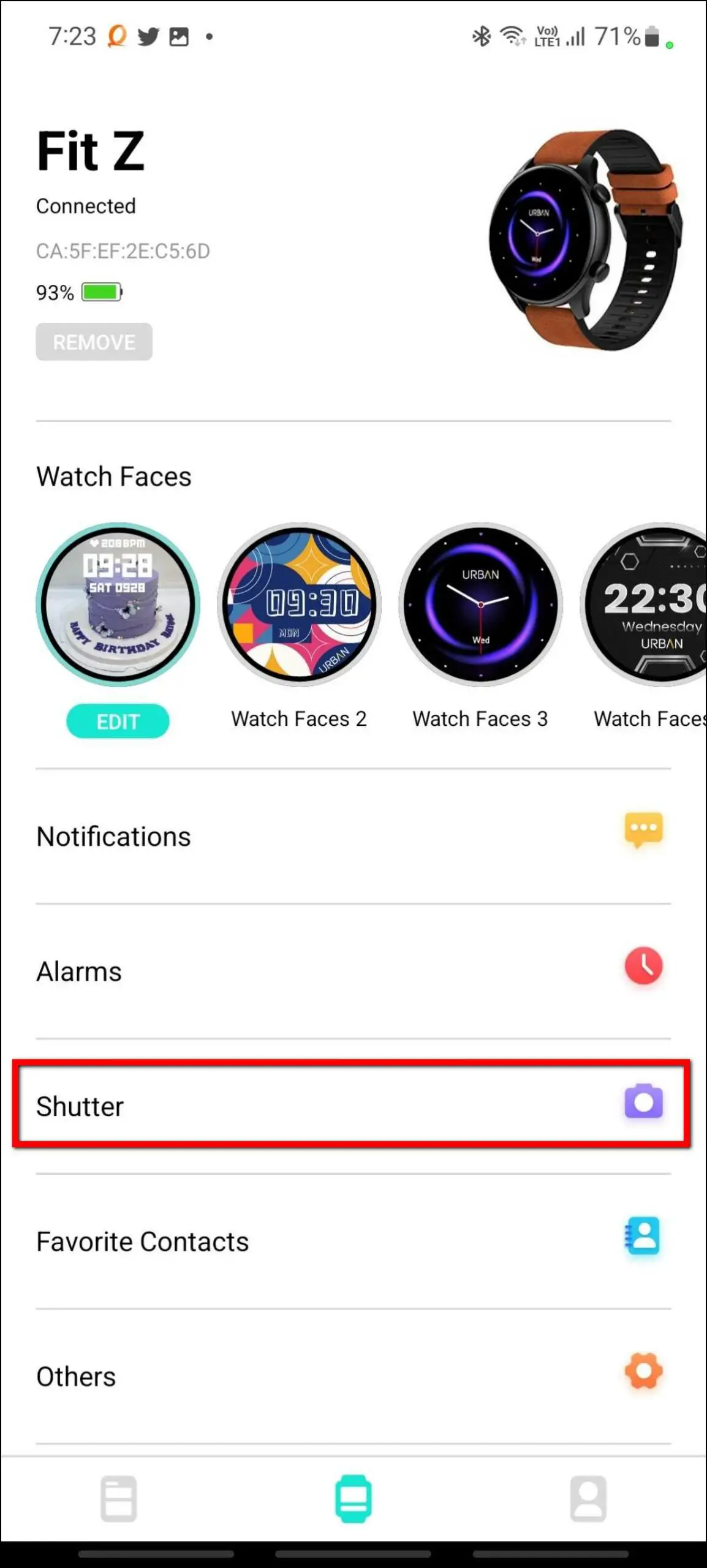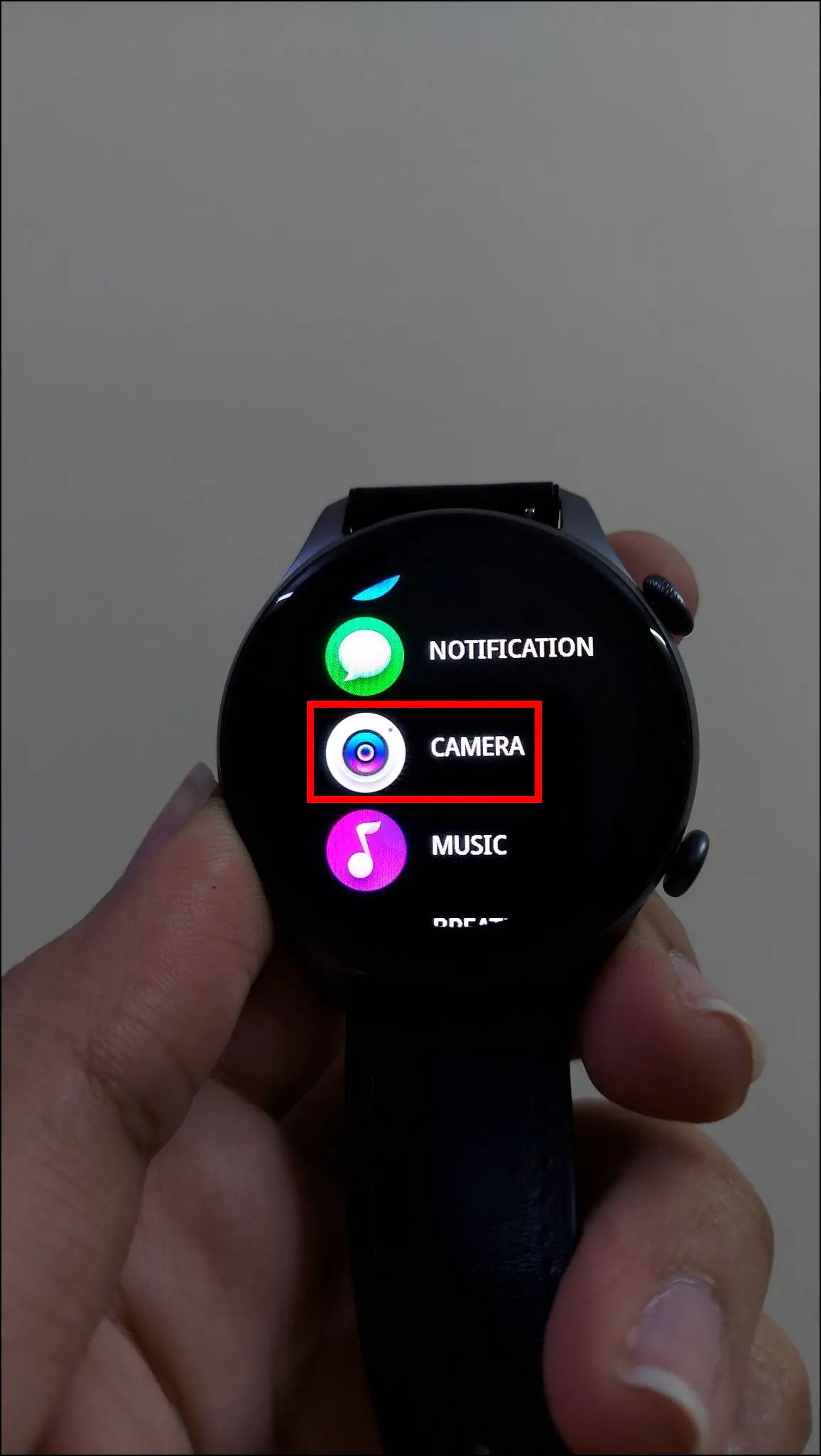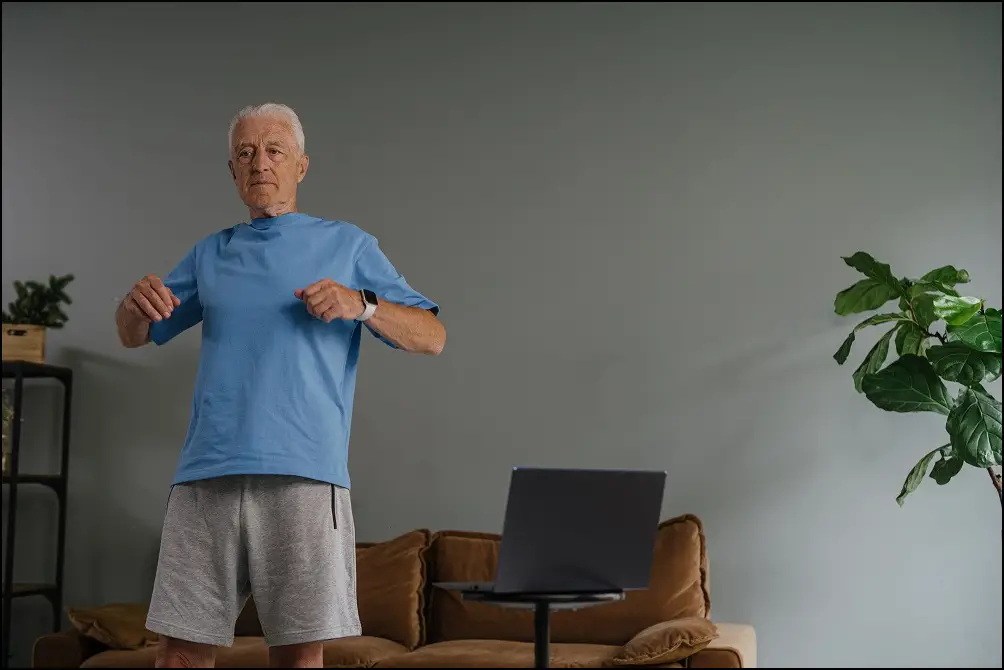Urban Fit Z (review) is a new budget smartwatch with plenty of features. It has a circular AMOLED display with up to 700 nits of brightness, built-in games, storage for music, etc. We have been using this smartwatch for quite a while now, and here are some of the best tips and tricks you should try on the Urban Fit Z smartwatch.

Urban Fit Z Tips and Tricks
We have figured out the top nine features of the Urban Fit Z smartwatch. Follow up on the article to check this smartwatch’s tips and tricks below.
1. Make Bluetooth Calls
This smartwatch features a built-in speaker and microphone to answer calls directly from the watch. You can make and receive calls on it without using your phone. Here are the steps to make calls on this watch:
Step 1: Swipe right on the watch’s home screen.
Step 2: Scroll down and select PHONE.
Step 3: Select DIAL PAD and enter any number to call.
Step 4: Click on the call icon, and it will dial the number instantly.
2. Add Music to the Watch
This watch has built-in storage for music that allows you to add music to the watch directly and play your favorite songs on it anytime. Follow the steps mentioned below to add music to the watch:
Step 1: Attach the watch with its charging dock and connect it to your PC or laptop.
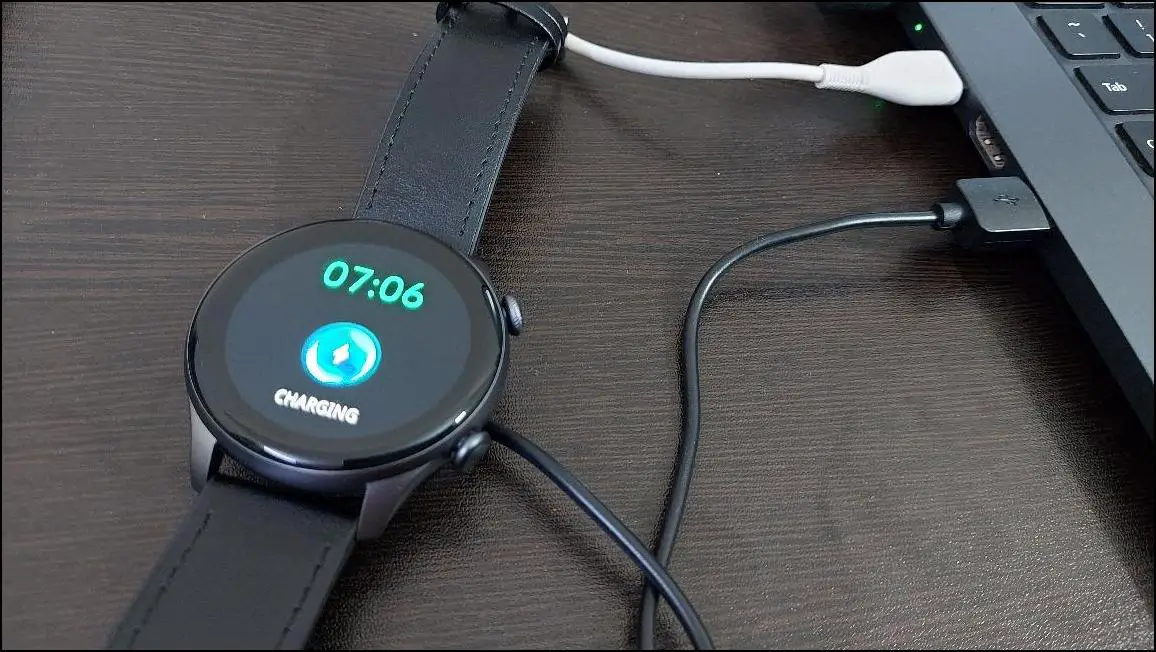
Step 2: Open This PC on your laptop or PC and select the device named USB Drive (E:).
Step 3: Now copy and paste the songs you want to add to your watch from your PC in this folder.
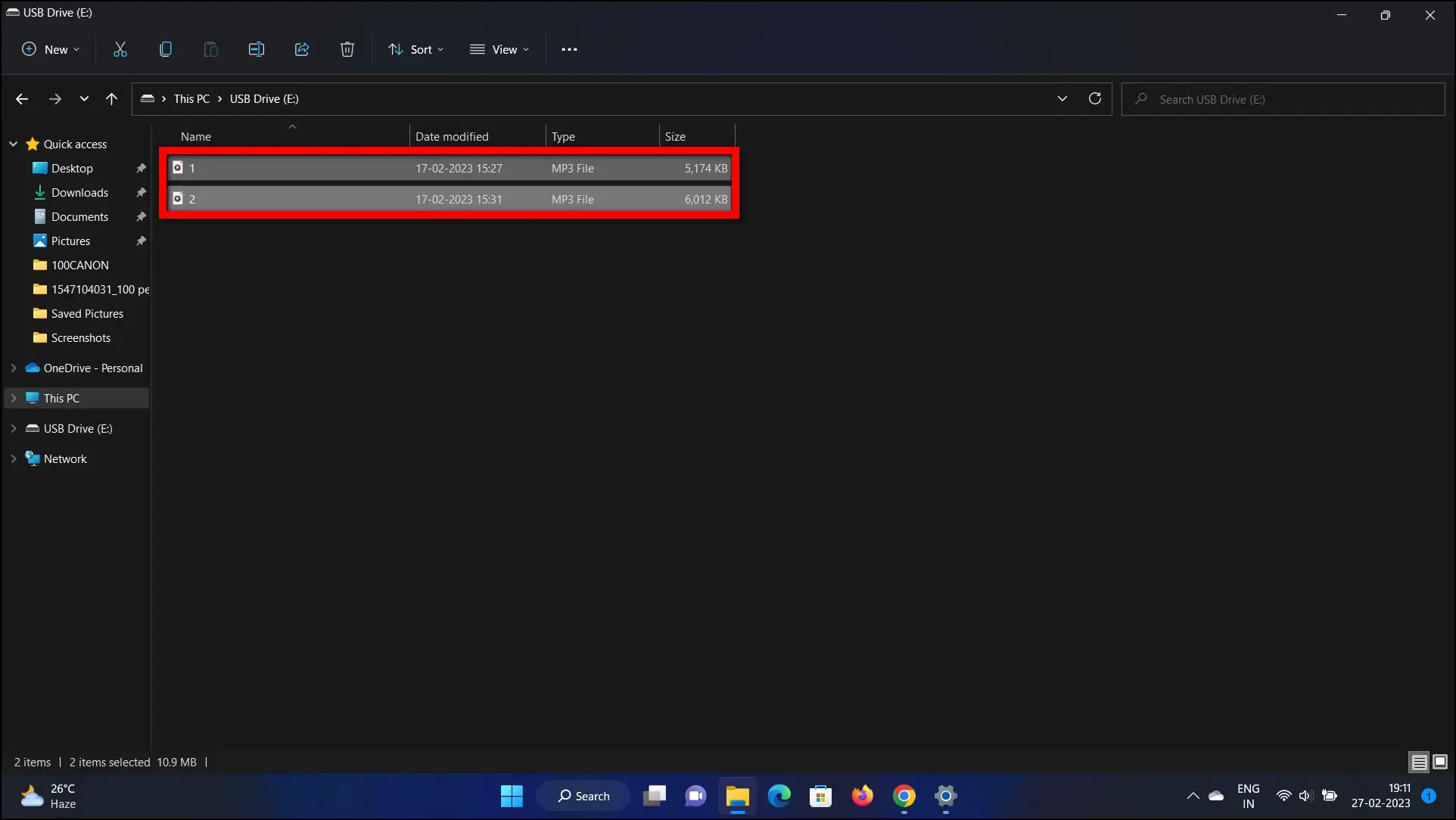
Step 4: After adding the songs to this folder, you can remove the charging dock from the PC and detach the watch.
Step 5: Now, to check the music added to the watch, swipe right on the watch’s home screen.
Step 6: Select the MUSIC option and swipe up from the bottom. It will show the added songs in the watch’s playlist.
3. Create Custom Watch Face
You can create custom watch faces for this smartwatch from the Da Fit app. Here are the steps to create and apply custom watch faces to your watch:
Step 1: Open the Da Fit app and go to the watch section.
Step 2: Click on the EDIT button shown under the first watch face.
Step 3: Scroll the preset watch faces and select AI WATCH FACE to generate AI-based watch faces, or select CHOOSE FROM ALBUM to choose an image from the gallery.
Step 4: After selecting the image, select the time position, components above and below the time, and text color.
Step 5: Click on Save, and it will sync the watch face to your watch in a few seconds.
4. Use Low Power Mode
If your watch has a low battery level but needs it for a longer time, then you can use the low power mode on this watch. The low-power mode turns down the brightness and turns vibration, and quick view features off.
Follow the steps mentioned below to enable it:
Step 1: Swipe down on the watch’s home screen.
Step 2: Click on the low-power mode icon and it will be enabled.
5. Use Theatre Mode
Theatre mode is also available on this smartwatch that you can use while having some important meetings or watching movies when you don’t want any disturbance. It turns off the vibration and turns down the brightness of the watch.
Here are the steps to enable and use this feature:
Step 1: Swipe down on the watch’s home screen.
Step 2: Click on the theatre mode icon to enable it.
6. Play Games on Urban Fit Z
This smartwatch also has two built-in games, including Hamster and 2048. You can play these games anytime on the watch directly. Here’s how you can play games on this watch:
Step 1: Swipe right on the watch’s home screen.
Step 2: Scroll down and select the GAME option.
Step 3: Select the game you want to play and start playing it.
7. Use Calculator on Urban Fit Z
Using the built-in calculator app, you can also do some calculations on the Urban Fit Z smartwatch. Follow the steps mentioned below to use the calculator on this watch:
Step 1: Swipe right on the watch’s home screen.
Step 2: Scroll down and select the CALCULATOR option.
You can use the calculator to solve basic problems and calculations.
8. Enable Always-on Display
Since it is an AMOLED display smartwatch, it has an always-on display feature. You can enable the always-on display on this smartwatch as shown below:
Step 1: Swipe right on the watch’s home screen.
Step 2: Scroll down and select the ALWAYS ON option.
Step 3: Choose between the digital and analog clock styles.
9. Control Phone’s Music and Camera
You can control your phone’s music and click images on your phone using this watch. It has music and camera control features as well. Here are the steps to use these features on your watch:
Music Control
Step 1: Swipe right on the watch’s home screen and select MUSIC.
Step 2: Click on the three-dot icon and select PHONE MUSIC.
Step 3: Now, you can control your phone’s music through the watch. You can play/pause the music, move to the next/previous song, and control the song’s volume.
Camera Control
Step 1: Open the Da Fit app on your phone and go to the watch section.
Step 2: Select the Shutter option to open the camera on your phone.
Step 3: Now, swipe on the watch’s home screen and select the CAMERA option.
Step 4: Click on the red capture button to click images on the phone.
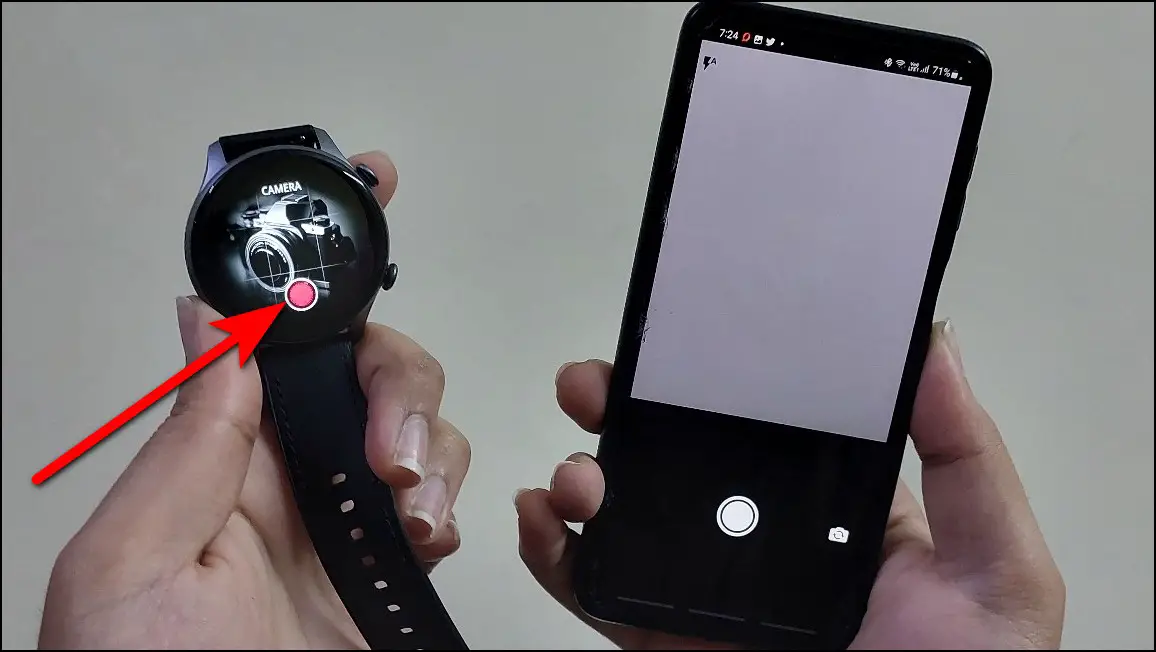
Wrapping Up
These were the nine best tips and tricks for the Urban Fit Z smartwatch. You should try all the features mentioned in this article to get the most out of your smartwatch. Let us know your experience with this watch in the comments below, and stay tuned with WearablesToUse for more interesting articles!
Related: