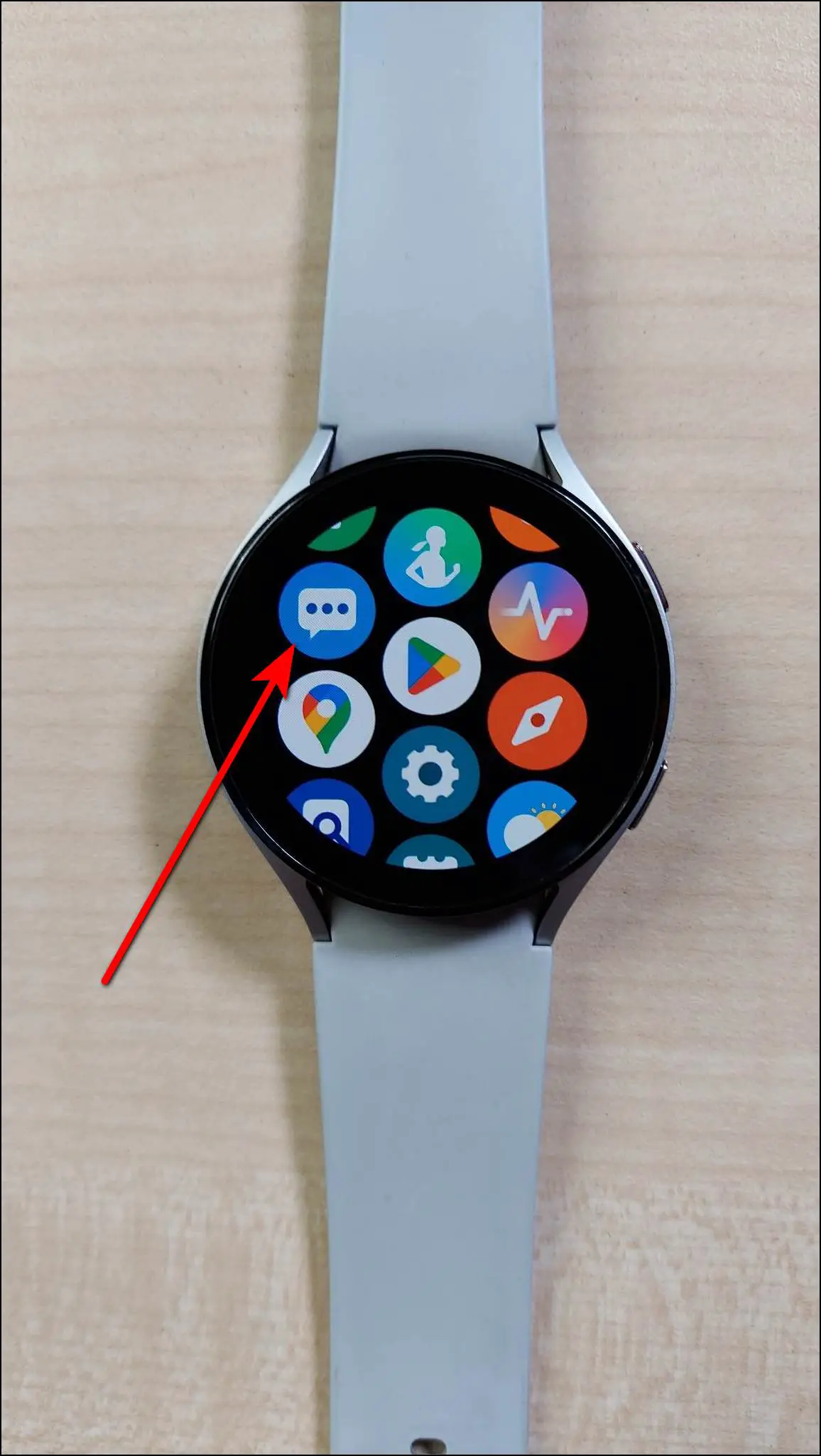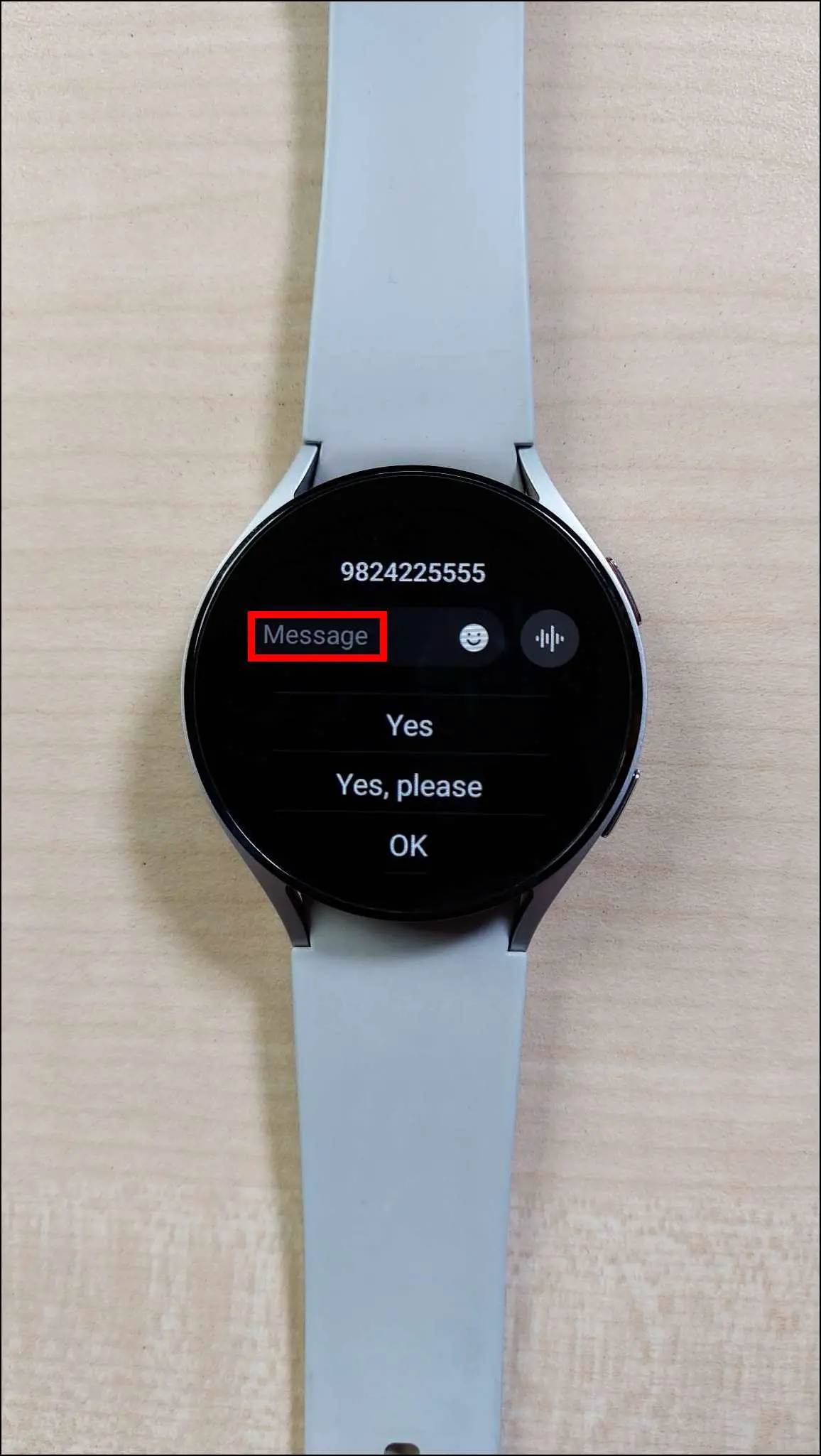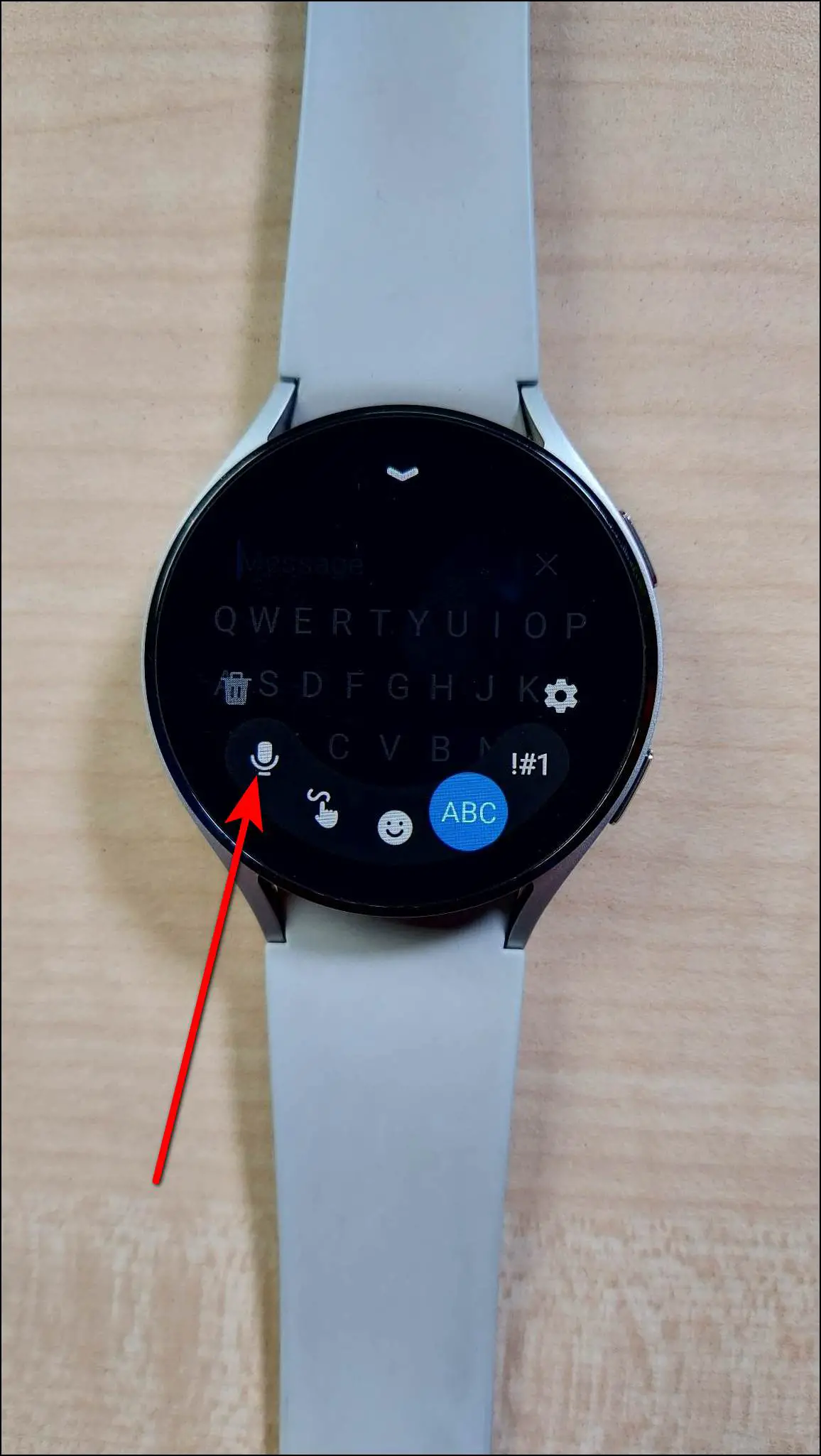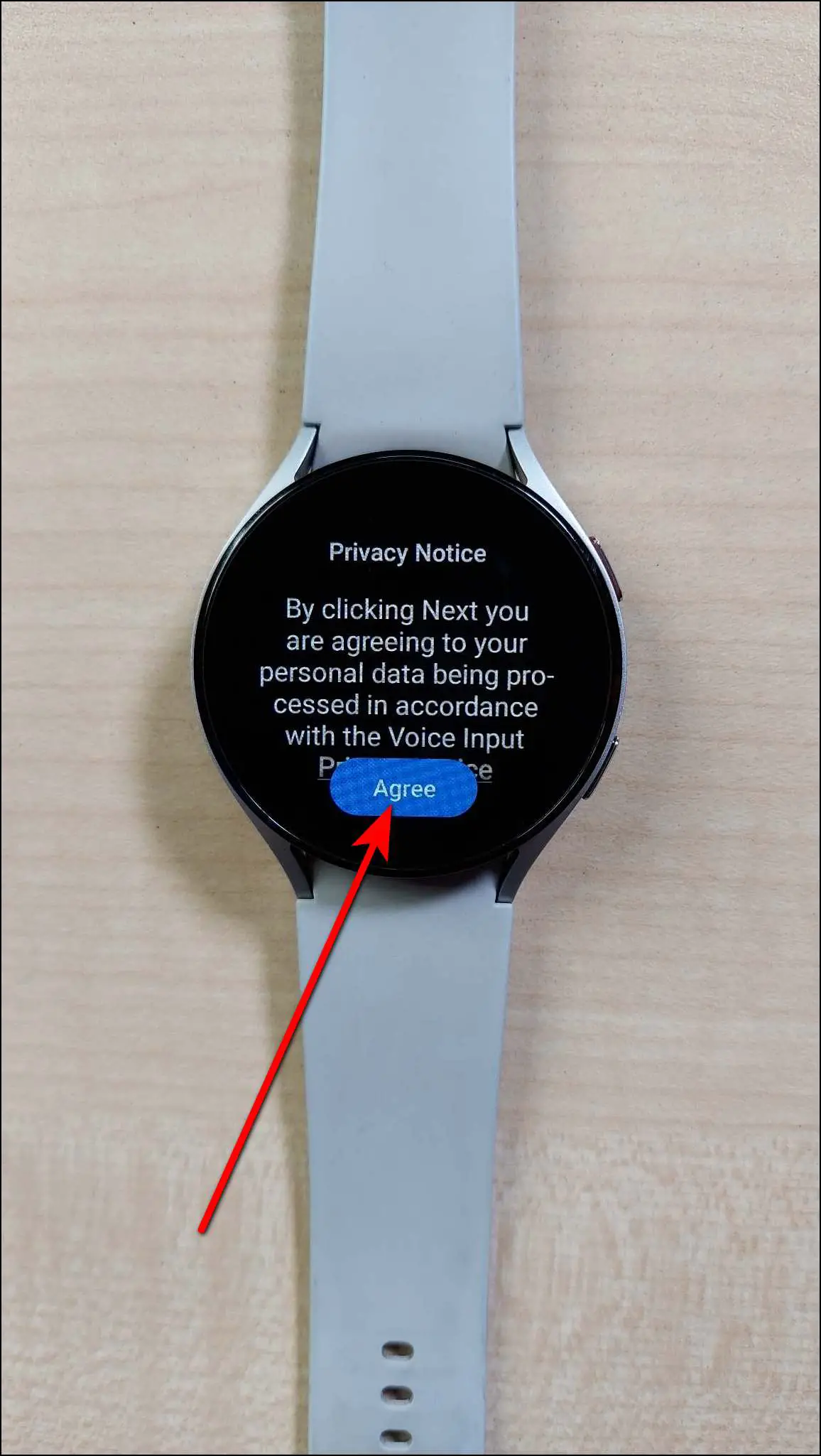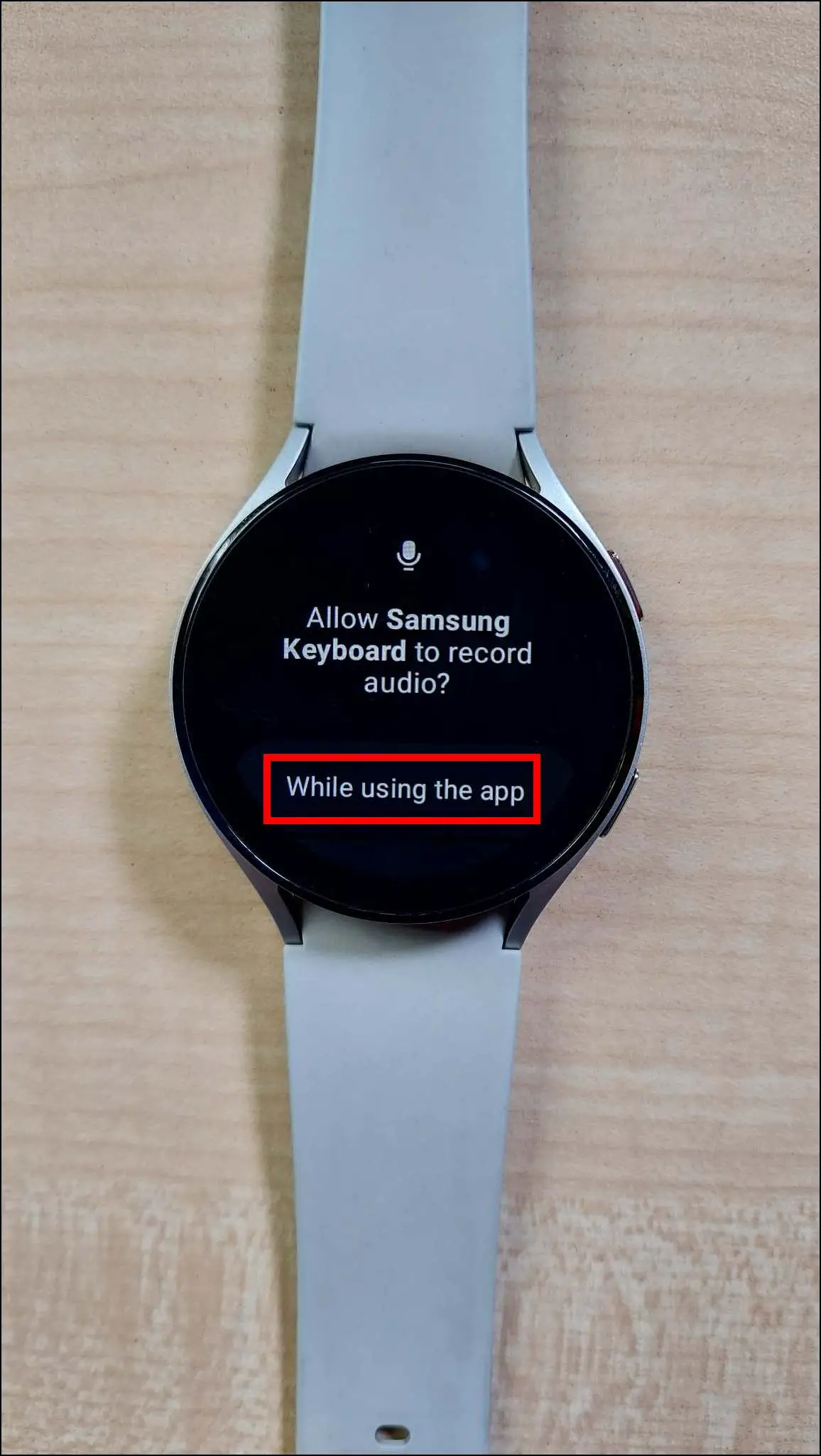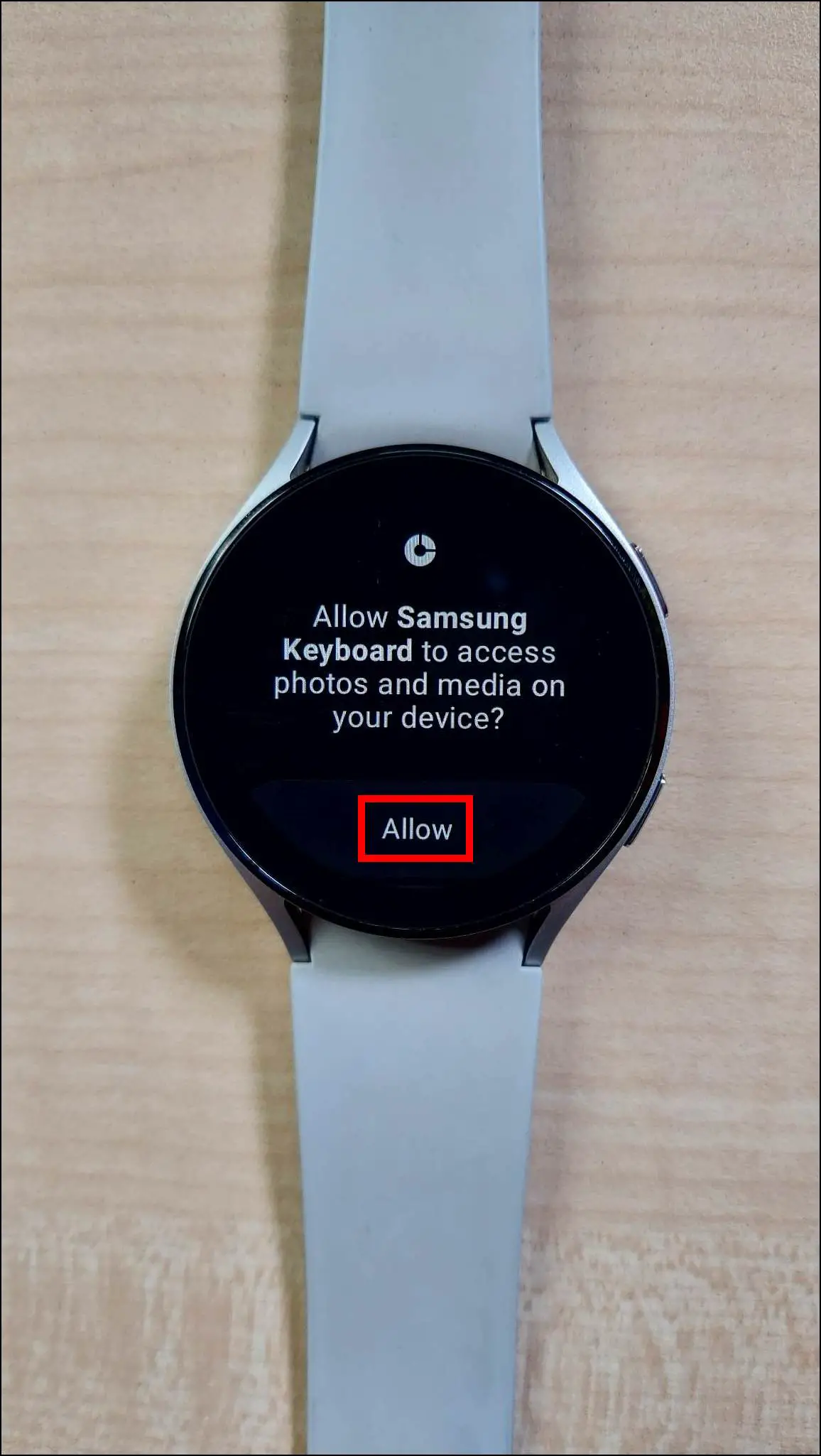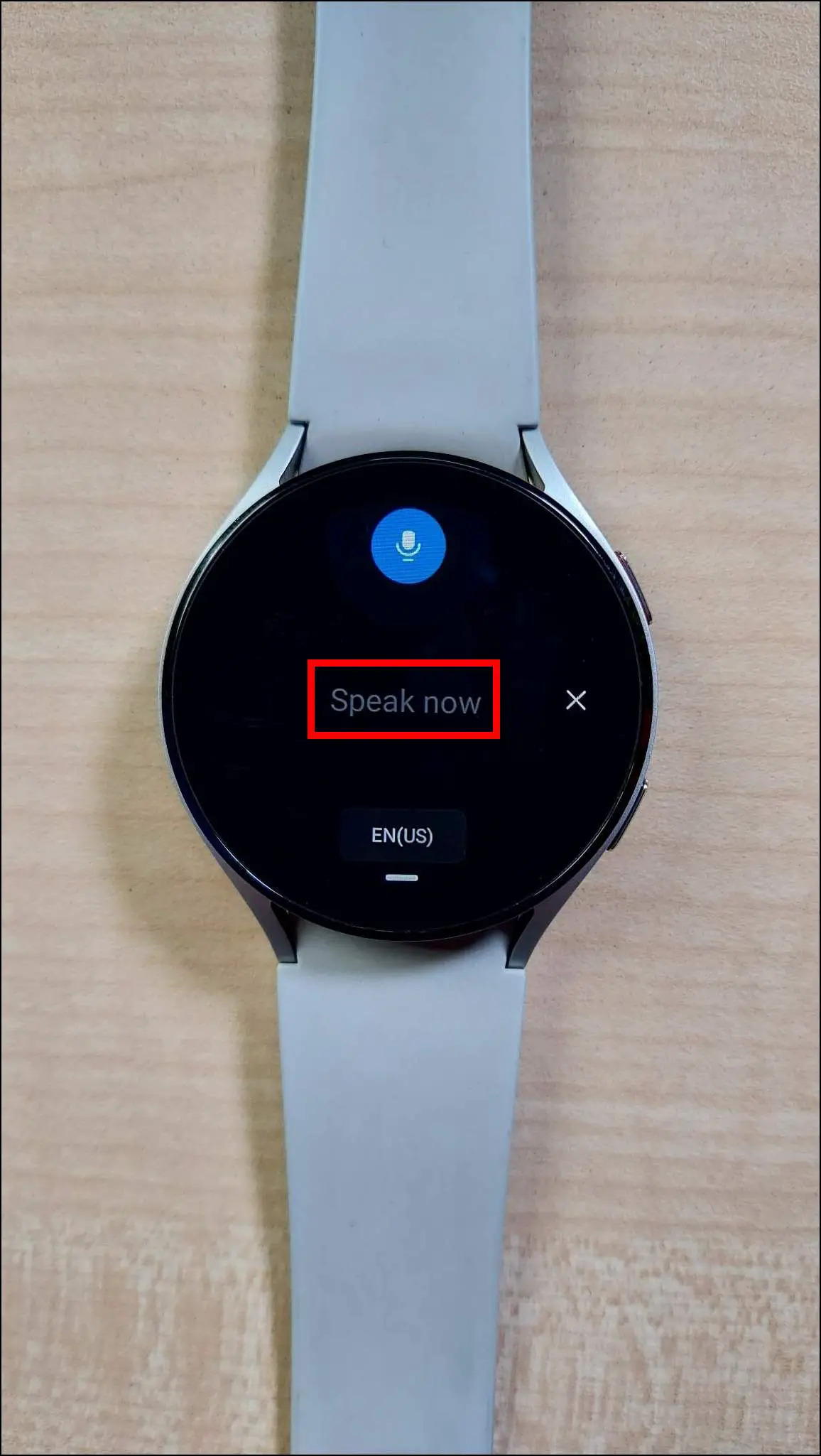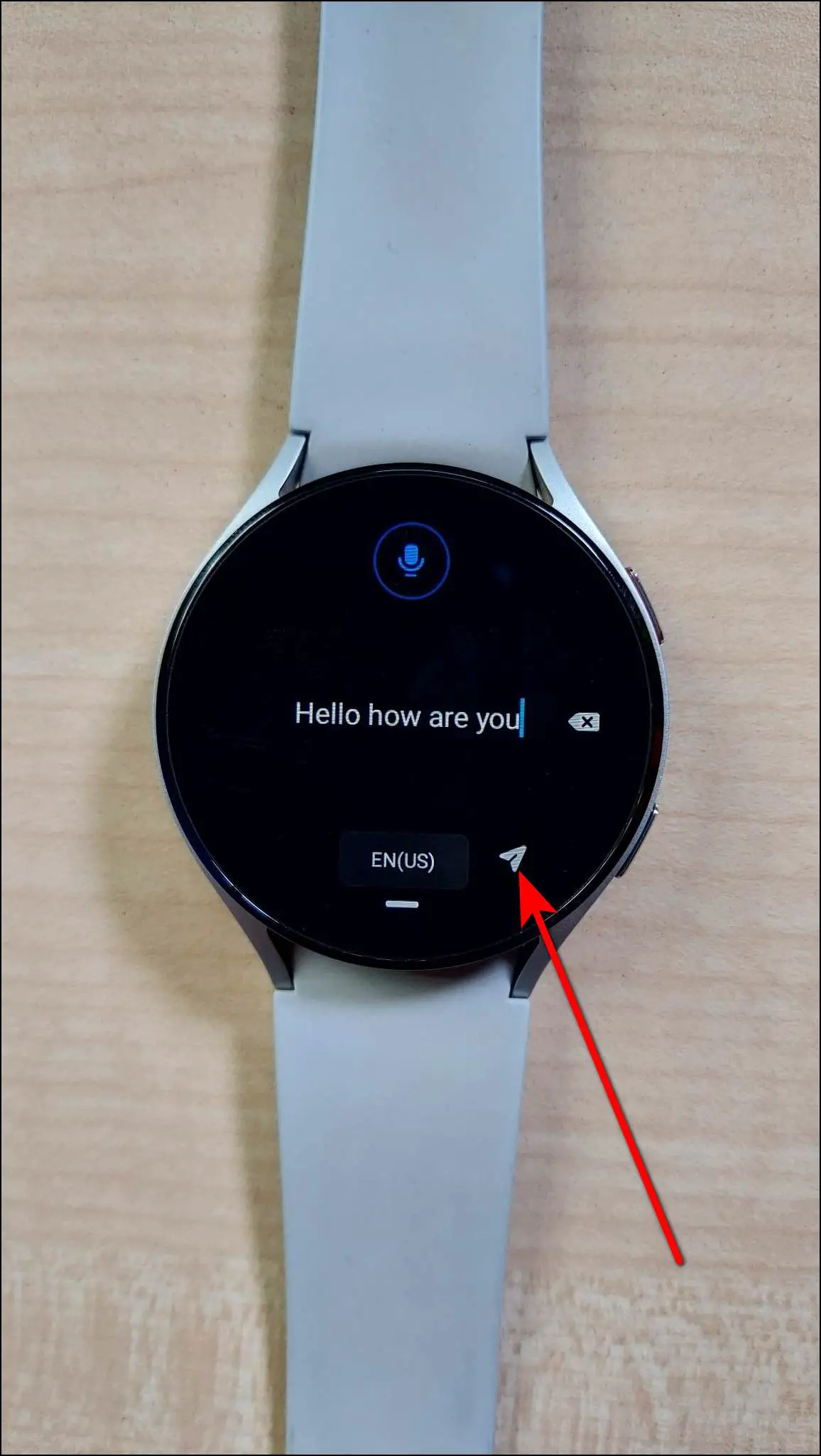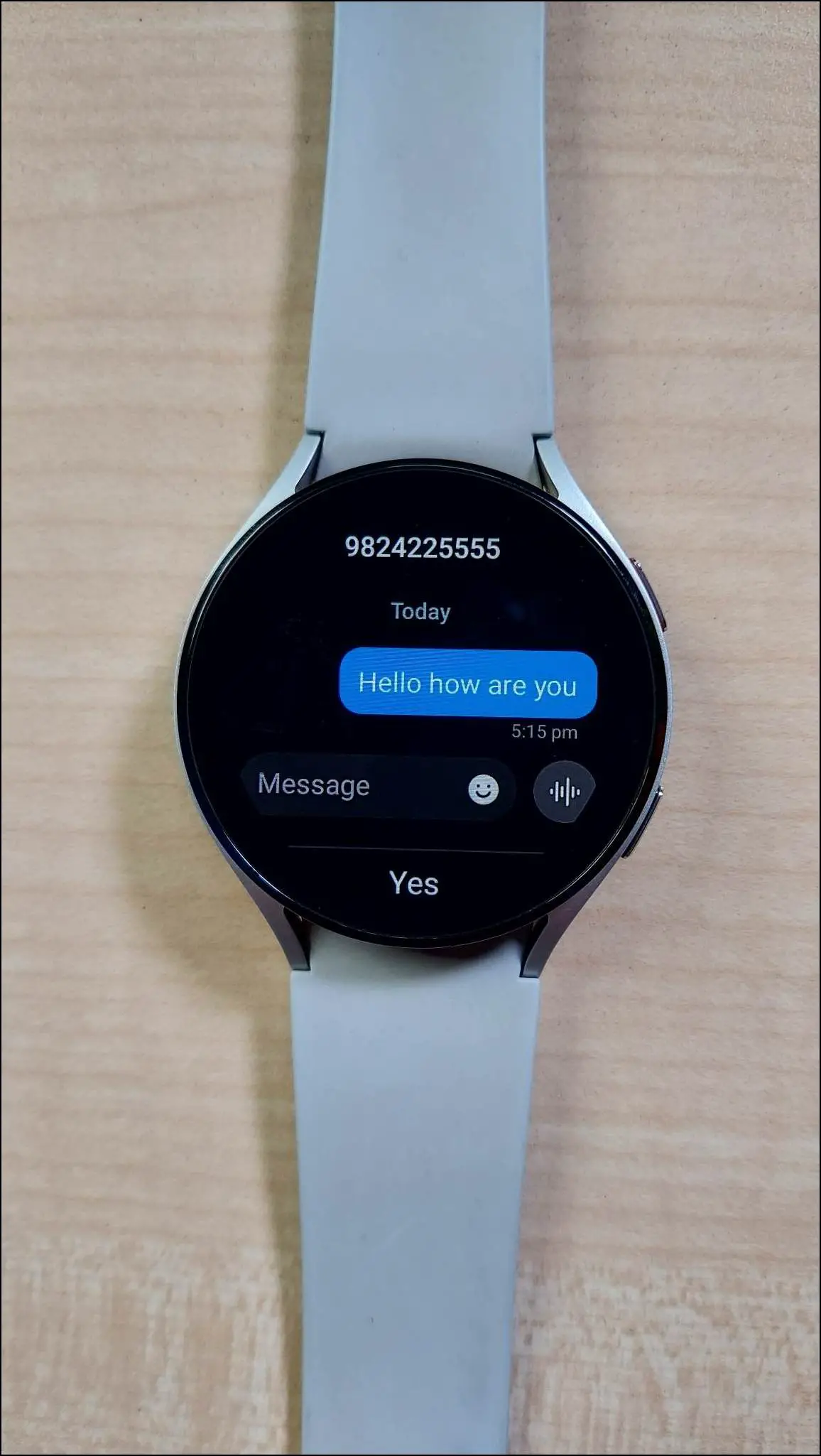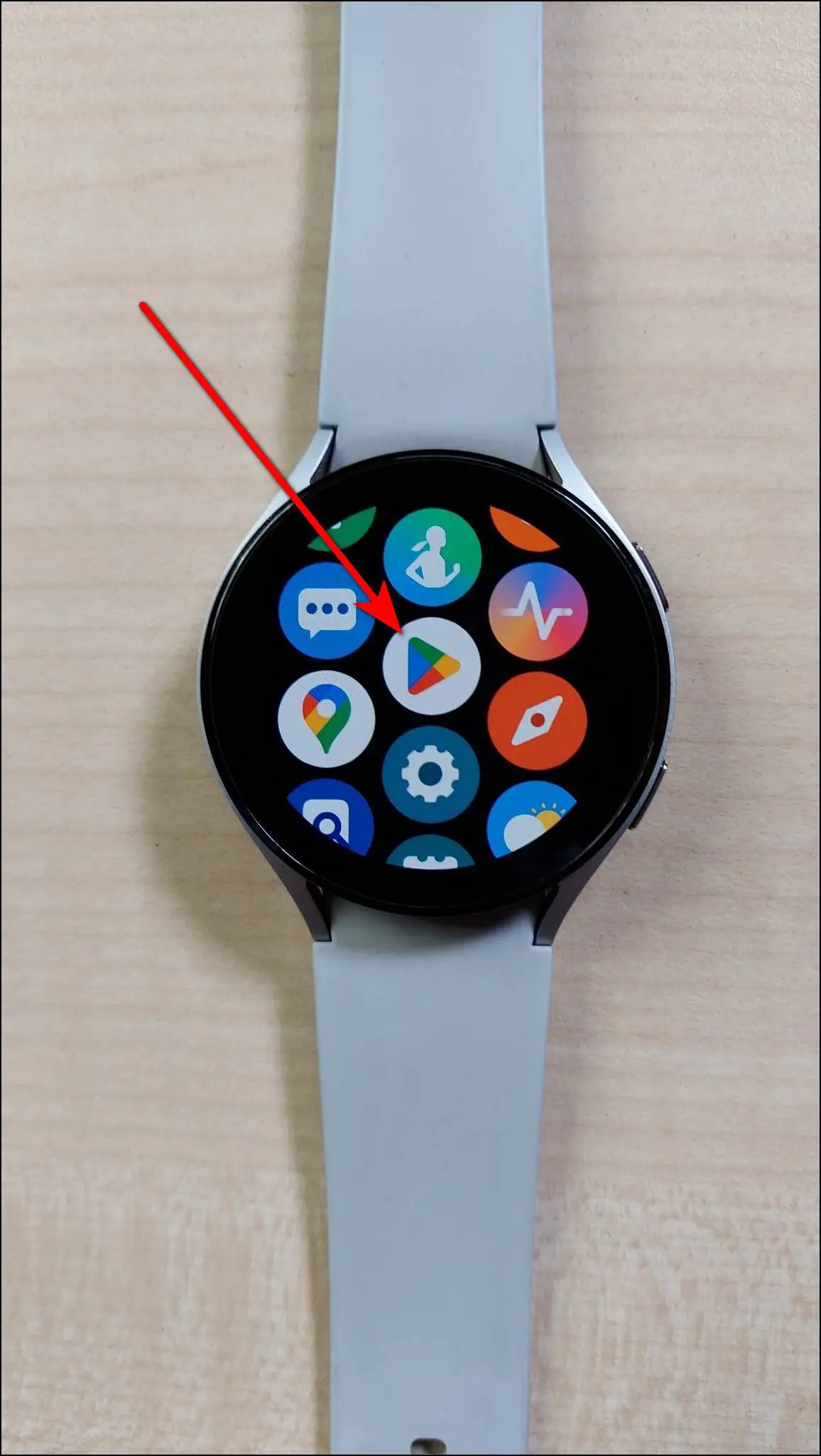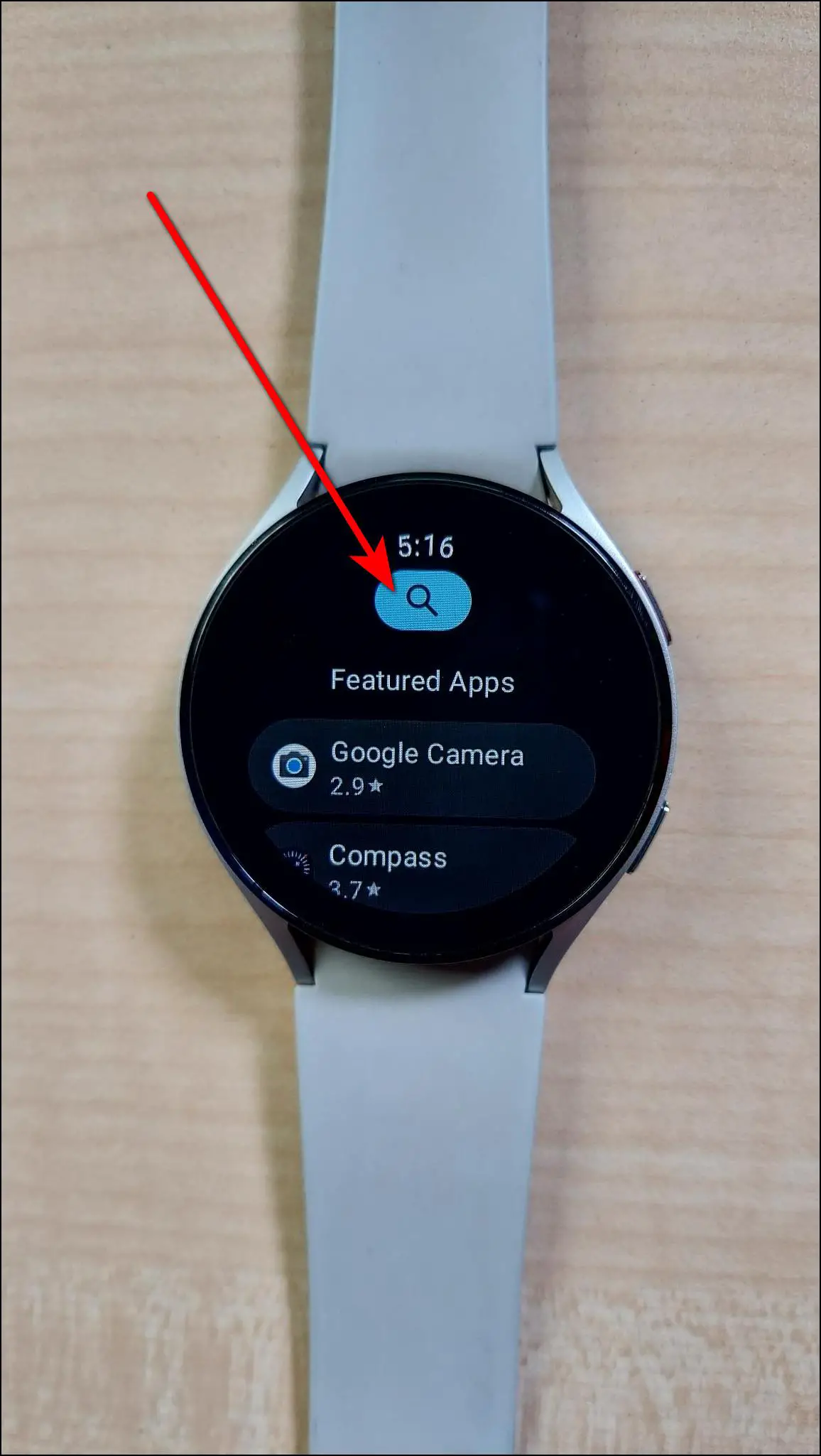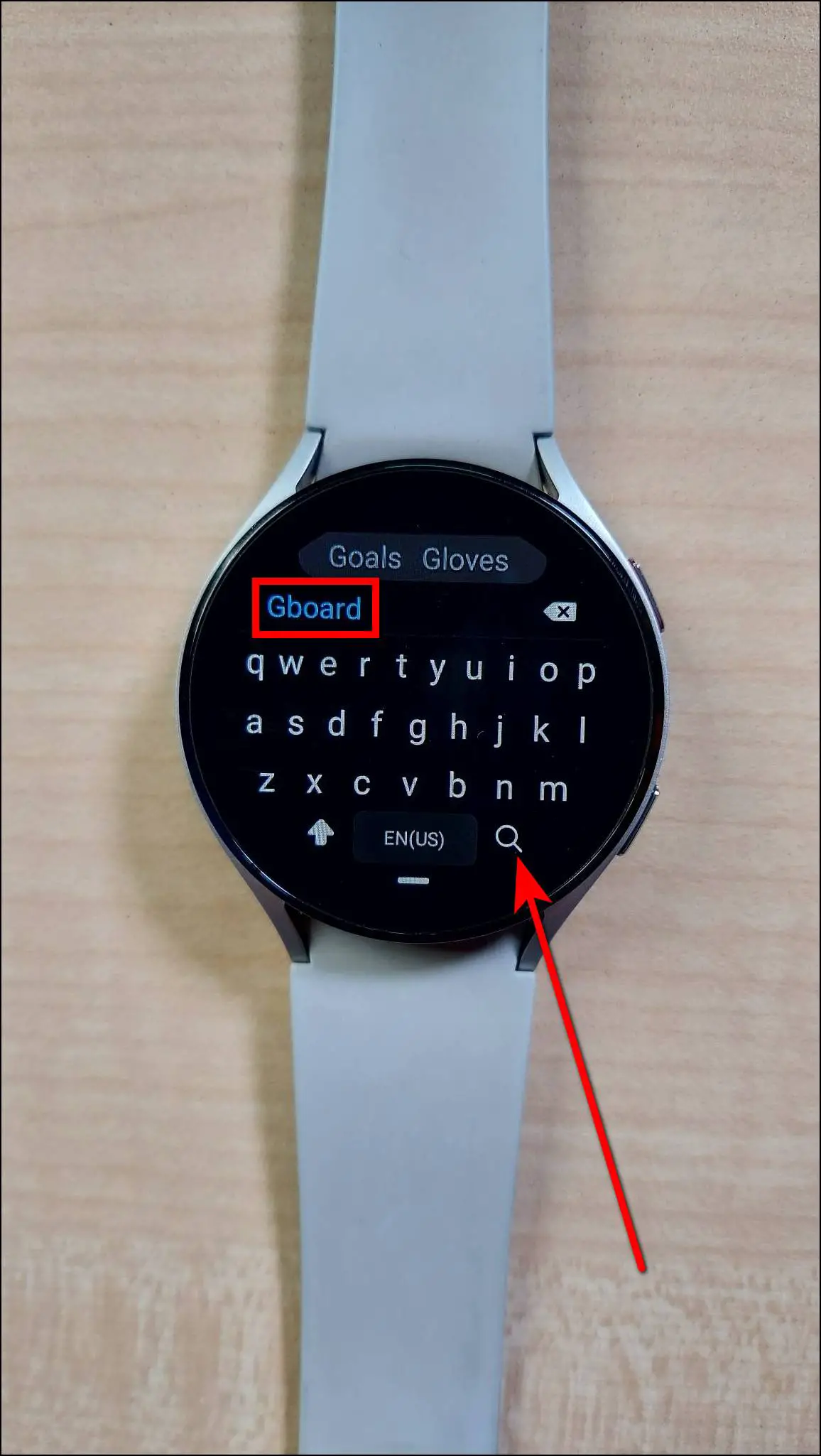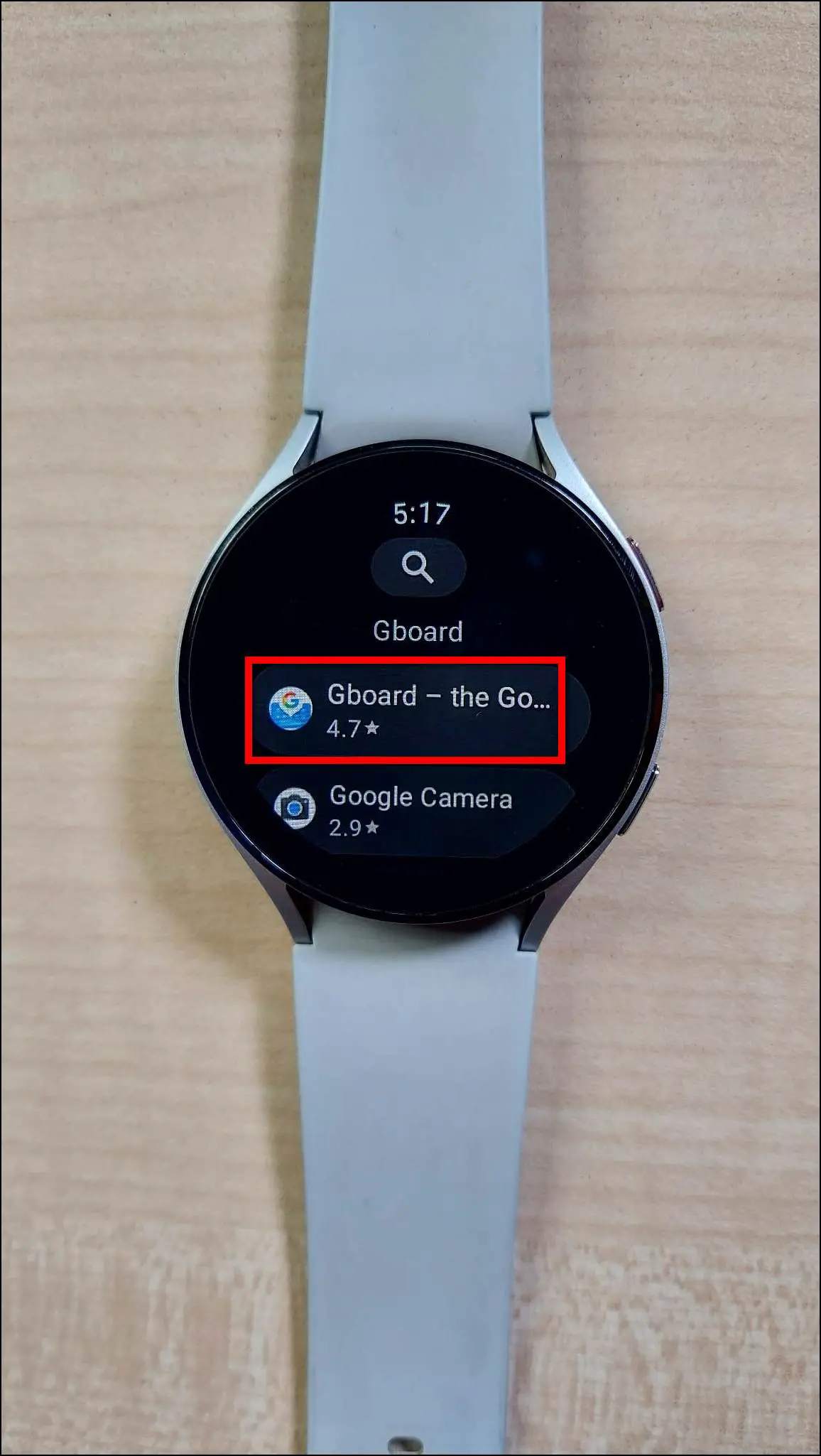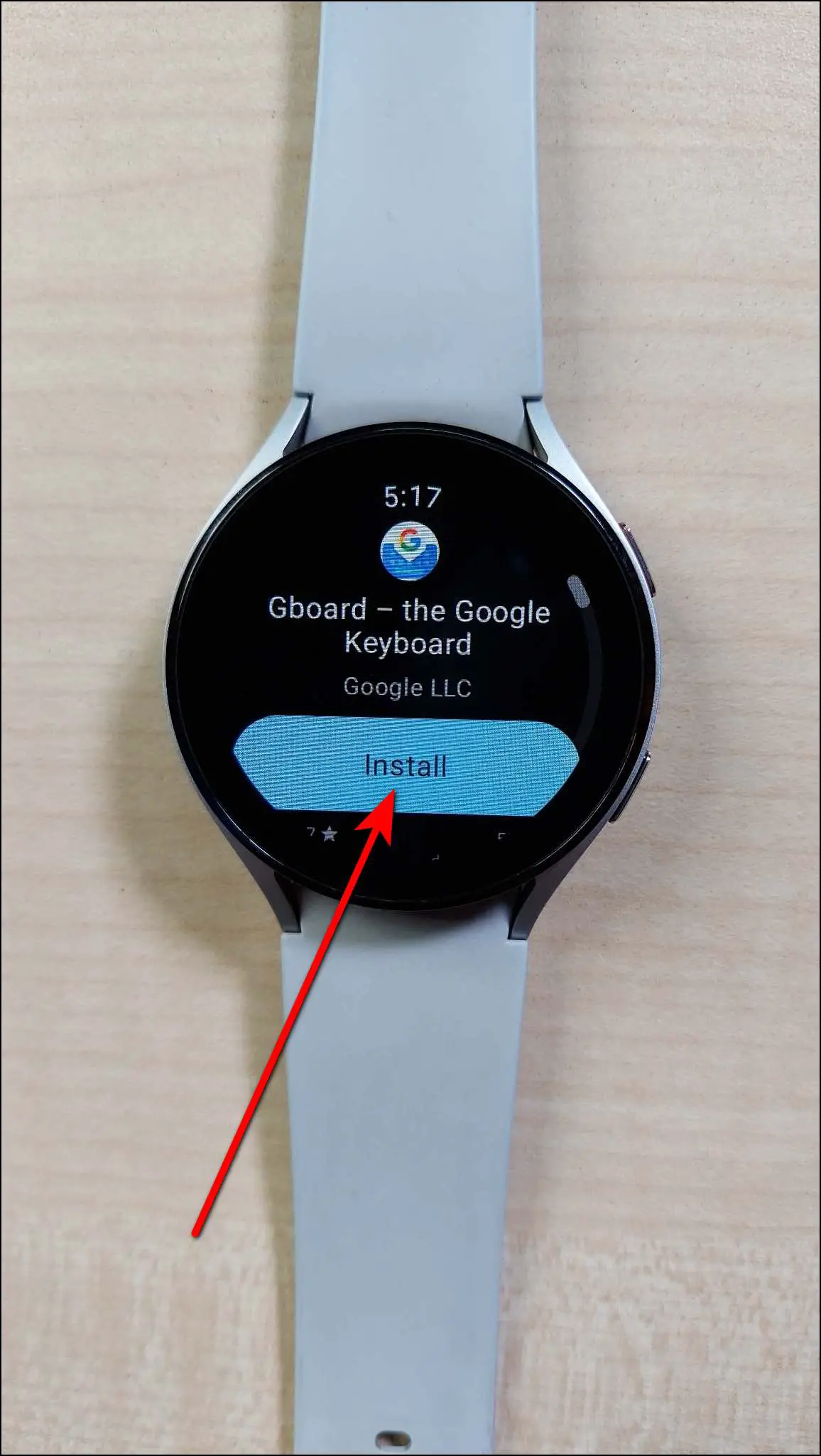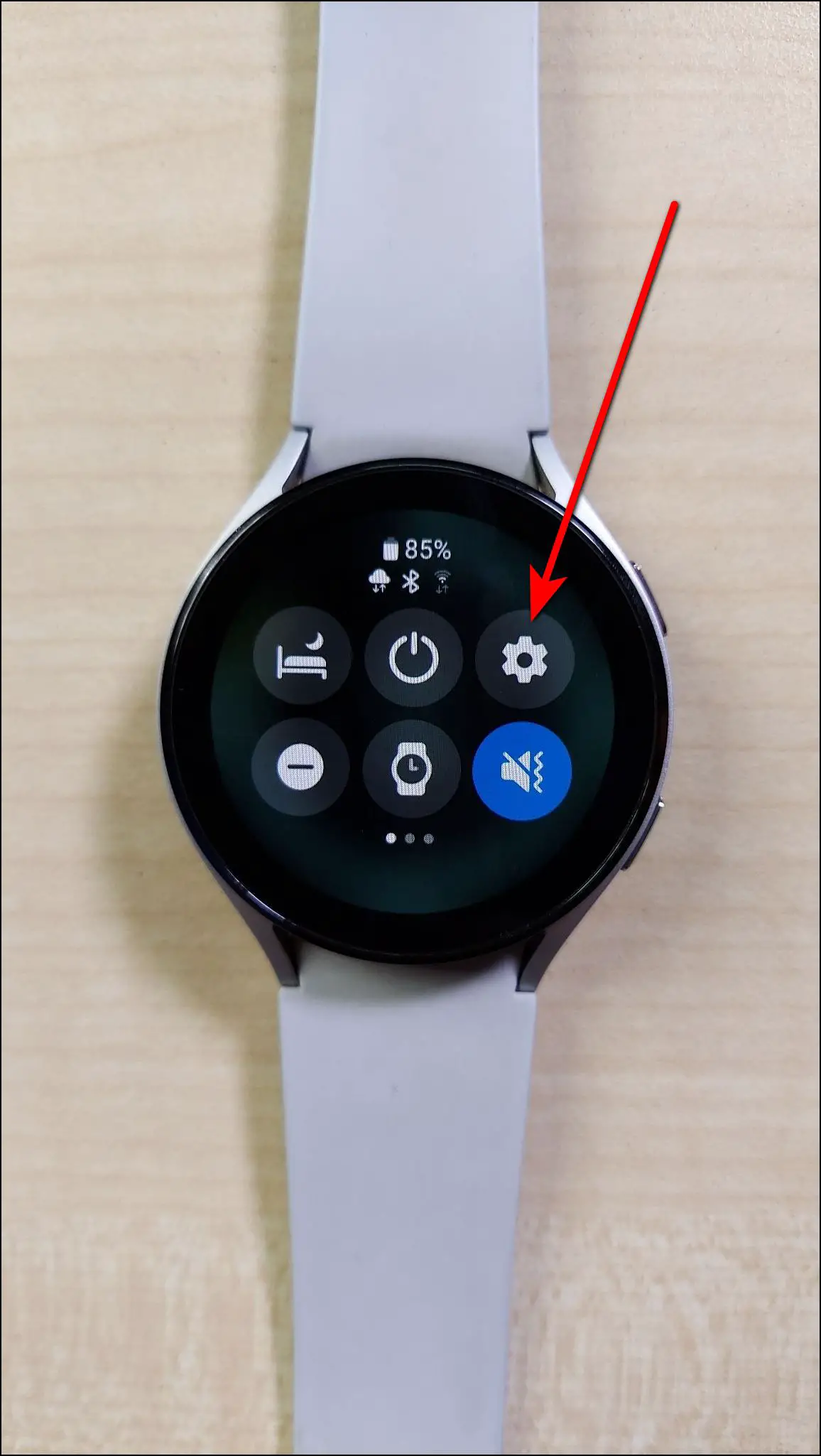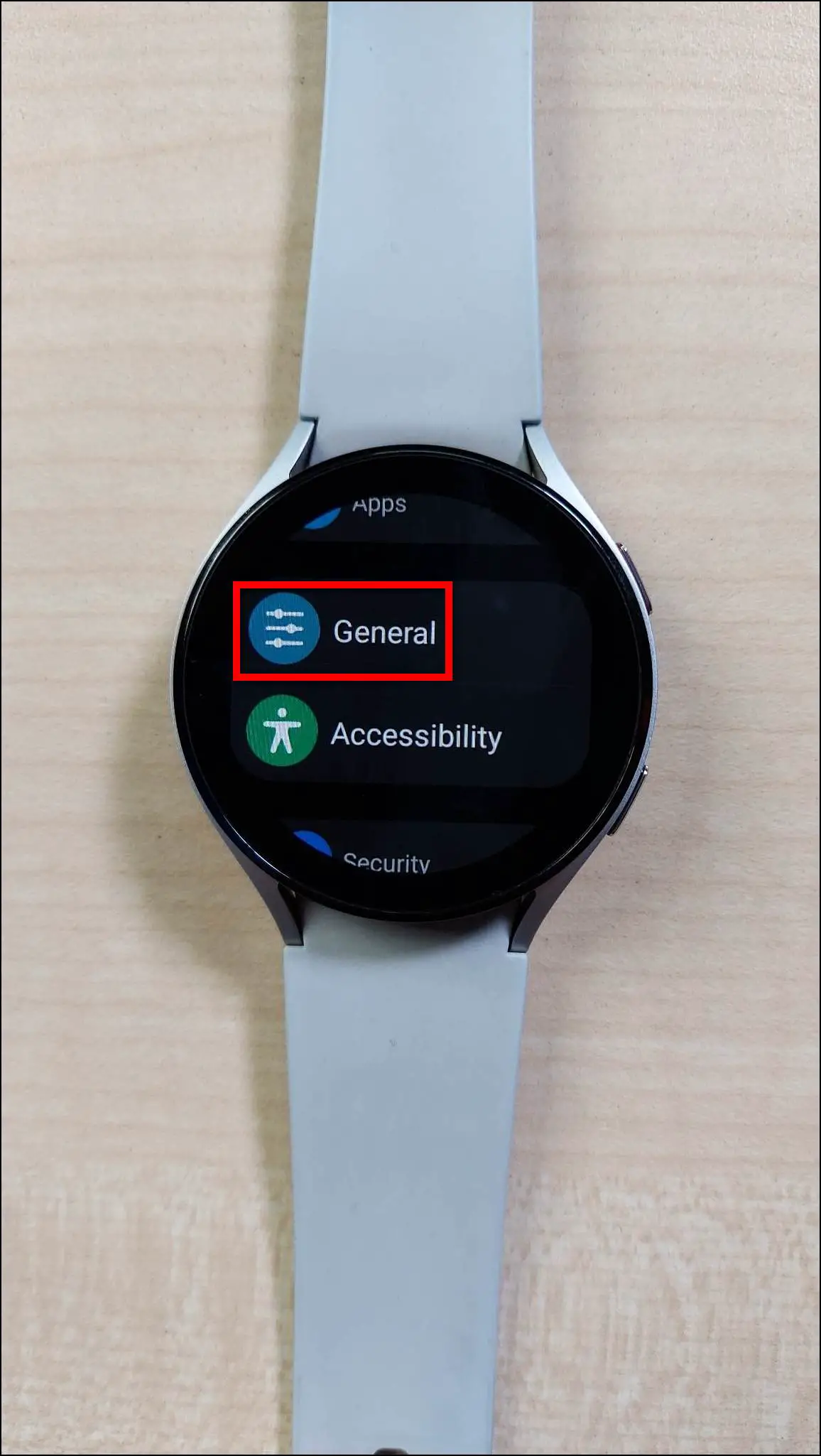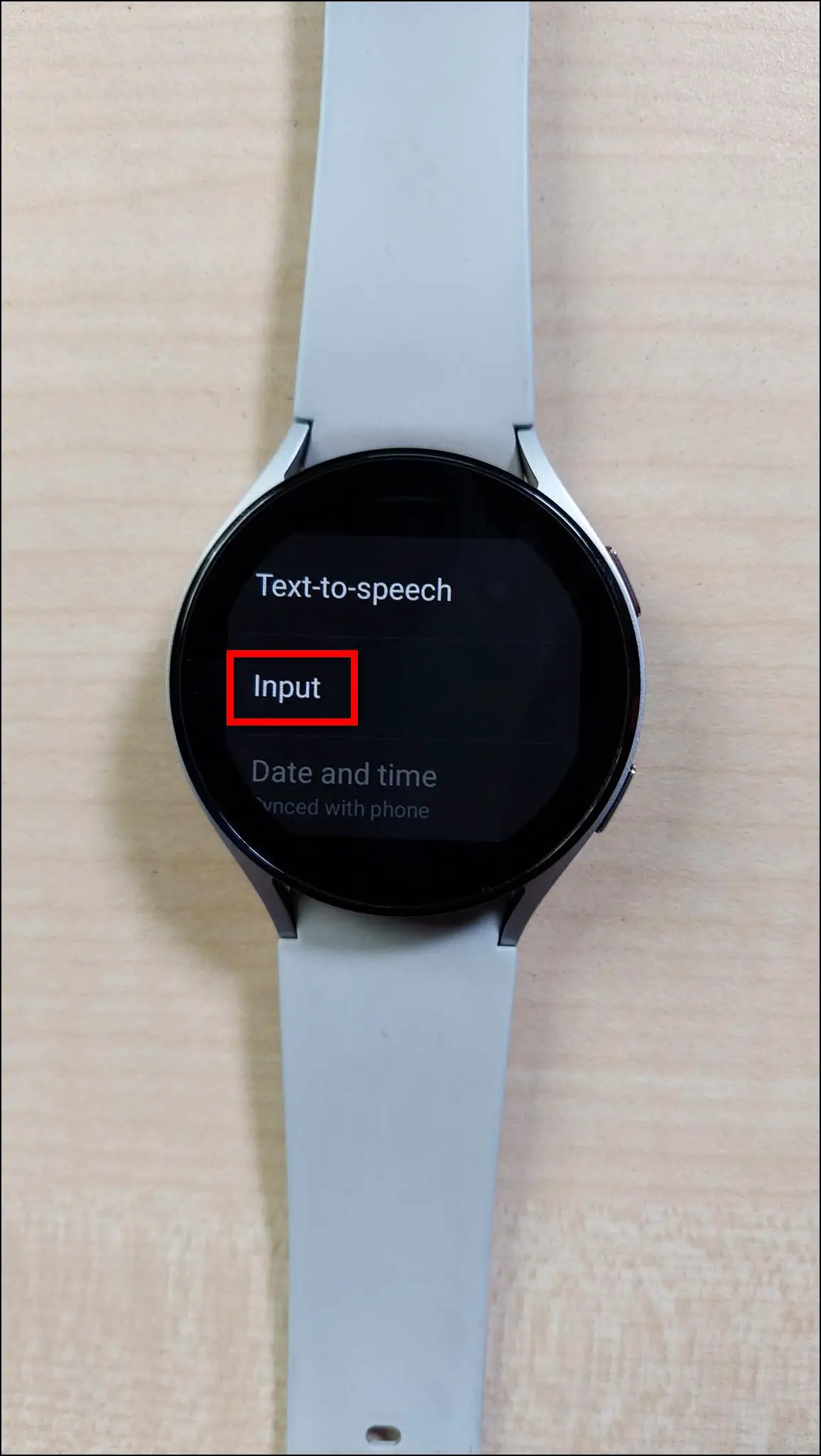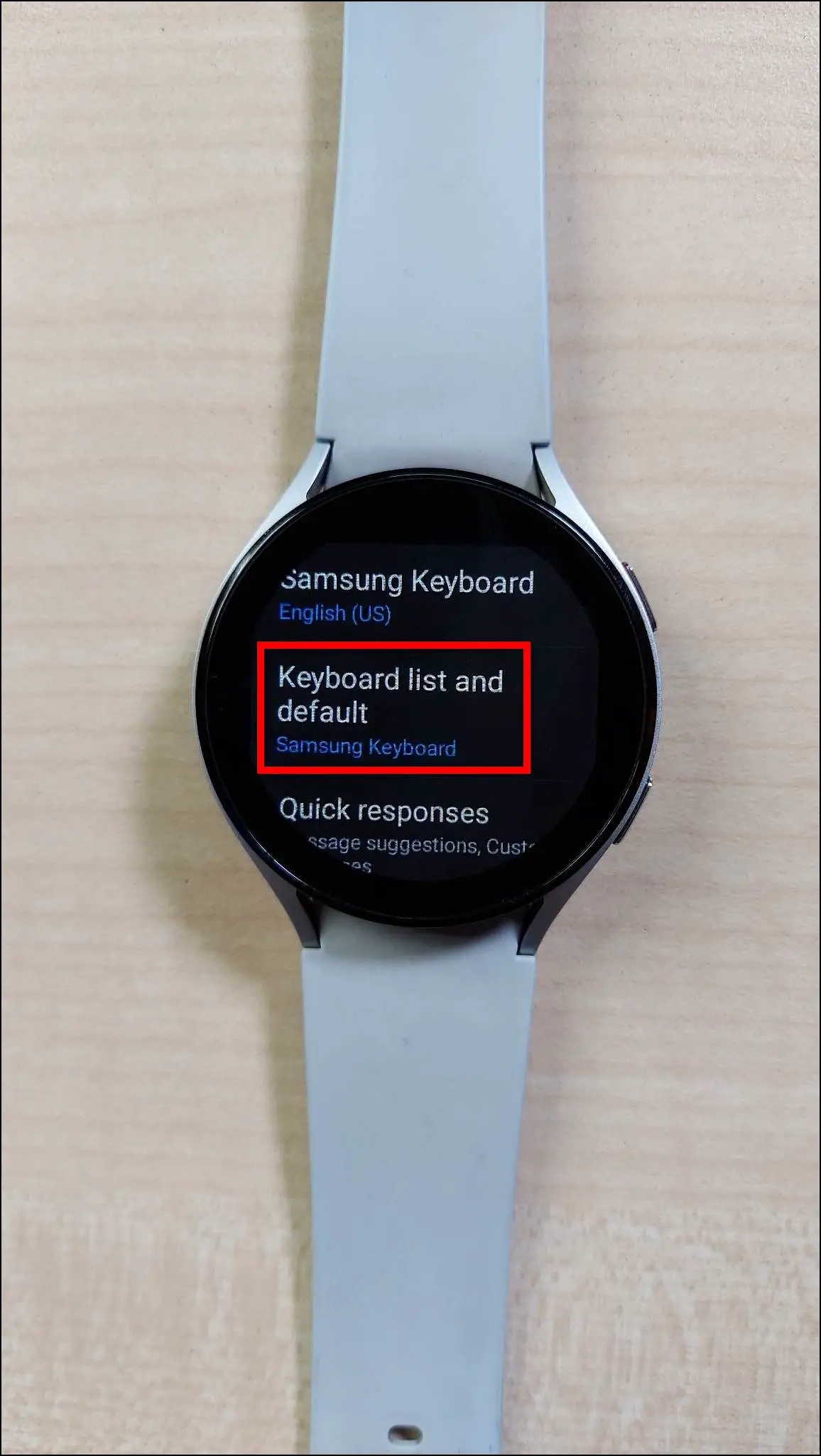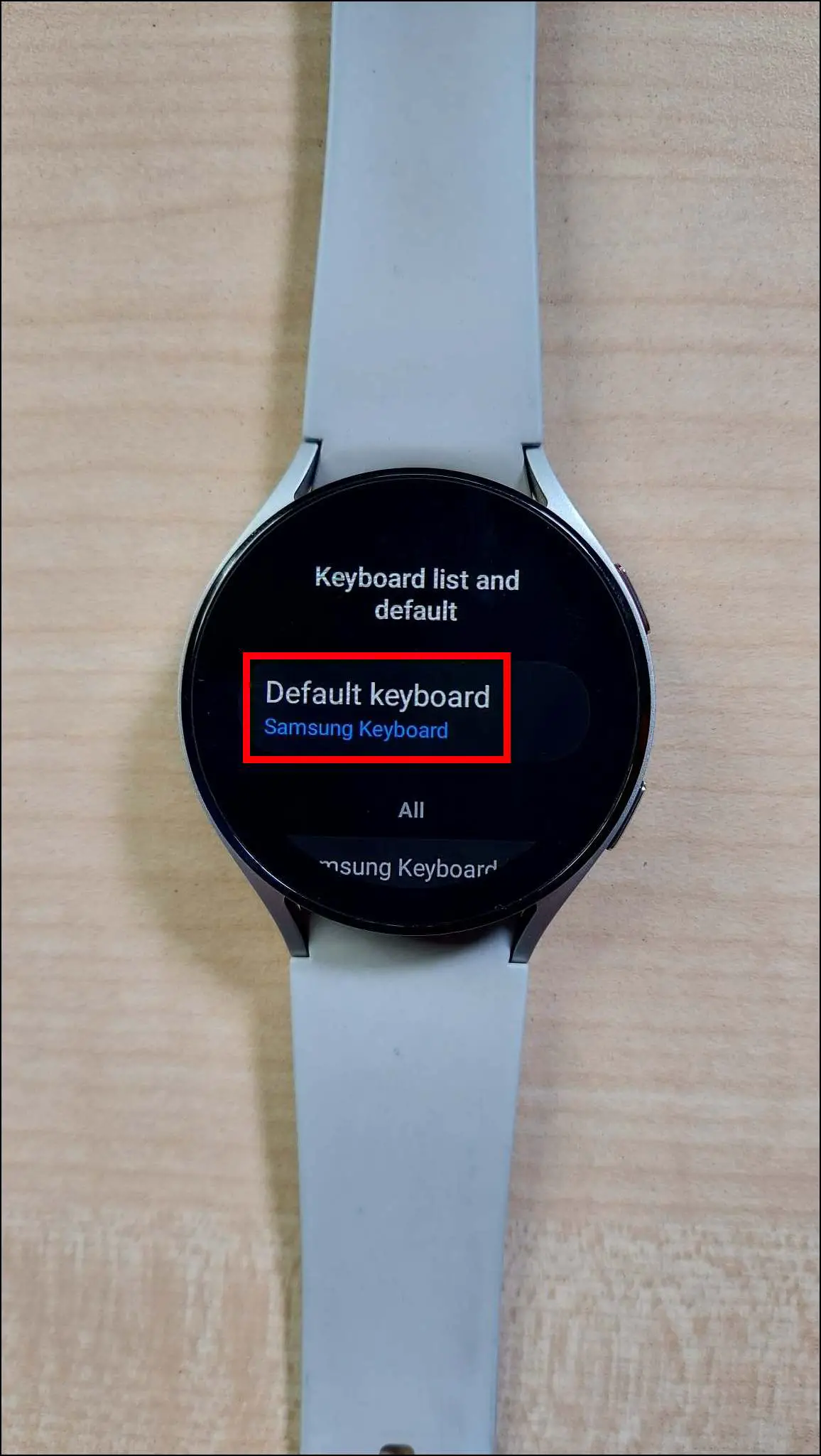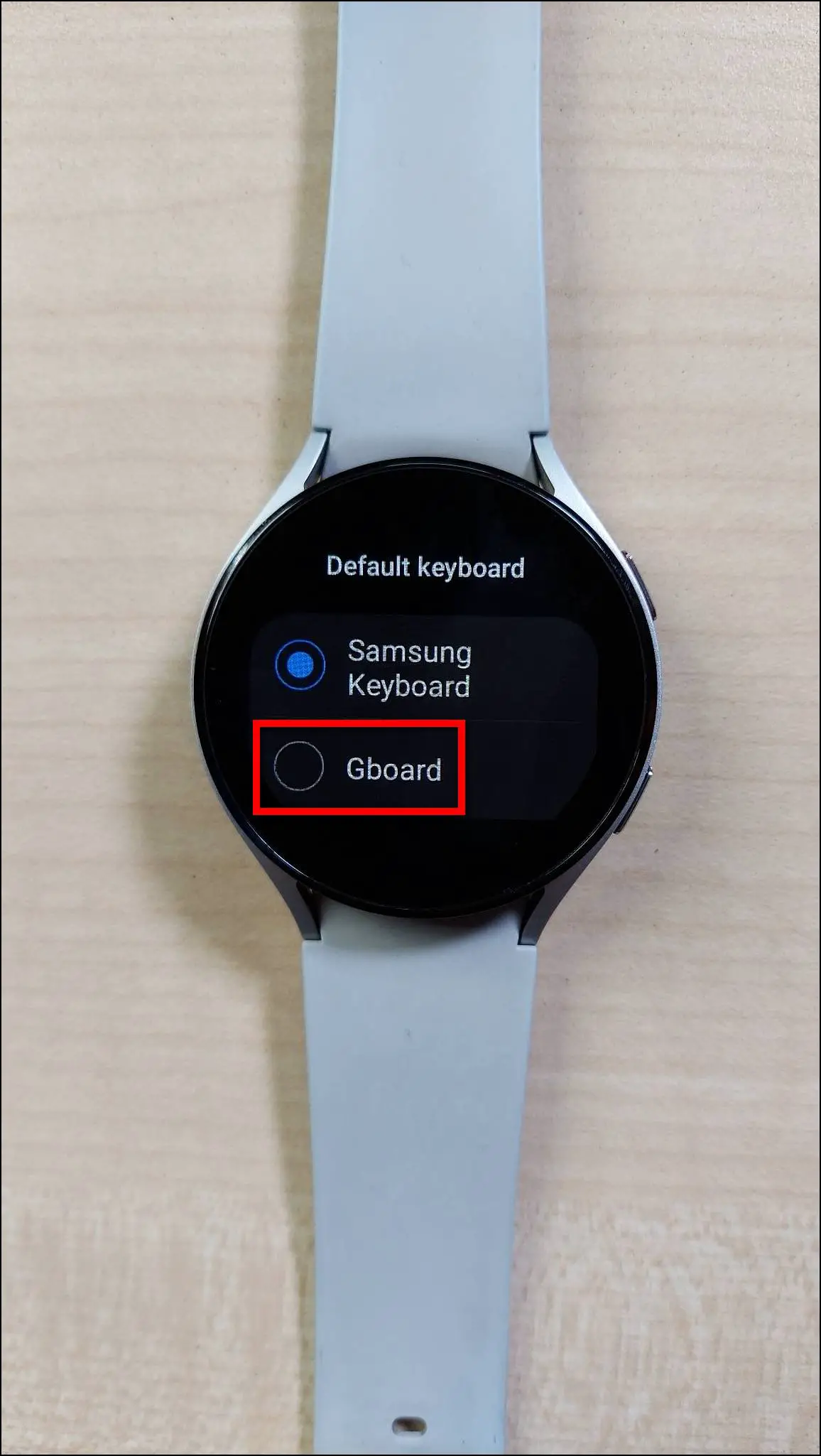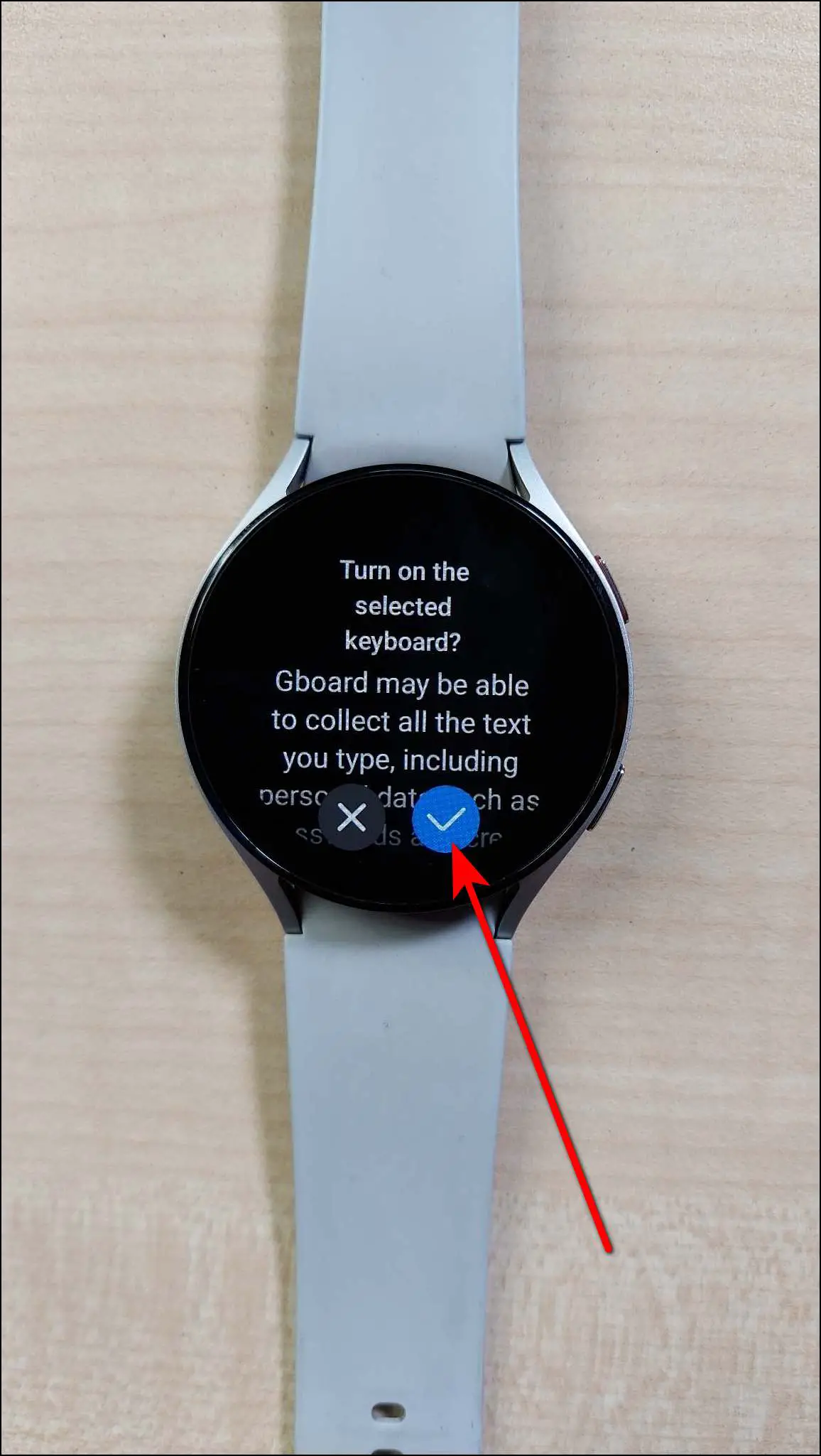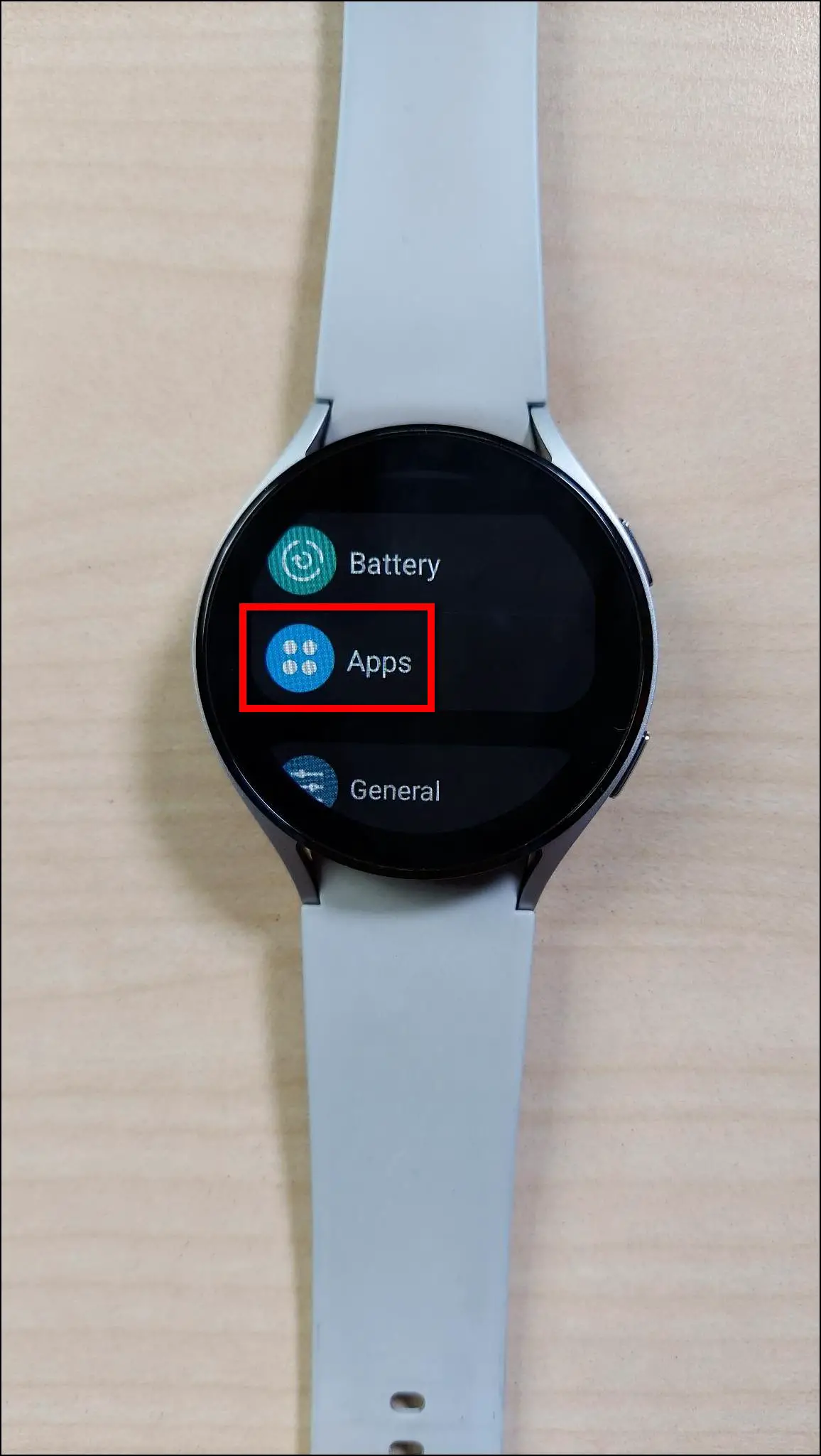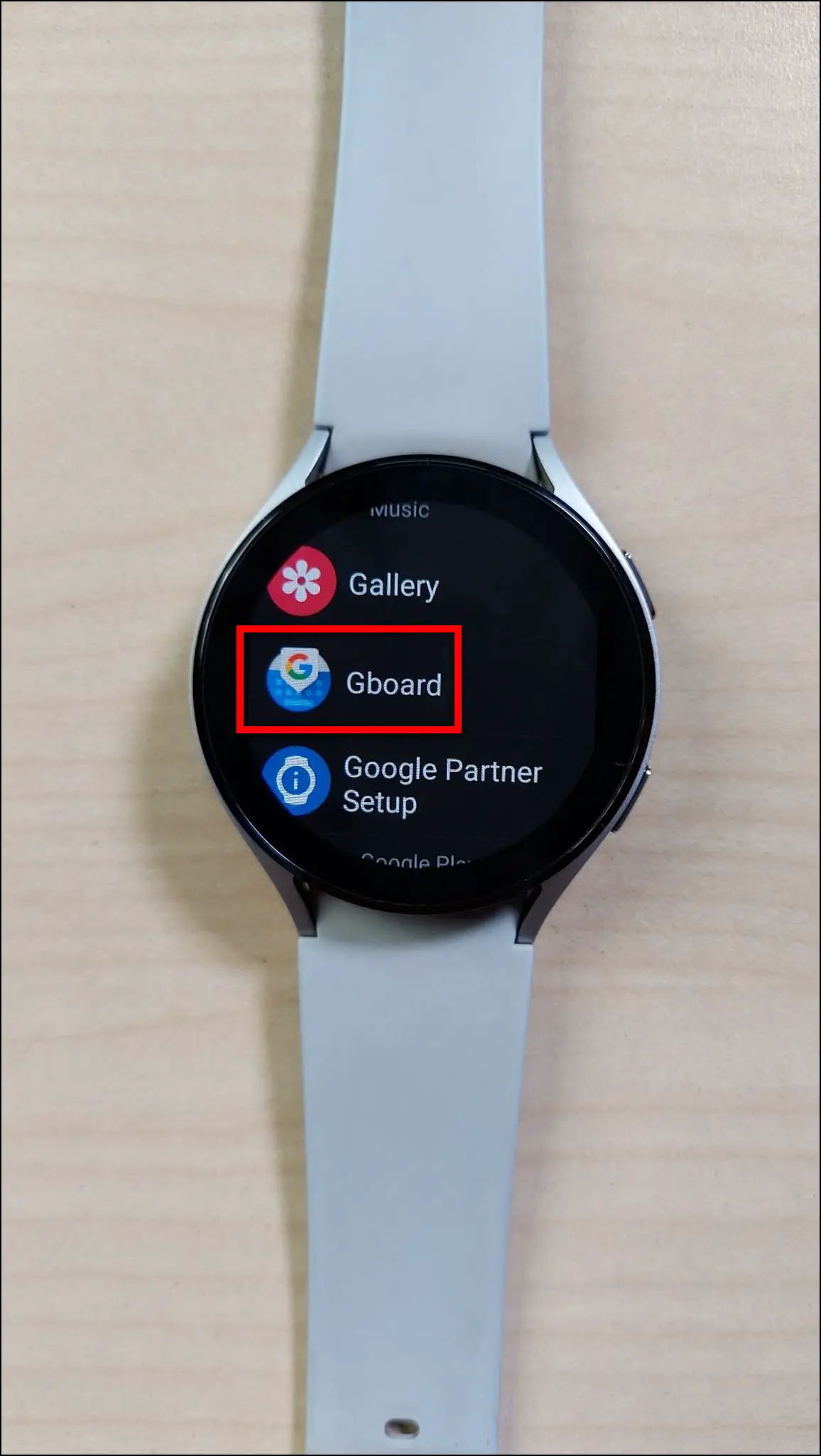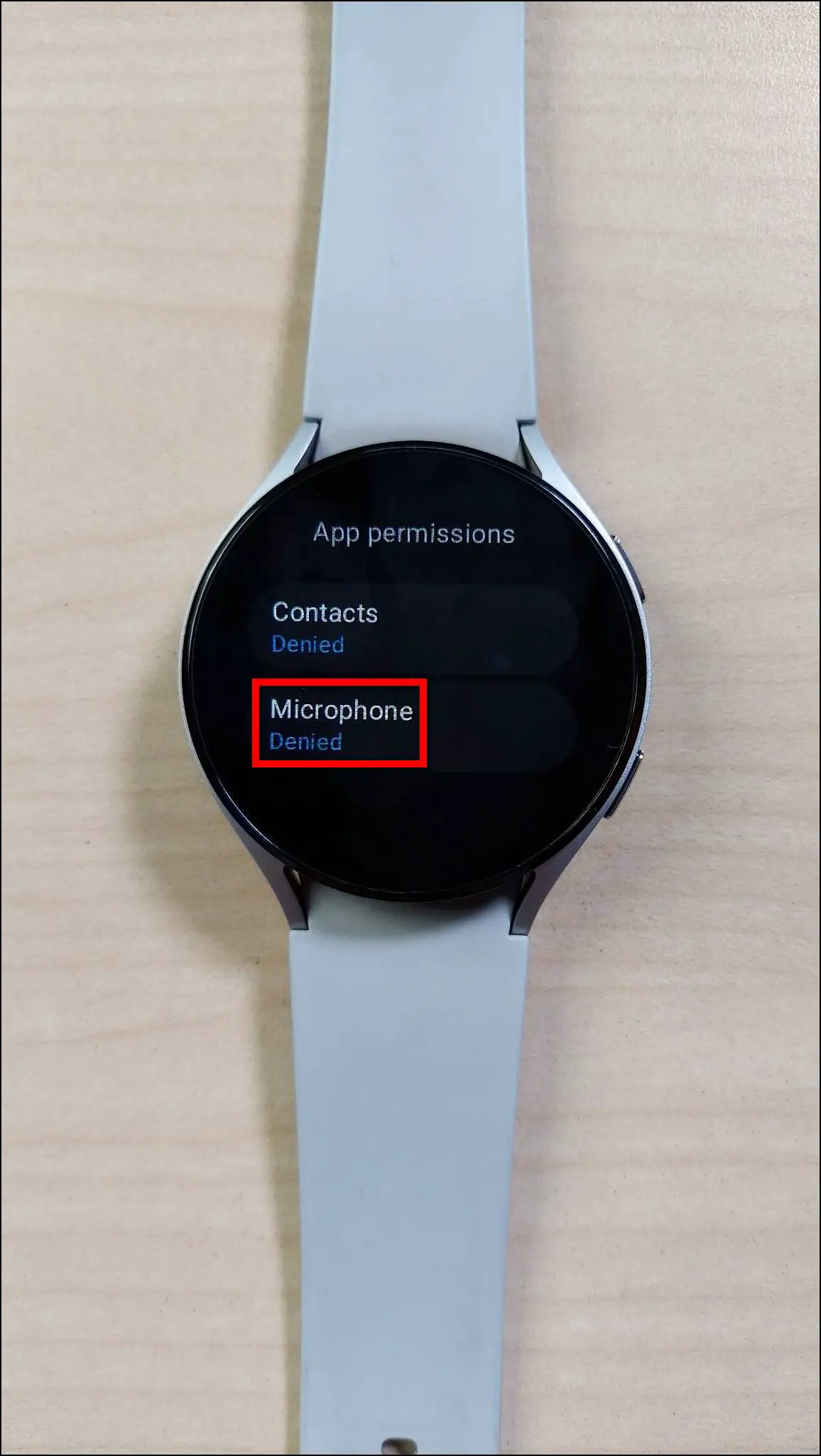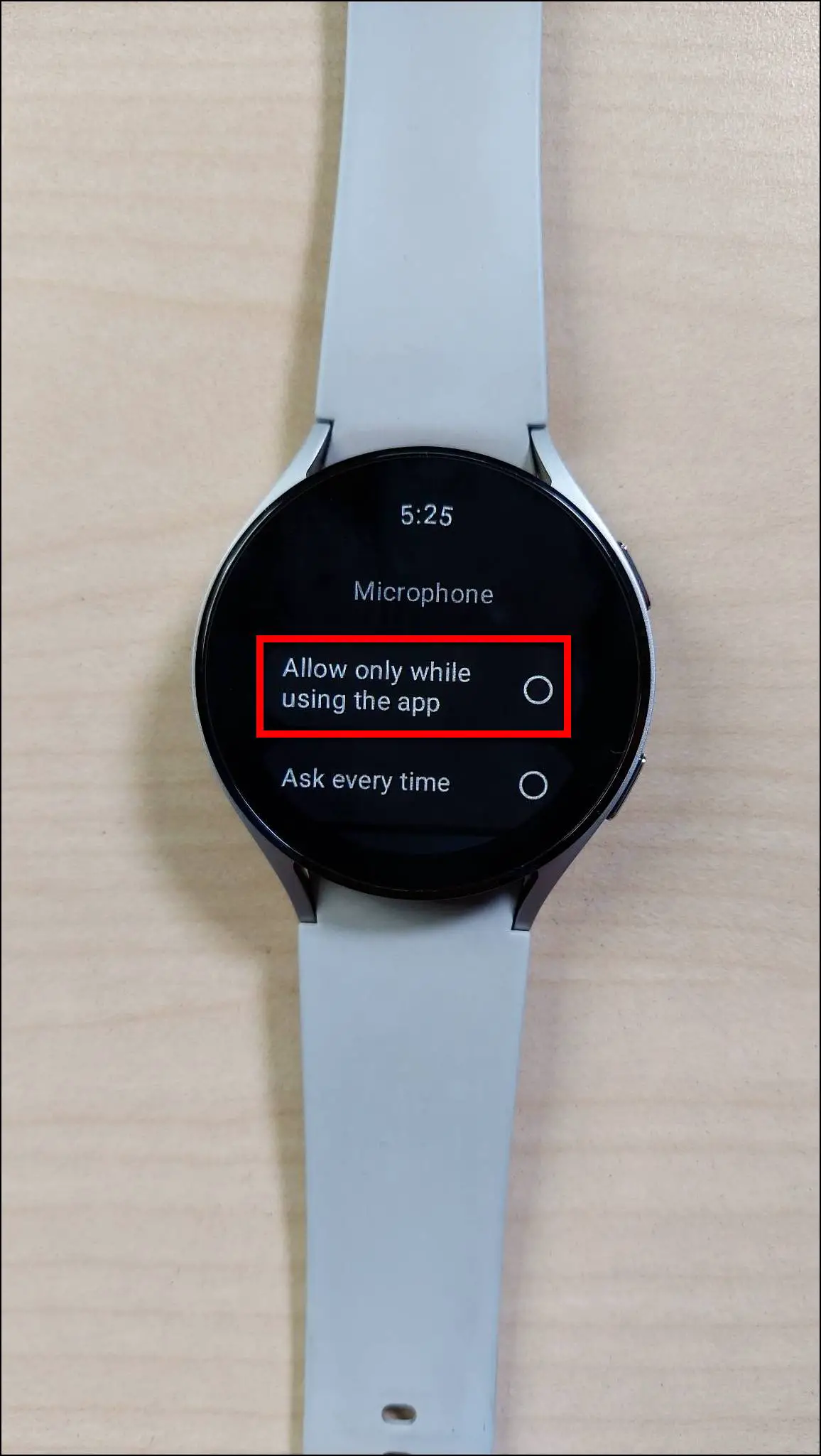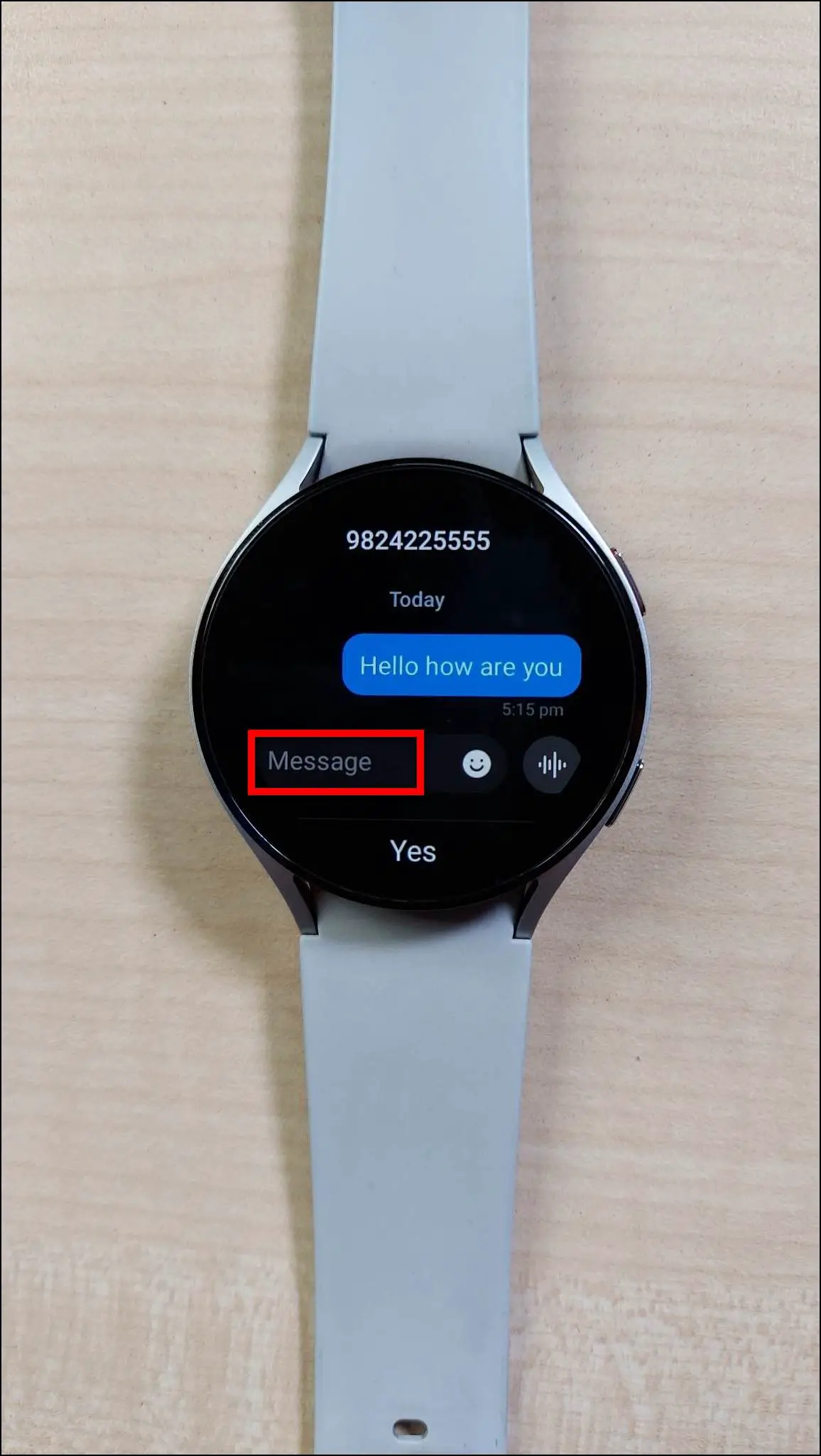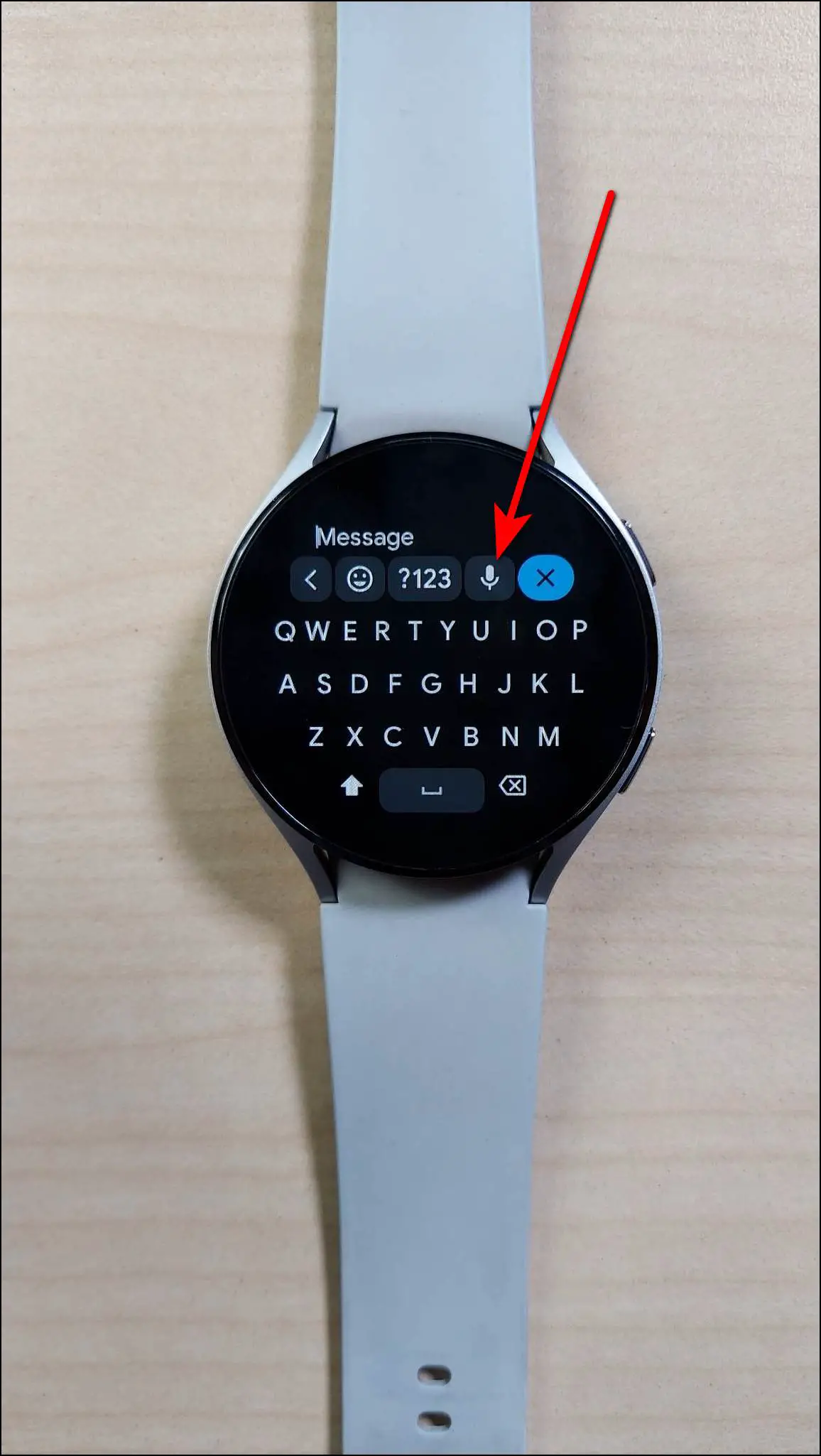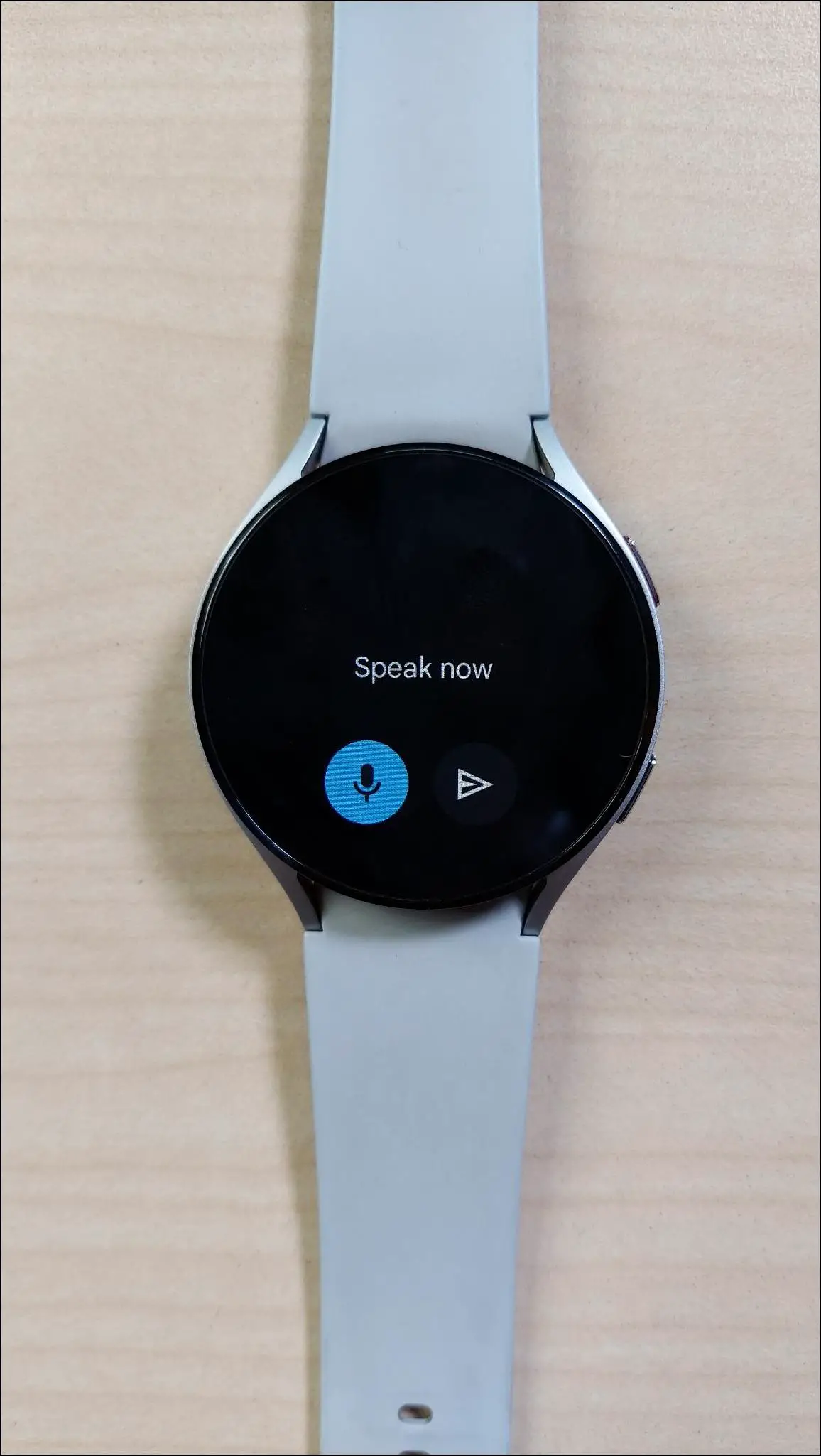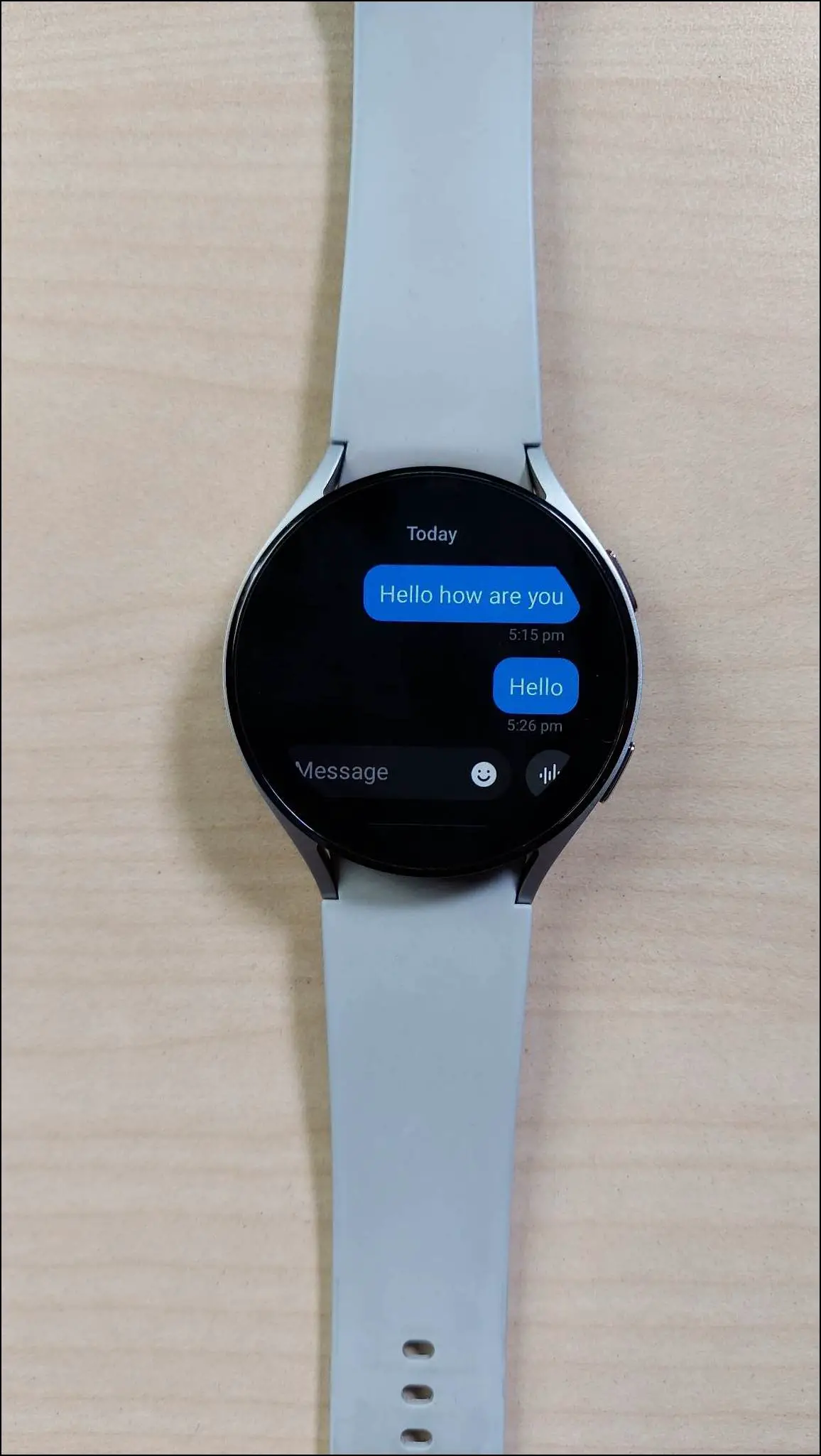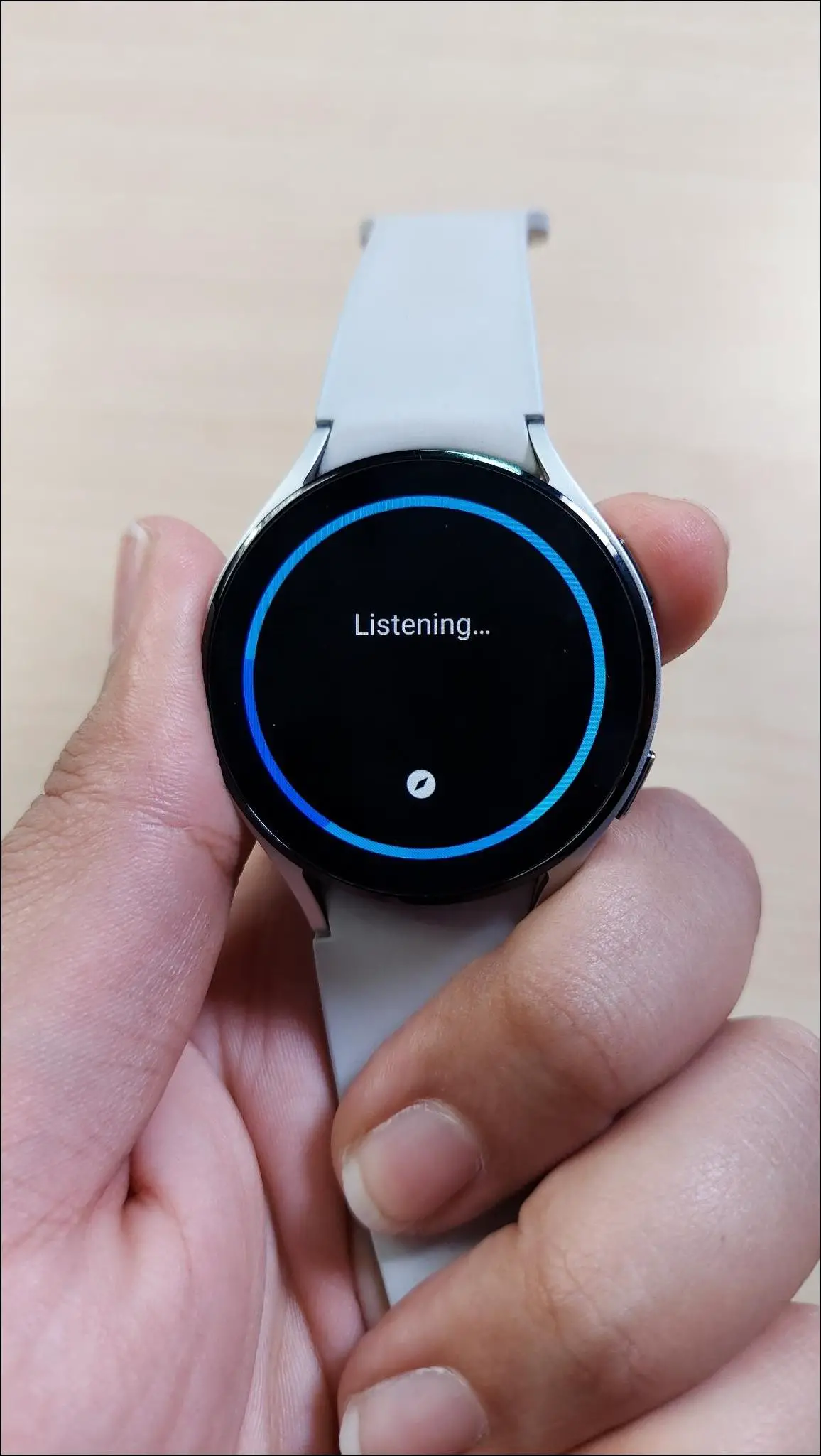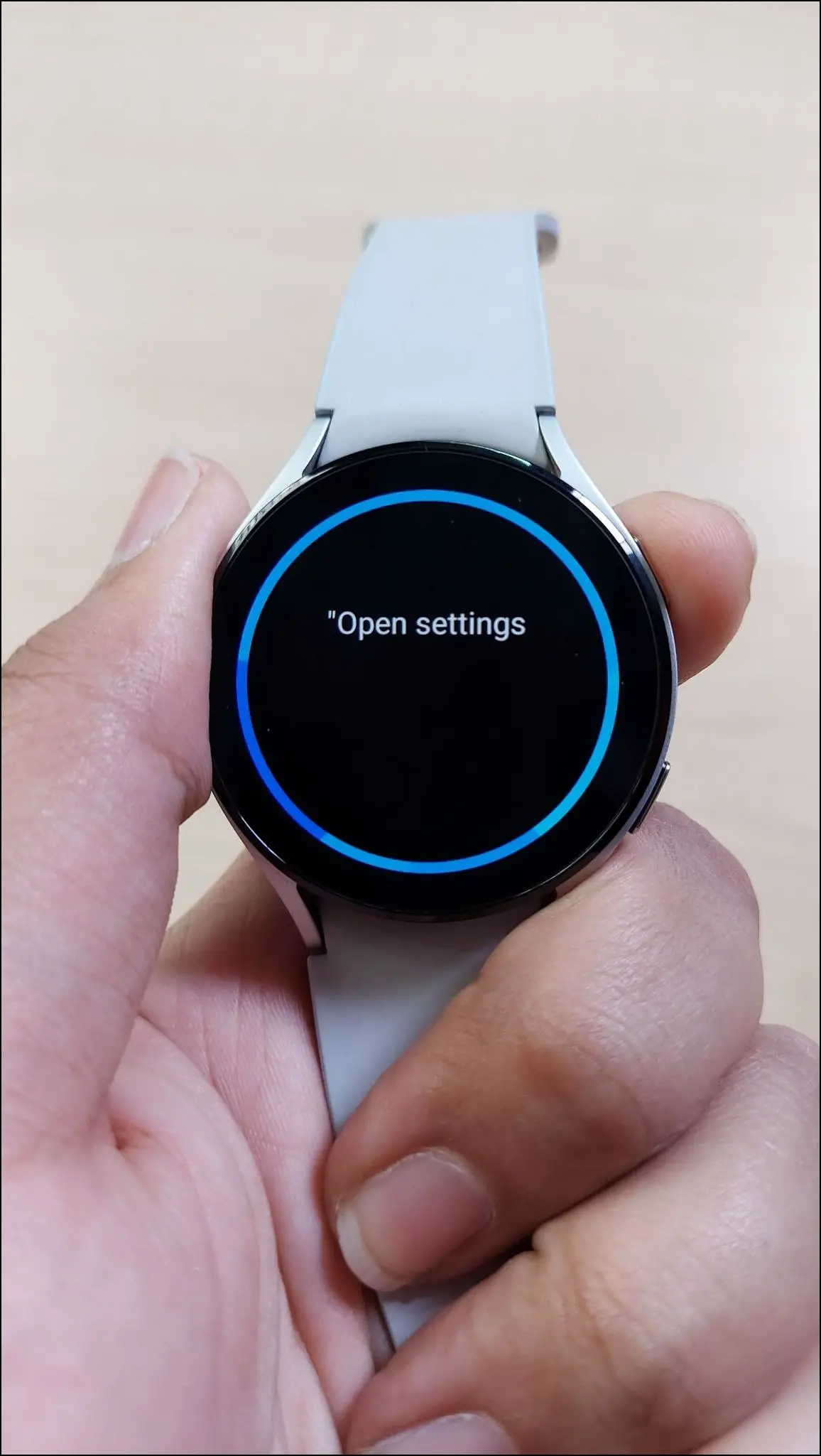The Samsung Galaxy Watch 4 and Watch 5 are Wear OS-powered smartwatches that support the Google ecosystem. They are running on OneUI Watch and have the Samsung keyboard by default. And thankfully, both watches have voice typing to type comfortably on the small screen. In this article, let’s see how to use voice typing on Samsung Galaxy Watch 4 and Watch 5.
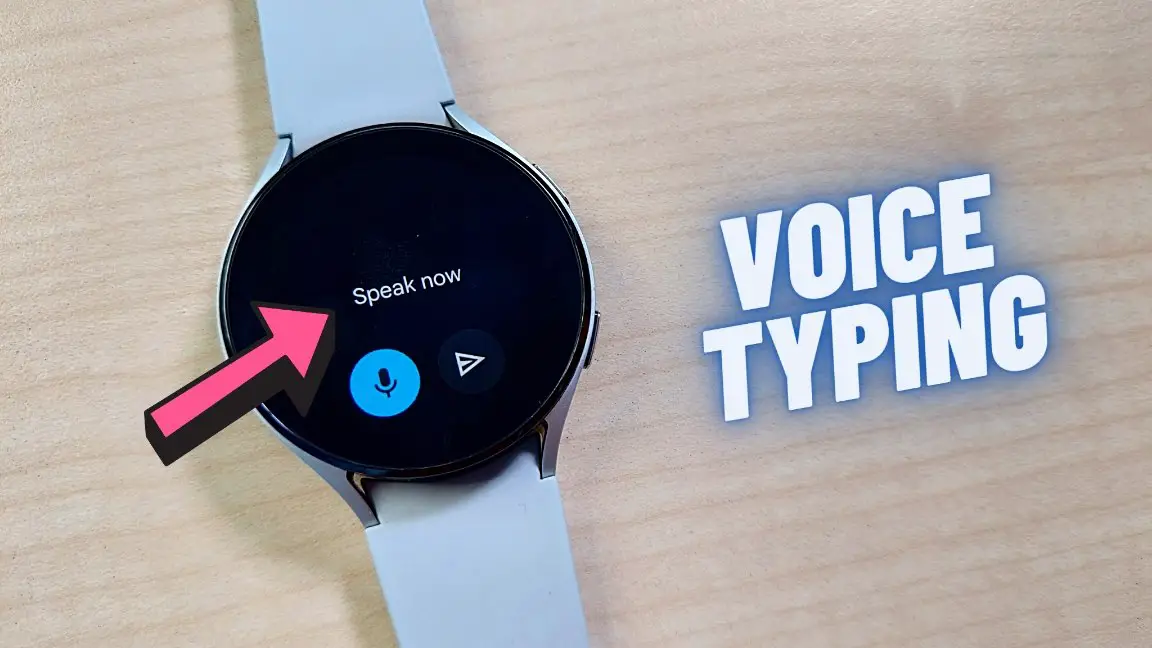
Must Read | 3 Reasons Why Apple Watch Temperature Sensor is More Accurate
Use Voice Typing on Galaxy Watch 4 and 5
There are two ways that you can use voice typing on the Galaxy Watch 4 and Watch 5. You can either use the built-in voice typing option or rely on Gboard. Both methods are detailed below.
Use Default Samsung Keyboard
The first way is you can use the default Samsung keyboard for voice typing on the Galaxy Watch 4 and Watch 5. Here’s how to use it:
Step 1: Swipe up on the watch’s home screen.
Step 2: Open any app like messages to type something.
Step 3: Click on the message box to open the keyboard.
Step 4: Swipe up from the bottom line and click on the microphone icon.
Step 5: Click on Agree and allow some permissions.
Step 6: When it shows Speak now, dictate what you want to type. The watch will write automatically.
Step 7: Once the message is complete, click the send icon to finish typing.
Use Voice Typing Using Gboard on Galaxy Watch
The second way is you can download and use Gboard for voice typing on your Galaxy Watch. Follow the steps mentioned below to use it:
Install and Setup Gboard
Step 1: Swipe up on the watch’s home screen and open Google Play Store.
Step 2: Click on the search icon and search for Gboard.
Step 3: Select the Gboard app and install it.
Step 4: Once installed, go to the watch’s home screen. Swipe down and click on the settings icon.
Step 5: Select General and click on the Input option.
Step 6: Click on Keyboard list and default and select Default keyboard.
Step 7: Here, click on Gboard to use it and confirm the selection.
Allow Microphone Permission to Gboard
Step 1: Swipe down on the watch’s home screen and click on the settings icon.
Step 2: Go to Apps and select Permissions.
Step 3: Click on Gboard and select Microphone.
Step 4: Select Allow only while using the app and allow the permission.
Use Voice Typing in Gboard
Step 1: Go to any app and open the keyboard to type something.
Step 2: Click on the microphone icon and speak your message when it shows Speak now.
Step 3: Once done, check it and click on the send icon.
Bonus: Control Galaxy Watch Using Voice Assistant
You can use your Galaxy Watch 4 or Watch 5 completely through your voice through assistants. These watches come with a preloaded Bixby voice assistant which is also set by default on the upper side button. You can press and hold the upper side button of the watch and say your commands, it will perform the said action quickly.
You can also install Google Assistant on Galaxy Watch 4 or 5 from the Google Play Store to use it instead of Boxby. You can also customize the side buttons of your Galaxy Watch to remap it to Google Assistant if required.
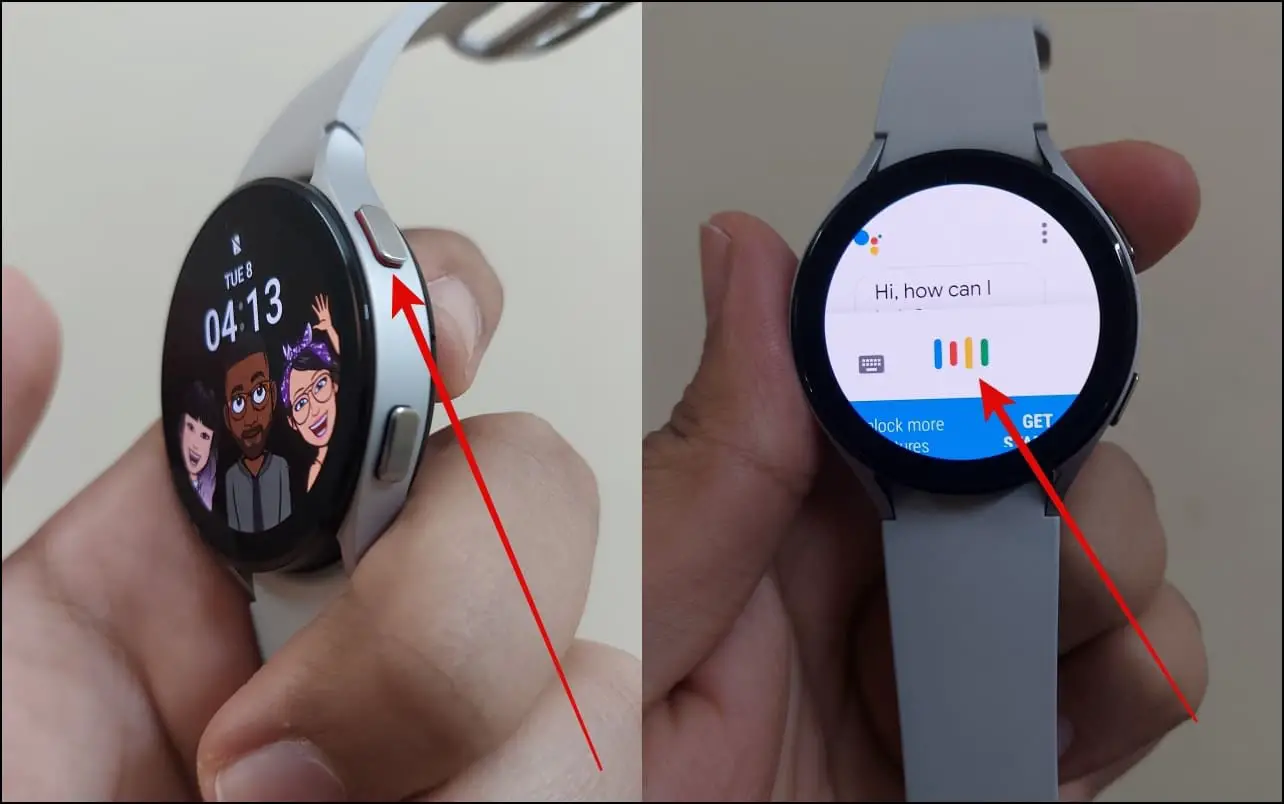
If Google Assistant is not officially available on your Galaxy Watch in your region, check this guide to sideload the APK and set up the Google Assistant shortcut on the side button.
Wrapping Up
These were the two ways to use voice typing on the Samsung Galaxy Watch 4 and Watch 5. This is a really helpful feature to easily type on the smartwatch without any mistouches or mistyping. Anyways, do let us know your experience with voice typing on your Galaxy Watch. And, stay tuned with WearablesToUse for more helpful articles!
Related: