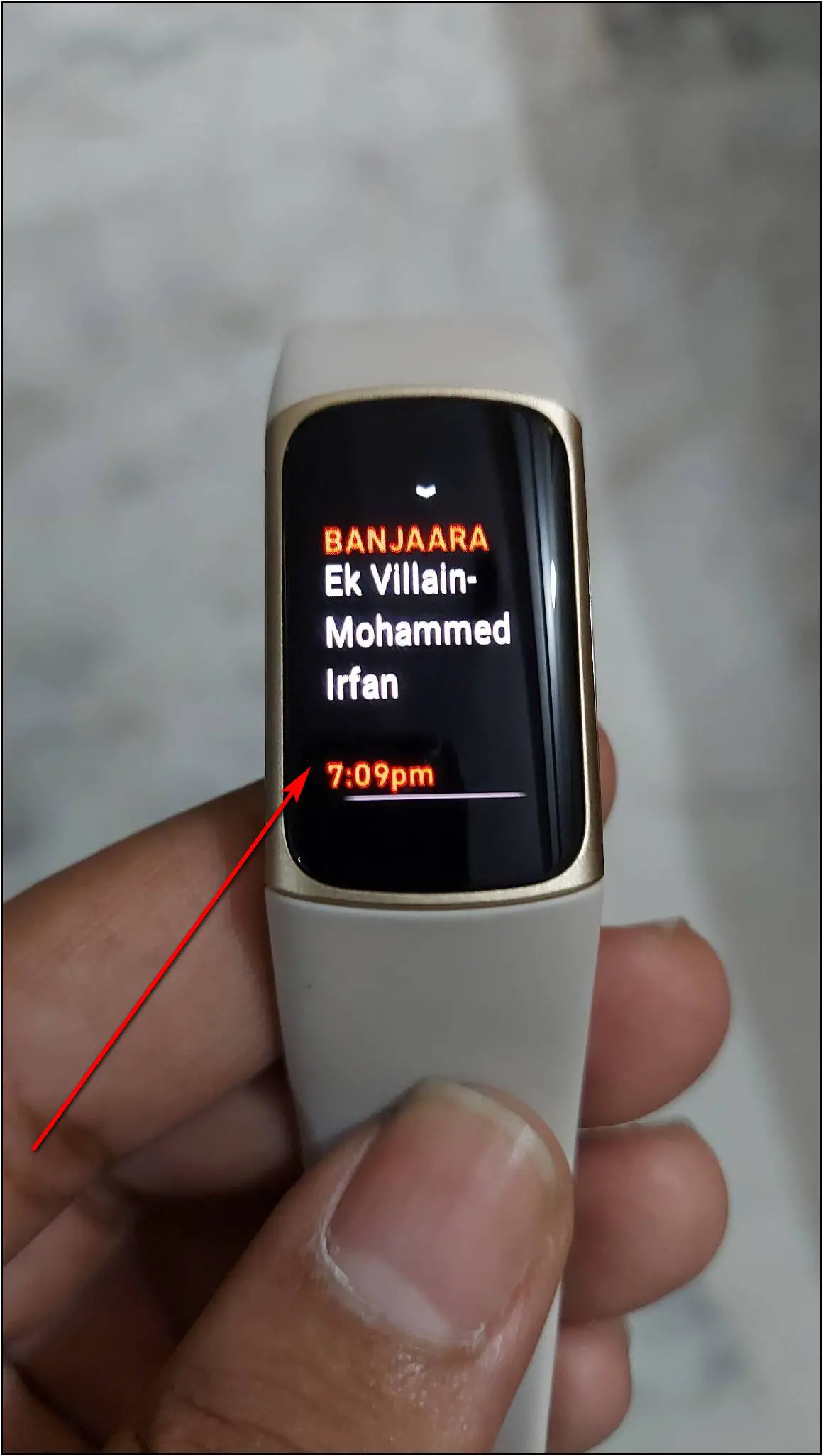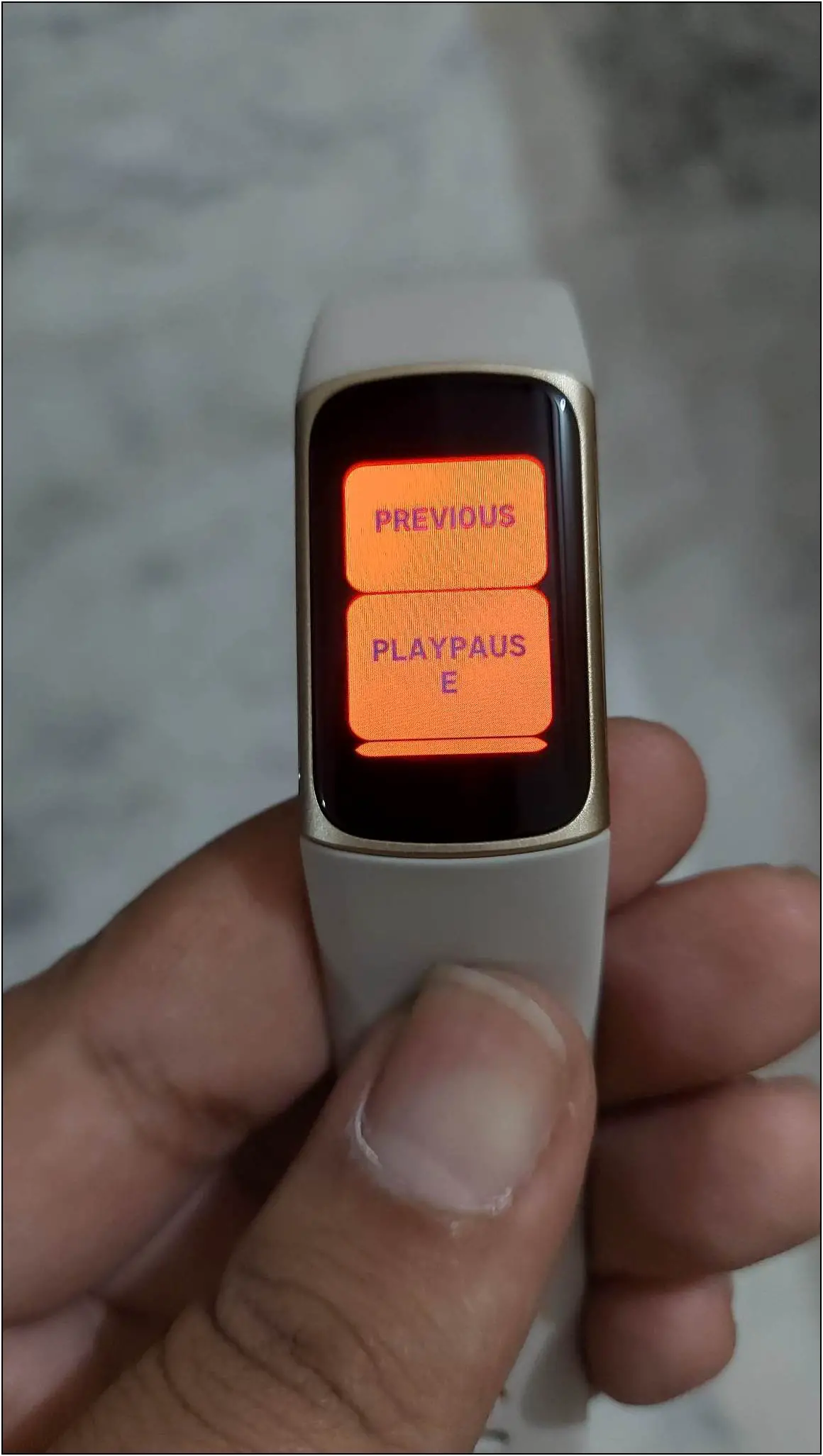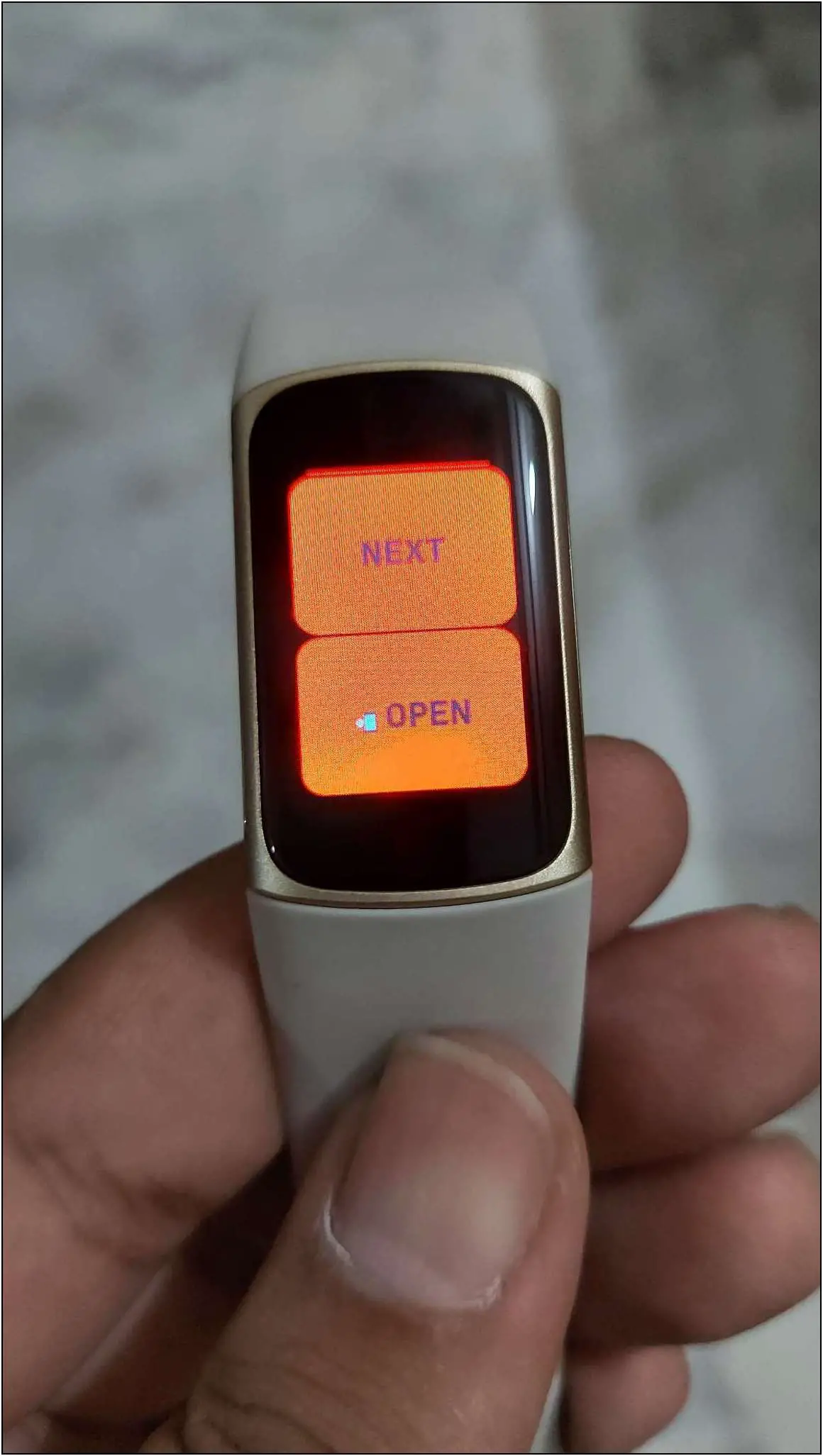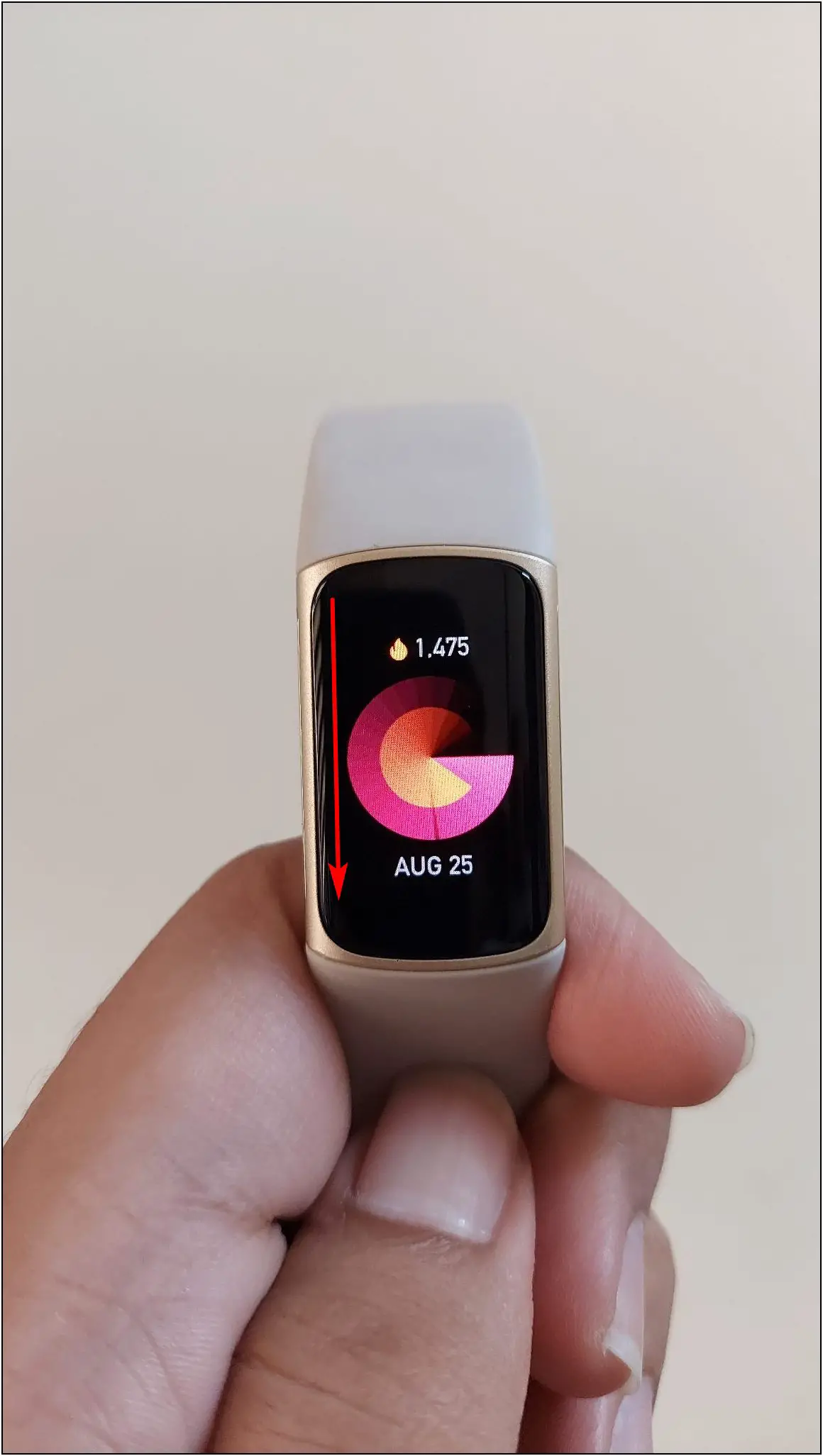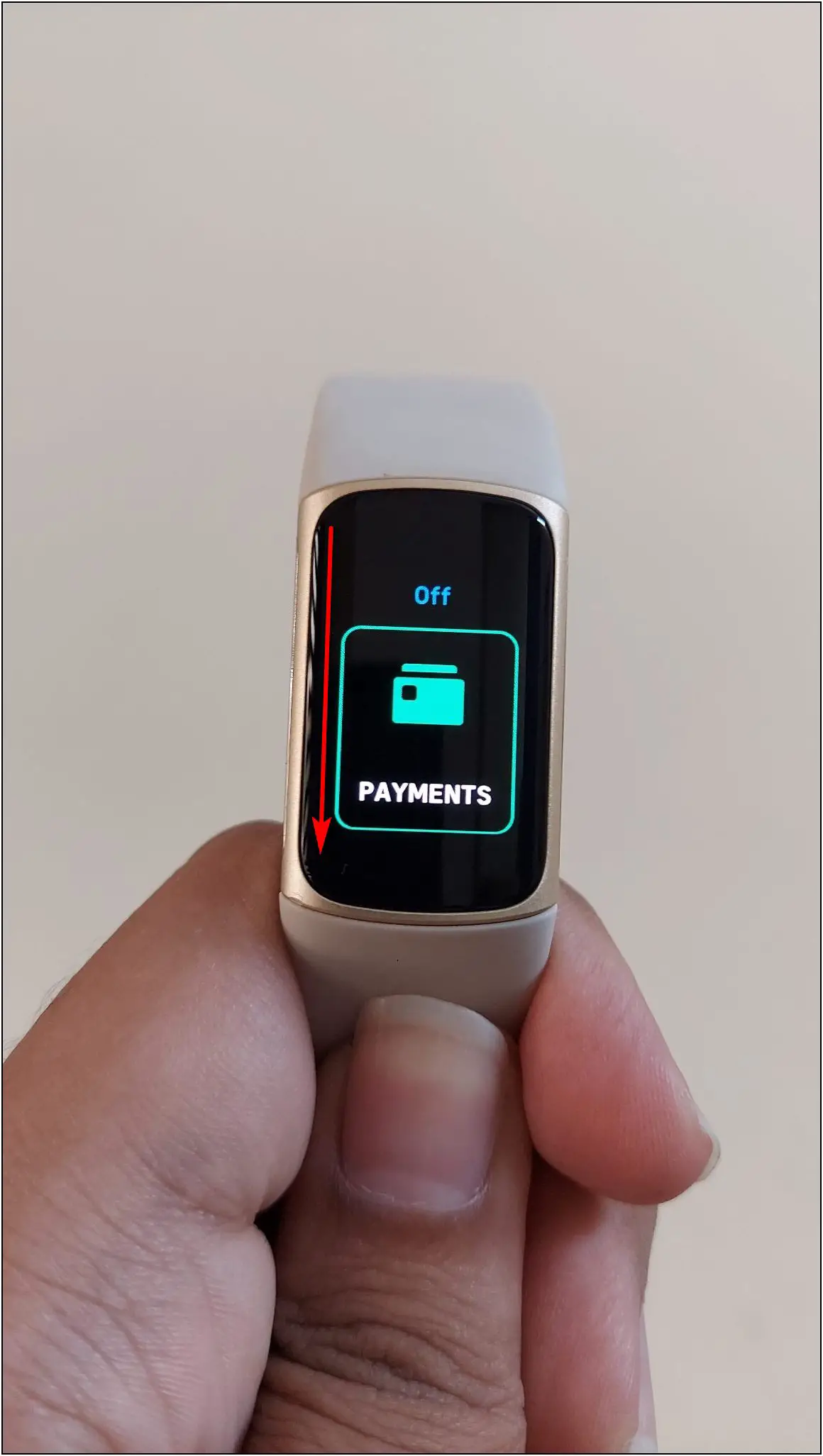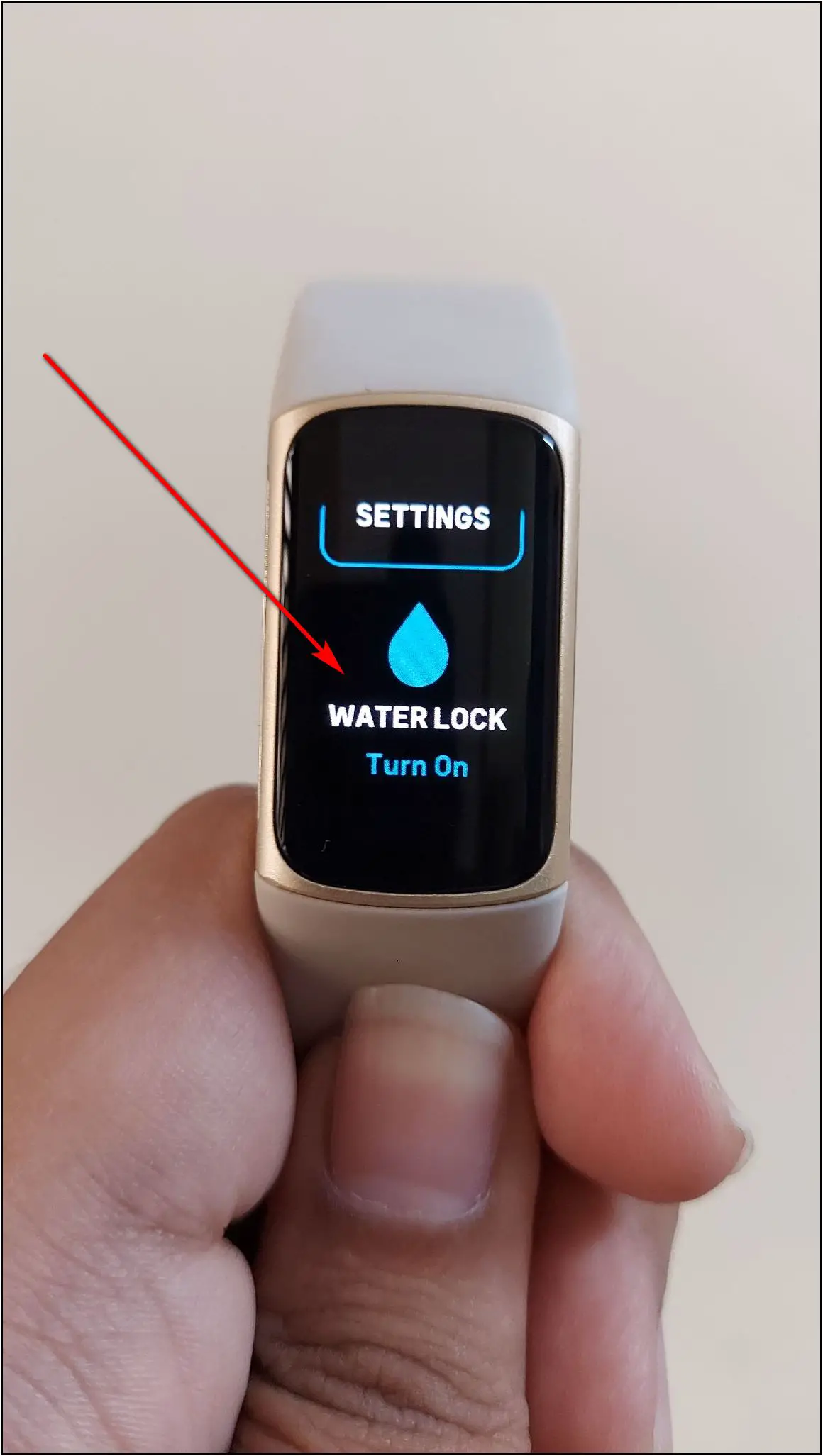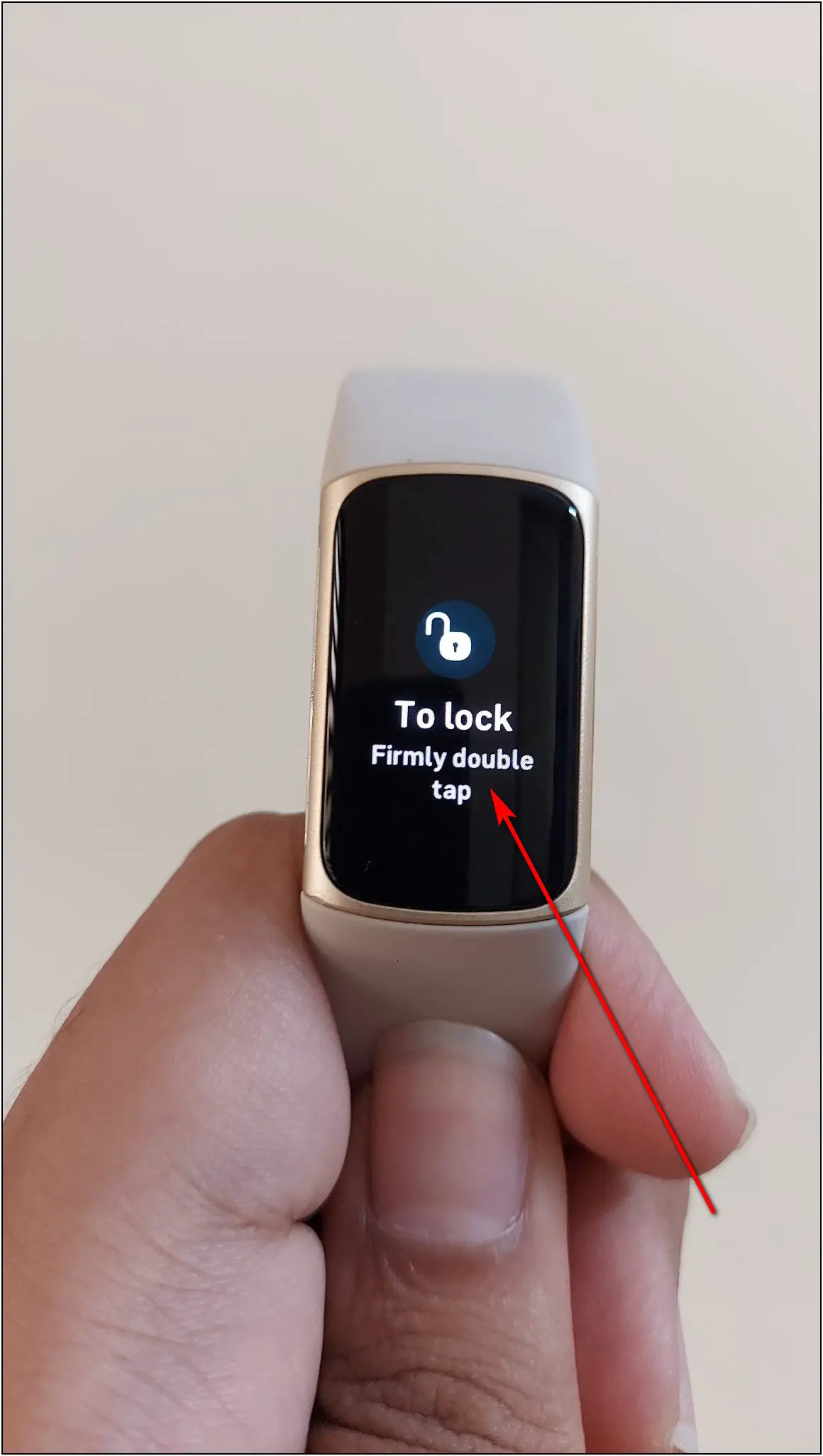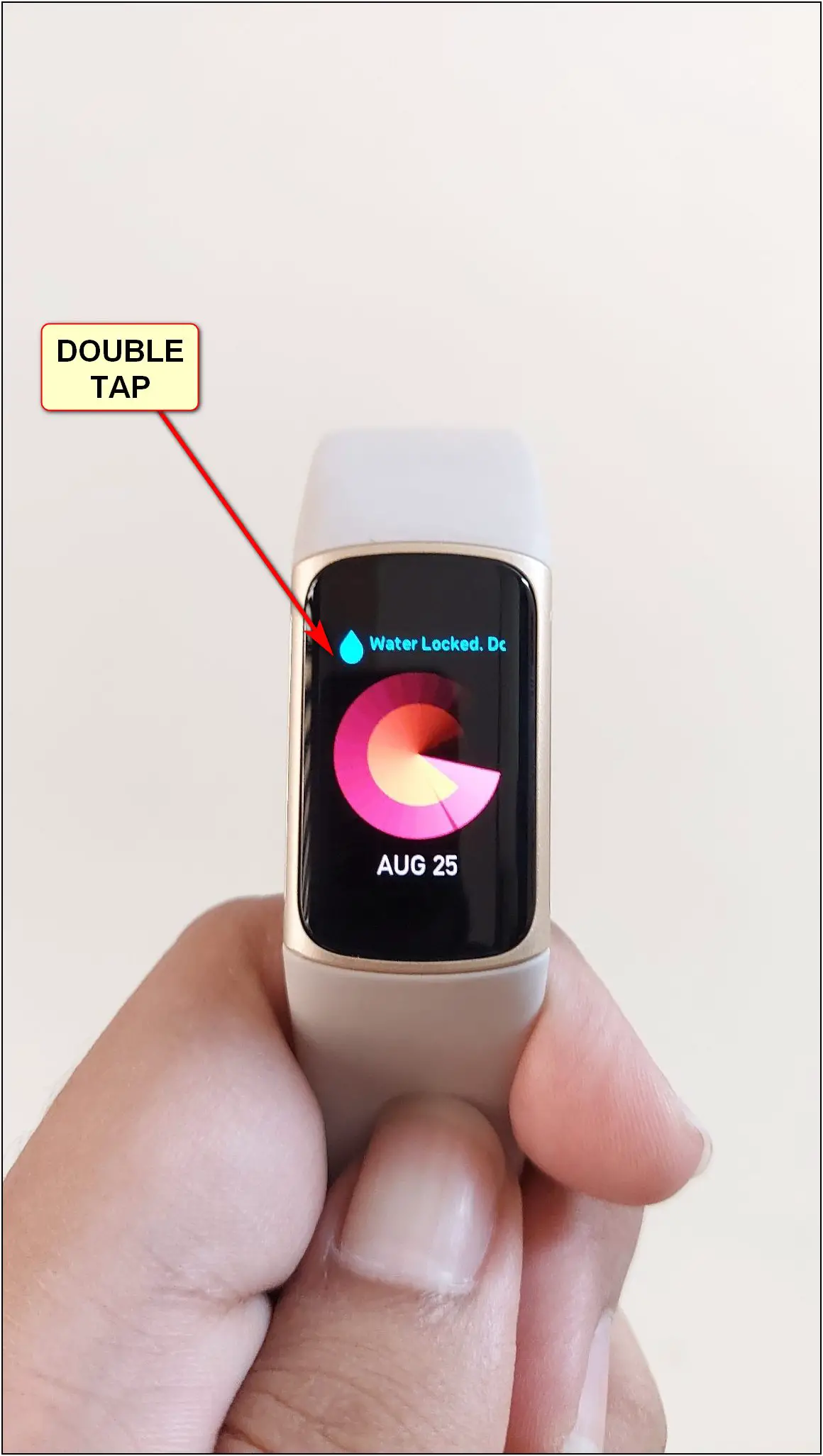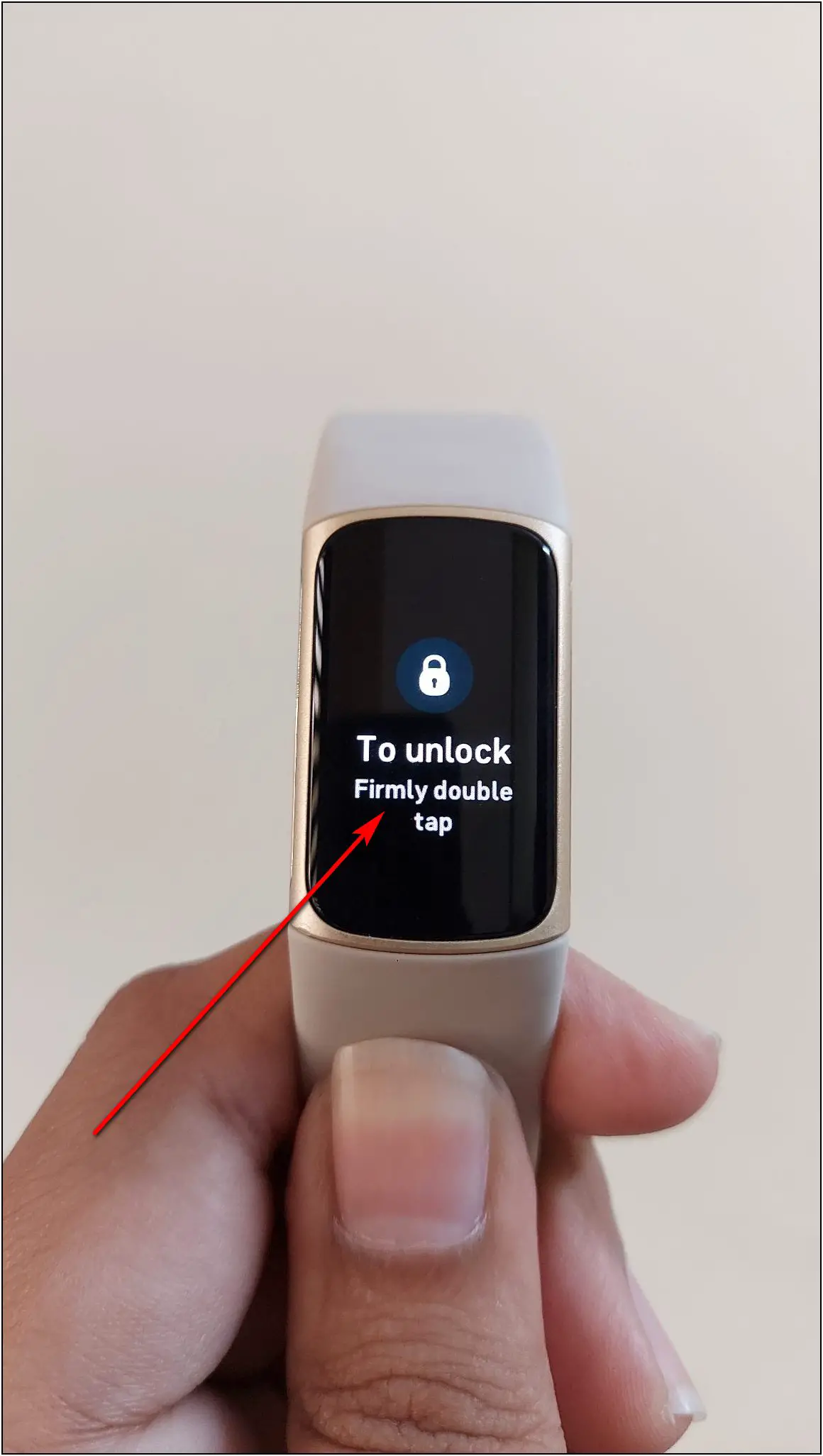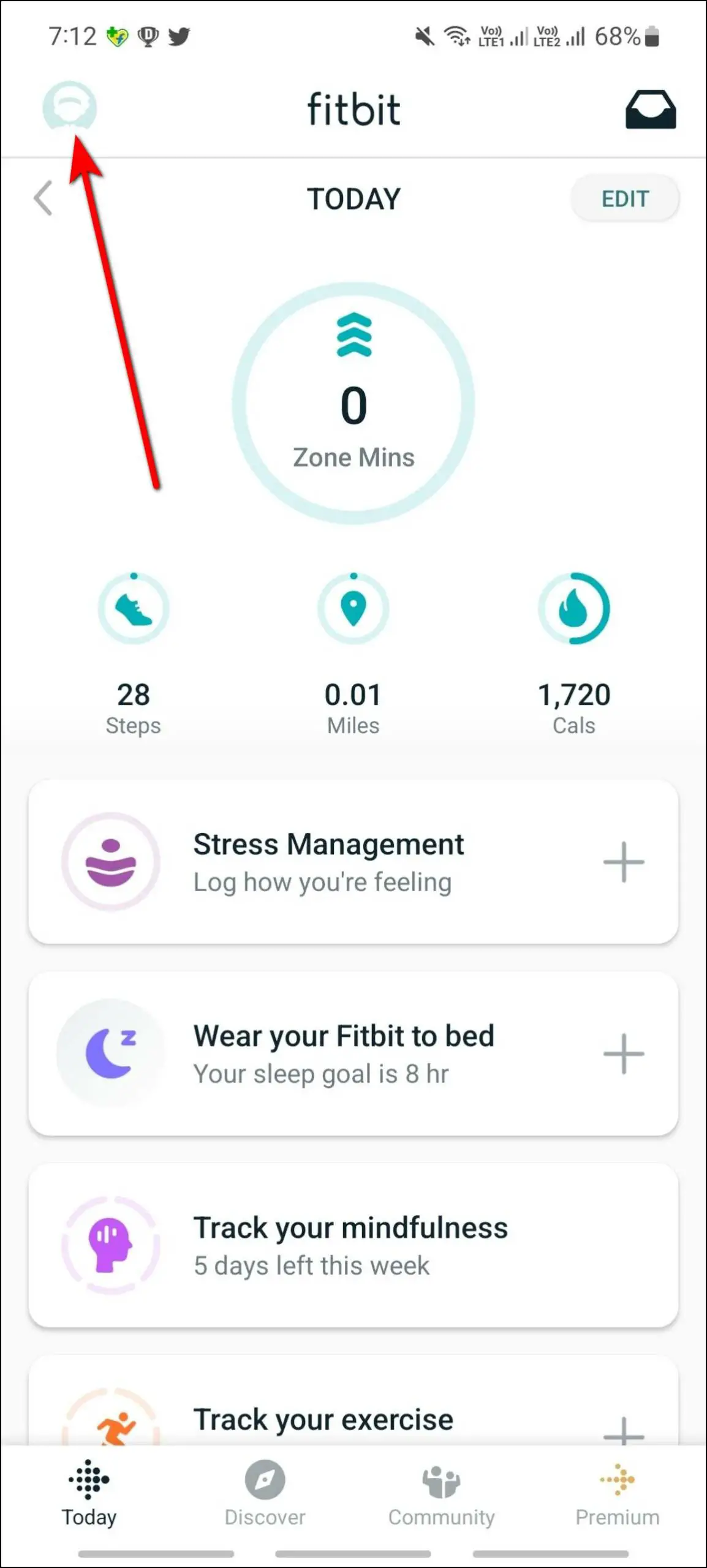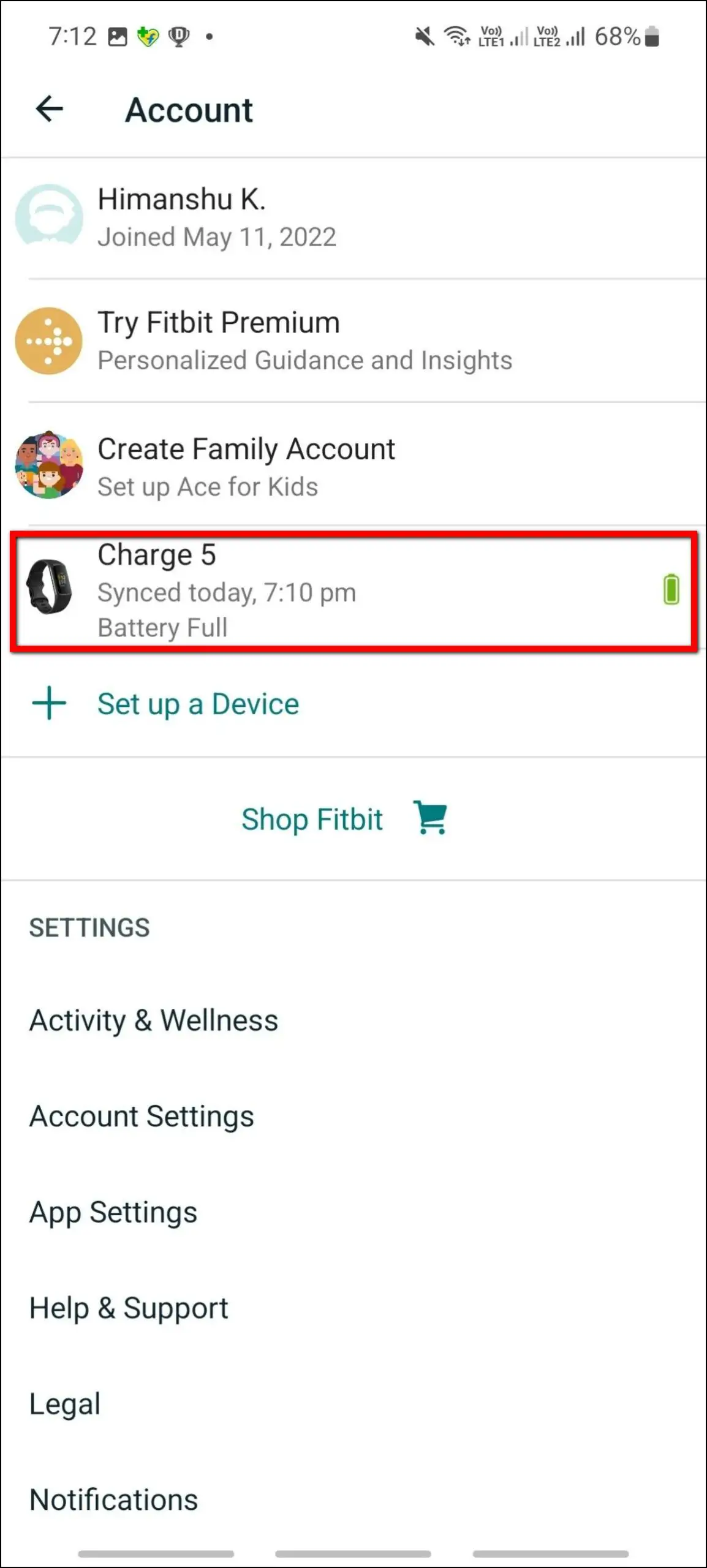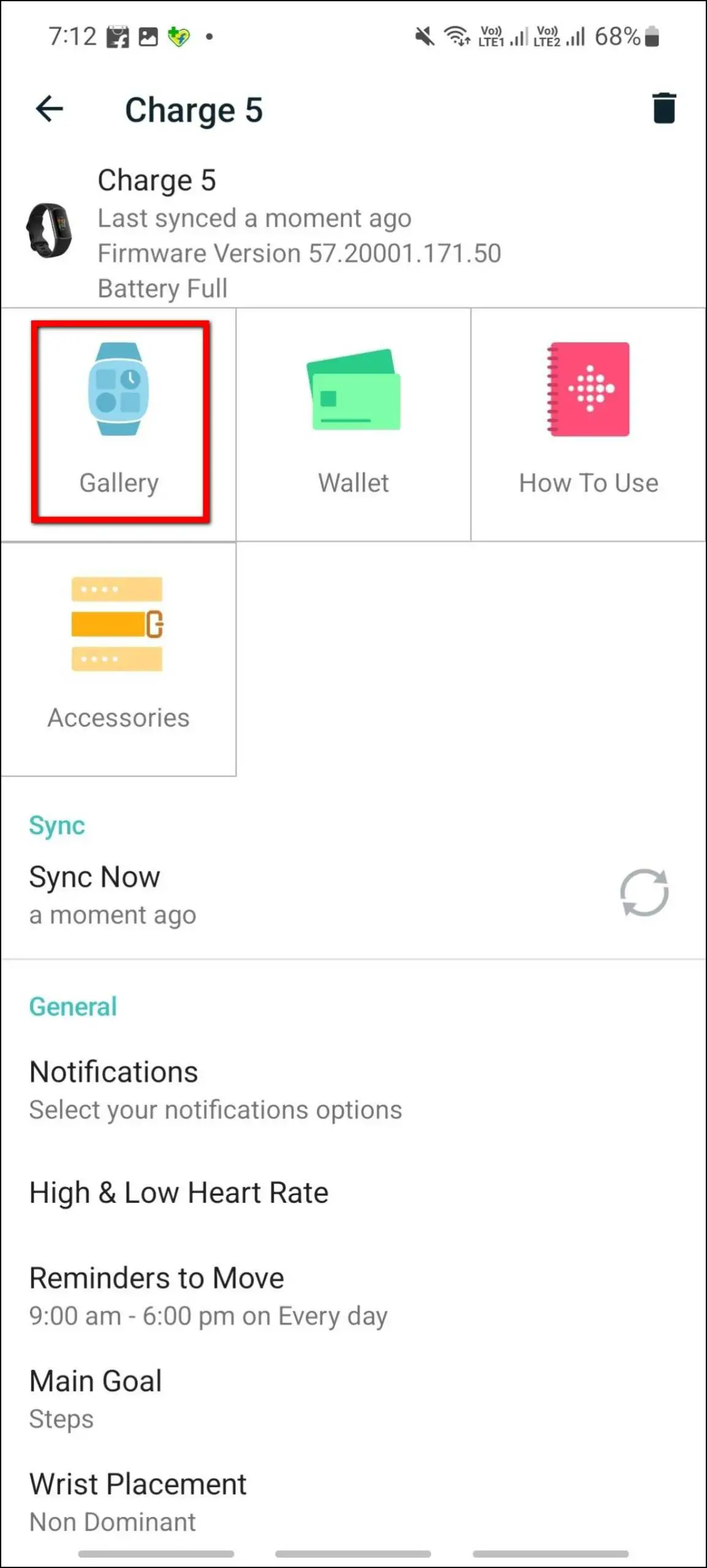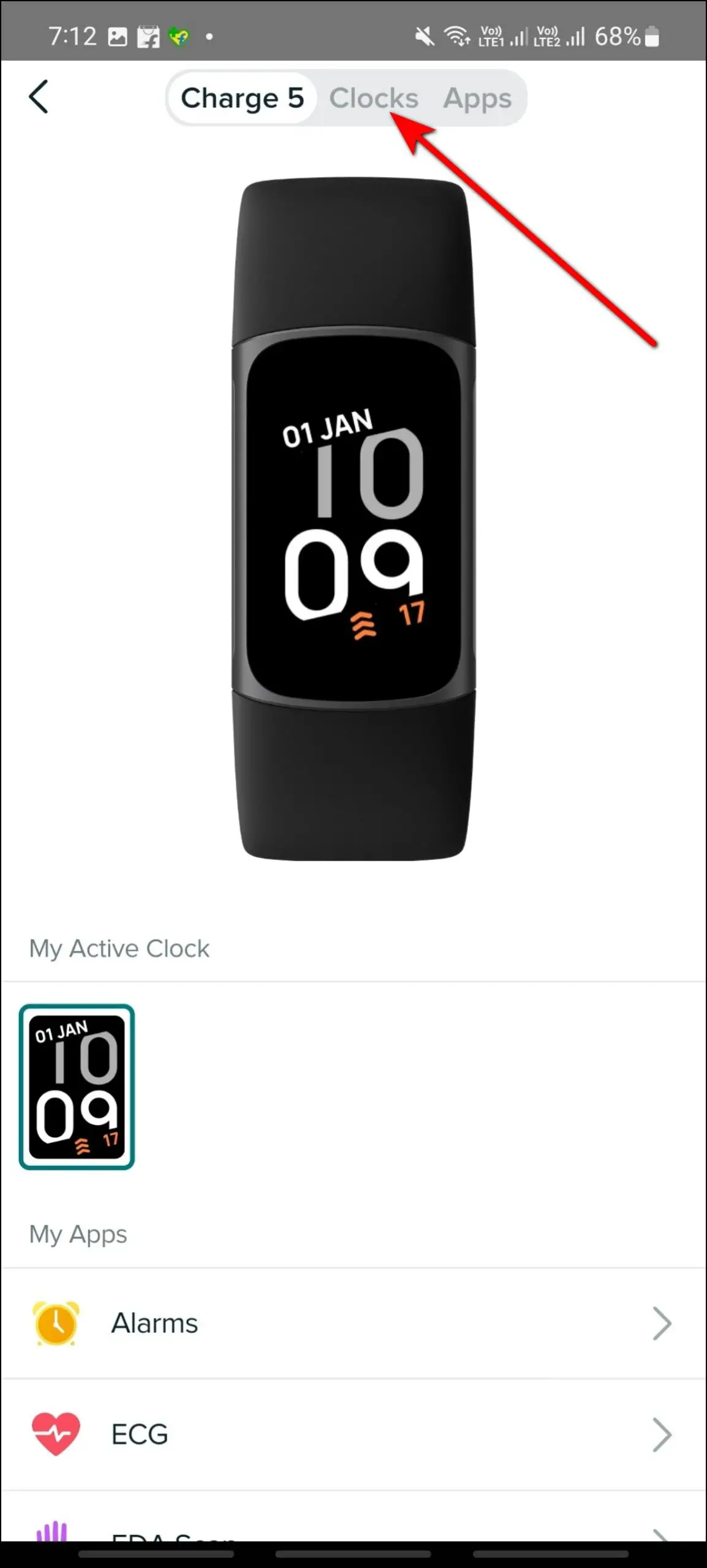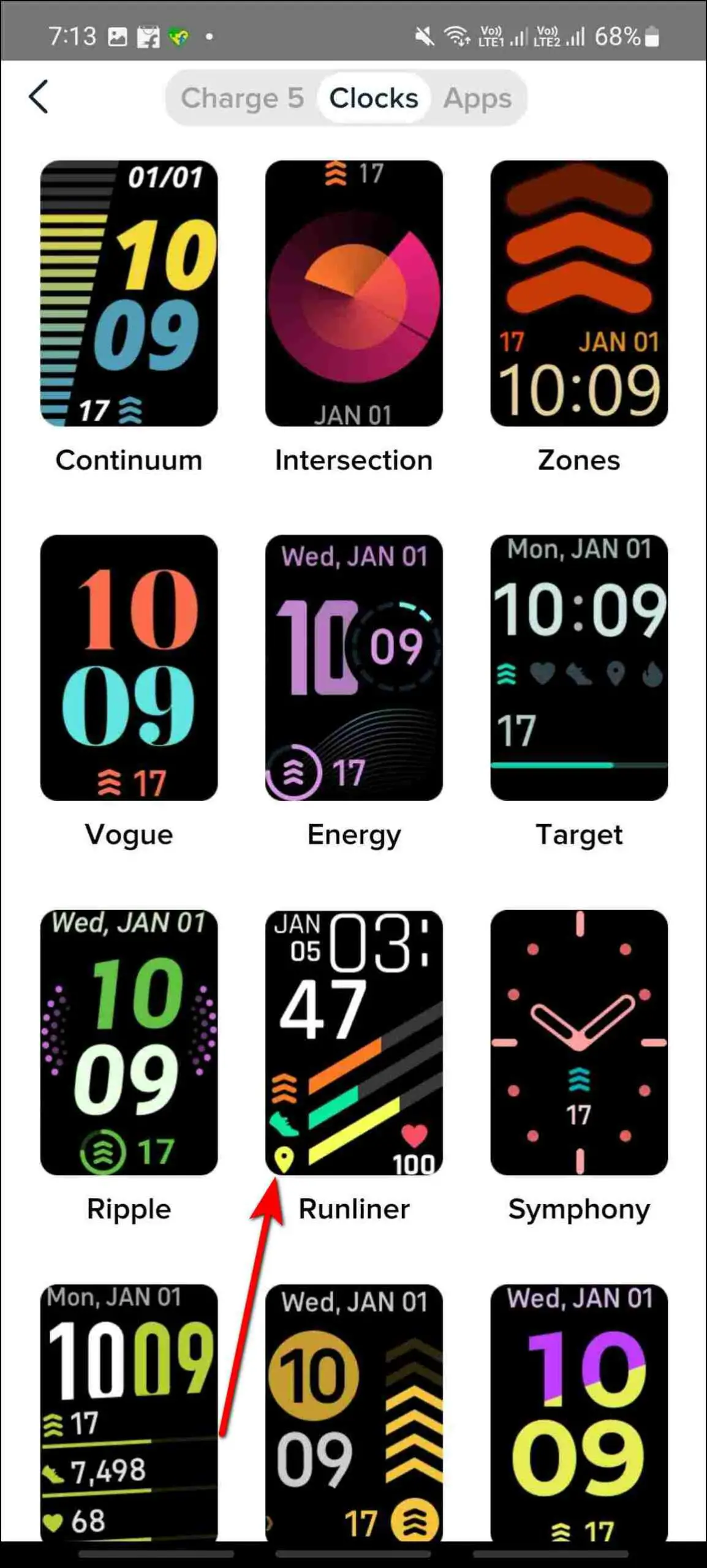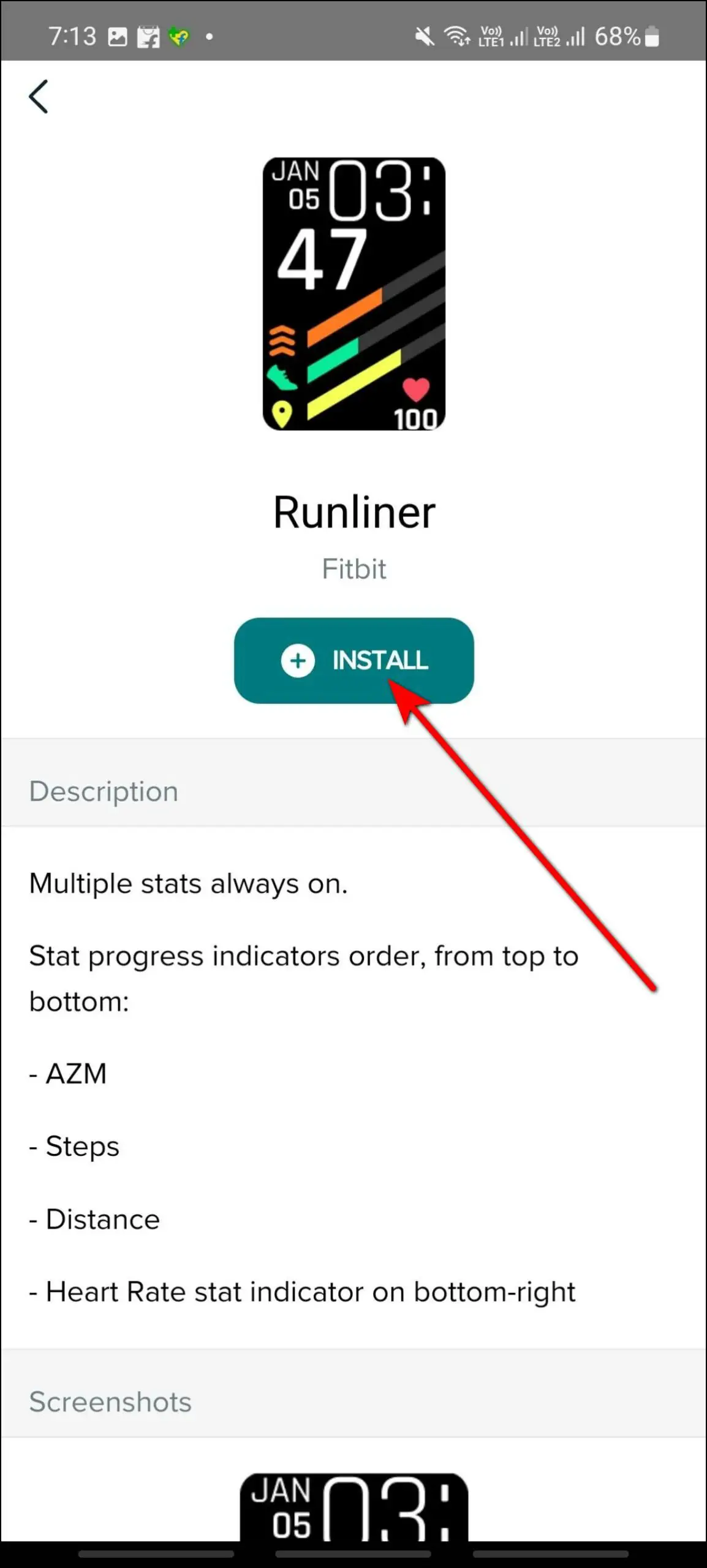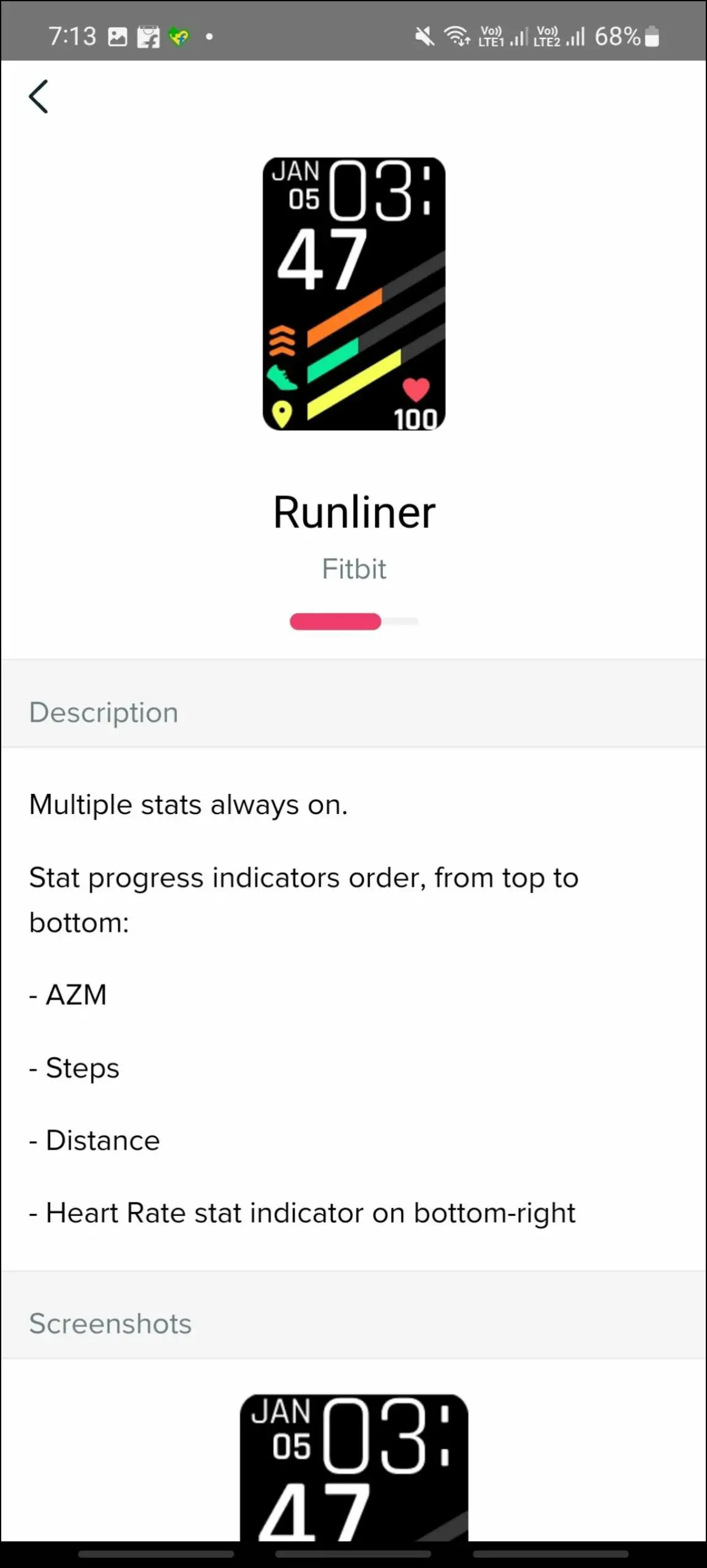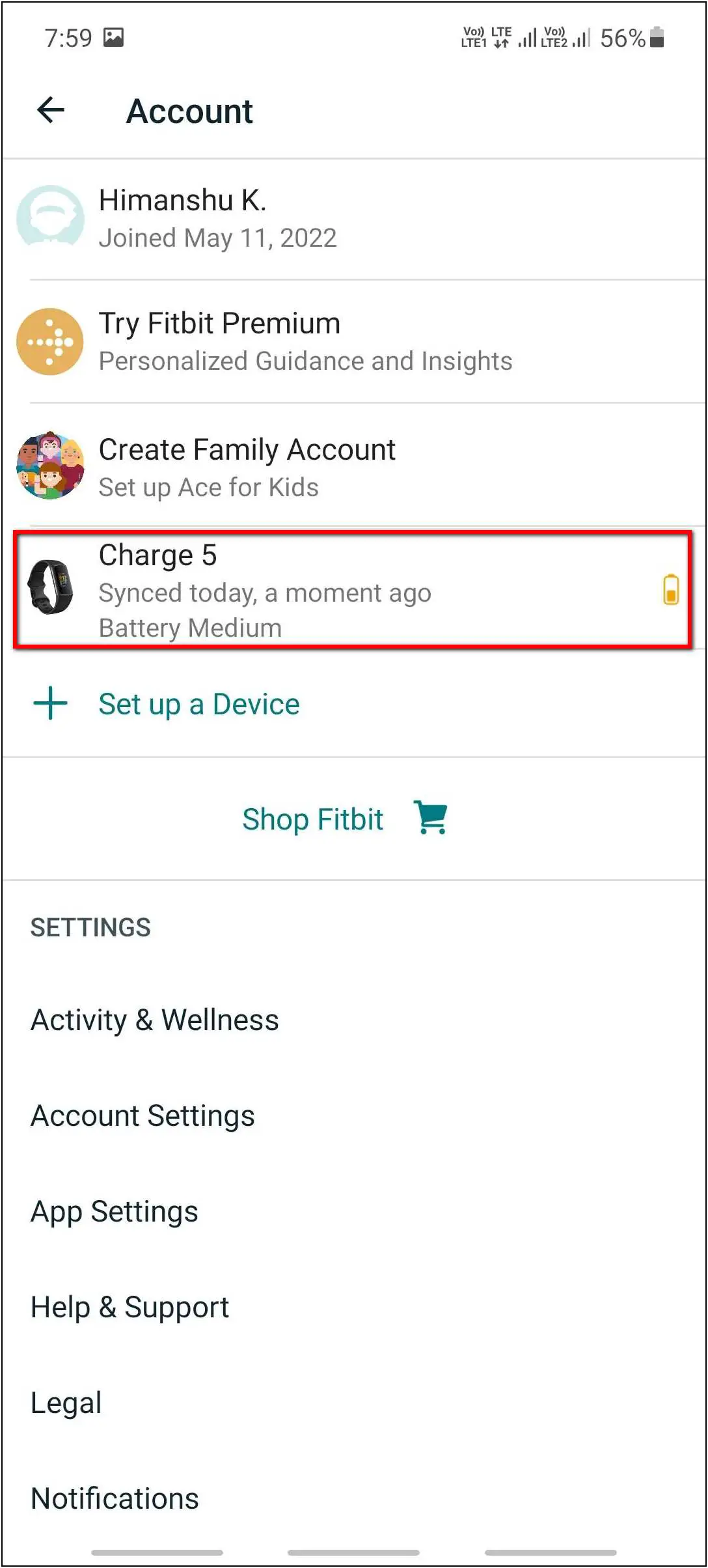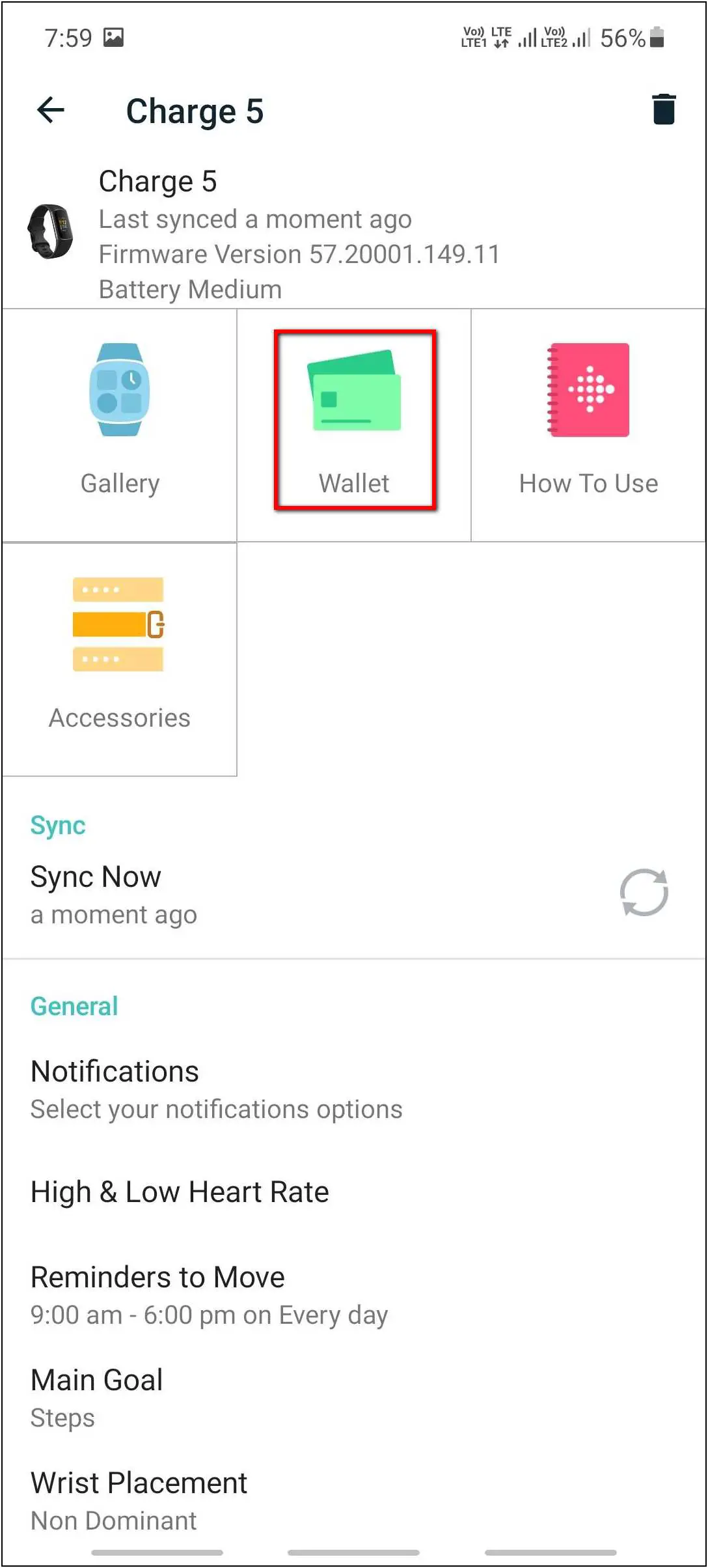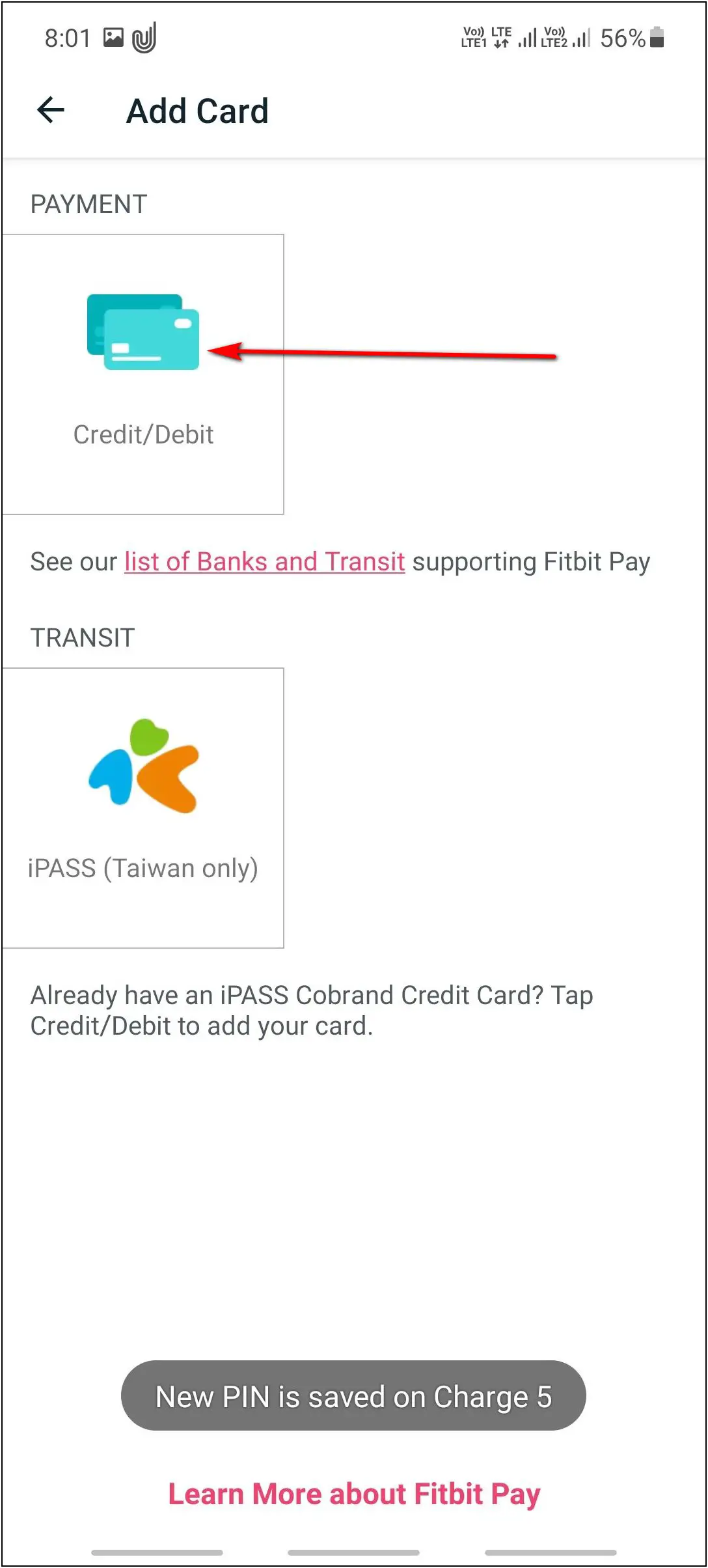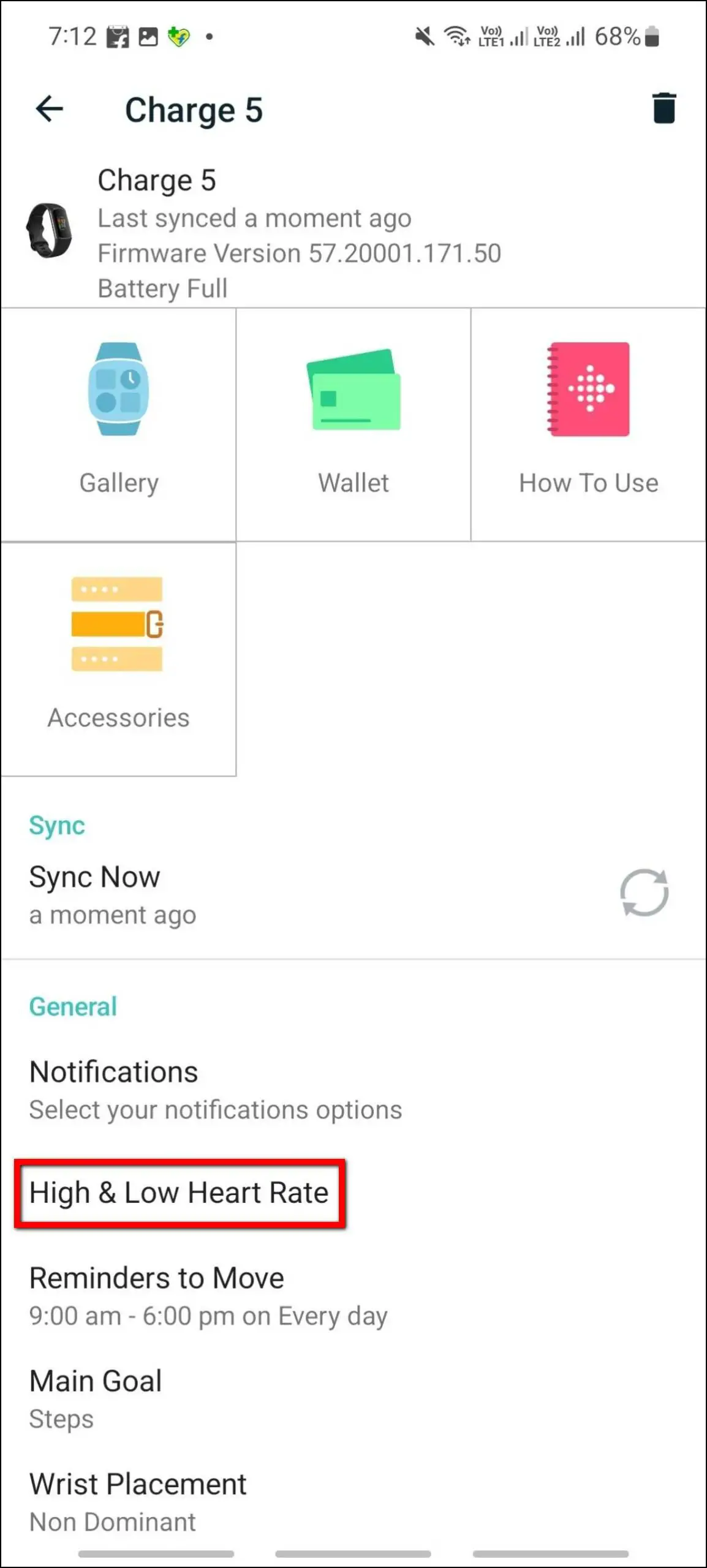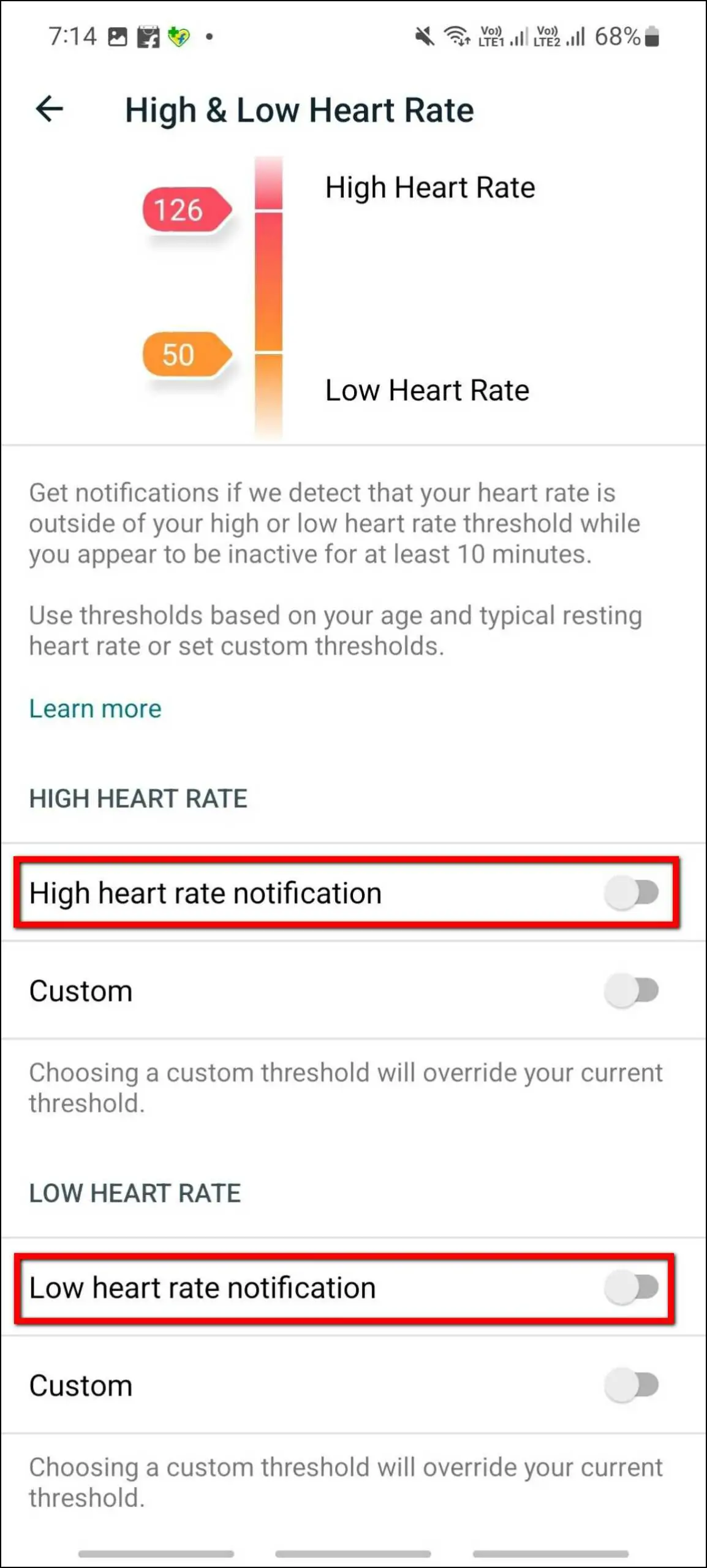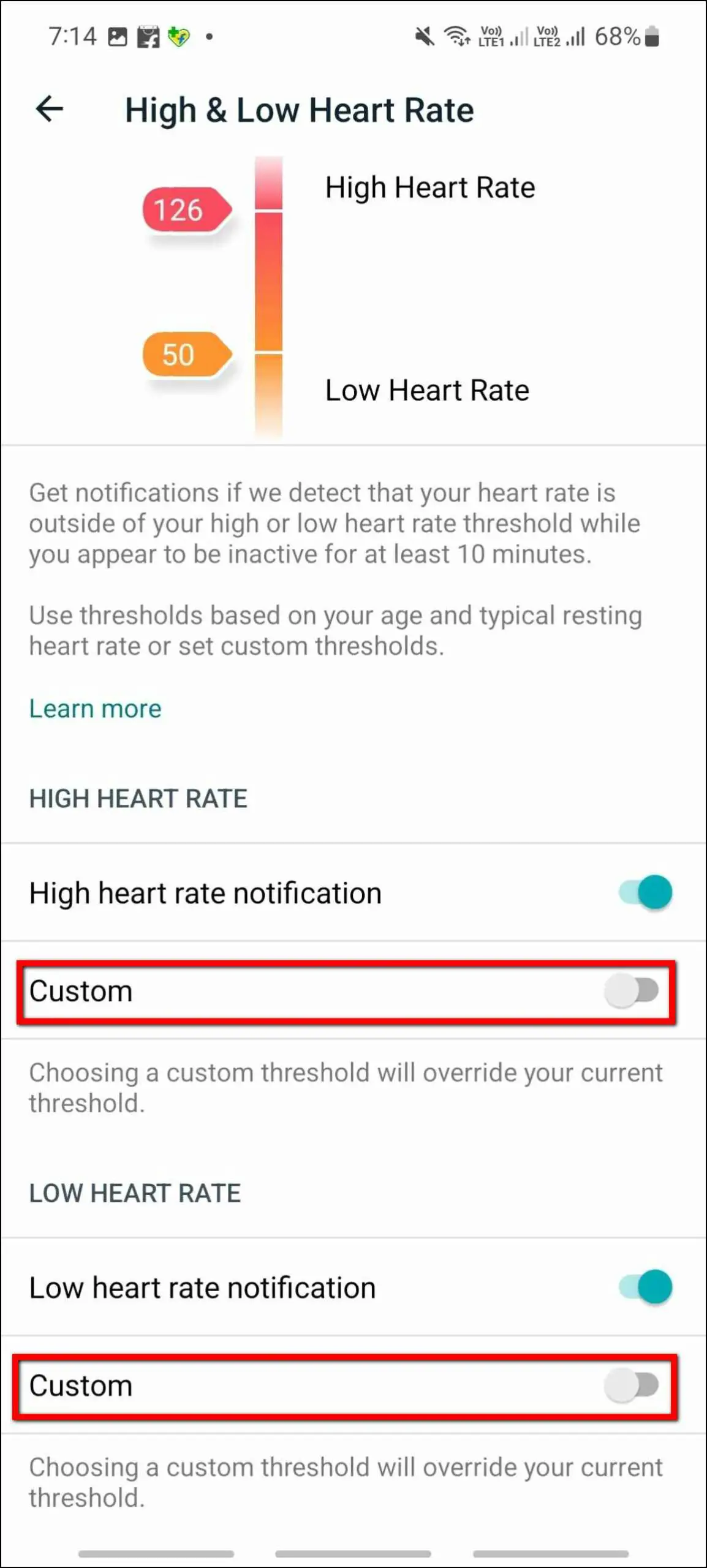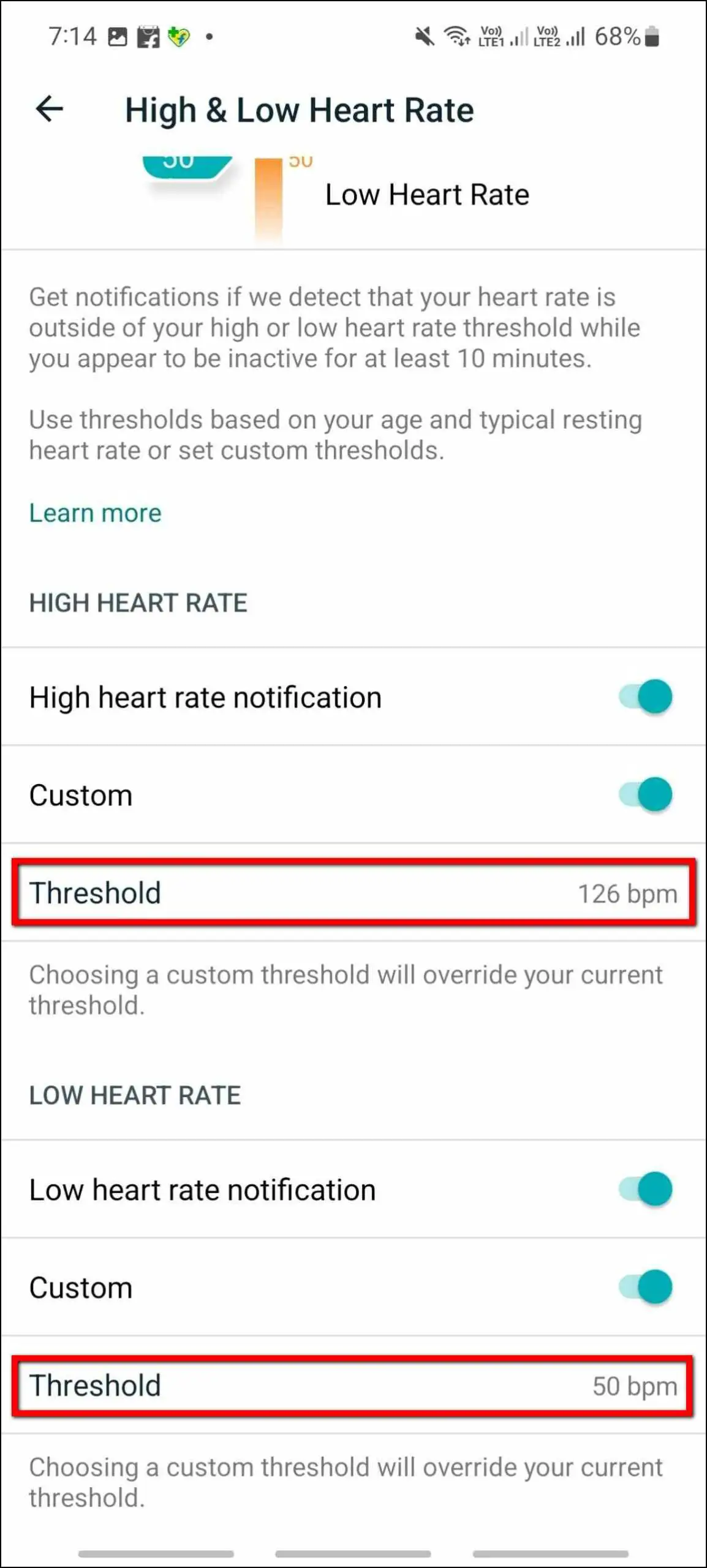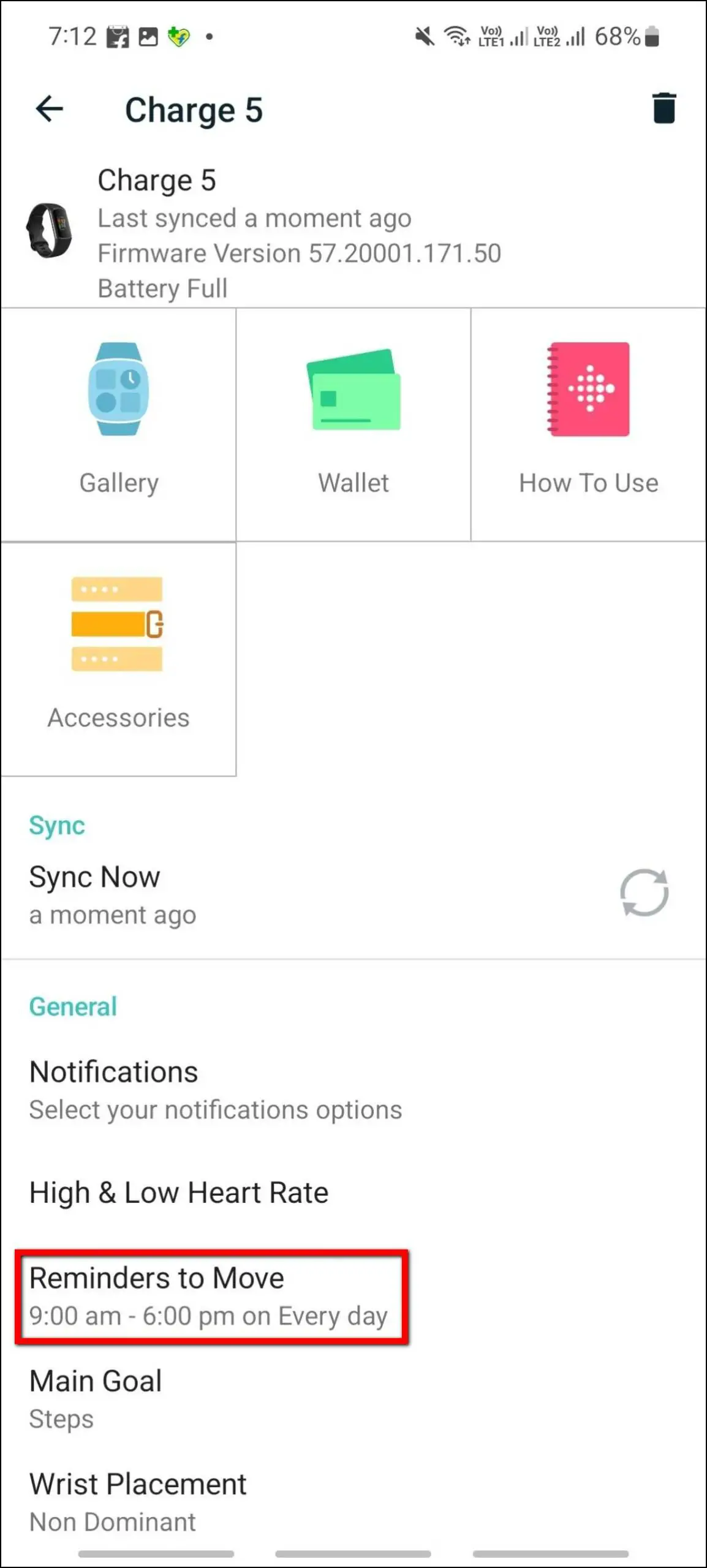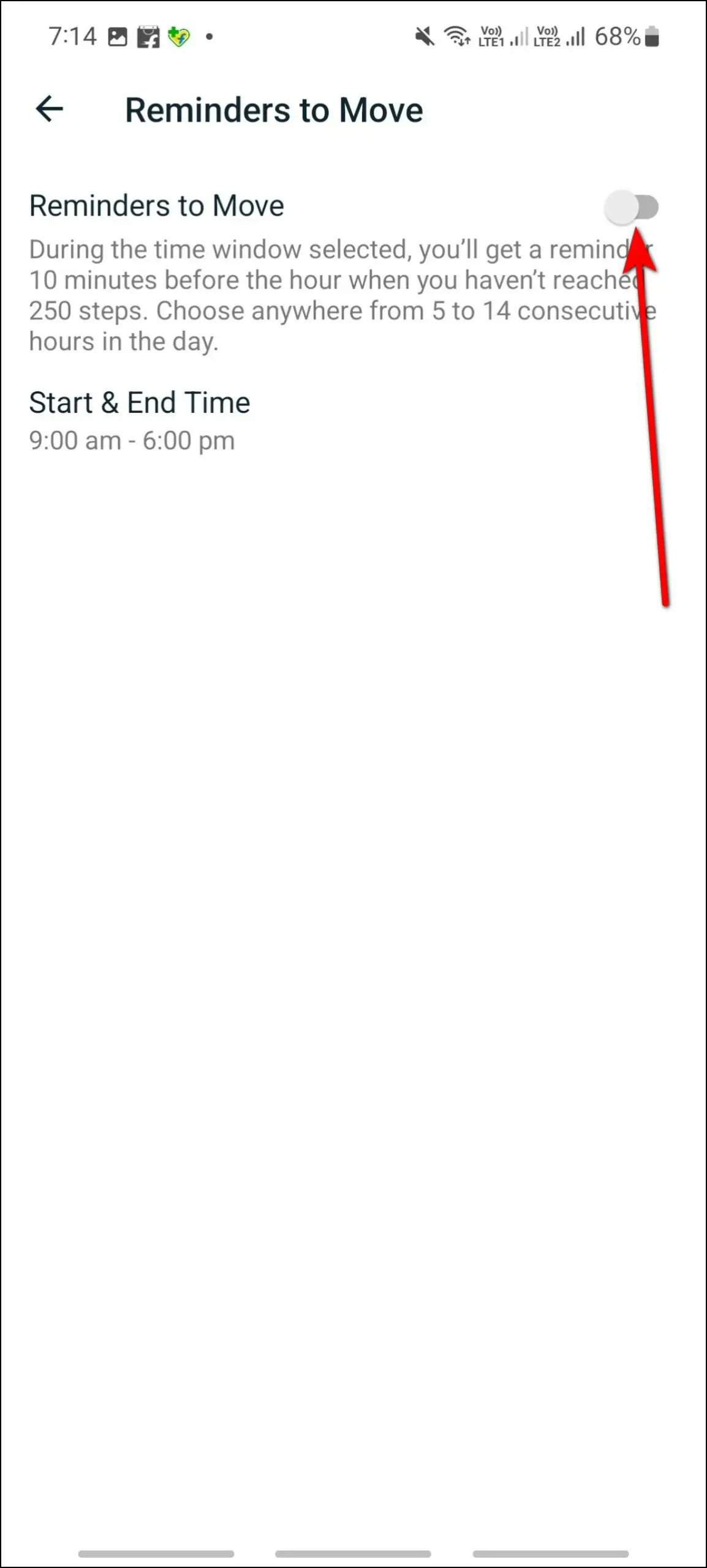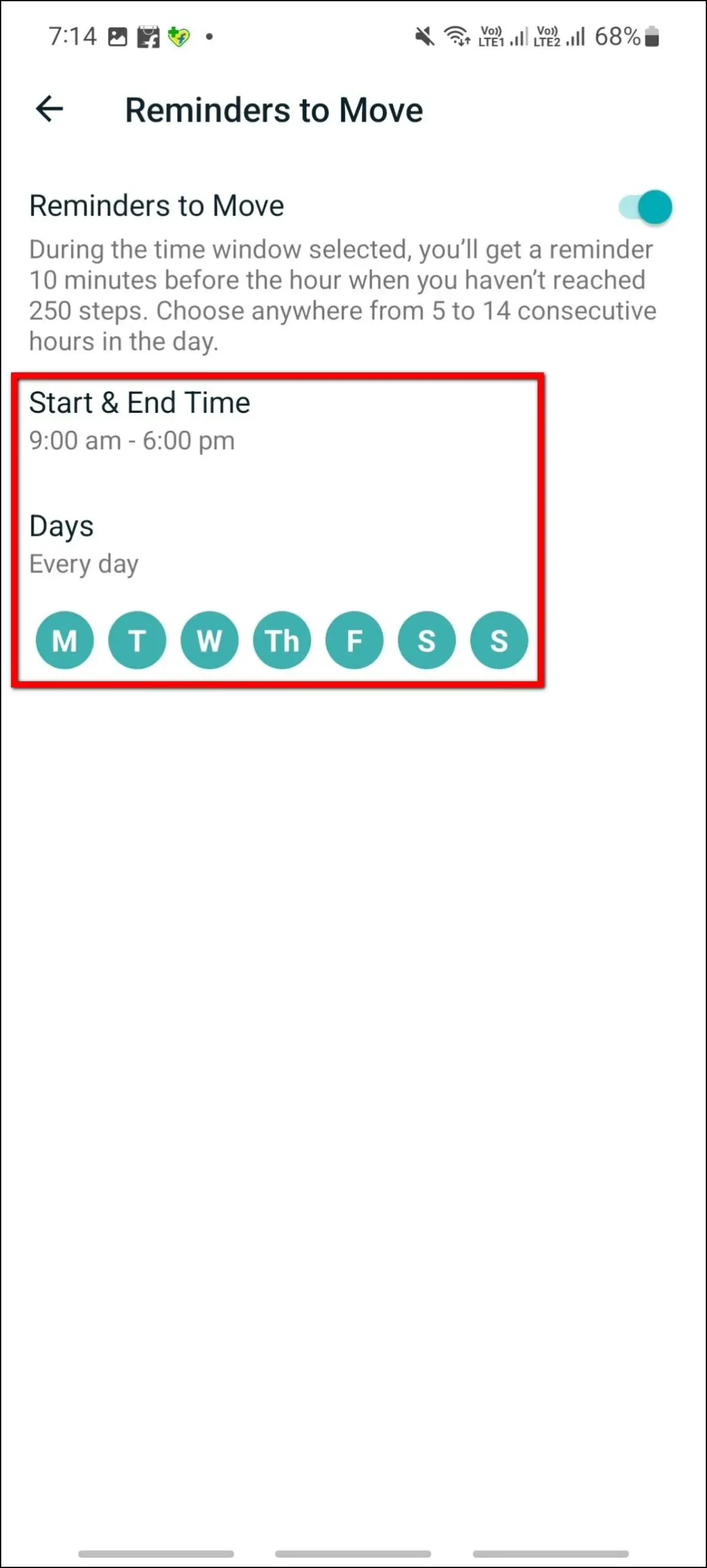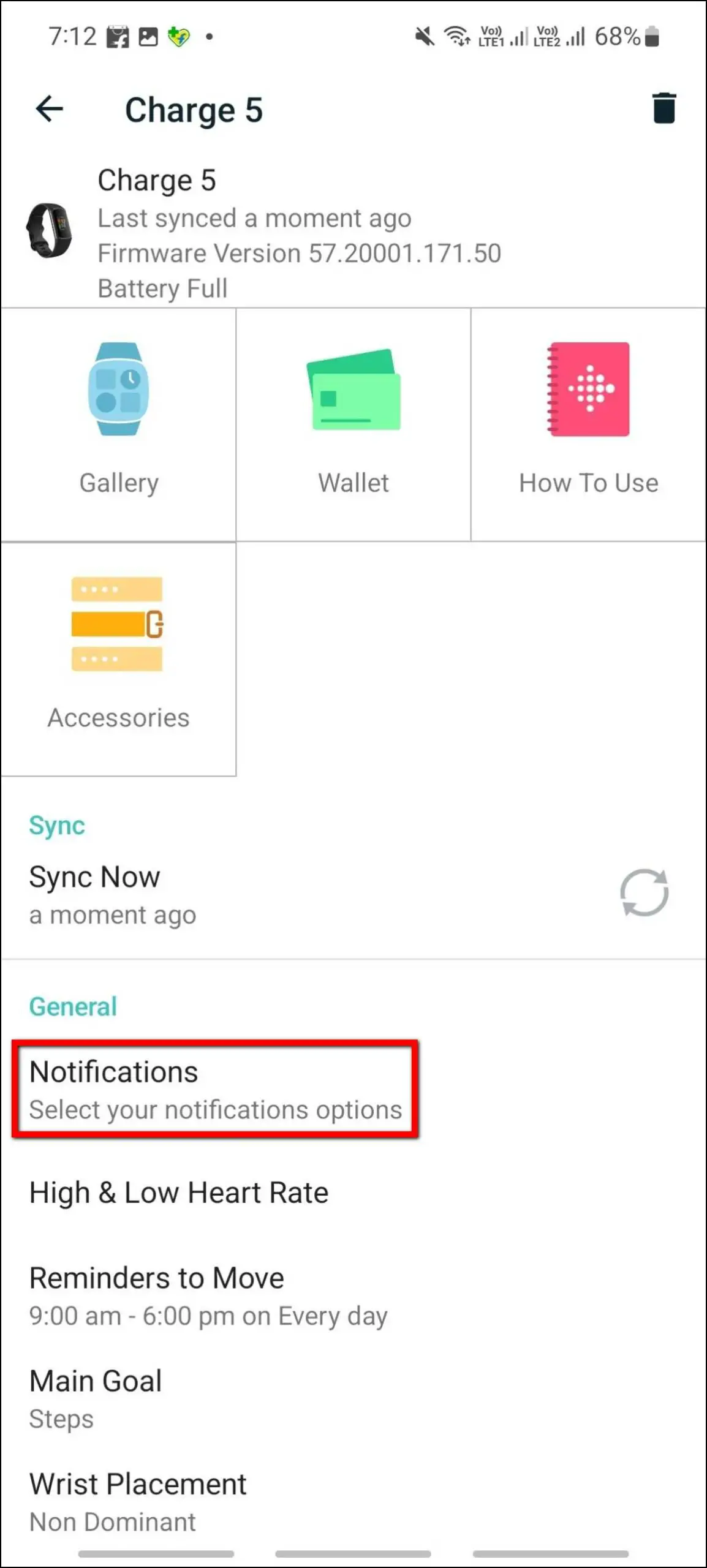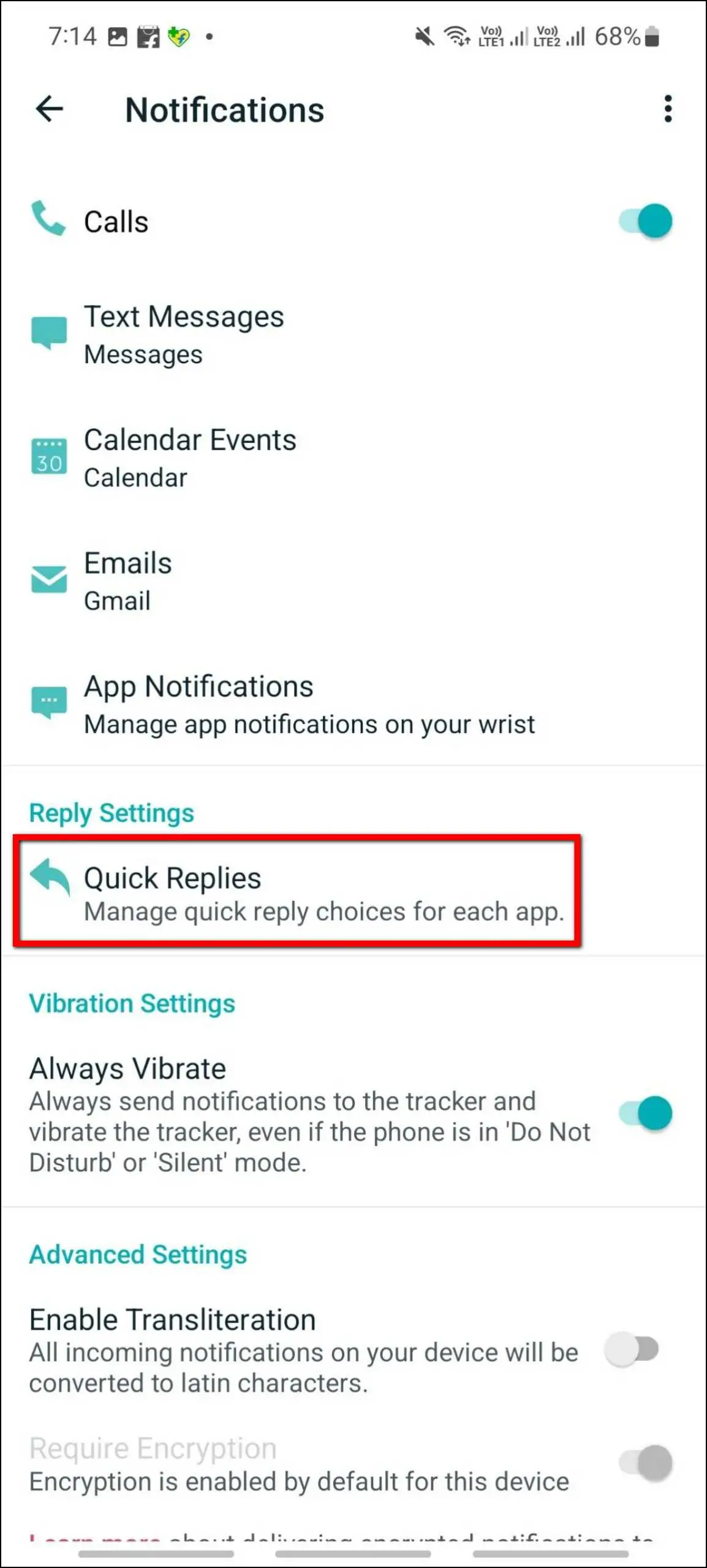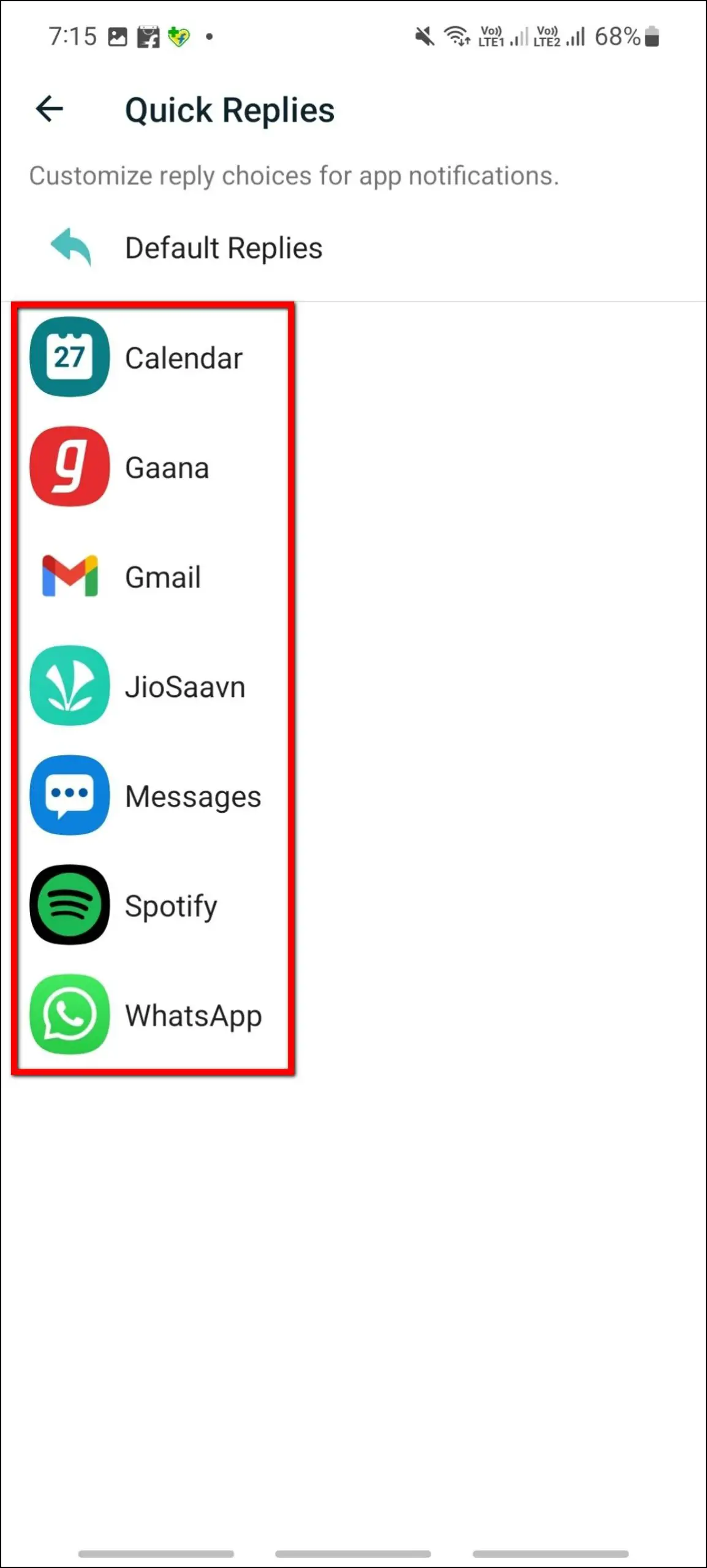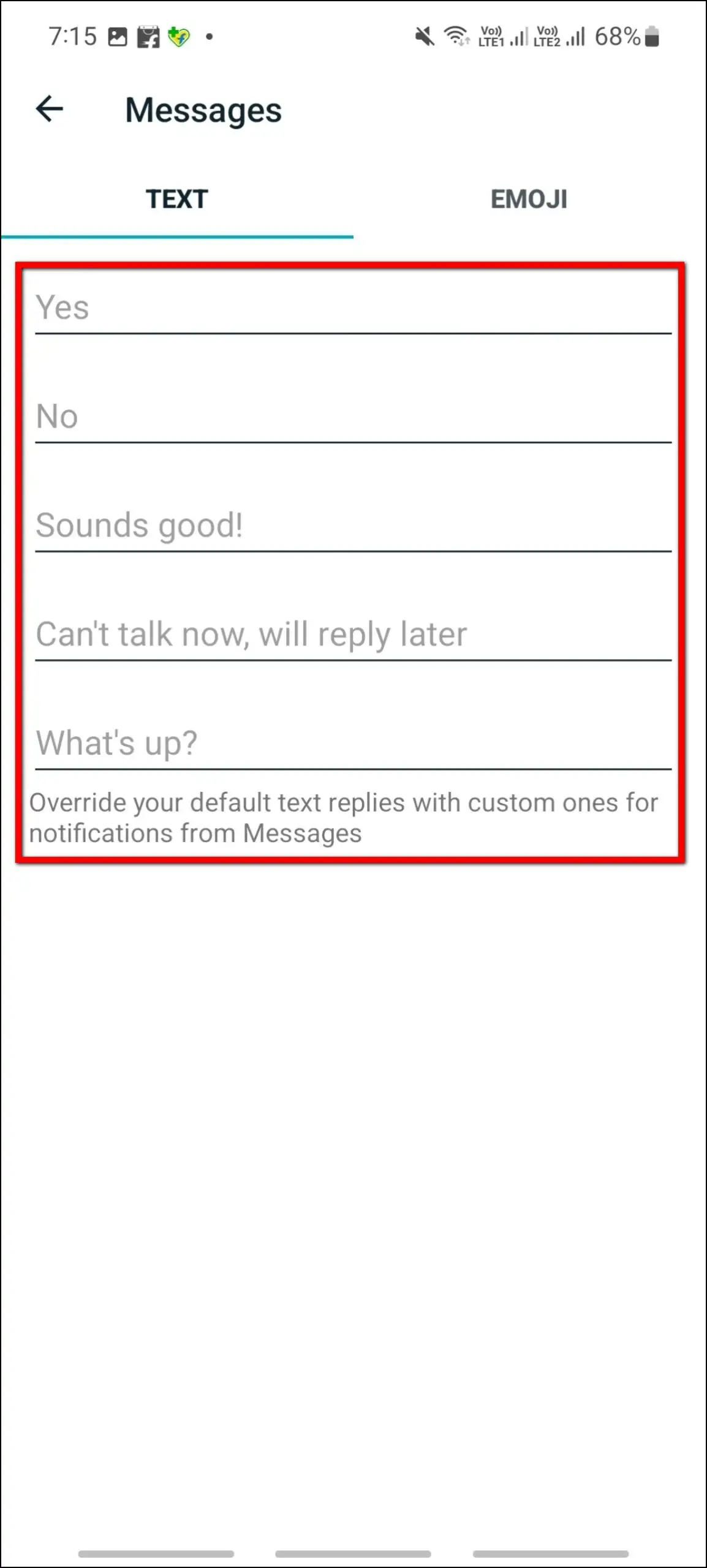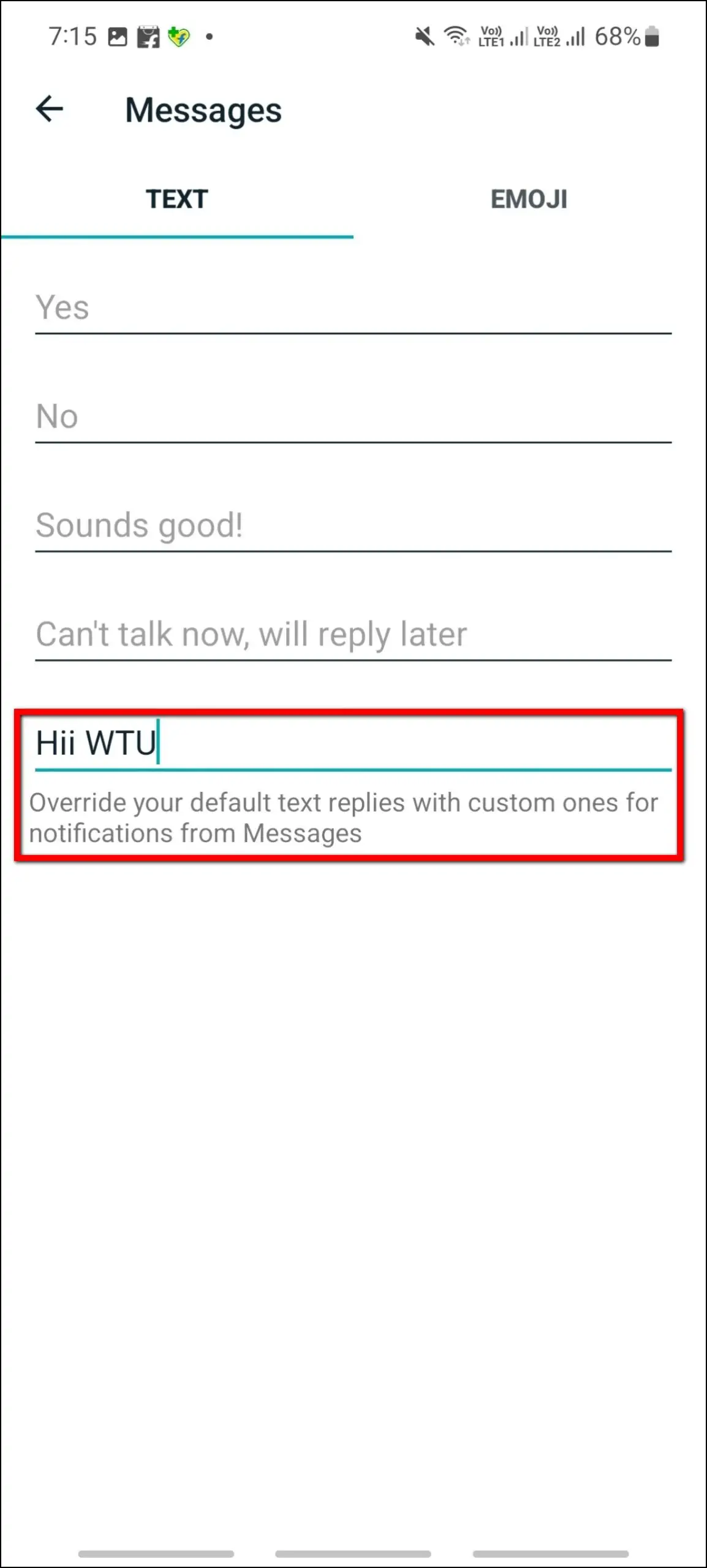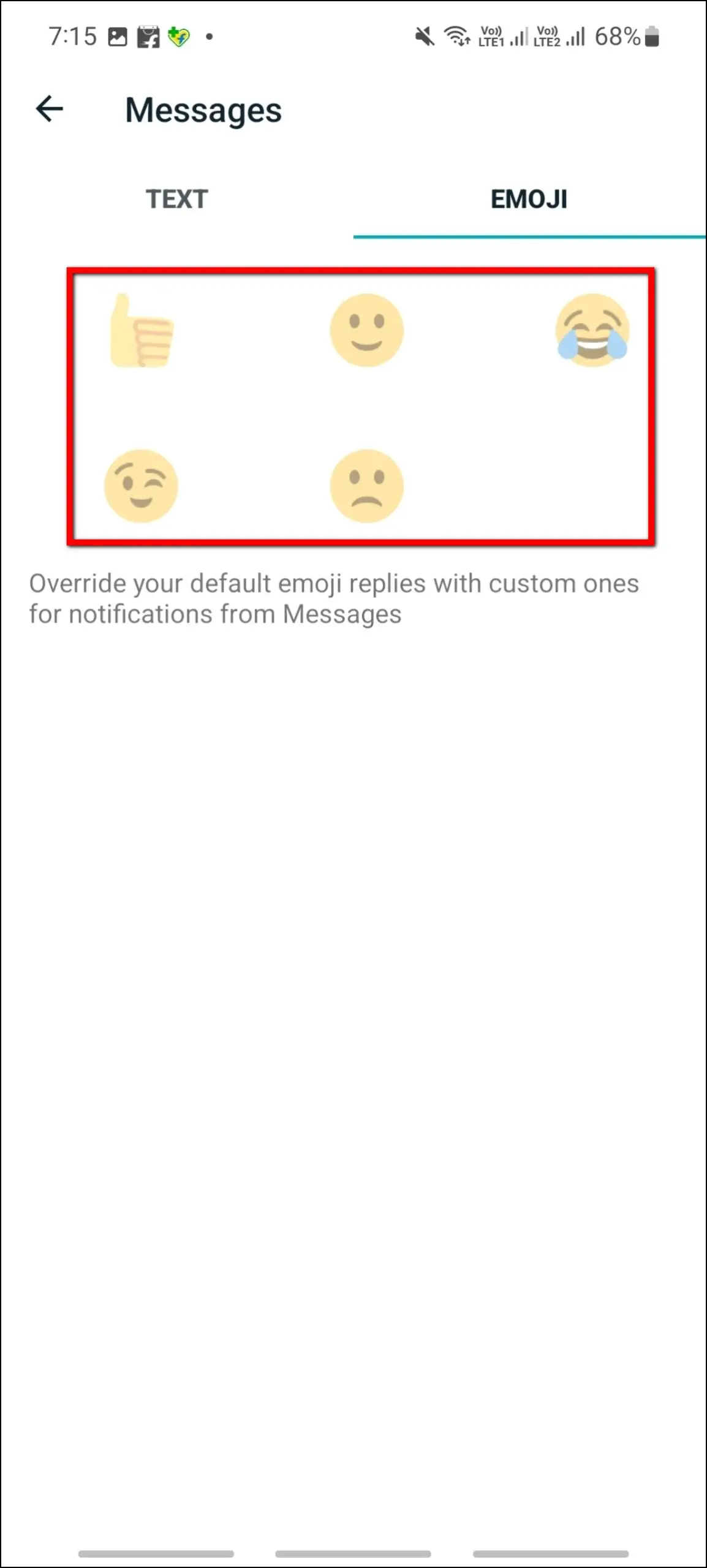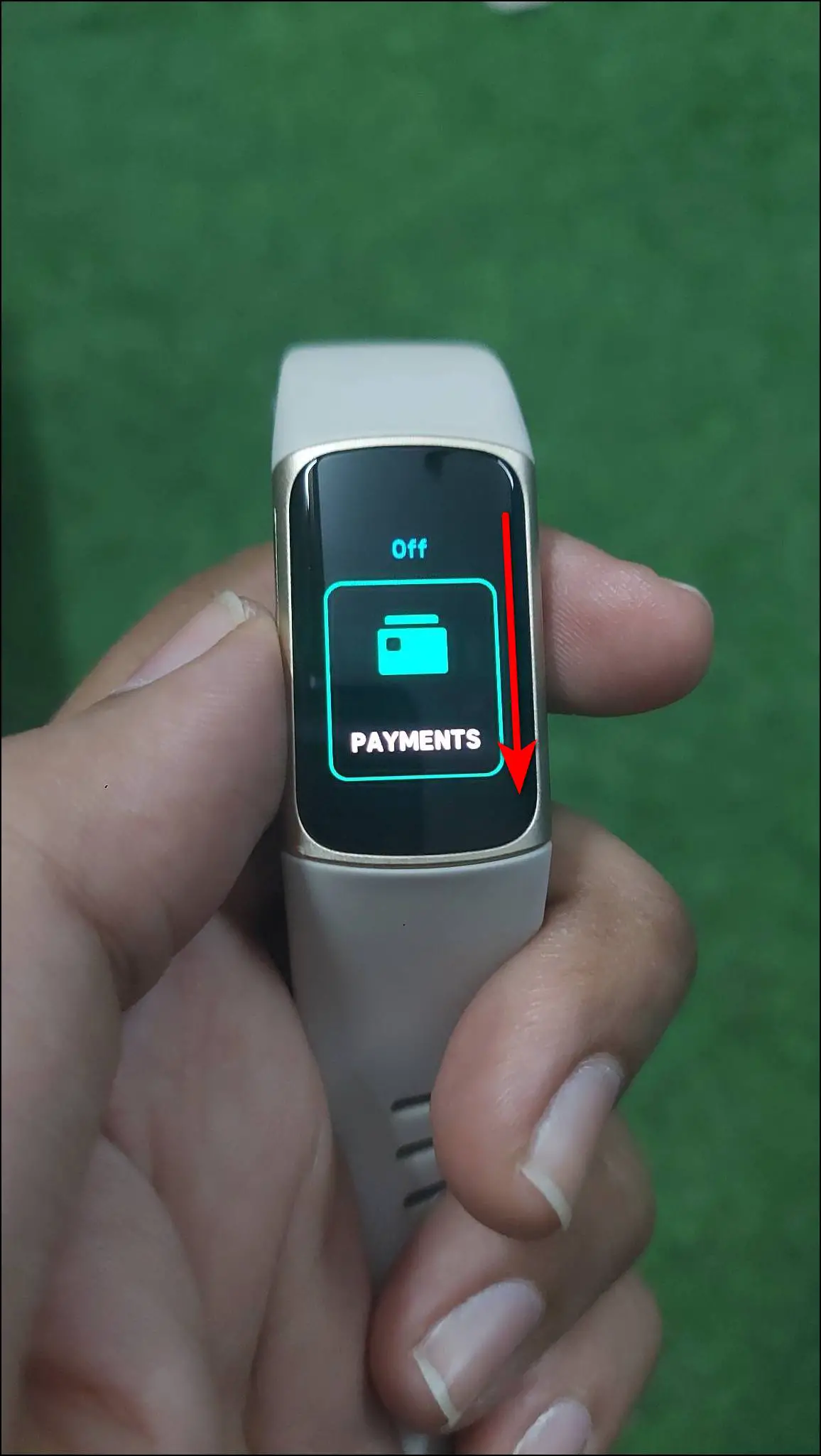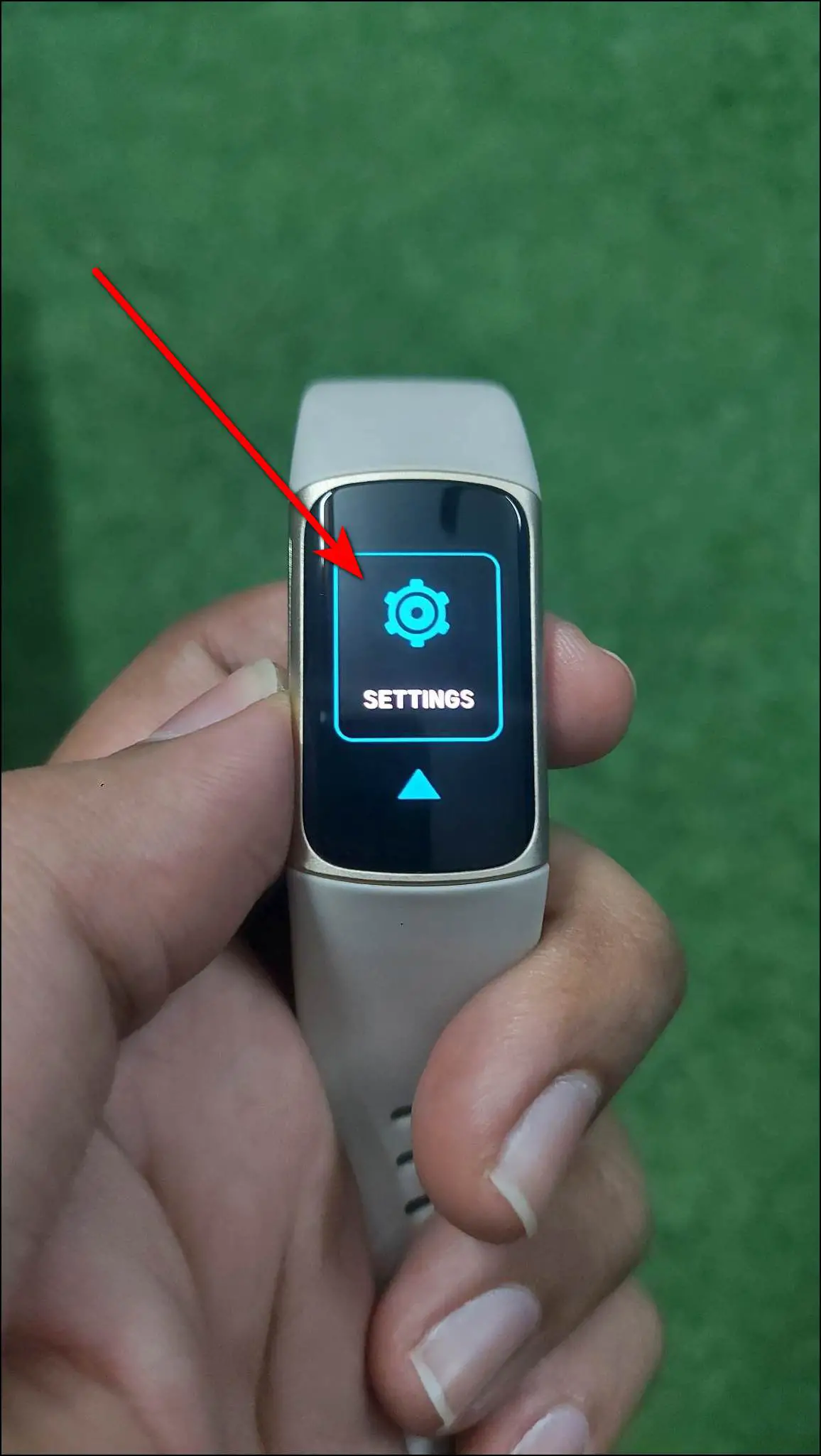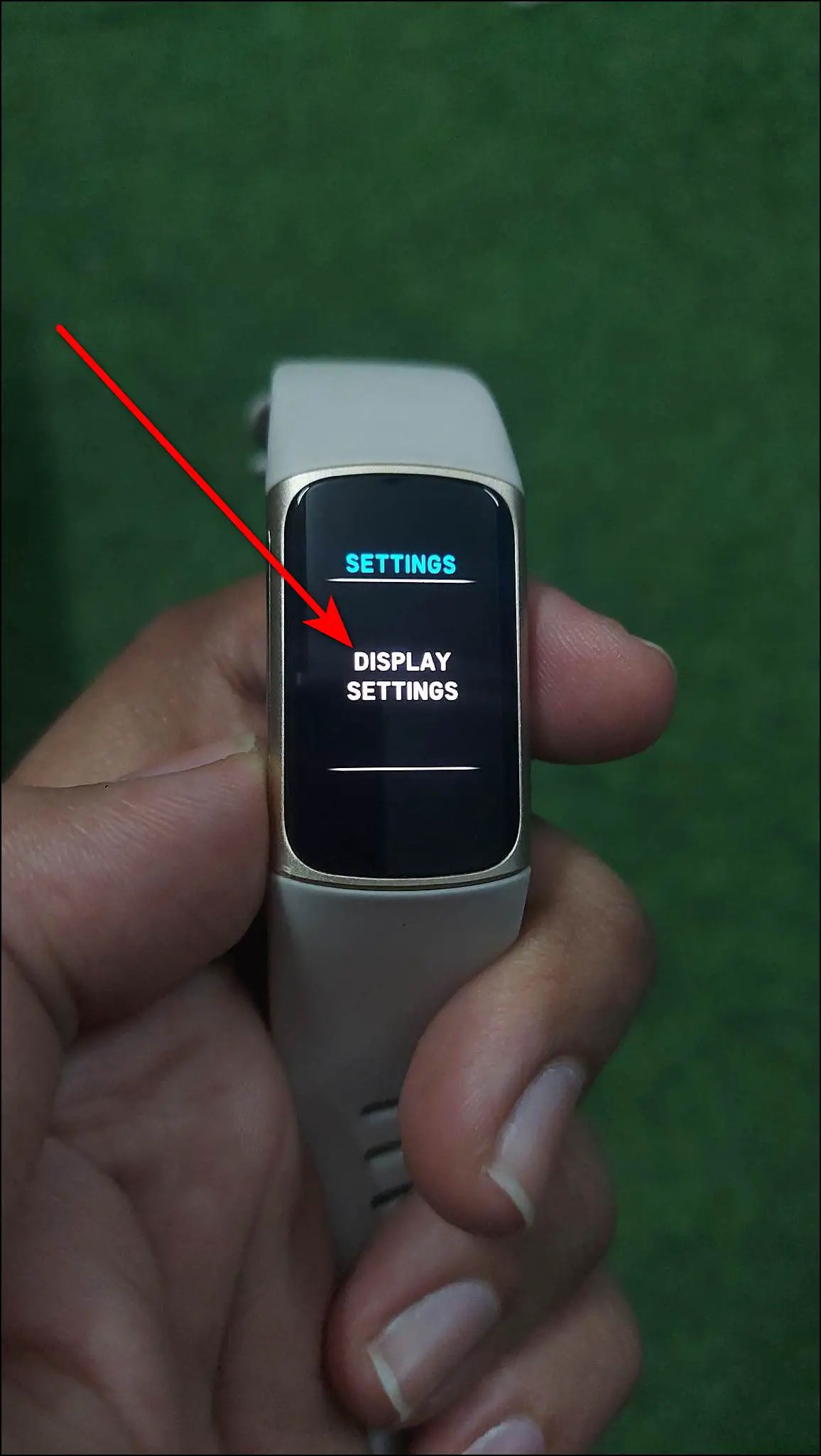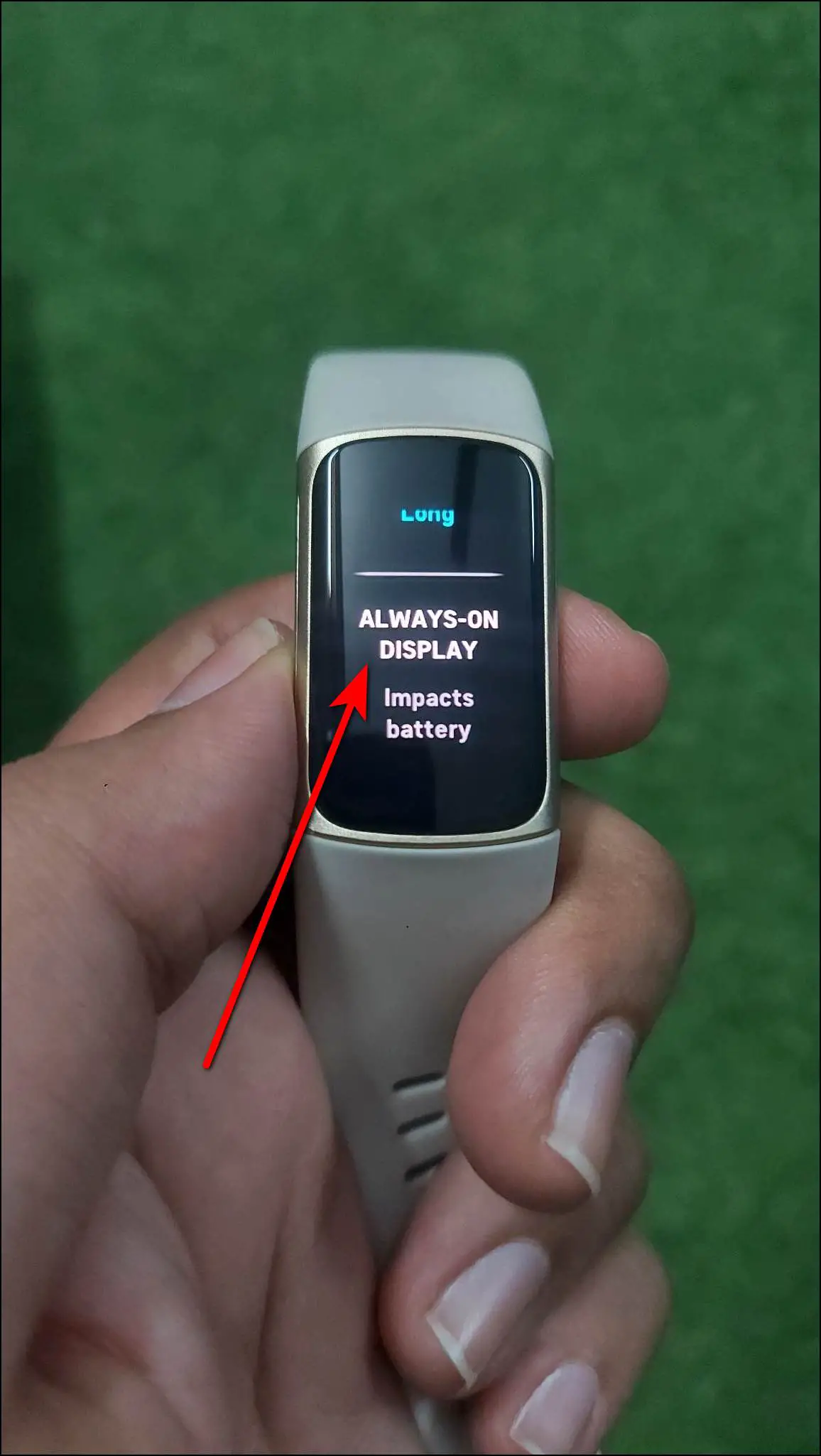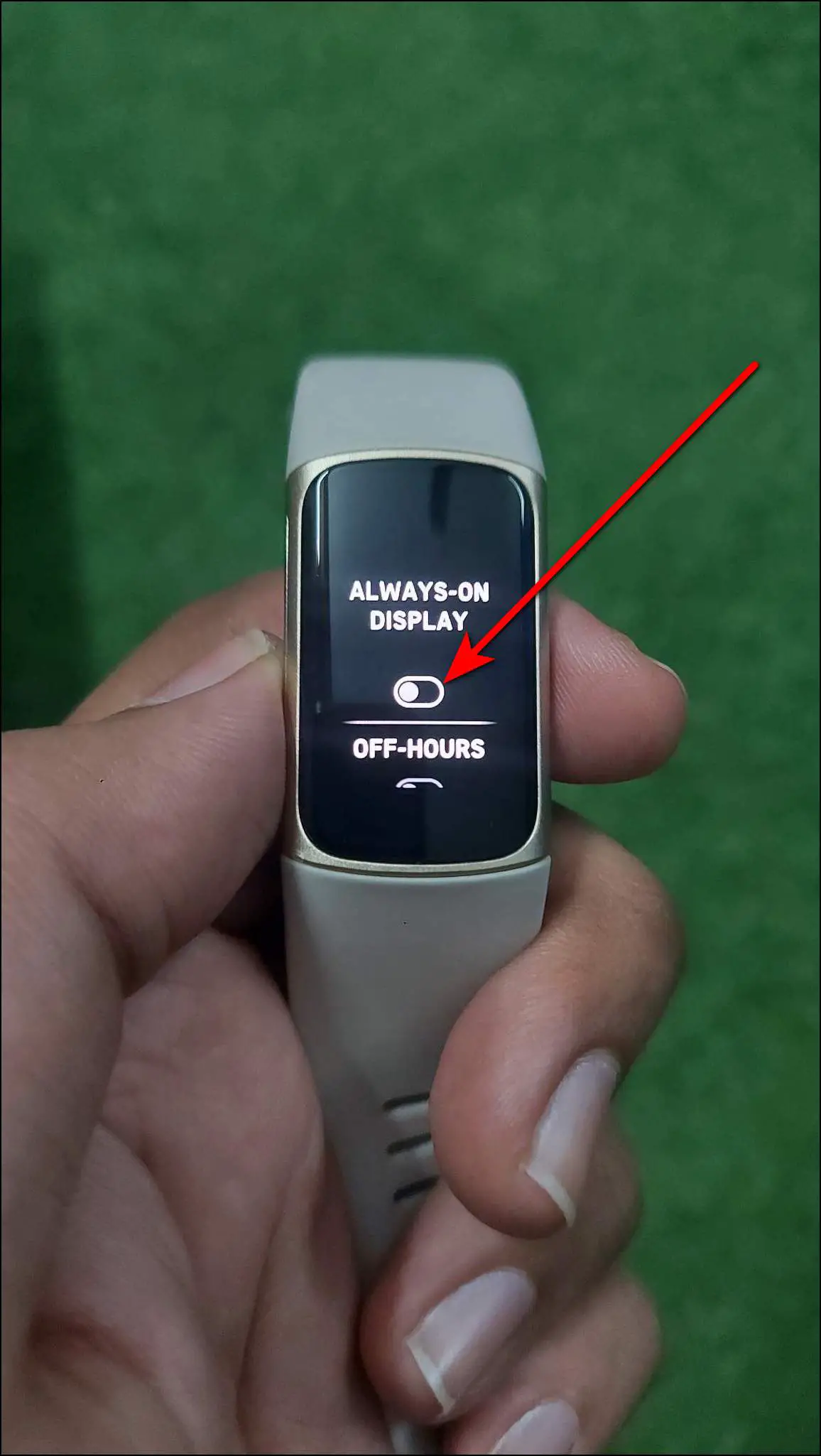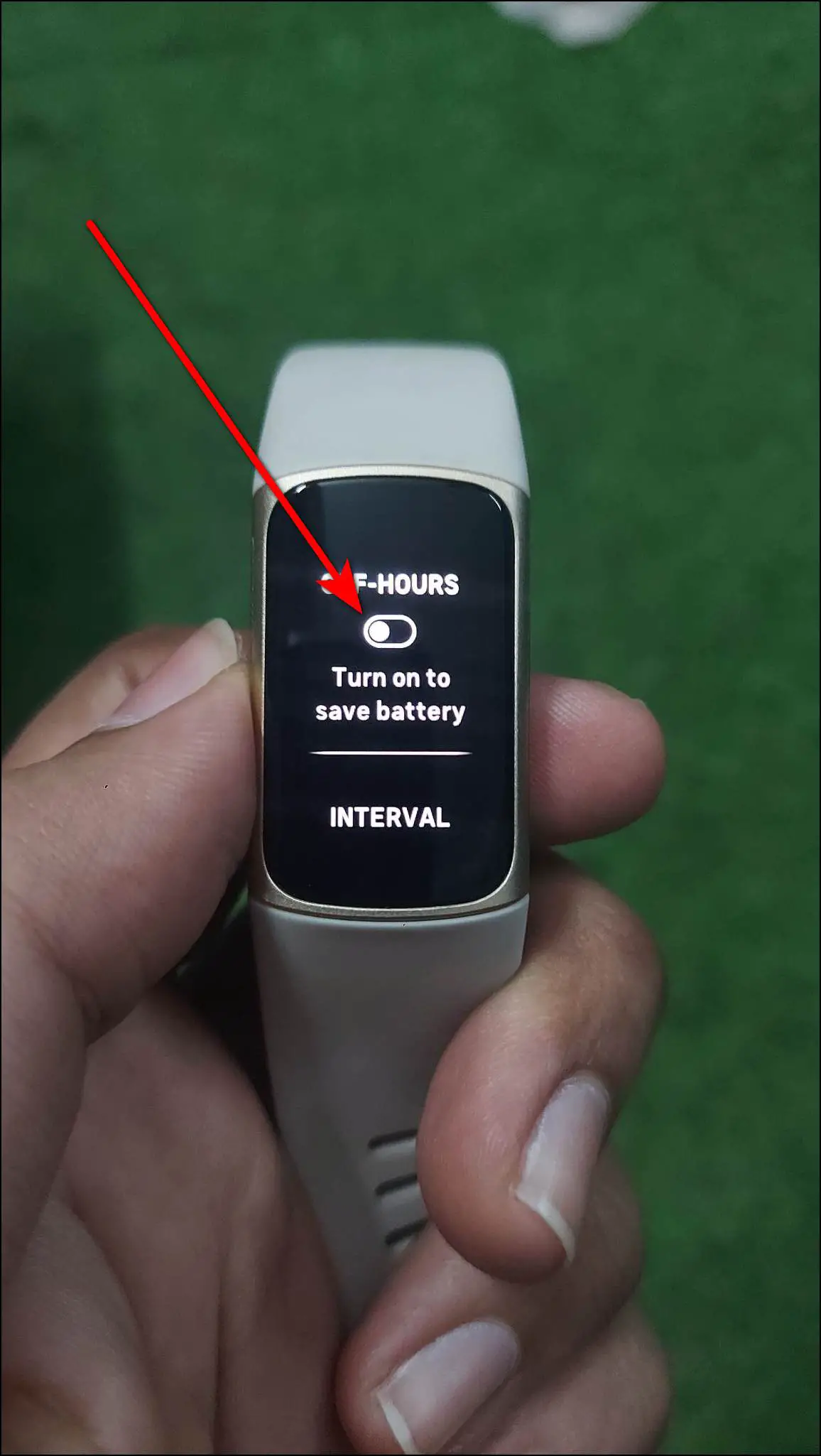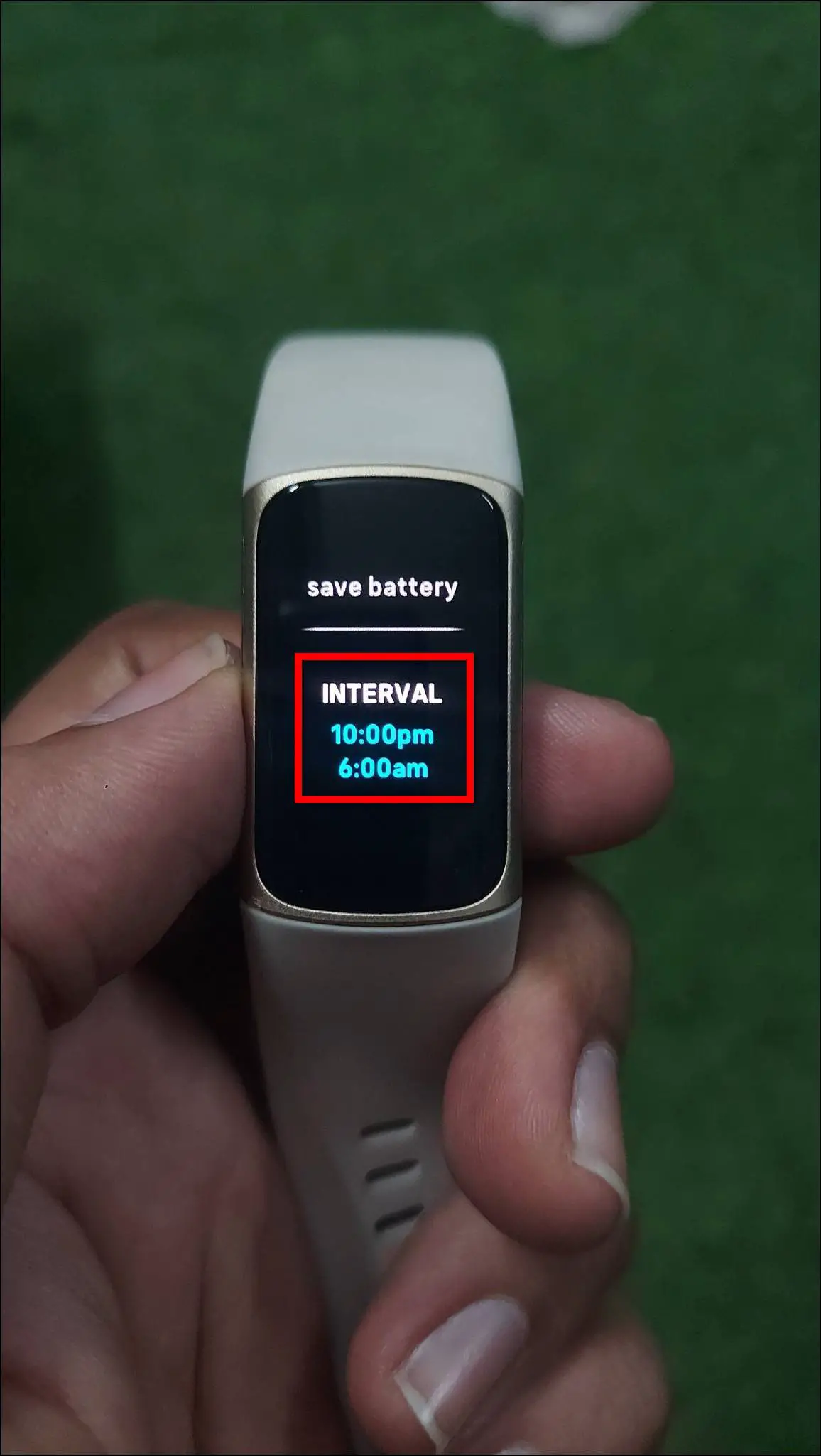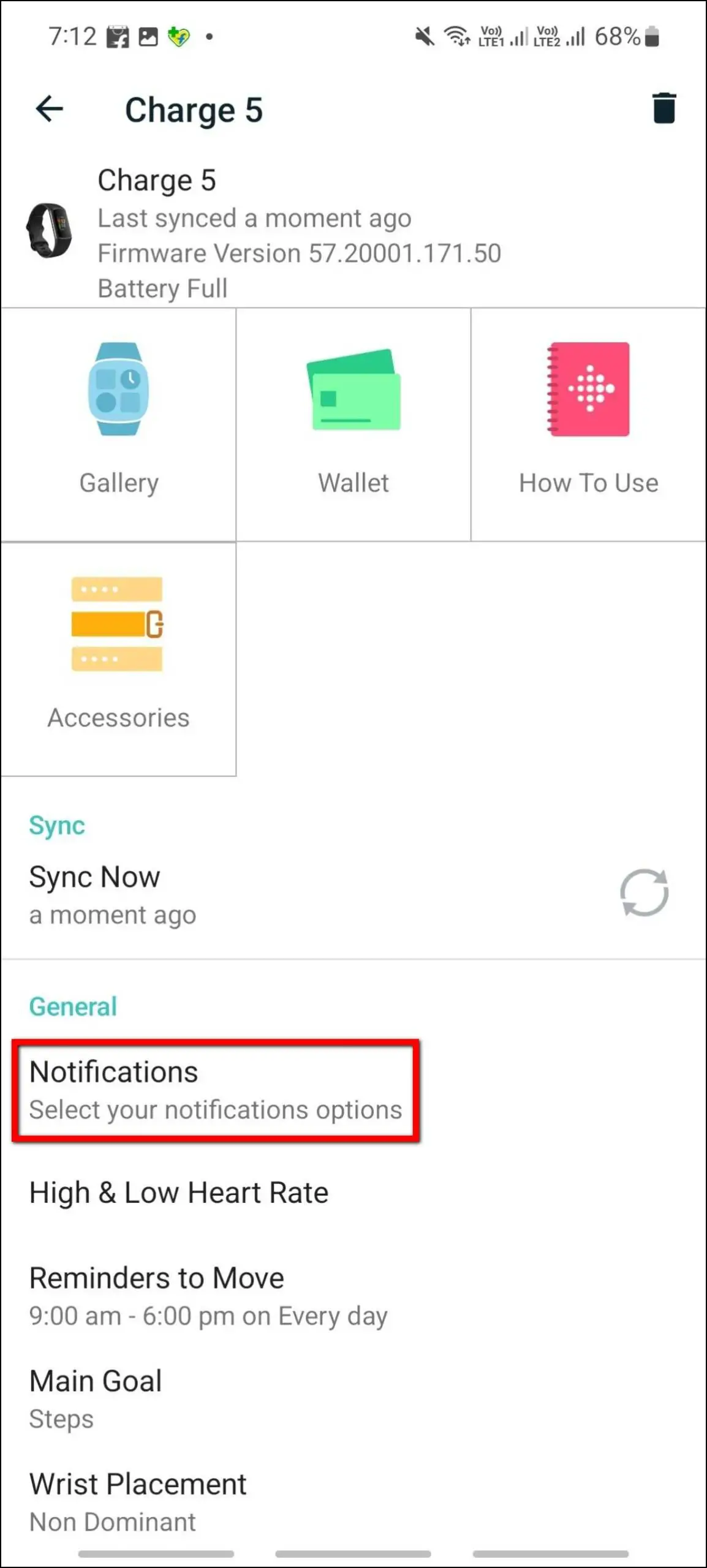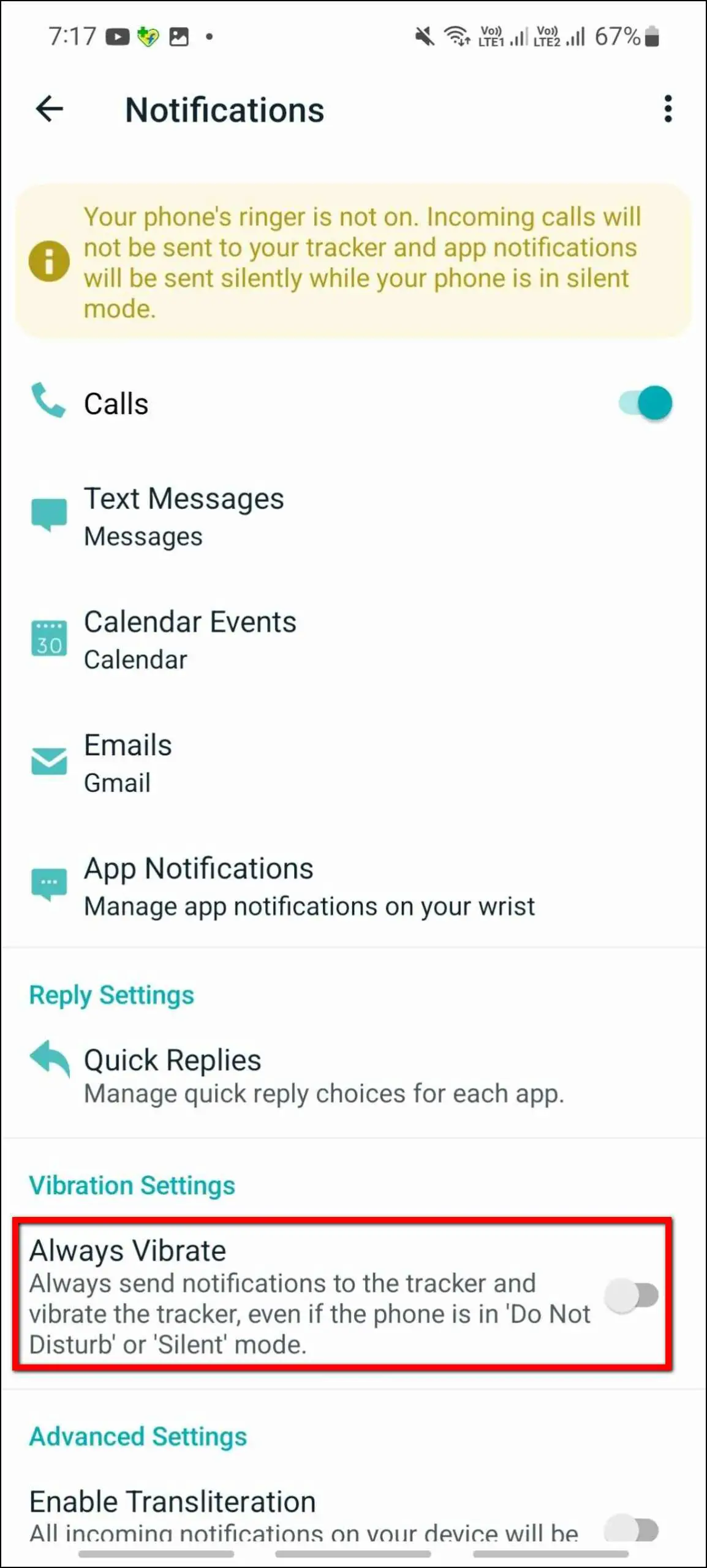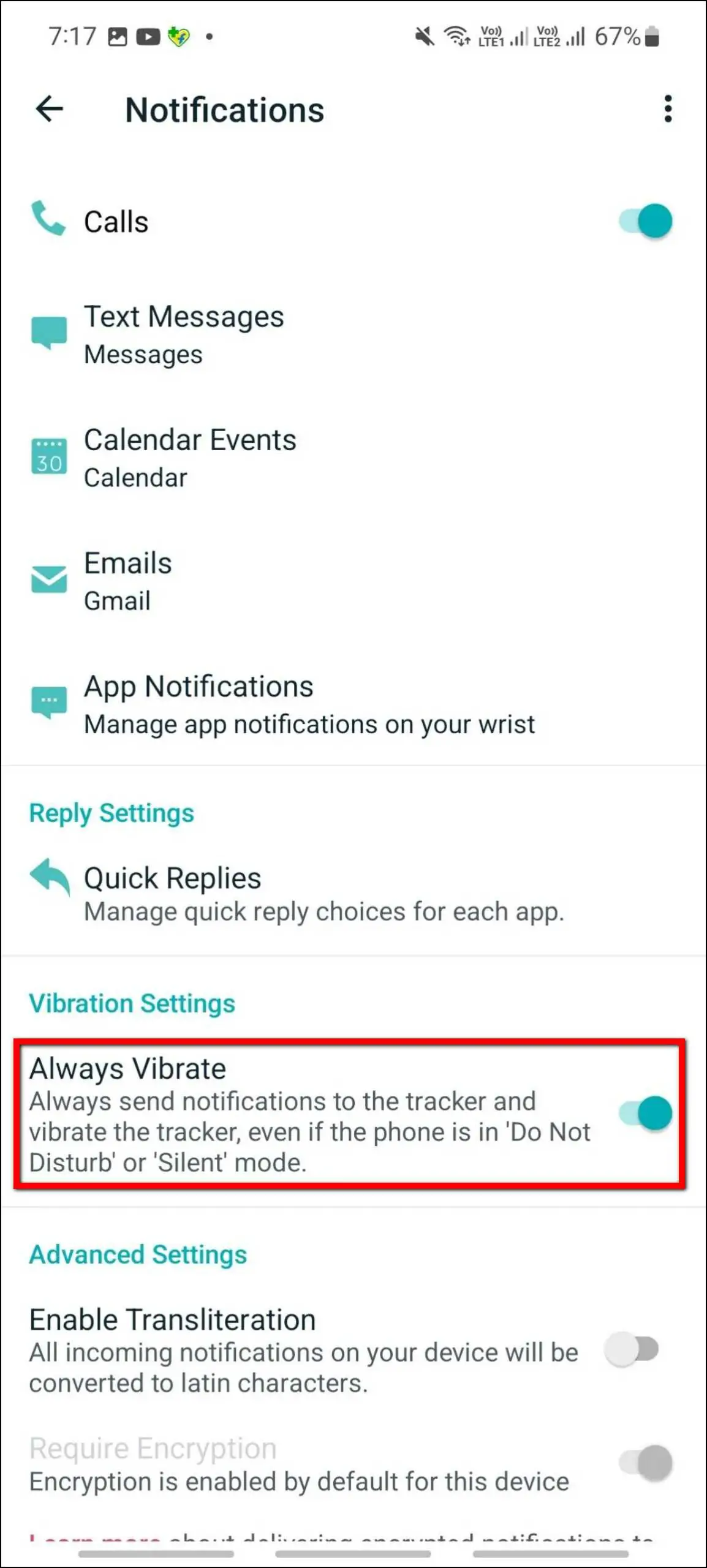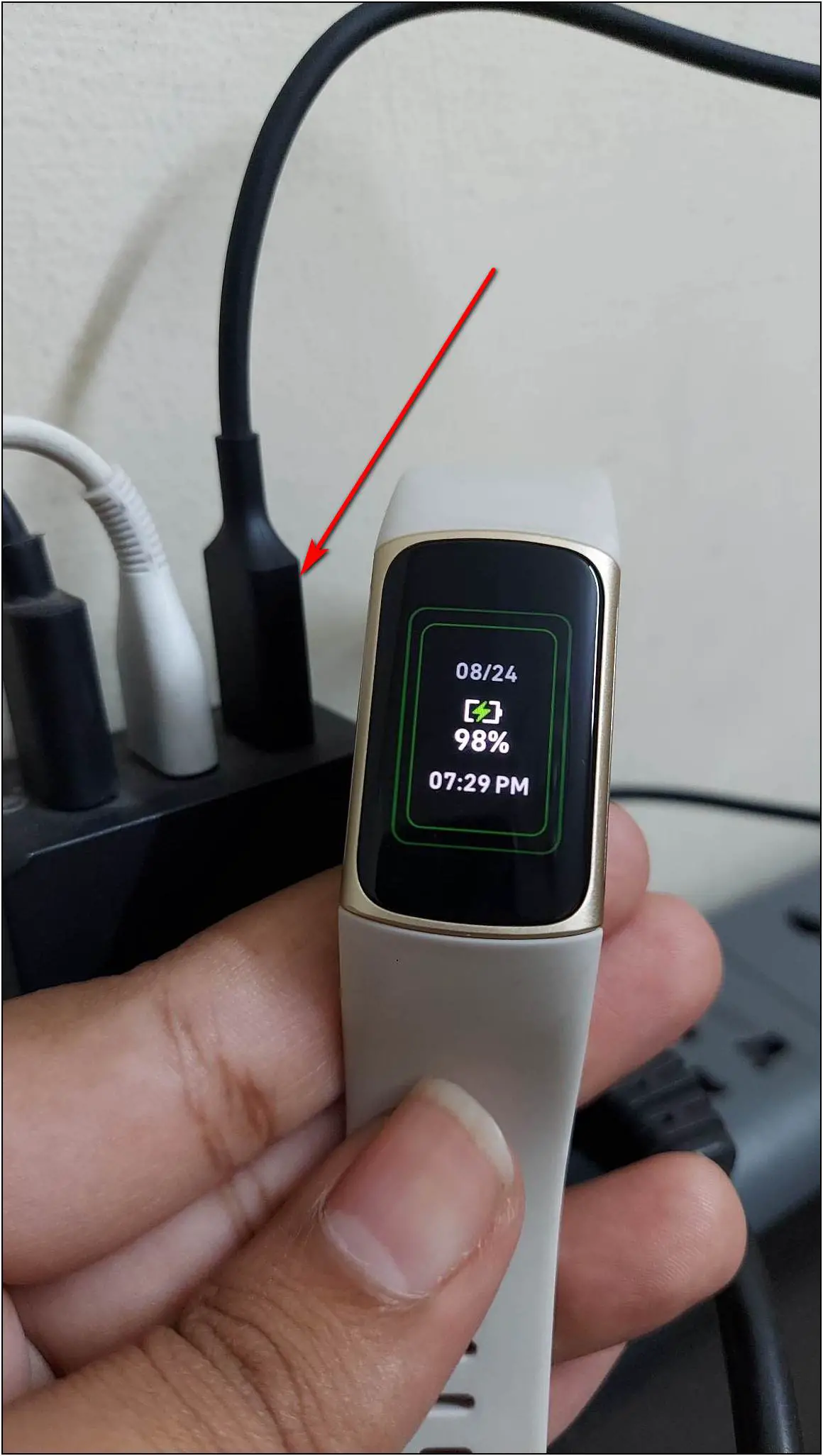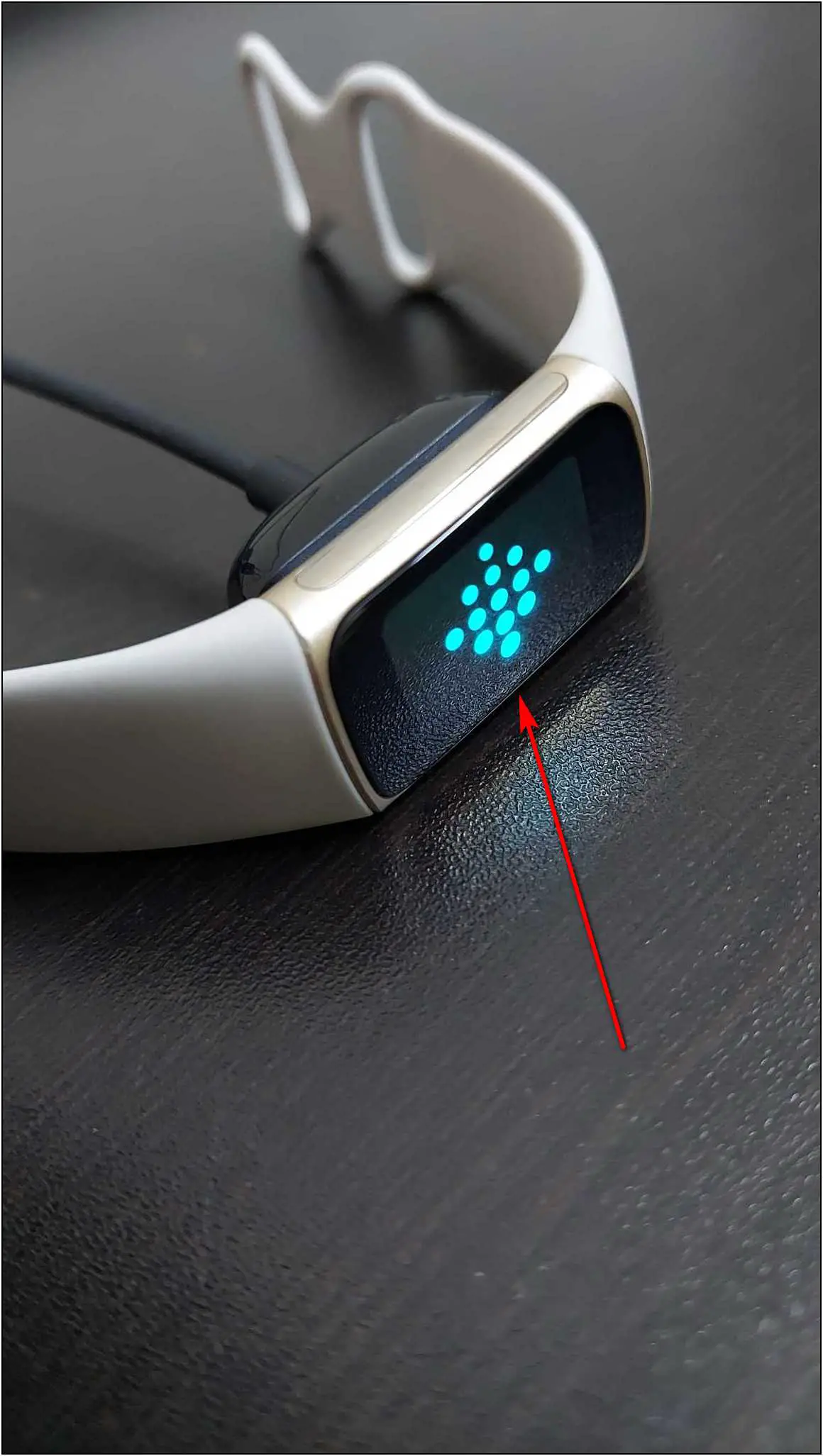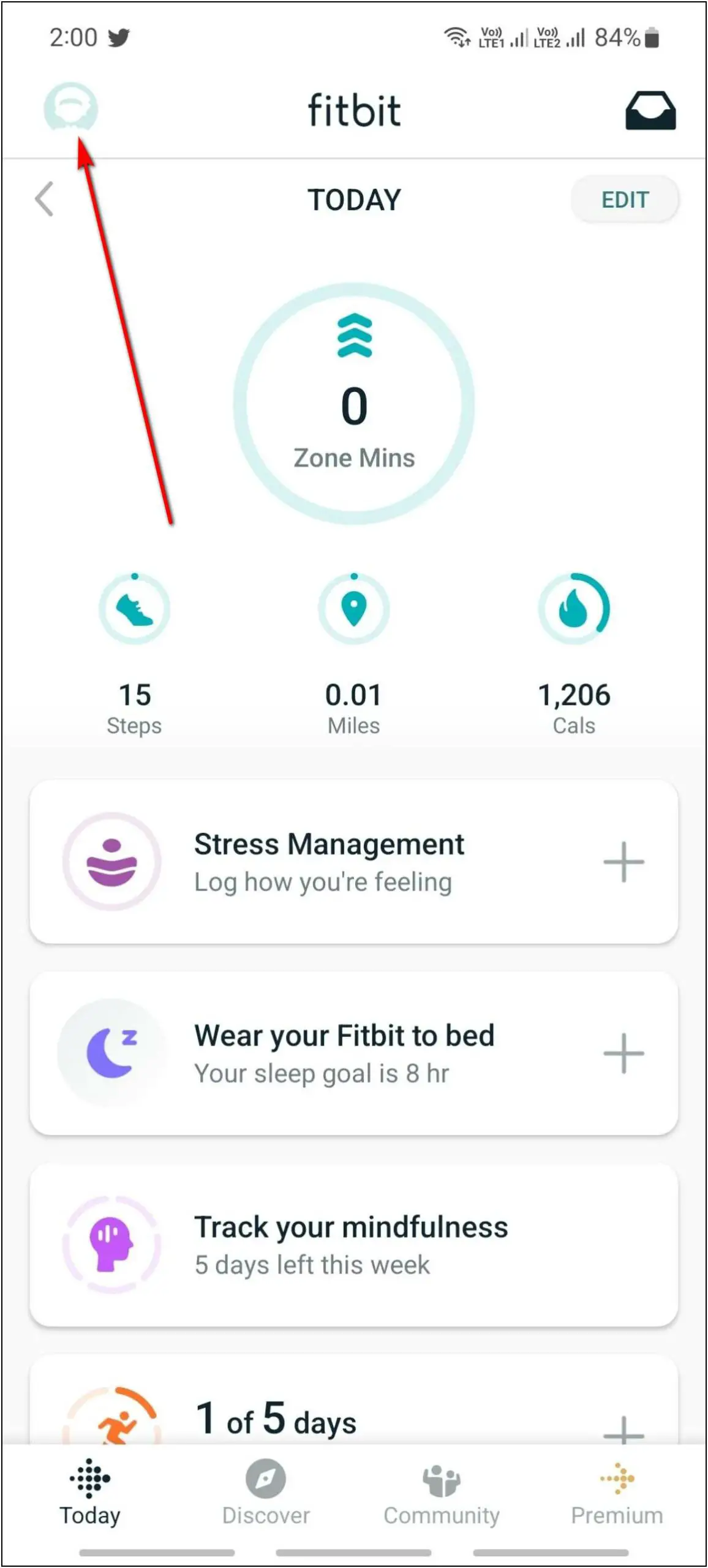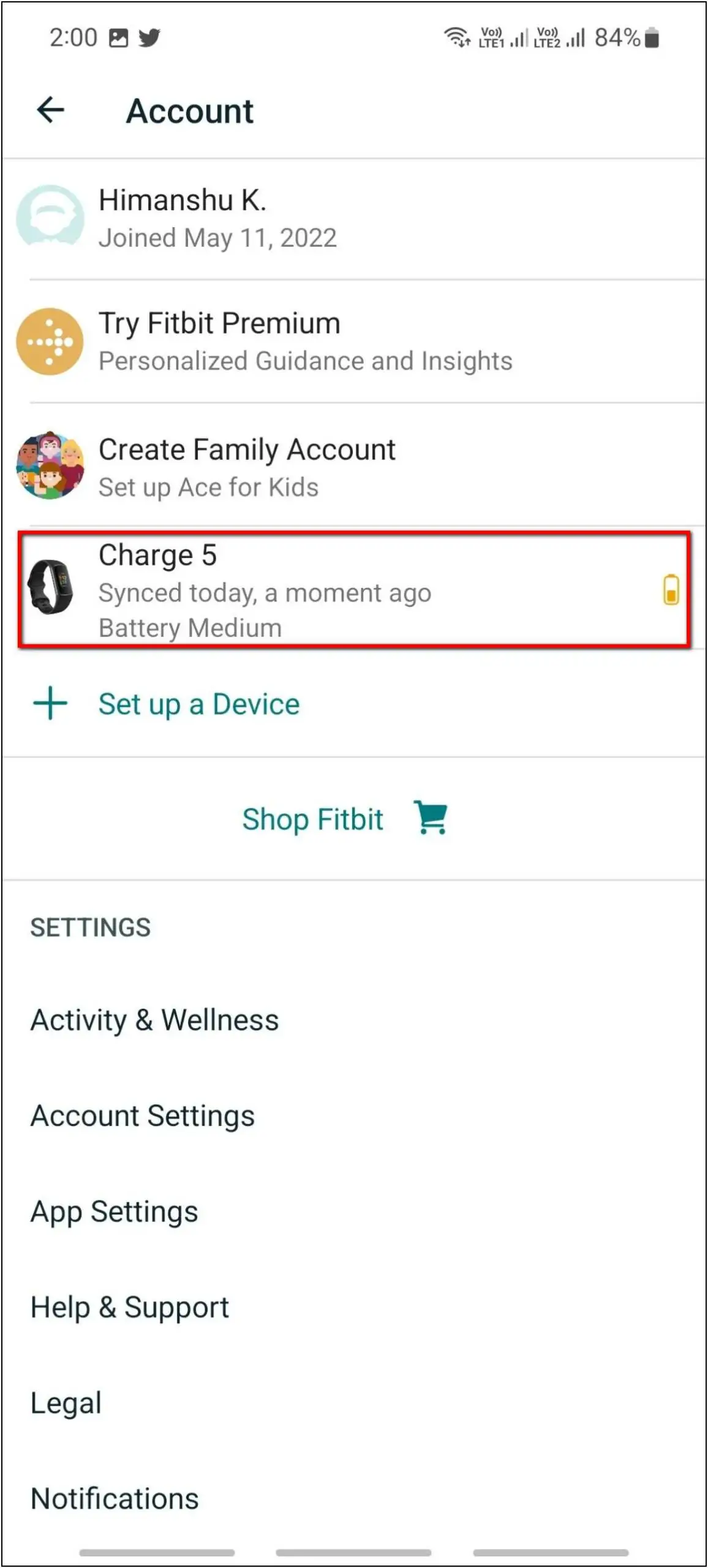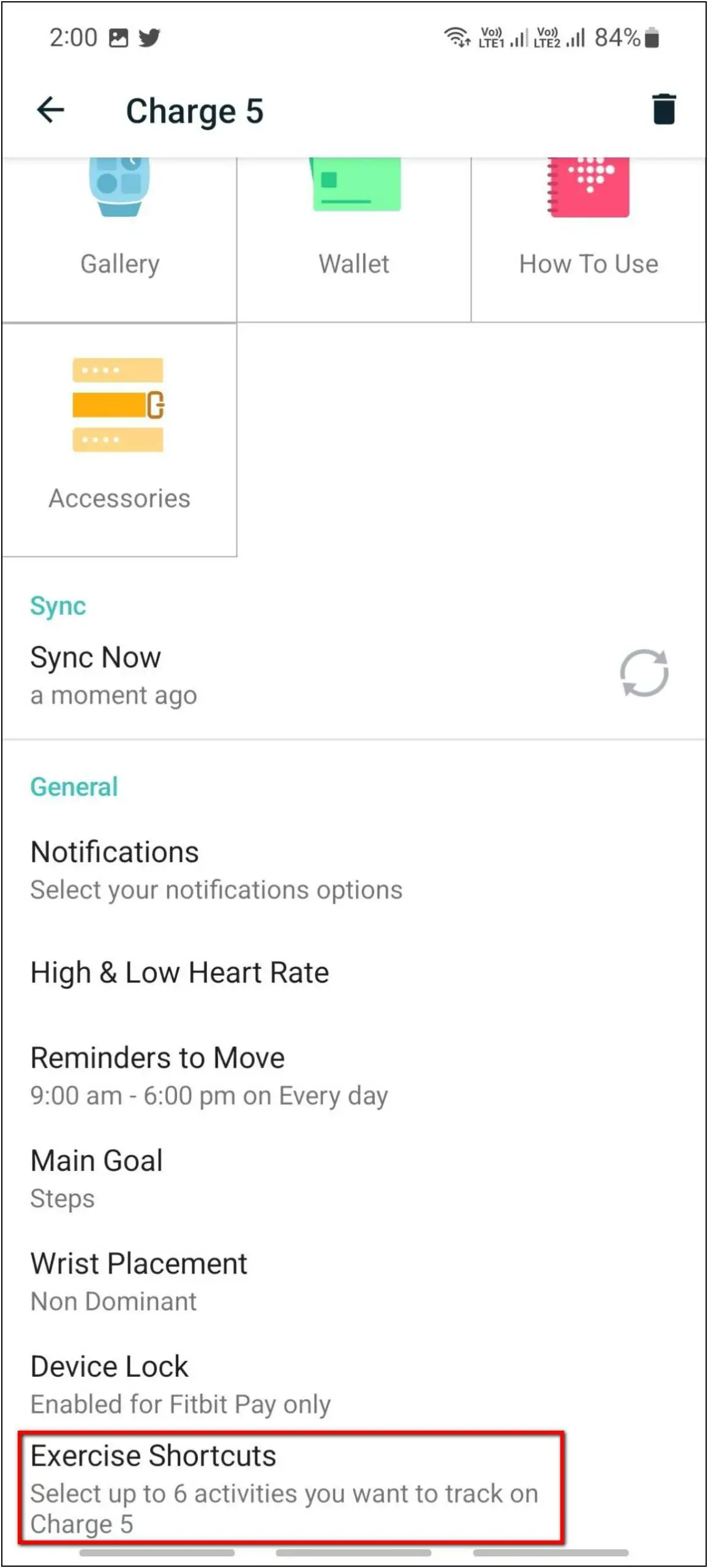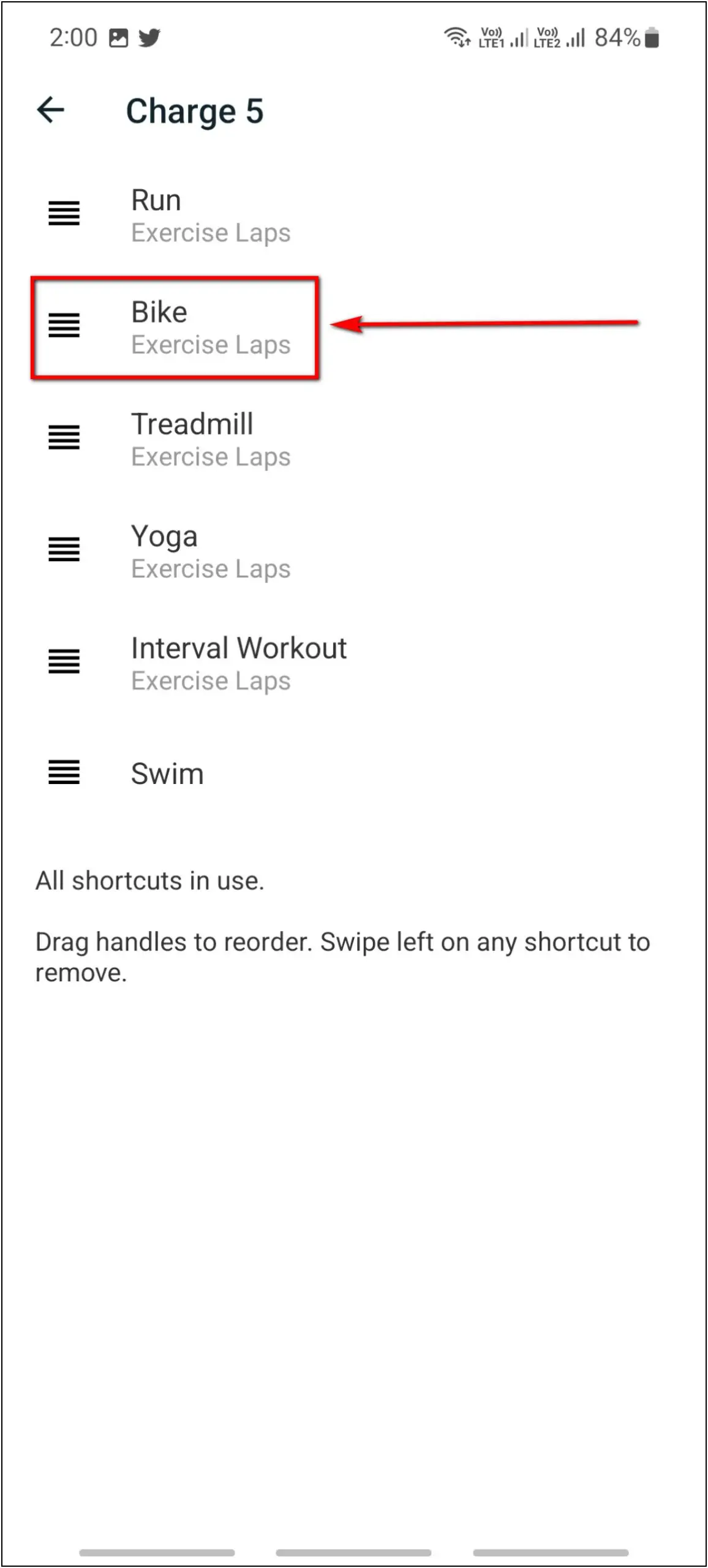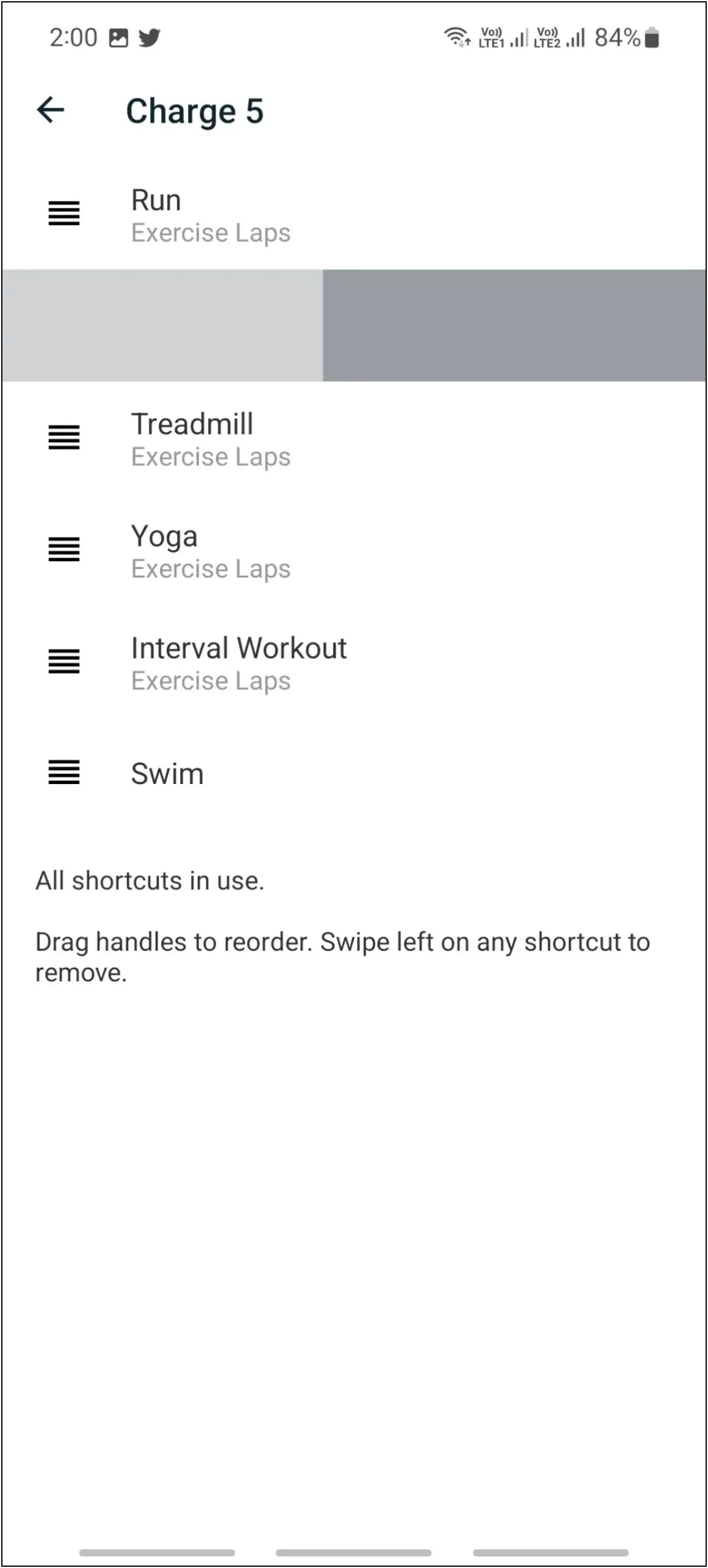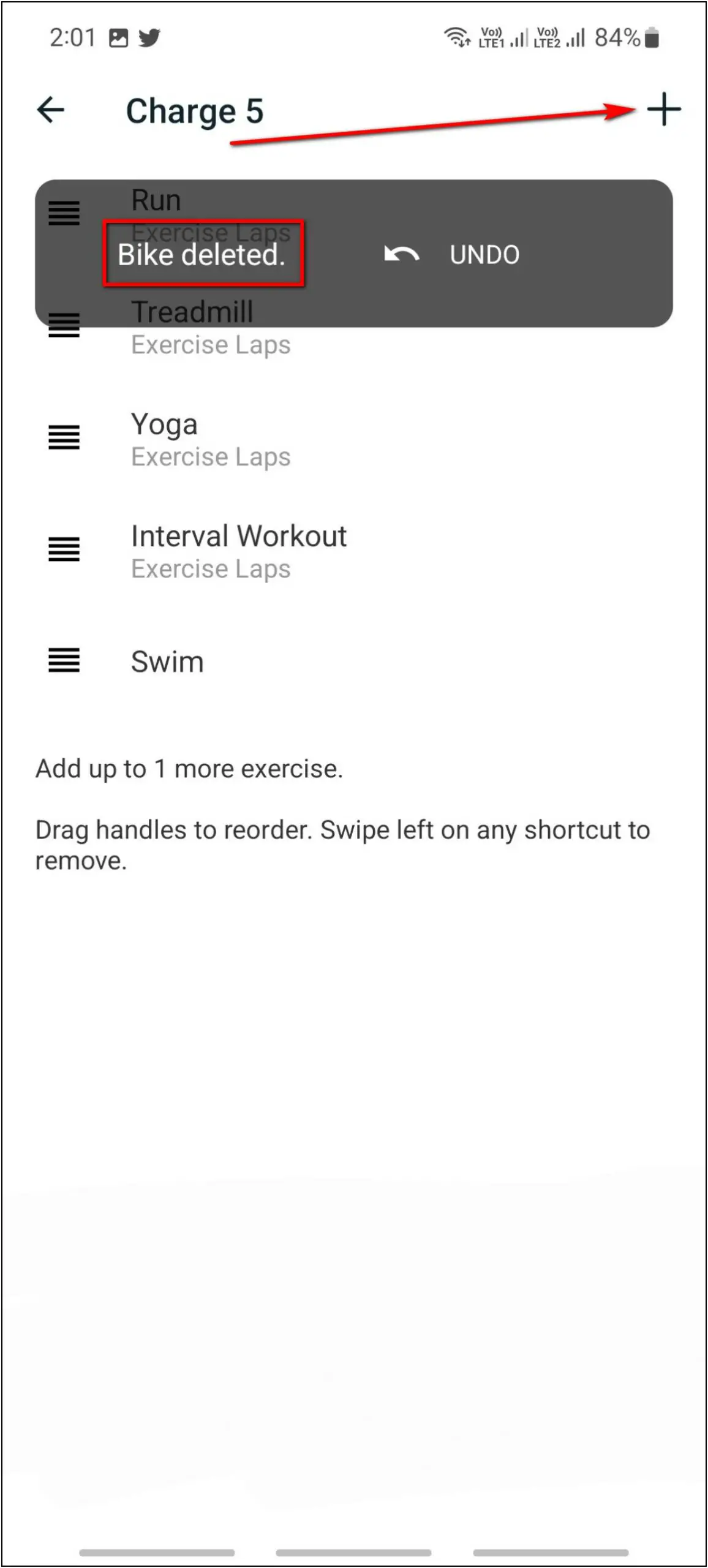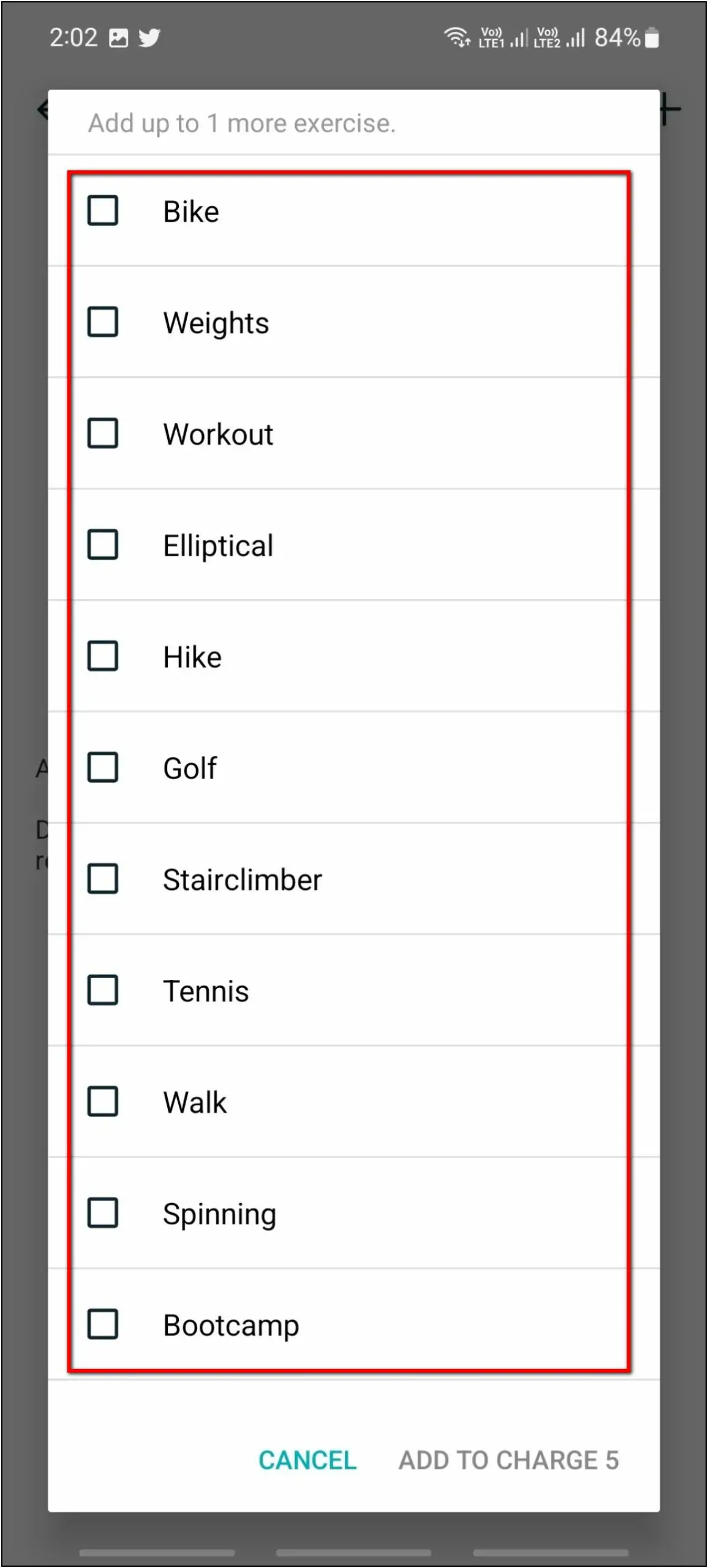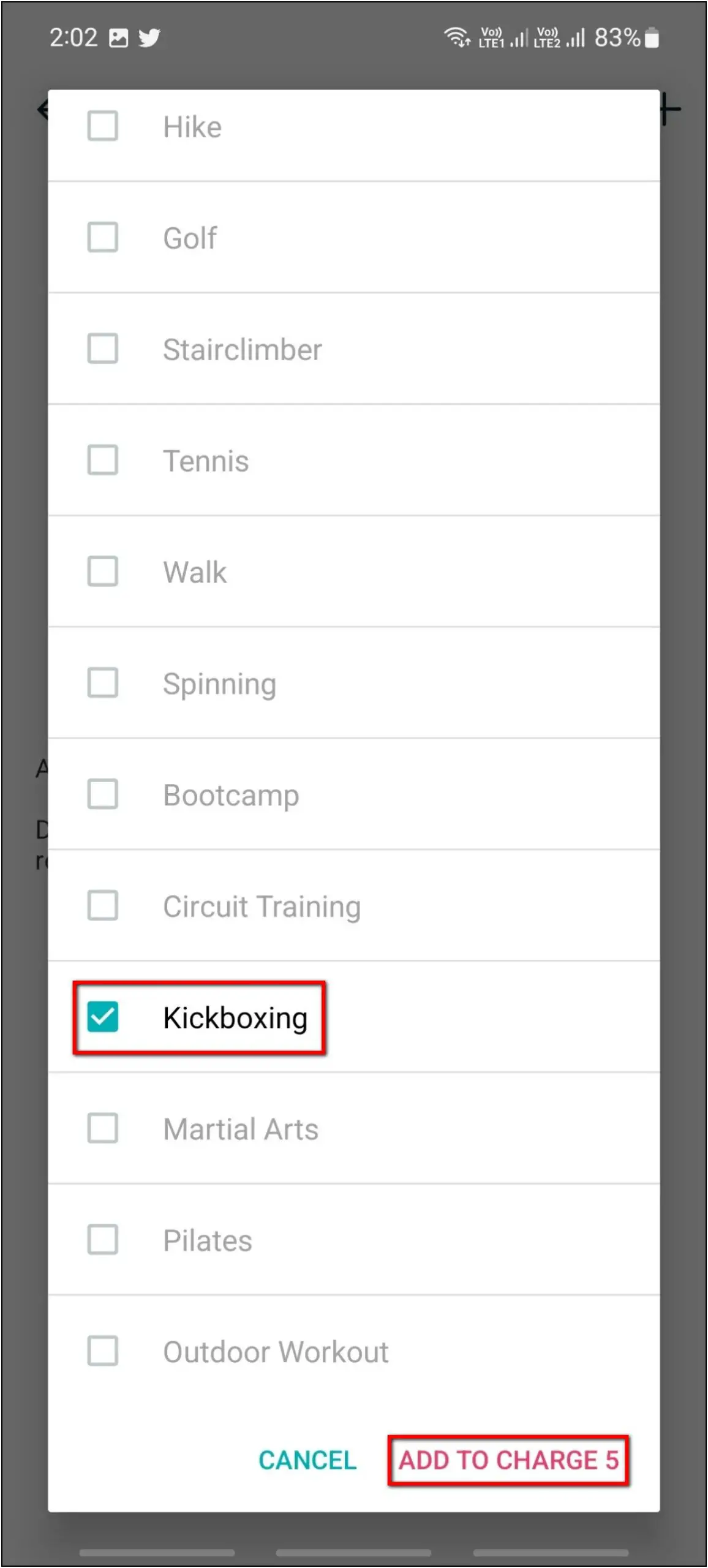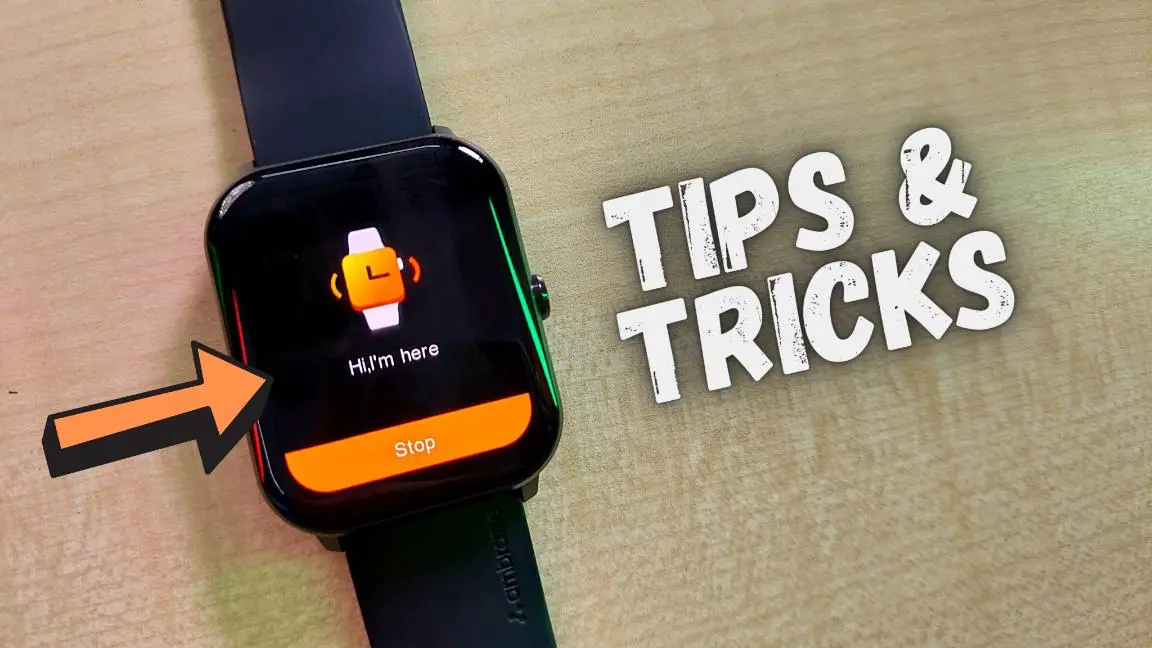The Fitbit Charge 5 is a health-centric fitness band that comes with many professional health tracking features. It has ECG monitoring and EDA tracking. And apart from these, it has some really useful features that you can use and get the most out of this band. Here, let’s check out the top tips, tricks, and hidden features of the Fitbit Charge 5.
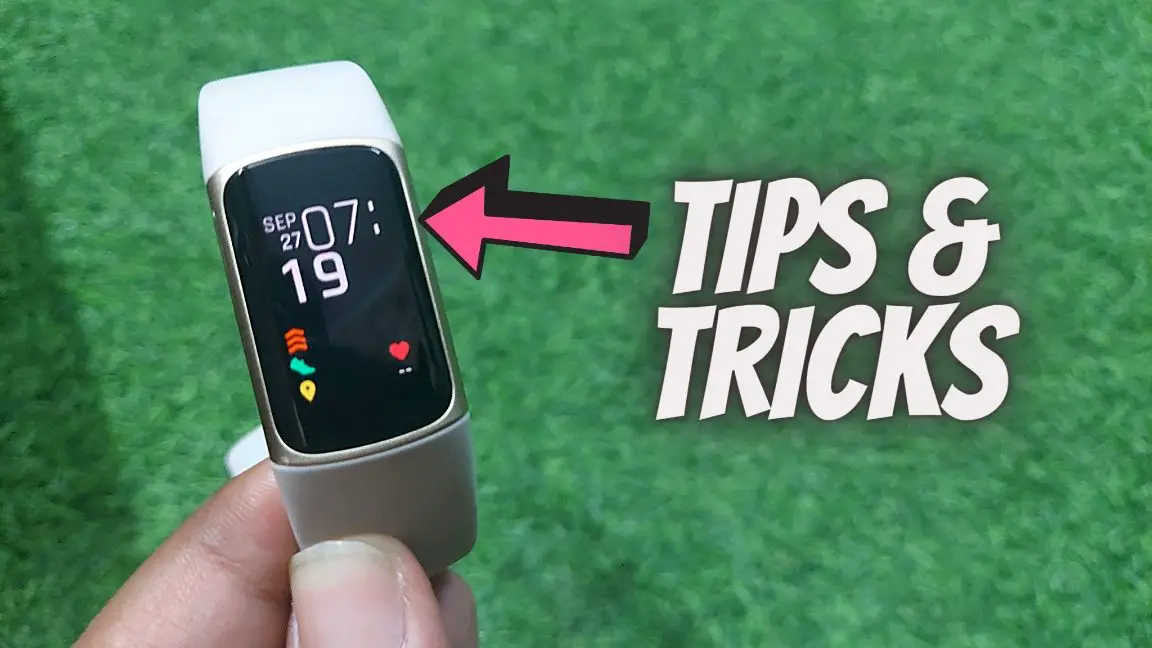
Fitbit Charge 5 Tips, Tricks, and Hidden Features
We have been using this smart band for a long time now and have figured out some really useful features of it. Follow up on the article to check all the hidden features of Fitbit Charge 5.
1. Control Music
The Fitbit Charge 5 does not have any official music control feature, but there’s a way to control your phone’s music through the band. You have to enable the music app notifications on the band, and when you play a song on your phone, it will show a notification on the band.
There you can see buttons to play/pause the music, and go to the next/previous song. However, it only works with specific apps like Gaana. Here’s our step-by-step guide to enabling music control on Fitbit Charge 5.
2. Water Lock
This band has a water lock feature which stops the device from sensing accidental touches while swimming or taking shower. You can enable this feature to lock the band on the time screen when you get into the water. Here are the steps to enable it:
Step 1: Swipe down on the band’s home screen.
Step 2: Scroll up and click on WATER LOCK.
Step 3: Double tap on the screen firmly to enable water lock.
Step 4: To unlock the band, double tap on the screen, and firmly double tap again. It will disable the water lock.
3. Download Watch Faces
You can also download new watch faces and apply them to the band via the Fitbit app. Here’s how to do it:
Step 1: Open the Fitbit app (Android/iOS) and click on the profile icon.
Step 2: Select Charge 5 and click on Gallery.
Step 3: Go to the Clocks section and select any of the faces you want to apply.
Step 4: Click on INSTALL and it will sync the watch face to the band in a few seconds.
4. Use Fitbit Pay
Fitbit Charge 5 also supports Fitbit Pay which you can use to make NFC payments through the band. You have to enable Fitbit Pay on your band from the companion app. Go to Profile > Charge 5 > Wallet, and then set up the wallet to make NFC payments directly through the band.
Here’s our full guide to enabling Fitbit Pay on Charge 5 along with other information like countries and banks supported.
5. High & Low Heart Rate Alerts
You can enable high and low heart rate alerts on Fitbit Charge 5 which will notify you when your heart rate is below or above the normal range. You can also set a custom value for low and high heart rate alerts. Follow the steps mentioned below to enable it:
Step 1: Open the Fitbit app and click on the profile icon.
Step 2: Select Charge 5 and click on High & Low Heart Rate.
Step 3: Enable both high and low heart rate notification toggles.
Step 4: Enable the Custom toggles to set a specific threshold for alerts.
Related | What Is Fitbit Smart Wake? How To Enable And Use It?
6. Move Reminder
When enabled, the Move reminder will alert you to take a walk if you don’t take at least 250 steps in an hour. You can turn it on using the steps below:
Step 1: Open the Fitbit app and click on the profile icon.
Step 2: Select Charge 5 and click on Reminders to Move.
Step 3: Enable the toggle, set the start & end time, and select the days to receive reminders.
7. Quick Replies
You can also send quick replies to certain app notifications directly from the band. You can set custom replies as well. Follow the steps mentioned below to set up quick replies:
Step 1: Open the Fitbit app and click on the profile icon.
Step 2: Select Charge 5 and click on Notifications.
Step 3: Select Quick Replies and here you can set quick replies for some apps separately.
Step 4: You can edit the preset replies and add emoji replies as well.
8. Always-on Display
The Fitbit Charge 5 features an AMOLED display, so it also has the always-on display feature. You can enable the AOD directly through the band as follows:
Step 1: Swipe down on the band’s home screen.
Step 2: Scroll up and select Settings.
Step 3: Click on Display Settings and scroll down to the last. Select Always-on Display.
Step 4: Enable the toggle and confirm the warning.
Step 5: Enable the Off Hours toggle and set a time interval to keep the always-on display off during that time.
9. Always Vibrate
It also has a feature called always vibrate, which will vibrate the band whenever any notification arrives even if you have turned on the DND mode or silent mode. Follow the steps mentioned below to enable it:
Step 1: Open the Fitbit app and click on the profile icon.
Step 2: Select Charge 5 and click on Notifications.
Step 3: Enable the Always Vibrate toggle.
10. Restart Using Cable
The Charging cable of Fitbit Charge 5 has a physical button to restart the band if it hangs up. To restart the band using the cable, follow the steps mentioned below:
Step 1: Connect the charging cable with the band and plug it into an adapter.
Step 2: Press the button on the charging cable 3 times in a gap of 1 second each.
Step 3: Wait for 10 seconds and the band will automatically restart.
11. Add Workout Modes
The Fitbit Charge 5 can show only 6 workout modes at a time. You can add other workout modes from the app and remove the modes you don’t want using the instructions below:
Step 1: Open the Fitbit app and click on the profile icon.
Step 2: Select Charge 5 and click on Exercise Shortcuts.
Step 3: Here, swipe left any workout mode you want to delete and click on the (+) icon.
Step 4: Select any workout mode you want to add and click Add to Charge 5.
Wrapping Up
These were the top tips and tricks of Fitbit Charge 5 that you must know. Apart from being a health-centric fitness tracker, it offers a variety of features that makes it more productive. Do try all these features and share your experience in the comments below. Also, stay tuned with WearablesToUse for more interesting articles!