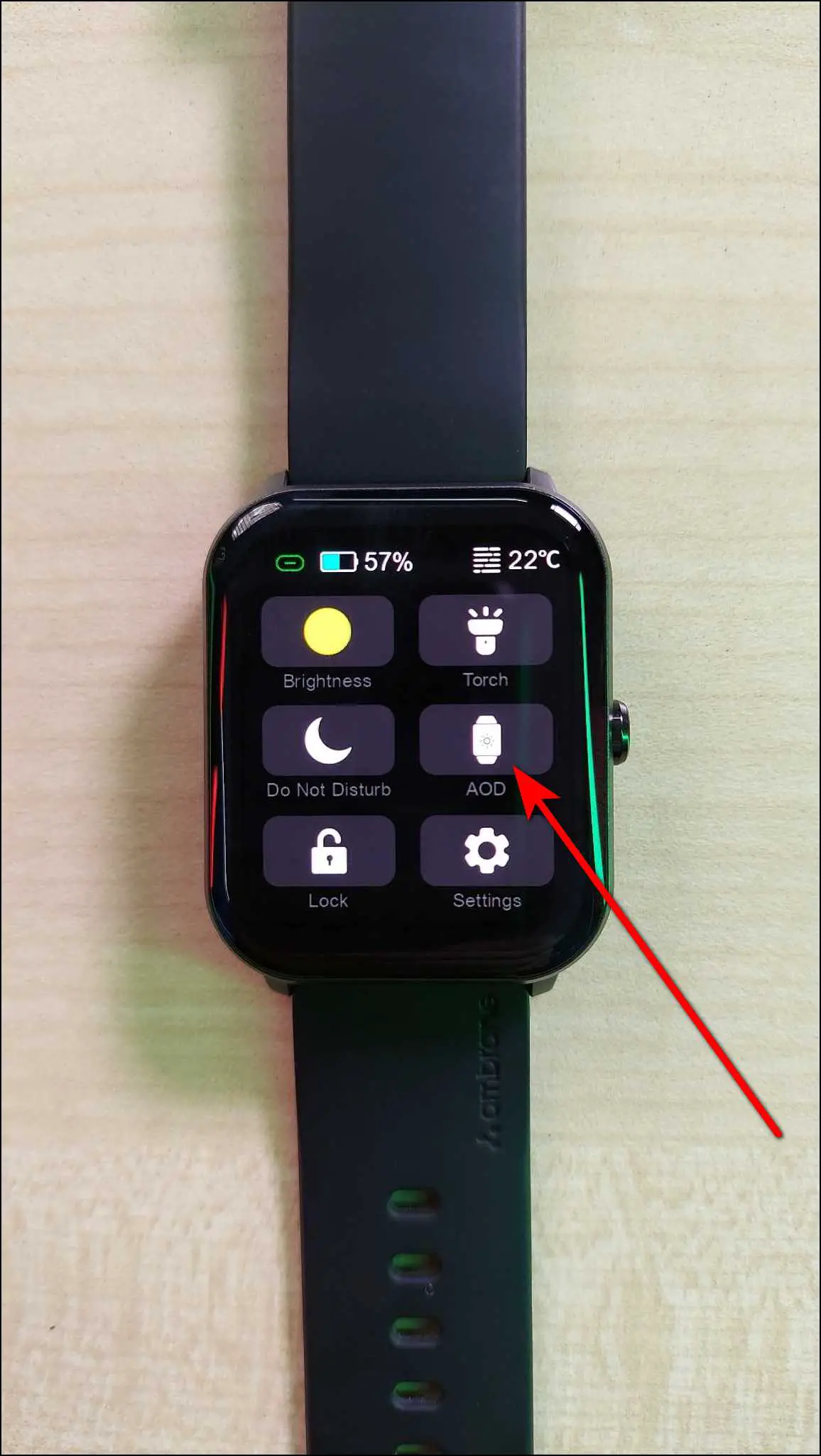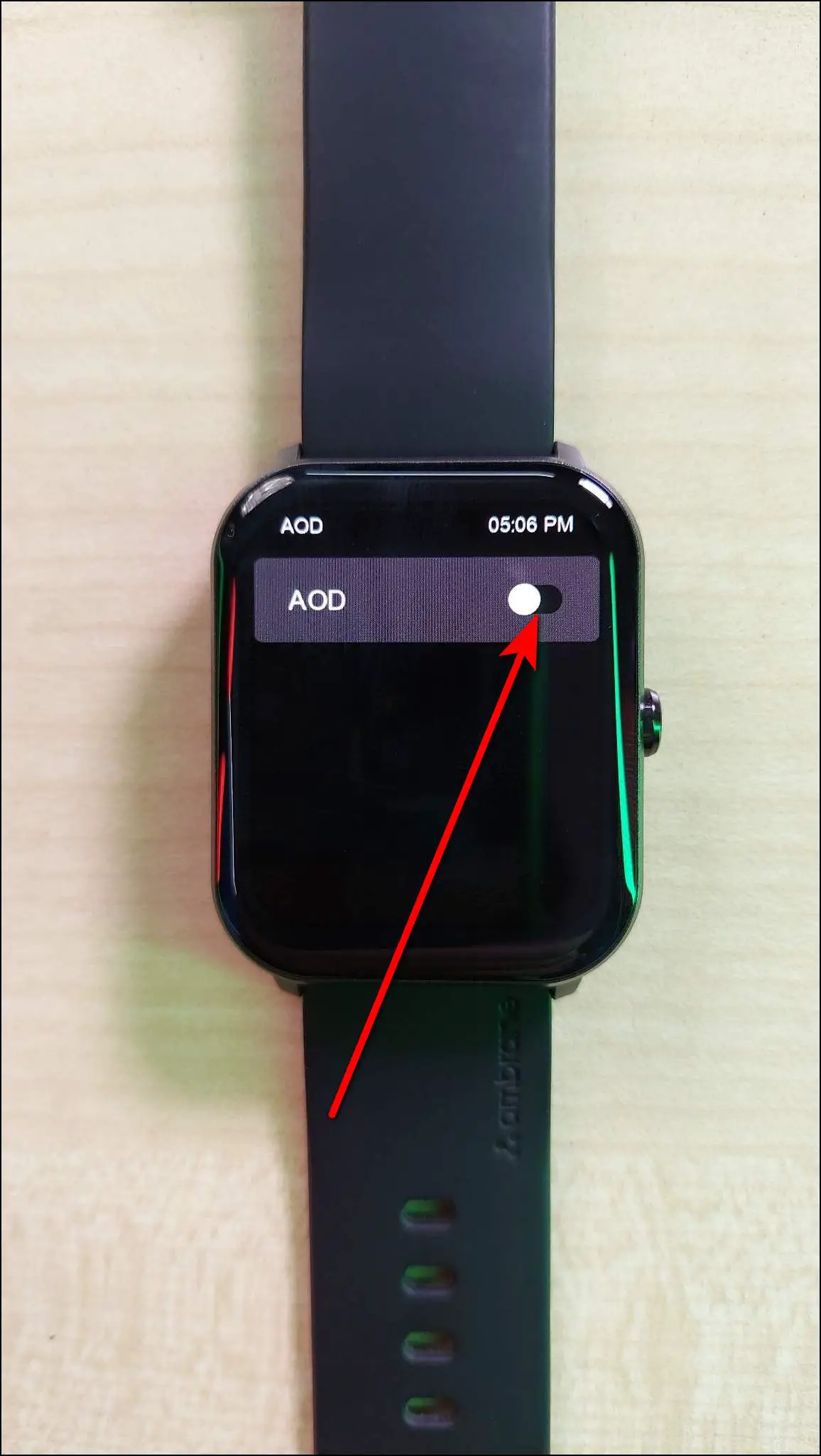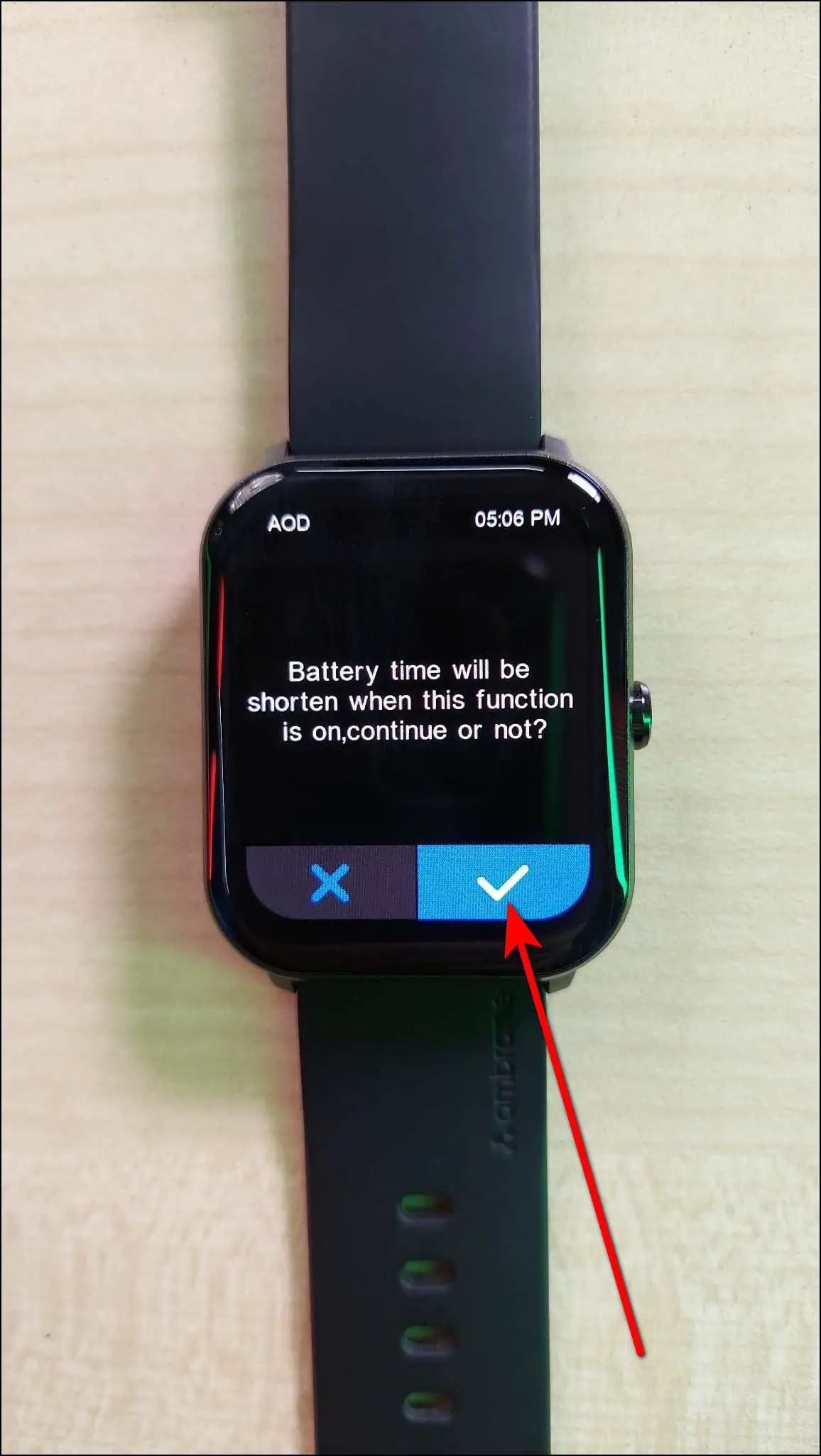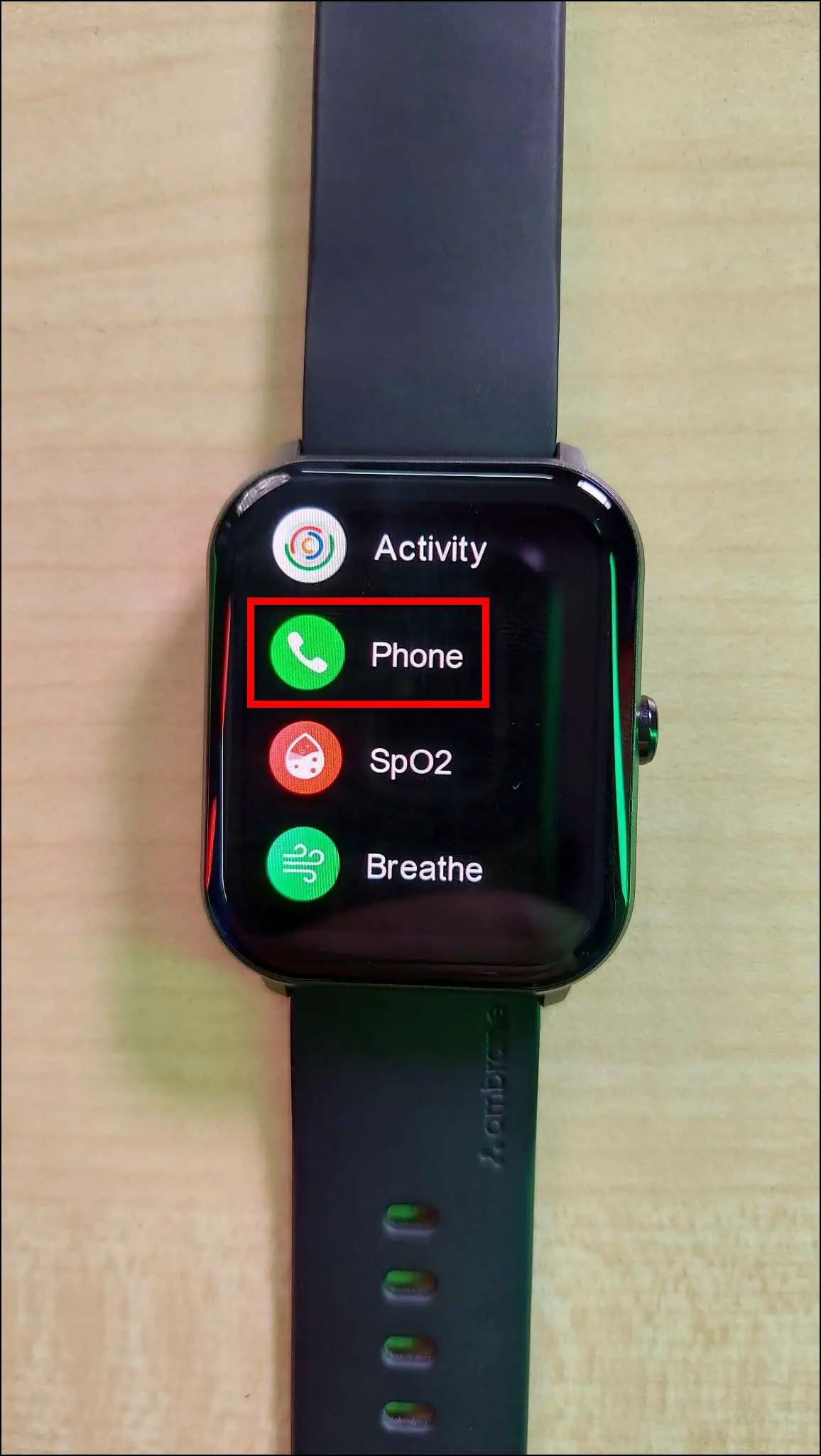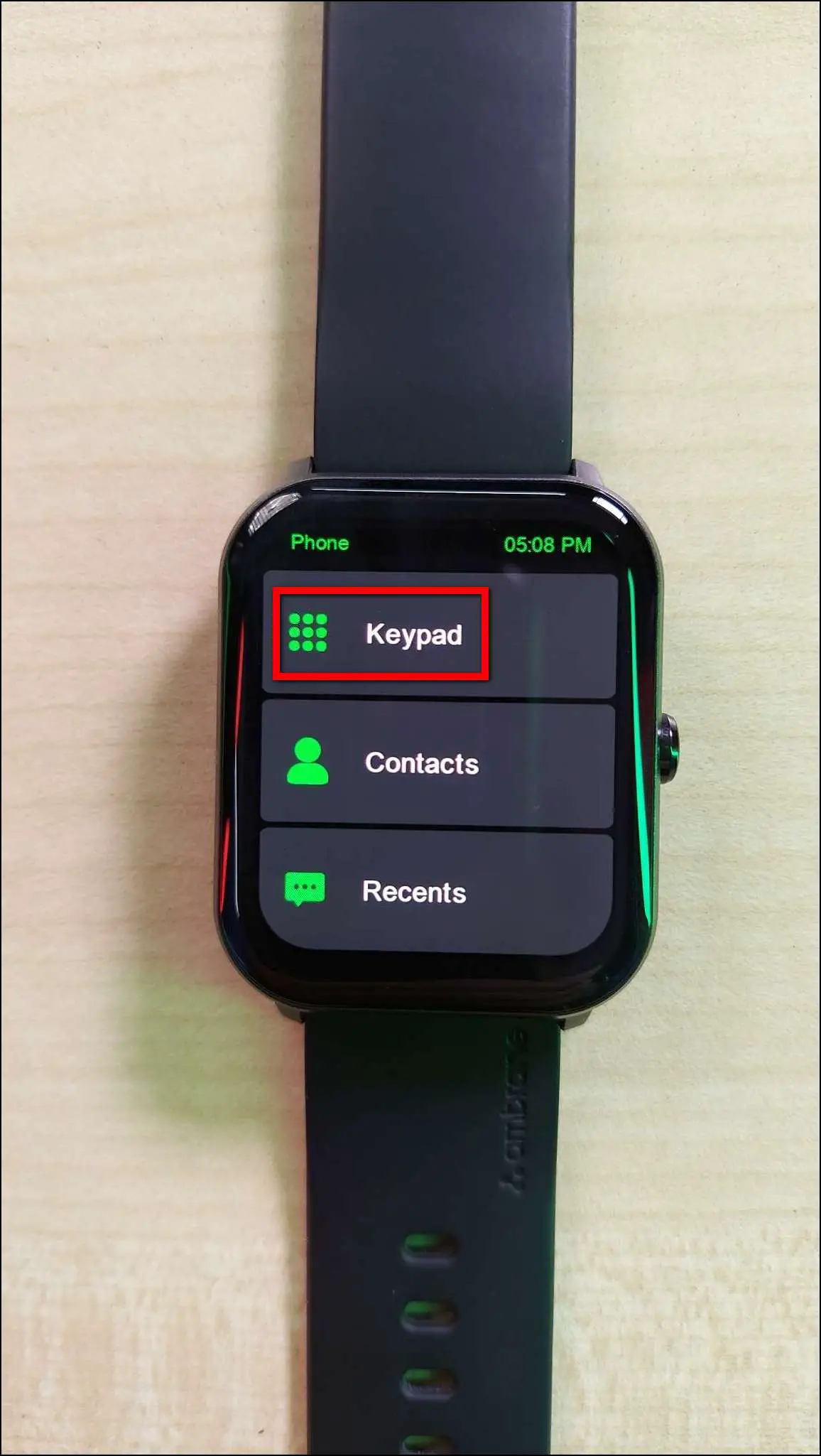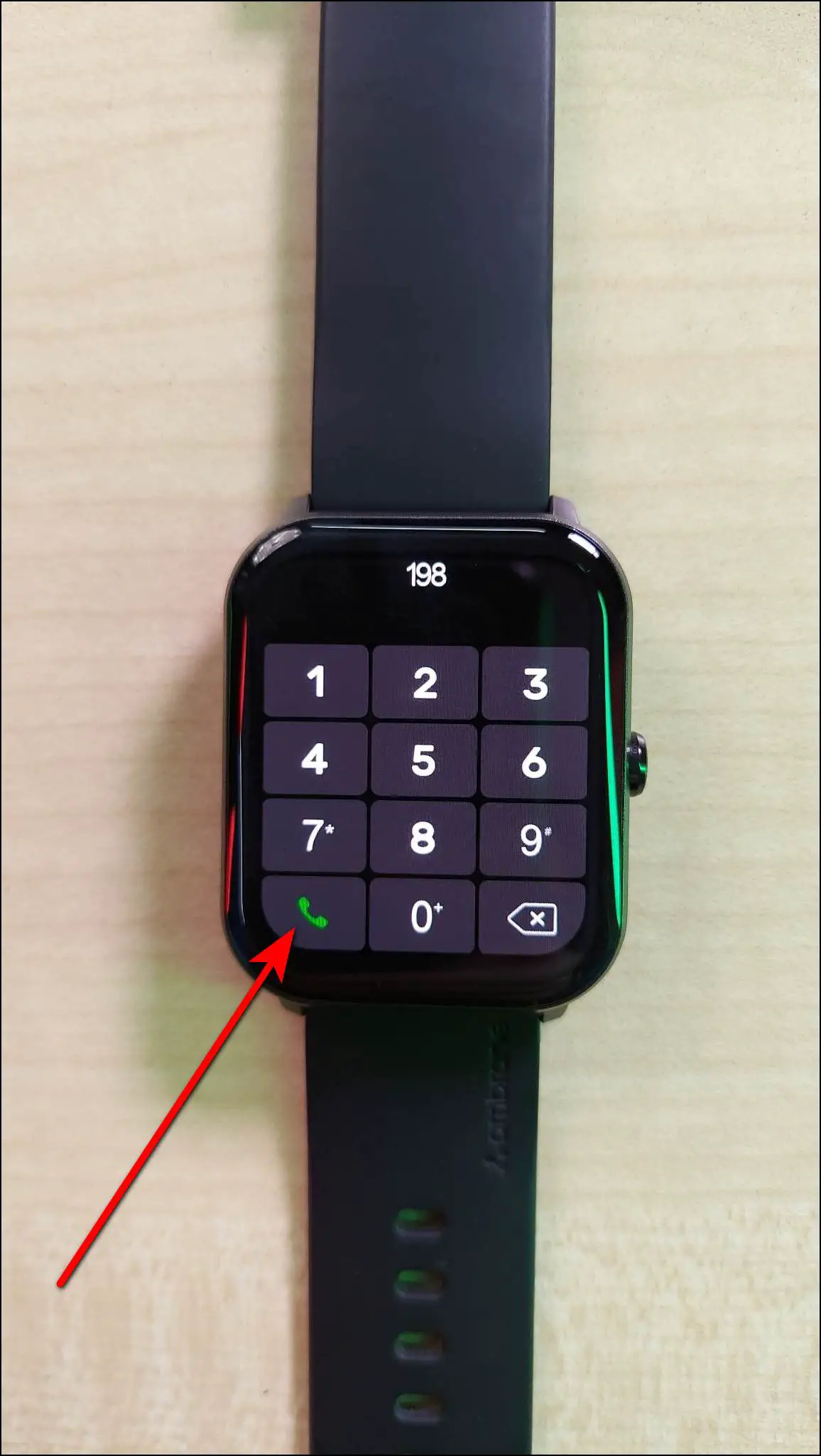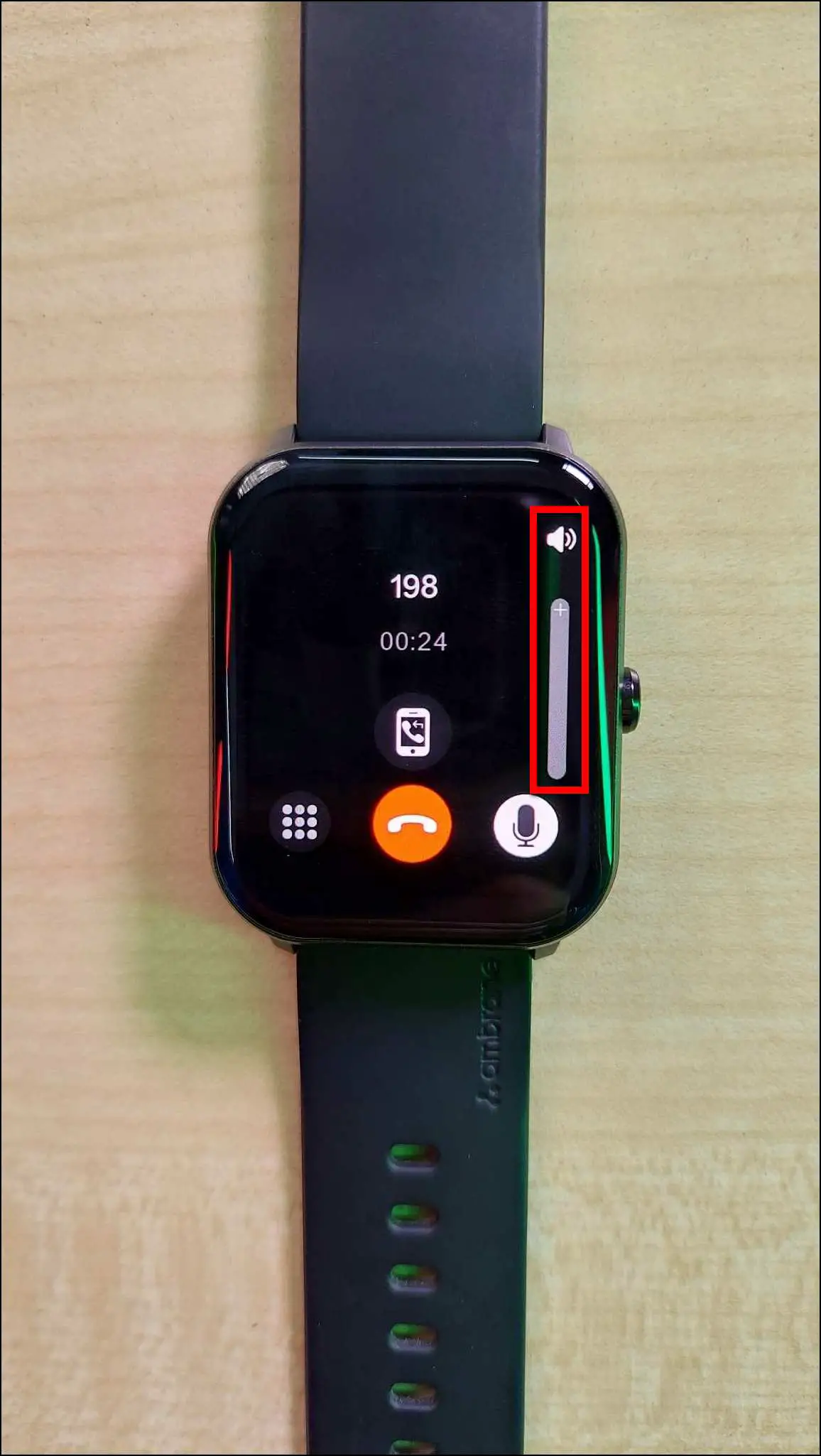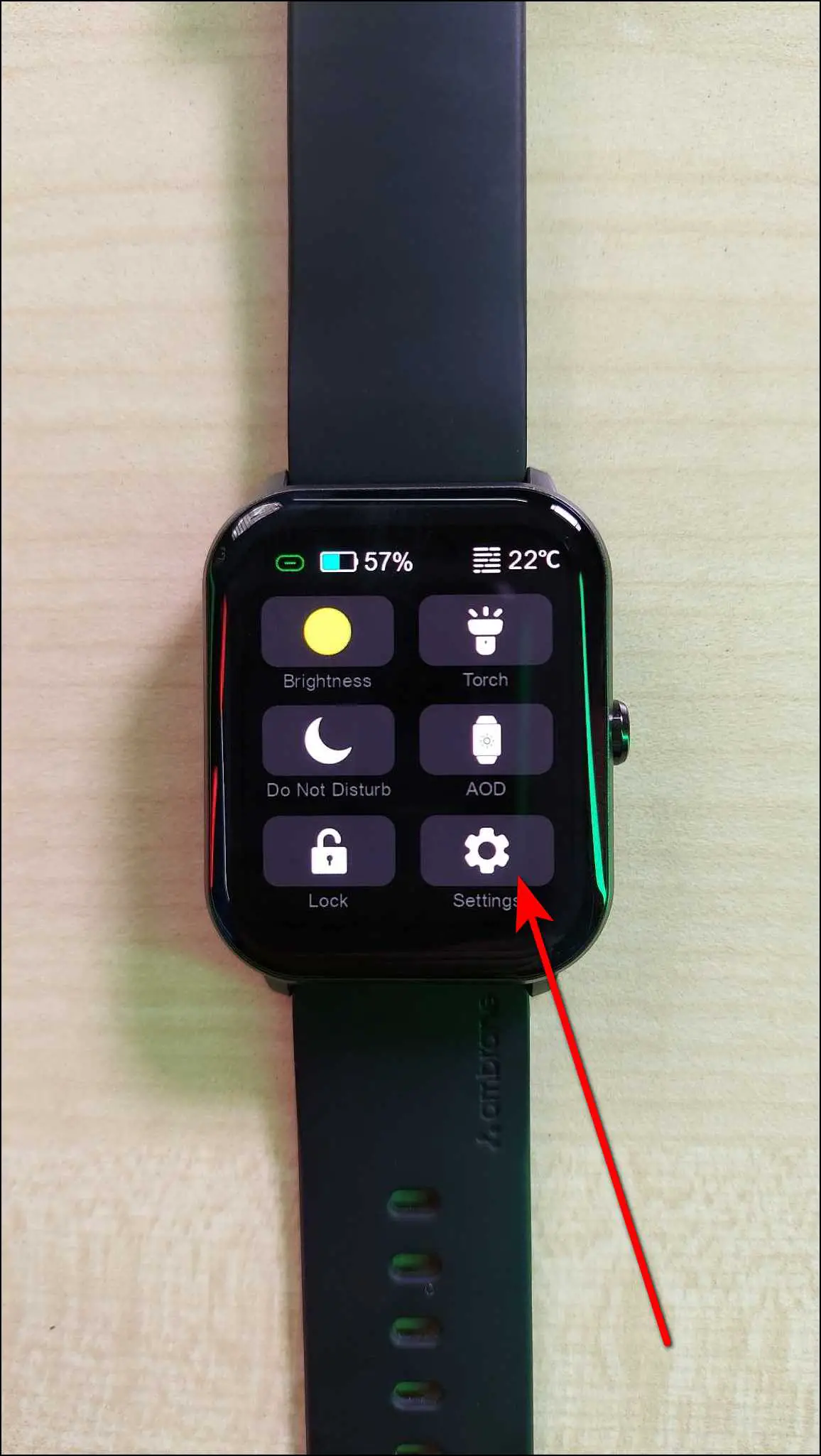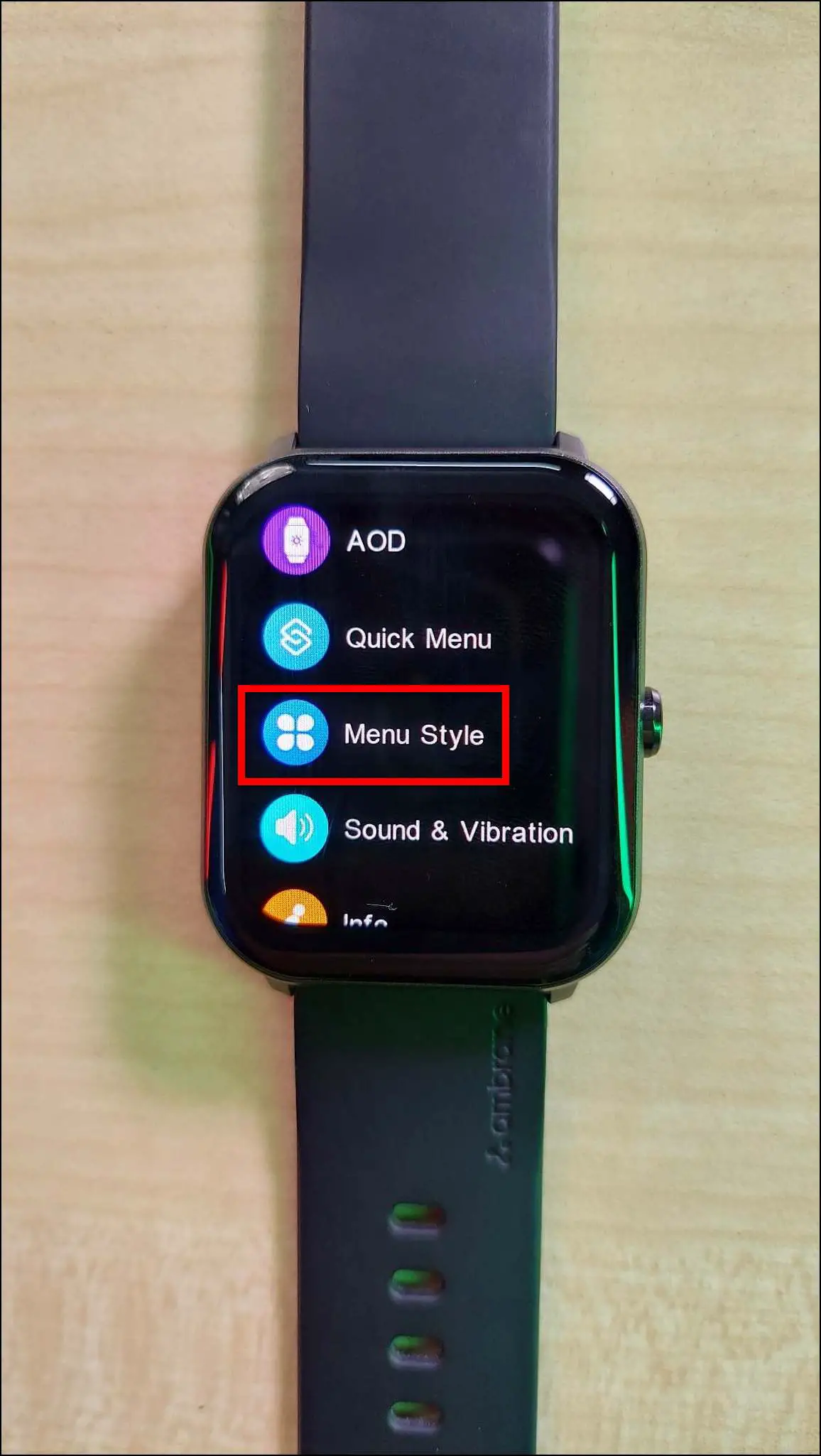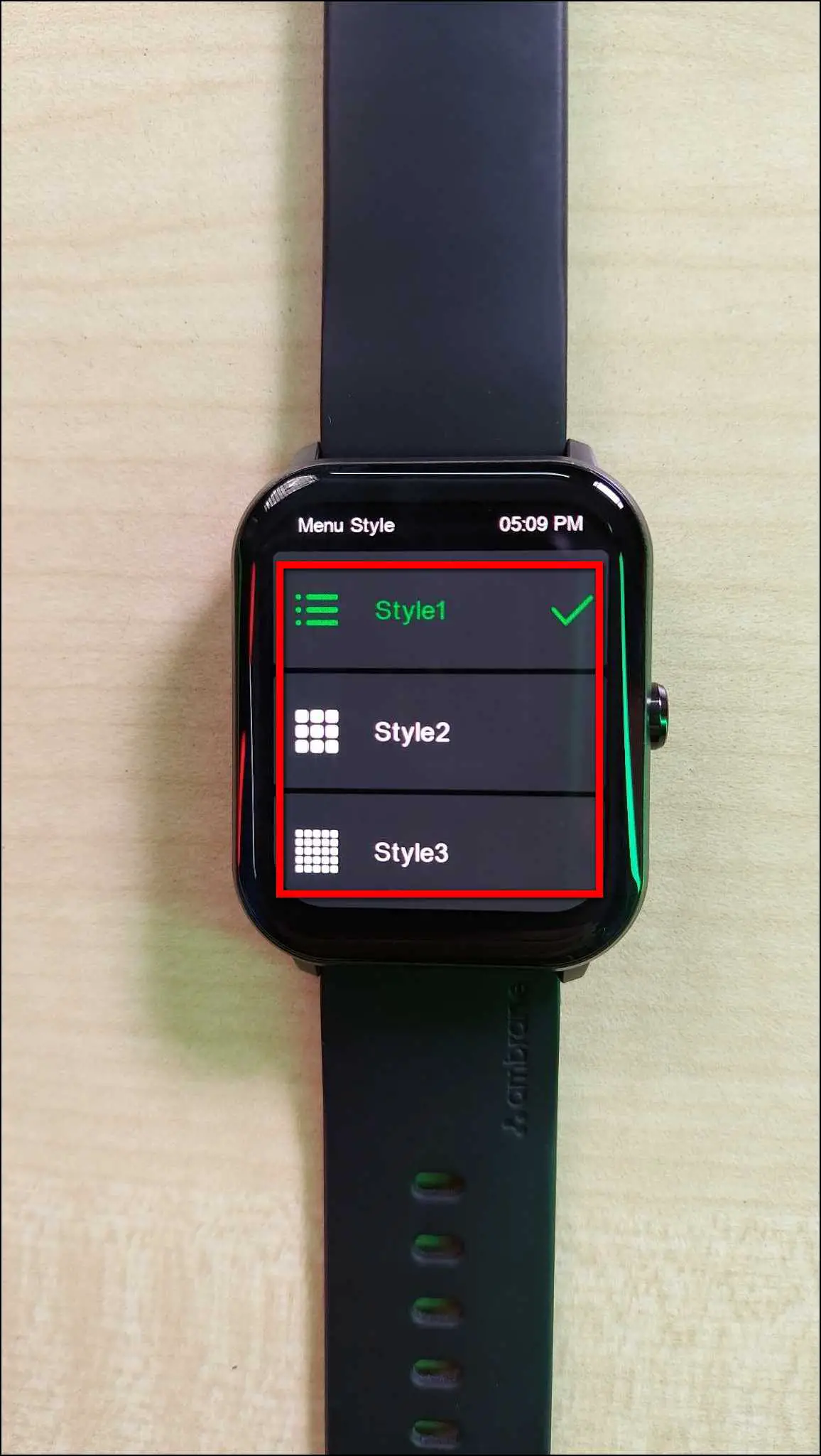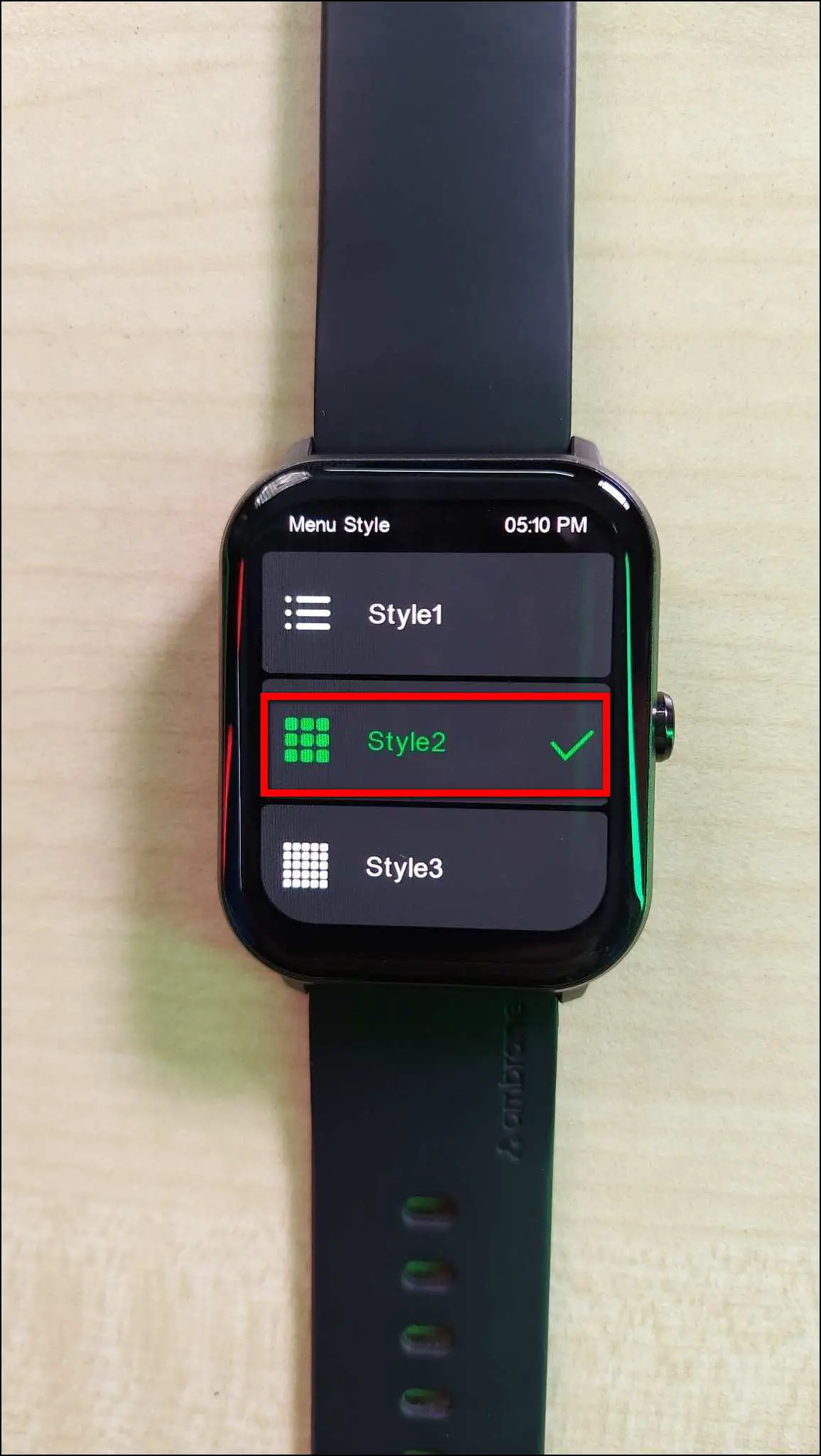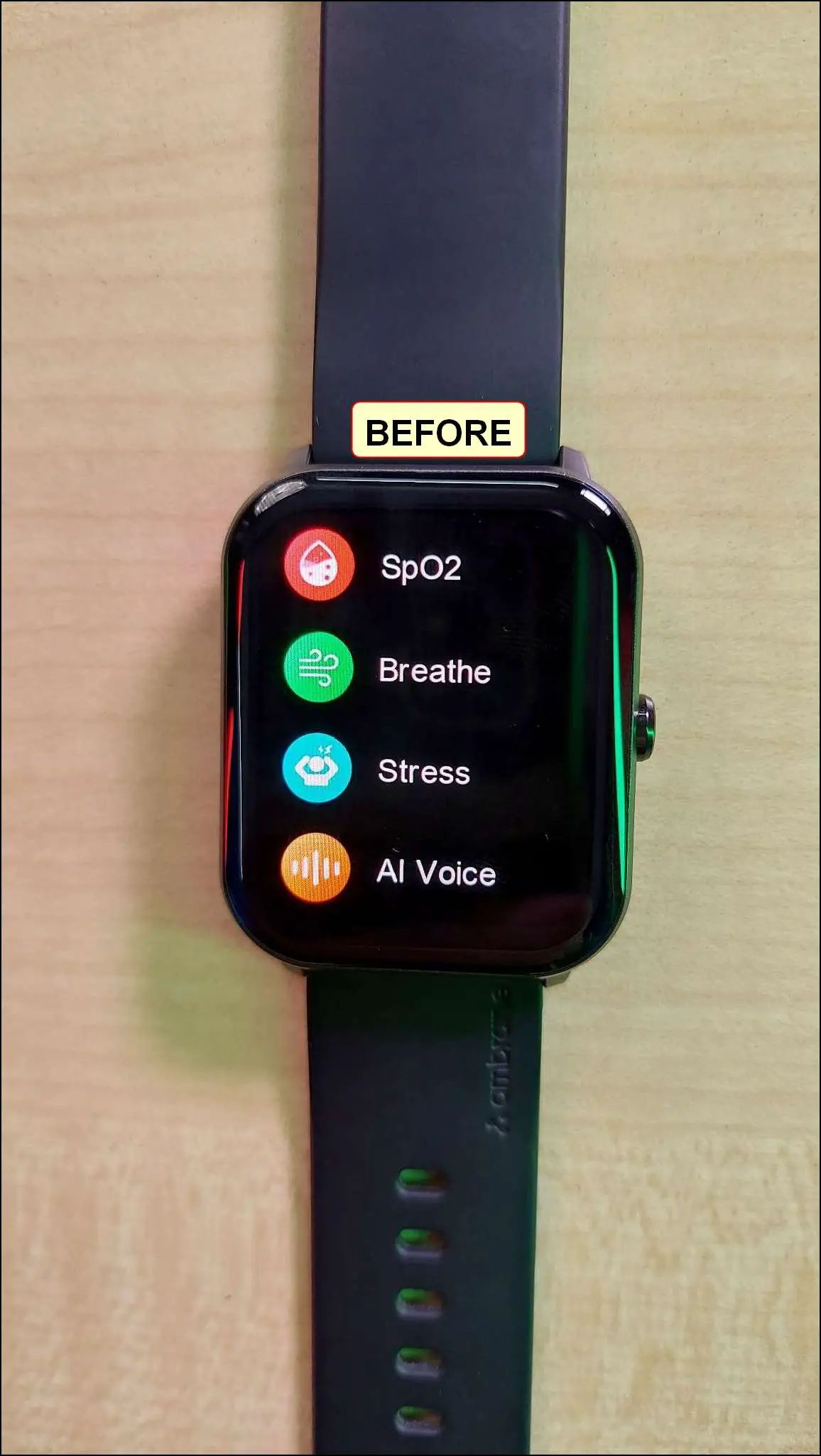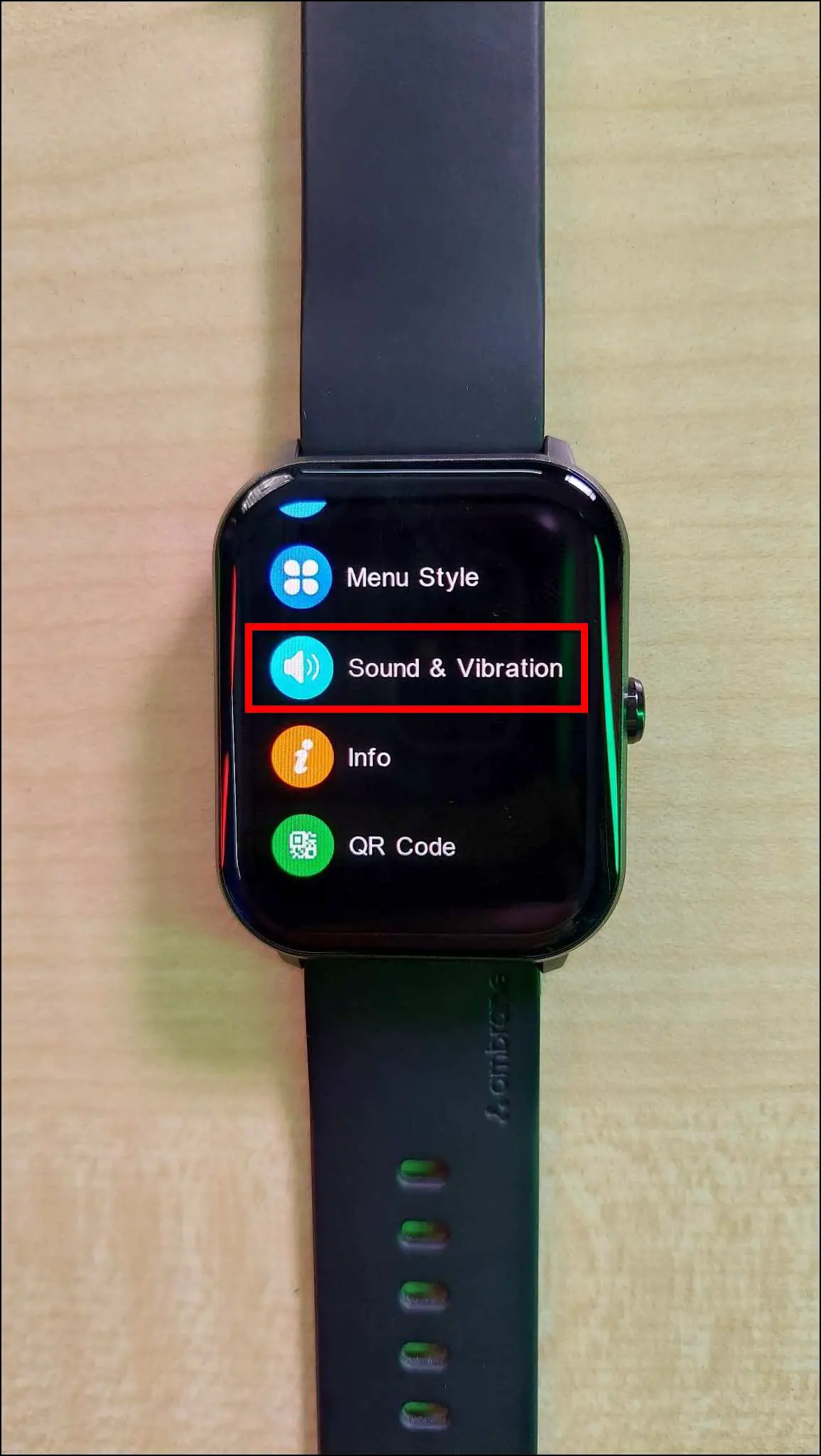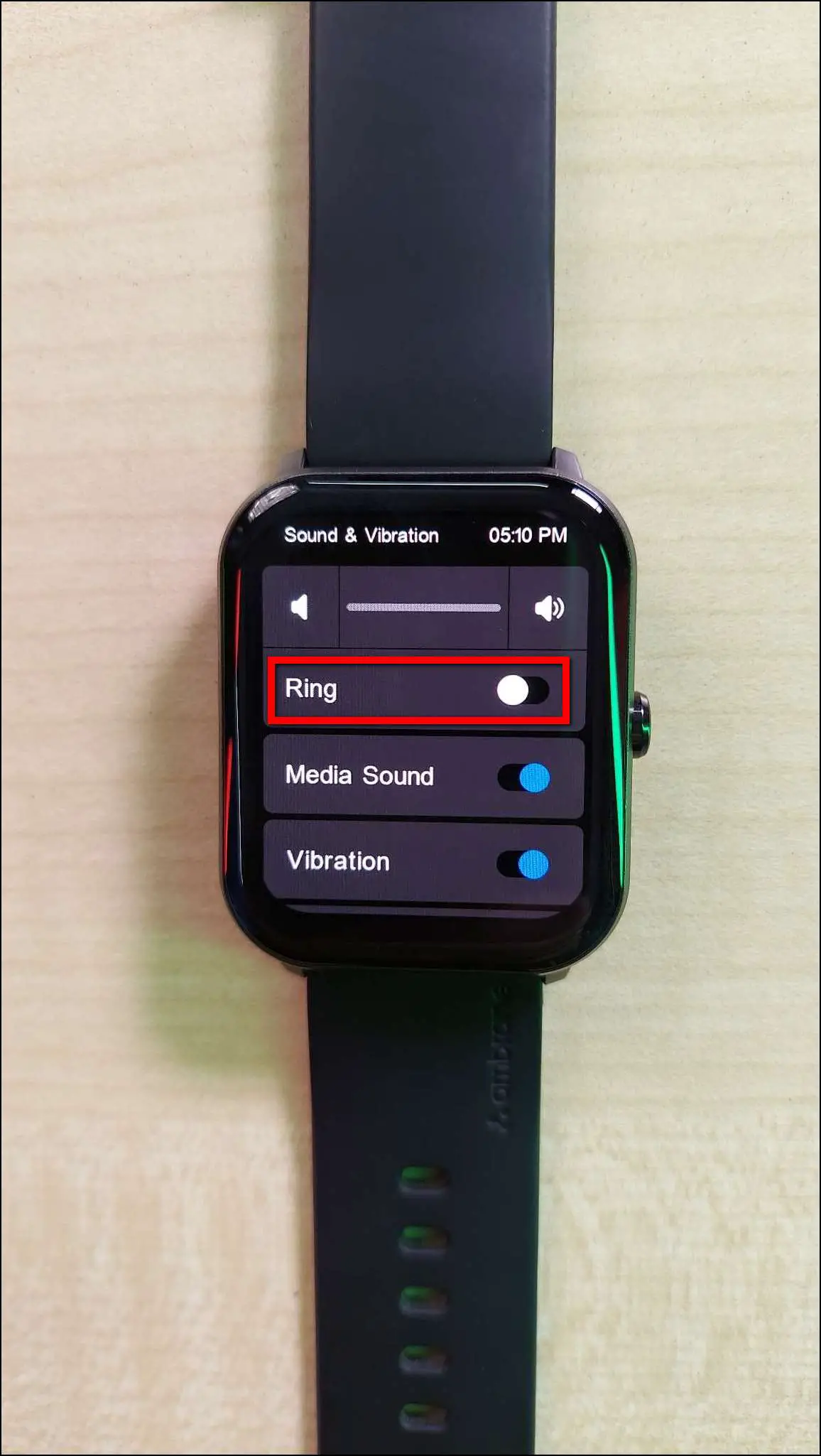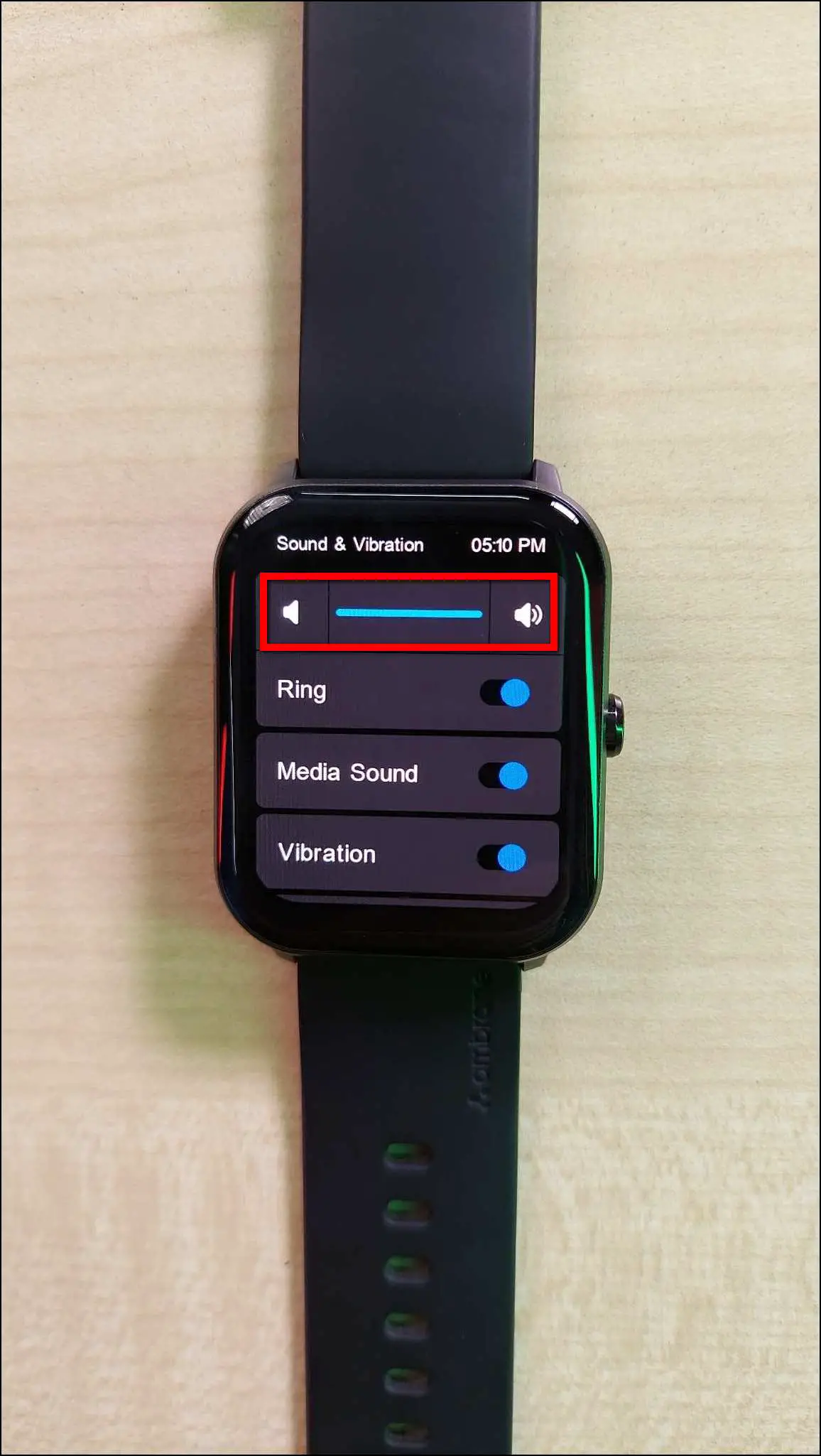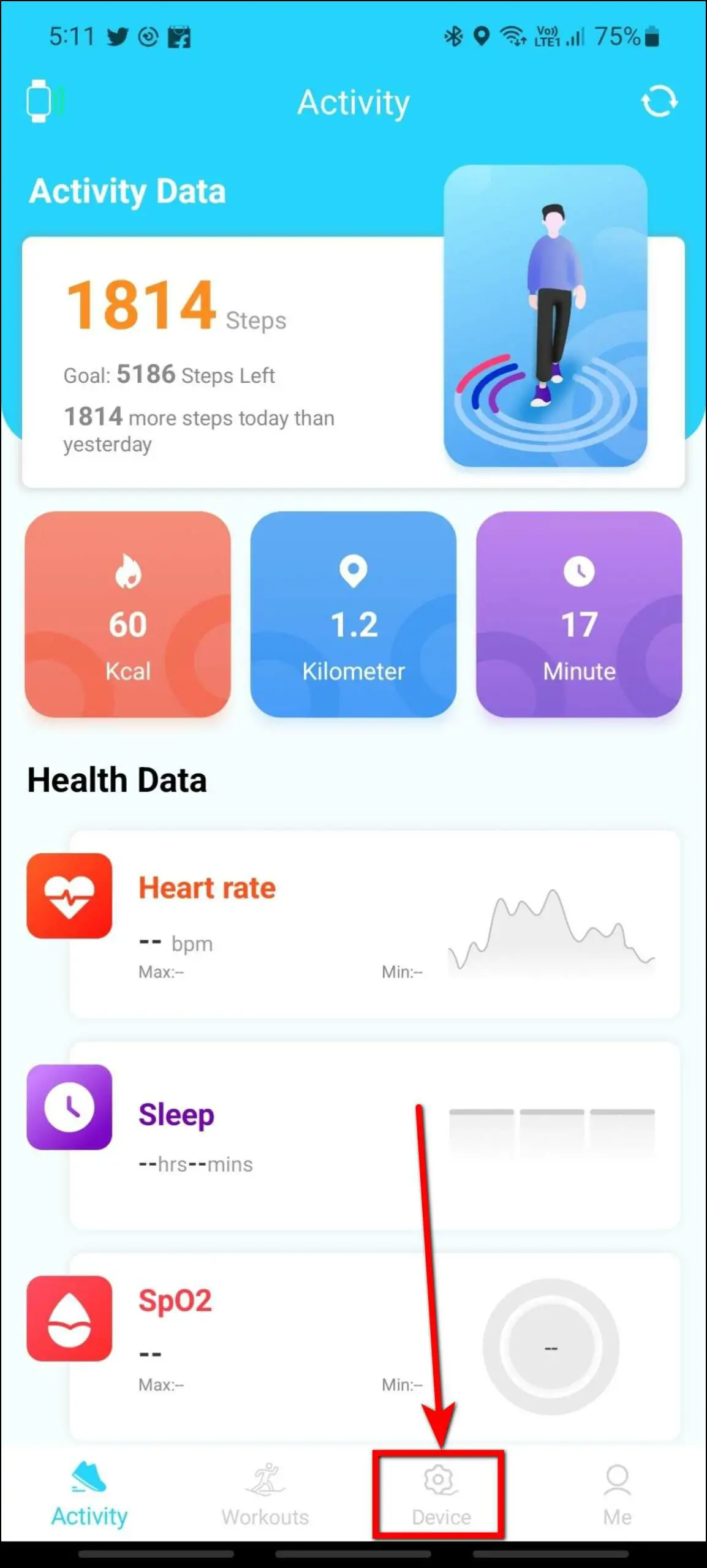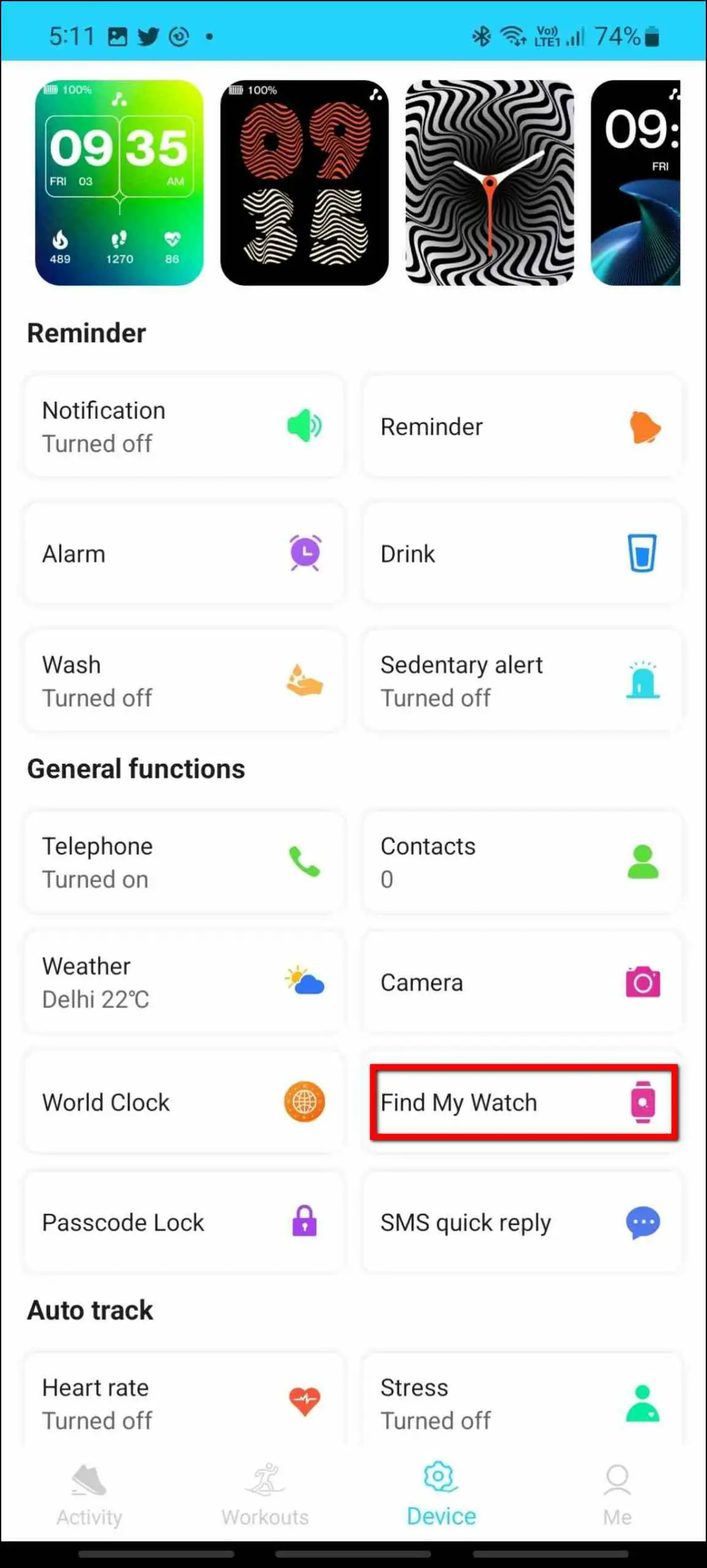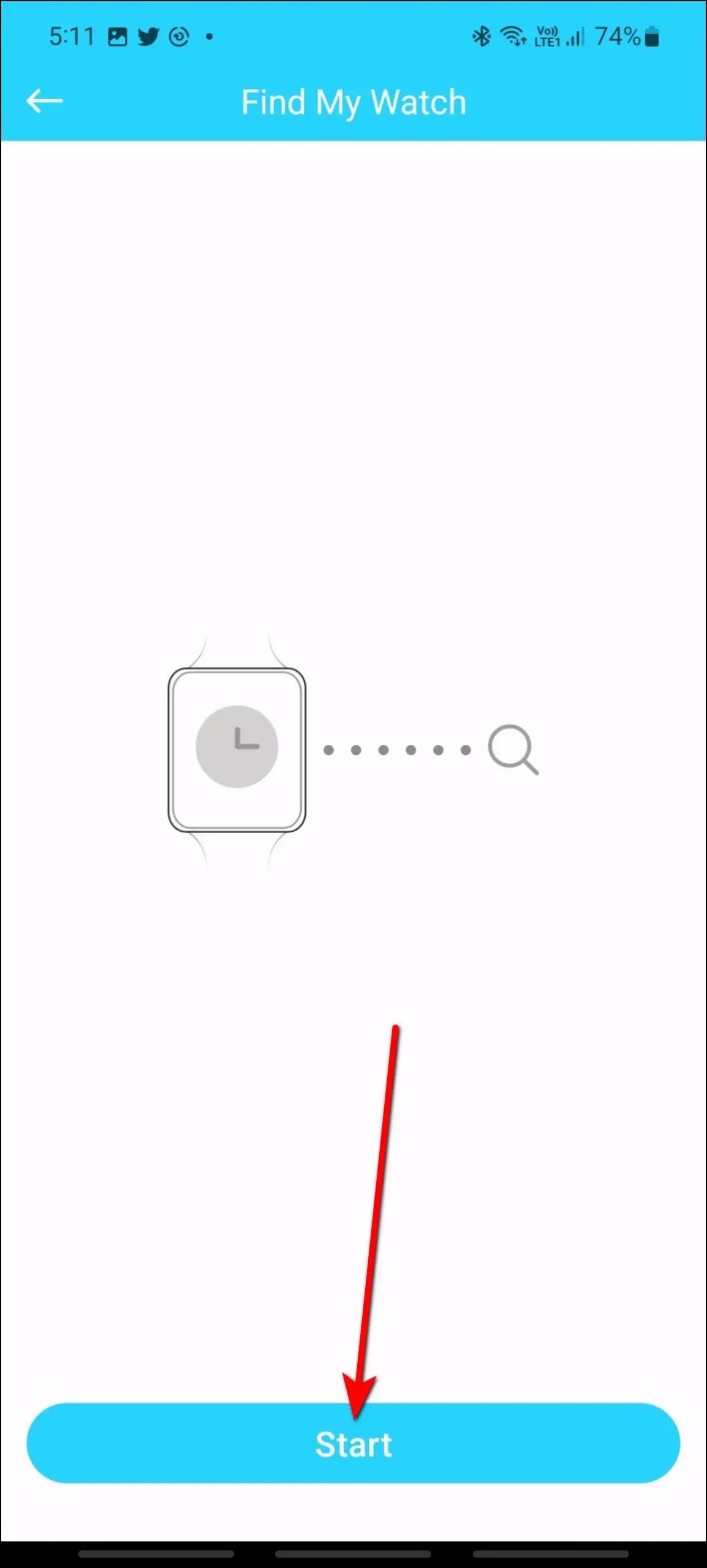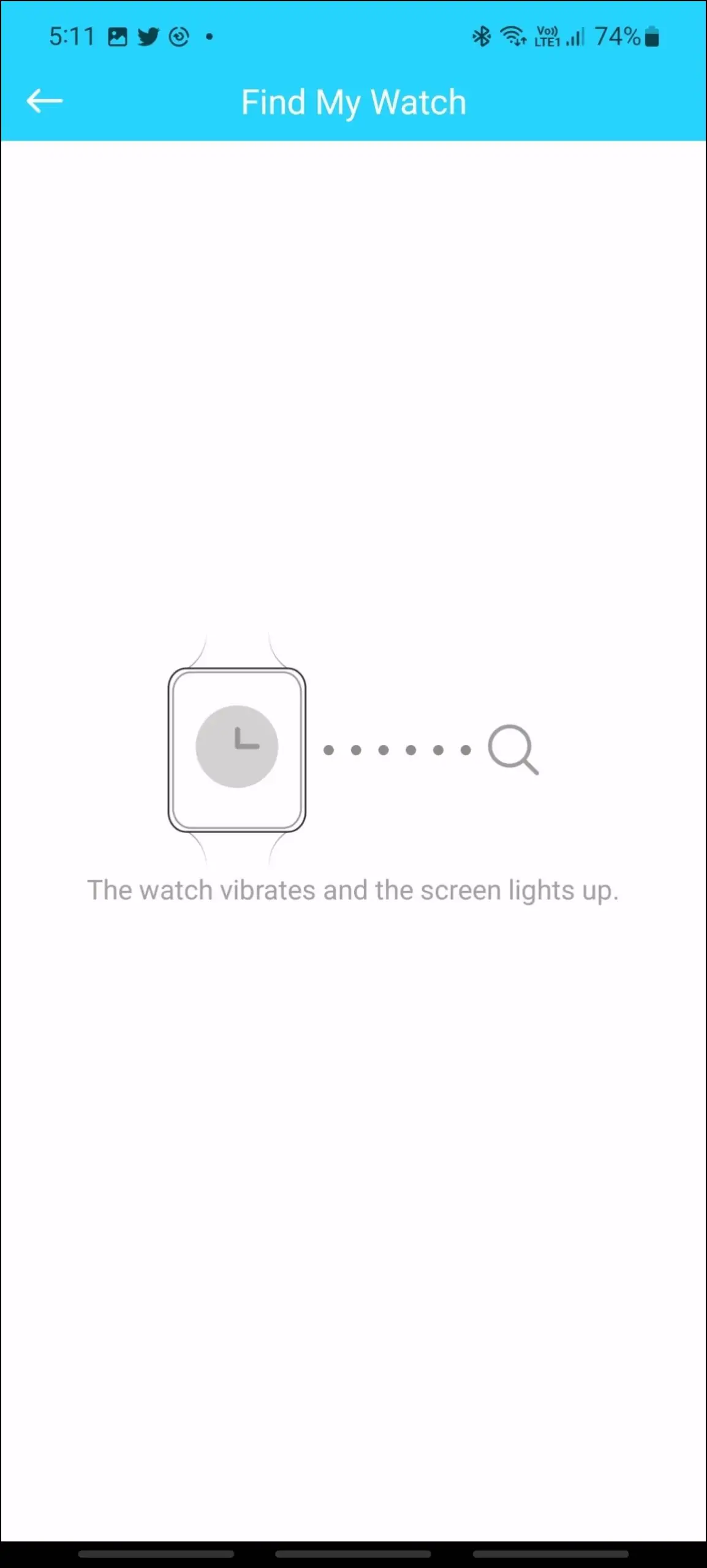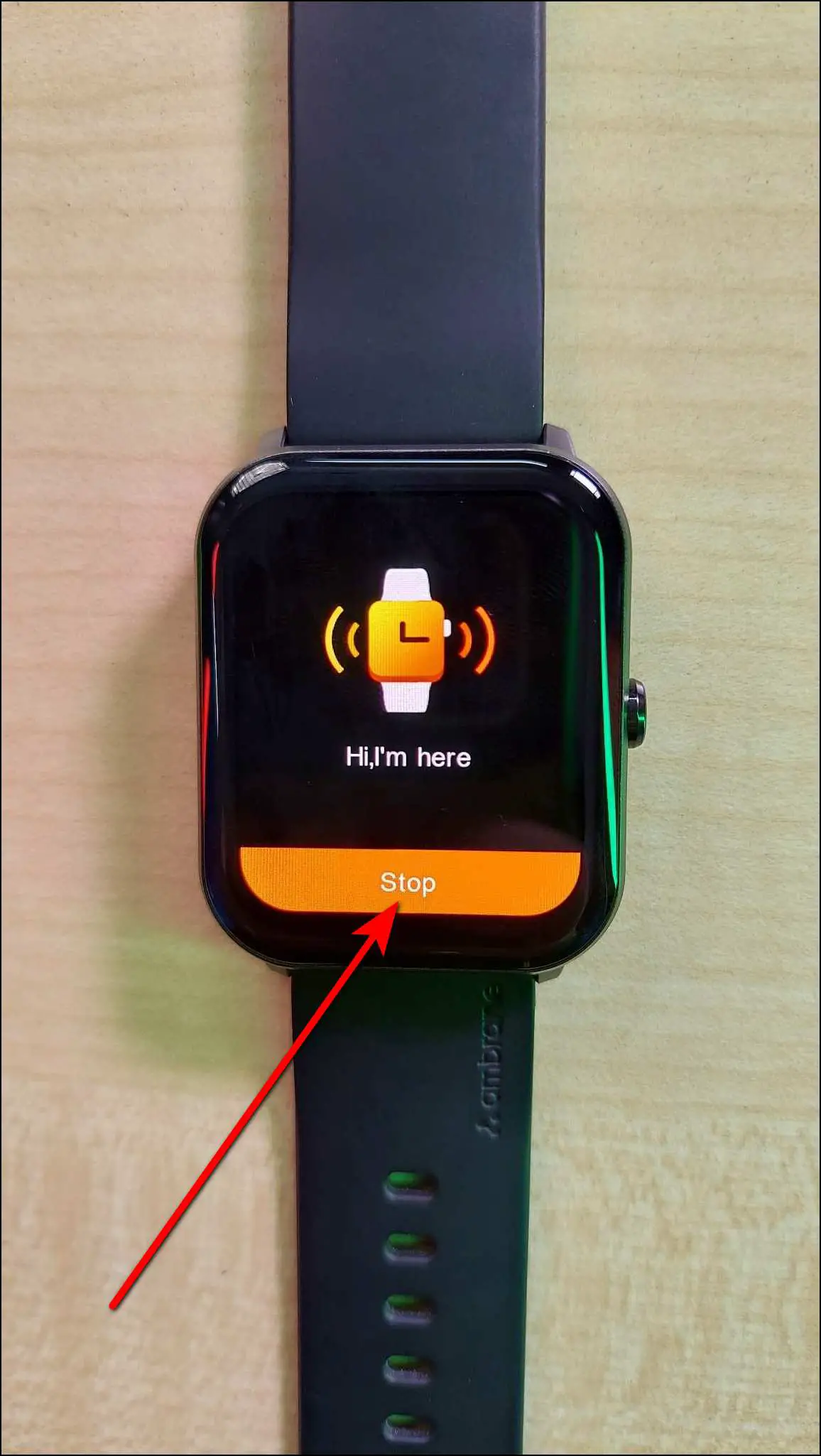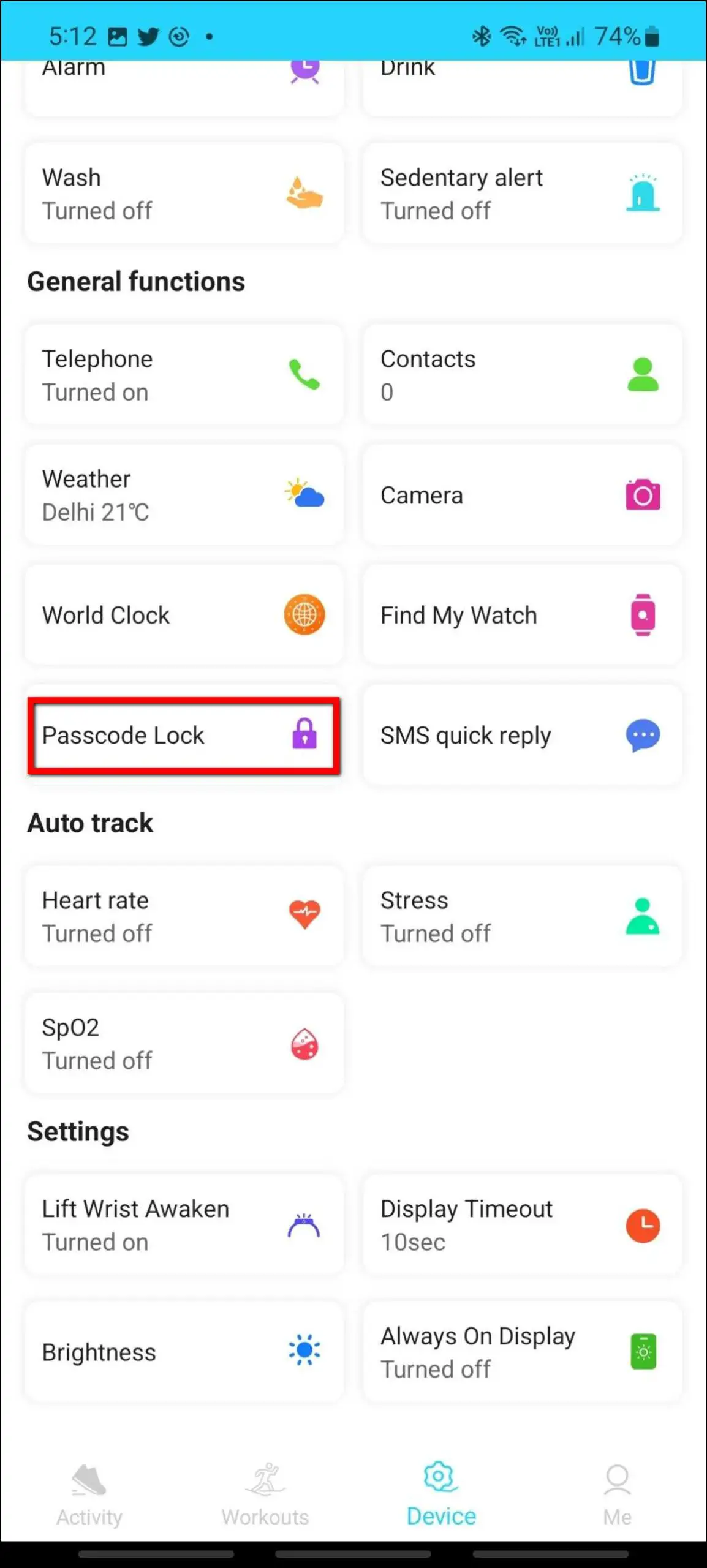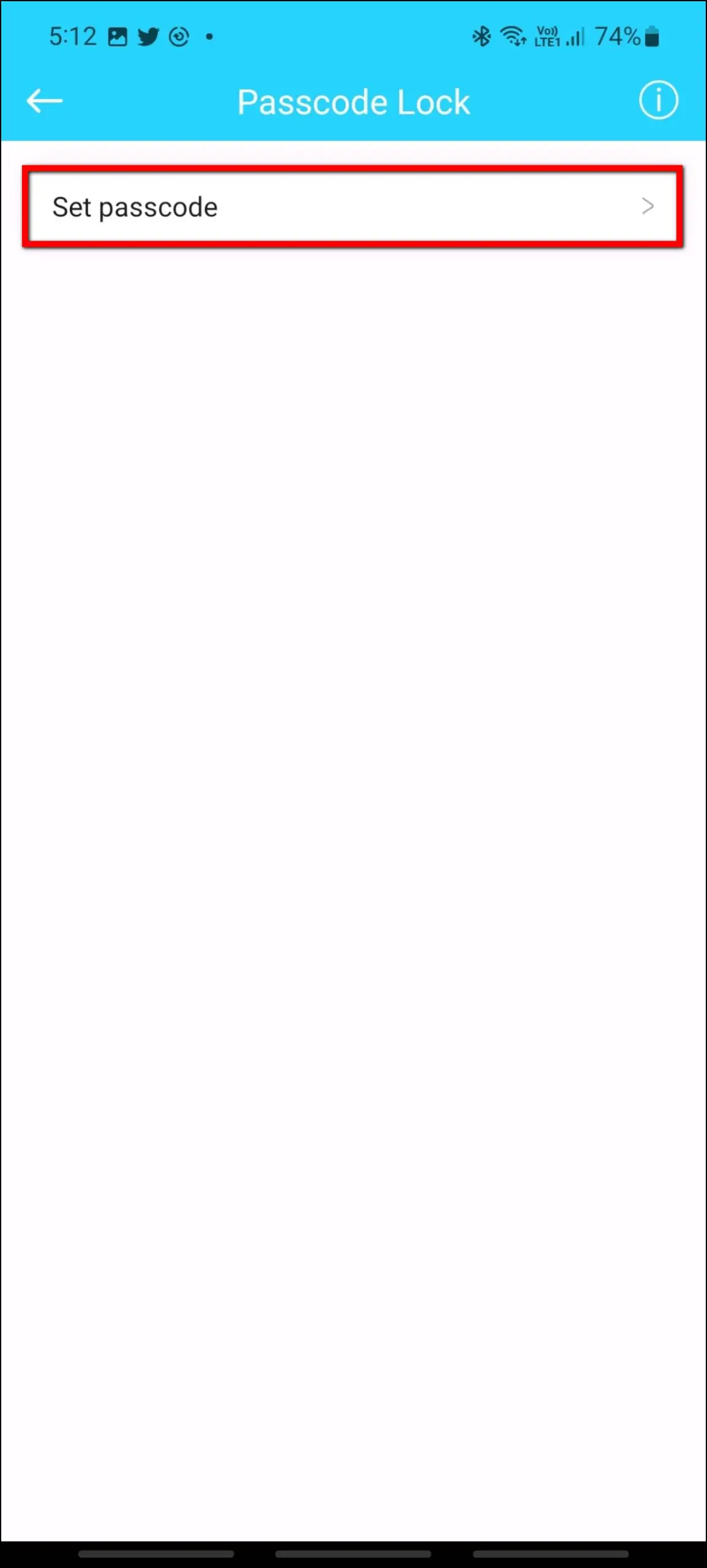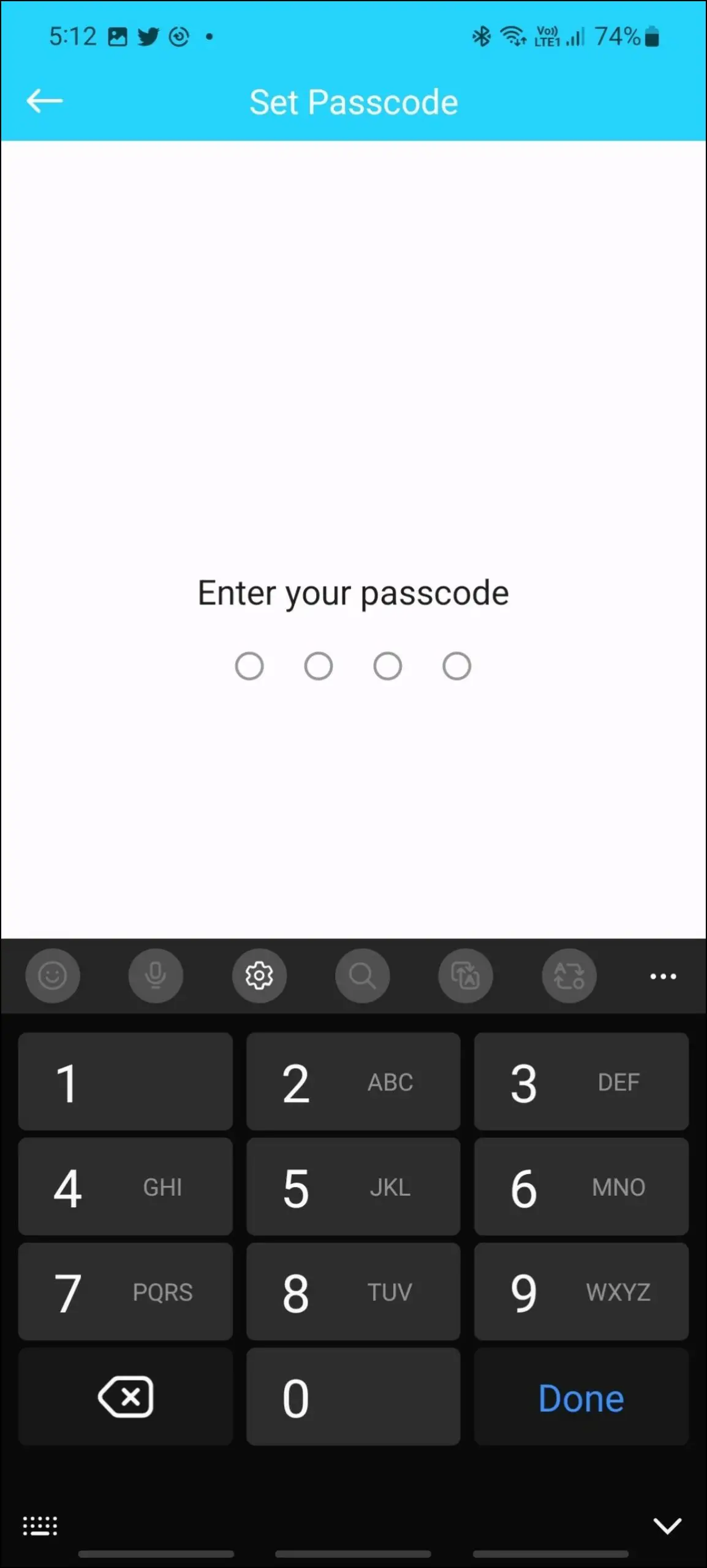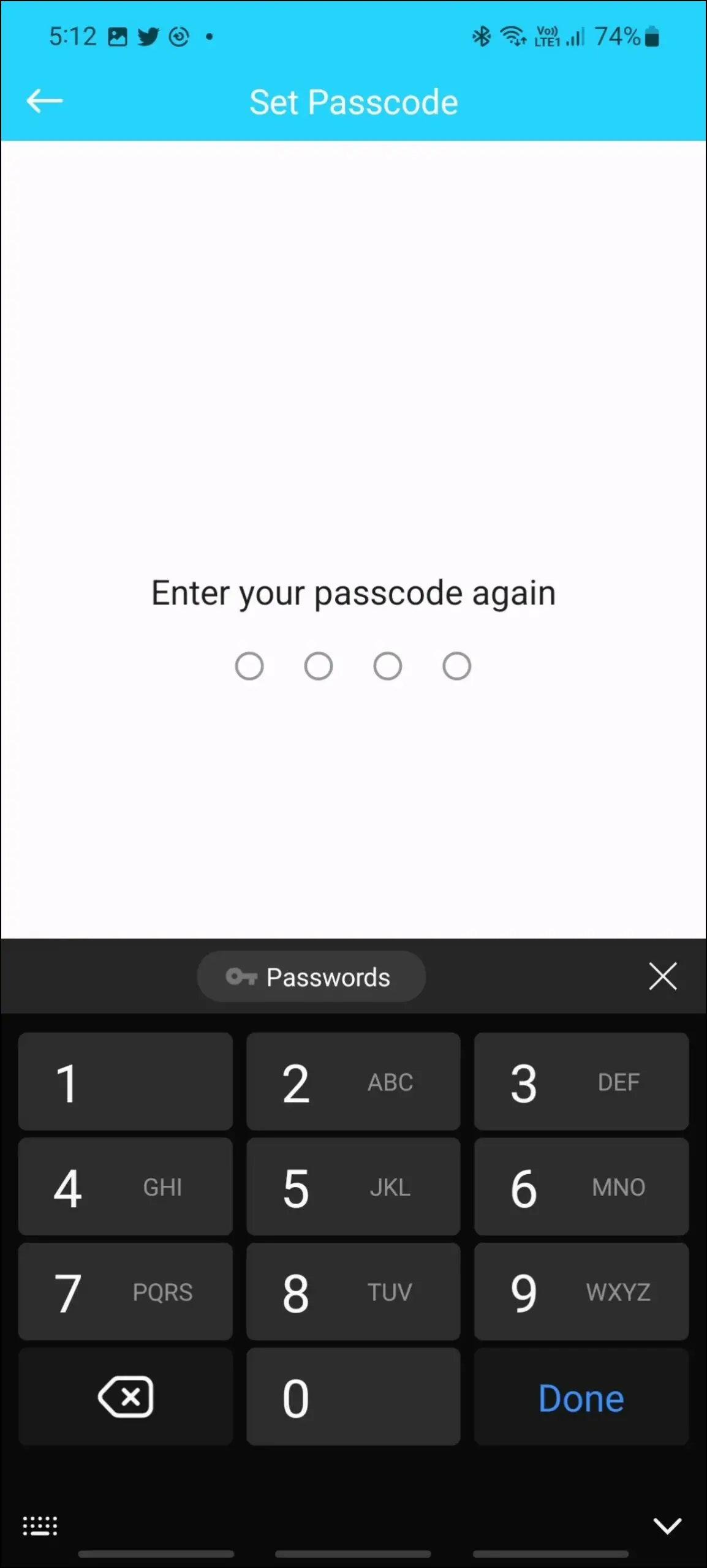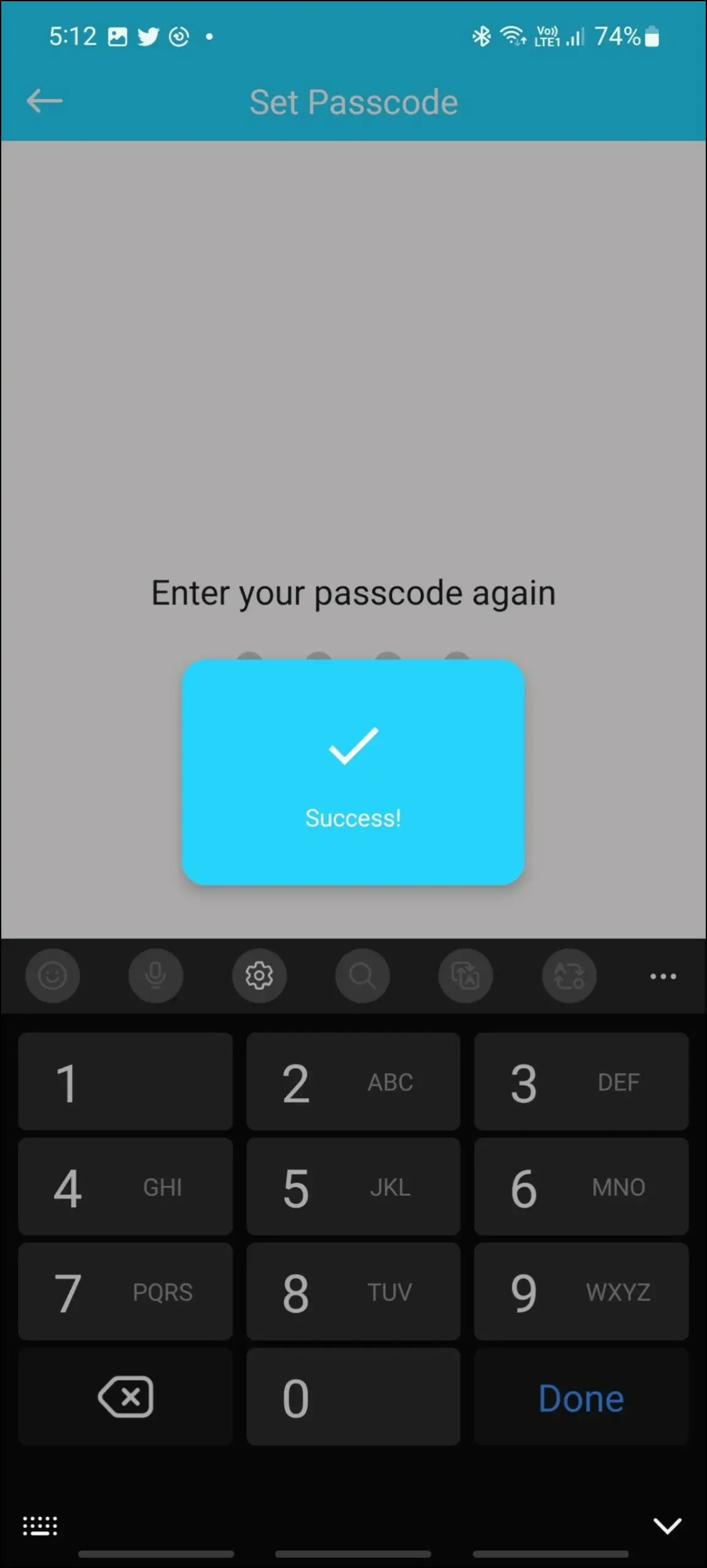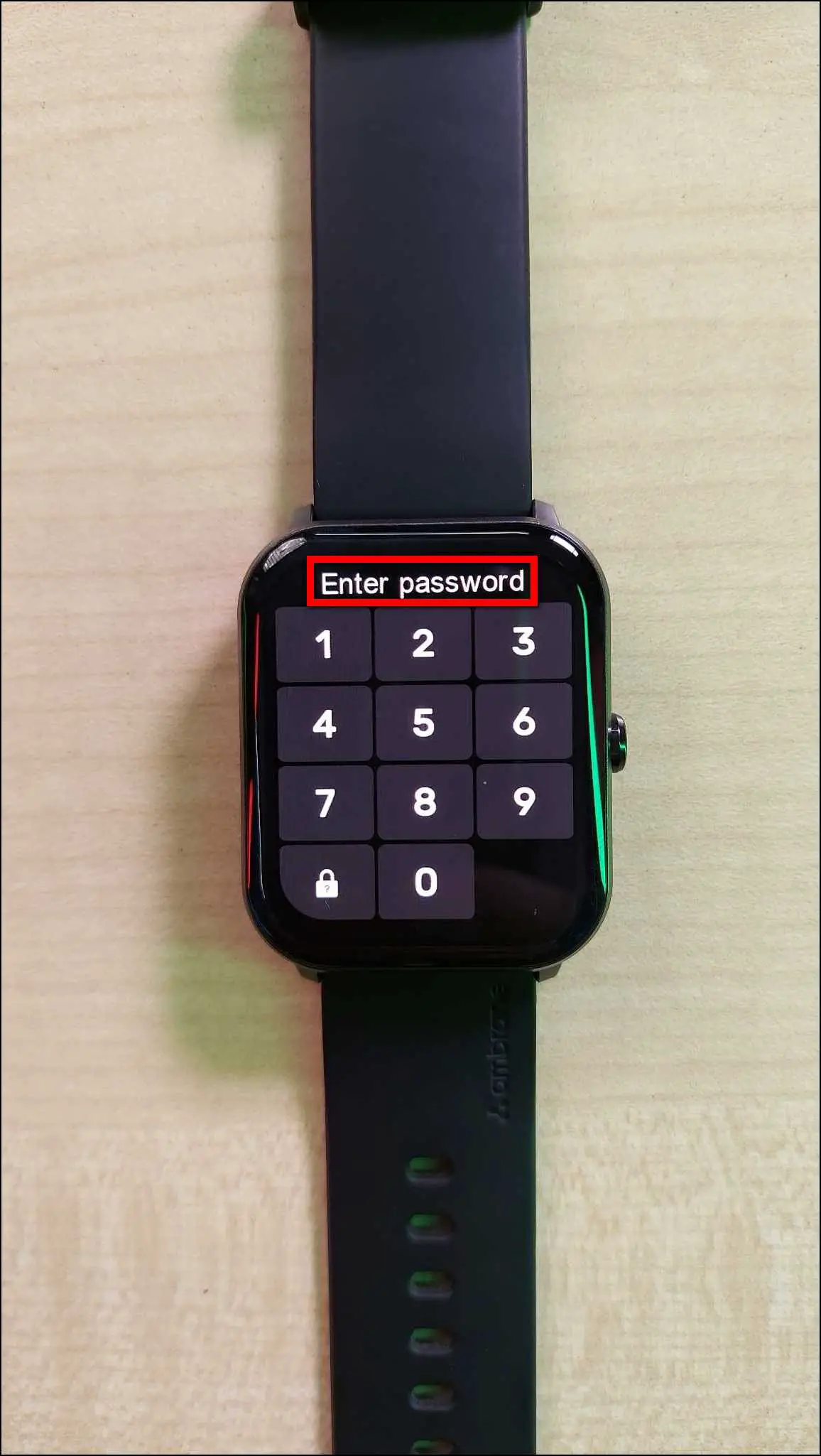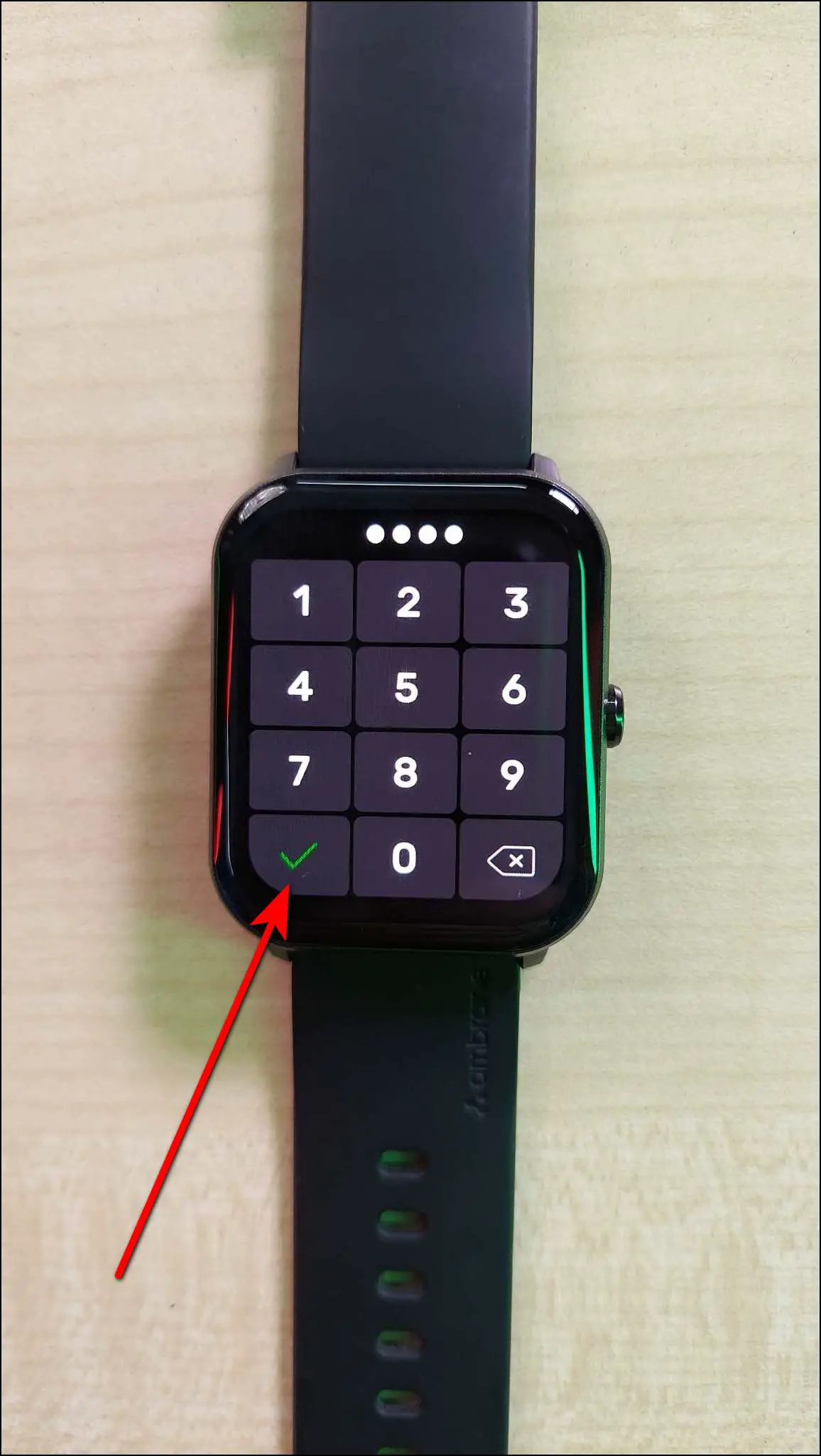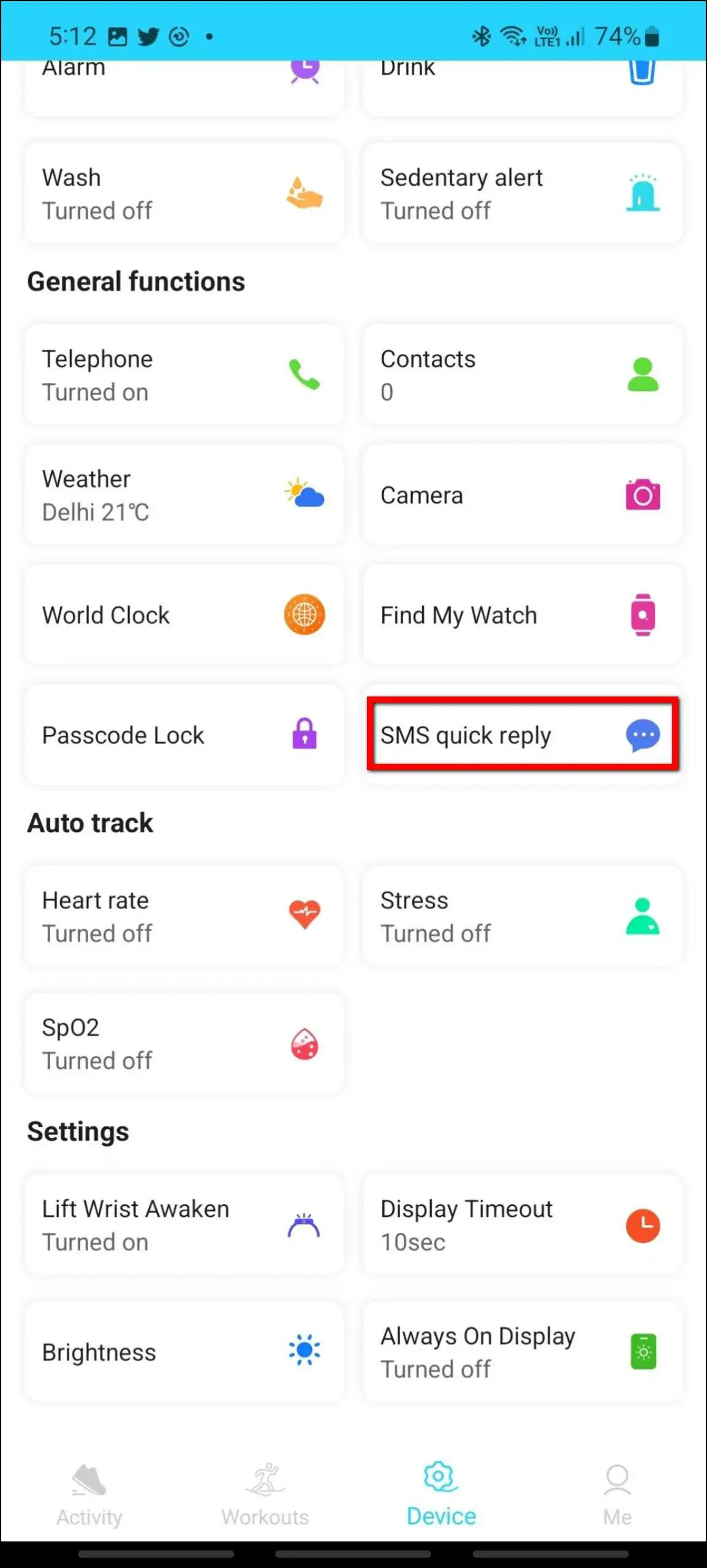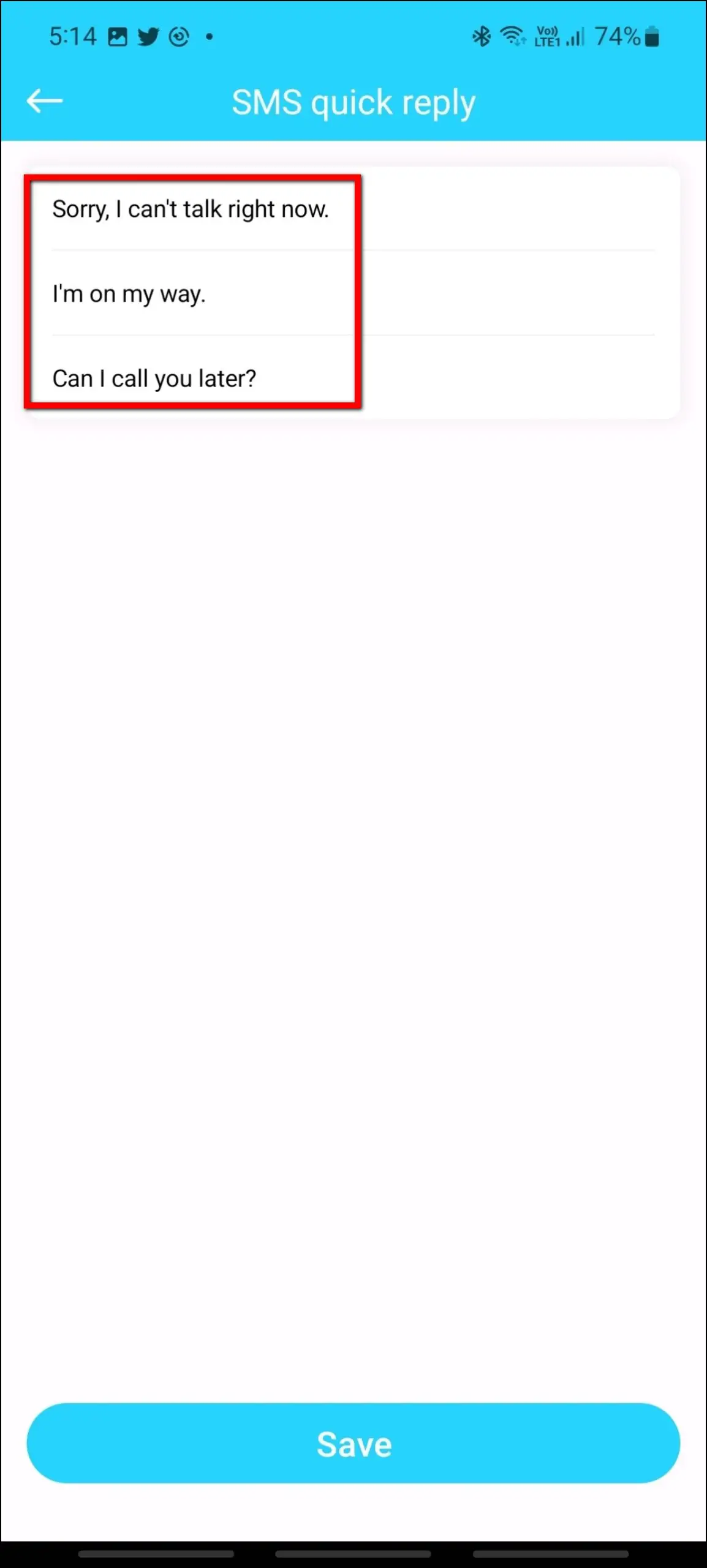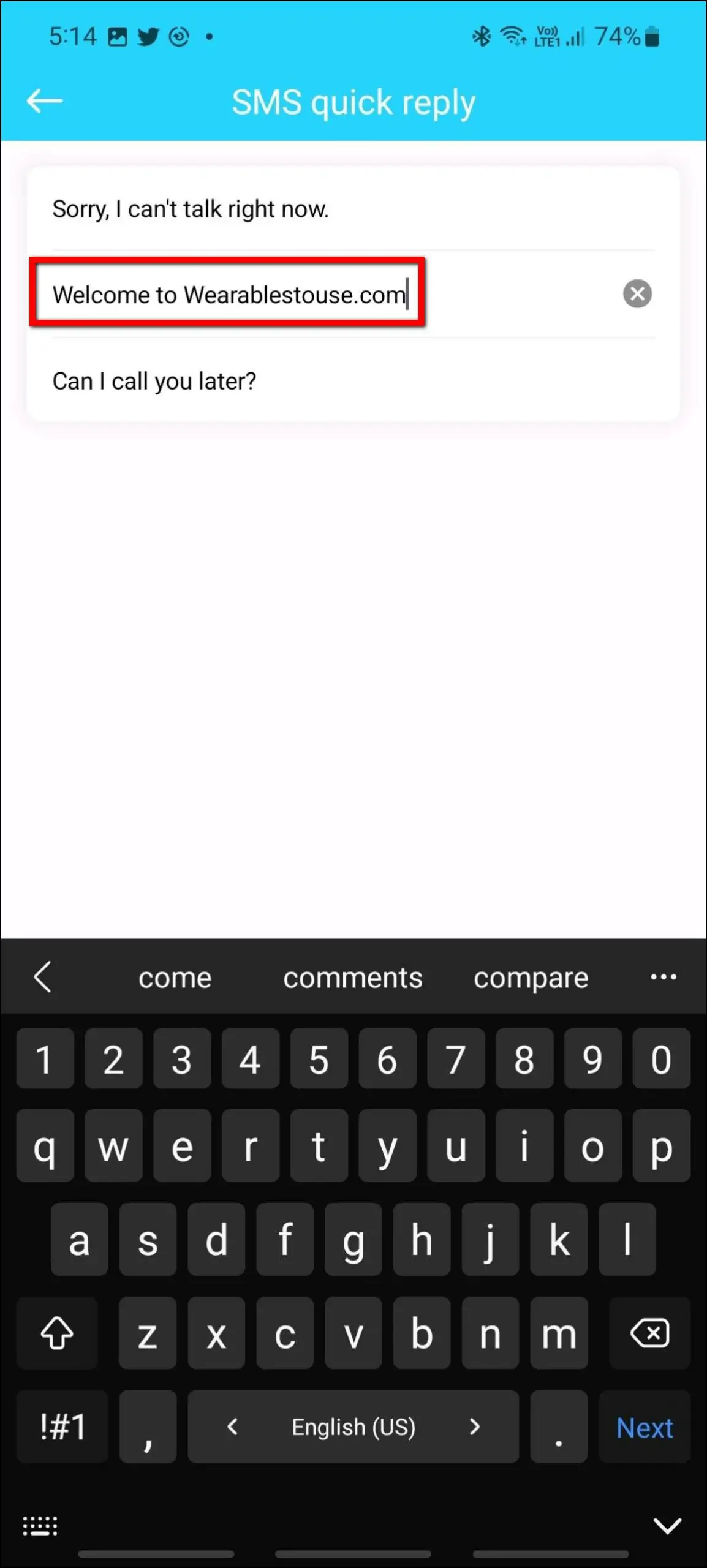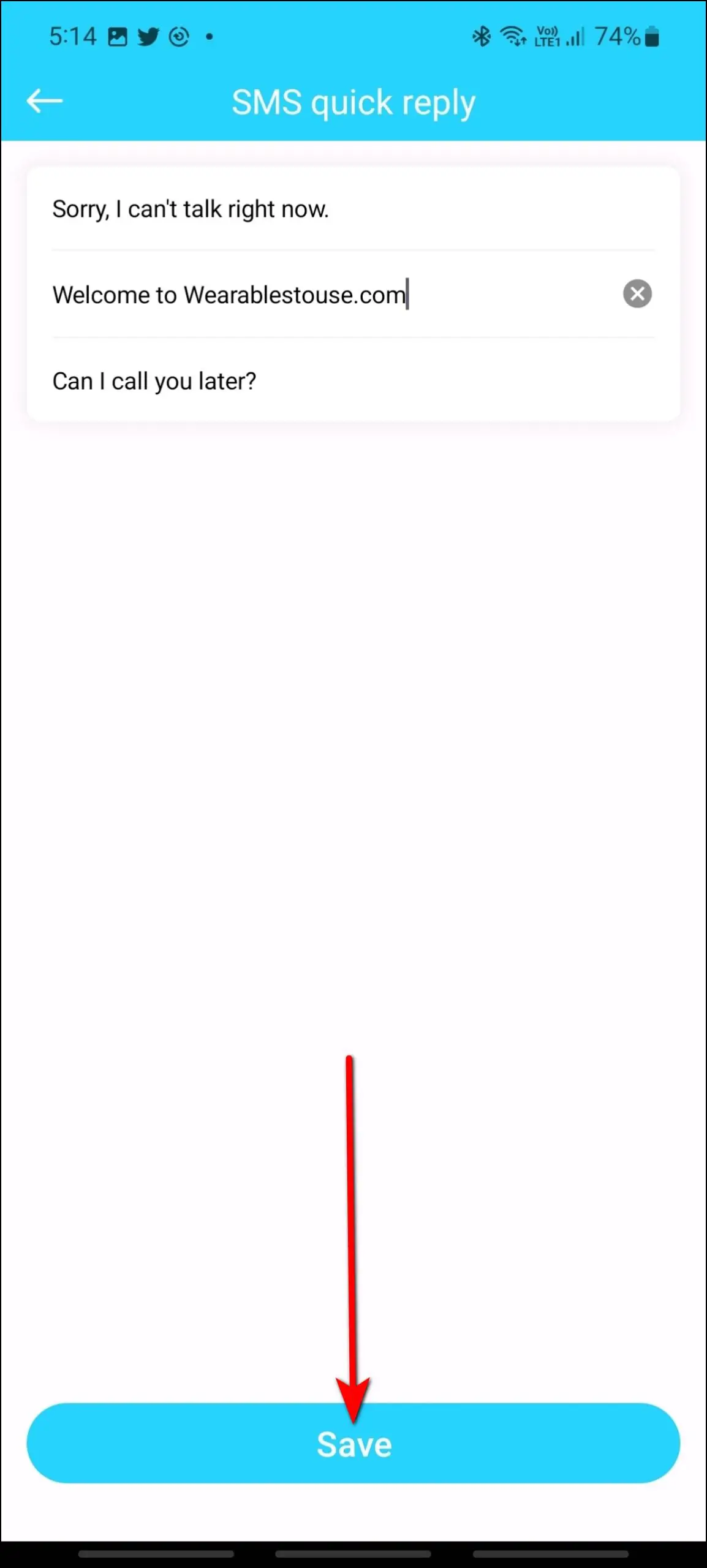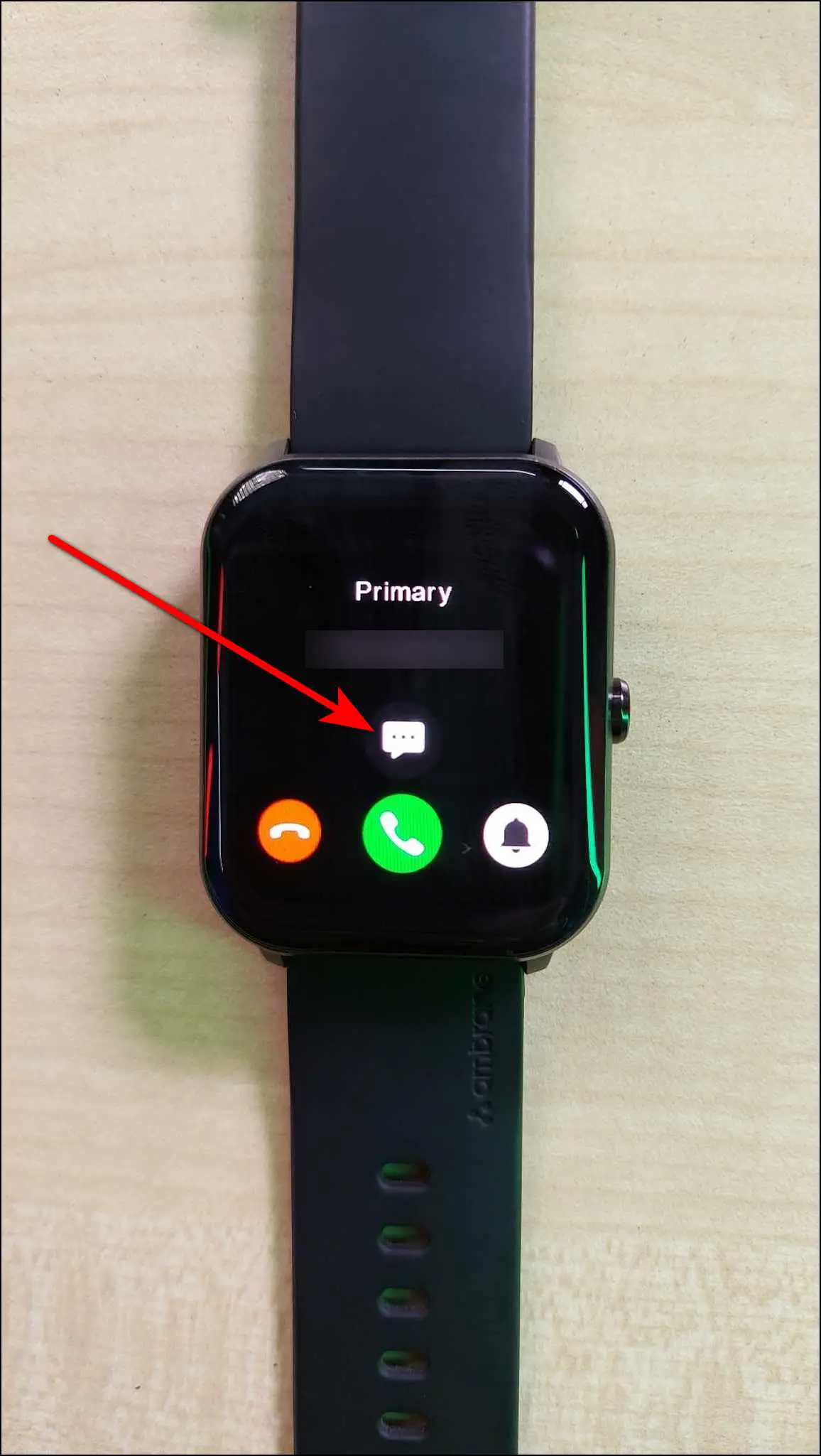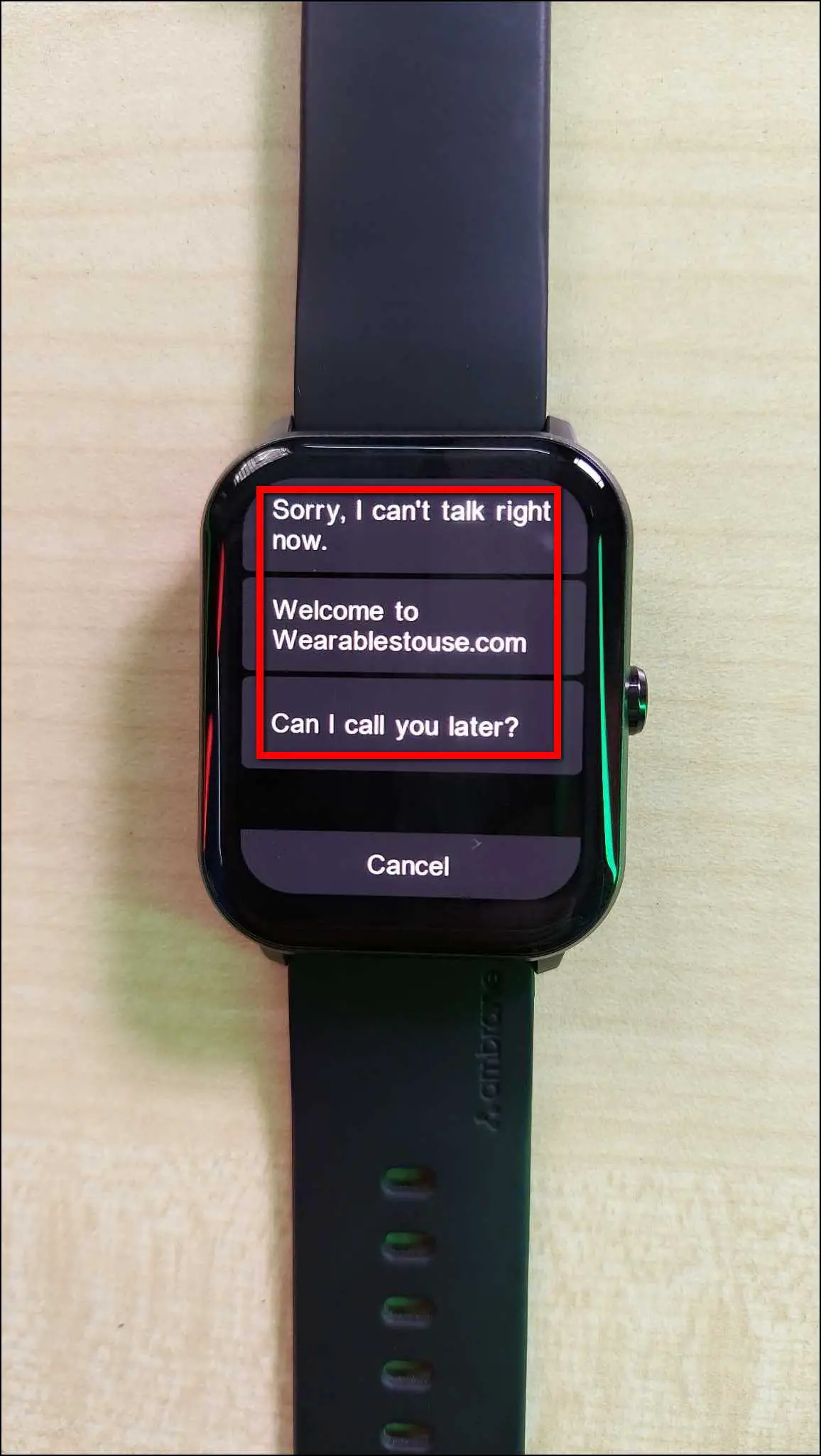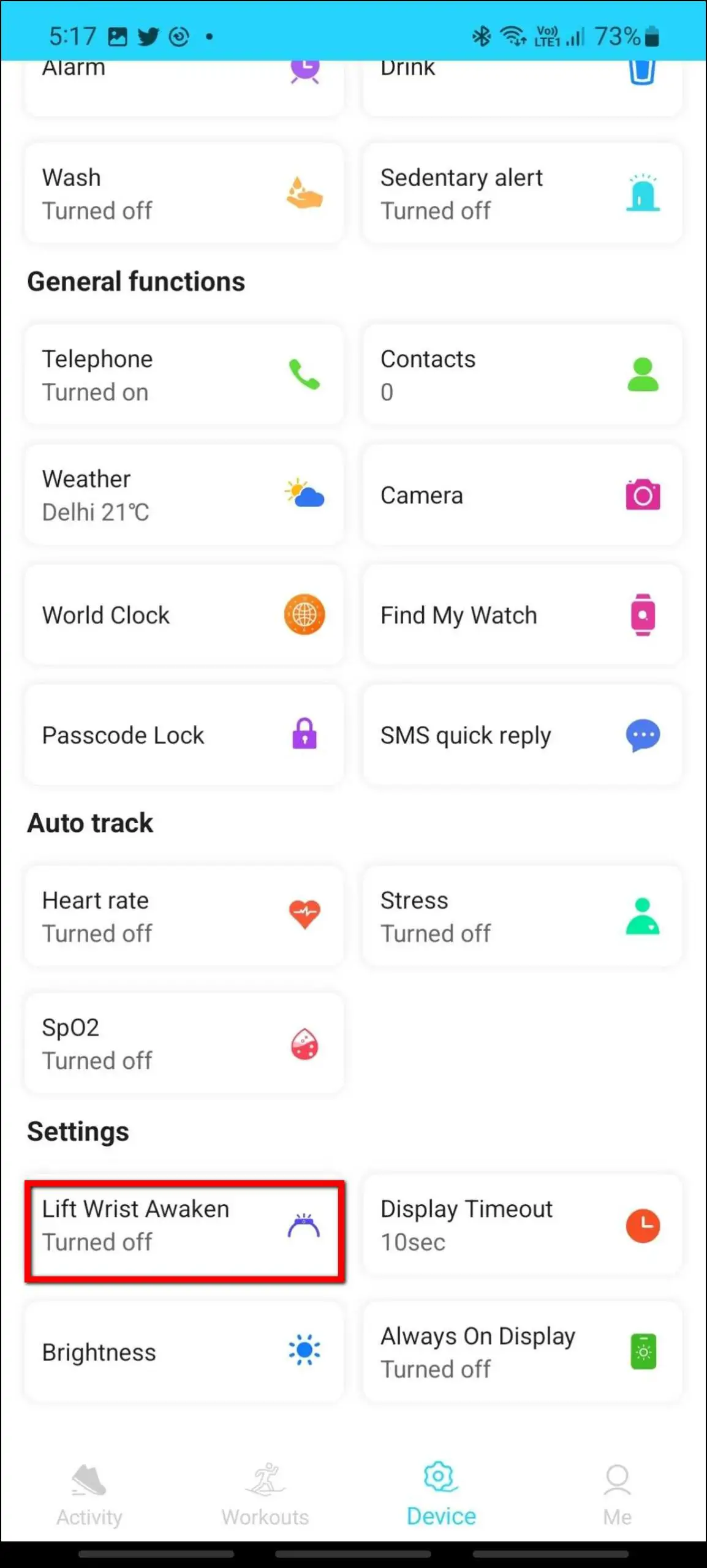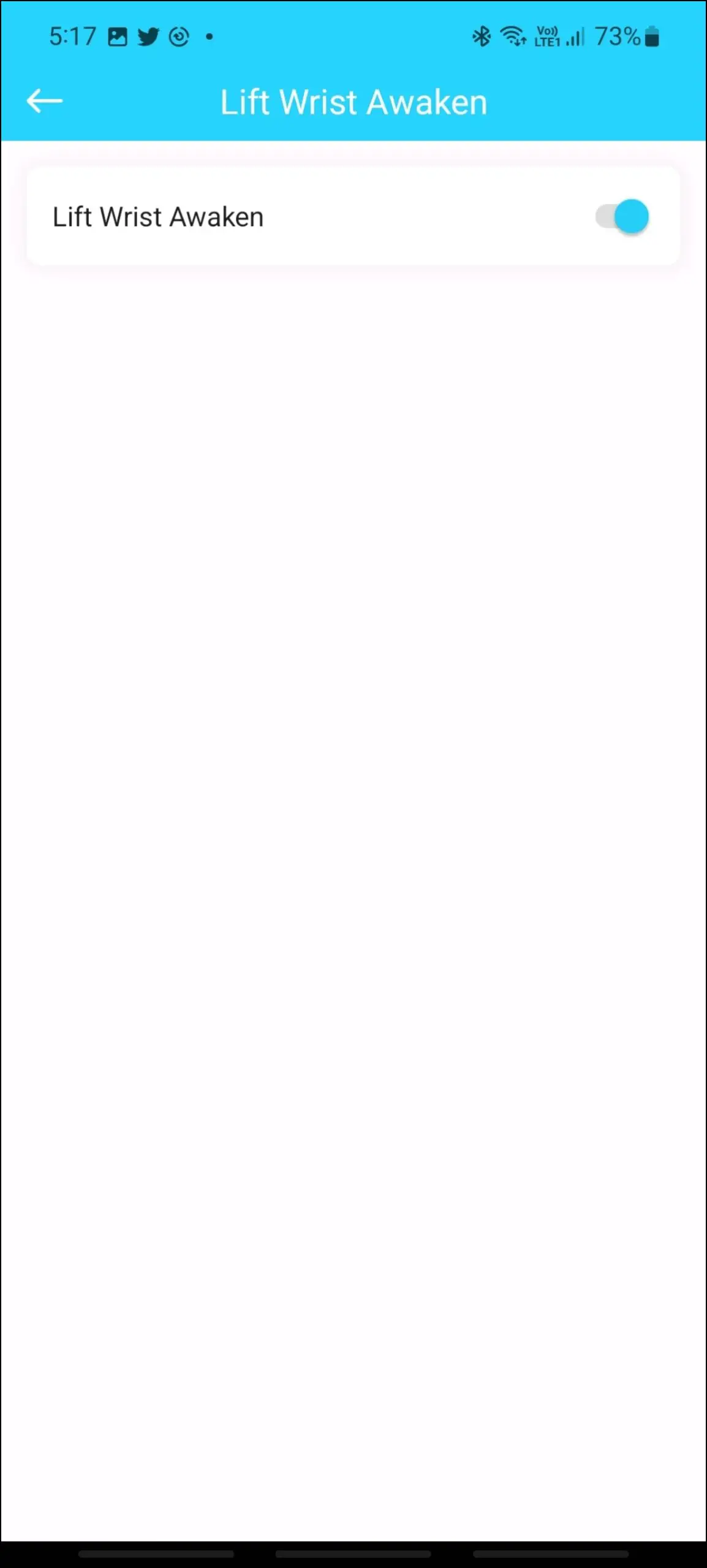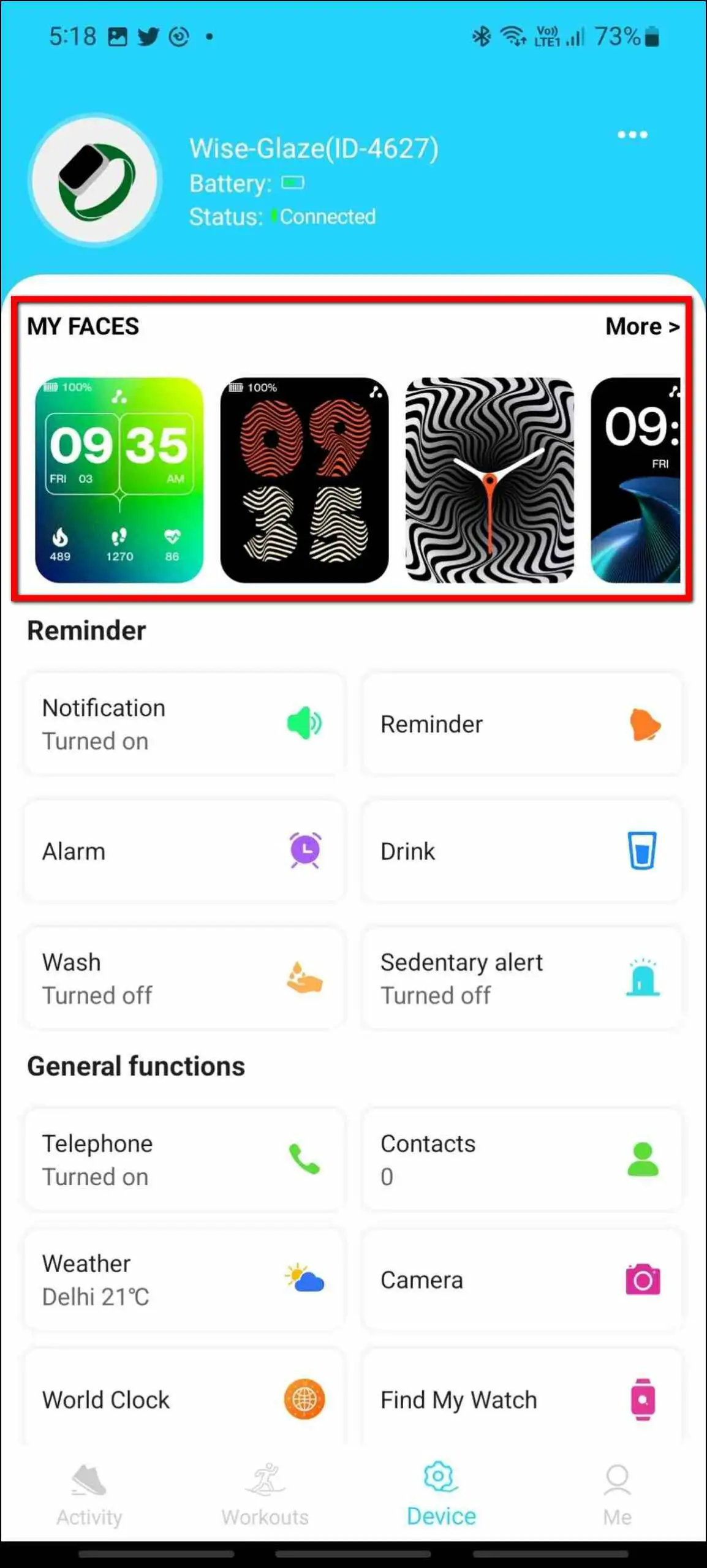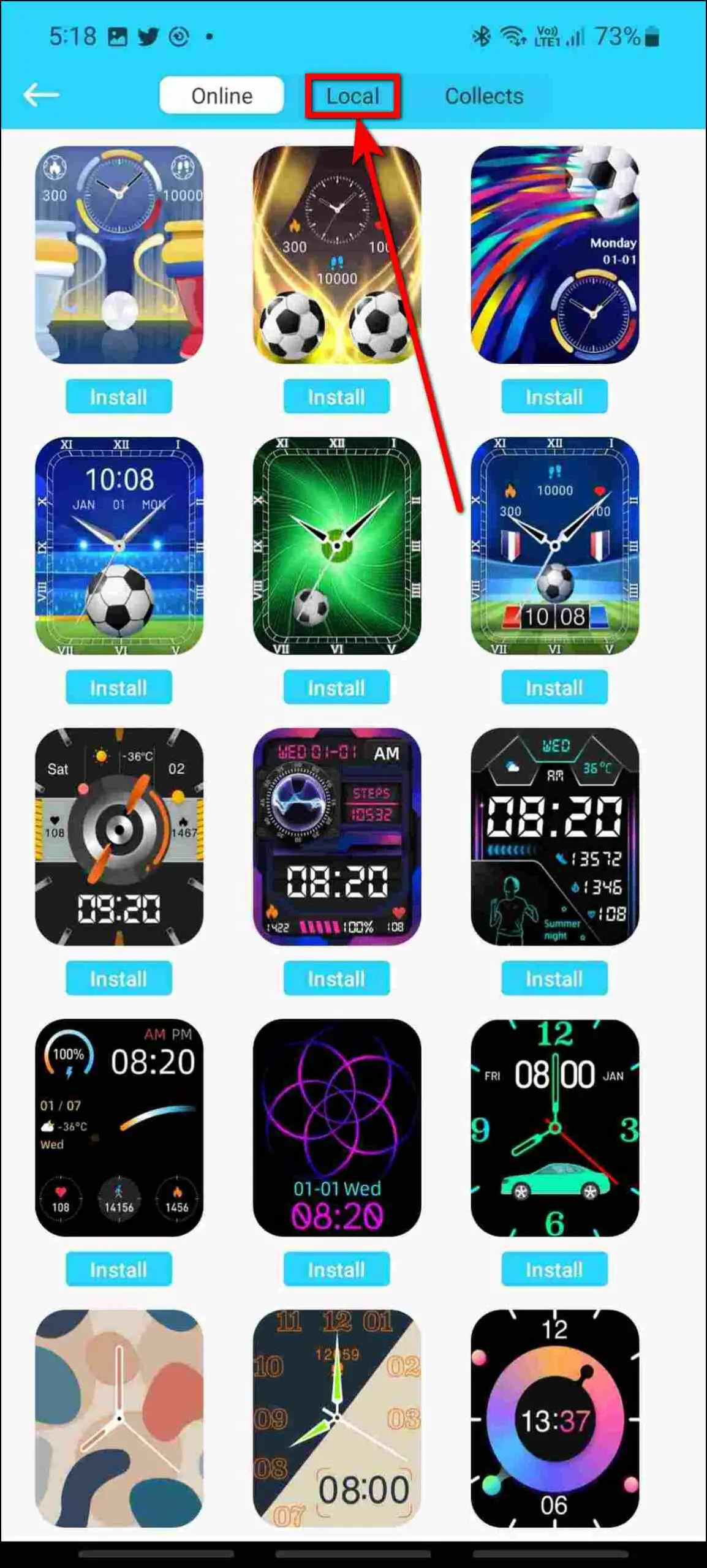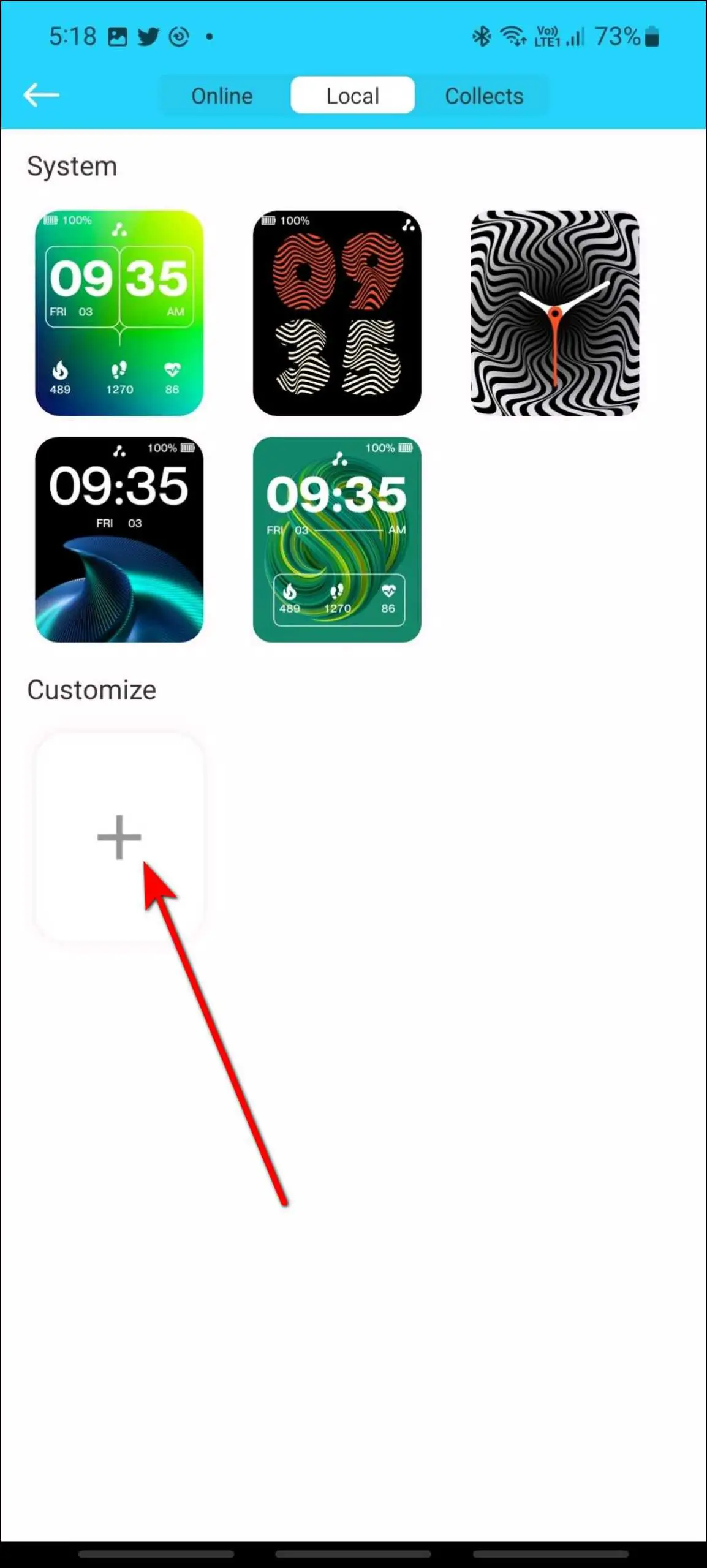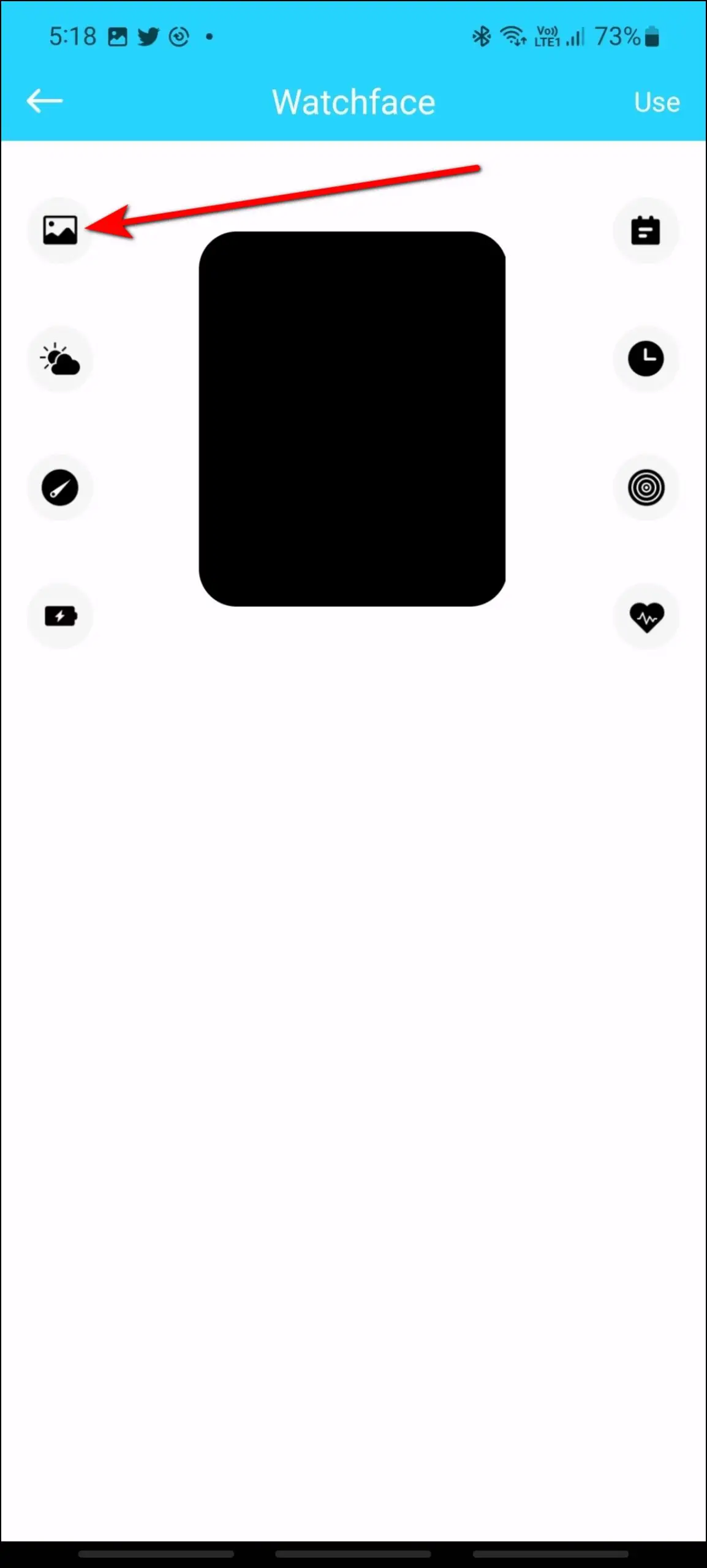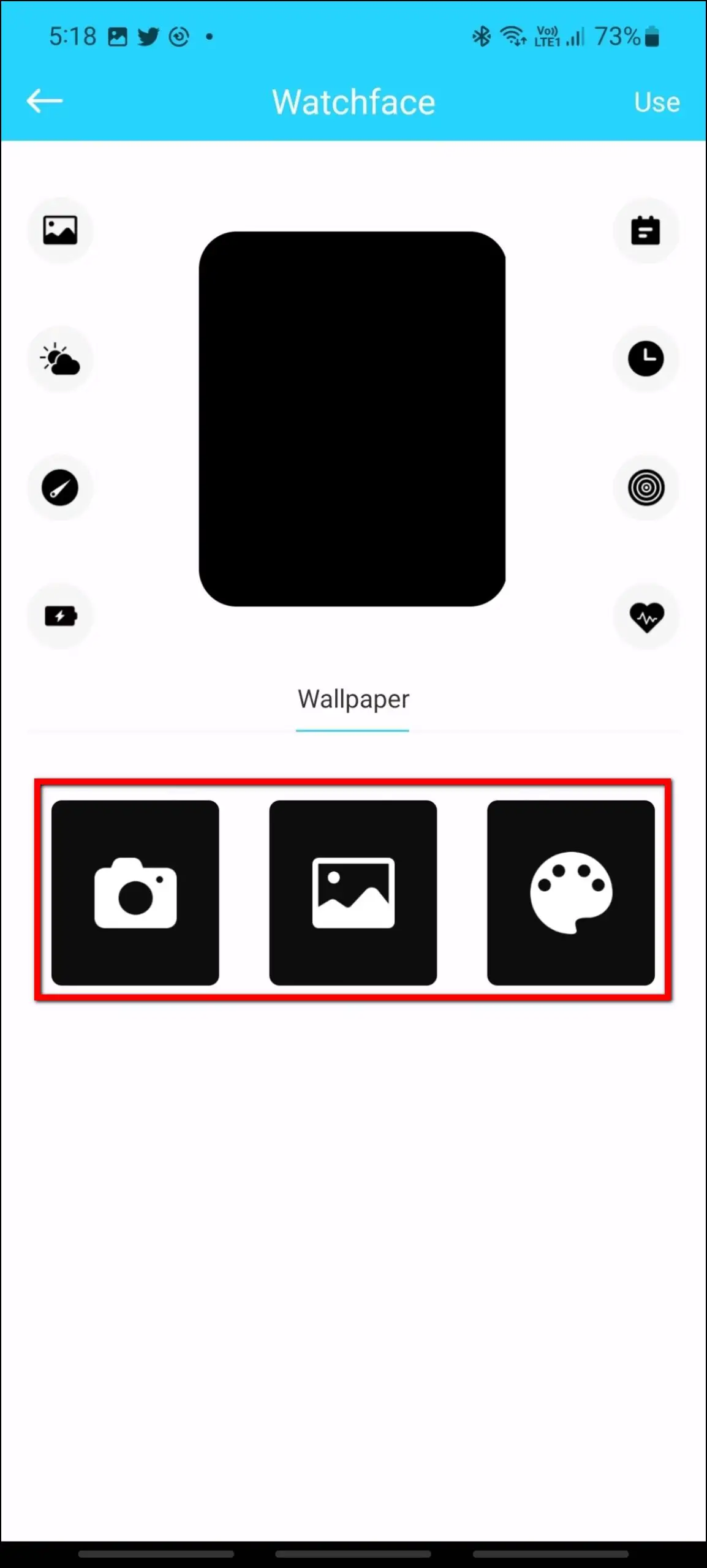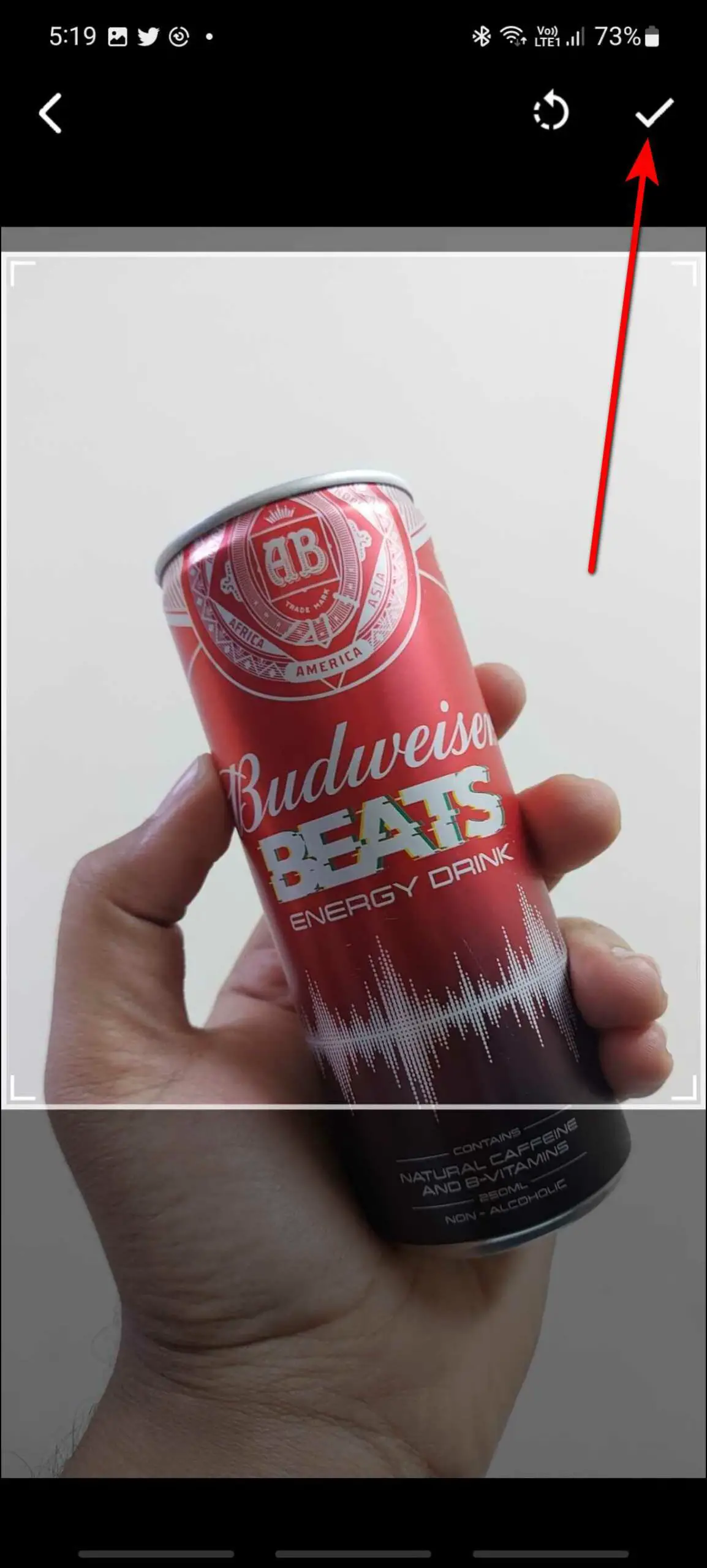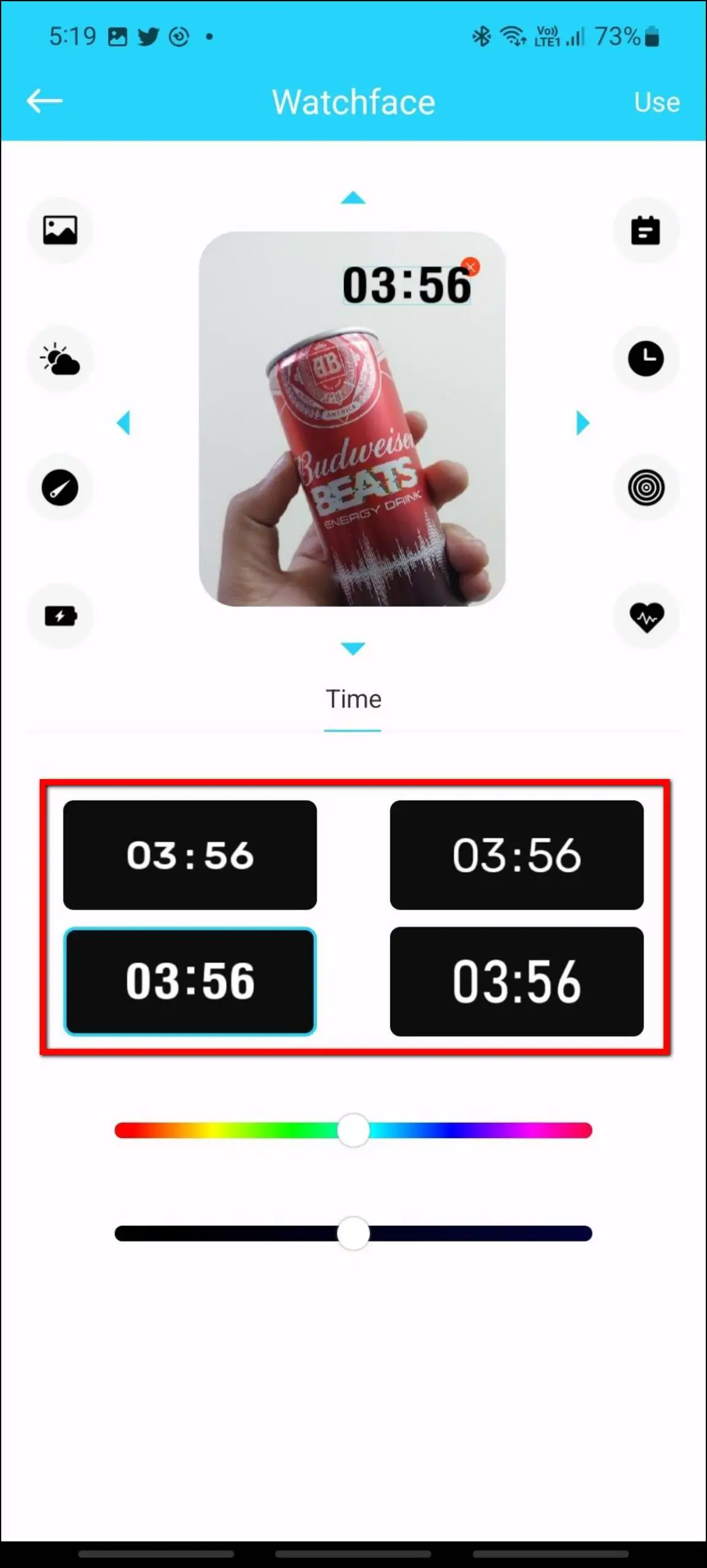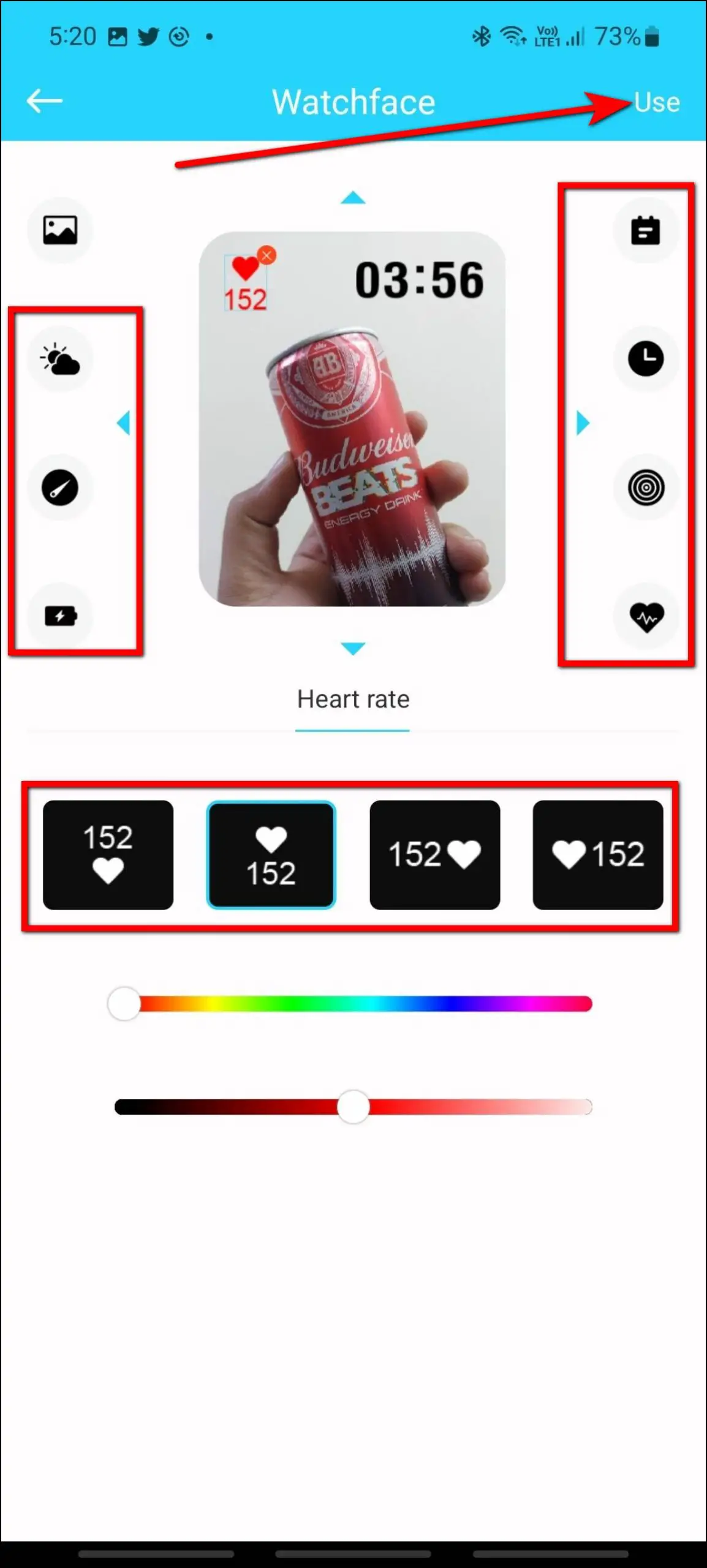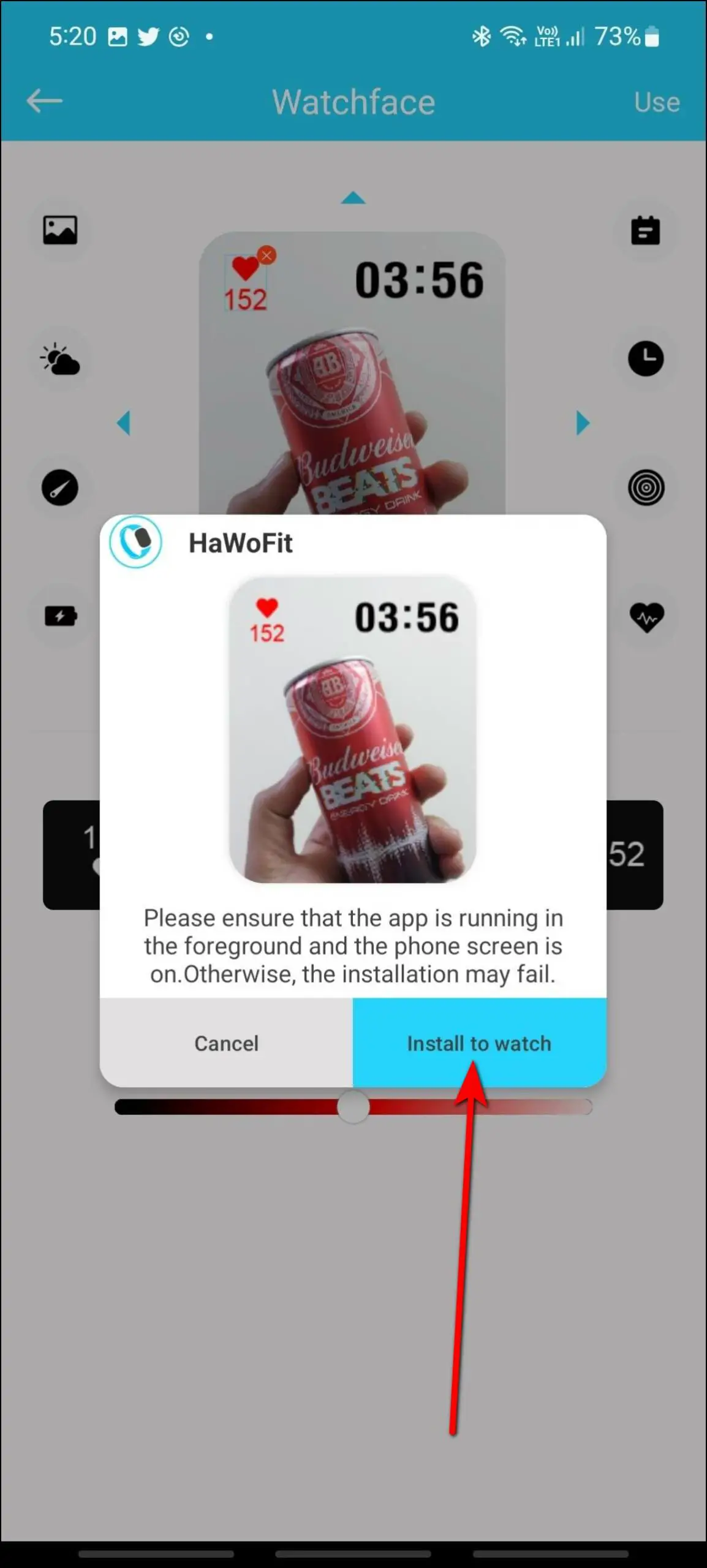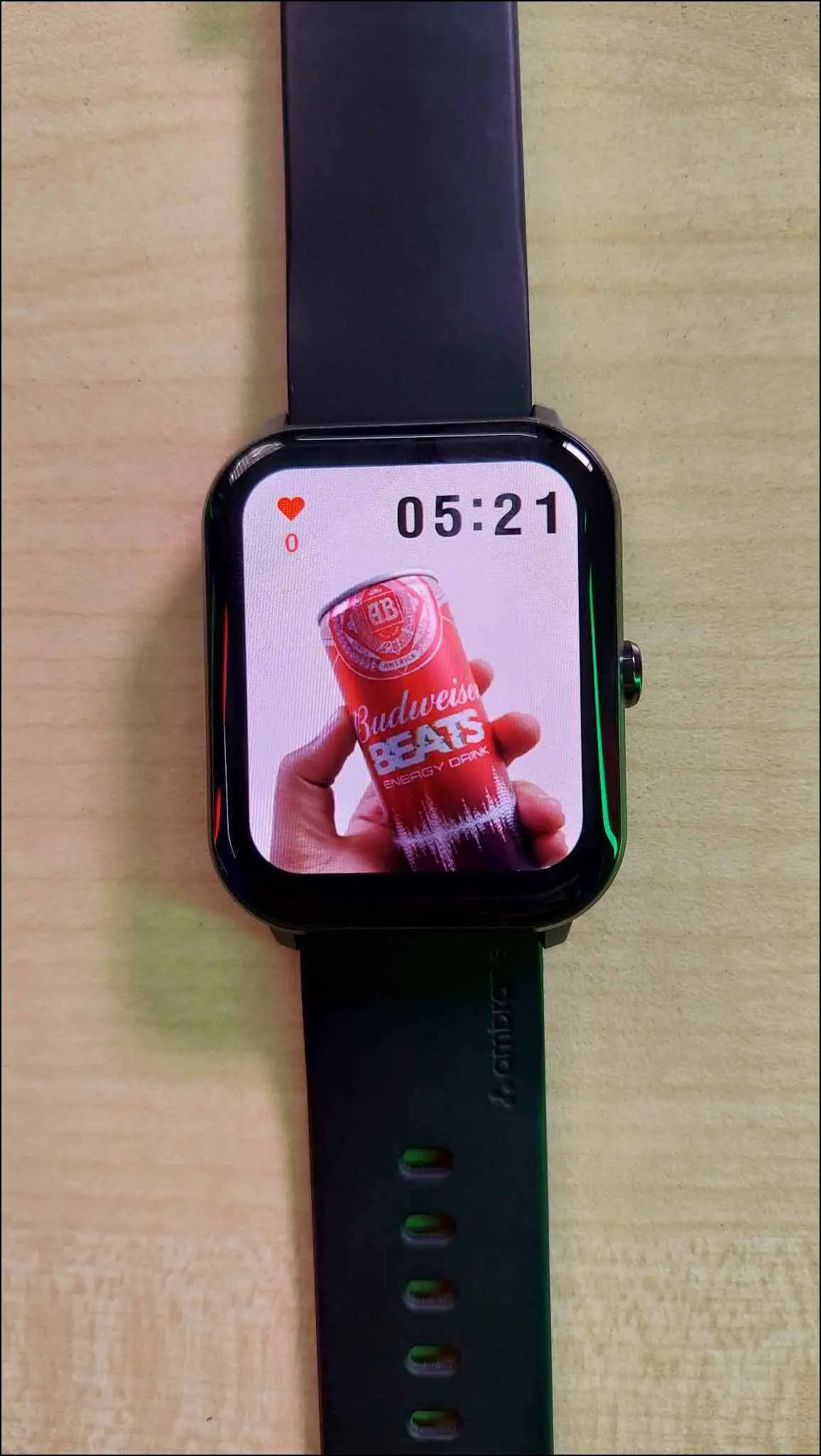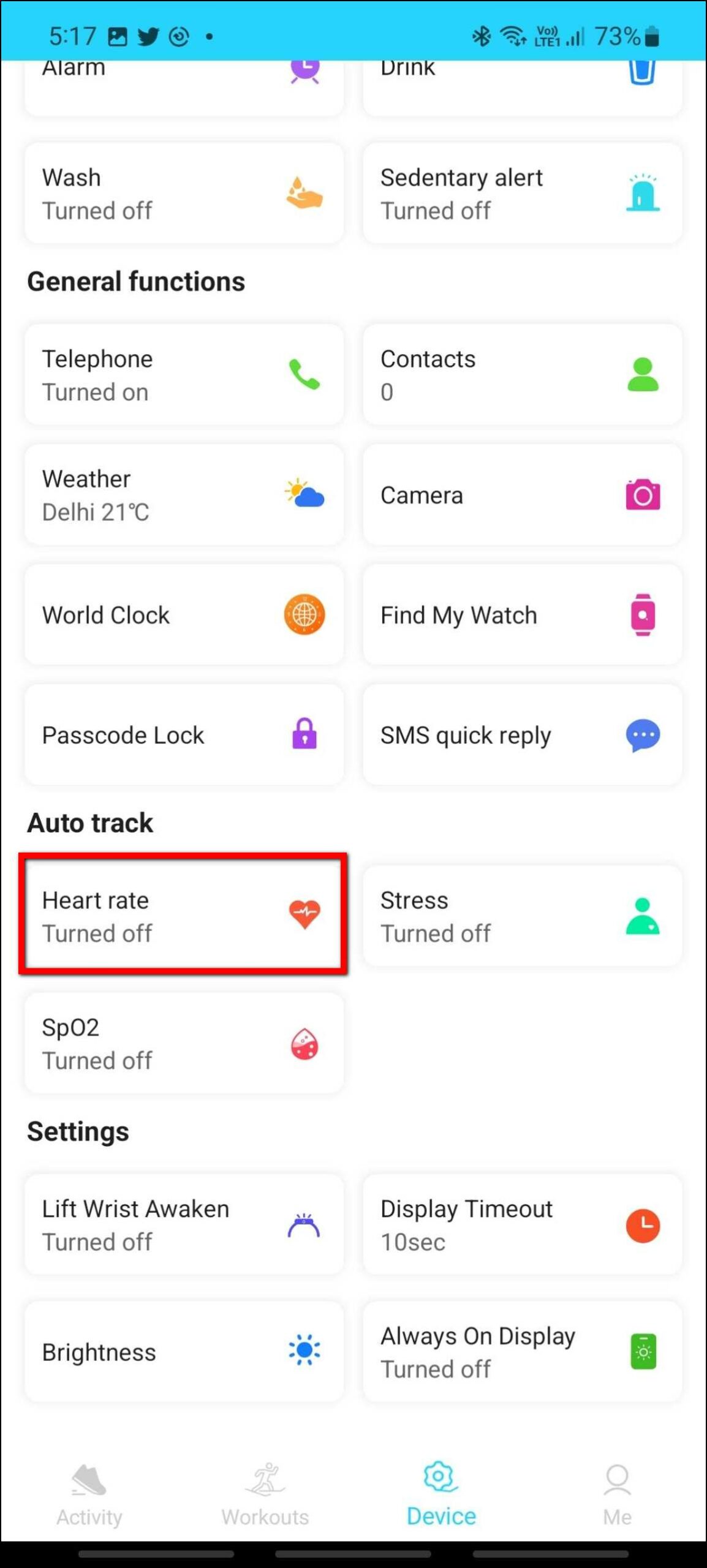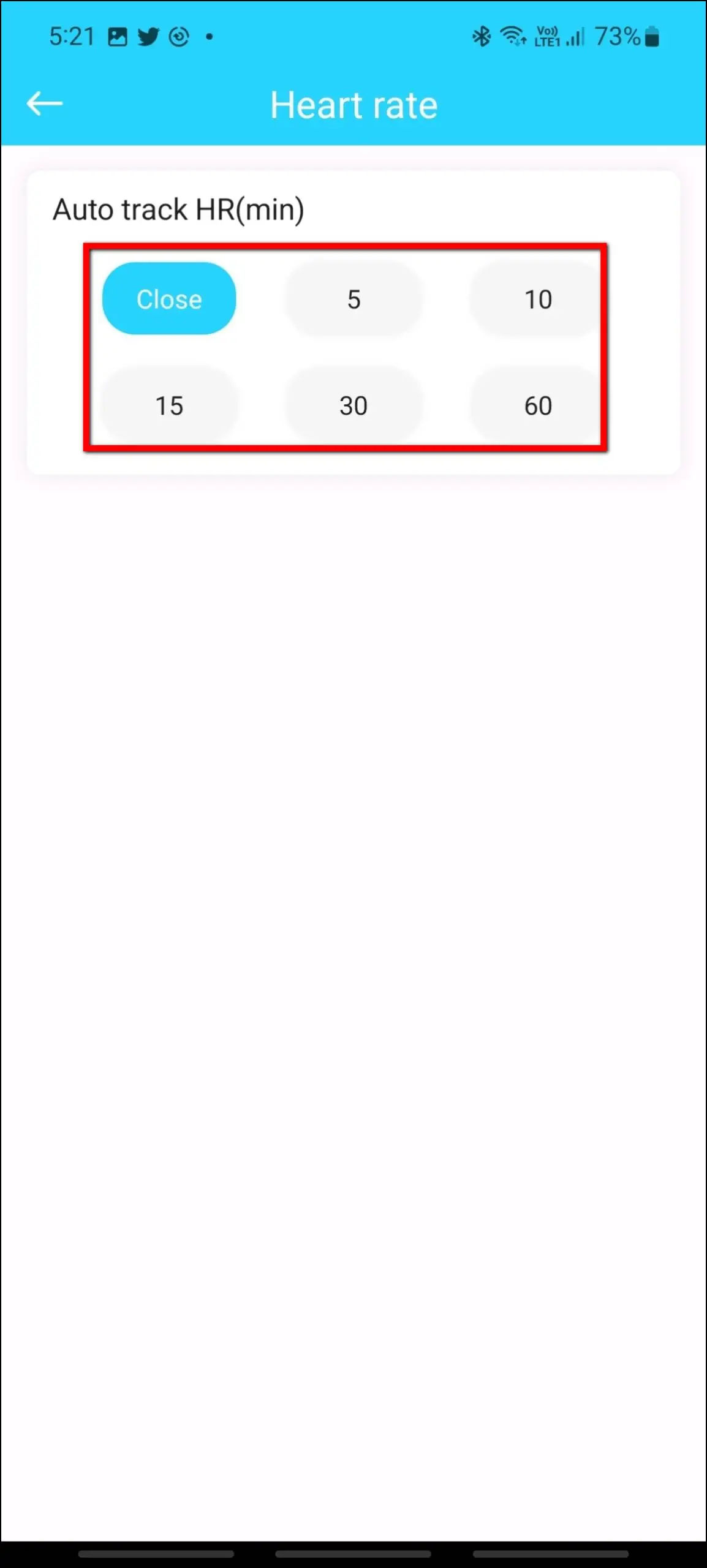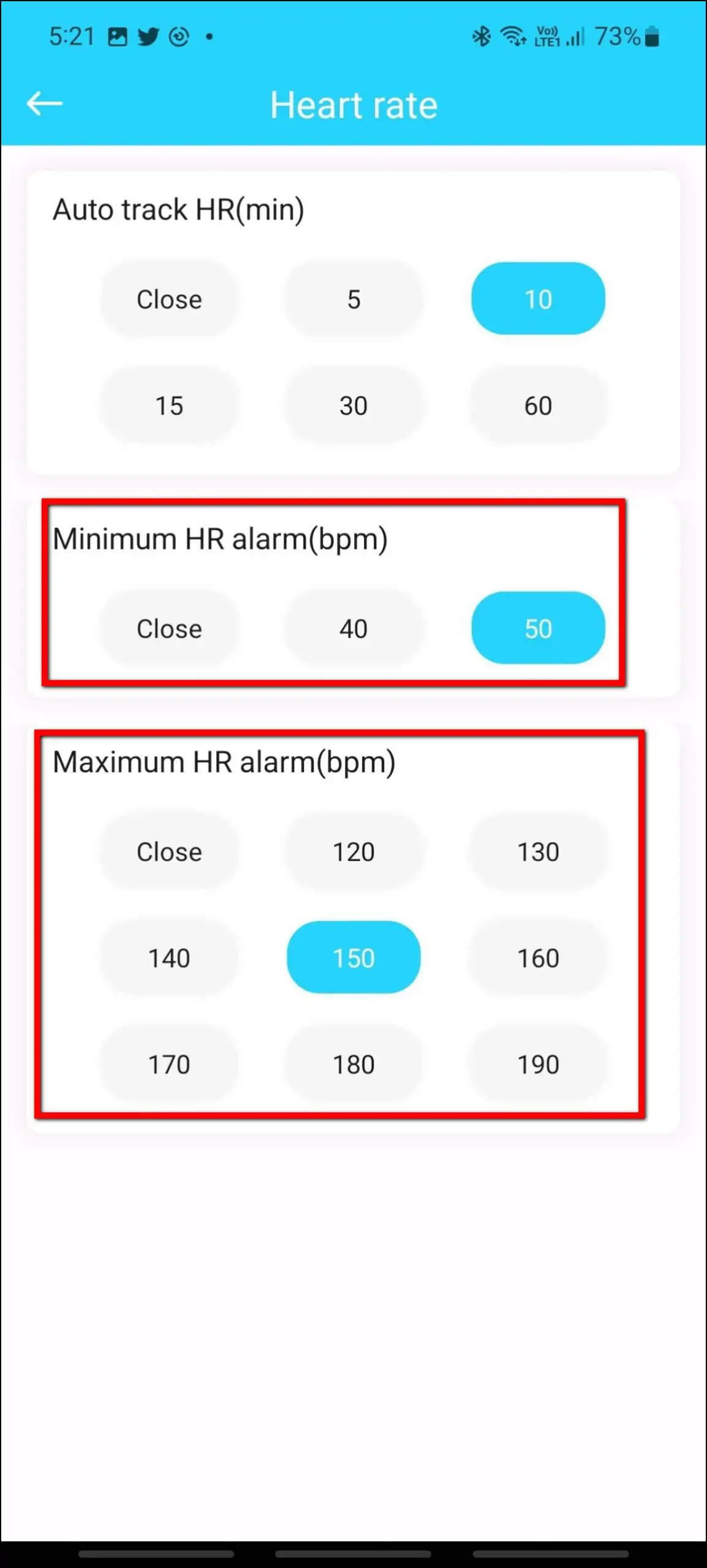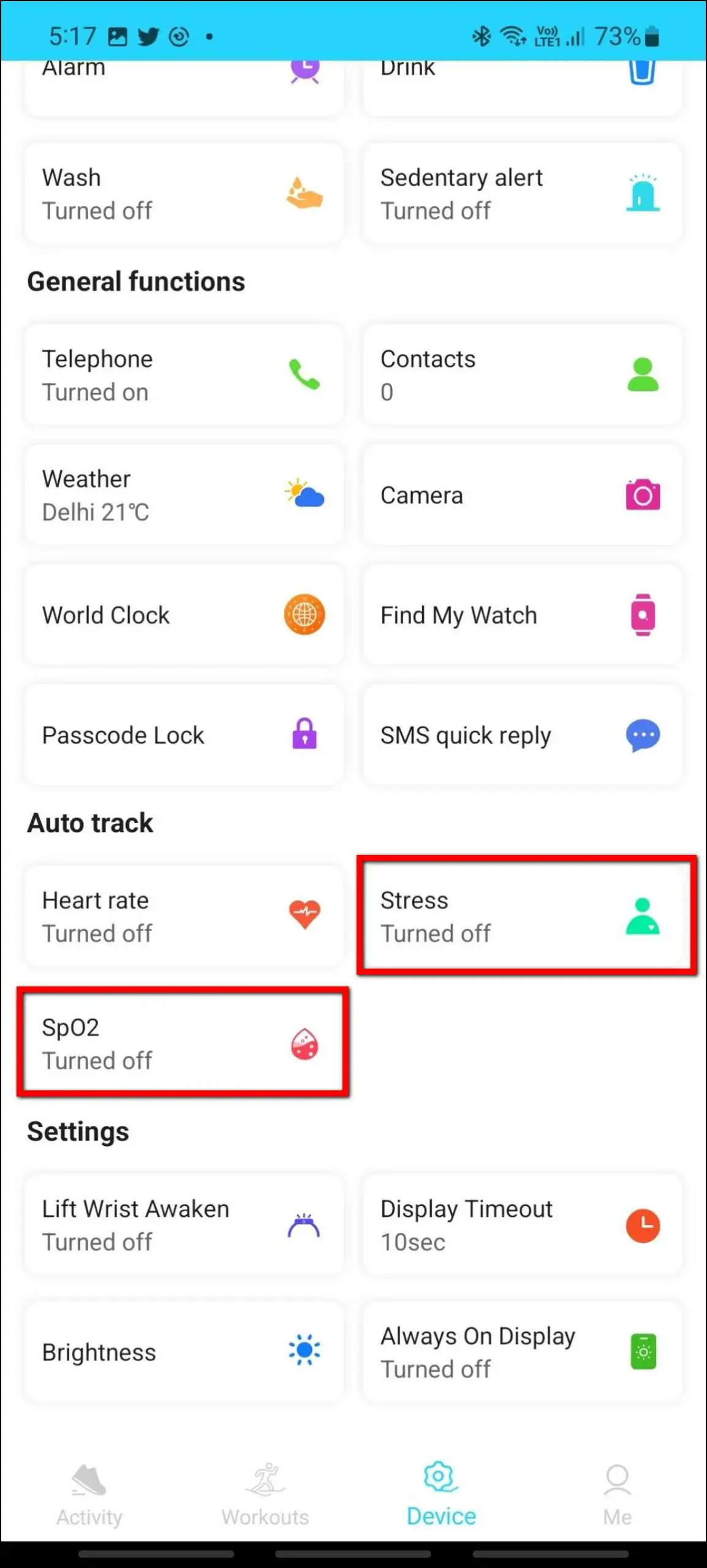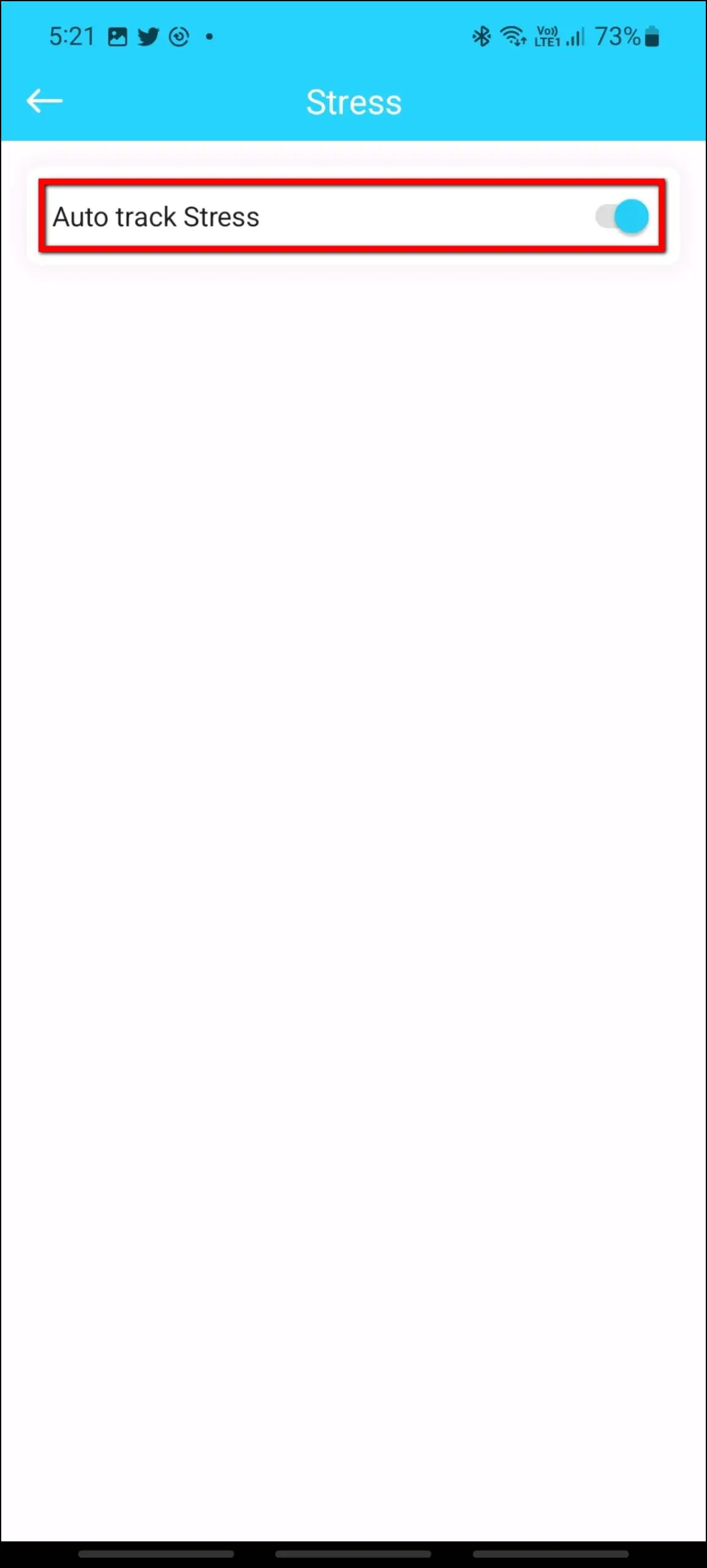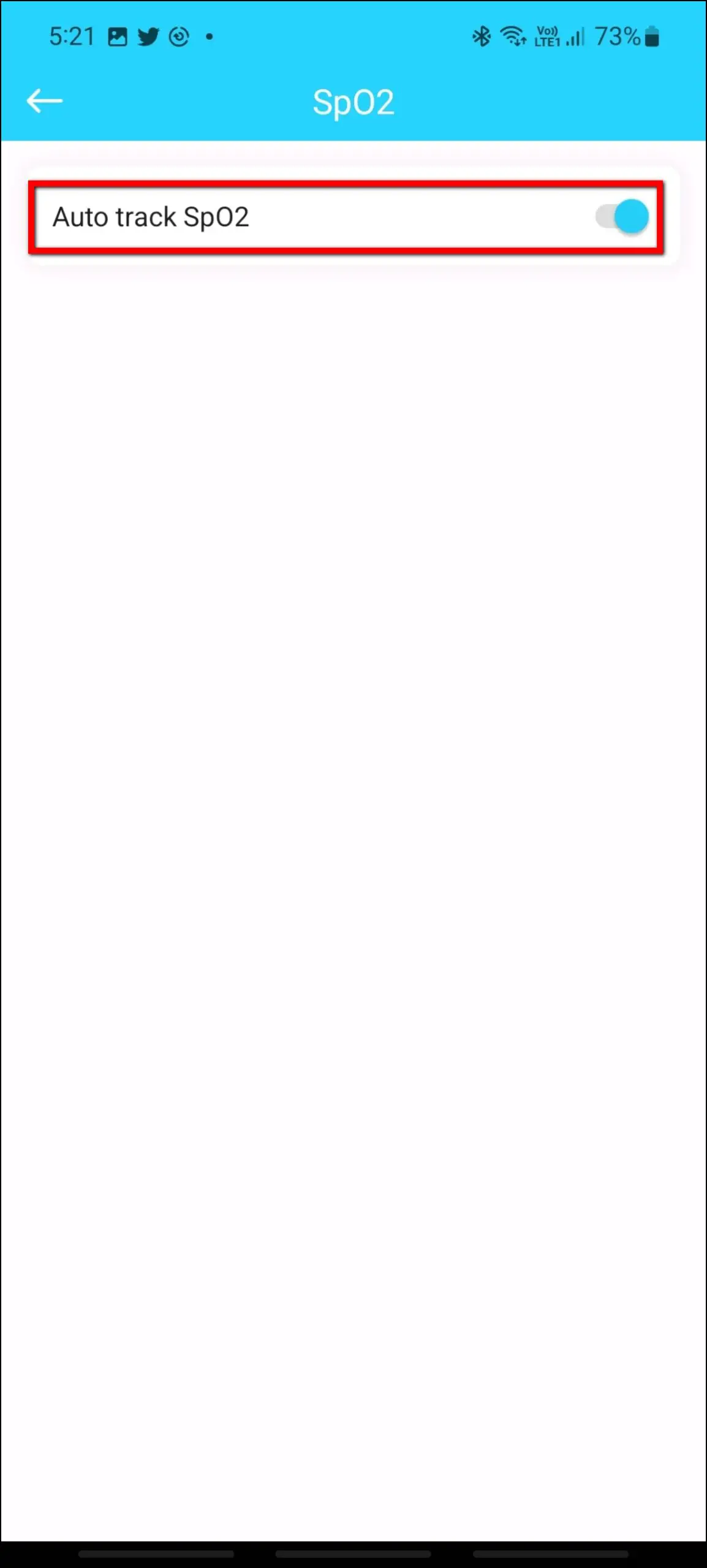The Ambrane Wise Glaze is a budget smartwatch featuring high-class features. It has a 1.78-inch AMOLED display with a 60Hz refresh rate and up to 1000 nits of brightness. It also has a built-in speaker and microphone for Bluetooth calling. We have been using this smartwatch for some time now and have found some advantageous features you must use. Therefore, in this article, let’s check out the top tips and tricks of Ambrane Wise Glaze that will blow your mind.
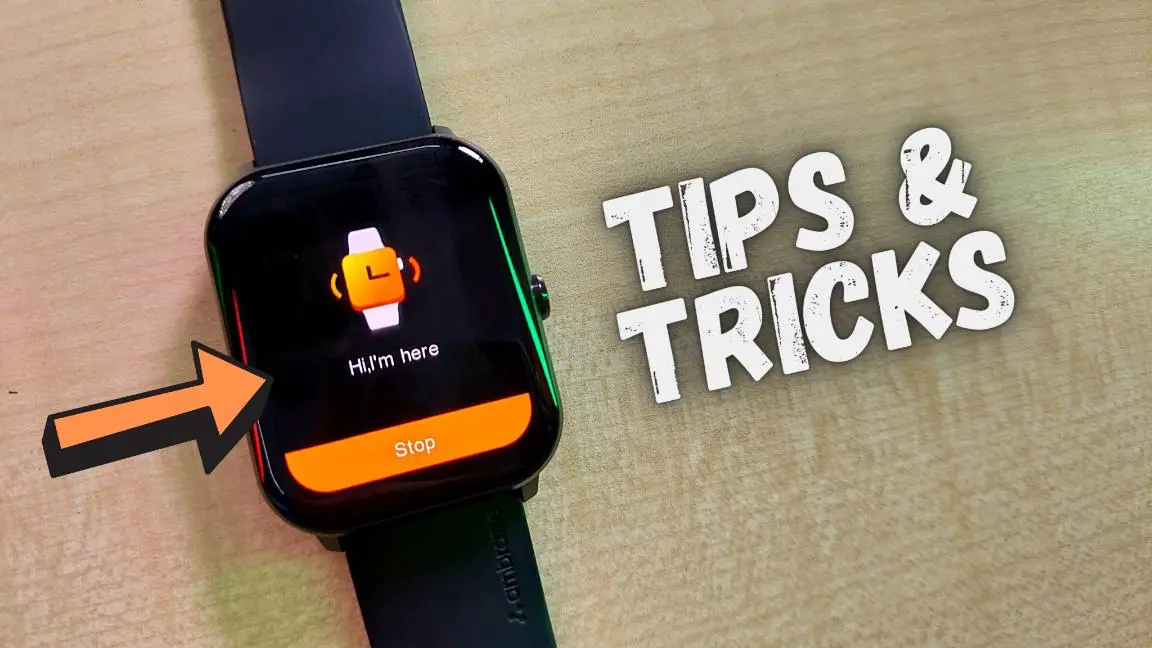
Also, Read | How to Connect and Setup Ambrane Wise Glaze With Android or iPhone
Ambrane Wise Glaze Tips and Tricks
We have figured out the top ten features of the Ambrane Wise Glaze smartwatch that will make it more productive. Follow up on the article to check them all.
1. Enable Always-on Display
It has an always-on display feature that enables you to select the clock style. Follow the steps mentioned below to enable and use it:
Step 1: Swipe down on the watch’s home screen.
Step 2: Click on the AOD option and enable the toggle.
Step 3: Confirm the warning, and select the AOD style between analog and digital.
2. Use Bluetooth Calling
This watch has a Bluetooth calling feature that allows you to make and receive calls directly through the watch. Here are the steps to make Bluetooth calls on it:
Step 1: Press the side button of the watch.
Step 2: Select Phone and click on the Keypad option.
Step 3: Enter any number and click on the call button.
It will directly dial the call, and you will see some controls on the screen to use the keypad, mute/end the call, transfer the call to the phone, and control the volume.
3. Change the Apps Menu Style
You can change the app menu style on this watch from the available styles in the watch settings. To change the menu style, follow the steps mentioned below:
Step 1: Swipe down on the watch’s home screen and click on the settings option.
Step 2: Select the Menu Style option.
Step 3: Select any menu style from the three styles available.
It will instantly change the menu style and update the new one.
4. Enable/Disable Ringtone
This watch has a built-in speaker, which you can use for Bluetooth calling, using voice assistant, and even enabling the ringtone. You can enable the ringtone to sound for notifications and calls on the watch. Here are the steps to do it:
Step 1: Swipe down on the watch’s home screen.
Step 2: Click on the settings option and select Sound & Vibration.
Step 3: Enable the Ring toggle and adjust the volume.
5. Use Find My Watch
If you have forgotten the watch somewhere around you, you can use the find my watch feature, which will ring and vibrate your watch. This feature will work only if the watch is connected to your phone. Check out the steps mentioned below to use it:
Step 1: Open the HaWoFit app on your phone.
Step 2: Go to the Device section and select Find My Watch.
Step 3: Click the Start button, and the watch will start ringing and vibrating.
Step 4: Click the Stop button on the watch when you find it out to stop ringing.
6. Setup Password Lock
You can also set up a password lock on this smartwatch from its companion app. You will have to enter the password whenever you turn on the watch screen to use it. Follow the steps mentioned below:
Step 1: Open the HaWoFit app on your phone and go to the Device section.
Step 2: Select Passcode Lock and click on Set passcode.
Step 3: Enter any passcode and confirm it.
Step 4: Now, when you try to use the watch, you have to enter the passcode and click on the confirm icon to unlock it.
7. Send Quick Replies
This watch also has quick replies feature for calls. You can send a quick reply message to the caller directly through the watch if you are busy and cannot take the call. Here are the steps to write your own quick replies and use this feature:
Step 1: Open the HaWoFit app on your phone and go to the Device section.
Step 2: Select SMS quick reply, and here you will see three default replies.
Step 3: Select any of the quick replies and enter your message. Click on Save.
When you receive any call, click on the message icon to send a quick reply and select the reply you want to send.
8. Enable the Wrist to Wake
This watch also supports the wrist-to-wake feature, which lights up the display when you turn your wrist. You can enable this feature from its companion app. Here are the steps to do it:
Step 1: Open the HaWoFit app and go to the Device section.
Step 2: Scroll down and select the Lift Wrist Awaken option.
Step 3: Enable the toggle, and it is activated.
9. Create Custom Watch Face
You can create a customized watch face with a specific image or background color. Follow the steps mentioned below to create a custom watch face and apply it:
Step 1: Open the HaWoFit app on your phone.
Step 2: Go to the Device section and open the watch face gallery.
Step 3: Select Local and click on the (+) icon.
Step 4: Here, click on the image icon, select any image from the gallery or click a new image, or choose a background color.
Step 5: Crop the image and add different widgets like time, calories, heart rate, etc., and set their color and positions.
Step 6: Click on Use and press the Install to watch button.
It will transfer the watch face to your watch and apply it in a few seconds.
10. Enable Automatic Health Tracking
This watch supports automatic health tracking, including heart rate, SpO2, and stress levels. Once enabled, the watch will automatically track the health data in a specific time frequency. To enable it, follow the steps mentioned below:
Step 1: Open the HaWoFit app and go to the Device section.
Step 2: Scroll down to the Auto track category and select the Heart rate option.
Step 3: Select the time frequency, minimum HR, and maximum HR for alerts.
Step 4: Go back, select Stress and SpO2, and turn the toggles on.
Wrapping Up
These were the top ten tips and tricks of the Ambrane Wise Glaze smartwatch. This watch has many more features, making it one of the most productive budget smartwatches. Share your favorite feature of this watch in the comments below, and stay tuned with WearablesToUse for more interesting articles!
Related: