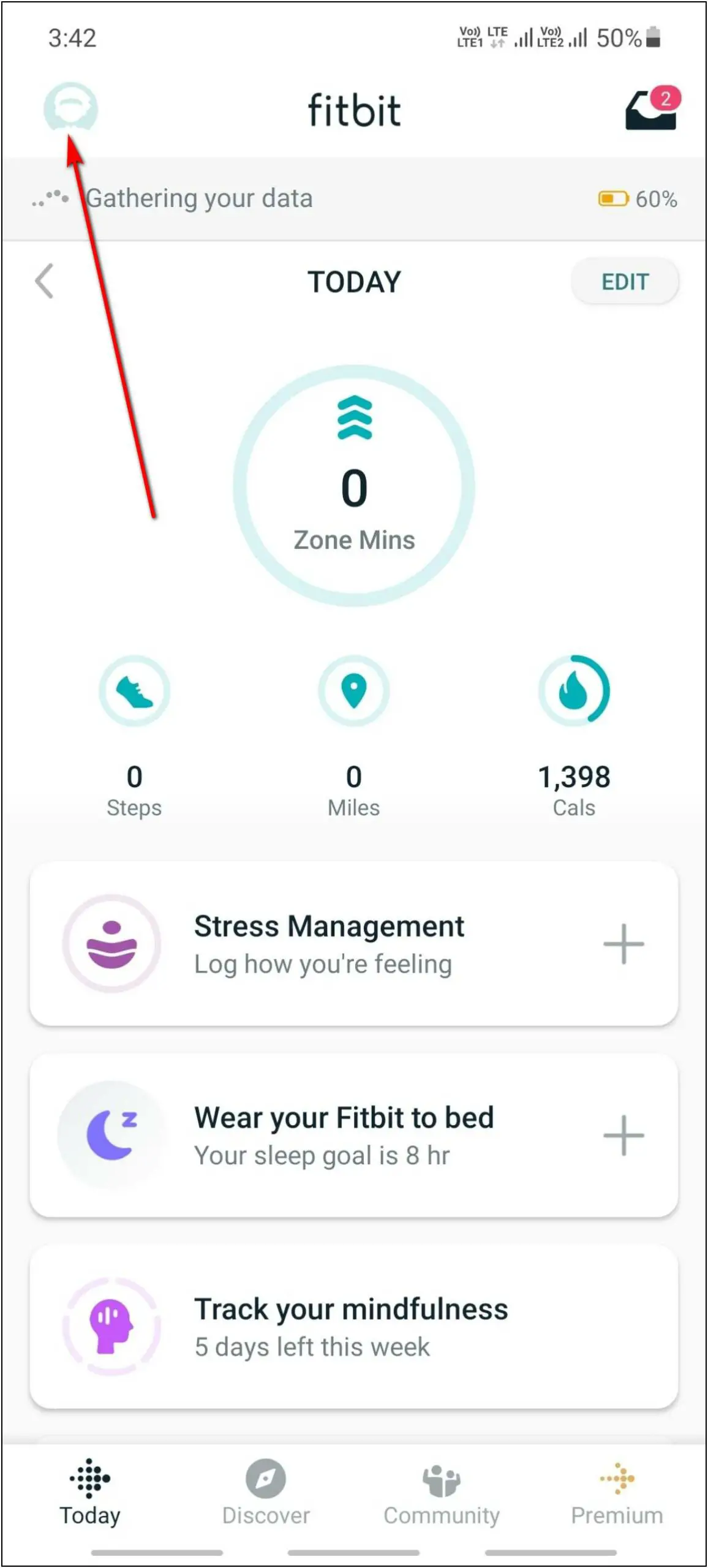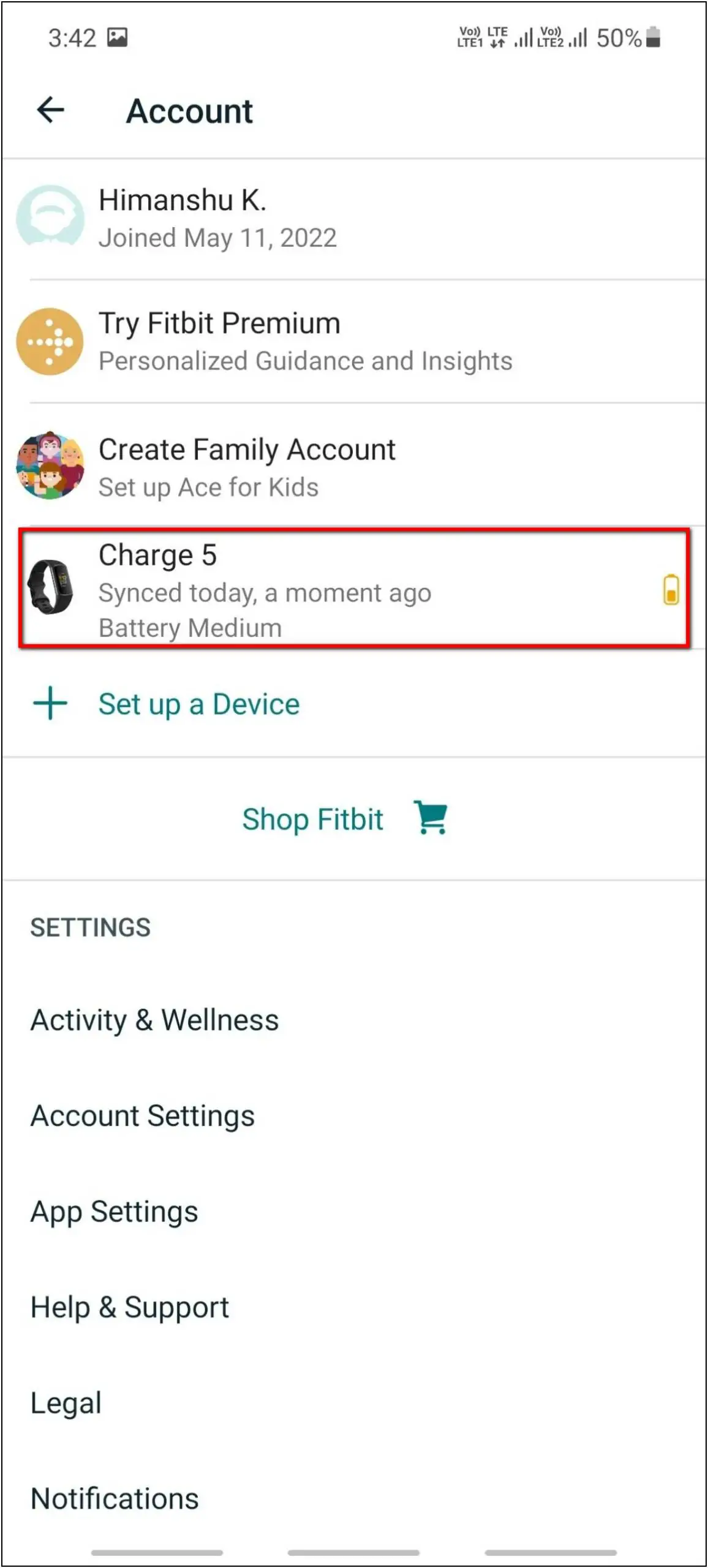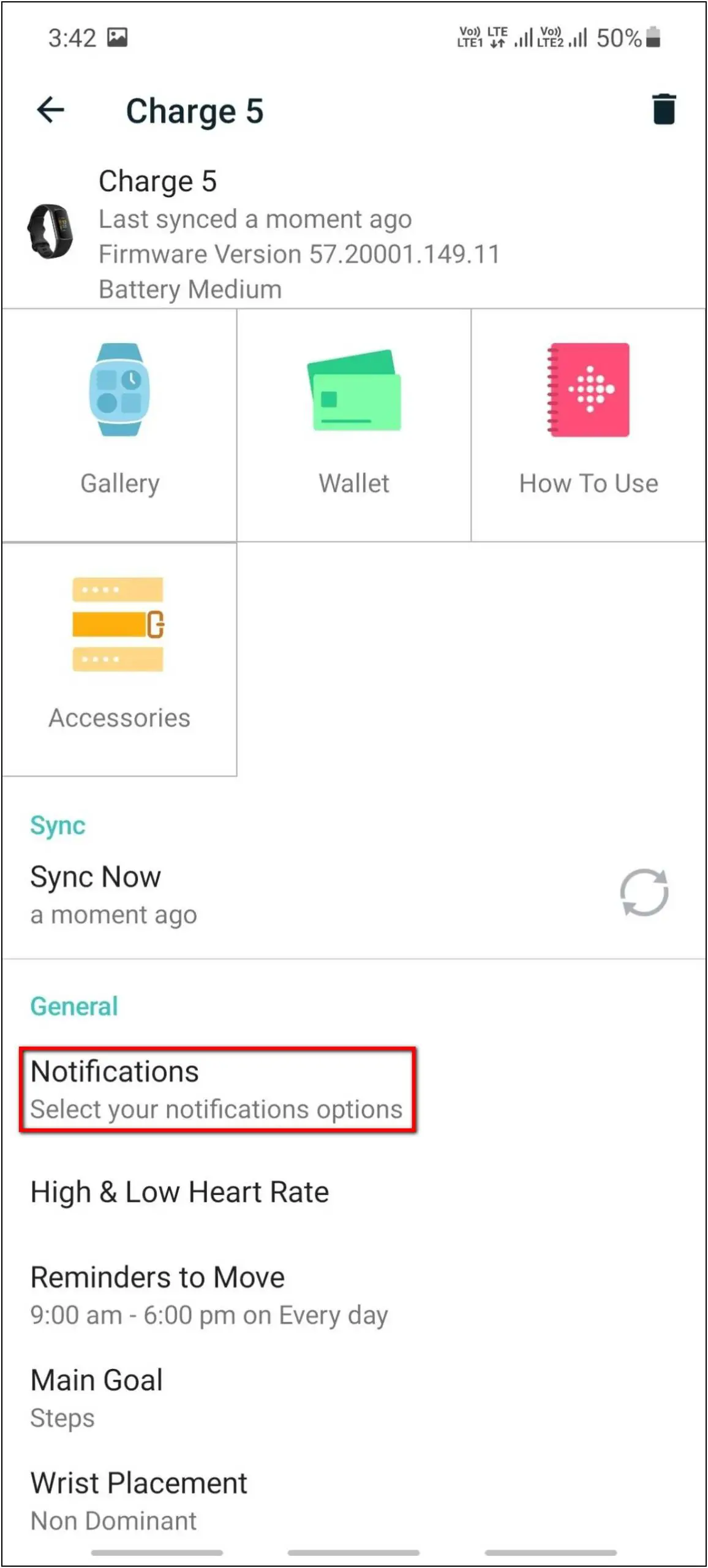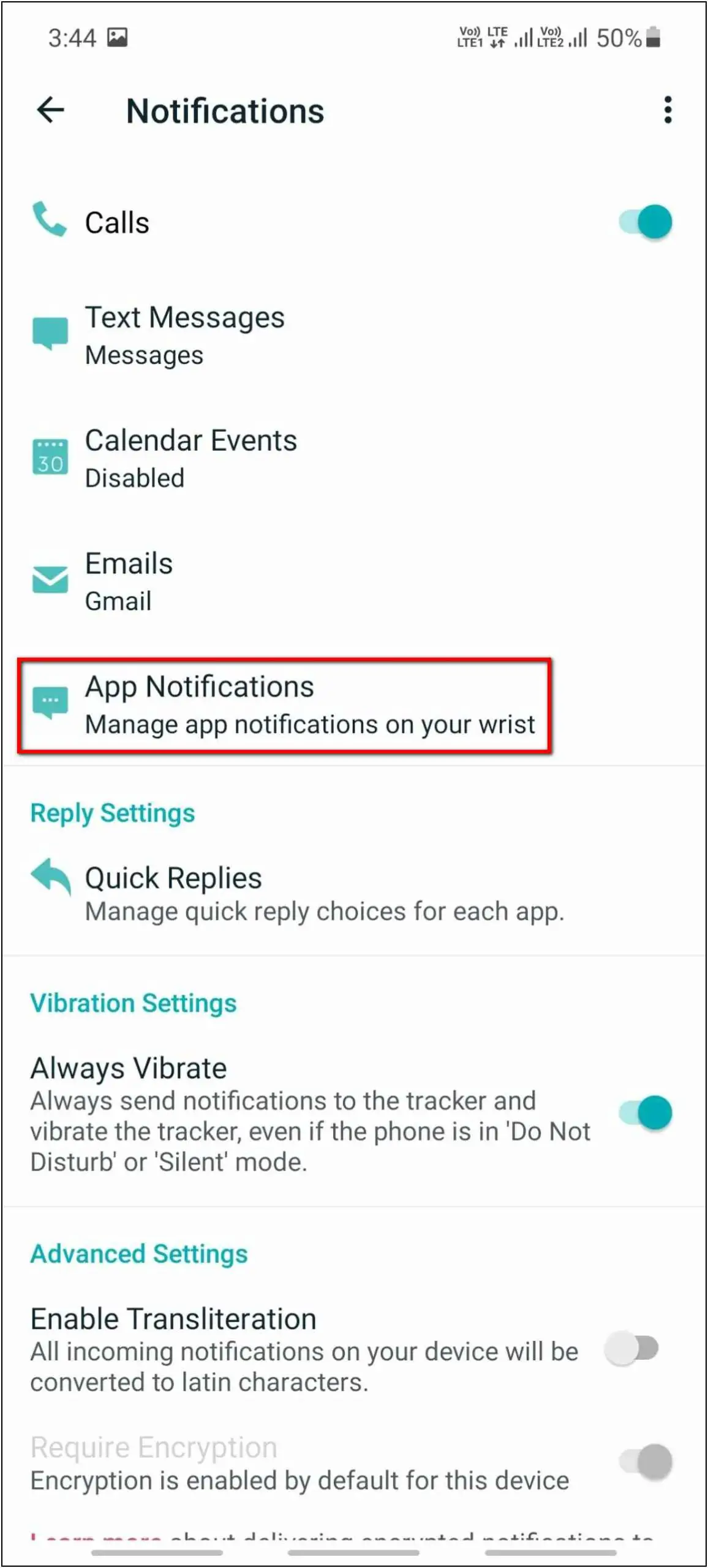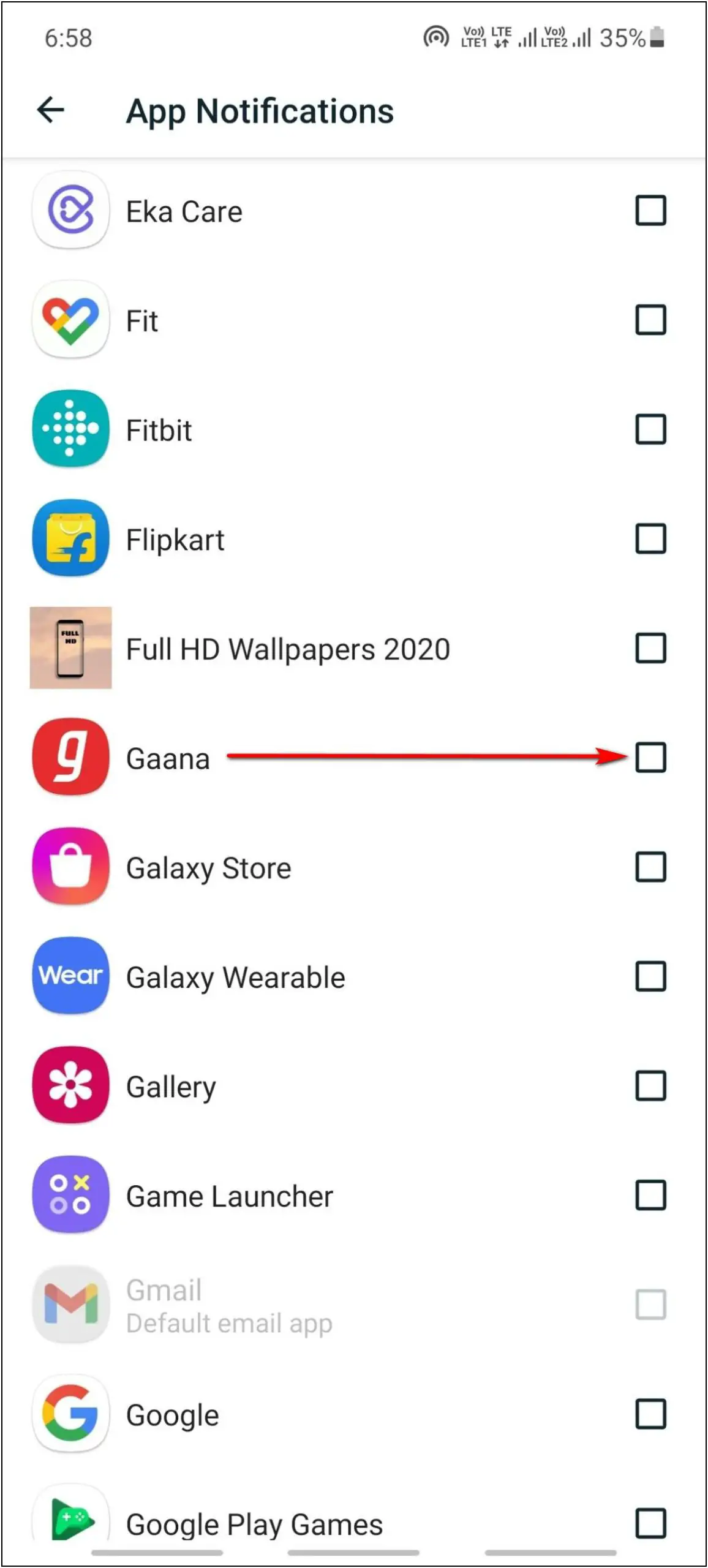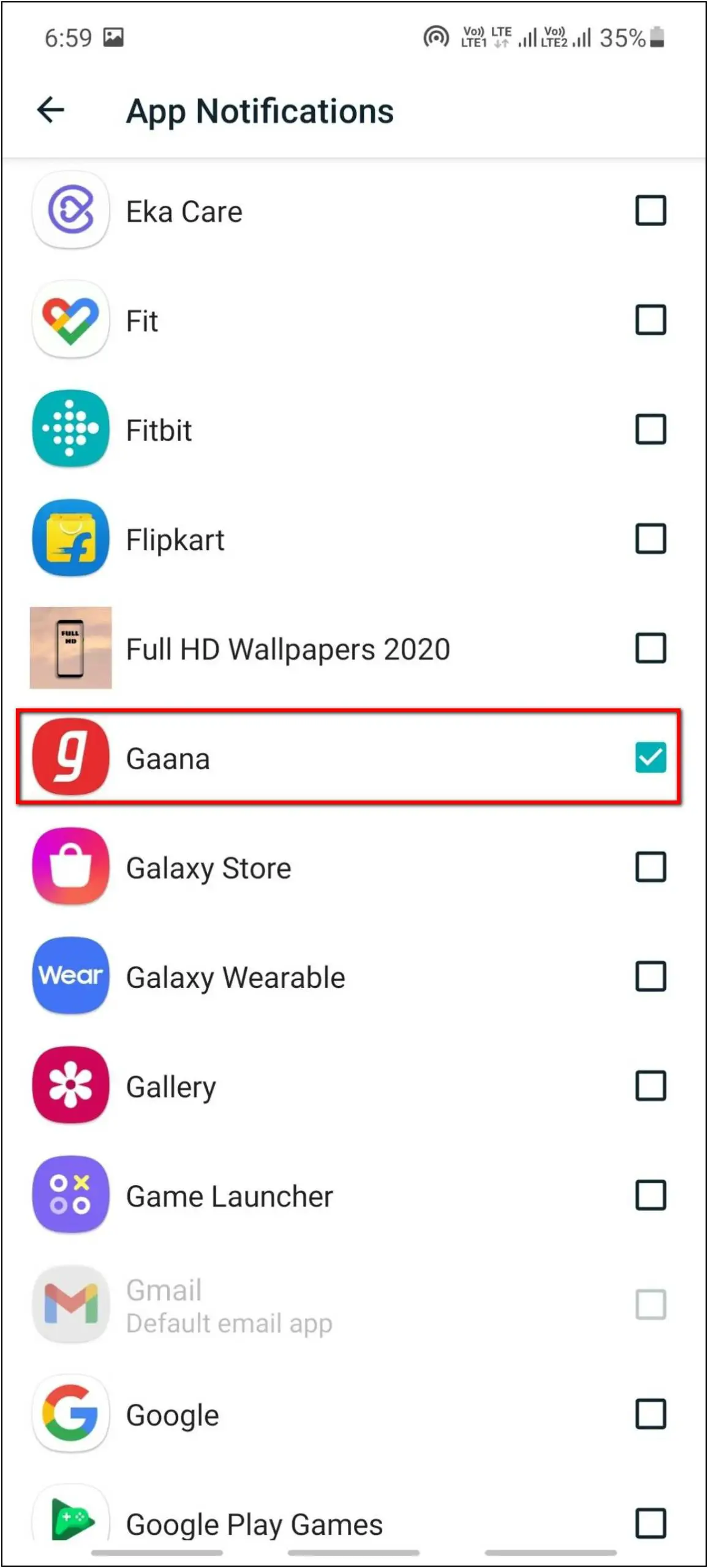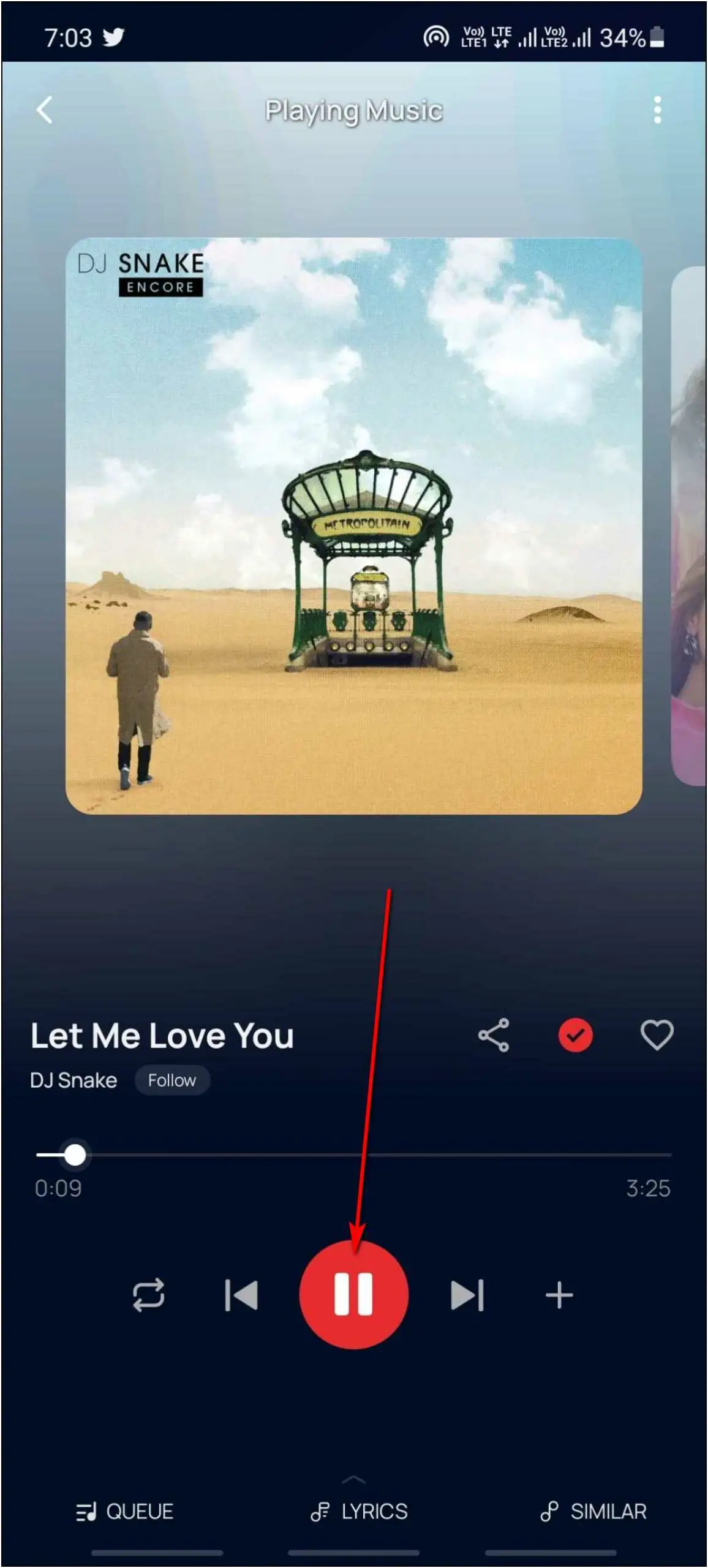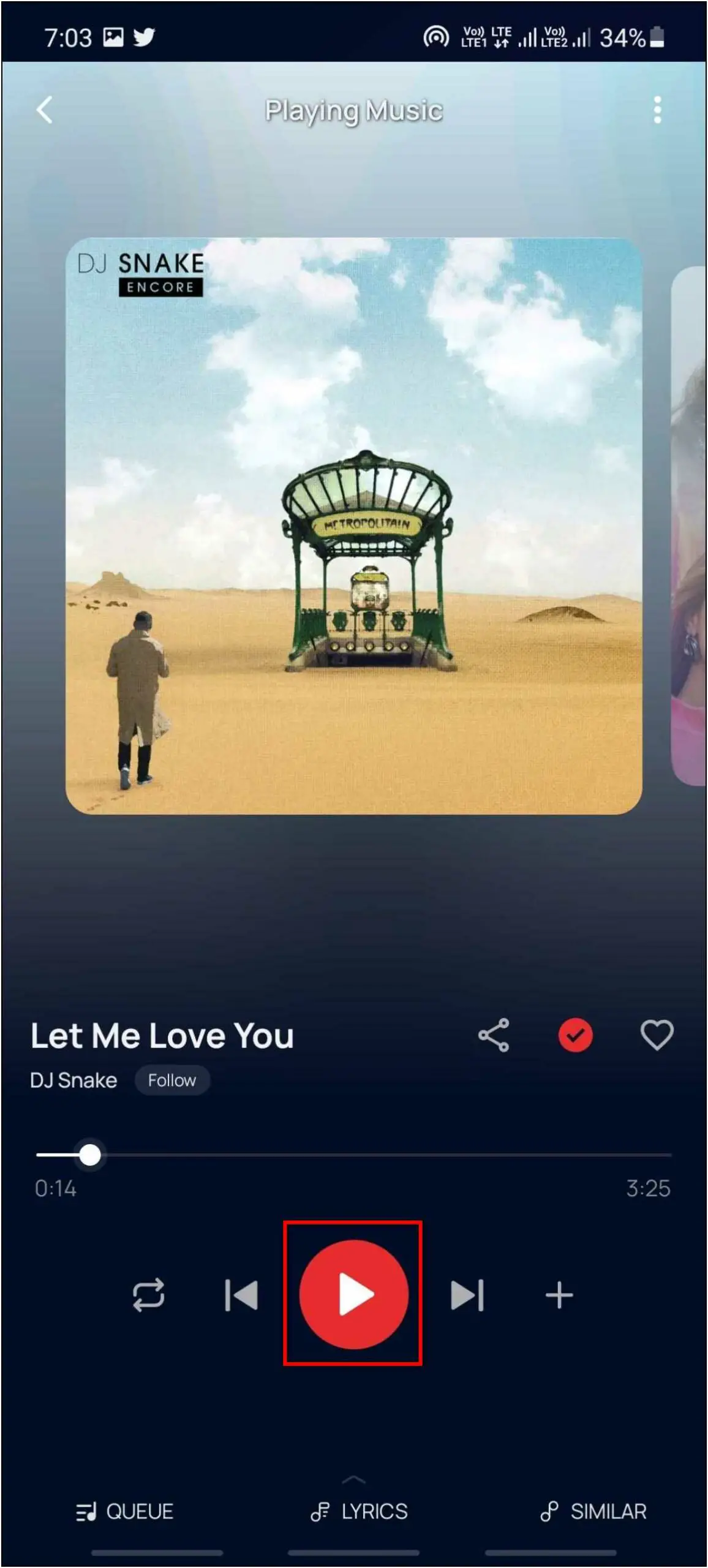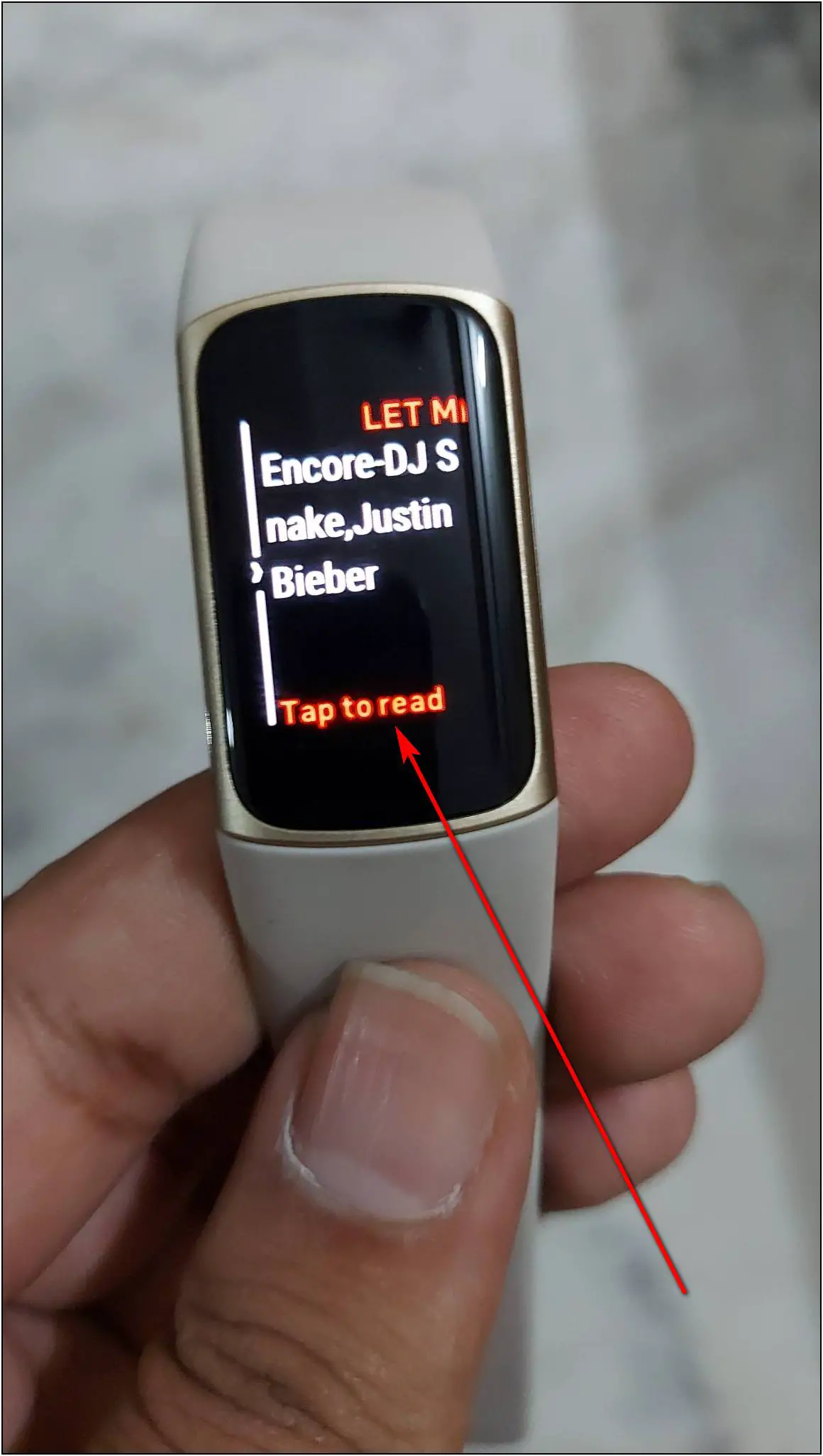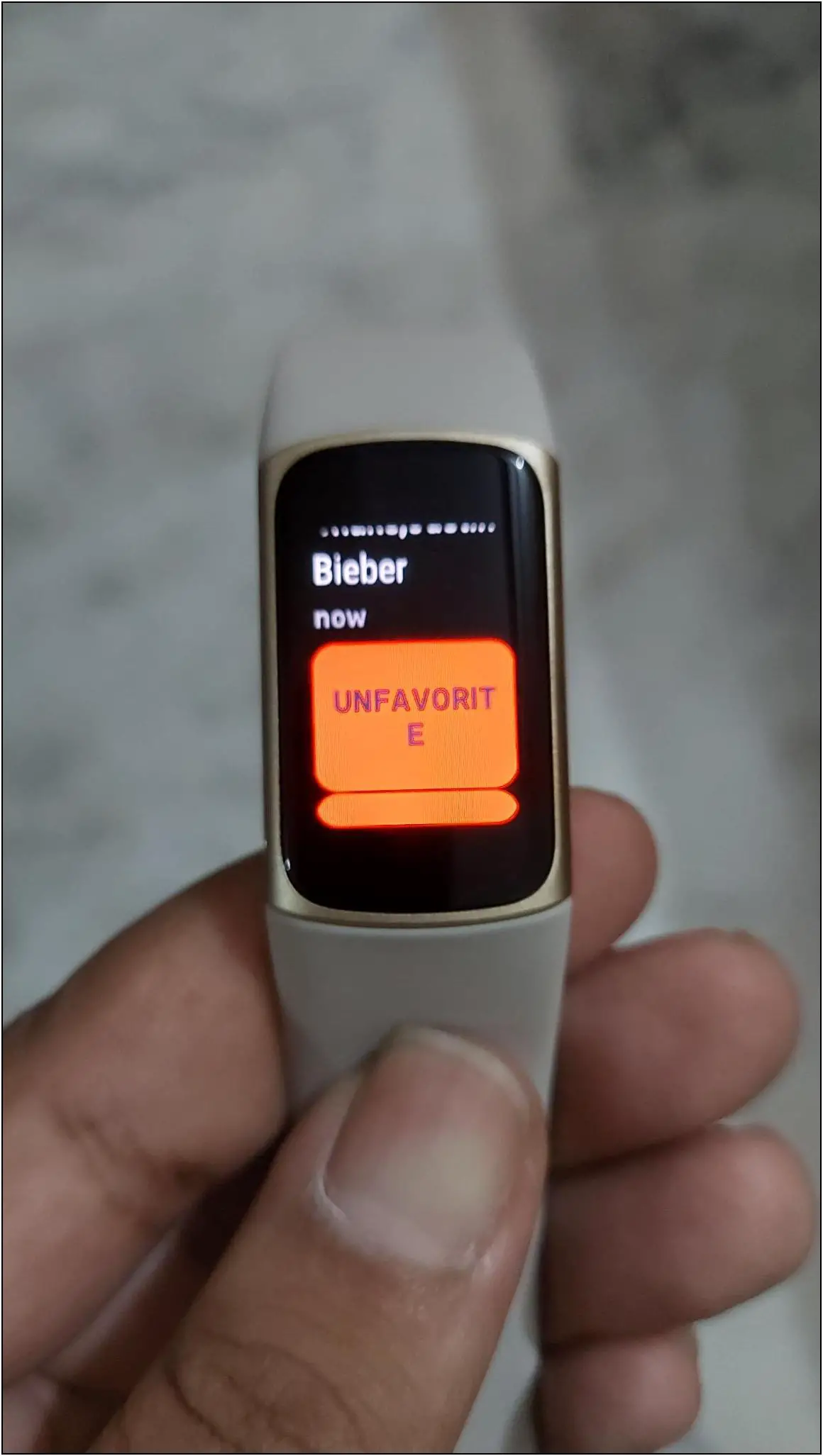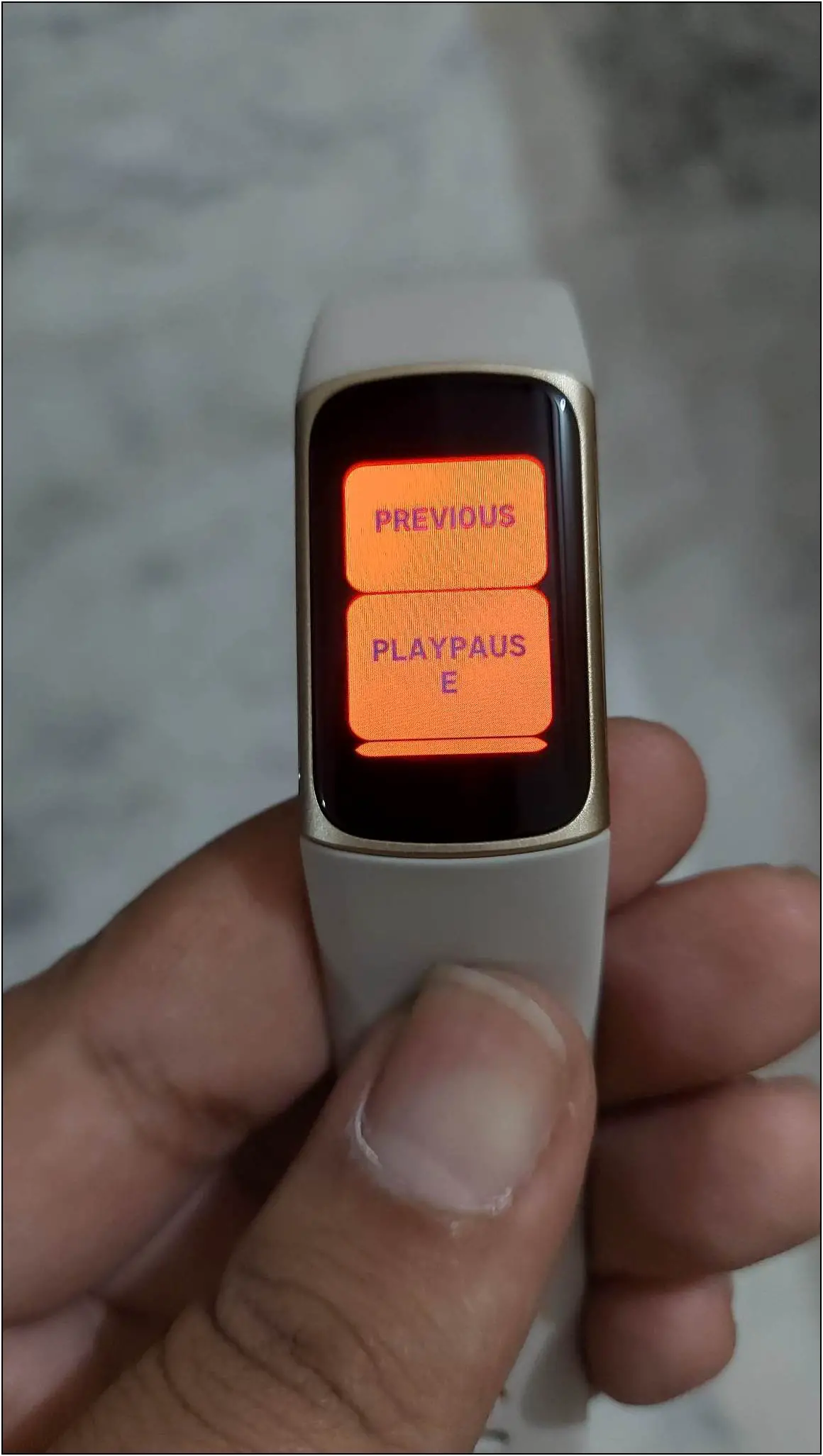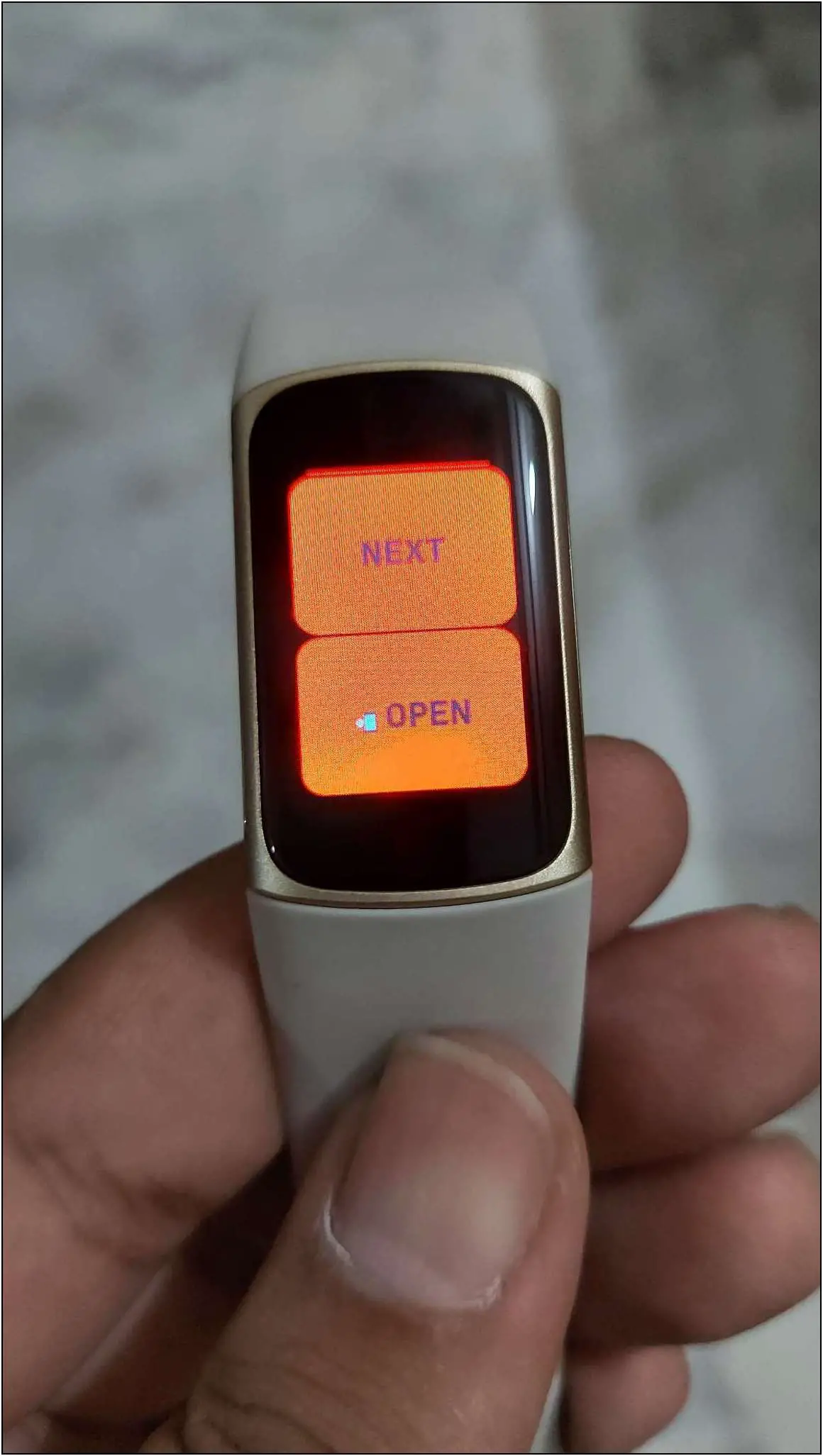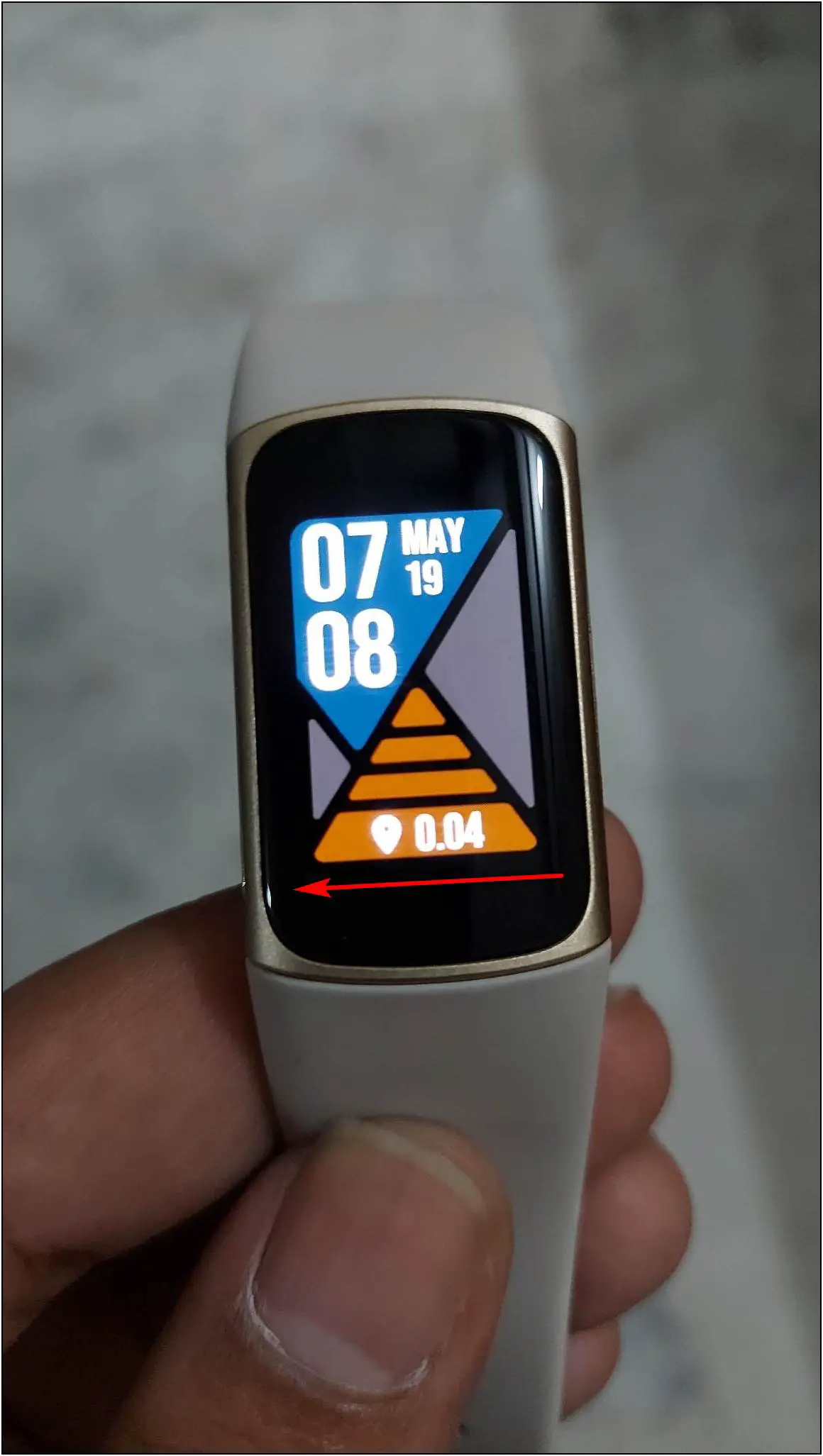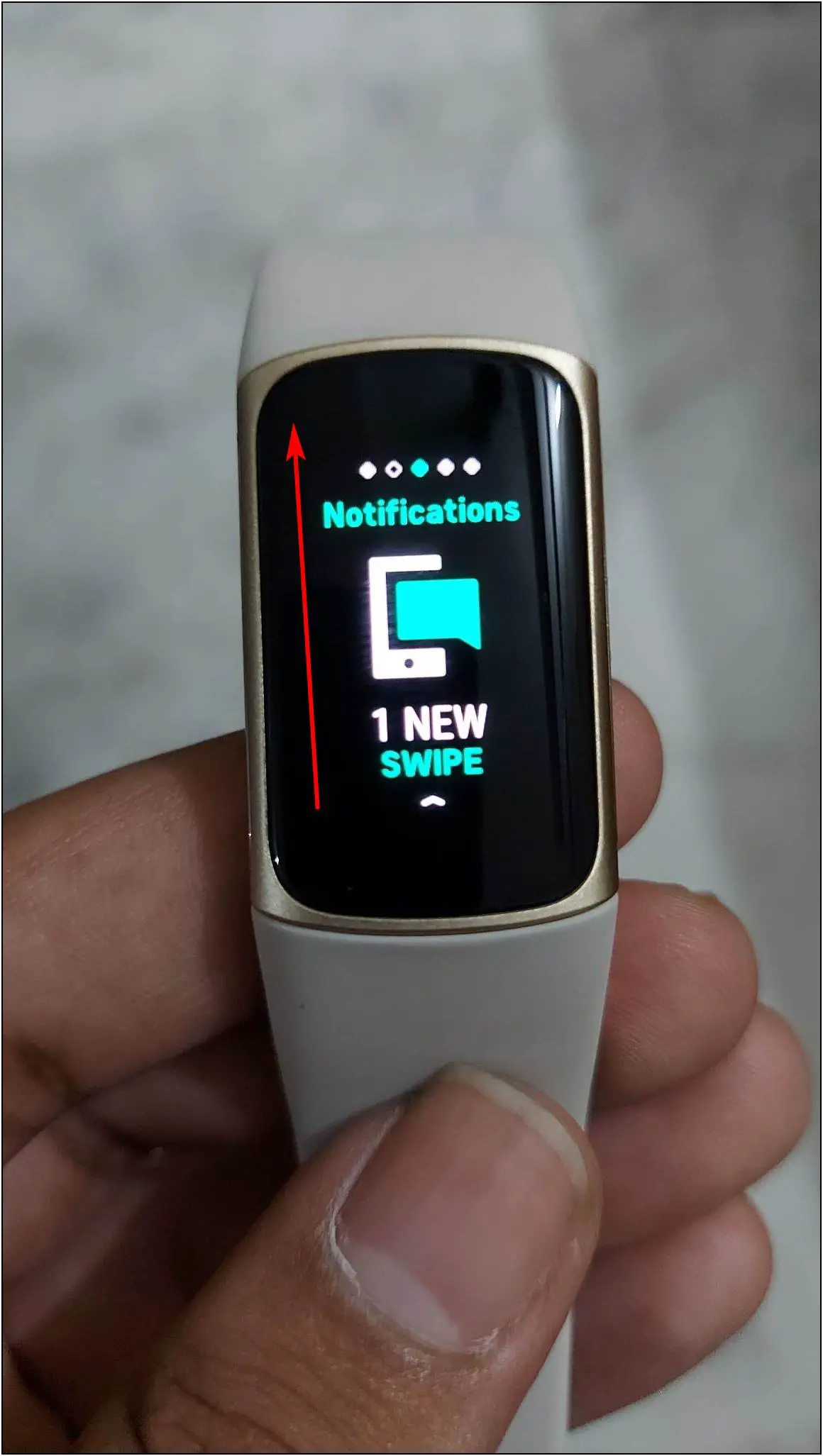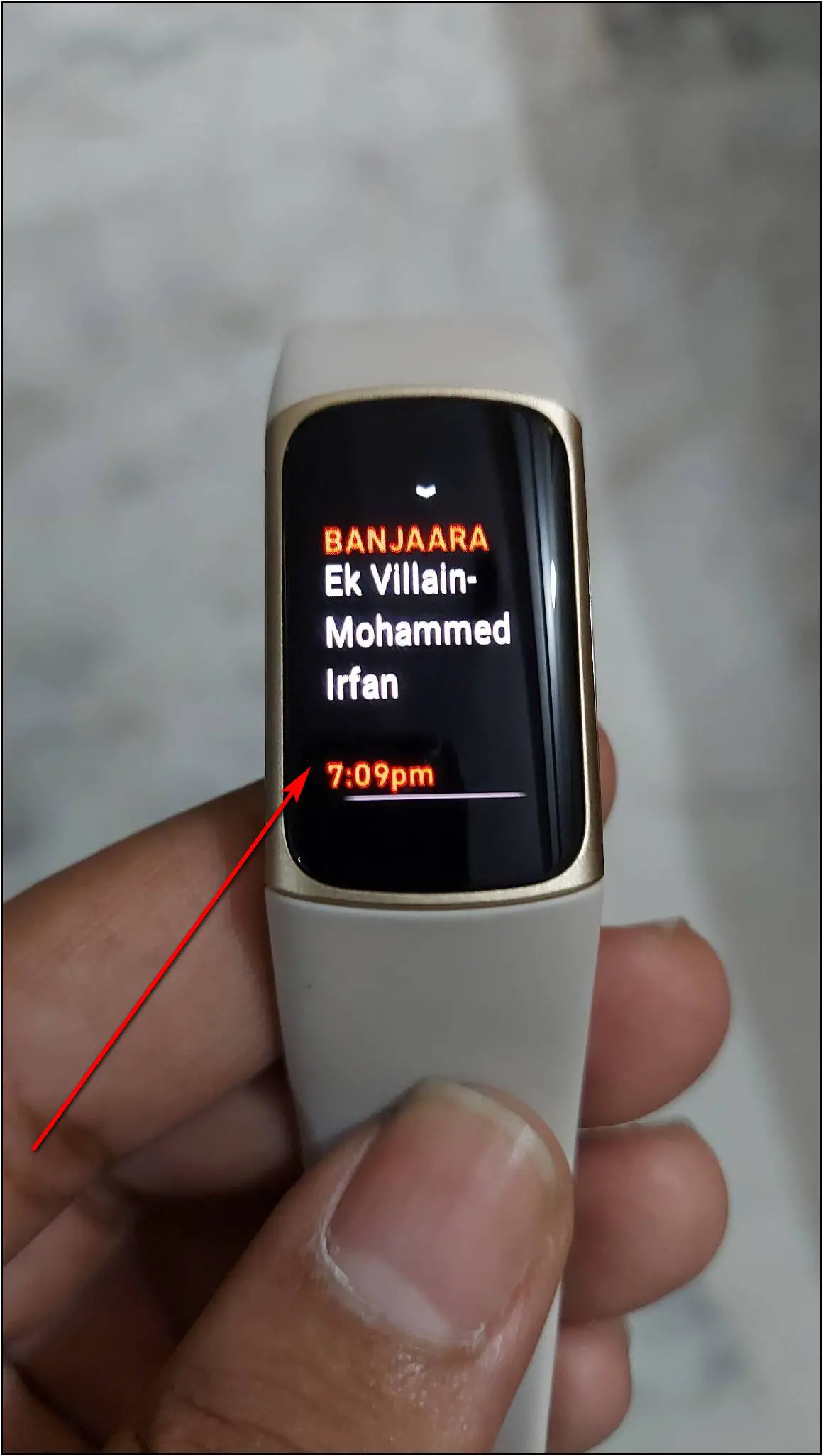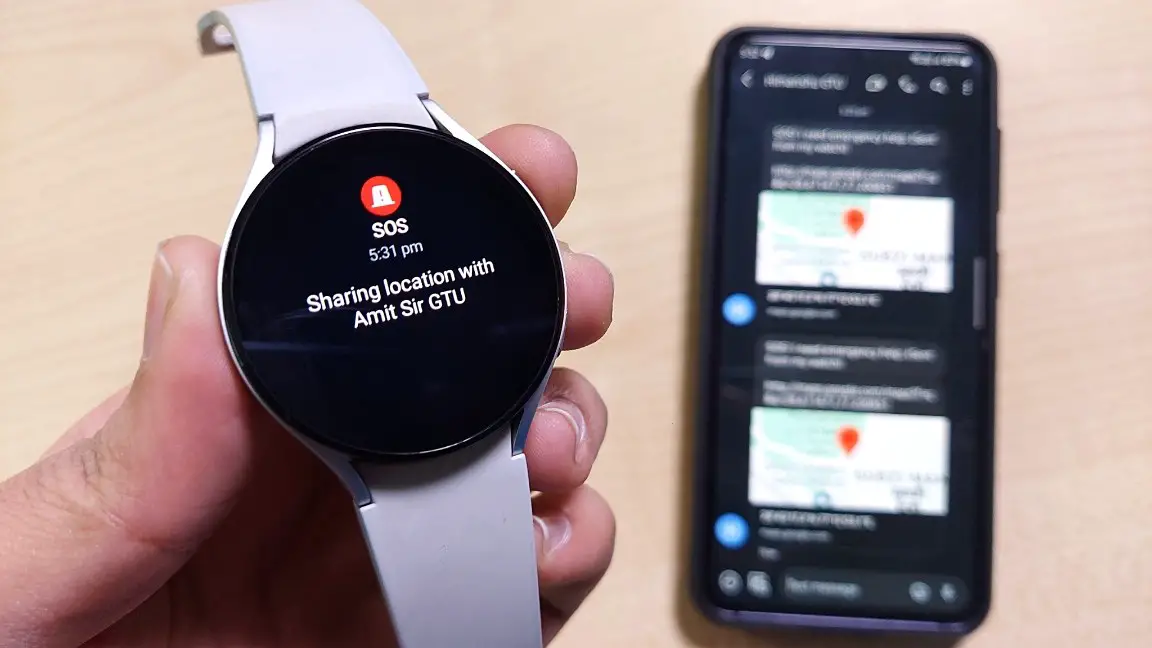The Fitbit Charge 5 is a full-fledged fitness band with ECG, EDA, contactless payments, and more. However, it lacks one essential feature called remote music control. However, it does work with a workaround. In this article, we will tell you how to control the music playback on your phone remotely using Fitbit Charge 5.
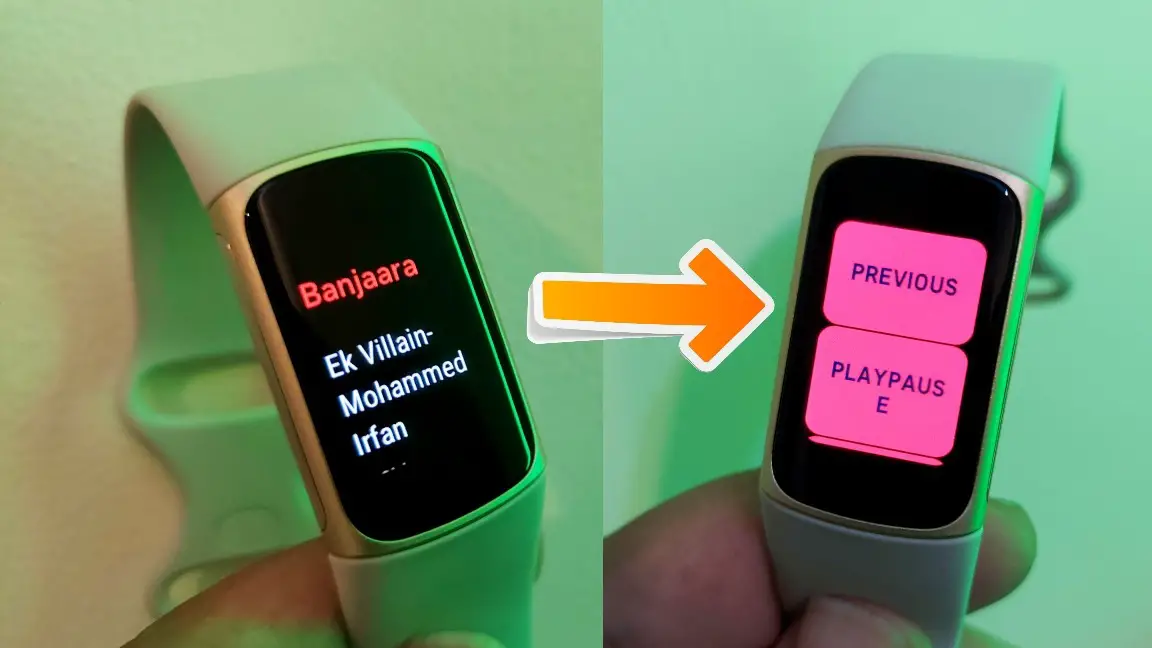
Must Read | 5 Ways To Fix Fitbit Charge 5 Notifications Not Working (Apps, Call, SMS)
Does Fitbit Charge 5 Have a Remote Music Control Feature?
The Fitbit Charge 5, by default, does not feature remote music control. There’s no option to play, pause, or change music playing on the phone, be it on Spotify, YouTube Music, JioSaavn, Poweramp, or the built-in music player.
The band’s predecessor, i.e., the Fitbit Charge 4, did have Spotify control exclusive to premium users. However, the feature was dropped on Charge 5. Thankfully, a workaround lets you control music via the band for the music streaming app called Gaana.
So, if you plan to control music directly from your wrist via Fitbit while jogging or riding, here’s how you can do it for the Gaana app.
How to Control Phone Music Via Fitbit Charge 5
To use control audio playback via Fitbit Charge 5, keep the Gaana app installed on your phone and ready. Then, follow the process given below.
Step 1 – Enable Notifications for Gaana App
1. Open the Fitbit app and go to the Account section.
2. Select Charge 5 and click on the Notifications option.
3. Here, go to the App Notifications section.
4. Select the Gaana app and enable notifications for it.
Step 2 – Control Gaana Music Via Notifications
1. Open the Gaana app on your phone and play any music.
2. Pause the music once, and it will show a notification on the band.
3. Click on the notification and scroll down. You will see an option to favorite/unfavorite the song.
4. Scroll down more to move to the previous/next song and play/pause the music.
You can also swipe left on the home screen of the band and swipe up to see the Gaana app notification.
Some users on a Reddit thread have reported that this method is working for other music apps as well. However, it may or may not work based on your region.

In our case, we have an Indian retail unit of the Fitbit Charge 5 where music apps do not show audio control in notifications except for the above Gaana method.
Wrapping Up
This way, you can control music on the Fitbit Charge 5. Although they haven’t provided a dedicated music control tab, you can control the music from app notifications for Gaana. For now, tell us your experience via comments. Stay tuned with WearablesToUse for more exciting articles!