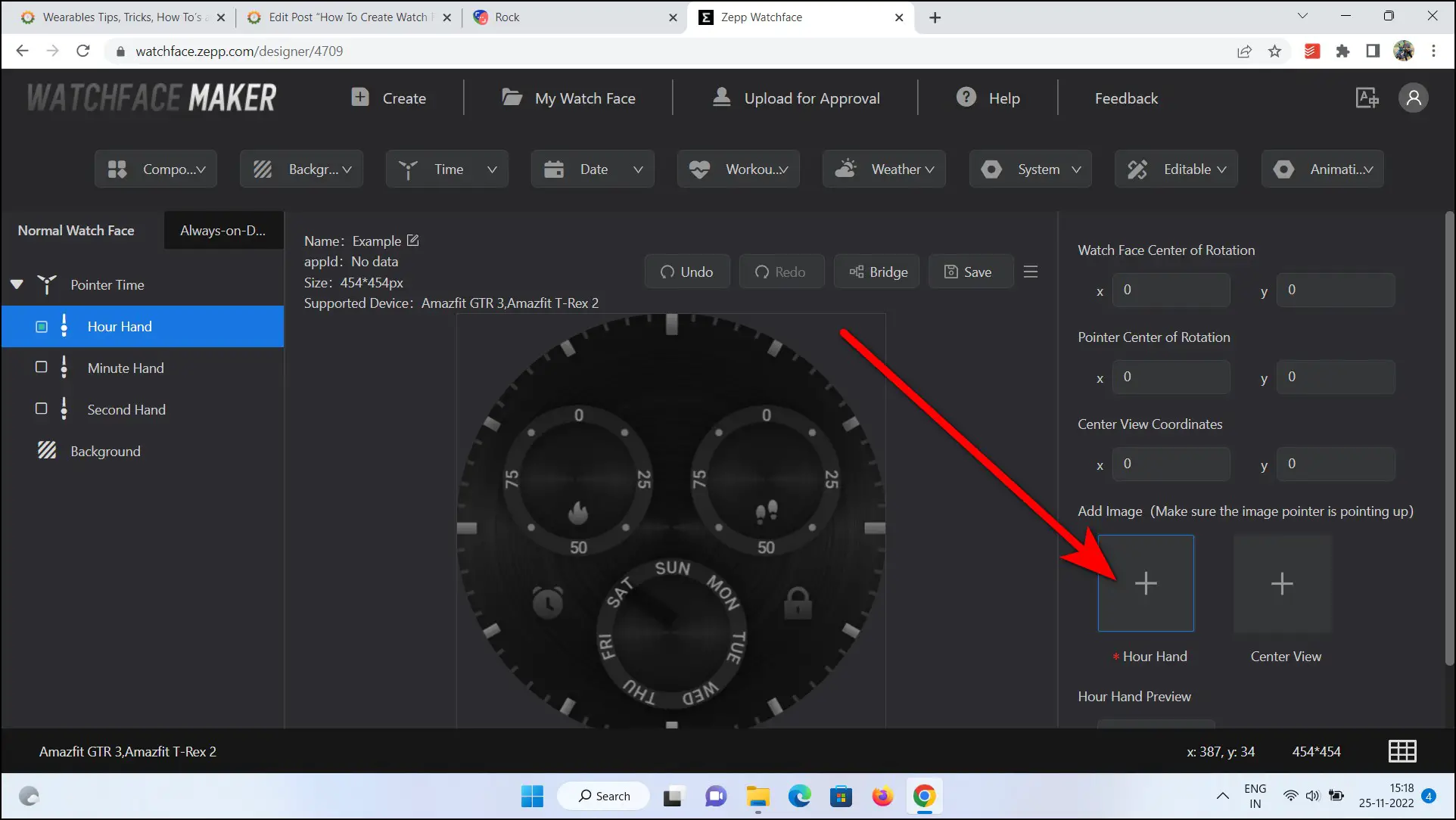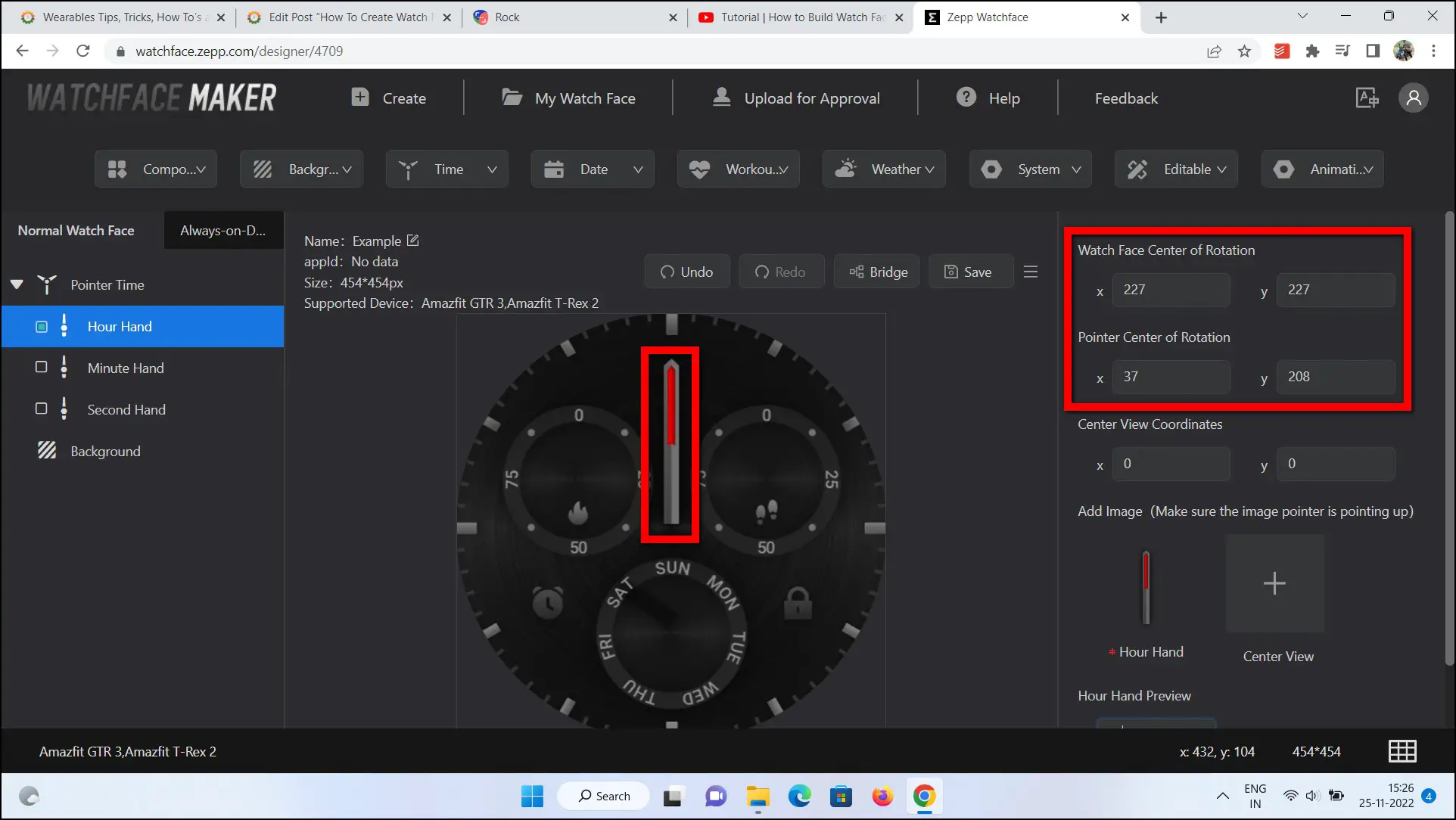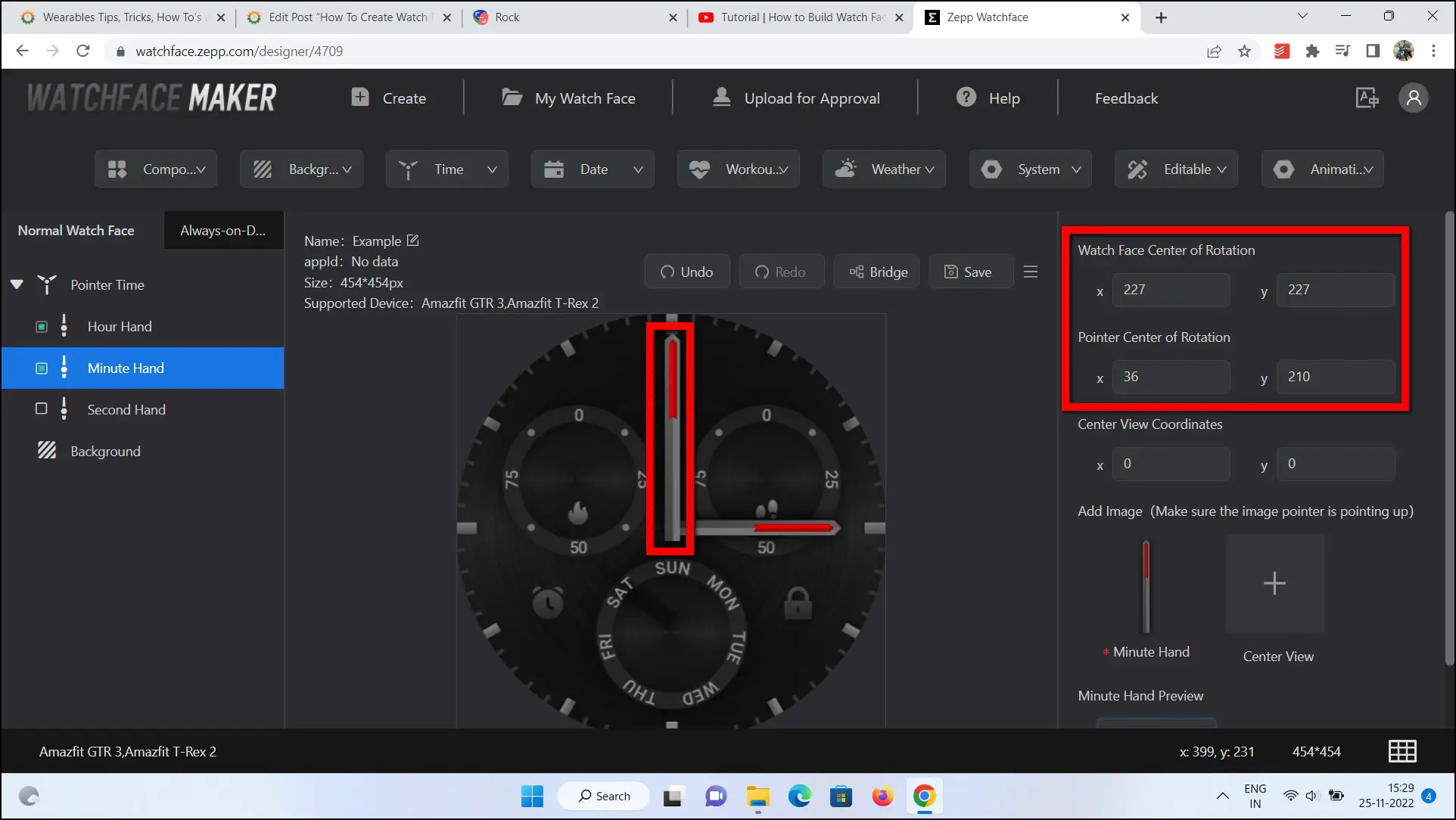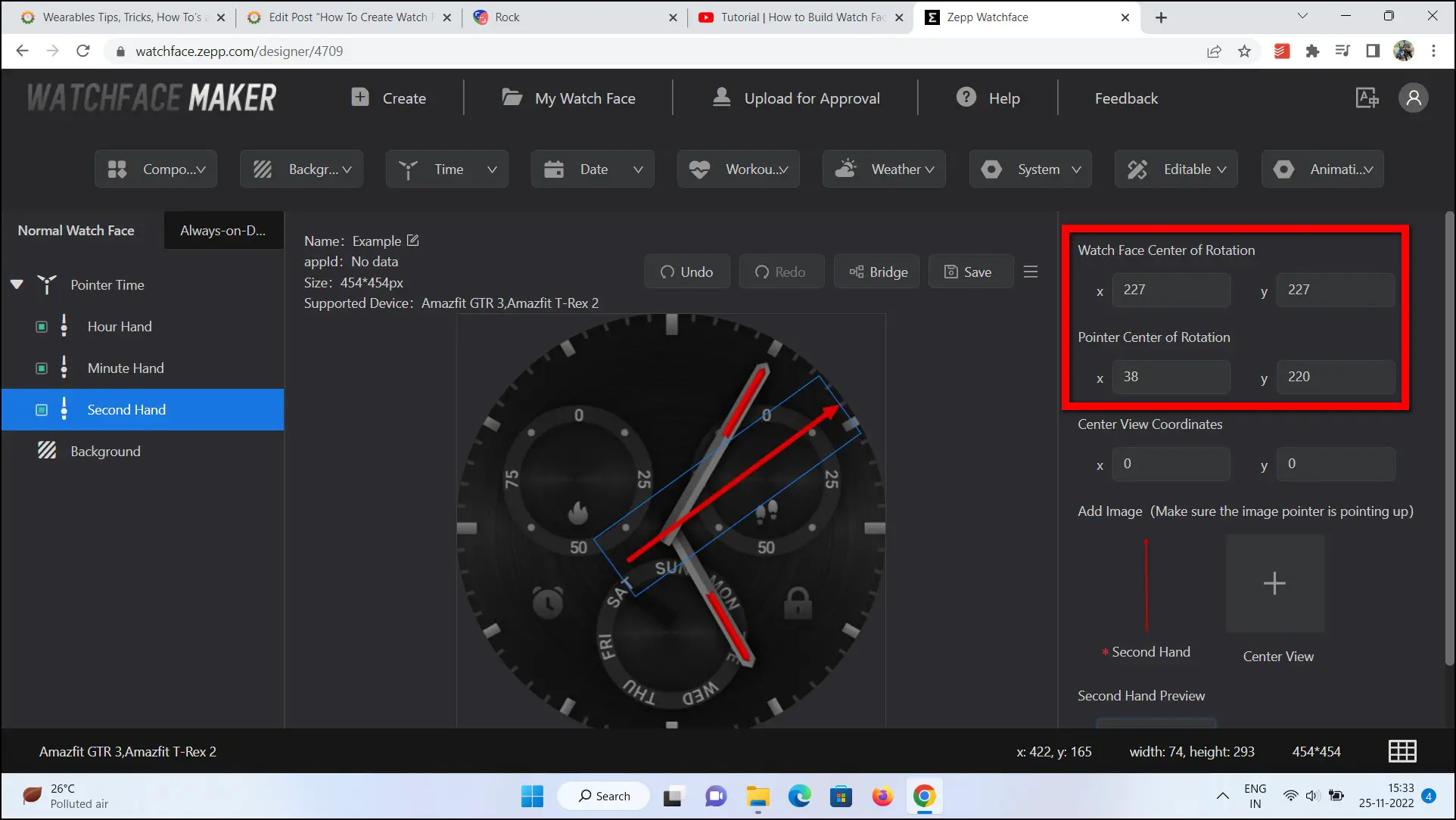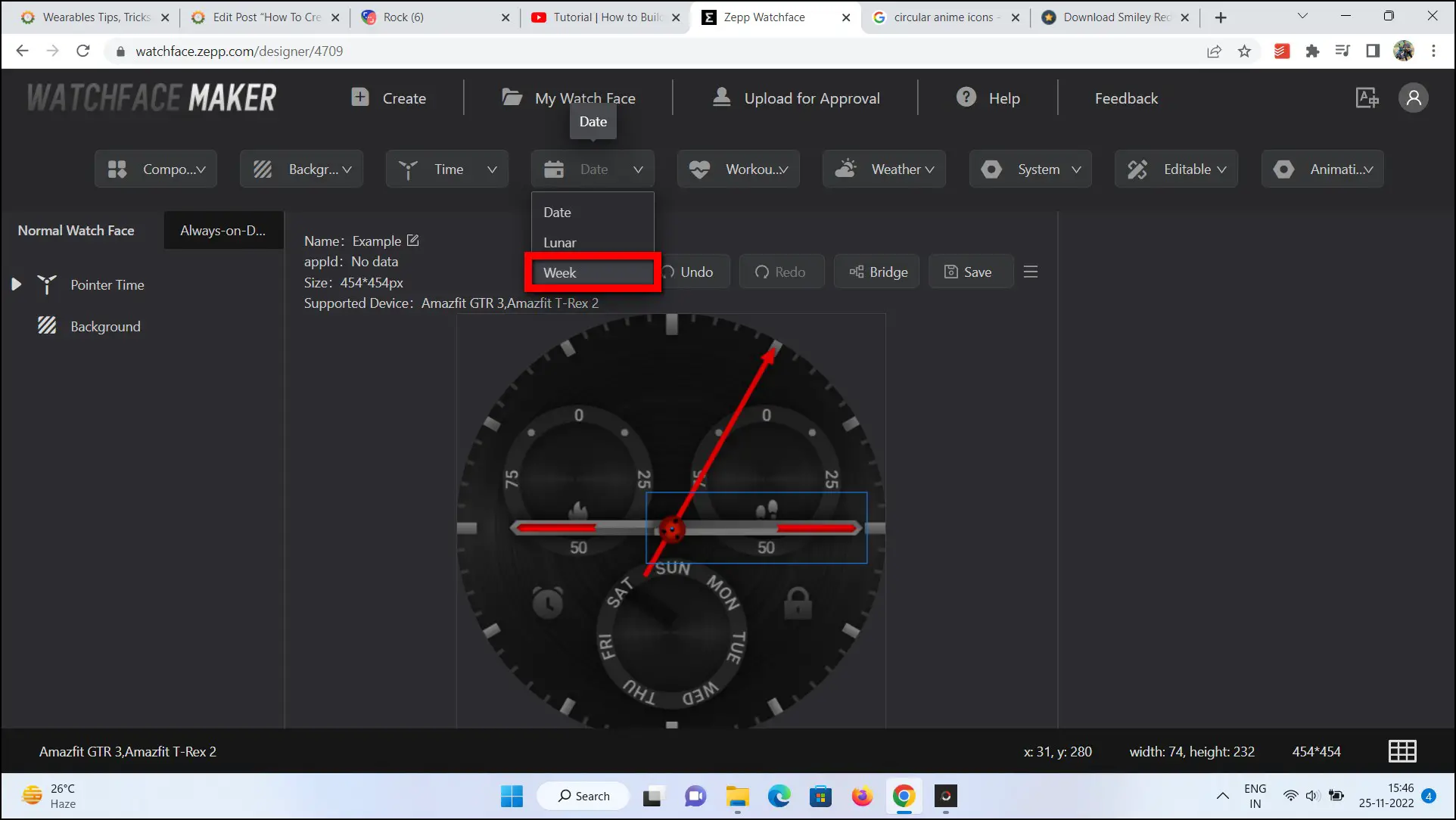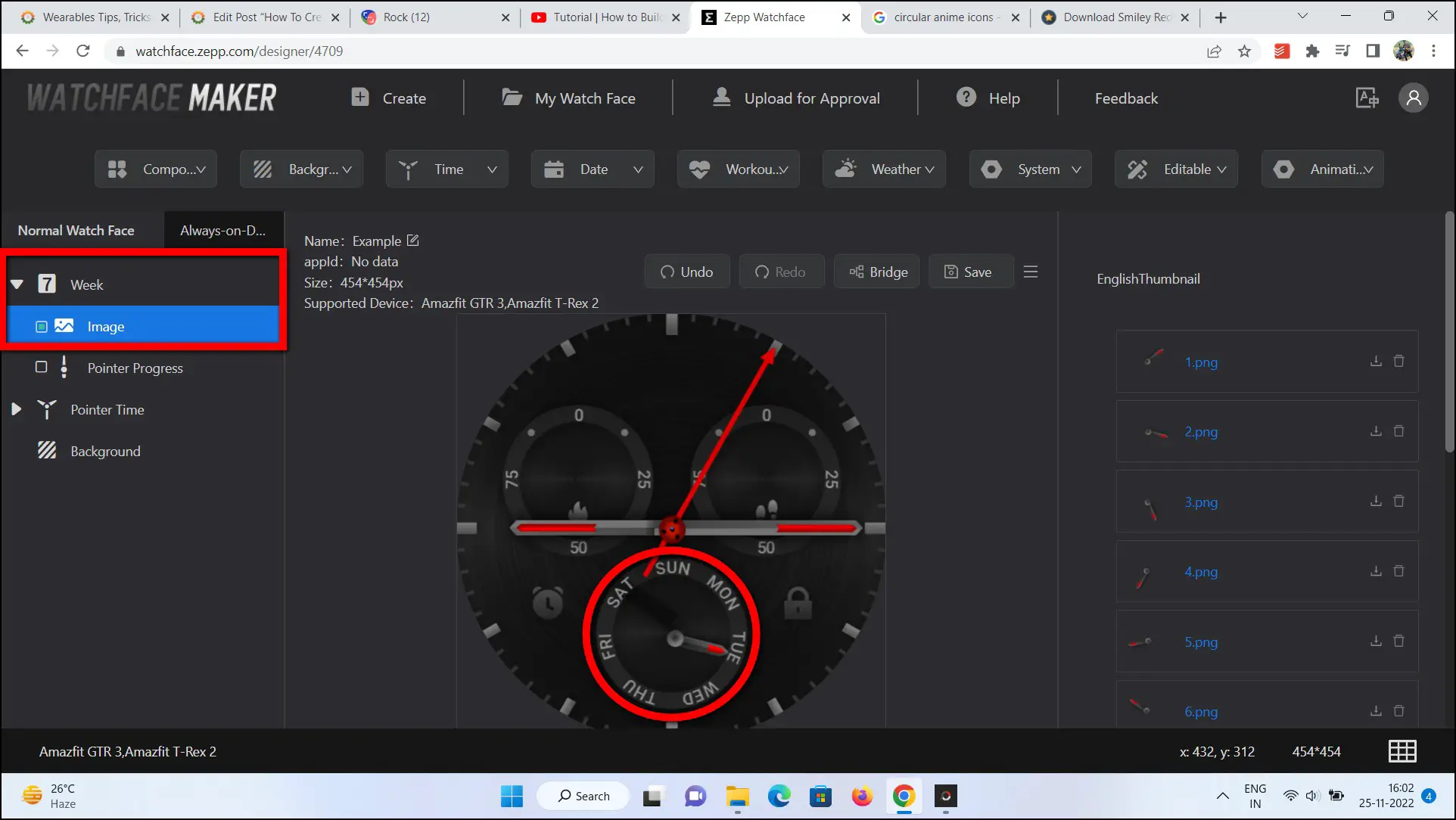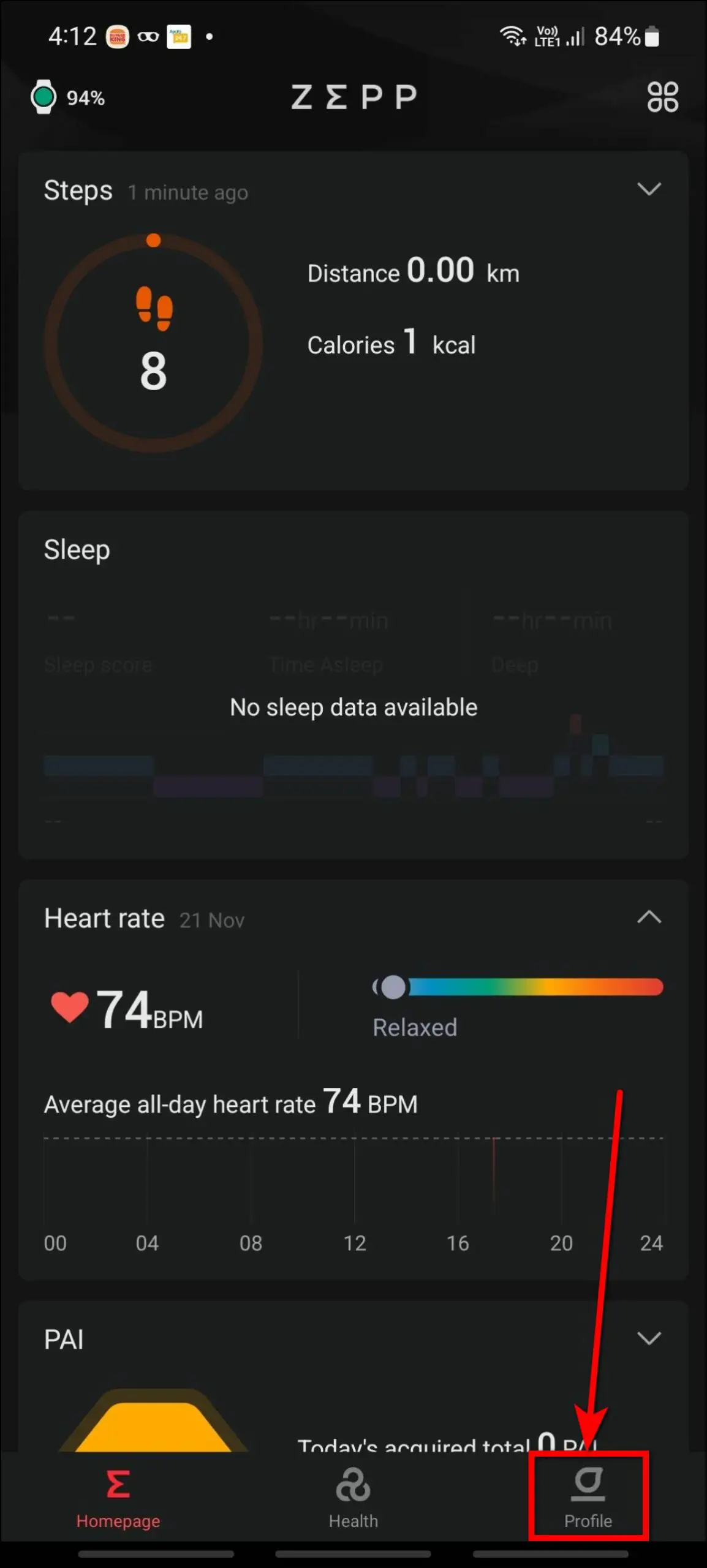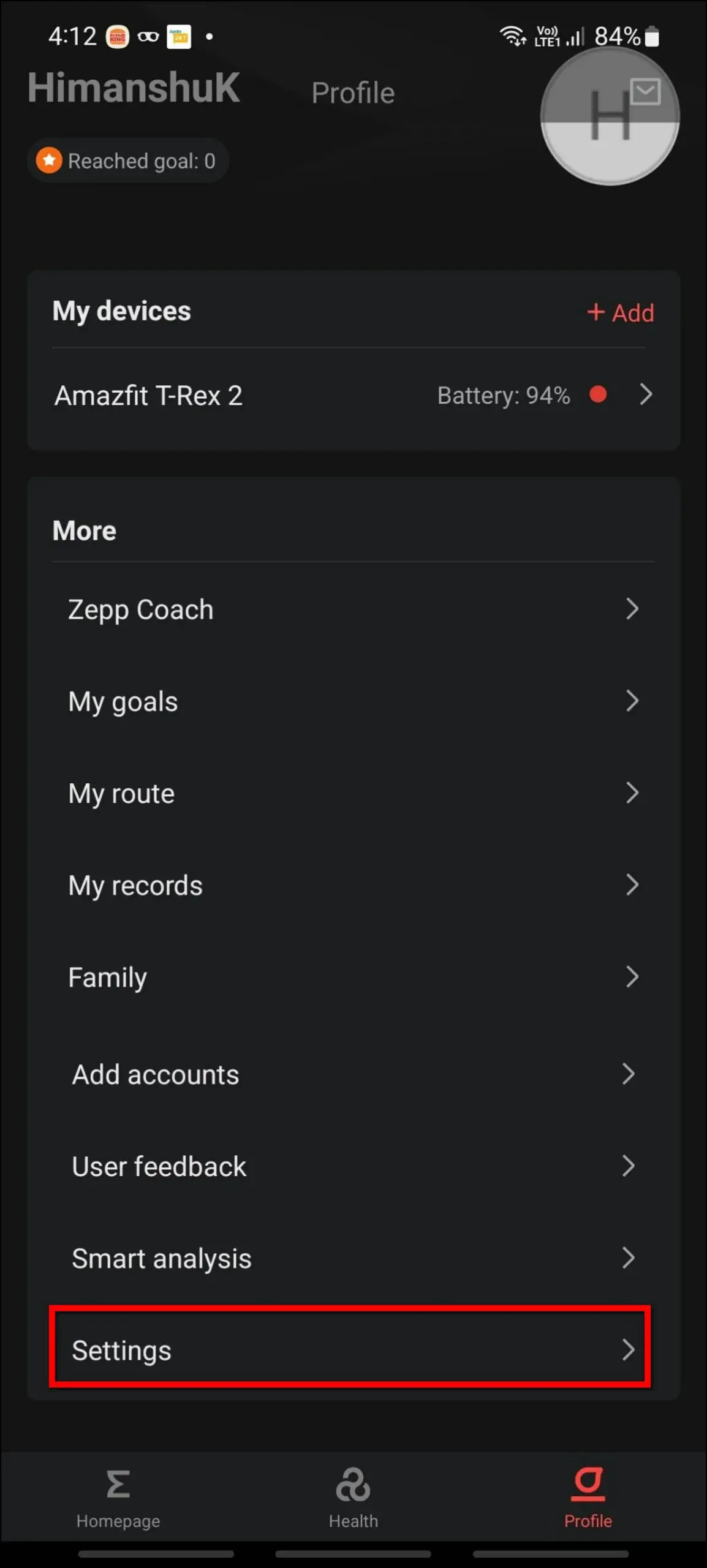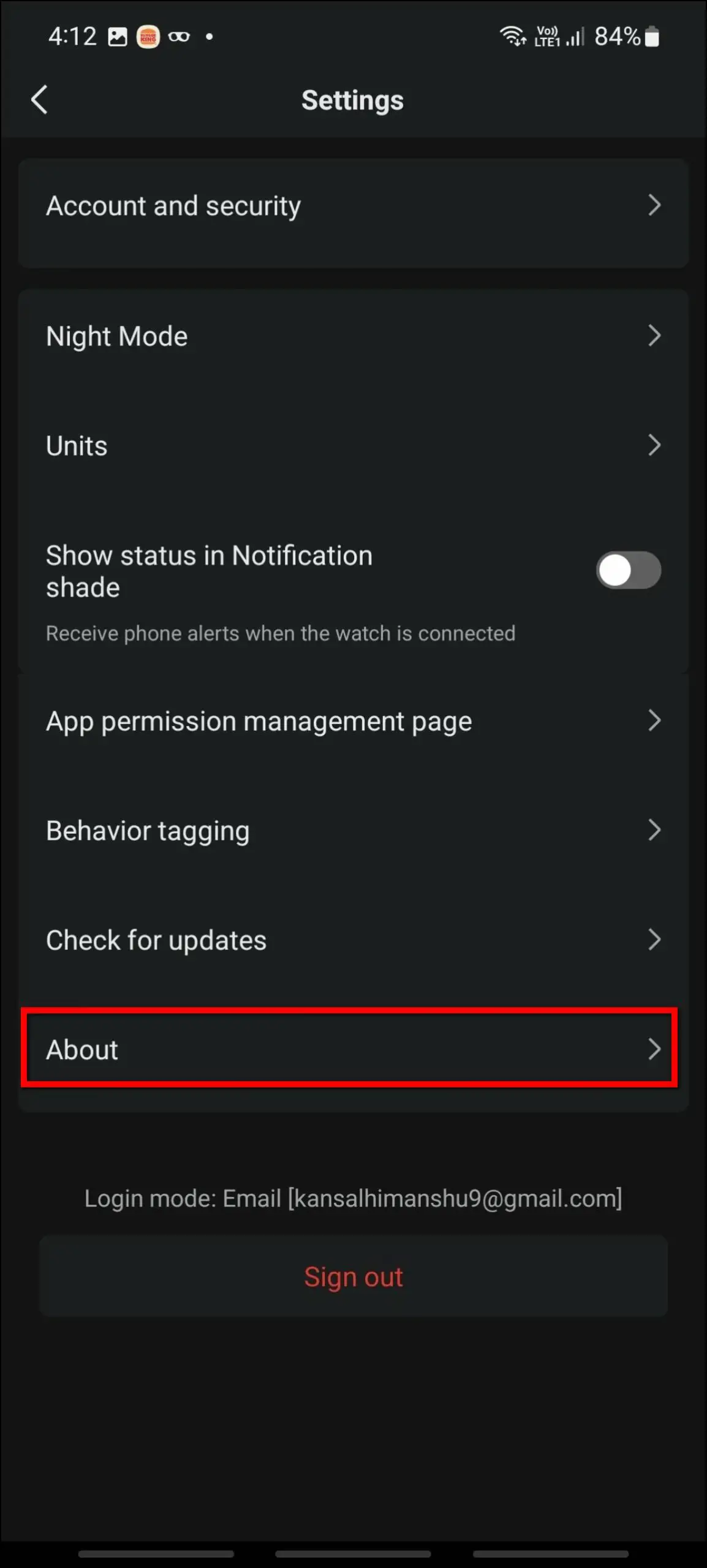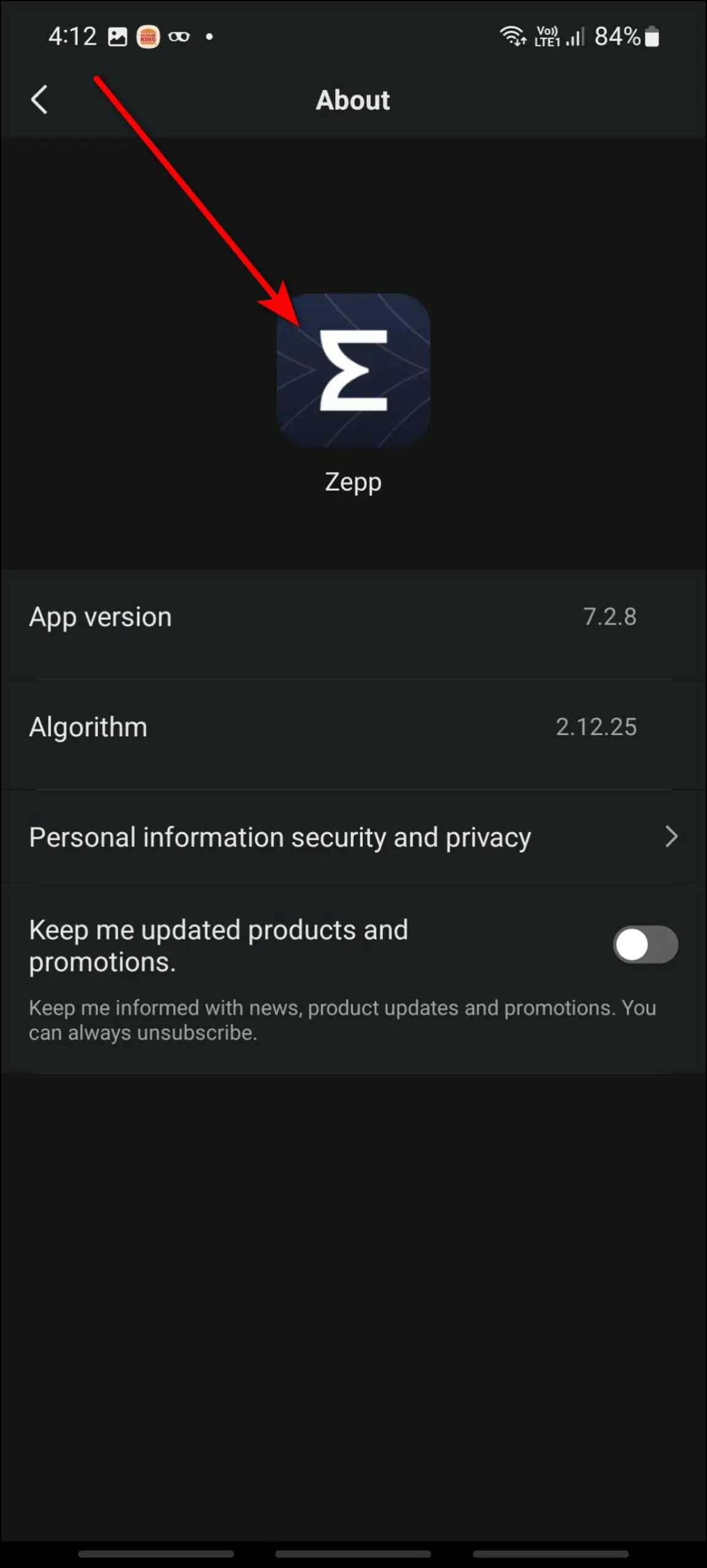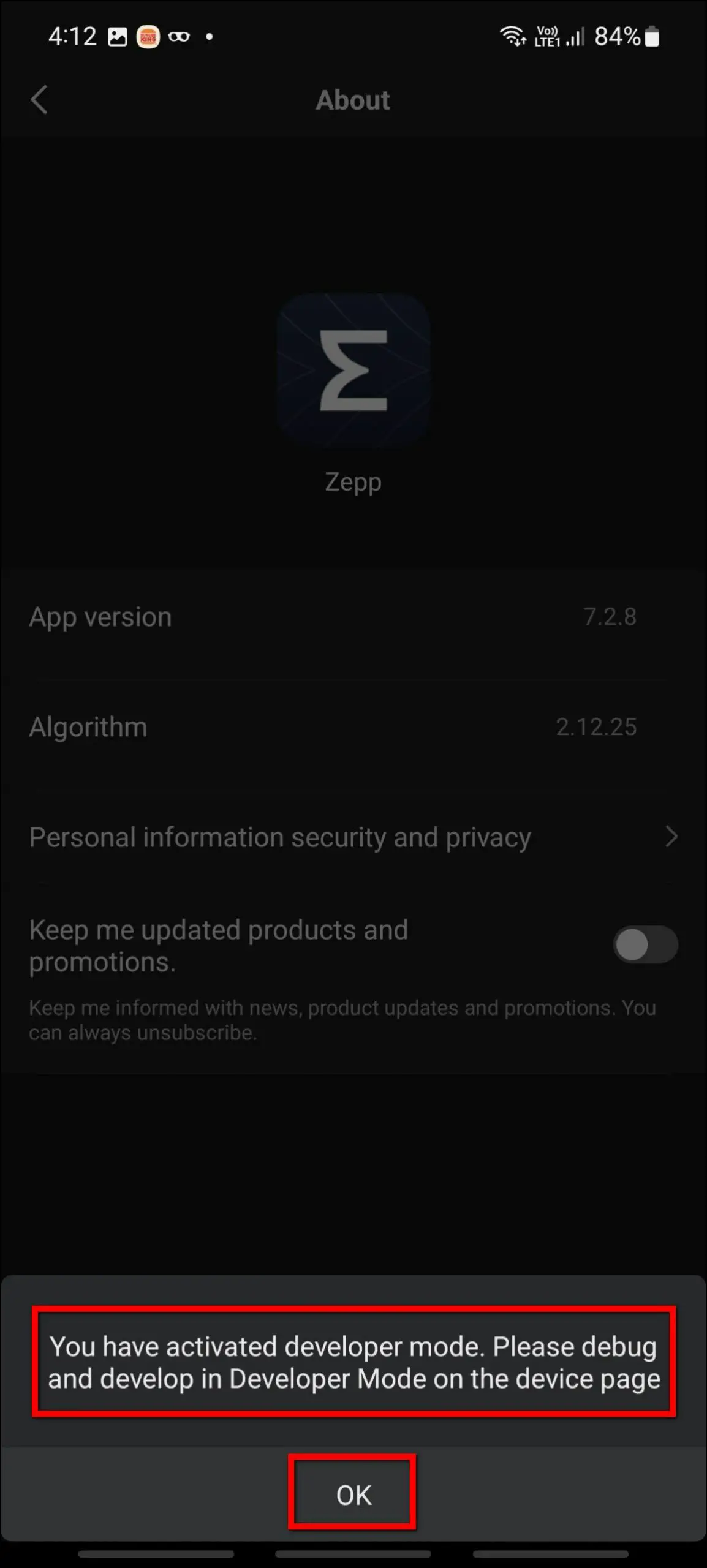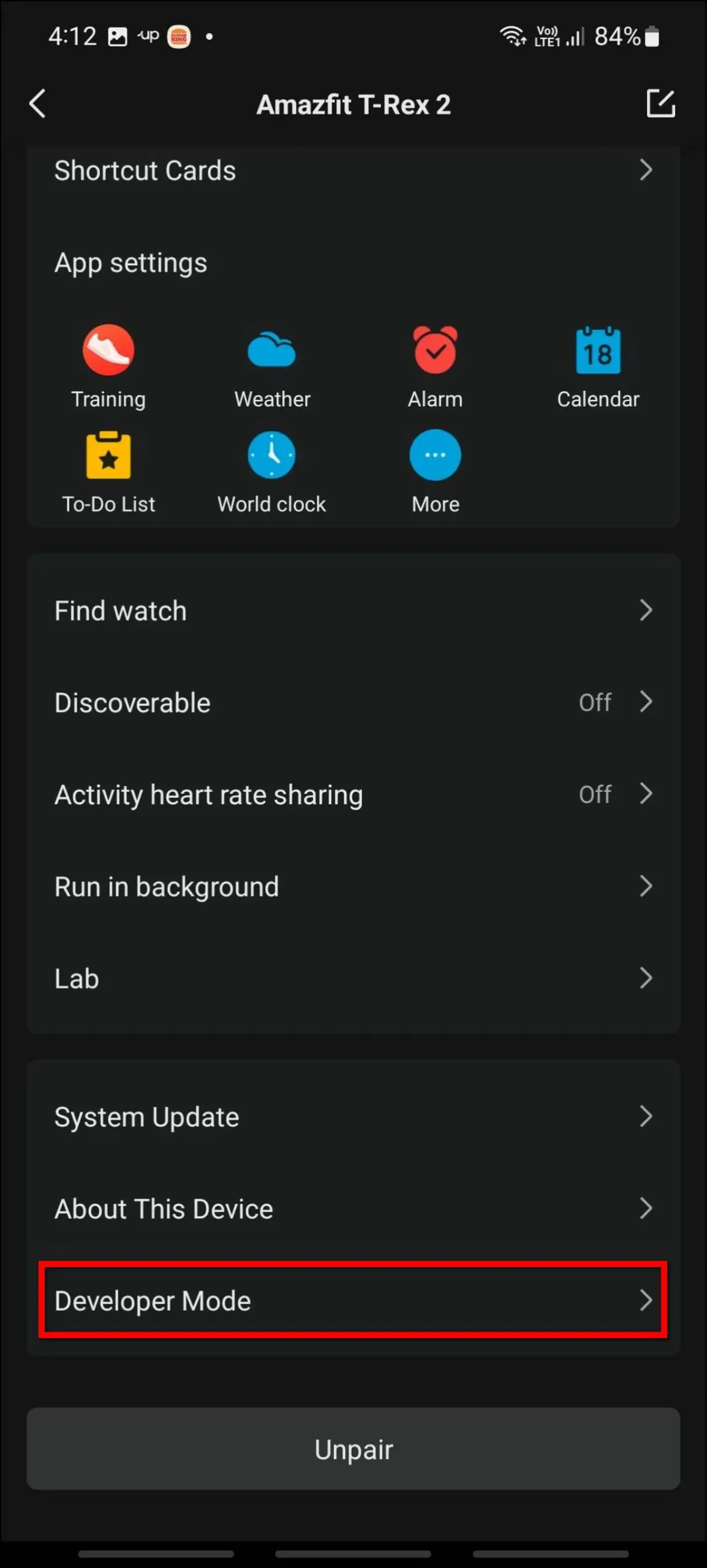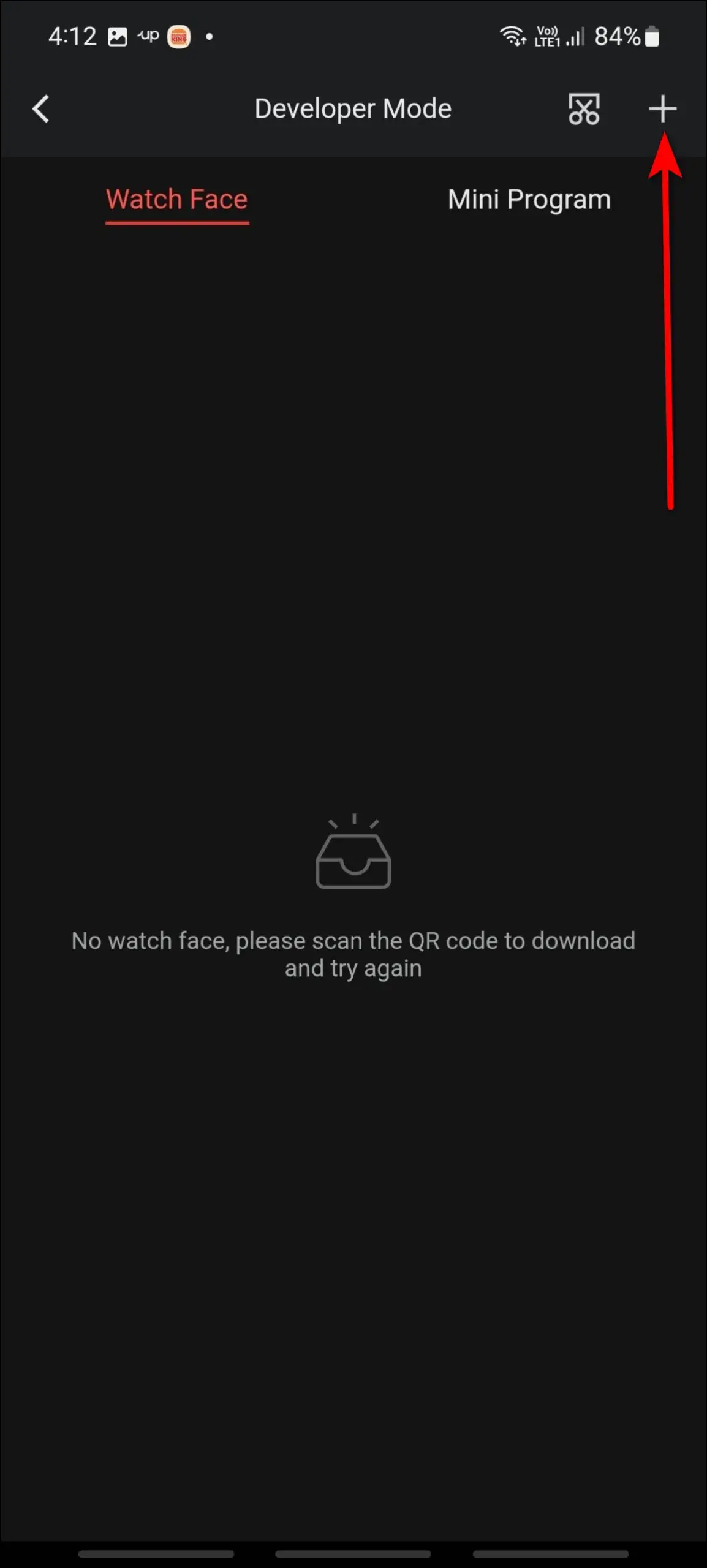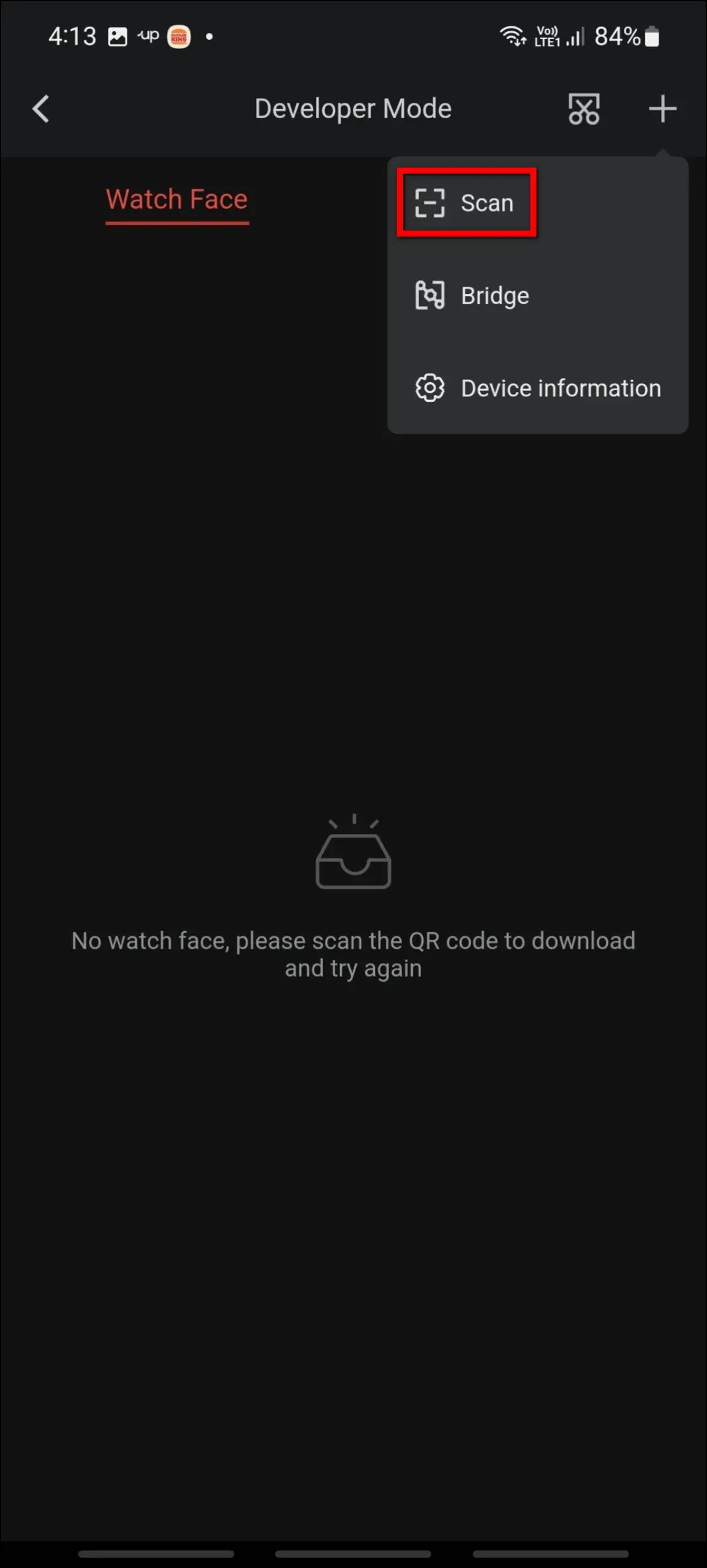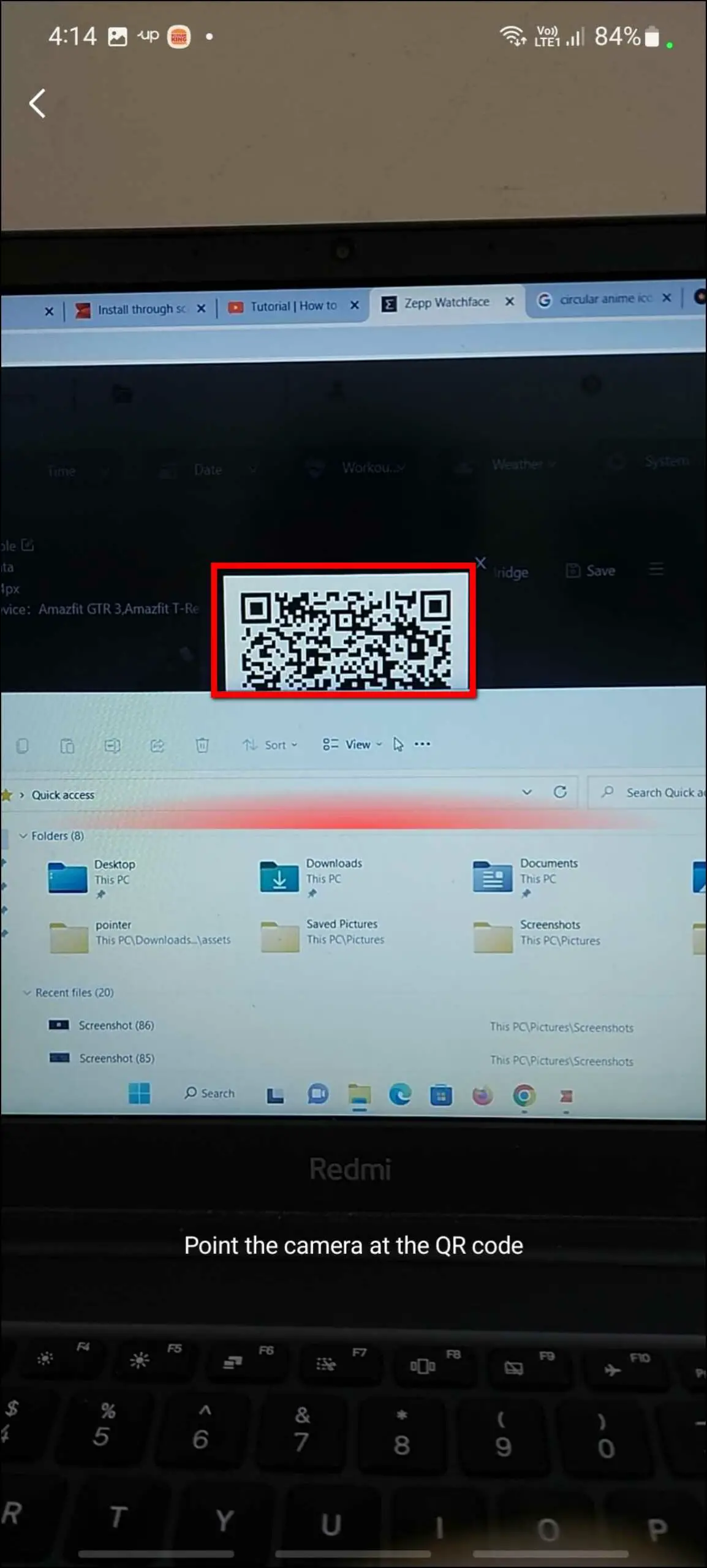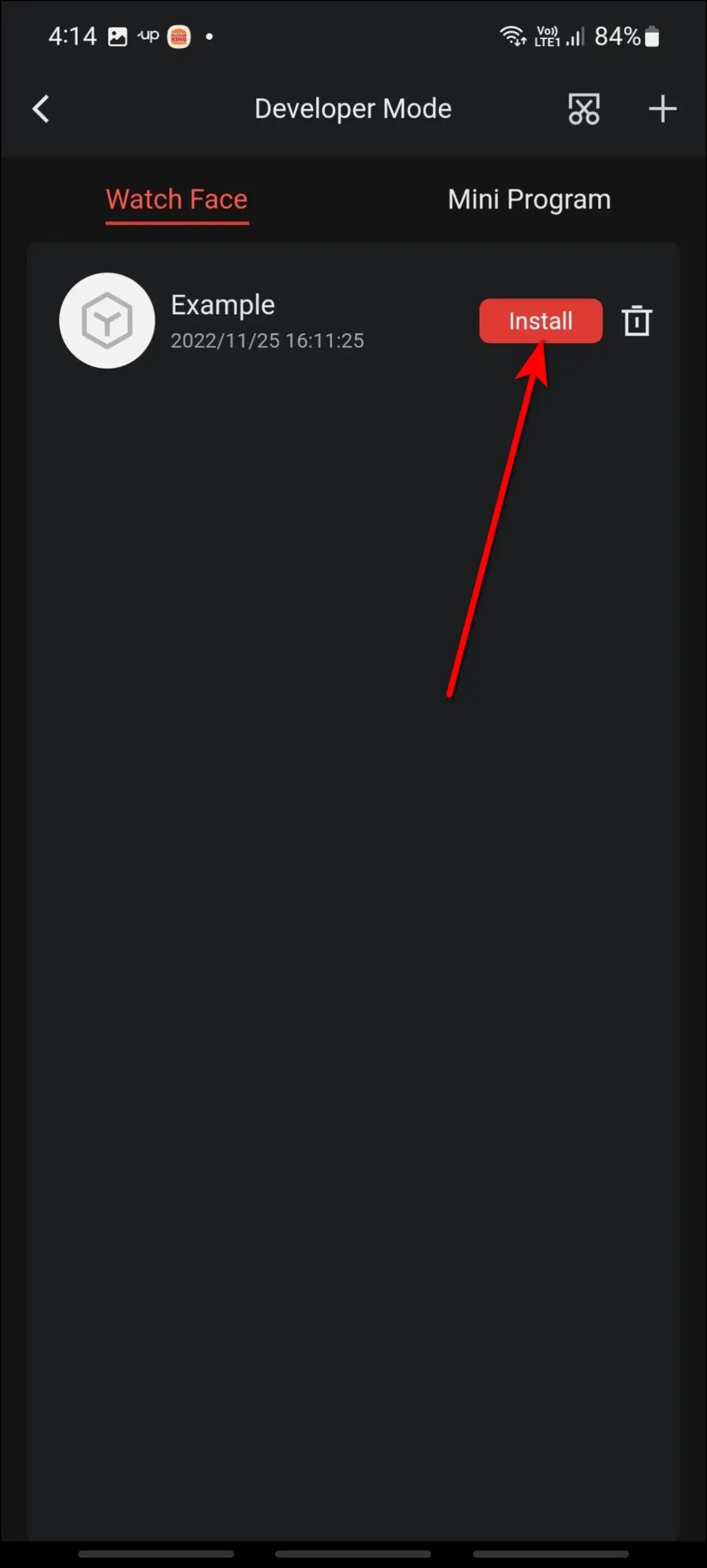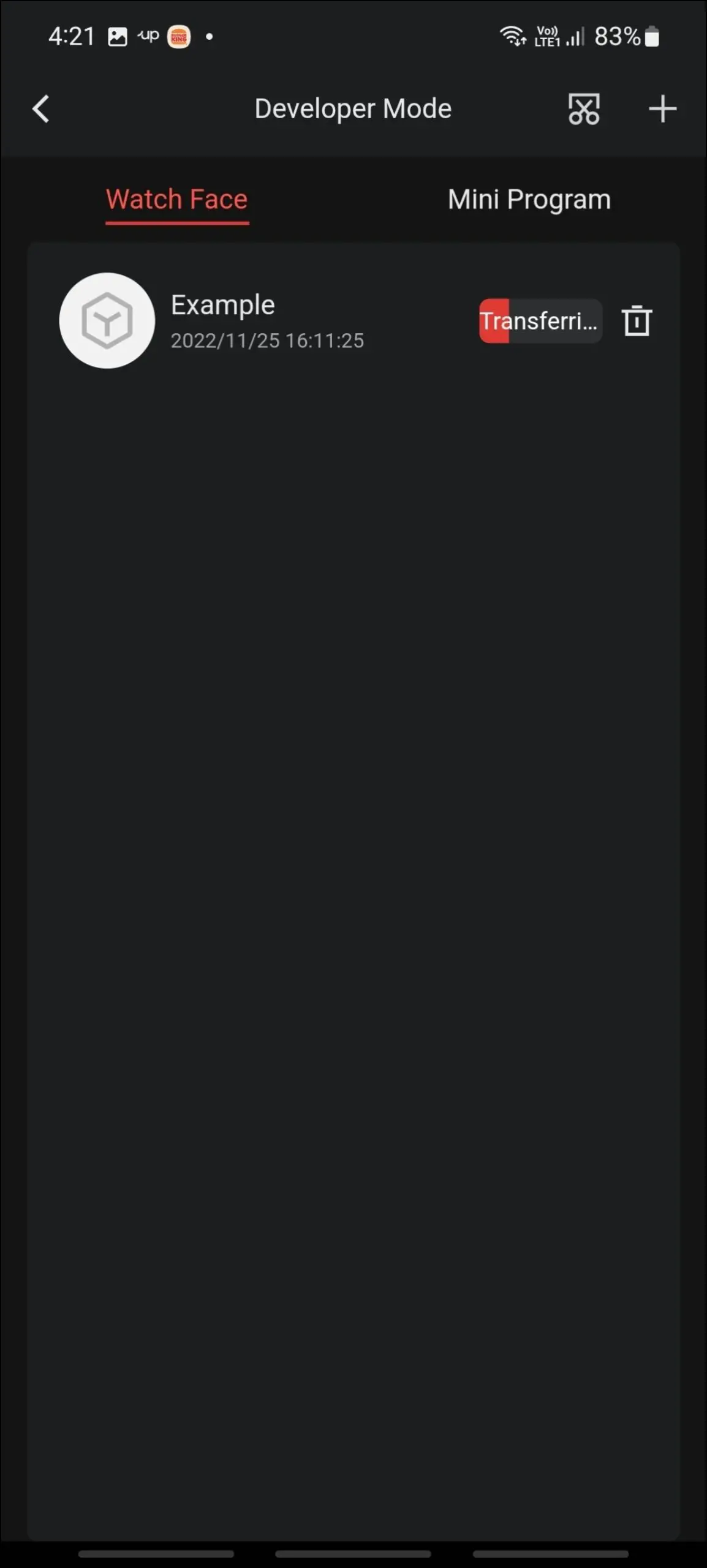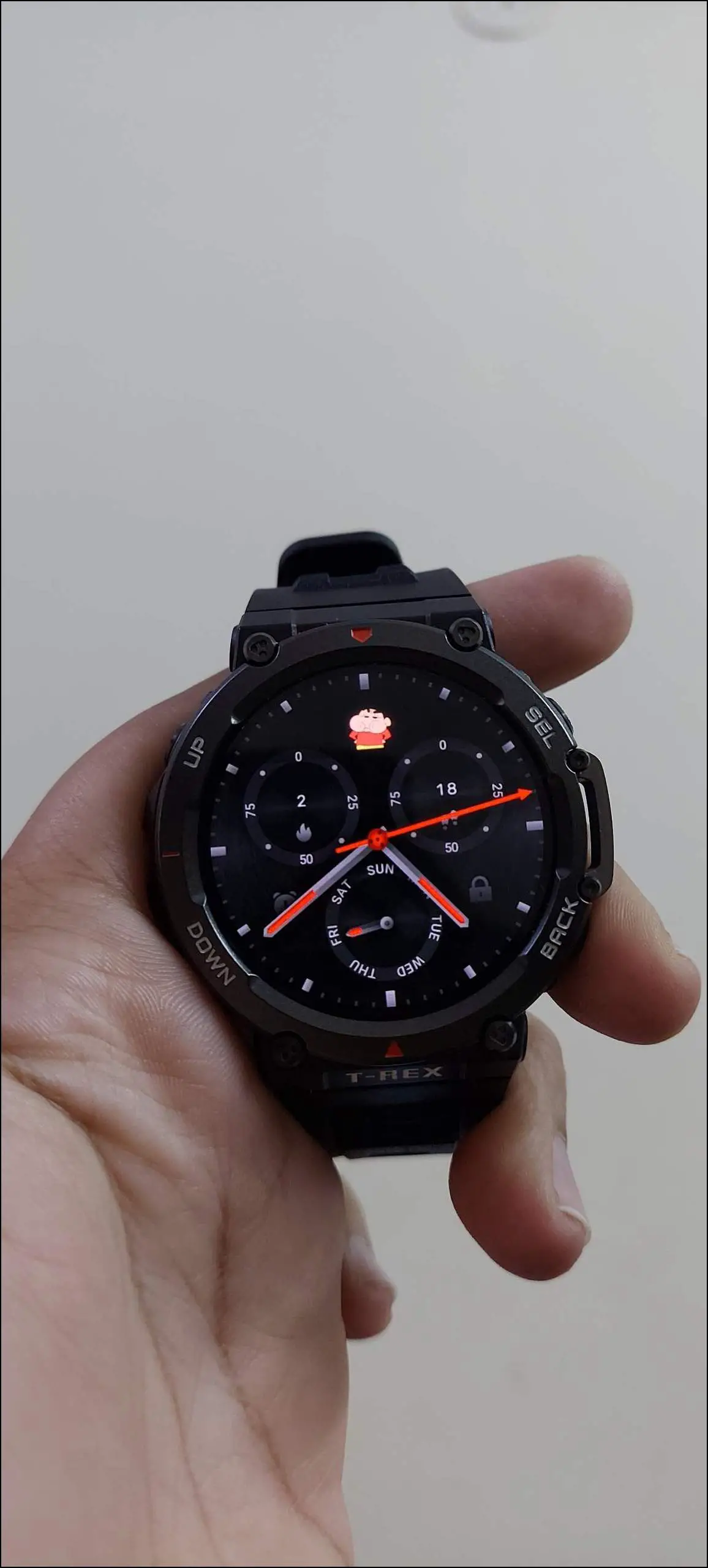Most Amazfit smartwatches come with built-in watch faces, cloud watch faces, and support for custom watch faces. But, apart from customizing watch faces for your Amazfit smartwatch, you can design and create a whole new watch face for your watch. Yes, you heard it right, you can actually make a brand new watch face for any Amazfit smartwatch. In this article, we will see how to create watch faces for Amazfit smartwatches through PC.

Related | How to Setup and Use Bluetooth Calling On Amazfit Pop 2
Create Amazfit Watch Faces Using Zepp Face Maker
Amazfit has its official watch face maker website on which you can design and create your own watch faces for any Amazfit smartwatch. You can also submit your watch face for approval to add it to the official watch faces of Amazfit smartwatches.

As we know, many Amazfit smartwatches now come with ZeppOS which has a lot of features supported. Although you can create watch faces for all Amazfit smartwatches including the old ones, here is the list of smartwatches that run ZeppOS:
- Amazfit GTS 4
- Amazfit GTR 4
- Amazfit Falcon
- Amazfit Band 7
- Amazfit GTS 4 Mini
- Amazfit GTS 3
- Amazfit GTR 3
- Amazfit GTR 3 Pro
- Amazfit T-Rex 2
Now, let’s go to the PC to create watch faces for Amazfit smartwatches by the official Zepp watch face maker website.
Log in to Zepp WatchFace Maker and Select the Watch
First of all, you have to sign up or log in to Amazfit’s official Zepp watch face maker website. And then, you have to select the Amazfit watch and some other things to start creating a watch face. Follow the steps mentioned below:
Step 1: Open this link on your PC’s web browser.
Step 2: Click on the Login button.
Step 3: If you already have a Zepp account, you can log in directly or click on Sign Up to create an account.
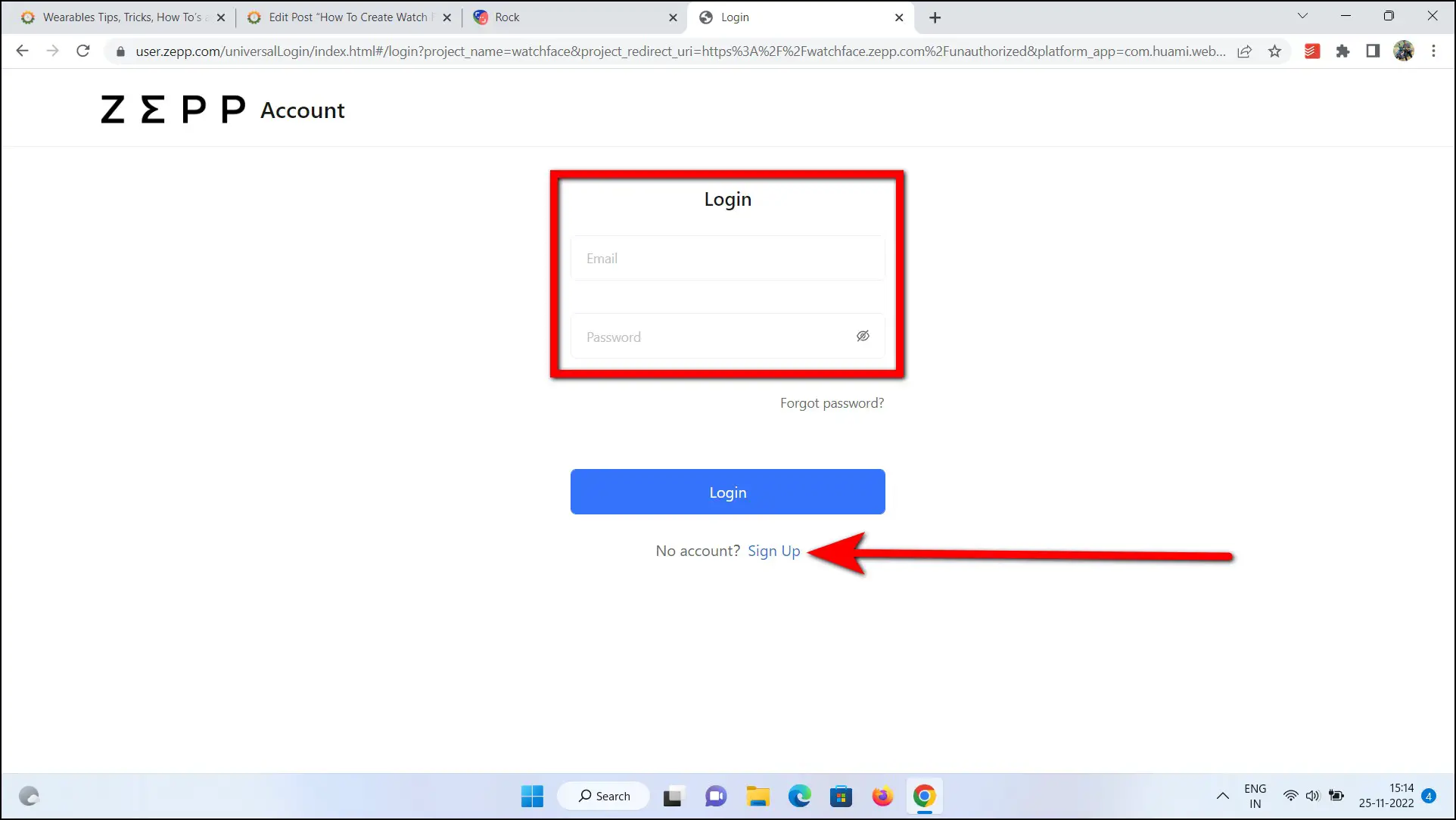
Step 4: Now, select the watch face supported languages and enter a watch face name.
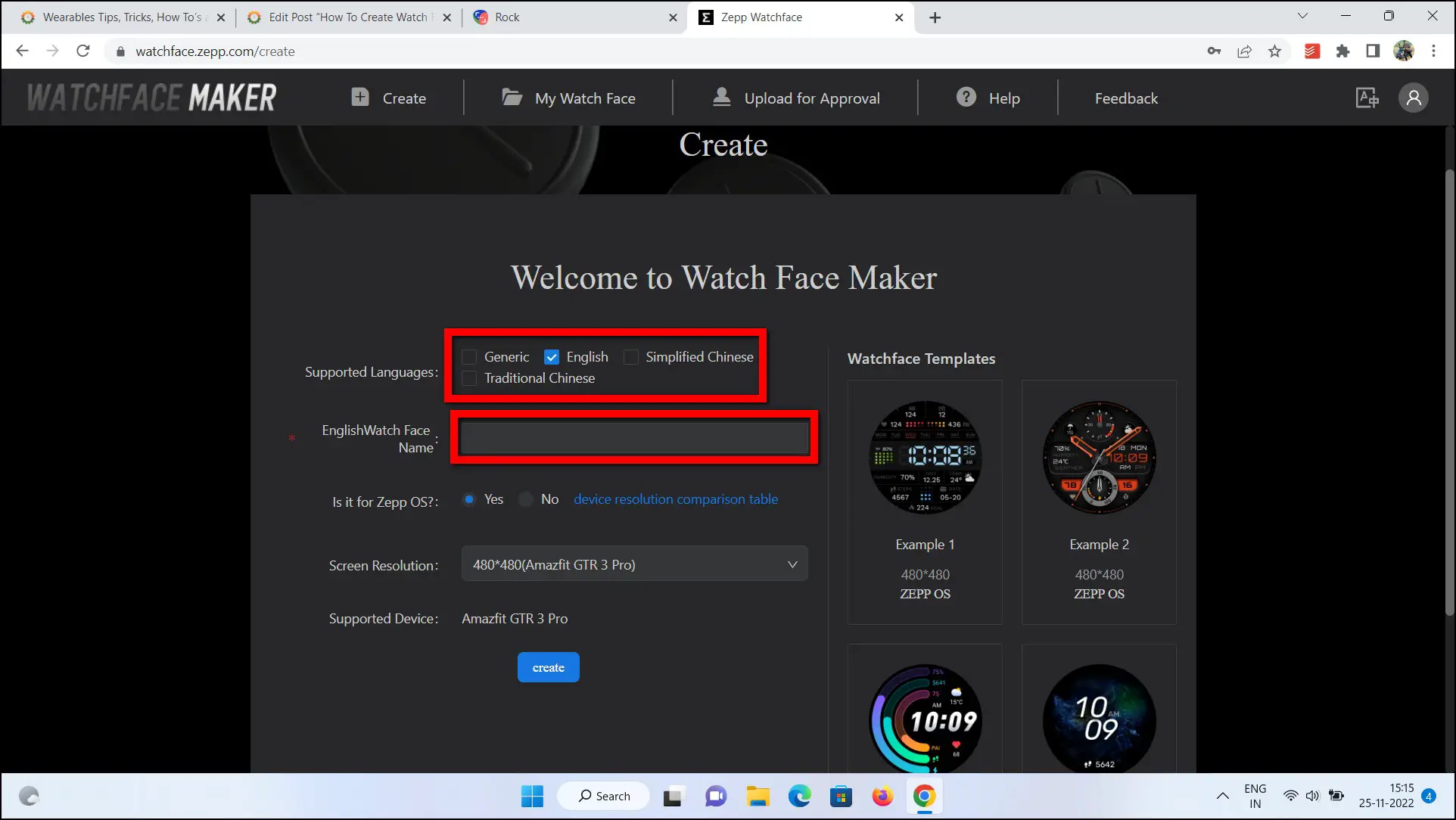
Step 5: If your watch has Zepp OS, then select Yes otherwise select No.
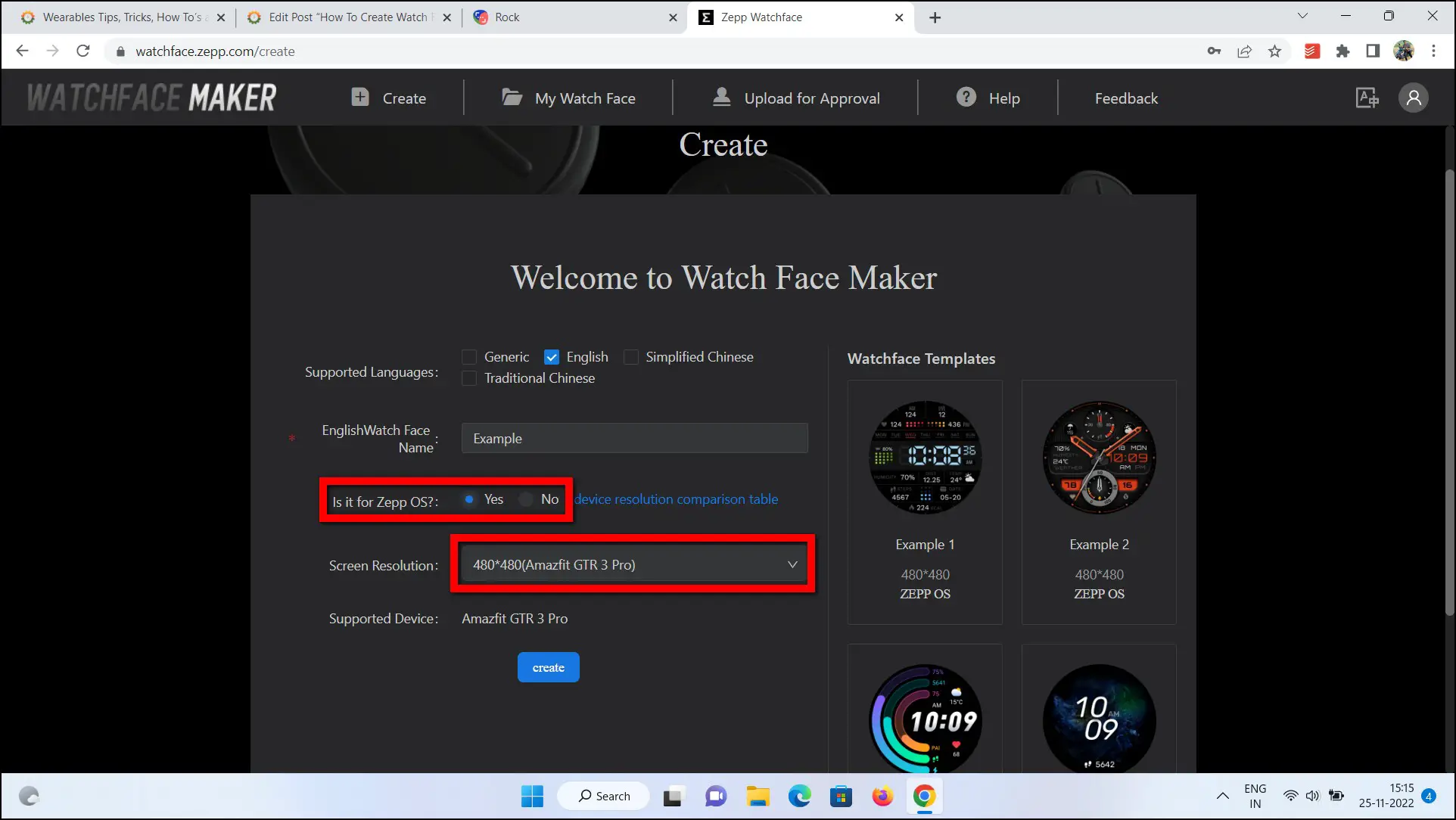
Step 6: Select your watch name.
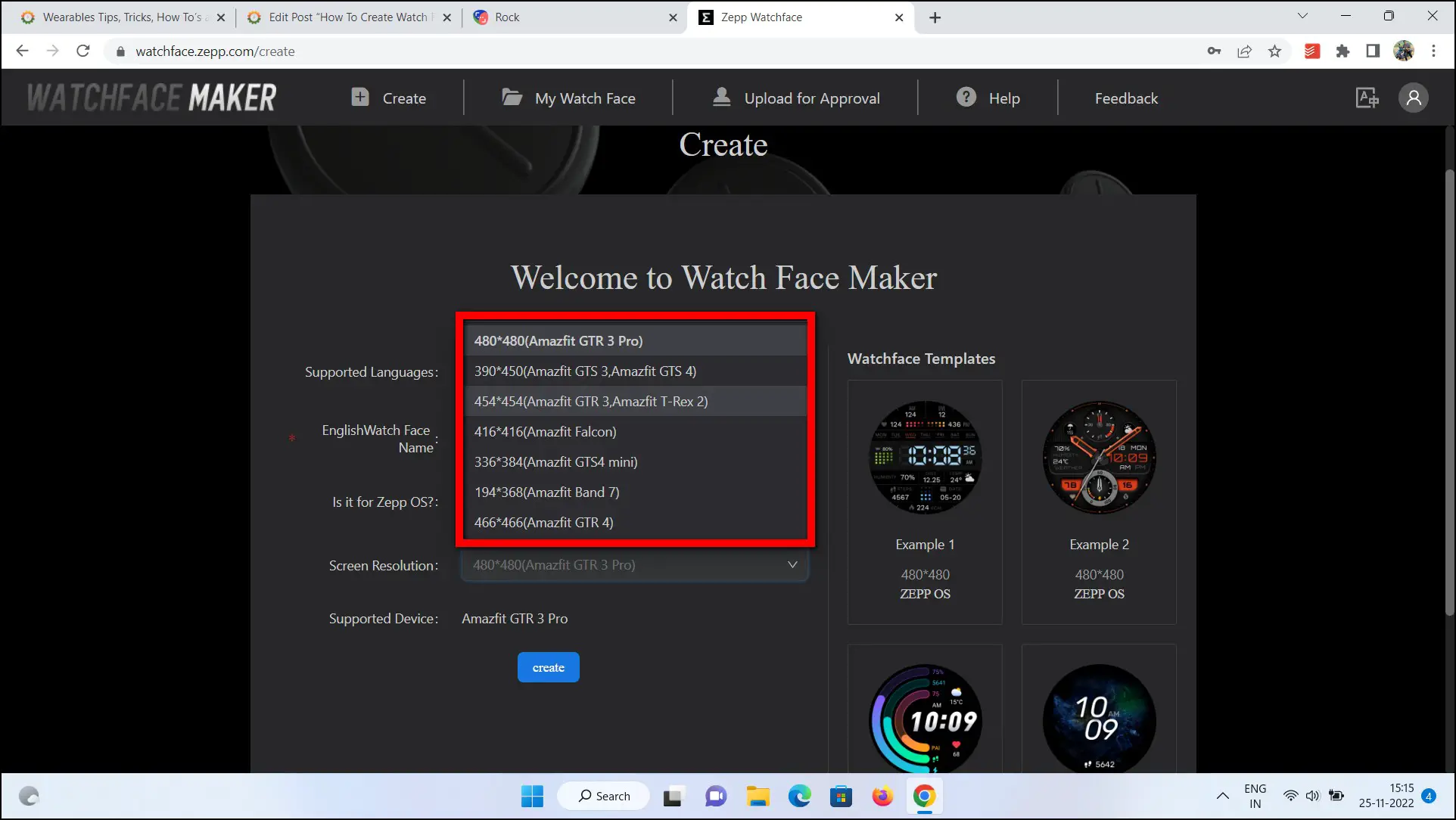
Step 7: Finally, click on the create button.
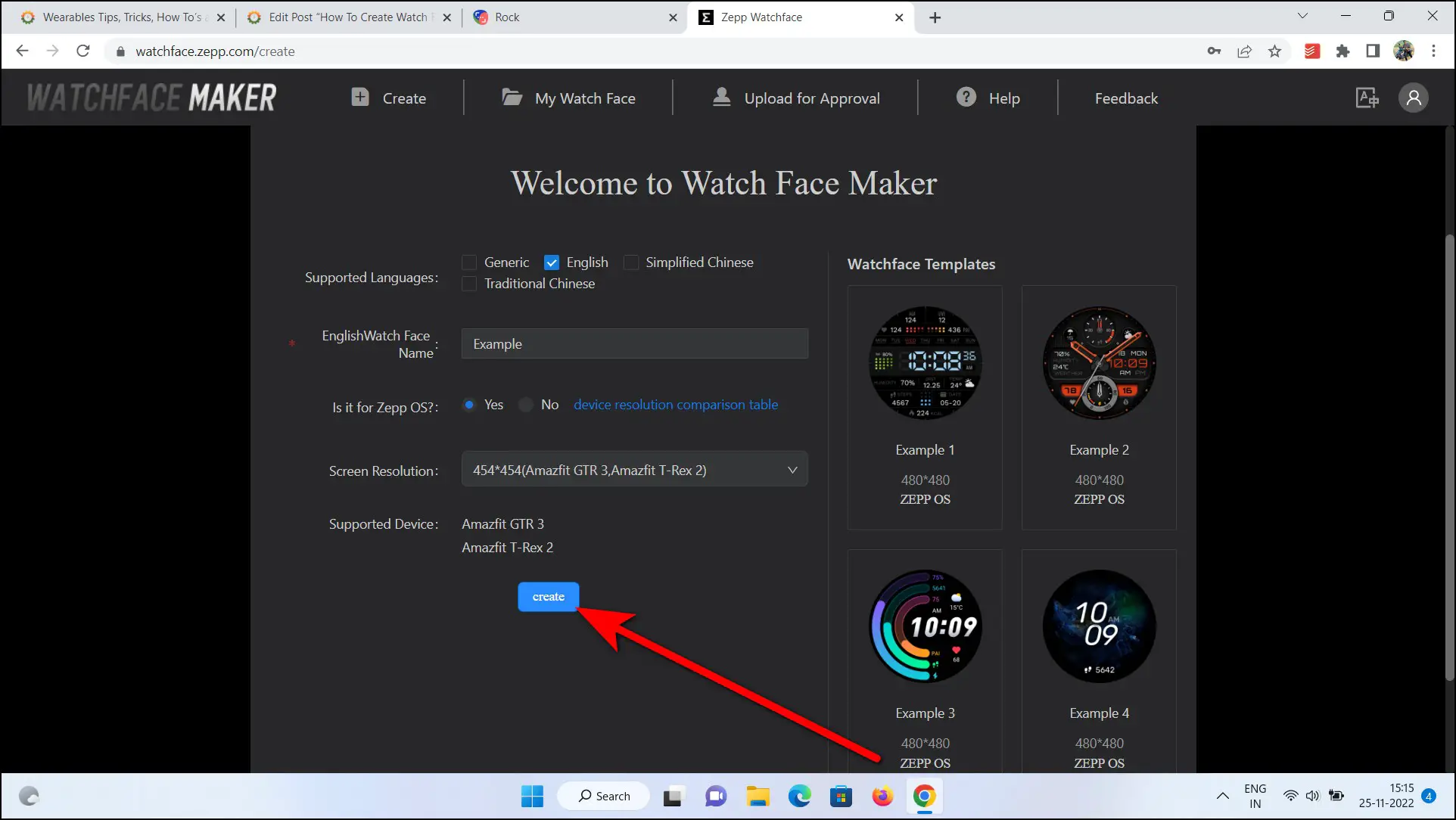
Setup the Watch Face Components
Now, you have to start creating the watch face and set up the watch face components including all the things that you want like background image, time style, calories, steps, etc. Before going to the steps, keep the component images downloaded on your PC or download this sample watch face component pack.
Let’s check out the steps to do it:
Step 1: Click on the Background option.
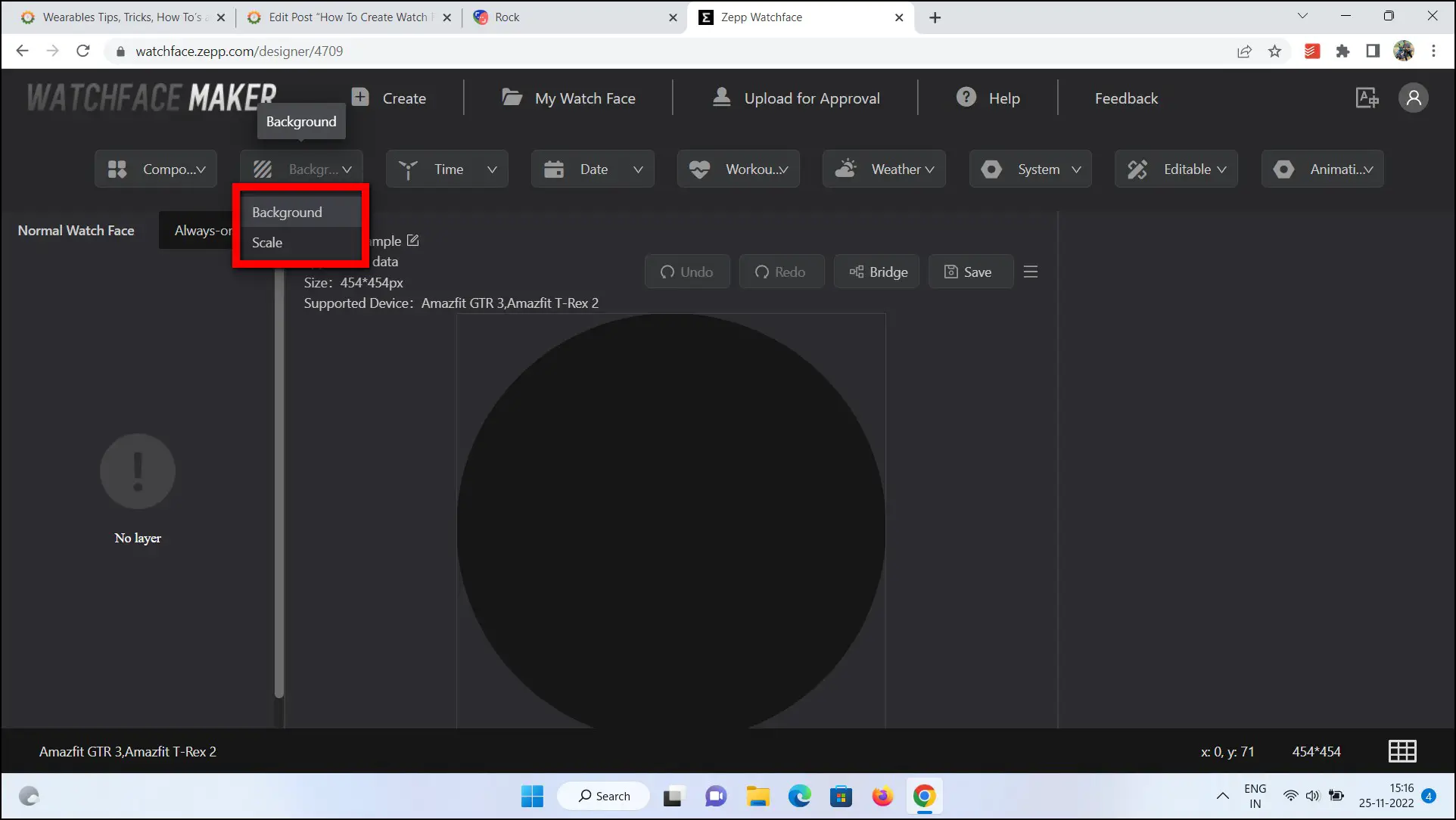
Step 2: Select a background type- Image Background, Solid Background, or Editable Background.
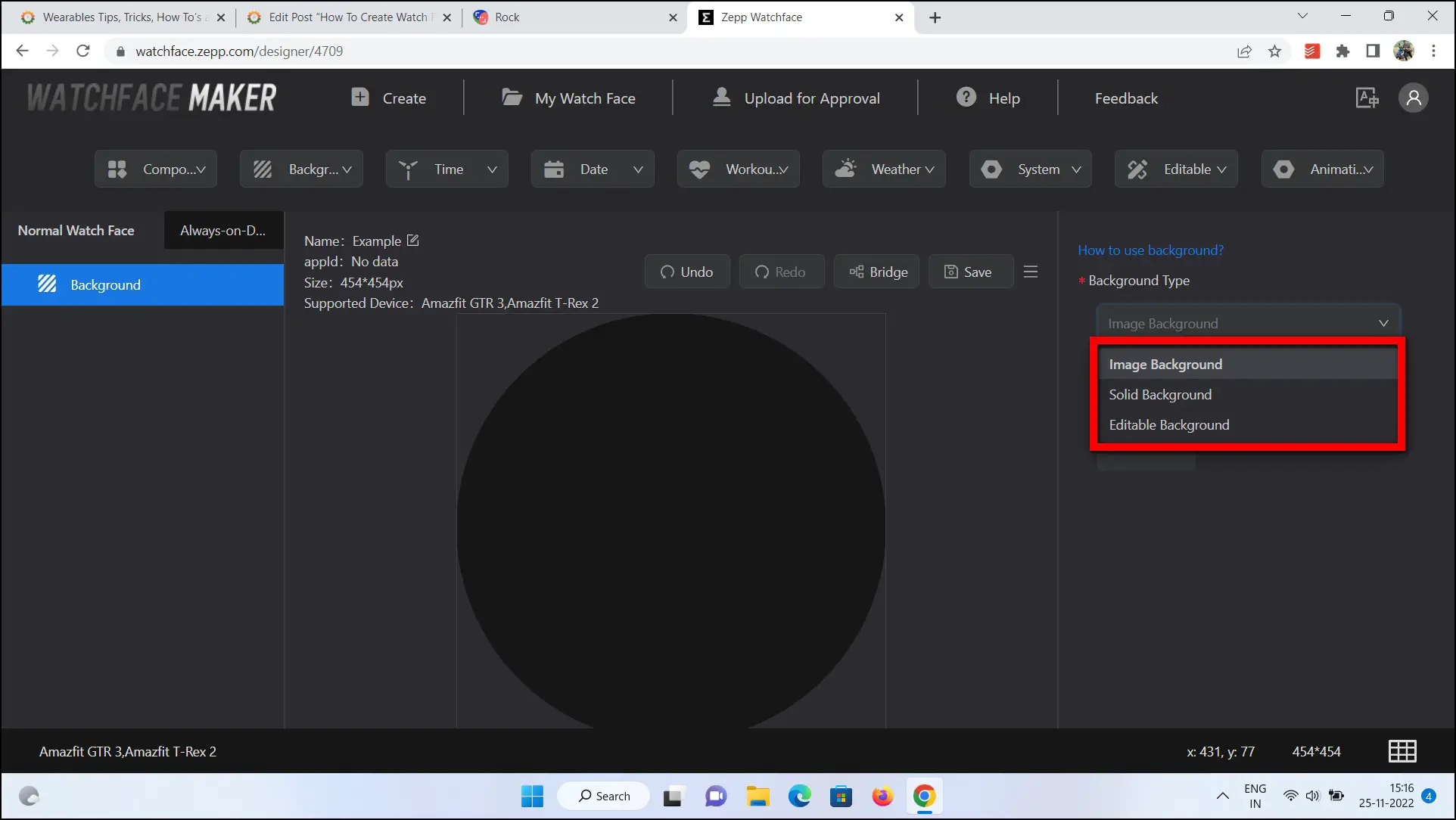
Step 4: Like we have selected Image Background, click on the (+) icon.
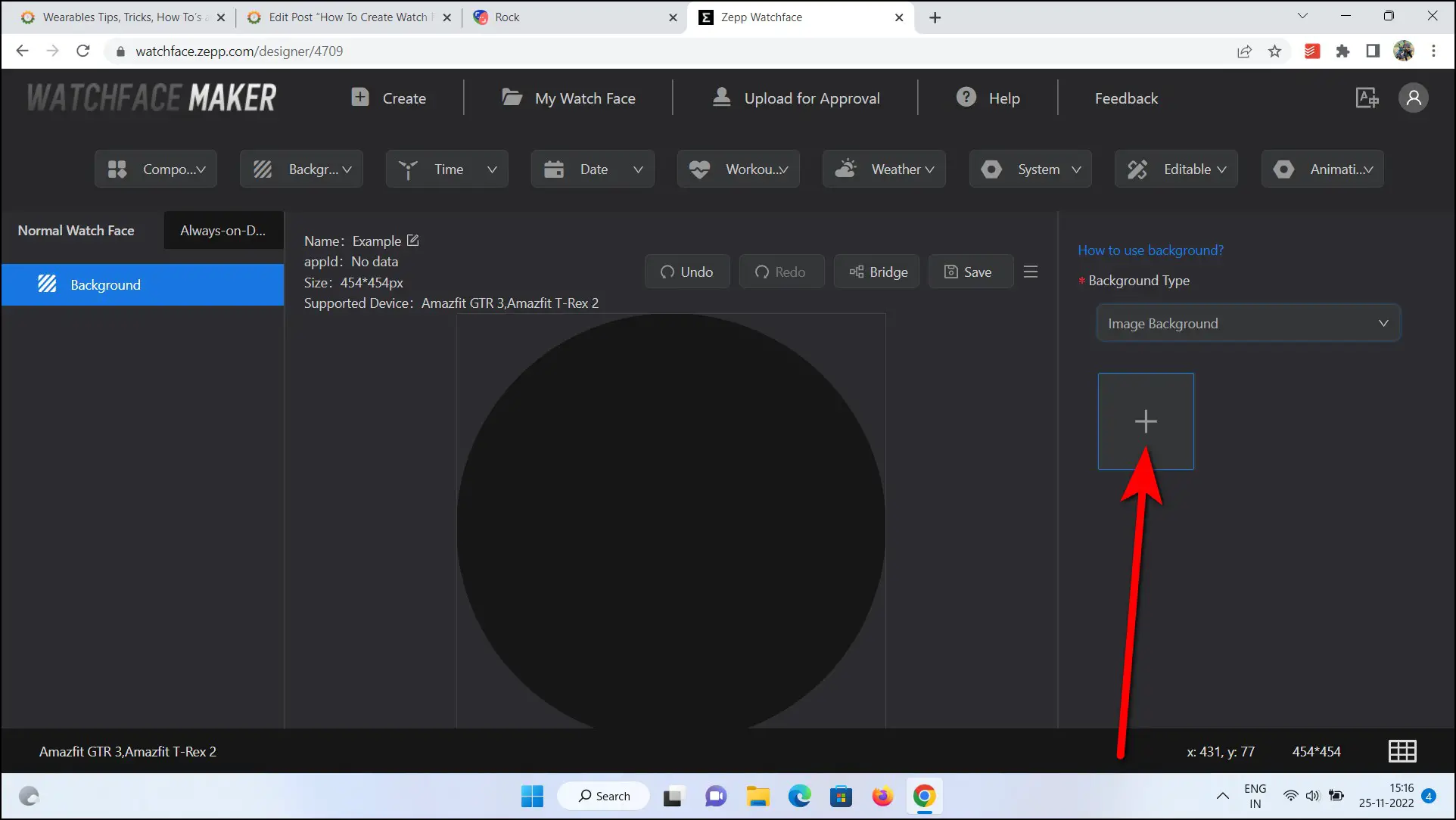
Step 5: Next, select the background component image from your PC.
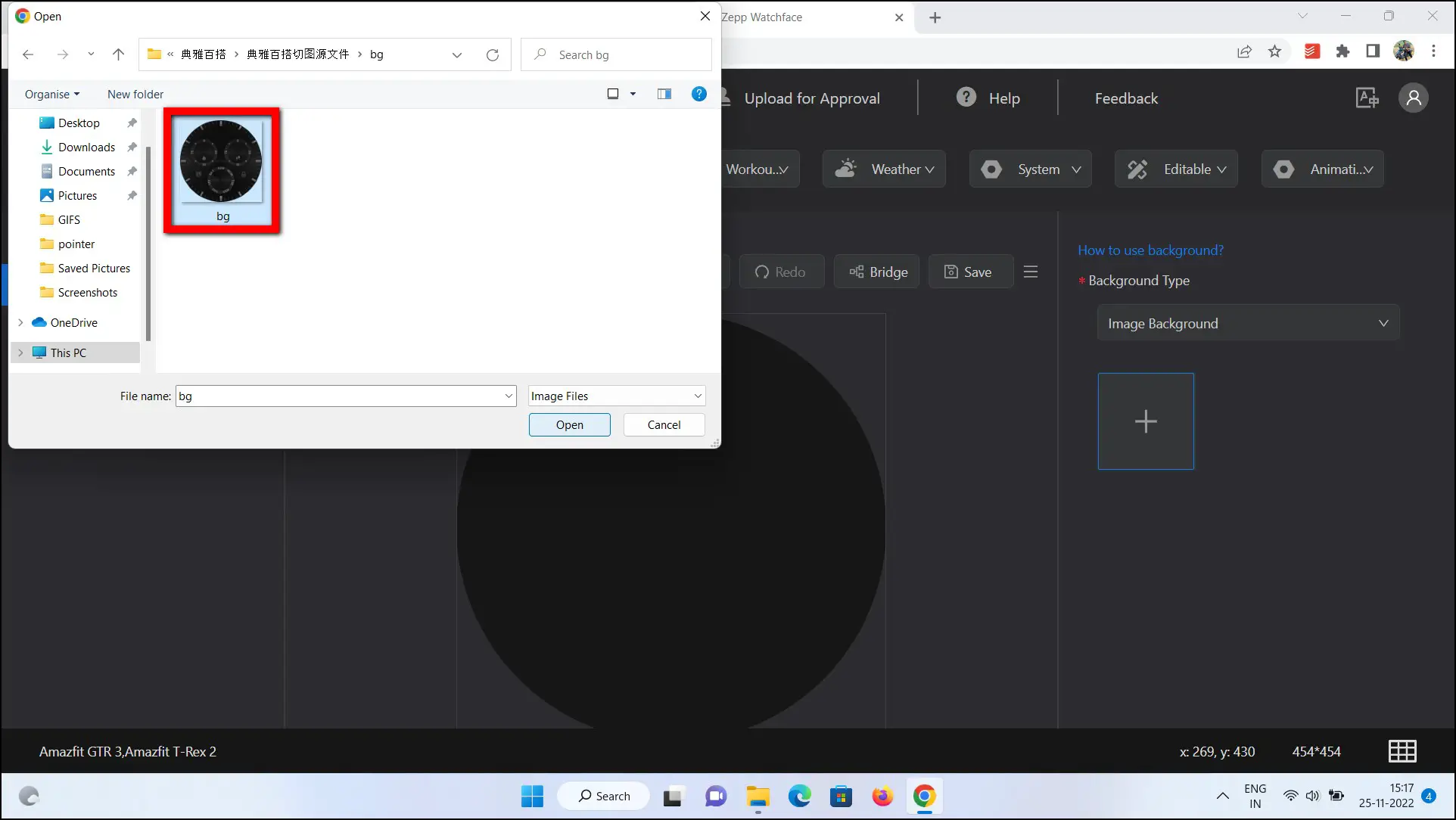
Step 6: Click on OK, select Time, and choose Pointer Time or Digital Time.
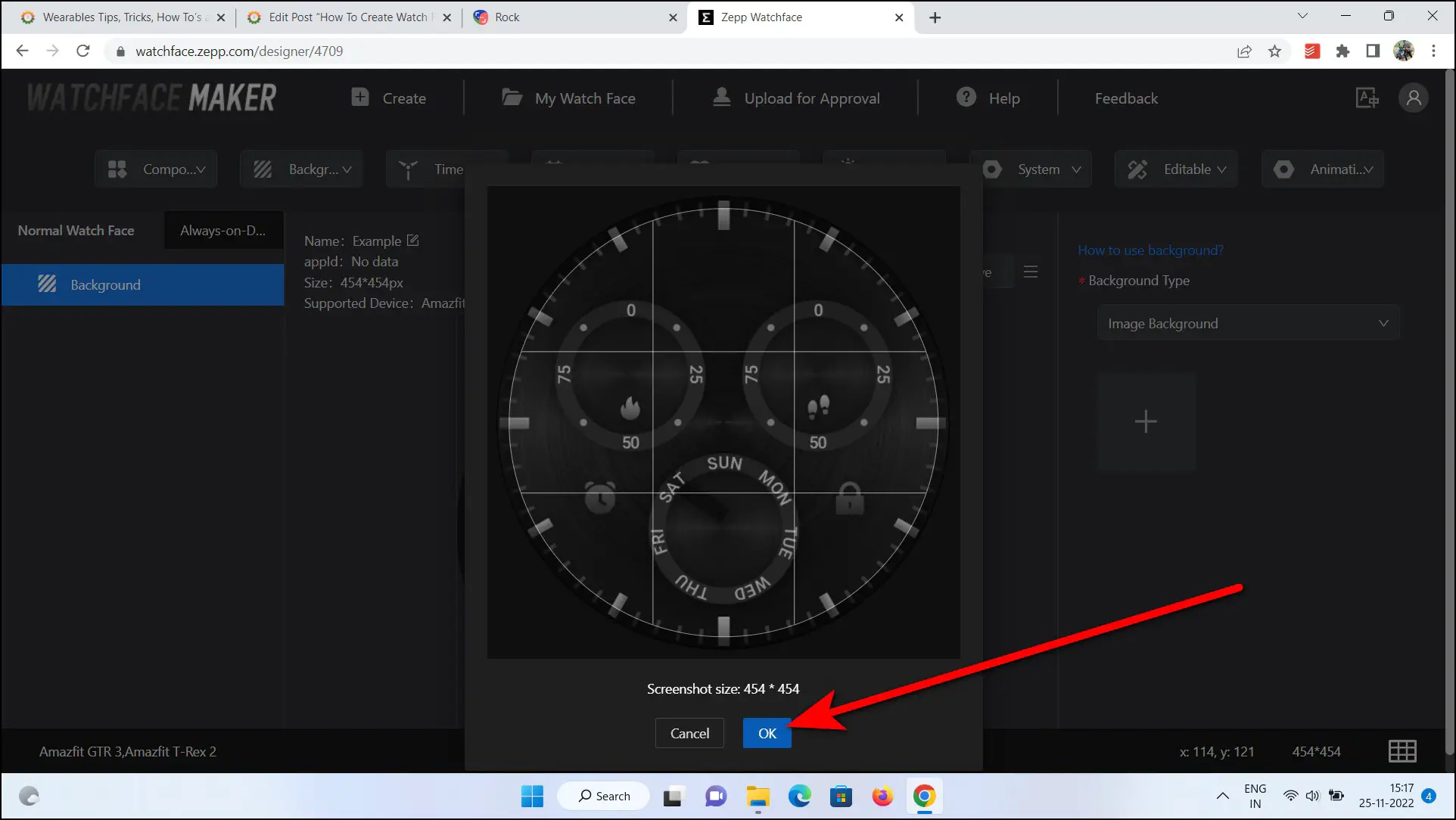

Step 7: Click on Hour Hand and add the pointer image.
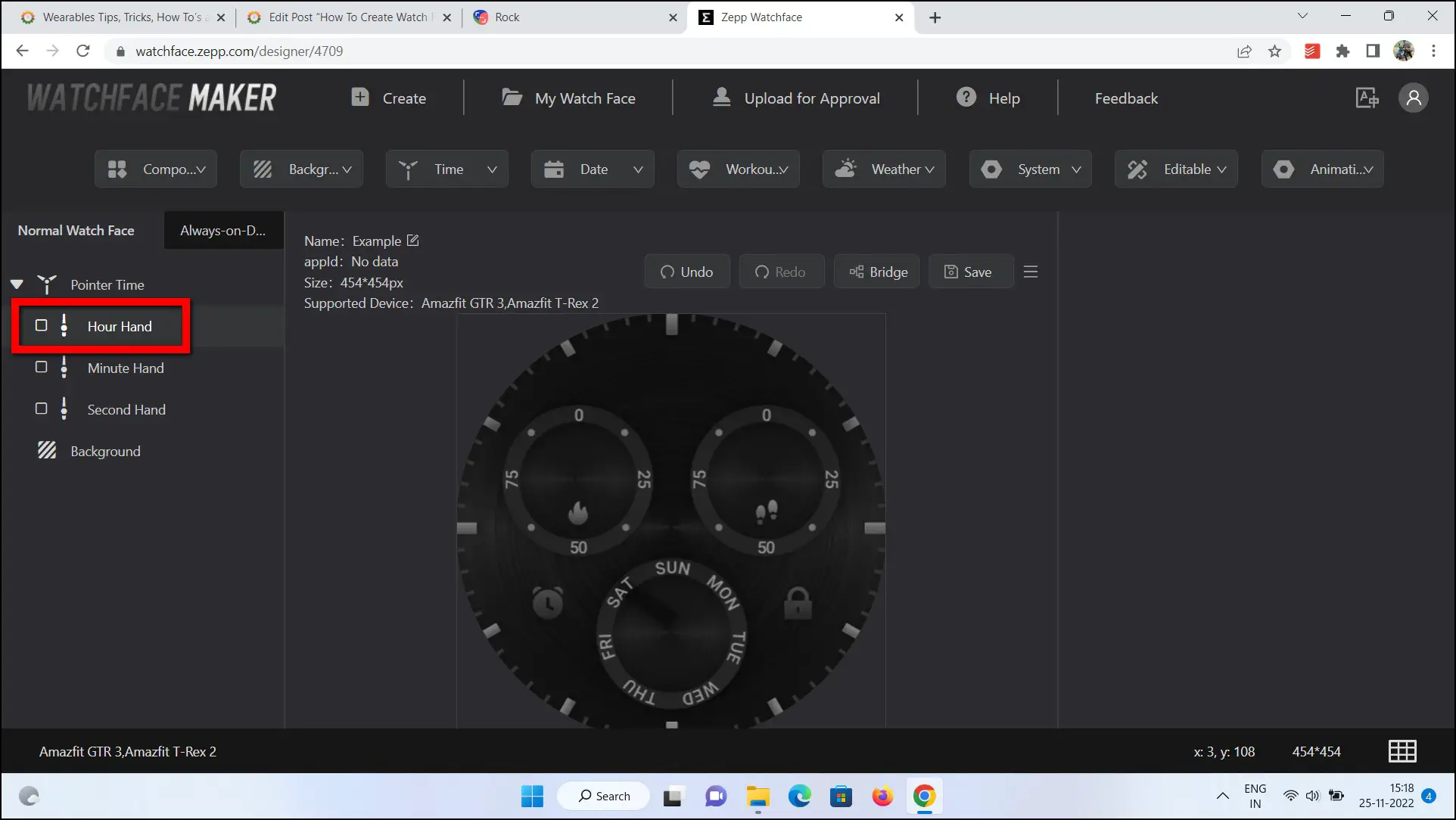
Step 5: Set the pointer position in the x and y-axis.
Step 6: Do the same thing for Minute Hand and Second Hand and set their positions.
Step 7: Add a Center View image if you want and set its coordinates.
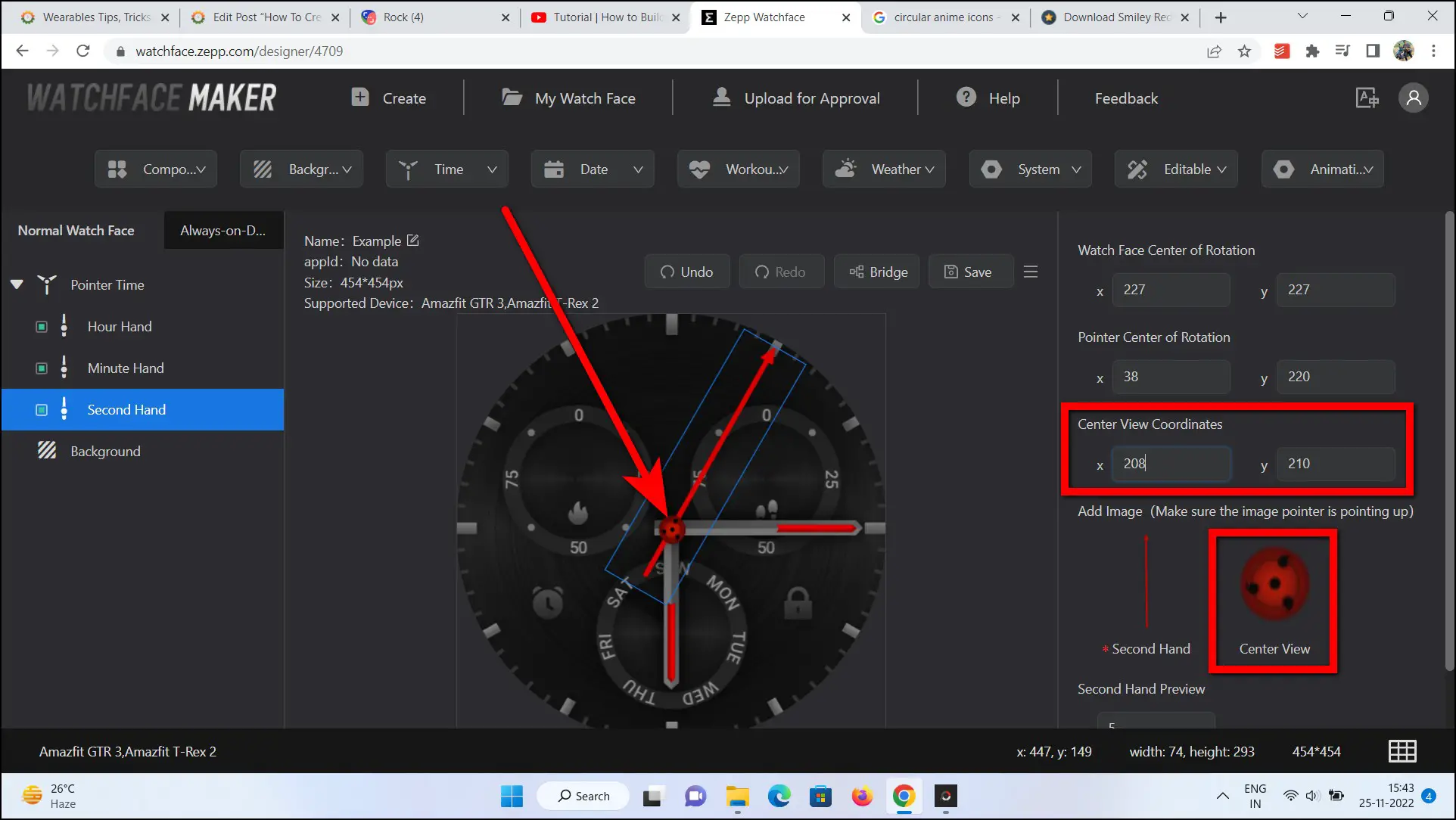
Step 8: Add more components like date, week, steps, calories, etc. Add their images and set the positions.
Save and Generate QR Code
After completing the watch face, you have to save it and generate a QR code to use the watch face on your watch. Follow the steps mentioned below to do it:
Step 1: Click on the Save button to save your watch face.
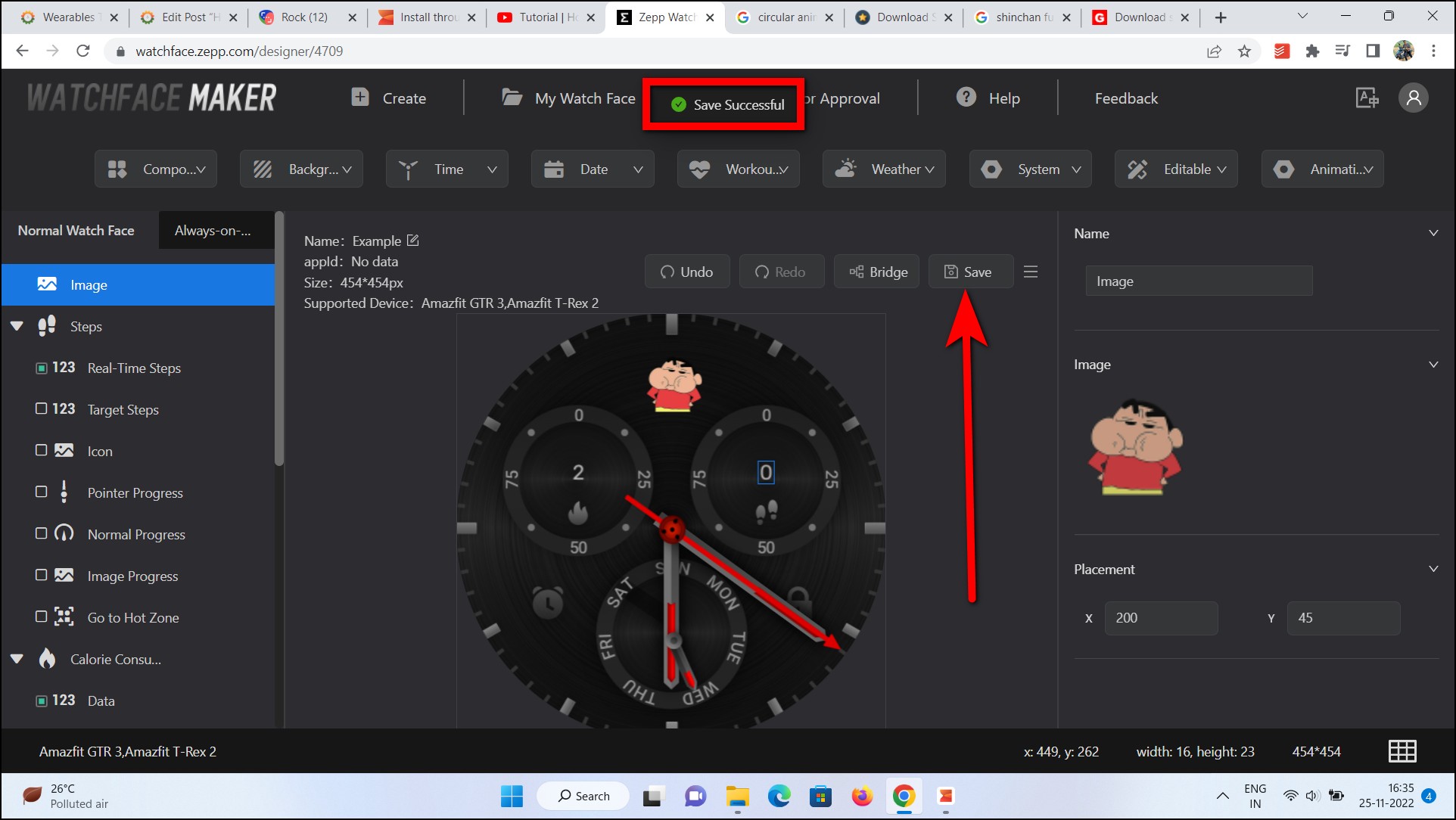
Step 2: Click on the menu icon beside the save button and select Run on Device.
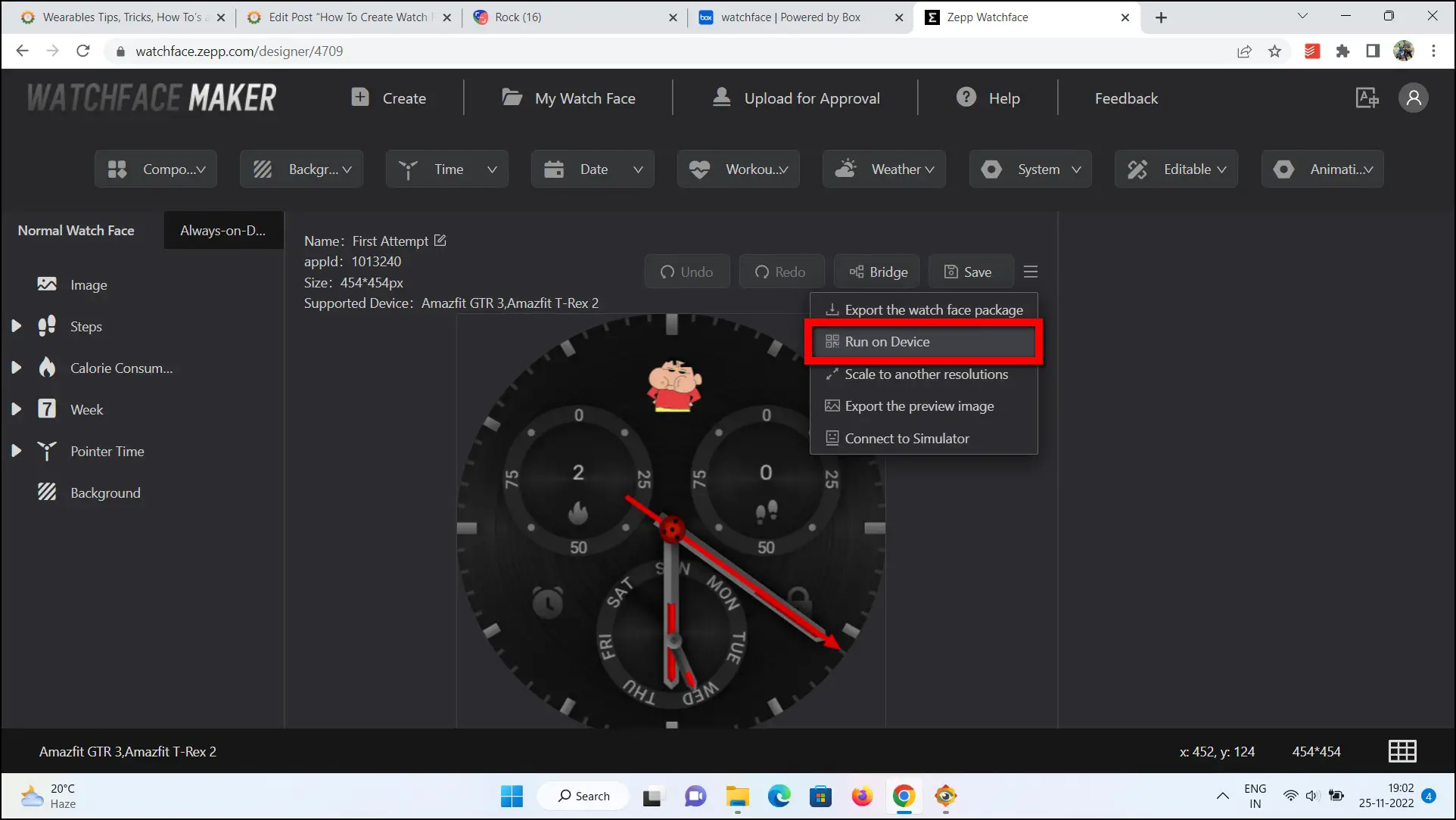
Step 3: Wait for a couple of seconds and it will generate and show a QR code on the screen.
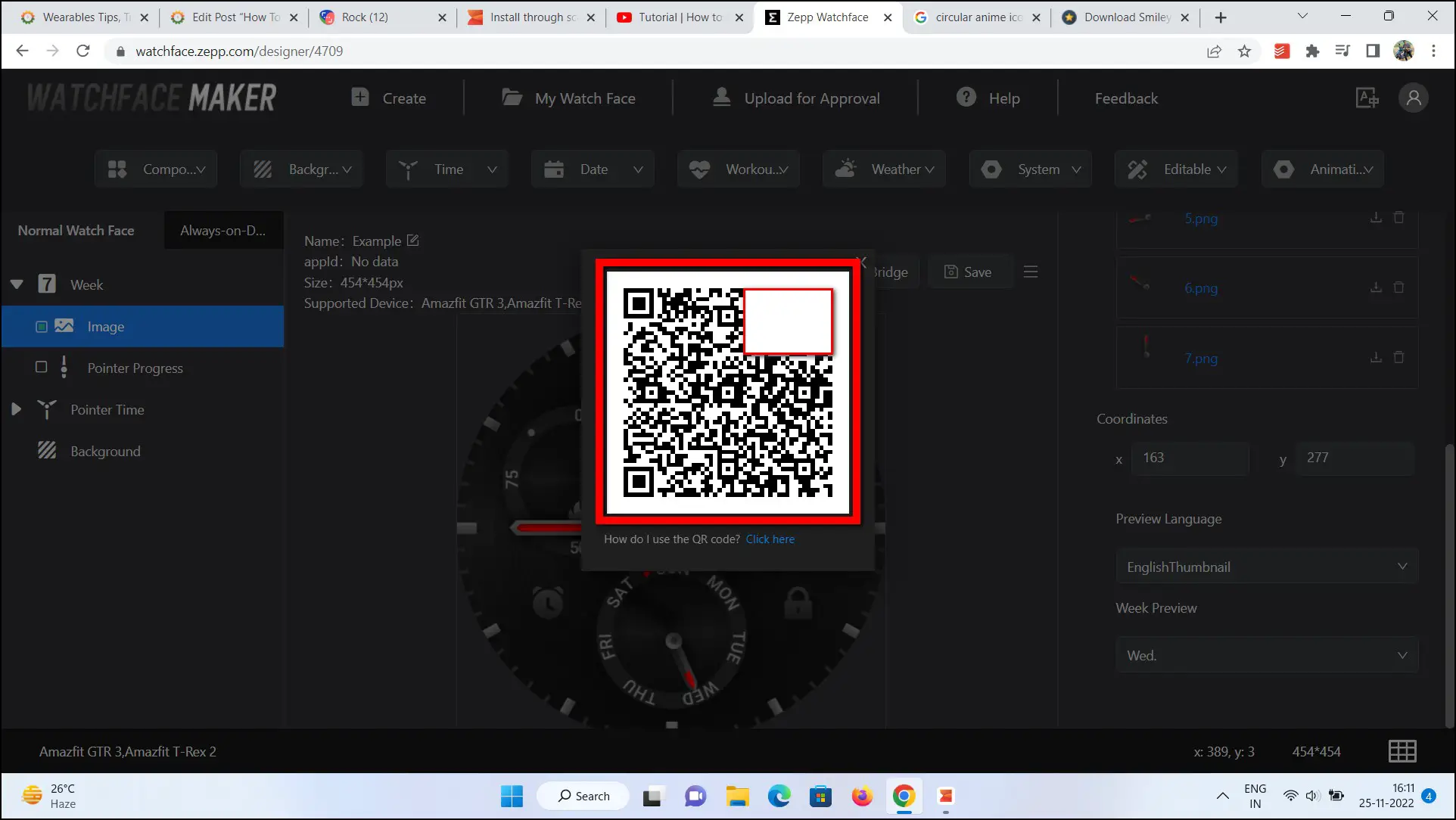
Apply the Watch Face to Your Amazfit Watch
Finally, you have successfully created your own watch face for your Amazfit smartwatch. After generating the QR code, it’s time to apply the watch face to your watch. Here are the steps to do it:
Step 1: Open the Zepp app on your phone and go to the Profile section.
Step 2: Click on Settings and select the About option.
Step 3: Tap on the Zepp logo several times and it will activate the developer mode.
Step 4: Now, go back to the Profile section and select the device name.
Step 5: Scroll down and select Developer Mode.
Step 6: Click on the (+) icon at the top right corner and select the Scan option.
Step 7: Now, scan the QR code shown on the PC screen to install the watch face.
Step 8: Click on the Install button and it will apply the watch face to your watch in a few seconds.
Note: The steps to create and install the watch face on Amazfit smartwatches without Zepp OS are similar as long as your watch is connected to your phone via the Zepp app.
Wrapping Up
These were the steps to create your own watch faces for Amazfit smartwatches through PC. You can create any kind of watch face from scratch using different images, backgrounds, and components. Do try this thing and share your experience of creating a watch face for your Amazfit smartwatch in the comments below. Also, stay tuned with WearablesToUse for more informative articles!
Related: