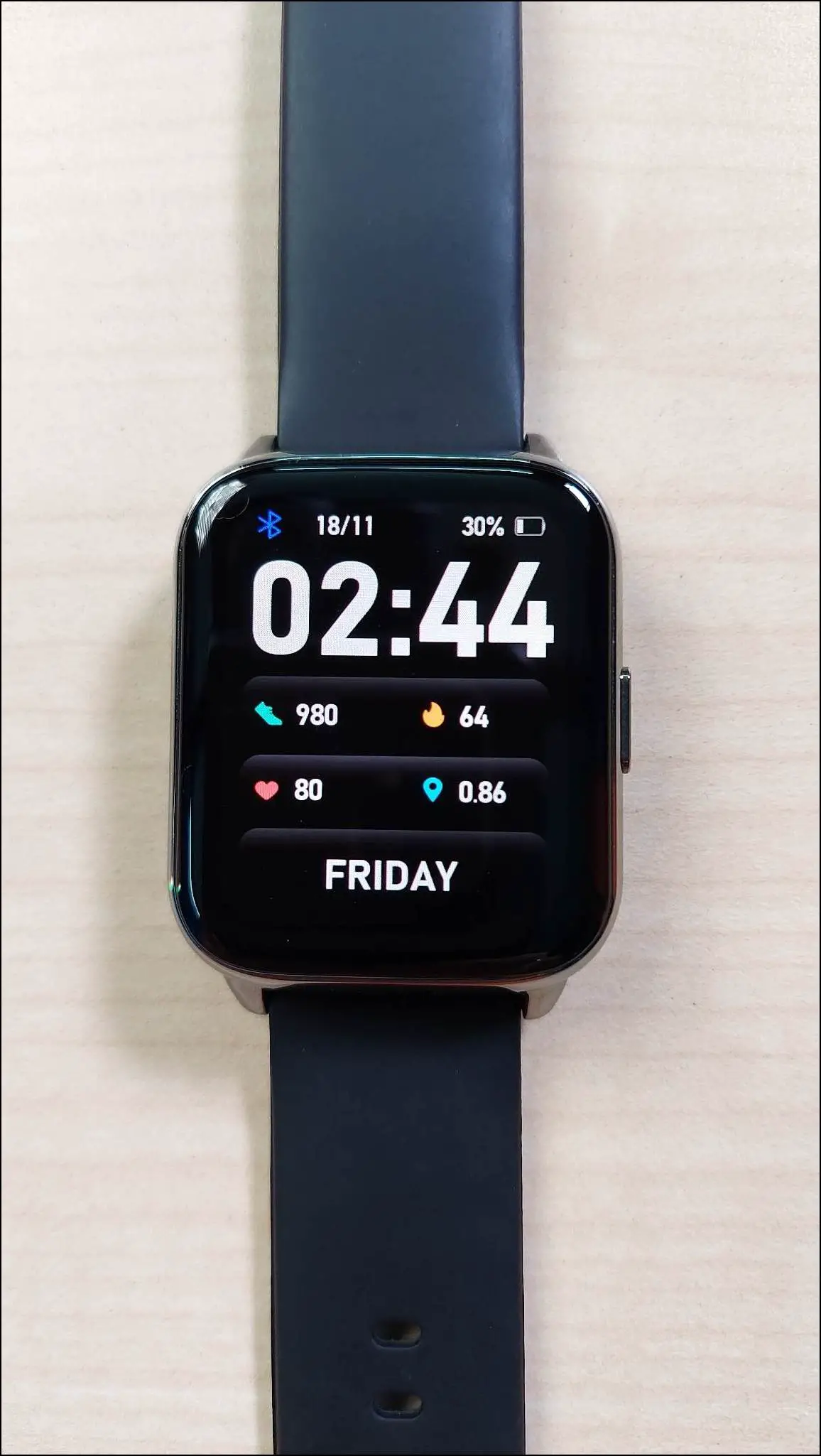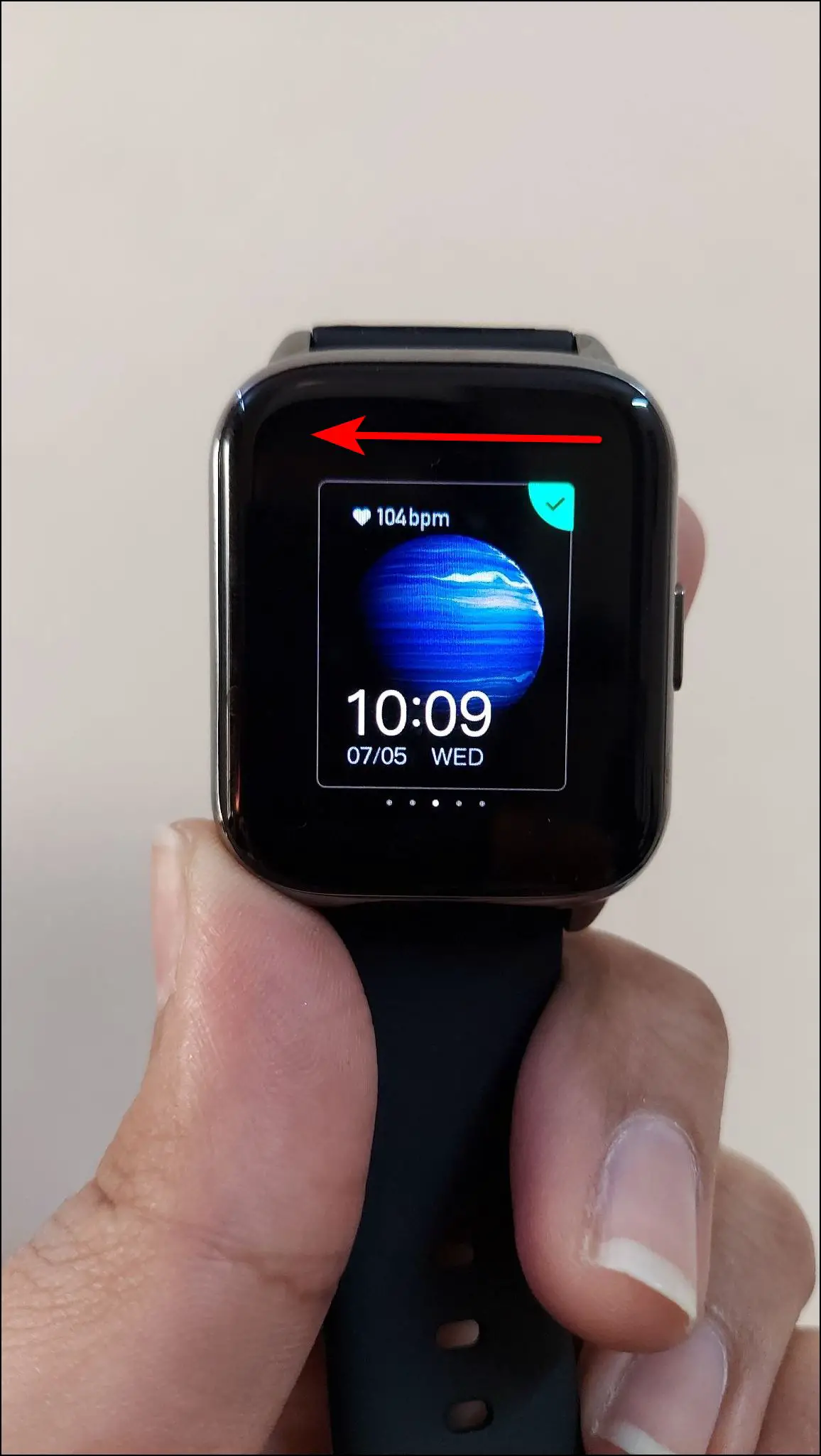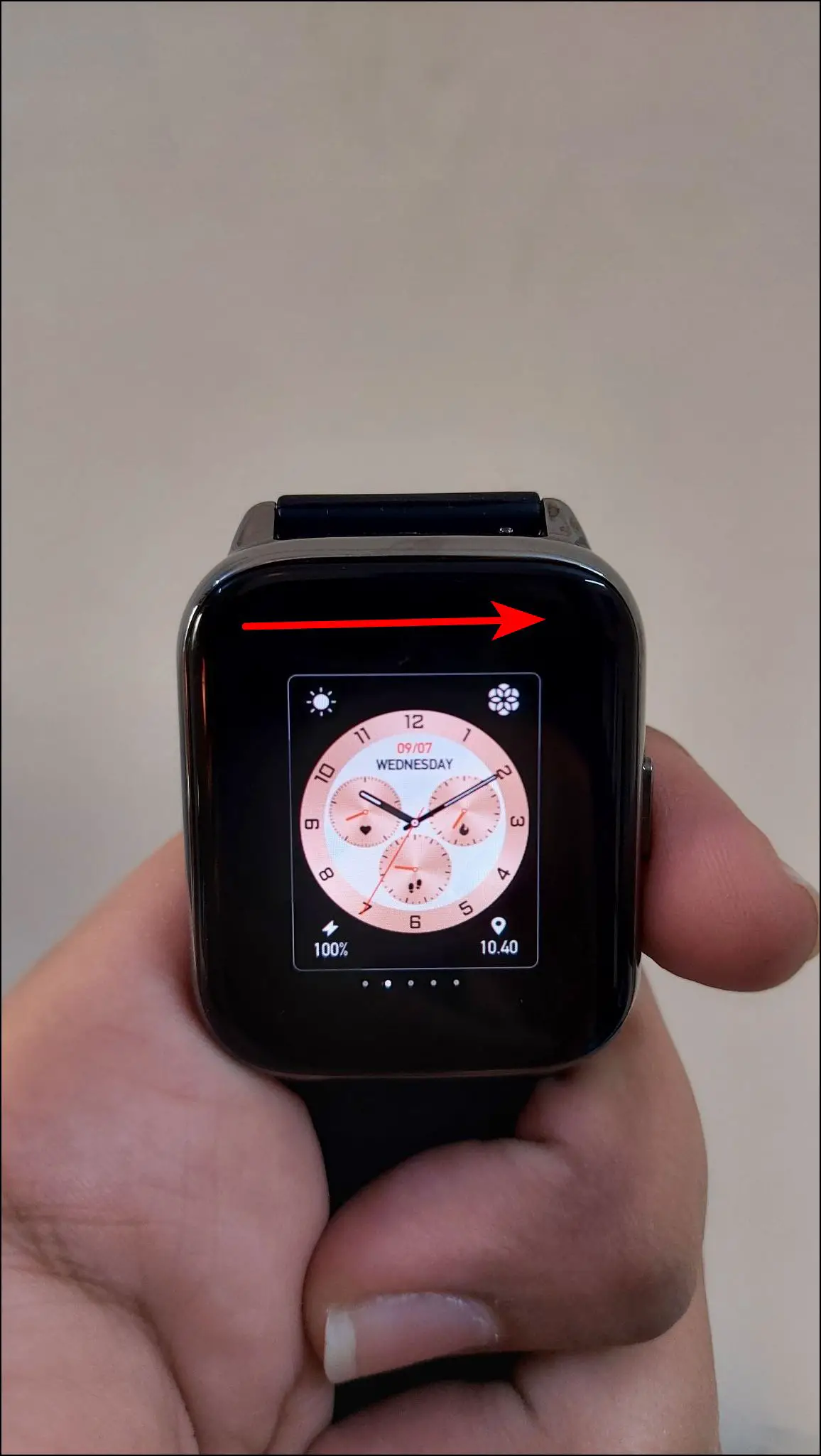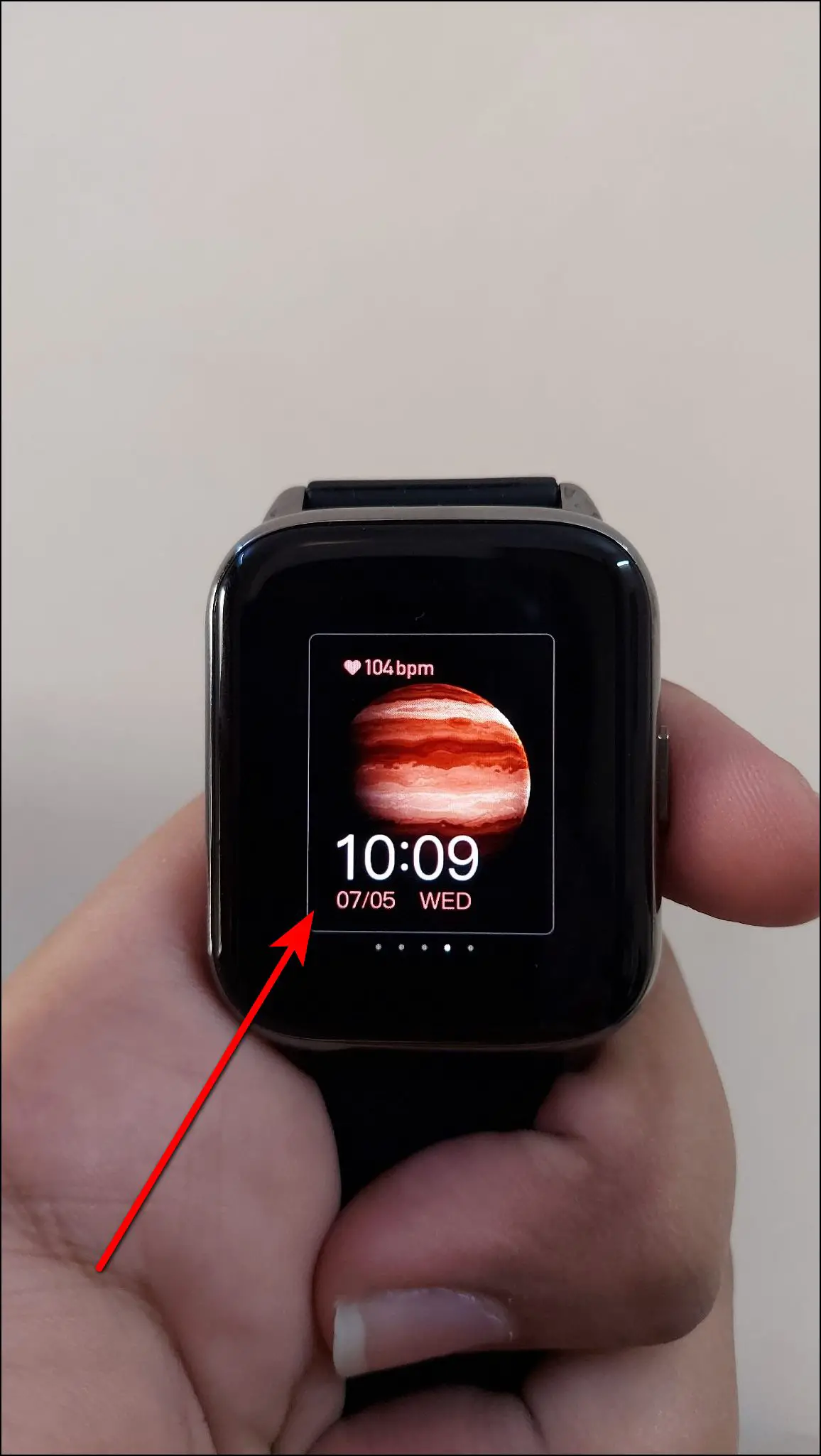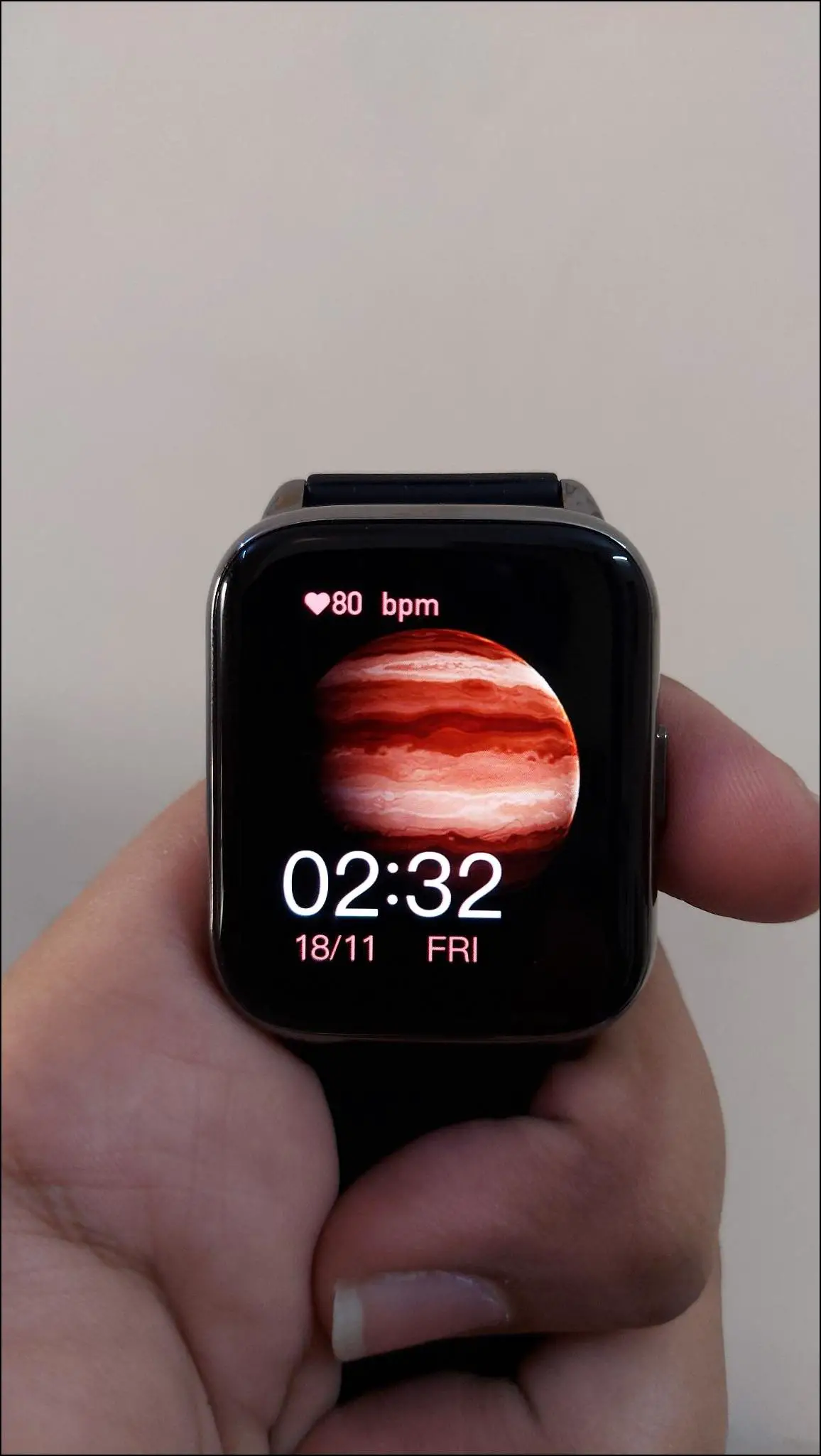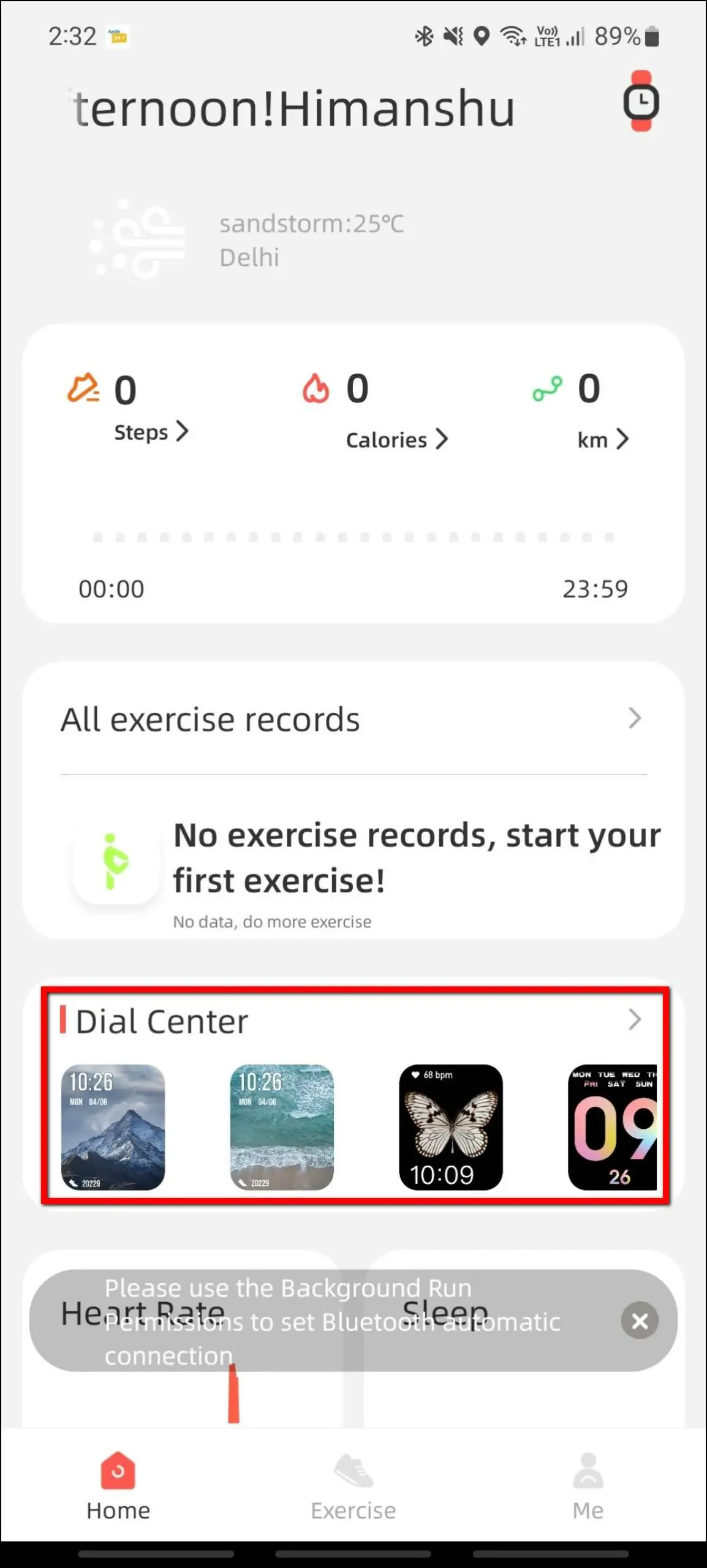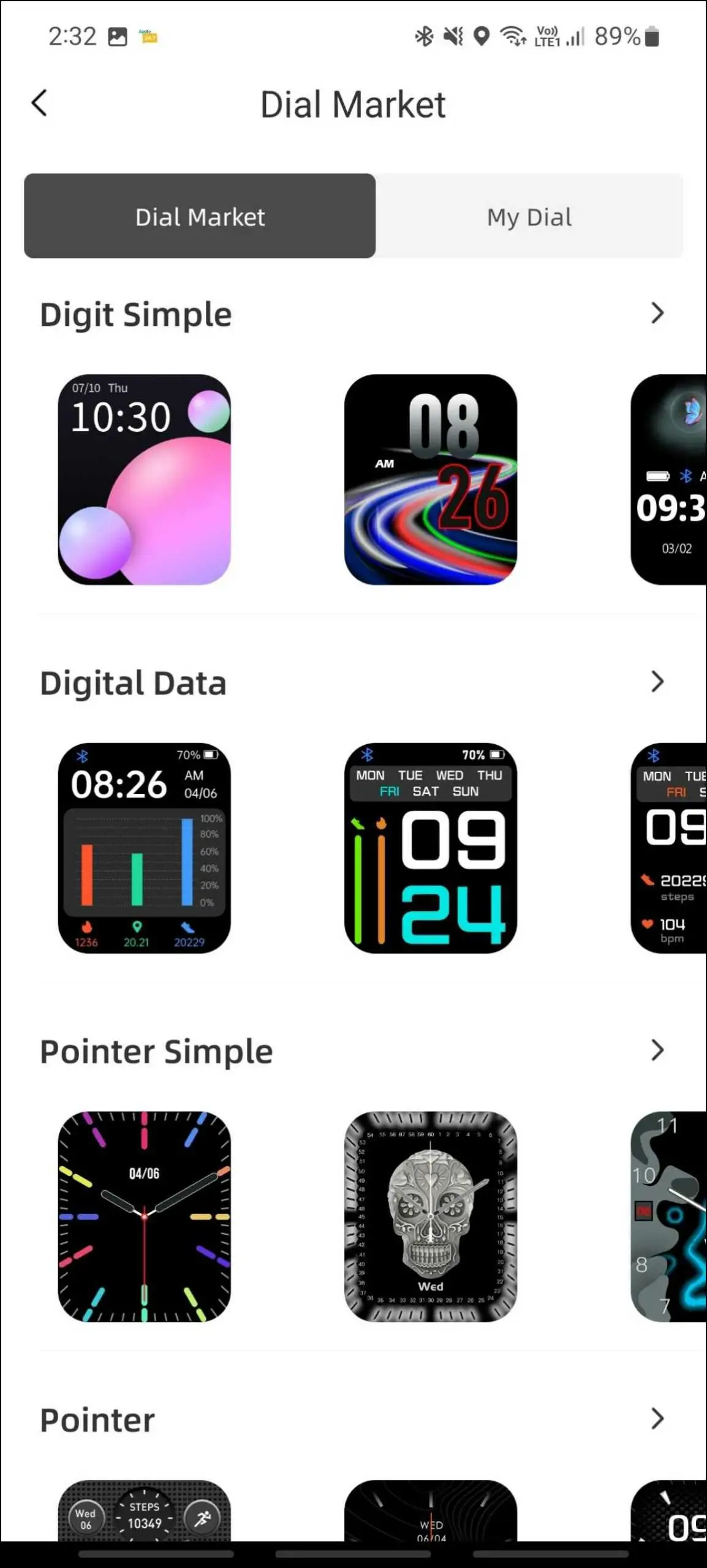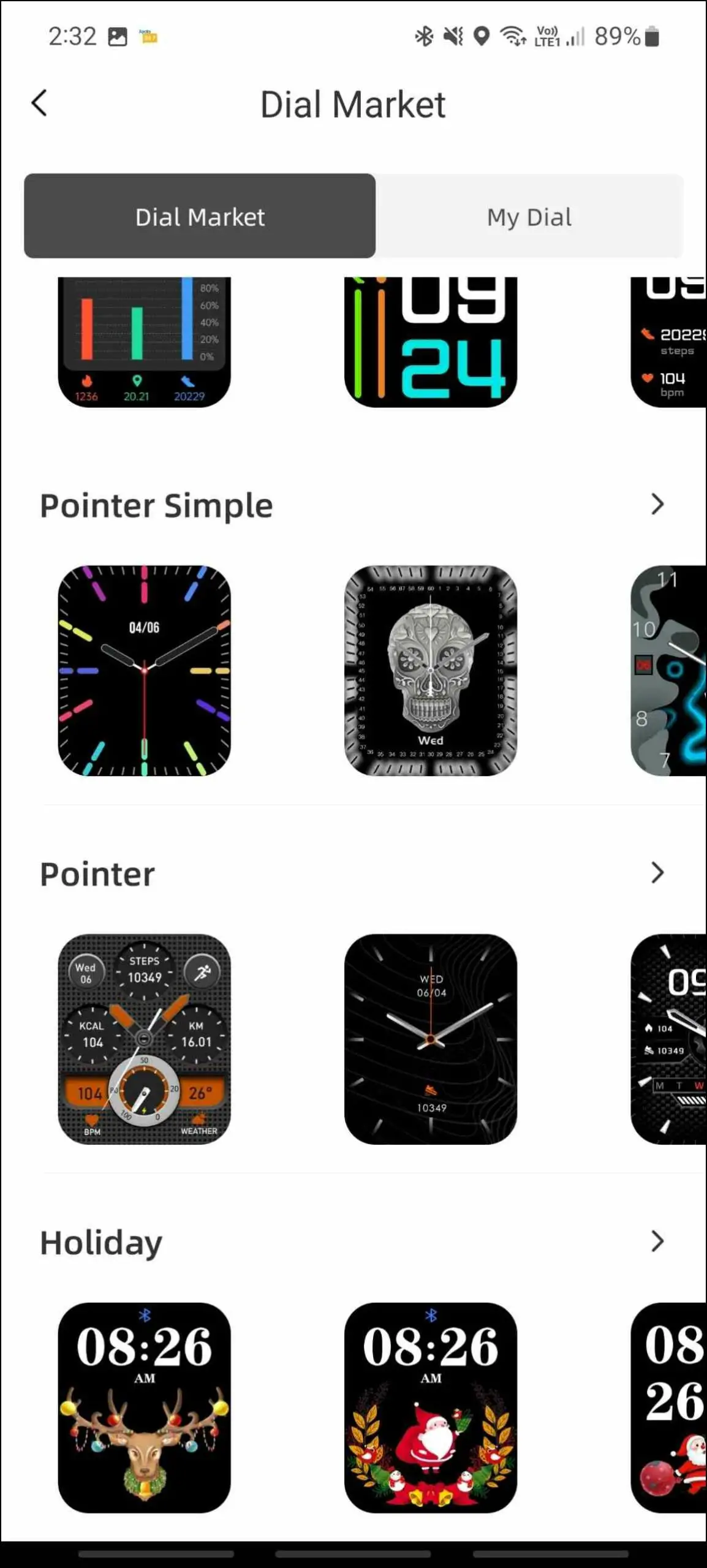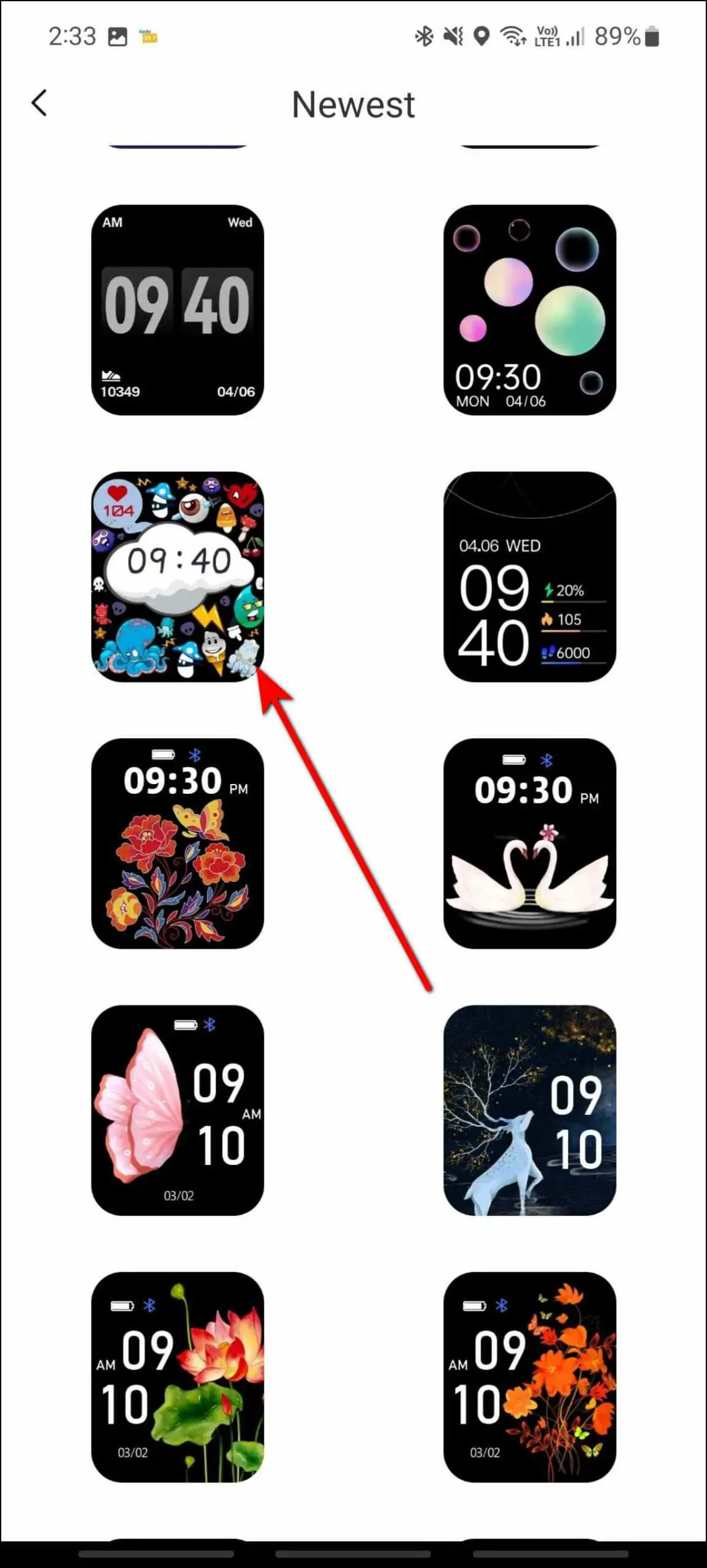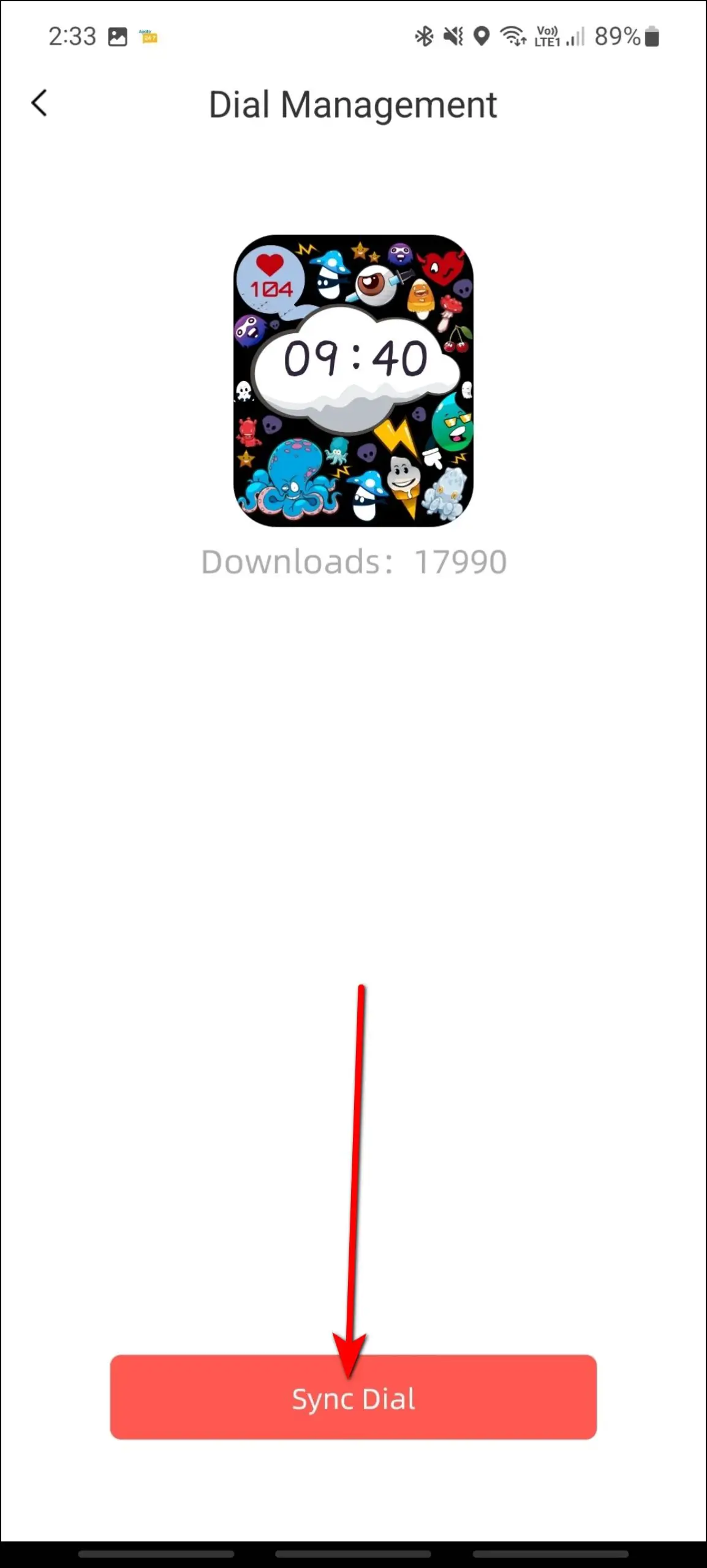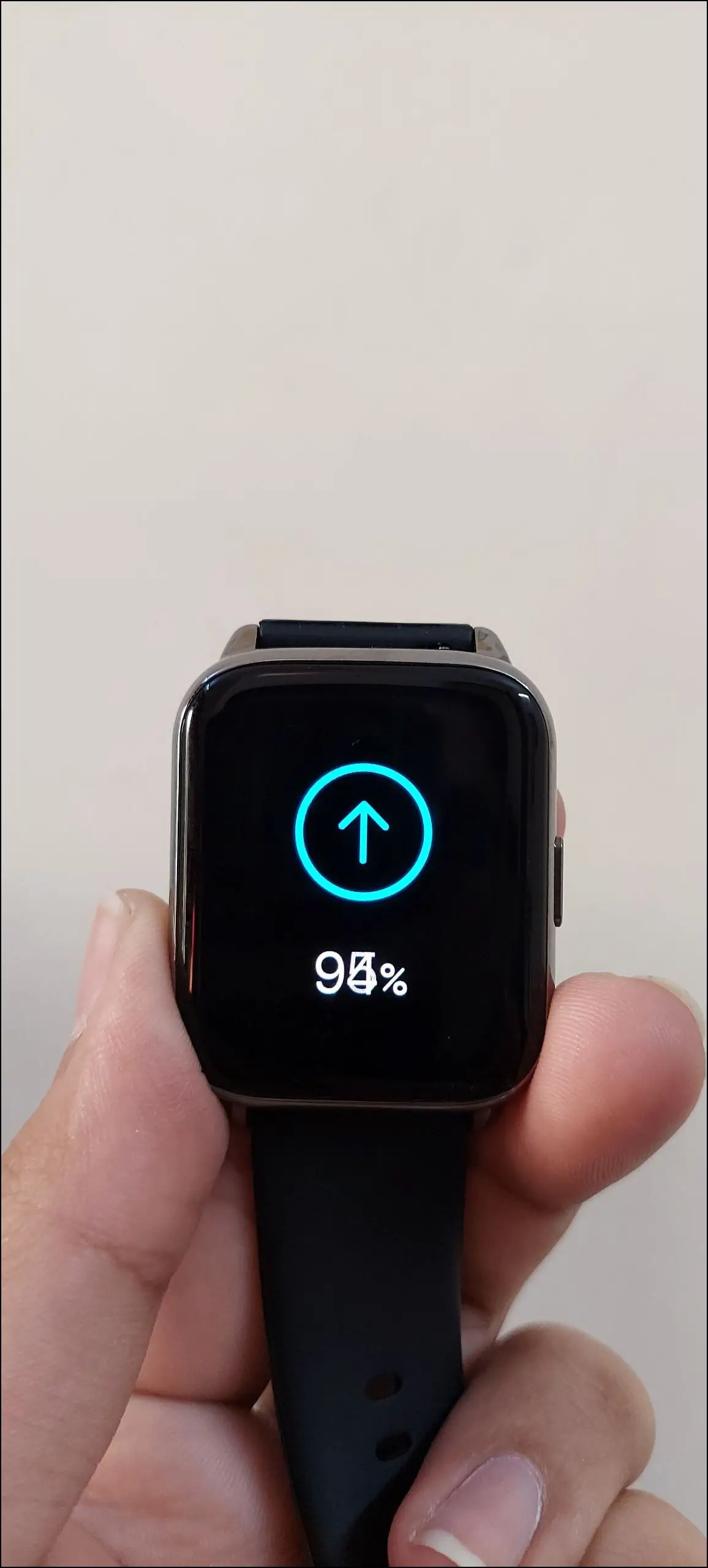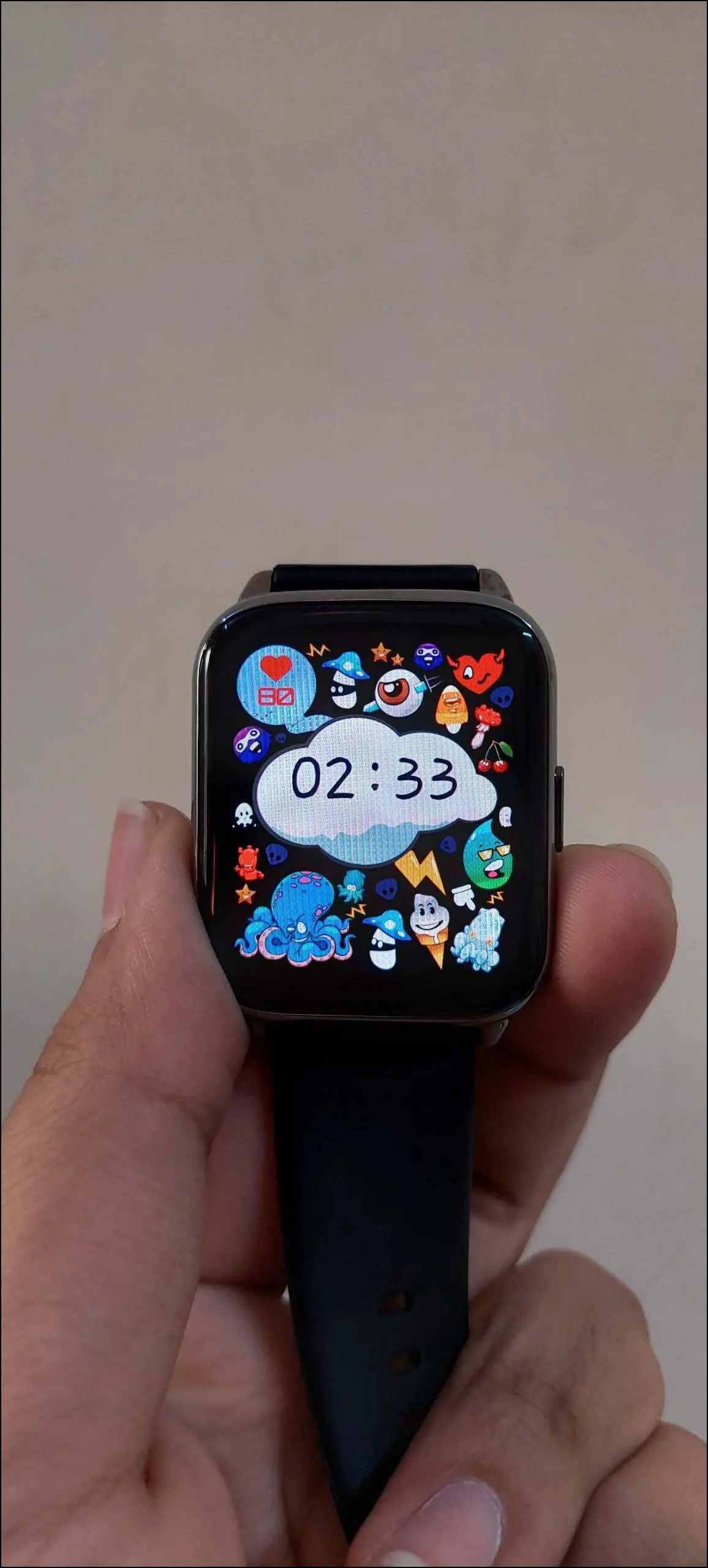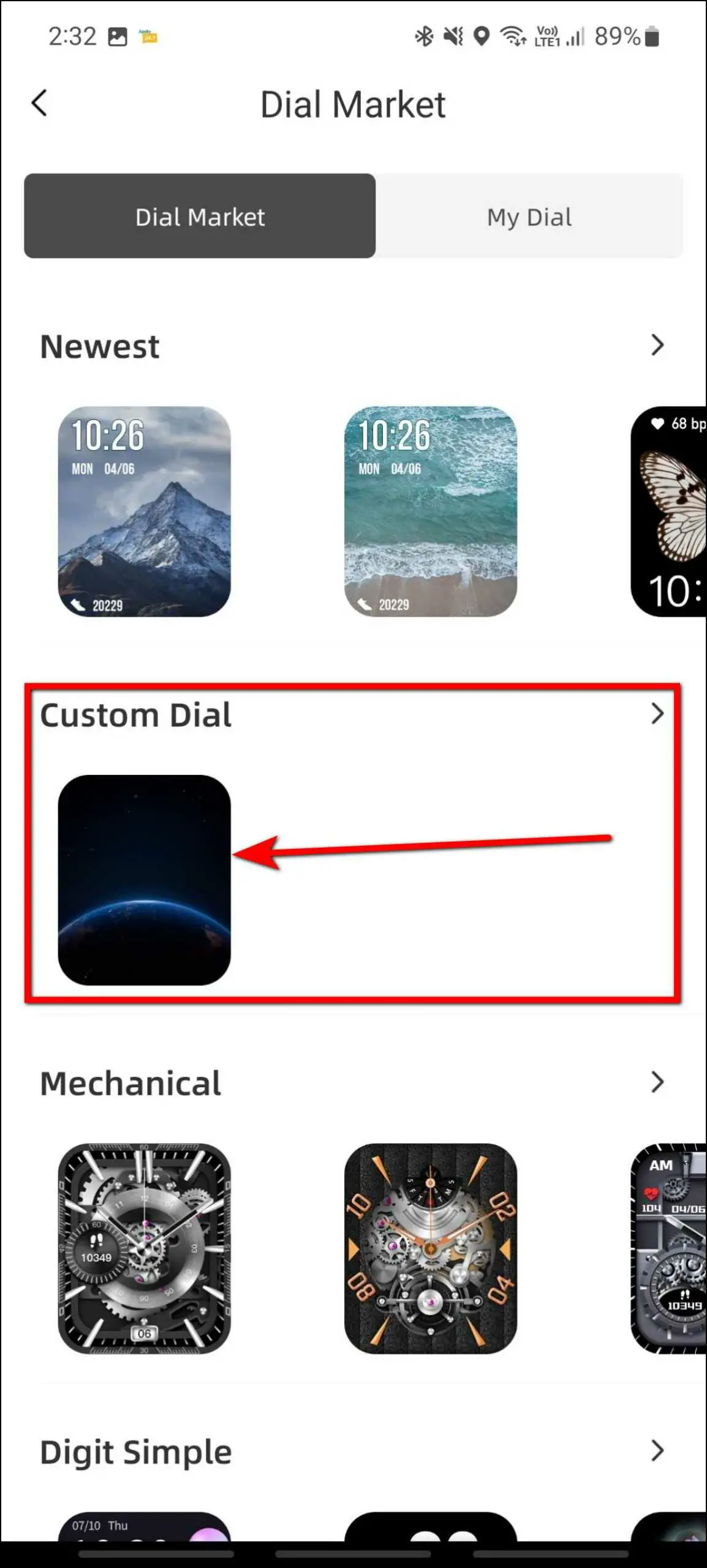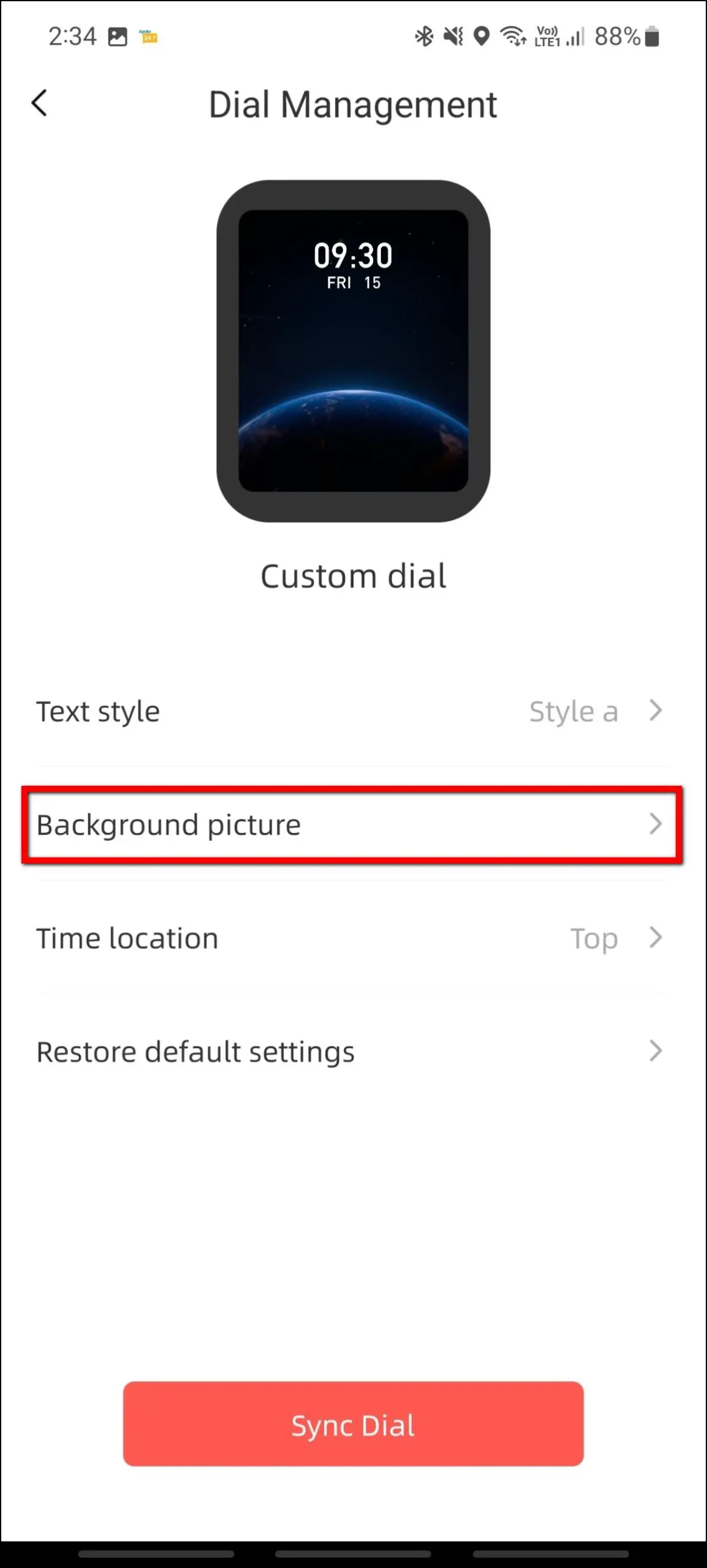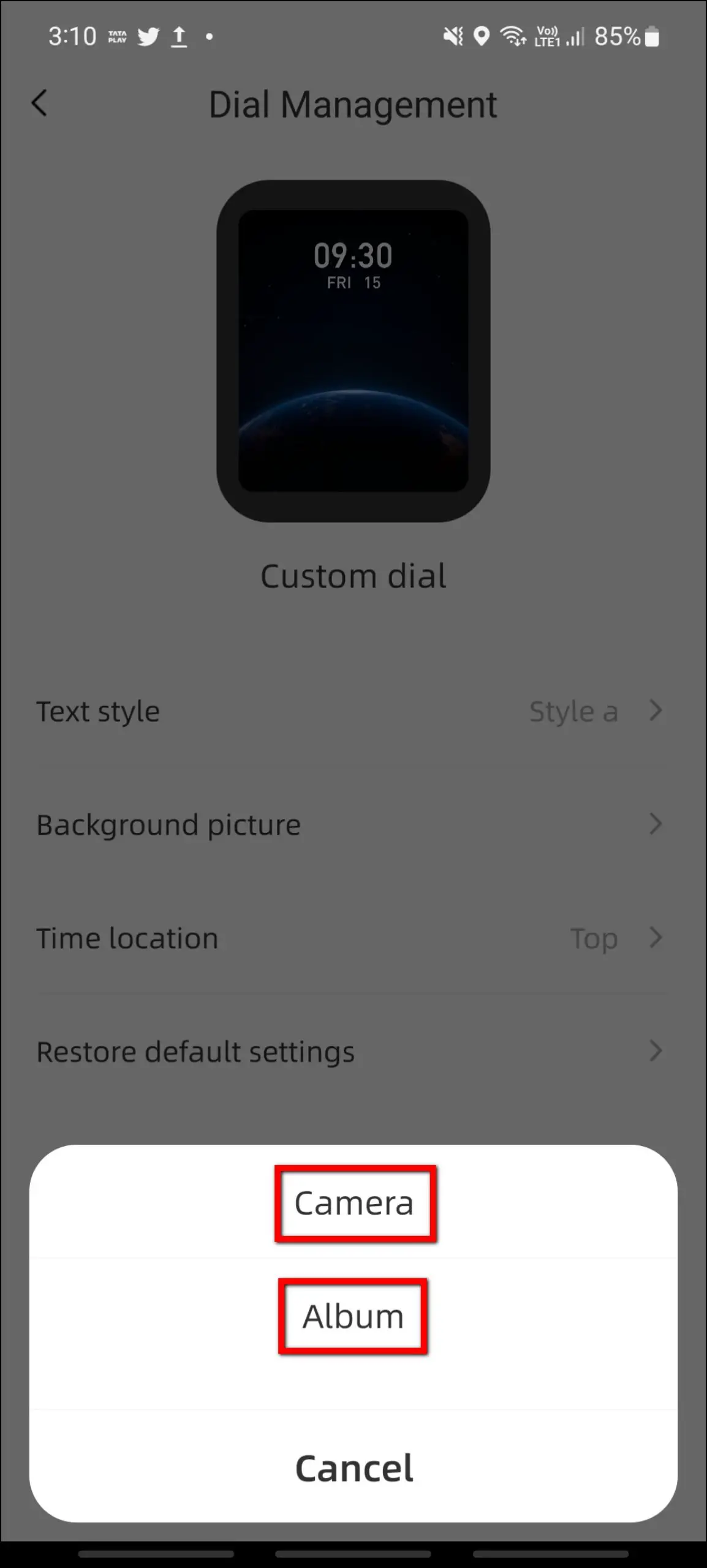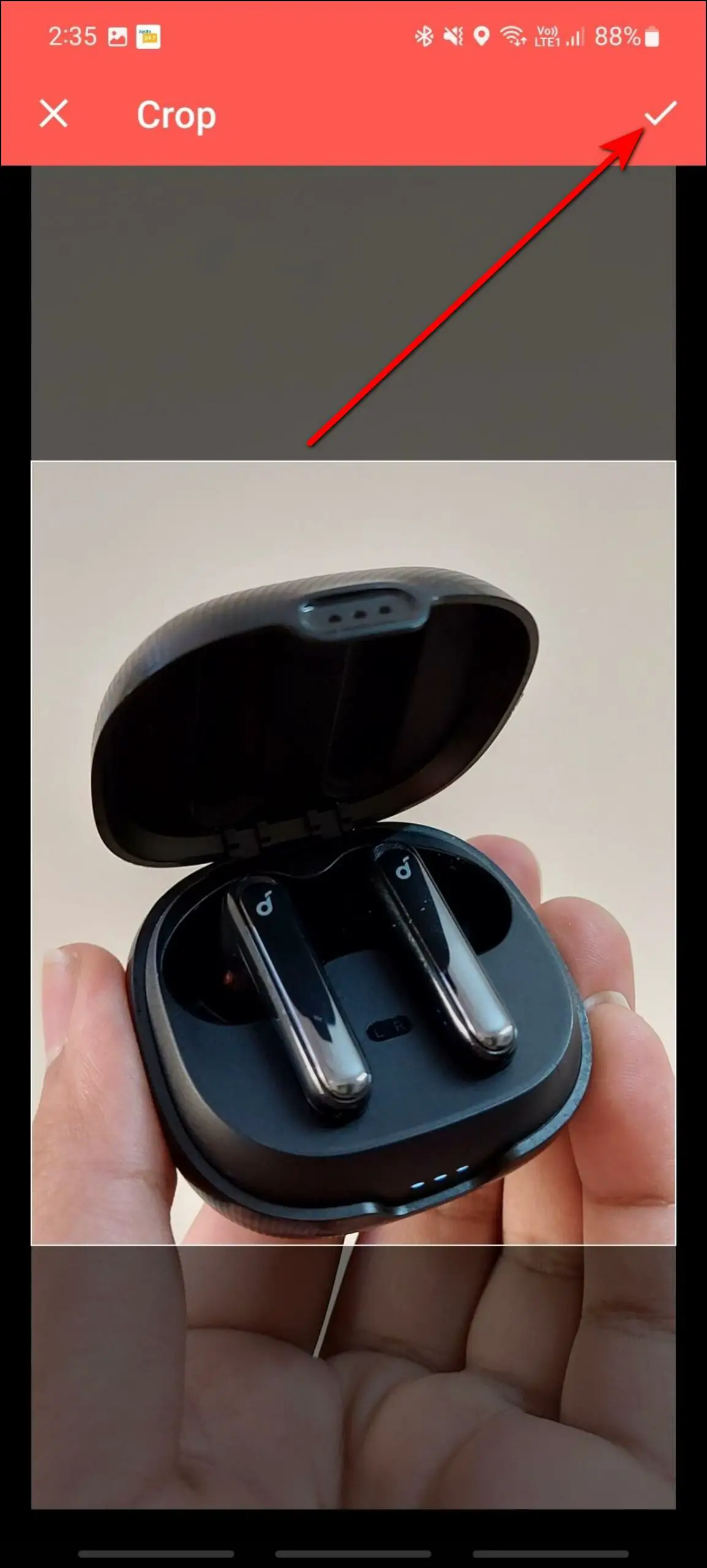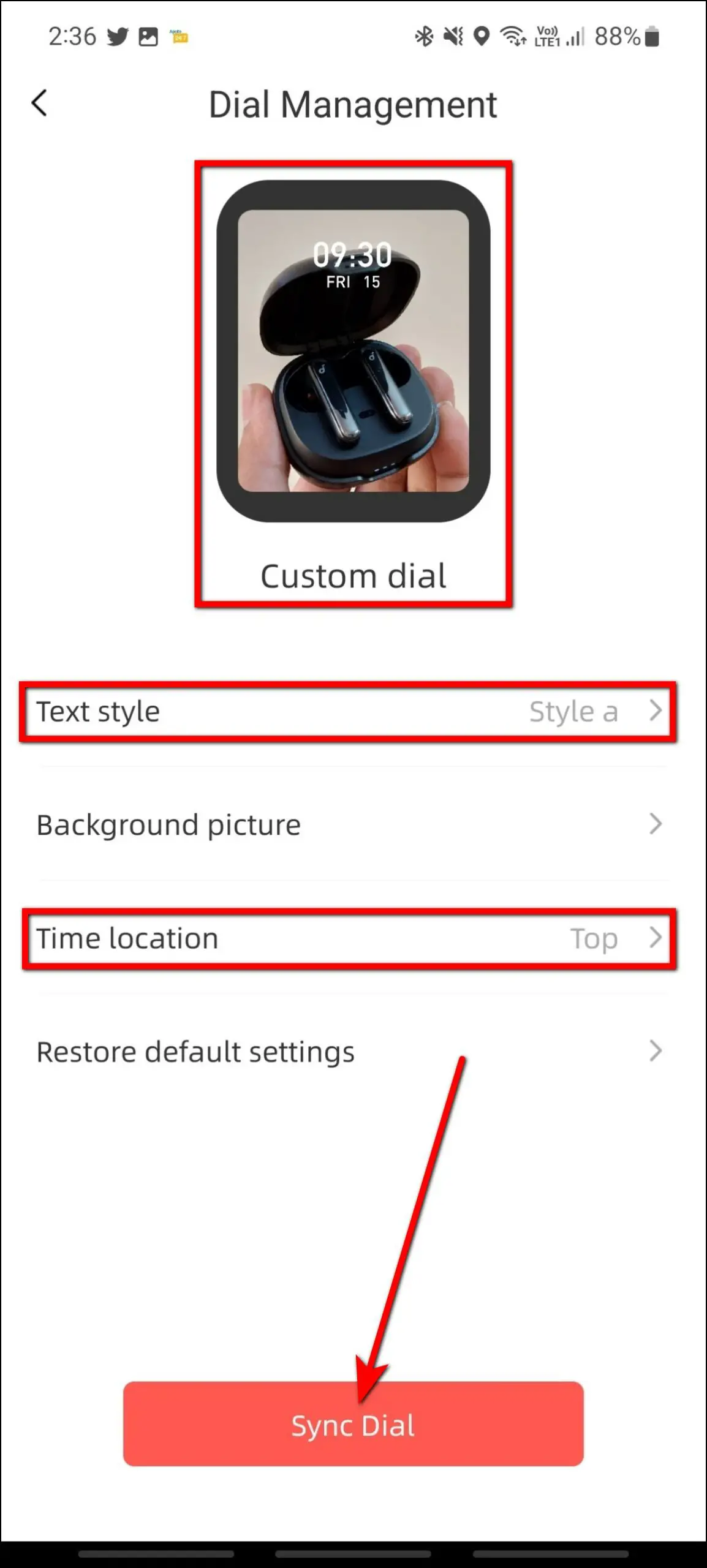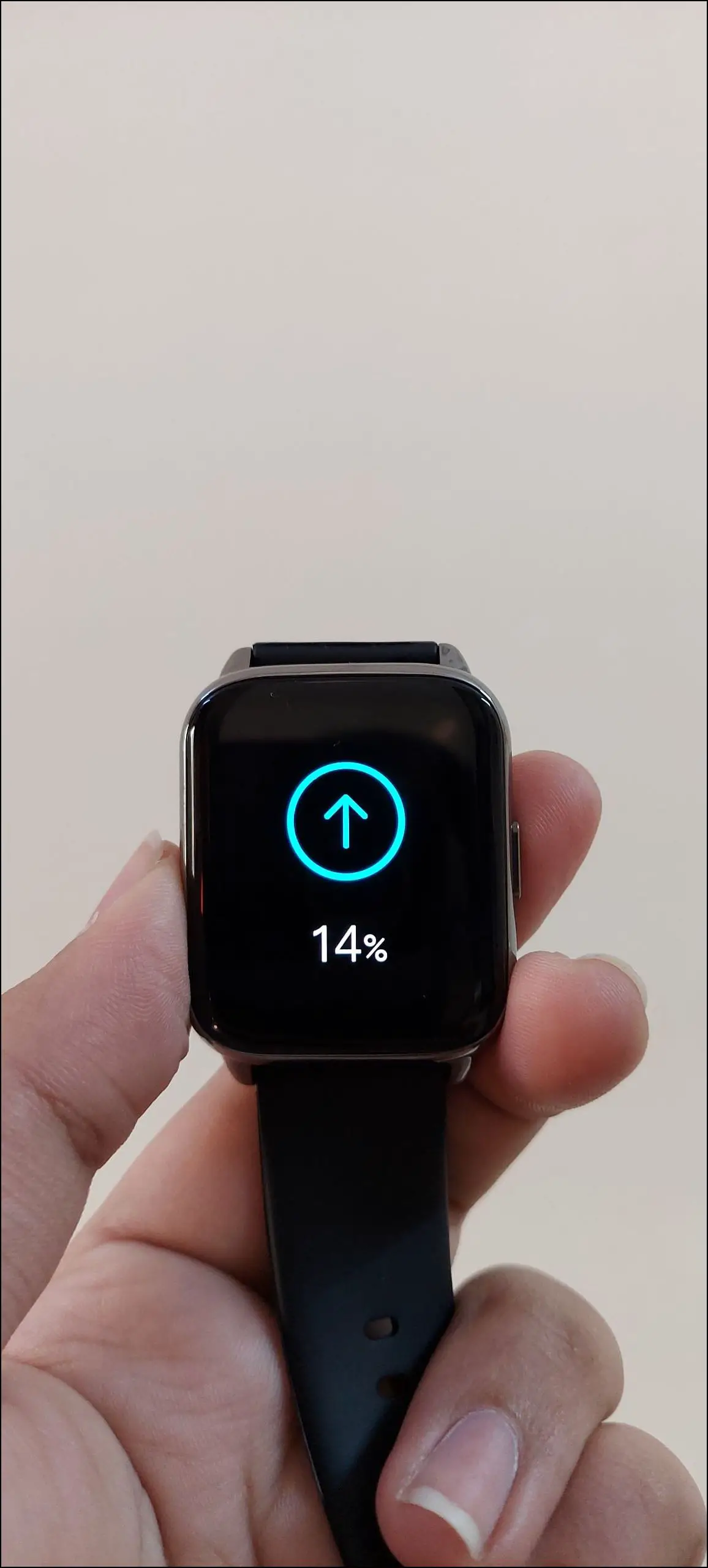The Amazfit Pop 2 (review) is an affordable budget smartwatch priced under Rs 4000. It has a beautiful 1.78-inch AMOLED display and Bluetooth calling as the highlighting features. The display looks vibrant and is bright enough to be clearly visible in direct sunlight. And the cool watch faces it supports makes it look more classy and premium. In this article, let’s see the three ways to change, download, and create watch faces on the Amazfit Pop 2 smartwatch.

Related | Amazfit Pop 2 Review: An Affordable Smartwatch with Great Looks & Build
Change and Download Watch Faces on Amazfit Pop 2
Amazfit has provided support for over 150 watch faces on the Amazfit Pop 2 smartwatch. The watch faces definitely change the smartwatch looks every time and you can set different kinds of watch faces according to your mood.
There are three different ways to change watch faces on Amazfit Pop 2 including the built-in watch faces, cloud watch faces, and custom watch faces. Read on.
Method 1- Switch Between Preloaded Watch Faces
The watch comes with some built-in watch faces that you can change directly from the watch anytime. Follow the steps mentioned below to do it:
Step 1: Touch and hold the watch’s home screen.
Step 2: Swipe left or right to explore the available watch faces.
Step 3: Click on the watch face you like to apply it.
Method 2- Download Cloud Watch Faces
The Amazfit Pop 2 supports 150+ cloud watch faces that you can download and apply to your watch from its companion- the Zepp Health app. Here are the steps to download cloud watch faces:
Step 1: Open the Zepp Active app and go to the Dial Center.
Step 2: Explore all the available cloud watch faces in different categories to download.
Step 3: Select any watch face you want to apply and click on the Sync Dial button.
It will download and sync the watch face to your watch in a few seconds.
Method 3- Create Custom Watch Faces
You can also create custom image watch faces for Amazfit Pop 2 and apply them to the watch. You can do this from within the Zepp Active app. Follow the steps mentioned below to create and apply custom watch faces to your watch:
Step 1: Open the Zepp Active app and go to the Dial Center.
Step 2: Select the watch face under the Custom Dial category.
Step 3: Click on the Background picture option.
Step 4: Select Camera to click a new photo or select Album to select an image from the gallery.
Step 5: Crop the photo, and set the Text style and Time location. Click on Sync Dial.
It will create and sync the watch face to your watch in a few seconds.
Wrapping Up
These were the three ways to change, download, and create watch faces on the Amazfit Pop 2 smartwatch. Do check out the cloud watch faces as it has some really cool watch faces in the store, and also you can create your own watch faces as well. Share your experience with the watch in the comments below, and stay tuned with WearablesToUse for more interesting articles!
Related: