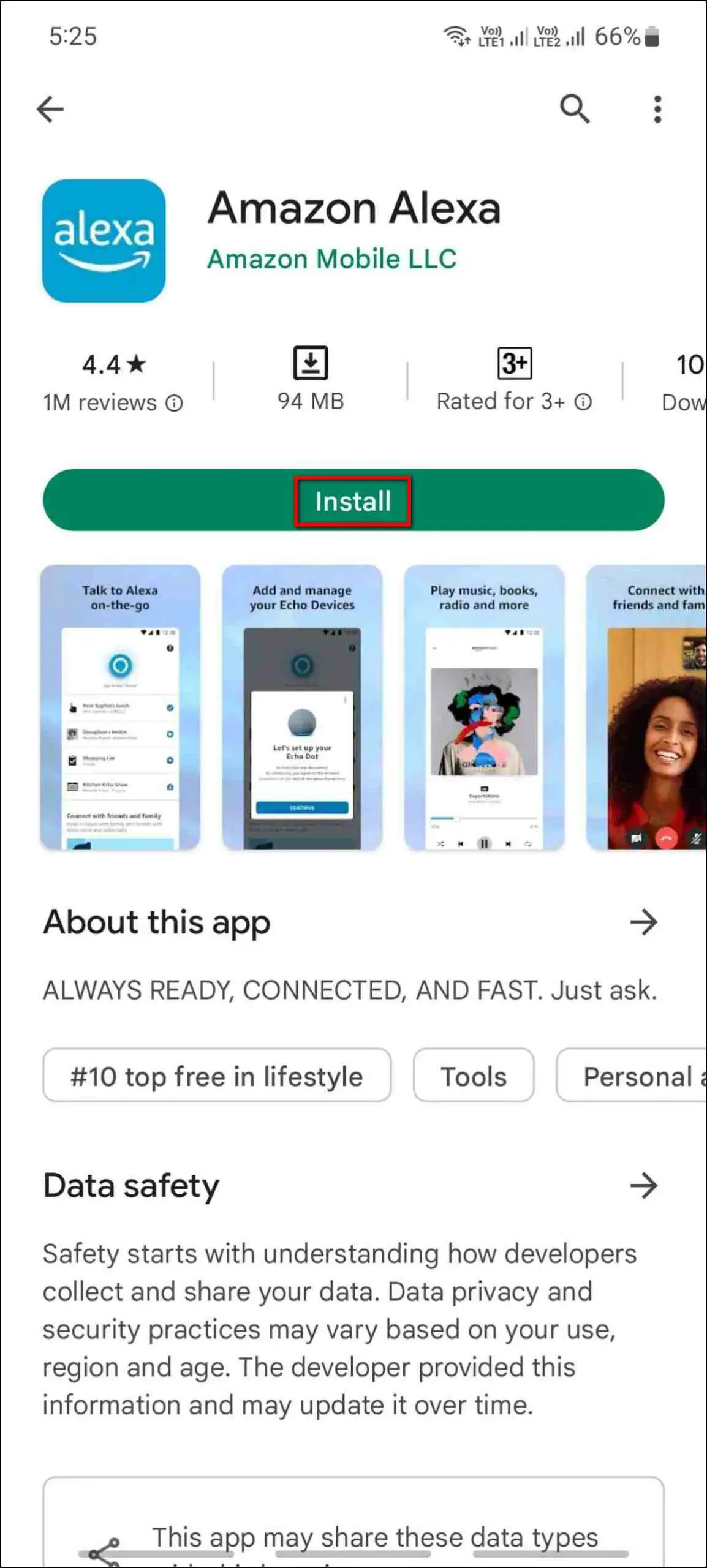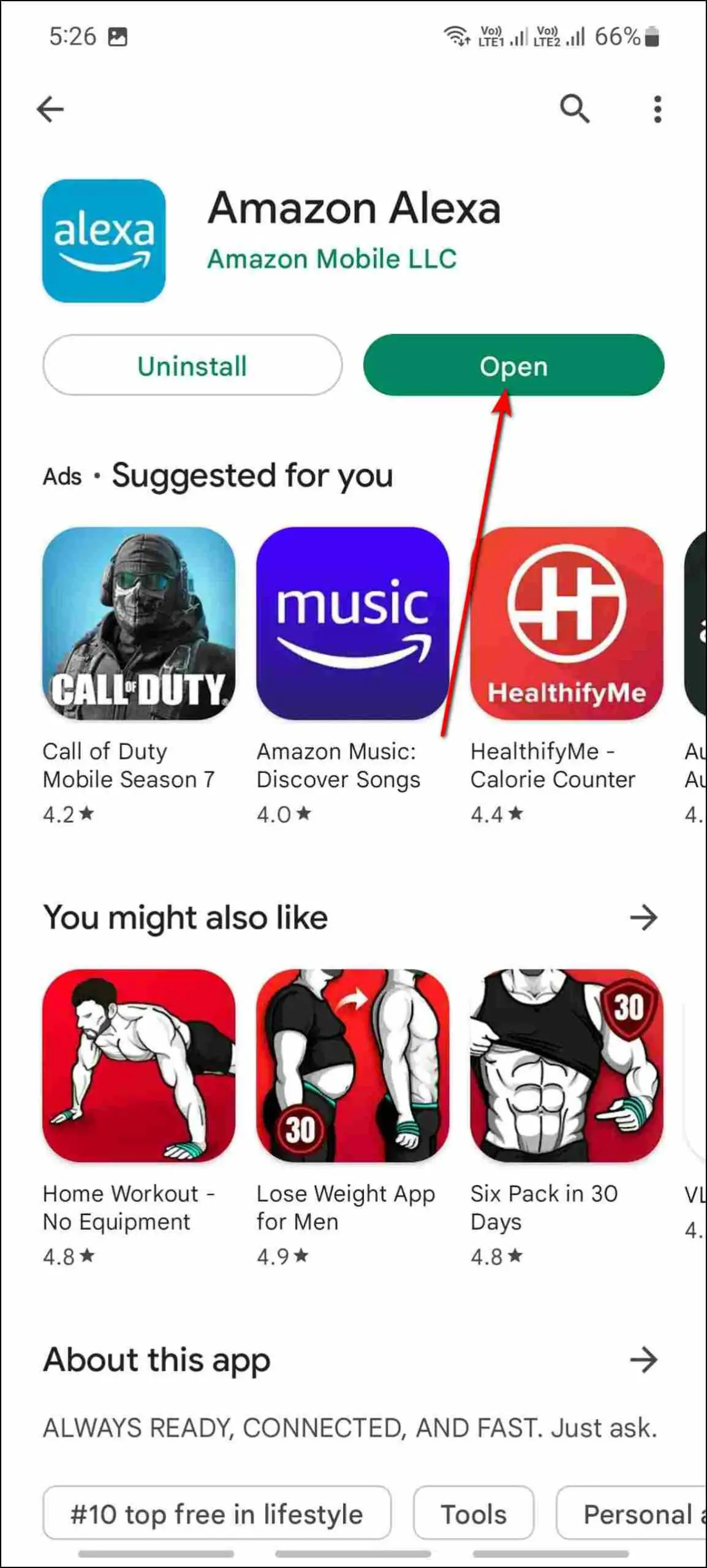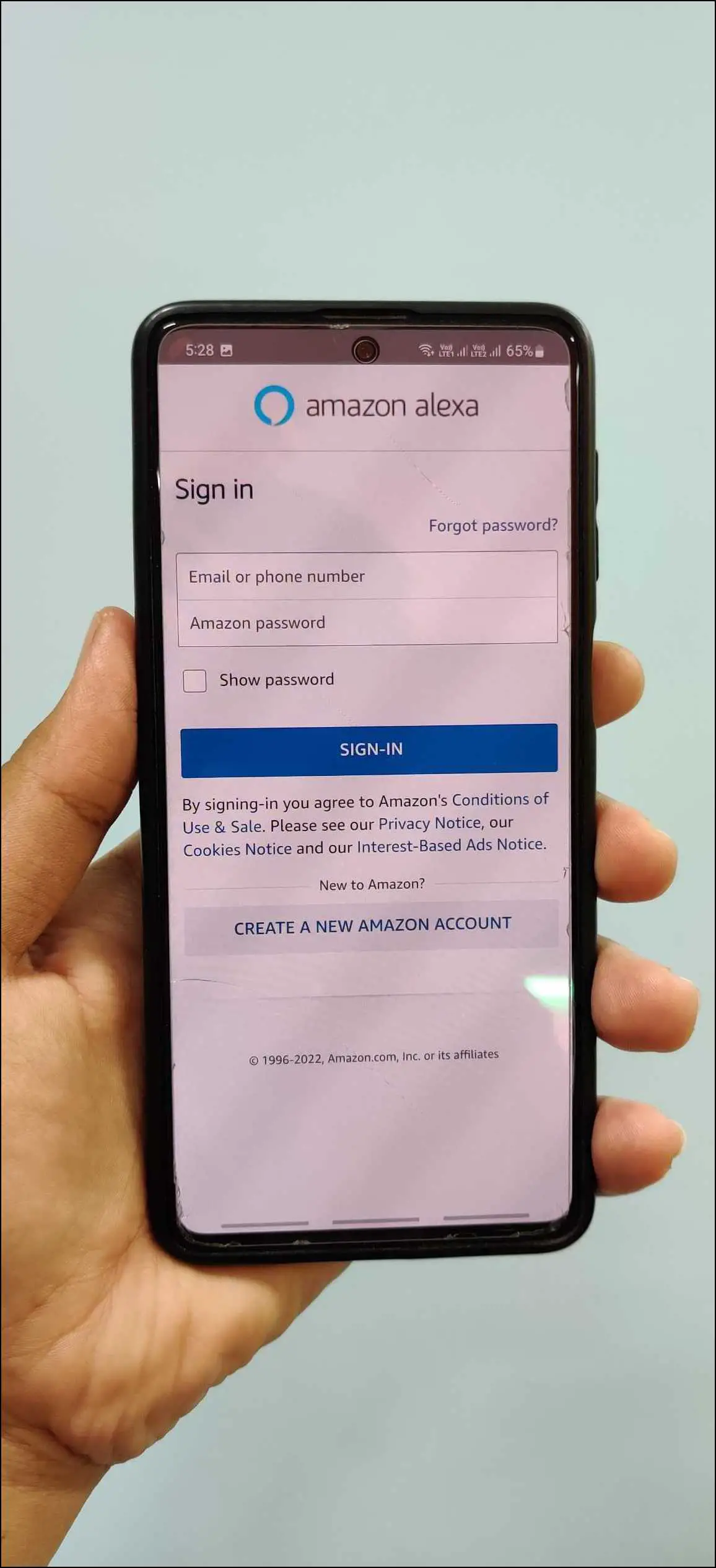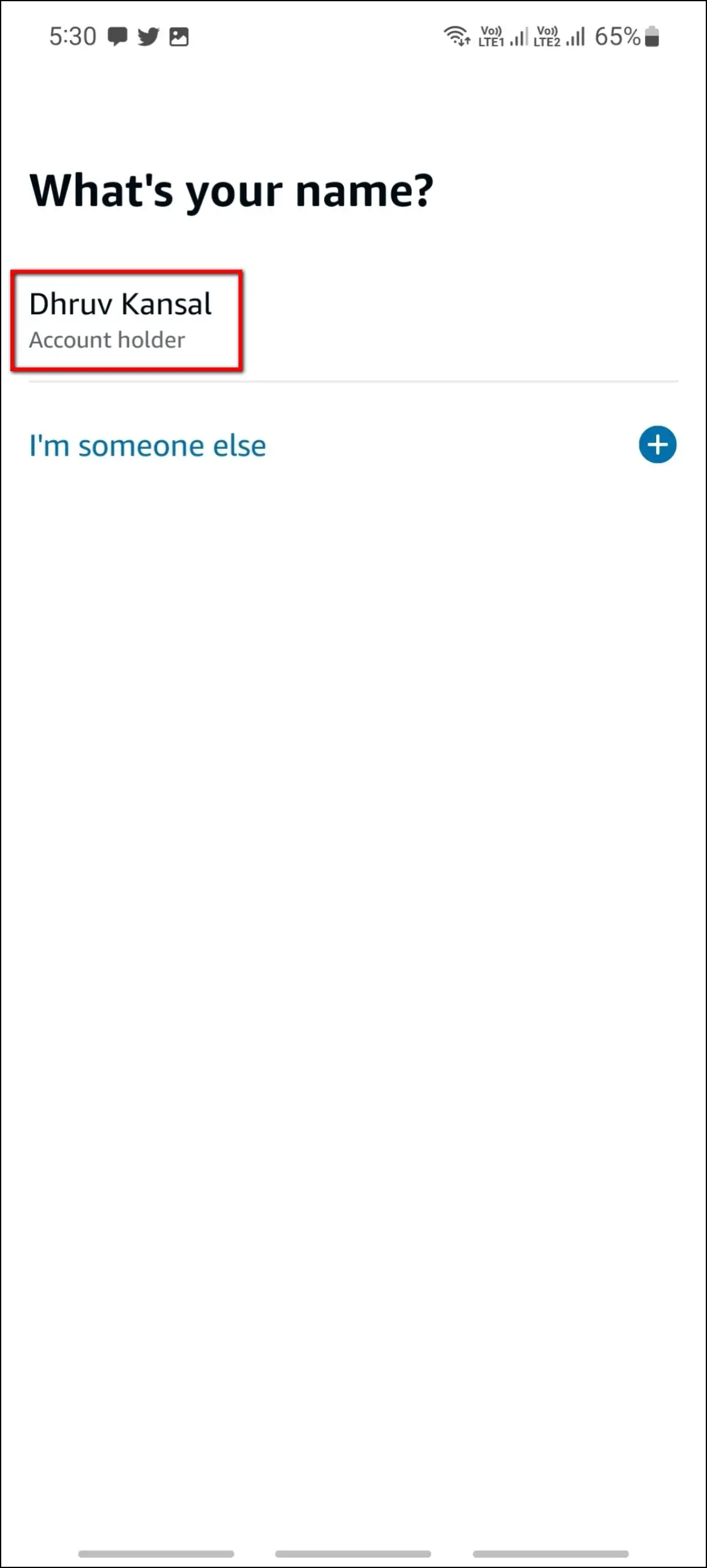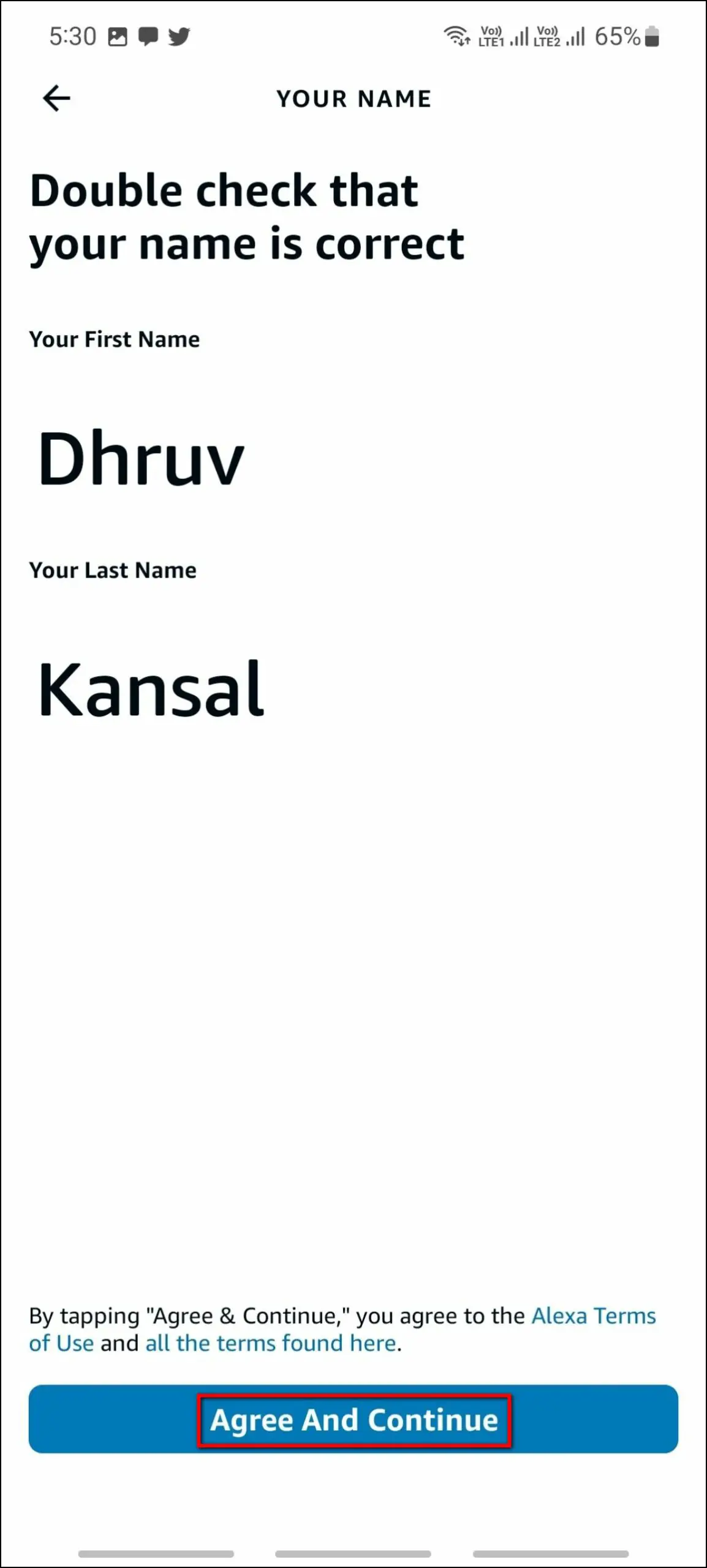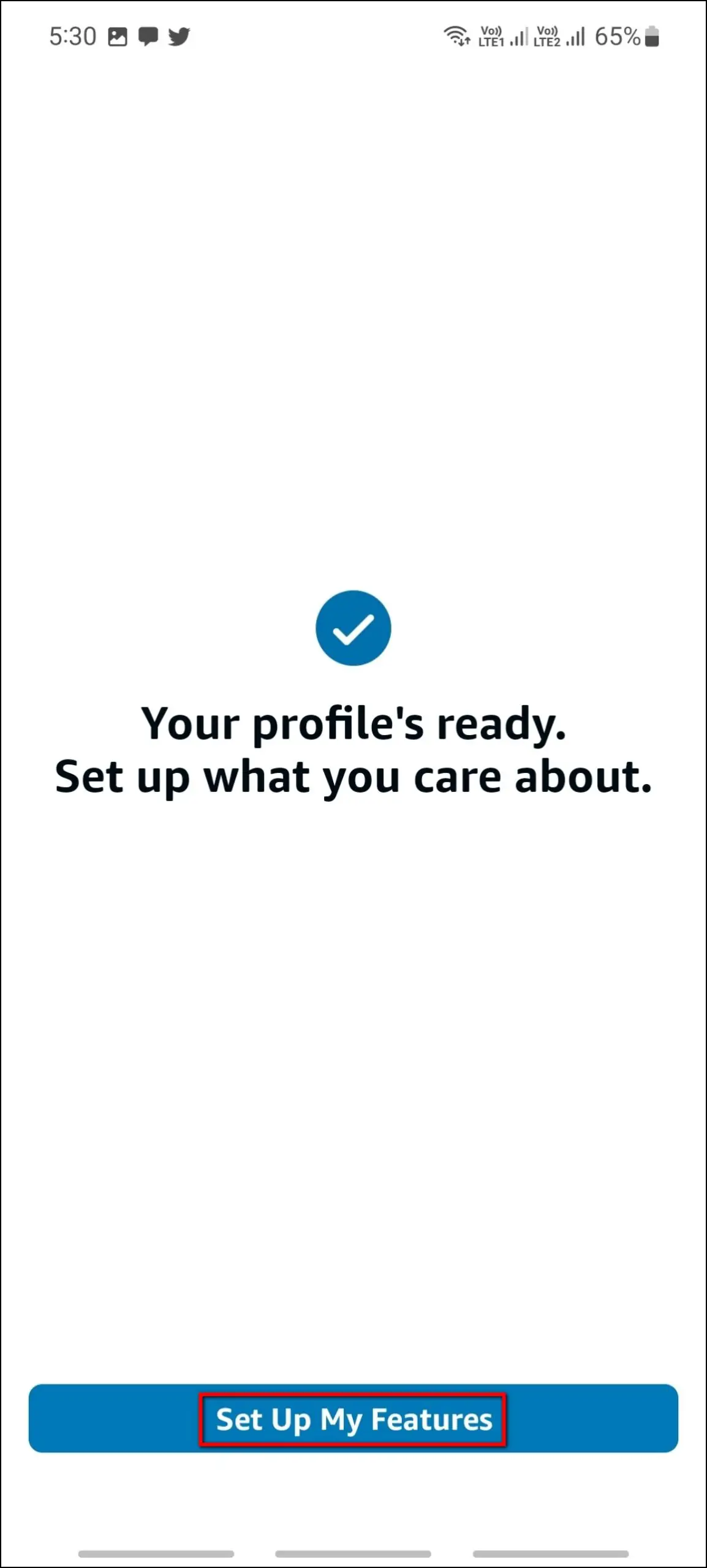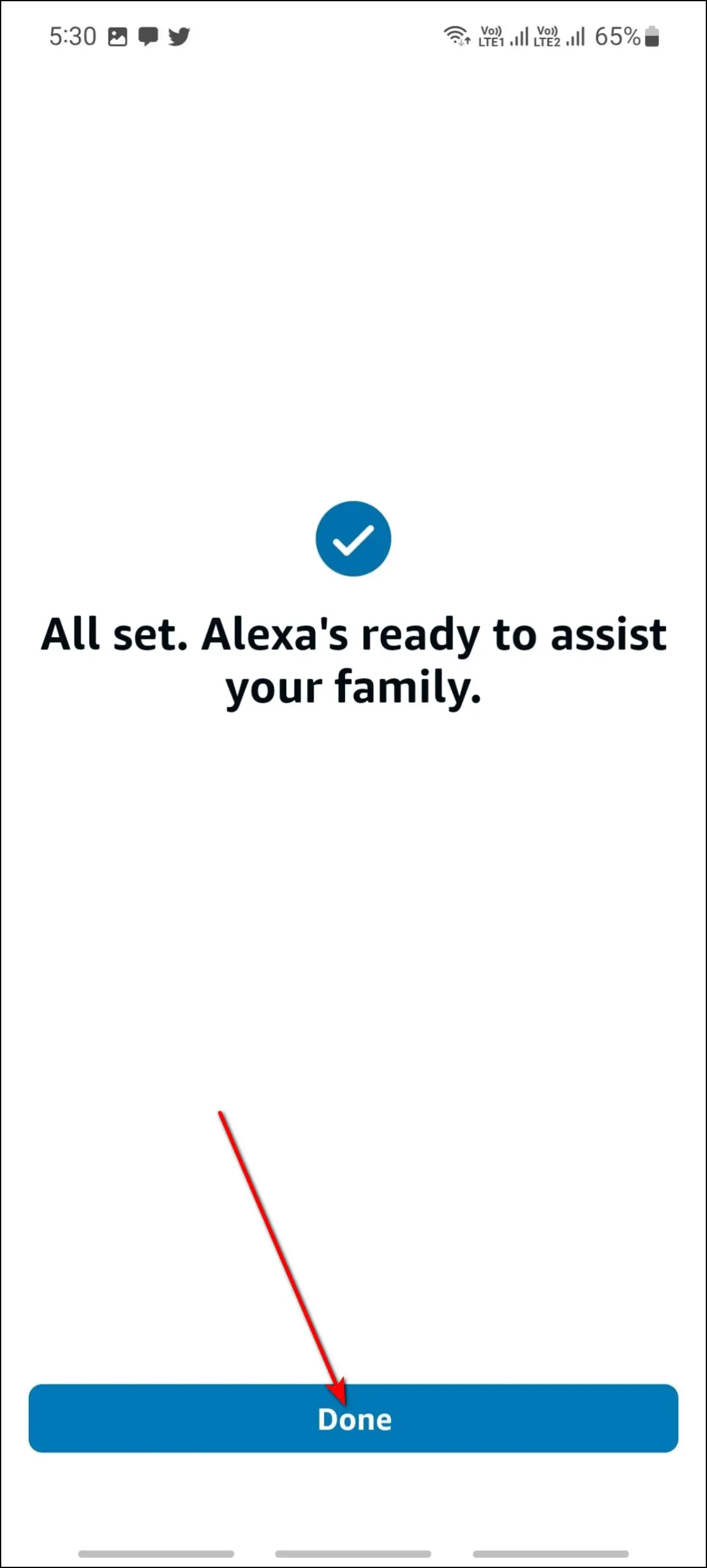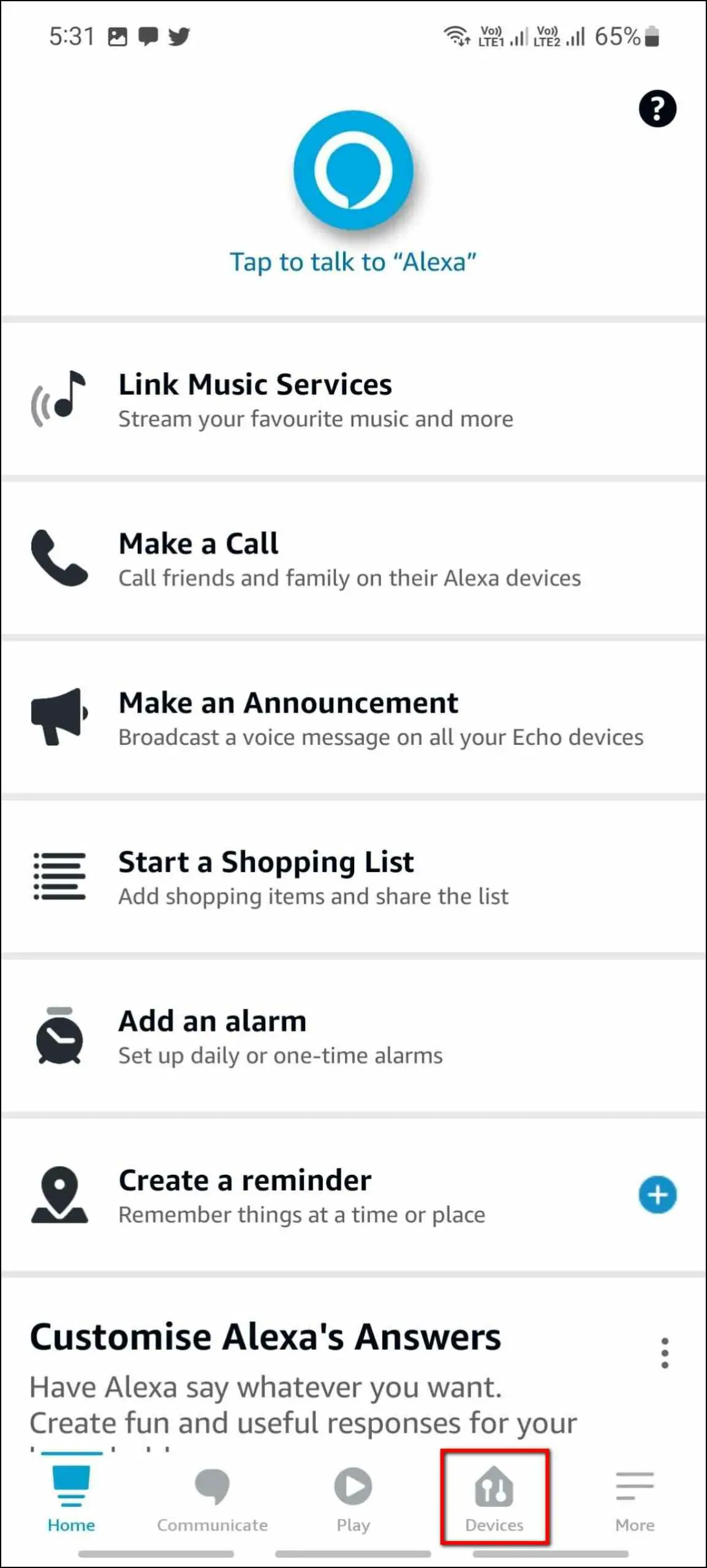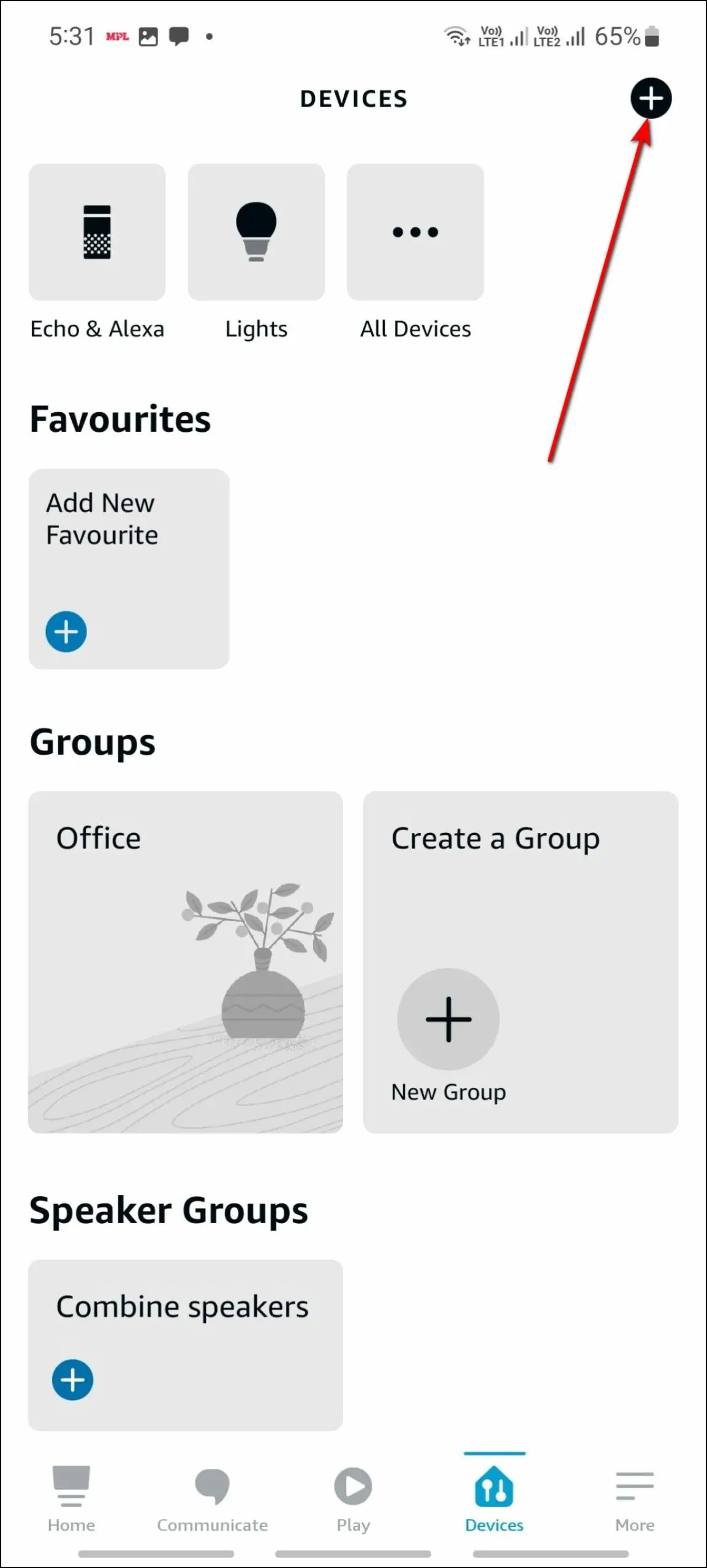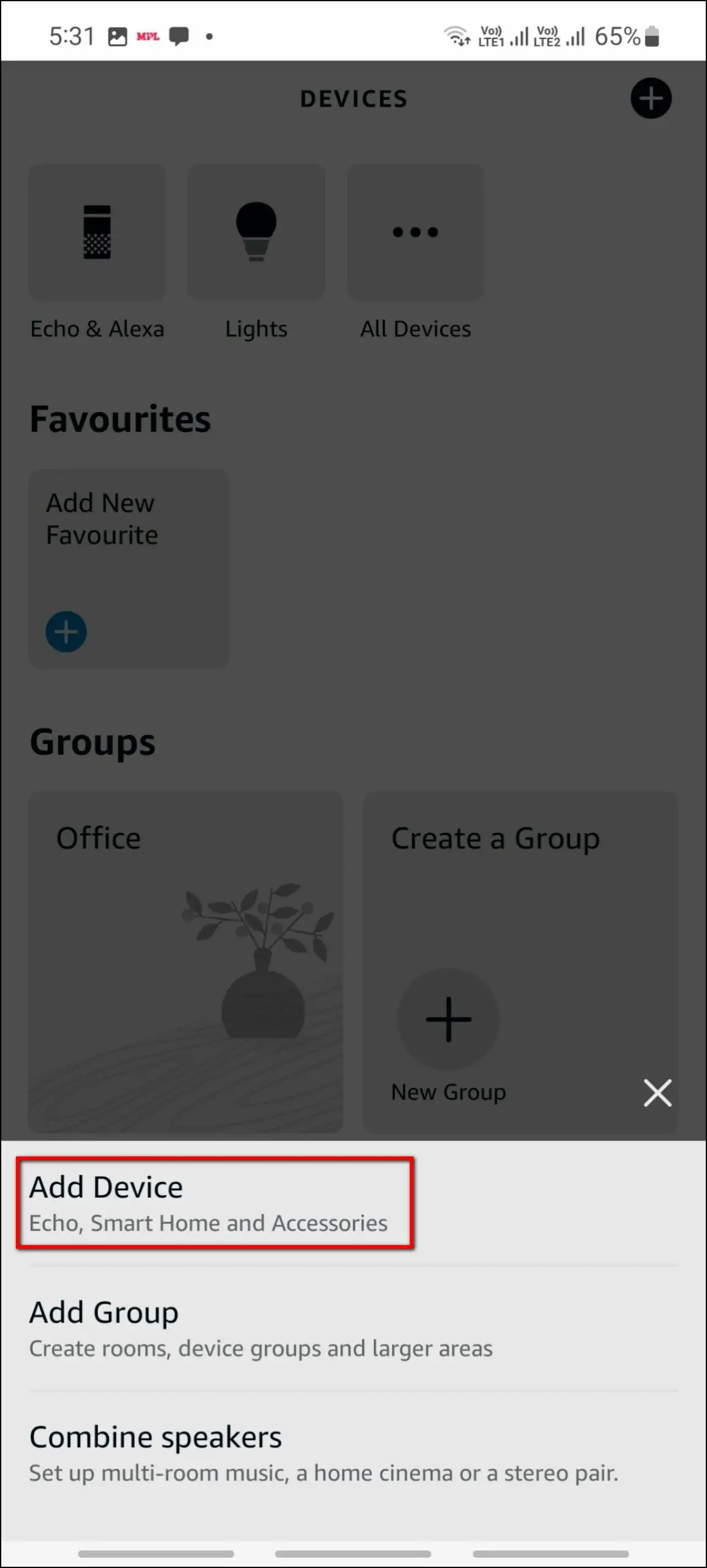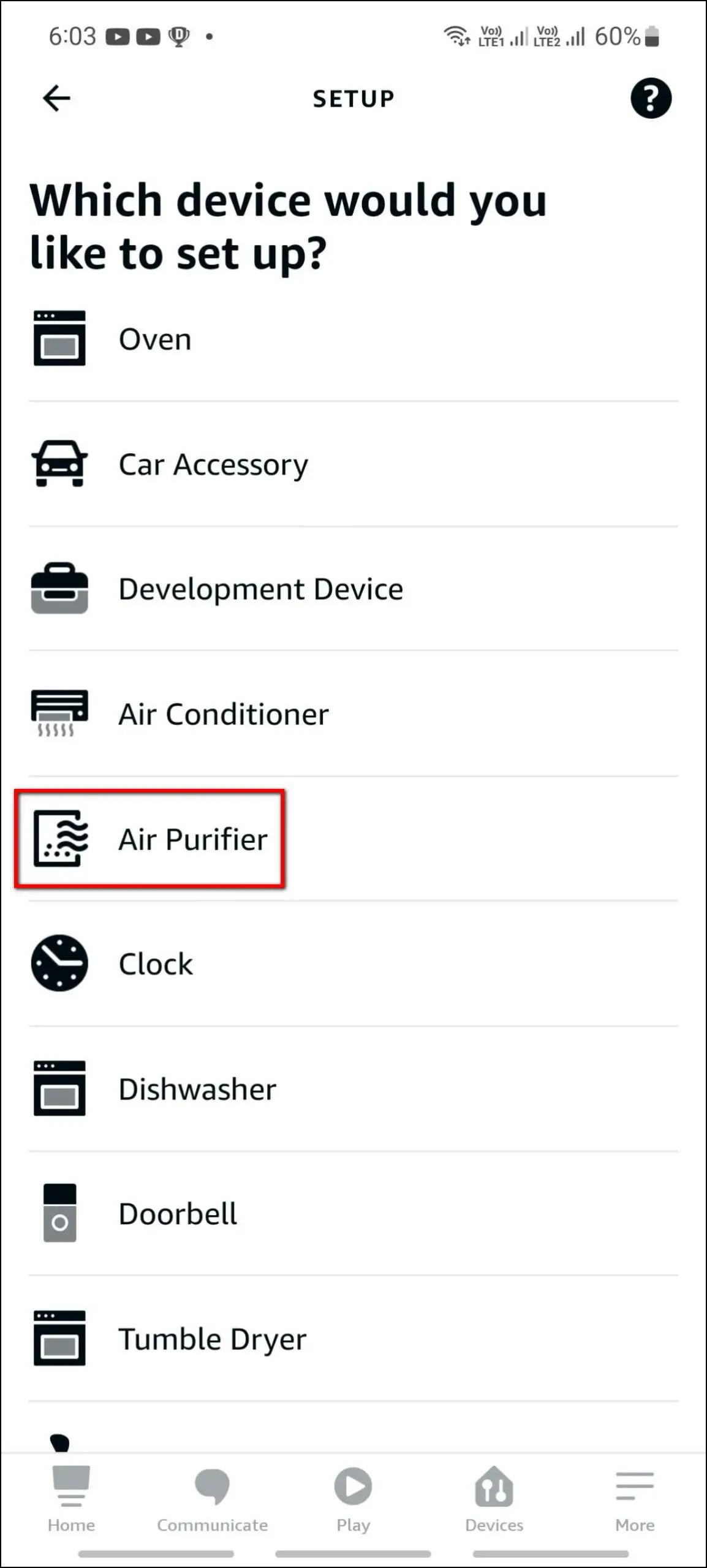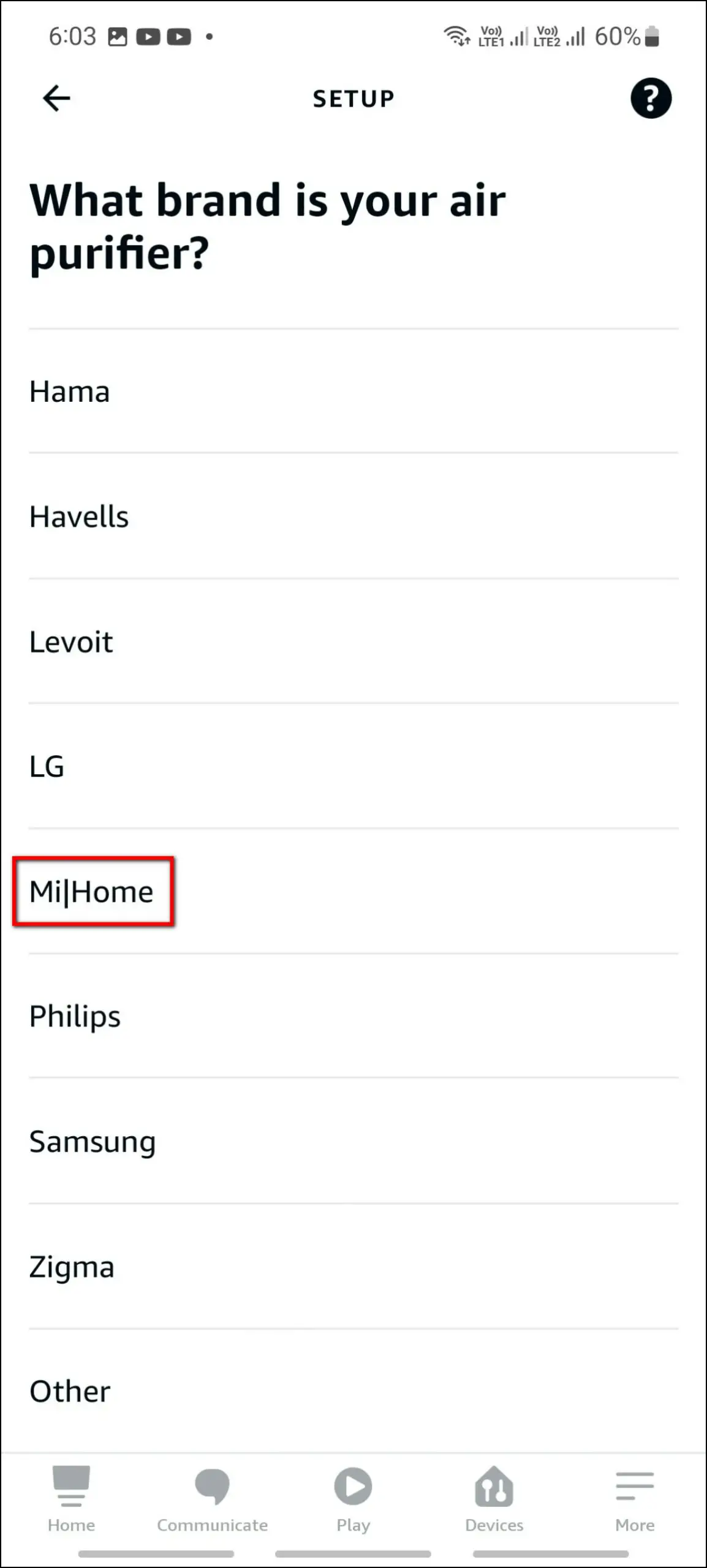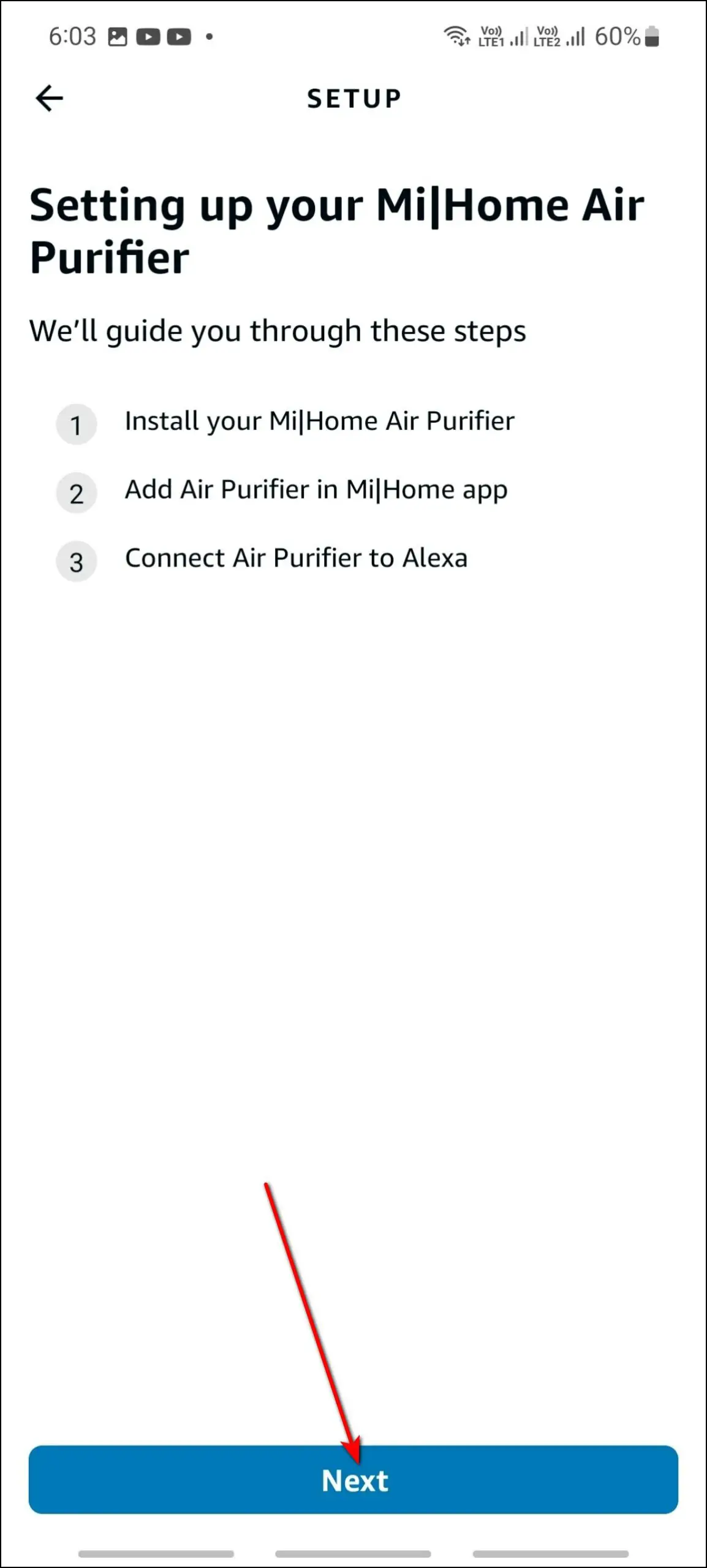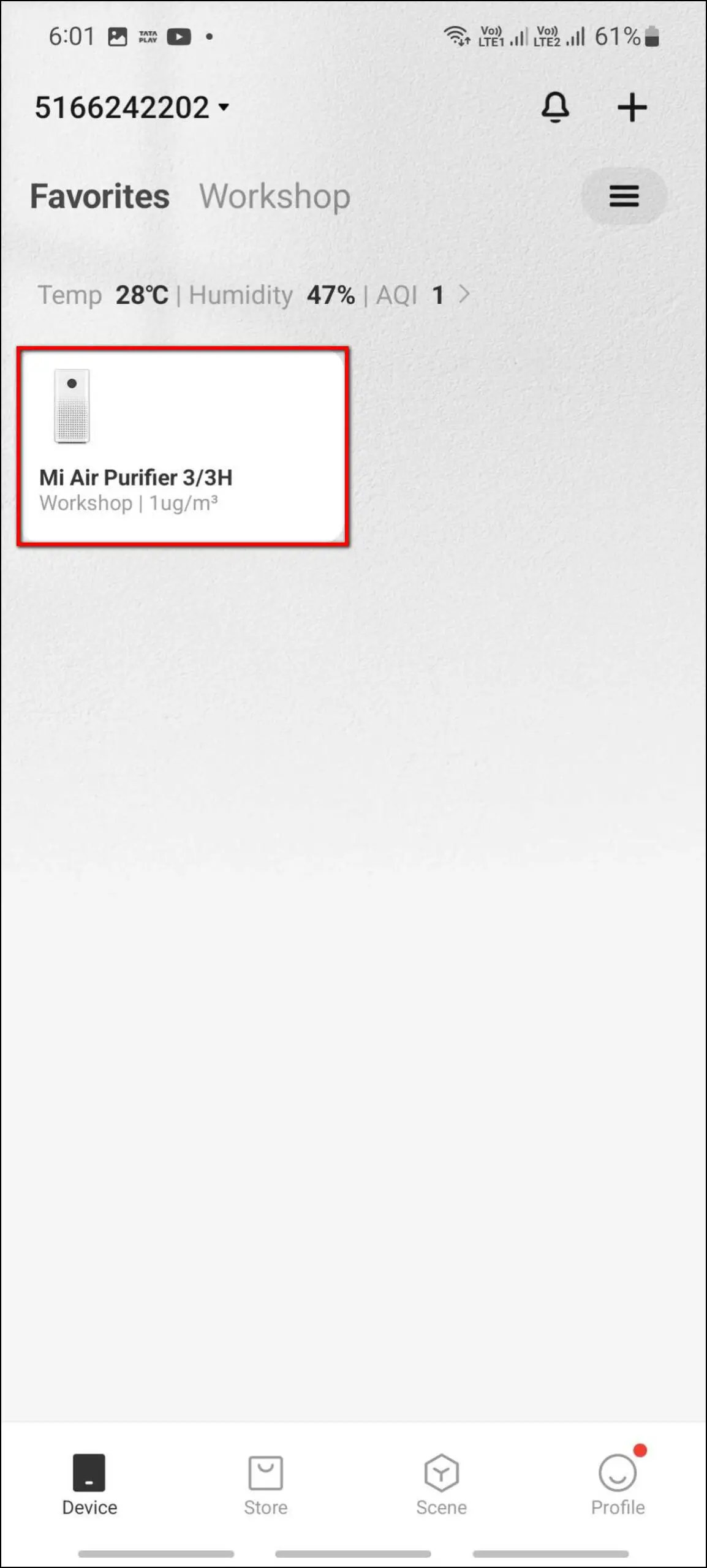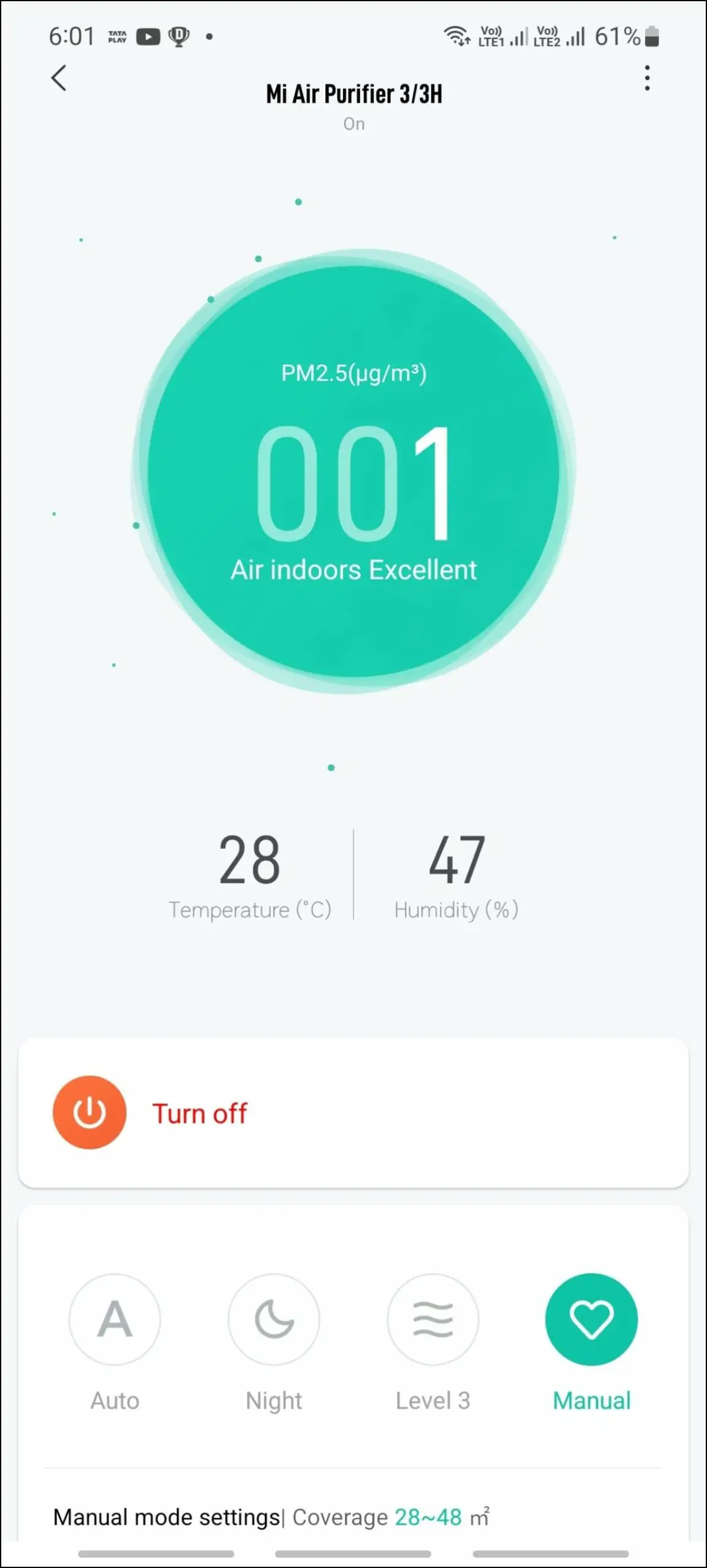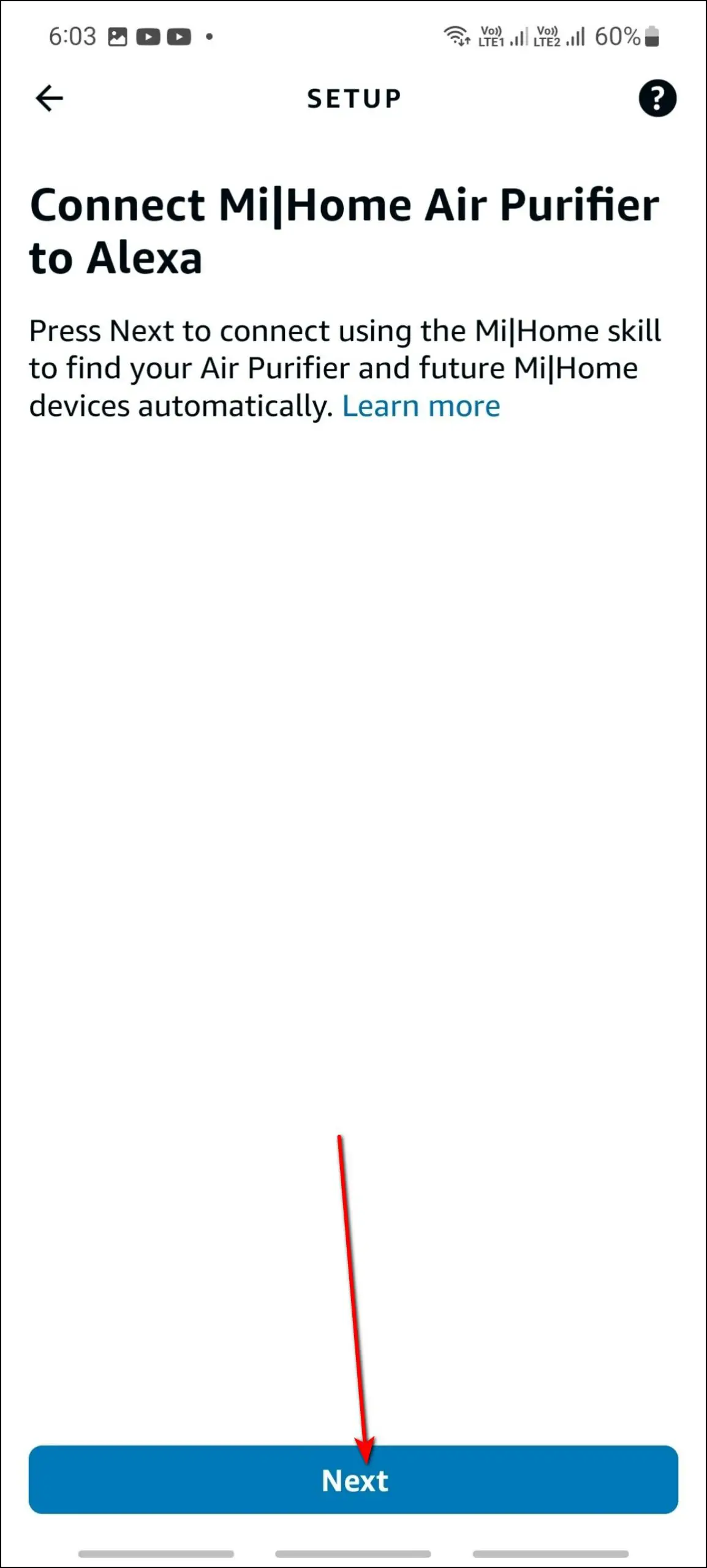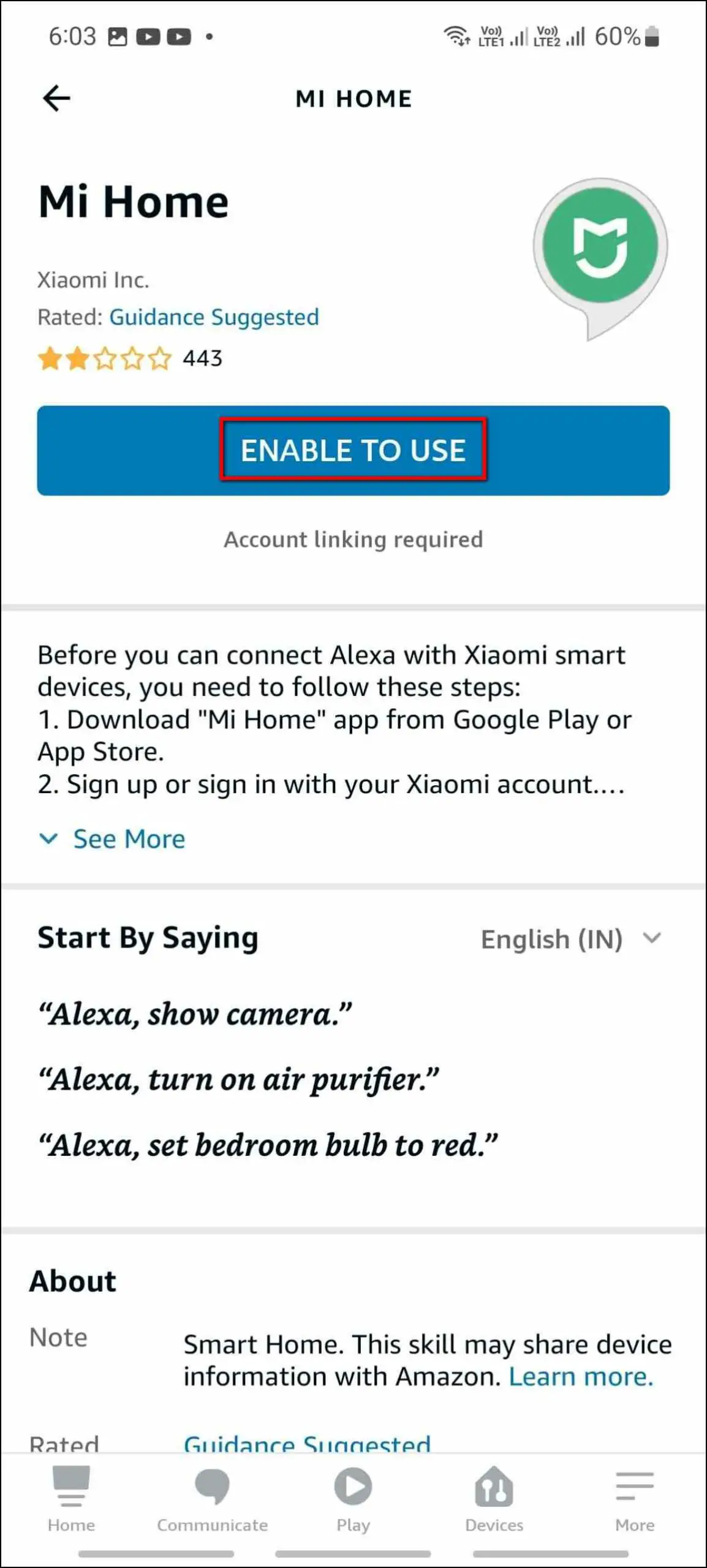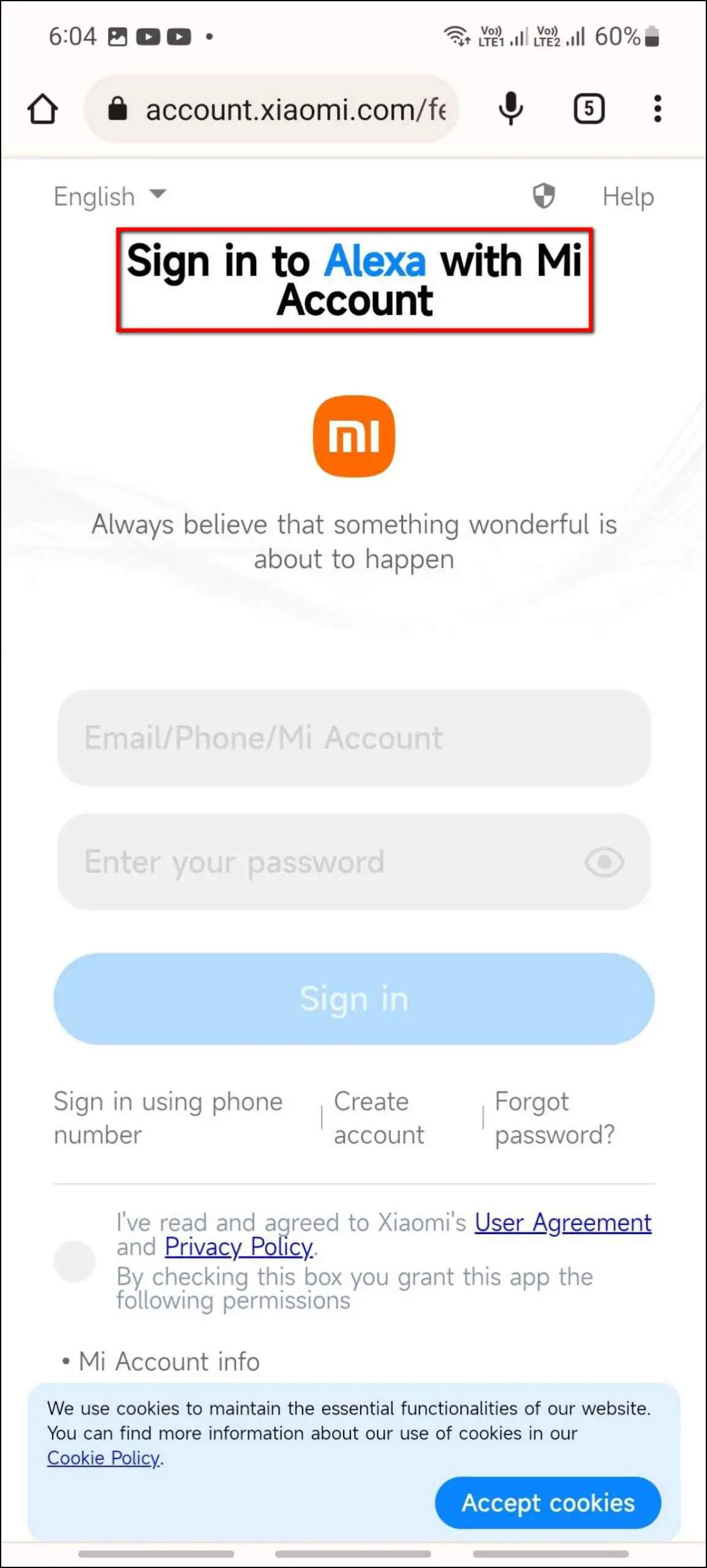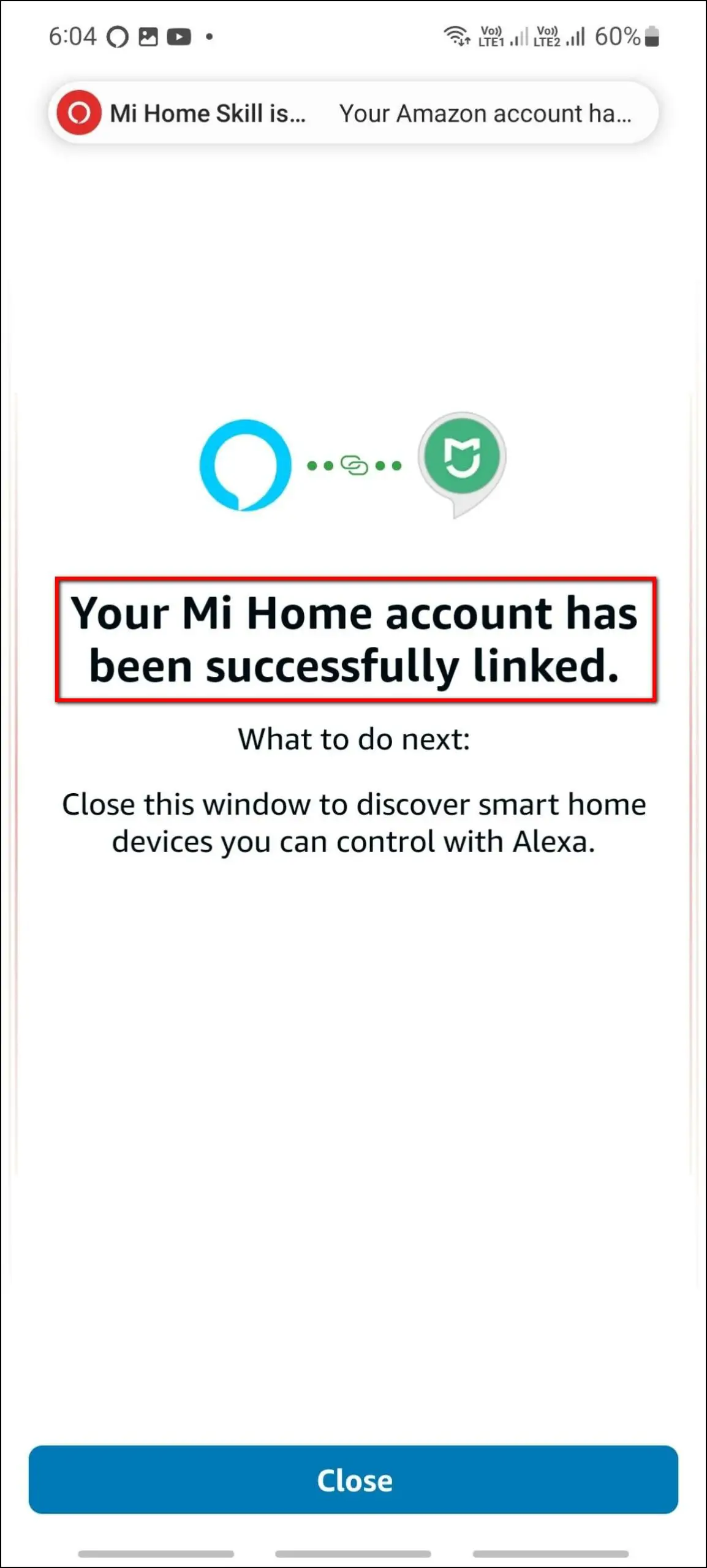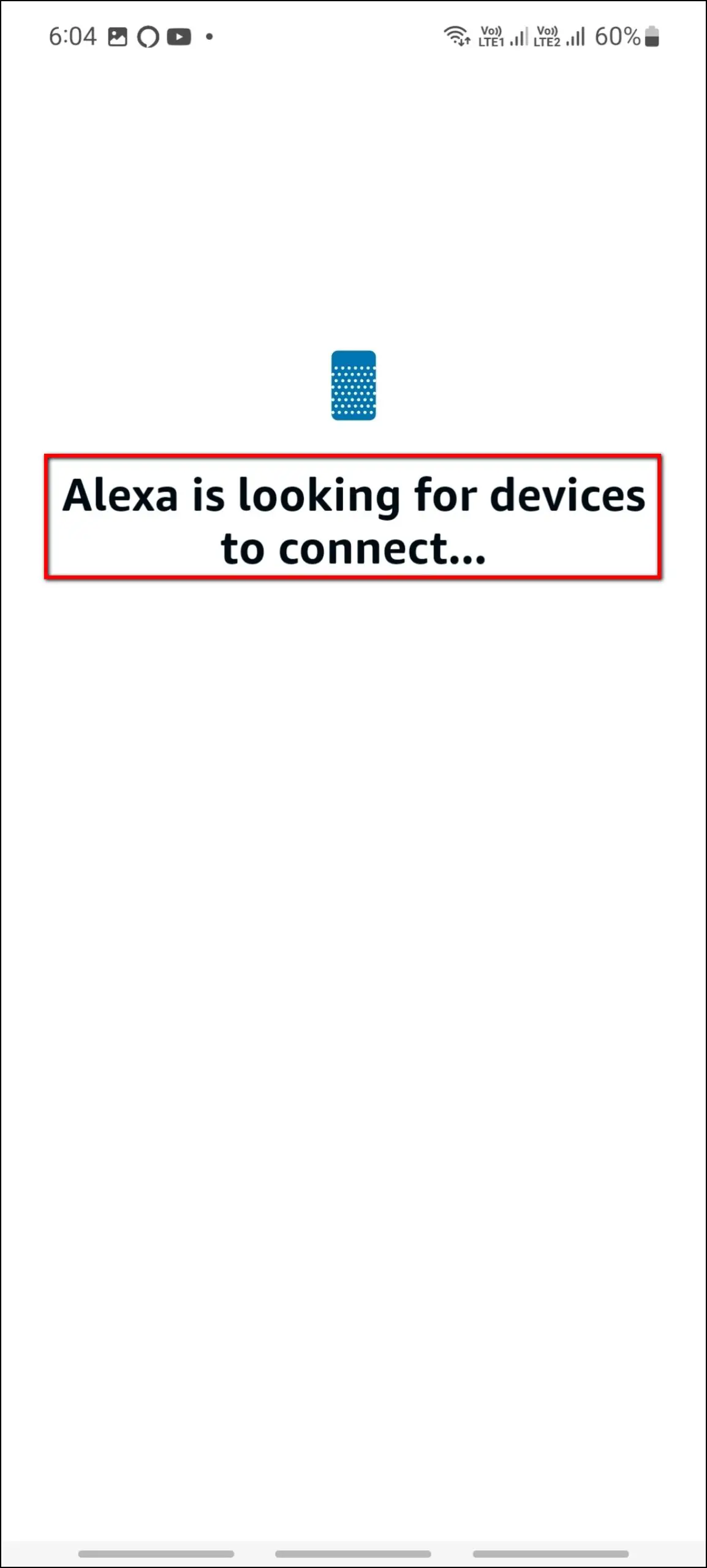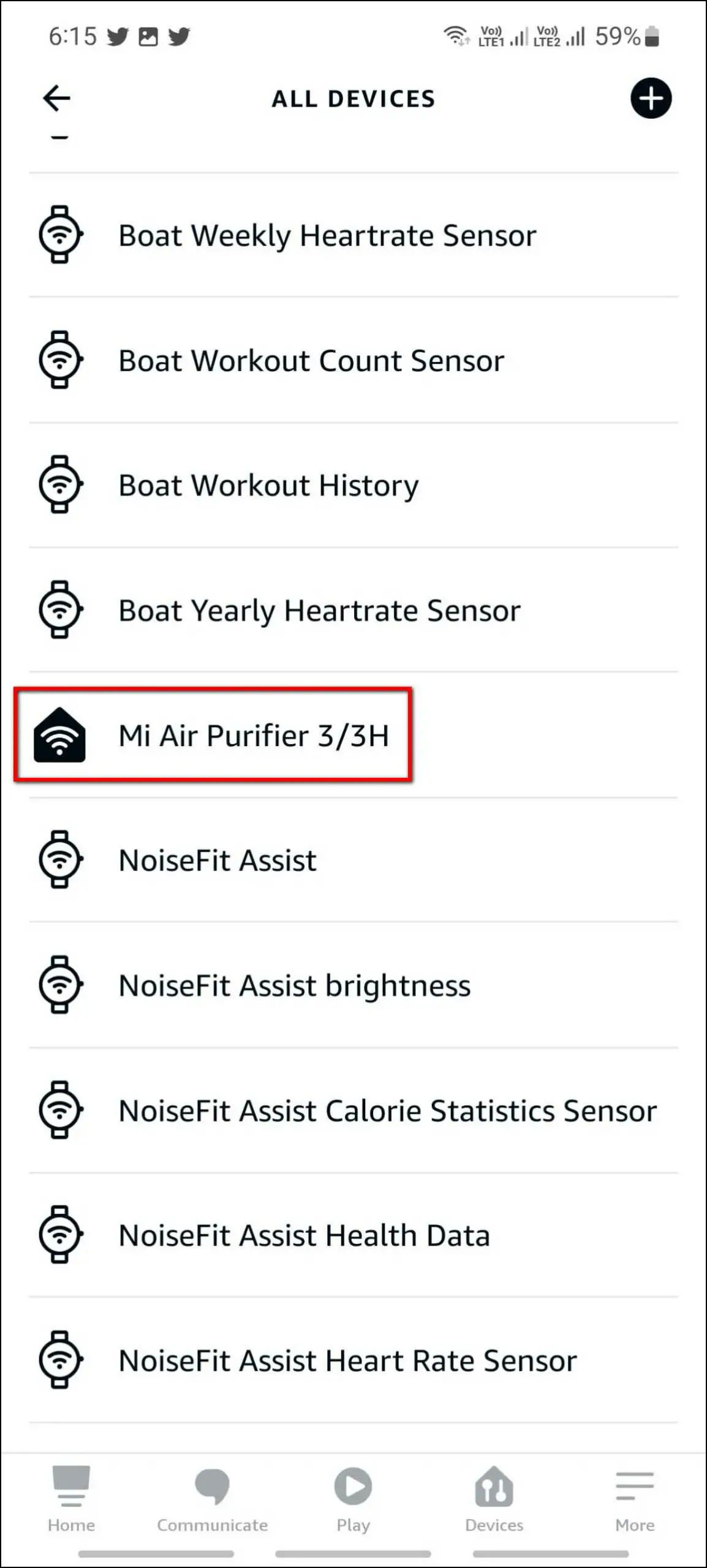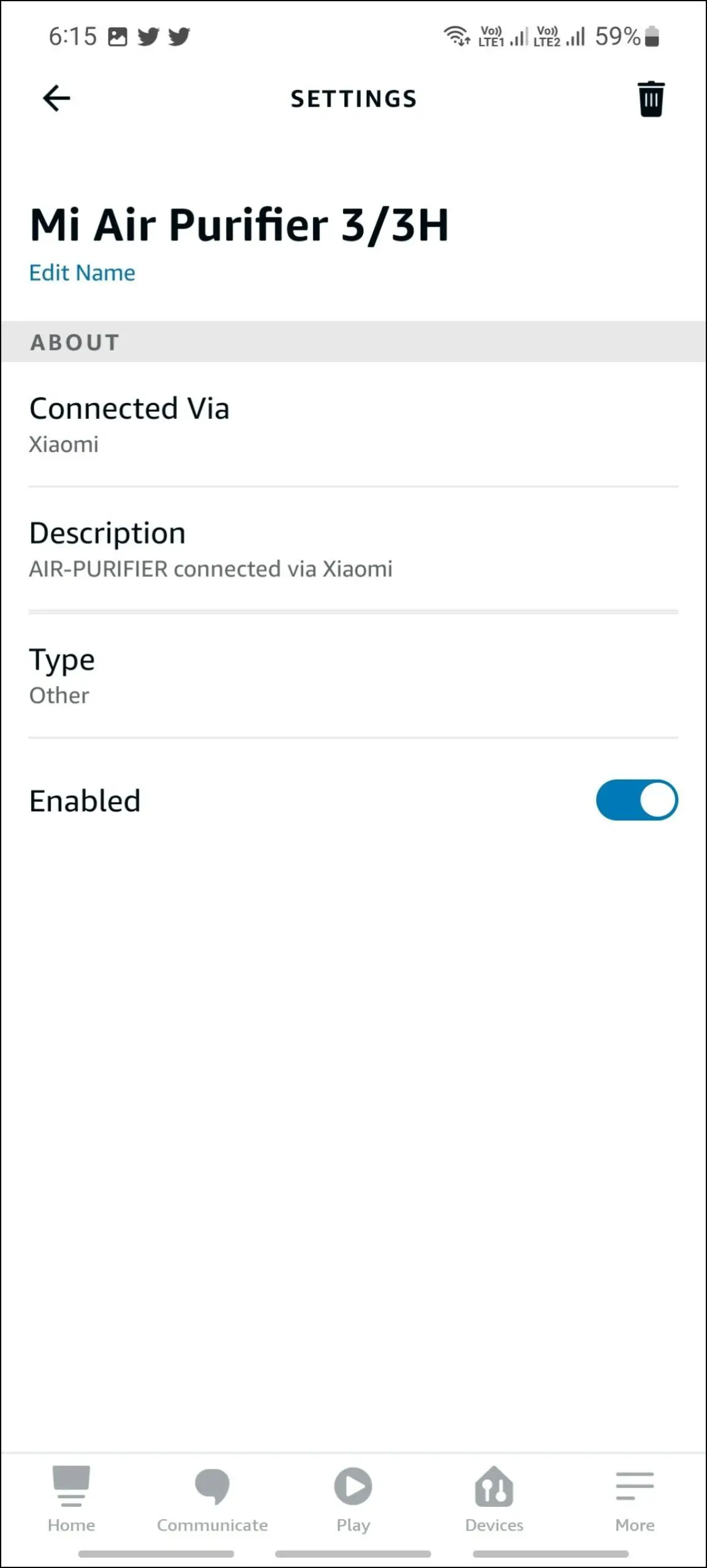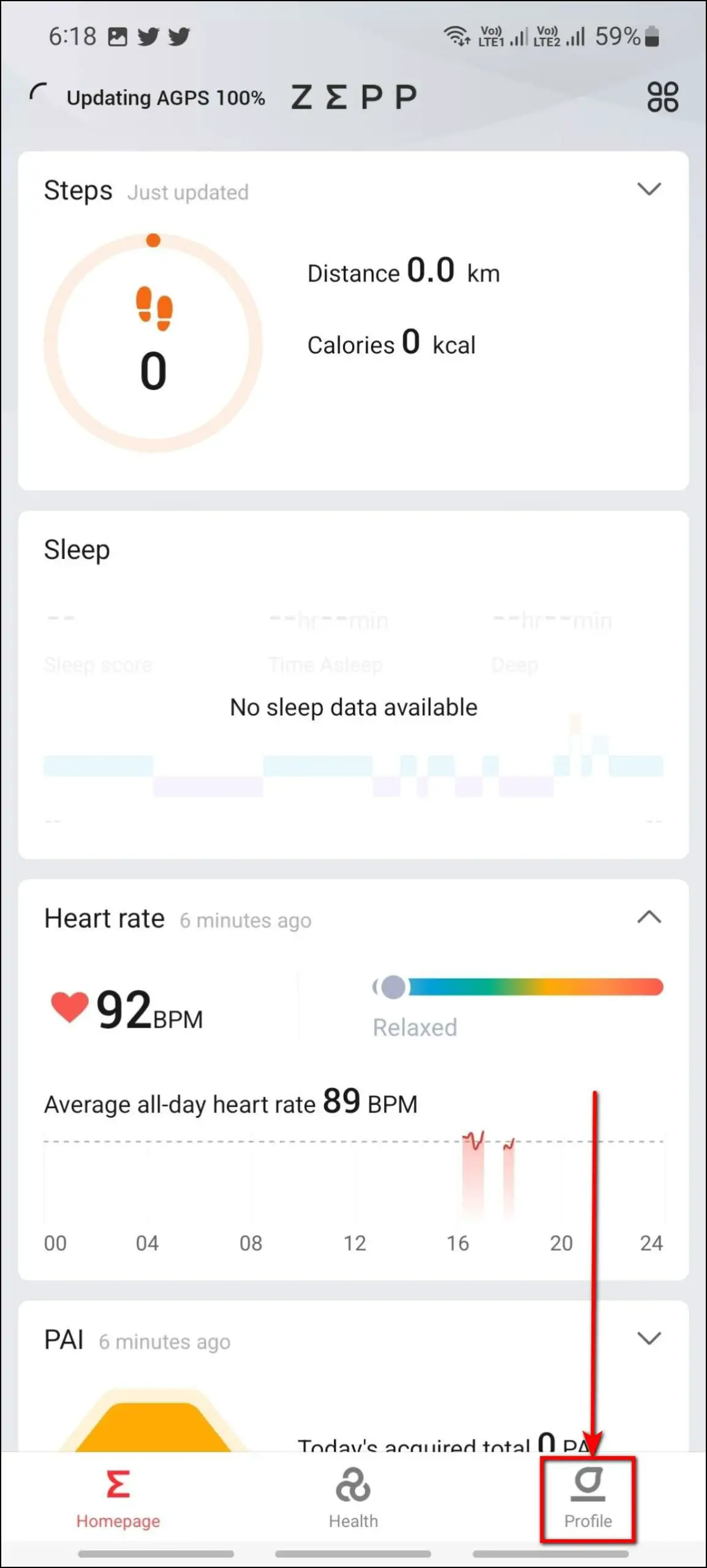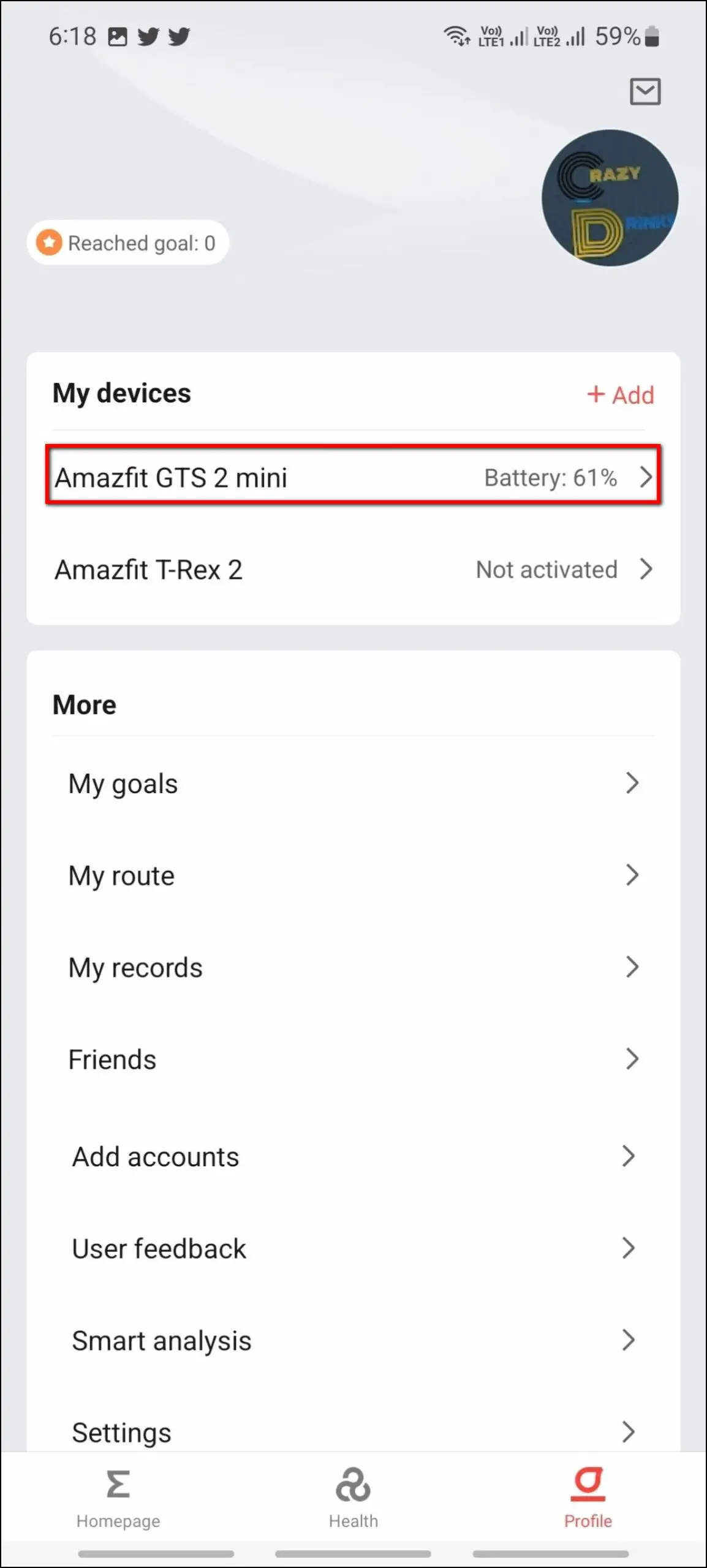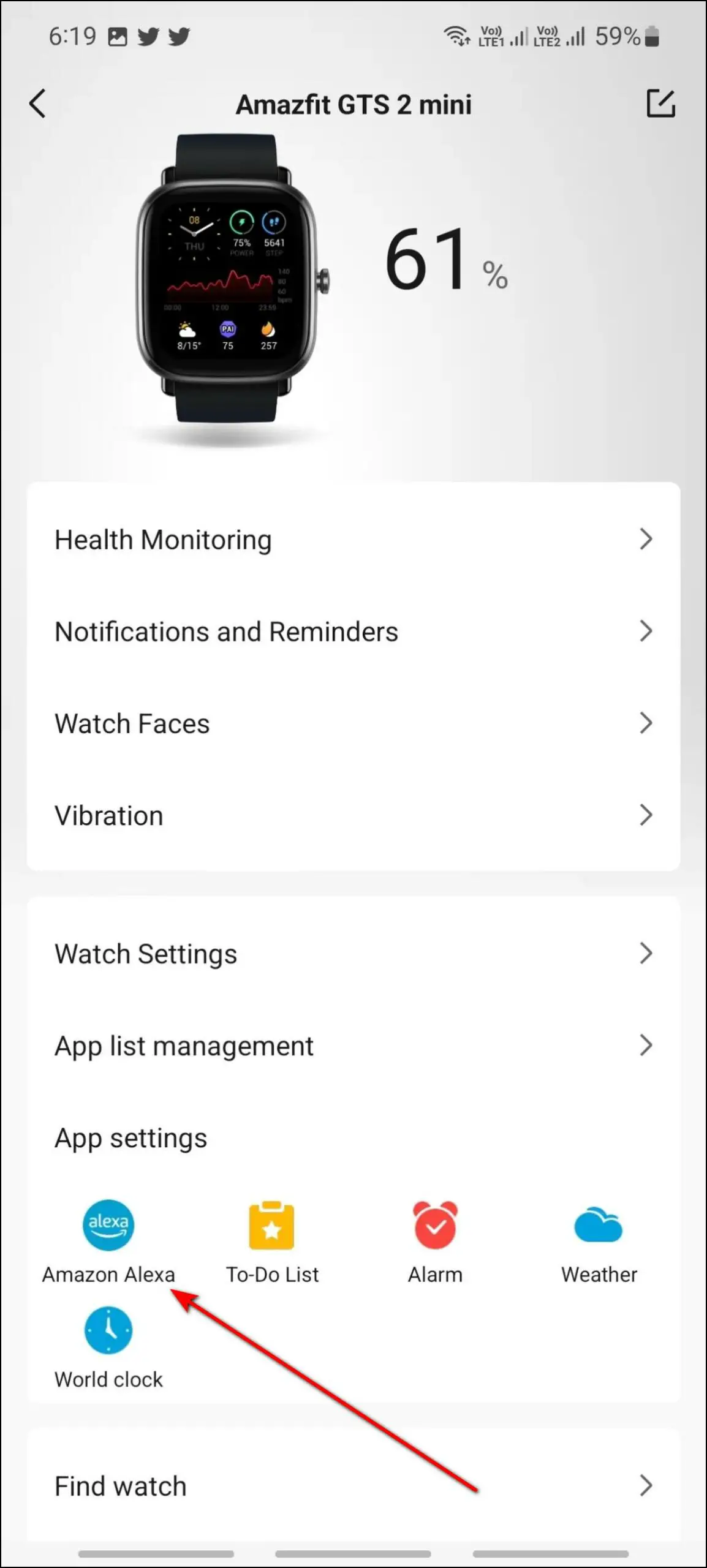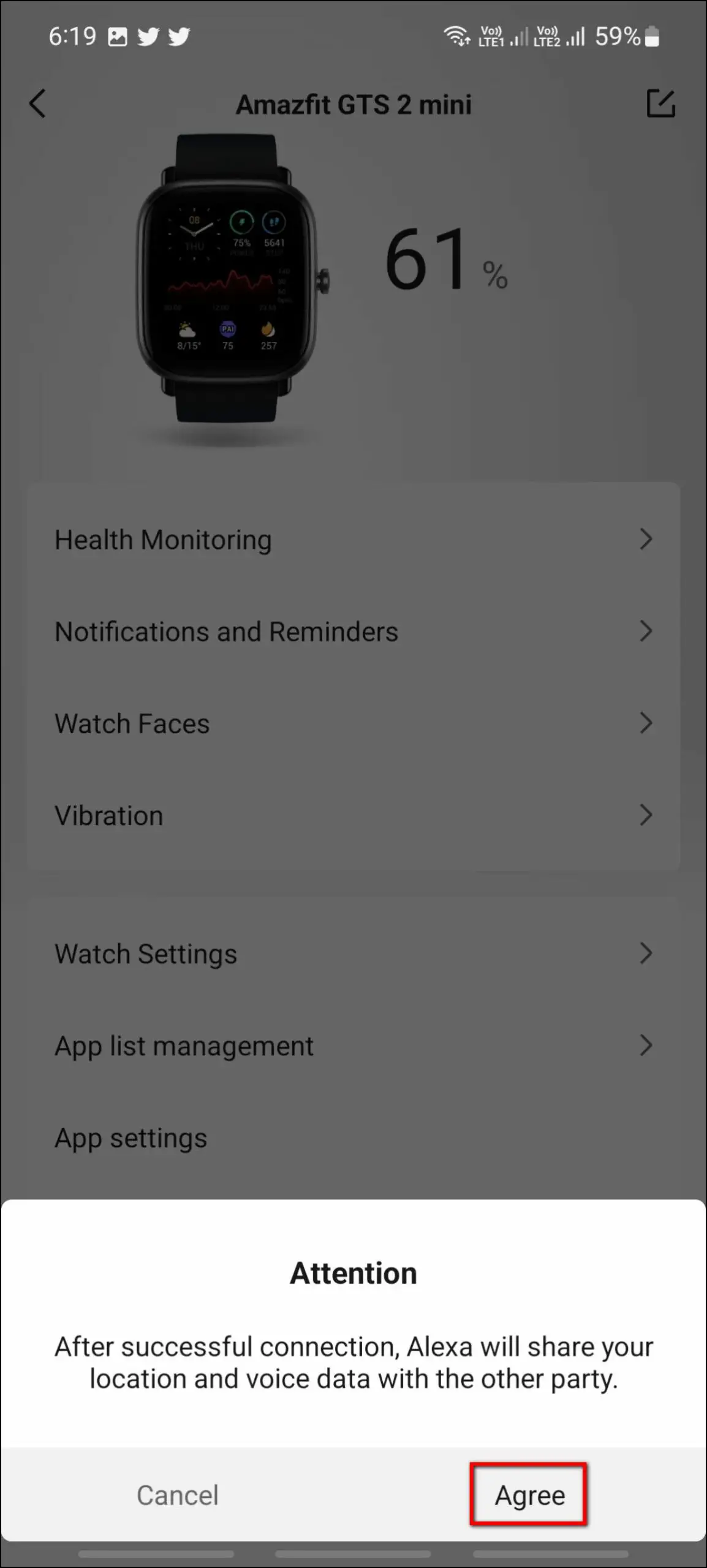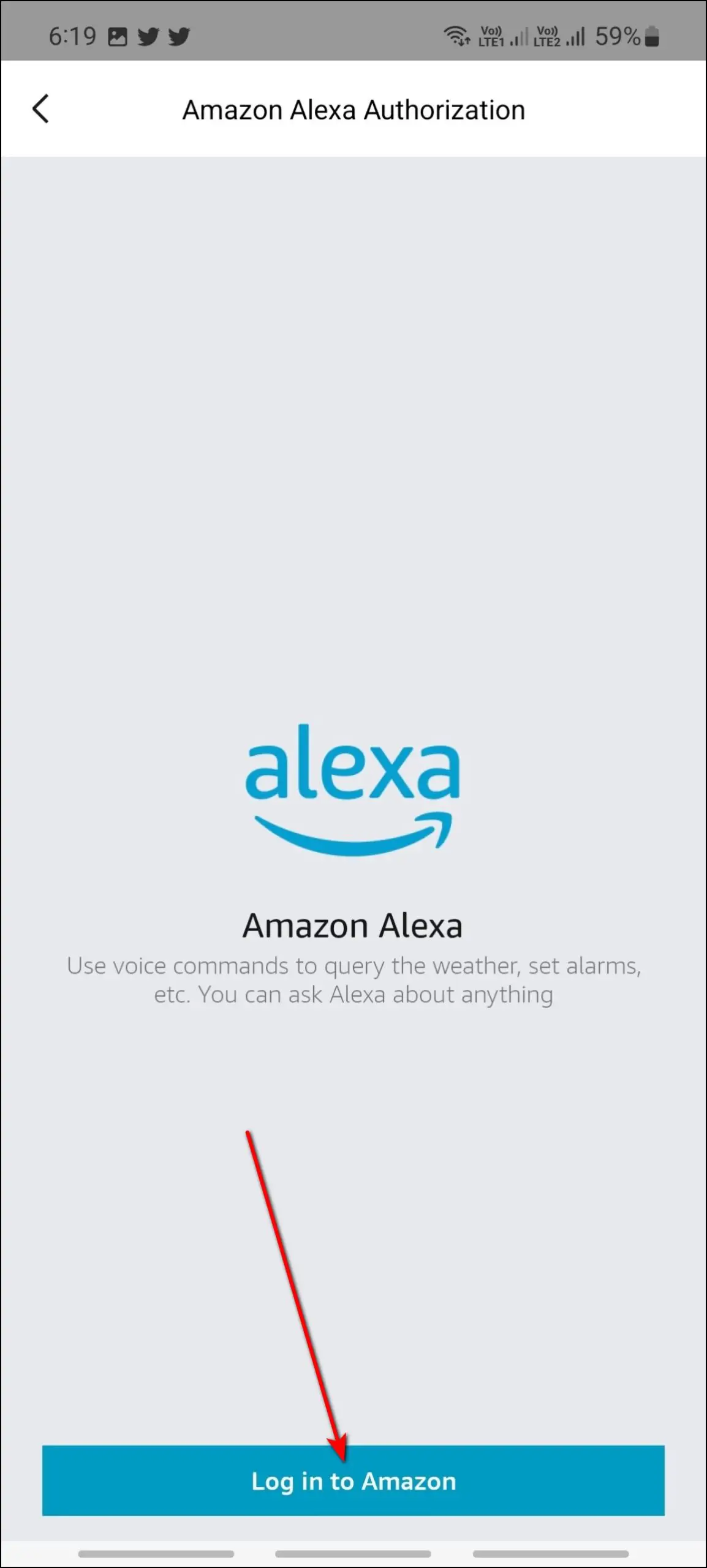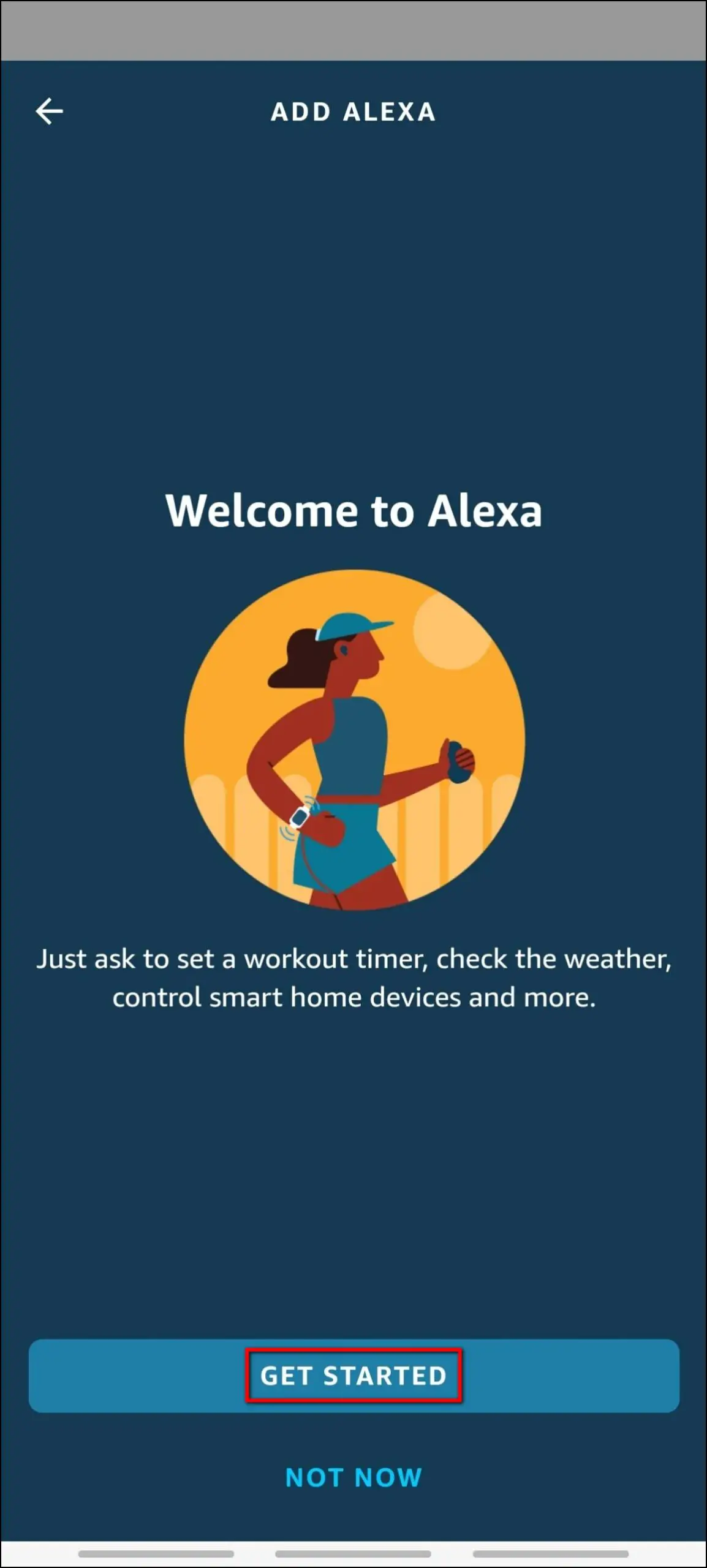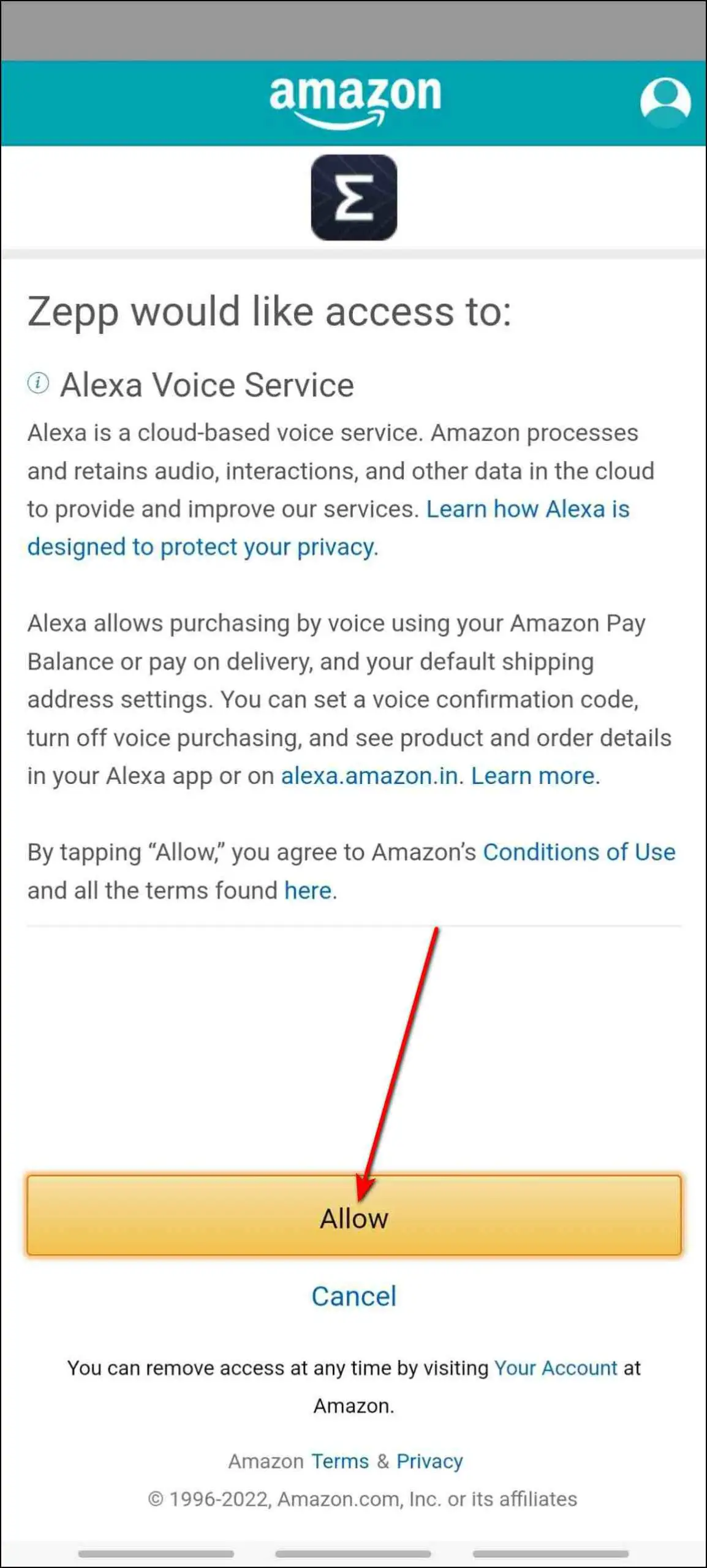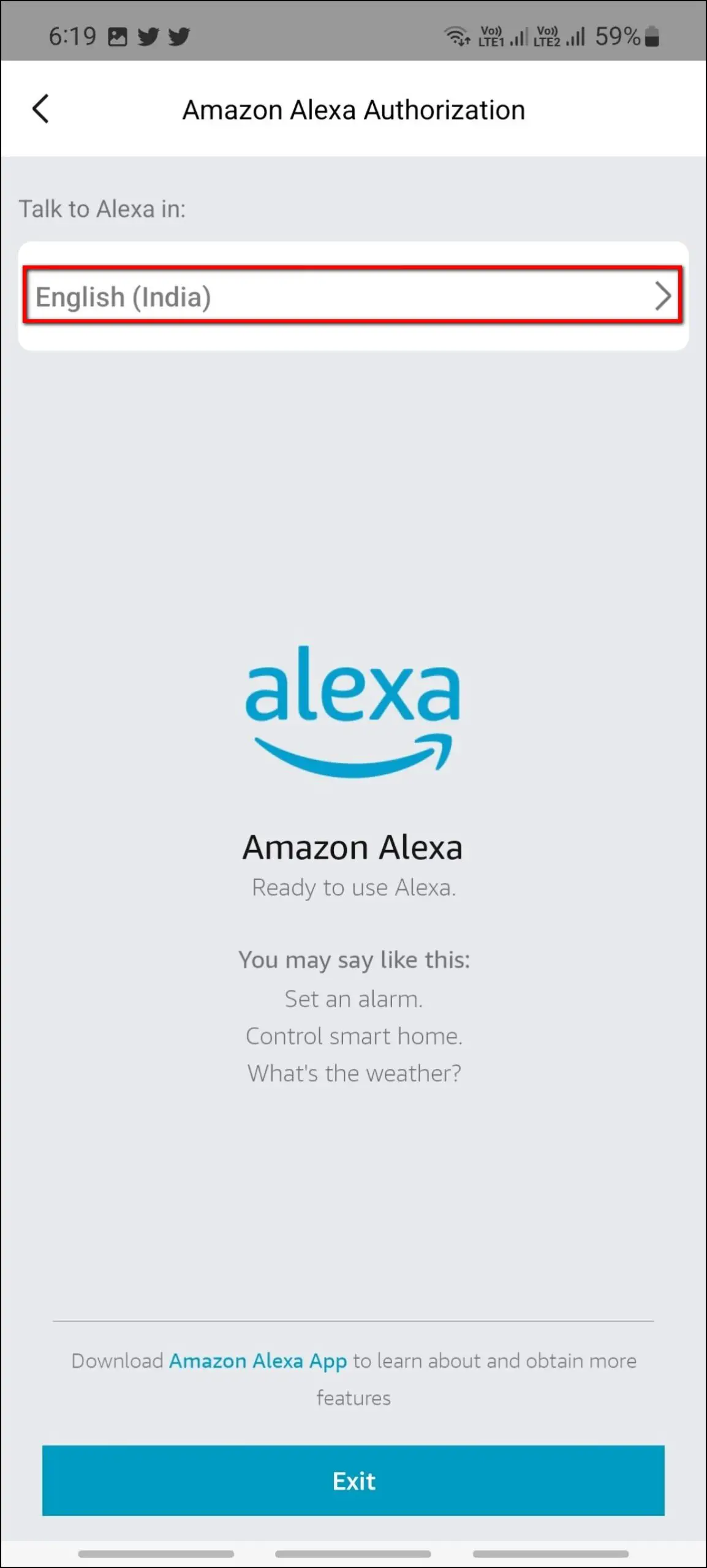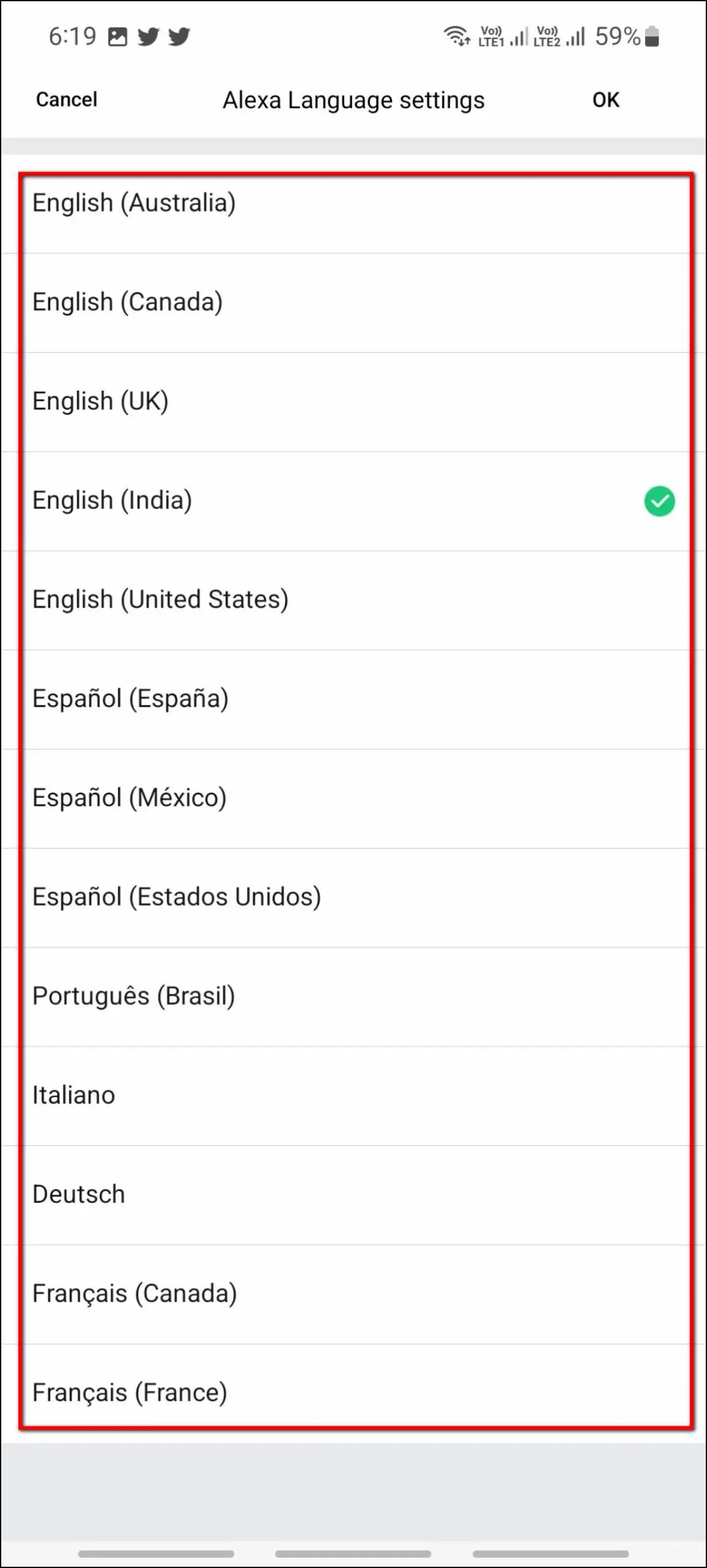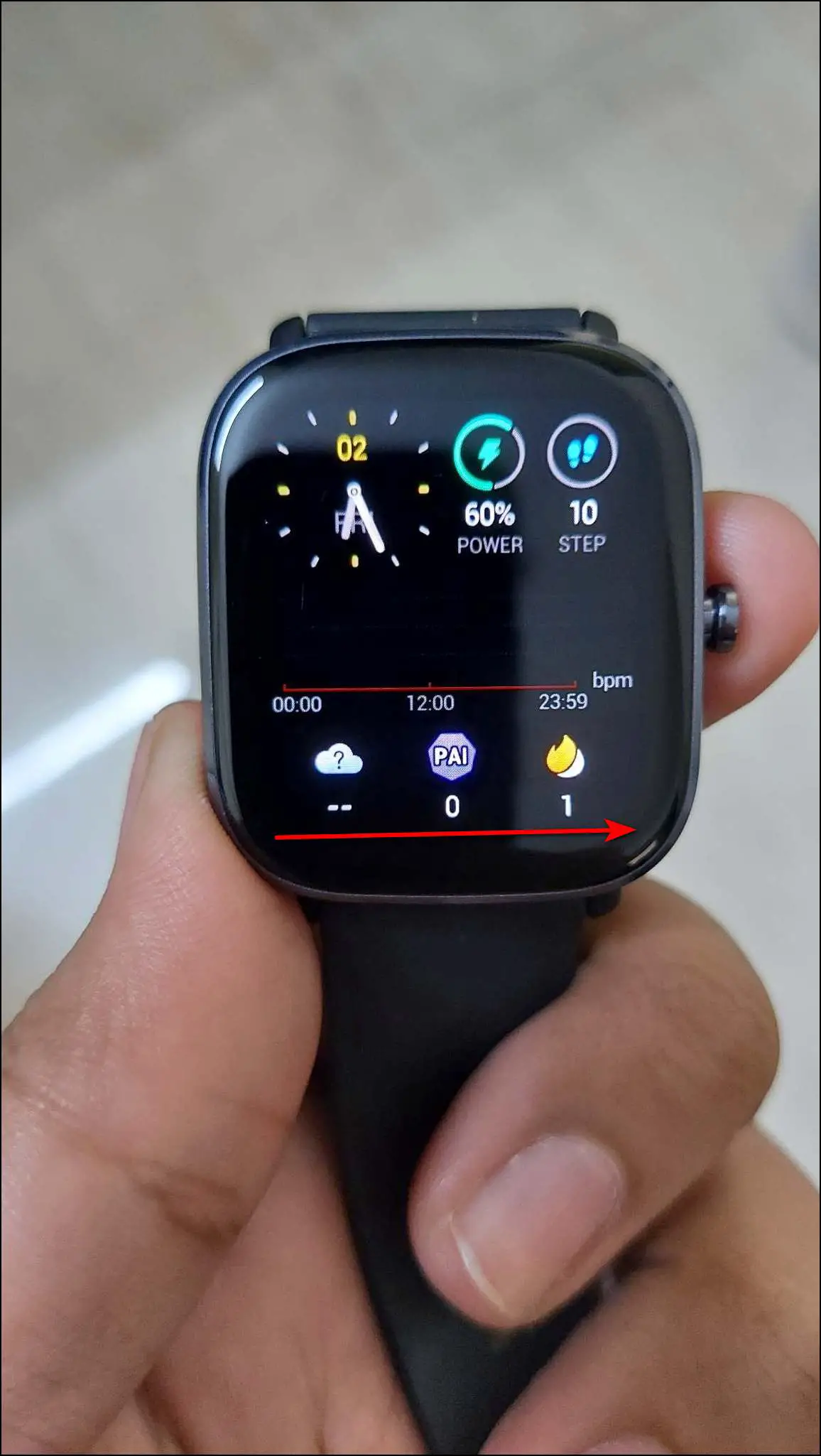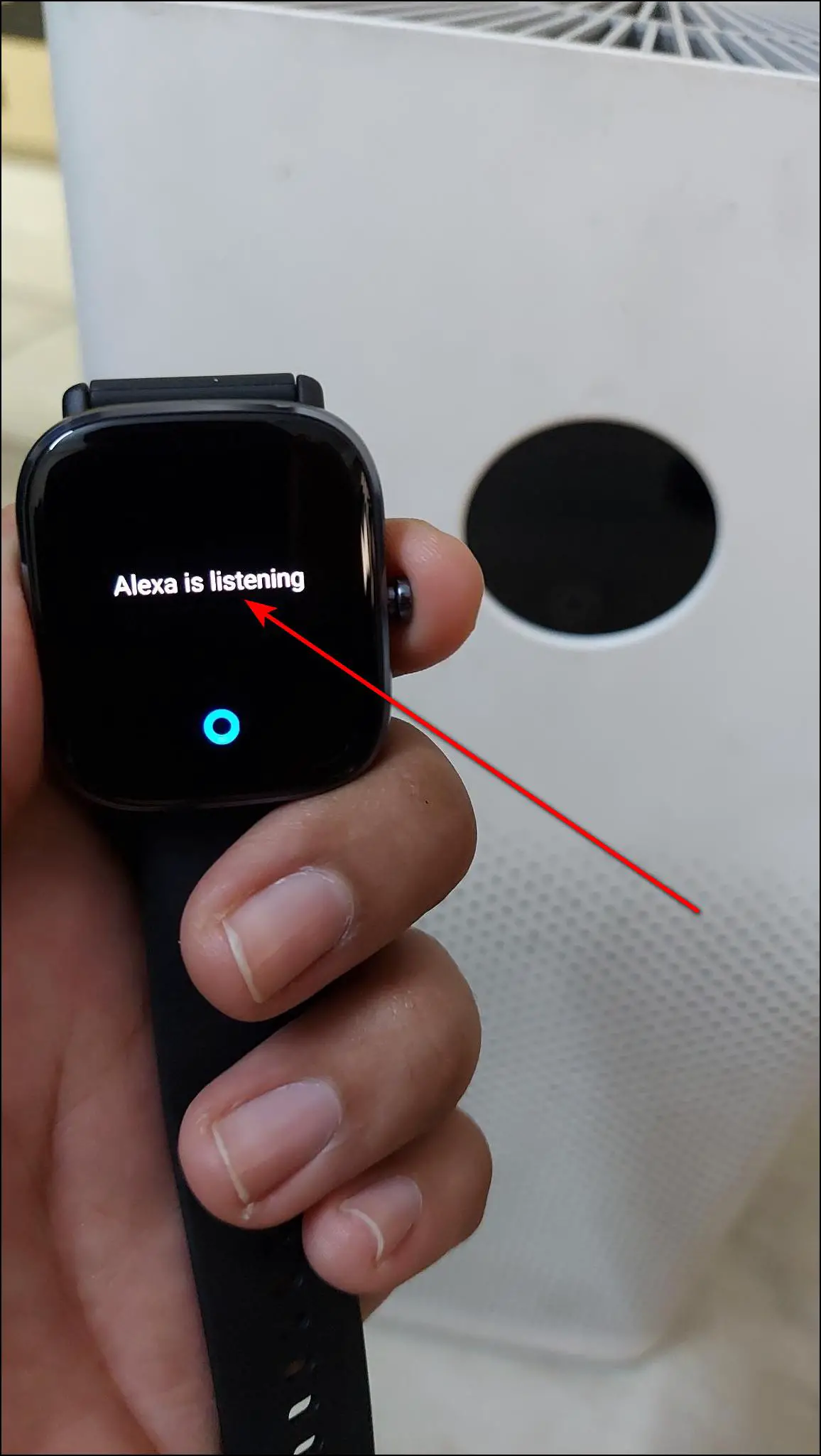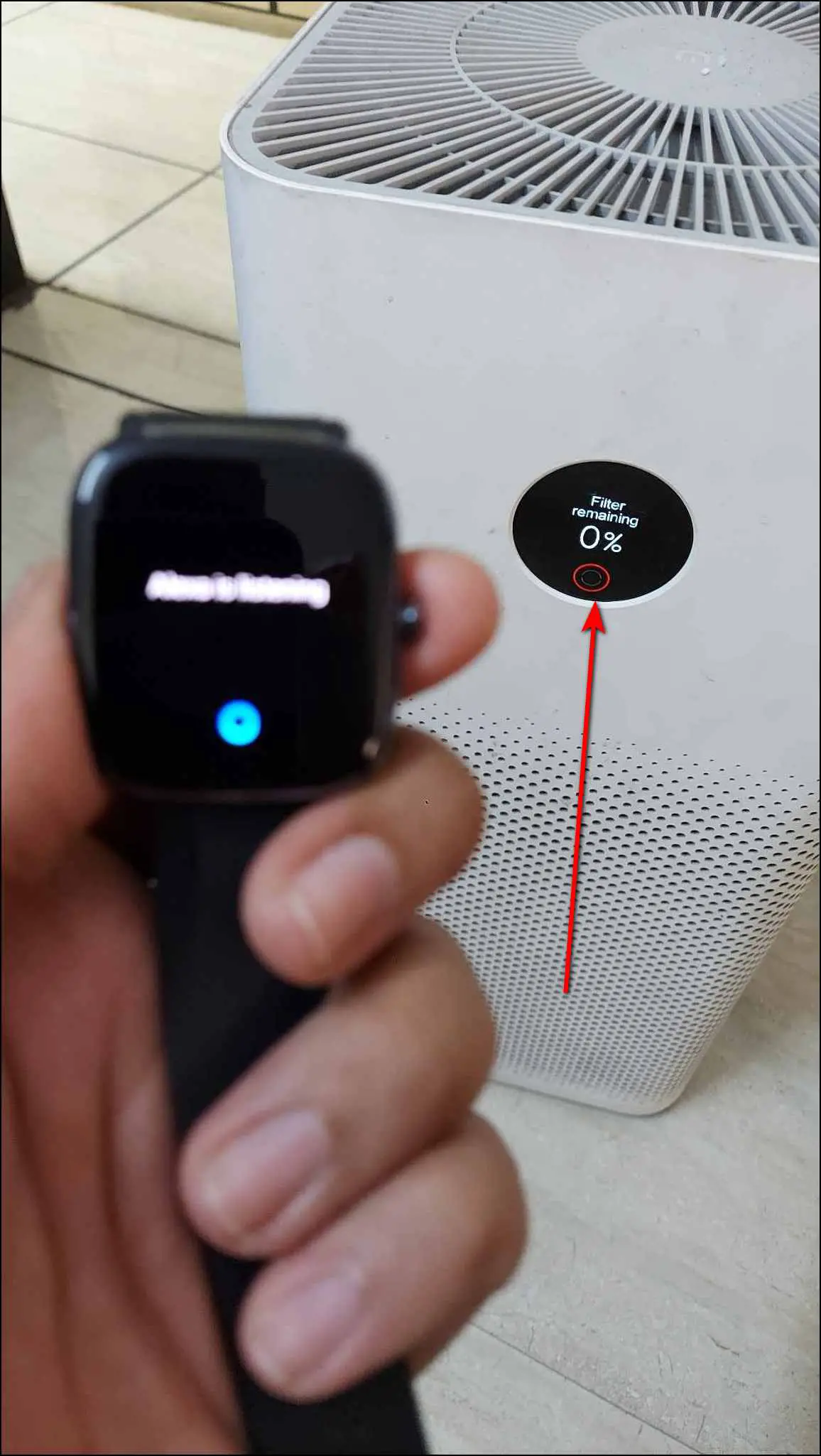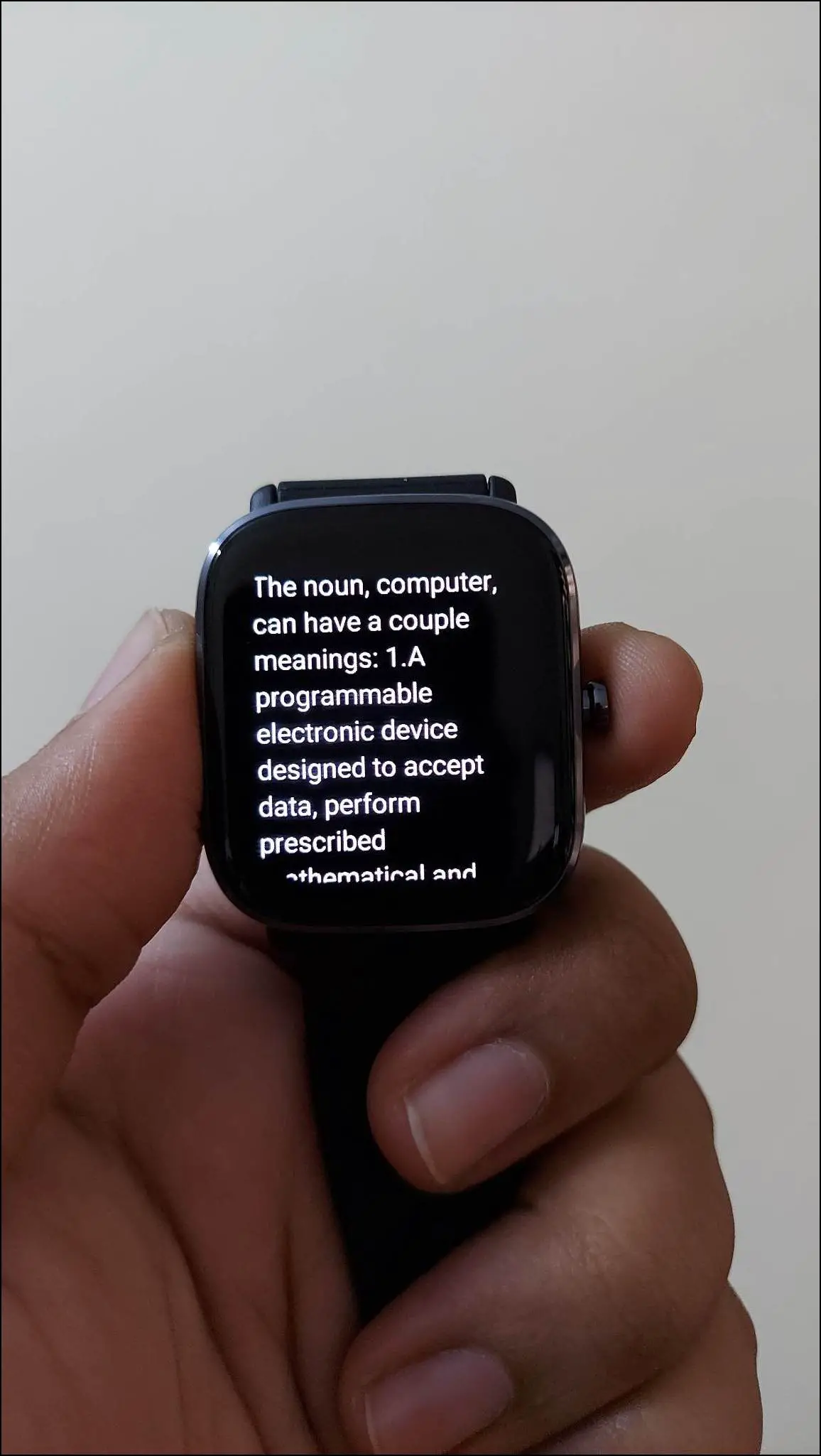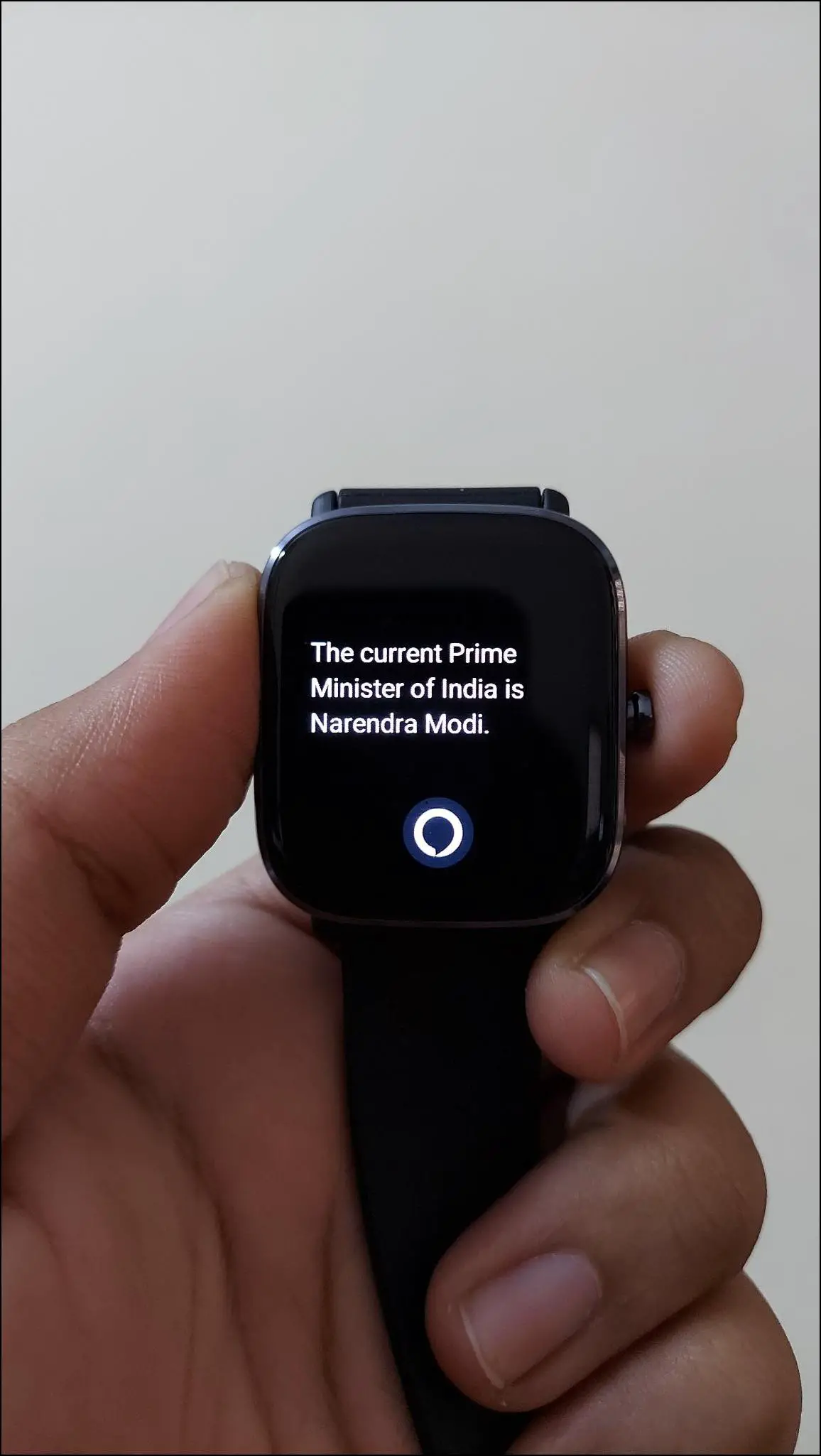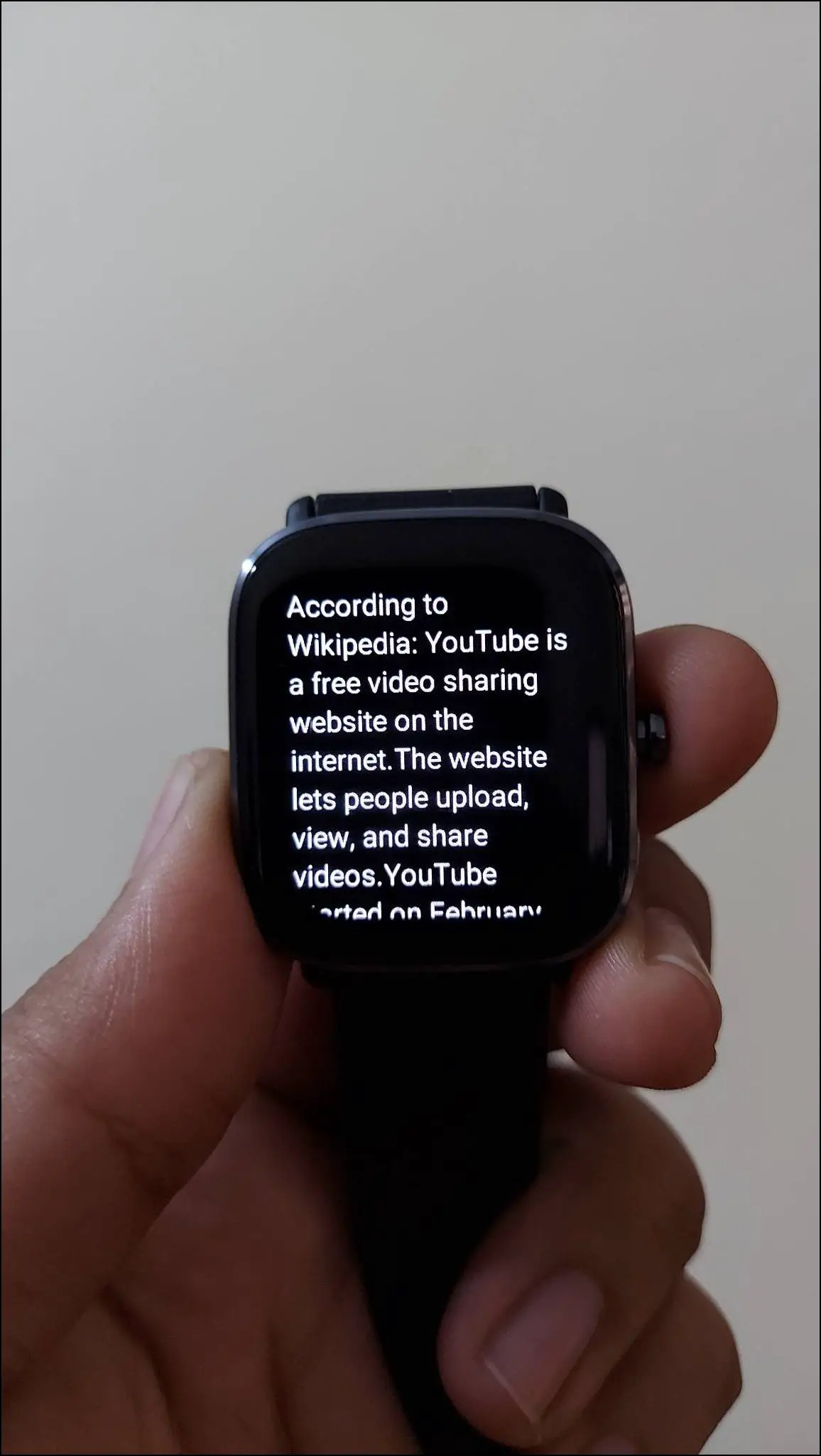Many Amazfit smartwatches come with a built-in speaker and microphone. It is either used for Bluetooth calling or for voice assistance. Some Amazfit smartwatches have built-in Amazon Alexa voice assistants that you can use to get answers to your general questions or to control smart home devices. In this article, we will share how to control smart home devices with Amazfit smartwatches.
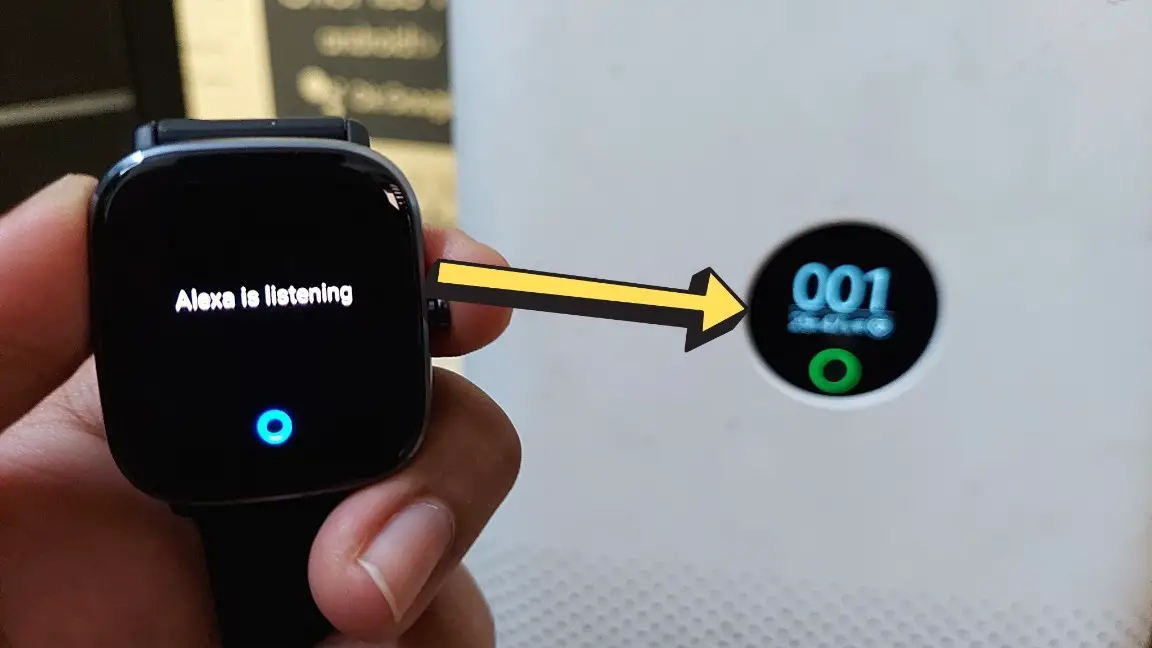
Related | Noise ColorFit Caliber Go Review: Right Features At Right Price
Control Smart Home Devices with Amazfit Smartwatches
You can control Alexa-enabled smart home devices with Amazfit smartwatches through the built-in Alexa. This includes models like Amazfit GTS 2, GTS 2 Mini, GTS 4 Mini, GTS 3, GTR 3, Bip U Pro, and more.
Follow the article to check all the steps to set up and use Alexa on your Amazfit smartwatch to control smart home devices.
Step 1: Setup Your Amazon Alexa Account
First of all, you have to set up your Amazon Alexa account to link it with your smartwatch. Follow the steps mentioned below to do it. Skip if done already.
1. Install the Amazon Alexa app on your phone (Android/iOS).
2. Open it, sign in with your Amazon account or create a new account.
3. Select your name and click on Agree And Continue.
4. Set up your profile and click on the Done button.
Step 2: Setup Smart Device in Amazon Alexa App
Now, you have to add and set up the smart device (smart bulb, lights, sockets, or more) in the Amazon Alexa app to control it from the watch. Here are the steps to do it:
1. Open the Amazon Alexa app and go to the Devices section.
2. Click on the (+) button at the top right corner and select Add Device.
3. Select the device type and brand of the device.
4. Click on Next and make sure that the device is already connected to your phone via the manufacturer’s app.
5. After that, click on Next and press the ENABLE TO USE button when shown.
6. Sign in to Alexa with the manufacturer’s app account and it will be linked.
7. It will now look for devices and add the smart device to your Alexa app.
Step 3: Setup Alexa on Amazfit Smartwatch
After adding the smart device to your Alexa app, now you have to set up and link your Alexa account on the Amazfit smartwatch. Follow the steps mentioned below:
1. Open the Amazfit app and go to the Profile section.
2. Select the smartwatch name and click on the Amazon Alexa option under app settings.
3. Click on Agree and select the Login to Amazon option.
4. Click on GET STARTED, sign in with your Amazon account, and press the Allow button.
5. Your Alexa account is successfully linked to the watch. Now, you can also change Alexa’s language here.
Voice Control Smart Devices on Amazfit Smartwatch
Finally, the Alexa voice assistant is successfully enabled on your Amazfit smartwatch. You can control your smart devices directly from your smartwatch through voice commands. To voice control smart devices, follow the steps mentioned below:
1. Swipe right on the watch’s home screen, or press and hold the side button to enable Alexa.
2. Say your command when it shows Alexa is listening as we said, “Turn on the Mi Air Purifier”.
3. Wait for Alexa to follow the said command.
The smartwatch used above is Amazfit GTS 2 Mini. The steps can be different in other models.
Apart from controlling smart devices through Alexa on your Amazfit smartwatch, you can also get answers to your general questions directly on the watch. You can ask any questions like “What is a computer”, “Who is the prime minister of India”, “What is YouTube” and anything, and it will show the answer on the screen.
Wrapping Up
This is how you can control smart home devices from your Amazfit smartwatches through the built-in Amazon Alexa voice assistant. This feature is really interesting as you can not only control smart devices but also get answers to your general knowledge questions. Do try this on your Amazfit smartwatch and share your experience in the comments below. Also, stay tuned with WearablesToUse for more interesting articles!