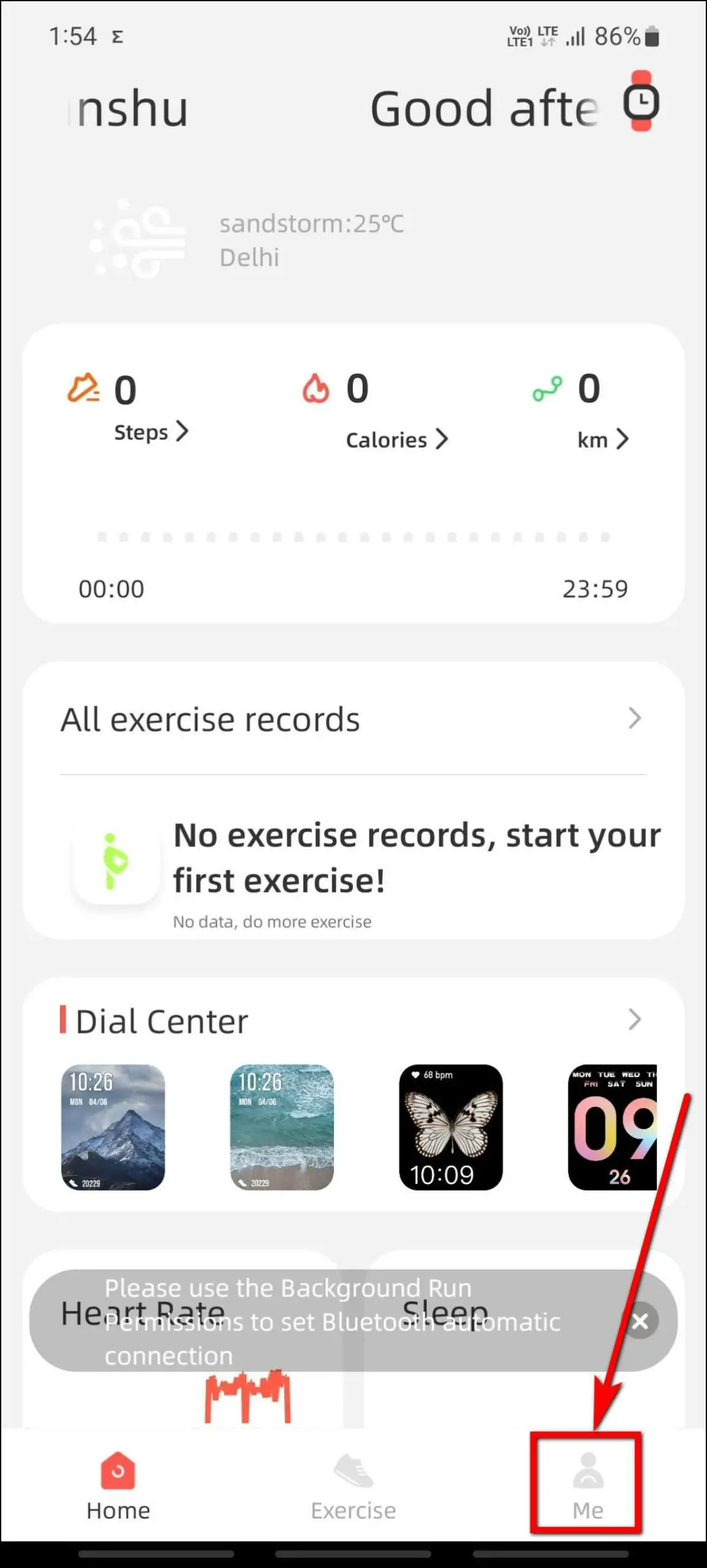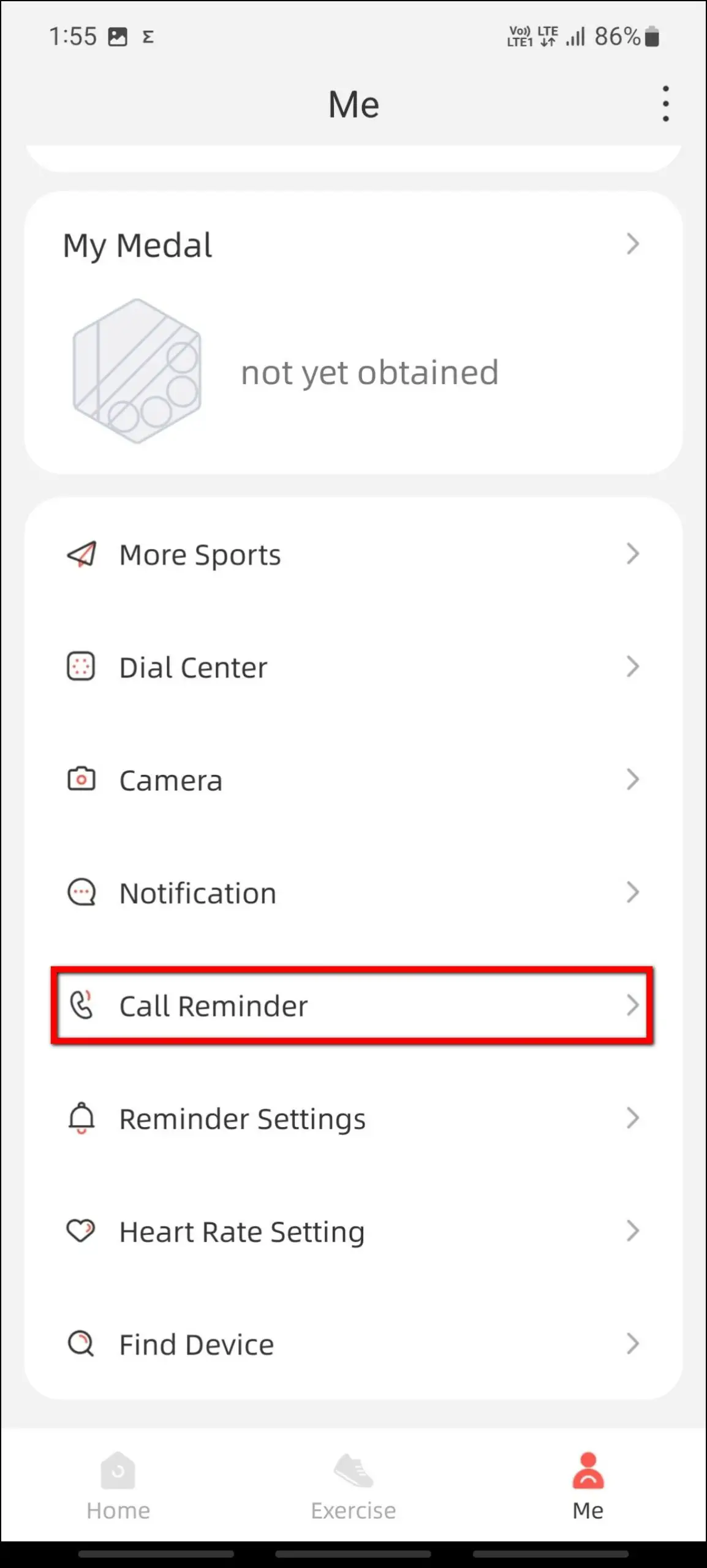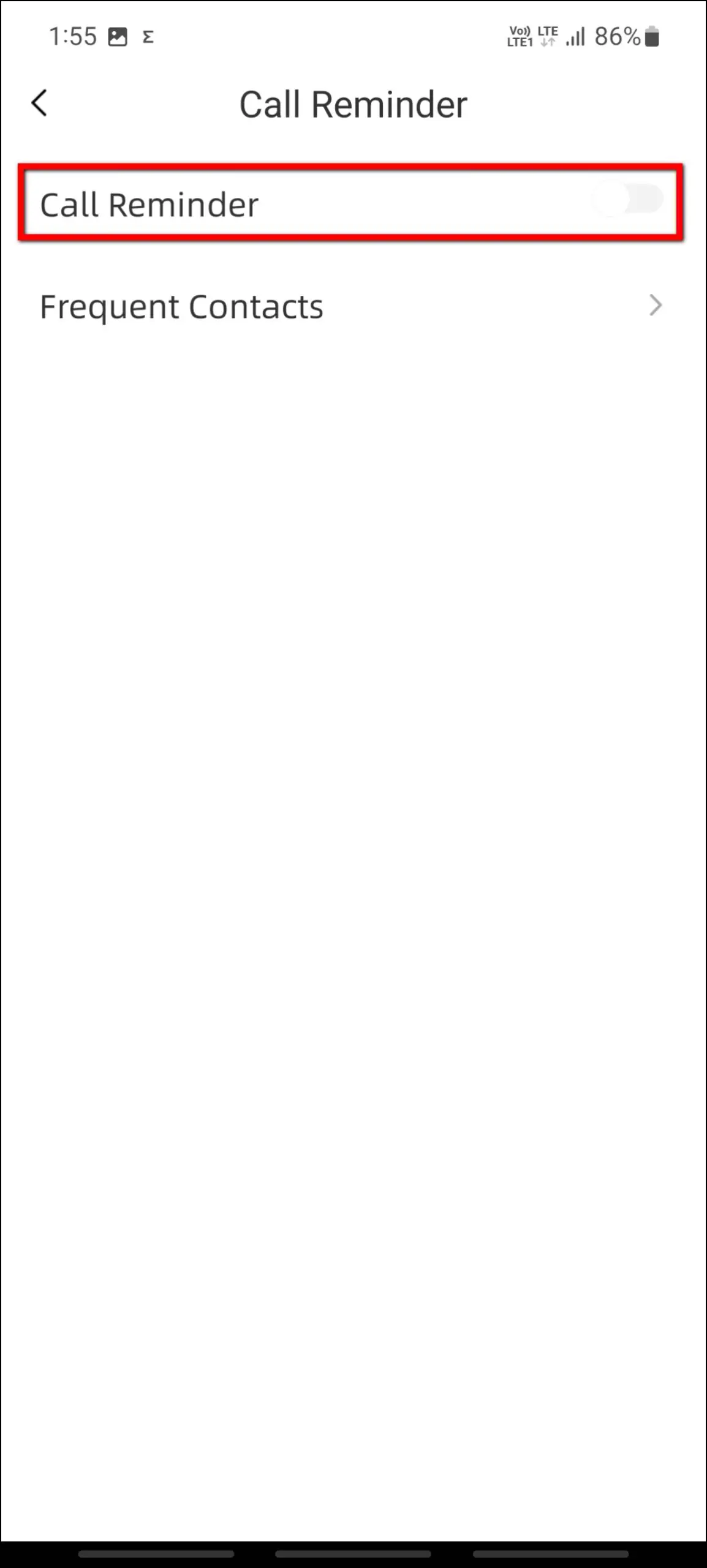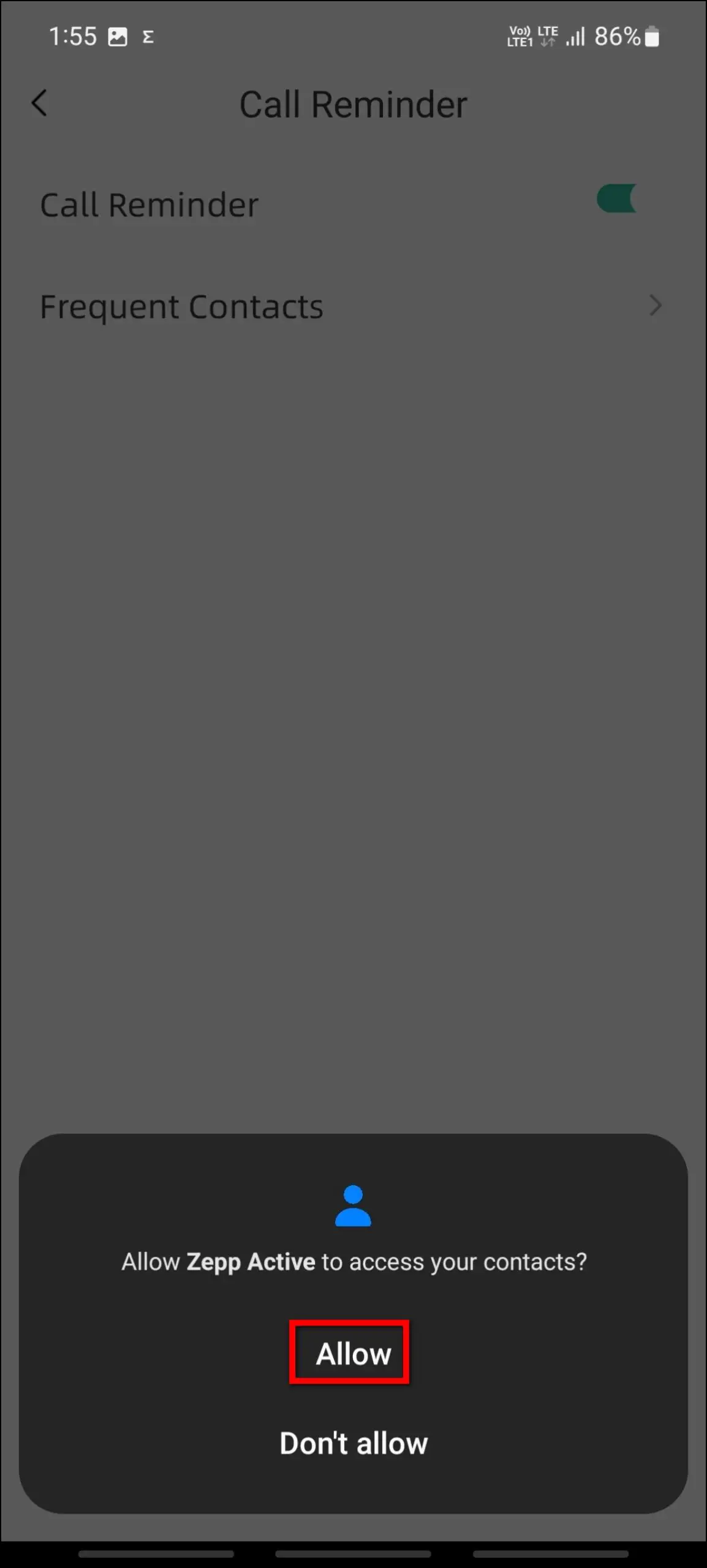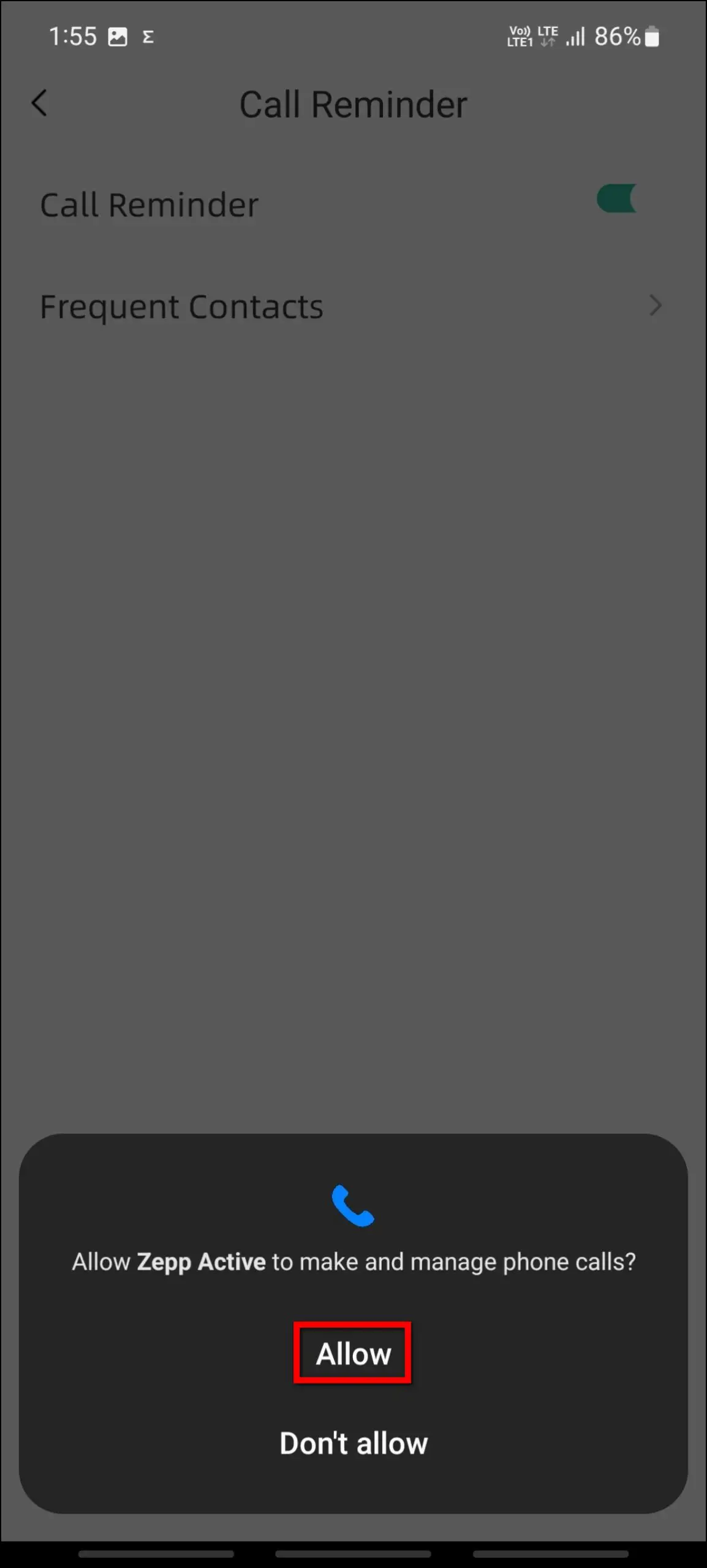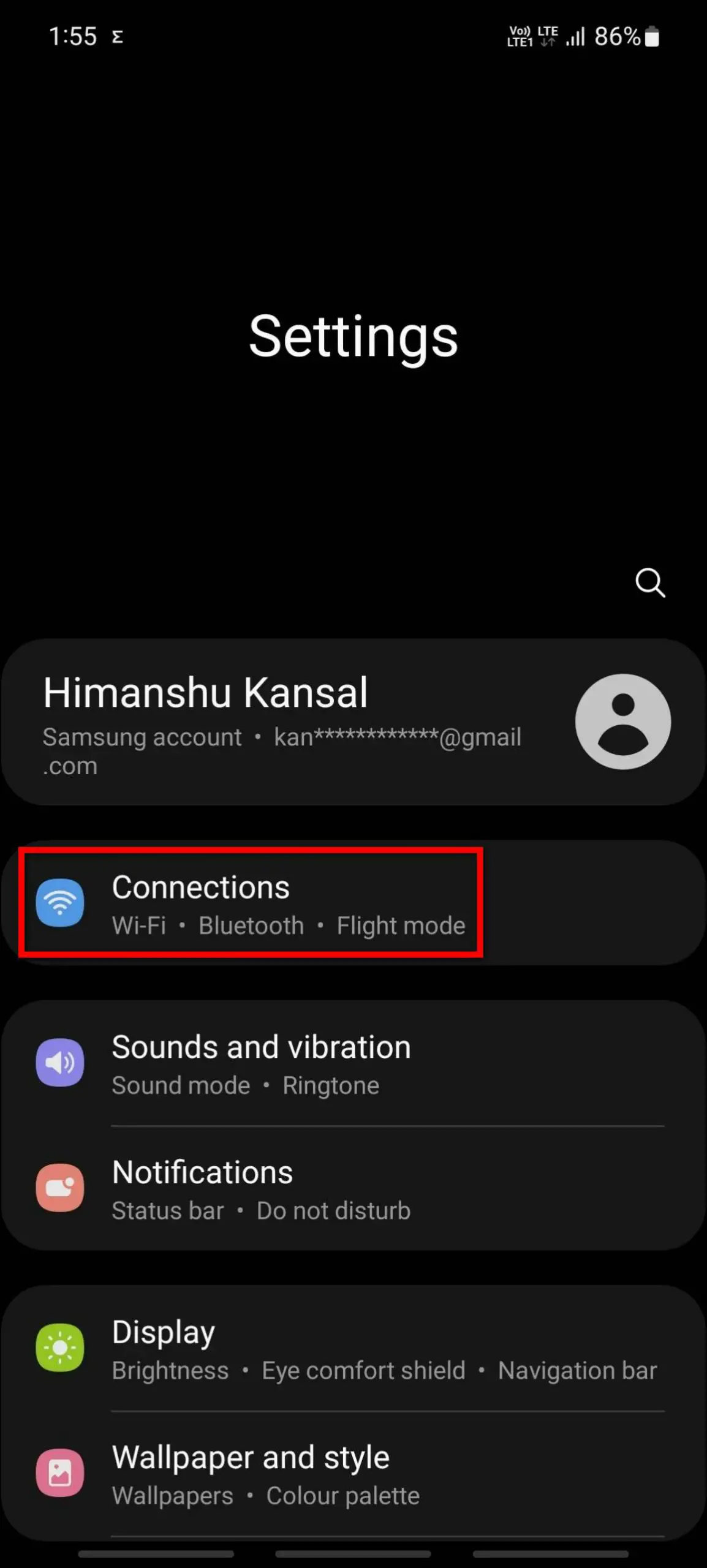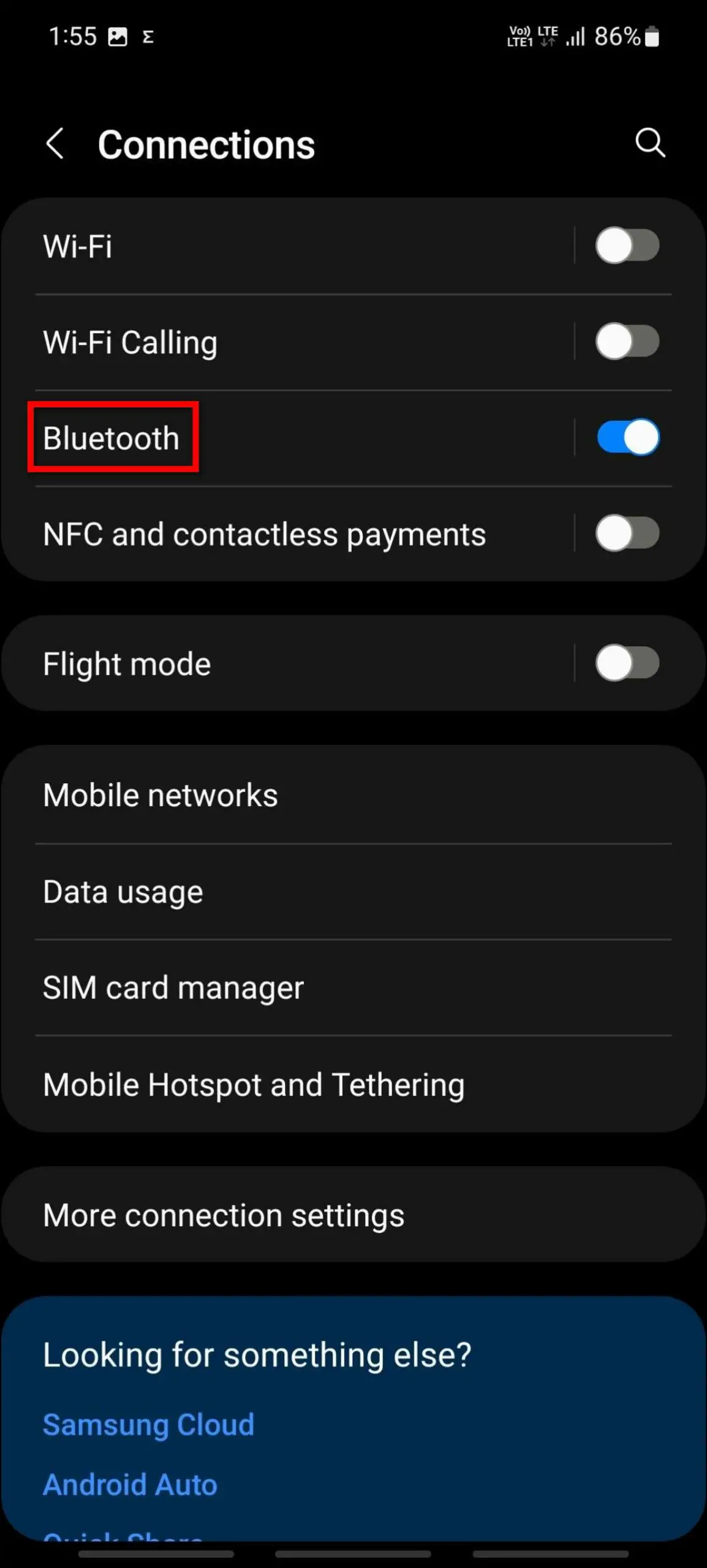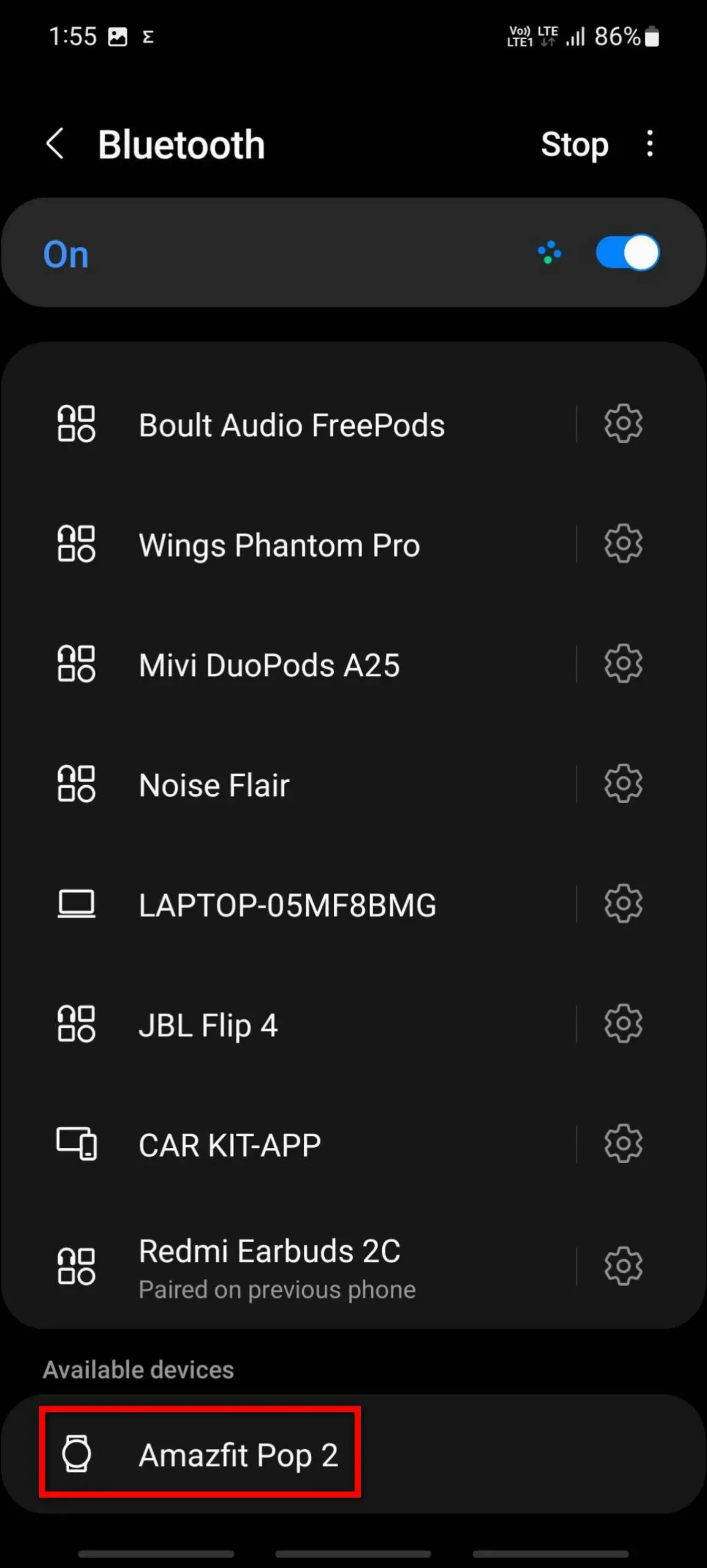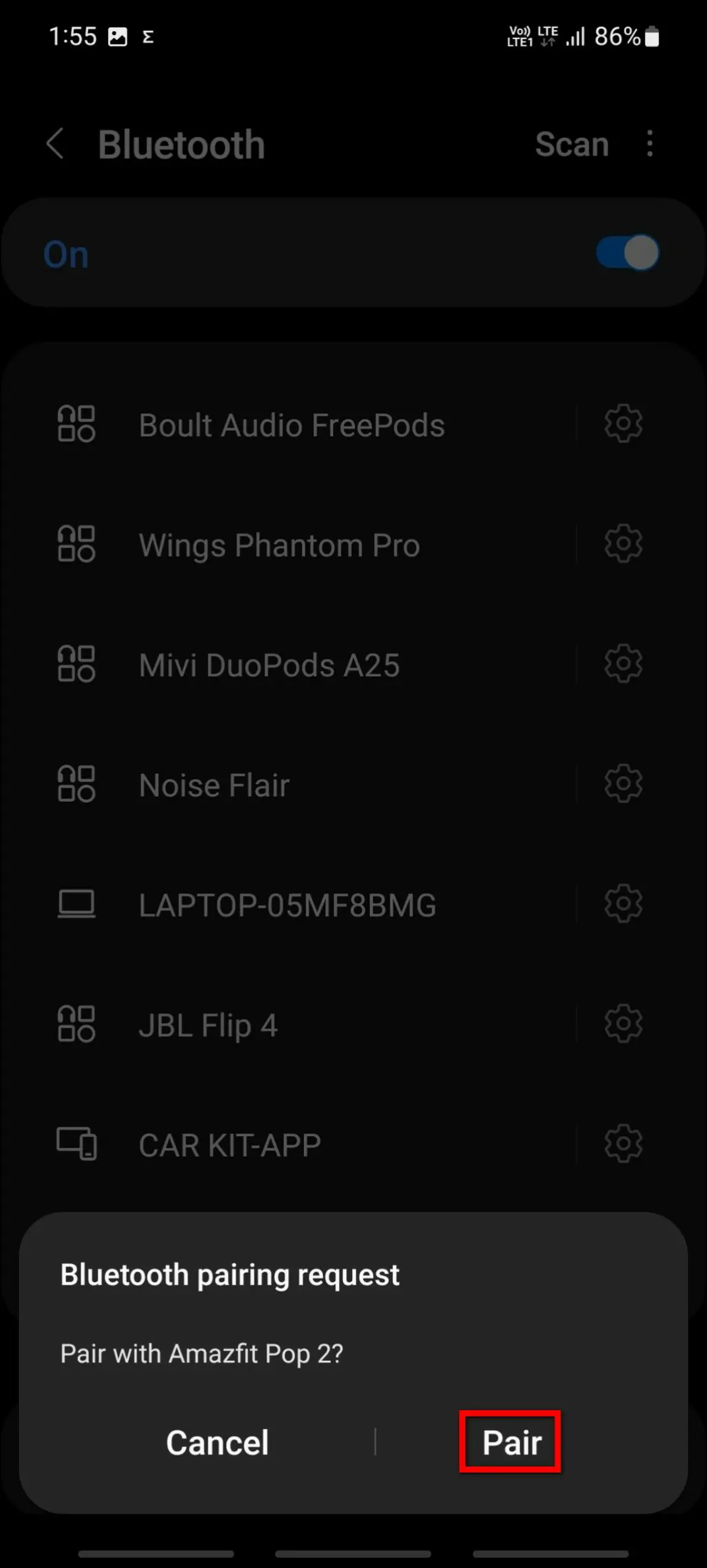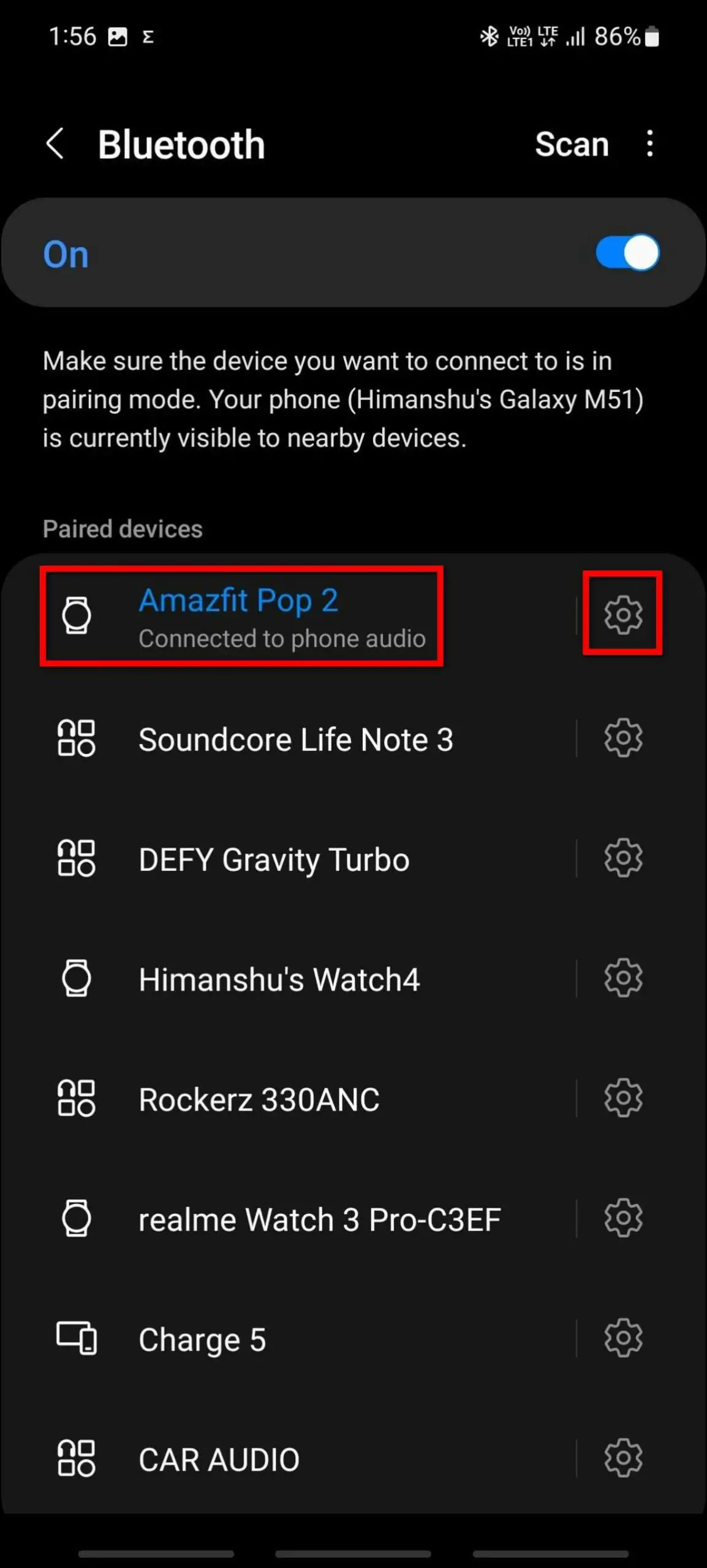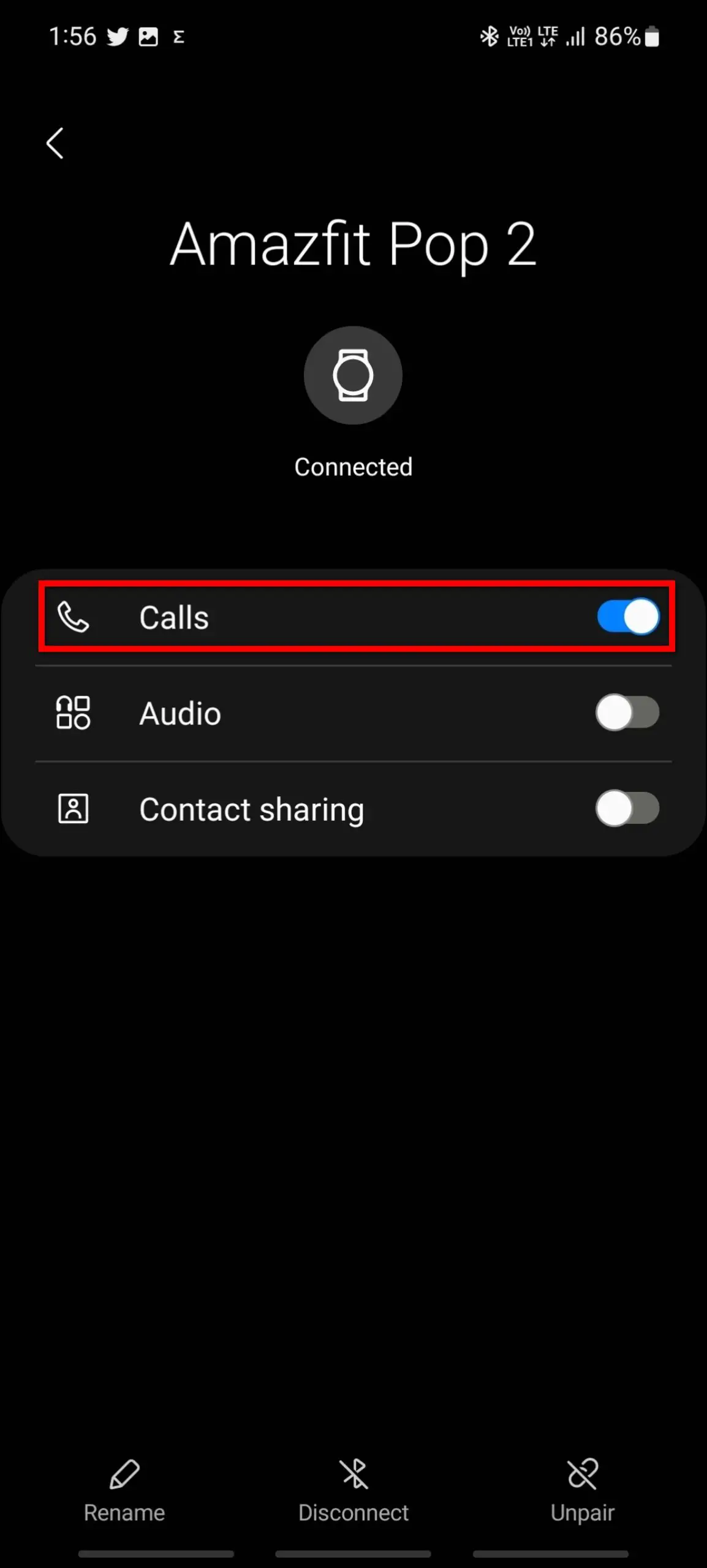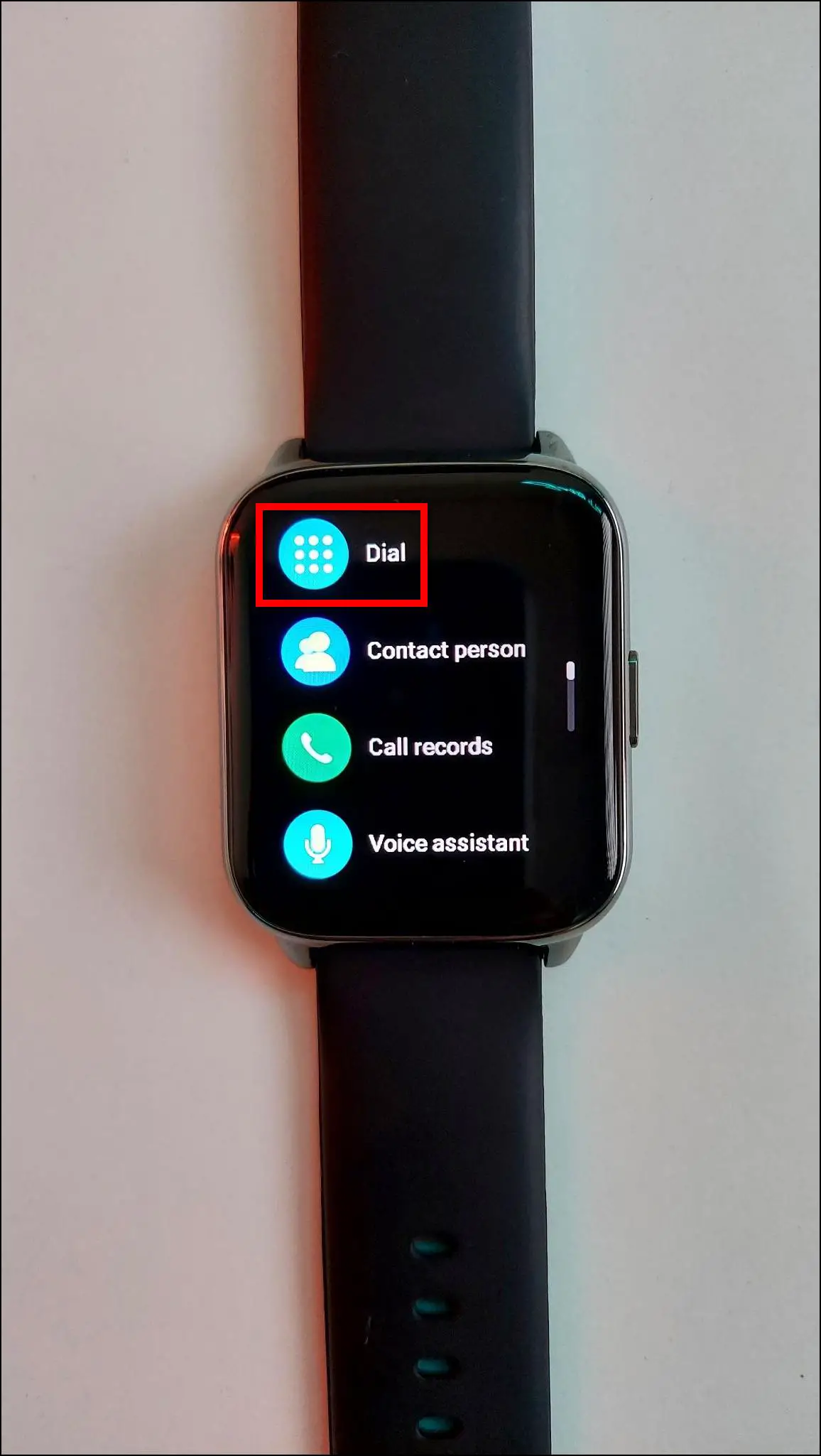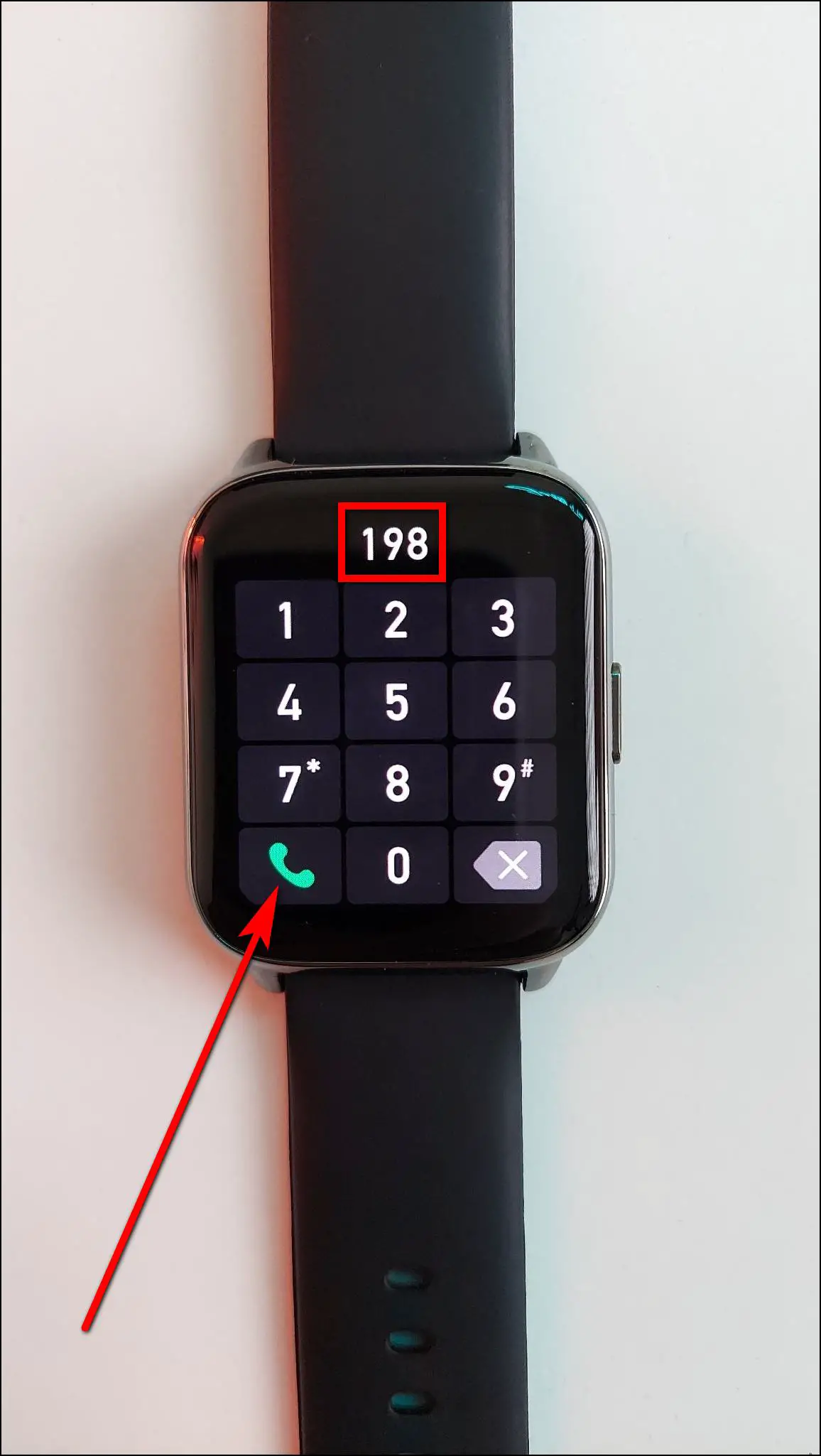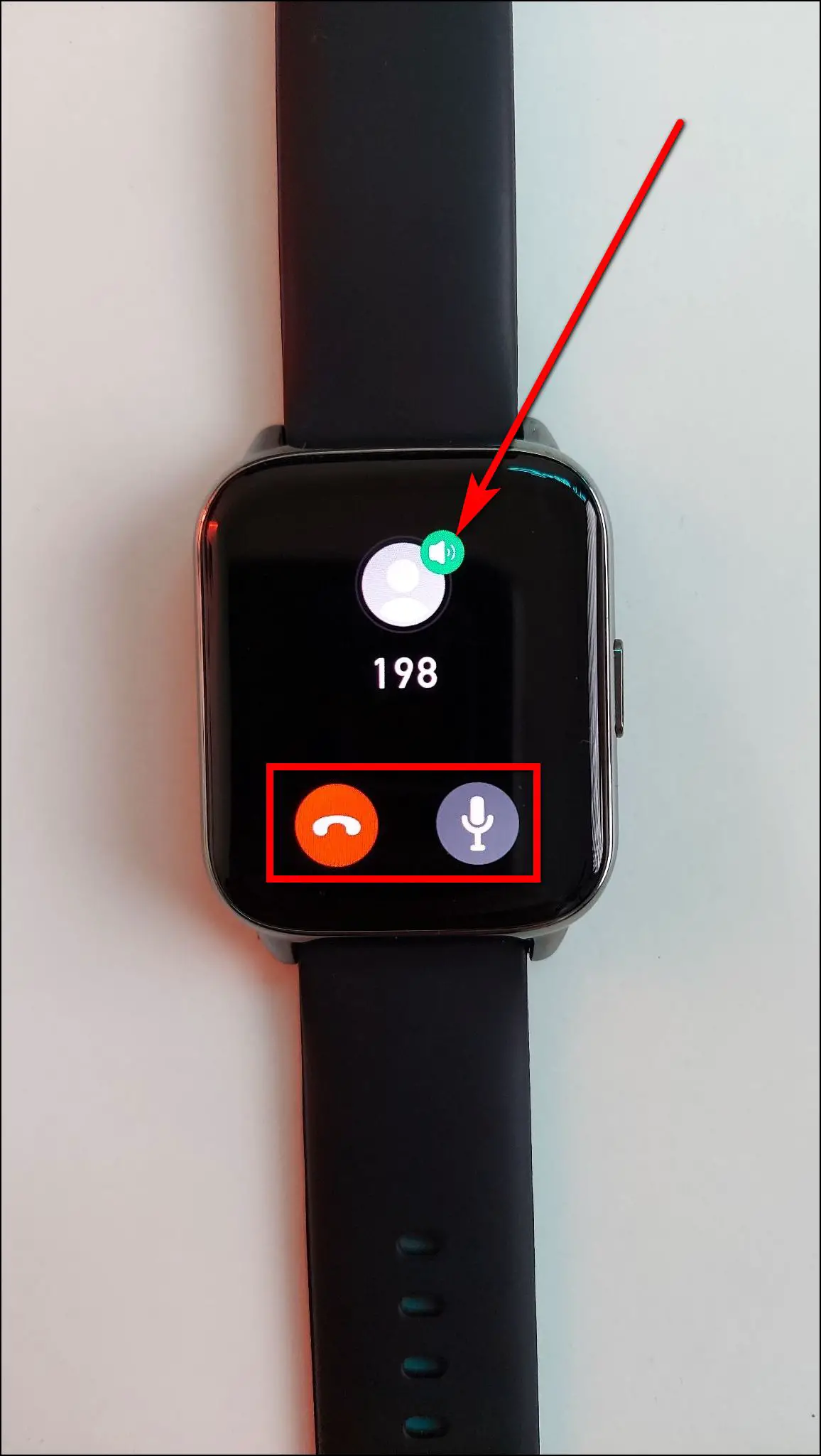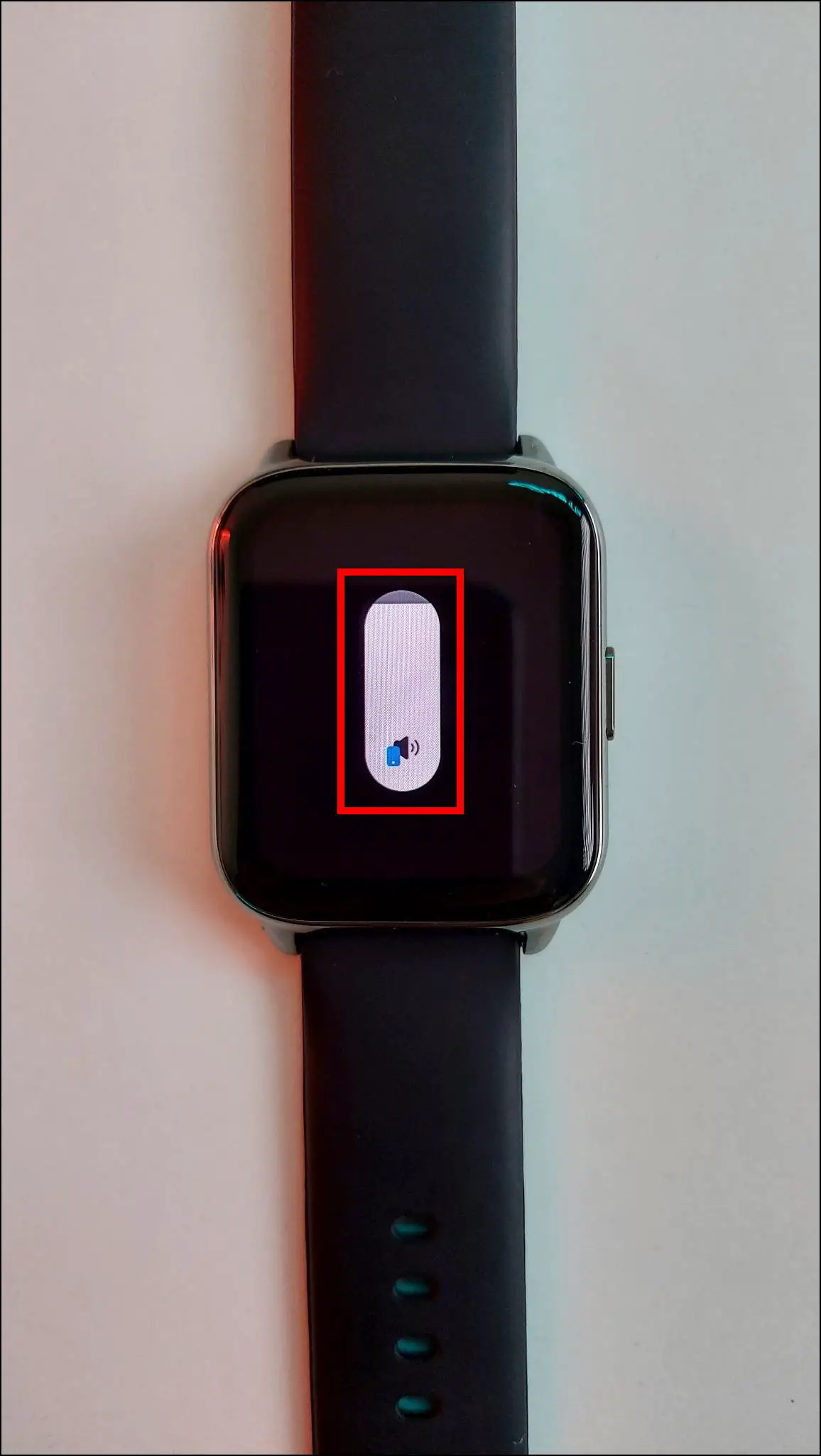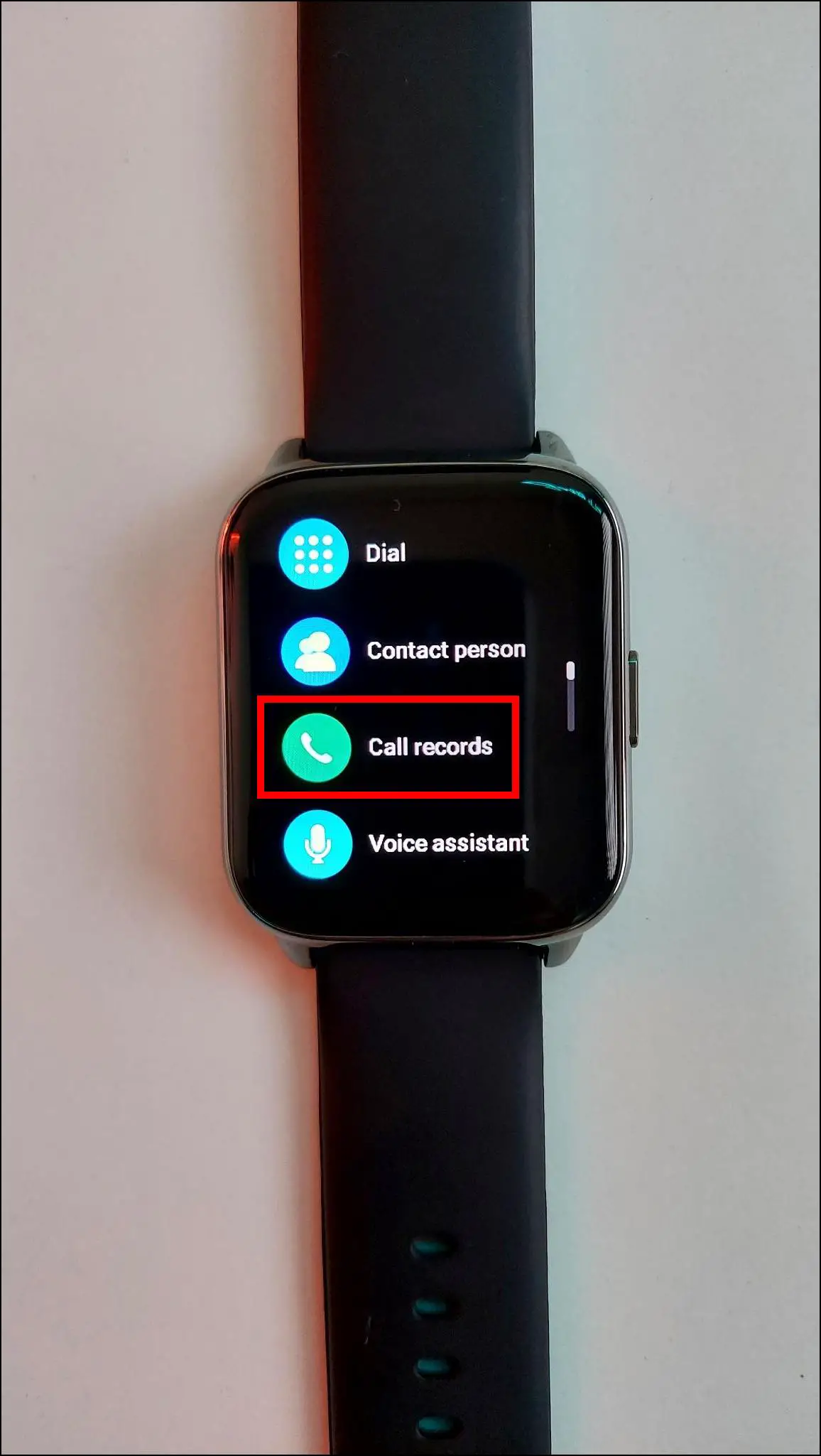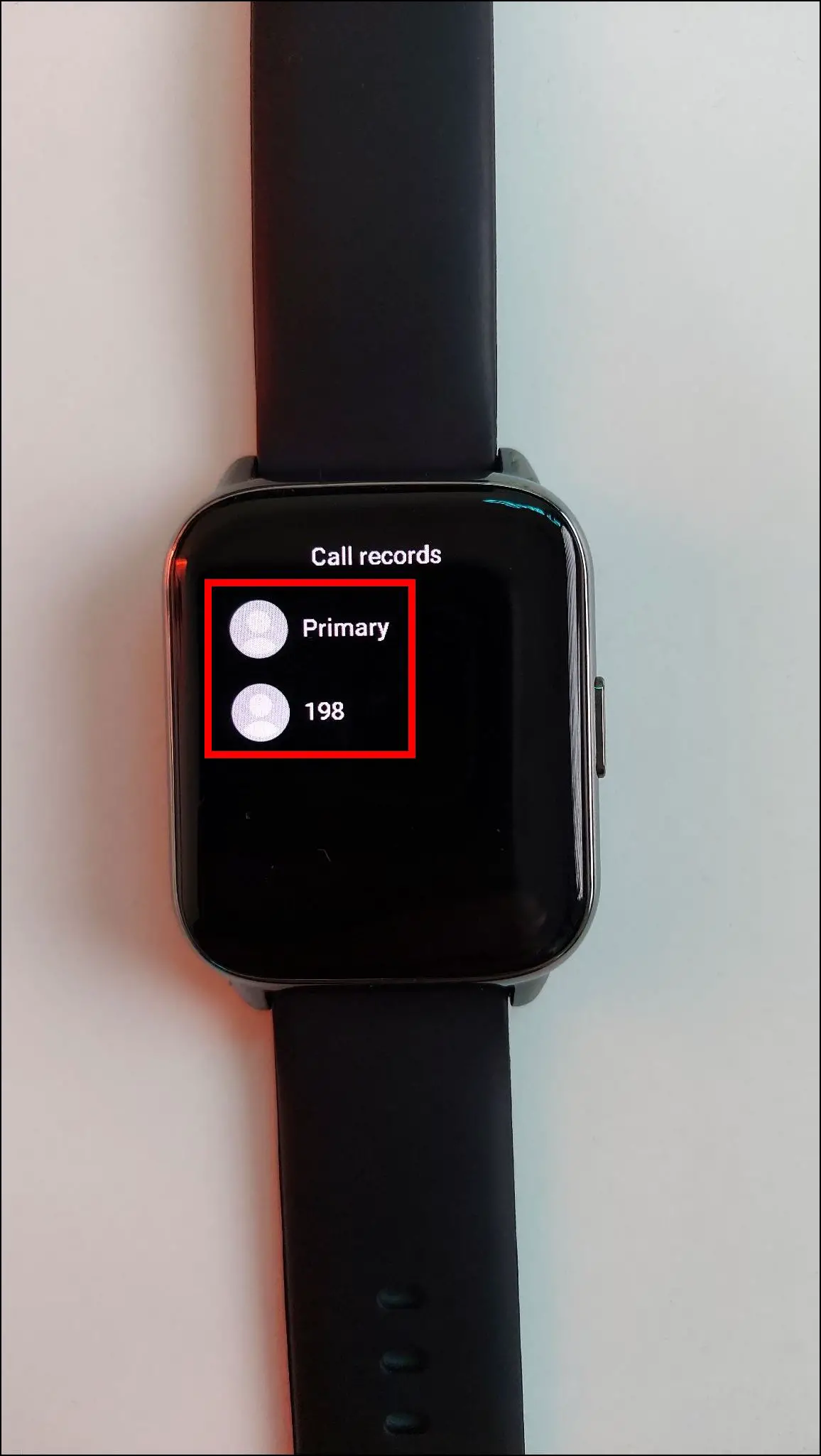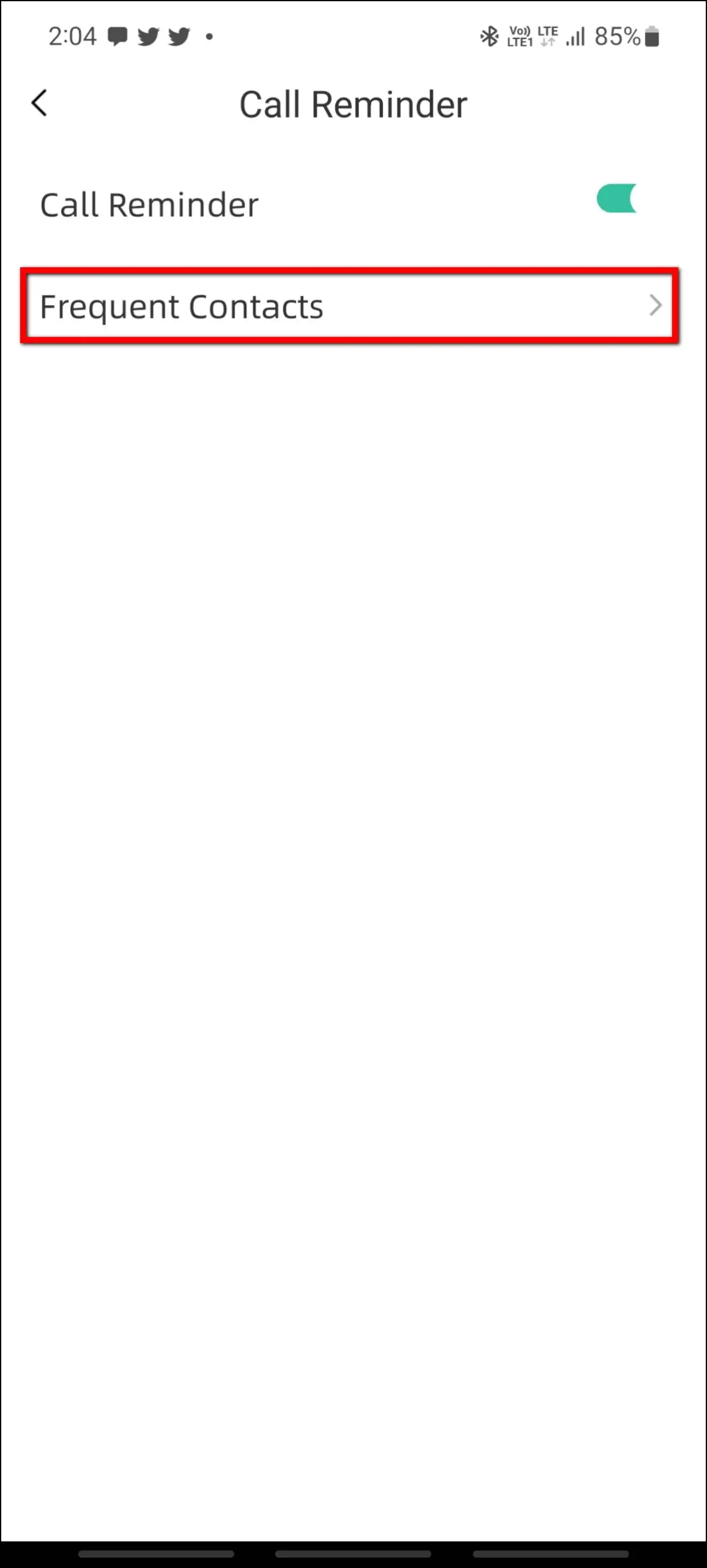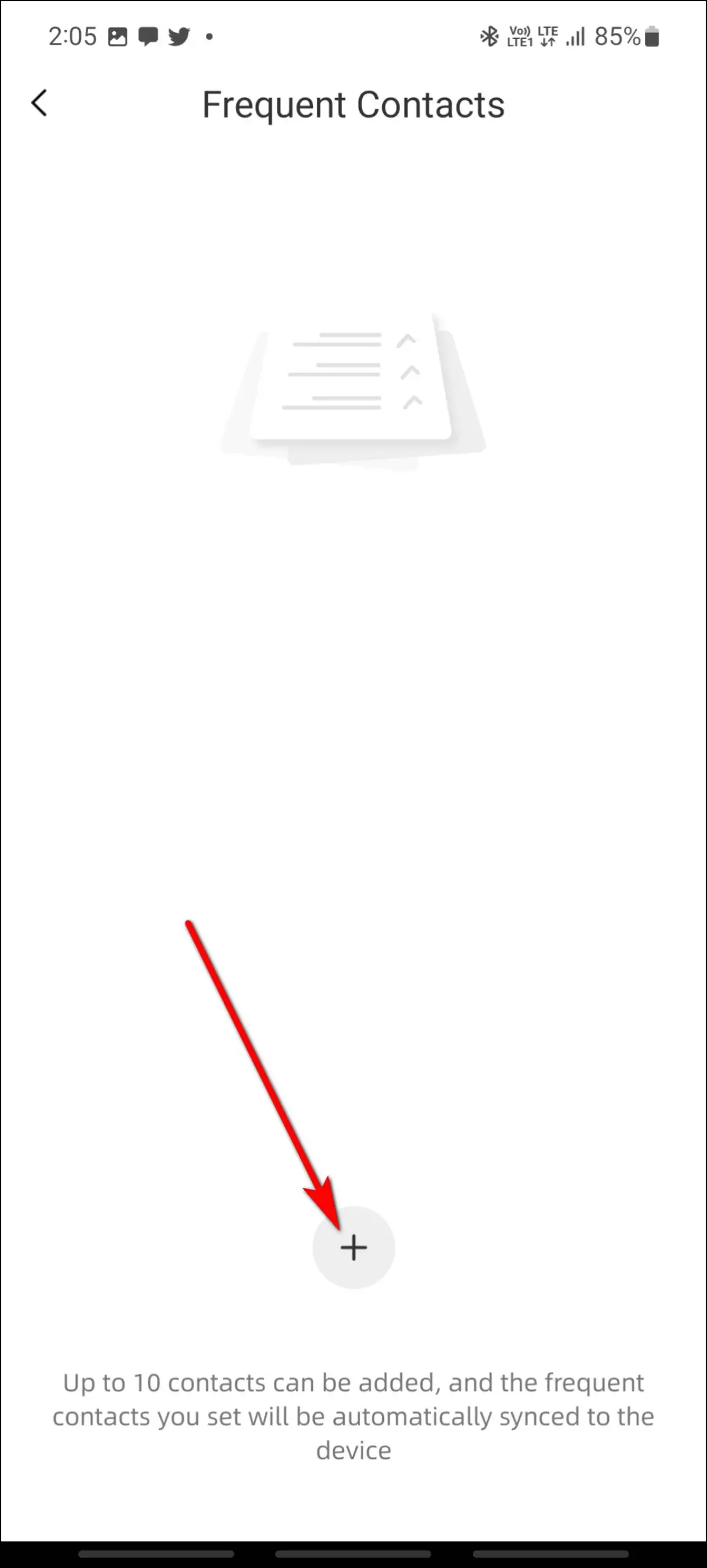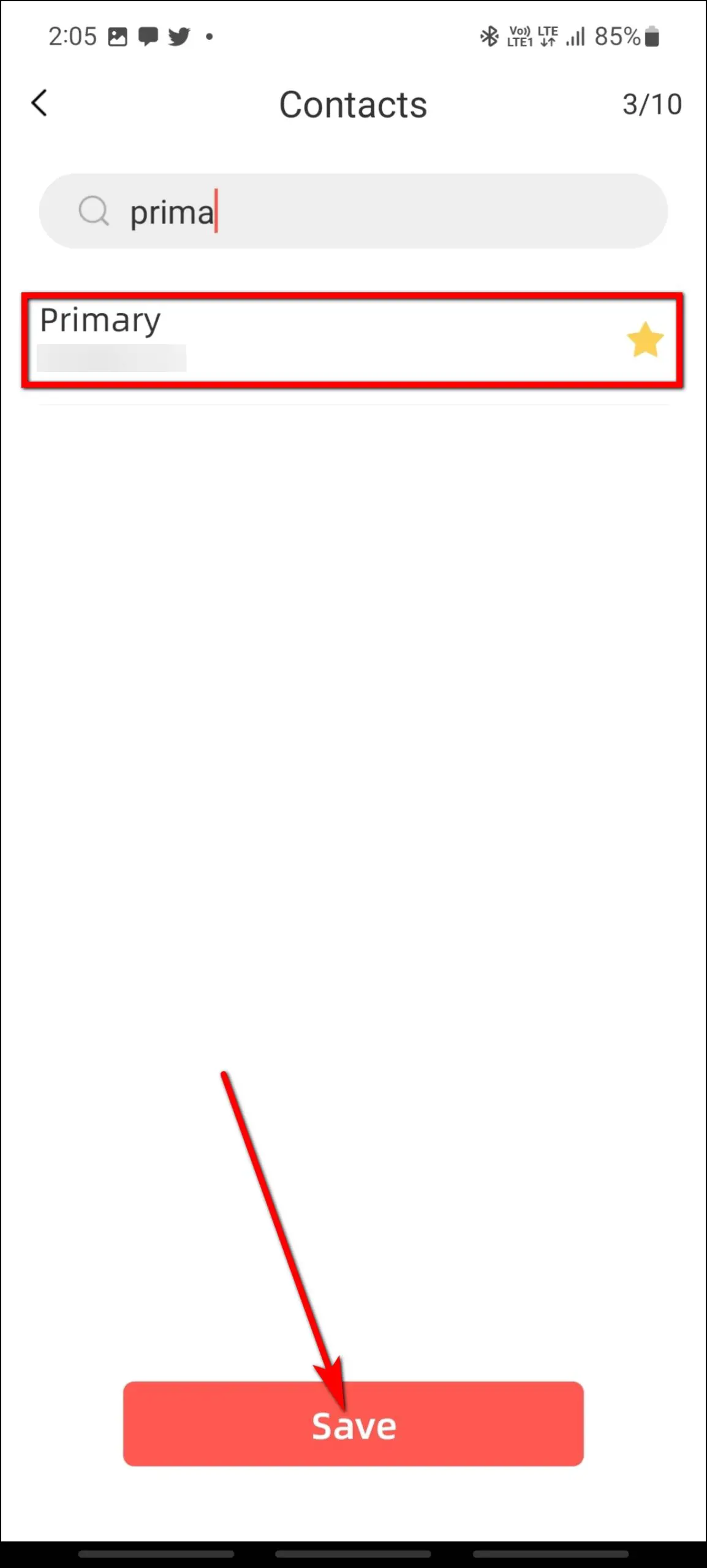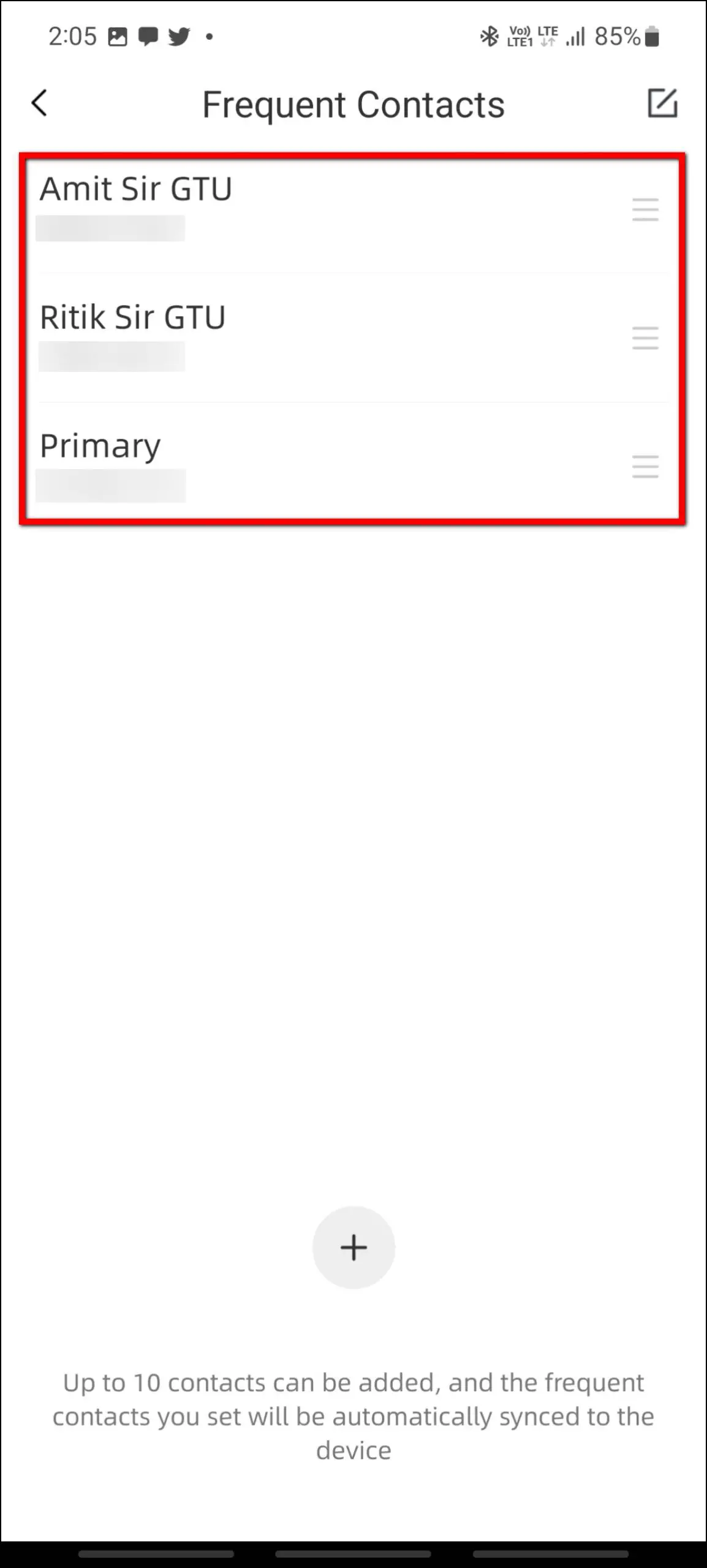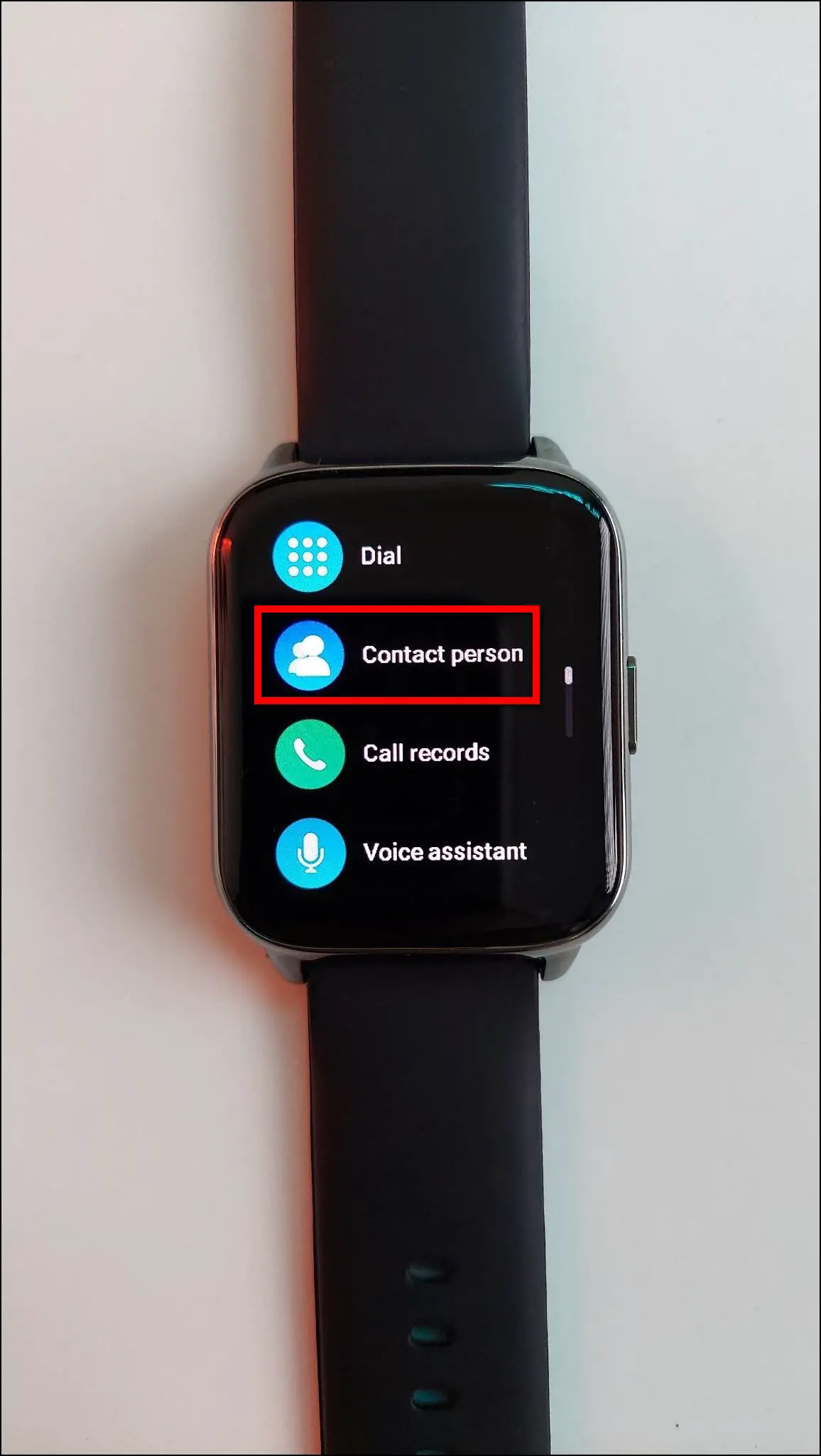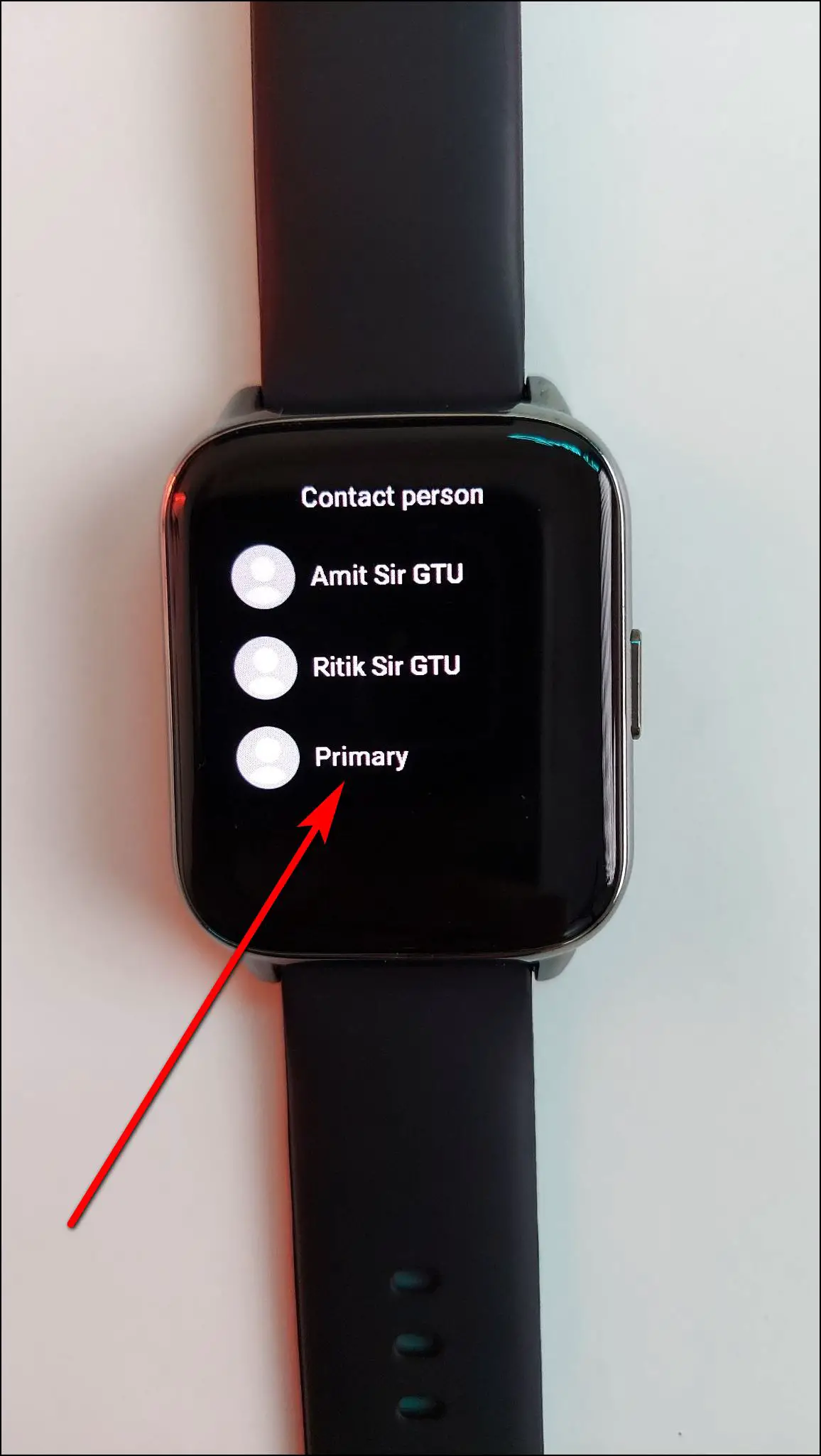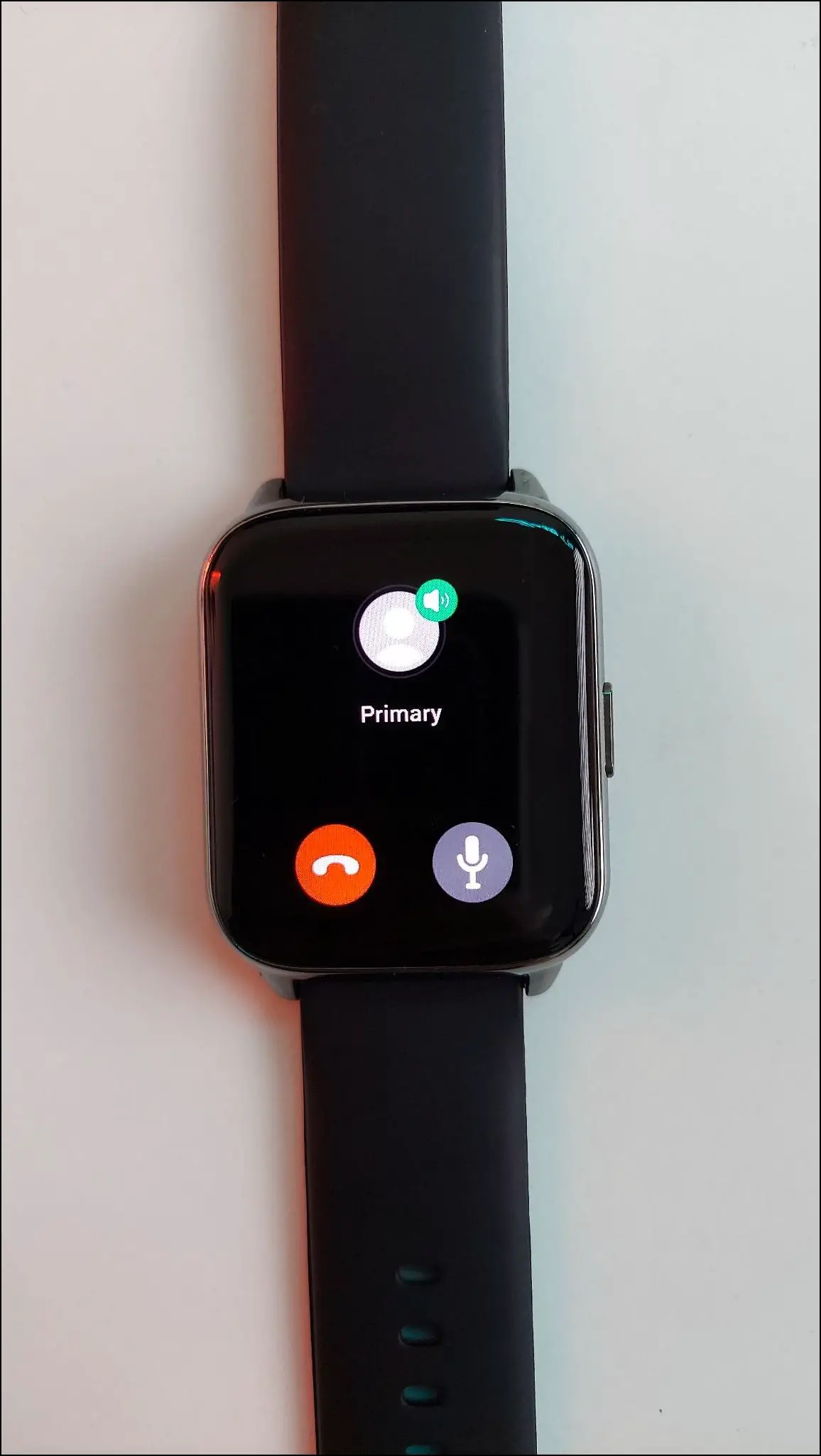The recently launched Amazfit Pop 2 (review) has an AMOLED display and Bluetooth calling. You can use the built-in speaker and microphone to answer calls directly from the watch. You can also make and receive calls, add contacts, and check the call history as well. But before you can use this feature, you have to set it up with your phone. In this article, we will check how to set up and use Bluetooth calling on Amazfit Pop 2.

How to Use Bluetooth Calling on Amazfit Pop 2
You can set up the Bluetooth calling feature in the watch companion app through your phone. Check out the article till the end to set up and use this feature.
Enable Call Reminders and Allow Permissions
First of all, you have to enable the call reminder and allow some call permissions on the watch. Follow the steps mentioned below:
Step 1: Open the Zepp Active app and go to the Me section.
Step 2: Select Call Reminder and enable the toggle.
Step 3: Allow the contacts and calling permissions.
Pair the Watch Via Bluetooth
Now, you have to pair the watch to your phone via Bluetooth and enable it for Bluetooth calling. Here are the steps to do it:
Step 1: Open settings on your phone and go to the Bluetooth settings.
Step 2: Scan for devices and click on Amazfit Pop 2.
Step 3: Click on the Pair button and it will be paired successfully.
Step 4: Click on the settings icon ahead of the device name and check the calls toggle is enabled.
Make Bluetooth Calls on Amazfit Pop 2
Finally, your watch is ready to make and receive calls. You can make Bluetooth calls on the Amazfit Pop 2 smartwatch as follows:
Step 1: Press the side button of the watch.
Step 2: Select the Dial option and enter any number to call.
Step 3: After entering, click on the call icon and it will instantly dial the call.
On the call screen, you can end/mute the call, and adjust the volume of the call.
Check Call History on Amazfit Pop 2
You can also check the call history on the watch including all the received and dialed calls. Follow the steps mentioned below to check it:
Step 1: Press the side button of the watch.
Step 2: Select Call records and it will show the call history.
Add Contacts on Amazfit Pop 2
You can add up to 10 important contacts on Amazfit Pop 2 for quick calling. To save contacts on your watch, follow the steps mentioned below:
Step 1: Open the Zepp Active app and go to the Me section.
Step 2: Select Call Reminder and click on Frequent Contacts.
Step 3: Click on the (+) icon and select the contacts you want to add to the watch. Click Save.
Step 4: Now, press the side button of the watch and select Contact person.
Step 5: Here, it will show the added contacts. Click on any contact to call instantly.
Wrapping Up
These were the steps to set up and use the Bluetooth calling feature on the Amazfit Pop 2 smartwatch. Apart from making and receiving calls, you can also add important contacts to the watch. Do try this feature and share your experience in the comments below. Also, stay tuned with WearablesToUse for more helpful articles!
Related: