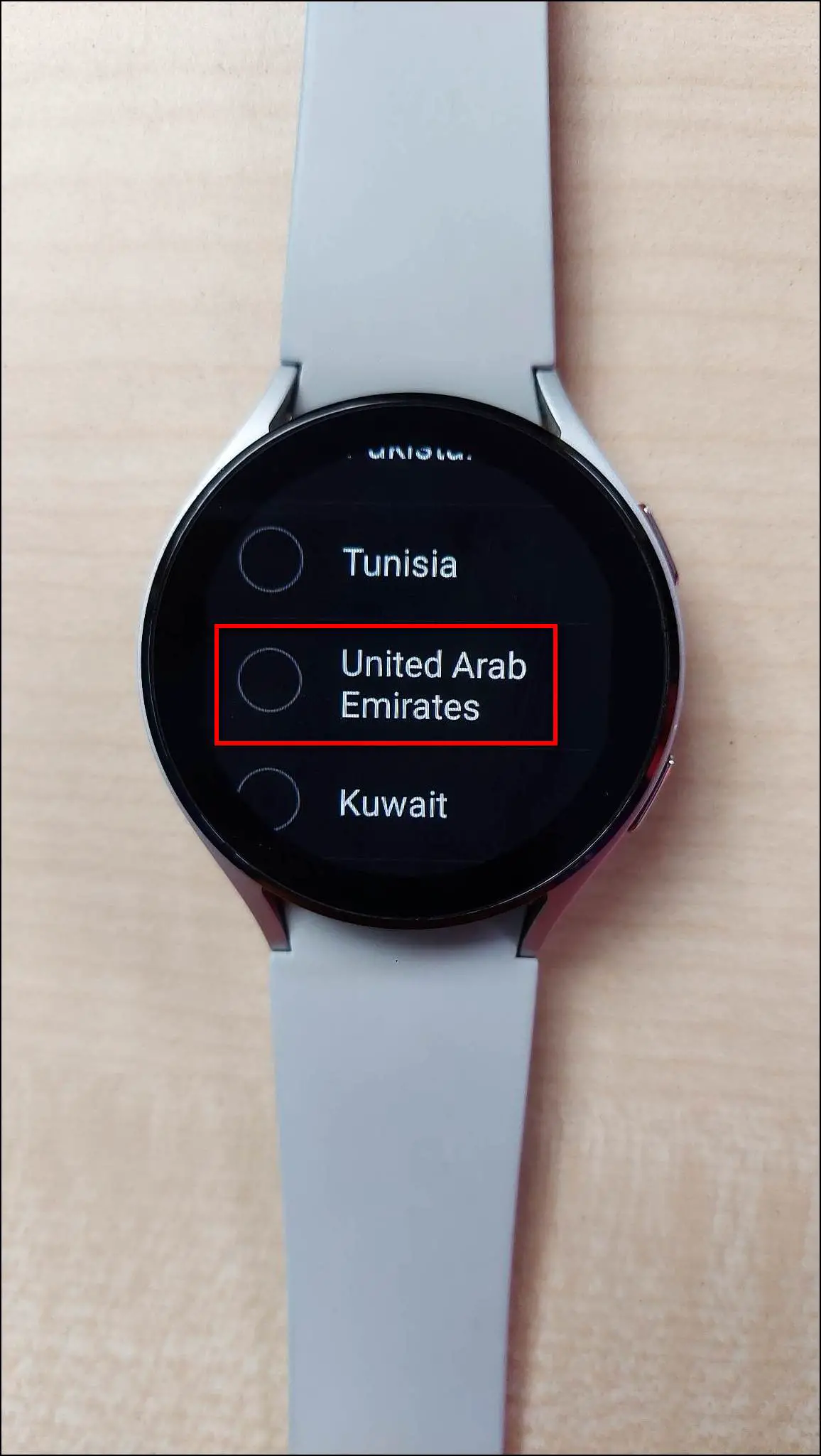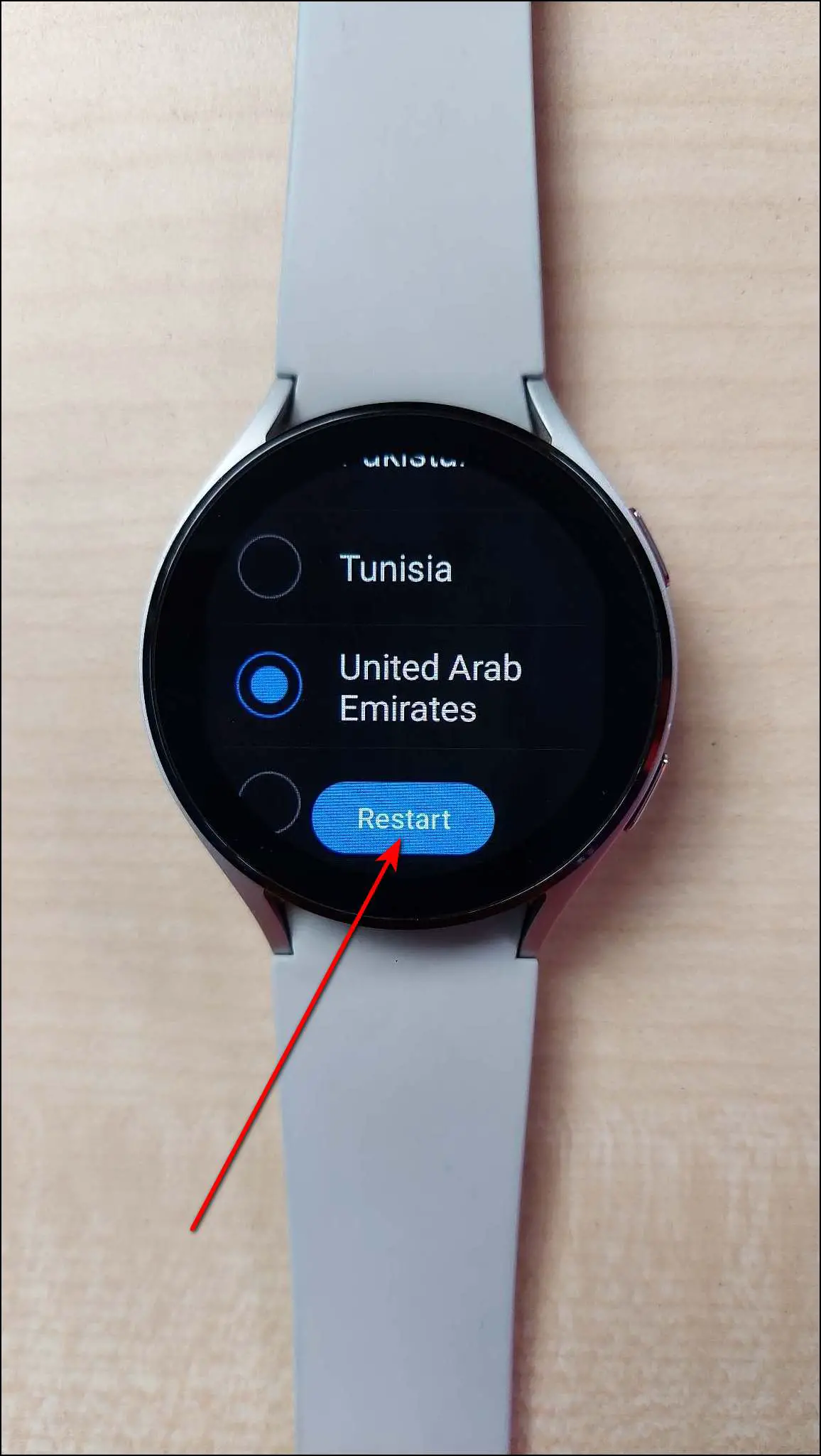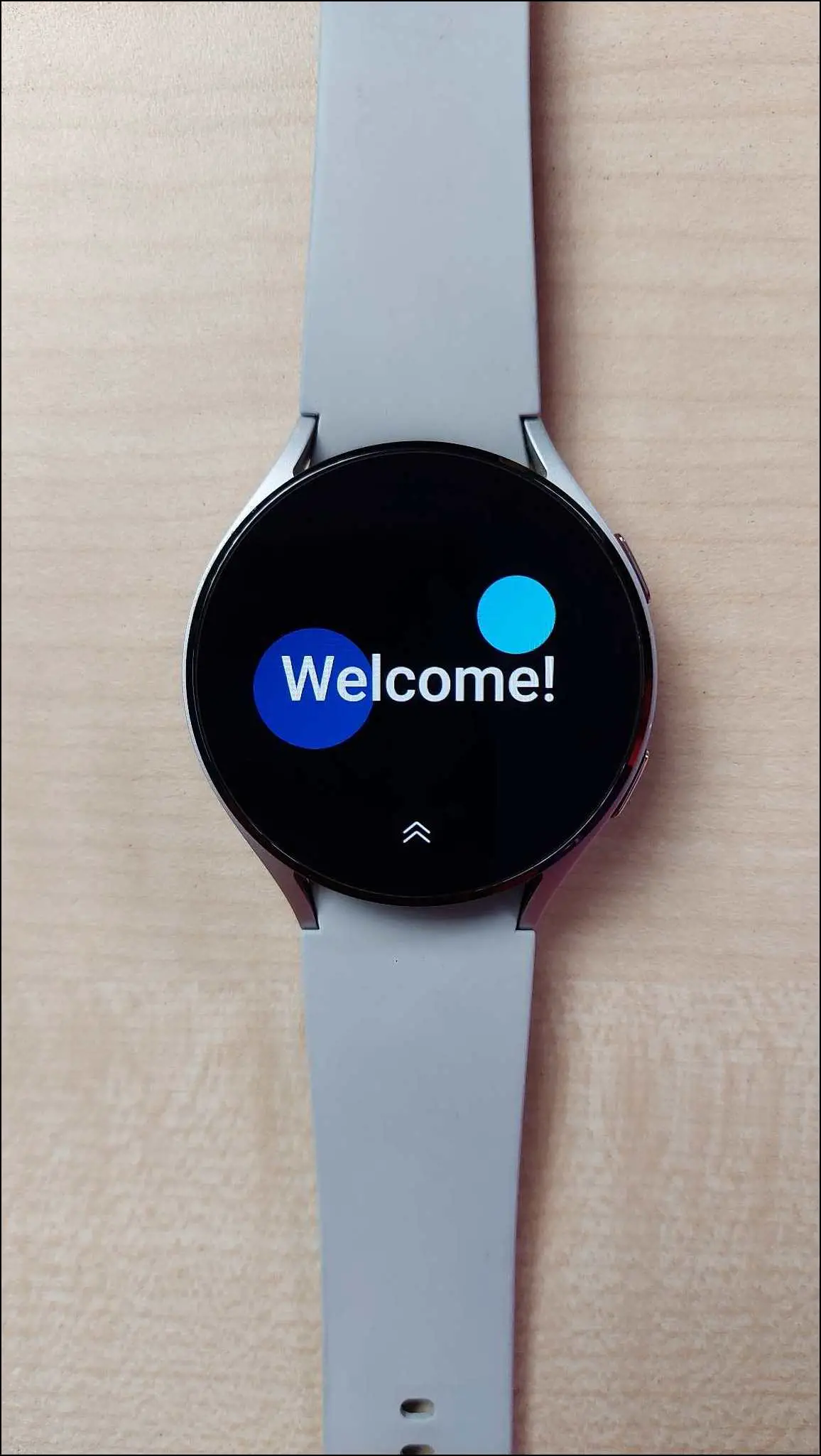The Galaxy Watch 4 and Watch 5 are one of Samsung’s latest smartwatches that runs Google’s Wear OS. Lately, many users have been facing trouble taking data backup and resetting the watch. Therefore, in this article, we’ll share a full tutorial on how to backup, reset, and restore data on Samsung Galaxy Watch 4 and 5.
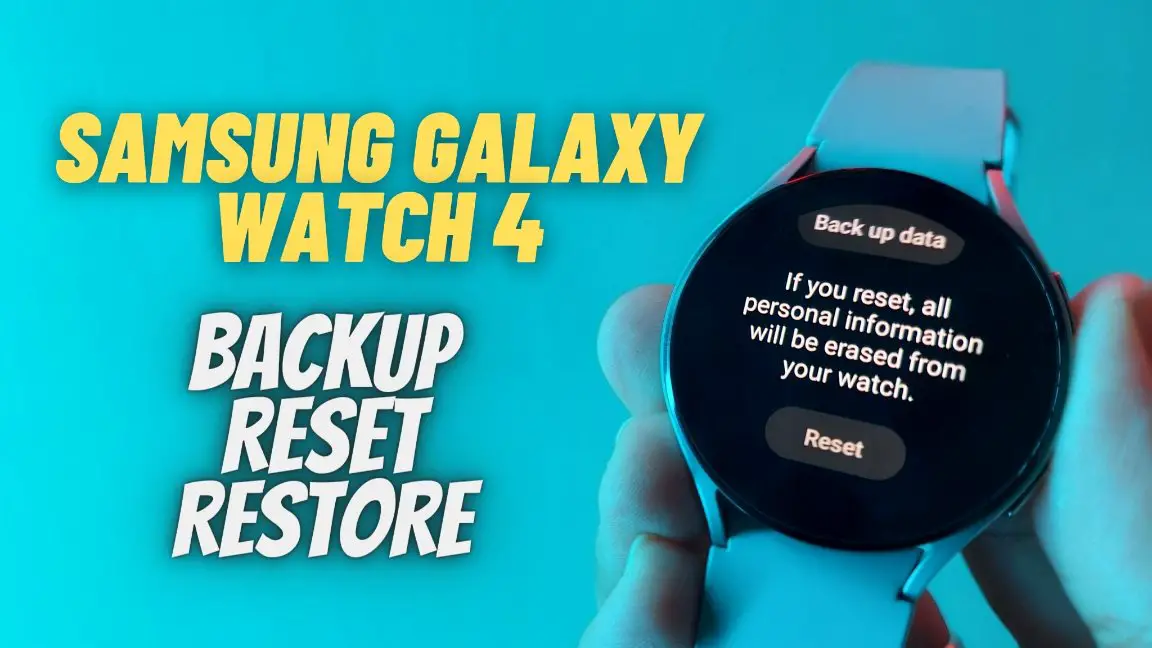
Related | Snore Detection Not Working On Galaxy Watch 4? 5 Ways To Fix It
Samsung Galaxy Watch 4 and 5: Backup, Reset, and Restore
The following guide will take you through the detailed step-by-step process to backup your important data, perform a factory reset, and restore the backed-up data and files on the Samsung Galaxy Watch 4. Read on.
How to Backup Data on Galaxy Watch 4 or 5
Before resetting the watch, you’ll have to take a data backup so that you can restore all your data anytime. You can perform a data backup using the steps mentioned below.
Step 1: Open the Galaxy Wearable app on your phone and go to Watch settings.
Step 2: Click on Account and backup. Select Back up data.
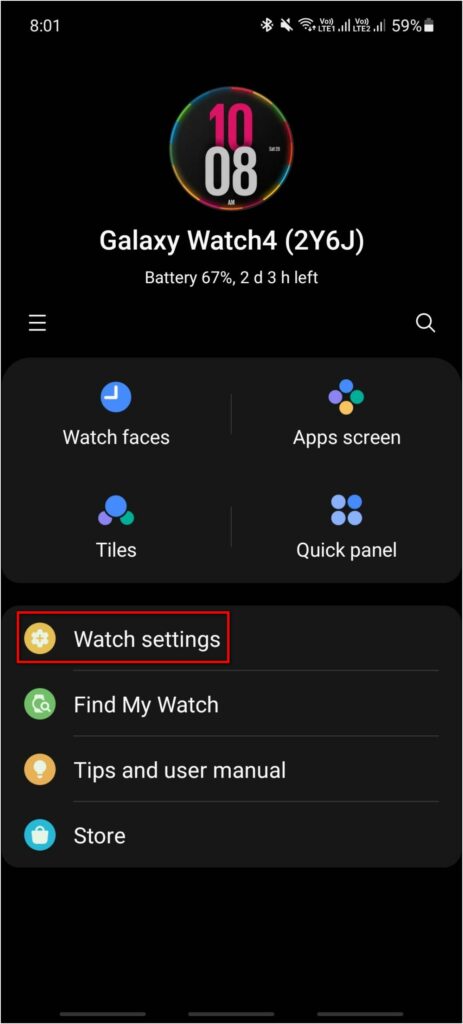
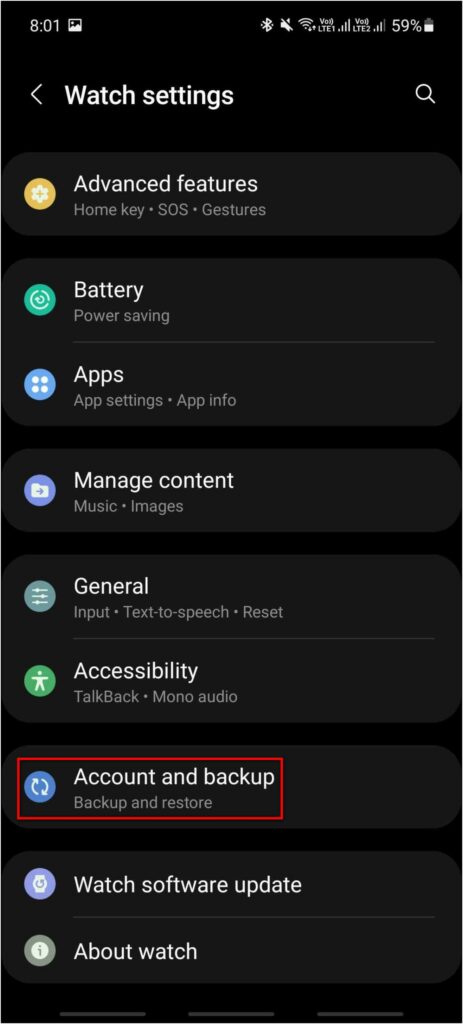
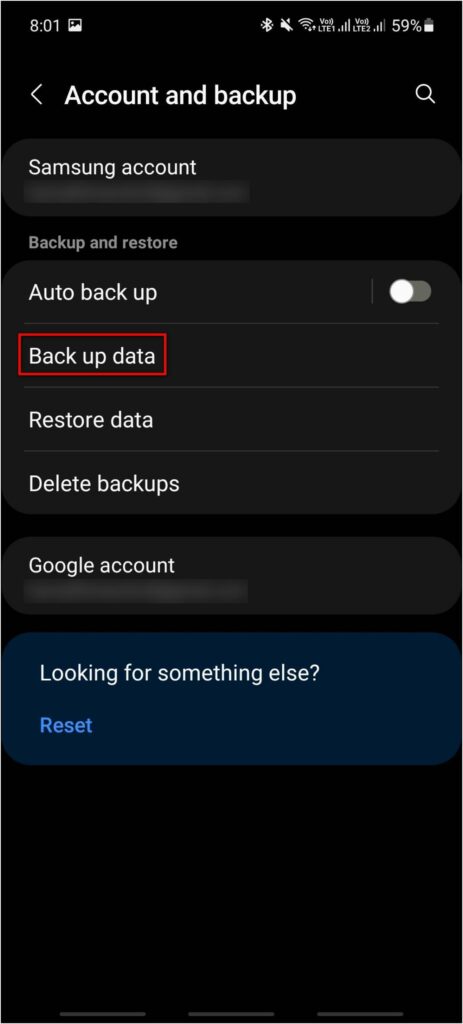
Step 3: Select all the data you want to back up and click on Back up.
It will back up all the data and save it to your registered Samsung account in a few seconds.
Step 4: To confirm the backup, click on the Done button.
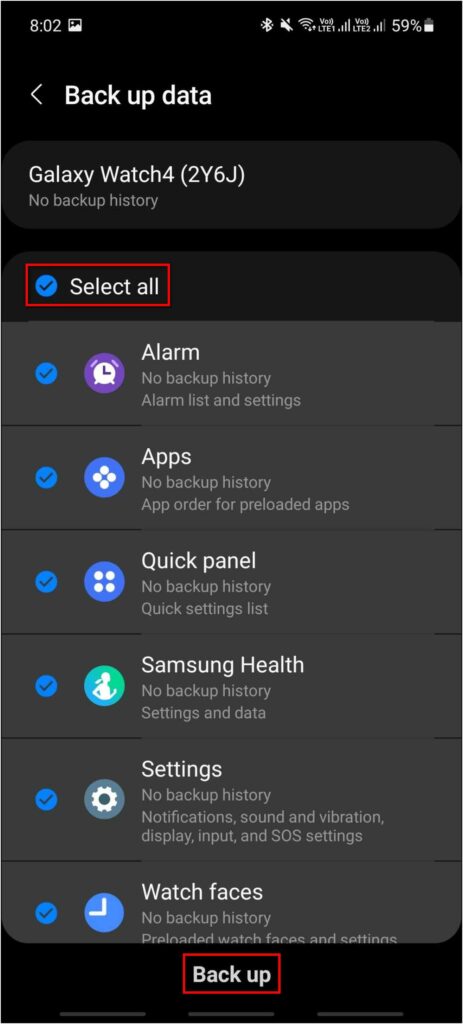
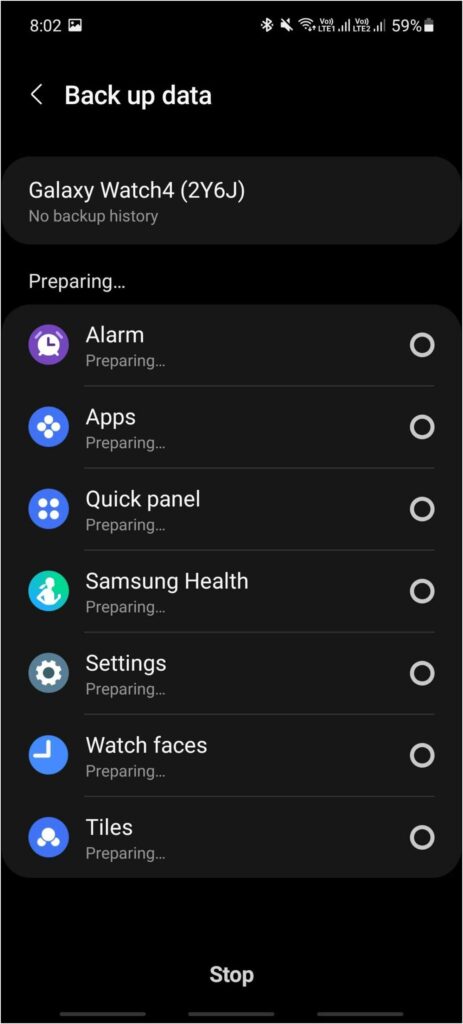
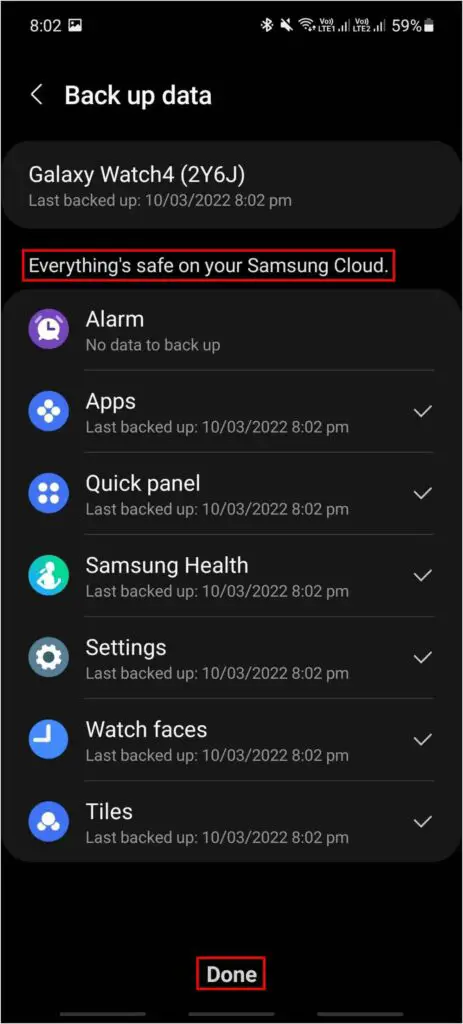
Note: The watch will only back up system apps. It will skip all the third-party and sideloaded apps.
How to Factory Reset the Galaxy Watch 4 or 5
Once the backup is complete, you can reset the watch without worrying about losing apps or other data. Here are the steps to reset the Galaxy Watch 4:
Step 1: Swipe up on the watch’s home screen and select Settings.

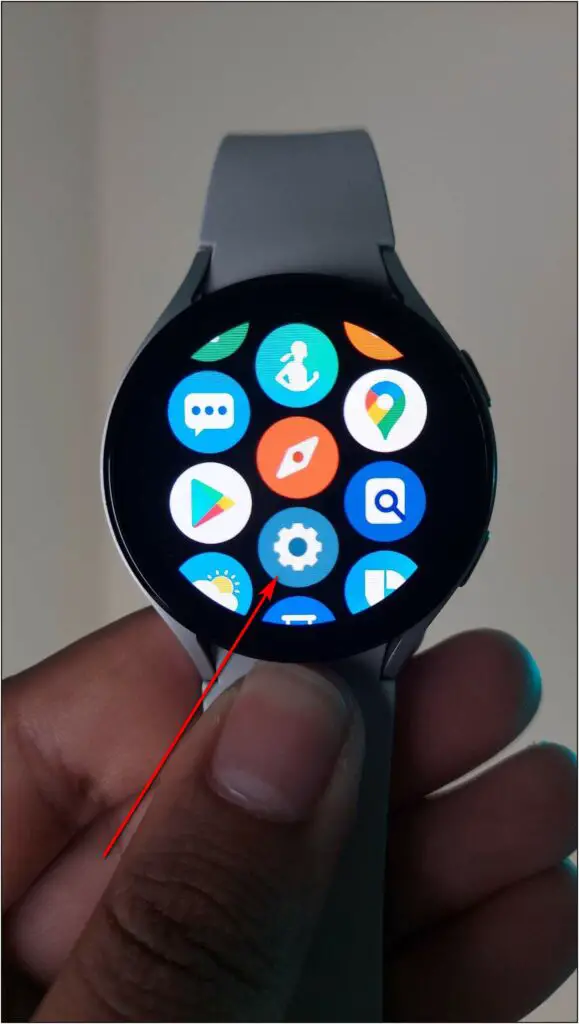
Step 2: Click on General and select the Reset option.
Step 3: Click on the Reset button. It will reset the watch in a few seconds.
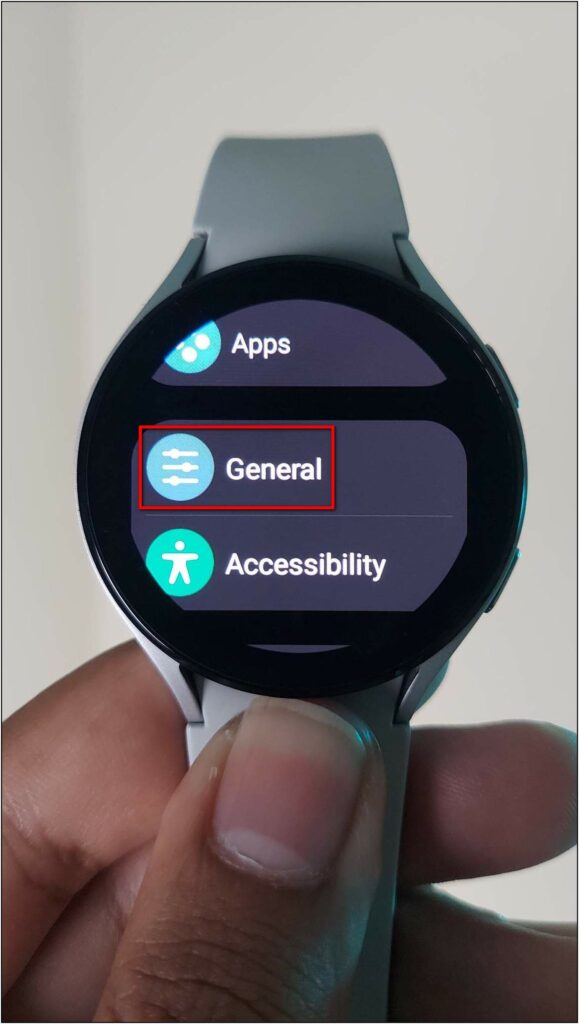
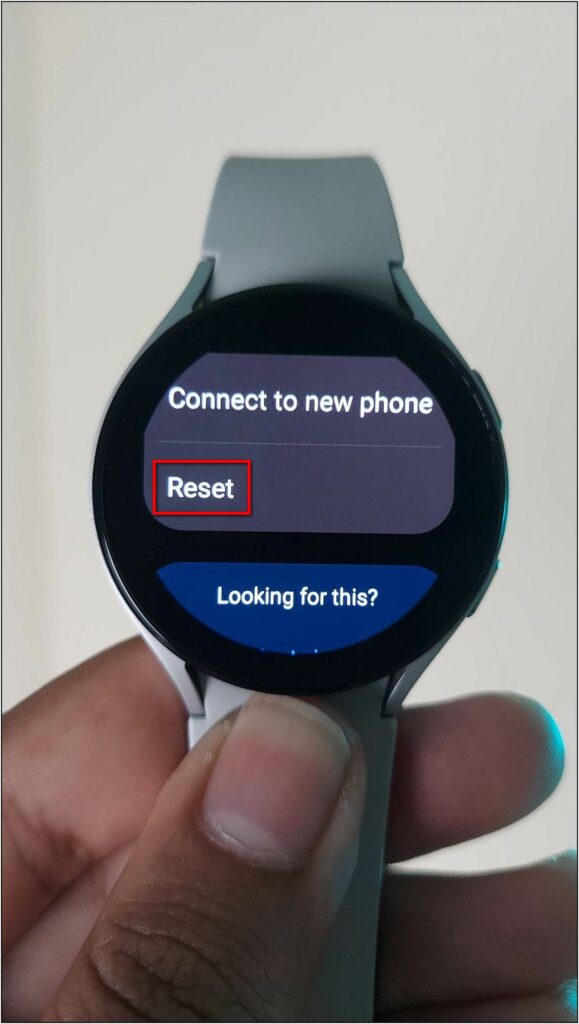
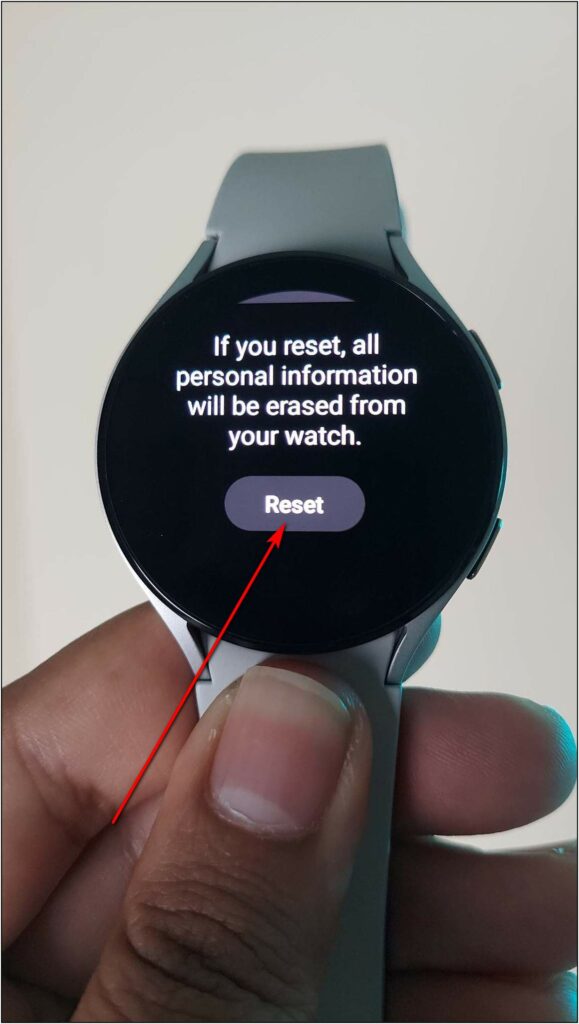
The watch will start as a new device and you will have to set it up again. Pair with the same code on both watch and phone and sign in with the same Samsung account to which you have backed up the data before.

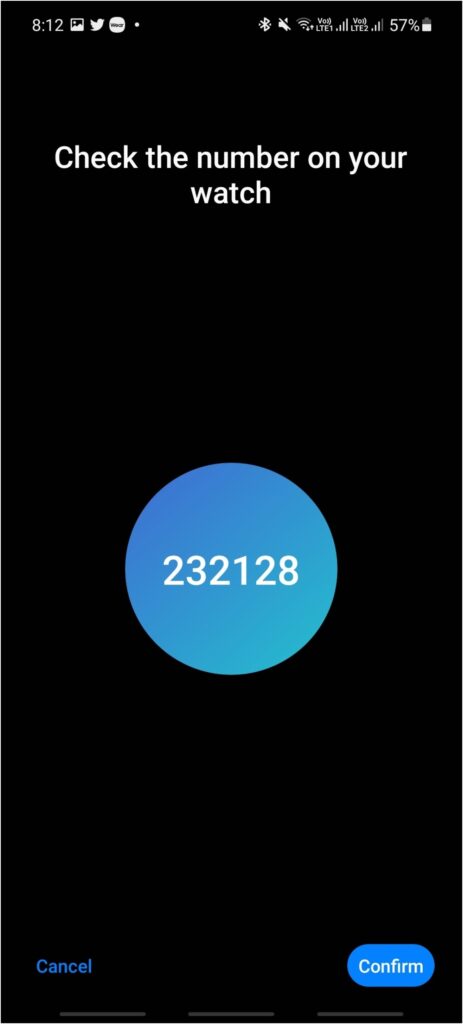
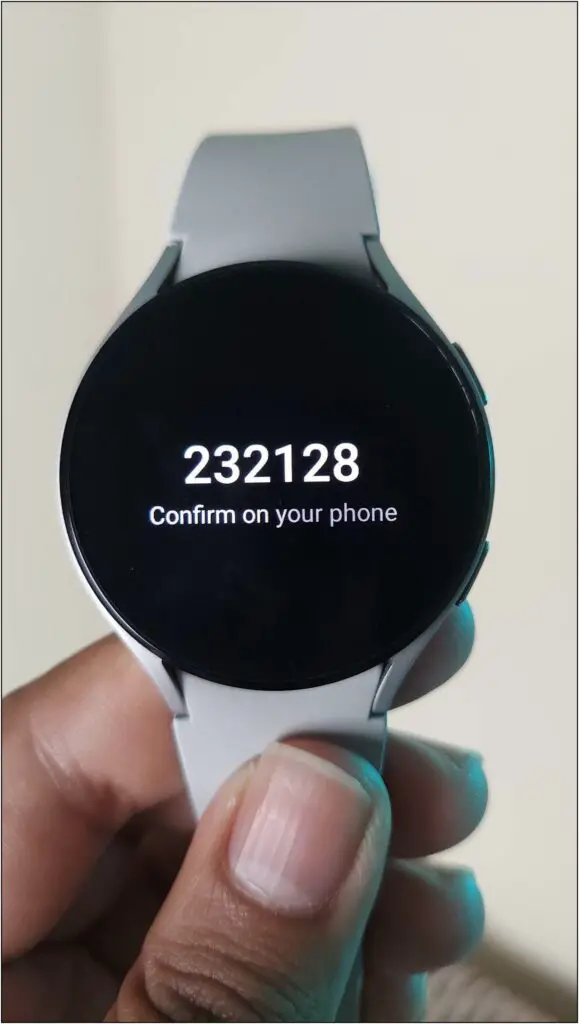
How to Restore the Data on Galaxy Watch 4 or 5
At last, we will restore the data on Galaxy Watch 4. Ensure that the watch is connected to the phone to restore the data. Then, follow the steps mentioned below:
Step 1: Open the Galaxy Wearable app on your phone and click Watch settings.
Step 2: Go to Account and backup and select Restore data.
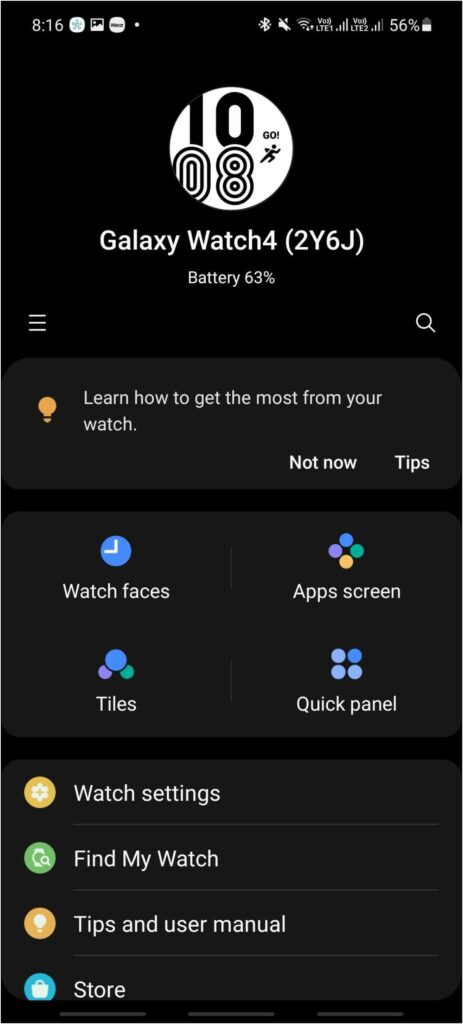
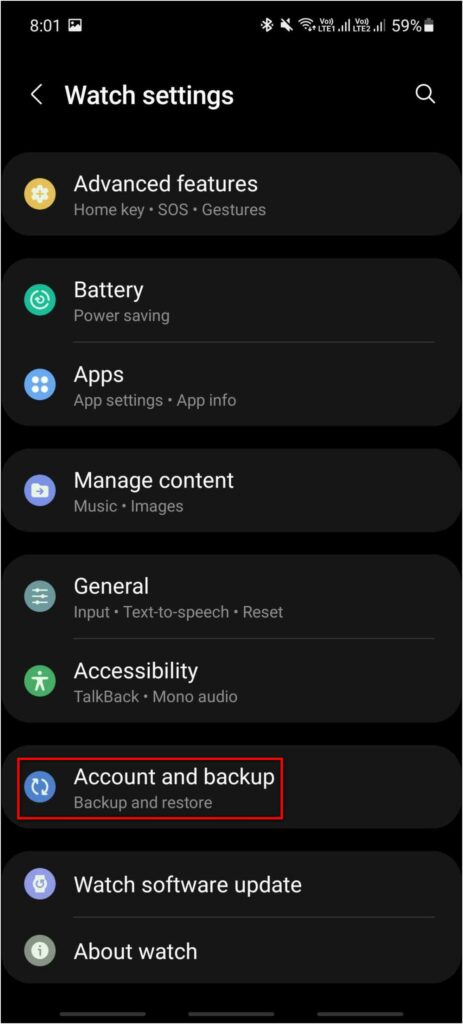
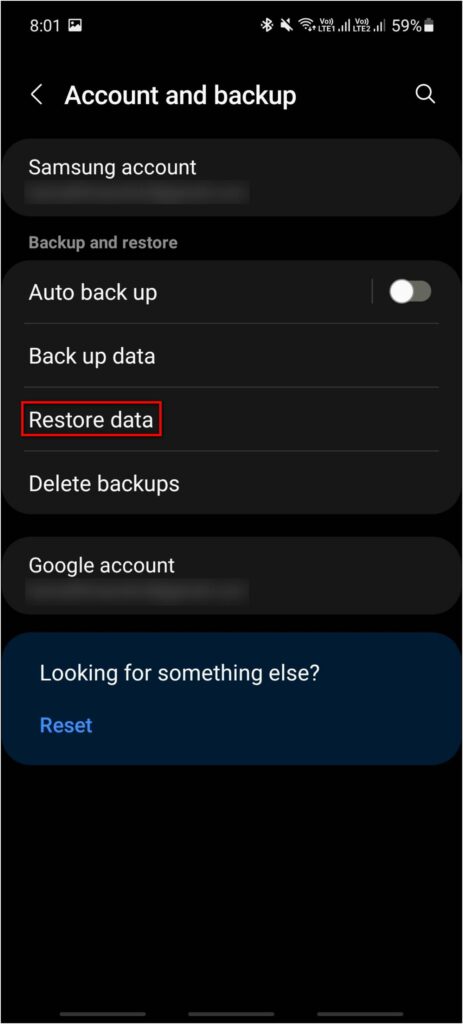
Step 3: Here, it will show the data available to restore. Click on the Restore button.

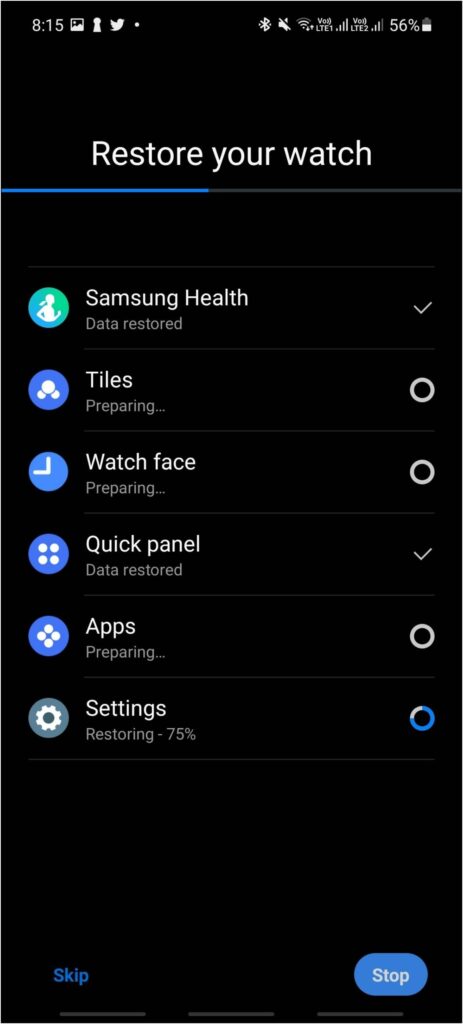
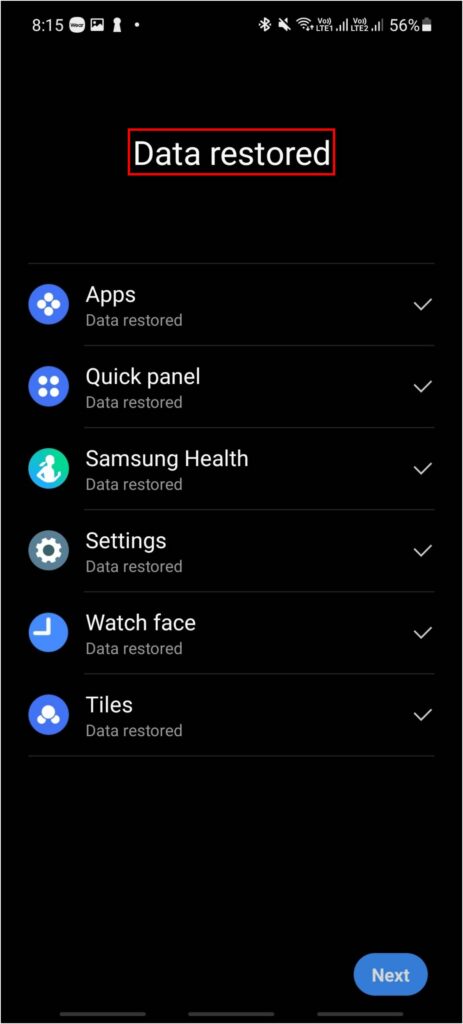
The data will be restored in the watch within a few seconds. The restored data will include all health, settings, and system app data.

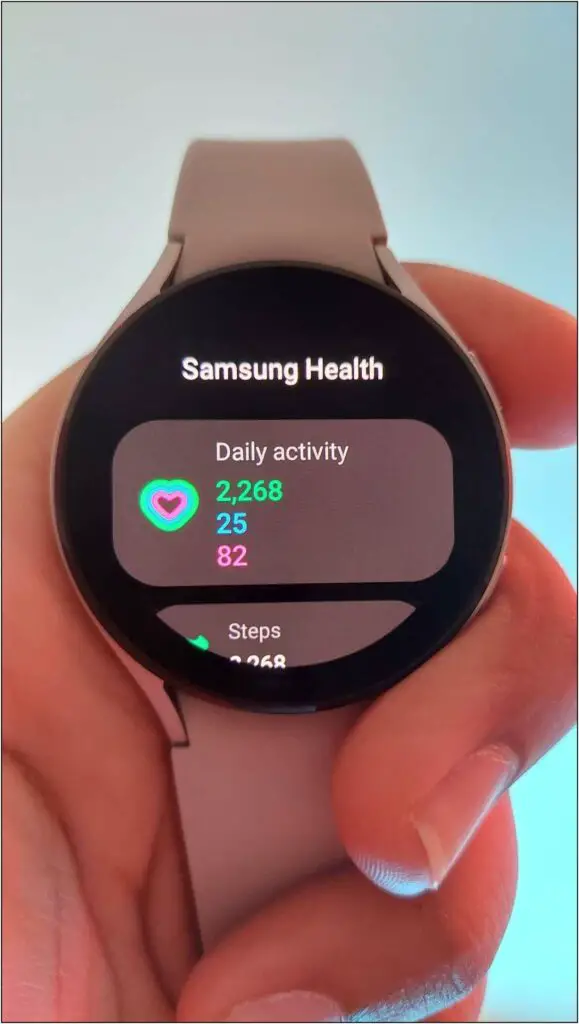
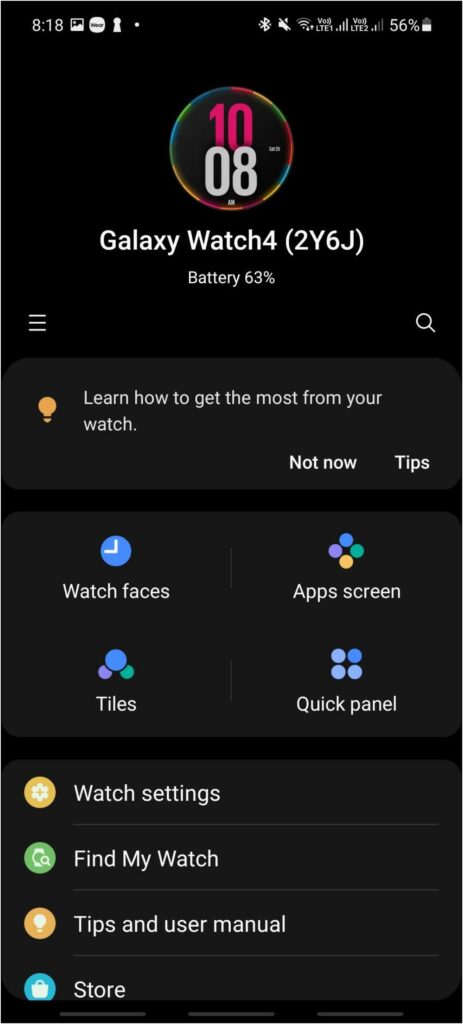
How to Delete the Backup Data
After restoring your data in the watch, you can also delete your old backups. Just follow the steps mentioned below to delete unnecessary backups:
Step 1: Open the Galaxy Wearable app on your phone and click Watch settings.
Step 2: Select Account and backup, and go to Delete backups.
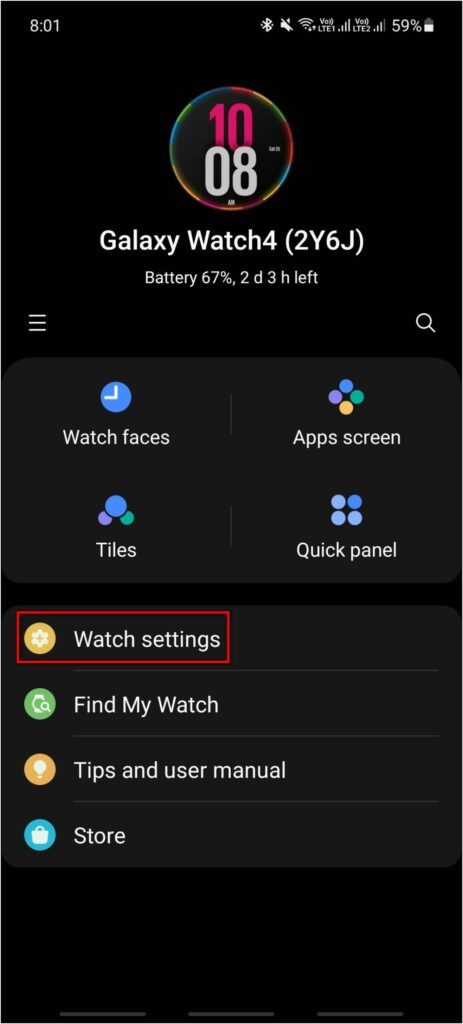
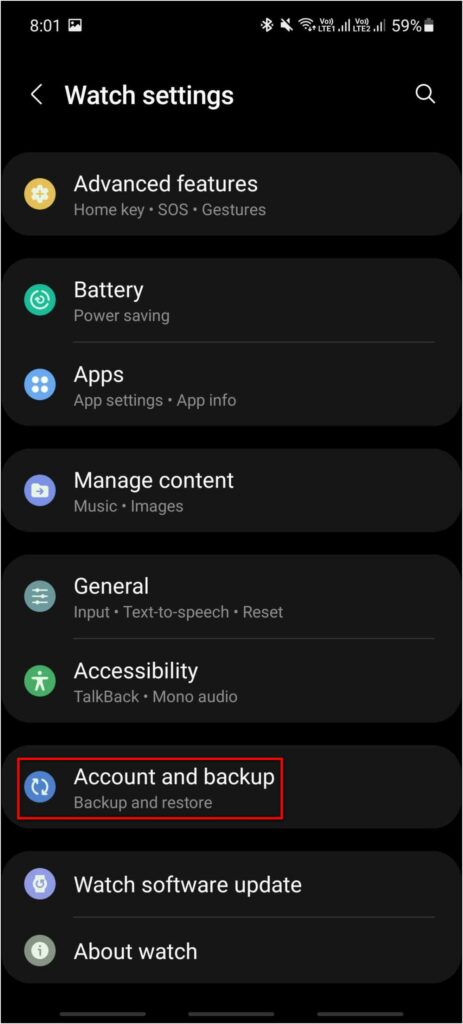
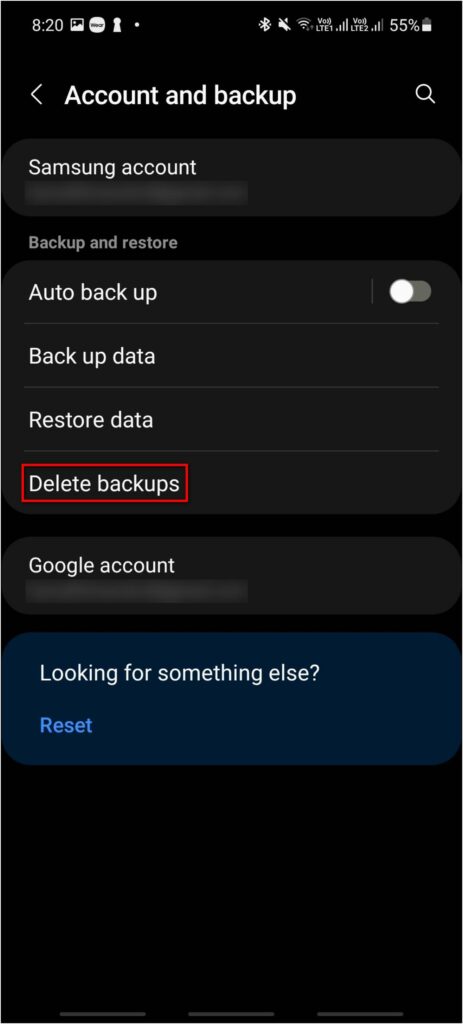
Step 3: Select the backup data you want to delete and click on the Delete button.
Step 4: Click on the Delete button again, and the data will be deleted.
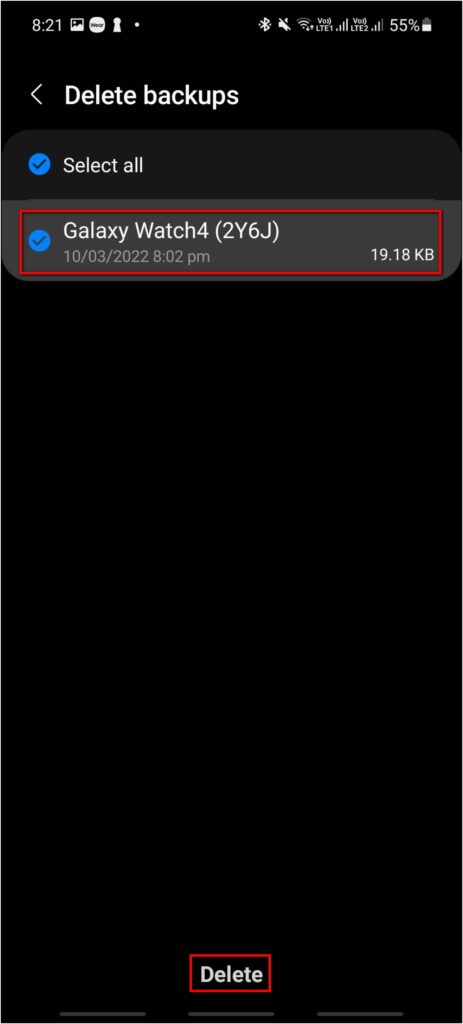
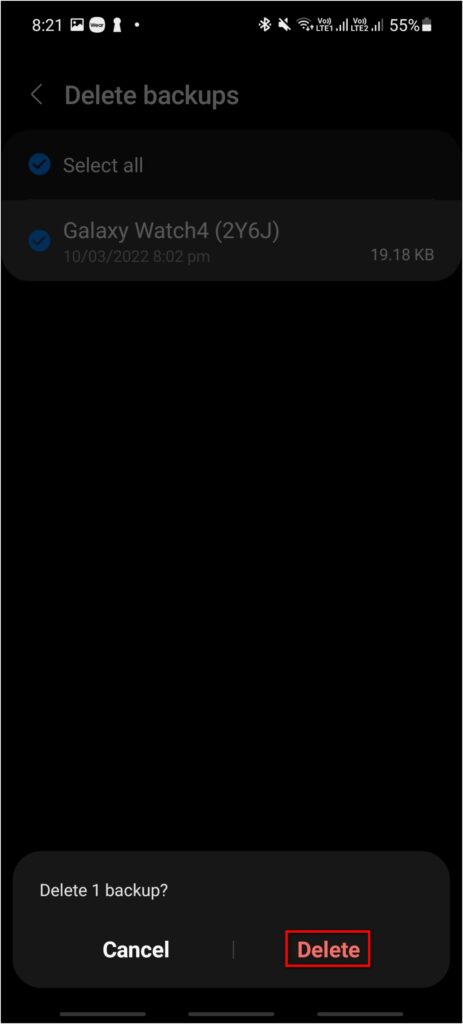
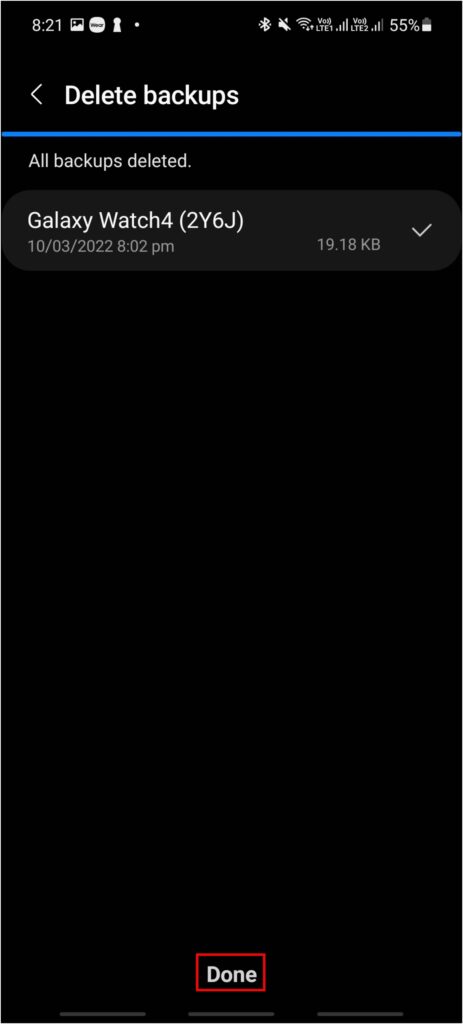
Bonus- Change Your Galaxy Watch Region
You can change the region of your Galaxy Watch as well to get the watch features that are not officially available in your region. For instance, Samsung Pay is not available in many countries, but still you can change the watch region to the one where it is available and use it normally on your Galaxy Watch 4 or 5.
To change the region of your Galaxy Watch, you have to go to the phone app and dial *#272*719434266344#. Then you have to change the Net Code to MEA and restart the watch. Here’s our full guide to the region of your watch to enjoy NFC payments via Samsung Pay.
Wrapping Up
This is all about how you can backup, reset, and restore data on your Galaxy Watch 4. We have also discussed how you can delete the data backups and the method to change the region of the watch if required. Stay tuned to WearablesToUse for more tutorials!
Related: