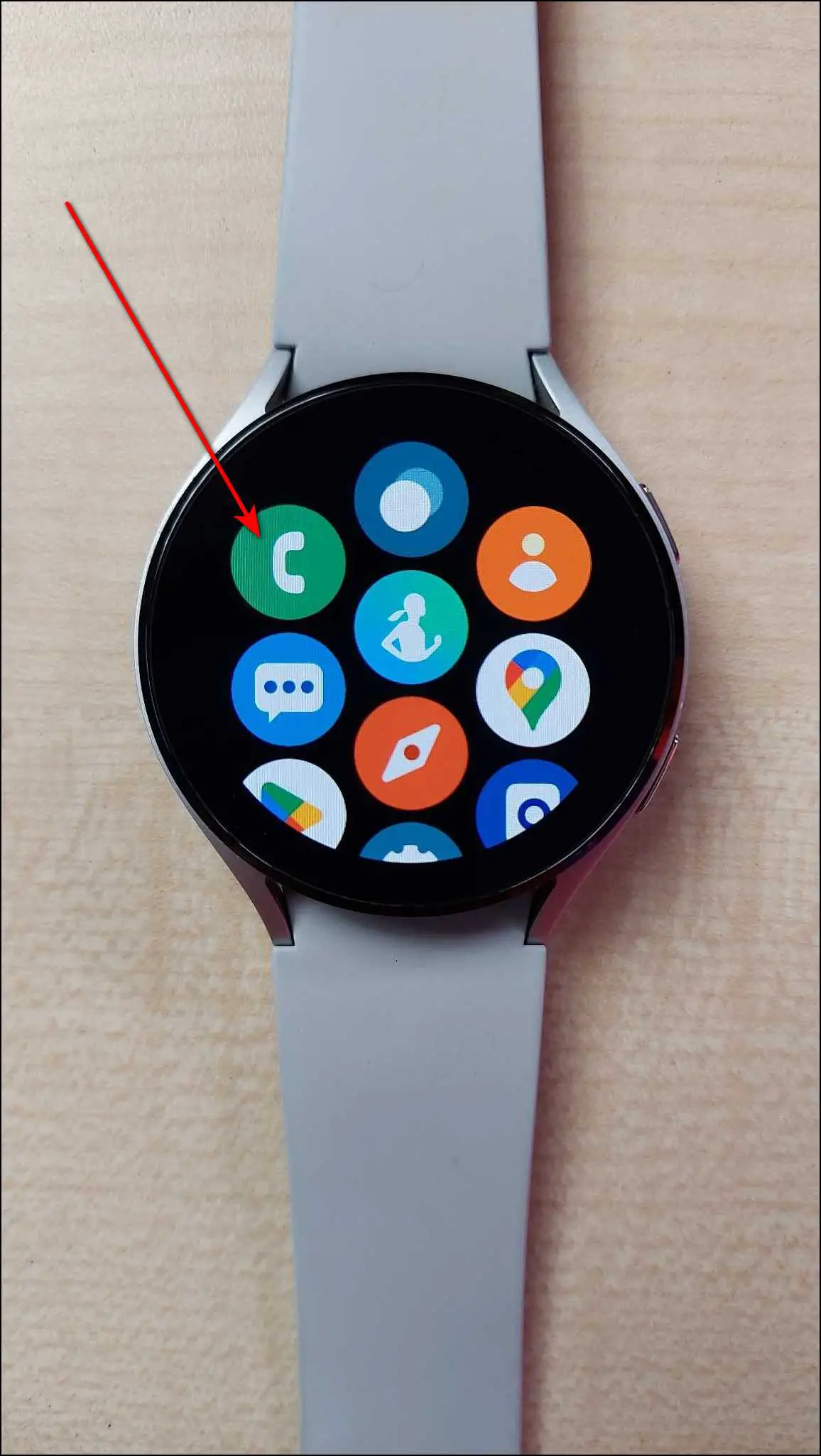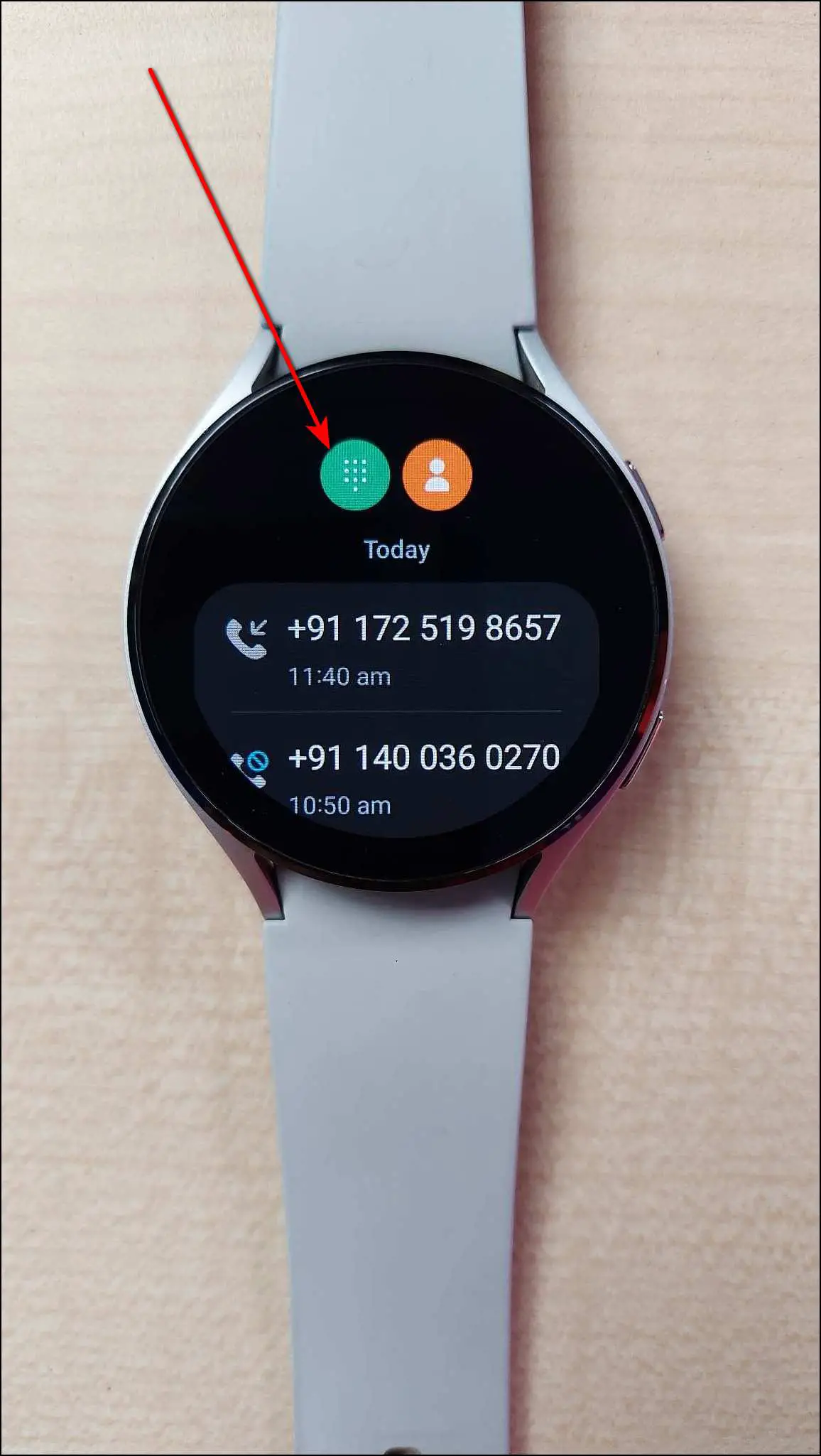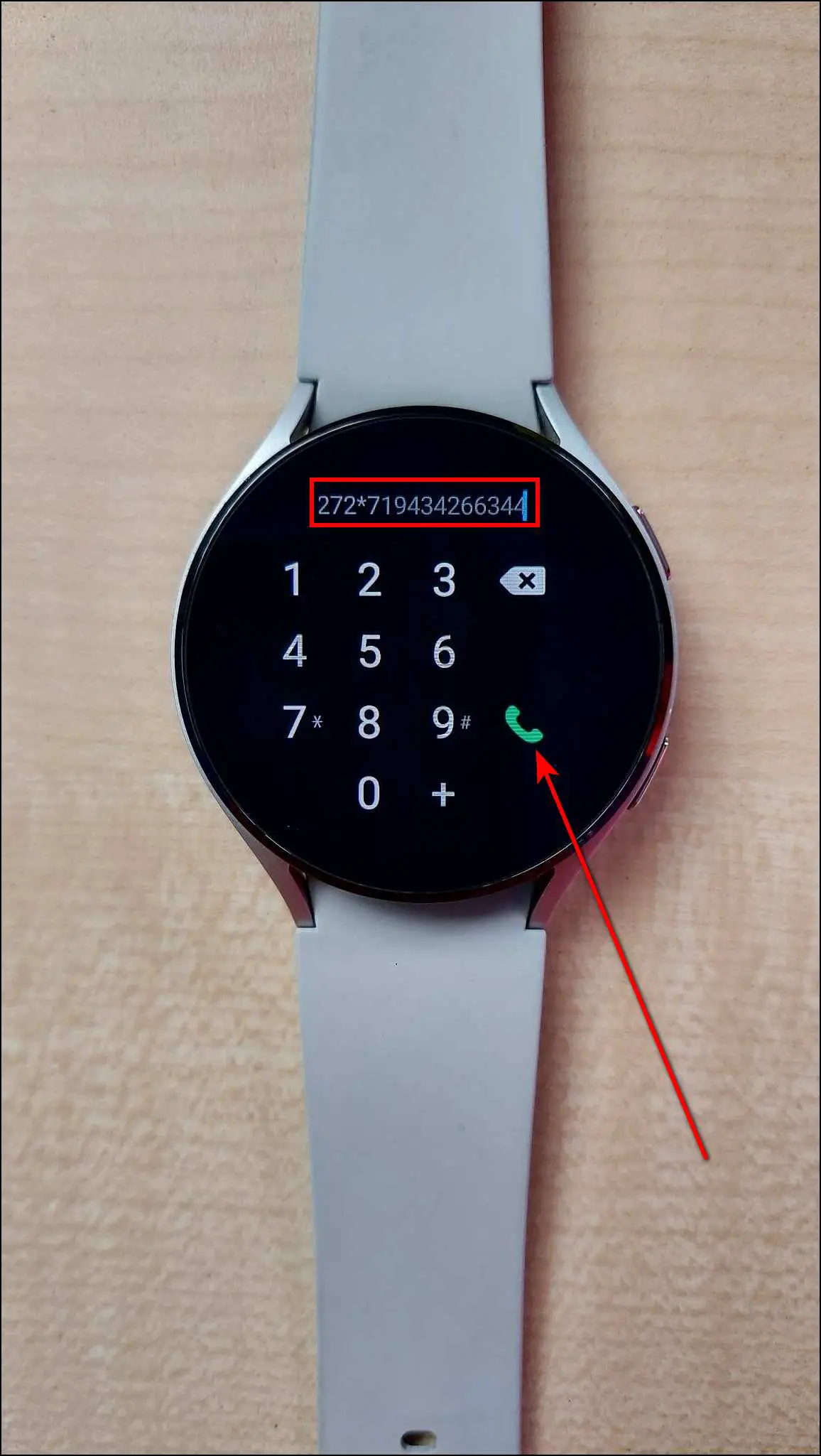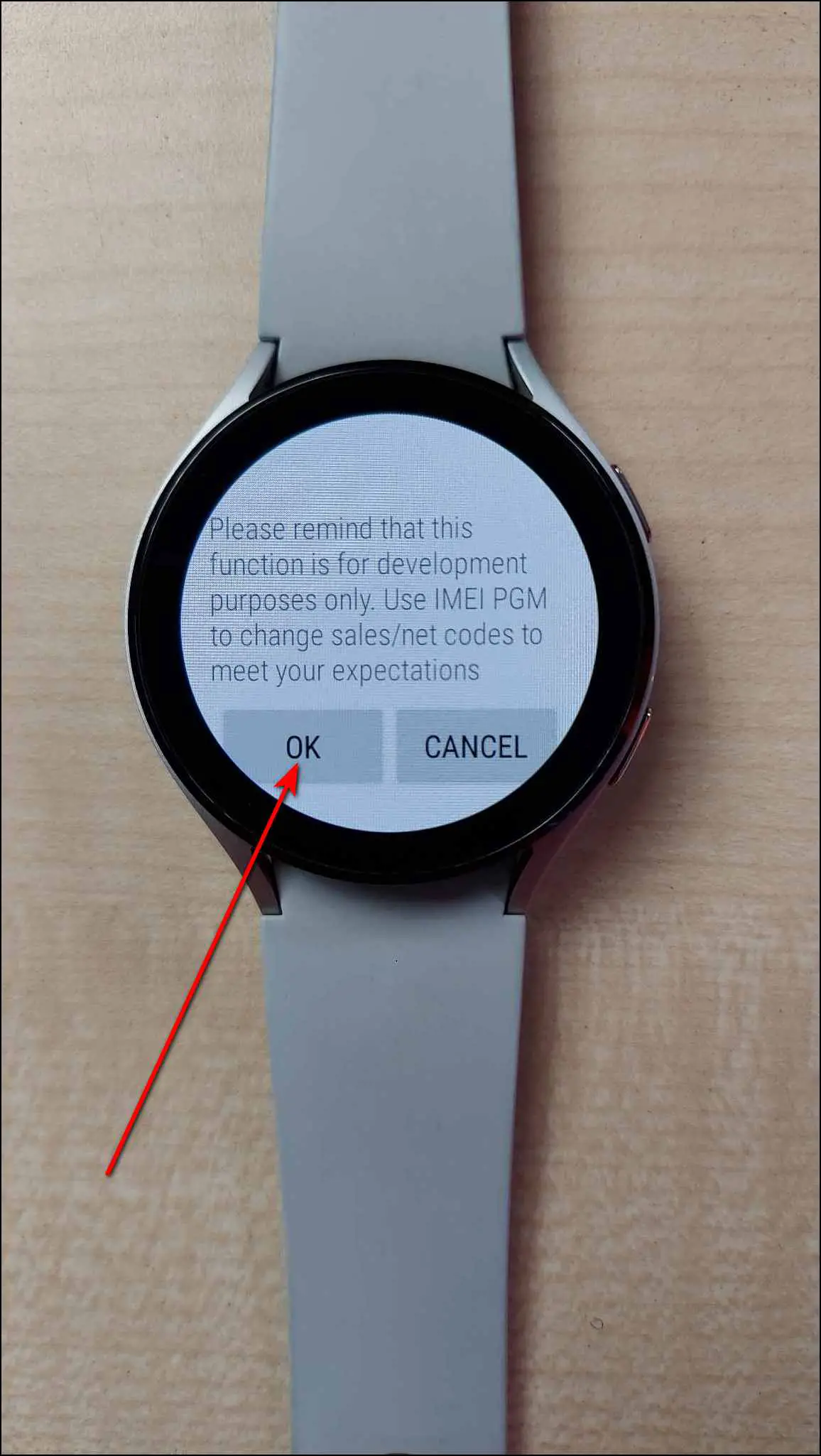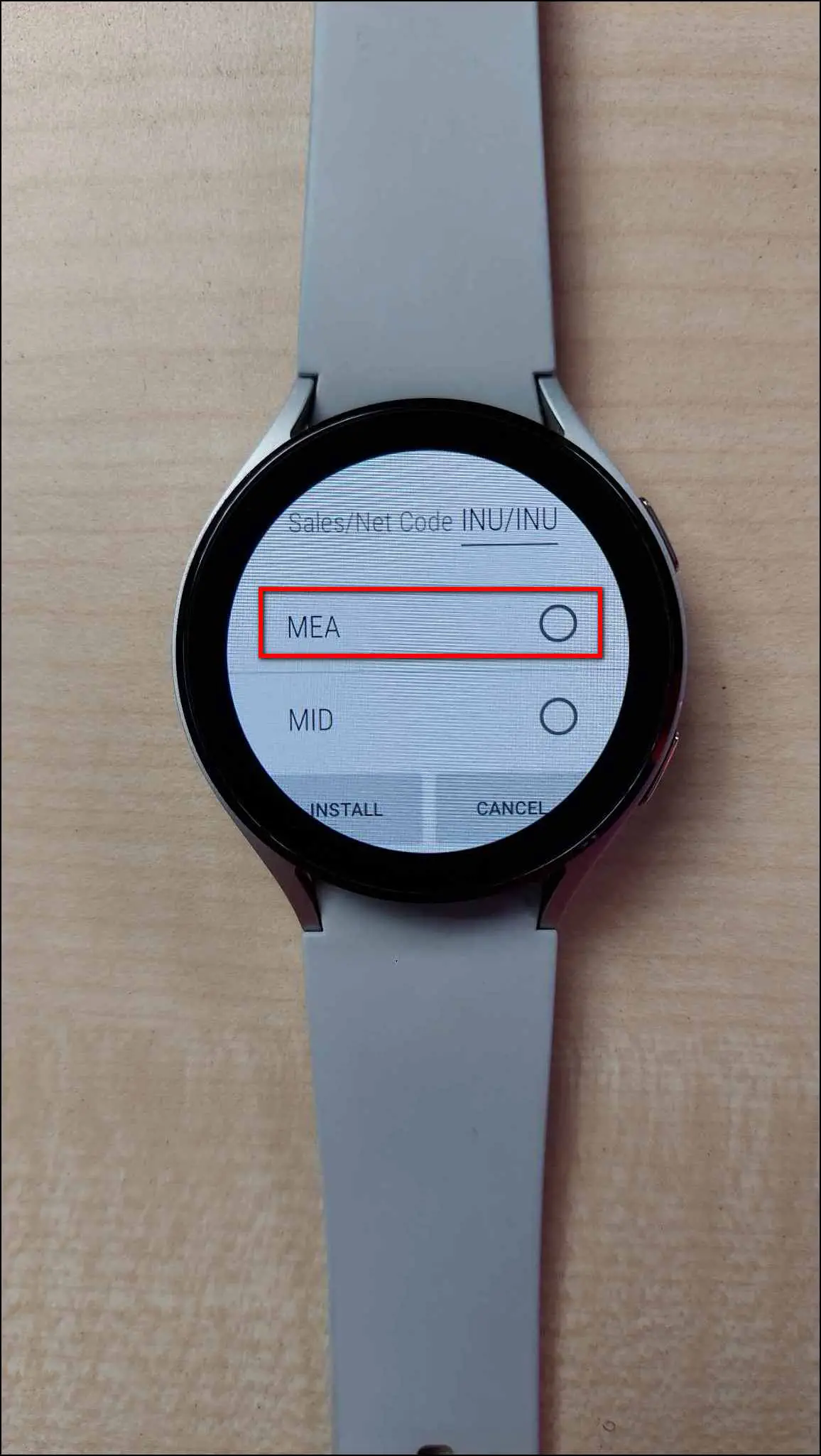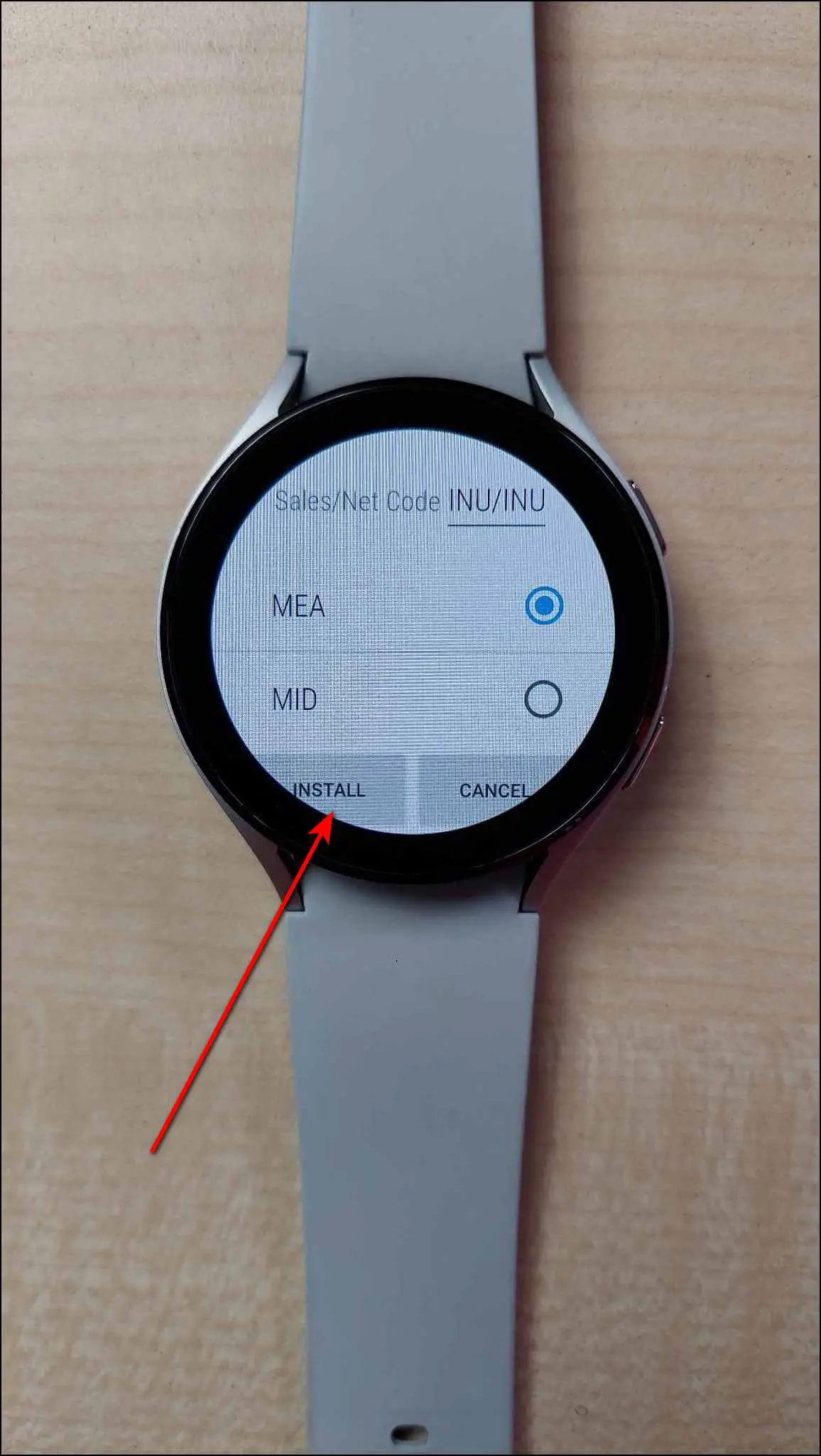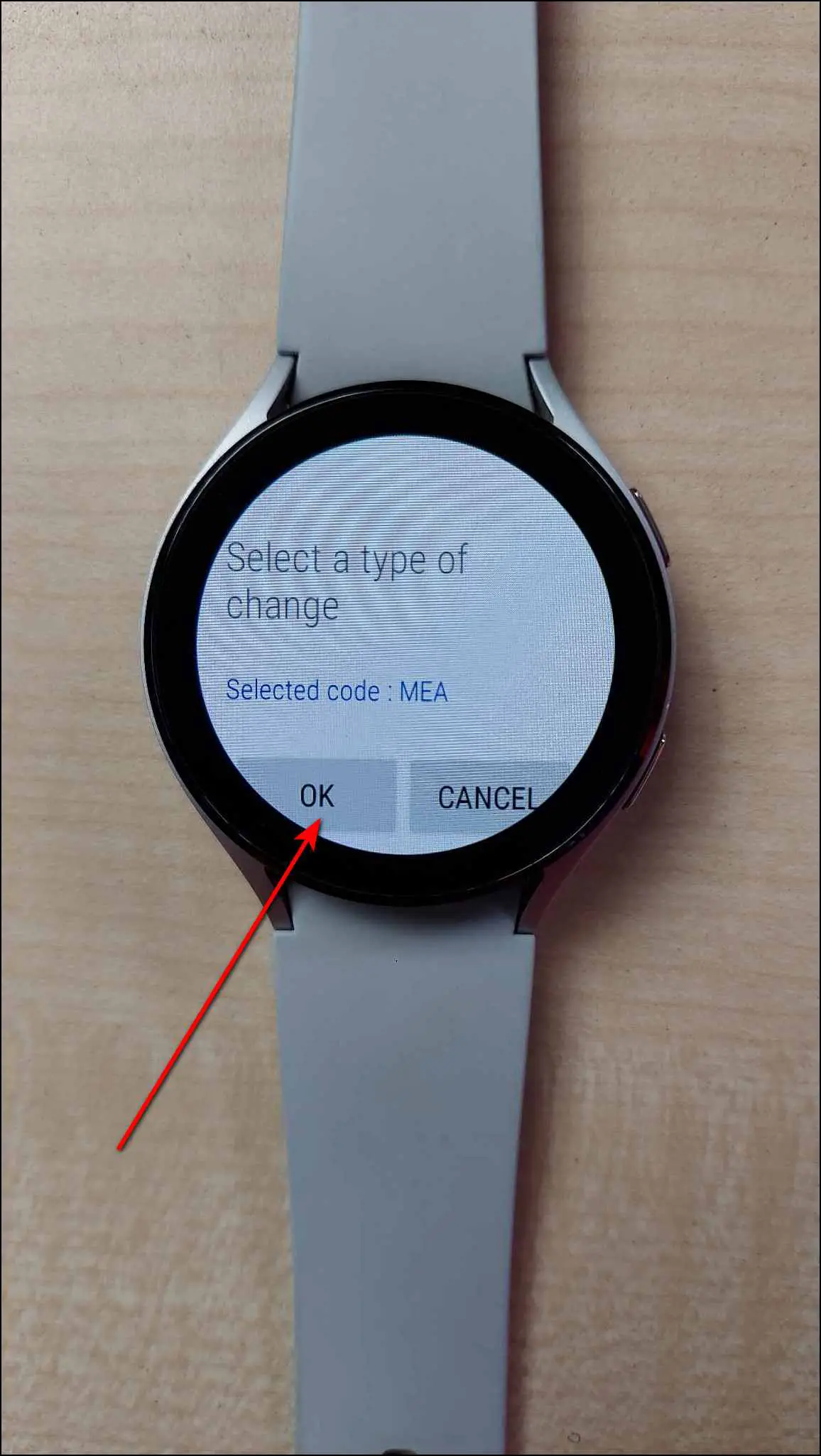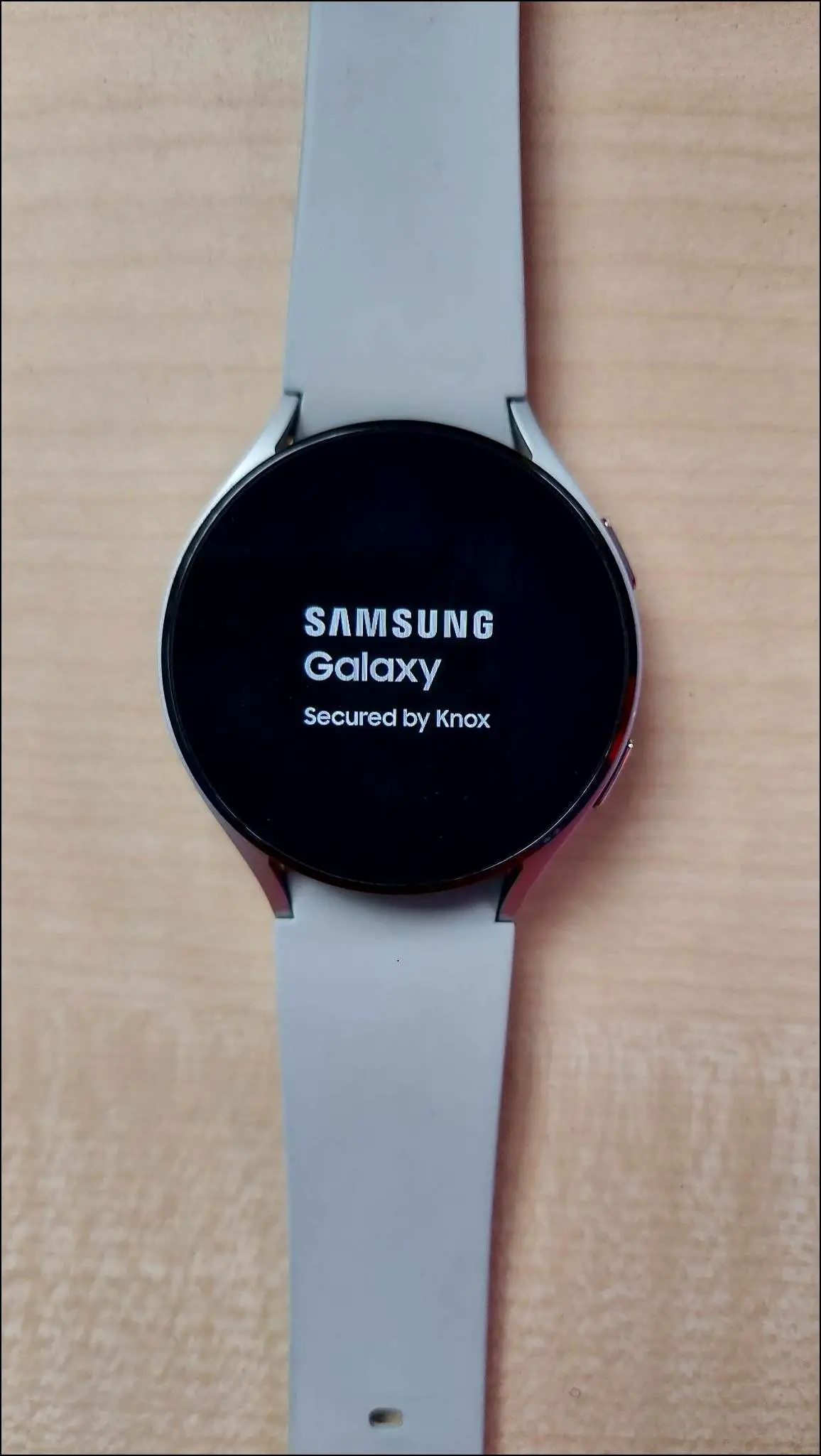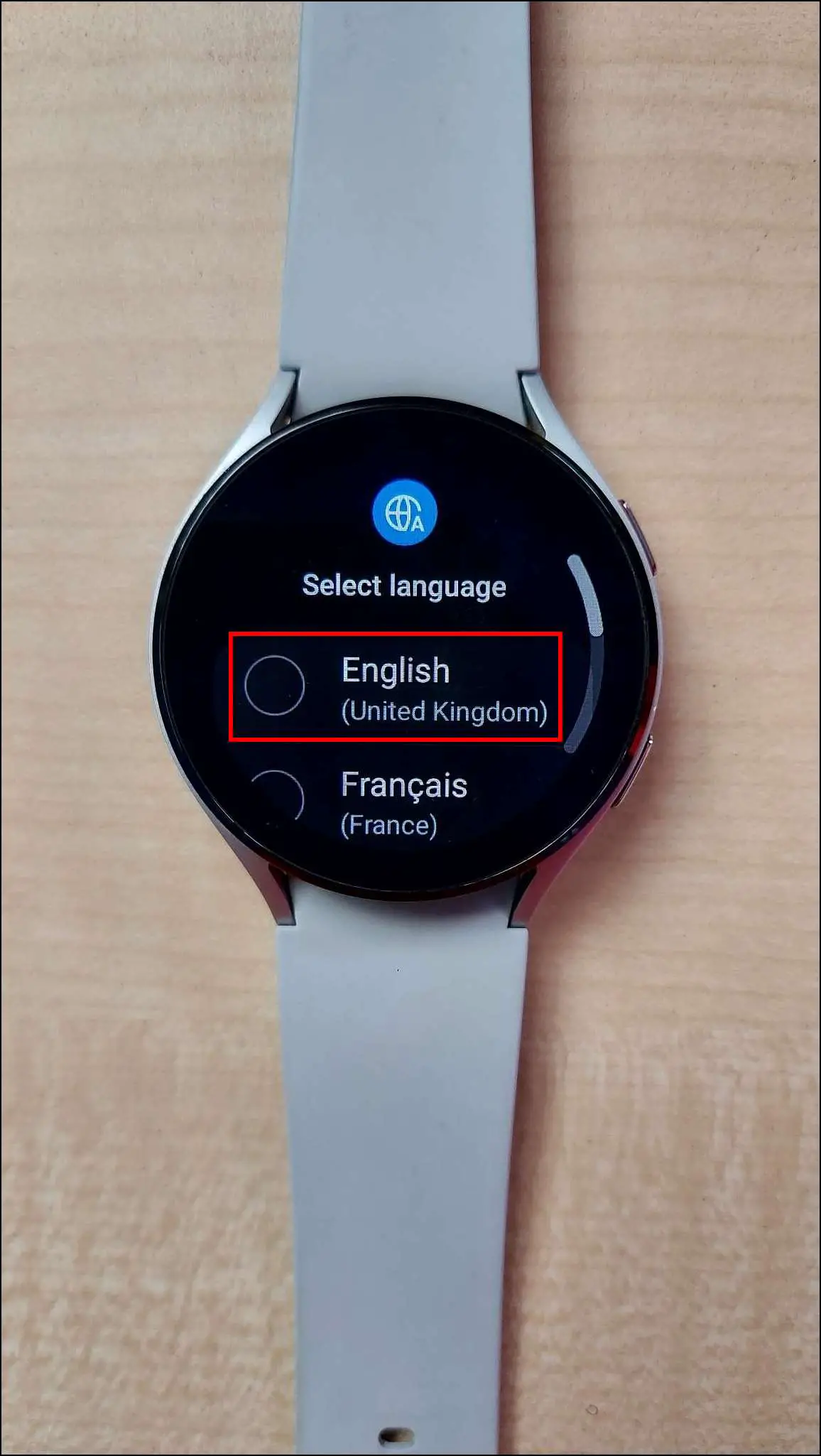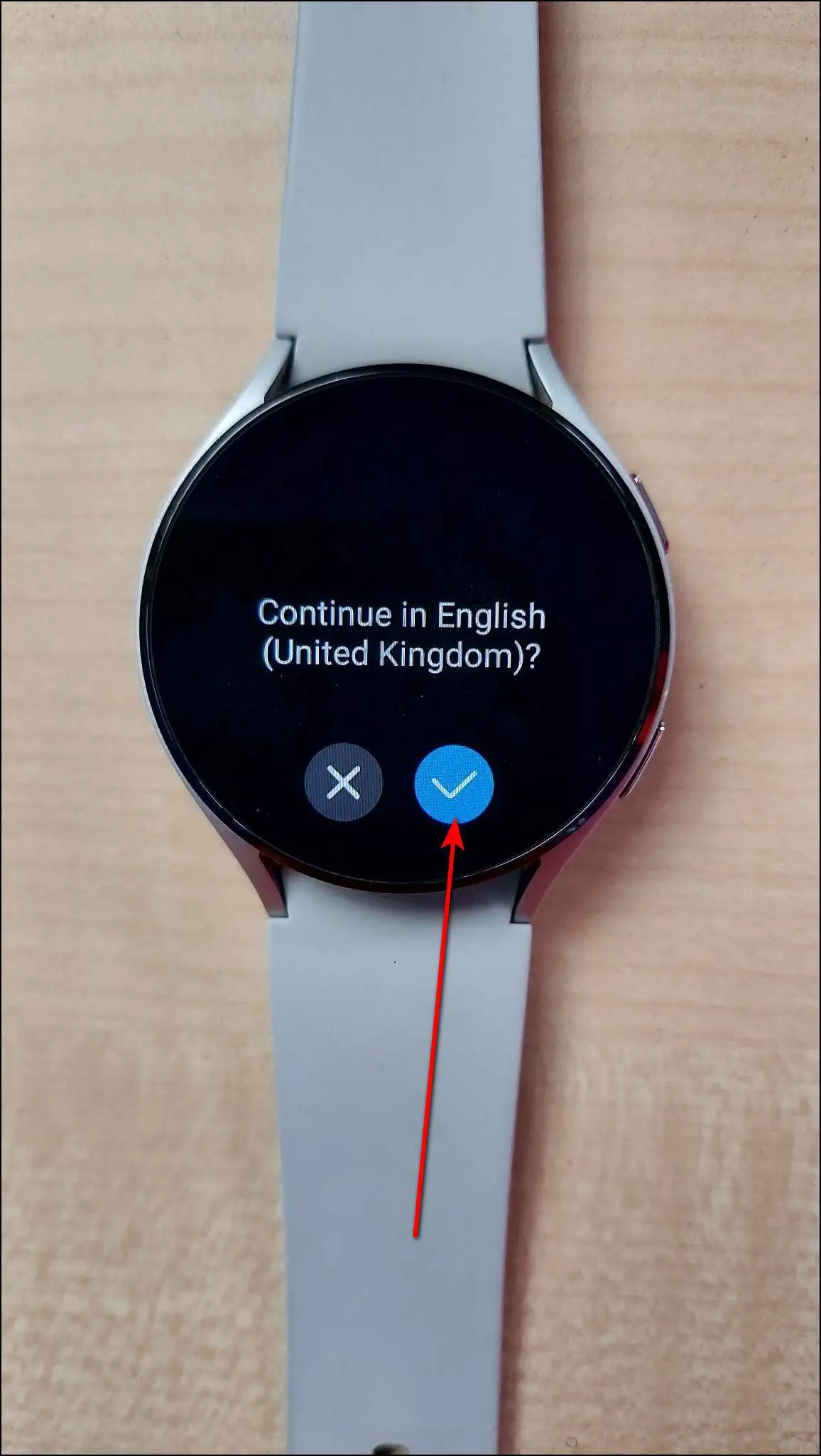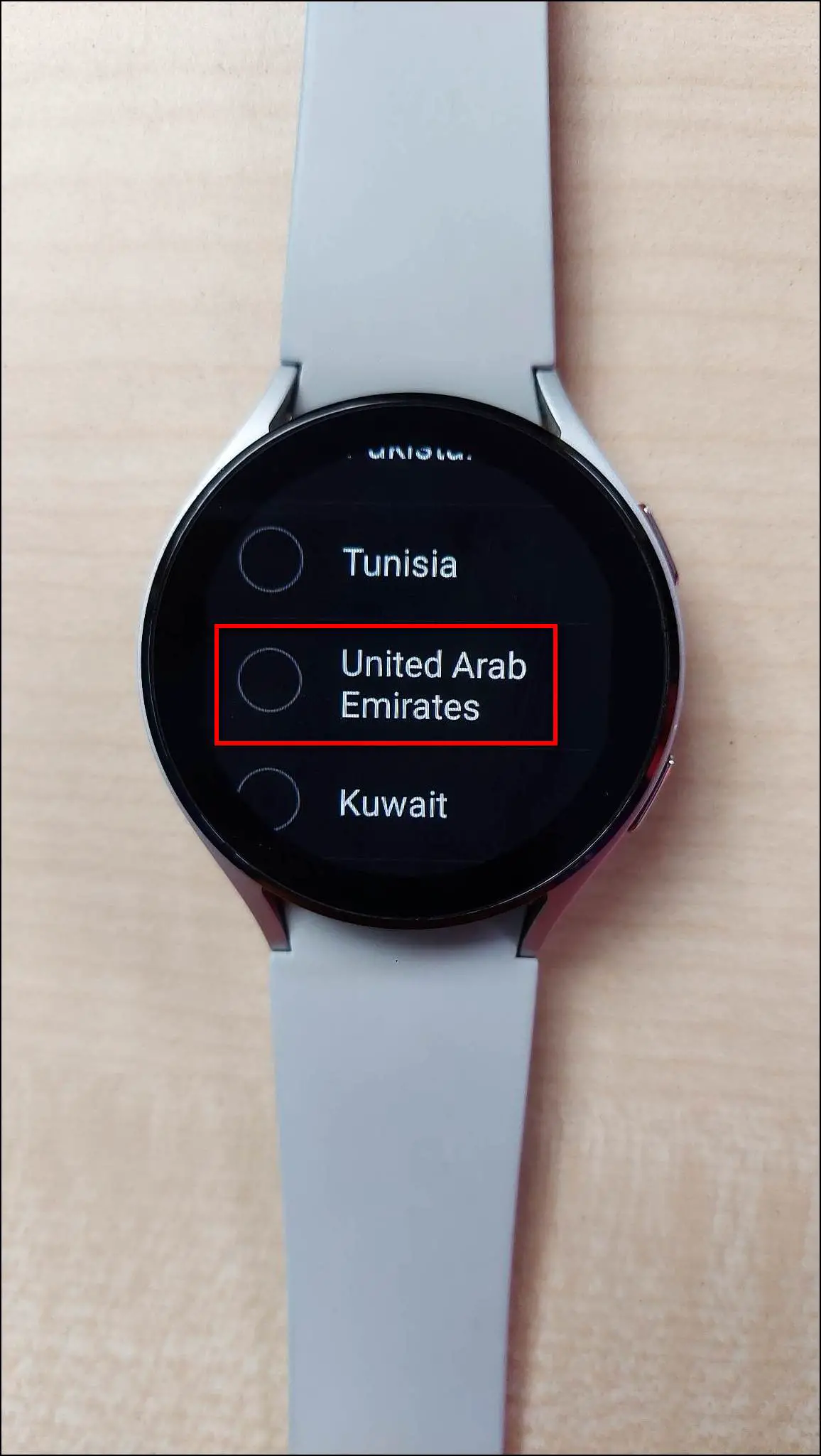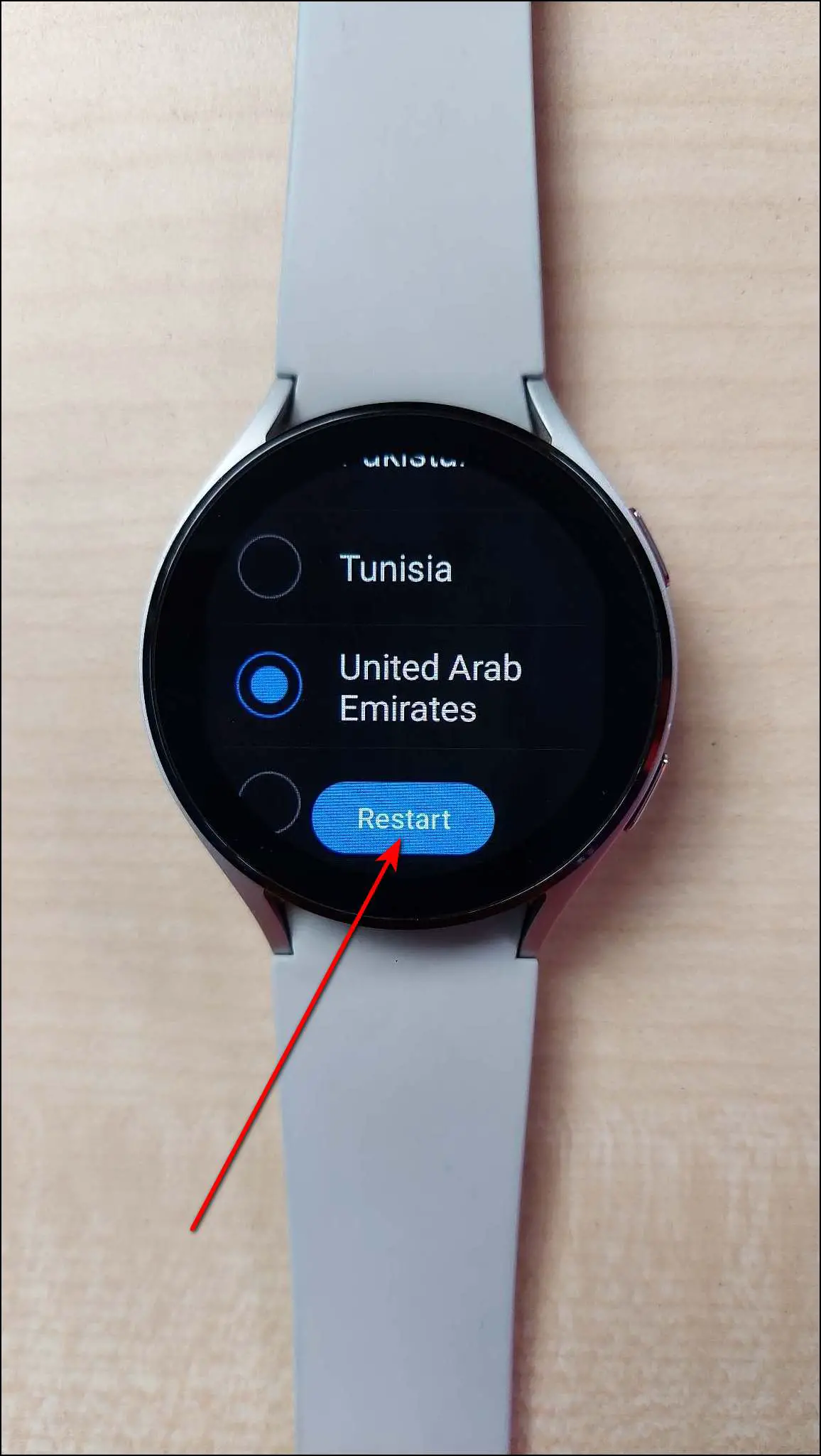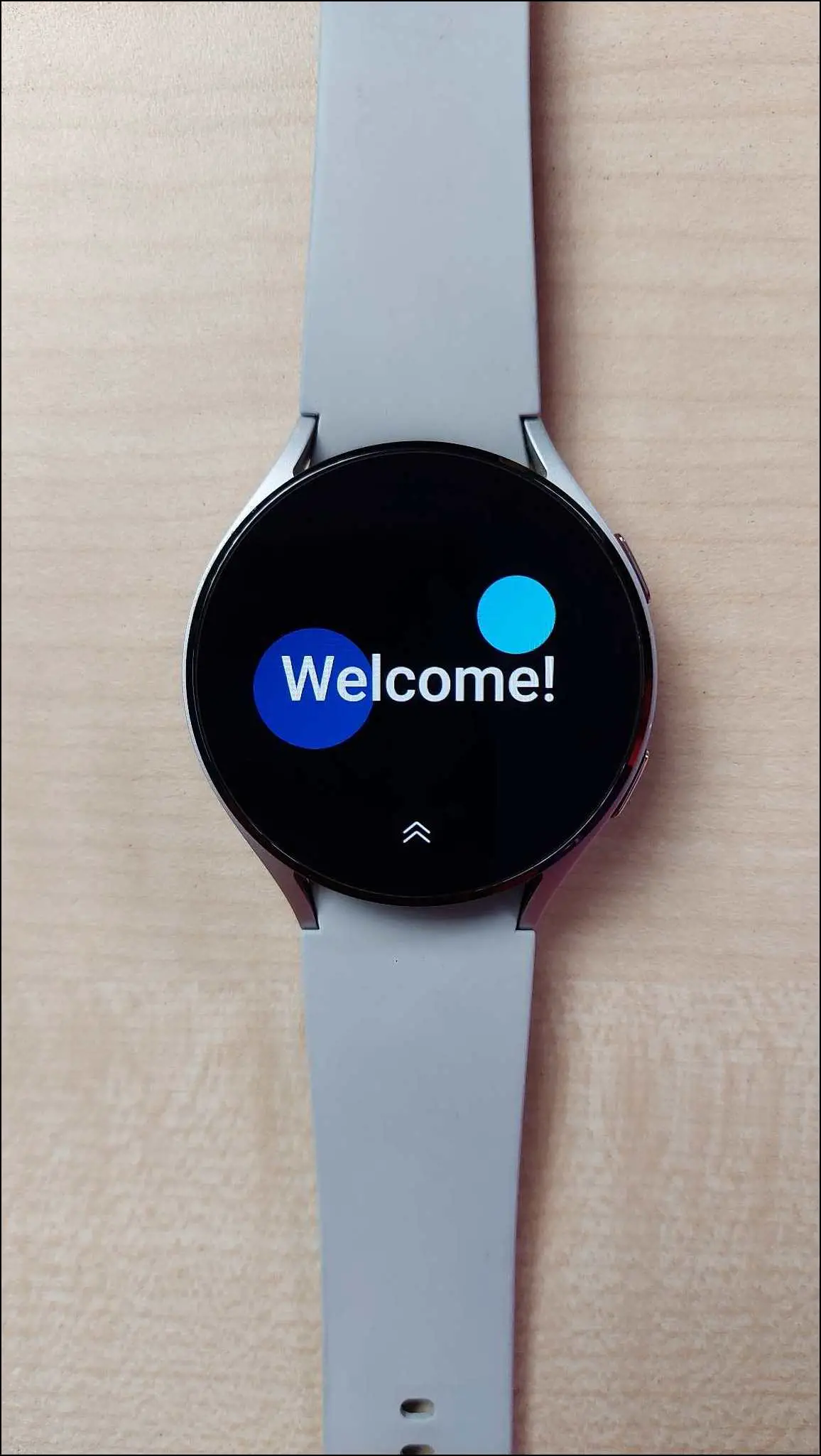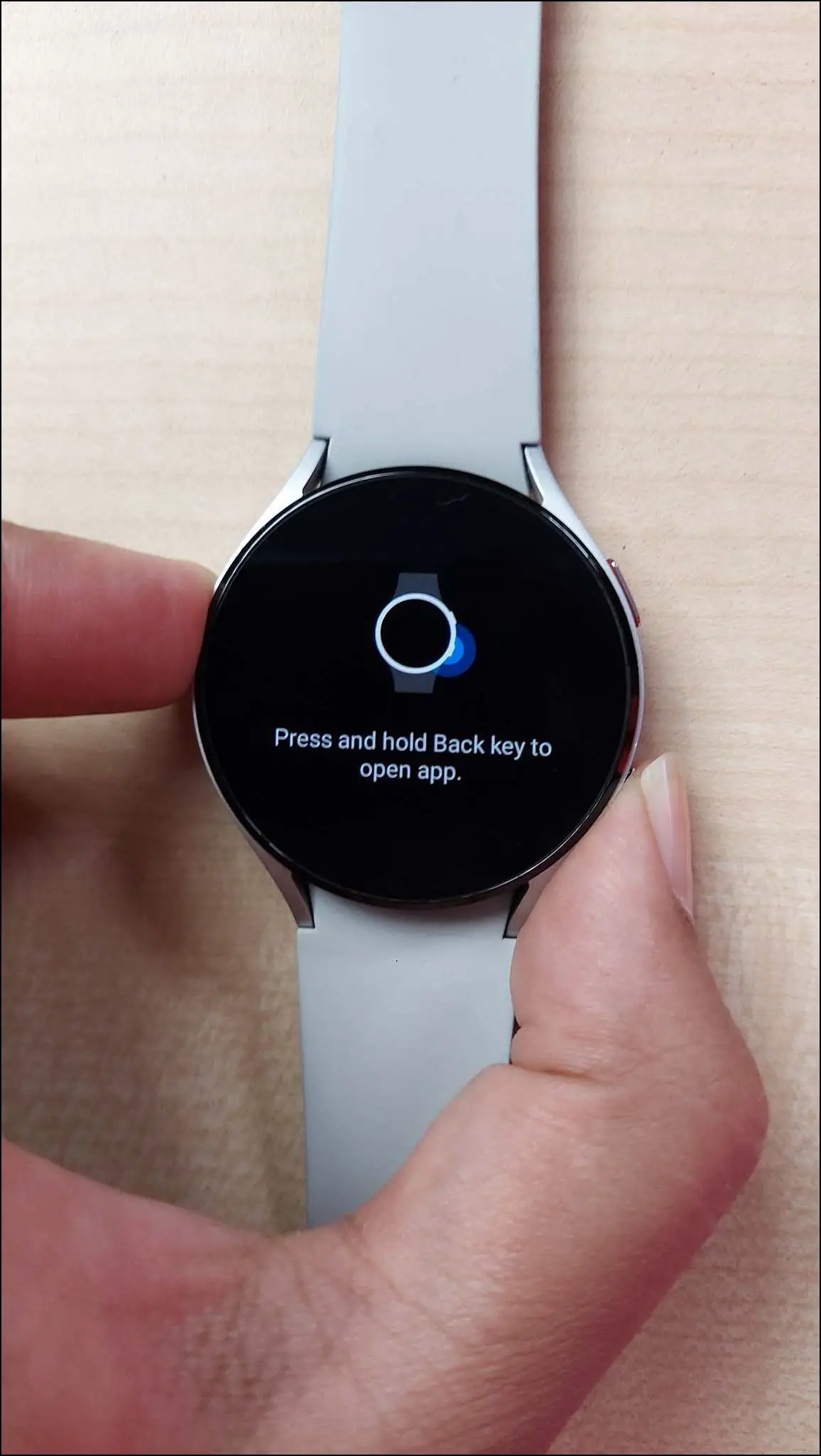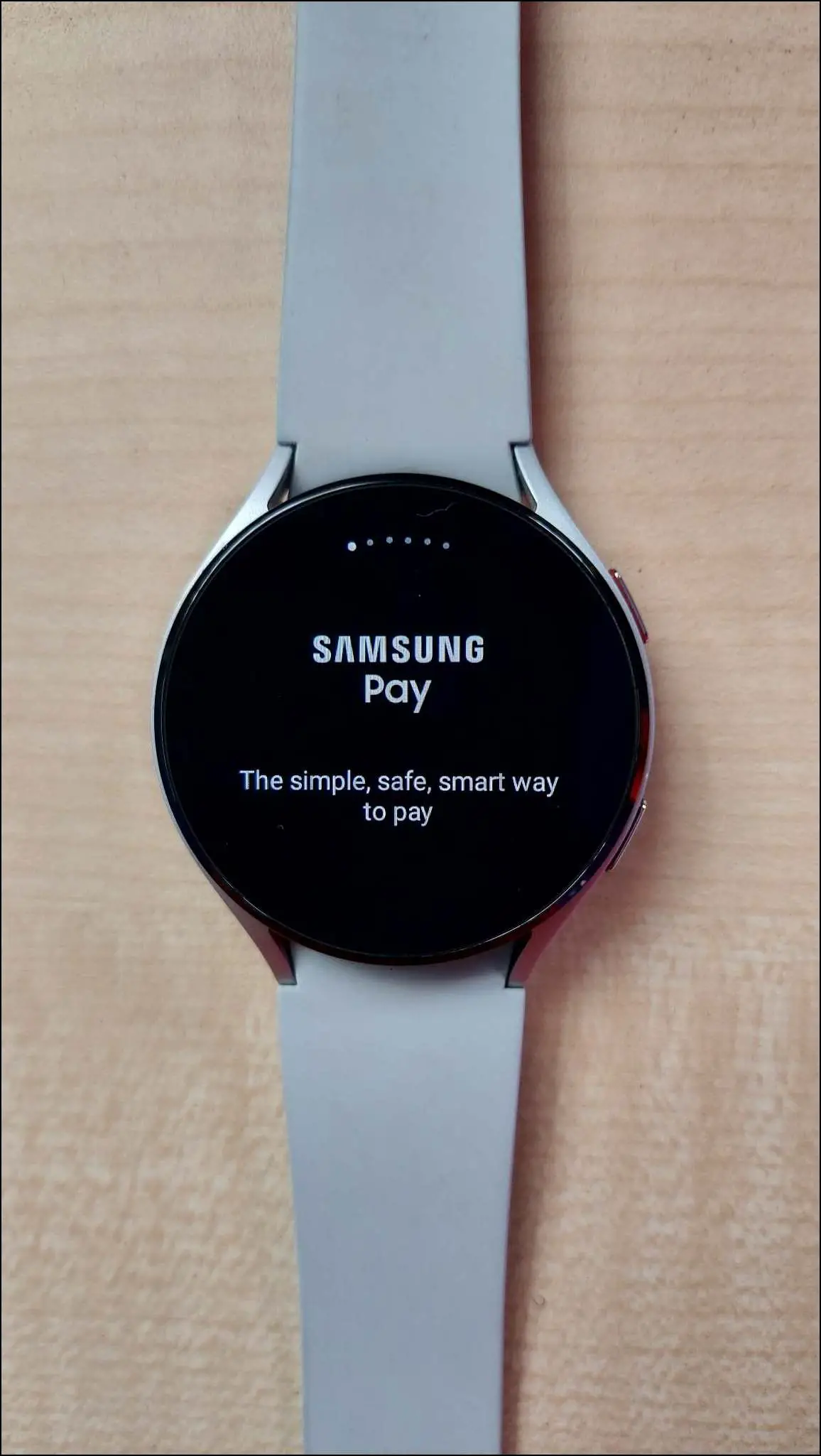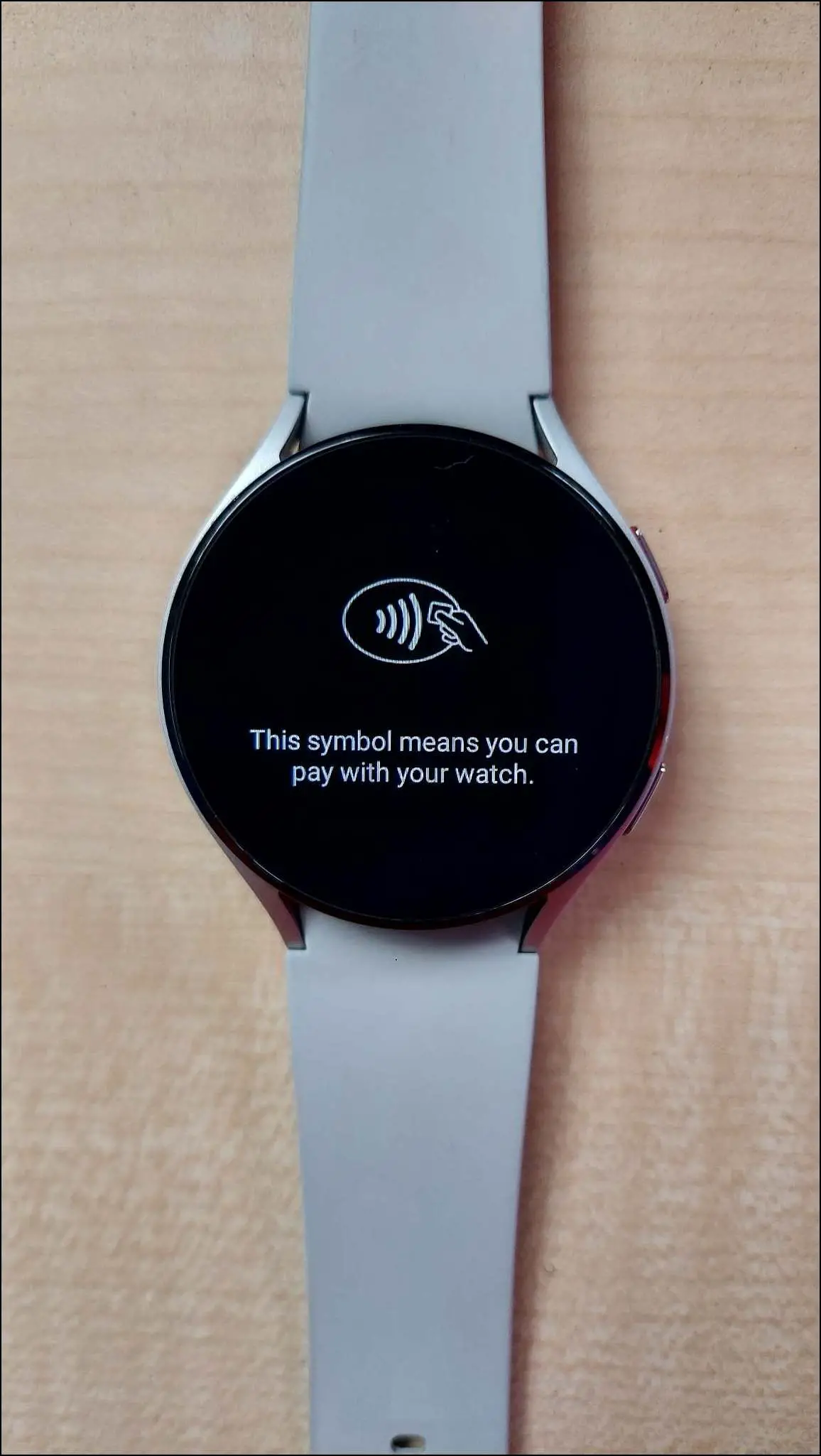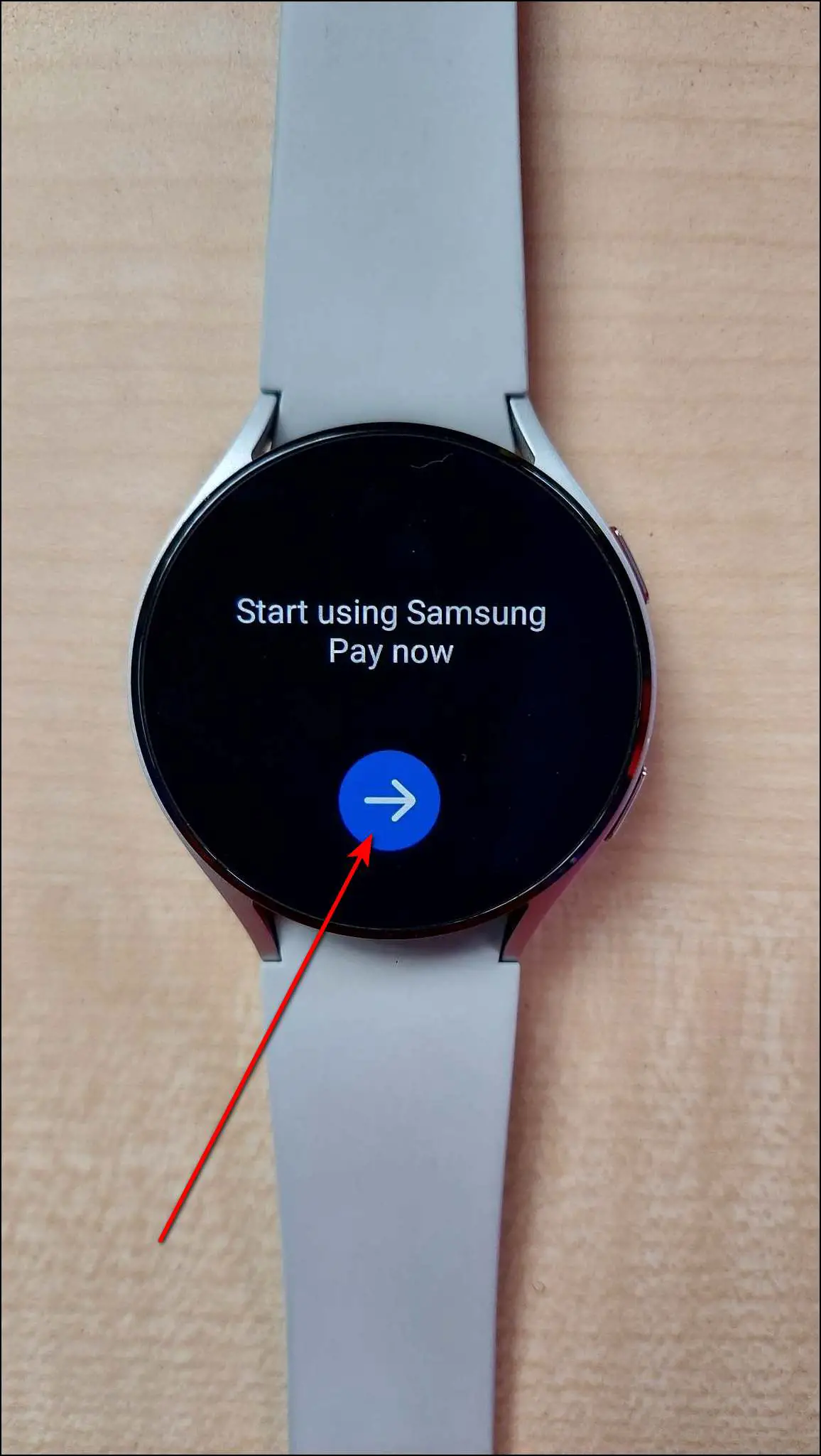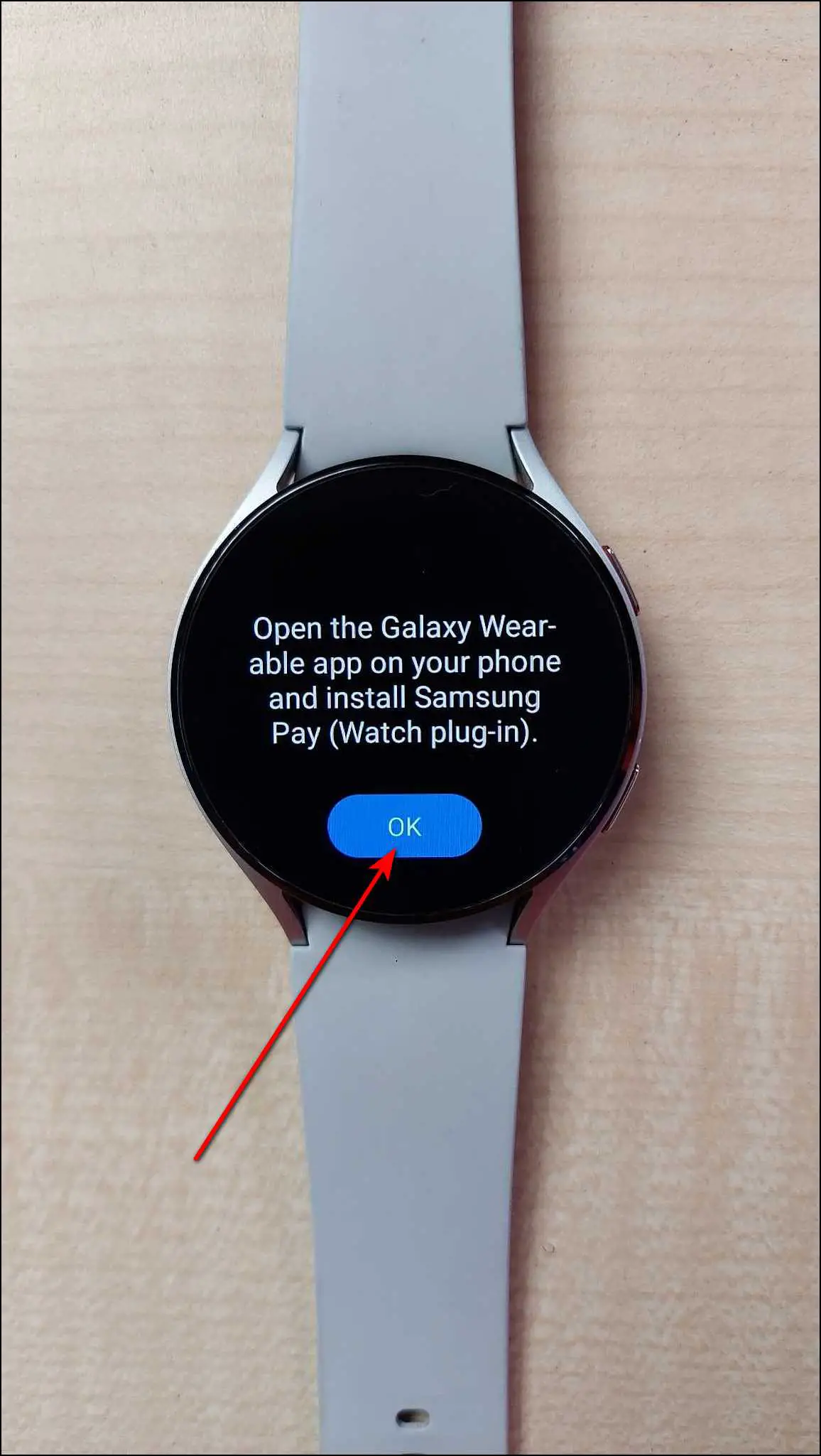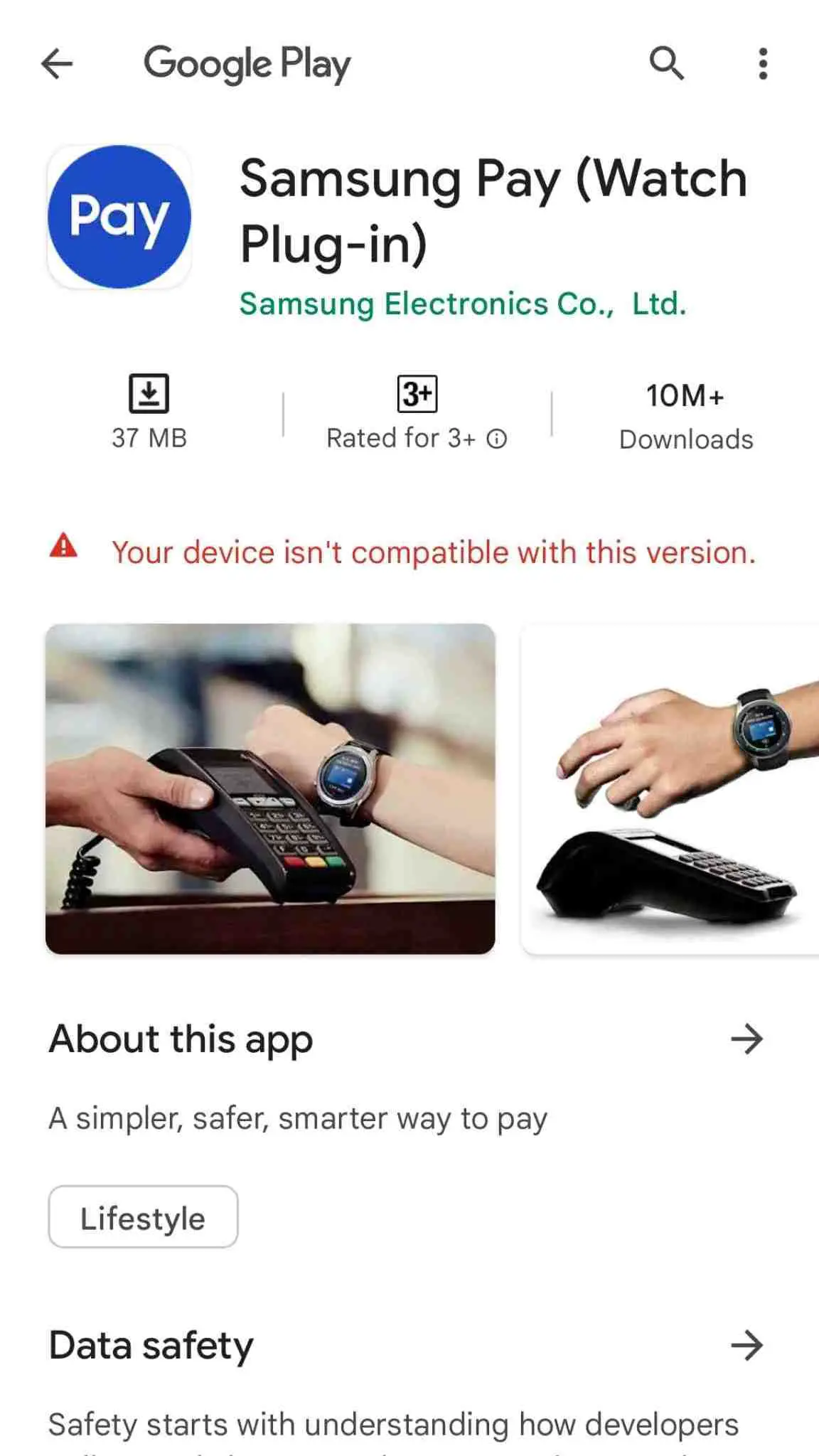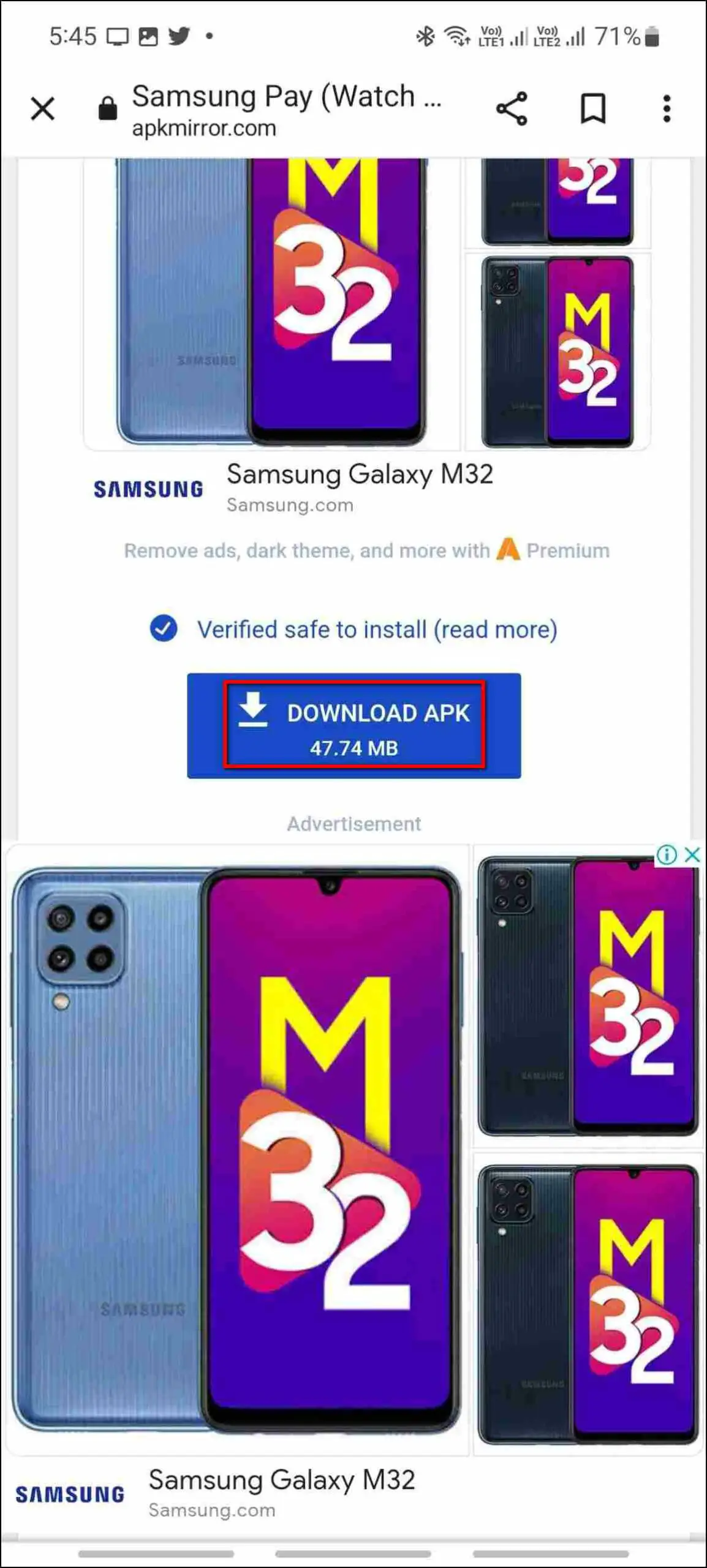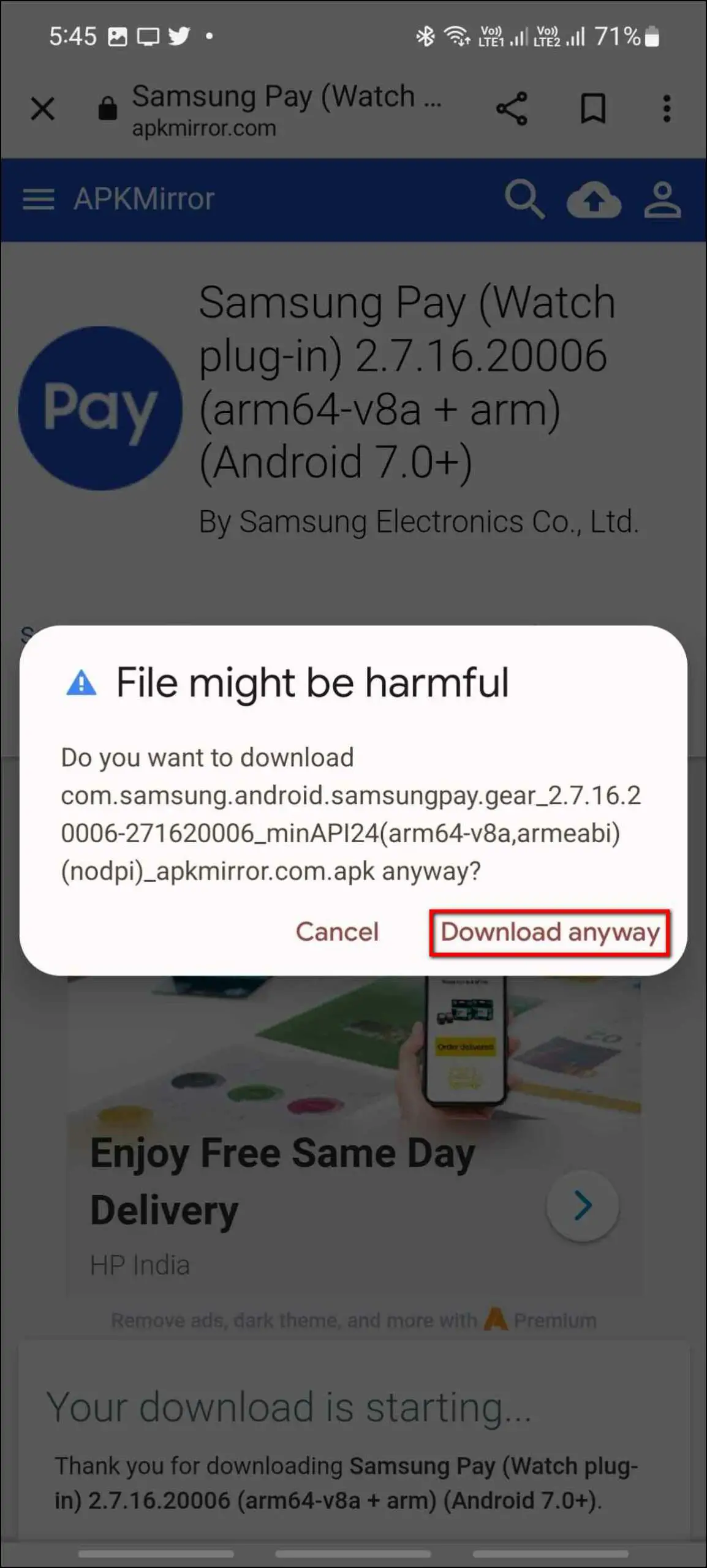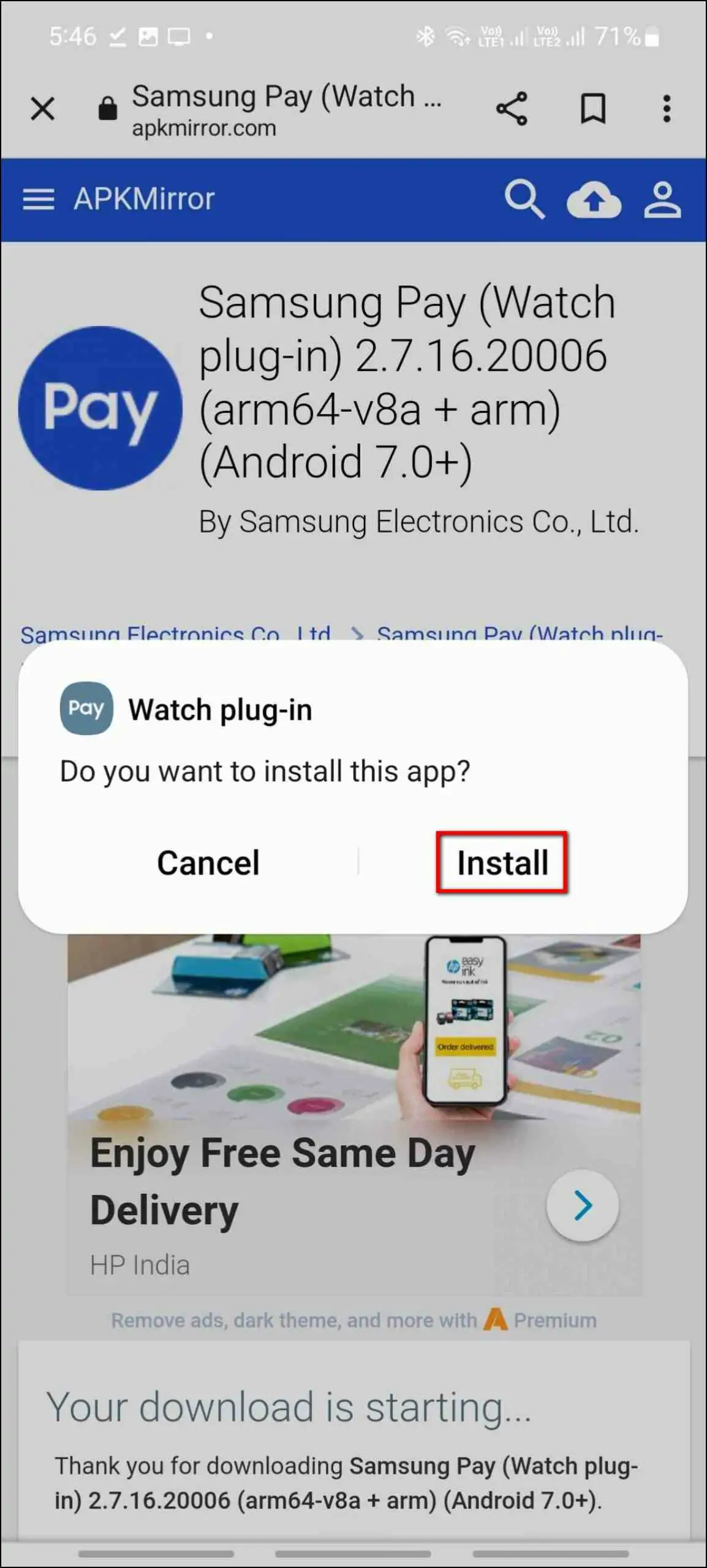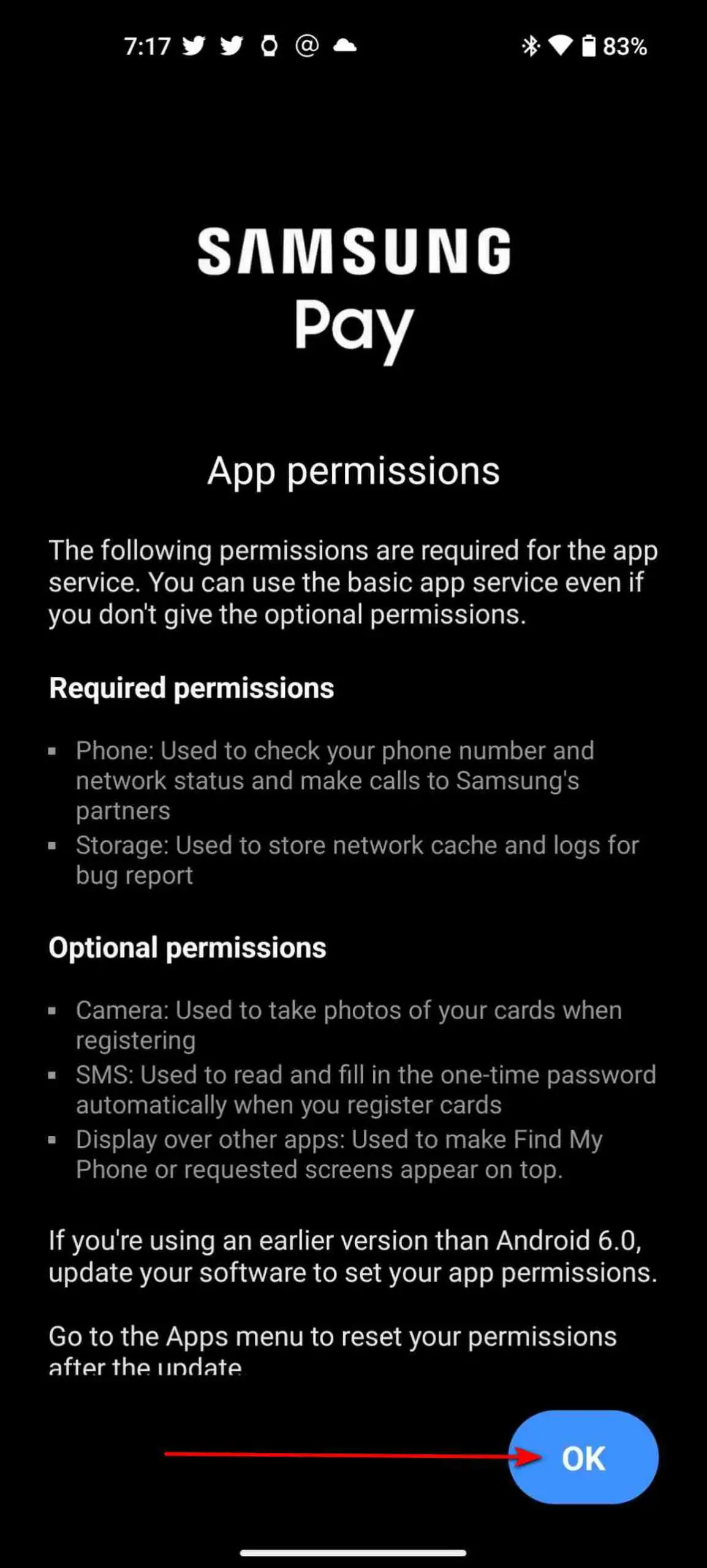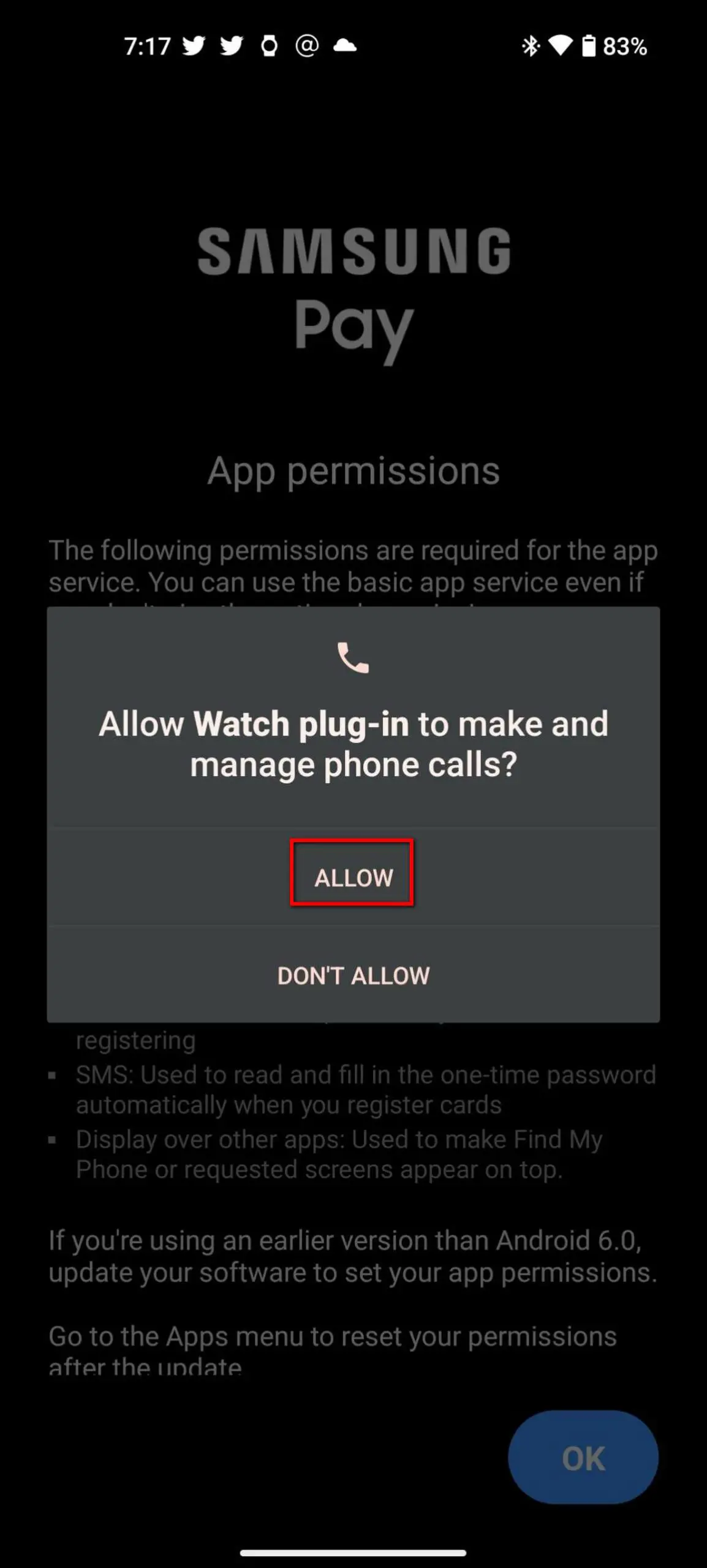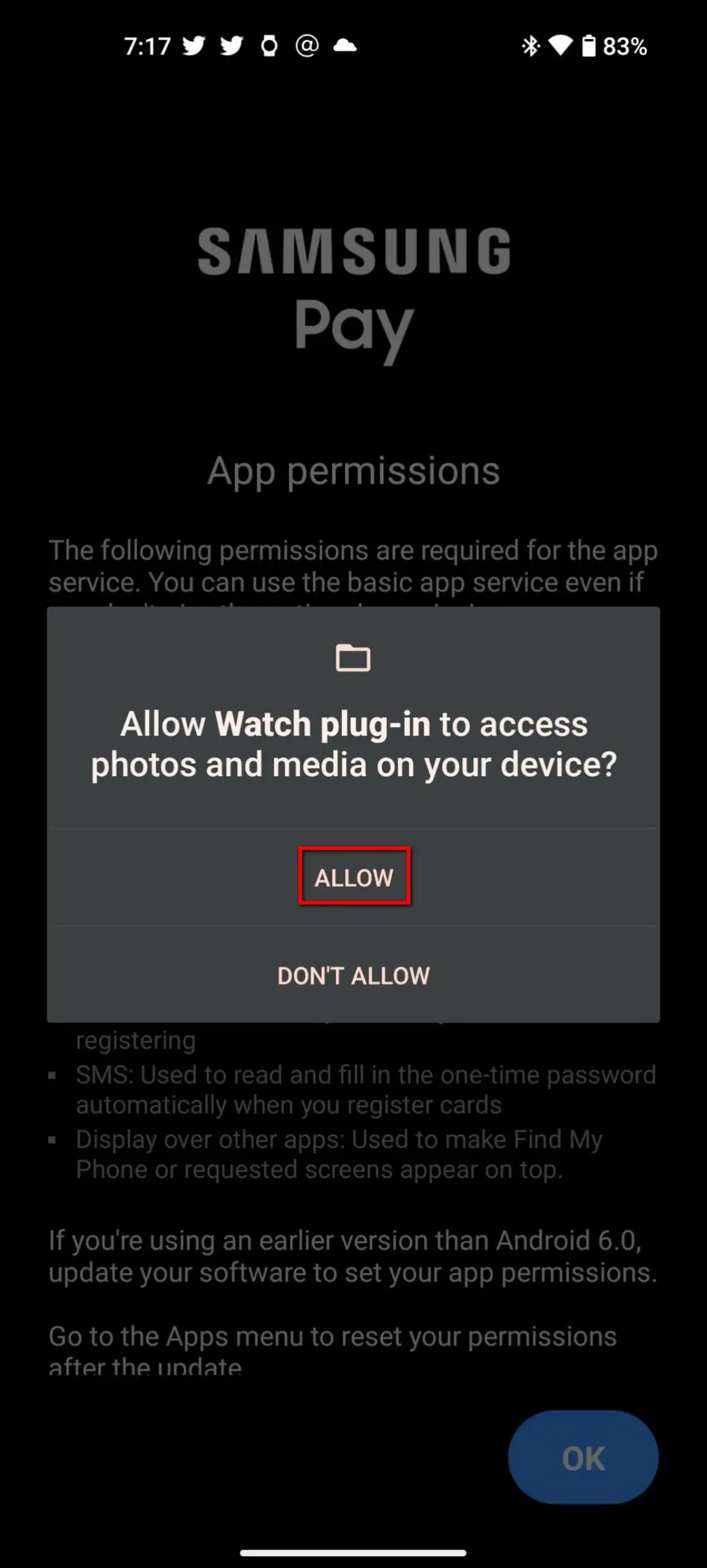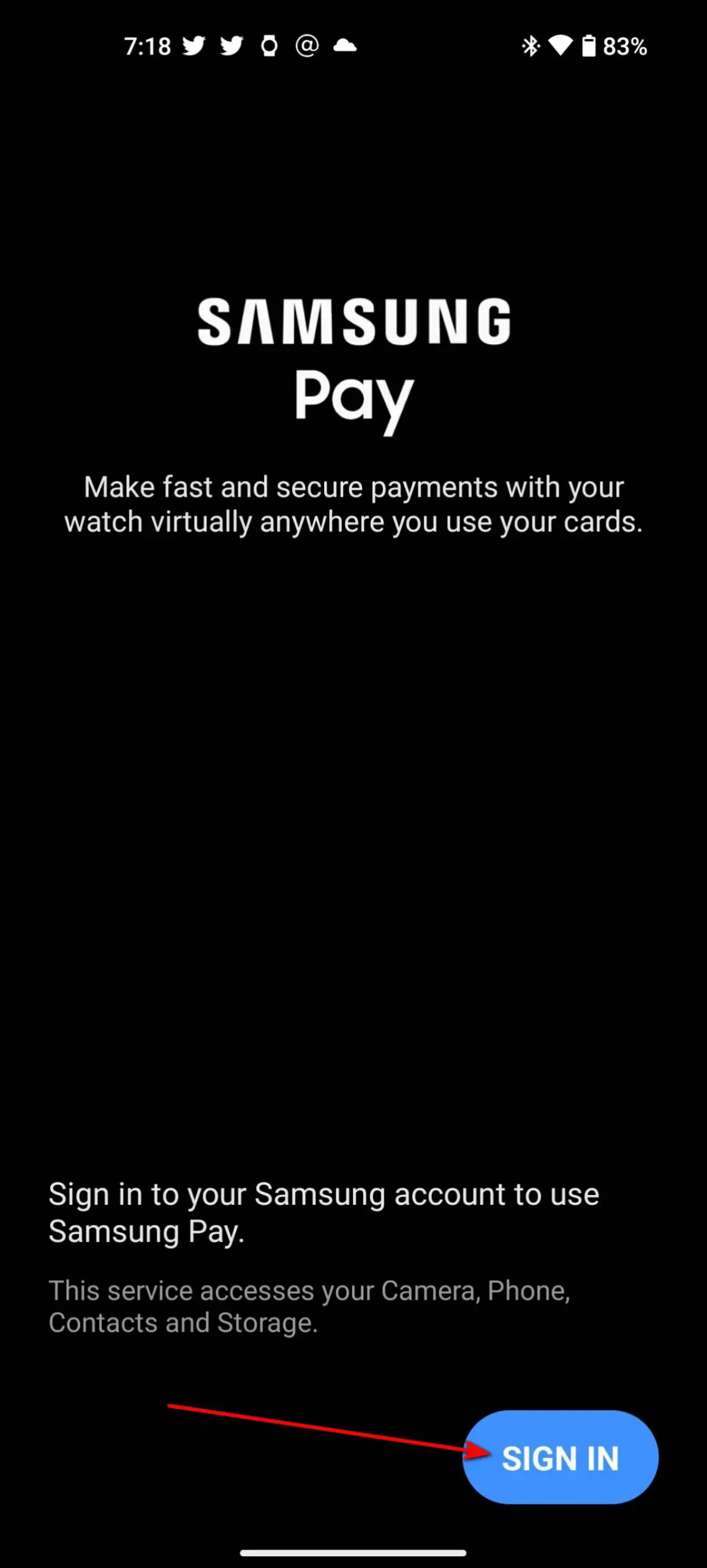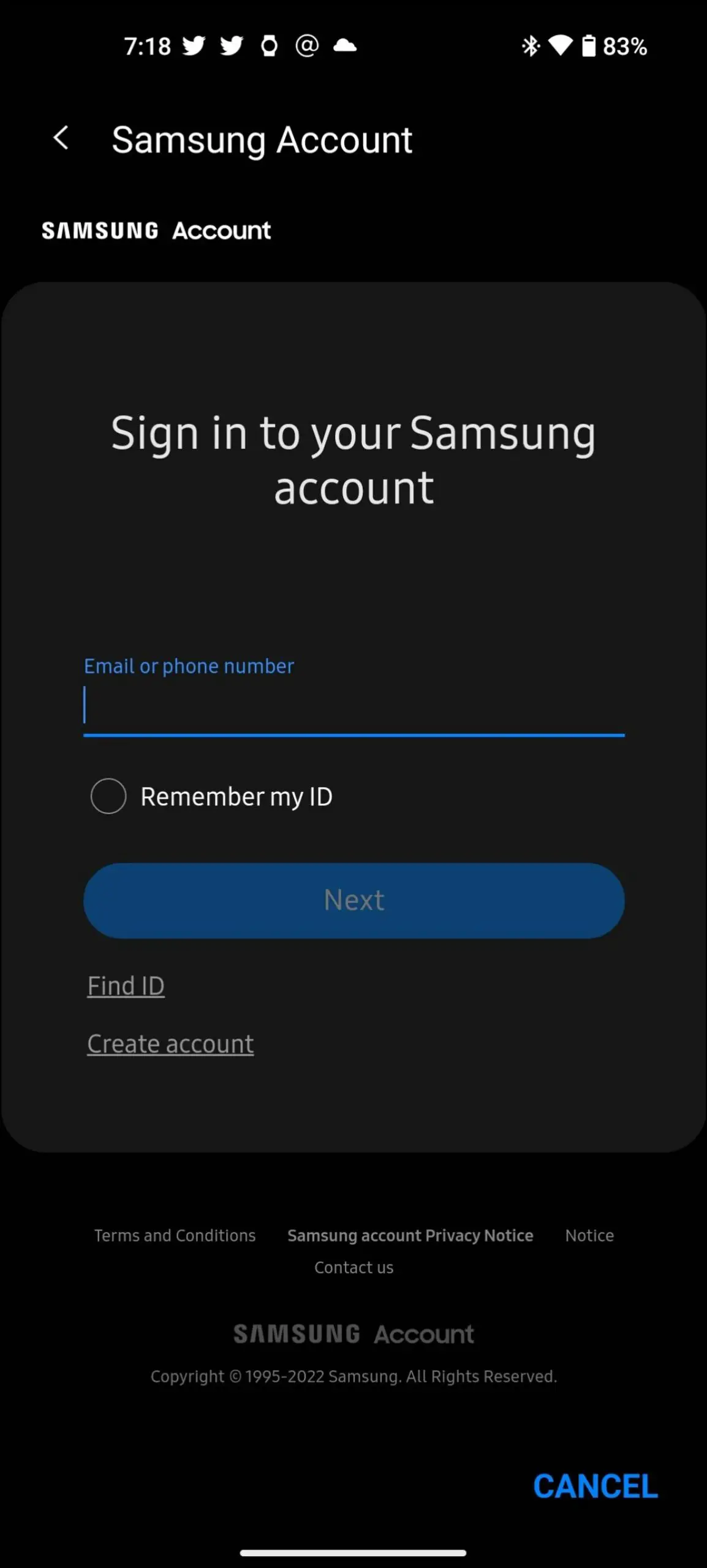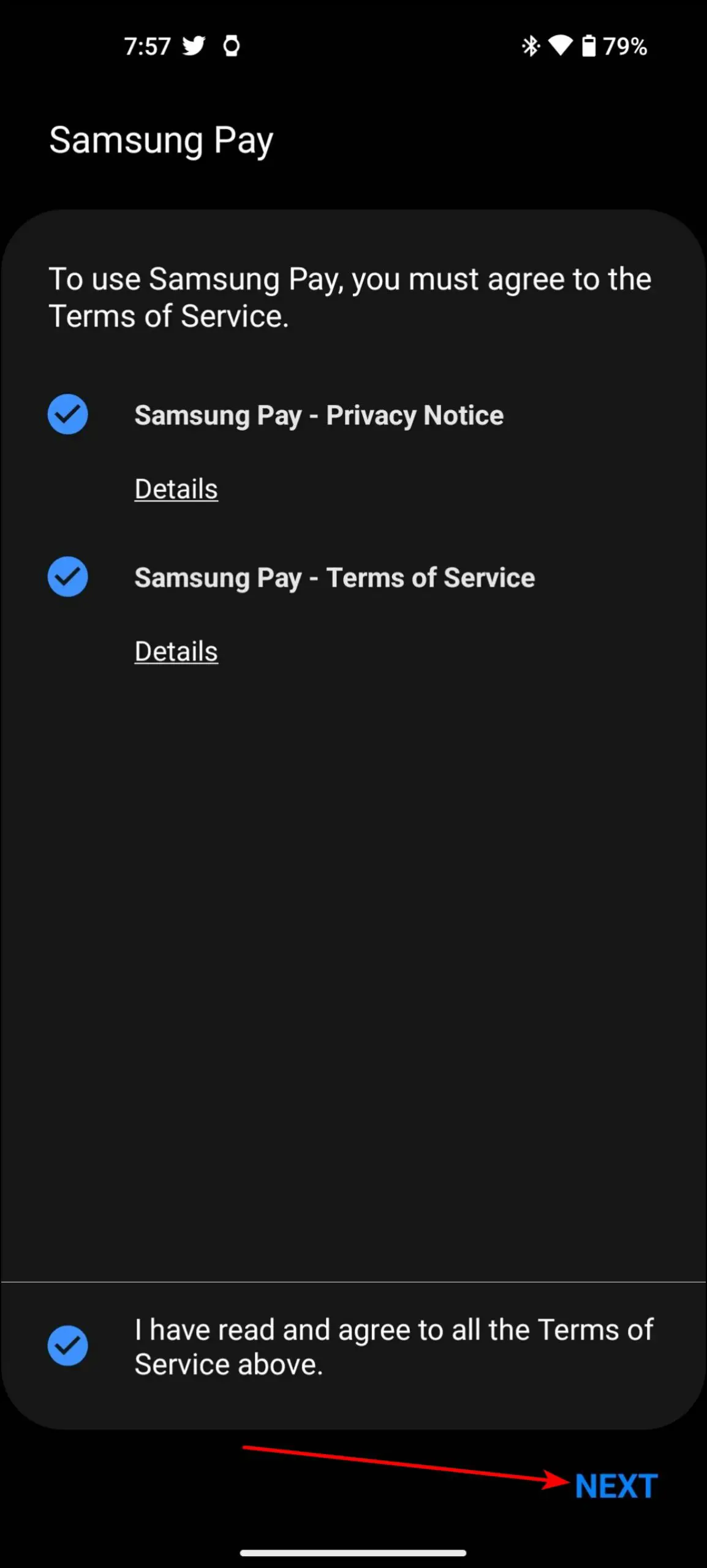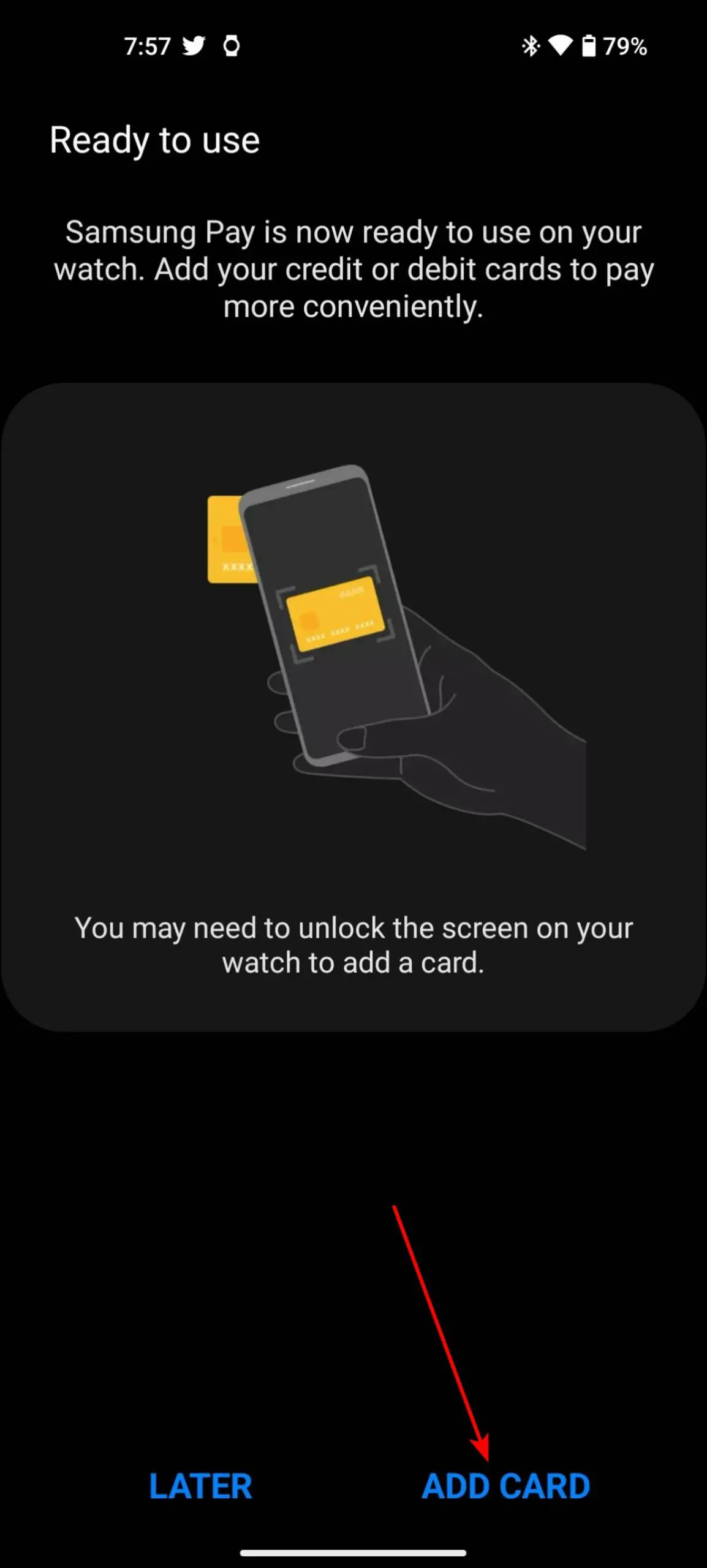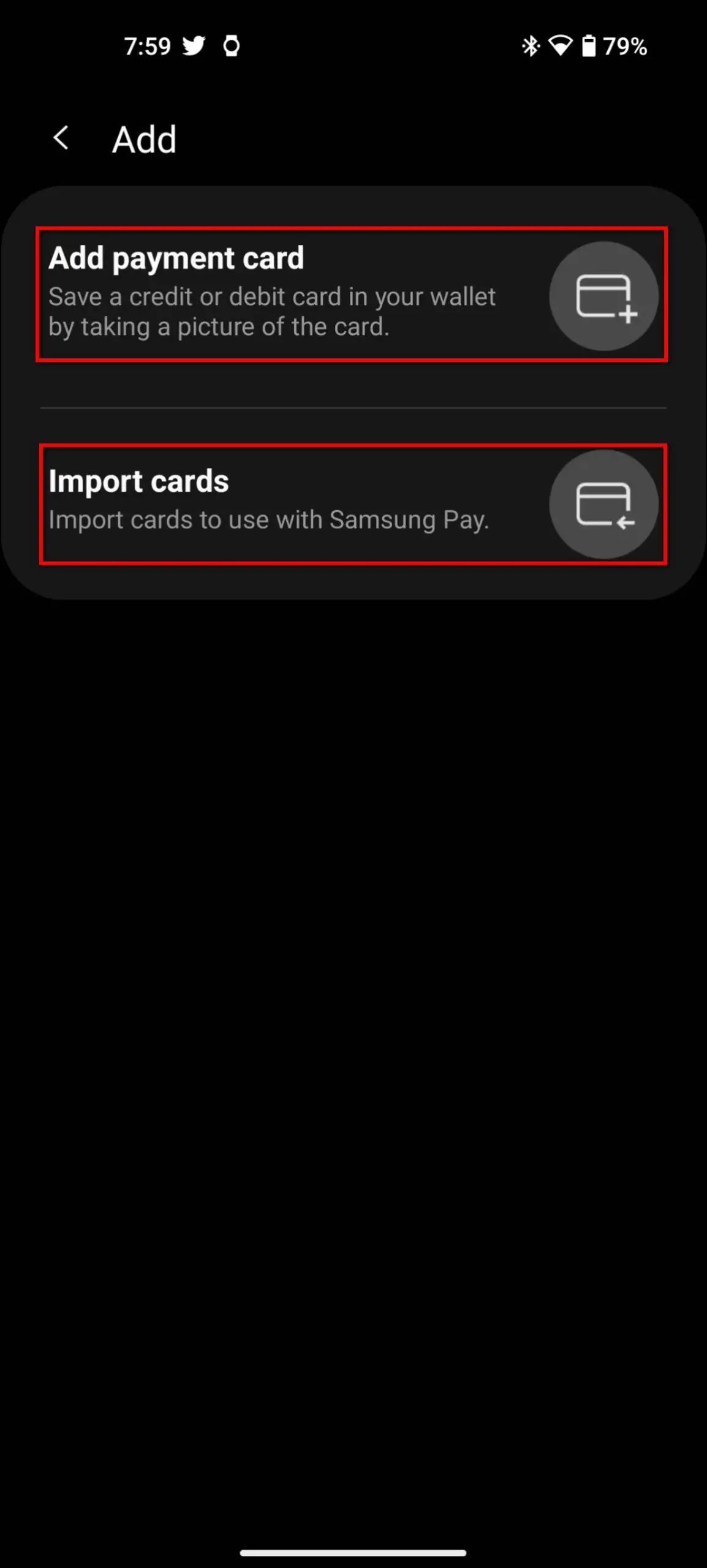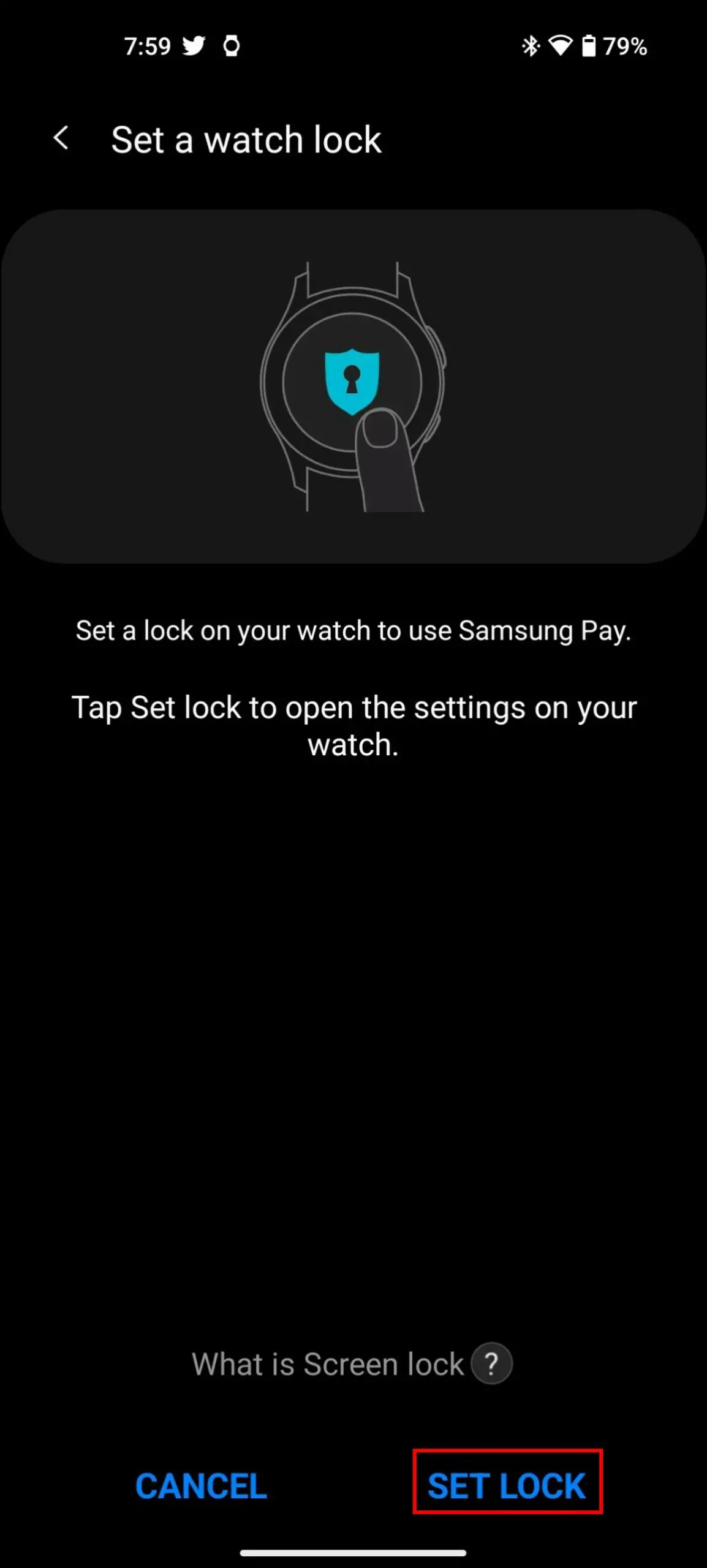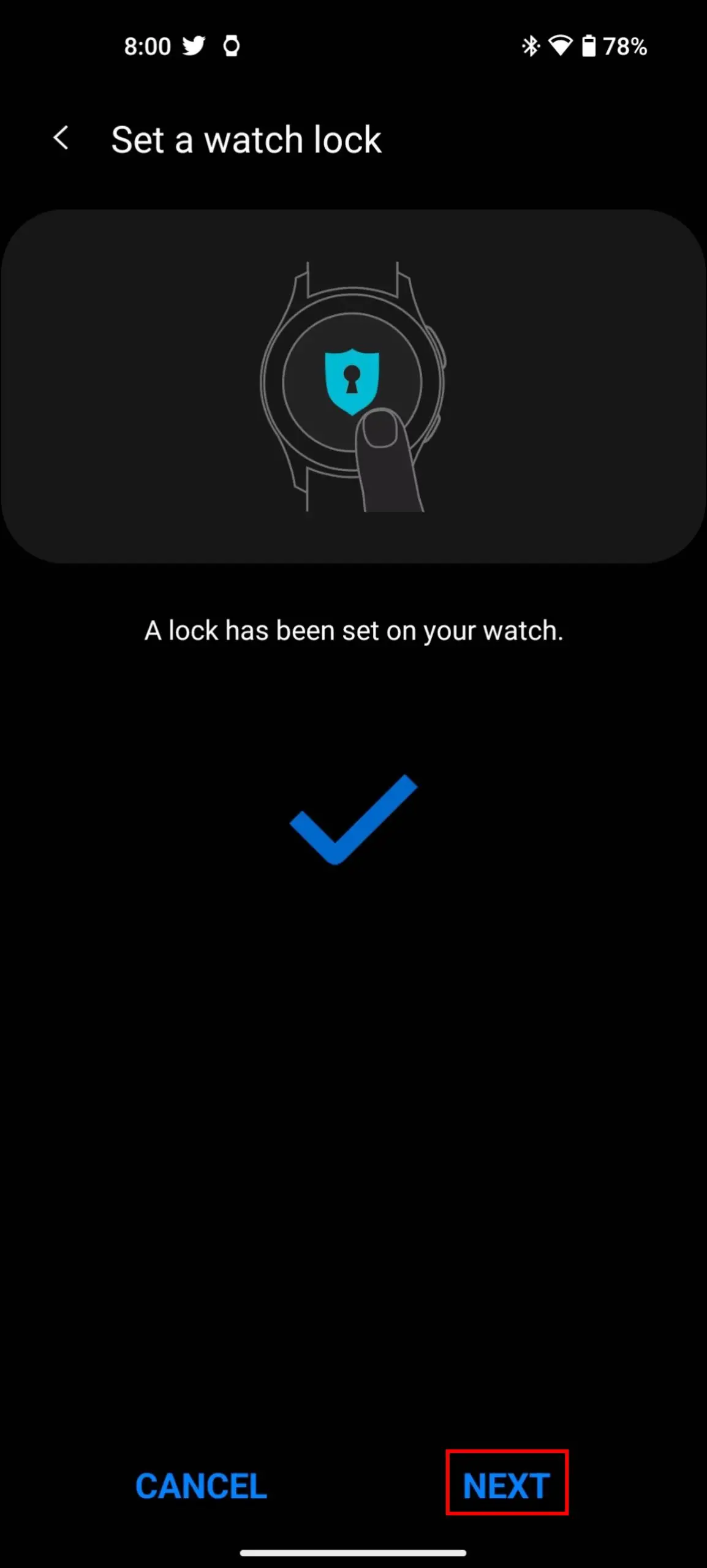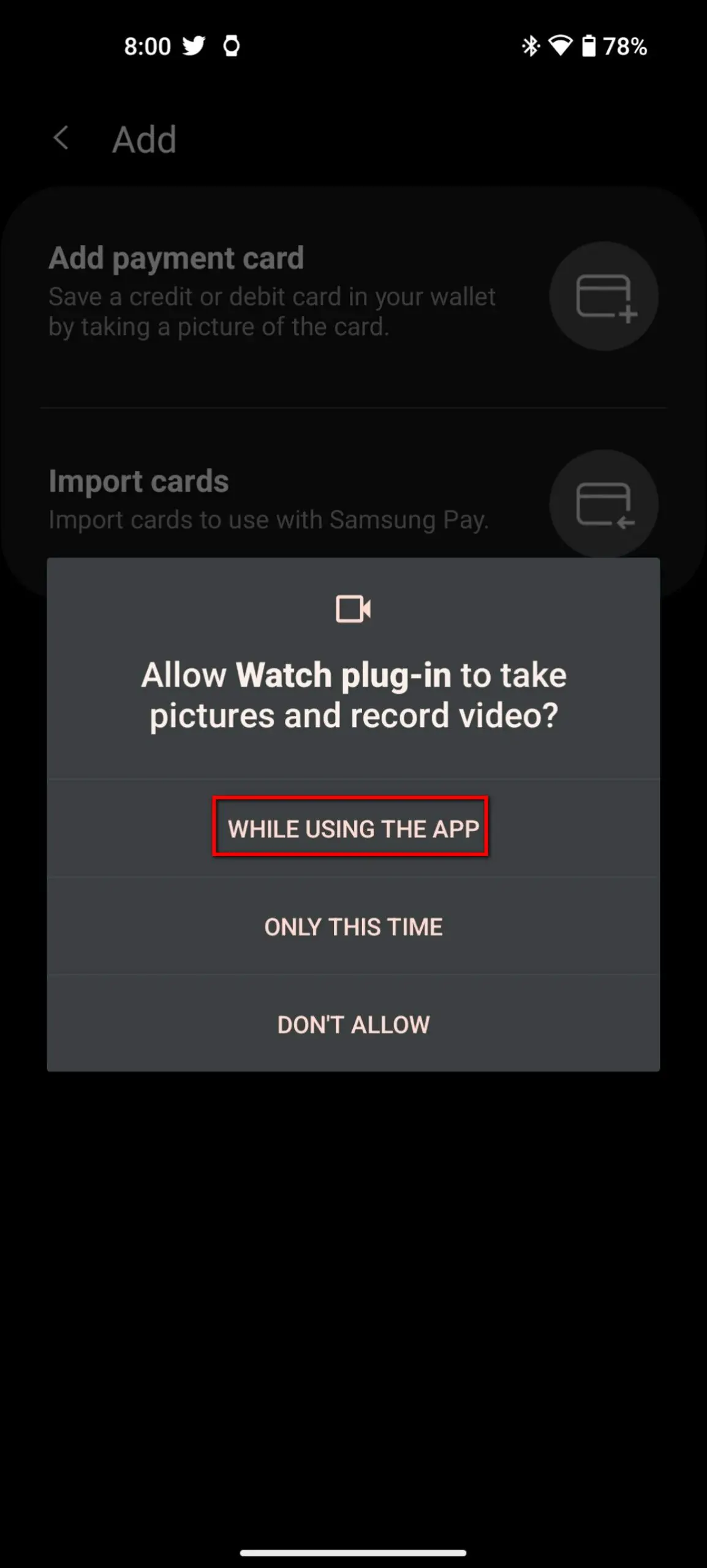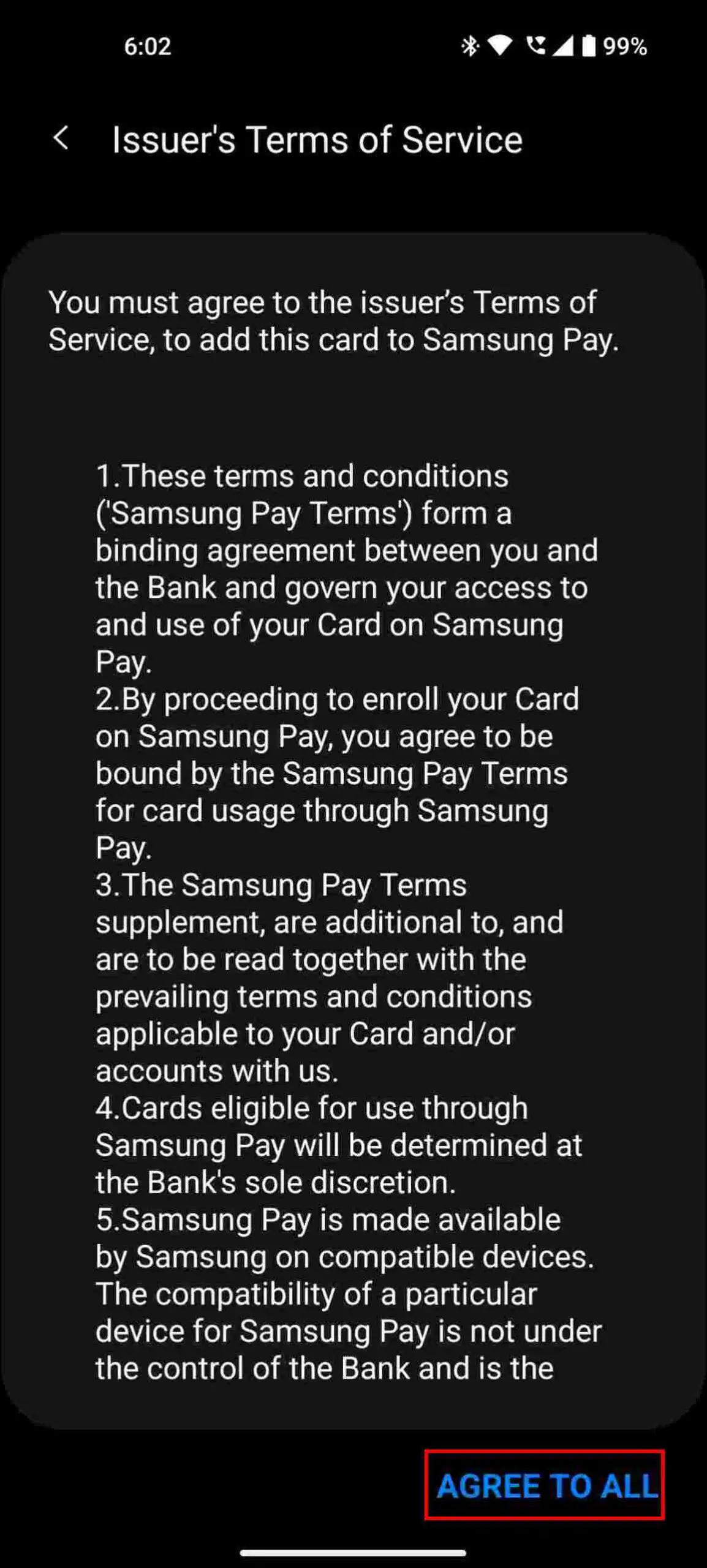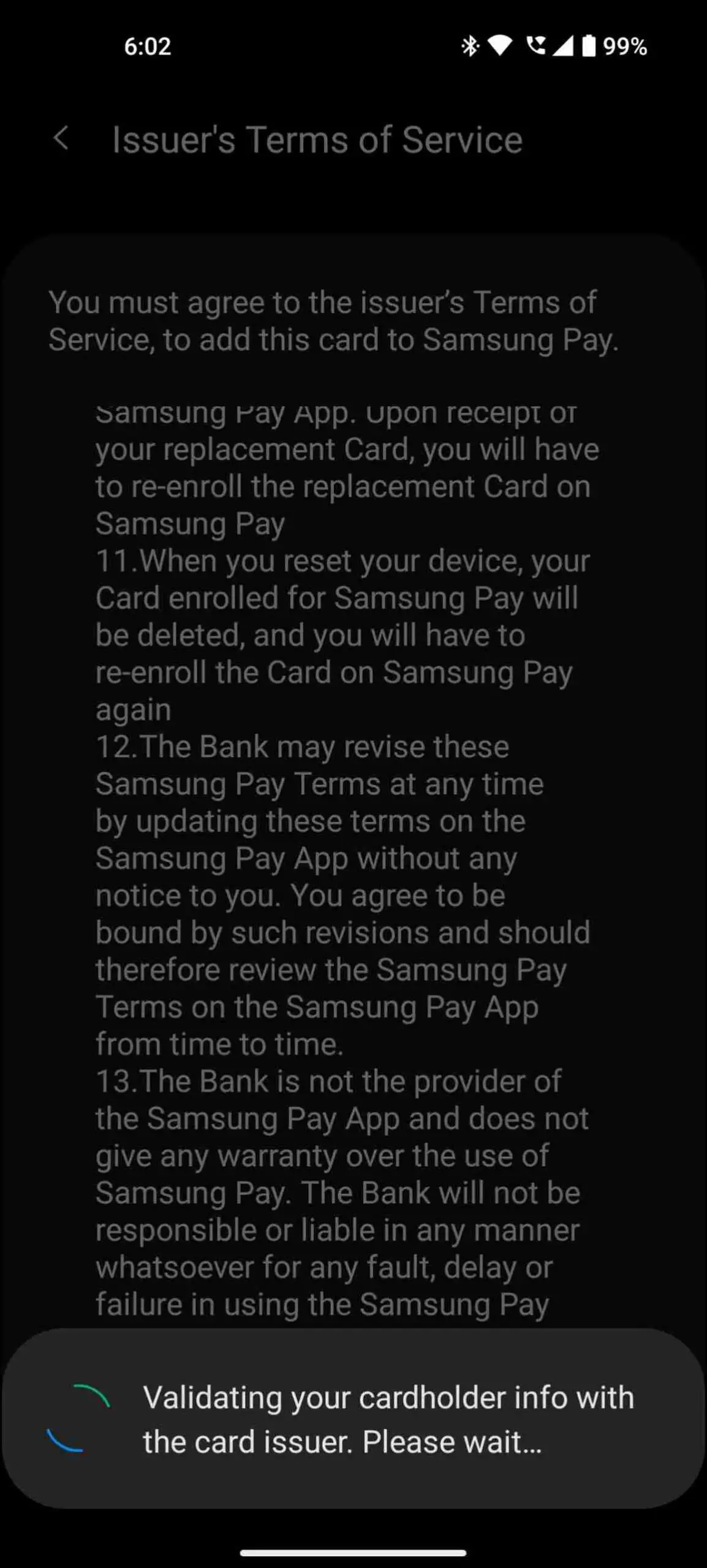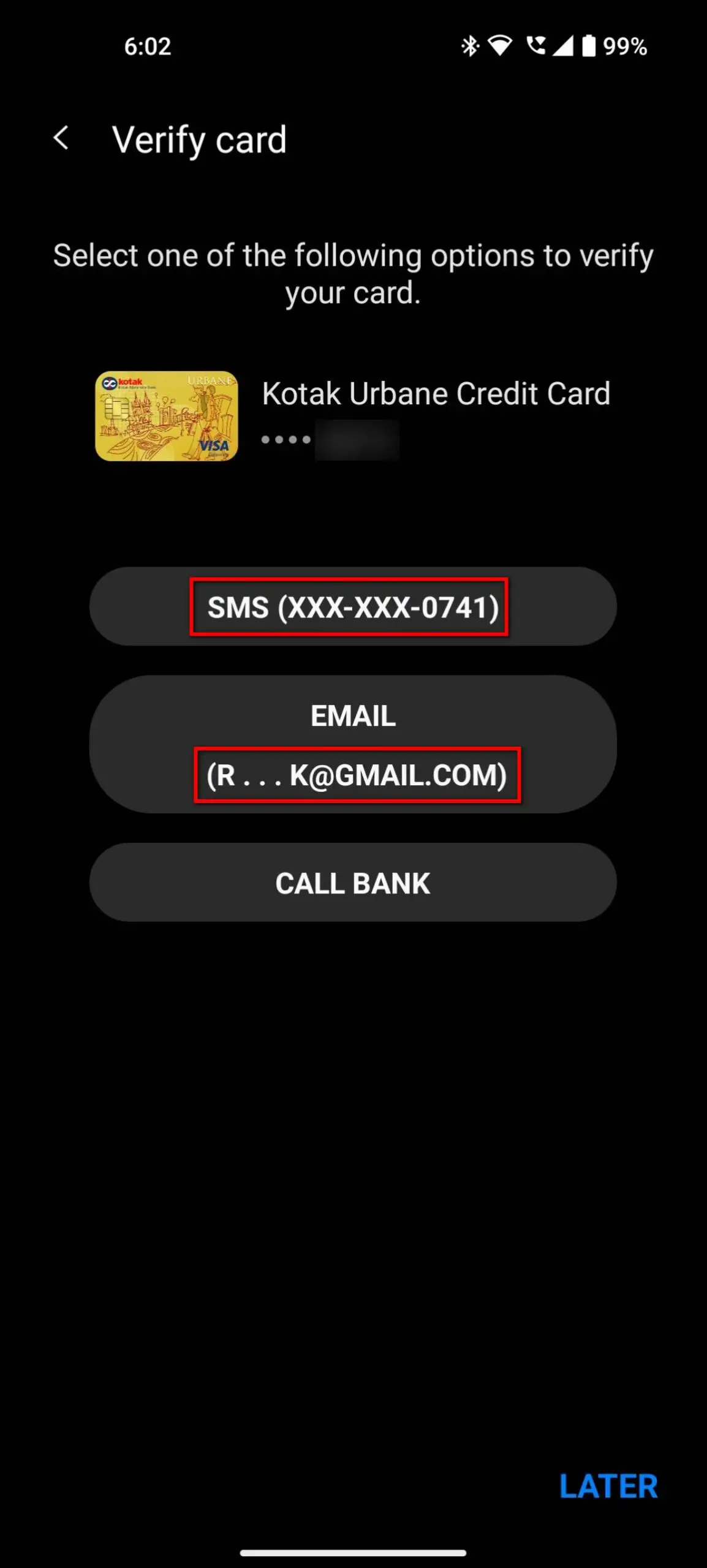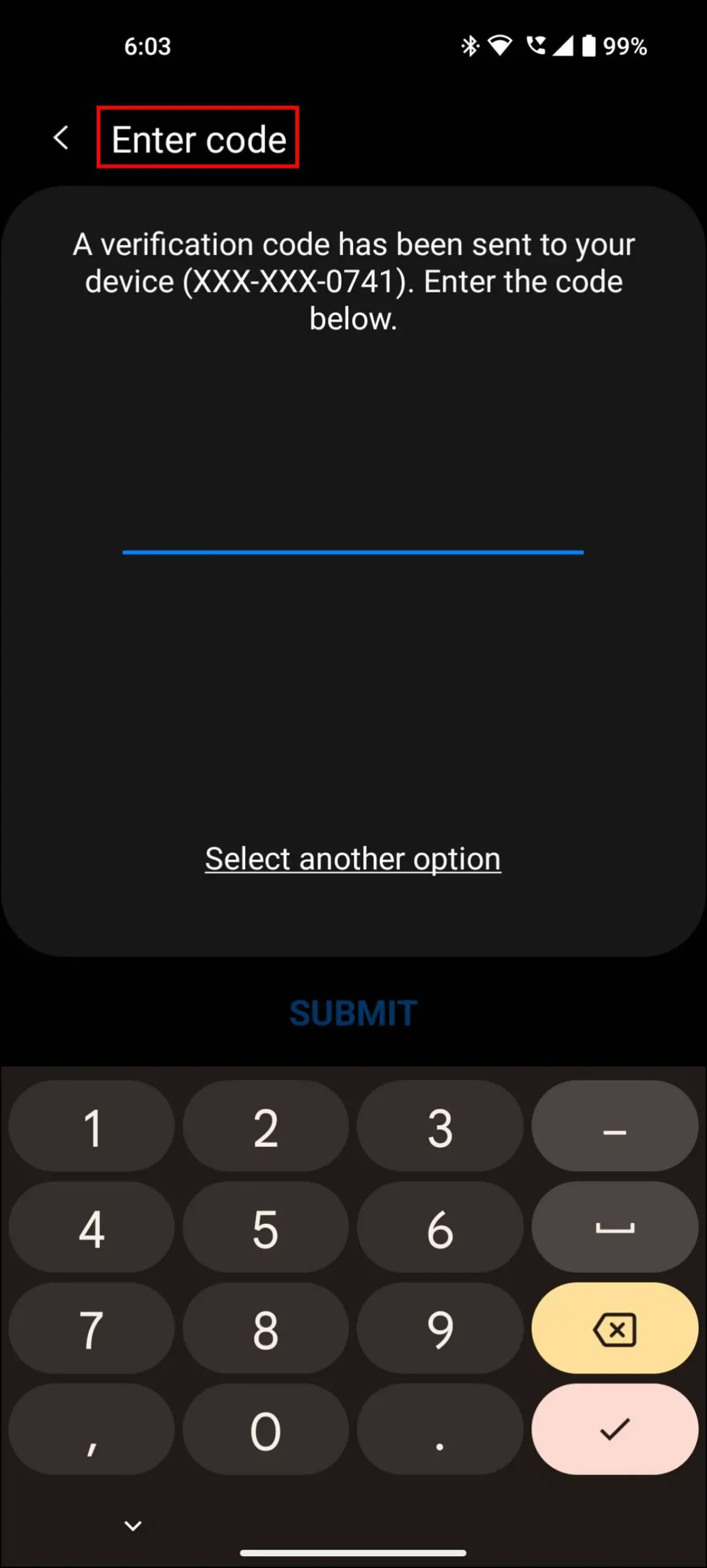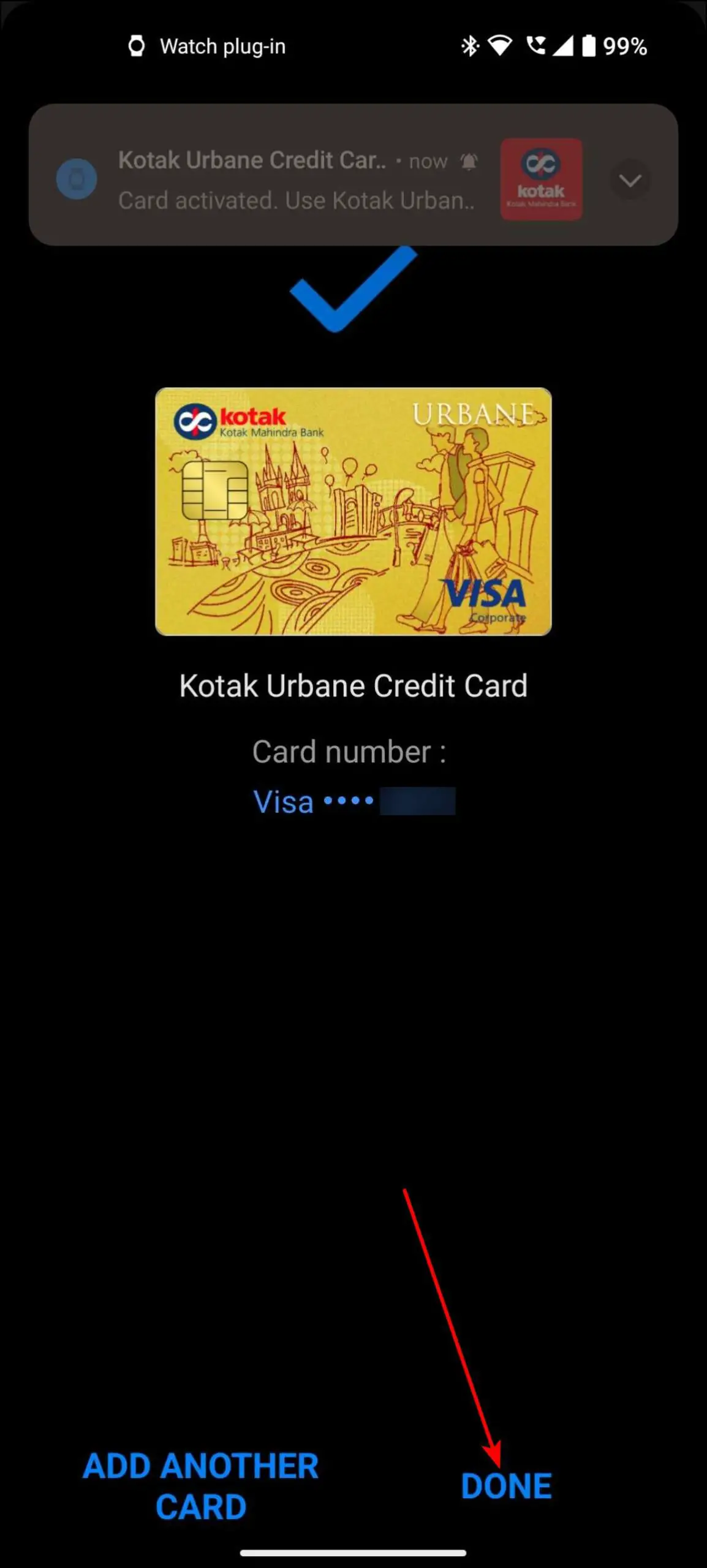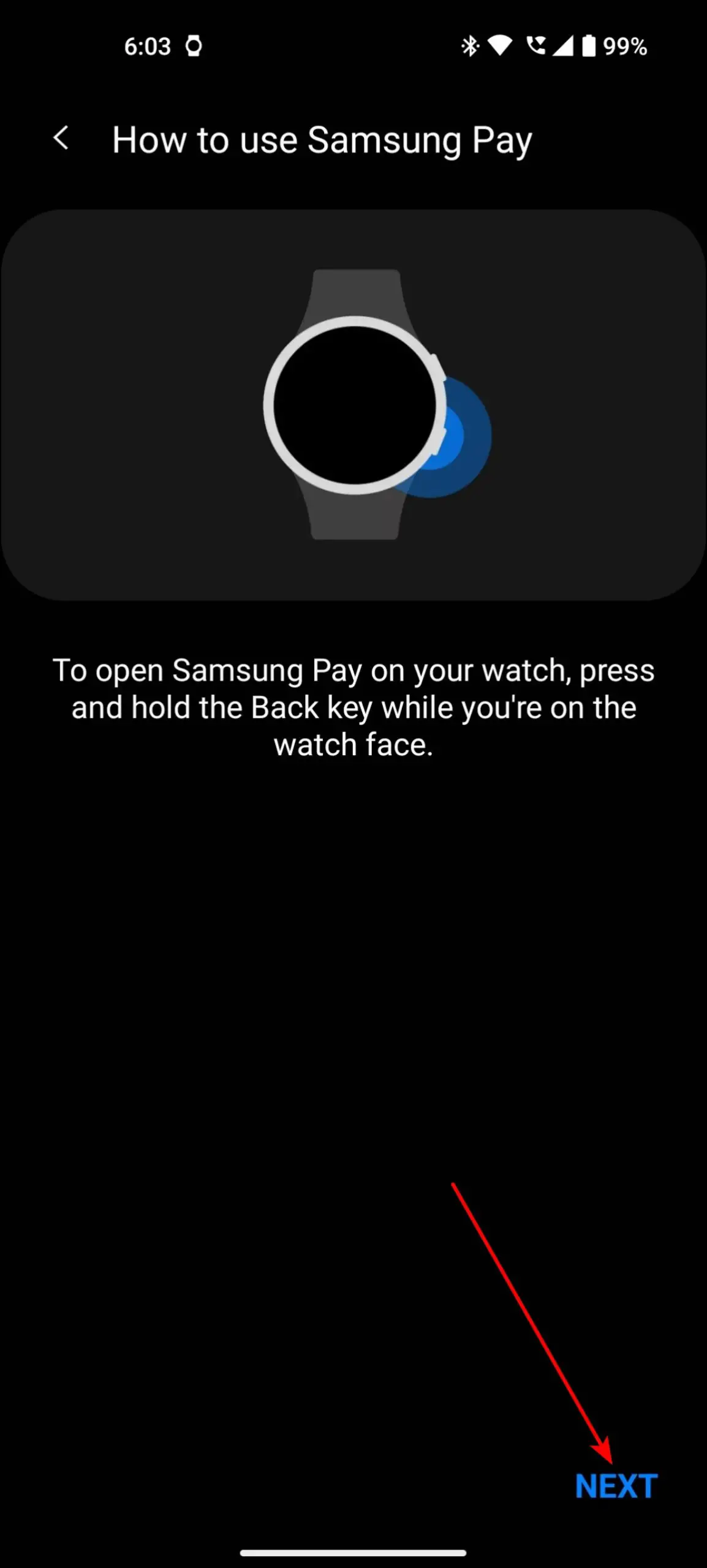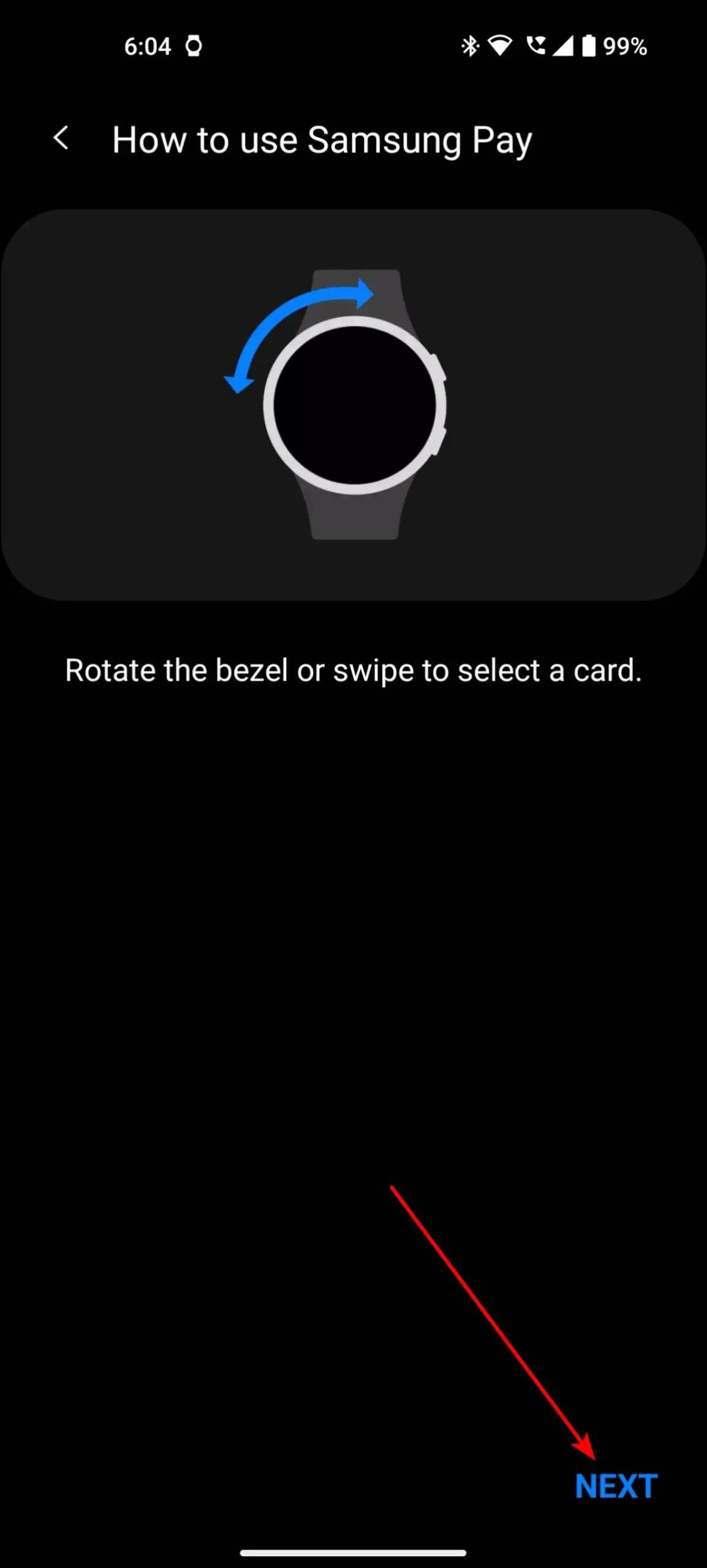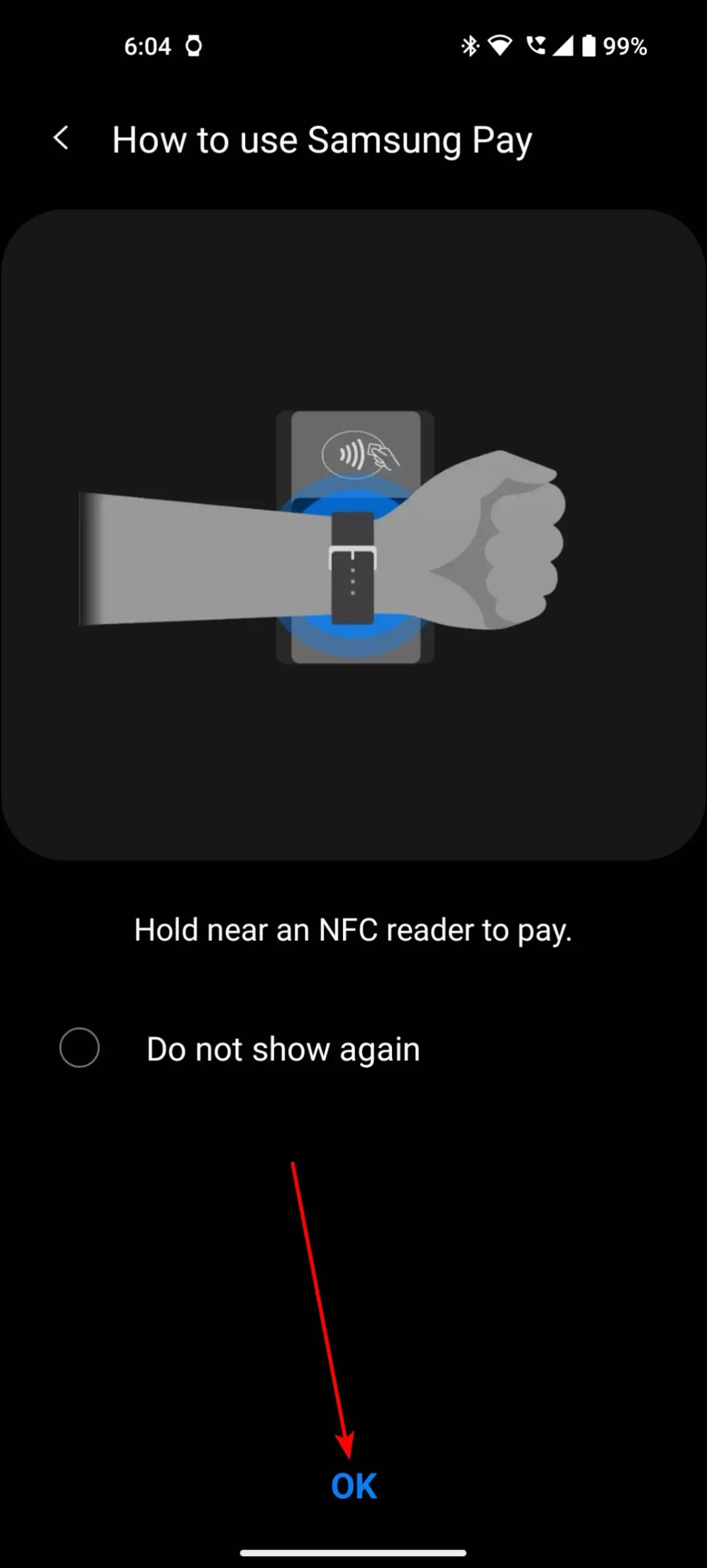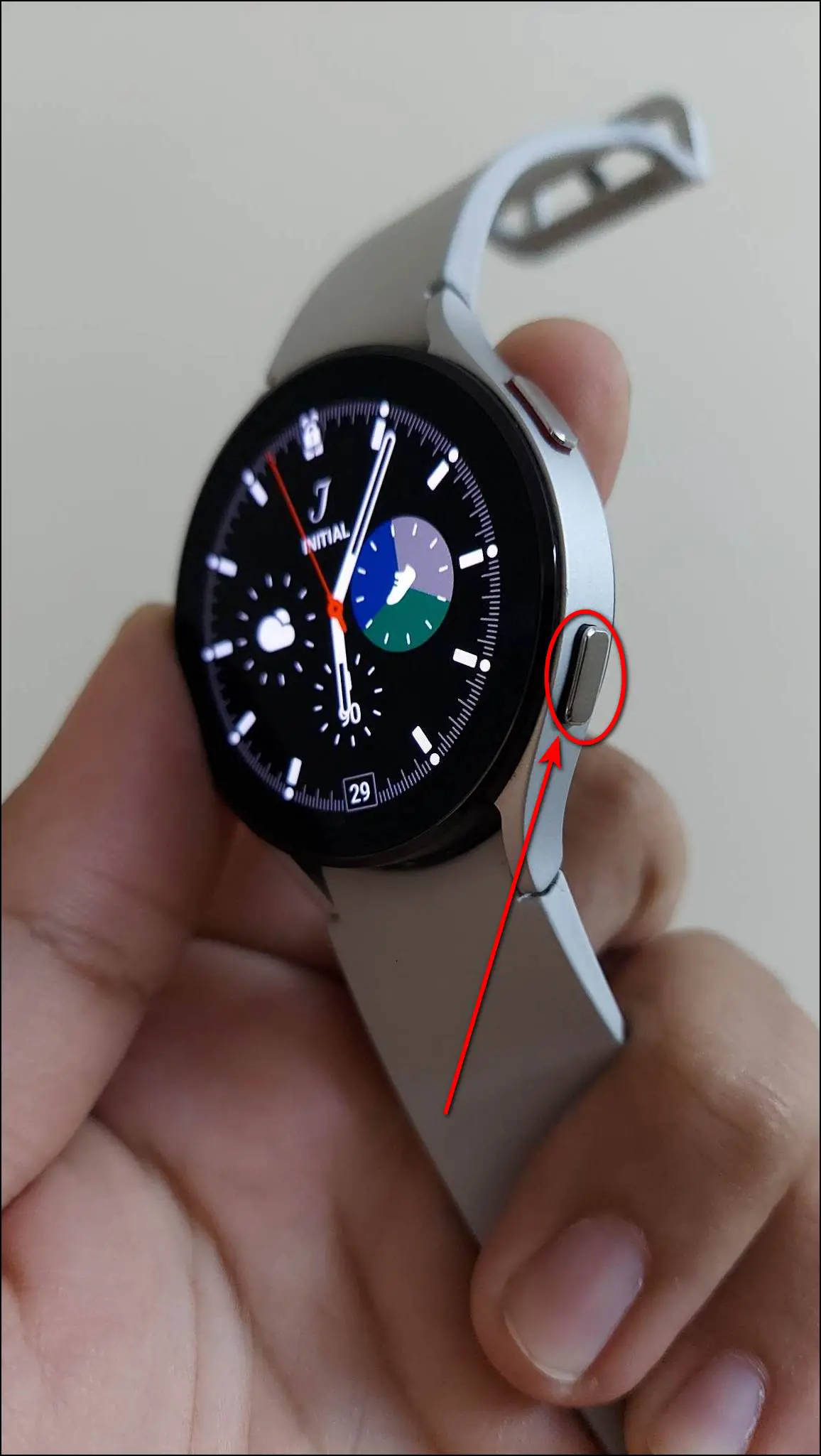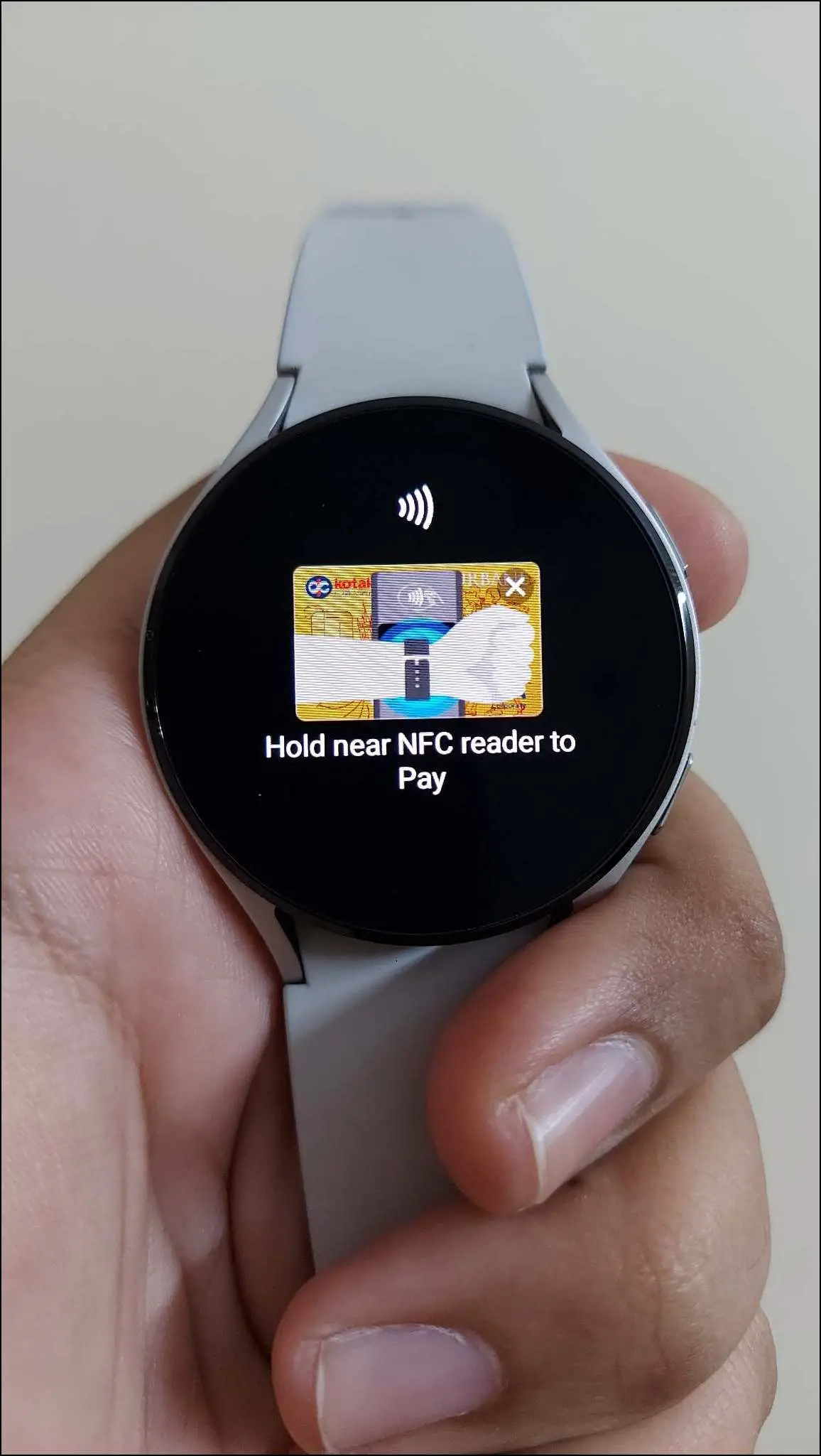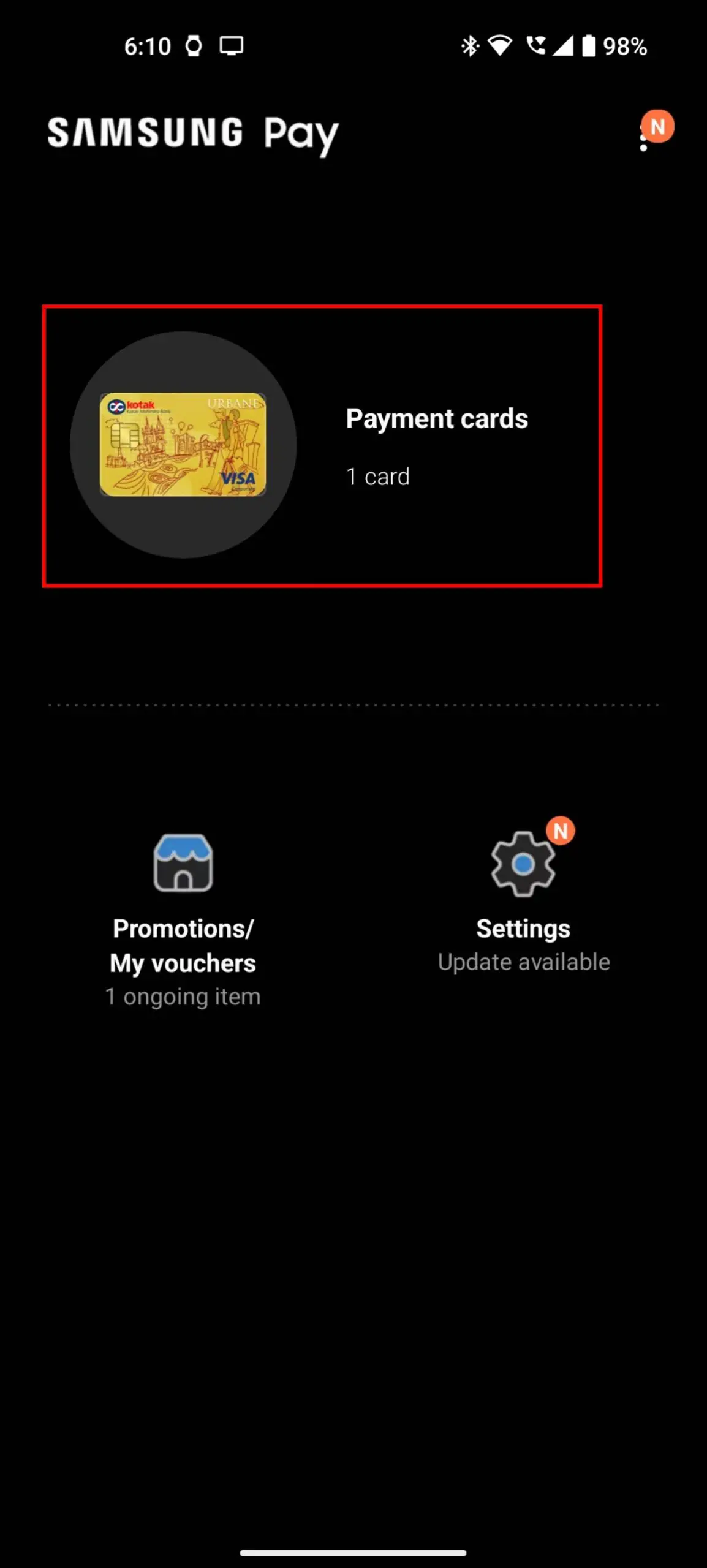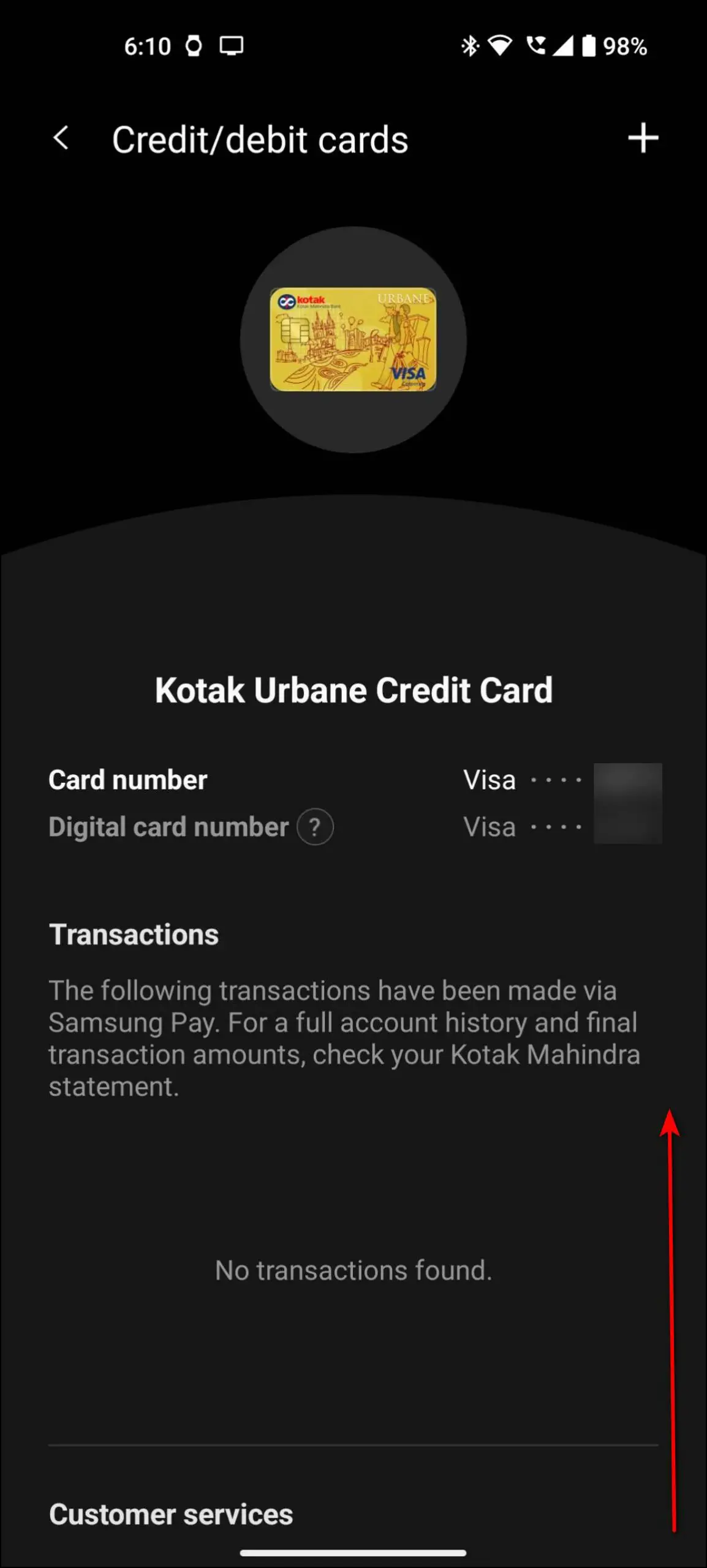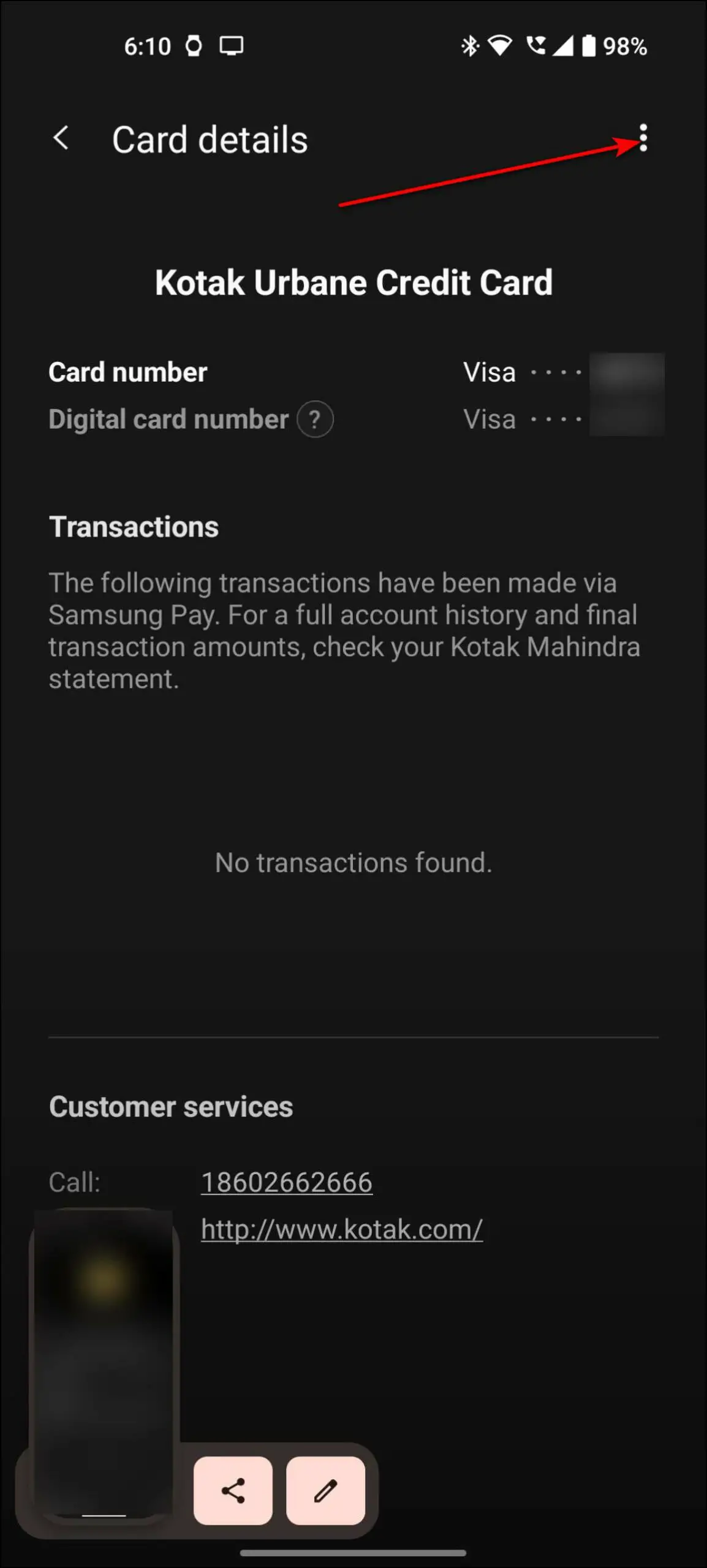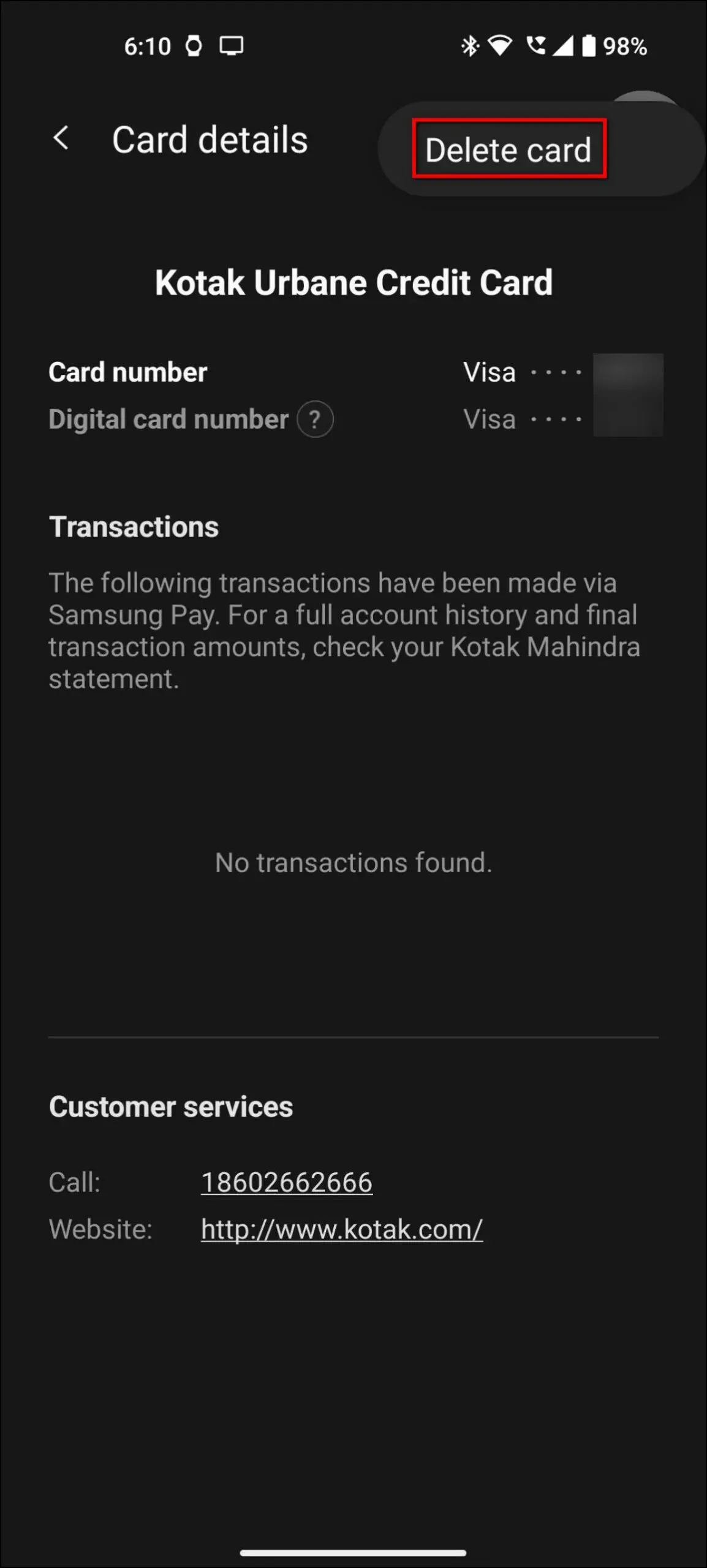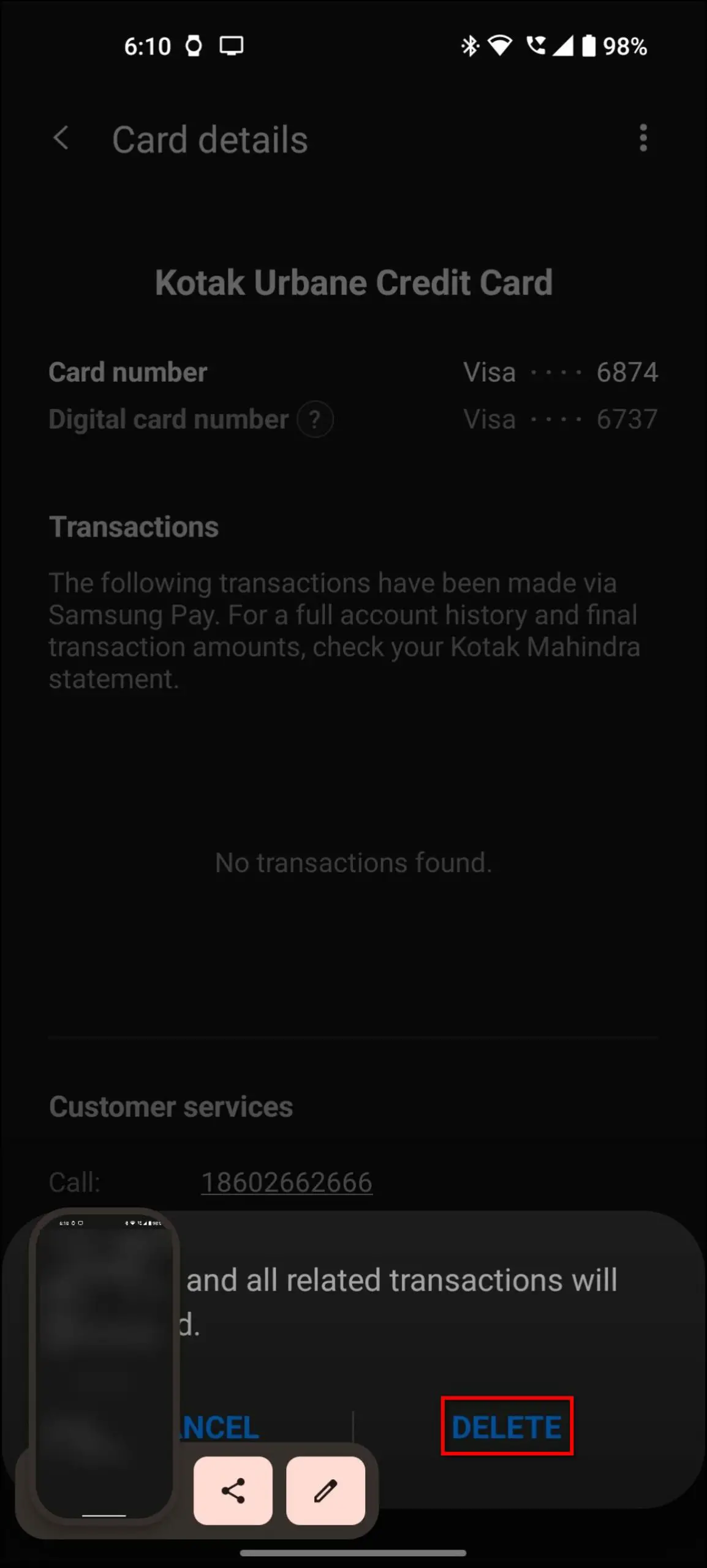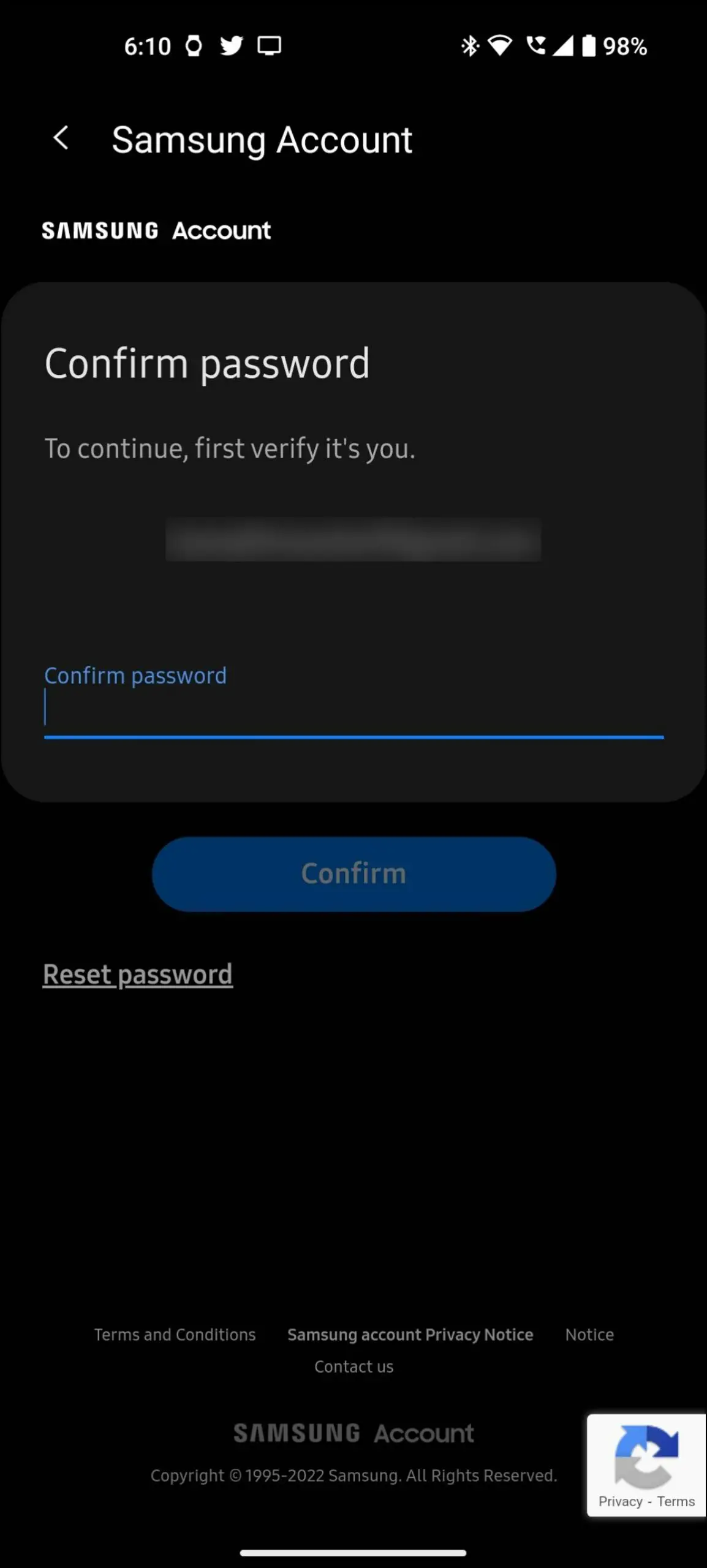The Samsung Galaxy Watch 4 and Watch 5 series offer a fully-functional Android experience with WearOS. The smartwatches also support contactless tap-to-pay via Samsung Pay. Unfortunately, the payment feature is not available in many regions. Yet, we do have a hack to make Samsung Pay work on Galaxy Watch without official support. In this article, let’s see how to use Samsung Pay on your Galaxy Watch in unsupported regions including India.

Related | [Working] Install Google Assistant on Galaxy Watch 4 in Unsupported Countries
What is Samsung Pay on Galaxy Watch? How Does it work?
Samsung Pay is the company’s online payment app protected by Samsung Knox Security. It is a digital wallet where you can add your bank cards and make contactless payments on the go. On Galaxy Watch, it helps you to make payments directly through the watch without using your phone or physical debit or credit card.
Samsung Pay on Gear S3 Classic and Frontier smartwatches used MST (Magnetic Secure Transmission). It allowed them to make payments even on regular POS machines. However, the Galaxy Watch 4 and Watch 5 lineup does not support MST and instead relies solely on Near-Field Communication (NFC). And hence, they can be used only with NFC-enabled POS terminals.

The dealer will enter the amount on his POS machine and all you have to do is open Samsung Pay on your Galaxy Watch, enter PIN, select the card for payment, and hold it over the machine. The machine will recognize your card information and the payment will be processed.
List of Samsung Smartwatches that Support Samsung Pay
Samsung Pay is not supported in all Galaxy Watch models launched to date, but here is the list of Galaxy Watch models that support Samsung Pay officially:
- Galaxy Watch
- Galaxy Watch Active
- Galaxy Watch Active 2
- Galaxy Watch 3
- Galaxy Watch 4
- Galaxy Watch 4 Classic
- Galaxy Watch 5 (Newest Model)
- Galaxy Watch 5 Pro (Newest Model)
- Gear S3 Classic
- Gear S3 Frontier
- Gear Sport
Regions Supported by Samsung Pay on Watch
Samsung Pay is not available in many regions such as India. Here is the list of officially supported regions by Samsung Pay for watches:
- US
- Canada
- Spain
- UK
- Australia
- Singapore
- Hong Kong
- Sweden
- UAE
- Malaysia
- Brazil
- Russia
- Italy
- South Africa
- Switzerland
- Taiwan
- France
Why is Samsung Pay Not Available on Your Watch?
You won’t find Samsung Pay on watches other than the models mentioned above for obvious reasons. It can also be that your watch supports Samsung Pay but the same is disabled for your region due to regulatory reasons. At times, the company policies do not comply with the payment standards of any country. This is one of the reasons why Samsung Pay is not available in many regions officially.
Requirements to Use Samsung Pay on Galaxy Watch
Even if your watch does not have Samsung Pay support in your region, we have a workaround that enables it irrespective of the region. To use it, you are required to keep some things ready and done as mentioned below:
- You have to change the CSC (region) of your Galaxy Watch which cannot be changed again.
- It does not affect the Bluetooth version of the watch, but if you have the LTE version, proceed with caution as it can affect the cellular functions of the watch.
- Keep the watch’s data backup before proceeding, as it will include resetting the watch to factory settings.
- Avoid using a Samsung phone for the process- the Samsung Pay Watch Plugin didn’t work for us when using a Samsung device.
- Keep the Samsung Pay Watch Plug-in APK File downloaded on your phone.
How to Get Samsung Pay on Galaxy Watch in Unsupported Countries (incl. India)
Now, let’s start with the steps to get Samsung Pay on your Galaxy Watch and use it in unsupported countries without any problem. Read on.
Step 1: Change Galaxy Watch Region
The first thing you have to do to get Samsung Pay on your Galaxy Watch is to change the region of your watch. Follow the steps mentioned below to do it:
1. Swipe up on the watch’s home screen and tap the Phone app.
2. Click on the Dialpad option and enter the code number *#272*719434266344#.
3. Click on the Dial button. It will open a hidden menu. Click on OK to continue.
4. Now, scroll down and select MEA as the new region. Click on Install.
5. Click OK and it will restart the watch.
6. Select the watch language (for instance, English) and proceed.
7. Next, select the United Arab Emirates as the country (important). Click Restart.
8. Set up the watch as you’d do with a new one.
Step 2: Setup Samsung Pay on Galaxy Watch
After changing the region, it’s time to set up Samsung Pay on your Galaxy Watch. Here are the steps to do it:
1. Swipe up on the watch’s home screen and you will see the Samsung Pay app. Open it.
2. Press and hold the back button of the watch as shown.
3. Skip the tutorial and click on the arrow button to start using Samsung Pay.
4. It will ask you to download the Samsung Pay watch plug-in on your phone. Click OK– it will redirect you to Play Store.
The app will likely show “Your device isn’t compatible with this version” due to an unsupported region. This is where the APK comes to the rescue.
Step 3: Sideload Samsung Pay Plug-in on Your Phone
Since the app is not available to install from the Play Store, we will sideload the Samsung Pay watch plug-in APK on the phone to use it. Follow the steps mentioned below to do it:
1. Download the Samsung Pay Watch Plug-in APK file on your phone.
2. Tap and install the downloaded APK file.
3. Open the app, click OK and allow the required permissions.
Step 4: Add Payment Card to Samsung Pay
Next, you have to sign in and add card details for payments on the Samsung Pay app on your watch. Here are the steps to do it:
1. Click on SIGN IN and sign in to your Samsung account or create a new one.
2. Agree to the terms & conditions and click NEXT.
3. Click on ADD CARD, select Add payment card to add manually, or select Import cards to import a card.
4. It will ask to set a screen lock for payments before adding the card. Click on SET LOCK.
5. Next, set a lock screen PIN for your watch as prompted.
6. On the phone, it will show the lock has been set on the watch. Click on NEXT.
7. Now, allow the camera permission to scan the card to add details or enter the card details manually.
8. Click on the AGREE TO ALL button and it will validate the card.
9. Verify your card with the bank OTP on your registered phone number or email ID.
10. Once the validation is successful, tap the DONE button.
11. It will show a tutorial to use Samsung Pay on the watch, skip it and click on OK.
Make Payments with Your Galaxy Watch
Now, to make payments with your Galaxy Watch through Samsung Pay, follow the steps mentioned below:
1. Press and hold the bottom side button of the watch for a couple of seconds.
2. Enter the PIN that you set while adding the card.
3. Now, select the card you want to make payment with (not required if only one card is added).
4. Hold the watch near the NFC-enabled POS machine to make the payment.
How to Remove Payment Card from Samsung Pay?
If you wish to remove the payment card that you have added to Samsung Pay for some reason, you can do it easily by following the steps mentioned below:
1. Open the Samsung Pay Watch Plug-in on your phone.
2. Click on the Payment cards section.
3. Scroll down and click on the three-dots icon at the top right corner.
4. Select Delete card and click on the DELETE button.
5. Enter your Samsung account password to confirm the deletion.
Commonly Asked Questions About Samsung Pay on Galaxy Watch
We have answered some common questions that you may have in your mind about using Samsung Pay on your Galaxy Watch below:
Q. Are there any charges to use Samsung Pay on Galaxy Watch?
No, there are no charges to use Samsung Pay on your Galaxy Watch. It is a free-to-use app.
Q. Where can you use Samsung Pay on Galaxy Watch?
Samsung Pay on the Galaxy Watch can be used with any NFC-enabled payment machine or POS machine. You can pay through your watch to any store or mall where a POS machine is available. Take the watch near the payment machine and enter the PIN to pay.
Q. Which other payment apps are supported on the Galaxy Watch?
The Galaxy Watch also supports Google Pay but in only some selected regions. Google Pay is officially supported for Wear OS in some countries. You can check the Google Pay for Wear OS-supported countries list here.
Q. Can you use Samsung Pay on your Galaxy Watch without your phone?
Yes, after adding the card to your Samsung Pay watch plug-in, you can use it on your watch without having your phone around.
Q. Is Samsung Pay safe to use?
Samsung Pay is Samsung’s official payments app that is secured with Samsung’s popular Knox security. It also requires the screen lock to make payments. It is surely safe to use for payments.
Q. What will happen if you lose your Galaxy Watch?
Samsung Pay requires the screen lock to make payments which makes it secure. Also, you can remove the payment cards anytime through the Samsung Pay watch plug-in on your phone.
Wrapping Up
This was all about how to use Samsung Pay on the Galaxy Watch in unsupported regions like India. We discussed what is Samsung Pay, the requirements to use it, and the steps to set it up on your watch. Tell us your experience with Samsung Pay on your Galaxy Watch in the comments below. And, stay tuned with WearablesToUse for more interesting articles!