The Samsung Galaxy Watch 4 comes with a Snore Detection feature that helps detect snoring while sleeping. You can enable this feature from the watch or the Samsung Health app. However, some users have reported that the Snore Detection feature is not working on their Galaxy Watch 4. In this article, let’s see what Snore Detection is, how to use it, and methods to troubleshoot related issues.
Related | 5 Ways to Fix Sleep Tracking Not Working on Galaxy Watch 4
What is Snore Detection?

Snoring is an obstruction of the airway into the body during sleep. In simple words, when we go to sleep, our body parts and muscles with airways like the nose, mouth, and throat relax. This makes the breathing passage narrower.
When we breathe during sleep, the oxygen airflow moves through these passages, vibrating the airway. This vibration makes different sounds or snoring, varying from person to person.
People generally take snoring as normal behavior in their daily lives. However, taking it for granted can turn it into a severe cardiovascular disease. It is also a symptom of sleep apnea. This is why Samsung has included the Snore Detection feature on the Galaxy Watch 4.
How Snore Detection Works on Galaxy Watch 4?

The Galaxy Watch 4 can detect your snoring with the help of your smartphone. You can enable and customize how Snore detection works in the settings of the Samsung Health app on your phone.
When you go to sleep wearing the watch, it will detect that you have entered the sleep stage. It will then start detecting your snores with the help of your phone’s microphone, which is connected to the watch.
If your phone is placed towards your face direction, it works more accurately and records all the snoring sounds. And since this feature consumes more battery life, you should keep the phone plugged in so that it can record without any trouble.
How to Enable and Use Snore Detection on Galaxy Watch 4
To use the snore detection feature on your Galaxy Watch 4, you must first enable it from your phone. While you can also enable it from the watch, it won’t appear if you haven’t yet turned it in from the app, as shown below.
Pre-Requisites
- Keep the Watch Connected to Your Phone Via Bluetooth
- Samsung Health App Installed on Your Phone
Step 1: Open the Samsung Health app on your phone.
Step 2: Scroll down on the Home page and go to the Sleep section.
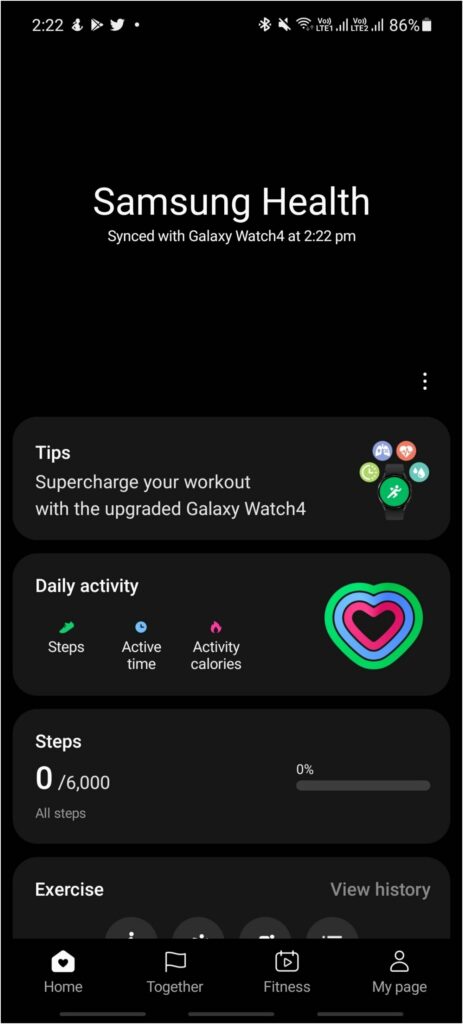
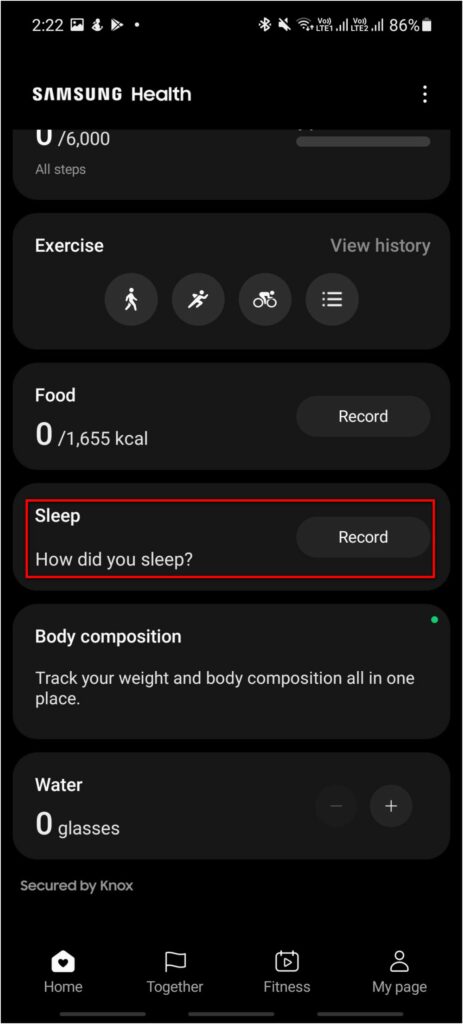
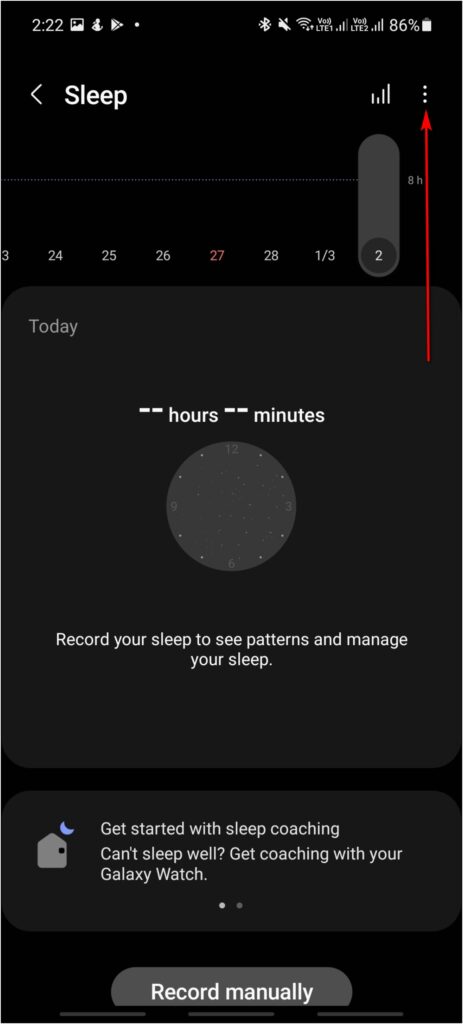
Step 3: Click the three-dot menu icon at the top right corner—select Accessories.
Step 4: Confirm whether your Galaxy Watch 4 is connected under Registered accessories.
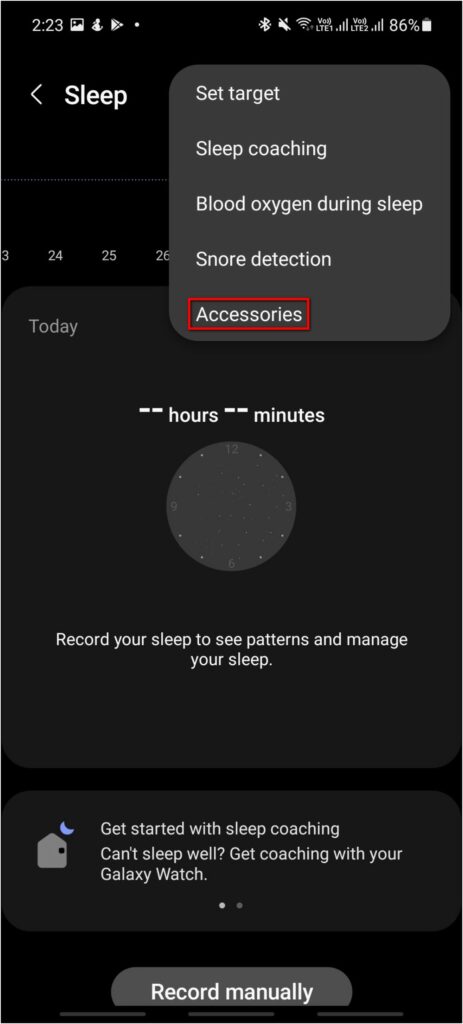
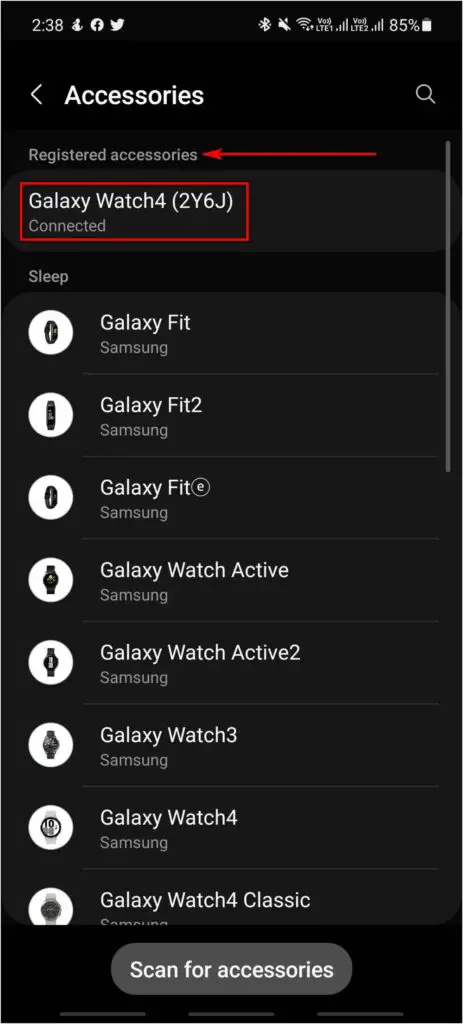
Step 5: Now, go back and select the Snore detection option.
Step 6: Enable the toggle and allow the permission to record audio.
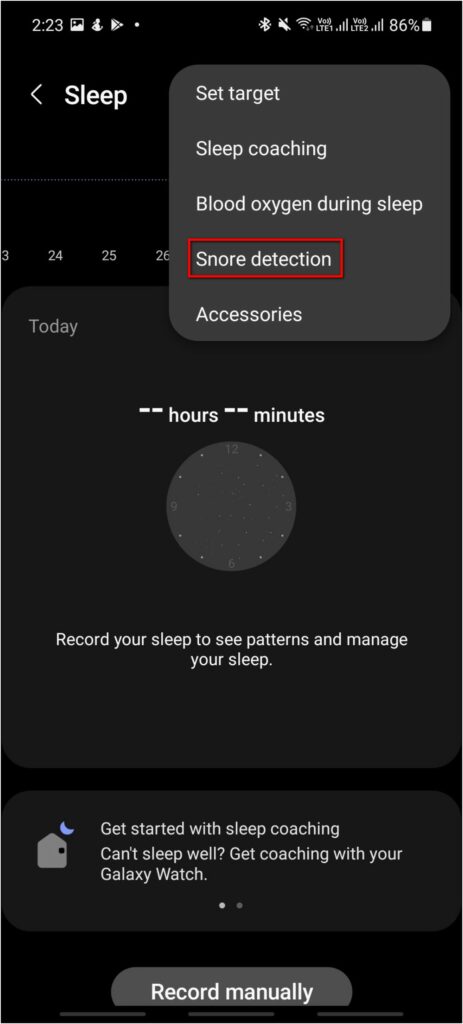
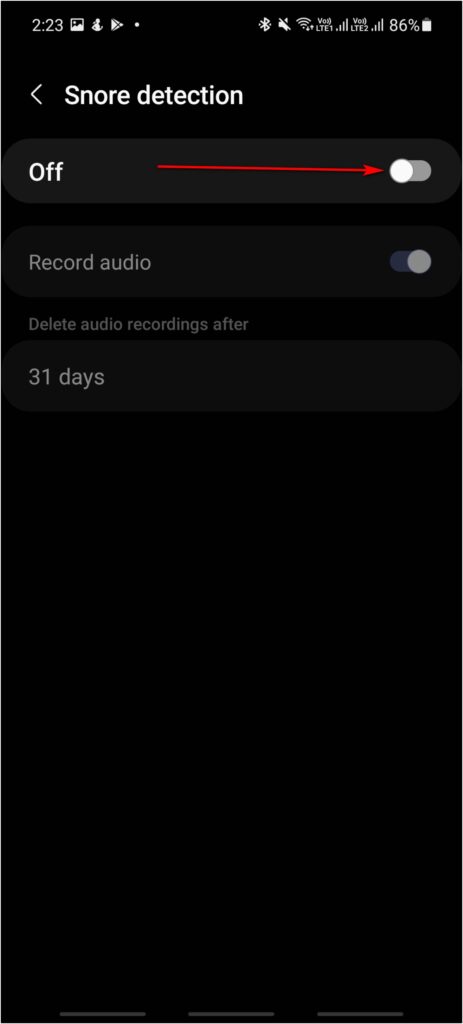

Step 7: Set Snore Detection to Always and enable the Record audio option.
Step 8: You can also choose the automatic audio deleting time between 7, 31, and 100 days.
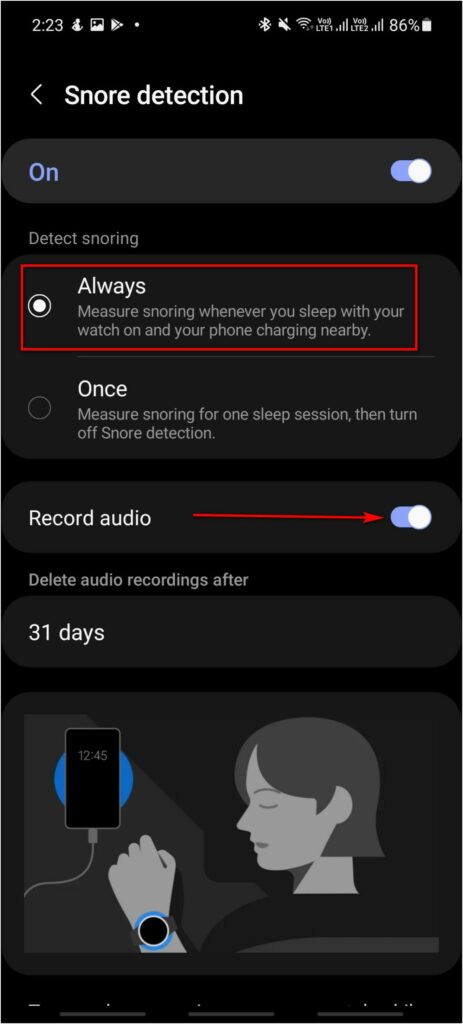
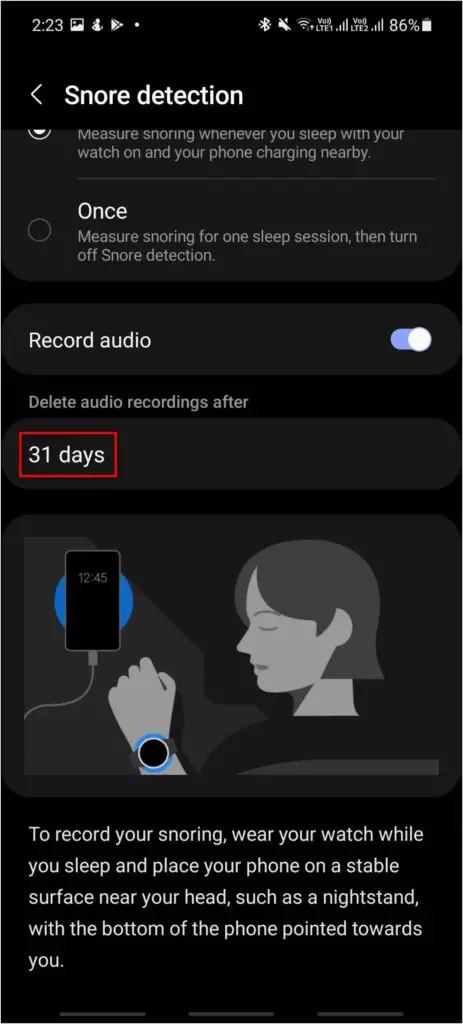
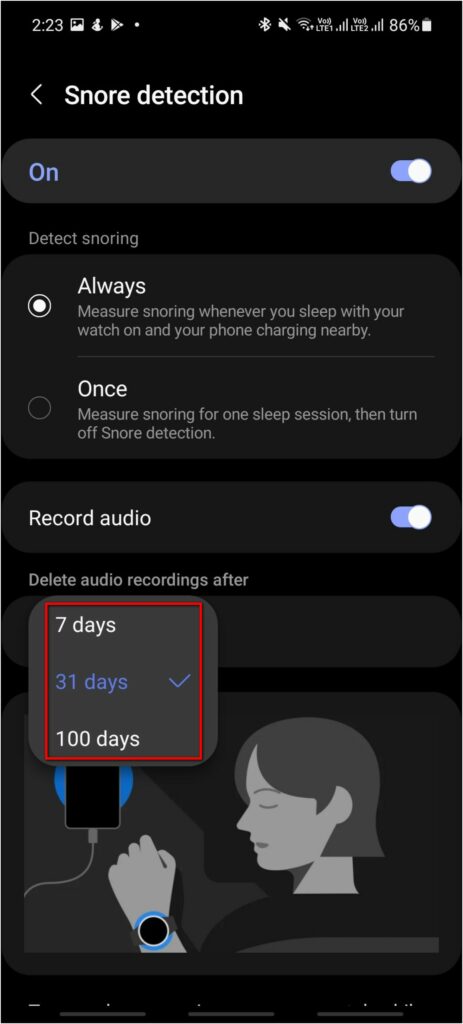
Now, you are all set to use the snore detection feature on your Galaxy Watch 4. Remember to keep your phone connected to your watch during sleep. It will let the phone know that you are sleeping, and the phone will start recording your snoring.
Fix Snore Detection Not Working on Galaxy Watch 4
Several Galaxy Watch 4 users have complained that the snore detection feature is not working on their watches. Below are some troubleshooting methods to help you fix any detection-related problems on the watch.
1. Keep Watch and Phone Connected
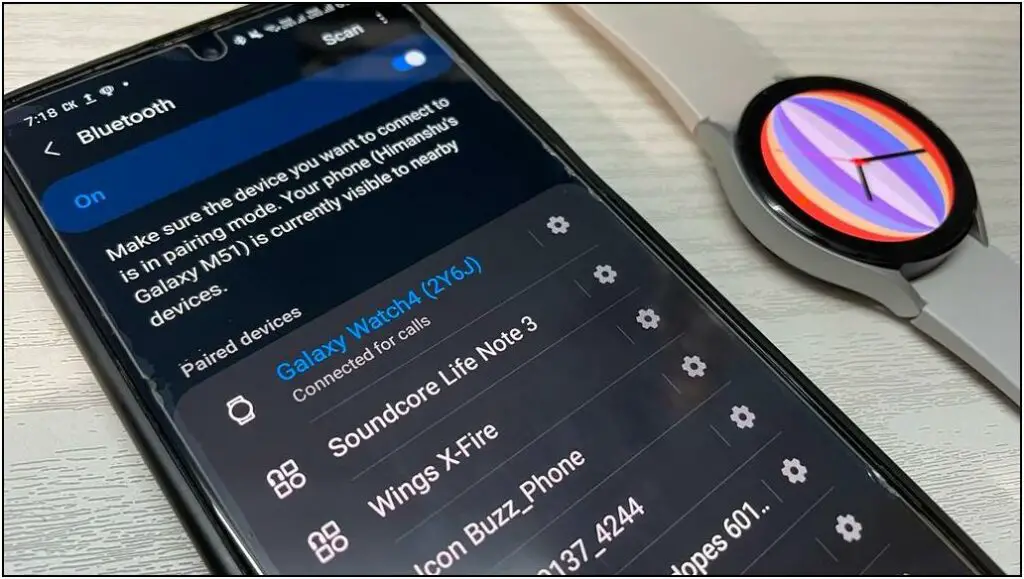
The Snore Detection feature uses your phone’s microphone to record sounds when the watch starts sleep tracking. All these features are interconnected and require the watch to be connected to the phone.
When you go for sleep, ensure the watch’s on your wrist and connected to the phone via Bluetooth.
2. Give Microphone Permission to Samsung Health App
Since the Snore Detection feature uses the phone’s microphone to record sounds, it must have the required microphone permission. Here’s how to manually allow Samsung Health to record audio:
Step 1: Open Settings on your phone. Go to the Apps section.
Step 2: Select Samsung Health and click on Permissions.
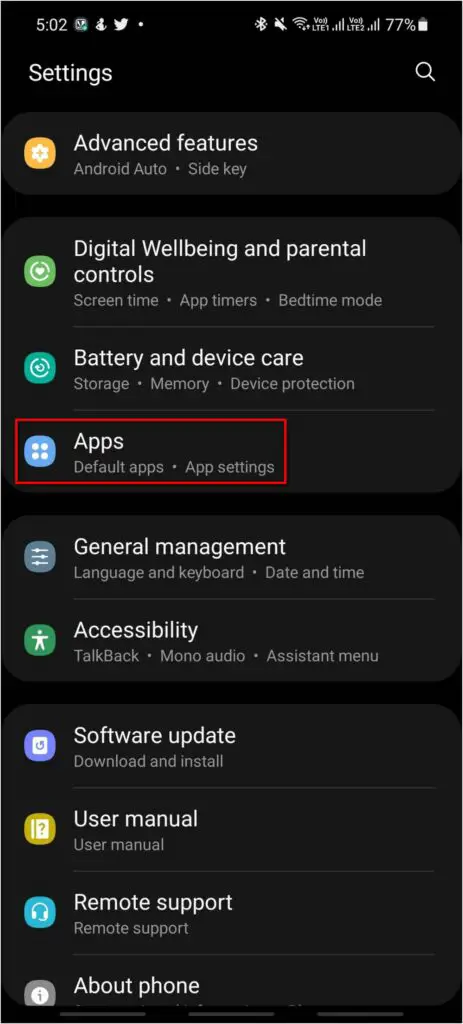
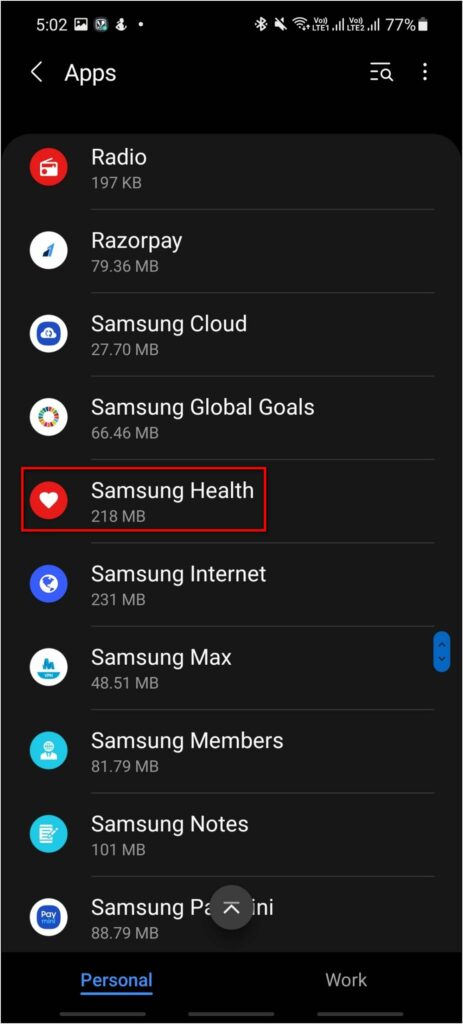
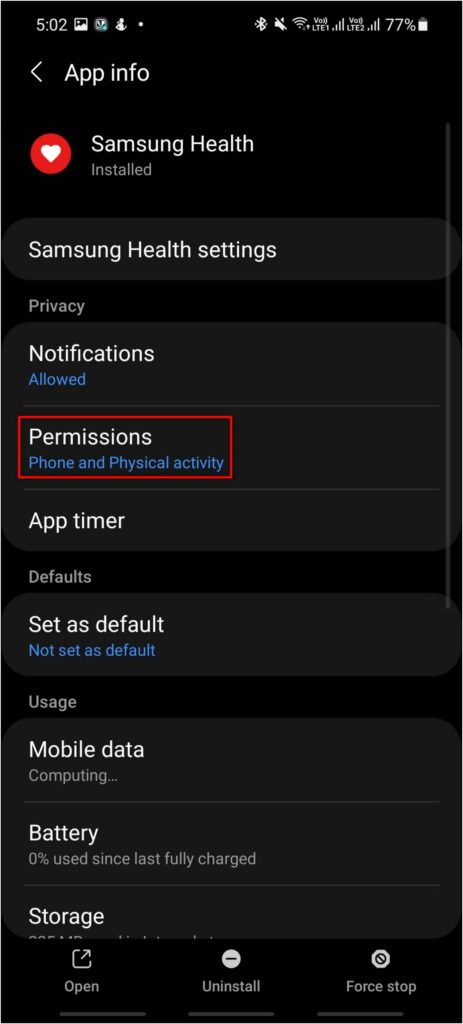
Step 3: Click on the Microphone permission under not allowed permissions.
Step 4: Select Allow only while using the app to grant the permission.
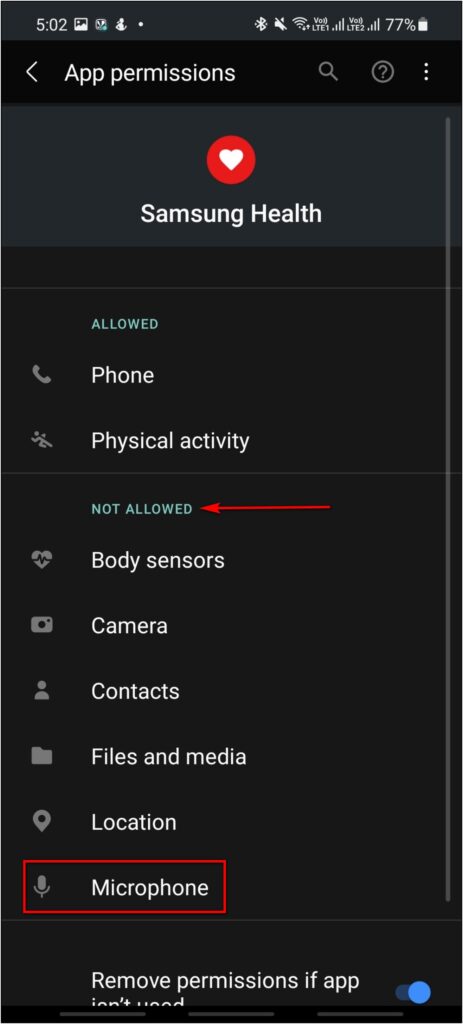
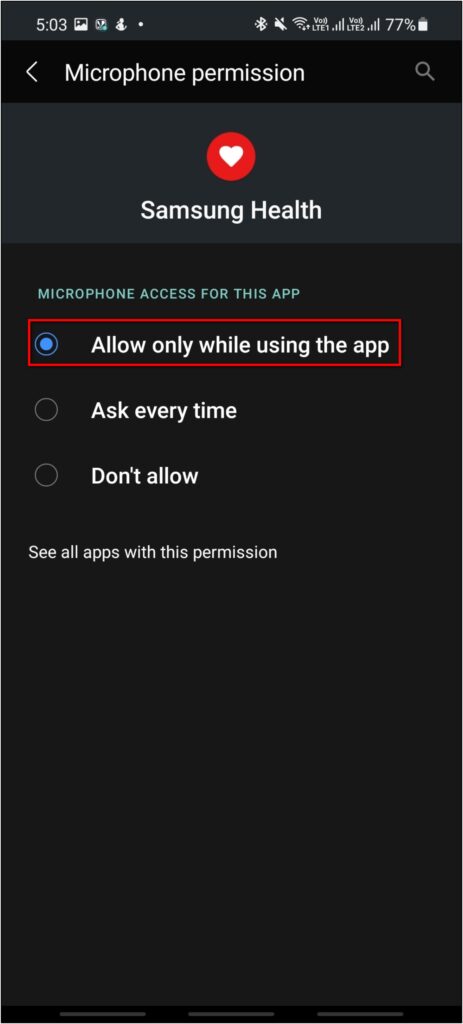
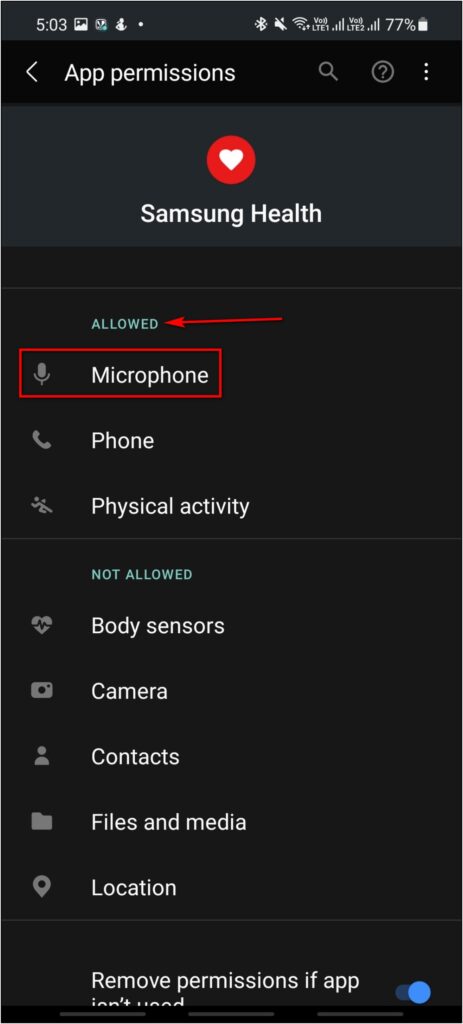
3. Prevent Samsung Health App from Being Killed in Background
Android automatically adds third-party apps to the battery optimization list that kills the app running in the background. If you leave any app for a long time in the background, it’ll doze off unless added to the “Do Not Optimize” list.
You should add the Samsung Health app to the Do Not Optimize app list or remove it from the battery optimization list. This will allow the app to keep running in the background. Here’s how to do it:
Step 1: Open the Apps section in the phone’s settings and select Samsung Health.
Step 2: Click on the Battery option and select Optimise battery usage.
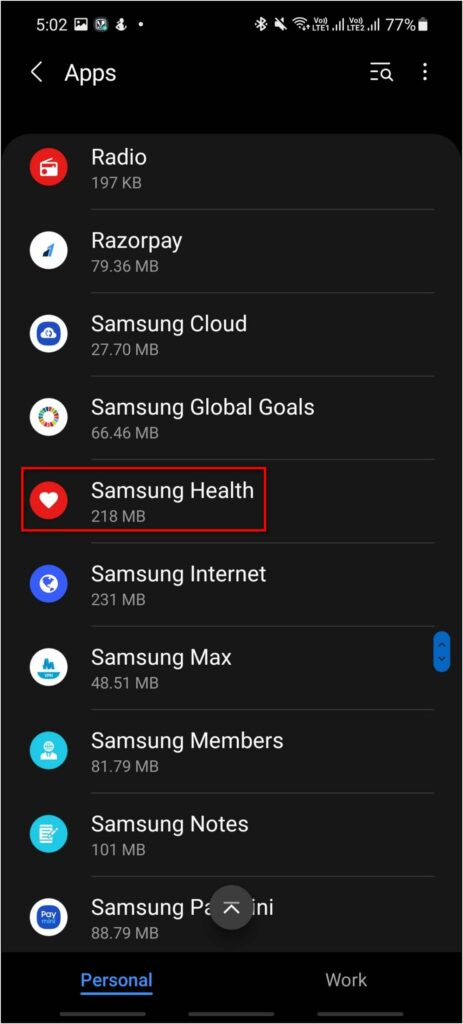
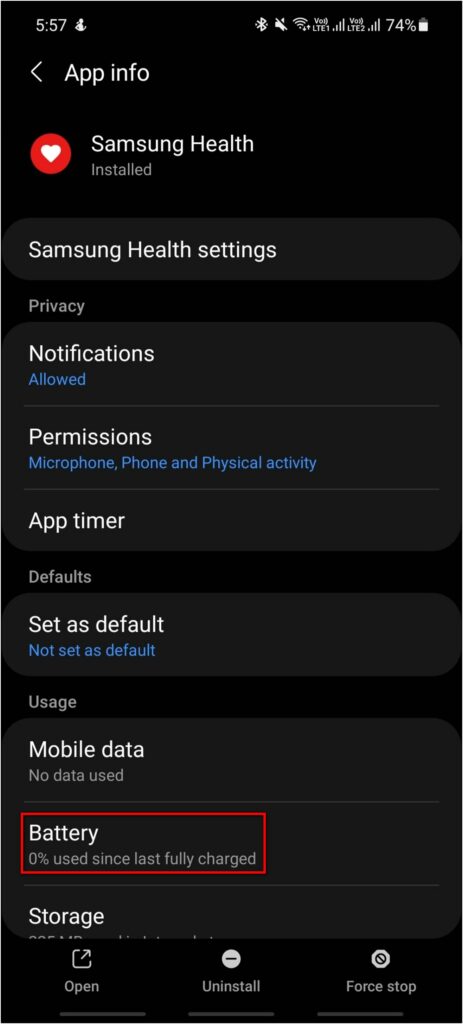
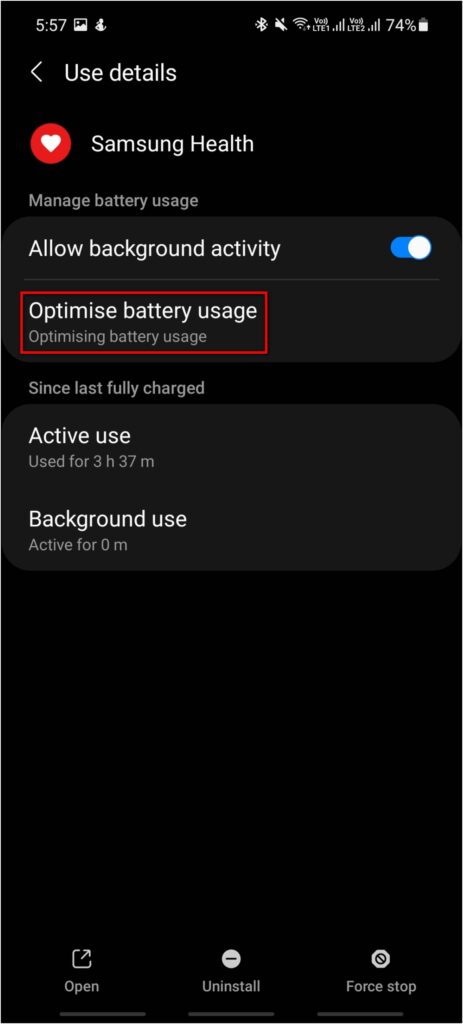
Step 3: Select All apps and disable Samsung Health from the list.
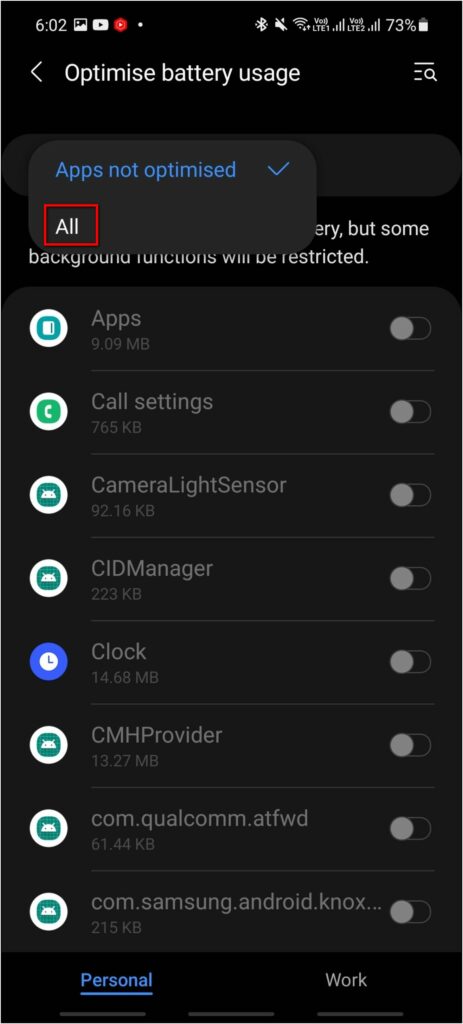
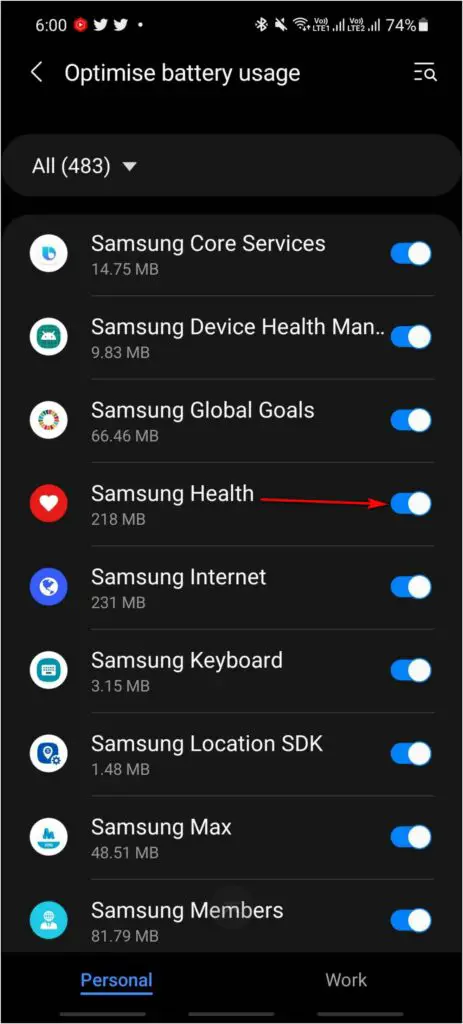
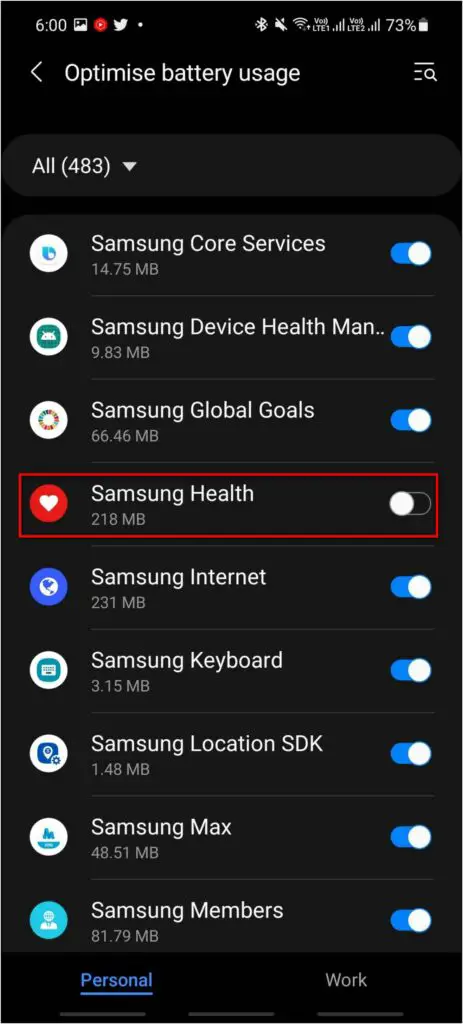
Note: We have used a Samsung smartphone here. The steps may vary across different make and models.
4. Put Your Phone on Charging While Sleeping

You should put your phone on charging while sleeping to use the Snore Detection feature. Since the phone will record sounds while sleeping, it will consume more battery life. And because of this, the feature may stop working, and the phone may get switched off.
So, it is necessary to put your phone on charging while sleeping and use the Snore Detection feature.
5. Keep the Phone Near You While Sleeping
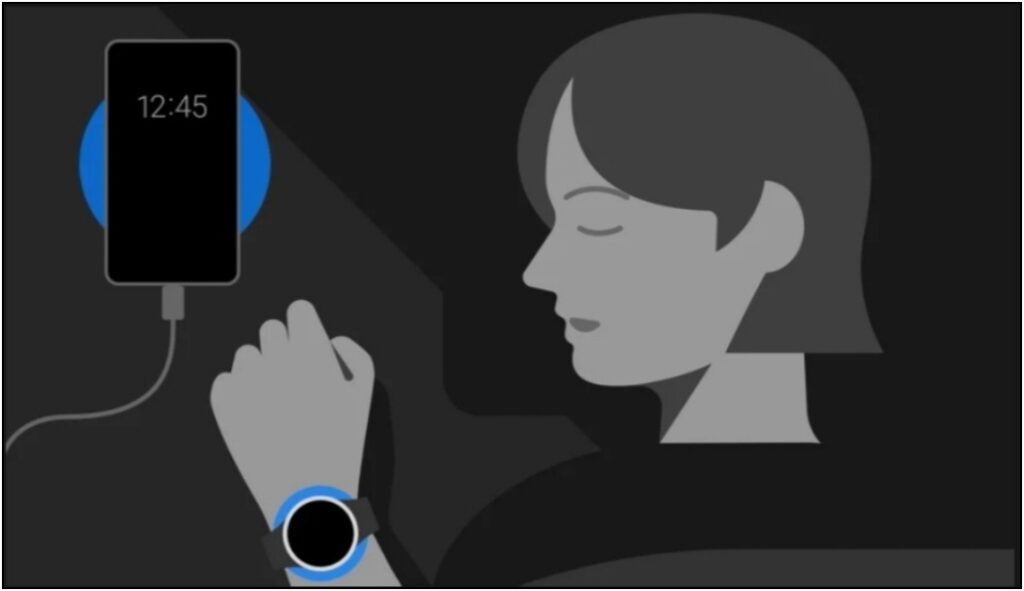
The last thing to fix the Snore Detection not working issue on your Galaxy Watch 4 is to keep your phone nearby while sleeping. This is because the phone records your sound, and if you are away, it may have trouble hearing the snores.
Keep the phone at a flat surface near your face or head direction. This will also make sure the watch and phone are connected all the time.
Wrapping Up
This was all about the Snore Detection feature of Galaxy Watch 4. We discussed what snore detection is, how it works on the Galaxy Watch 4, and fixes the problems users face with this watch. Stay tuned for more.


