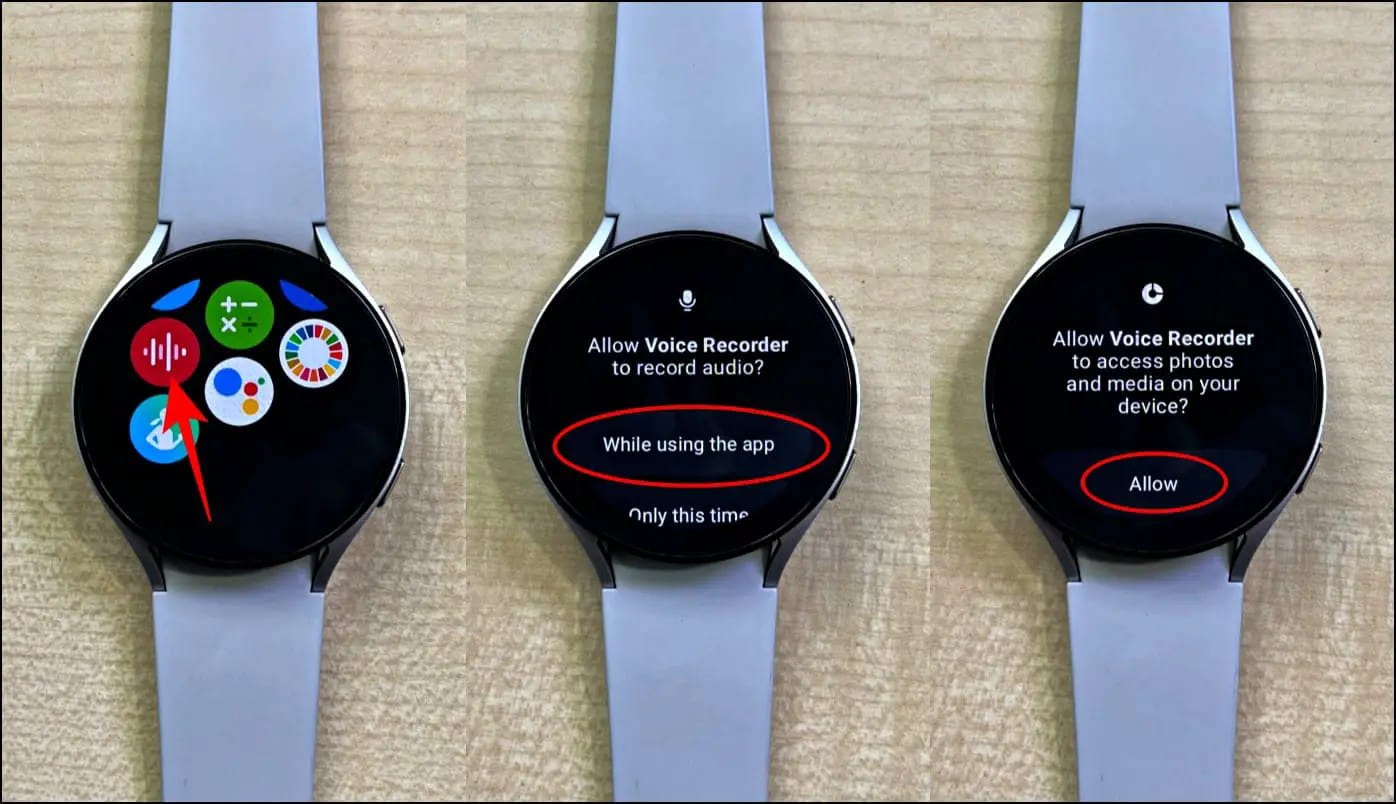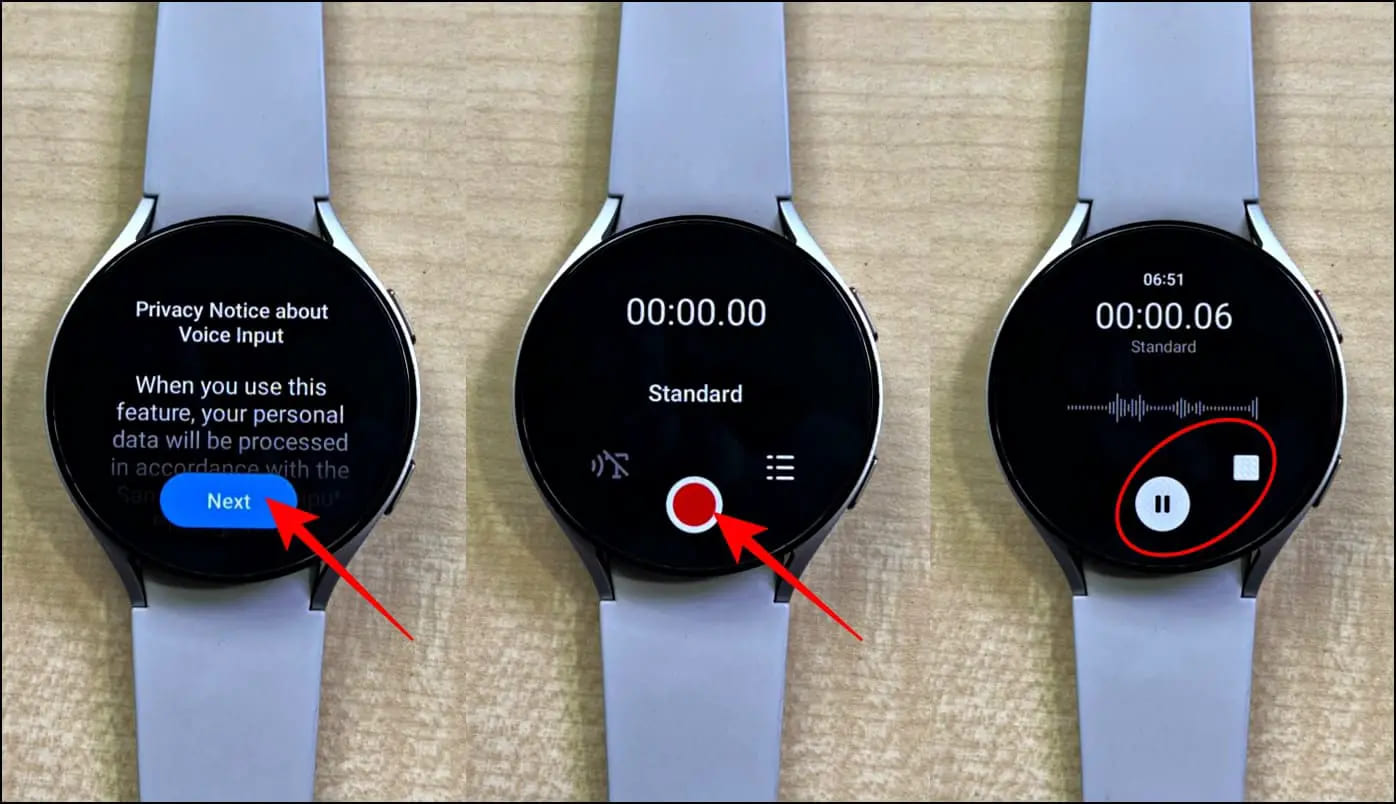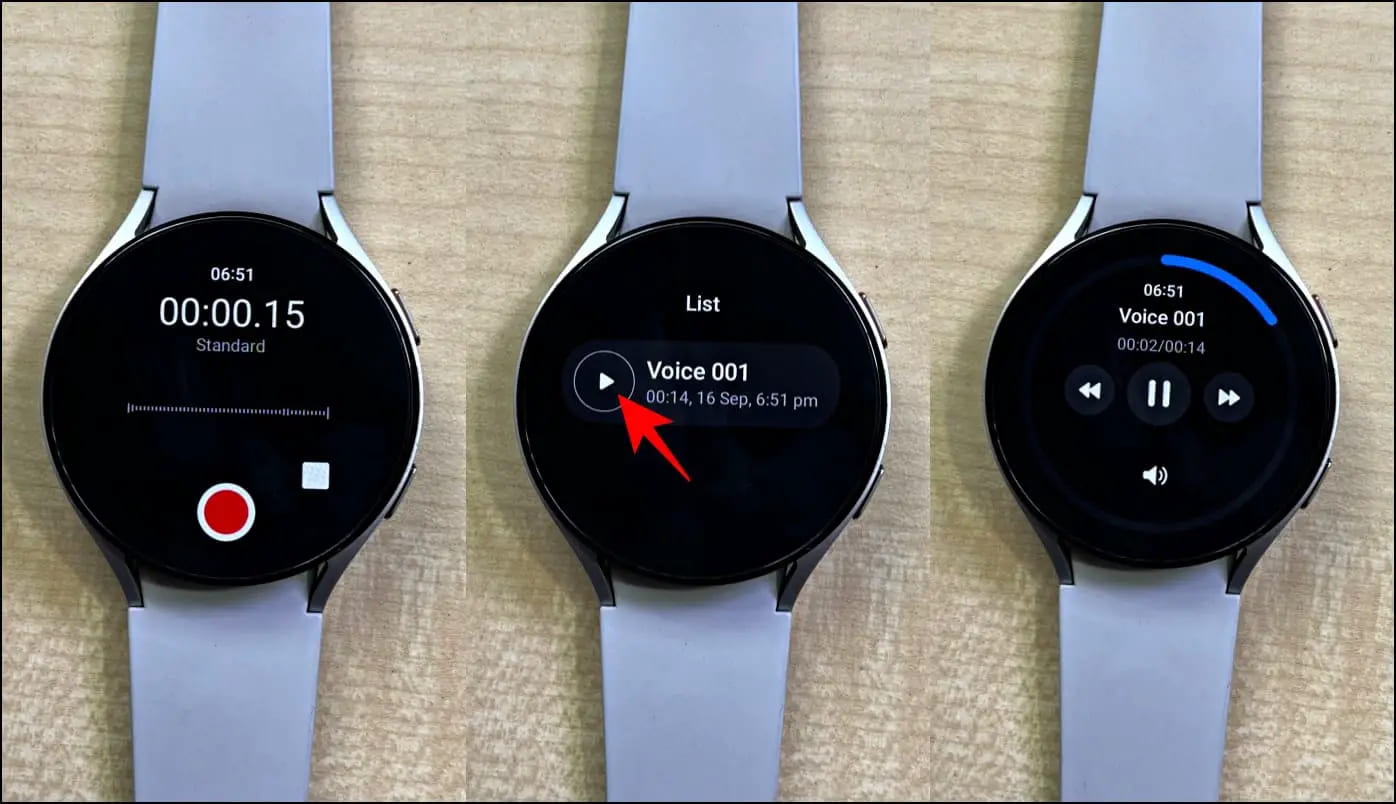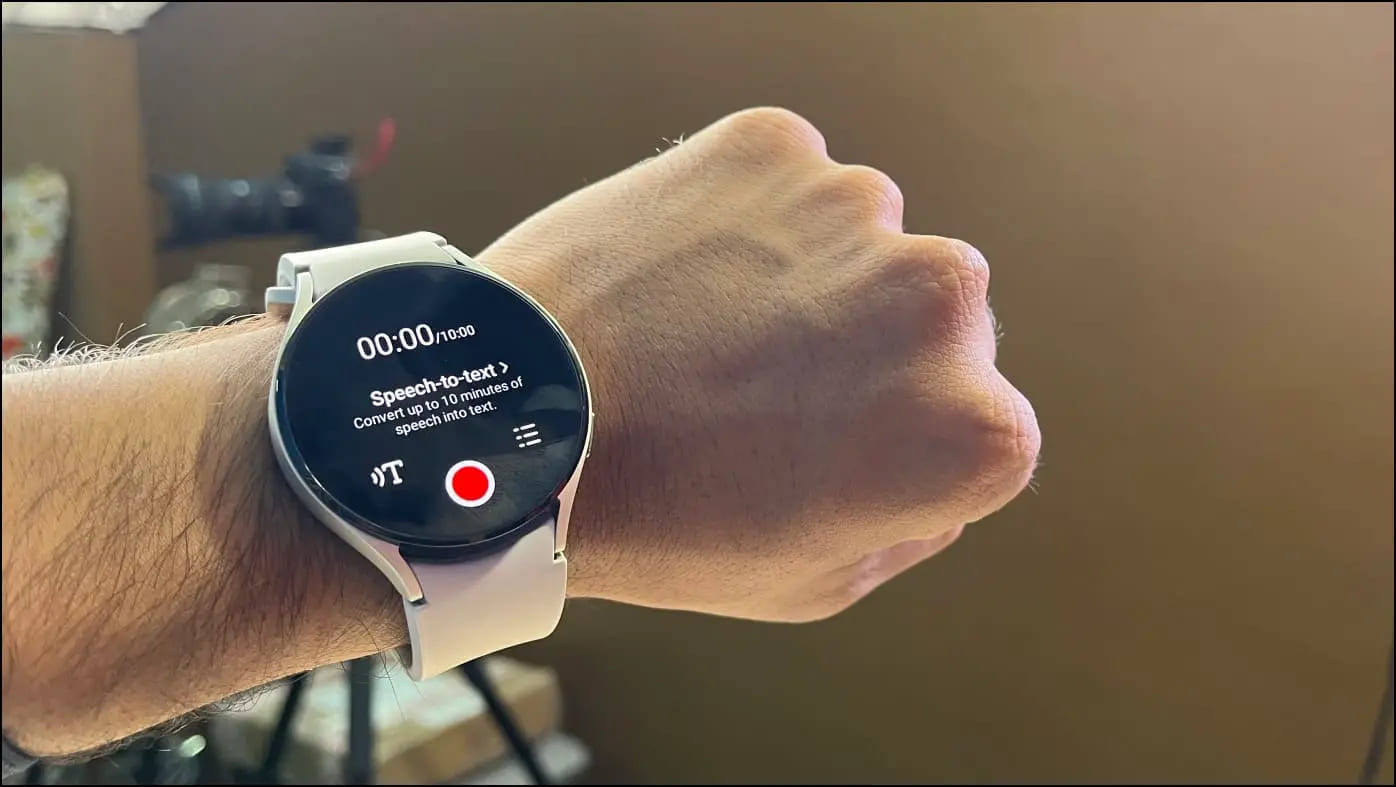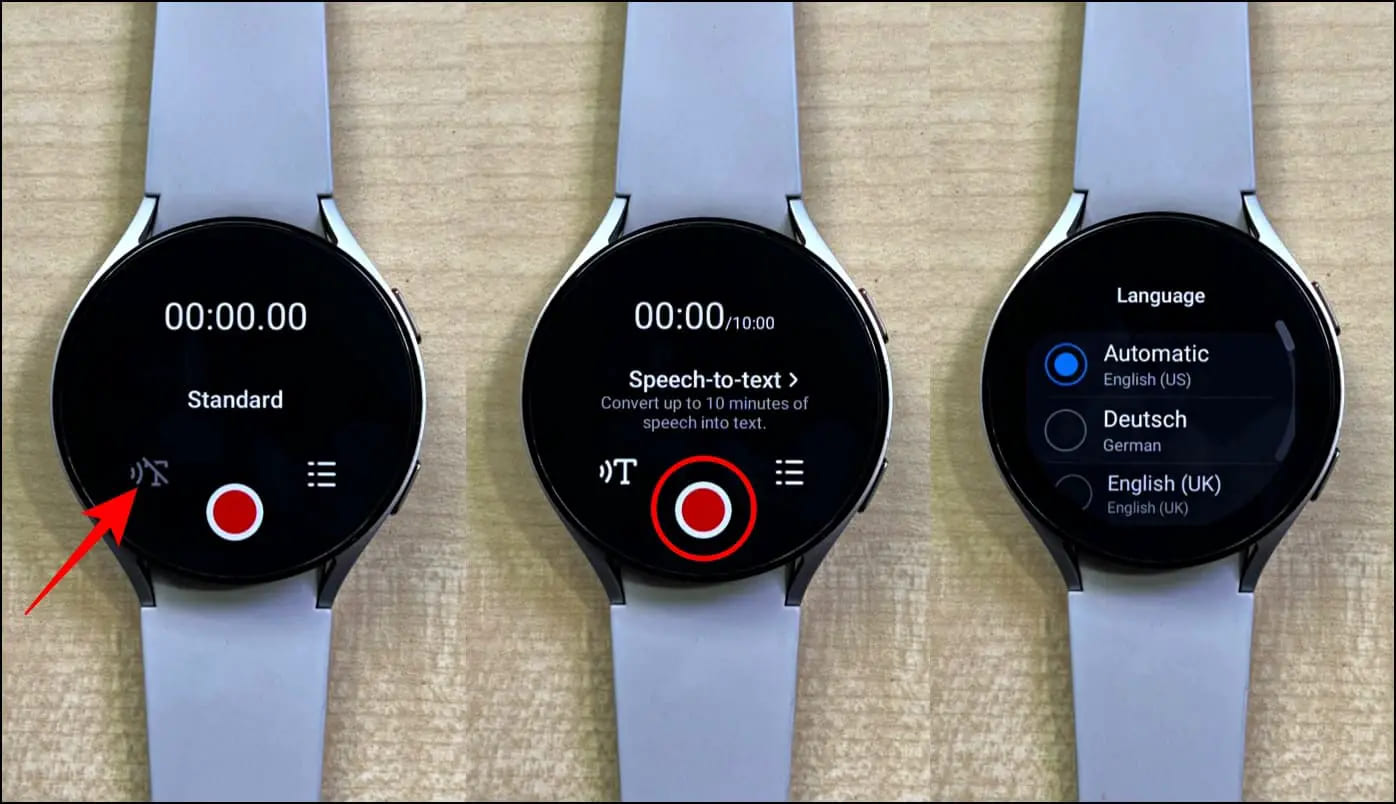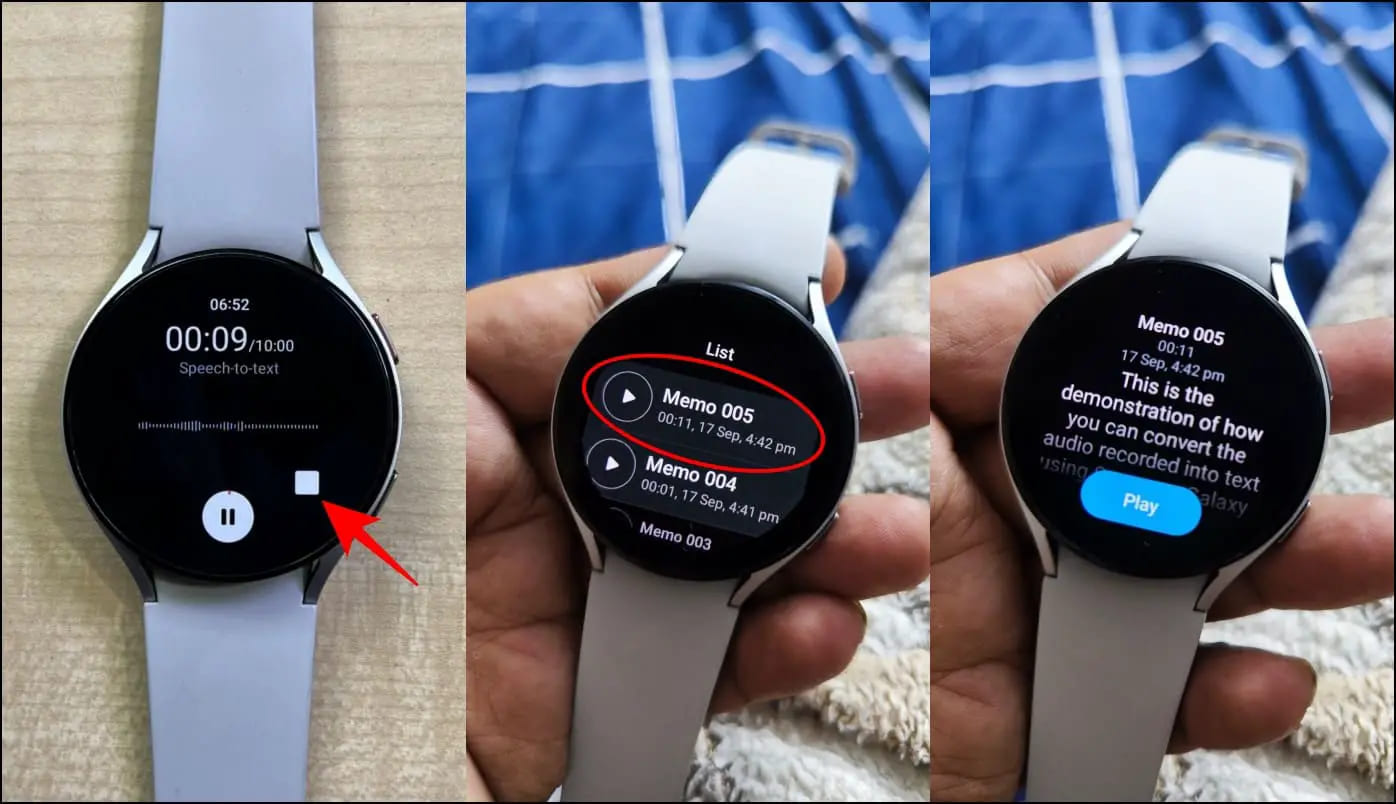The Samsung Galaxy Watch 4, 5, and 6 run Google’s Wear OS. And both the smartwatches feature built-in recorder apps. You can use it to record quick voice notes on the go or potentially spy or monitor others. In this article, let us see how you can record your voice on your Samsung Galaxy Watch 4 or Watch 5.
Record Voice on Samsung Galaxy Watch 4, 5, 6
The Samsung Galaxy Watch series running Wear OS has a built-in Voice Recorder app from Samsung. You can use the same to capture good-quality audio via the watch’s microphone, as shown in the steps below:
Step 1: Swipe up on your Galaxy Watch home screen to open the app list.
Step 2: Scroll down and tap the Voice Recorder app.
Step 3: Select “While using the app” if prompted to allow audio permission.
Step 4: Next, allow permission to access the storage space for storing audio files.
Step 5: Once the app is ready, tap the red record button to start recording the audio.
The app will show you the record duration in hours: minutes: seconds, the current time, the wave graph, and buttons to pause or stop the recording. Once you stop the recording, it will be saved to internal storage > Recordings > Sounds > Watch on your Android phone.
If you press the home button and minimize the app, it will continue recording the audio in the background.
You can use the app list or tap the complication on the home screen to re-open the app and stop recording. Stopping the voice recording will take you to the recorded media, where you can tap to play the audio files.
Dictate or Speech to Text on Galaxy Watch
Besides recording audio, the Samsung Galaxy Watch 4, 5, and 6 also offer a dictation feature. Using speech-to-text, anything you record will be converted into text format. It’s quite handy and can be used to store lectures and take voice notes. Here’s how it works:
Step 1: Open the Voice Recorder app on your Galaxy Watch.
Step 2: Click the speech-to-text icon to switch to dictation mode, as shown in the image.
Step 3: Next, tap the record button and say what you want to convert into text.
Step 4: Once you’re done with the recording, it will be saved as a memo in the list.
Step 5: Tapping the memo will show you the converted text with an option to play in case you want to listen to the audio.
Speech to Text Not Working?
In case the memo doesn’t show text, it’s likely that speech-to-text is not working properly. Make sure:
- You’re recording it in a noise-free environment.
- If possible, try to keep it near your mouth (or whatever the audio source is).
- Ensure you’re speaking in a supported language.
- Restart the watch if it still doesn’t work.
Wrapping Up
This was all about using your Samsung Galaxy Watch to record voice or audio. You can use the feature to take short voice notes or even spy on your children in certain instances. Besides, you can also try the speech-to-text, which is super productive. Stay tuned for more such tips, tricks, and how-tos around smartwatches you use.
You can also follow us for instant tech news at Google News or for tips and tricks, smartphones & gadgets reviews, join GadgetsToUse Telegram Group or for the latest review videos subscribe GadgetsToUse YouTube Channel.