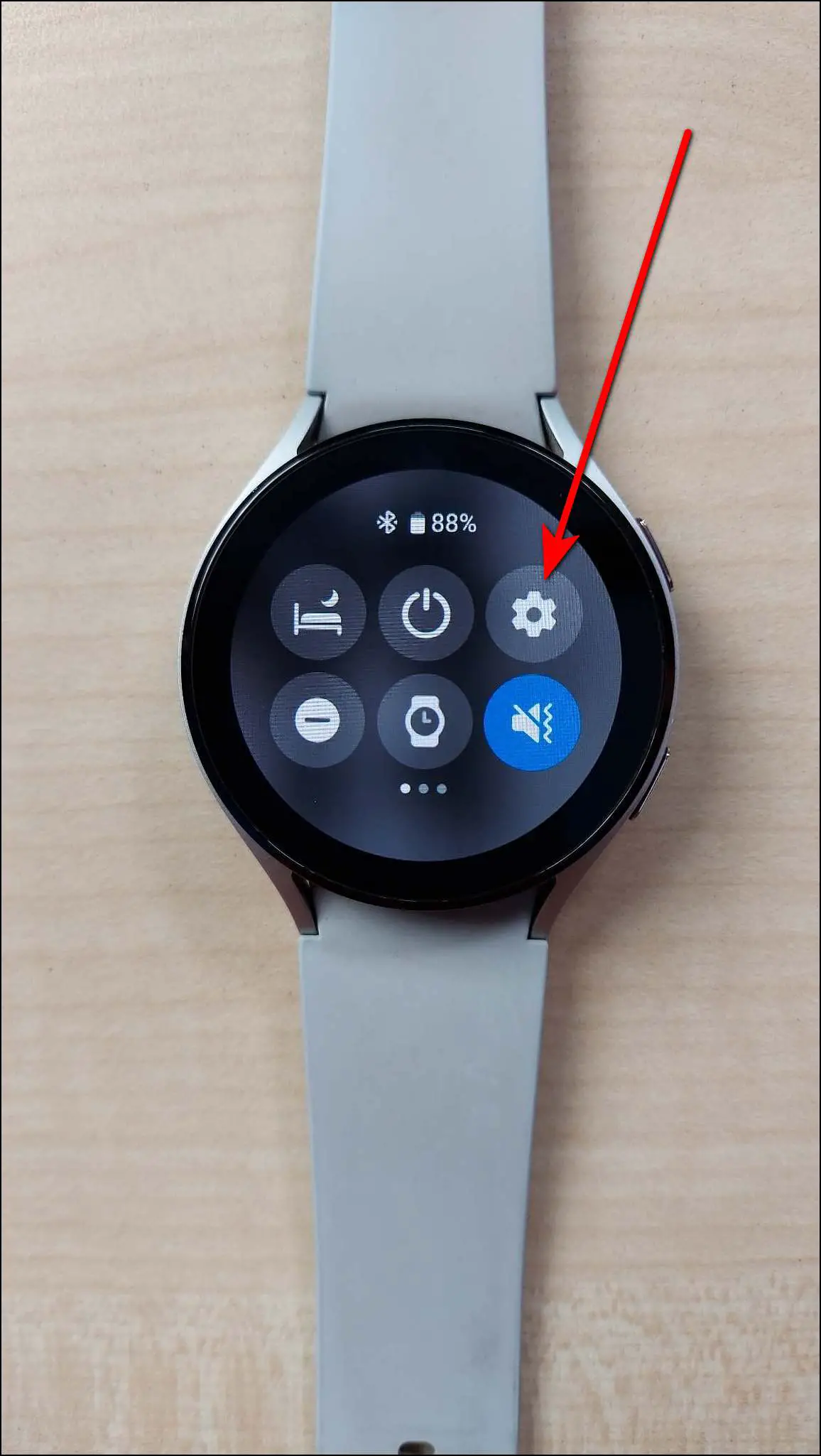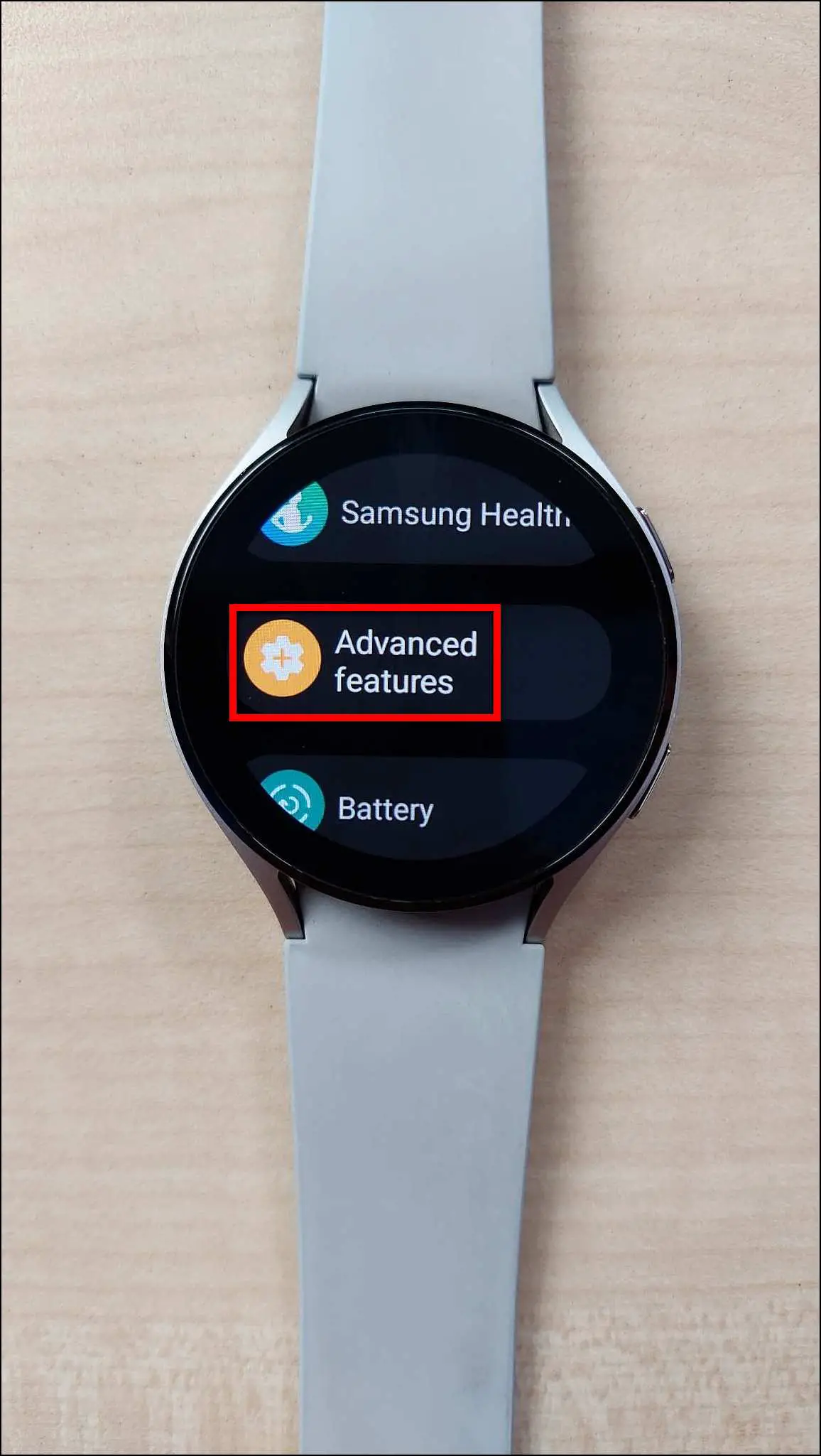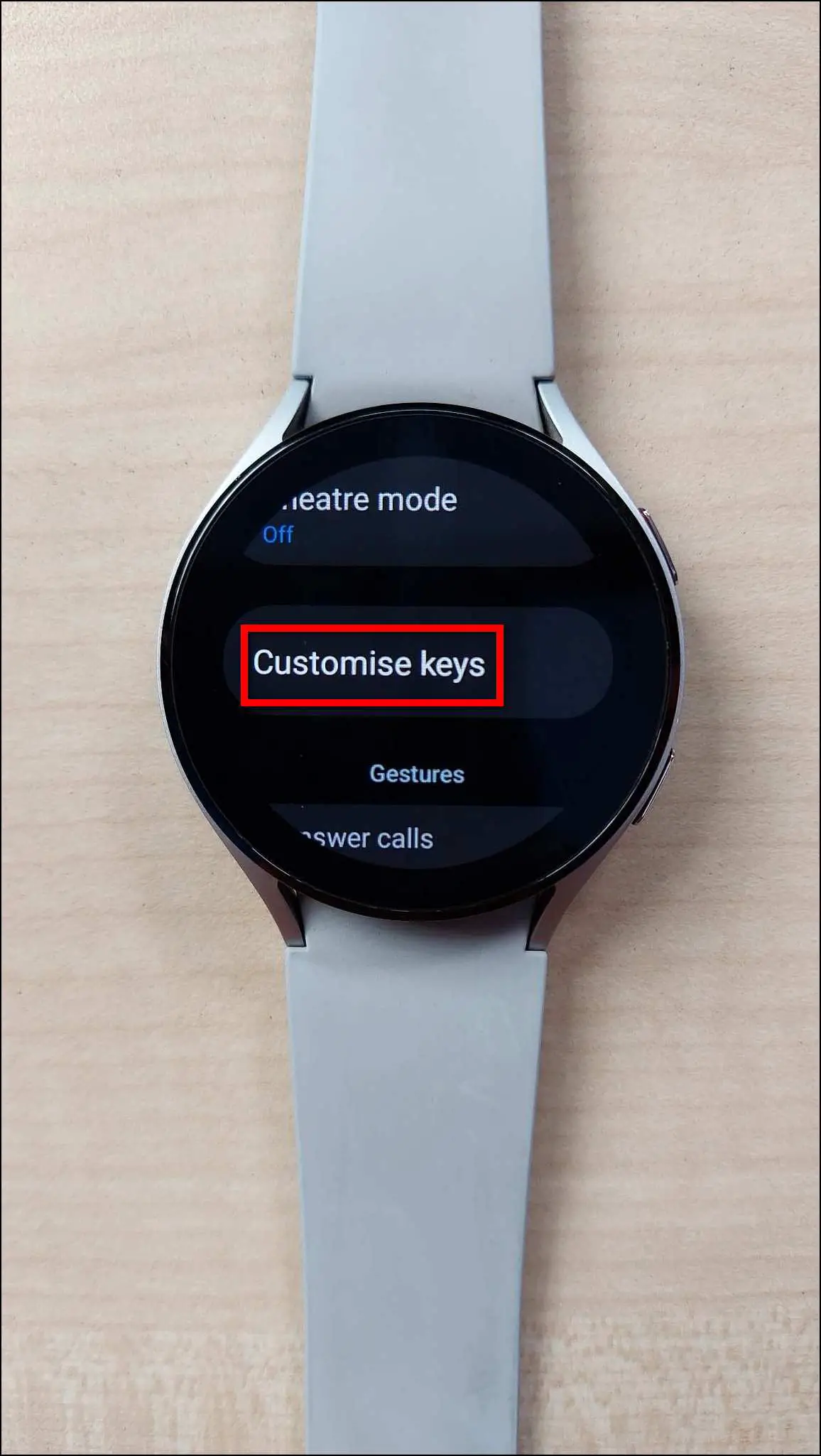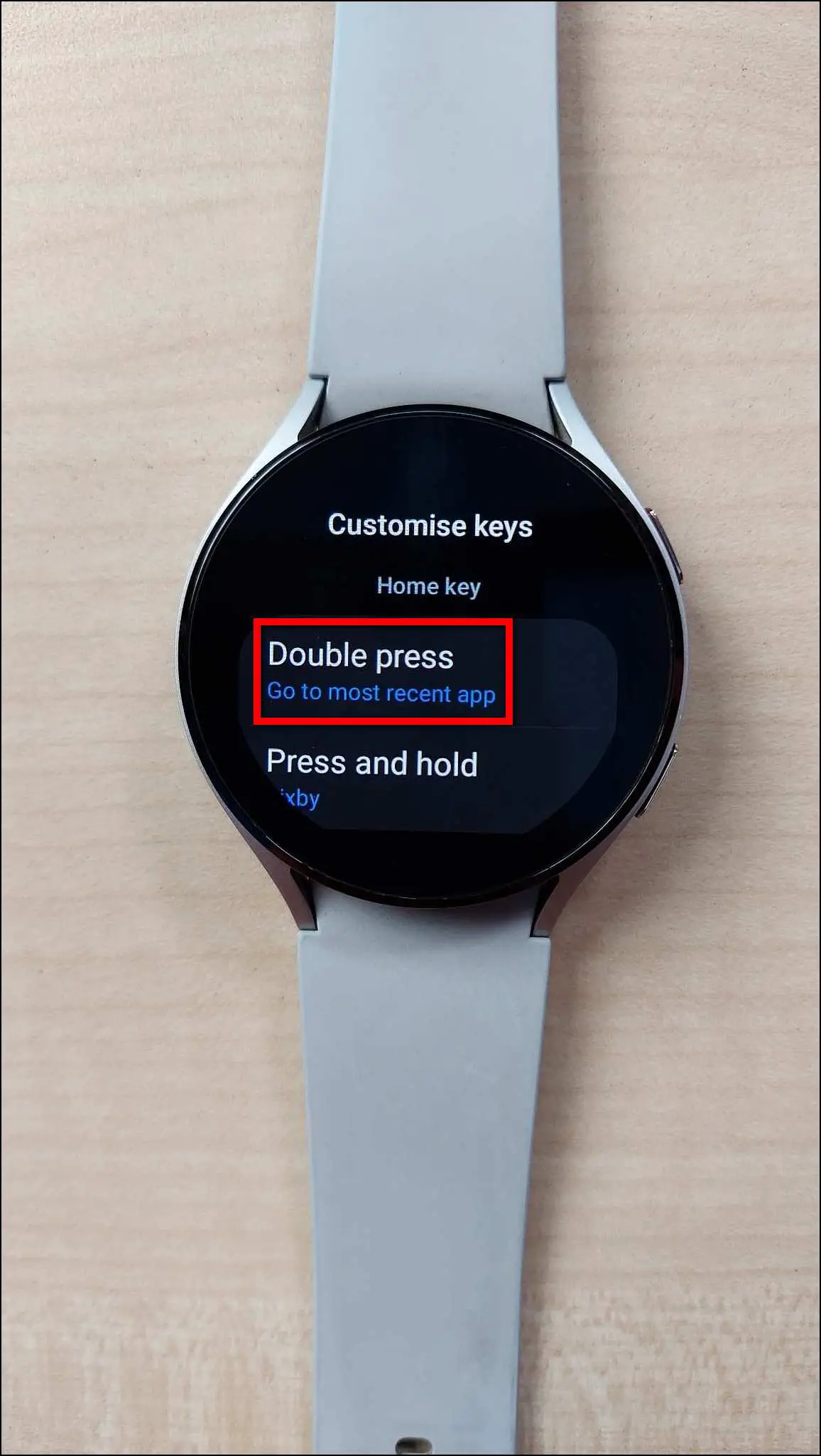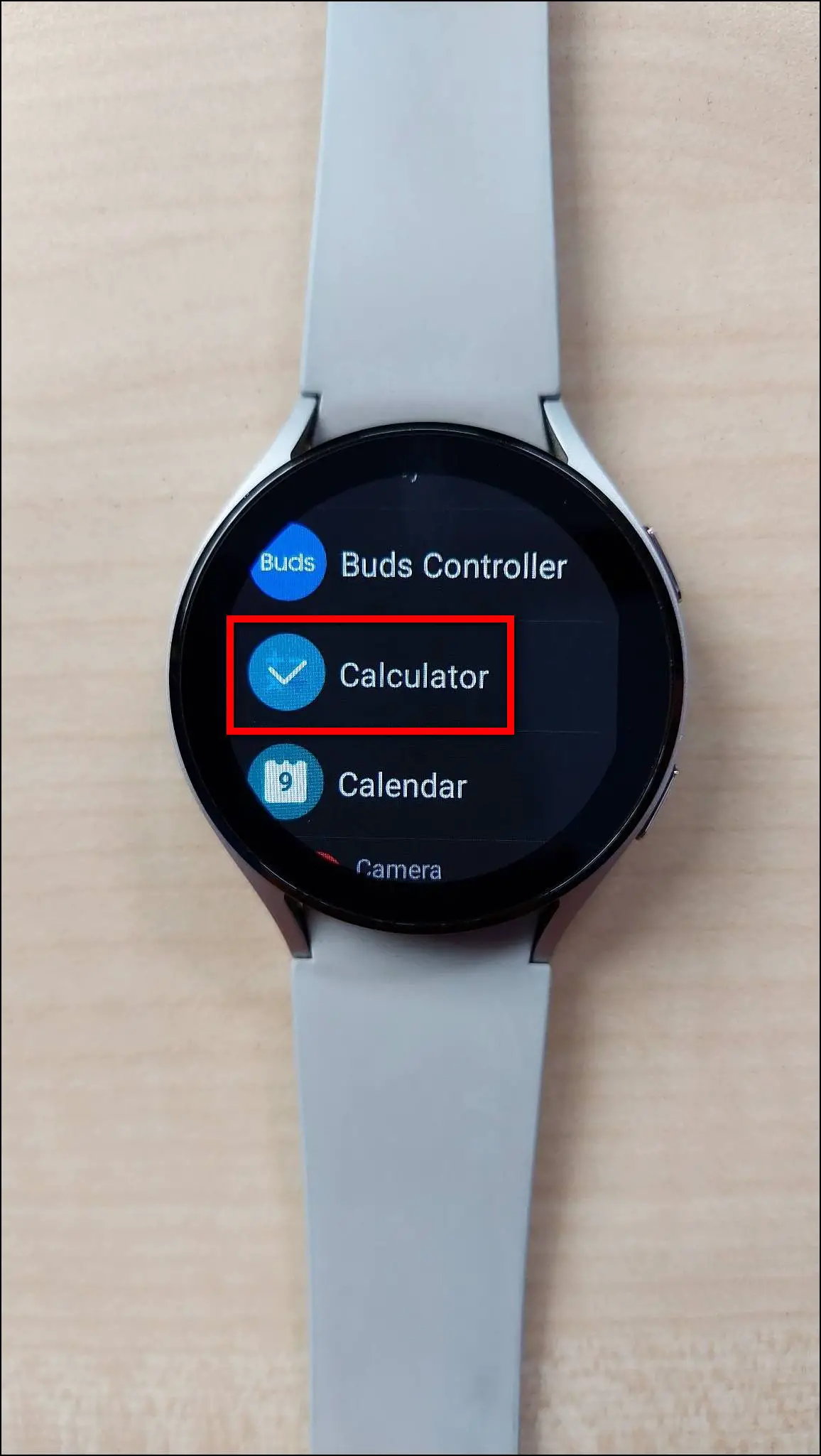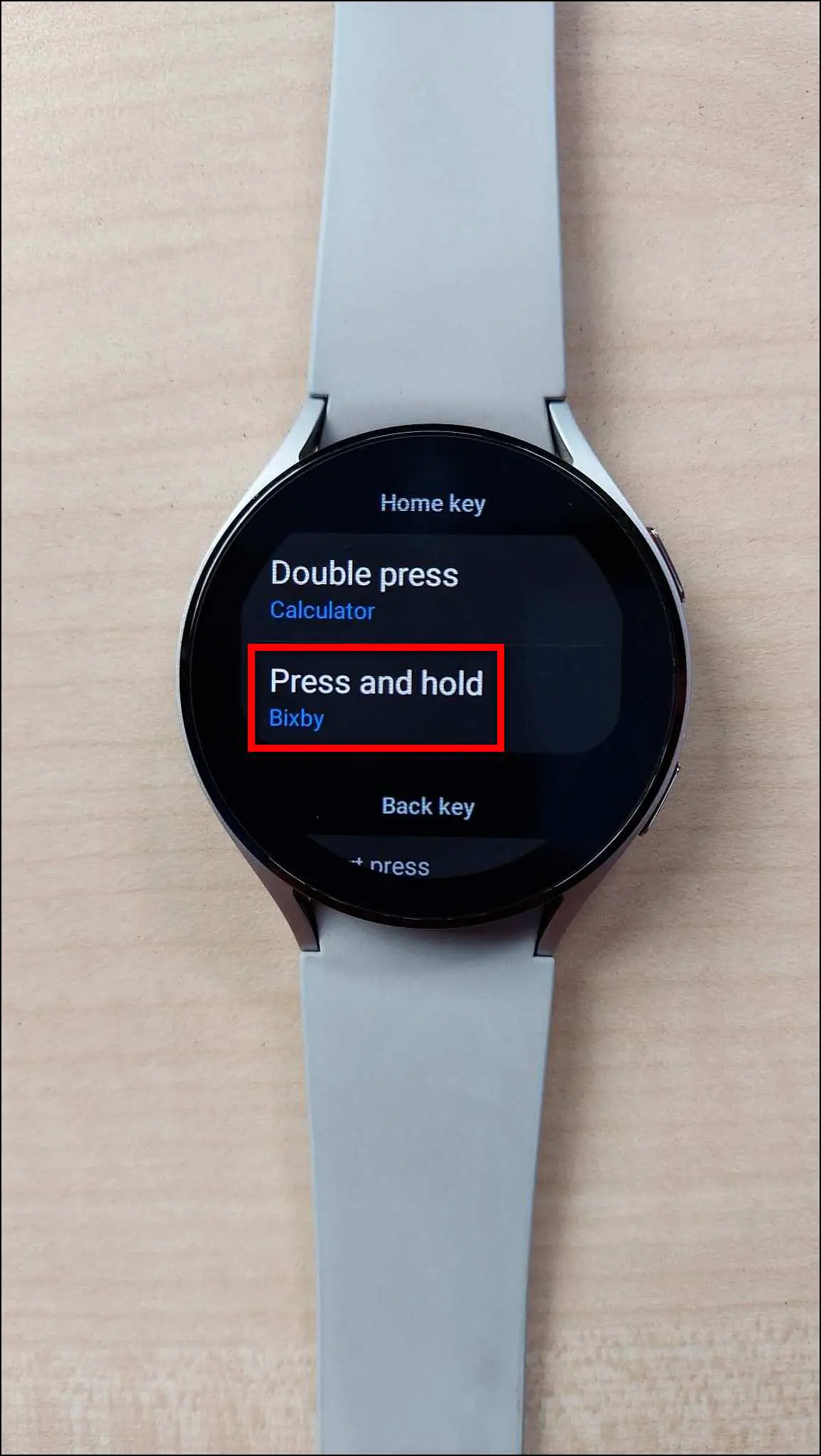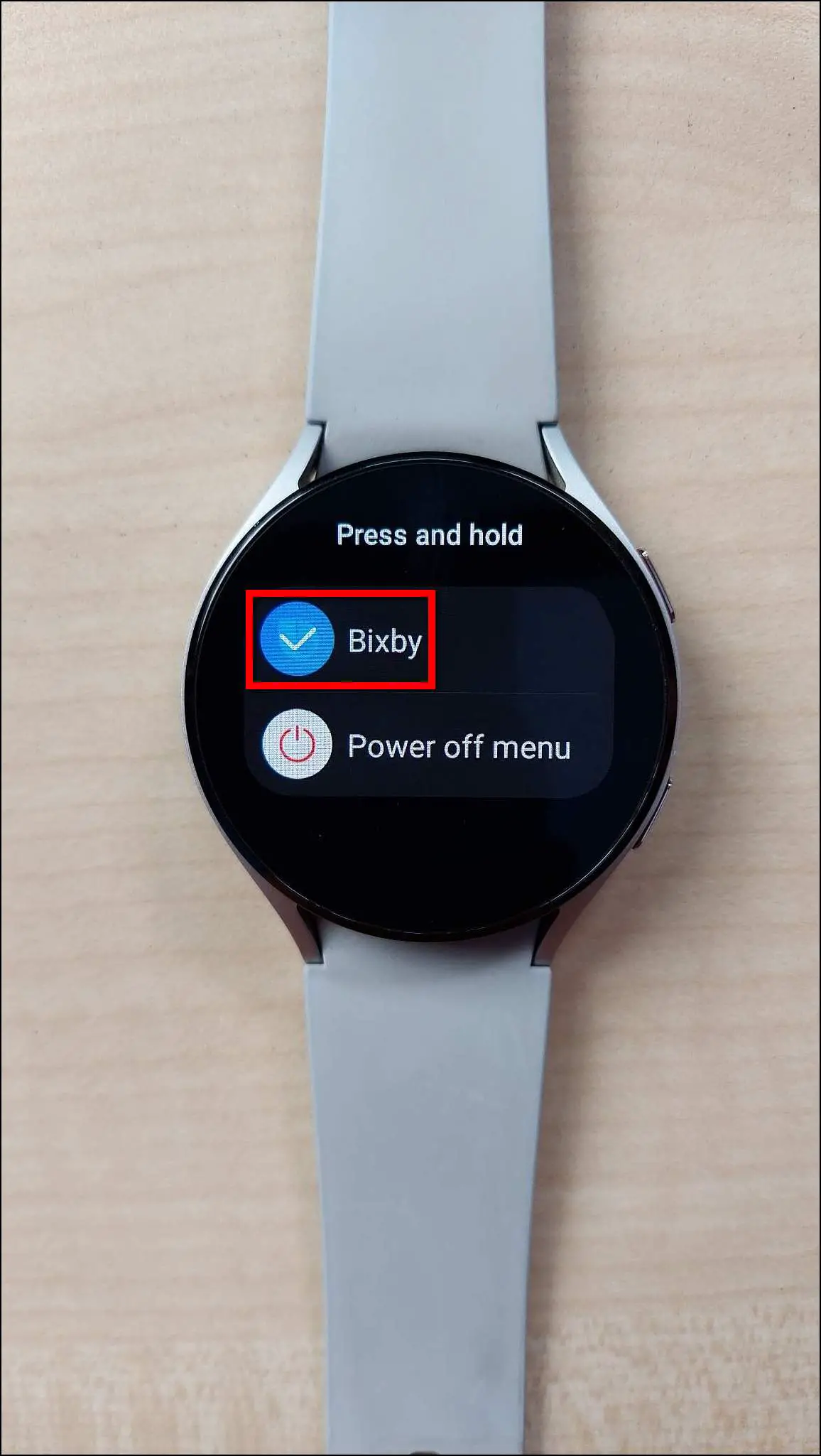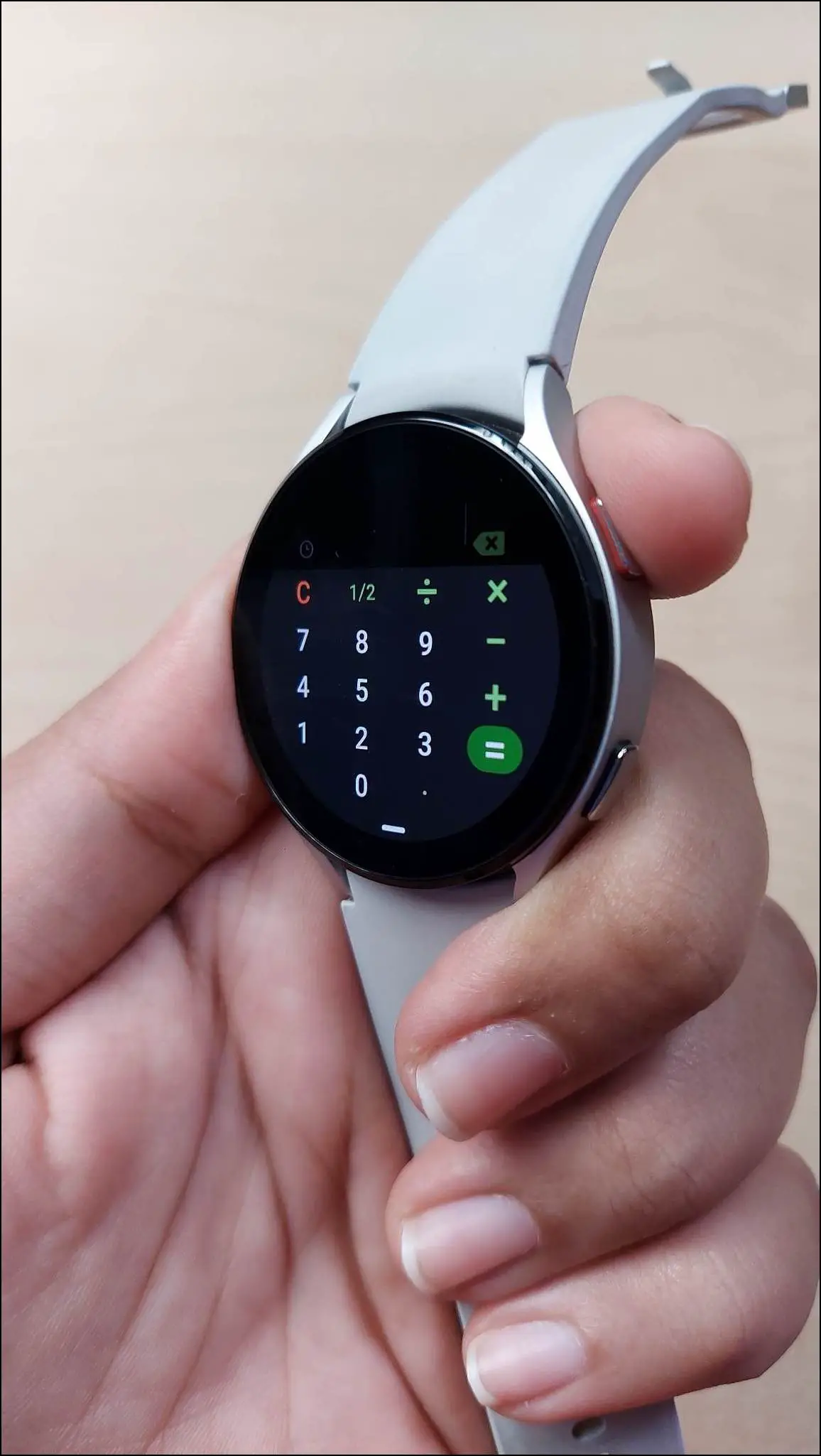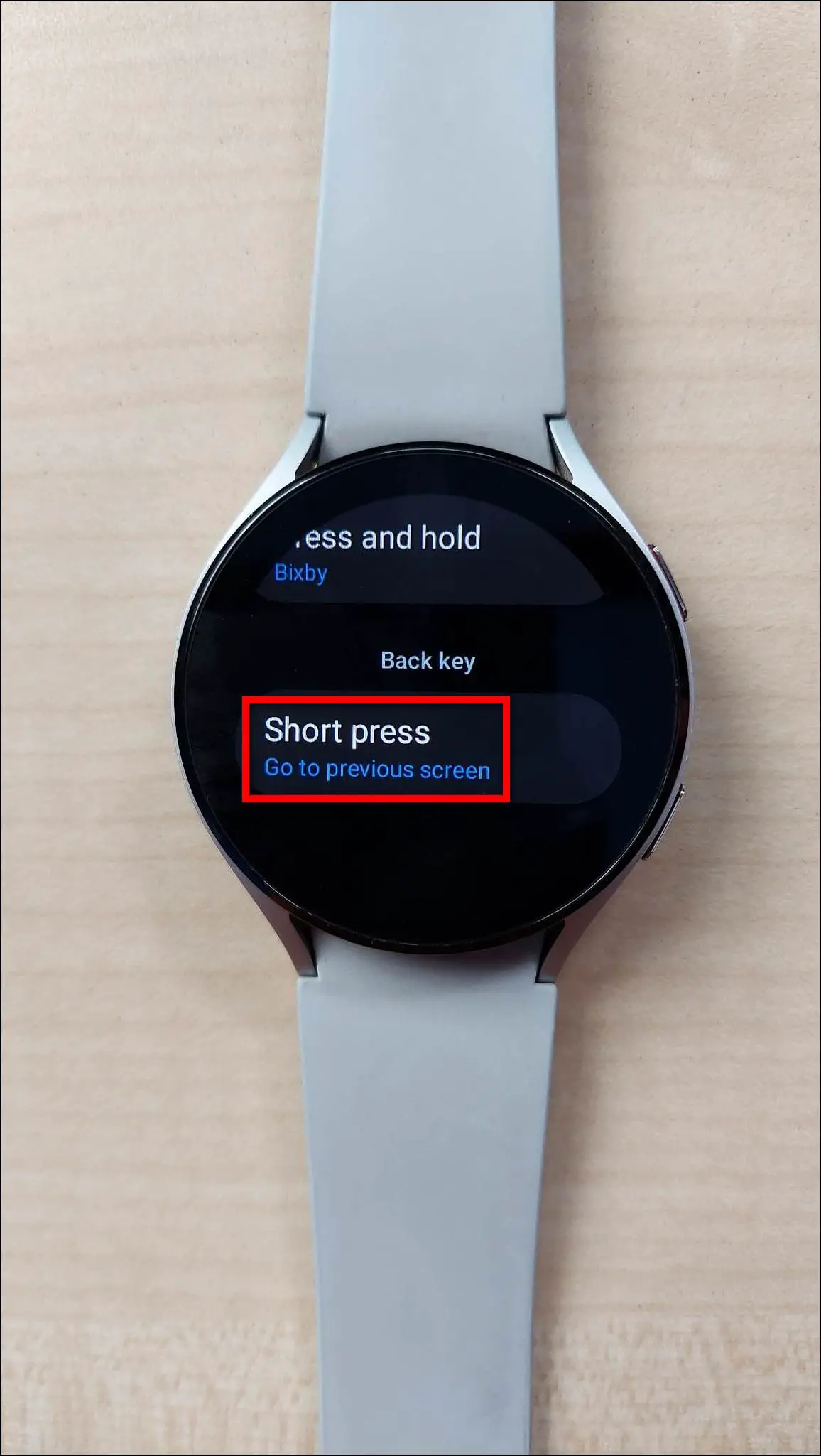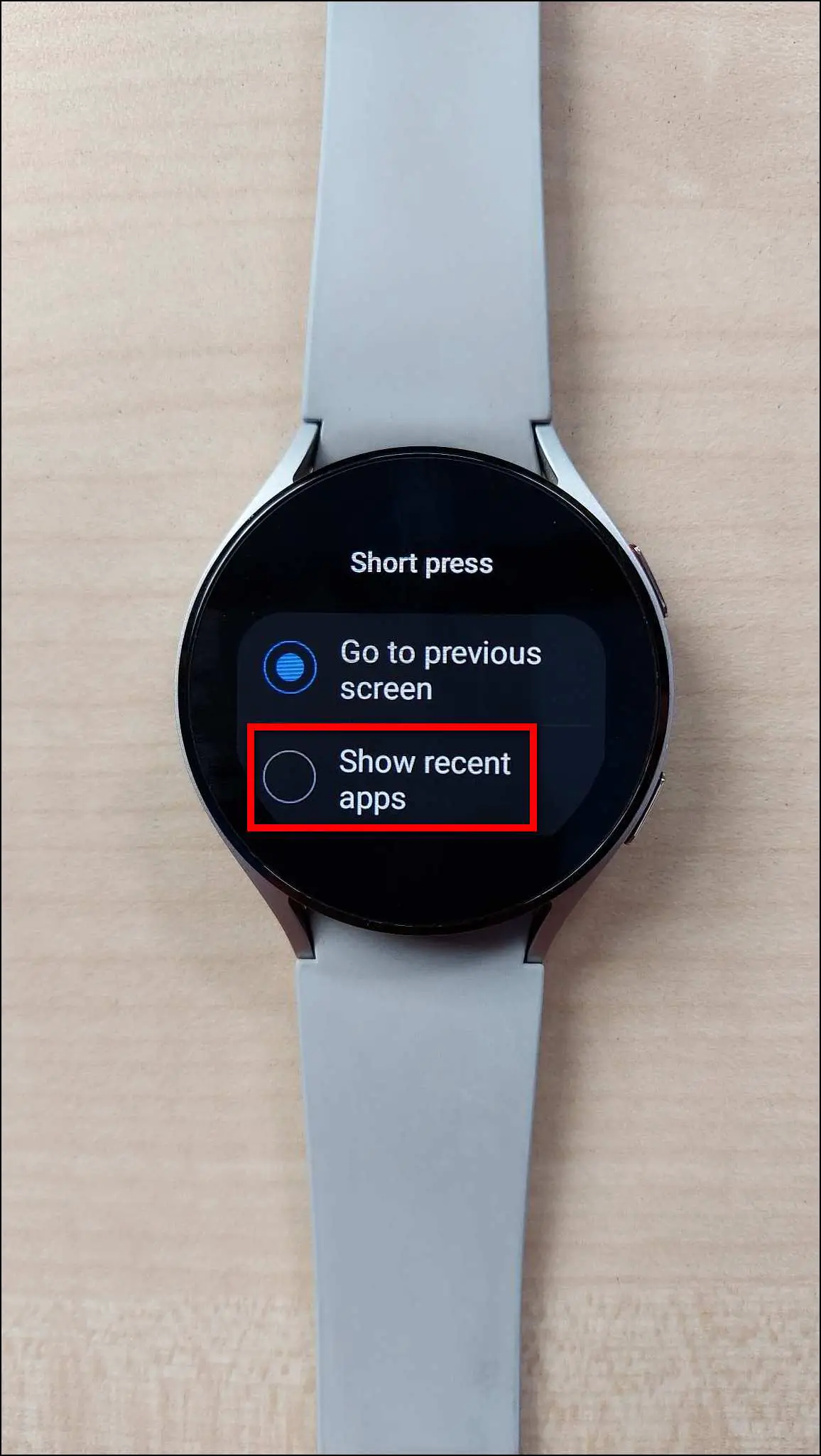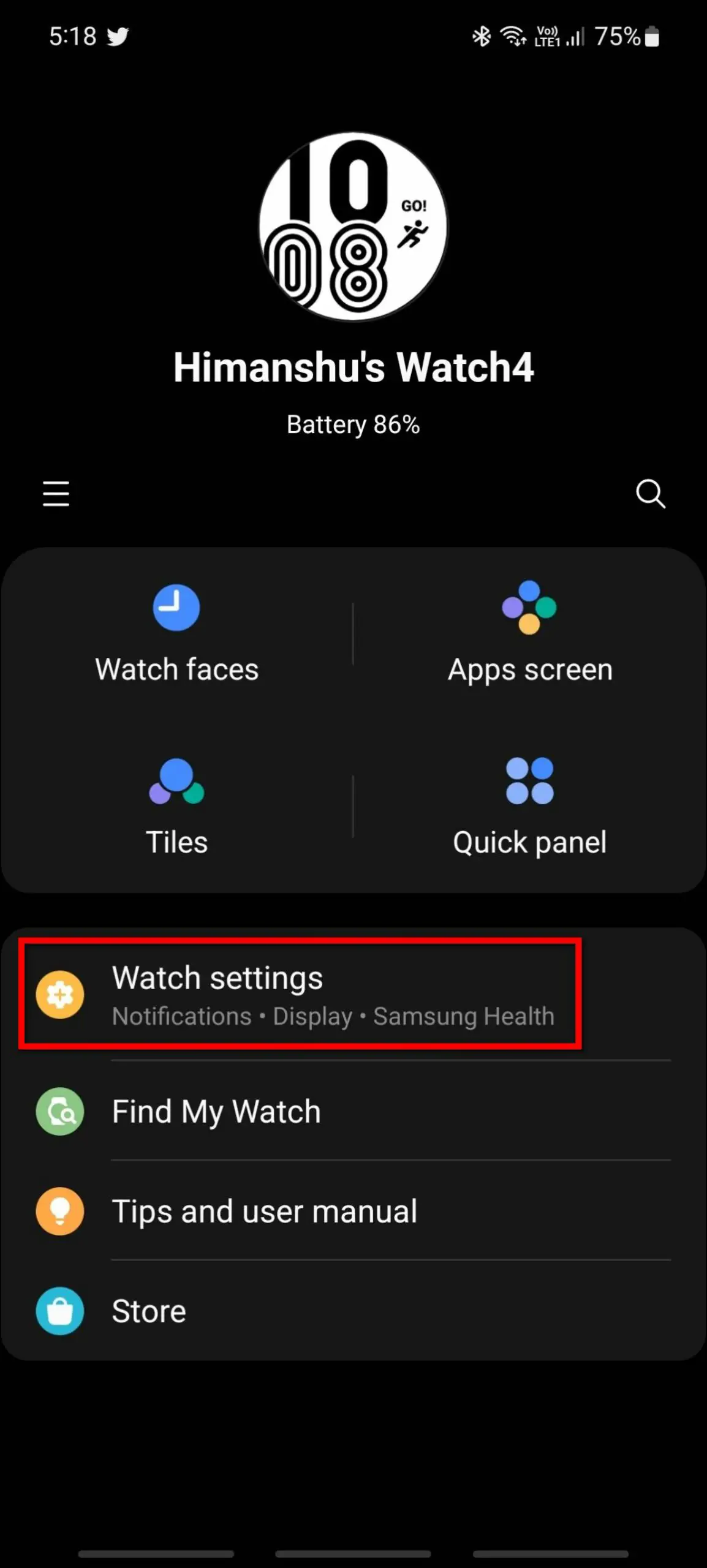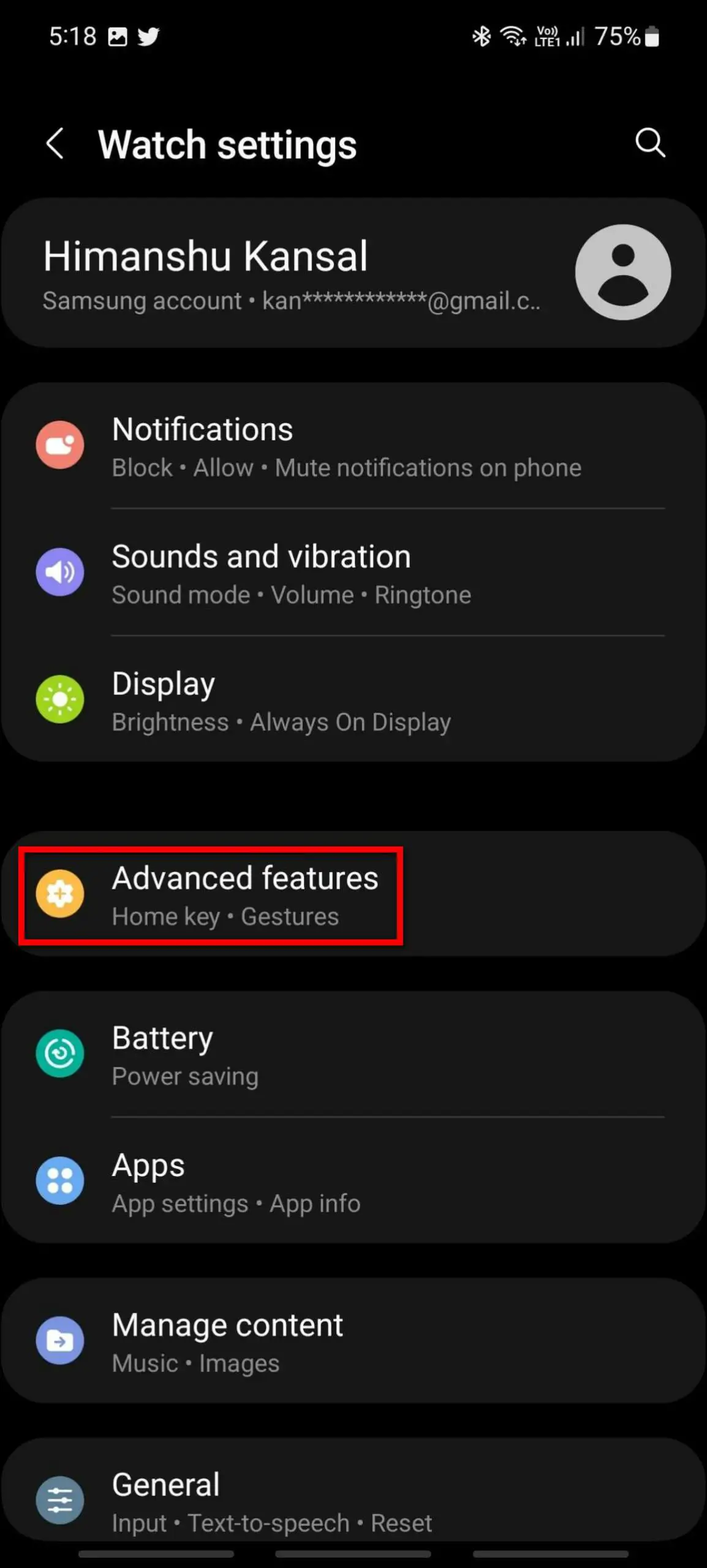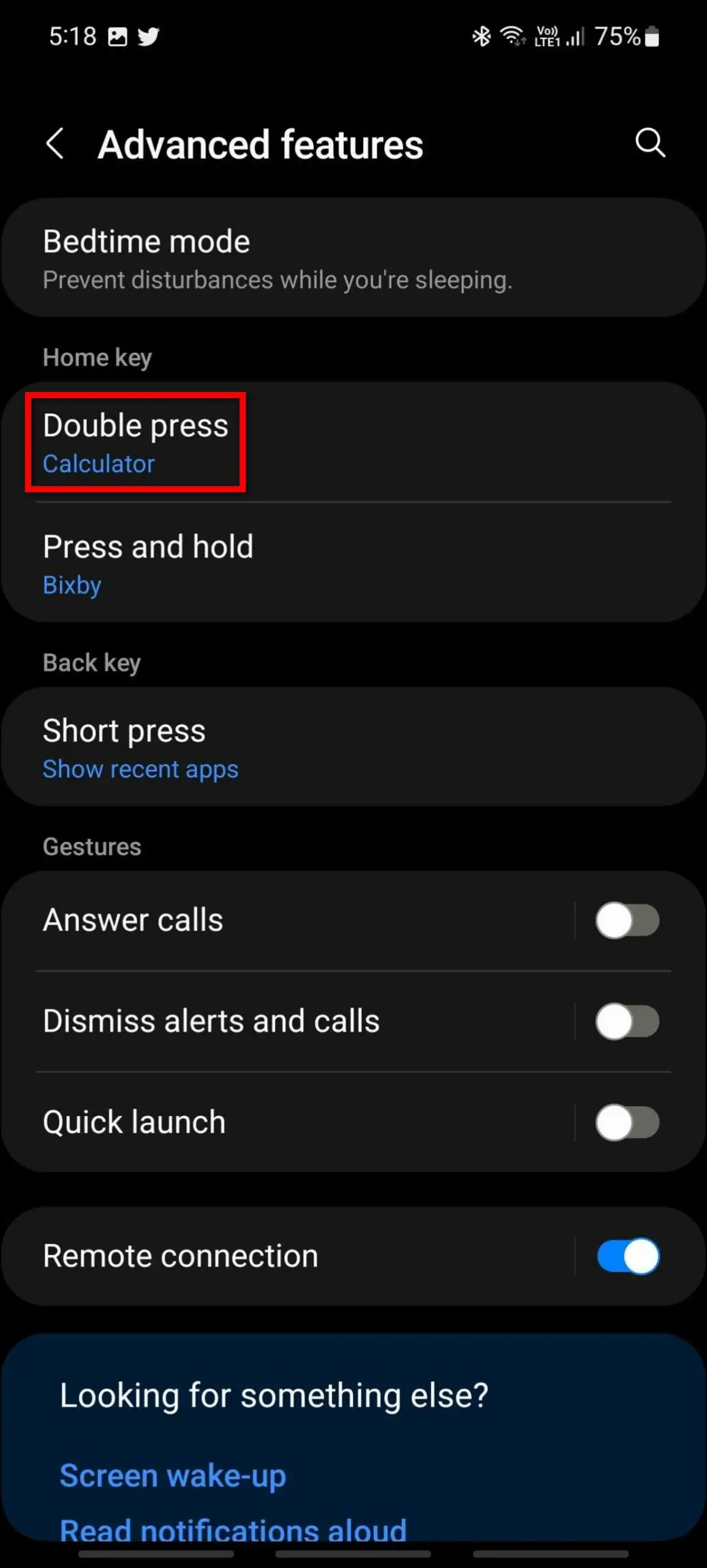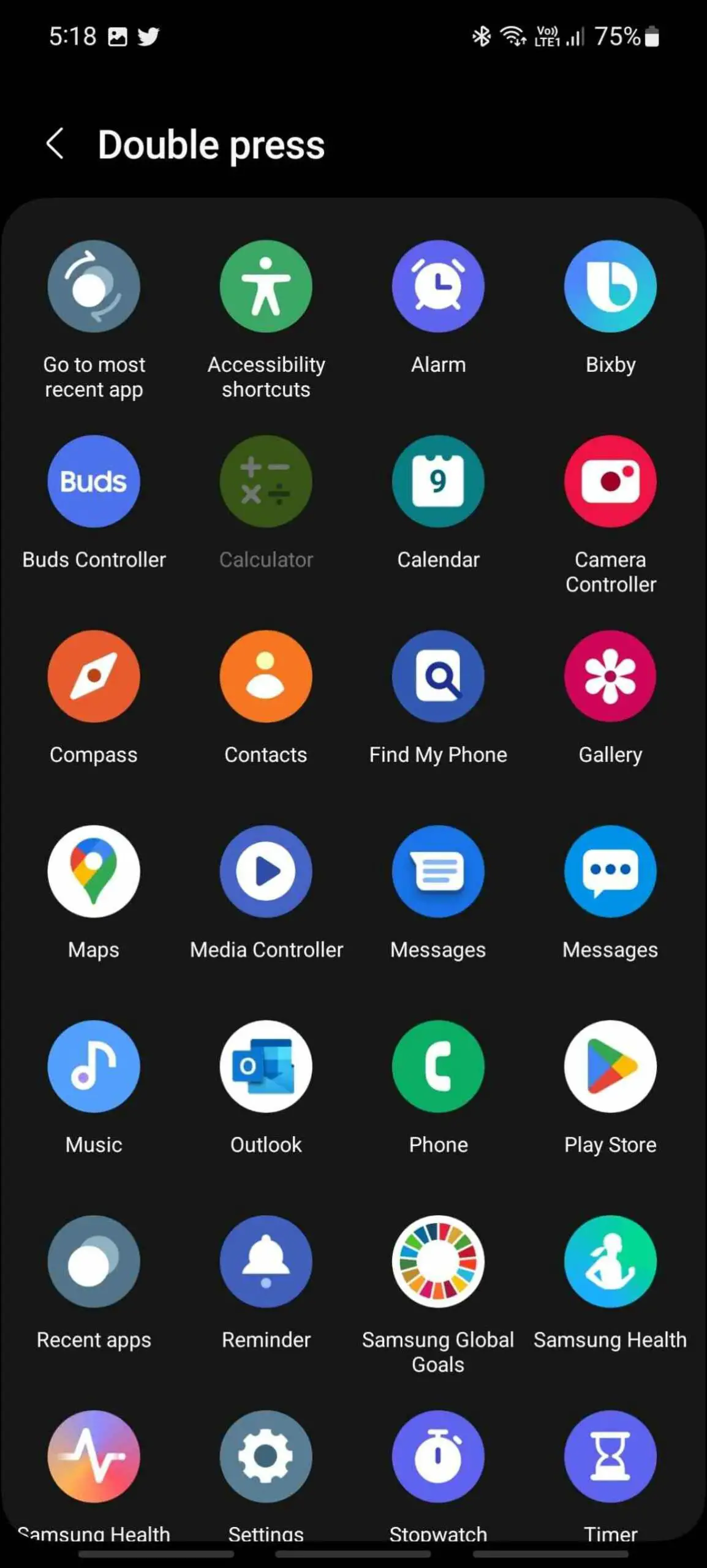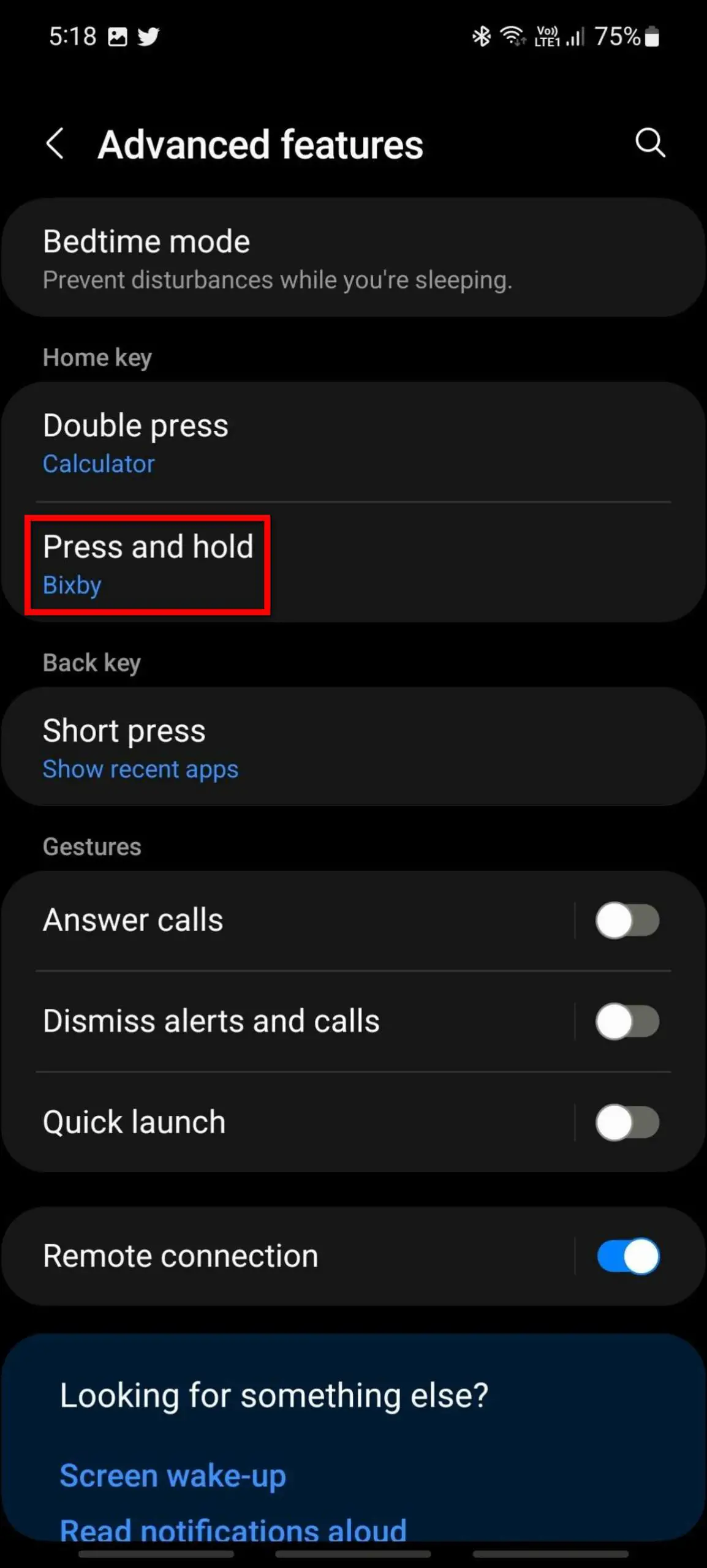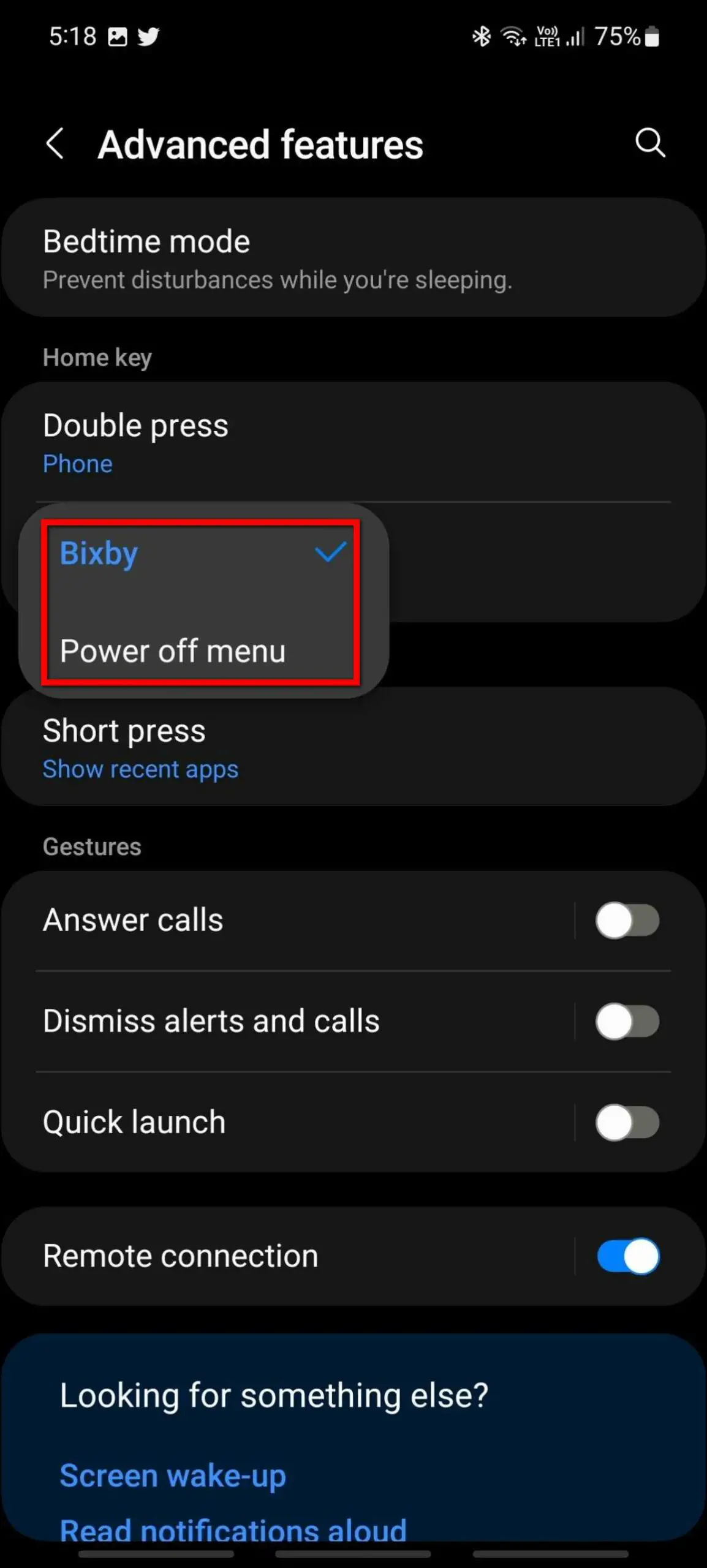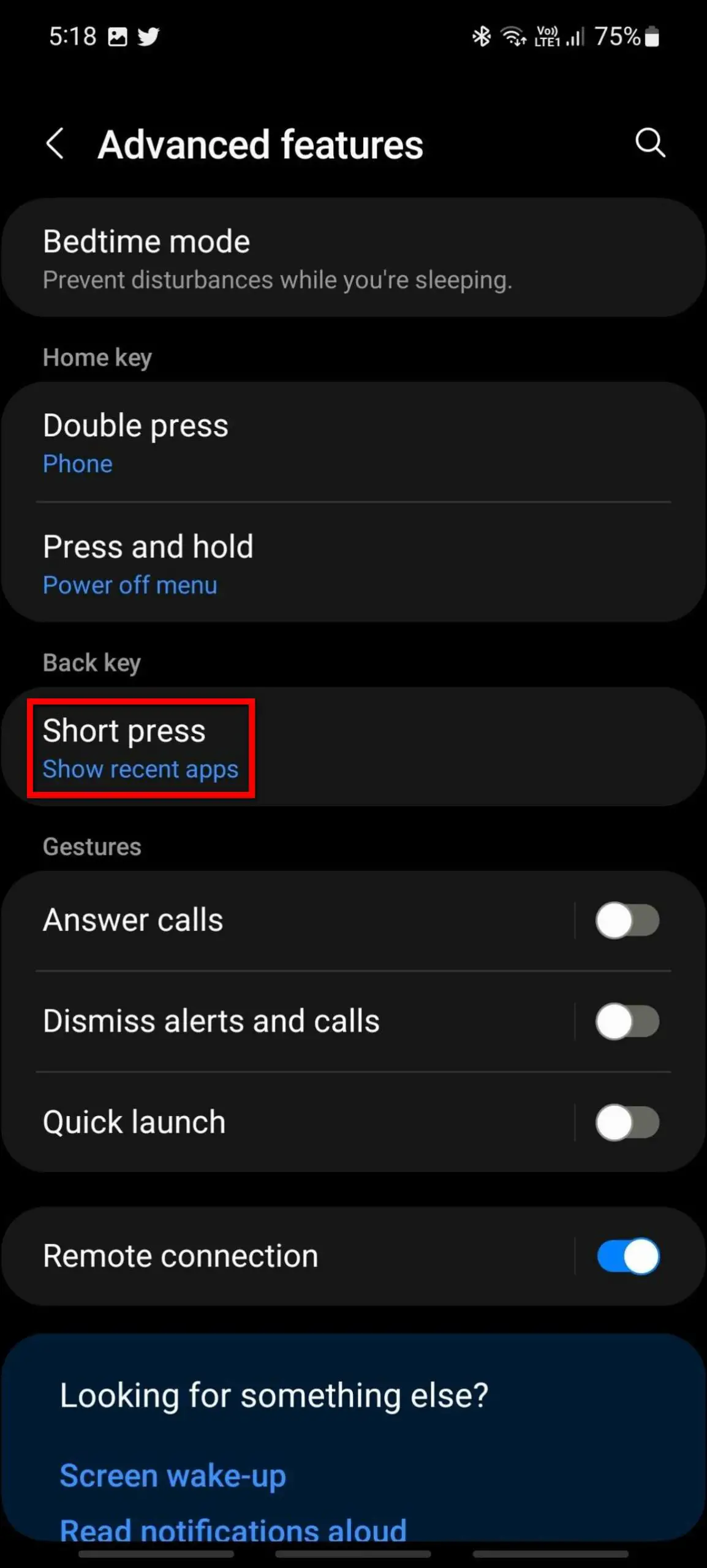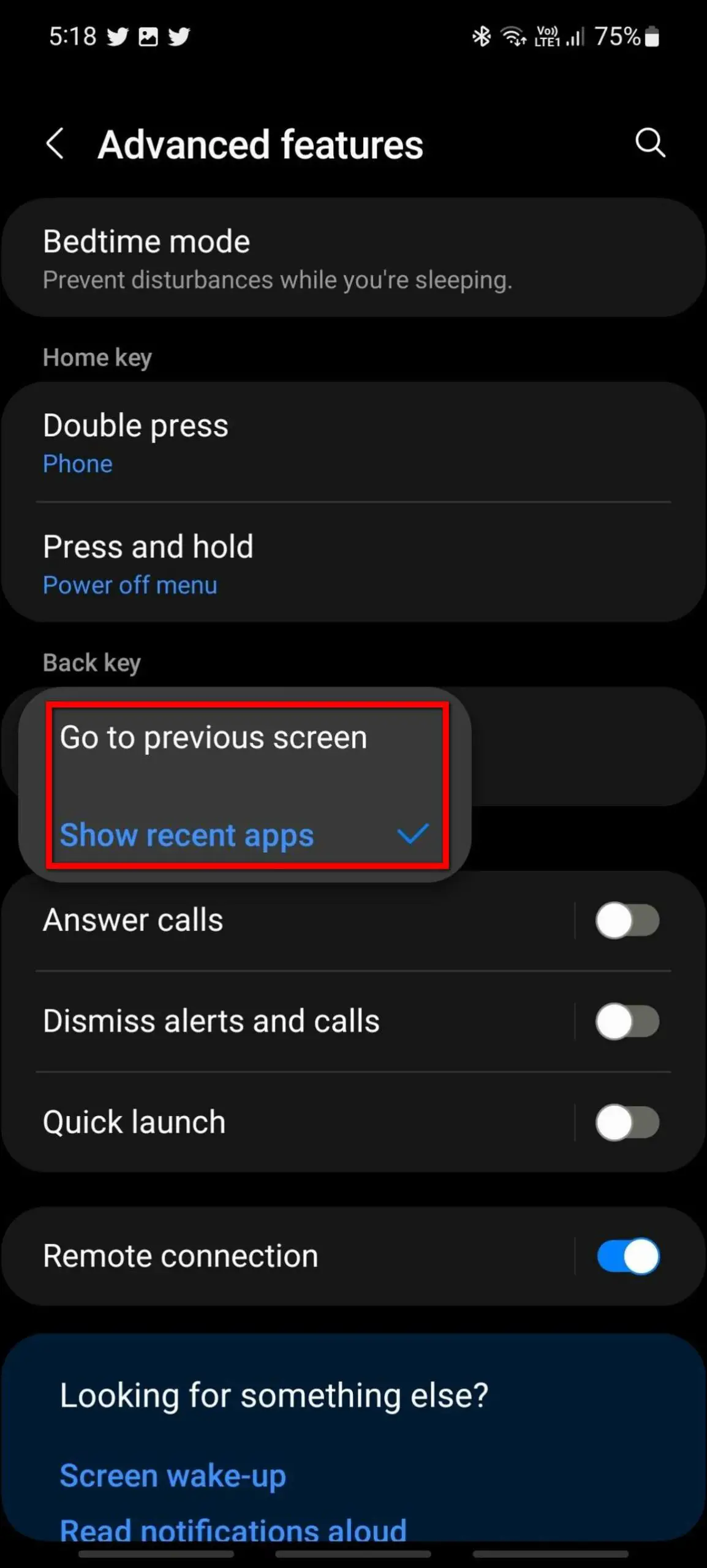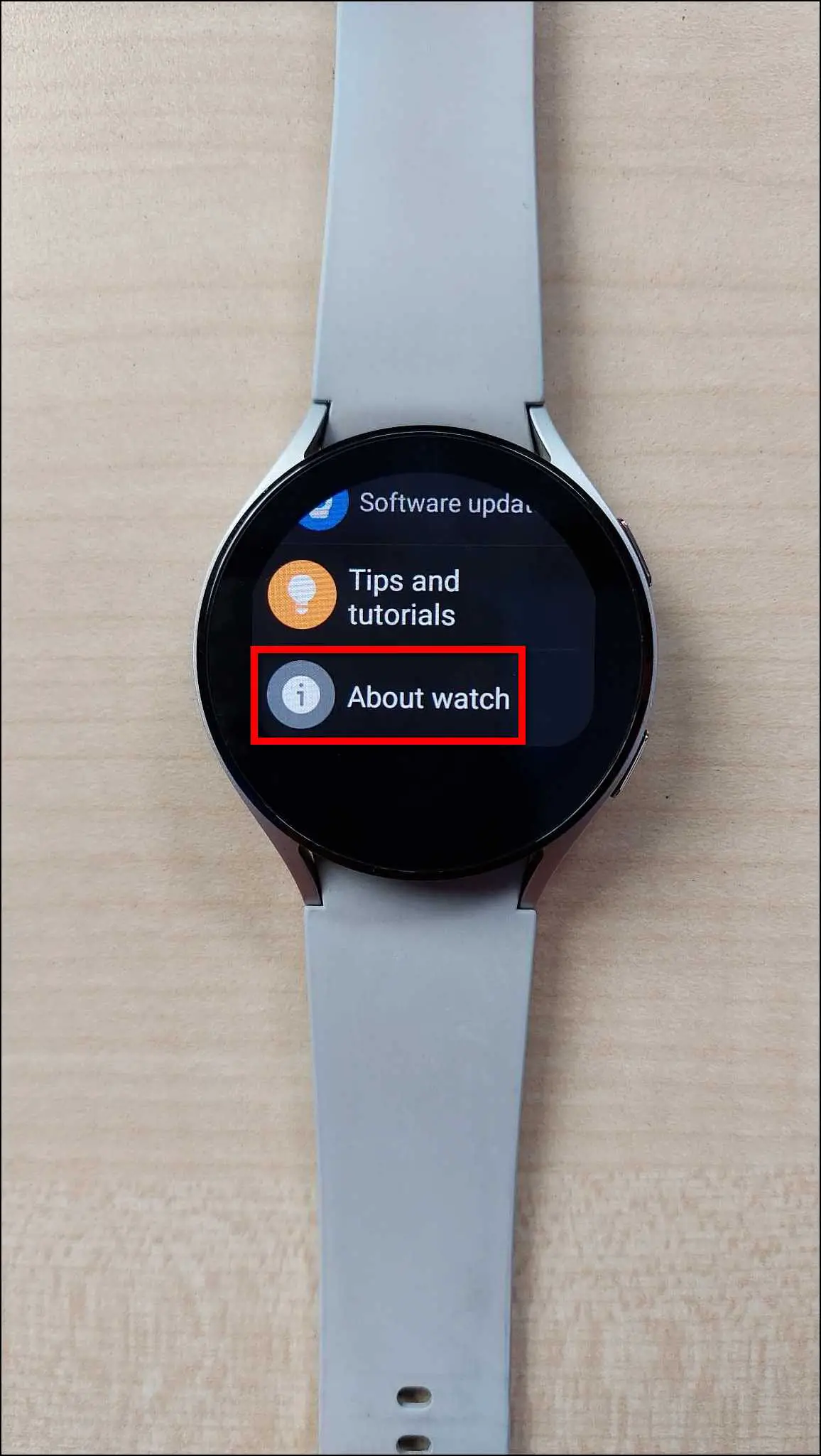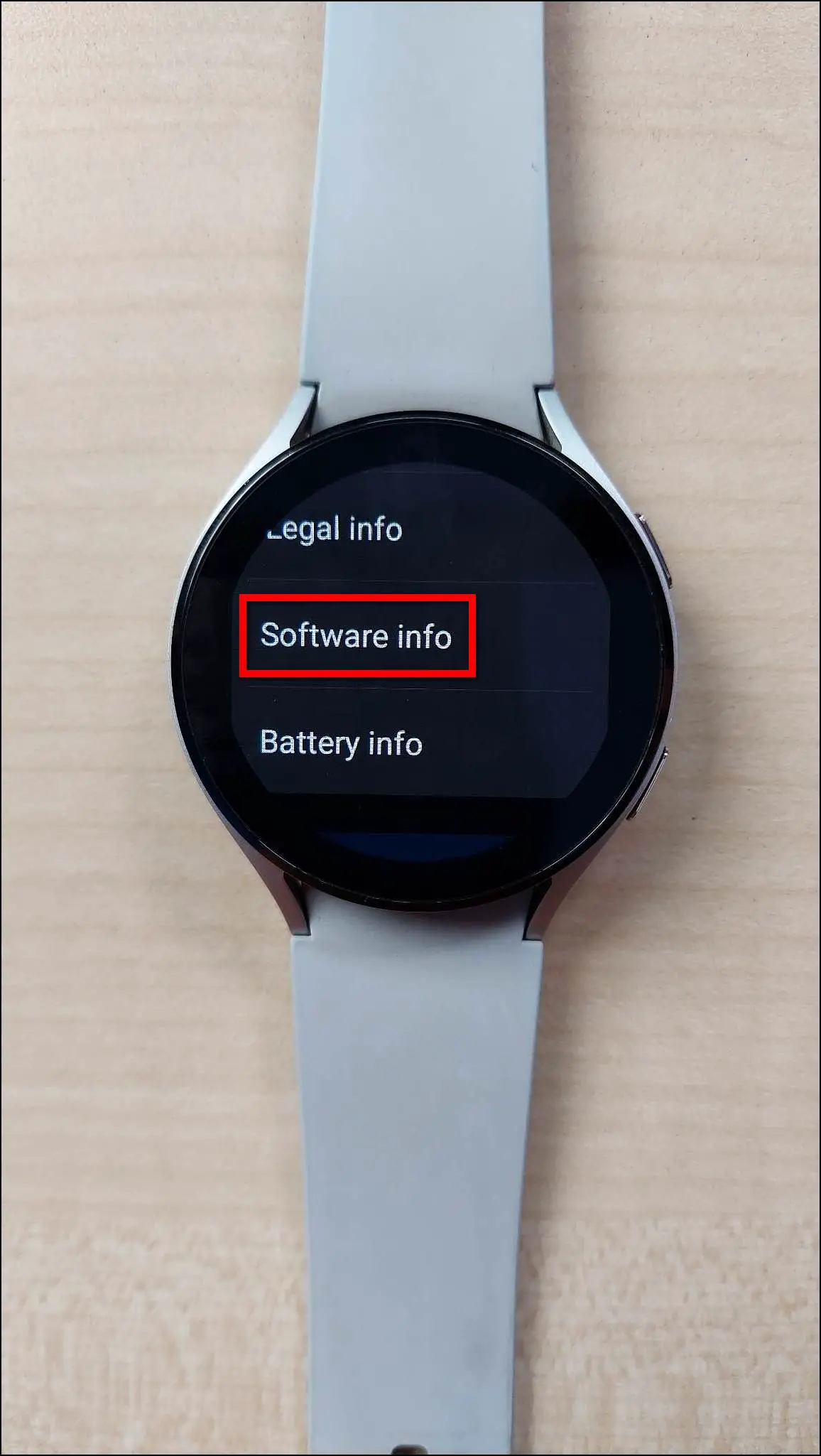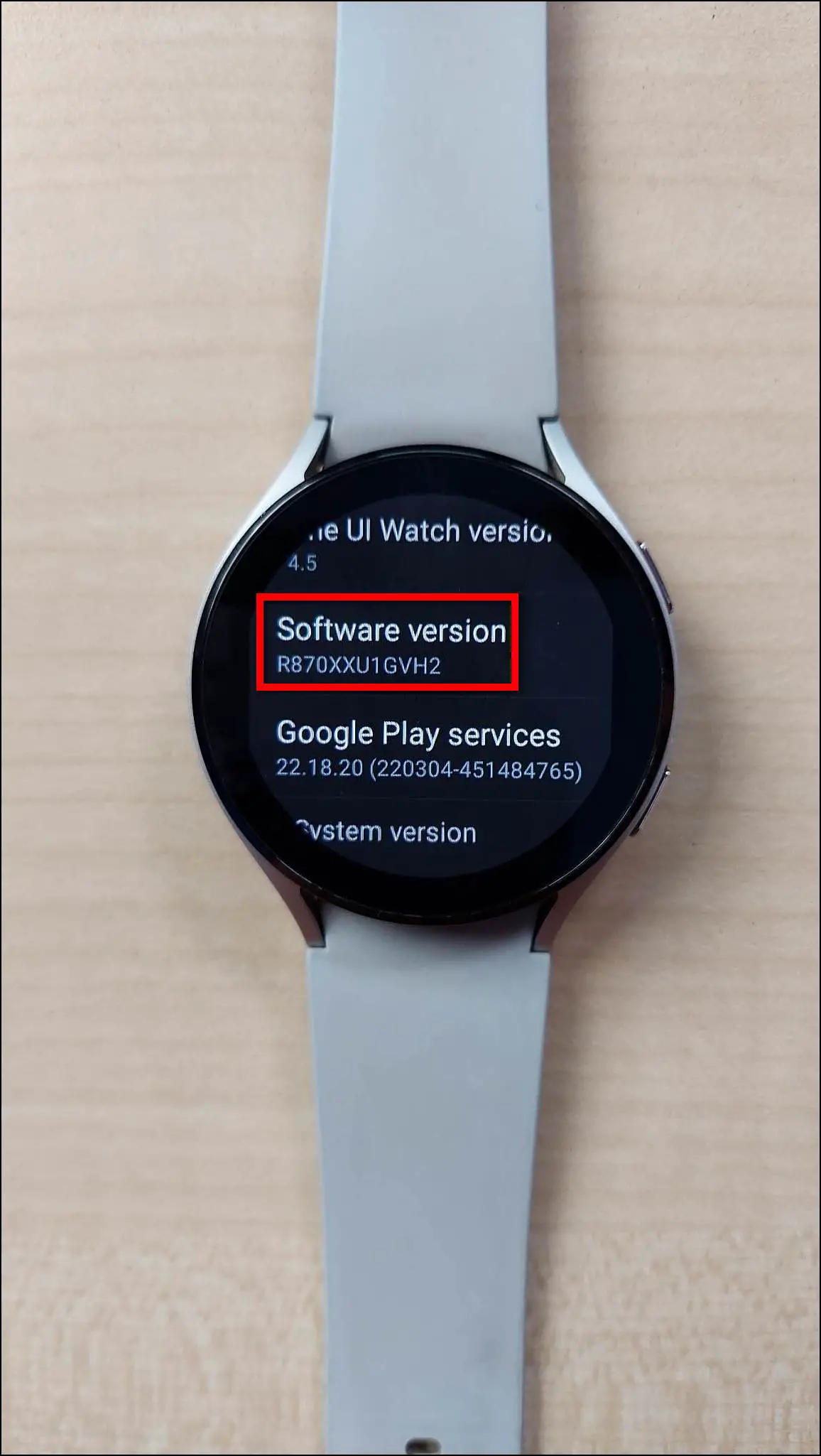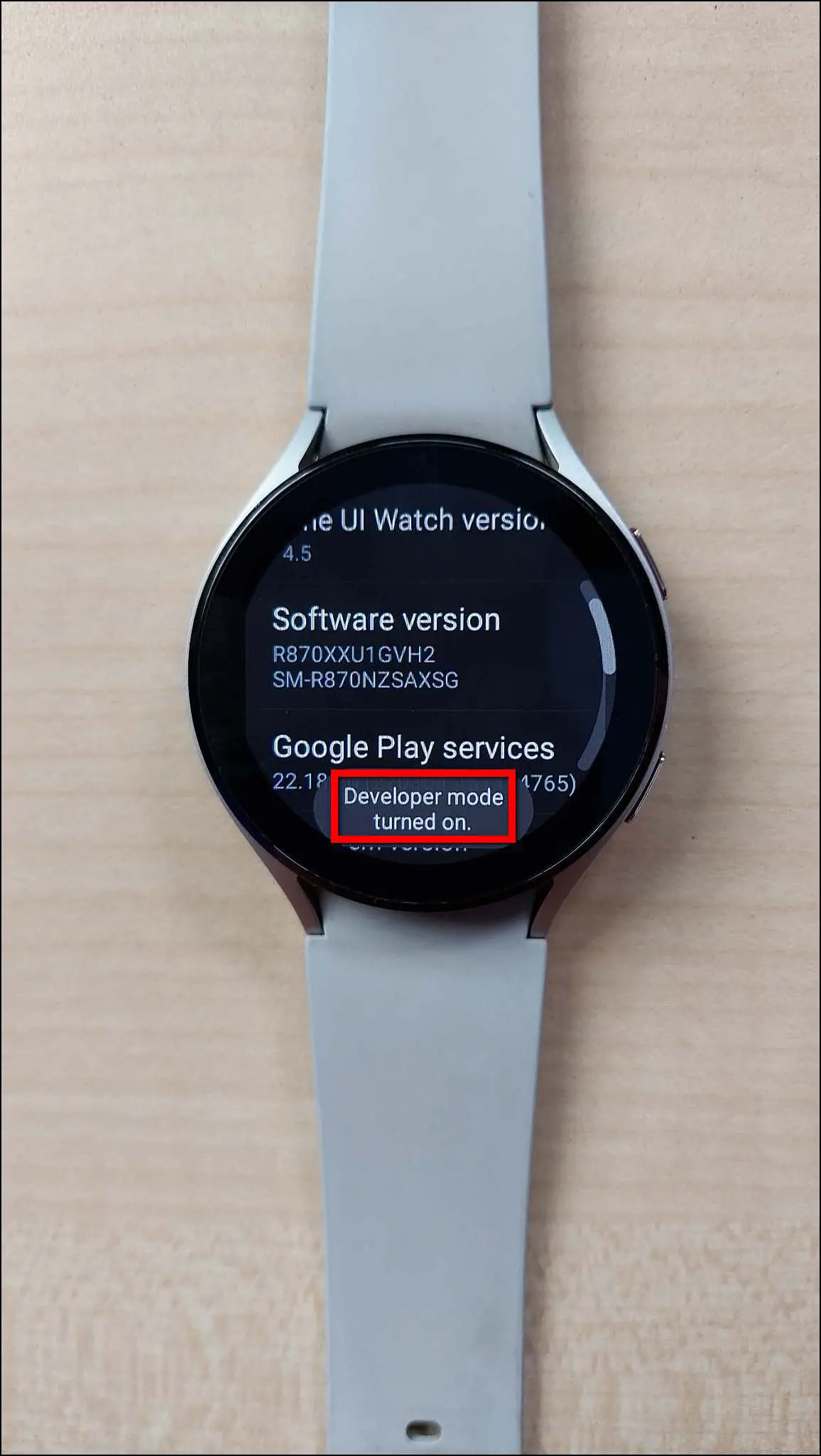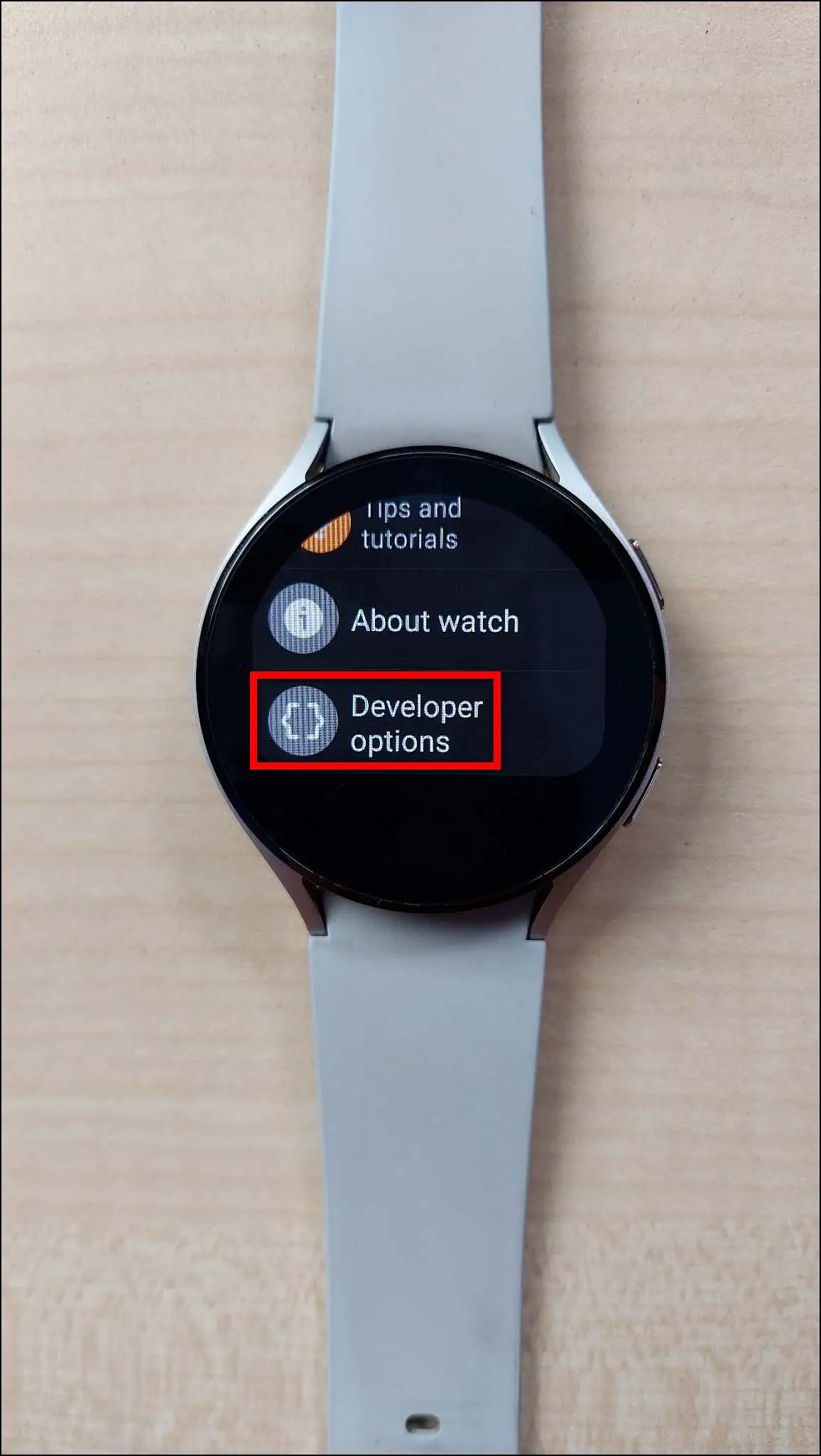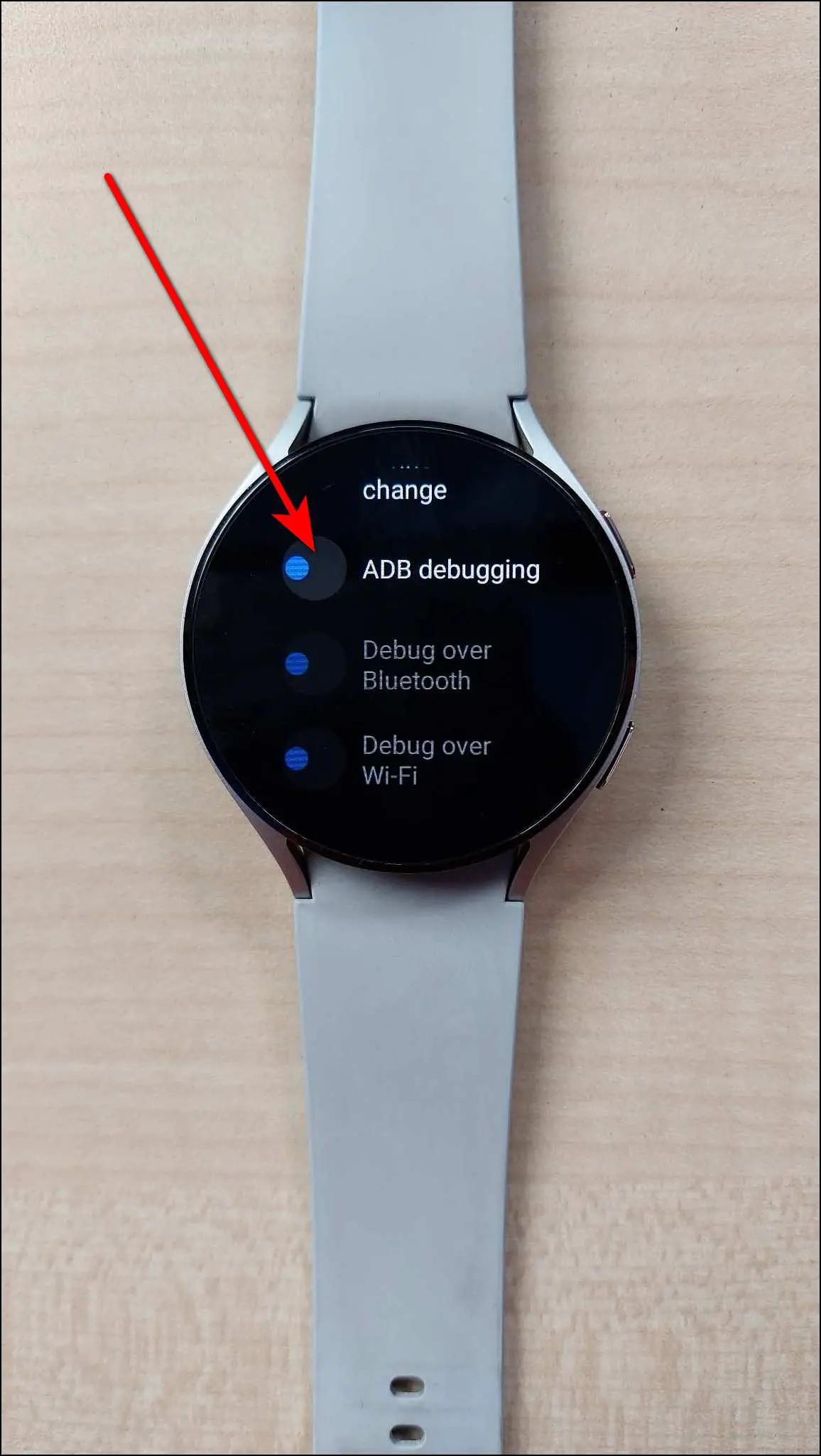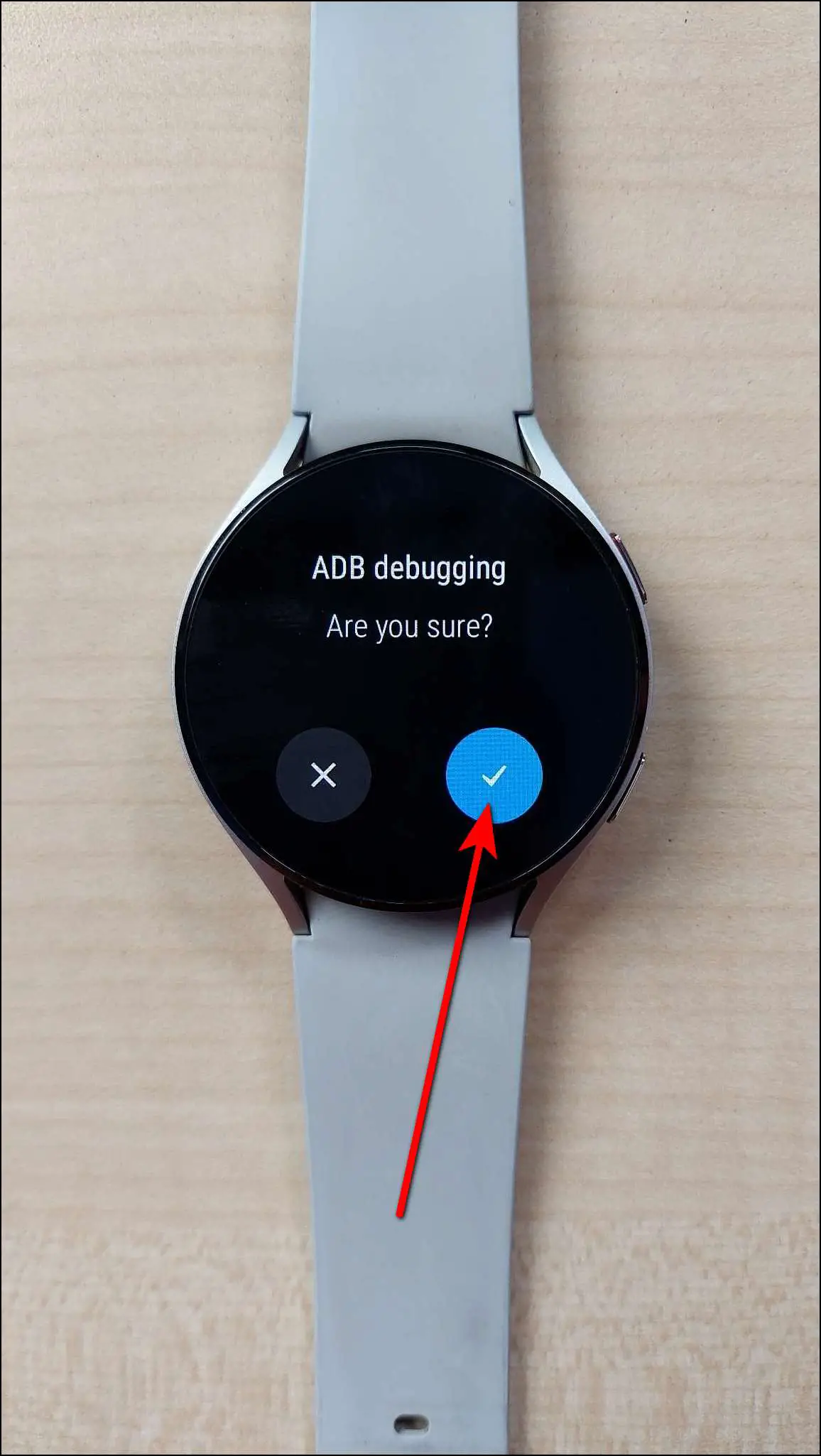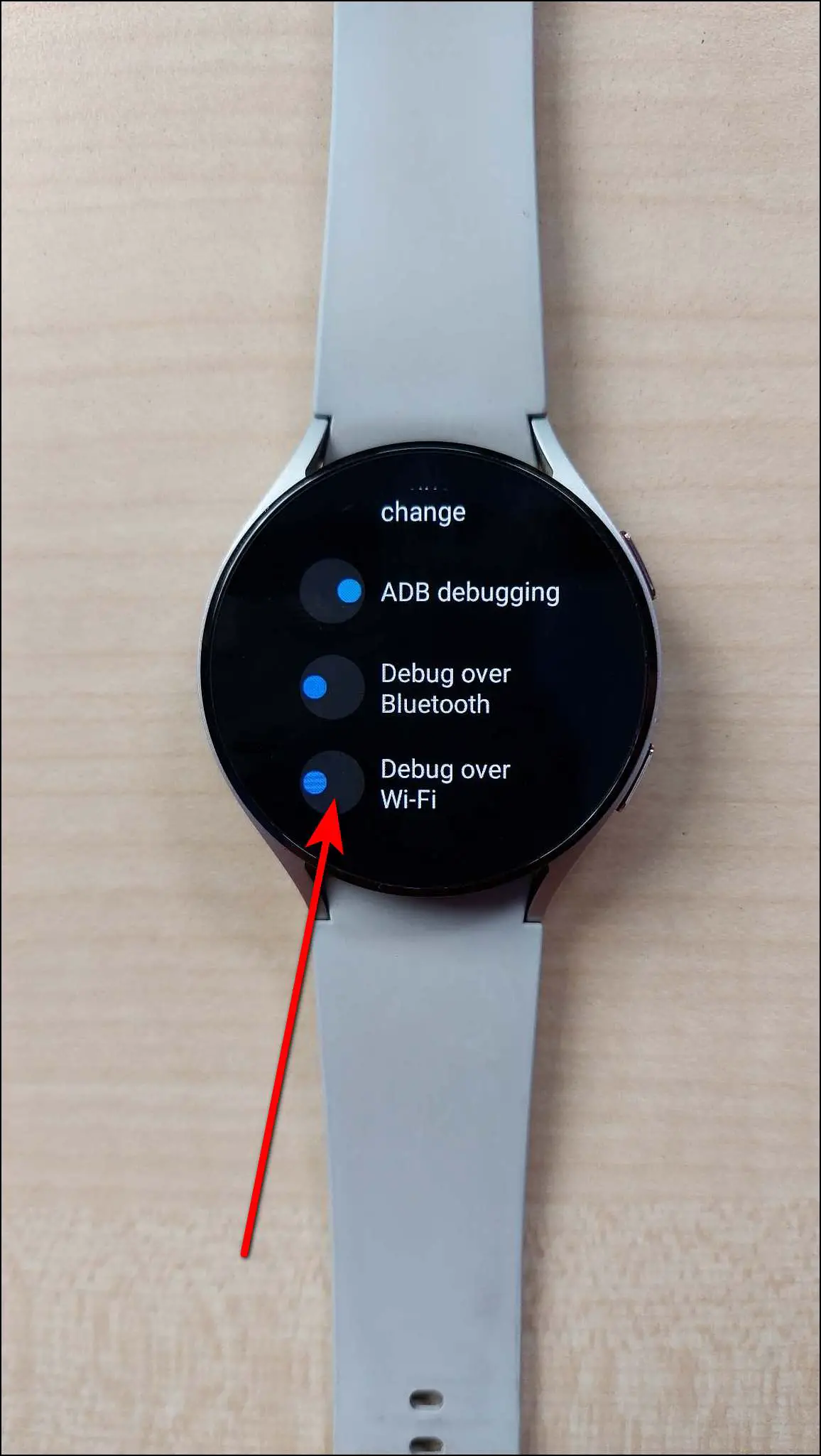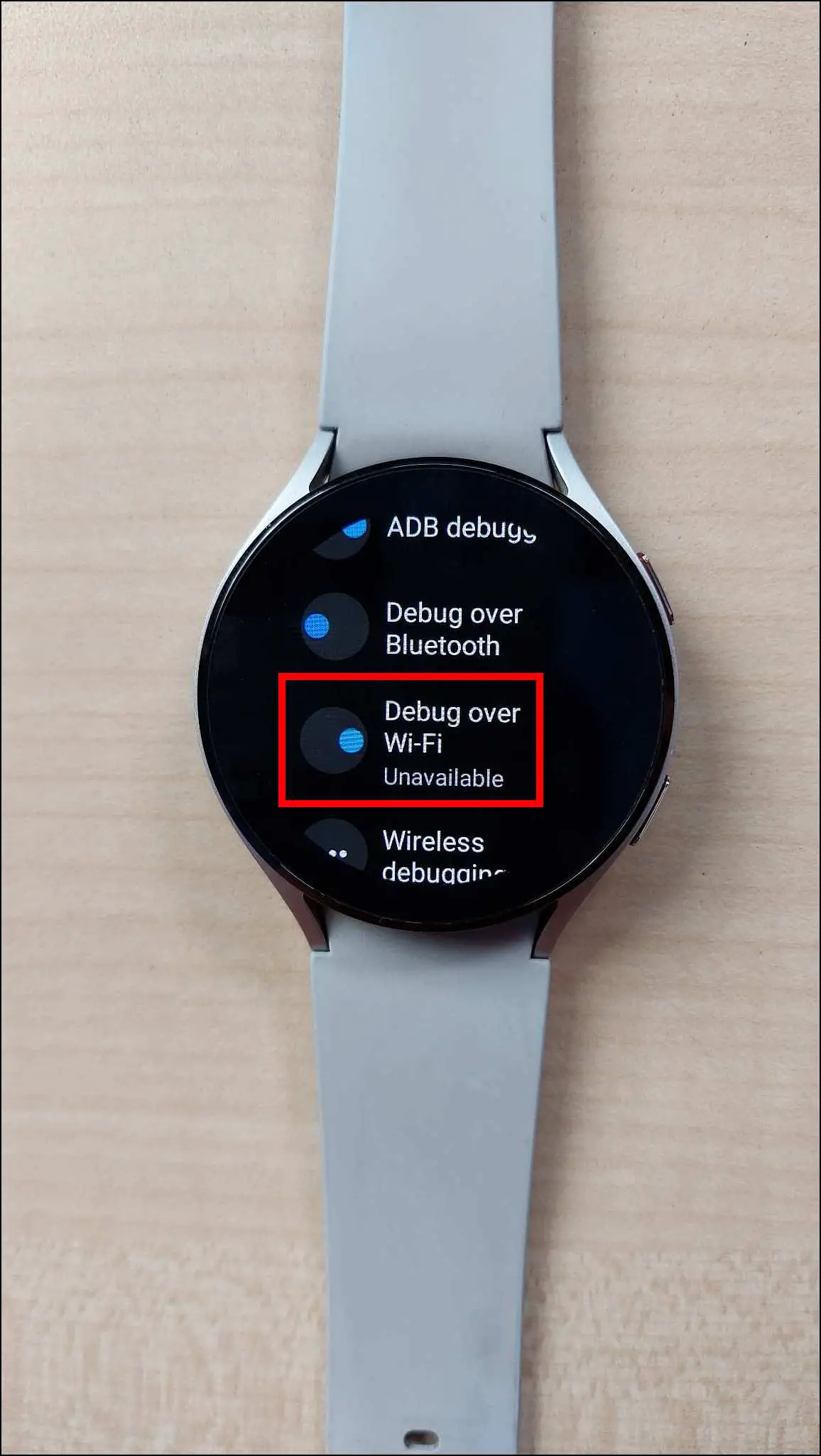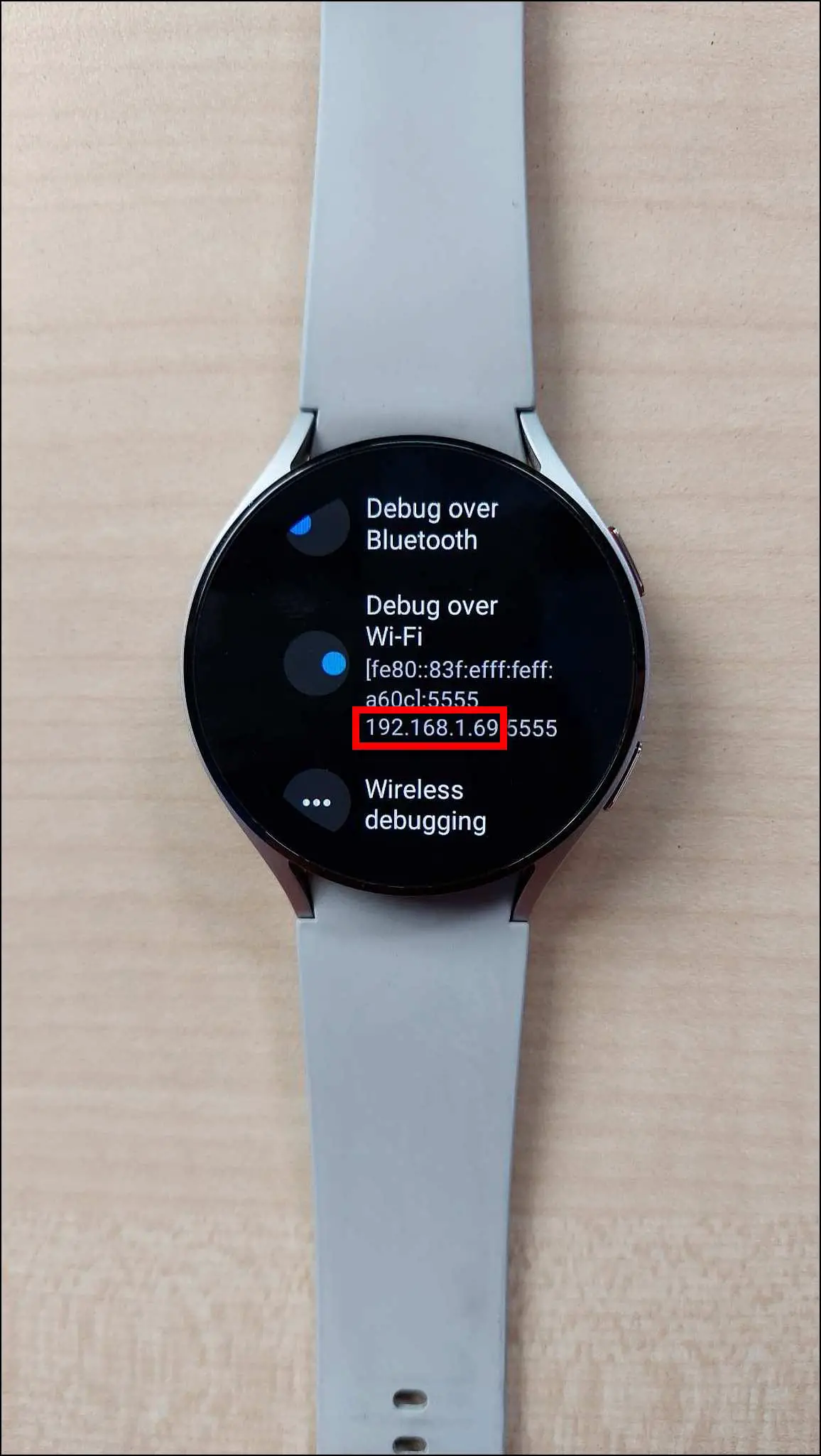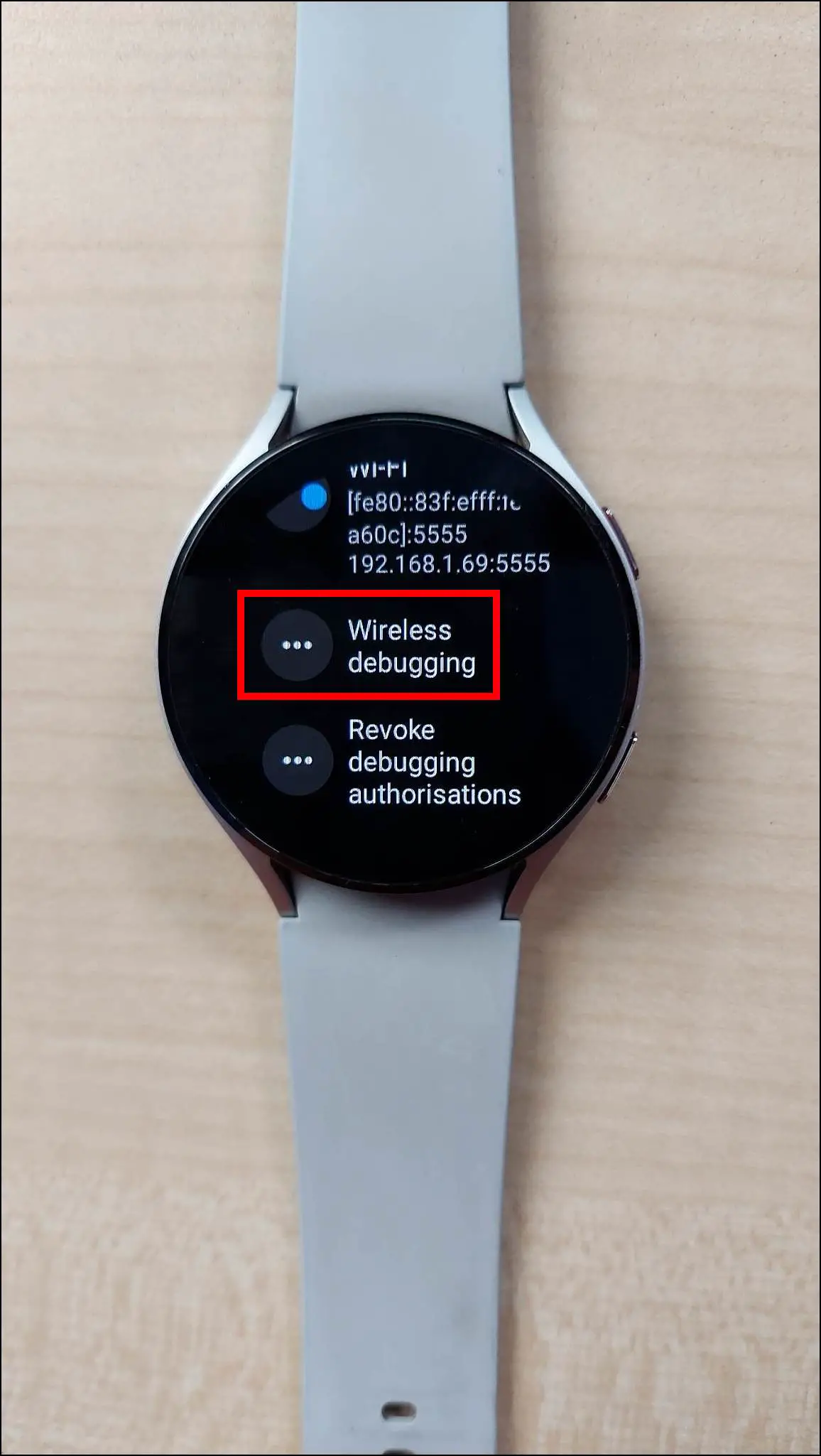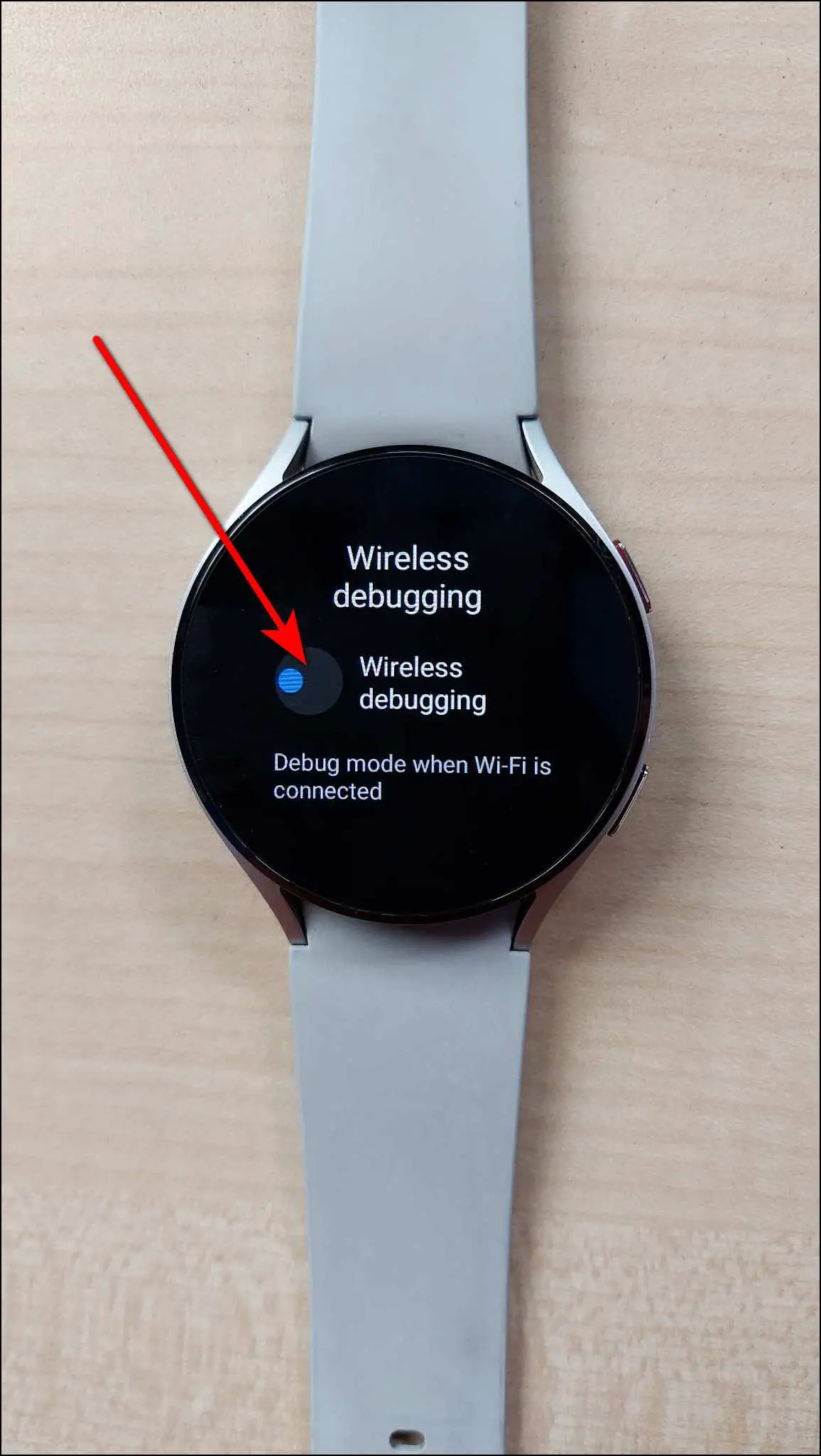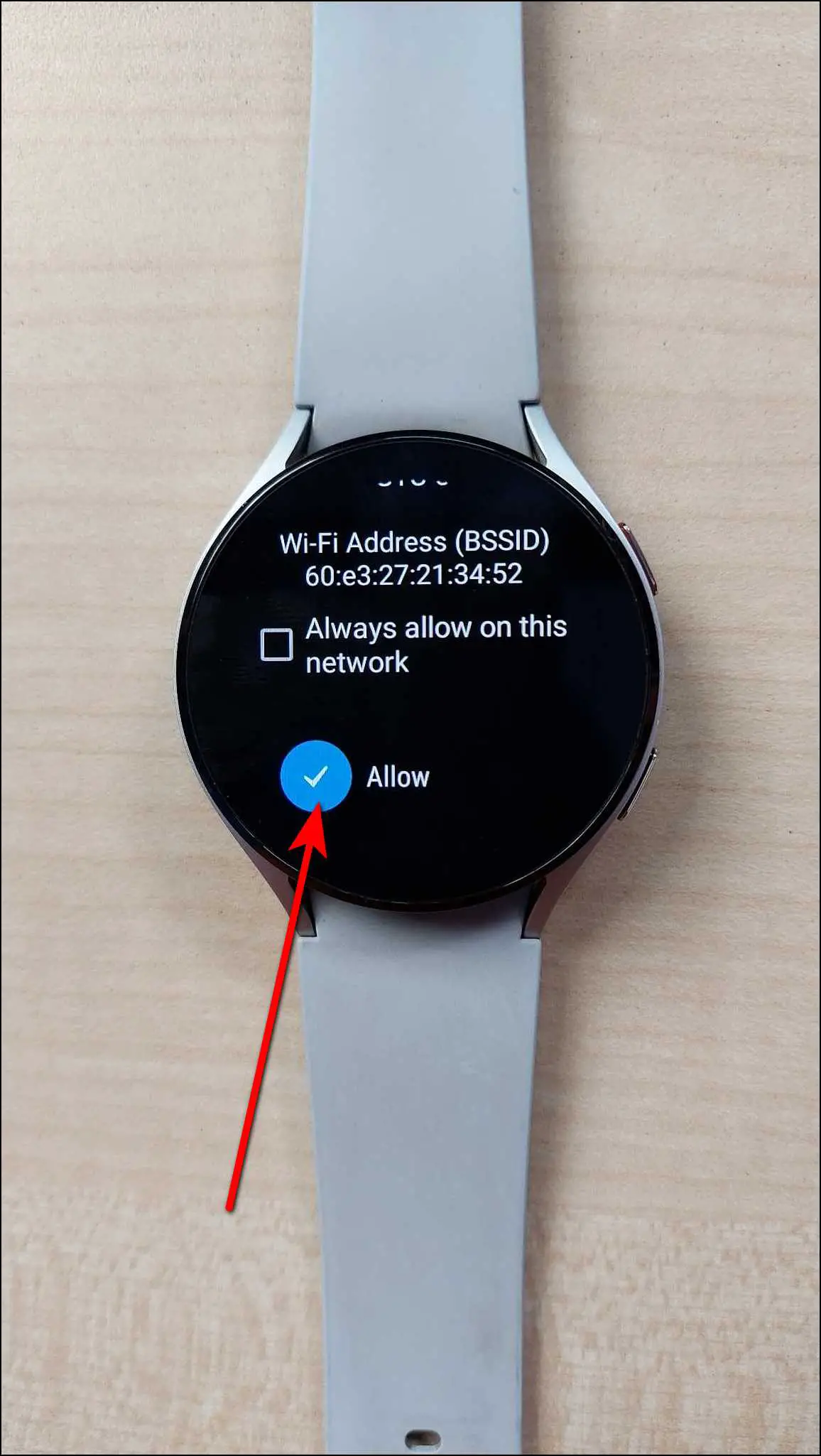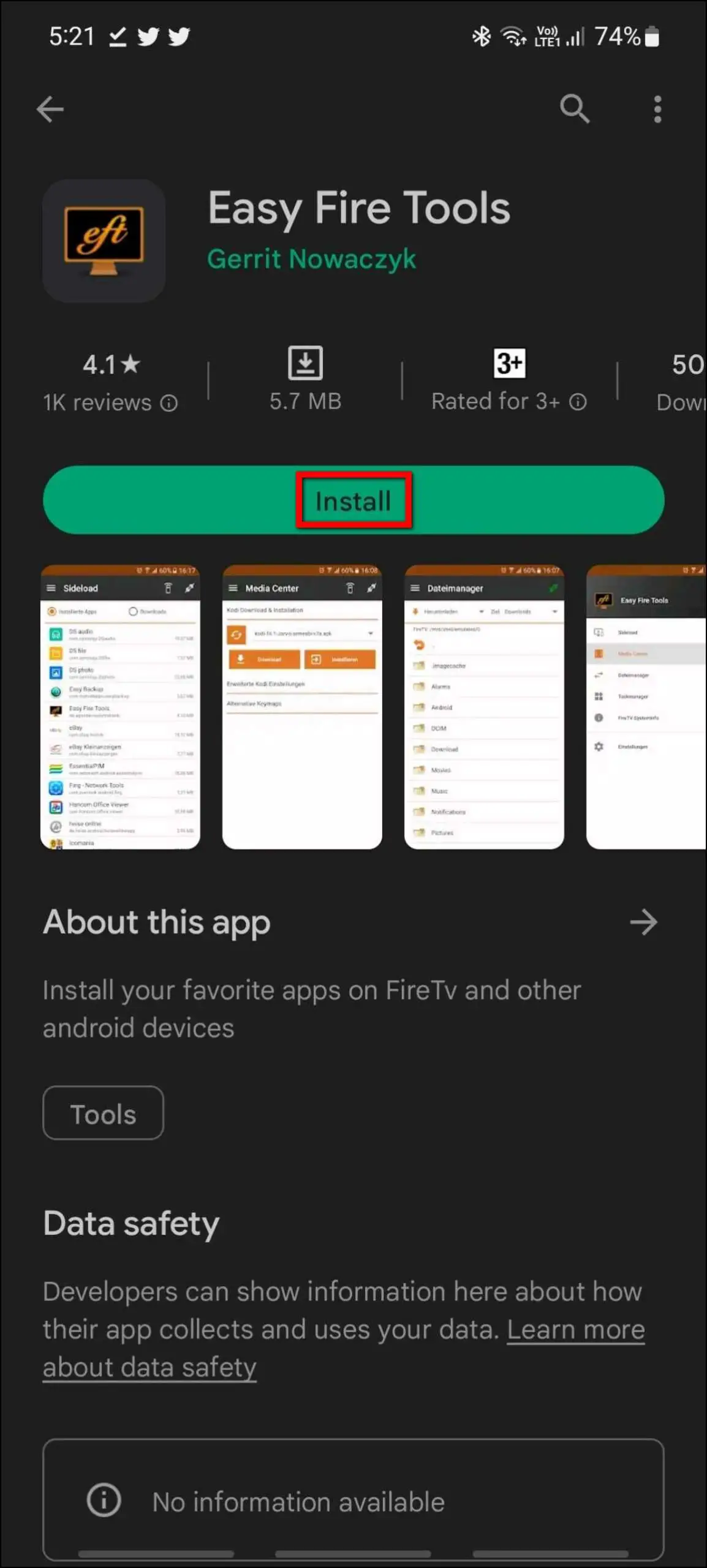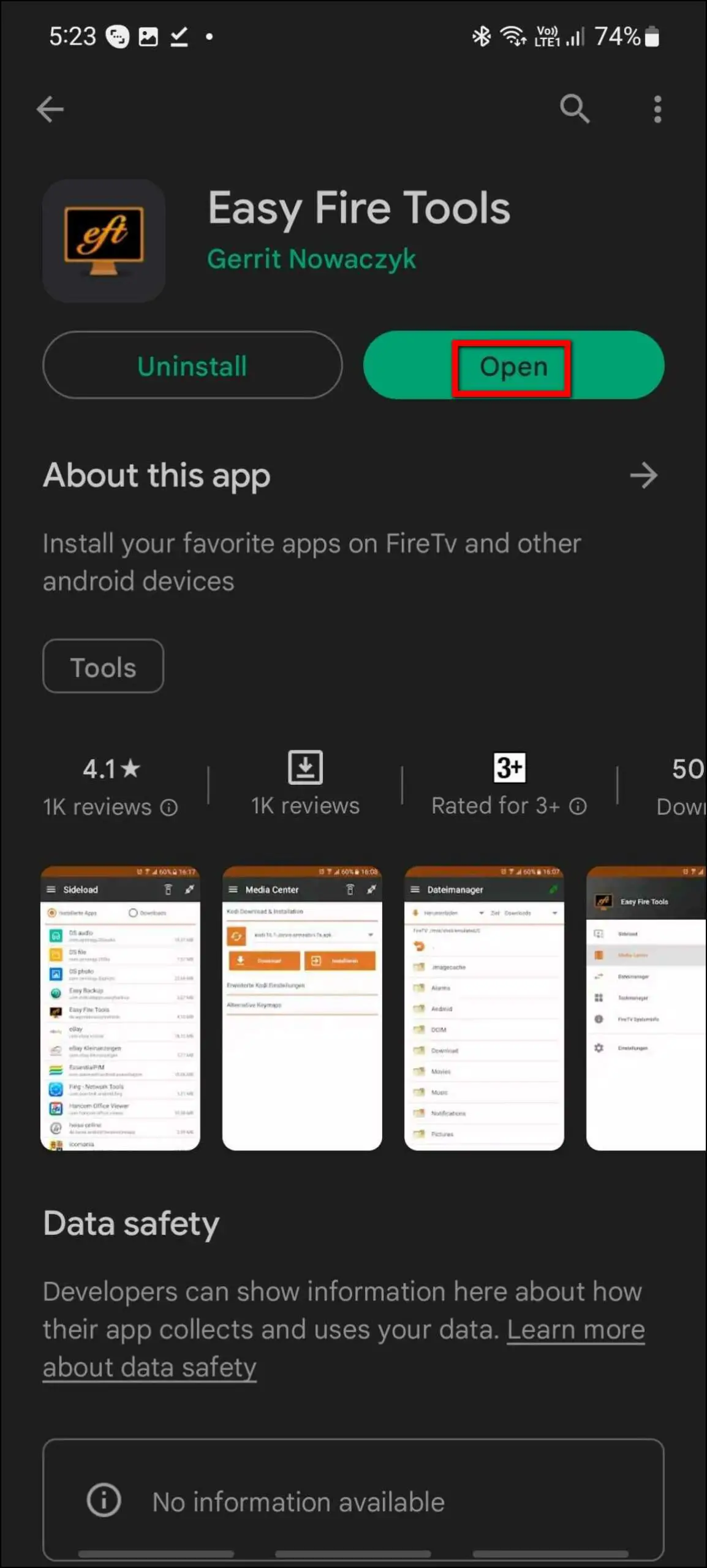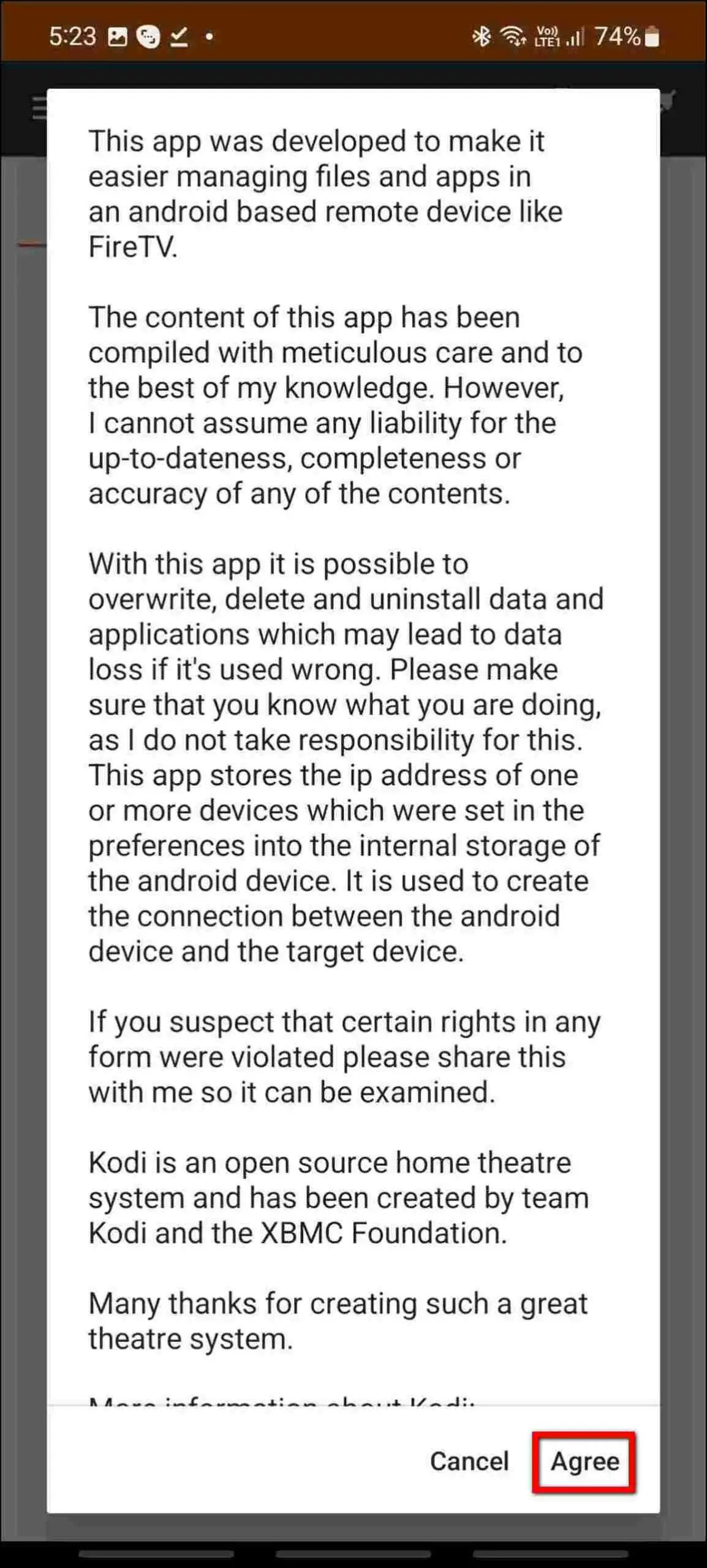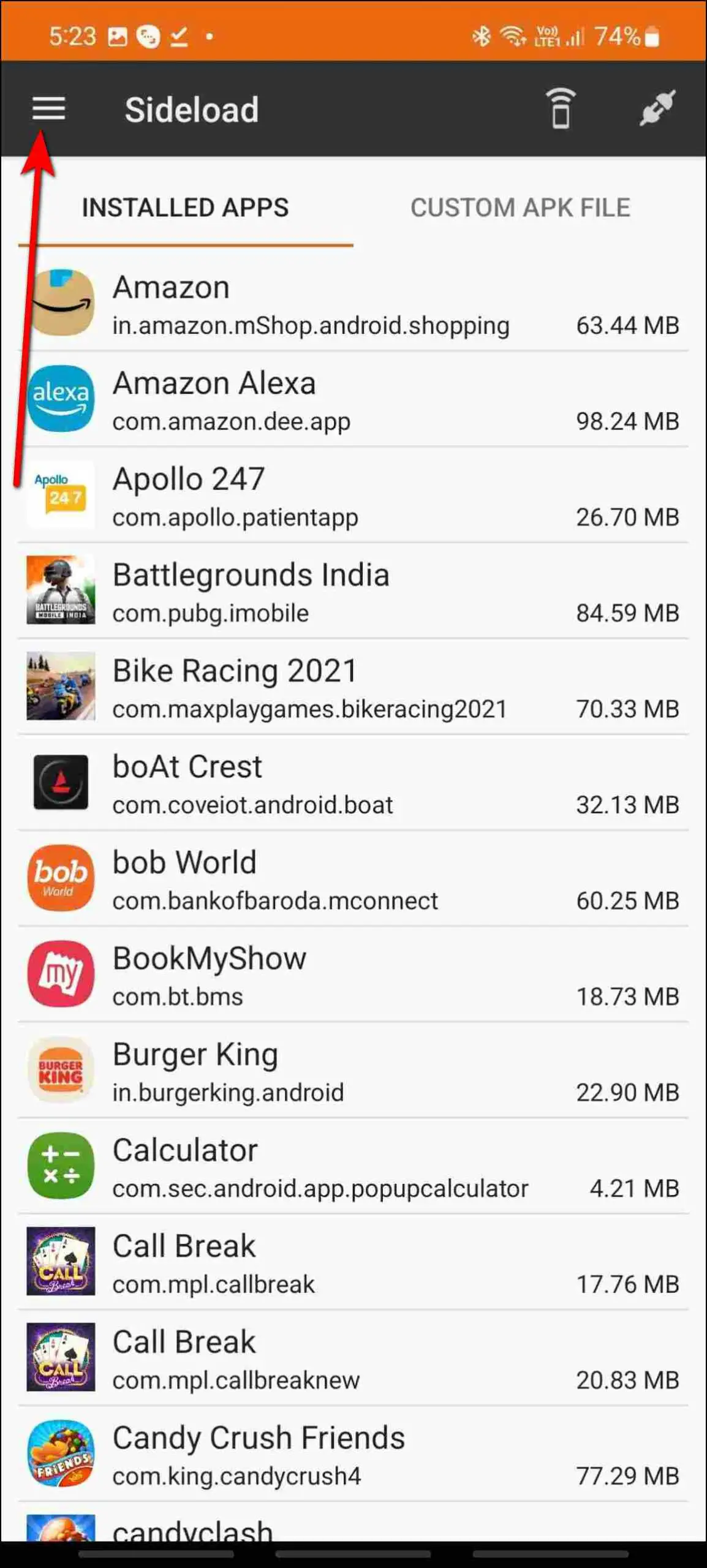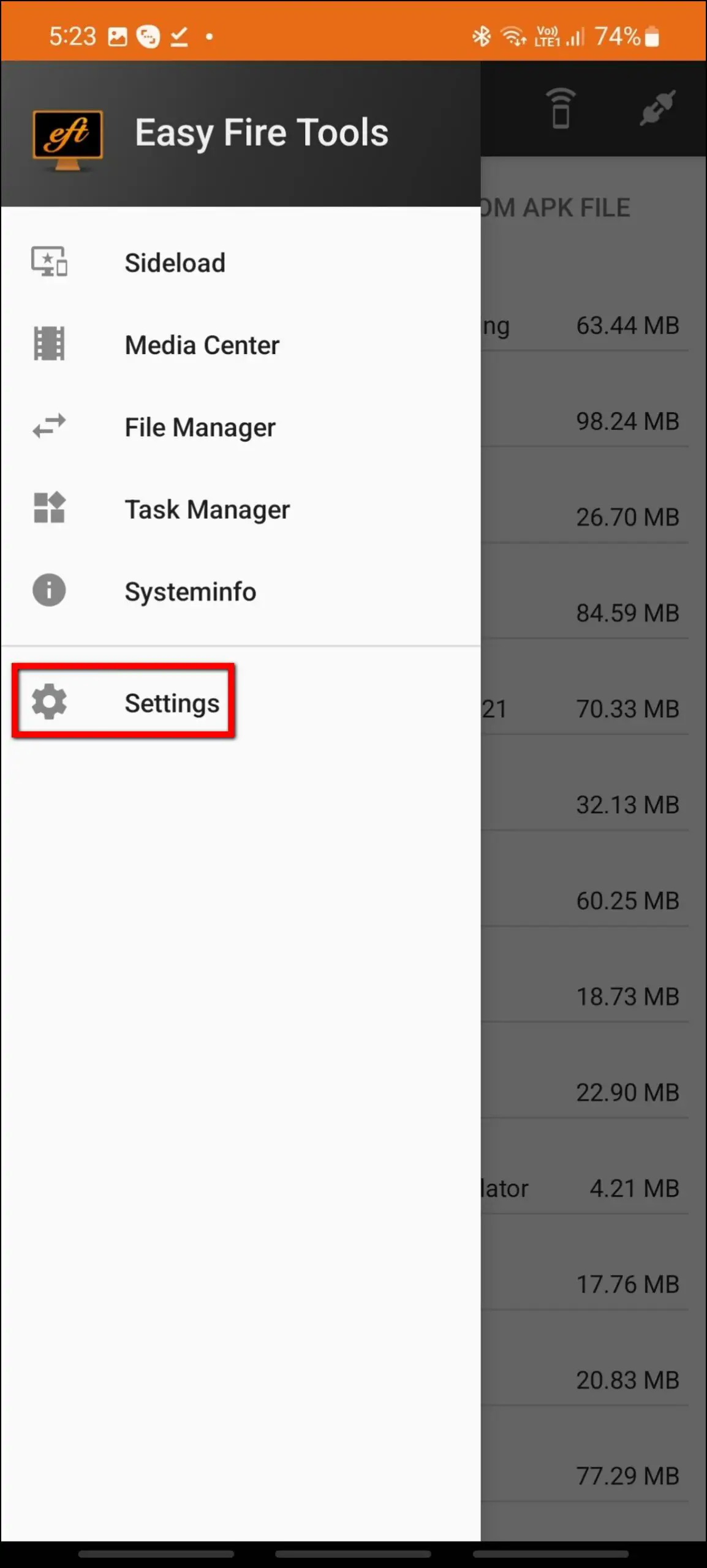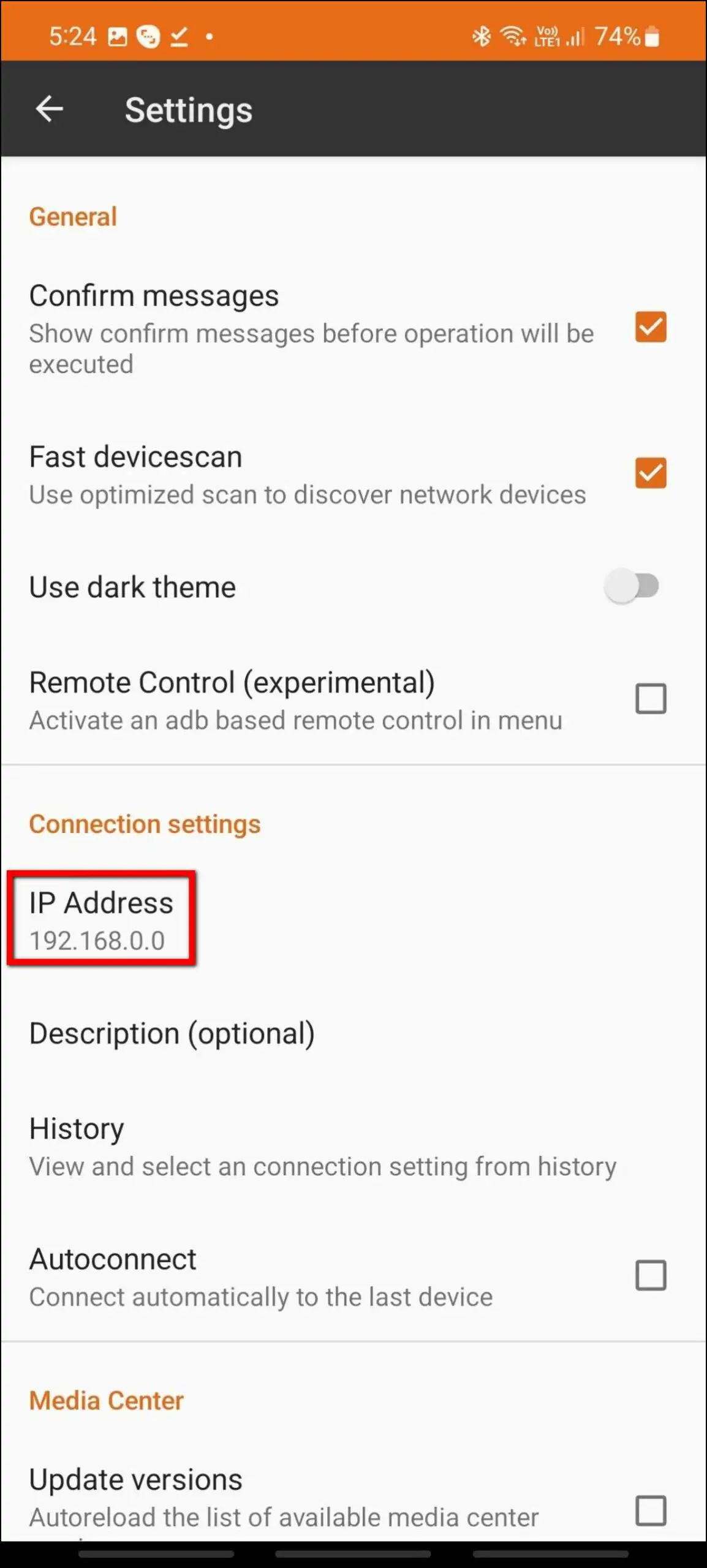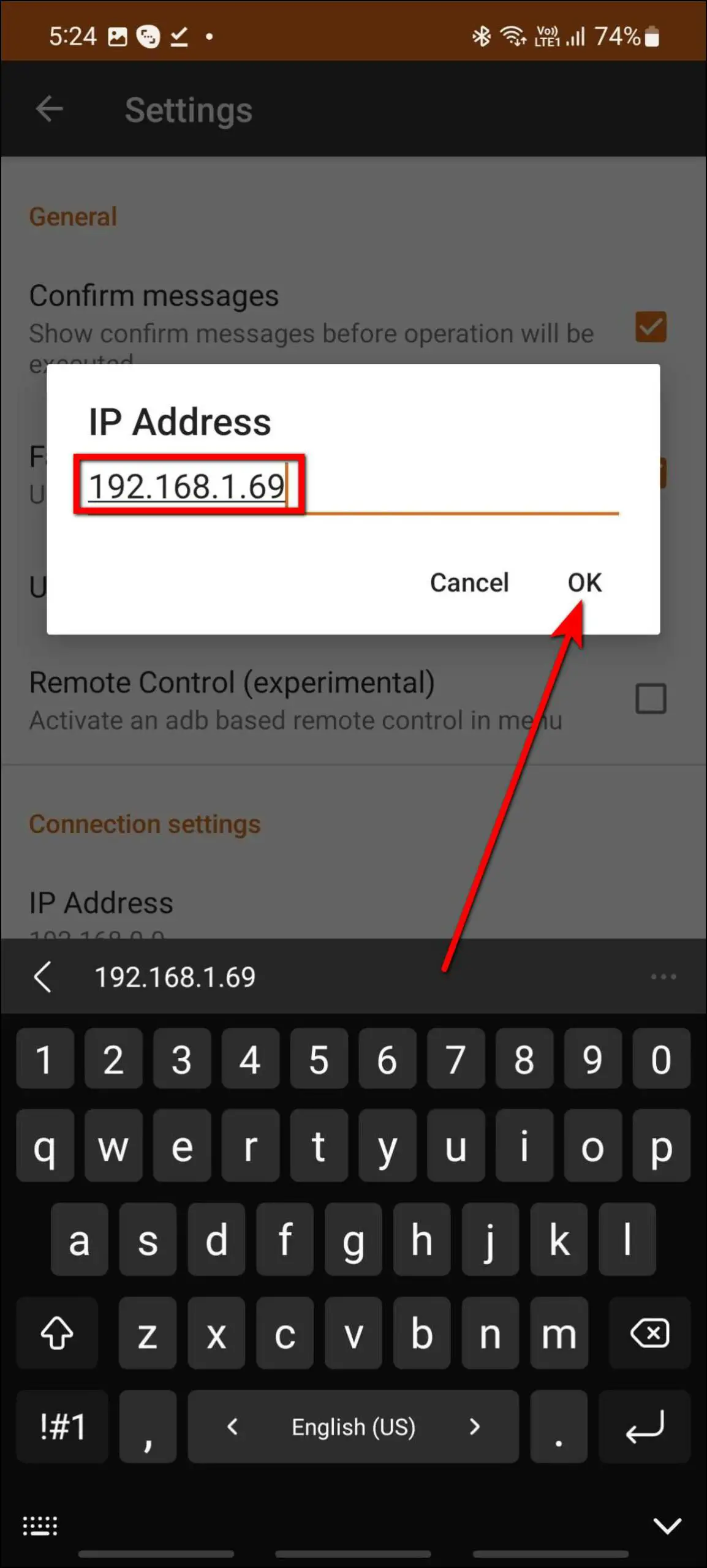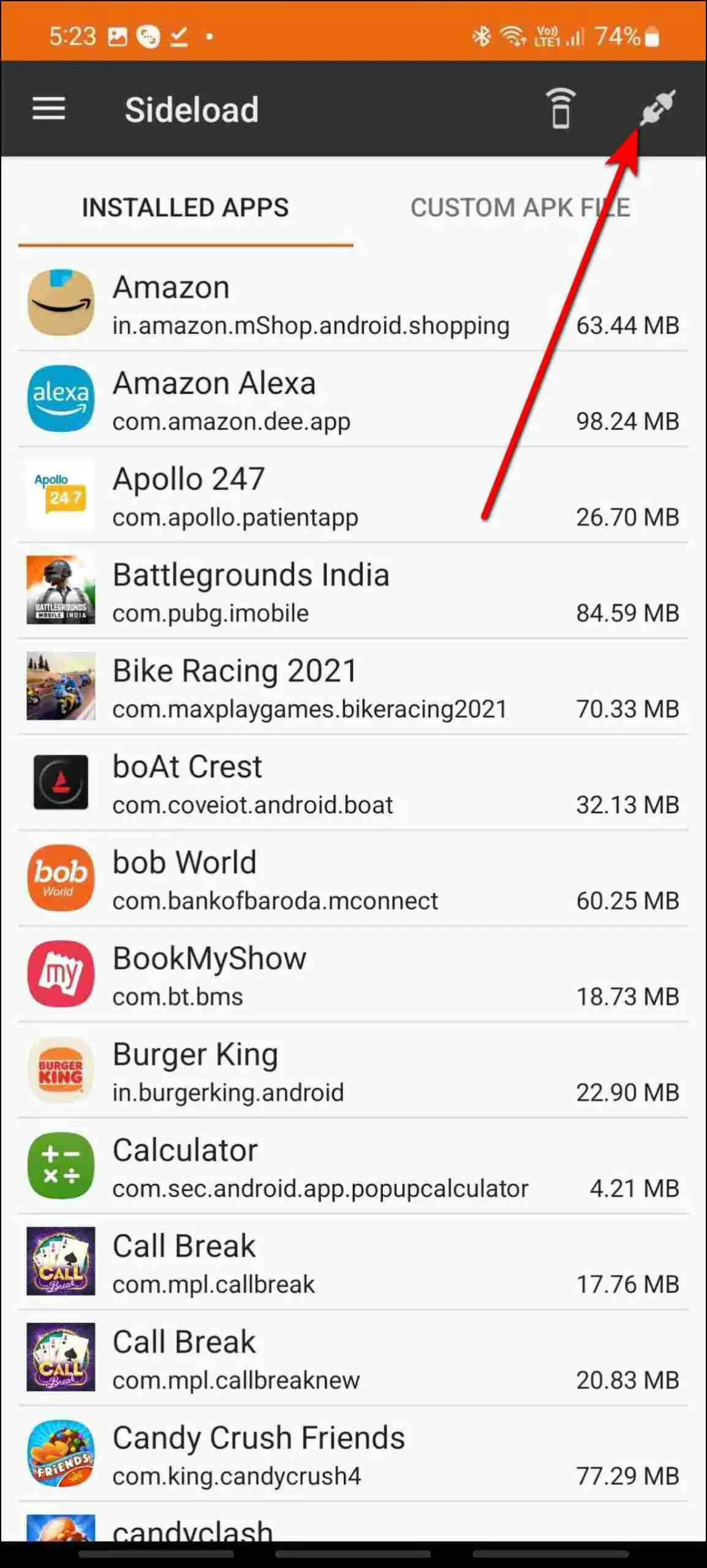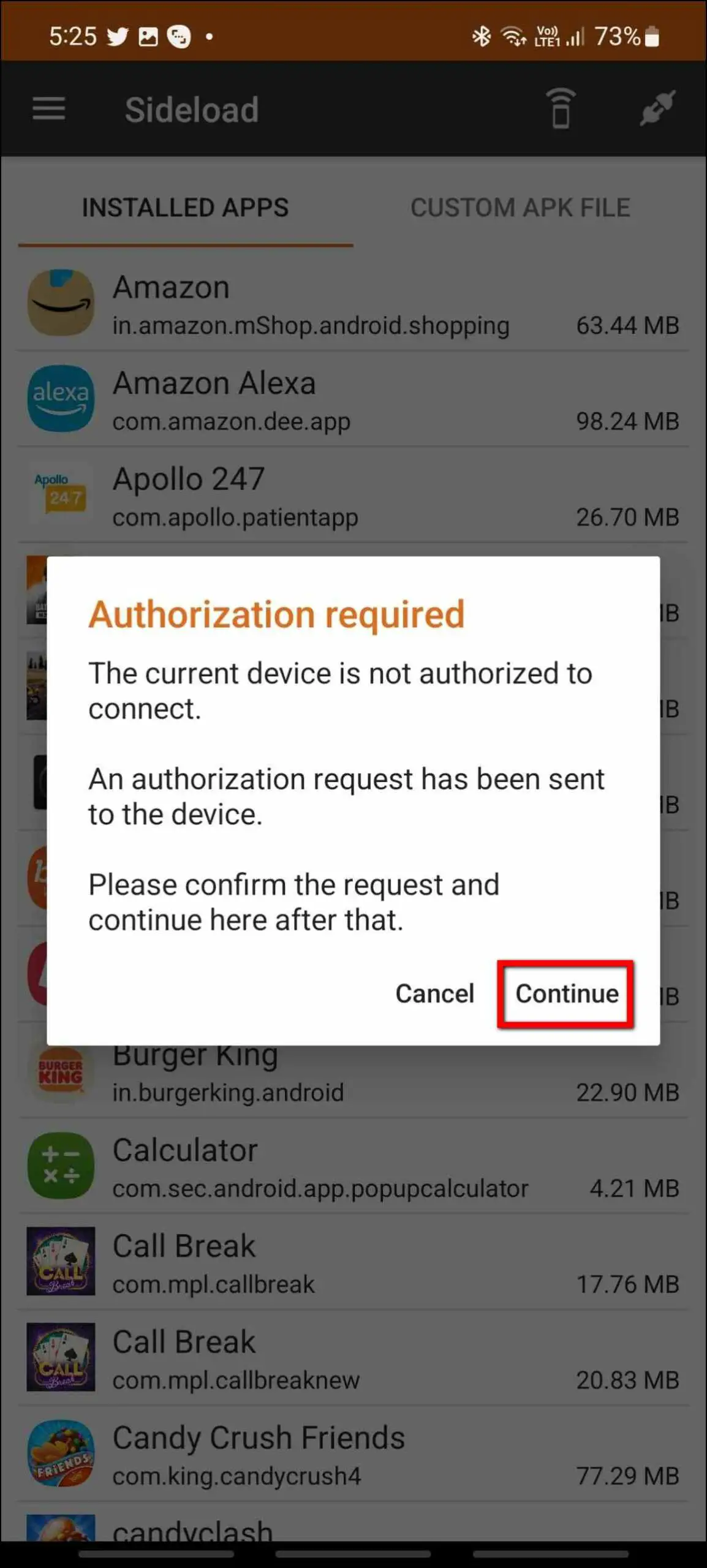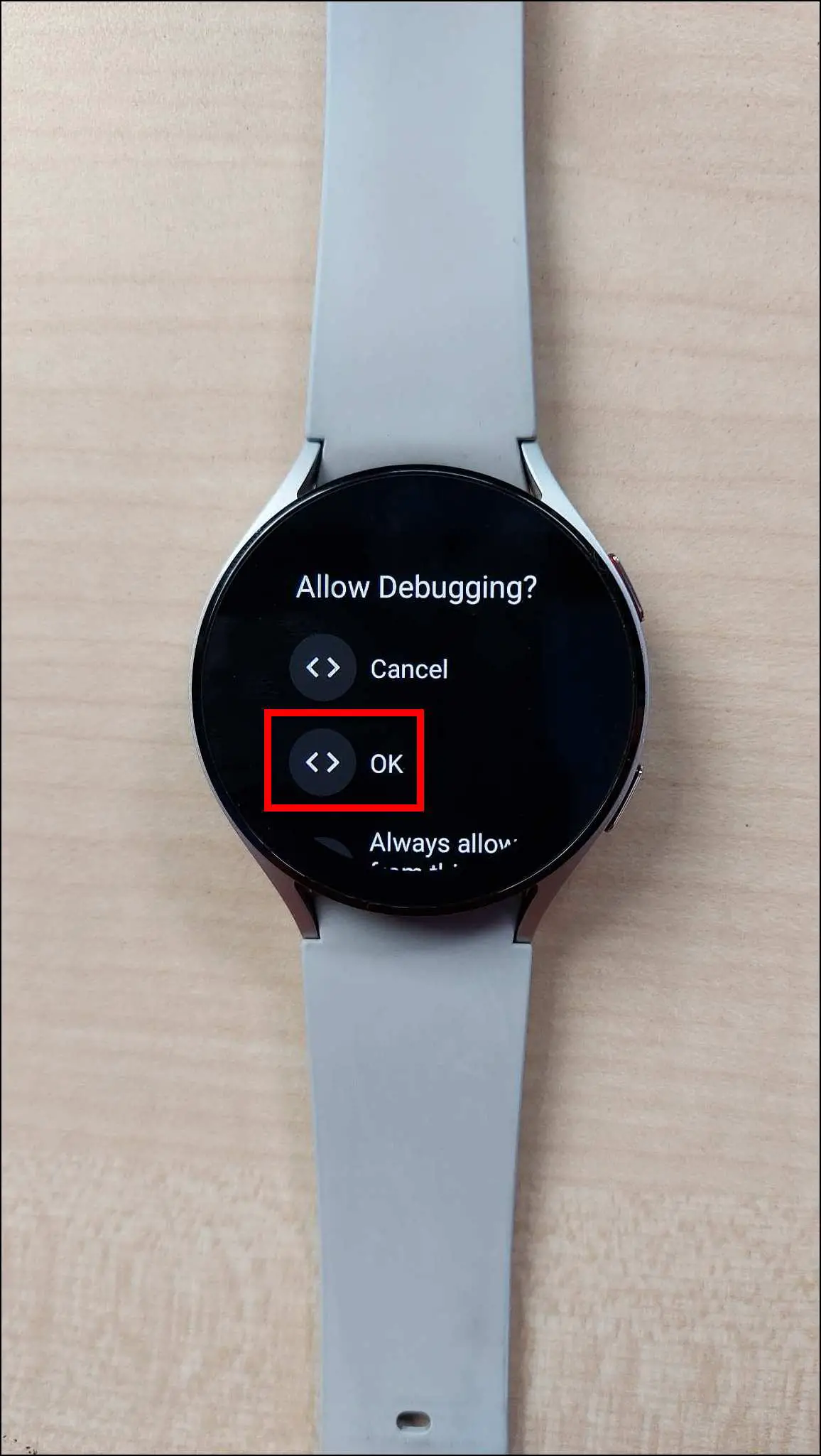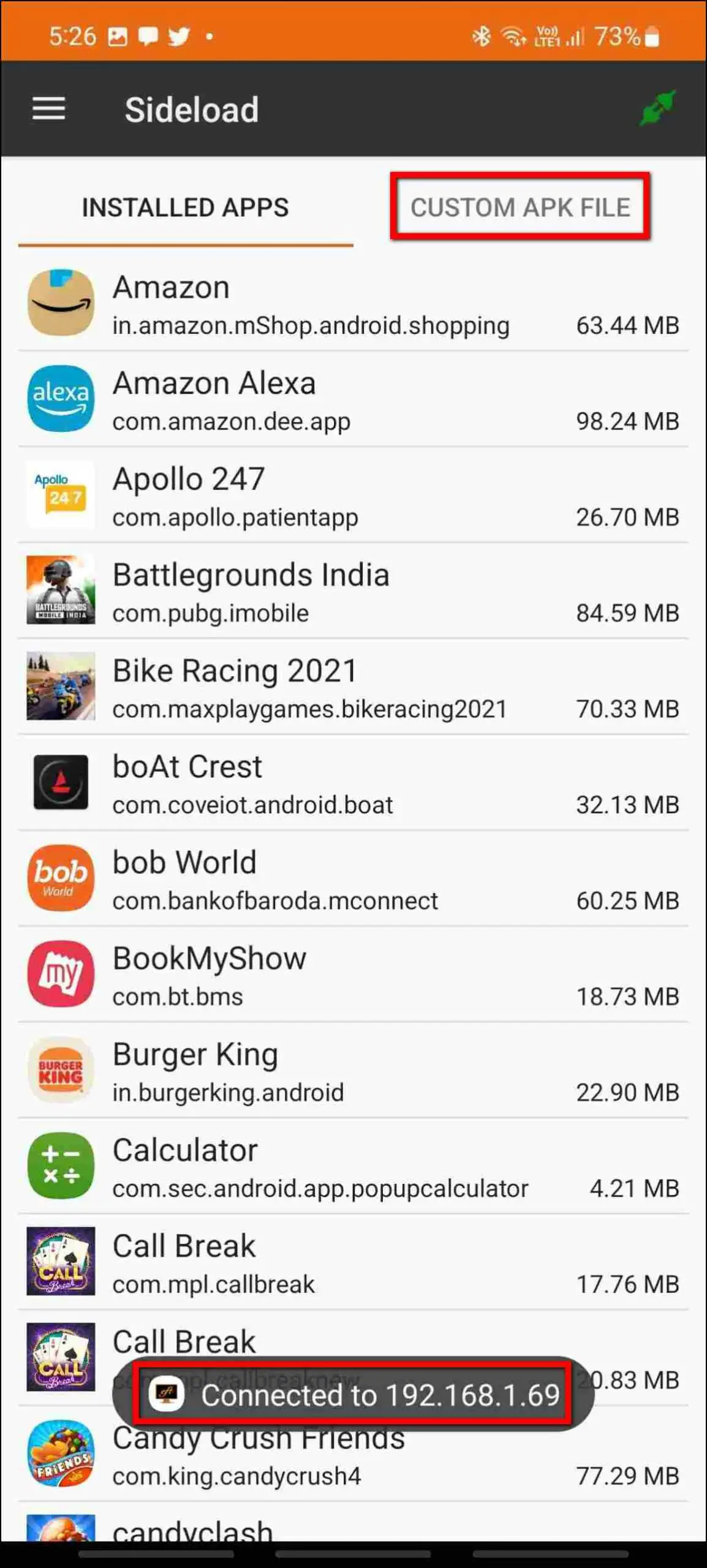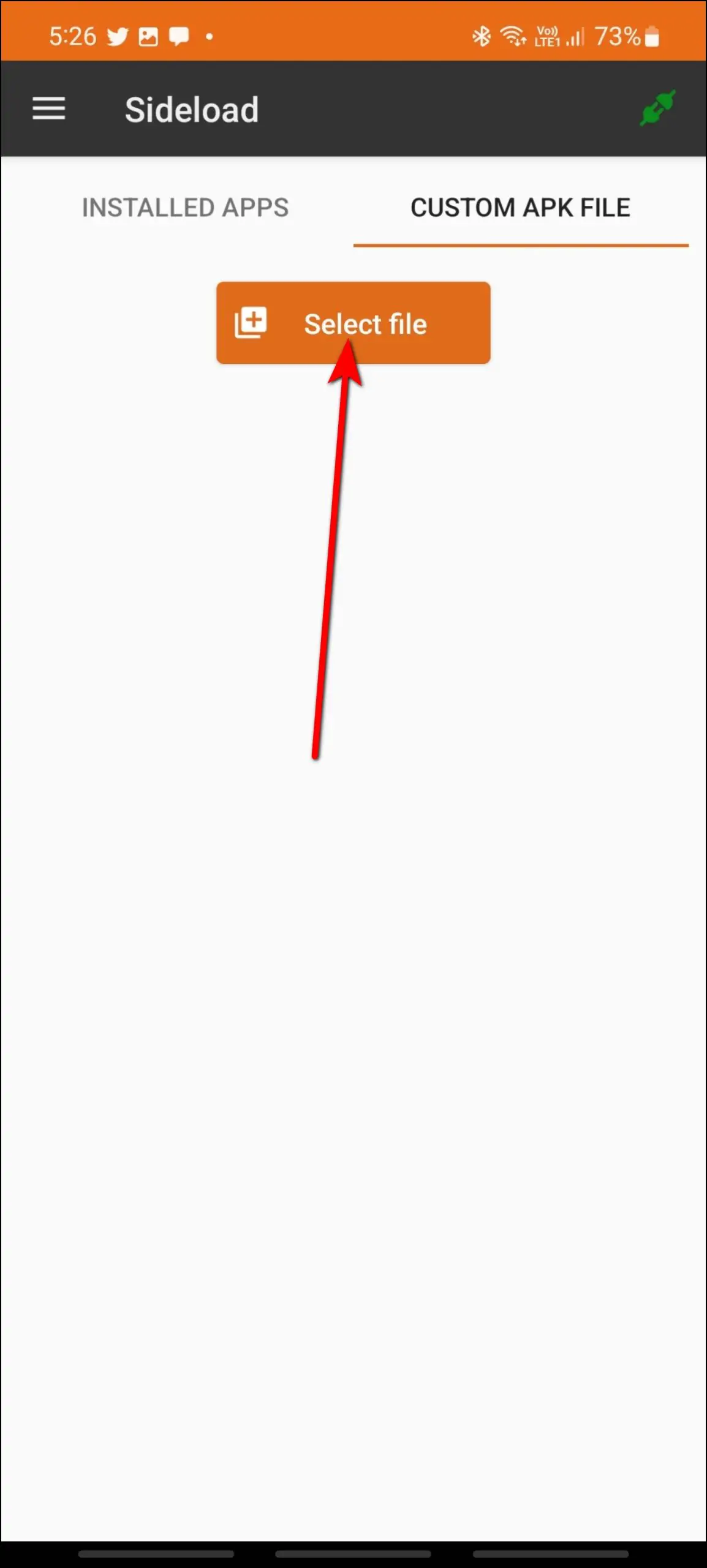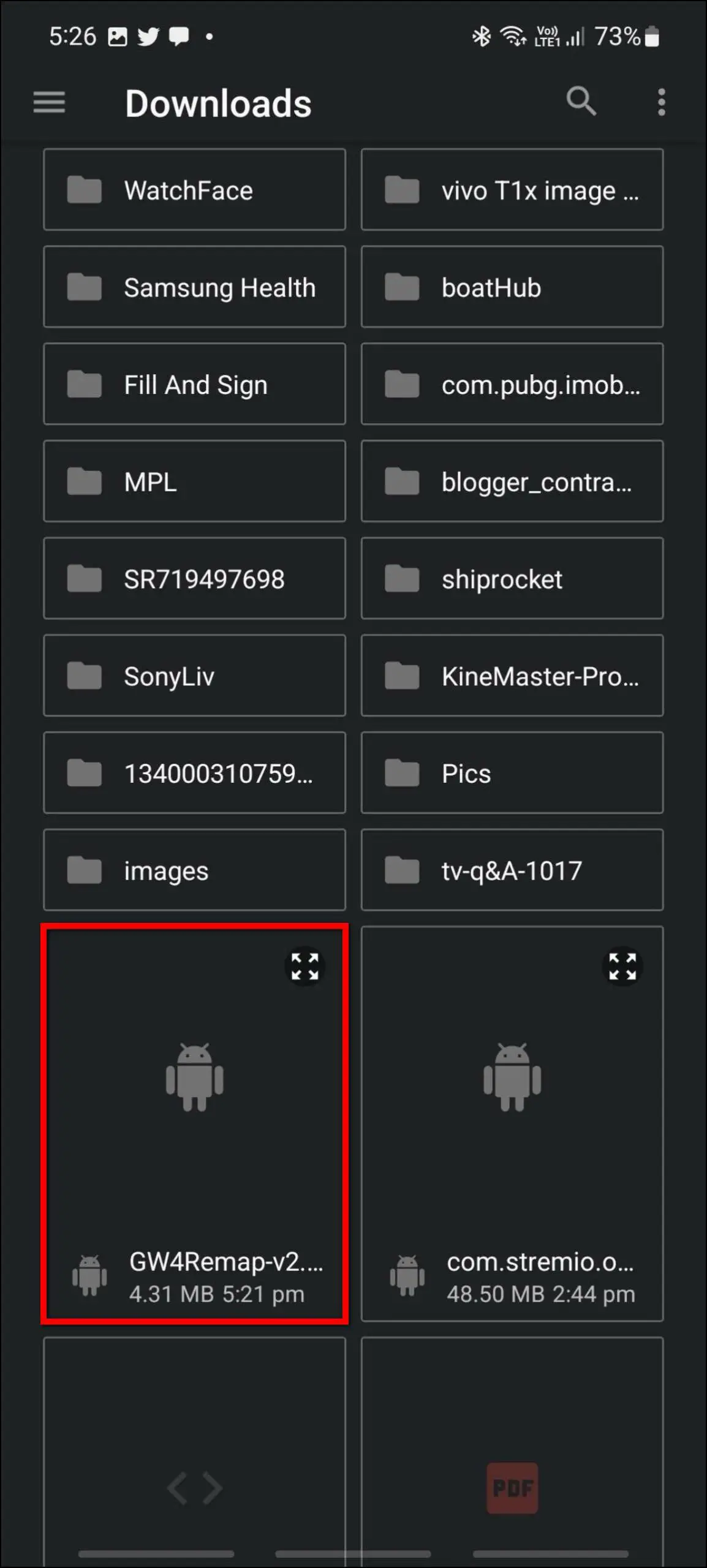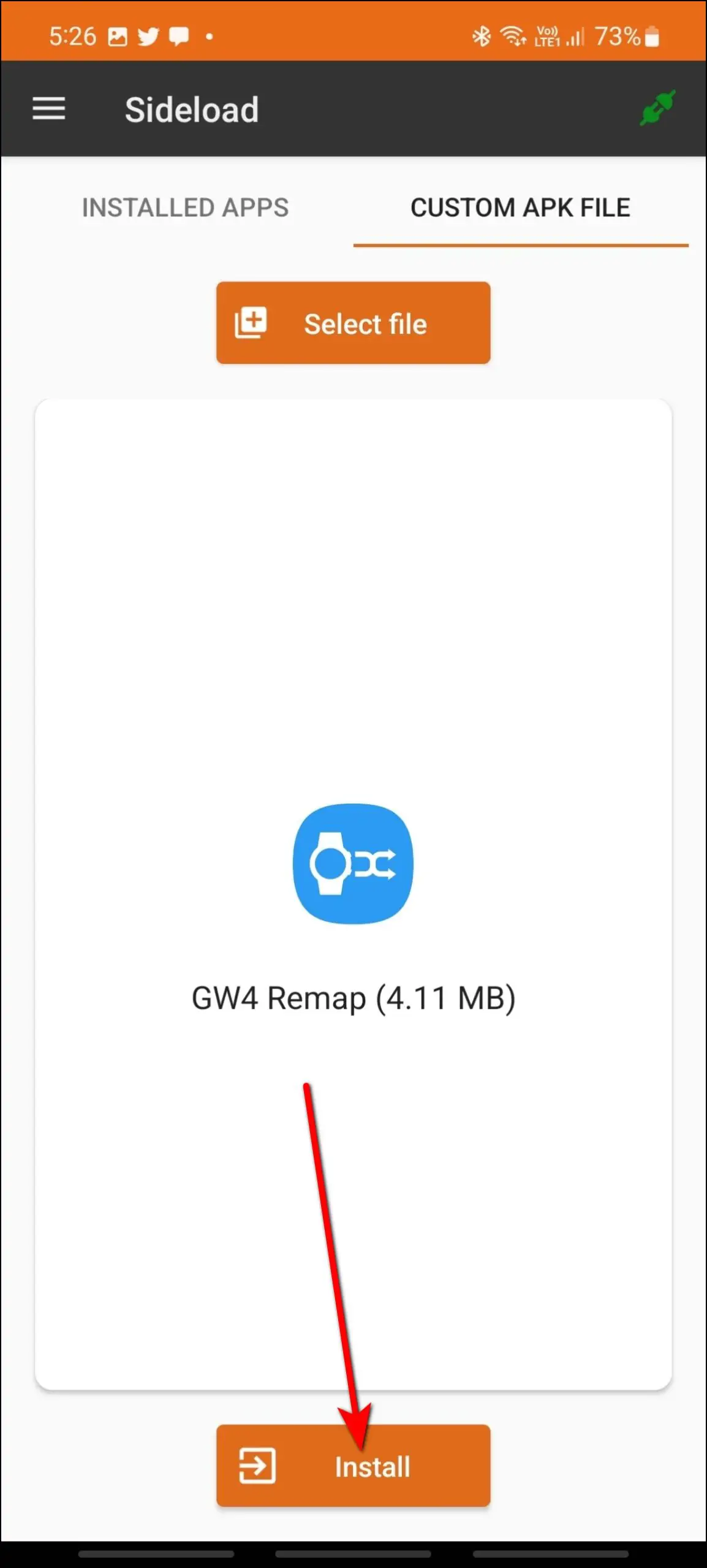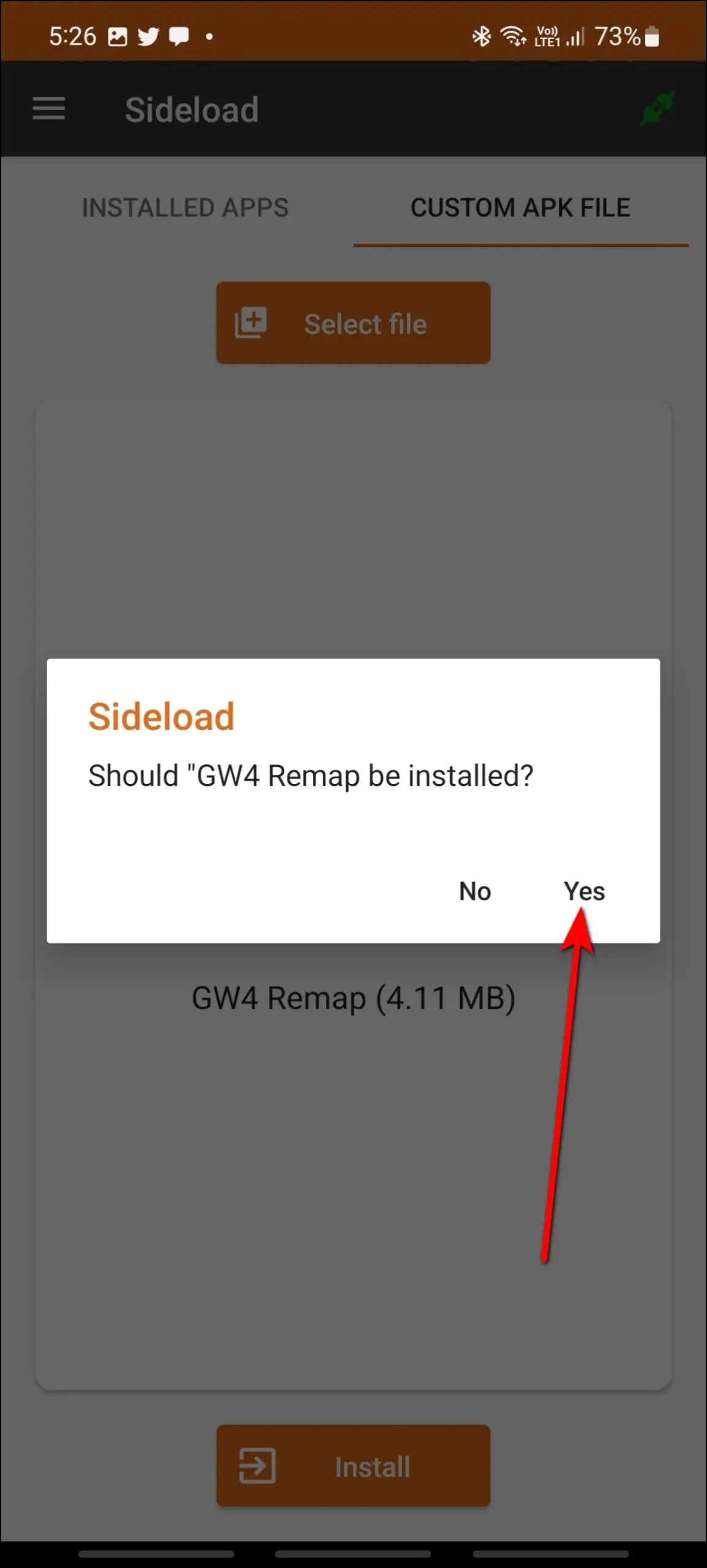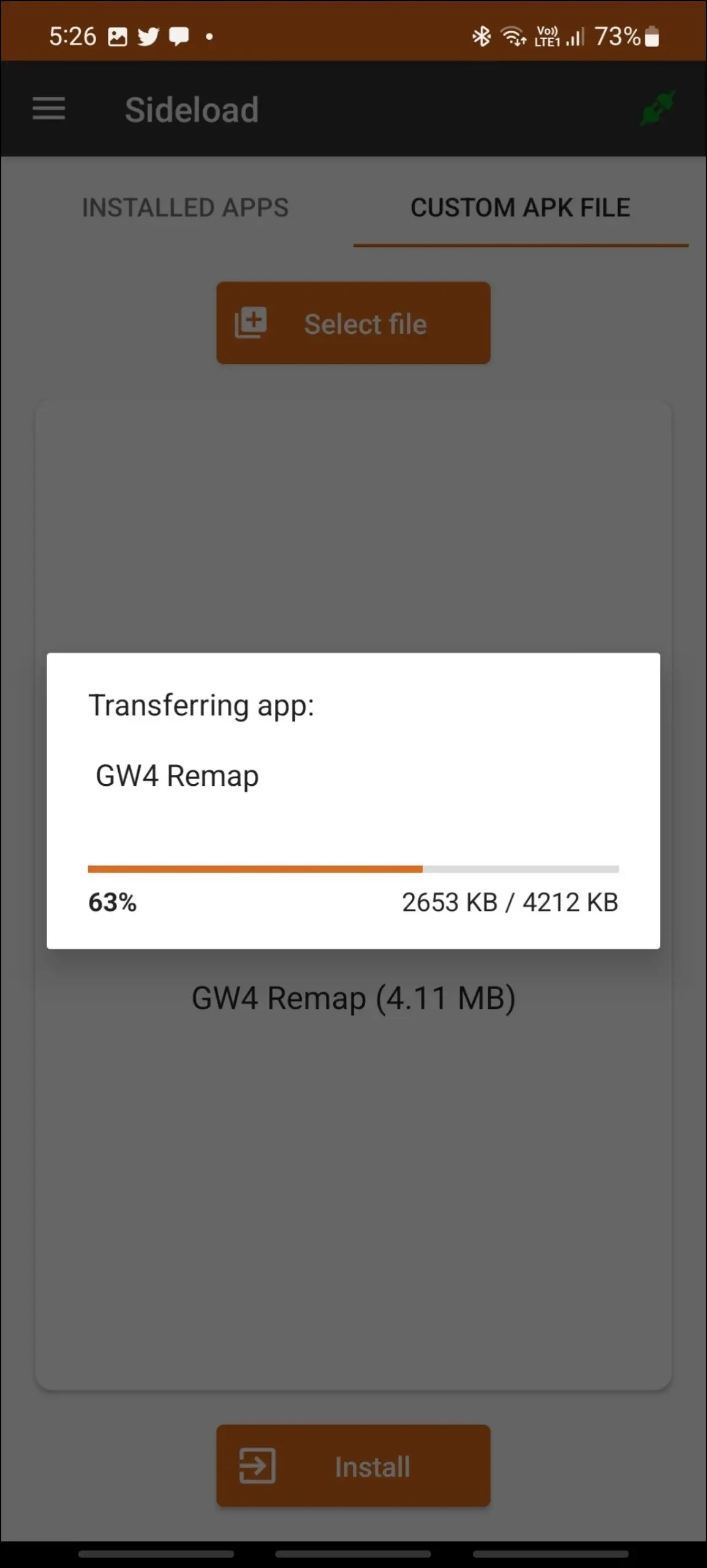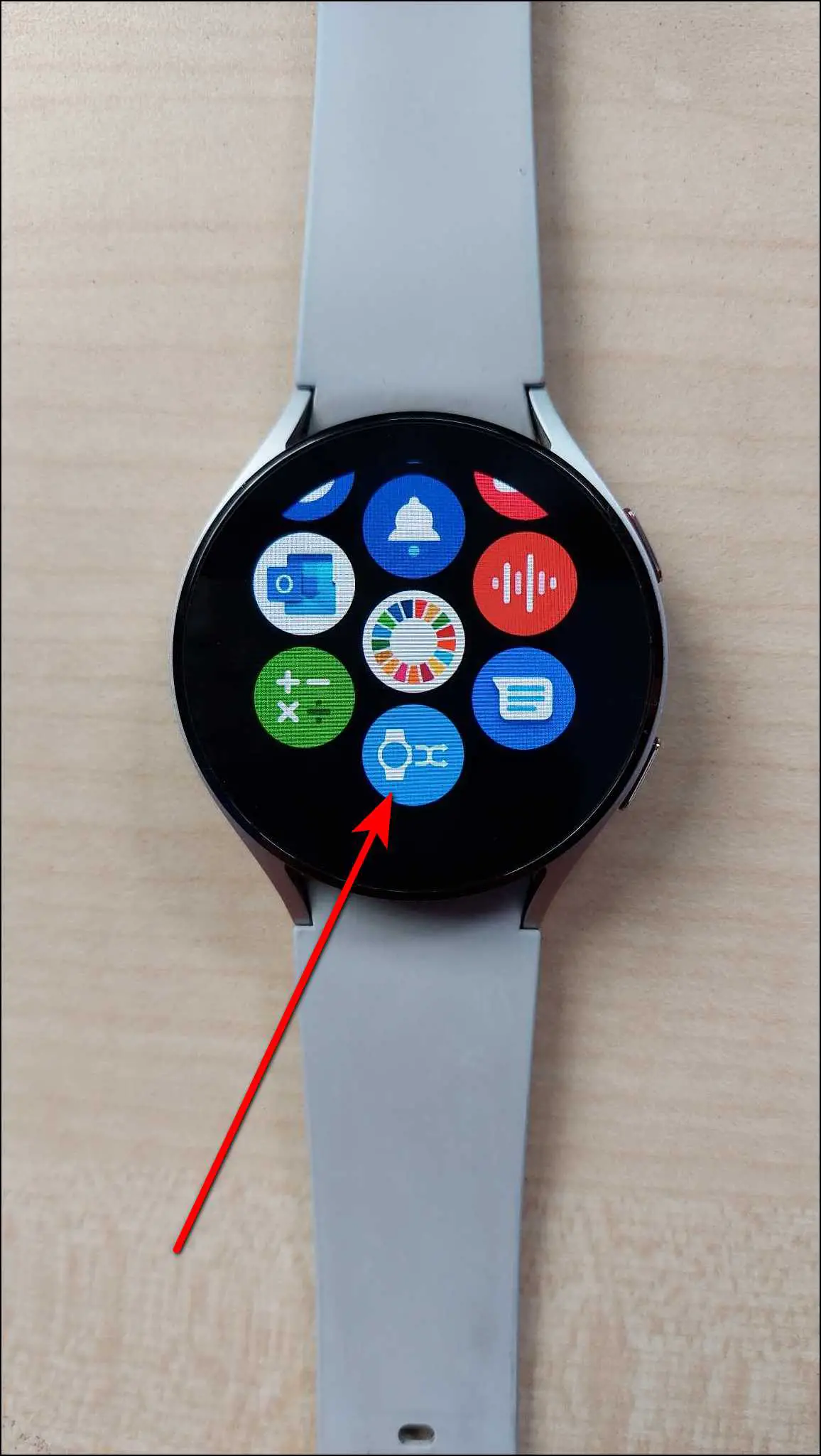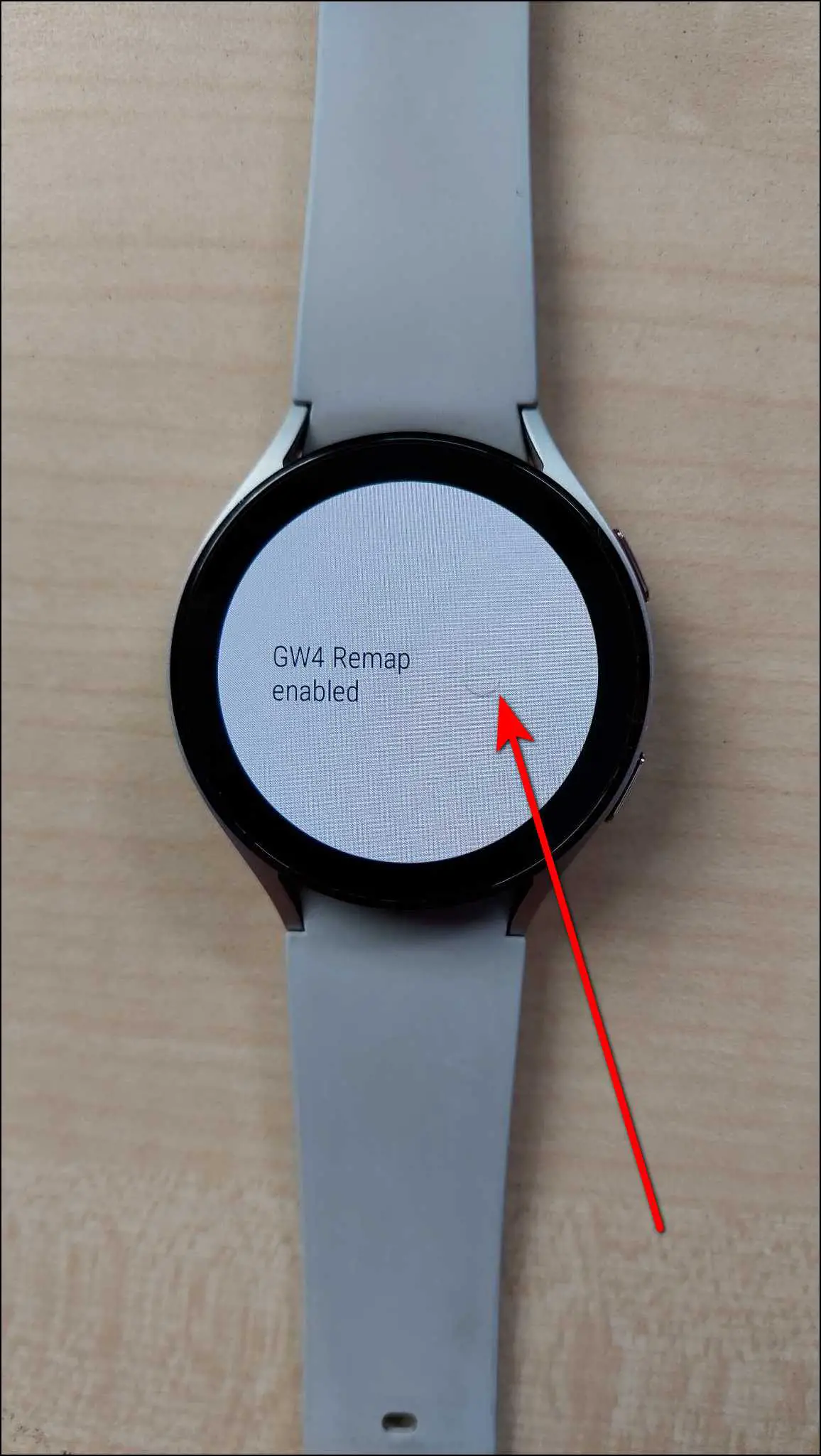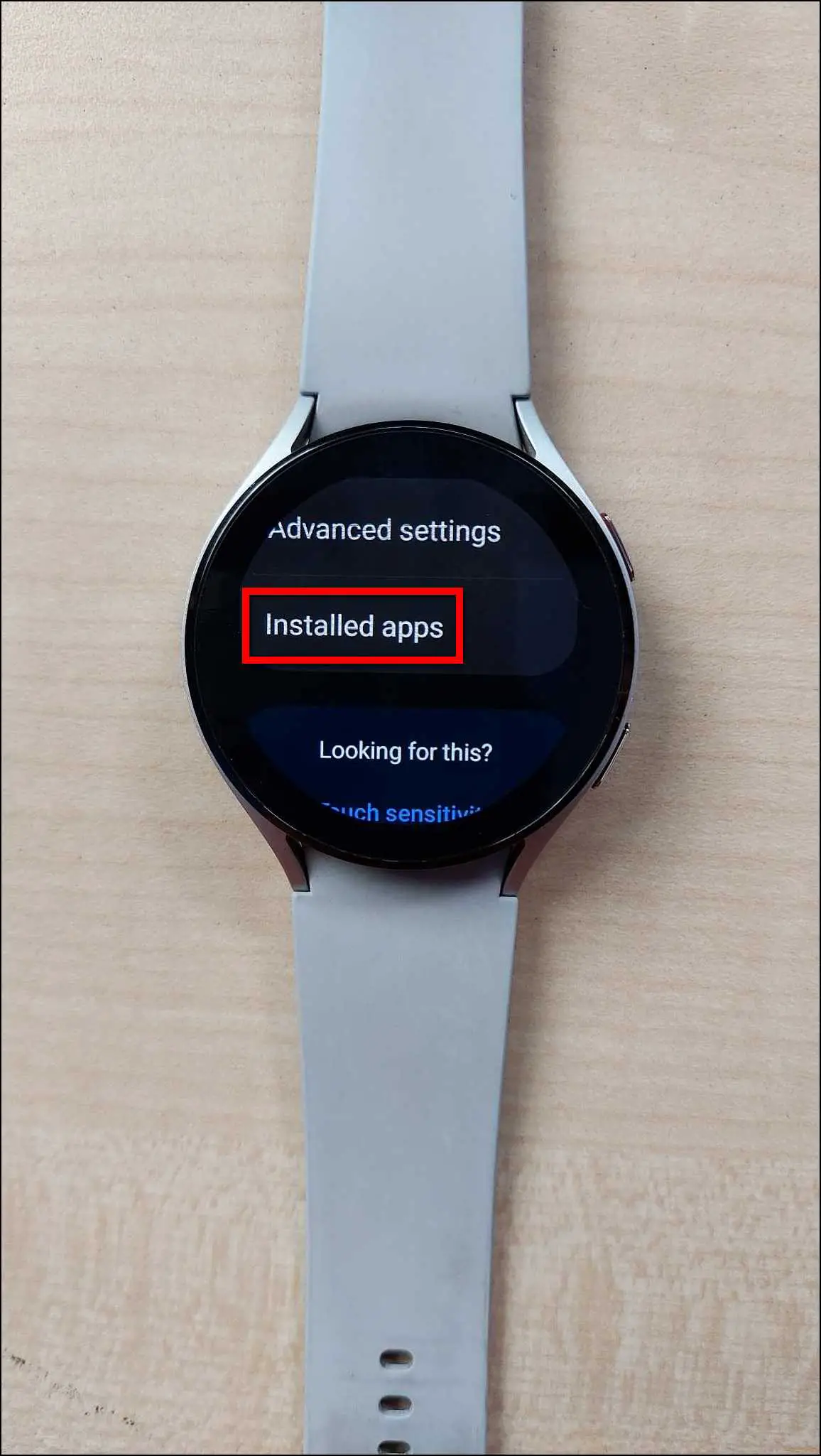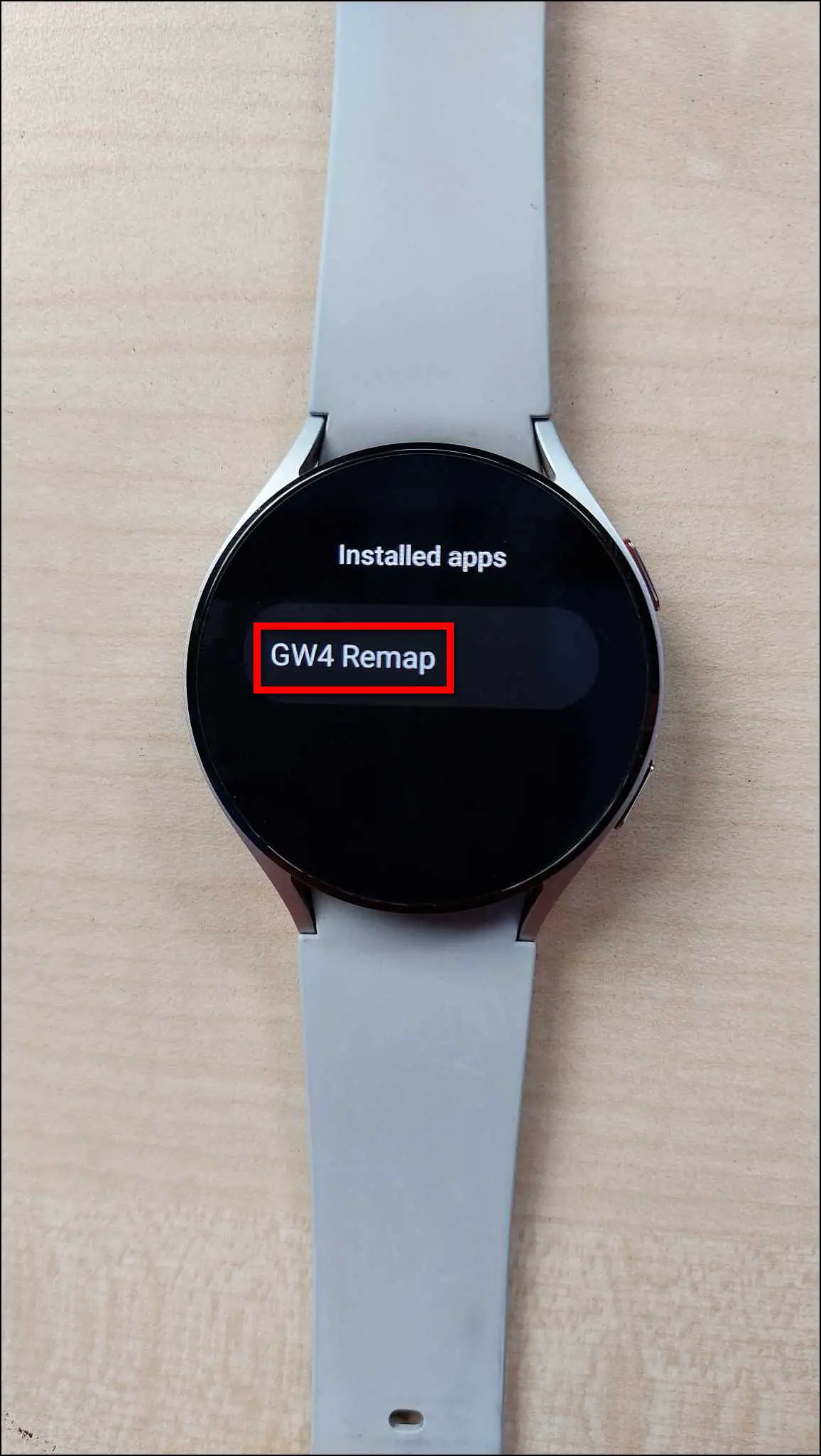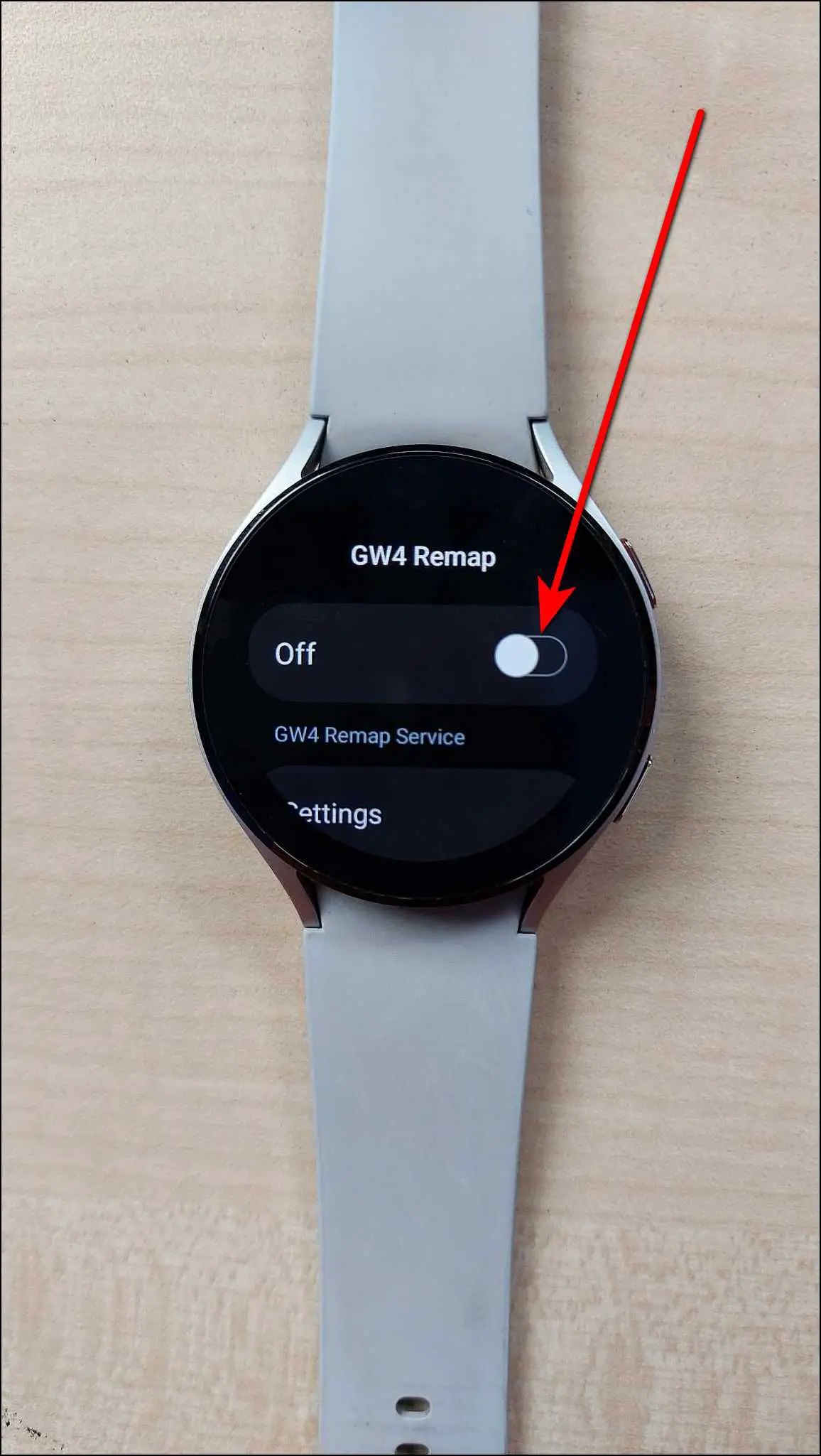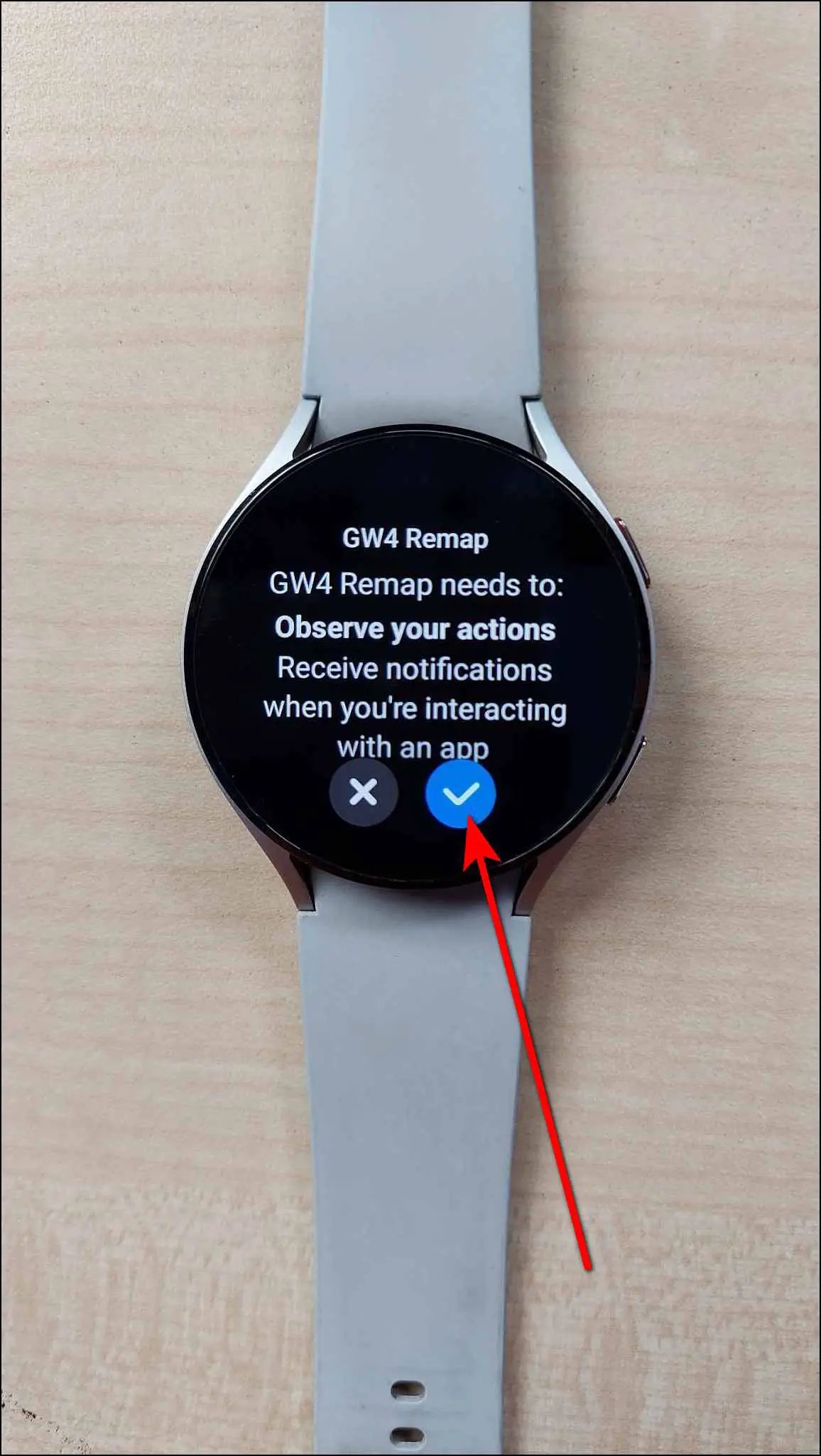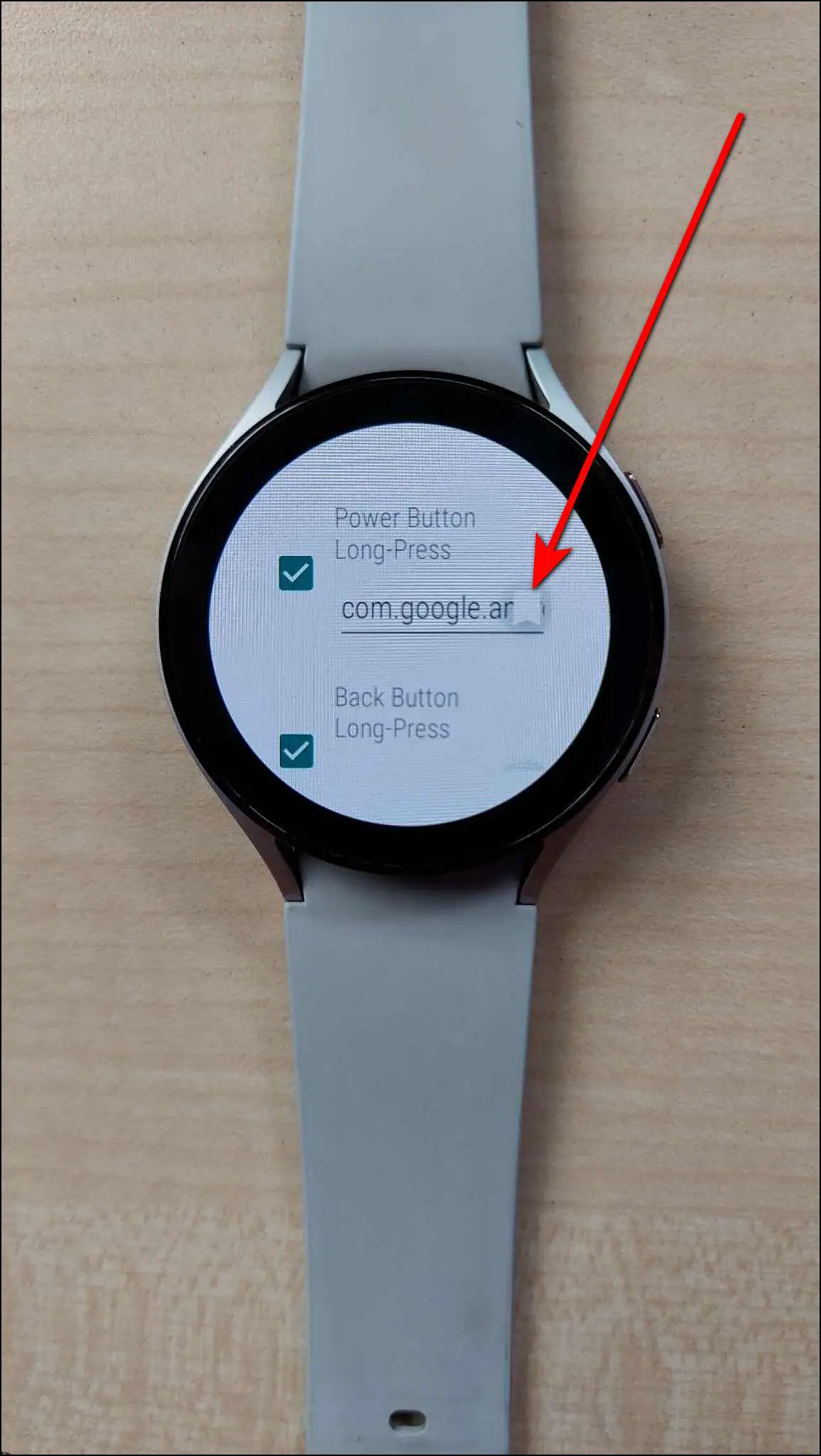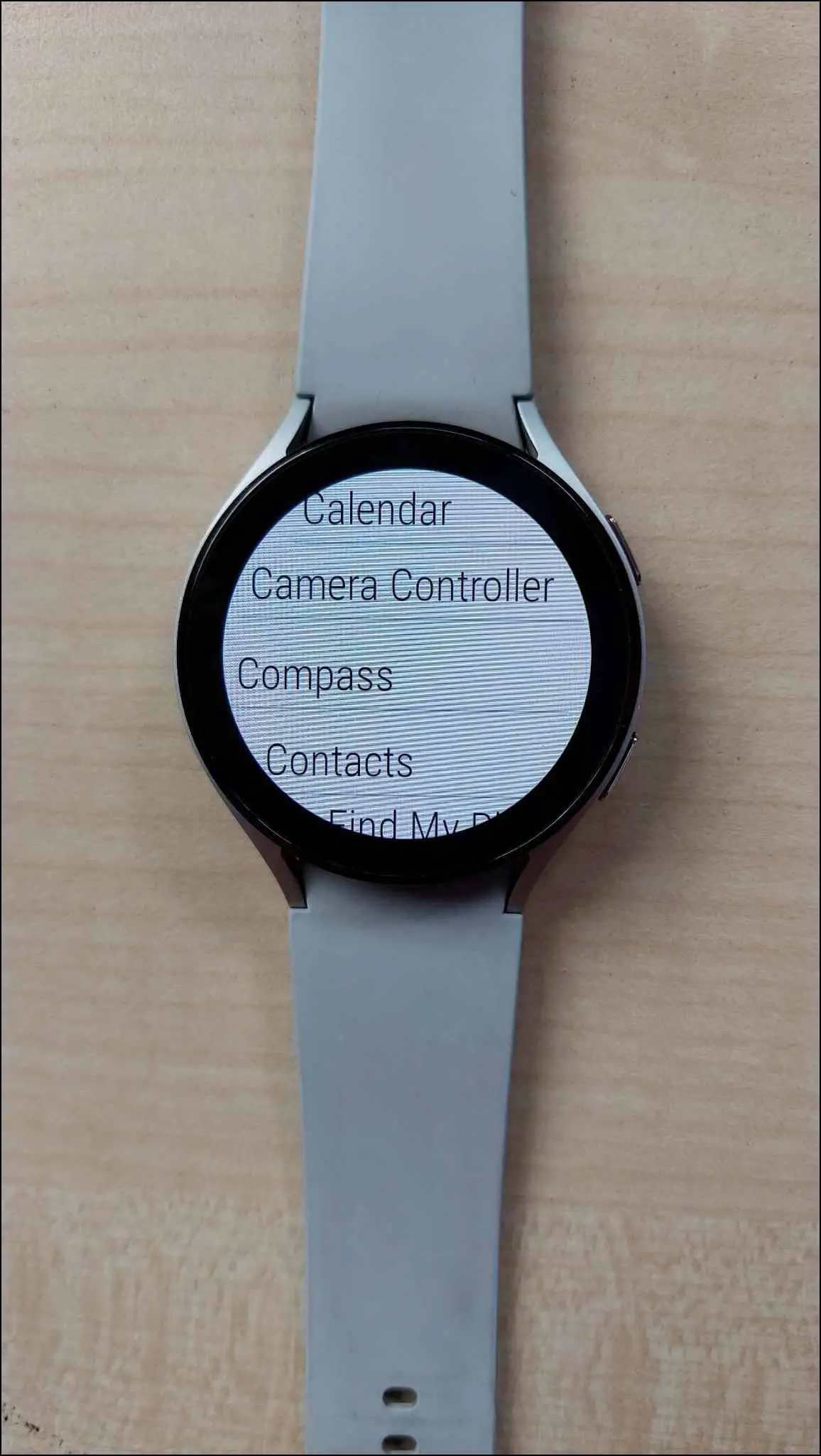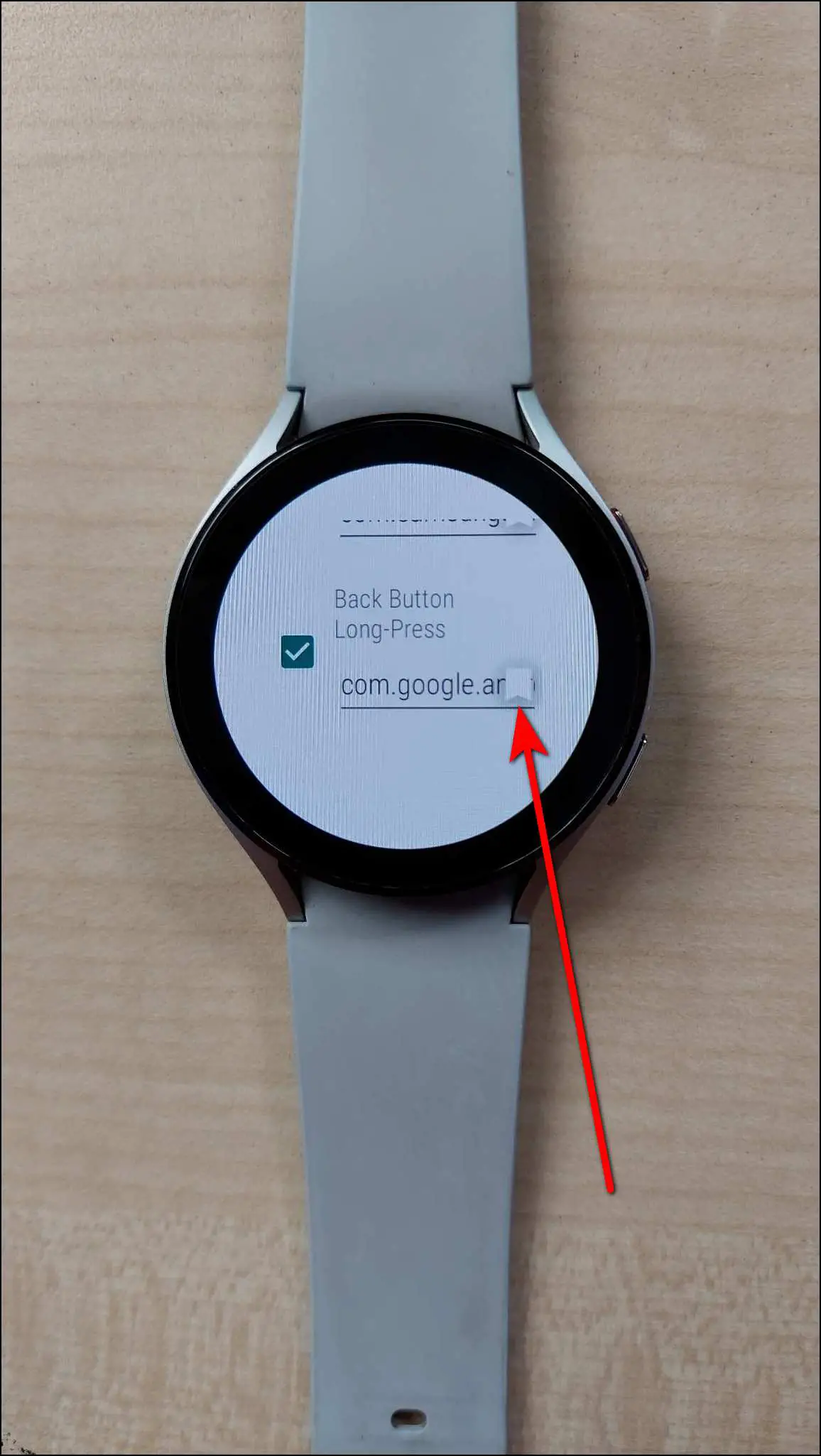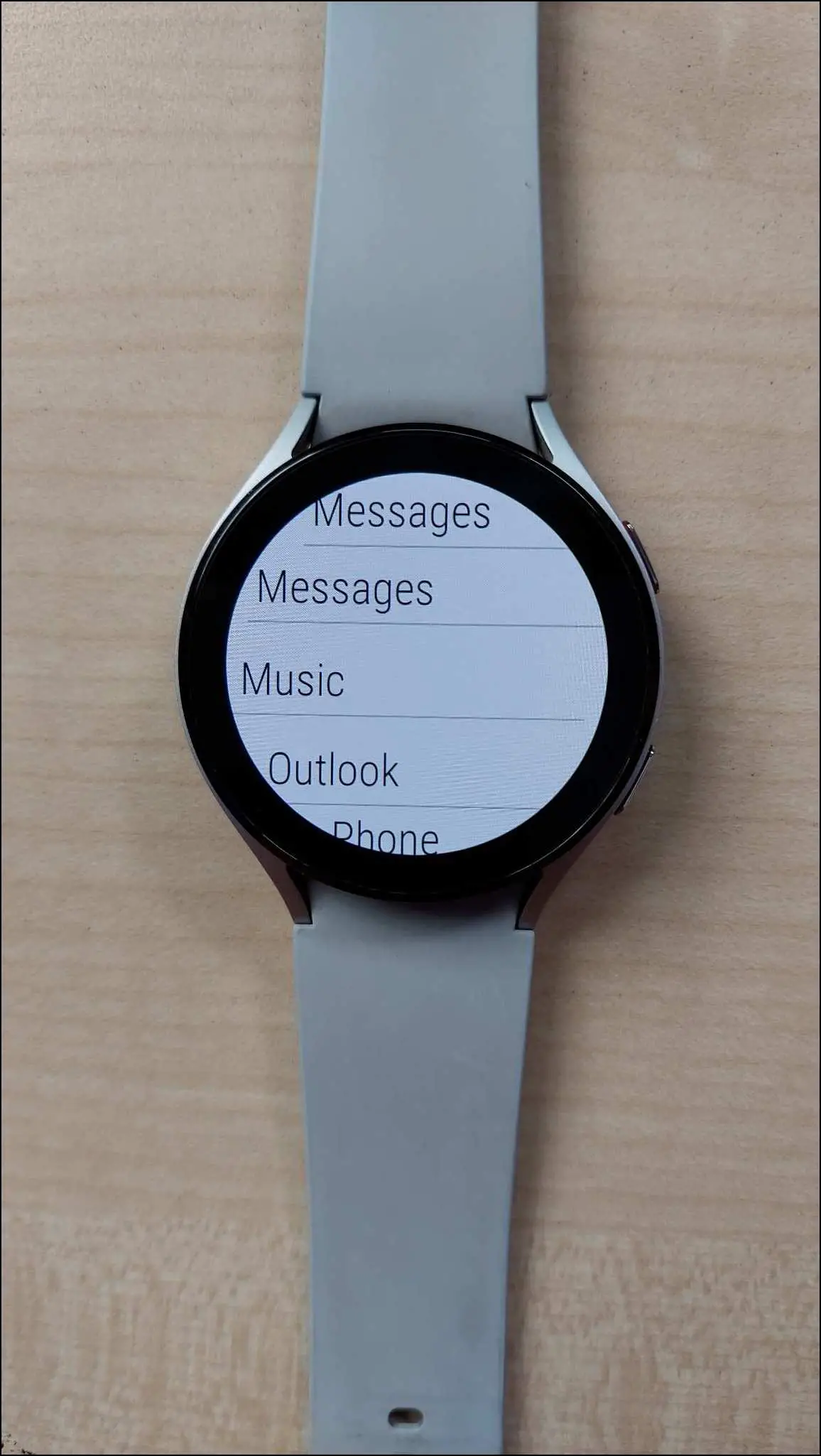The Samsung Galaxy Watch 4 and 5 come with two physical buttons. By default, both buttons can perform actions like going to the home screen with the upper button and going back with the lower button. But you can customize these buttons and set up your own actions to perform. In this article, let’s see how to customize buttons on Samsung Galaxy Watch 4 and 5.

Also, Read | Top 8 Smartwatches with Built-in Music Player and Storage in India
Customize Buttons on Samsung Galaxy Watch 4 and 5
You can customize the actions performed by the buttons on Galaxy Watch 4 and 5 either from within the watch, through the Galaxy Wear app, or using a third-party application. Follow up on the article below to check all the methods in detail.
Customize Buttons from Galaxy Watch Settings
The first way is to customize the buttons directly from the watch settings. Here, we have used the Galaxy Watch 4 44mm (FAQ) running the latest Wear OS 3.5 for illustration. Follow the steps mentioned below to customize the buttons on your watch:
Step 1: Swipe down on the watch’s home screen.
Step 2: Click the Settings icon and select Advanced features.
Step 3: Go to the Customize keys section. Here, you can customize the double press and long press home key actions.
Step 4: Click on Double press and select any action you like to set.
Step 5: Go back, click on Press and hold and select the action you want to perform.
Step 6: Now, you can double press or press and hold the upper button to perform the selected actions.
Step 7: Go back to the Customize keys page, scroll down and select the Short press option of the back key.
Step 8: Select the action you want to perform with the back key.
Step 9: Now, short press the lower button of the watch to perform the selected action.
Customize Buttons from Galaxy Wearable App
The second way to customize buttons on the Galaxy Watch 4 and 5 is from the Galaxy Wearable app on your phone. Here are the steps to do it:
Step 1: Open the Galaxy Wearable app on your phone and select Watch settings.
Step 2: Select Advanced features and click on Double press under the home key settings.
Step 3: Select the action you want to perform and go back.
Step 4: Click on Press and hold and select the action you want to set.
Step 5: Click on the Short press option under the back key settings and select the action.
After customizing all the actions performed by buttons on the Galaxy Watch 4 or 5, it will sync the changes to your watch.
Customize Galaxy Watch Buttons Using Third-Party App
An alternative way to customize buttons is by using a third-party app. You have to sideload an APK to the watch from your phone to customize the side buttons of the watch. Follow the steps mentioned below to do it:
Enable Wireless ADB Debugging
Step 1: Swipe down on the watch’s home screen and click on the settings icon.
Step 2: Scroll down to the last and go to the About watch section.
Step 3: Scroll down and select Software info.
Step 4: Now, tap on the Sofware version 4-5 times continuously and it will enable the developer options.
Step 5: Go back to settings and click on the Developer options.
Step 6: Enable the ADB debugging toggle and confirm it.
Step 7: Enable the Debug over Wi-Fi toggle and wait for a few seconds. It will show an IP address, note it down without the 5555 value somewhere.
Step 8: If shows the Wireless debugging option separately, enable it and allow the permission to debug.
Sideload the APK on the Watch
Note: Keep the GW4 Remap APK downloaded on your phone
Step 1: Install the Easy Fire Tools app on your phone and open it.
Step 2: Agree to the t&c and click on the sidebar menu.
Step 3: Select Settings and click on IP Address.
Step 4: Enter the IP address that you have noted down from the watch and click OK.
Step 5: Go back to the homepage of the app and click the plug icon at the top right corner.
Step 6: Click on Continue and confirm the debugging request on the watch.
Step 7: After it is connected to the watch, go to the CUSTOM APK FILE section.
Step 8: Click on Select file and select the APK file that you have downloaded.
Step 9: Click on the Install button and confirm the sideload request.
It will now transfer the app to the watch in a few seconds.
Customize Buttons Using GW4 Remap
Step 1: Swipe up on the watch’s home screen and open the GW4 Remap app.
Step 2: Enable the toggle and it will take you to the settings page. Select Installed apps.
Step 3: Click on GW4 Remap, turn the toggle on and confirm it.
Step 4: Here, you can set up actions for the power button long press and back button long press.
Step 5: Select the actions for both buttons and you can perform the selected actions using the side buttons.
We previously used the above method to remap the Side button to Google Assistant. However, the Samsung Wearable app now natively allows you to set Google Assistant as the default voice assistant on your Galaxy Watch.
Wrapping Up
These were the three ways to customize buttons on the Samsung Galaxy Watch 4 and 5. The first two ways are officially available on the watch but the third one also works nicely. Do you use button shortcuts on your Galaxy Watch 4 or 5, let us know in the comments section below. And, stay tuned with WearablesToUse for more helpful articles!
Related: