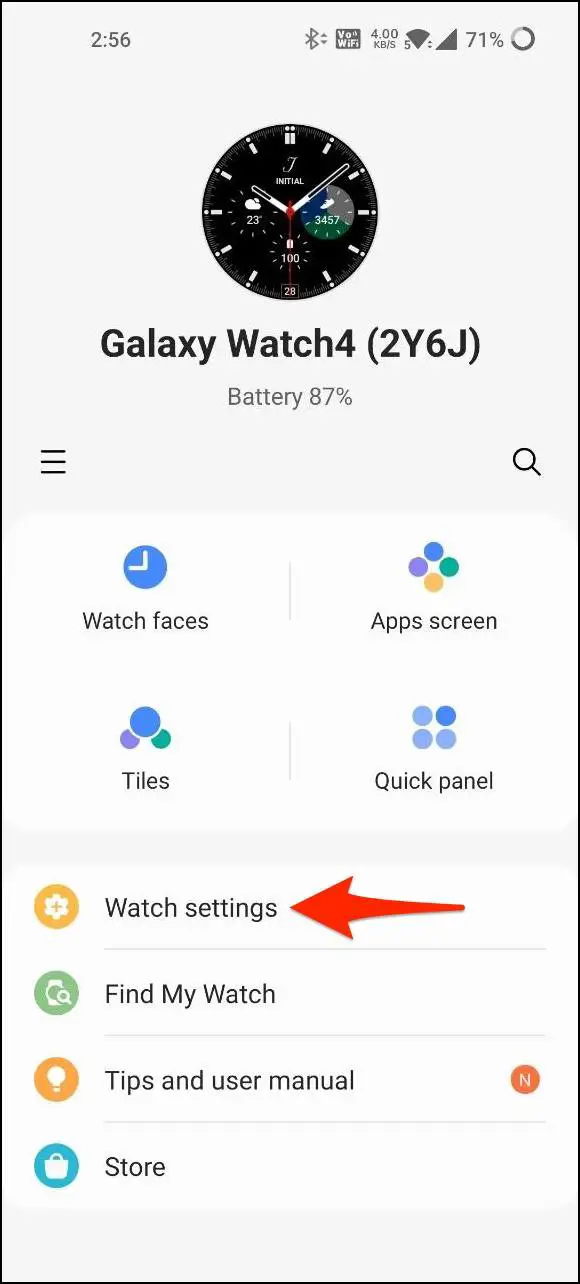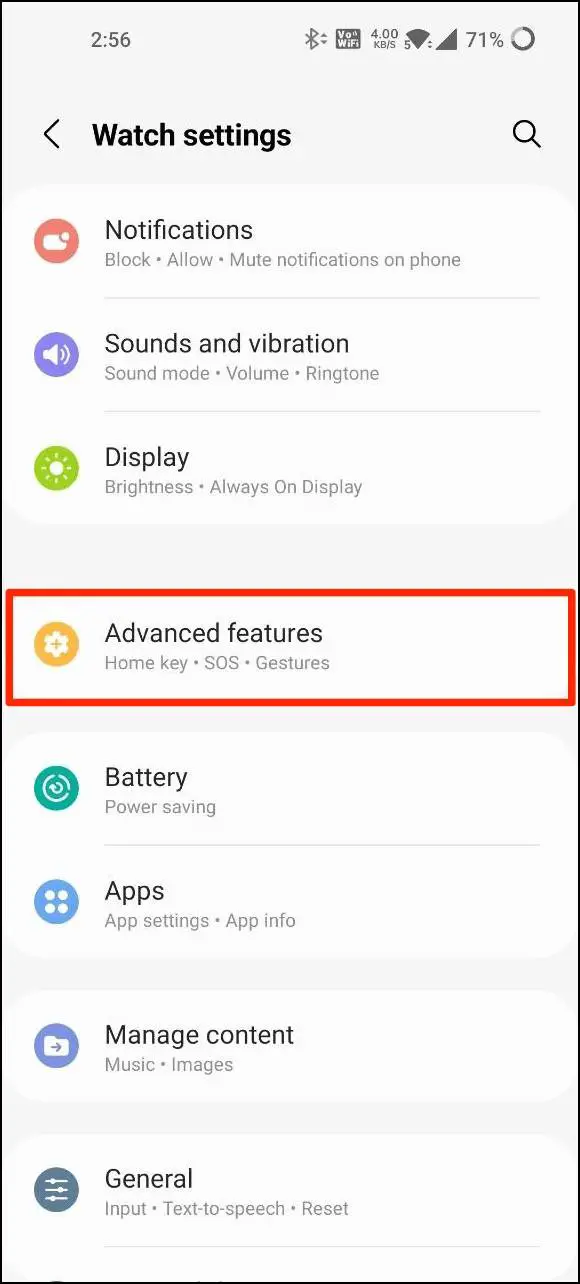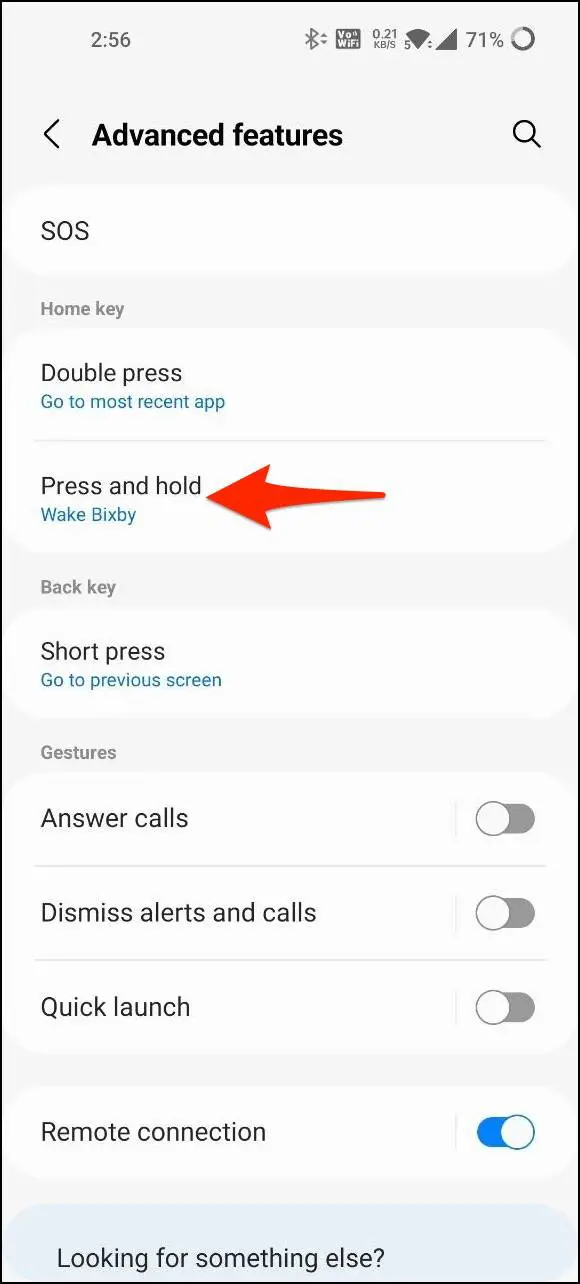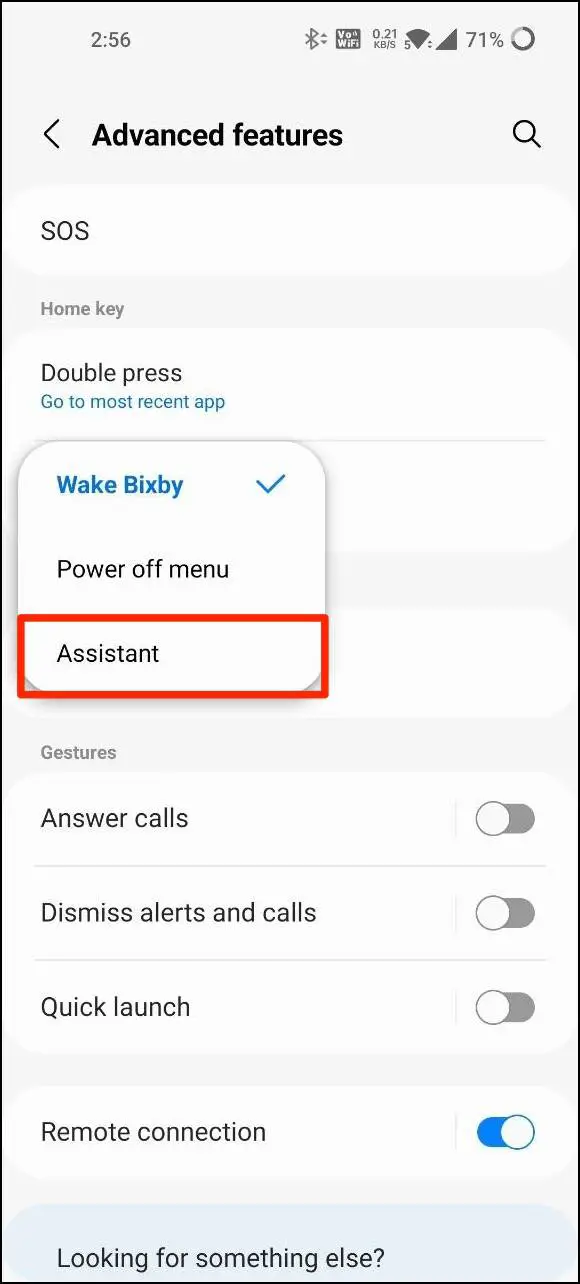After months, the Samsung Galaxy Watch 4 has finally received Google Assistant. You can now install the Google Assistant on your Galaxy Watch 4 or 4 Classic running Wear OS 3 directly from the Play Store. Besides, you can also sideload the Assistant APK to enjoy voice control on your wrist. Here’s how to do it, followed by the steps to remap the Side or Home button to open Google Assistant instead of Bixby.
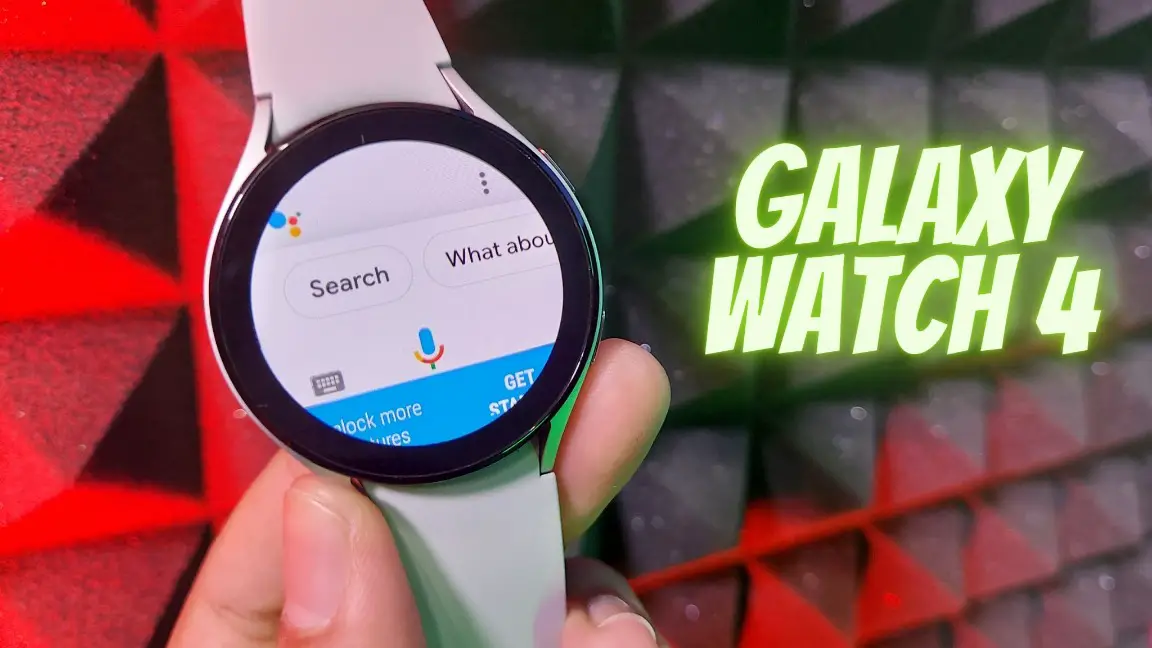
Related | [Working] How to Use Alexa on Samsung Galaxy Watch 4
Google Assistant on Samsung Galaxy Watch 4
Update (23 May, 2022): Google Assistant is now officially available for Samsung Galaxy Watch 4. You can install it from Google Play Store and launch on your Galaxy Watch 4 and Watch 4 Classic via app menu; step-by-step guide shown below.
If you try installing Google Assistant in an unsupported region, it will say “Your region’s language is not yet supported on Galaxy Watch 4.” In that case, try this method to install Assistant in unsupported regions.
Install Google Assistant from Play Store (Official Update)
As promised, Samsung has released the Google Assistant on its Galaxy Watch 4 series via the Play Store. You now have the option to choose between Bixby and Google Assistant. Here’s how to download Google Assistant from Play Store on the Galaxy Watch.
1. Download Google Assistant from Play Store
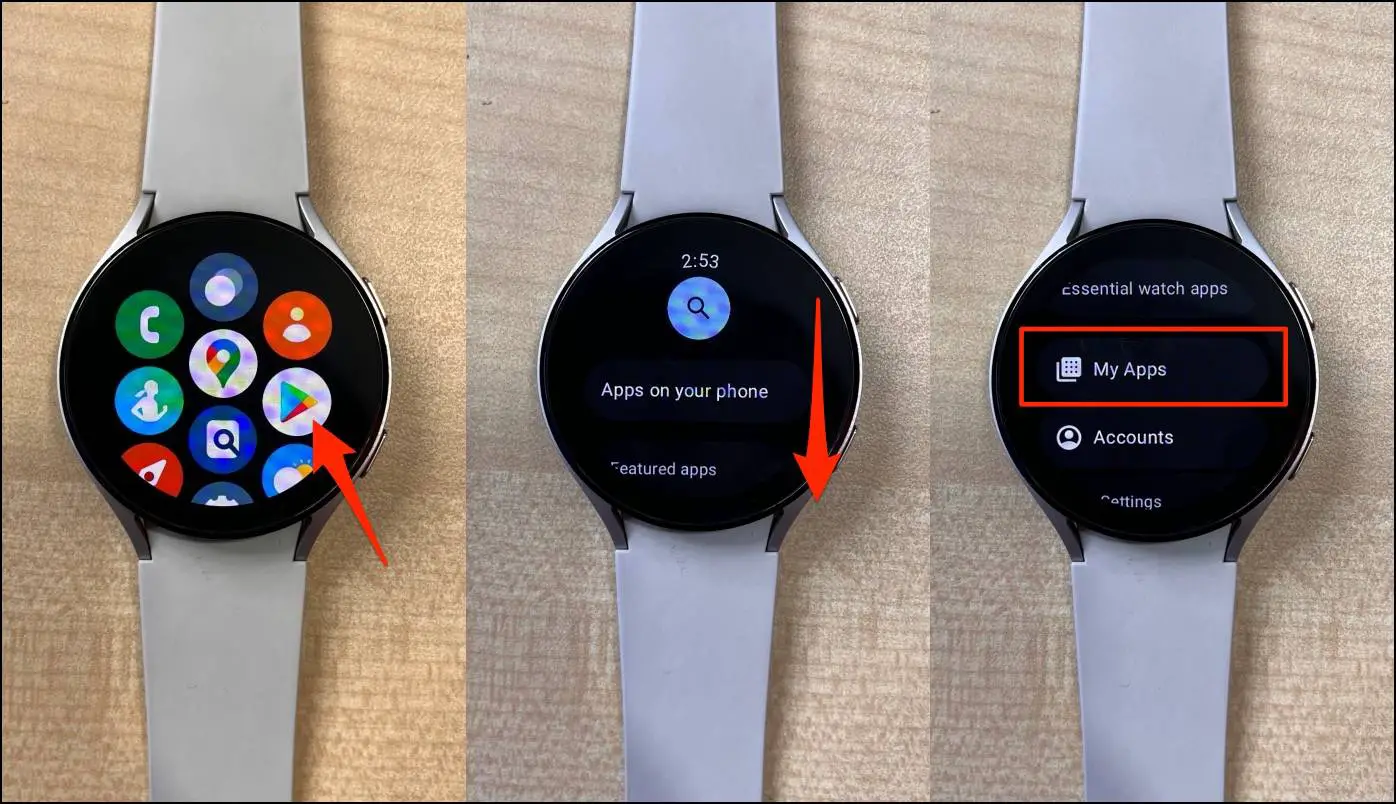
Step 1: Open Google Play Store on your Galaxy Watch 4.
Step 2: Scroll down and tap My Apps.
Step 3: Here, you’ll see Google Assistant asking for an update.
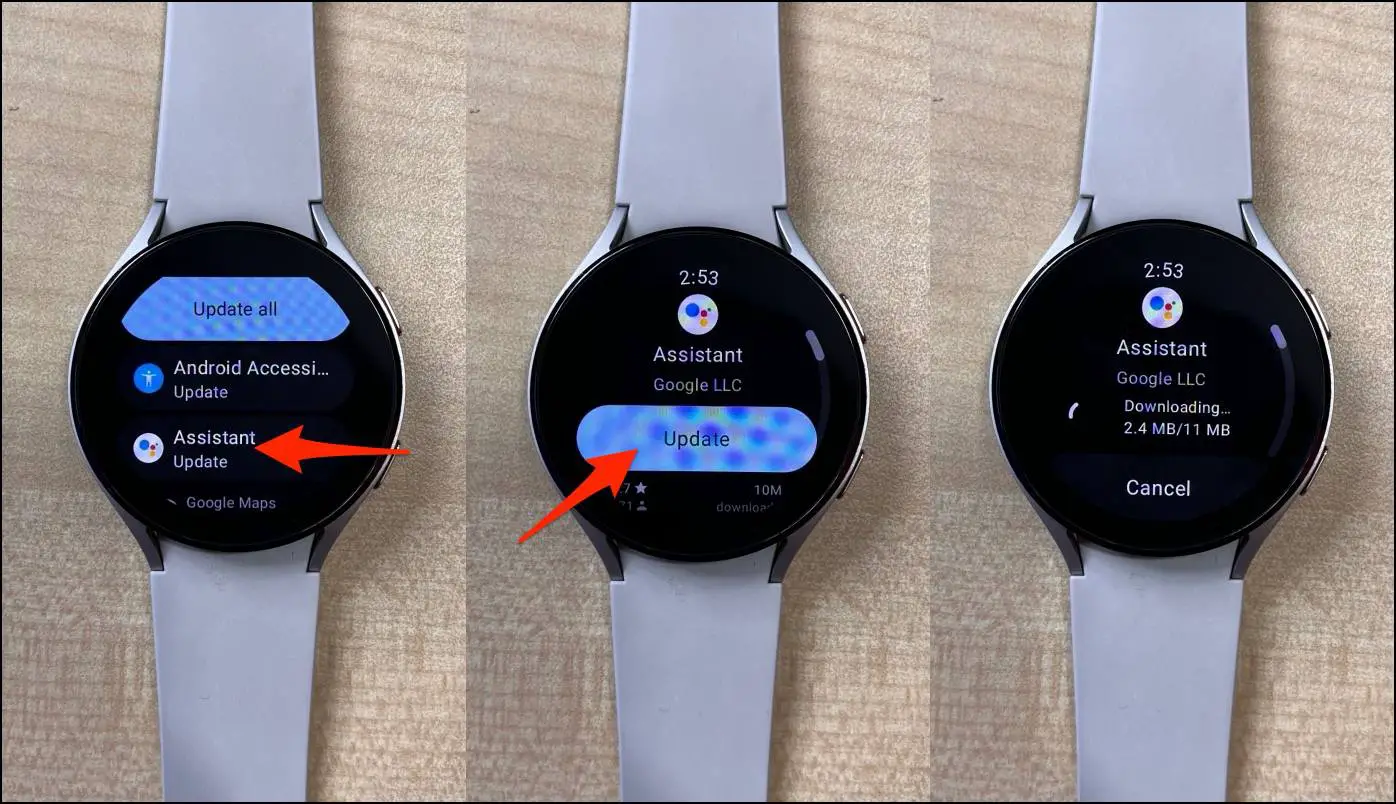
Step 4: Click on Assistant and tap Update.
Step 5: Wait for it to install Google Assistant on your Galaxy Watch 4.
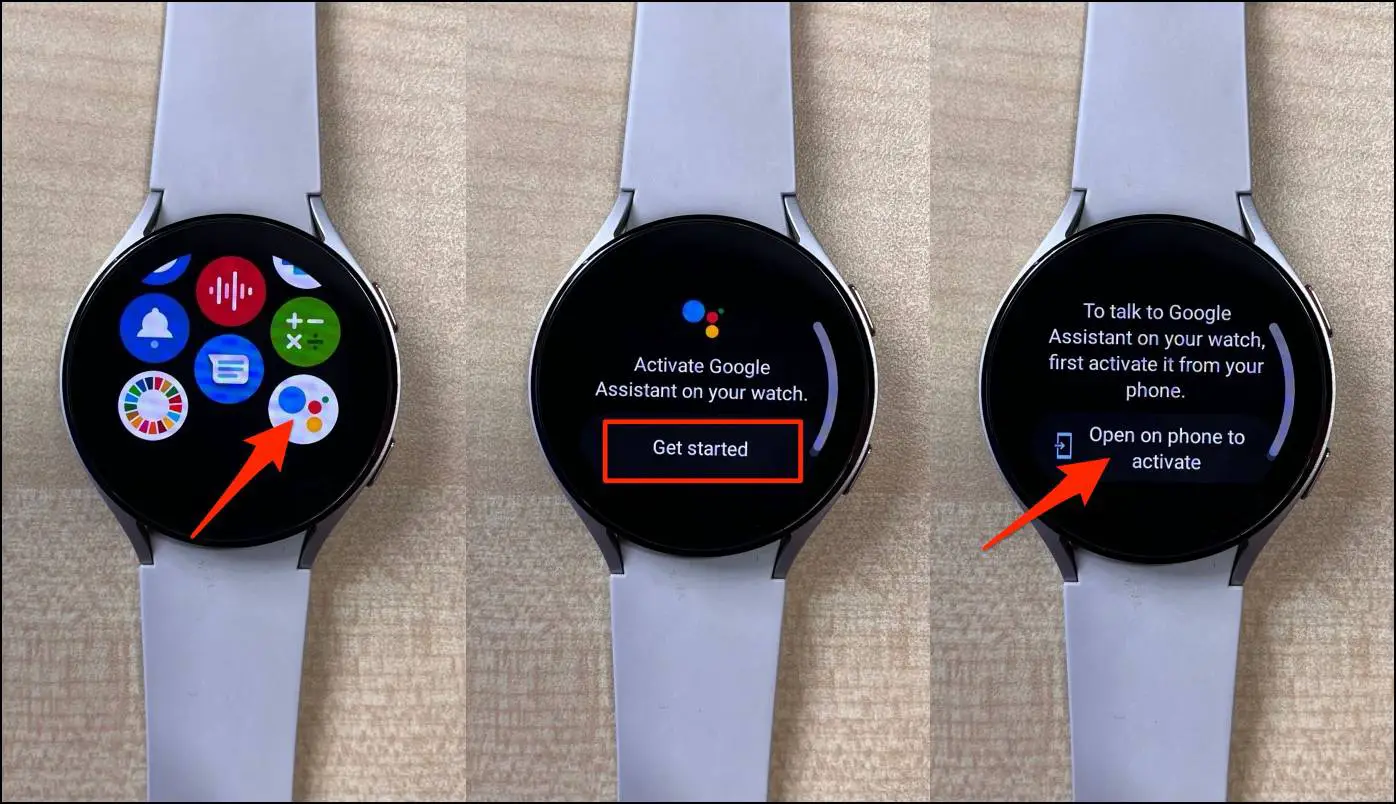
Step 6: Once done, open the app and click Get Started > Open on phone to activate.
Step 7: Check your phone and follow the on-screen instructions to set up Assistant.
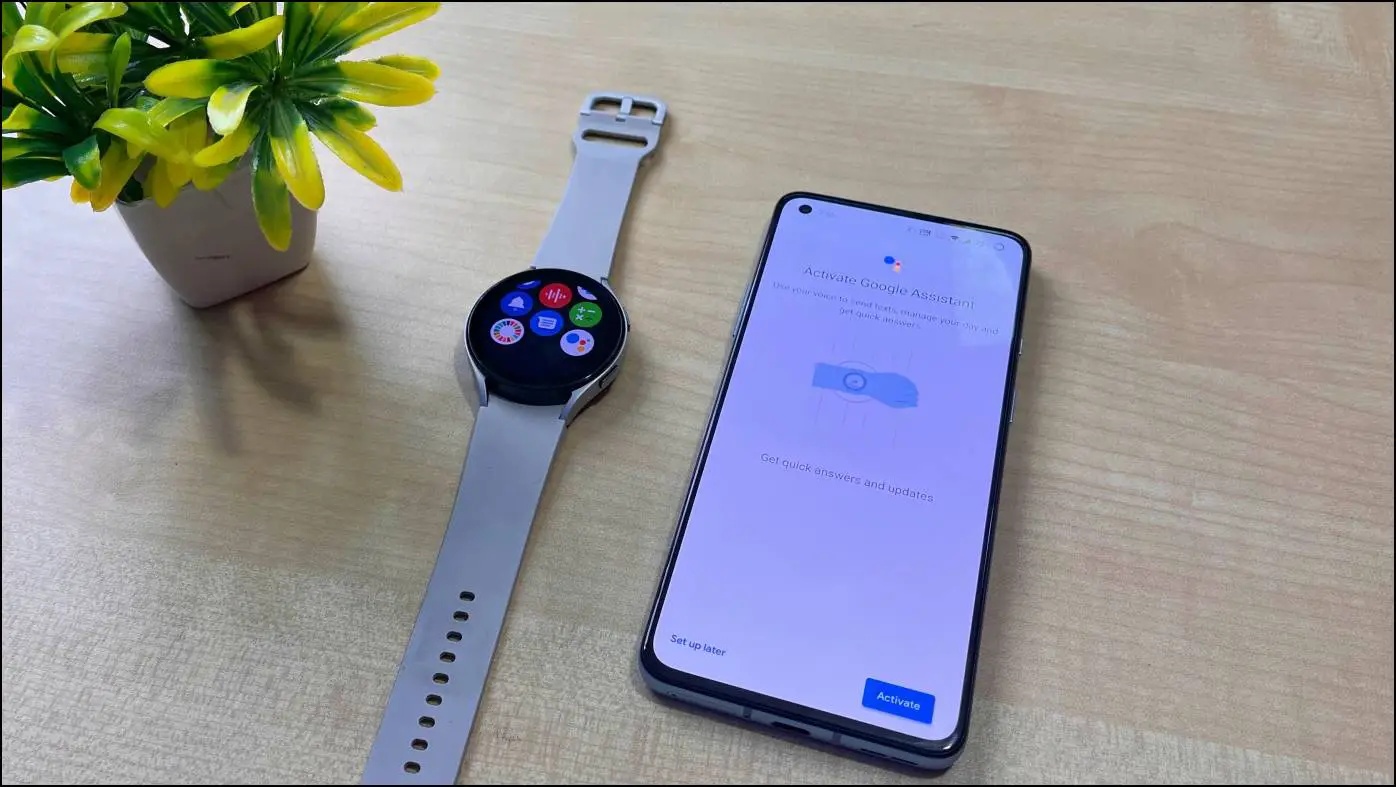
That’s it. Google Asisstant is now ready to use on your Galaxy Watch.
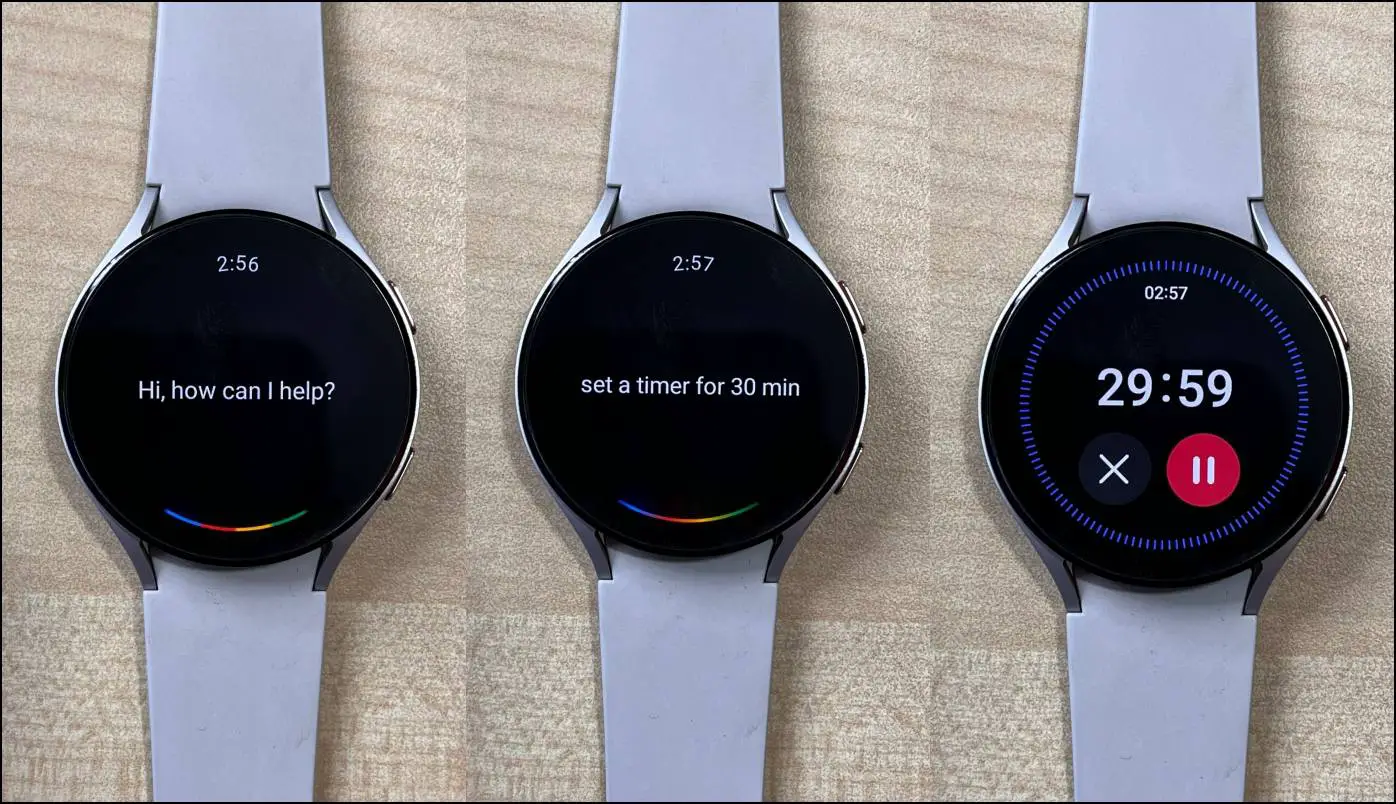
You can ask it to set a timer, look for places or businesses near you, send a message, or even control your smart home devices.
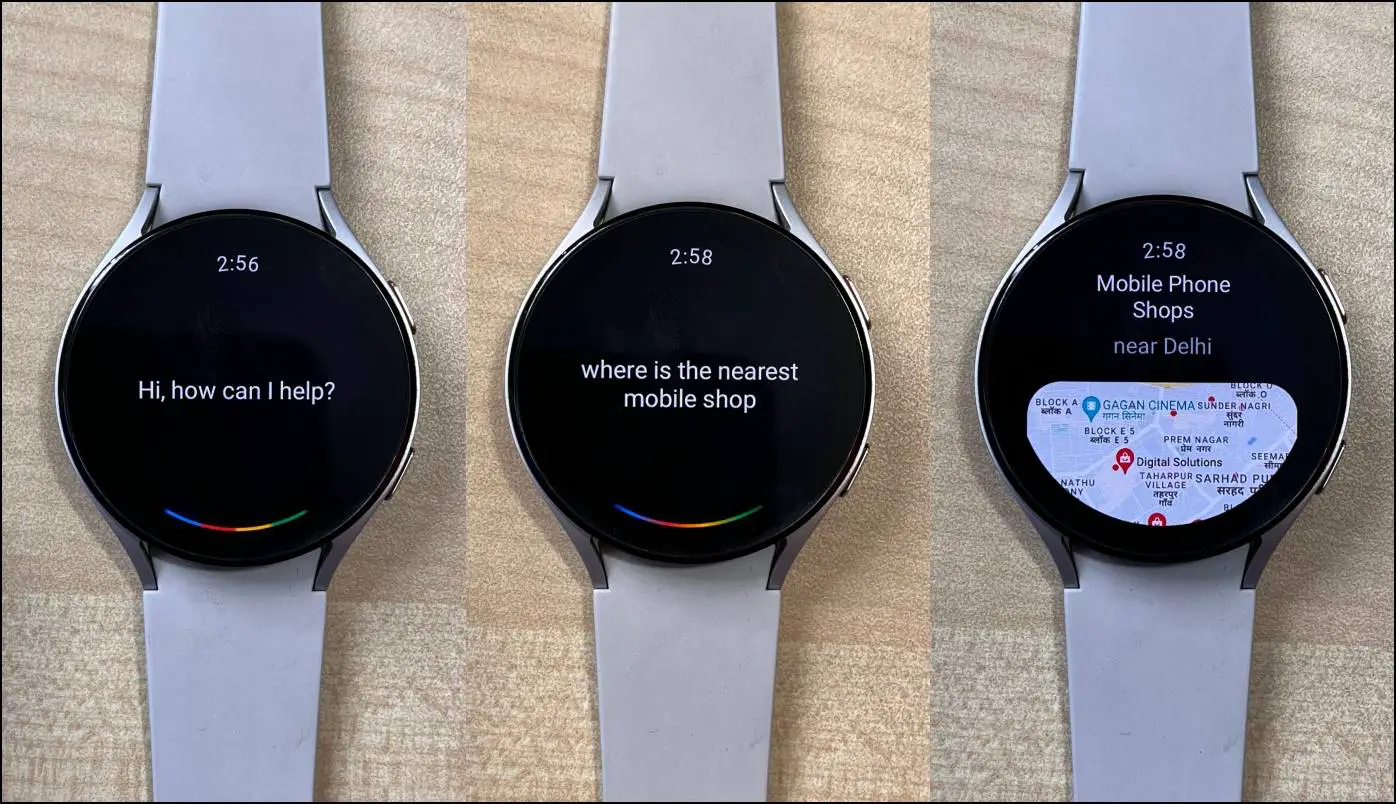
2. Set Home Key Shortcut to Google Assistant
Step 1: Open the Galaxy Wearable app on your phone.
Step 2: Head to Watch Settings > Advanced features.
Step 3: Here, click on Press and Hold under Home Key.
Step 4: Change it from Wake Bixby to Assistant.
Now, long-press the Home Key on your Galaxy Watch 4 or 4 Classic to launch Google Assistant.
List of Supported Countries
- USA
- UK
- Australia
- Canada
- France
- Germany
- Ireland
- Japan
- Ireland
- Taiwan
- Korea
- UK
List of Supported Languages
- English [American]
- English [Canadian]
- English [United Kingdom]
- English [Australian]
- English [Irish]
- Japanese
- Danish
- Korean
- Spanish
- French [Canadian]
- French [France]
- Taiwanese
If you’re facing battery drain or disconnection issues after installing Google Assistant, follow the fixes here.
Alternate Method- Sideload Google Assistant APK
The other method is to sideload the Google Assistant APK on your watch through your phone. Here’s how to do it:
Pre-Requisites
- Google Assistant Go APK
- Easy Fire Tools App Installed on Your Phone
- Watch and Phone Connected to Same WiFi Network
1. Enable ADB Over Wifi on Galaxy Watch
Step 1: Swipe up on the home screen and select Settings.
Step 2: Scroll down and go to the About Watch section.
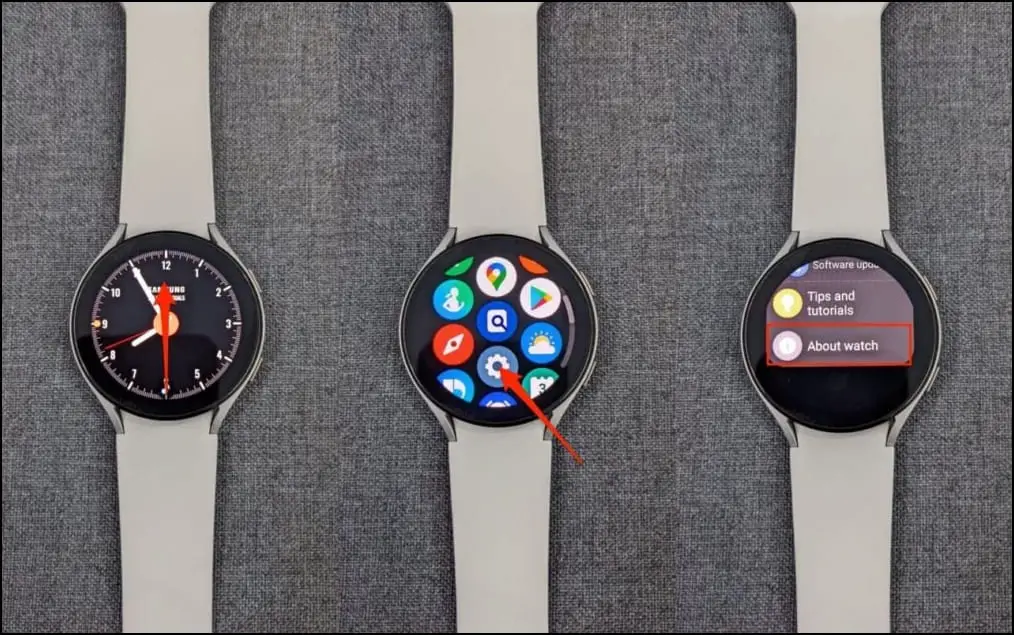
Step 3: Click on the Software option.
Step 4: Tap again and again on the Software Version option. It will show a “Developer mode turned on” message.
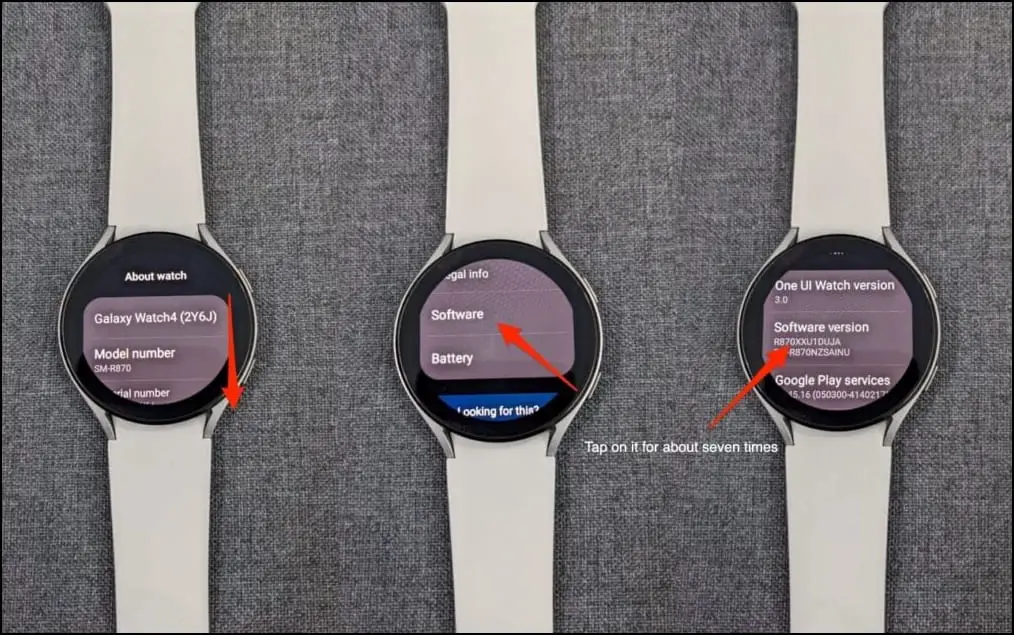
Step 5: Next, head back to the Settings main page and select Developer Options.
Step 6: Scroll down and enable the ADB debugging option.
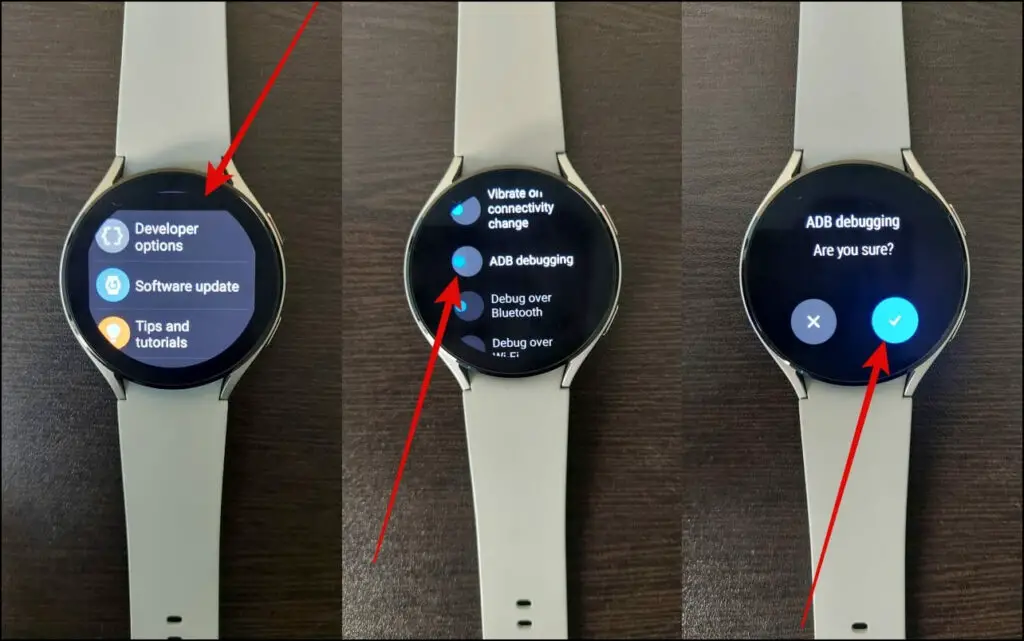
Step 7: Now, enable the Debug over Wi-Fi option.
Step 8: Wait for a few seconds and note down the watch’s IP address.
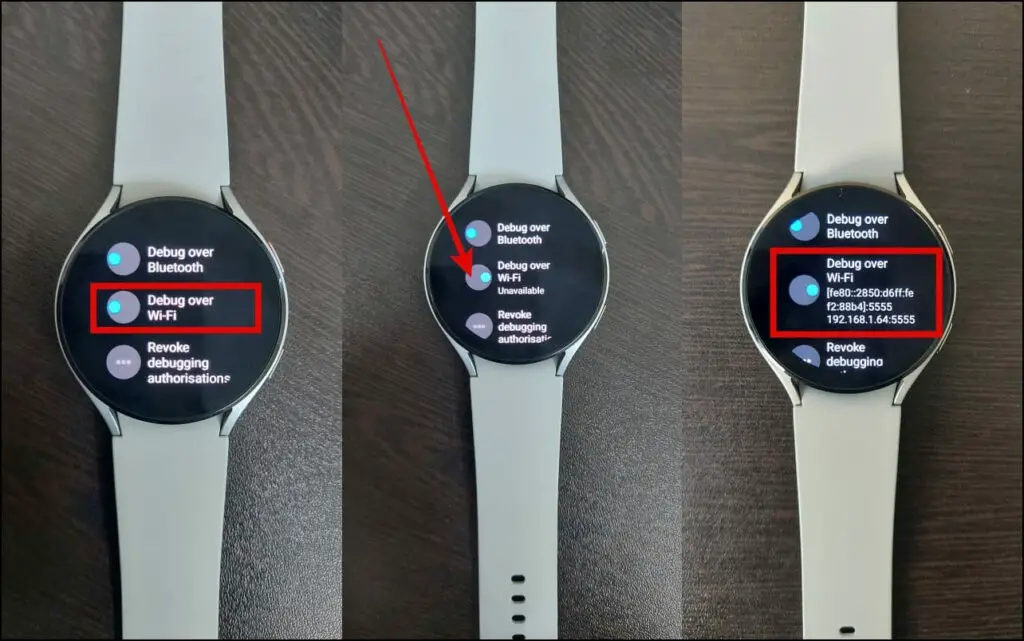
2. Connect Easy Fire Tools App to Watch
Step 1: Open the Easy Fire Tools app on your phone.
Step 2: Click on the Hamburger menu and go to Settings.
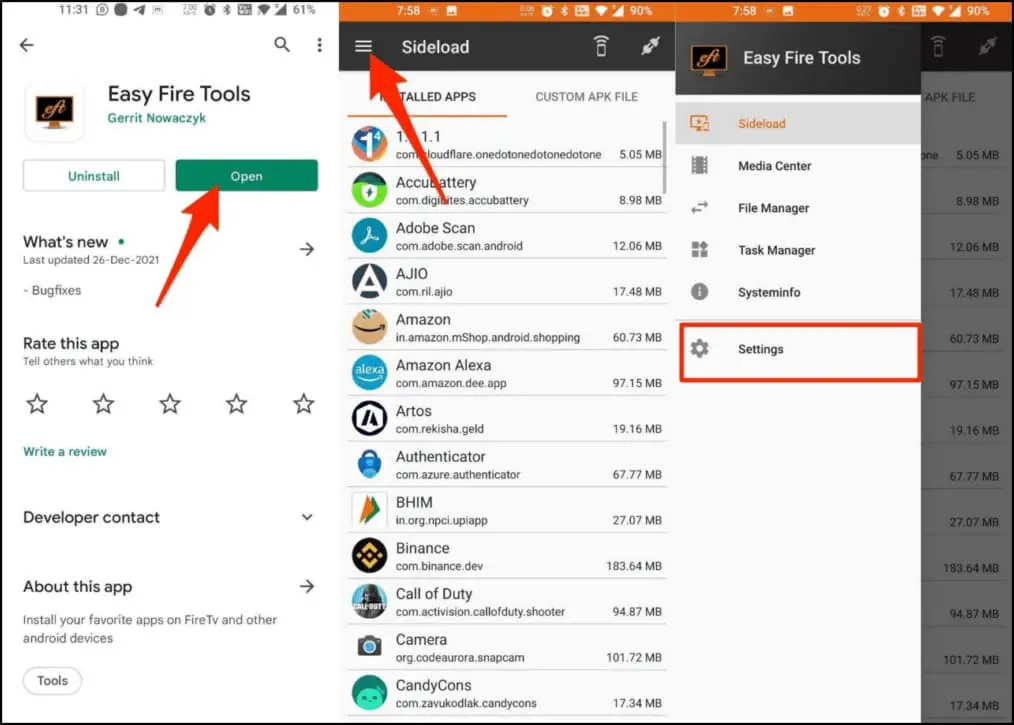
Step 3: Select the IP Address option and enter the watch’s IP address here (the one you noted down).
Step 4: Now, go back to the home page and click on the Plug icon at the top right corner.
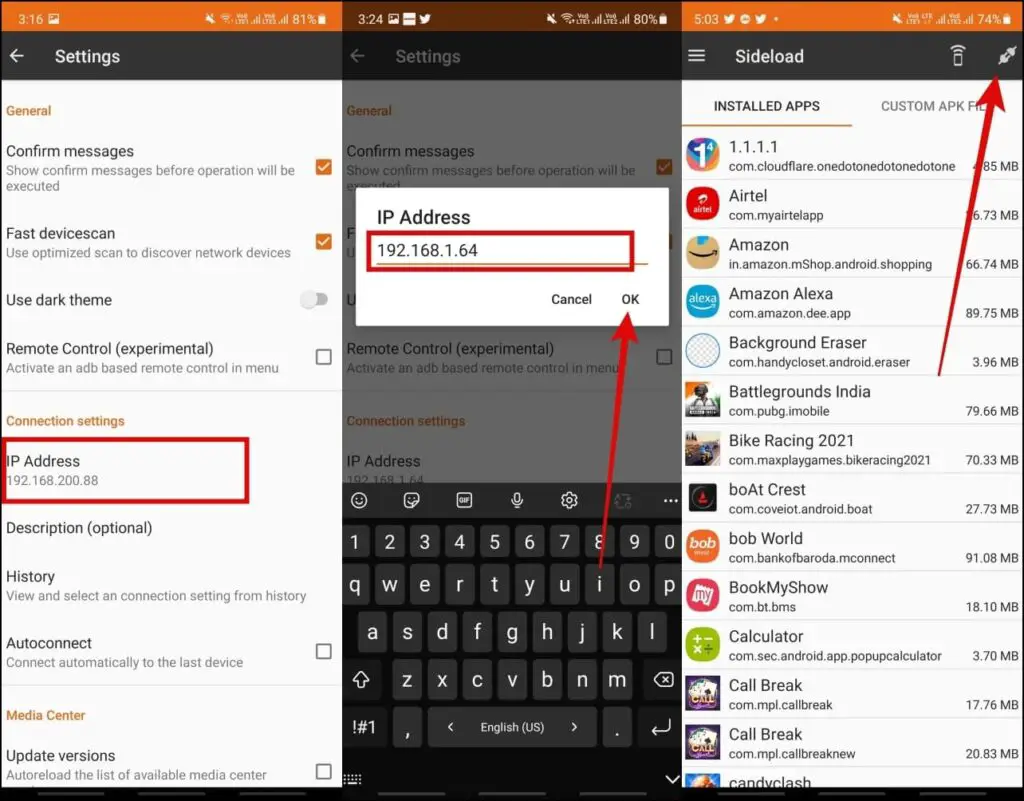
Step 5: Click OK on the watch and Continue on the phone to confirm authorization.
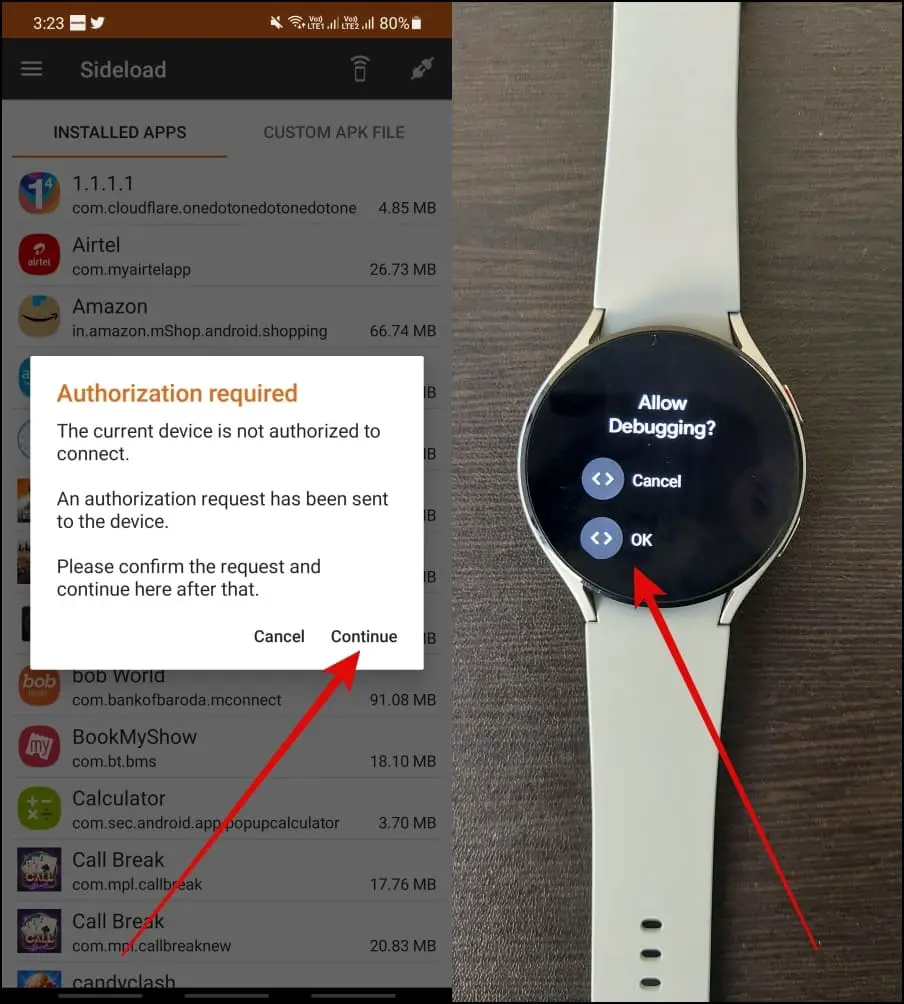
Unable to connect the app and watch? Make sure the phone and watch are connected to the same Wi-Fi network.
3. Sideload Google Assistant APK on Galaxy Watch 4
Step 1: Go to the CUSTOM APK FILE option and click on Select File.
Step 2: Select the Google Assistant Go APK file from your storage (download links given above).
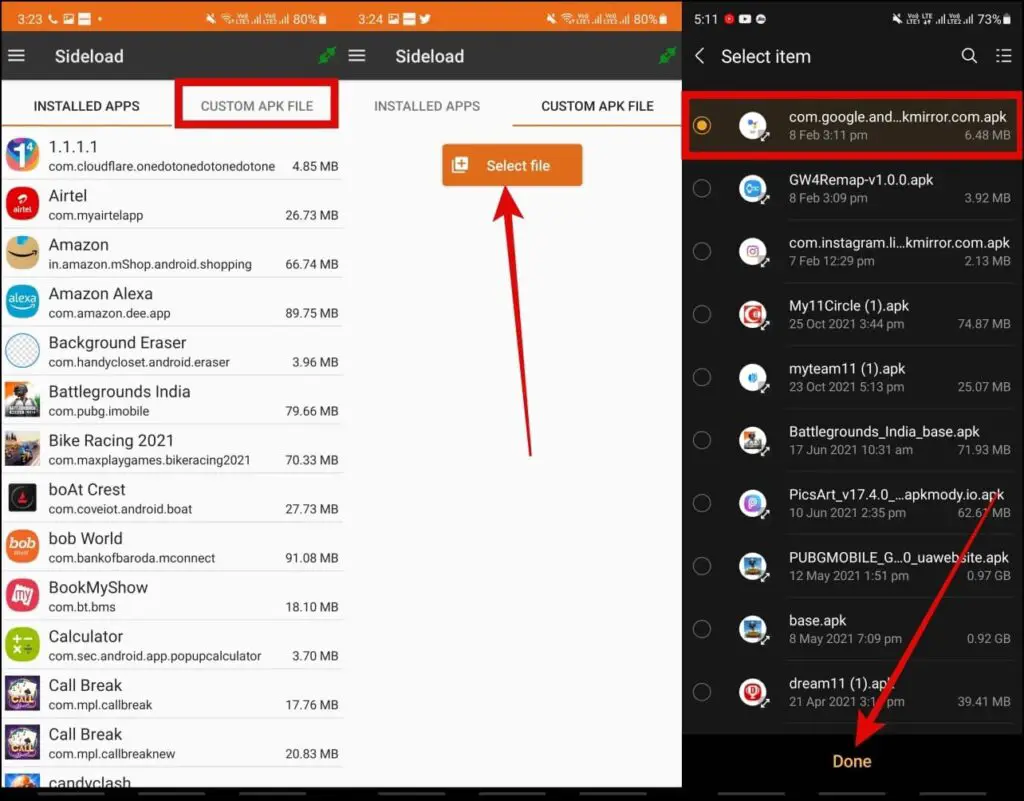
Step 3: Click on the Install button, and it will start transferring the app to the watch.
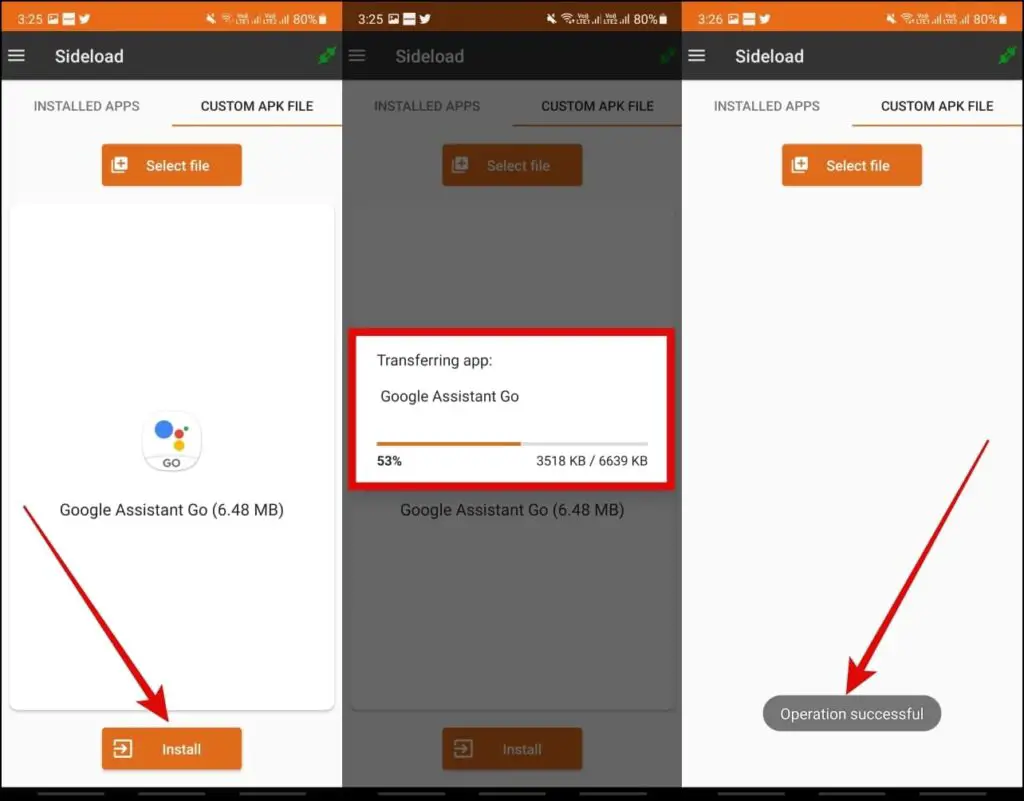
Step 4: After installing, open the Google Assistant Go app from the apps menu and allow the required permissions to access the microphone.
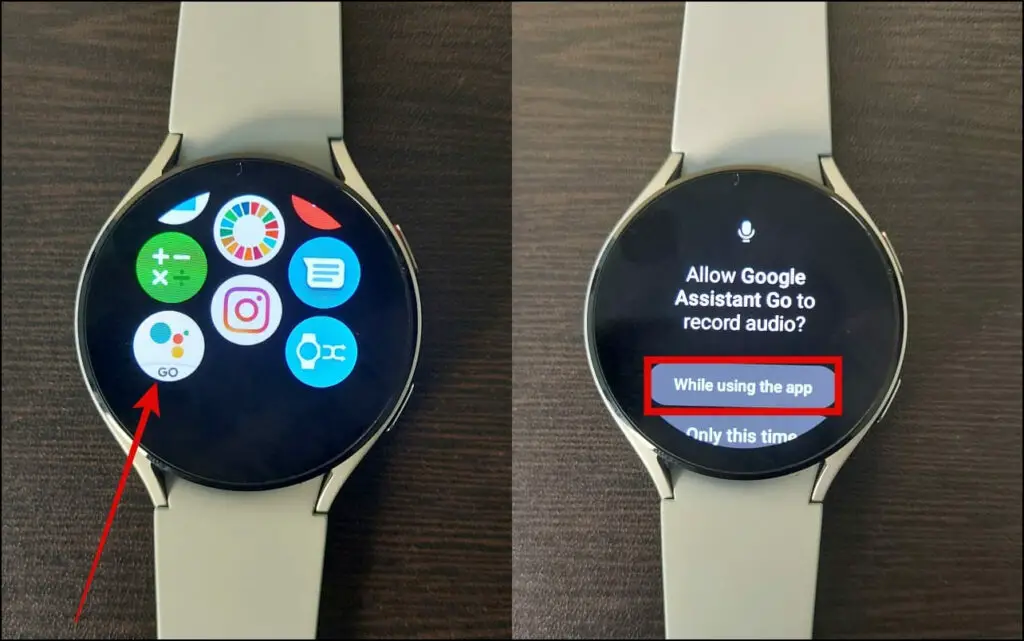
Now, you can use Google Assistant on your Galaxy Watch just like you do on your phone. The Assistant will use the watch’s built-in mic and speaker to take commands and respond.
Although, you may not be able to scroll down to expand the information. Anyways, you can still give it commands like “What’s the weather,” “How’s the traffic,” or “Add a reminder,” and so on.
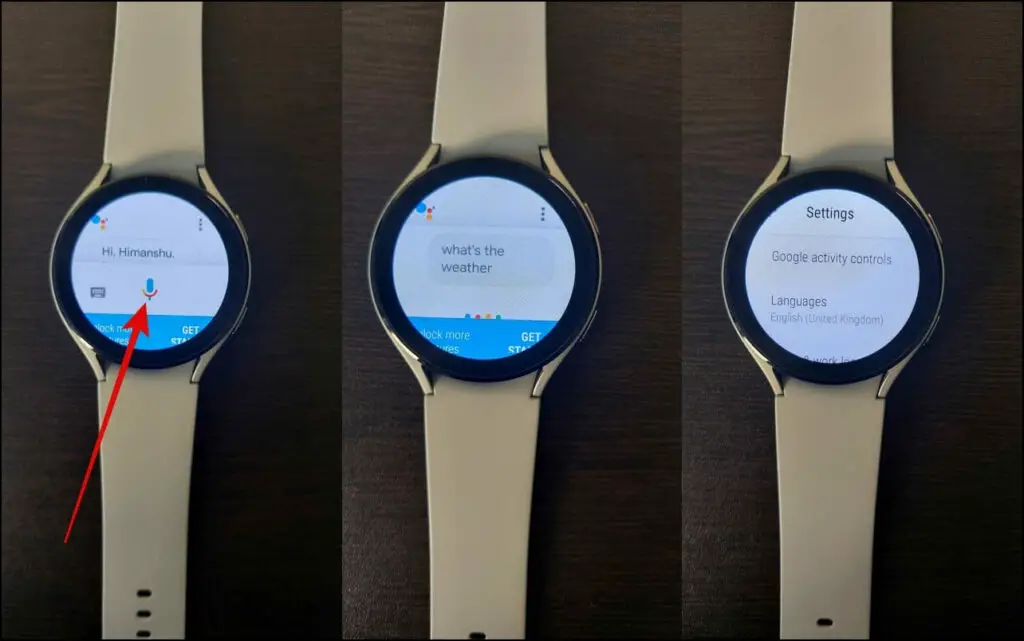
Also, read | 10 Tricks to Save Battery on Samsung Galaxy Watch 4
Remap Galaxy Watch 4 Side Button to Google Assistant
By default, long-pressing the Side button on Galaxy Watch 4 triggers the Bixby assistant. However, you can remap it to open Google Assistant using the steps given below.
Step 1: Install the GW4 Remap app on the watch using the same method as Google Assistant.
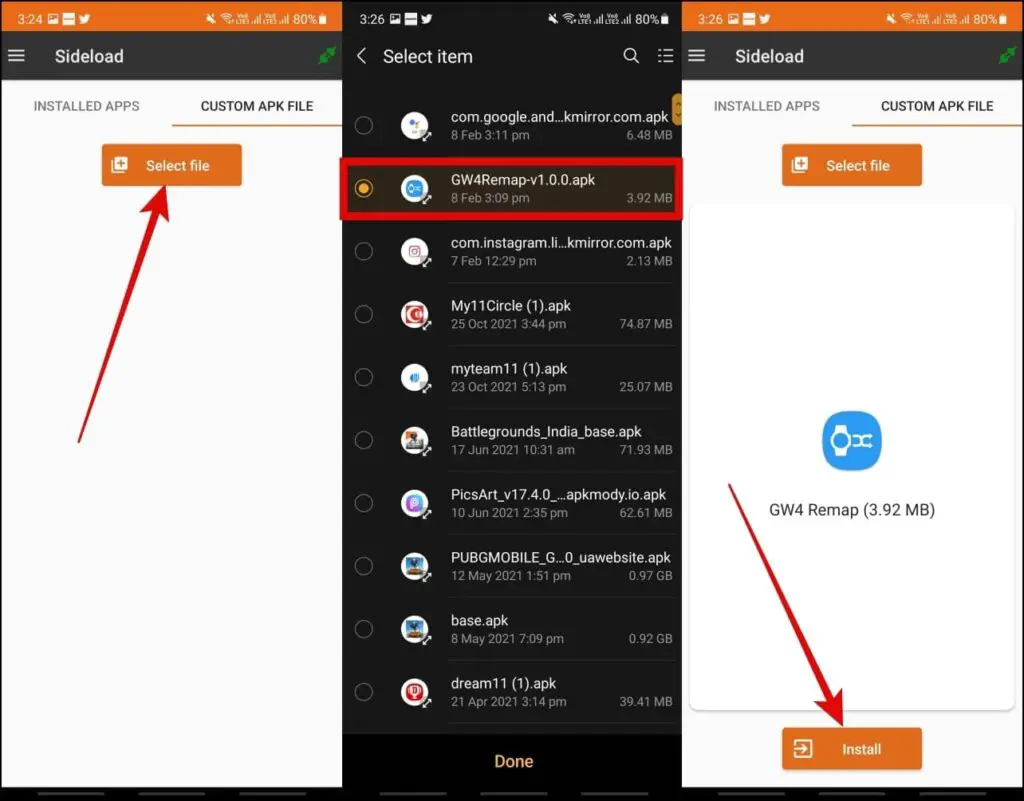
Step 2: Open the apps menu on the watch and launch the GW4 Remap app. Turn on the toggle to enable the service.
Step 3: It will take you to the accessibility settings. Here, click on the Installed services option.
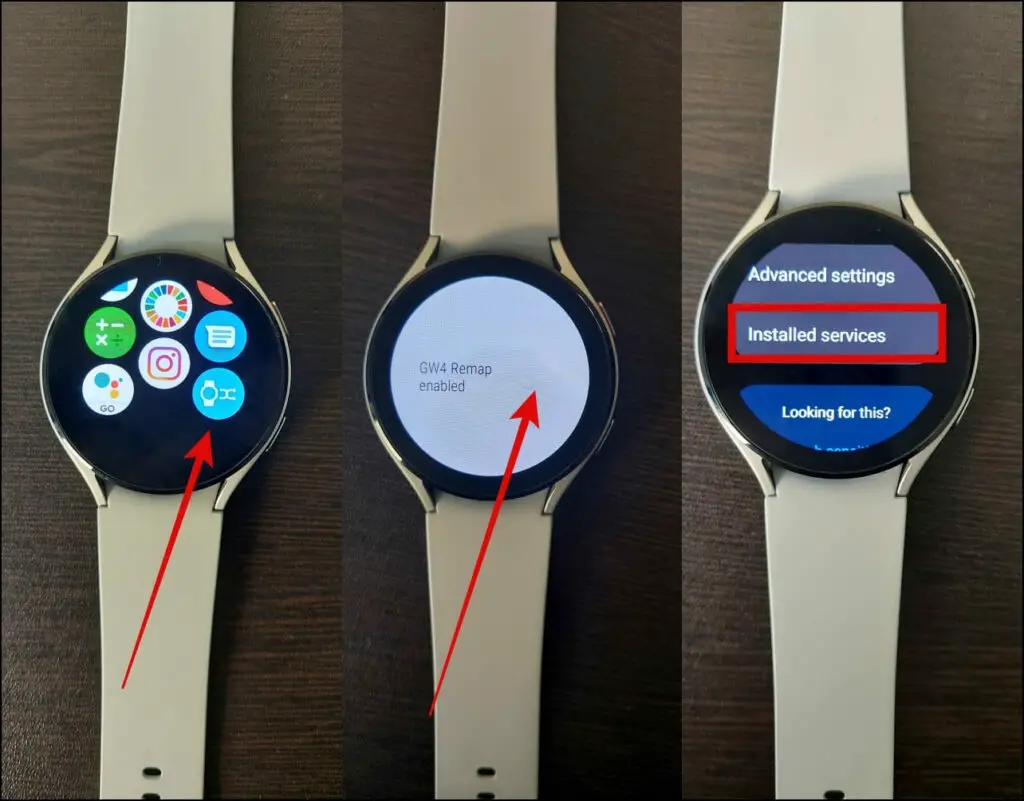
Step 4: Select GW4 Remap. Please turn it on and confirm when prompted.
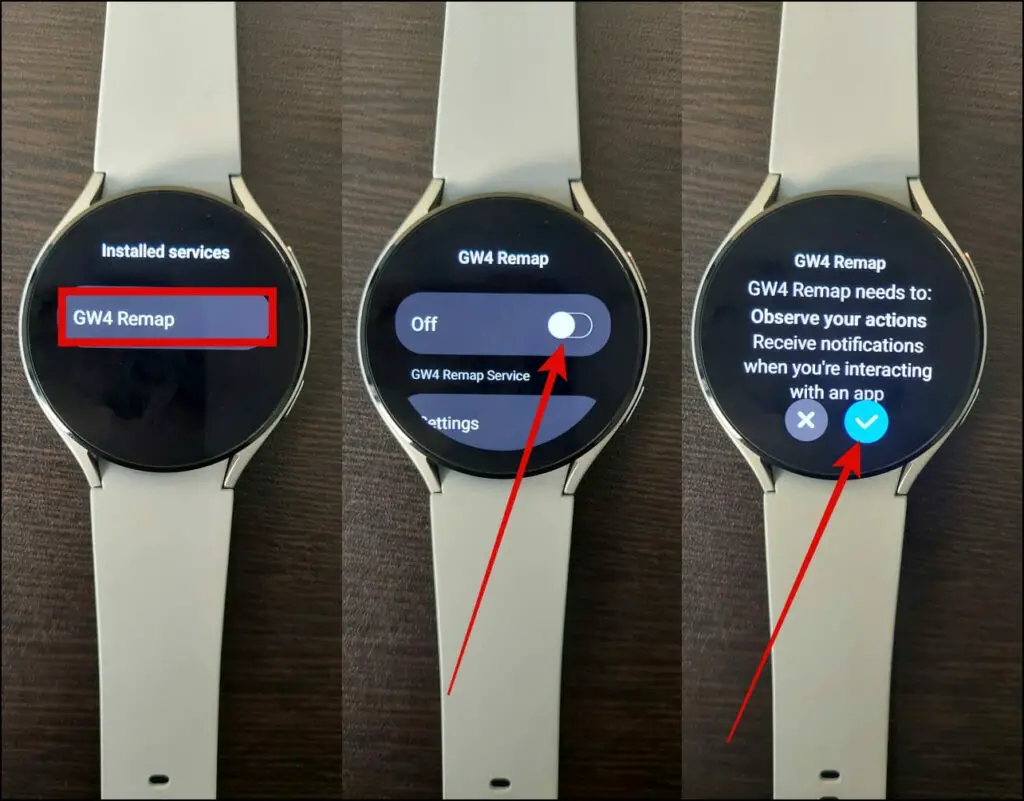
Step 5: Go back to the app and click on the Plus (+) icon.
Step 6: Click on the first bookmark icon and select the app you want to remap the Side button from, i.e., Bixby from the list.
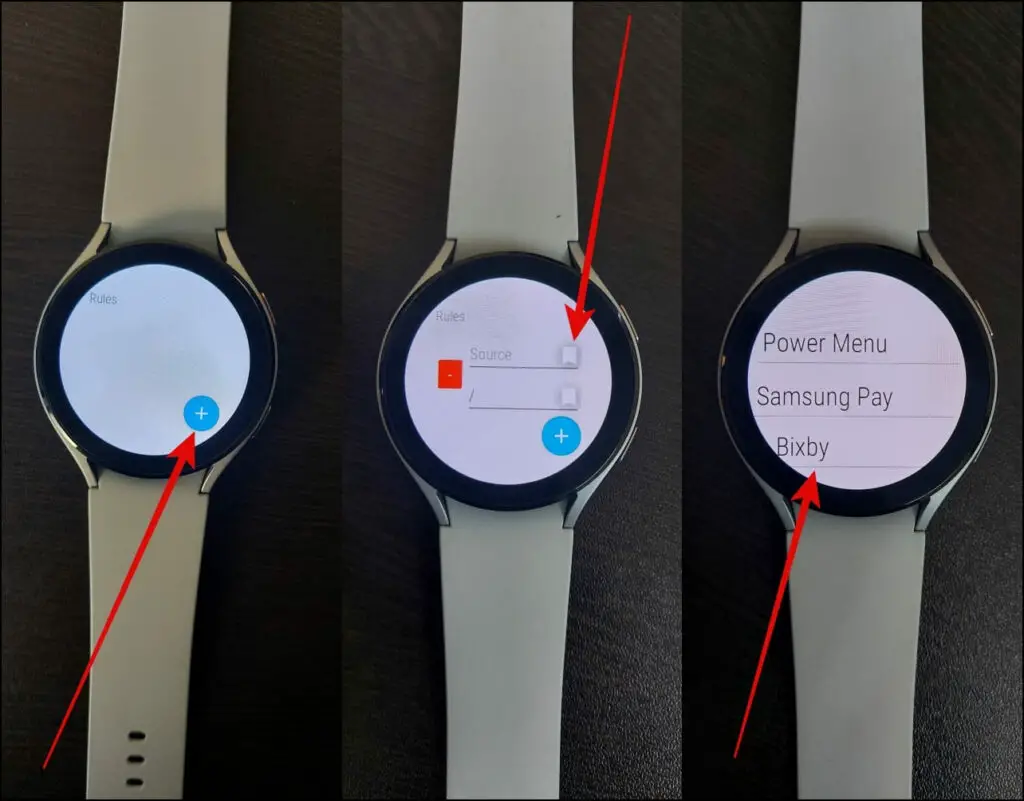
Step 7: Then, click on the second bookmark icon and select the app you want to remap the Side button to, i.e., Google Assistant Go.
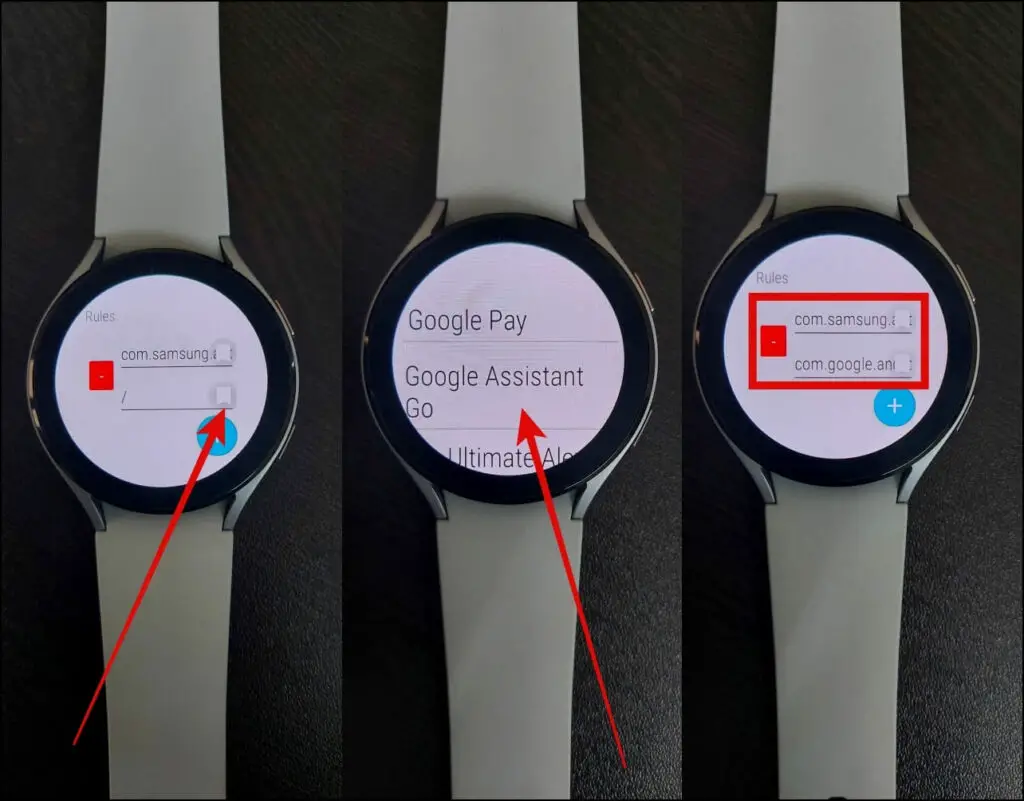
Step 8: Close the app. It has now successfully remapped the side button.
All you need to do is press and hold the Side button, and the Galaxy Watch 4 will now launch Google Assistant instead of Bixby voice assistant. As of yet, it works as an overlay, so you may see Bixby for a moment before Google Assistant opens.
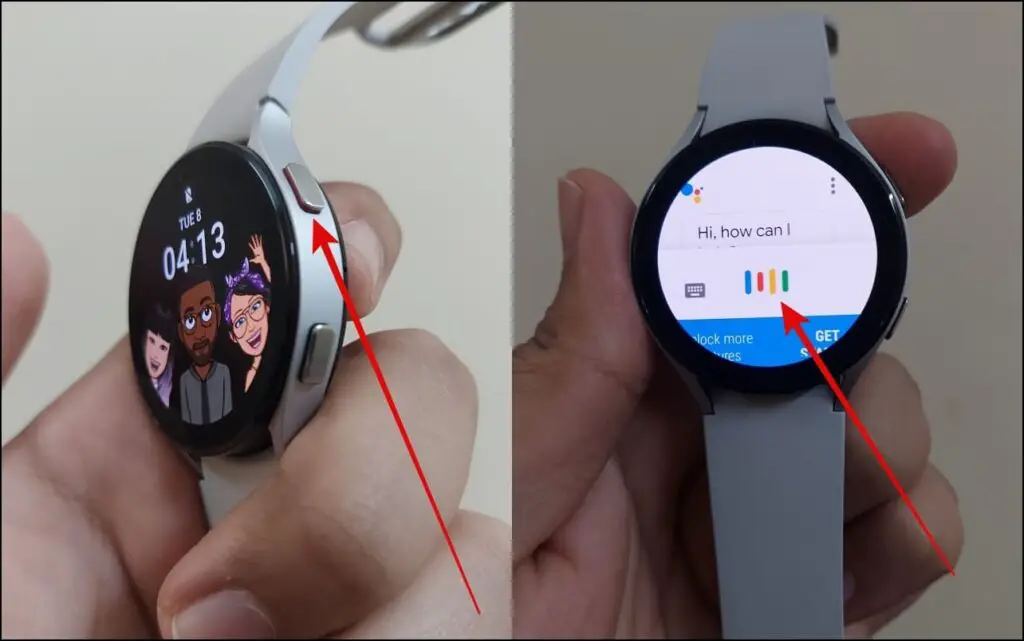
Also, read | How to Setup Fall Detection on Galaxy Watch 4: How it Works
Wrapping Up
This is how you can install the Google Assistant app on your Samsung Galaxy Watch 4 by sideloading the APK. We also told how to remap the Side button to launch the Google Assistant on the watch quickly. Do share your experience with Google Assistant for Wear OS in the comments below!