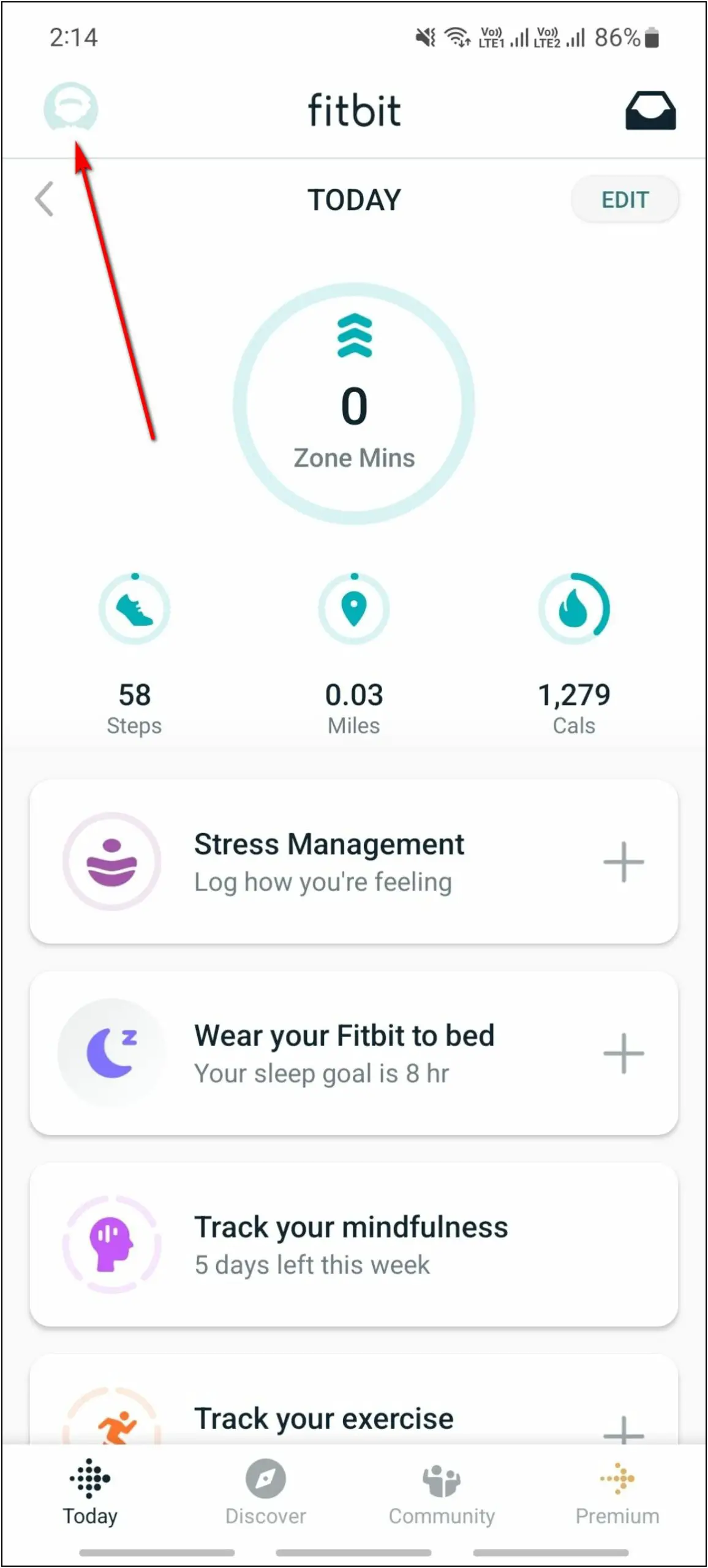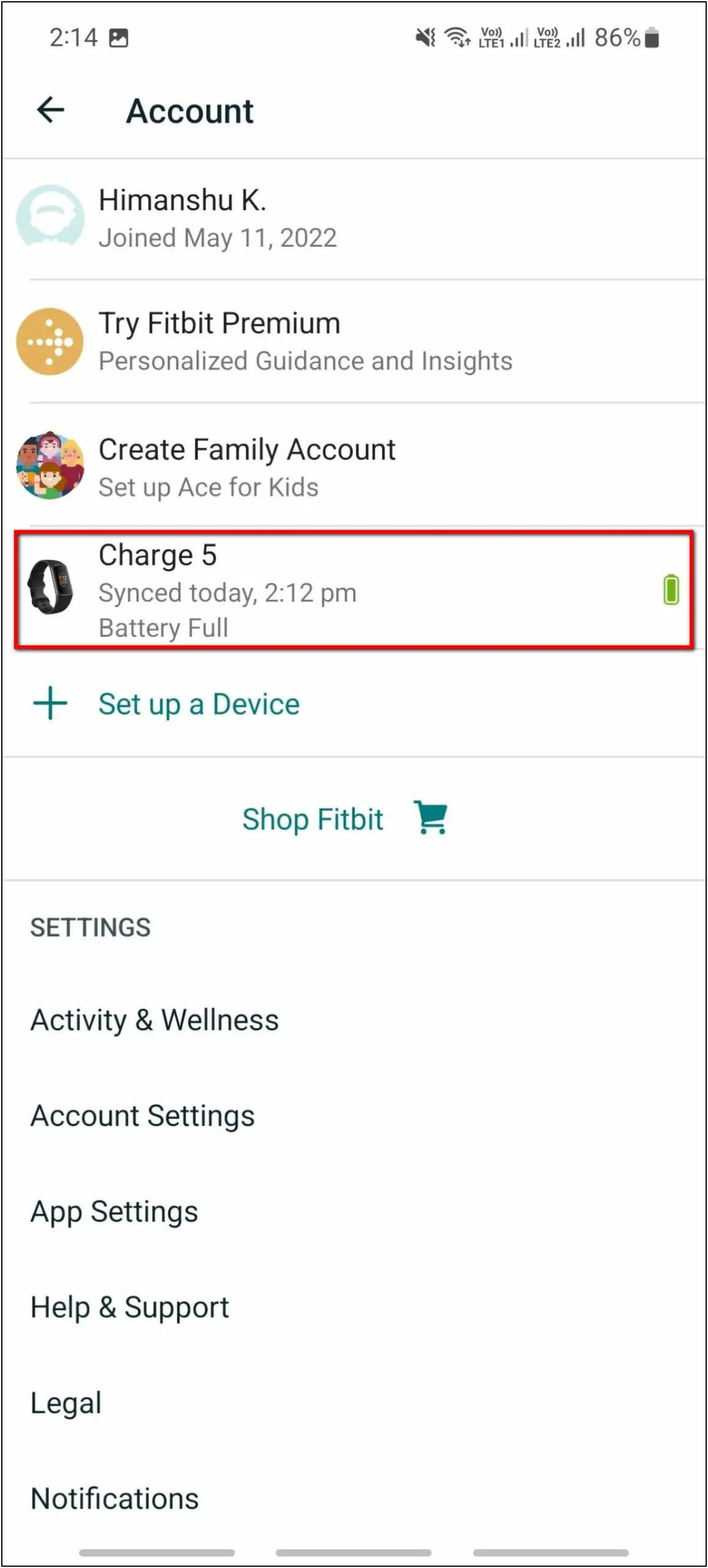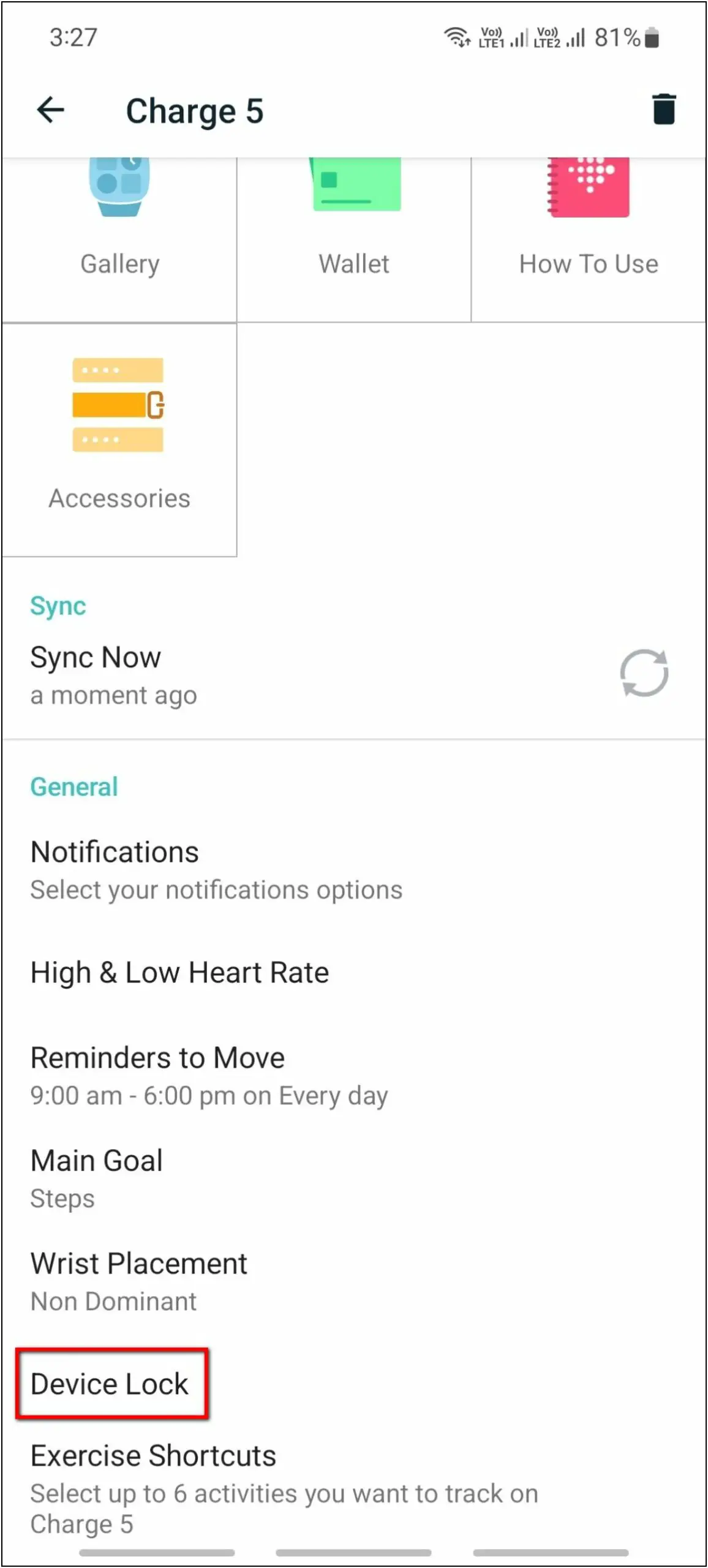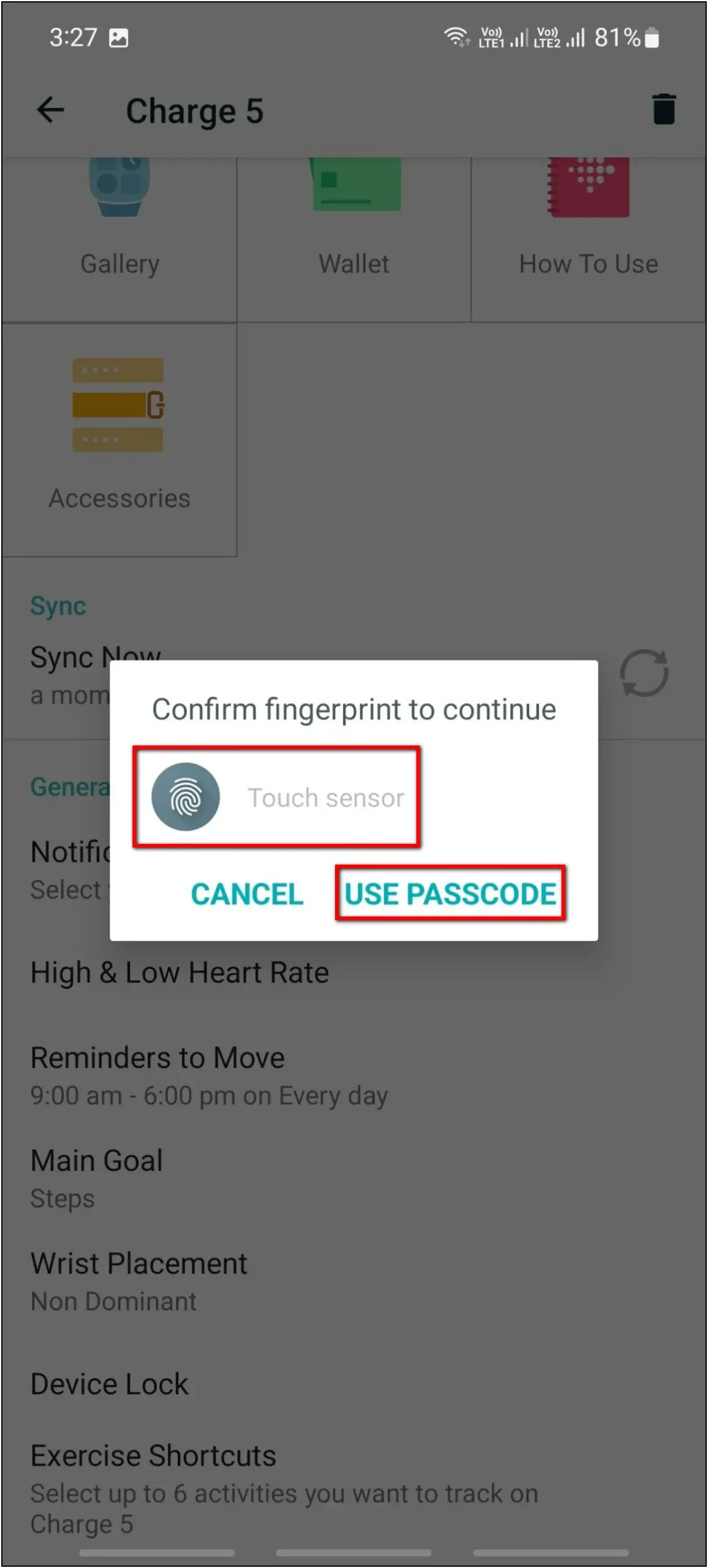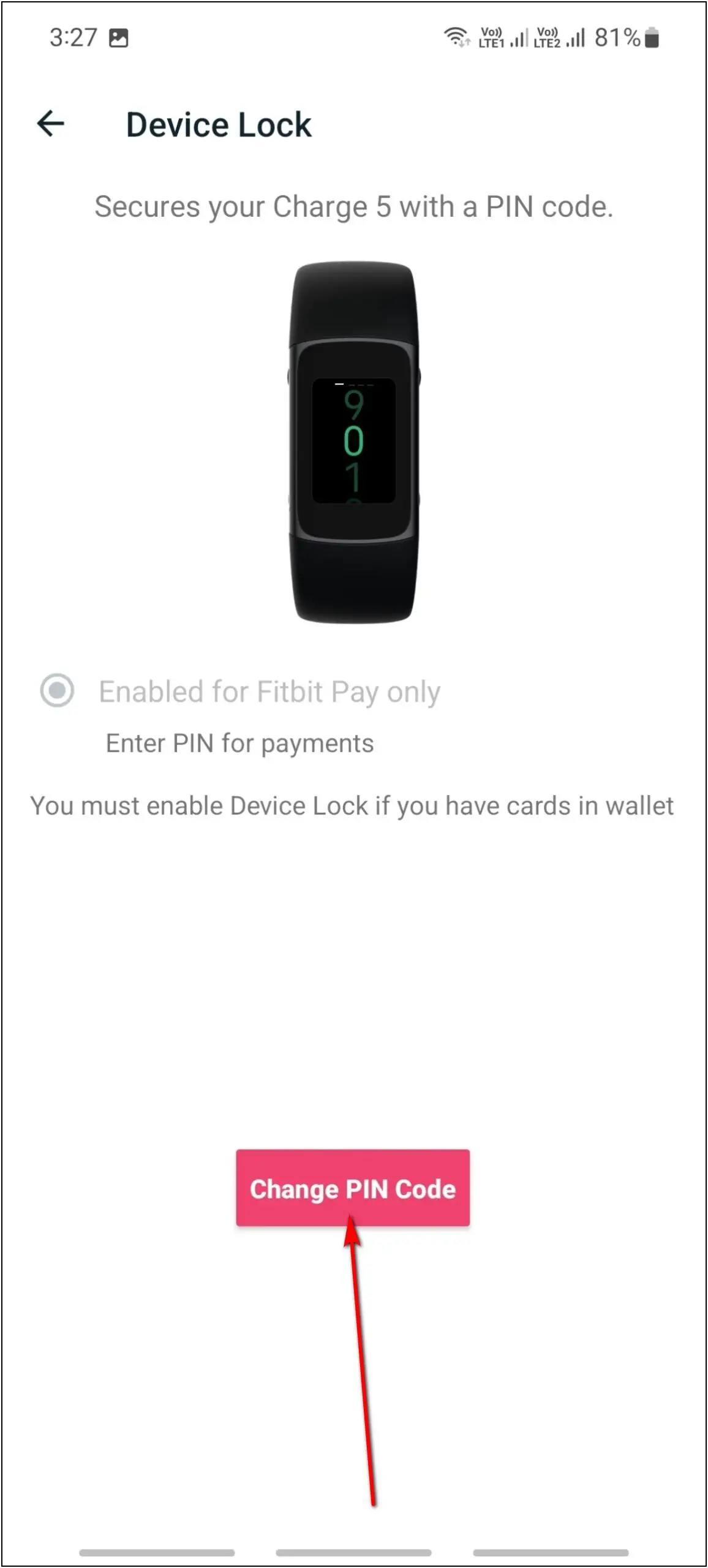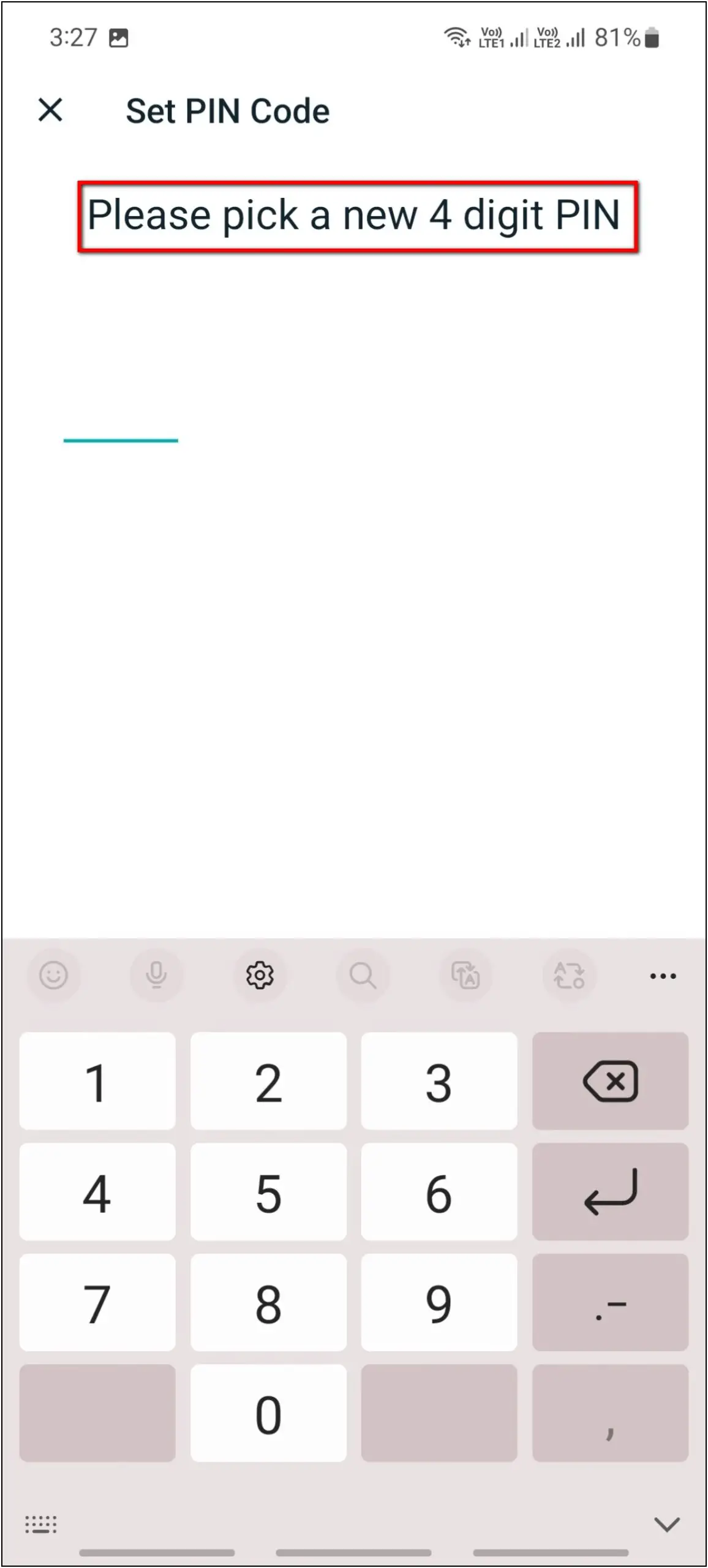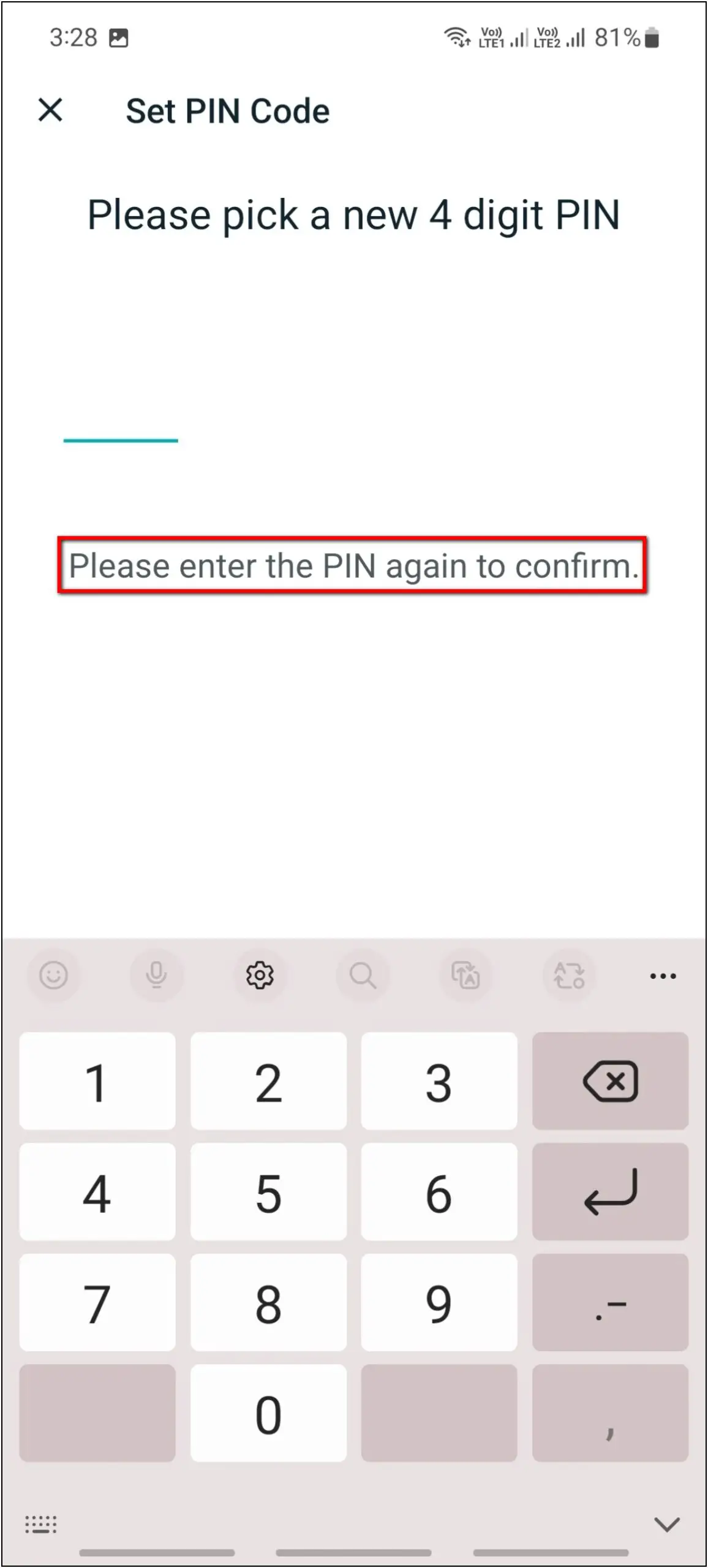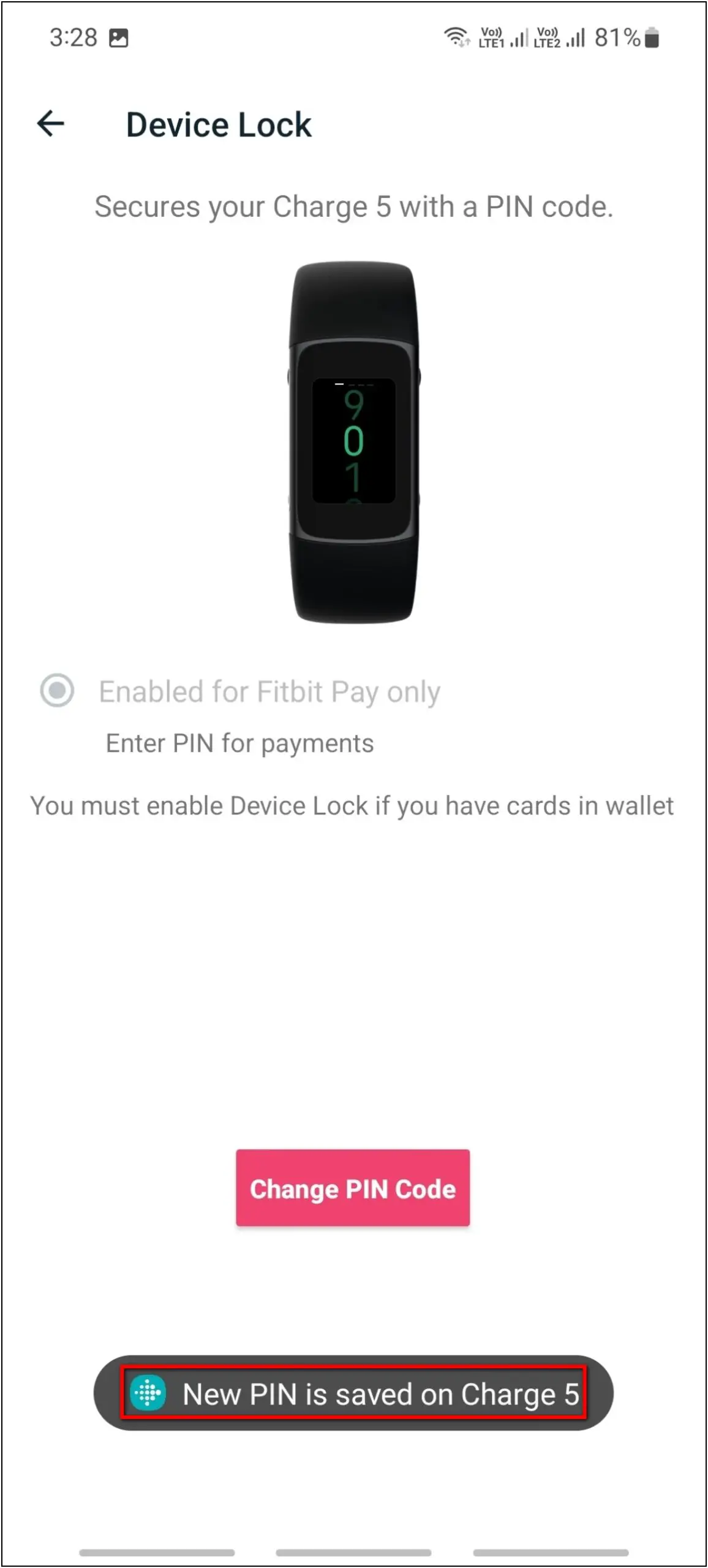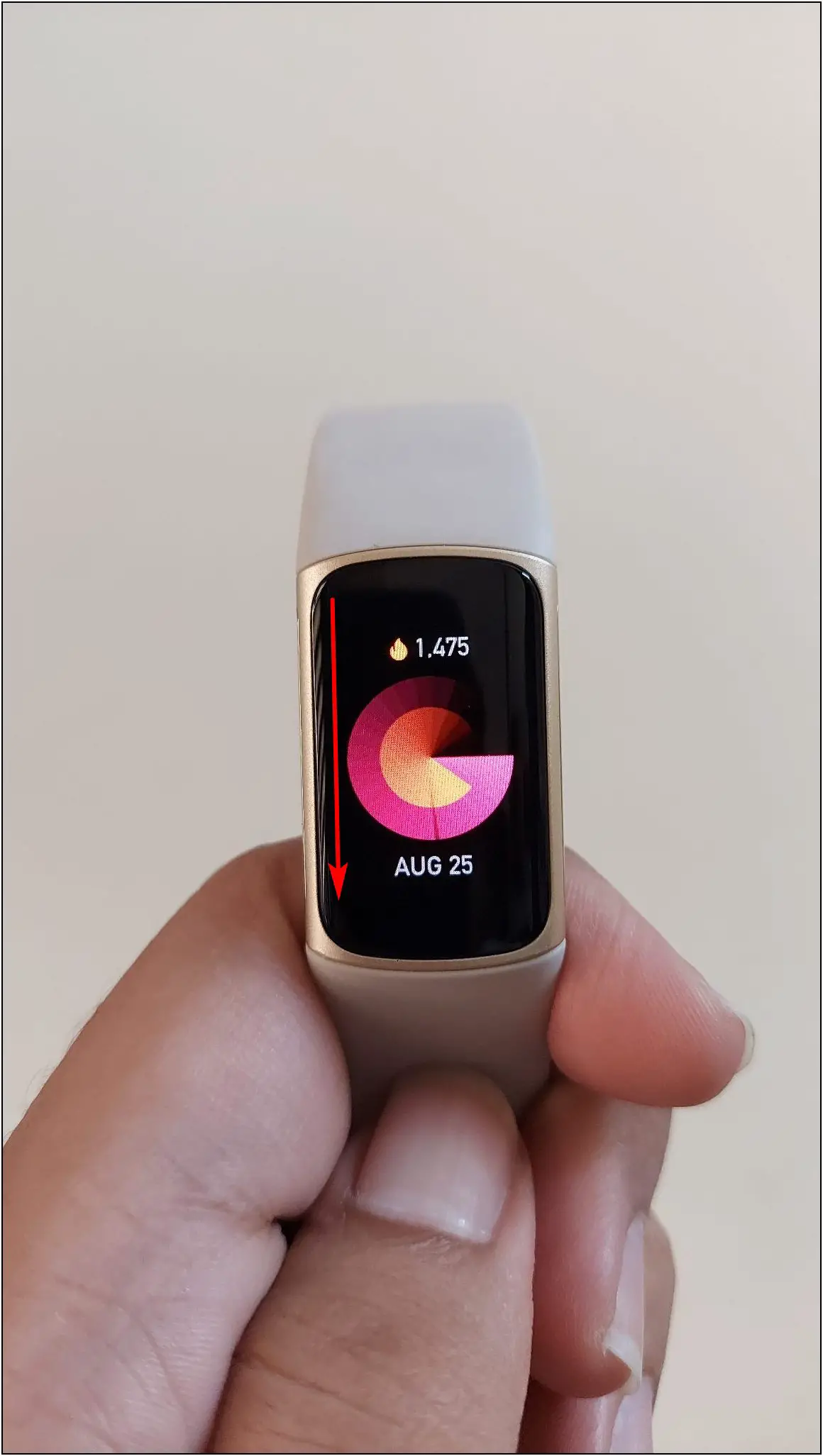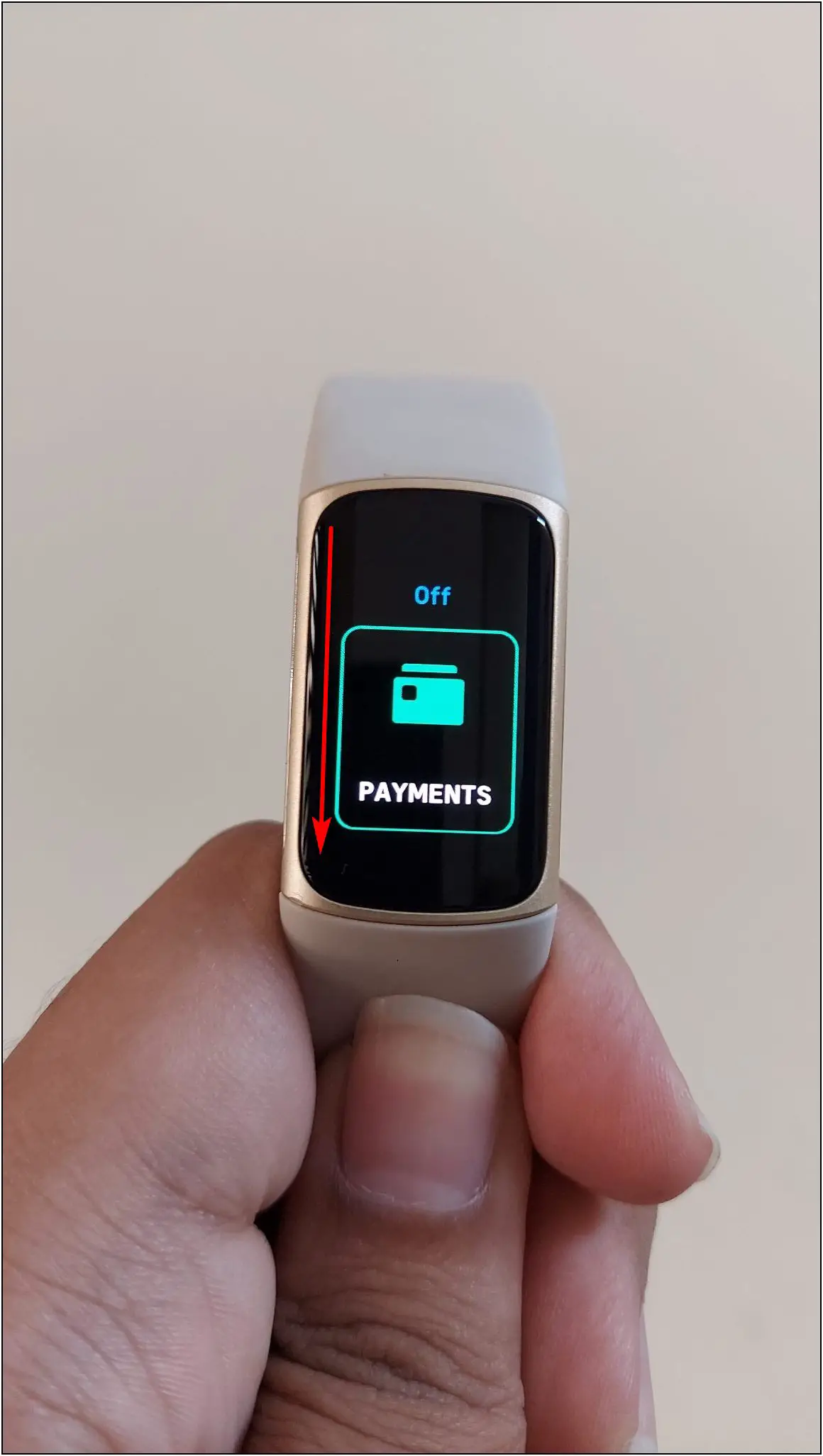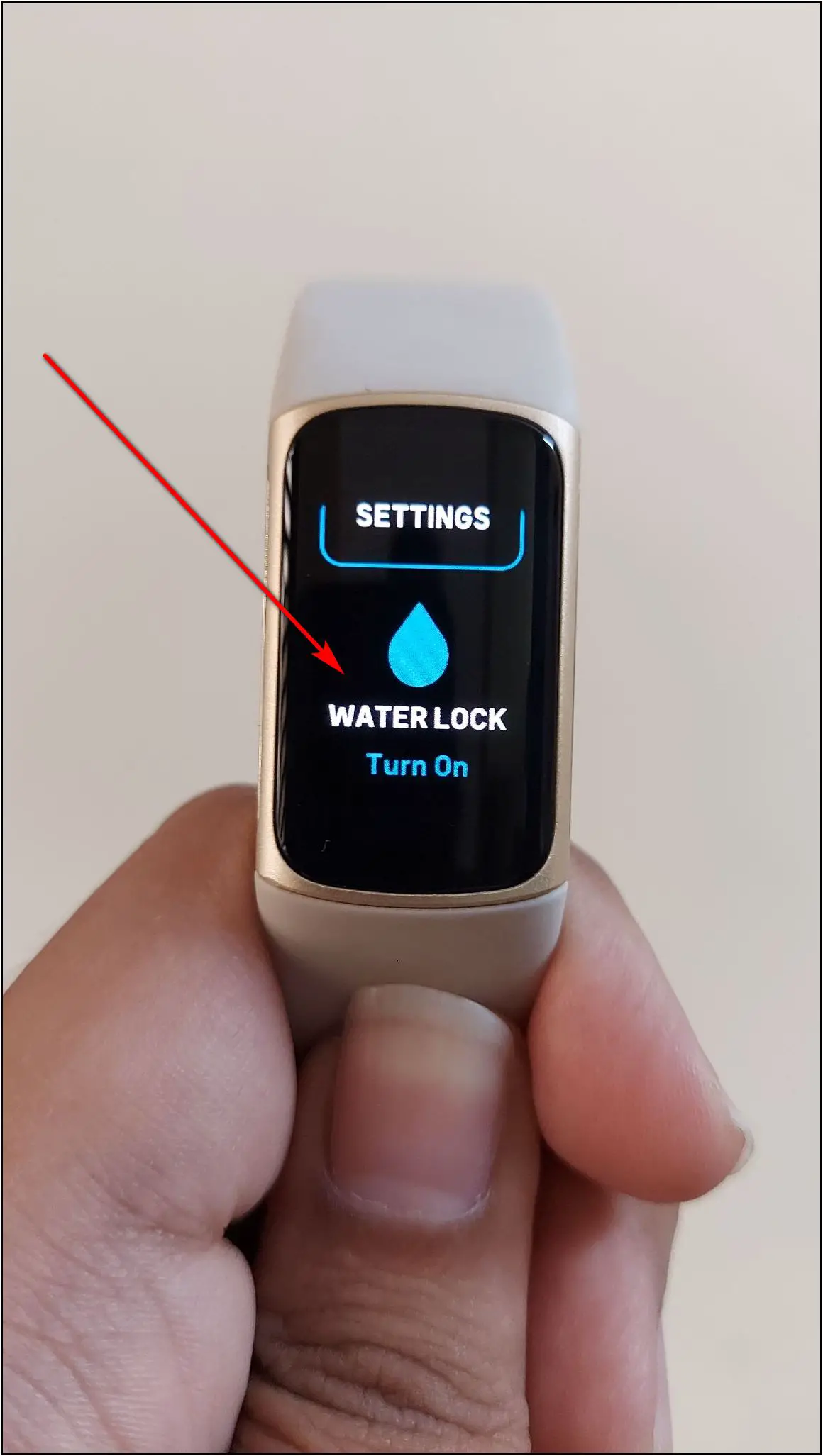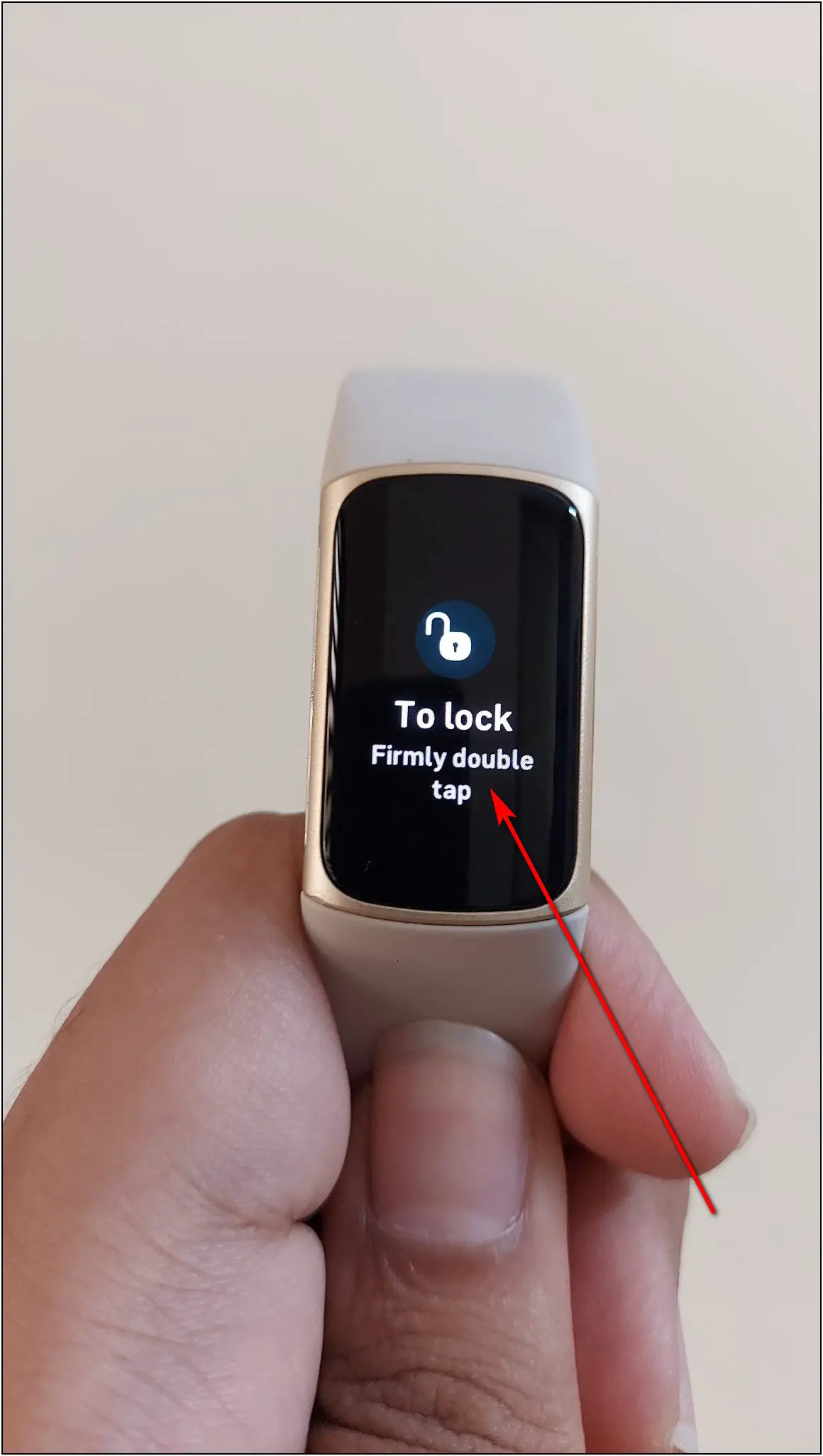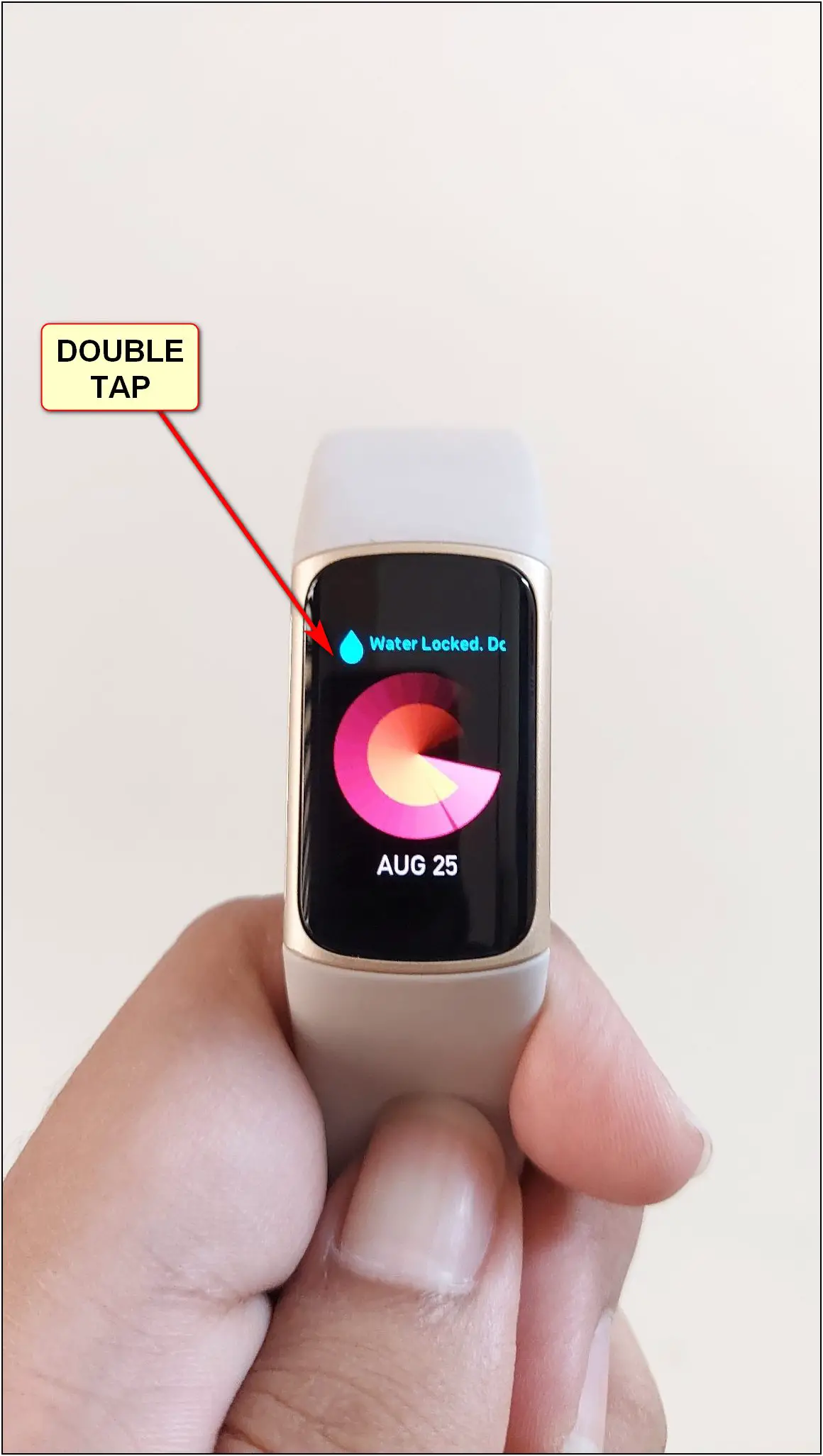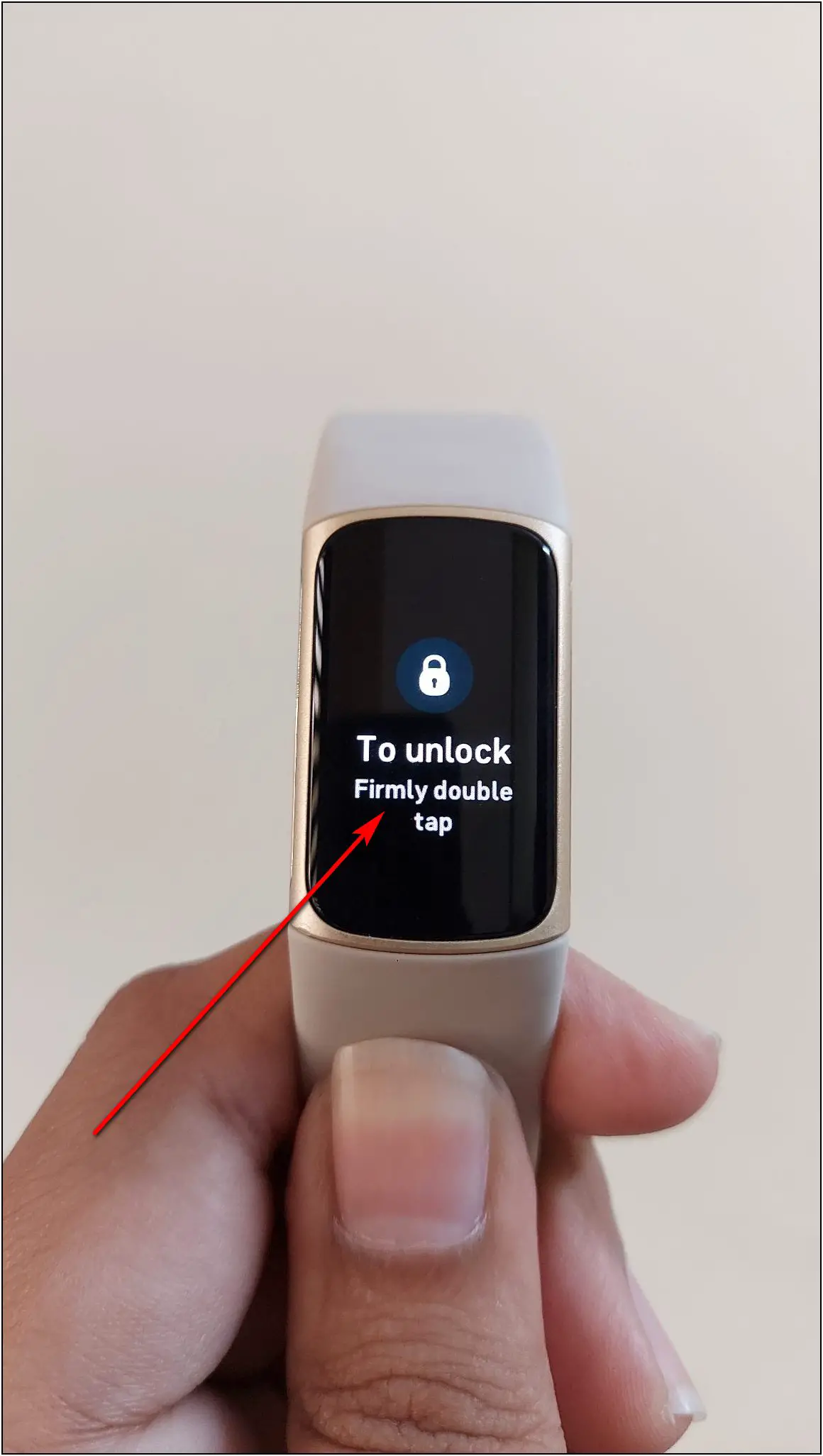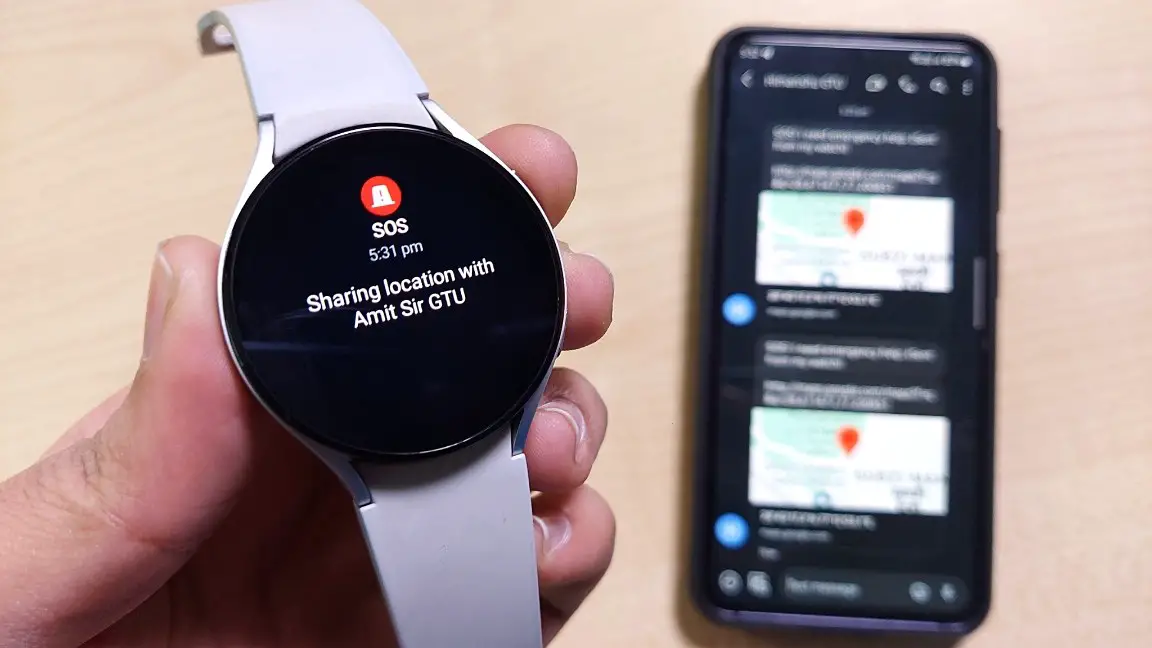Fitbit Charge 5 is a health-tracking fitness band. Along with options like ECG monitoring, and EDA scan, it also features NFC payments via card. To safeguard the same, you can set a PIN to require authorization while payments. But, if you have forgotten the Device PIN, do not worry. In this article, we will tell you how to reset or change the Device PIN on Fitbit Charge 5.
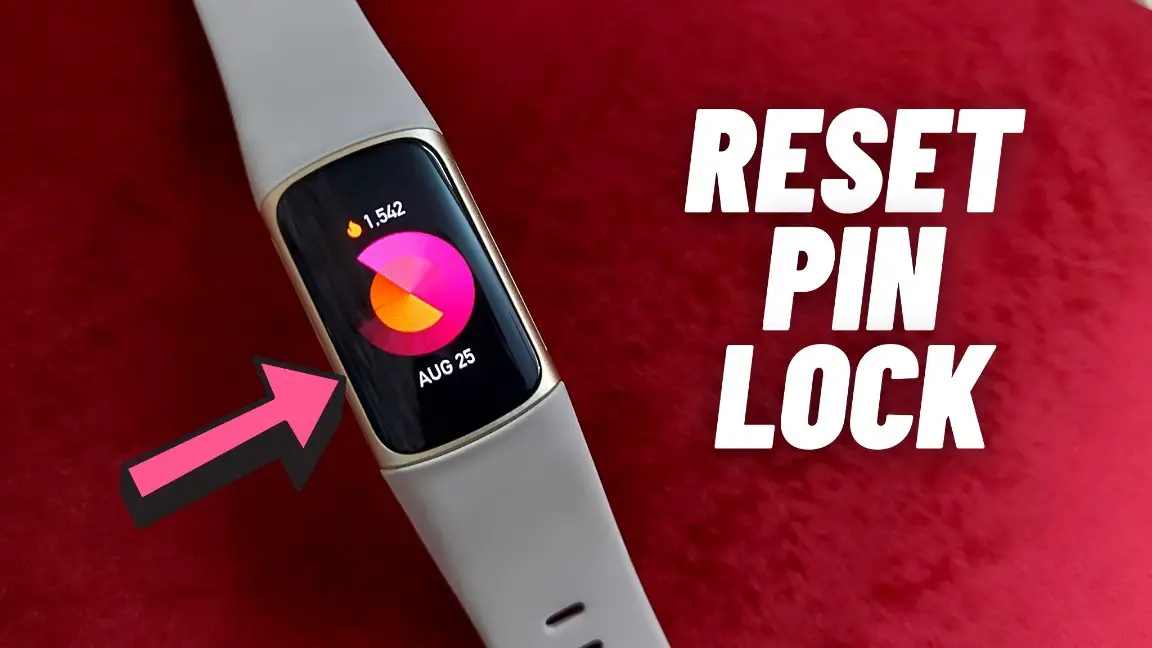
Related | How To Restart & Reset Fitbit Charge 5
How to Reset PIN on Fitbit Charge 5?
Fitbit Charge 5 supports Fitbit Pay to make payments via NFC. To use Fitbit Pay on your Charge 5, you have to set a PIN for payment confirmation. Check this guide if setting up Fitbit Pay for the first time. But if you had already set up the PIN but cannot remember it, you can easily reset or change it from the app.
Steps to Change PIN on Fitbit Charge 5
Follow the steps mentioned below to change the payments PIN on Fitbit Charge 5:
Step 1: Open the Fitbit app (Android/iOS) and click on the Profile icon.
Step 2: Select Charge 5 and click on Device Lock.
Step 3: Confirm your phone lock fingerprint or password to continue.
Step 4: Now, click on the Change PIN Code button.
Step 5: Enter a new 4-digit PIN and confirm it. The PIN is successfully changed.
If you cannot access the Fitbit app yet want to change the PIN, simply reset your Fitbit Charge 5 using the given guide.
Can You Lock Fitbit Charge 5 Screen with PIN?
Unfortunately, you cannot lock the Fitbit Charge 5 screen with any password or PIN. Although it has the PIN lock feature, you can only use it for NFC payments through the band. There is no PIN lock available for screen lock on this band.
Alternatively, it has a Water Lock feature that you can enable to lock the band on the home screen and stop it from working. If you are taking shower or going to the swimming pool wearing the band, you can enable the water lock to stop the band from sensing accidental touches due to the water.
Follow the steps below to enable water lock on Fitbit Charge 5:
Step 1: Swipe down on the home screen of the watch.
Step 2: Scroll up and select WATER LOCK.
Step 3: Now, double tap on the screen firmly to enable the water lock.
Step 4: To disable the water lock, double tap on the screen and firmly double tap again to unlock.
Fitbit Smartwatches that Support Screen Lock
Although the Charge 5 does not have a screen lock option, there are some other Fitbit smartwatches that support screen lock with a PIN. The Fitbit Sense and Versa series watches have the screen lock feature that you can use to unlock the watch and keep it secure. You can set the PIN on those watches from the Fitbit app itself and use the same PIN for NFC payments via Fitbit Pay.
Wrapping Up
These are the steps to reset the PIN on Fitbit Charge 5 for NFC payments. It does not support screen lock but you can still use the water lock feature to stop the band’s screen from working. Anyways, if this article helped you then do share your experience in the comments below, and stay tuned with WearablesToUse for more helpful articles!