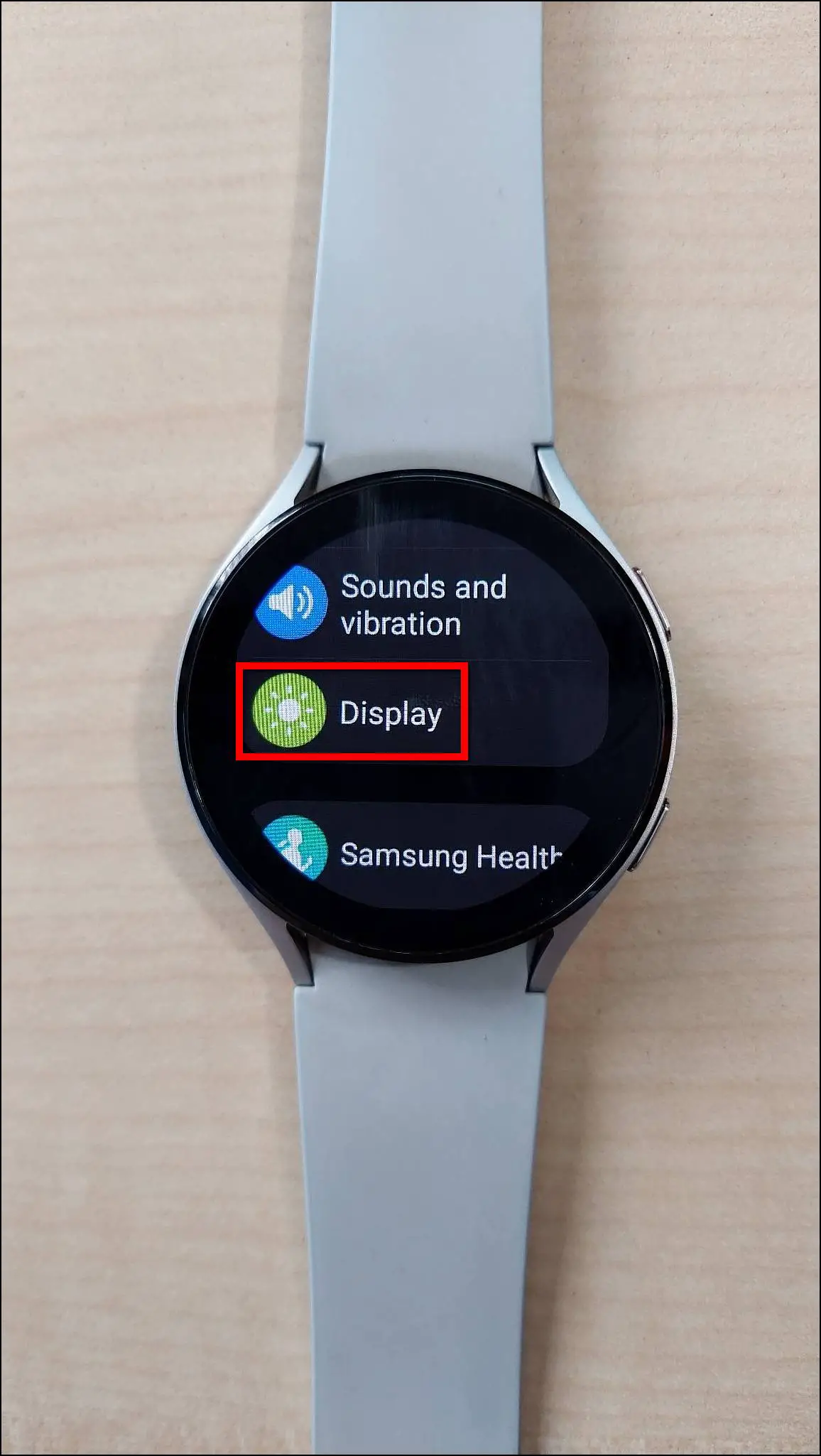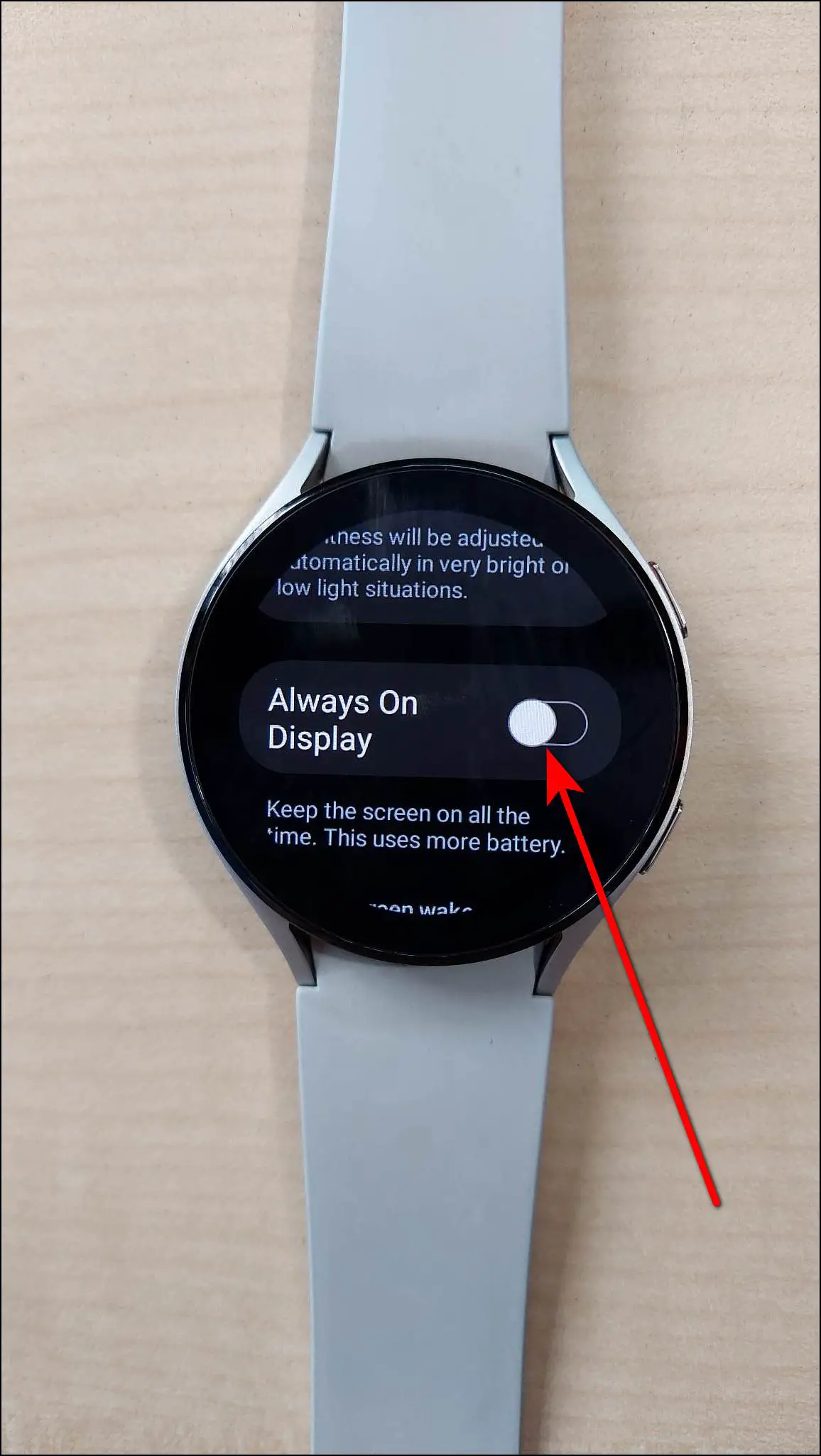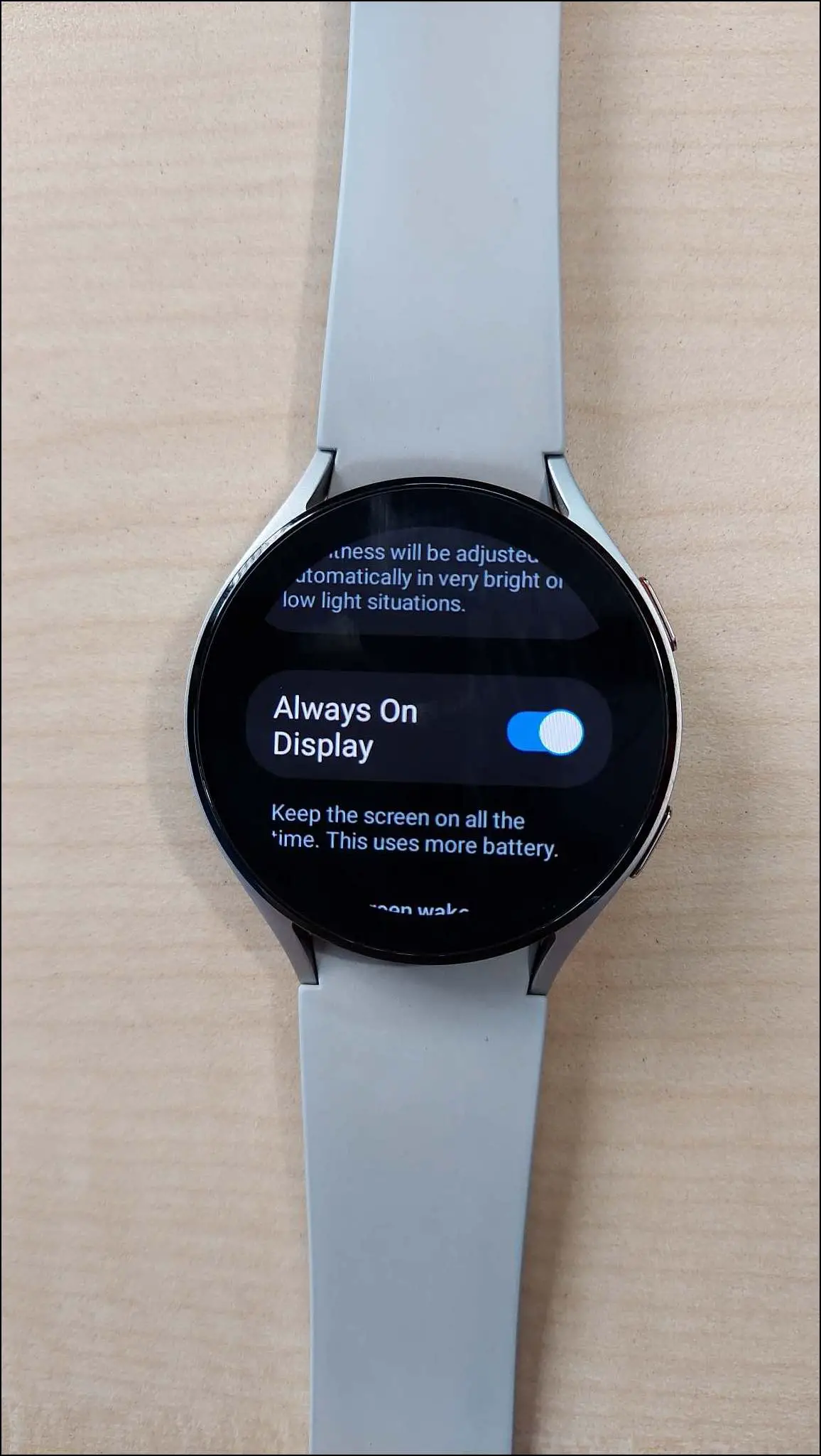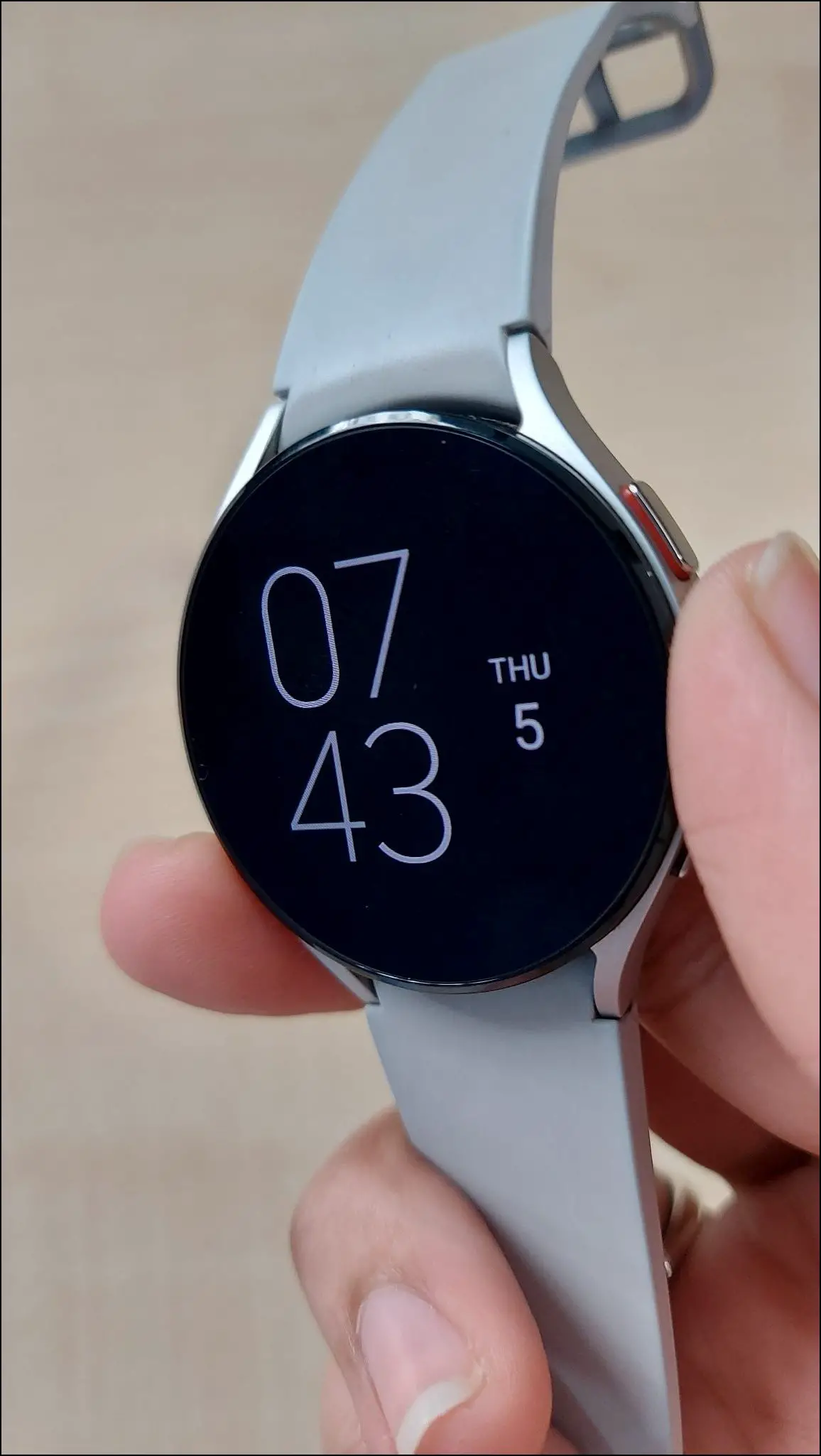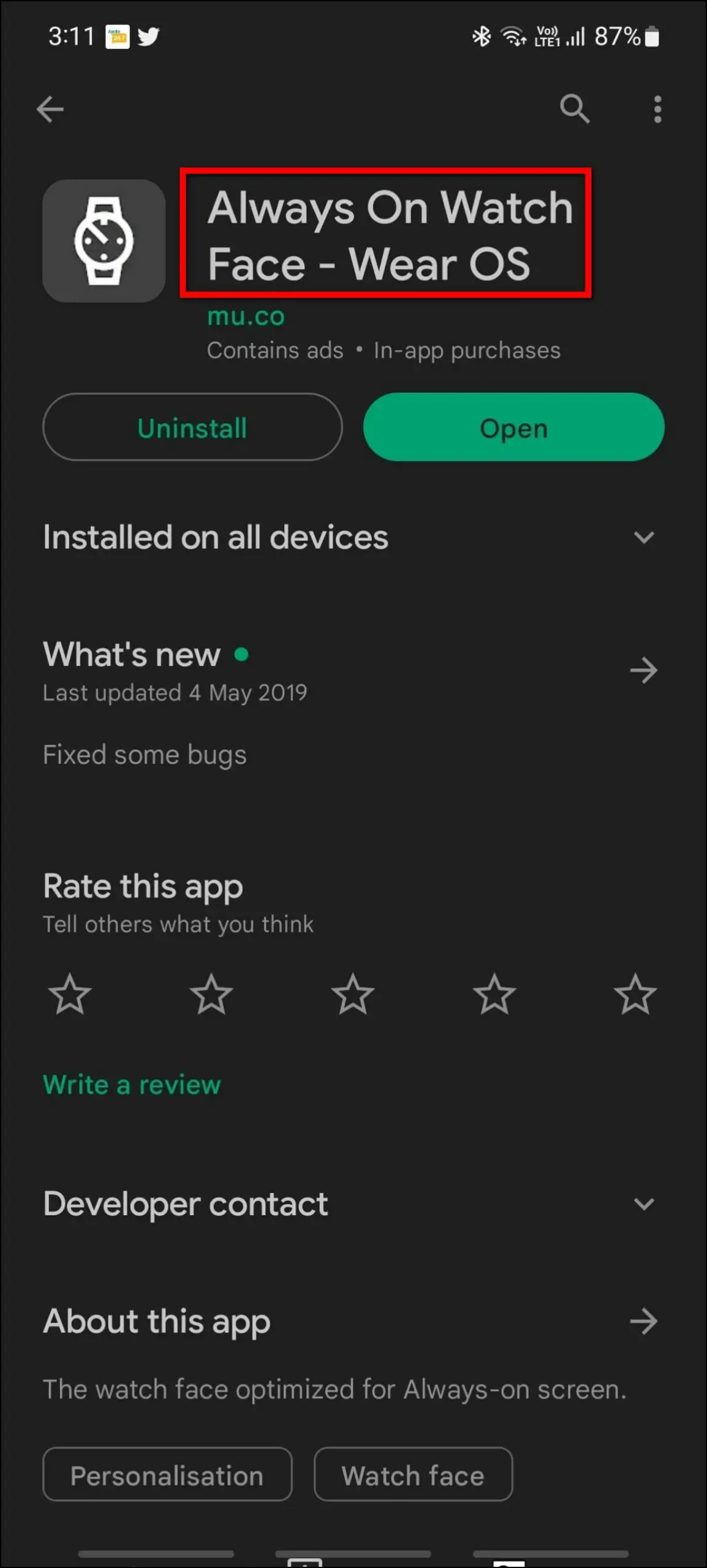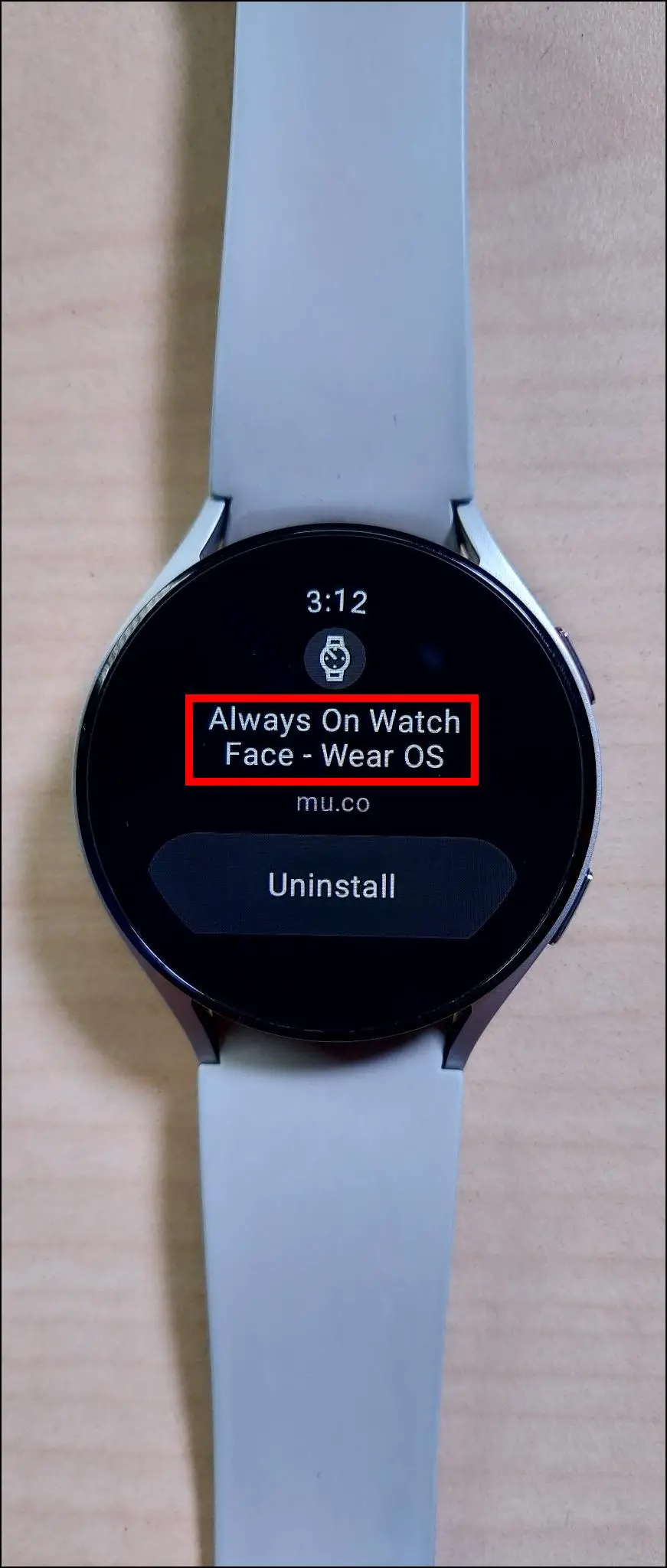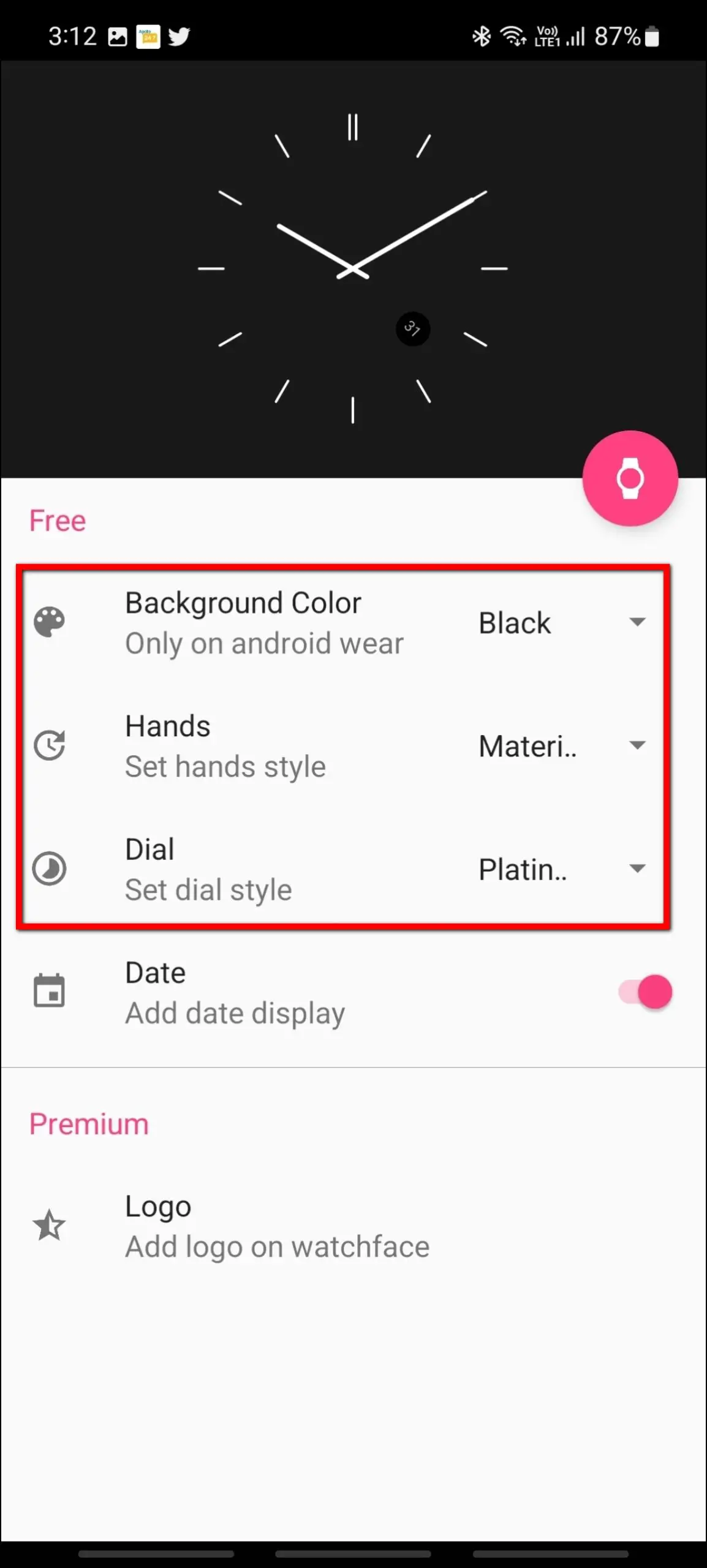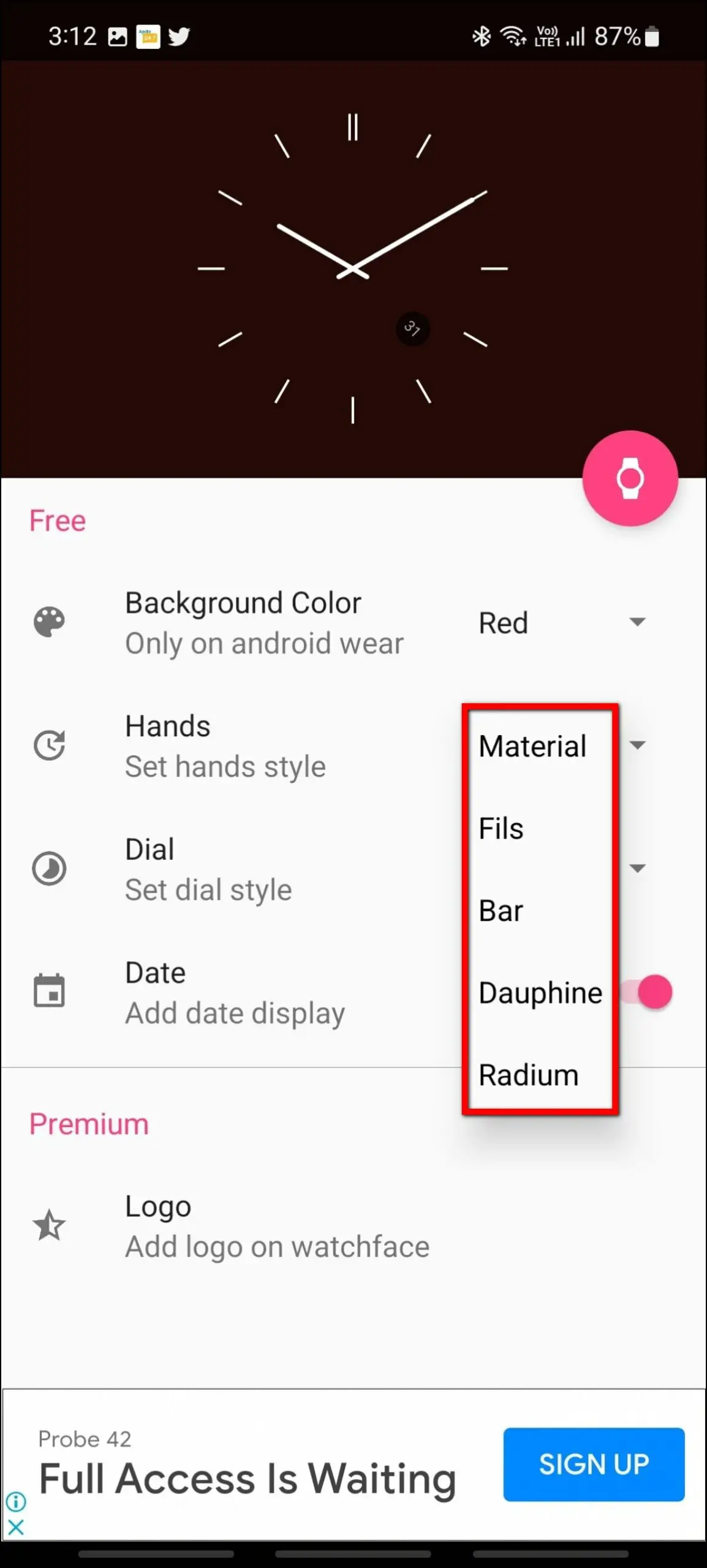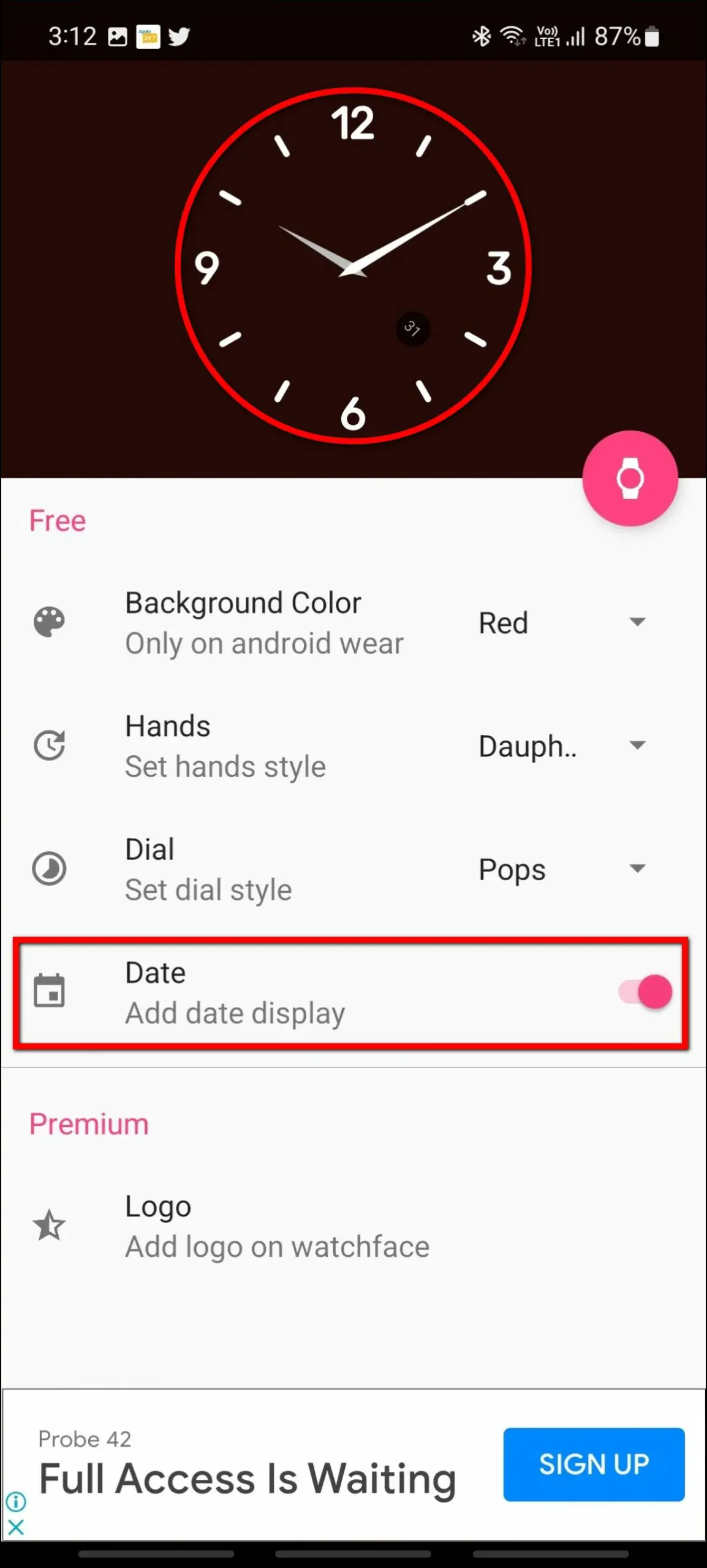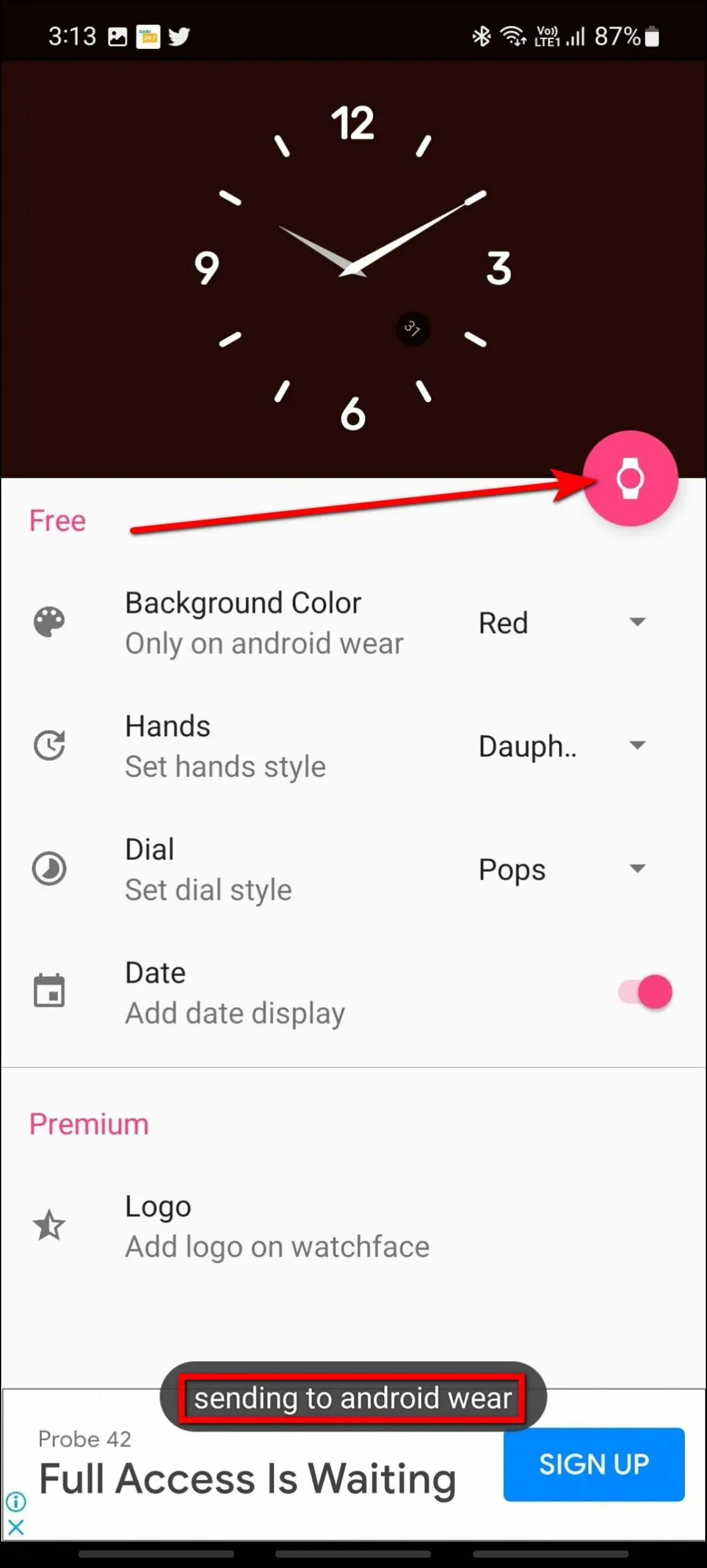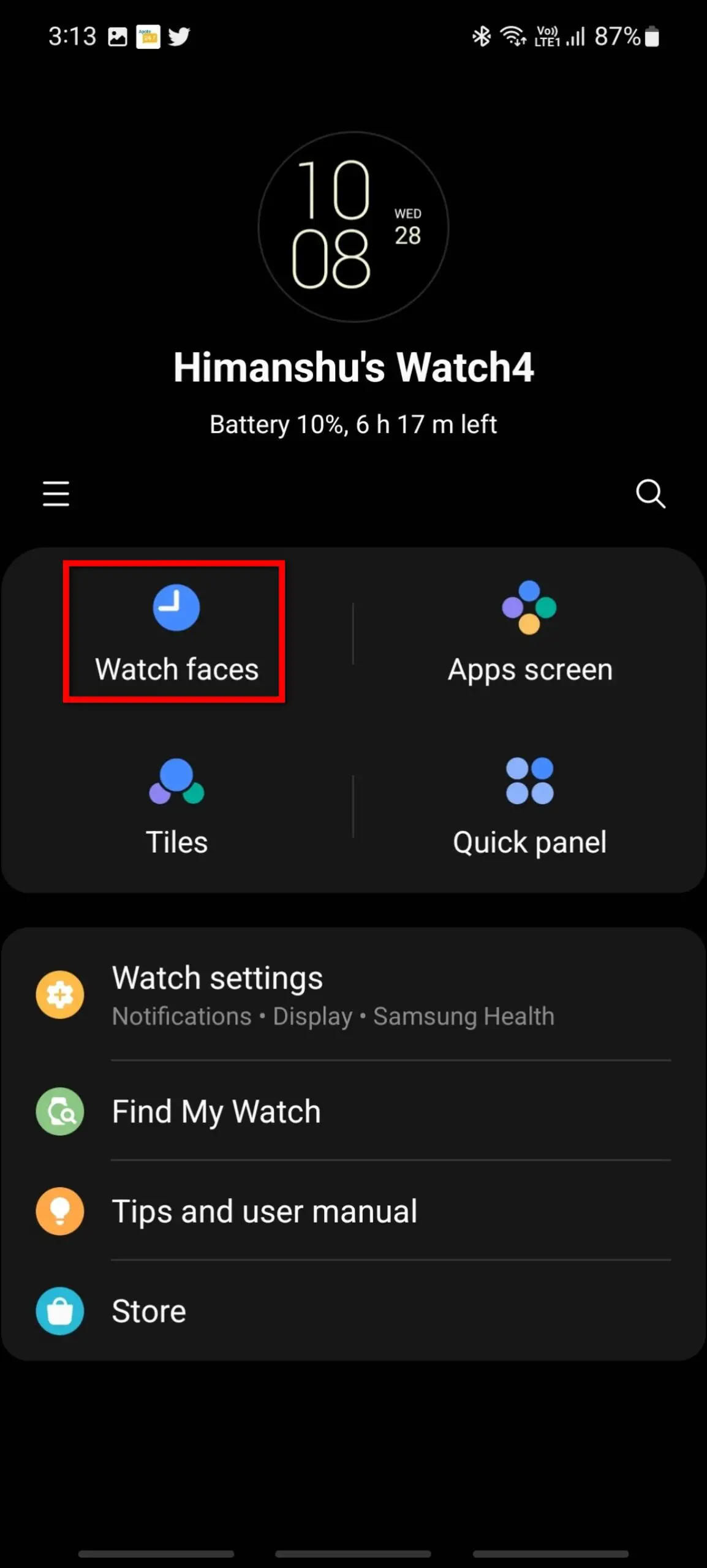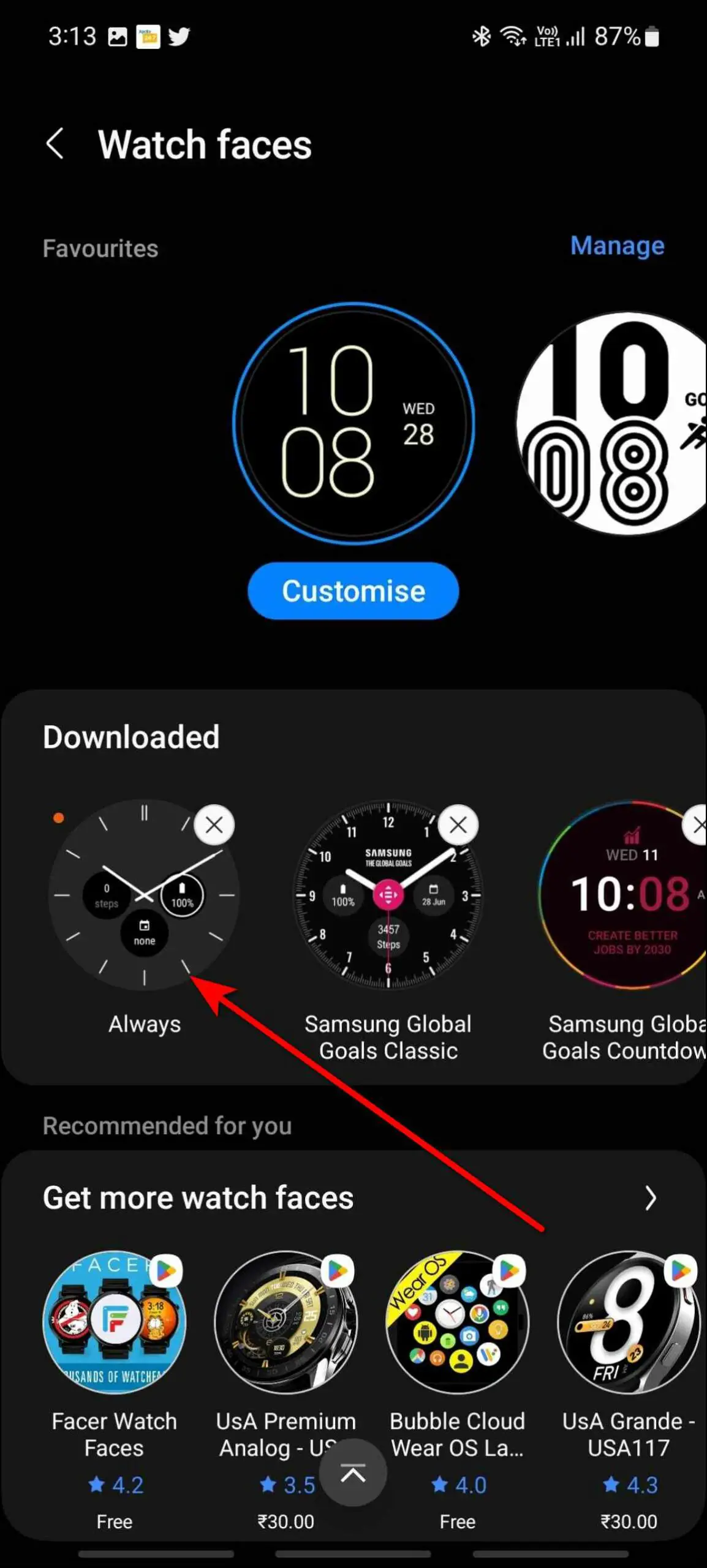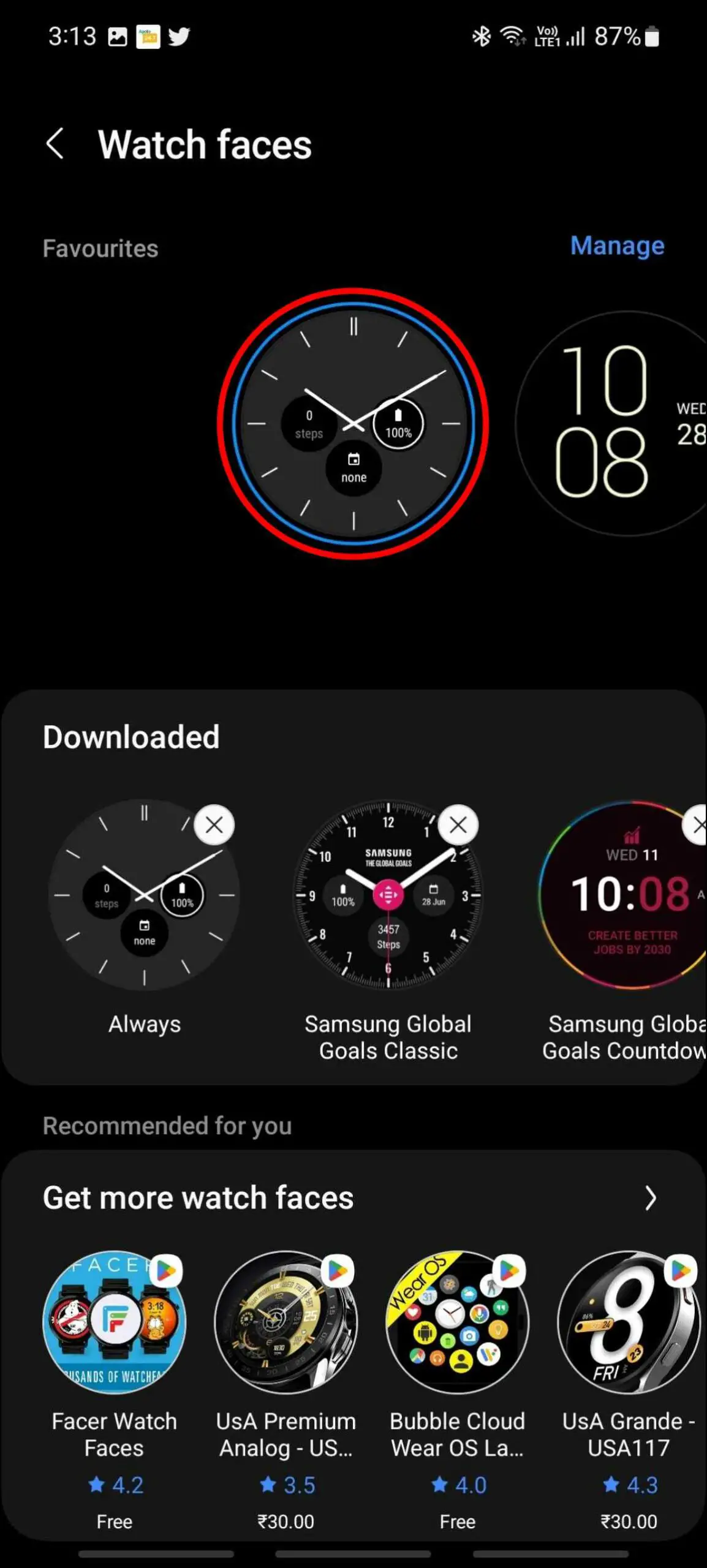Smartwatches with AMOLED display allow you to use the always-on display feature. It is a useful feature that does not require you to turn on the smartwatch screen to check the time. On Wear OS smartwatches such as the Galaxy Watch 4, there are multiple ways you can enable and use the always-on display feature, shown below.

How to Use Always-On Display on Wear OS Smartwatches
We have found three ways to use and experience the always-on display feature on your Wear OS smartwatch. Read this article till the end to check out all the ways.
Method 1- Enable Built-in Always-on Display
Most Wear OS smartwatches with an AMOLED display have the always-on display feature built-in. You can enable and use it directly from the watch or the watch’s companion app. We have the Galaxy Watch 4 with us, so let’s see how to enable the always-on display on it:
Step 1: Swipe up on the watch’s home screen.
Step 2: Select Settings and click on Display.
Step 3: Scroll down and enable the Always On Display toggle.
Now, whenever the watch’s screen turns off, the always-on display screen will be activated.
Method 2- Use Always On Watch Face App
The Always On watch face is an app for Wear OS smartwatches that allows you to set minimalistic watch faces for the always-on display. You can modify the watch faces suitable for always-on display with less power consumption and simple designs. Follow the steps mentioned below to use it:
Step 1: Install the Always On Watch Face – Wear OS app on both your watch and the phone.
Step 2: Open it on your phone and here, you can change the background color, hands, dial, and enable the date display.
Step 3: After that, click on the watch icon and it will send the always-on display watch face to your watch’s companion app.
Step 4: Open your watch app and go to Watch faces.
Step 5: Go to the downloaded section where you will find the always-on display watch face with the name Always. Click on it and apply.
Now, this watch face will be applied to your watch, and when the screen turns off, this will also be used in the always-on display feature.
Method 3- Use a Black Watch Face
If your watch doesn’t have the always-on display feature, you can simply use a black watch face on your watch and use it as an always-on display, consuming less battery life and looking minimal.
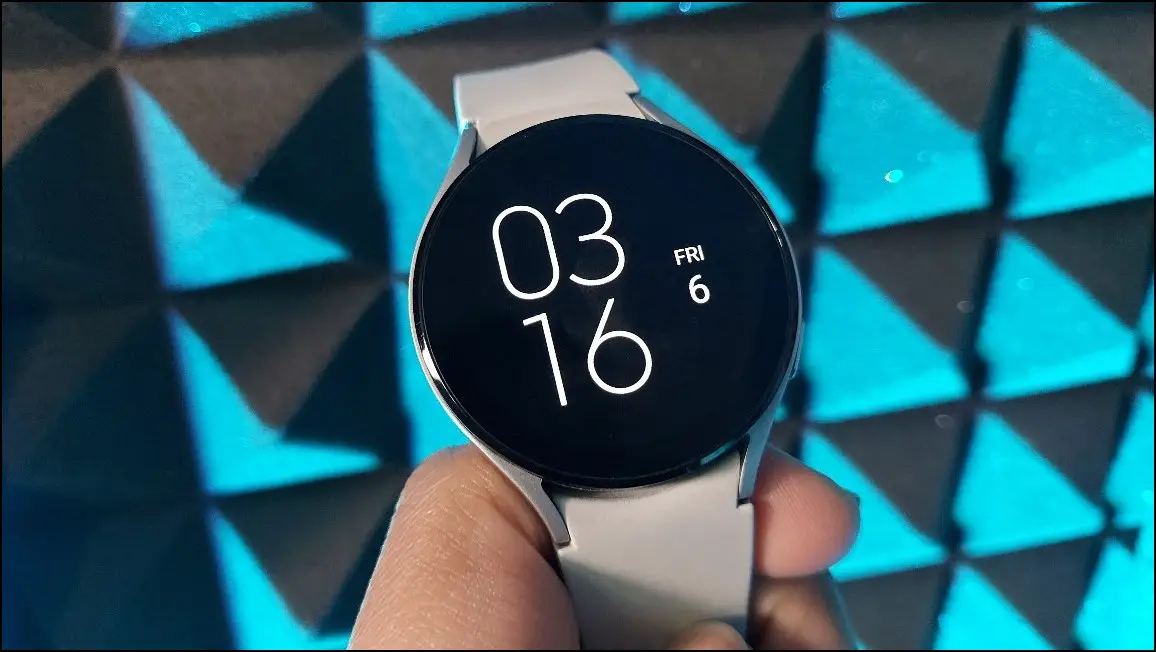
You should also increase the screen timeout time to the maximum when using a black watch face. This will keep the watch screen lit for 30 seconds or 1 minute, whichever is higher. Now, raise your wrist to light up the smartwatch display; it will look like an always-on display.
Wrapping Up
These were how to activate and use the always-on display on Wear OS smartwatches. Most watches have a built-in always-on display feature, but if unavailable, you can use the other ways mentioned in this article. Let us know if you use the always-on display feature on your smartwatch in the comments below. And stay tuned with WearablesToUse for more helpful articles!