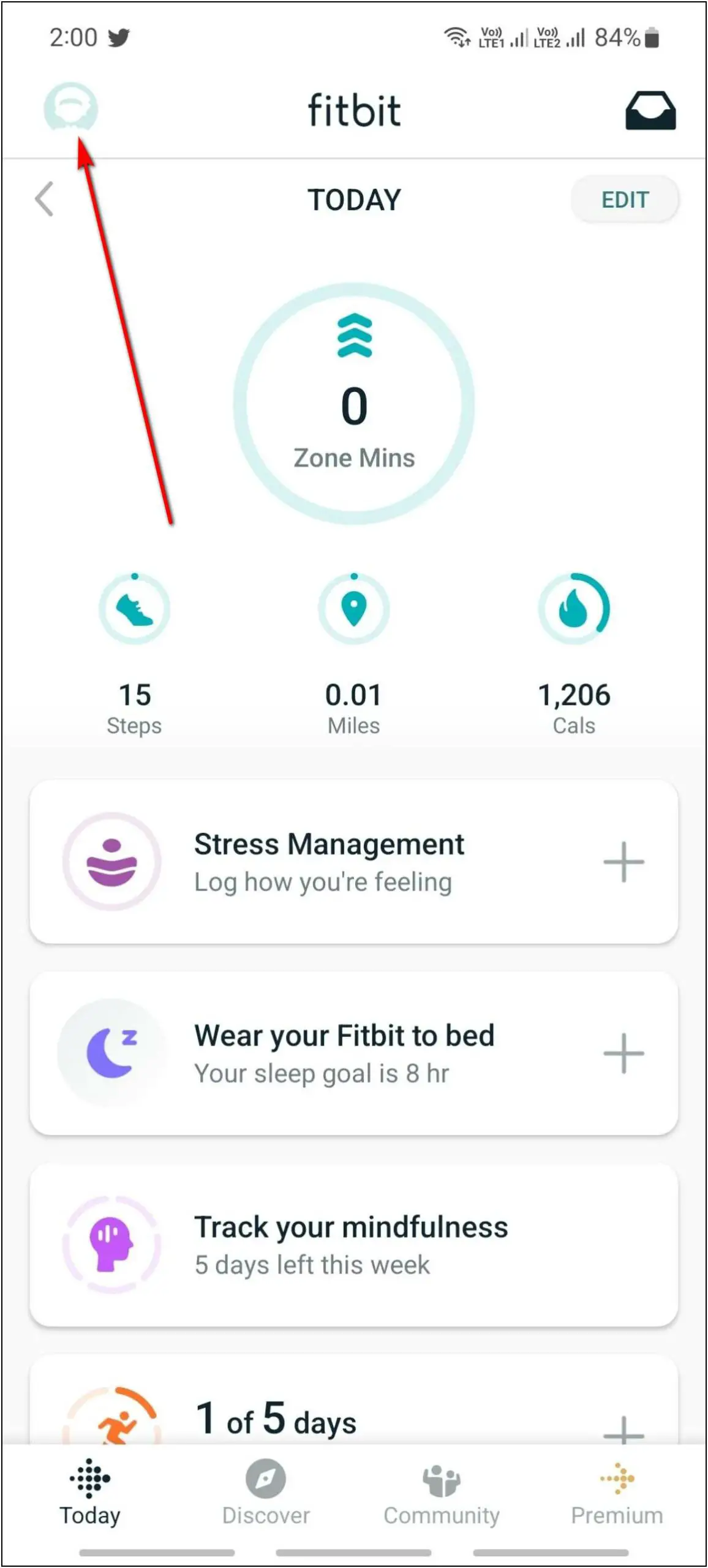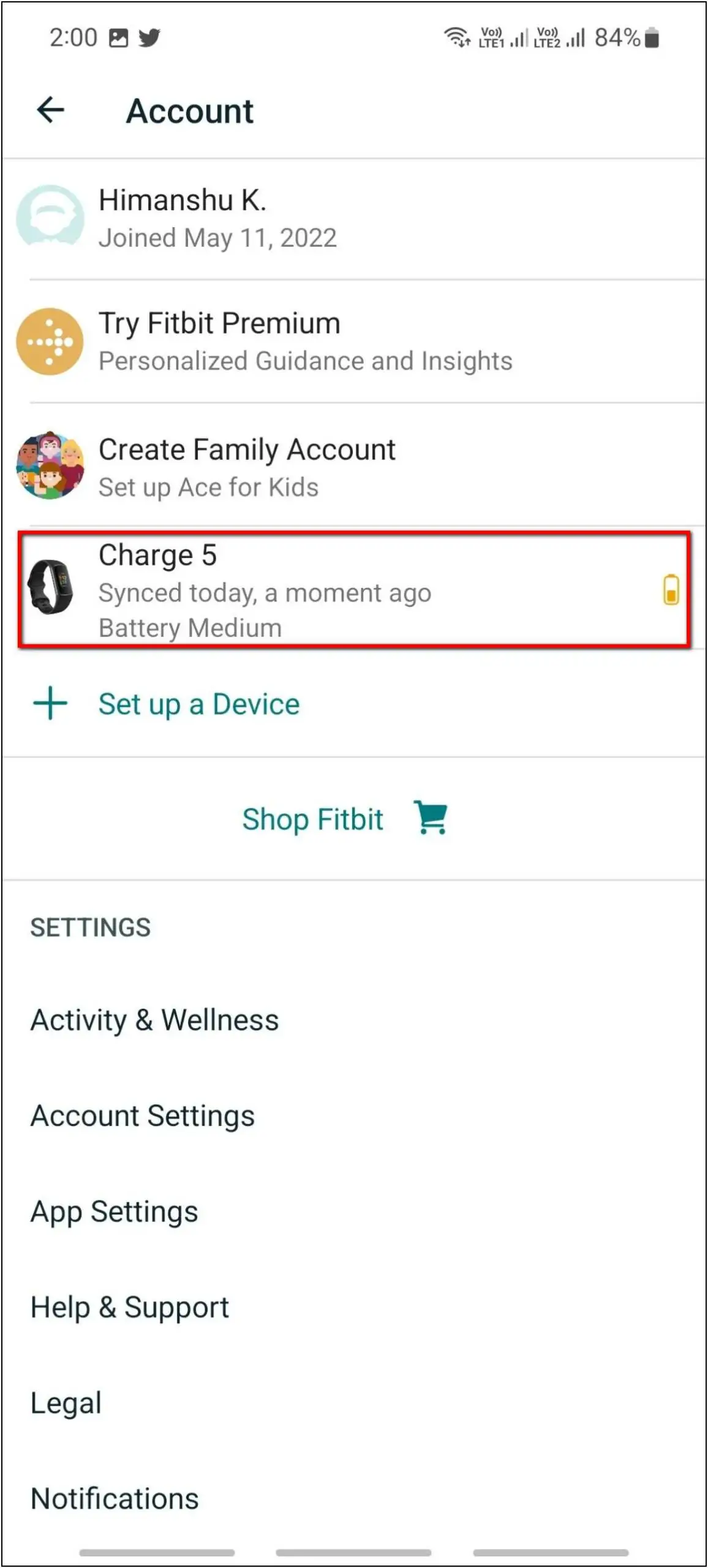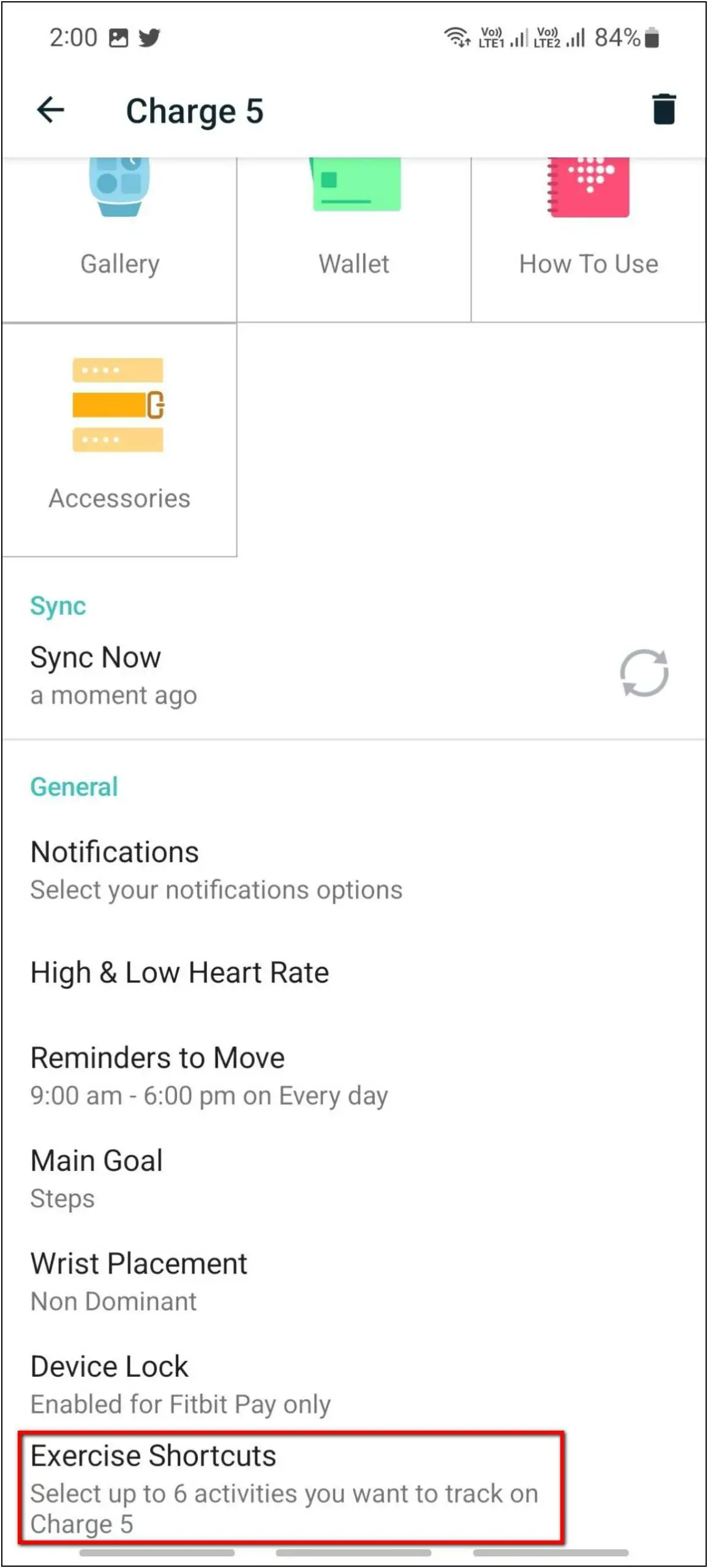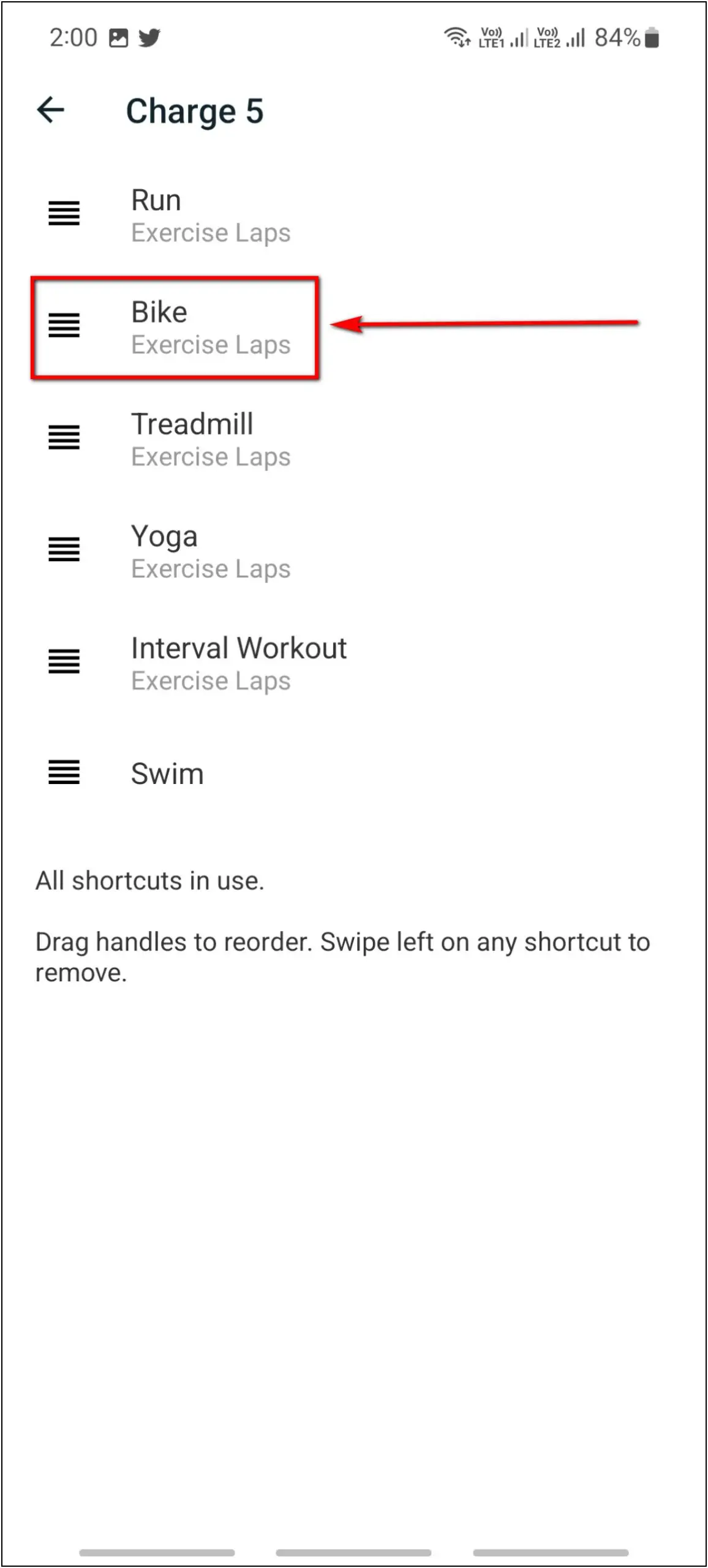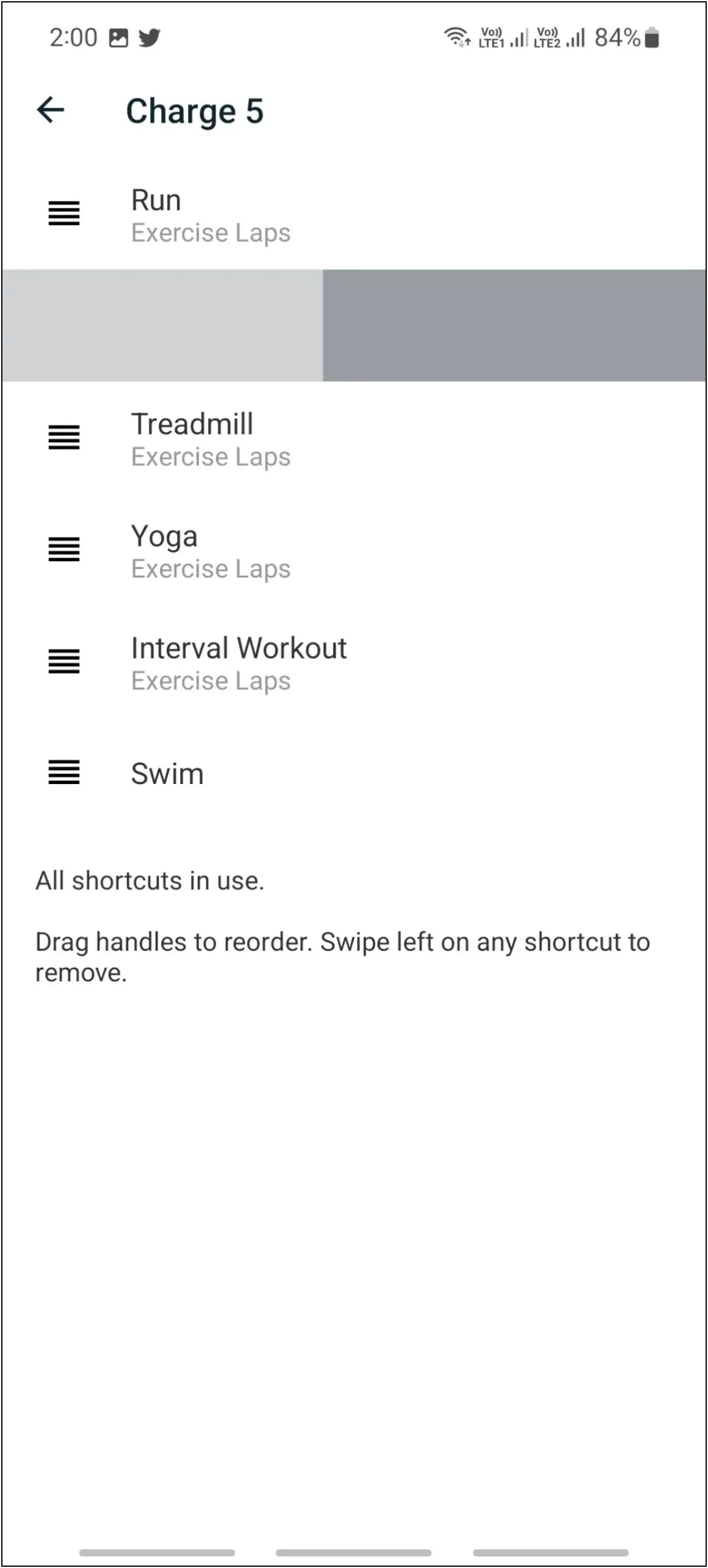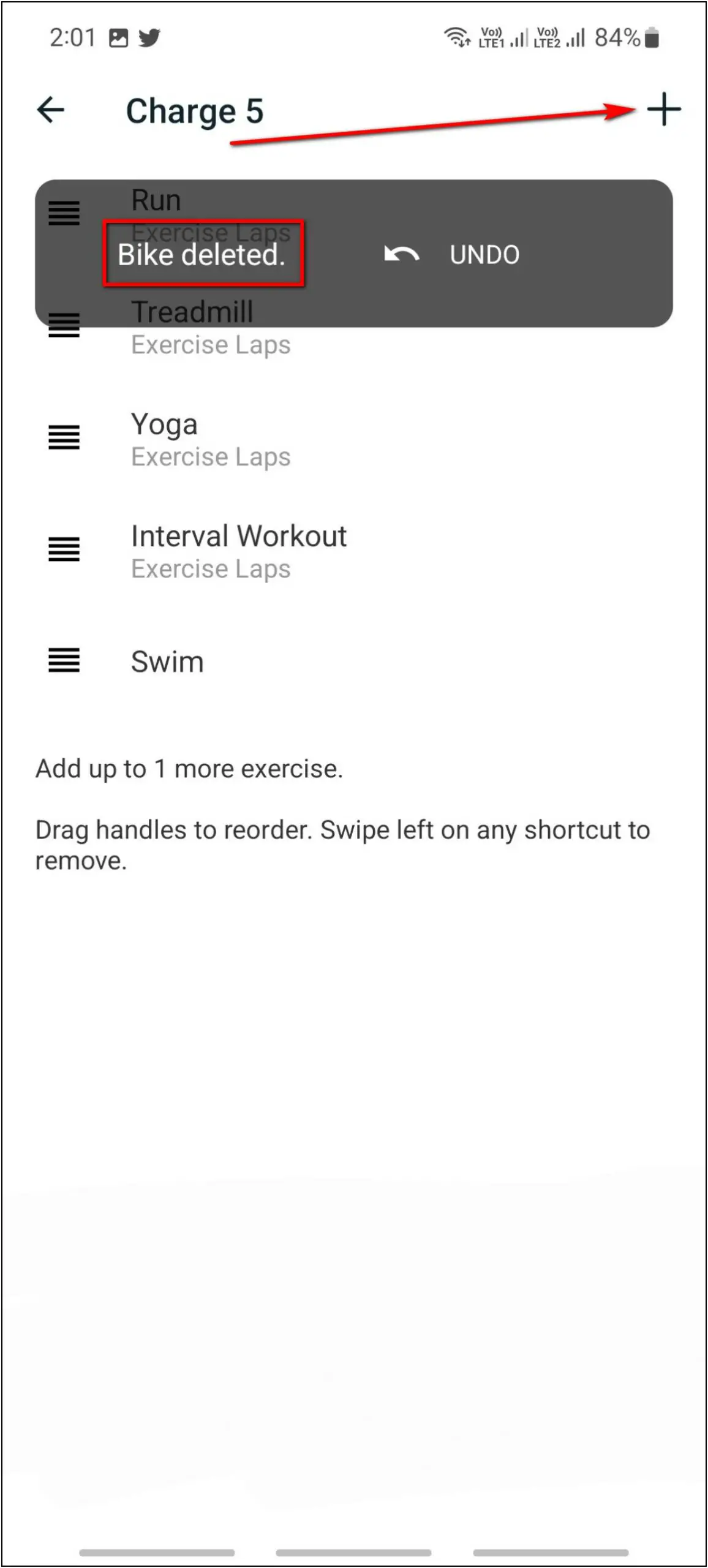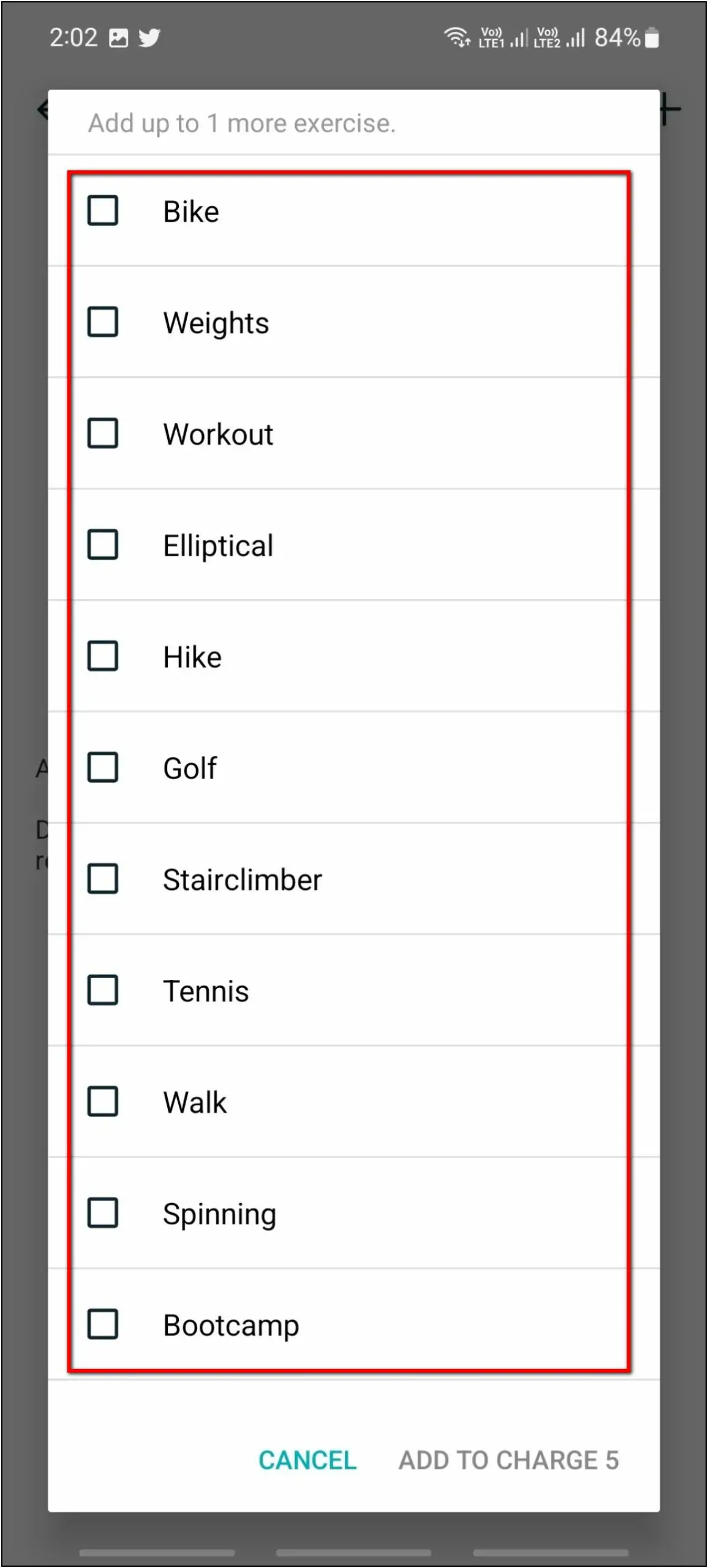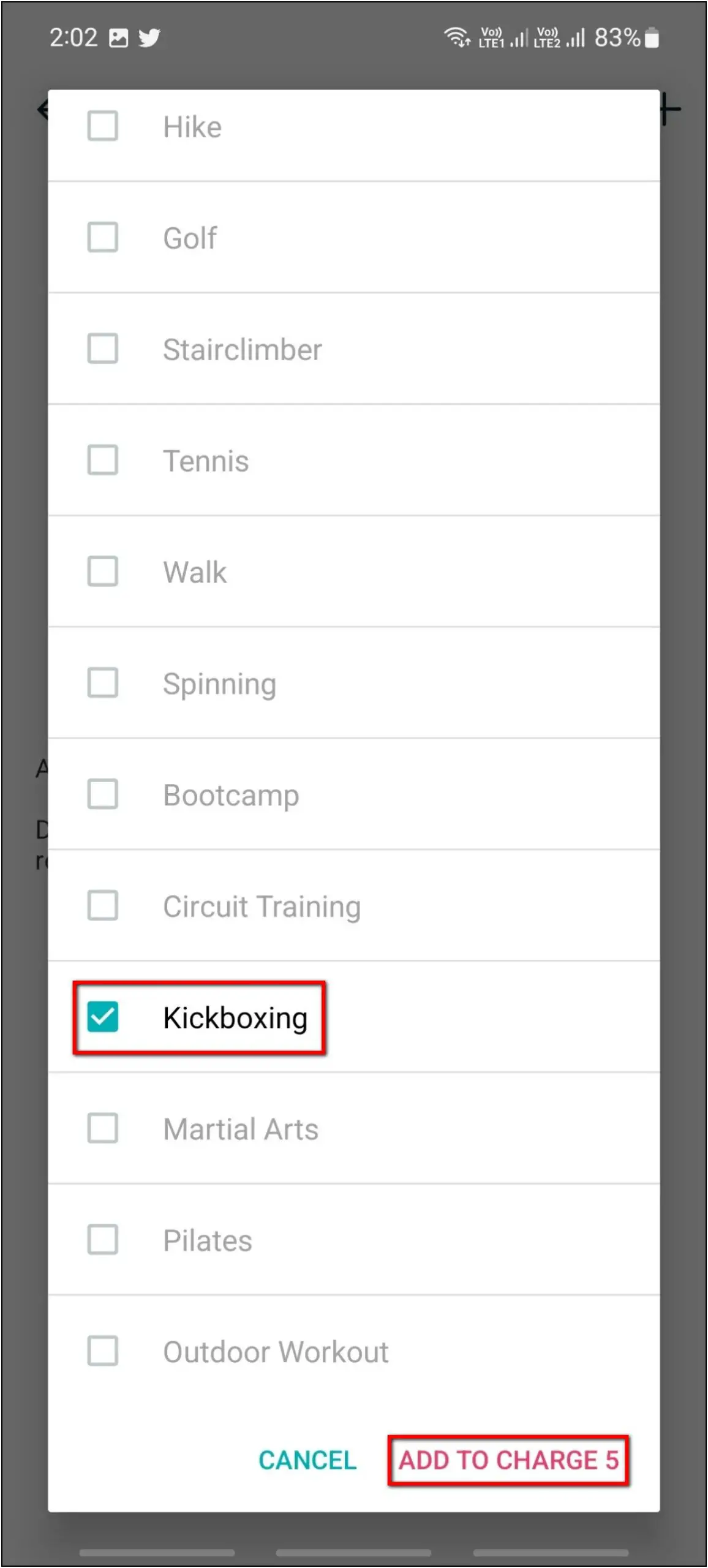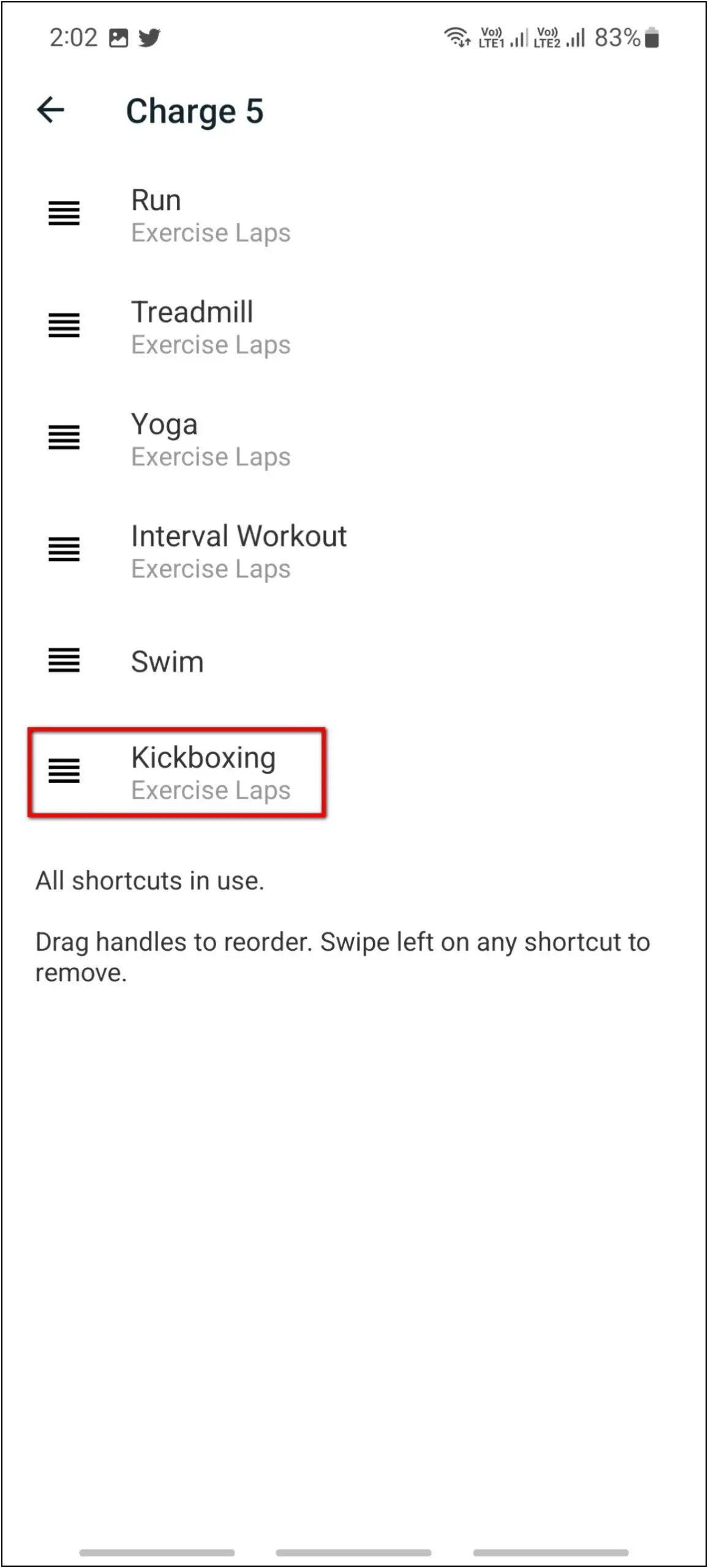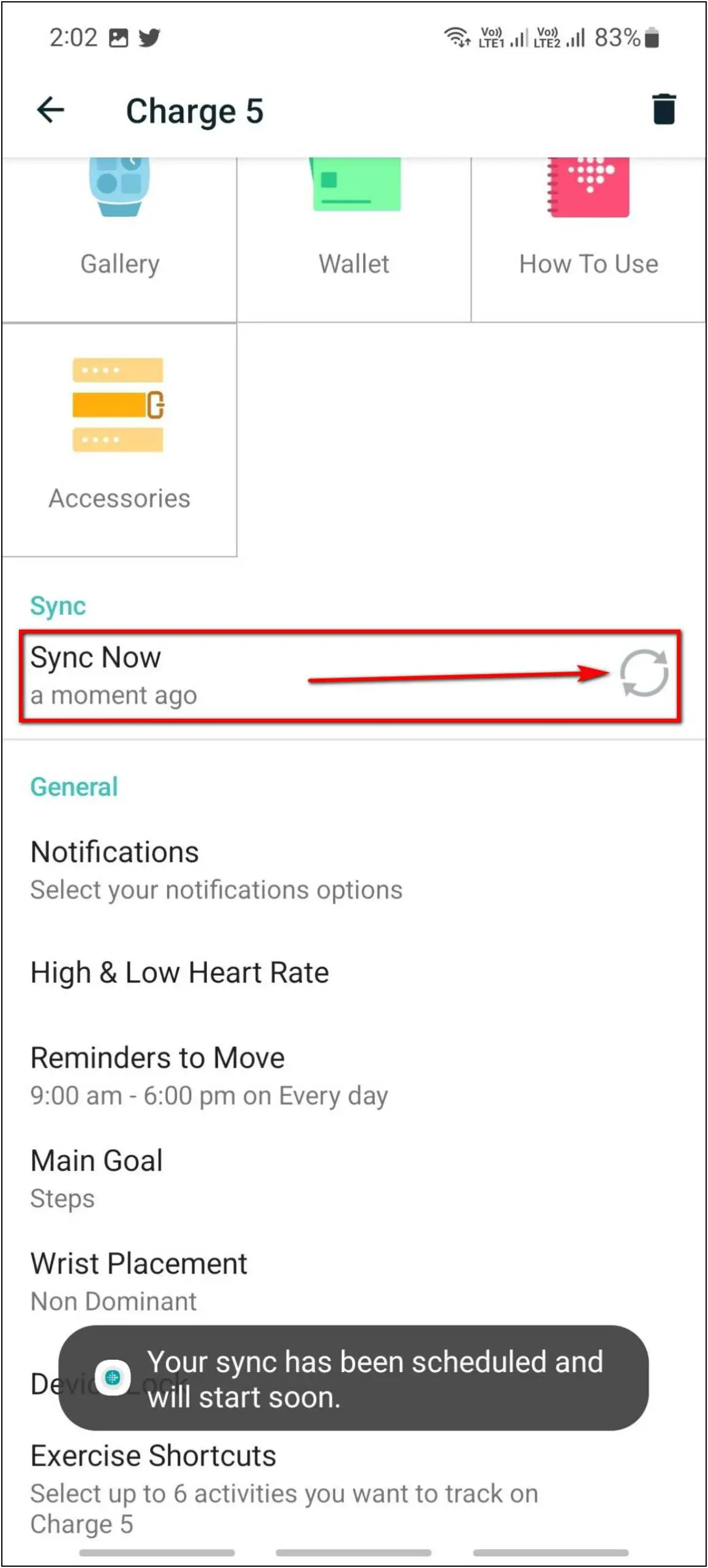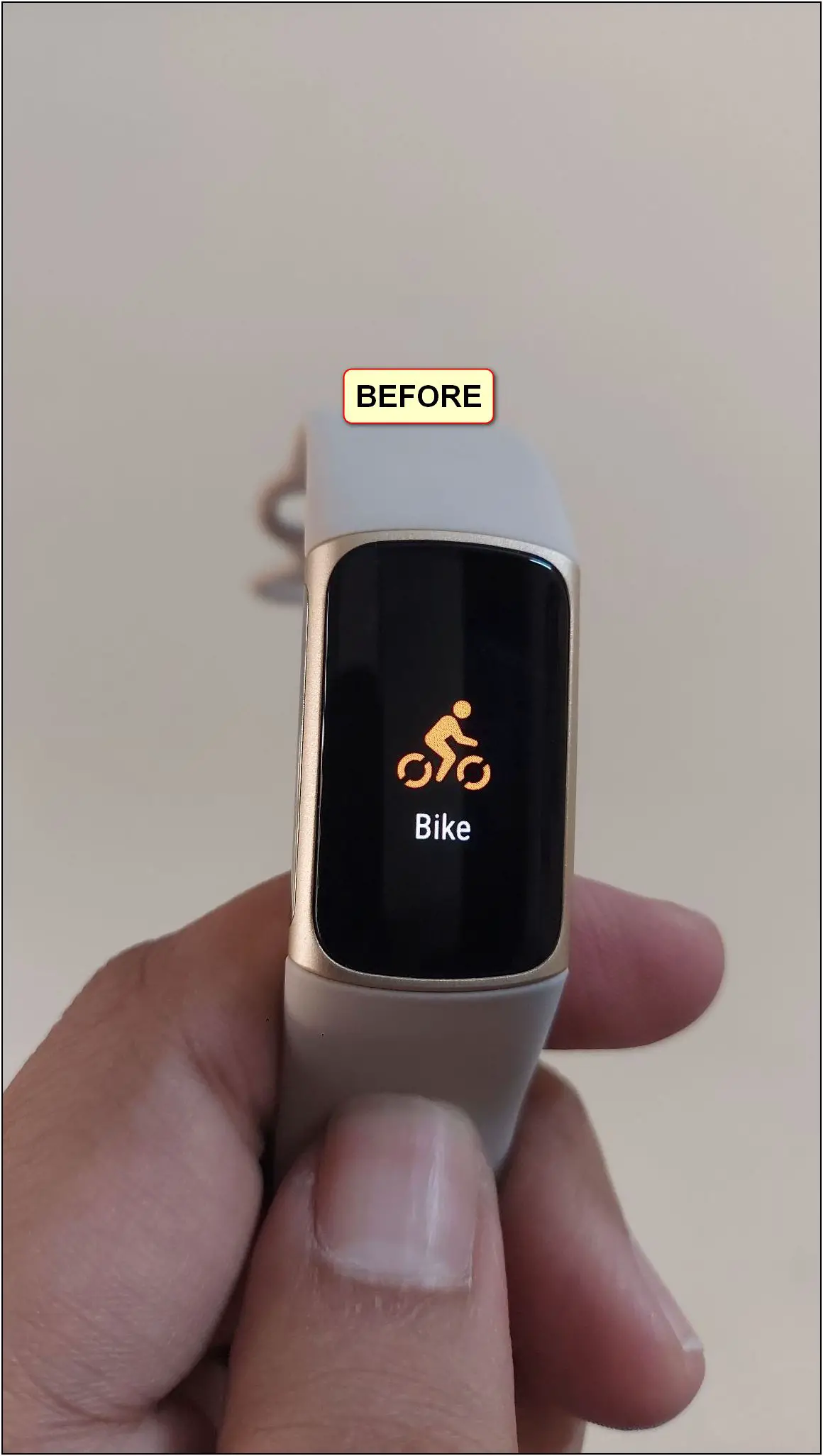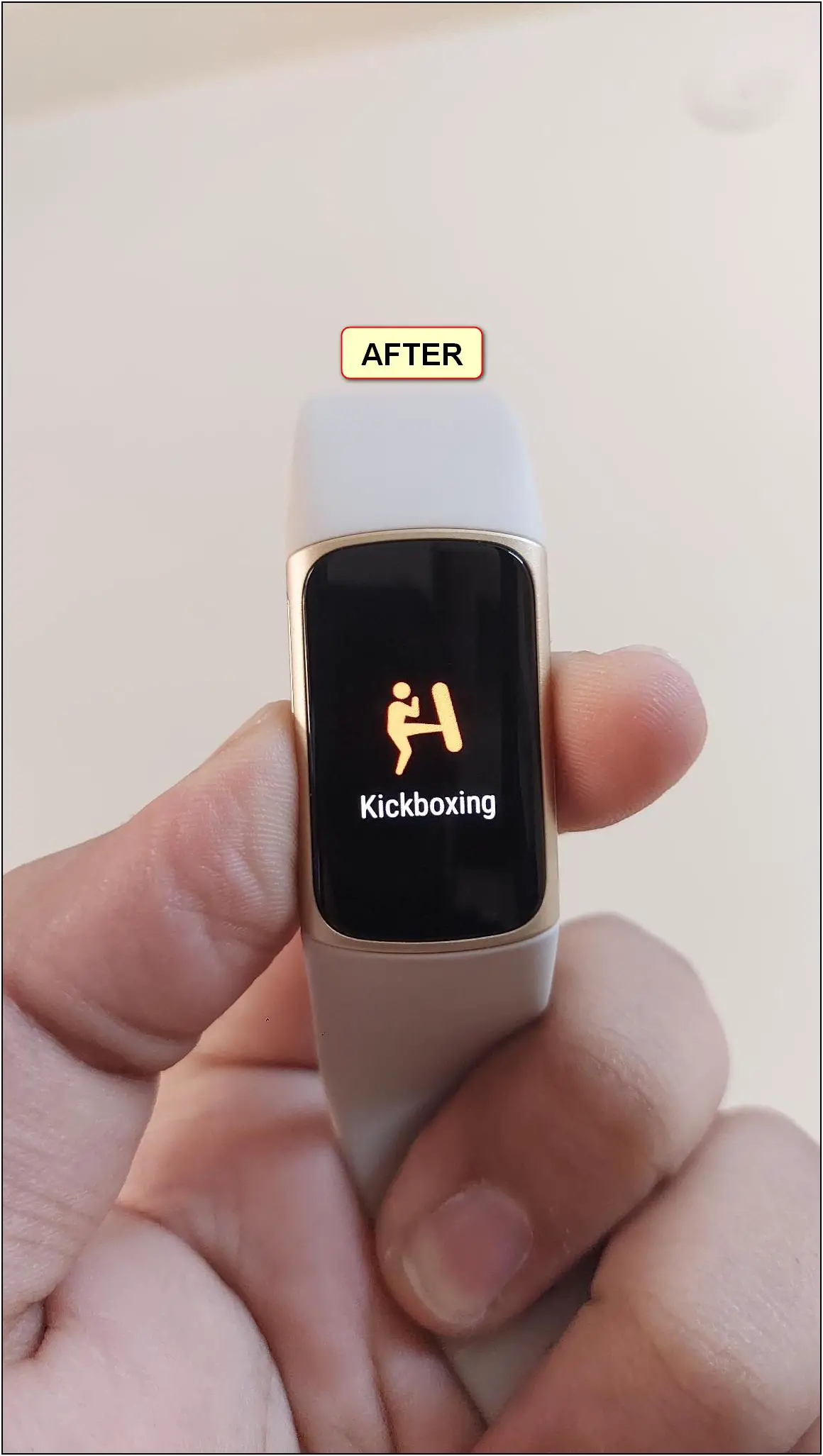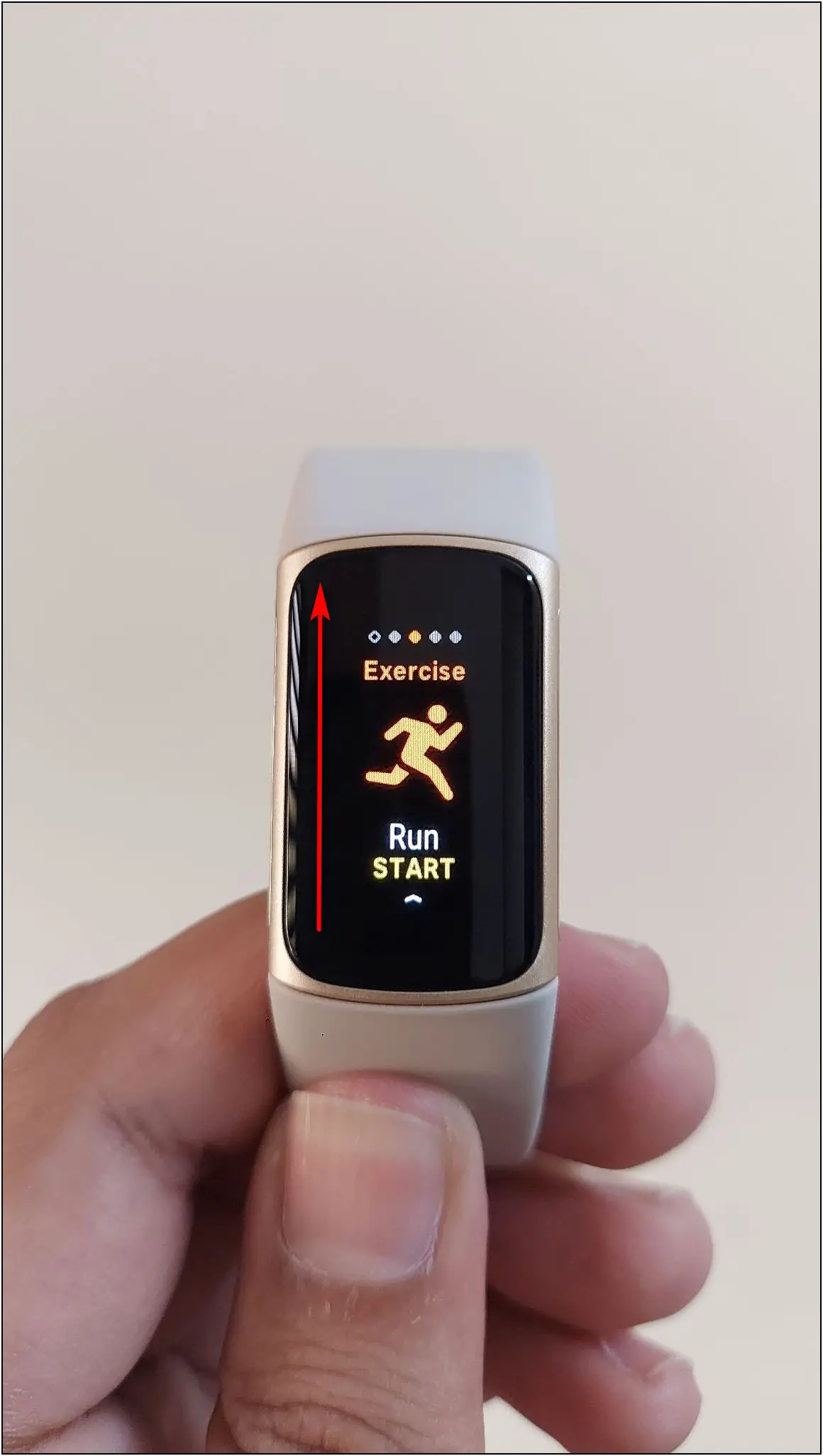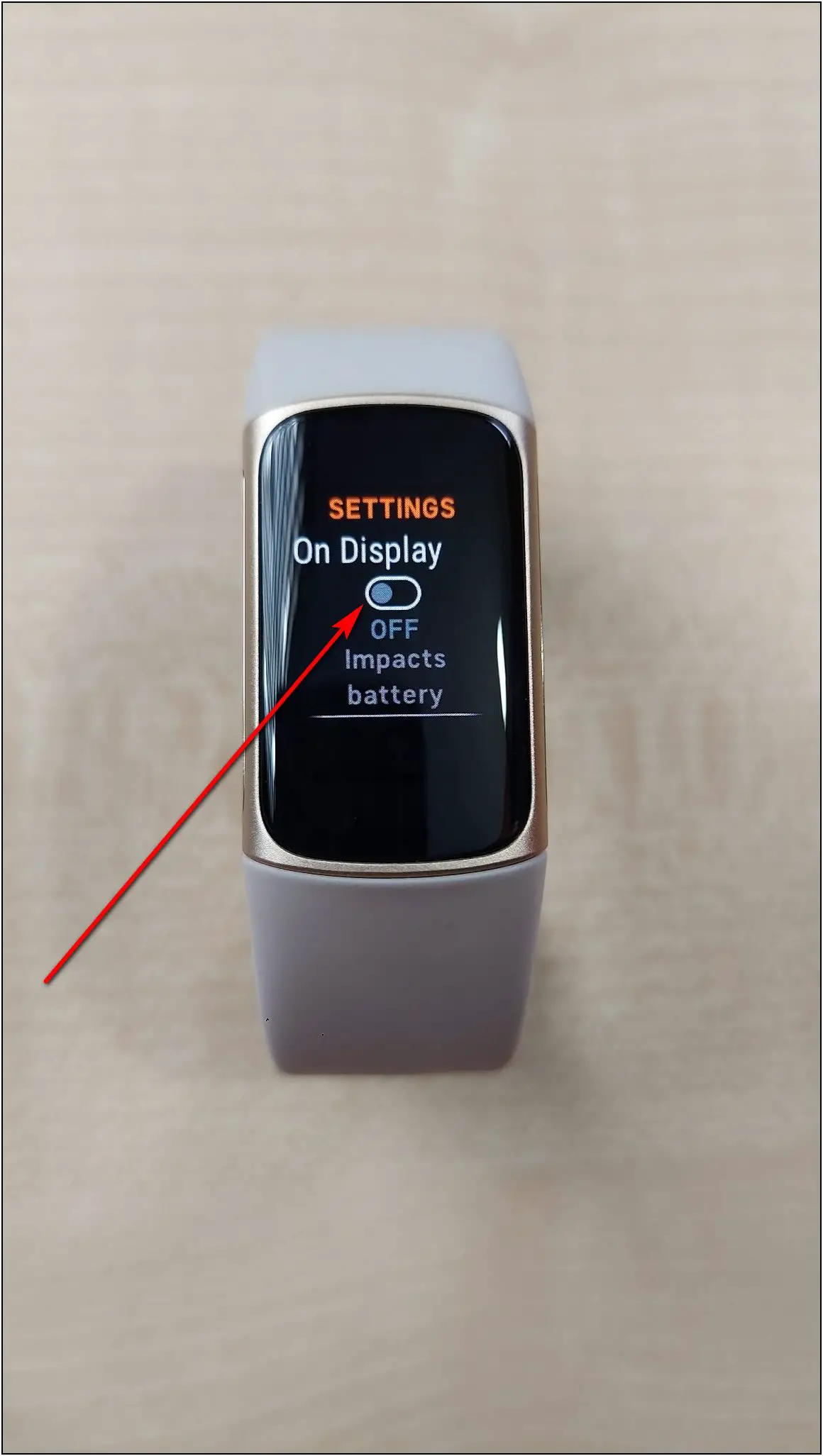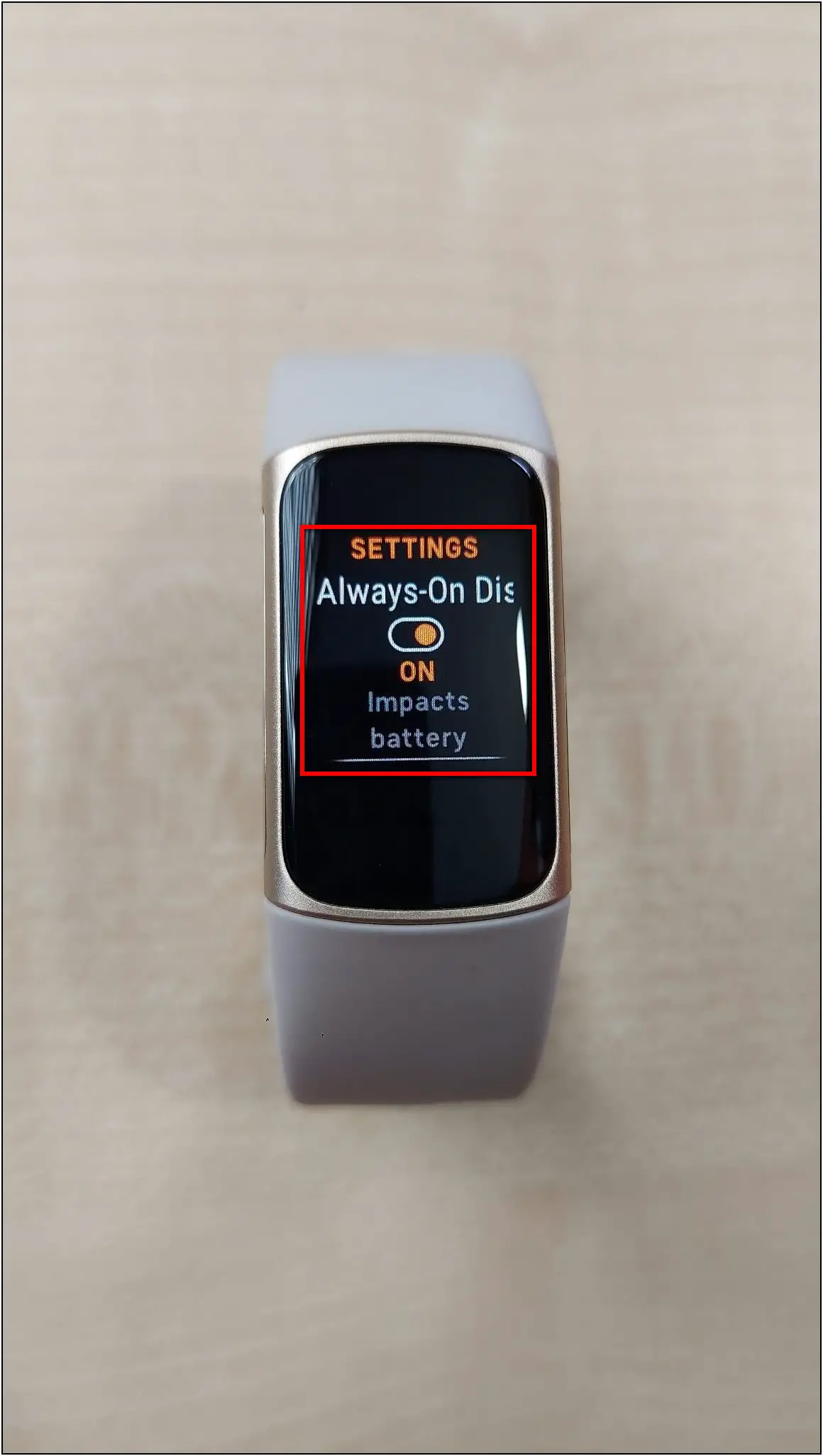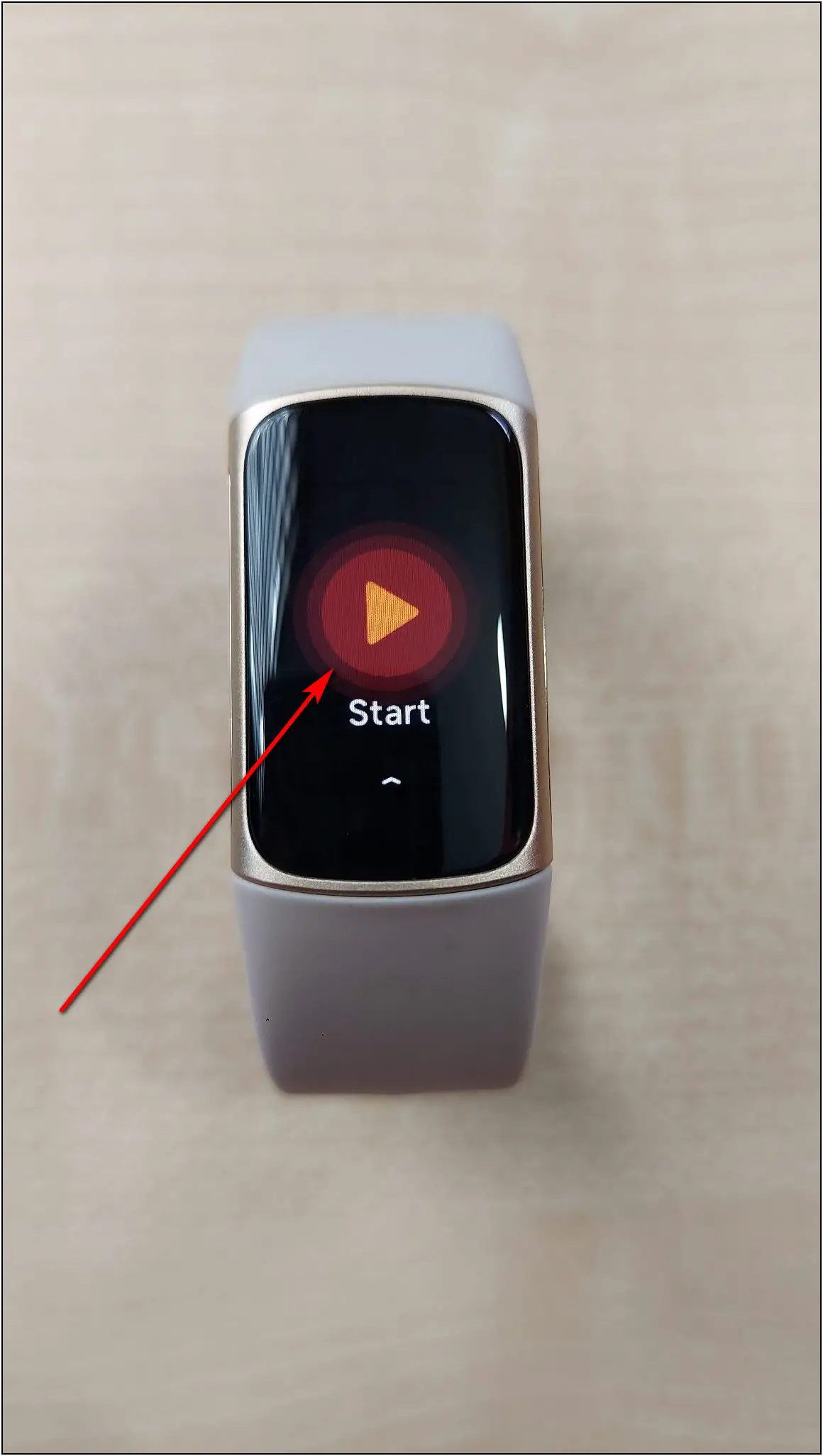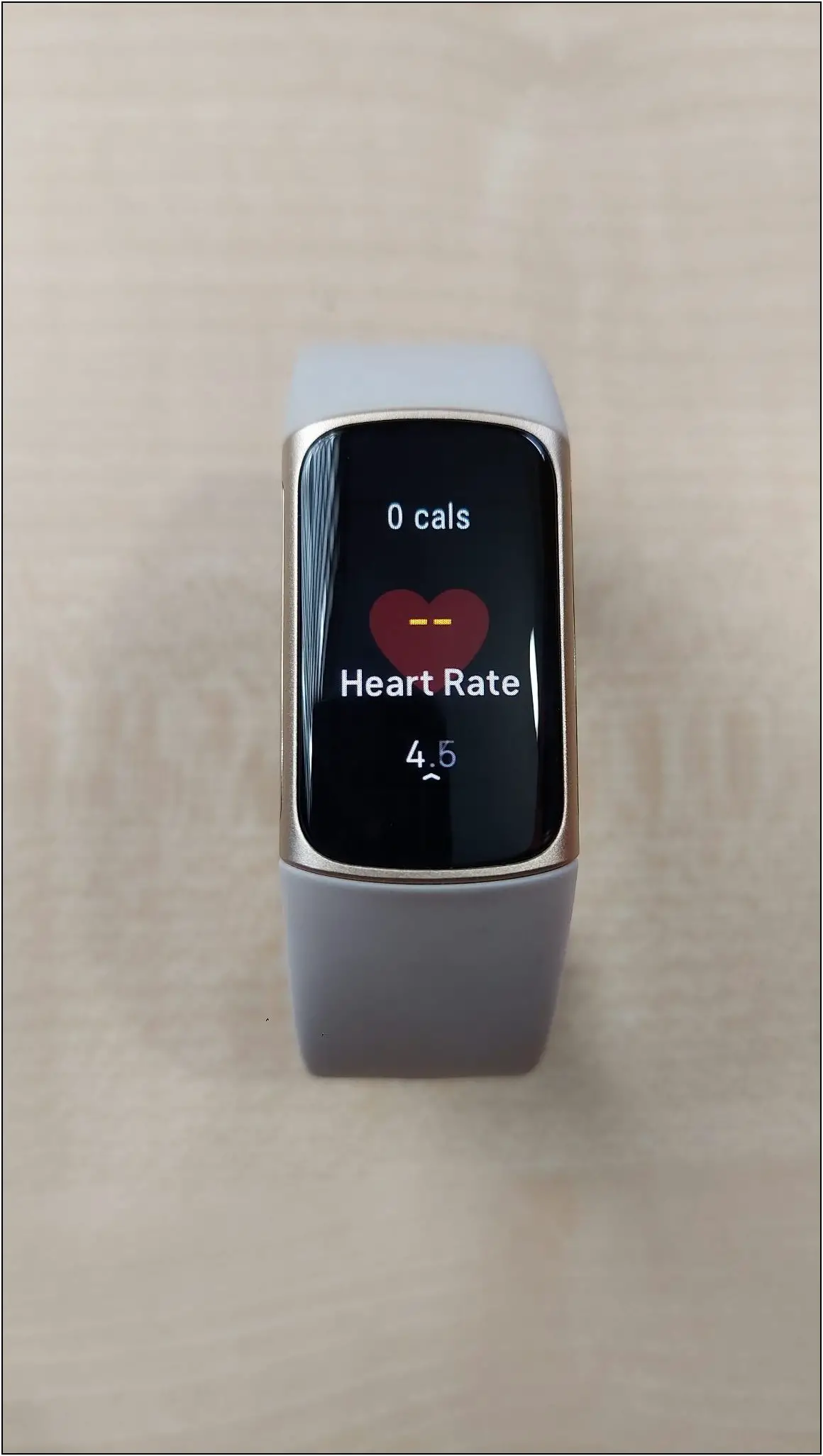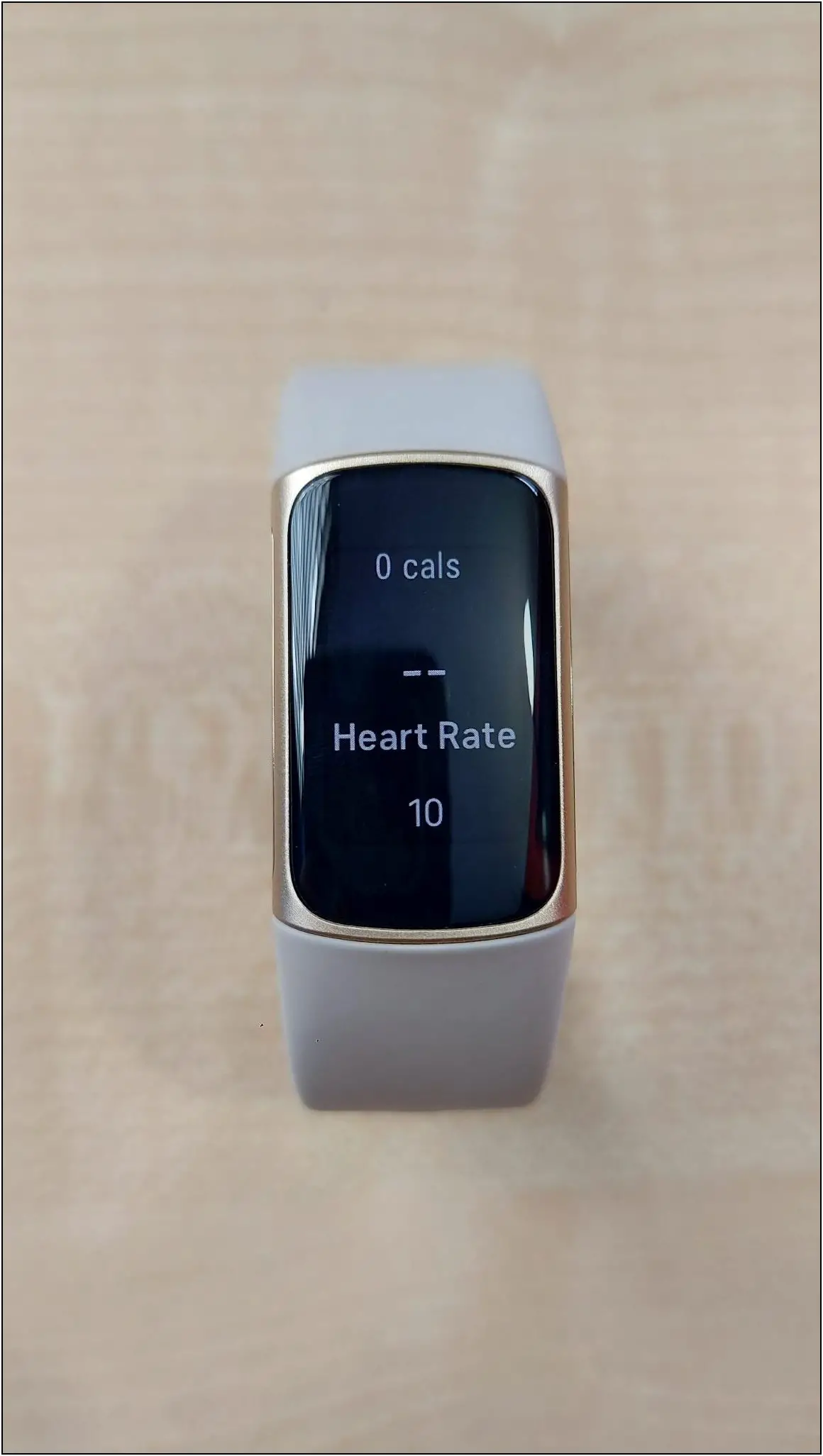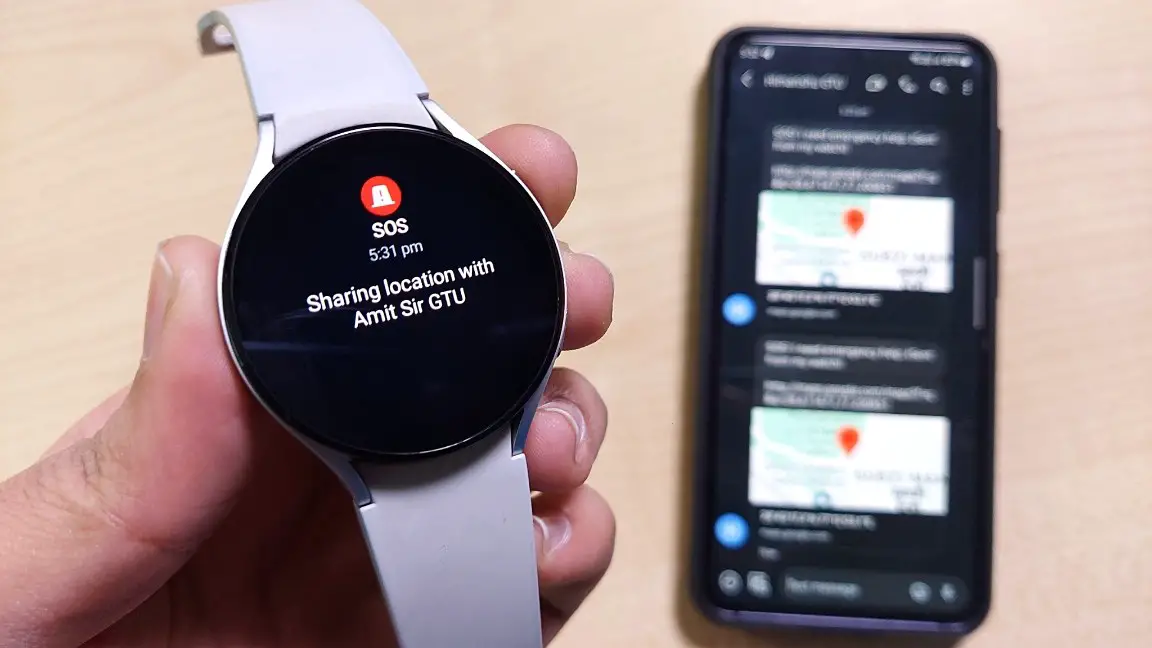The Fitbit Charge 5 is a premium fitness tracker with one of the most advanced health sensors. This smart band has features like ECG monitoring and EDA Scan. And along with that, it also comes with different exercise modes, including Yoga, circuit training, hiking, kickboxing, and more. But, you can only add and use up to 6 workout modes at once. Therefore, this article will see how to add Yoga and other workout modes to Fitbit Charge 5.

Related | Google Fit Heart Rate Vs. Apple Watch Vs. Oximeter: How Accurate Is It?
How Many Exercise Modes Available on Fitbit Charge 5?
Fitbit Charge 5 is one of the prominent smartwatches with Yoga mode. It has 20 exercise modes you can add to the band, including Run, Bike, Treadmill, Yoga, Interval Workout, Swim, Weights, Workout, Elliptical, Hike, Golf, Stairclimber, Tennis, Walk, Spinning, Bootcamp, Circuit Training, Kickboxing, Martial Arts, Pilates, and Outdoor Workout.
 You can add up to 6 exercise modes to your Fitbit Charge 5 and modify them anytime. You can select your preferred modes and add them to your band from the Fitbit app. Let’s see the steps to add new exercise modes to Charge 5.
You can add up to 6 exercise modes to your Fitbit Charge 5 and modify them anytime. You can select your preferred modes and add them to your band from the Fitbit app. Let’s see the steps to add new exercise modes to Charge 5.
Add Yoga, Walk, Weights & Other Exercise Modes on Fitbit Charge 5
To add new exercise modes to your Fitbit Charge 5, follow the steps mentioned below:
Step 1: Open the Fitbit app and click on the Account option at the top left corner.
Step 2: Select Charge 5 and go to Exercise Shortcuts.
Step 3: Here, swipe left on any workout mode you want to remove, or you don’t use.
Step 4: Now, it will show a (+) icon at the top right corner. Click on it.
Step 5: Select any exercise you want to add to the band and click on ADD TO CHARGE 5.
Step 6: Go back to the Charge 5 device page and click on Sync Now to update the exercise mode in your band.
That’s it. The new mode will replace the old exercise mode you have removed, be it Yoga, Walking, Weights, etc. You can now directly enable and use the workout mode of your choice on the Fitbit Chare 5.
Enable Always-On Display for Yoga & Other Exercise Modes
The Fitbit Charge 5 also has the always-on display feature you can enable while exercising. It shows the activity data on the always-on screen when doing any exercise. For instance, if you have started a Yoga session, it will show the calories and heart rate data on-screen until your exercise mode is on.

This feature can be beneficial for you to see the real-time data on the screen without turning it on manually again and again. But remember that it may cause some additional battery drain on your Fitbit.
Steps to Enable Always-on Display for Exercise Modes
Follow the steps mentioned below to enable the always-on display feature for exercise modes:
Step 1: Swipe left on the band home screen twice.
Step 2: Swipe up to select the exercise mode you want to start.
Step 3: Swipe up two times and enable the Always-on Display feature.
When you start the exercise, the screen will turn black and white after a few seconds. This is the always-on display where you can see the data, including calories and heart rate, all the time.
Wrapping Up
This is how you can add Yoga and other exercise modes on the Fitbit charge 5. You have to remove unwanted exercise modes to add your preferred ones. The steps to do it are very simple, just try it and let us know your experience with the Fitbit Charge 5 in the comments section below. And, stay tuned with WearablesToUse for more helpful articles!