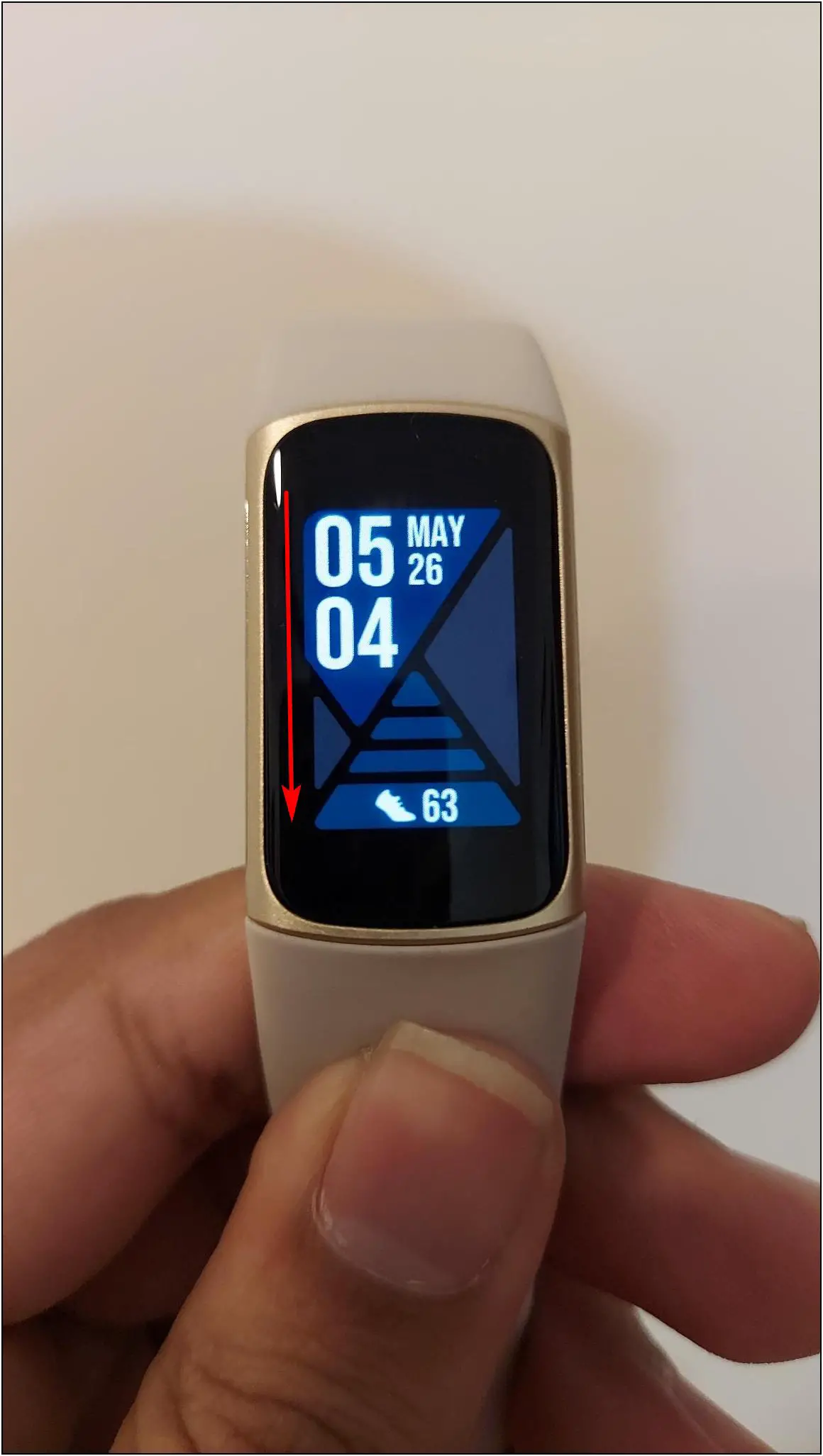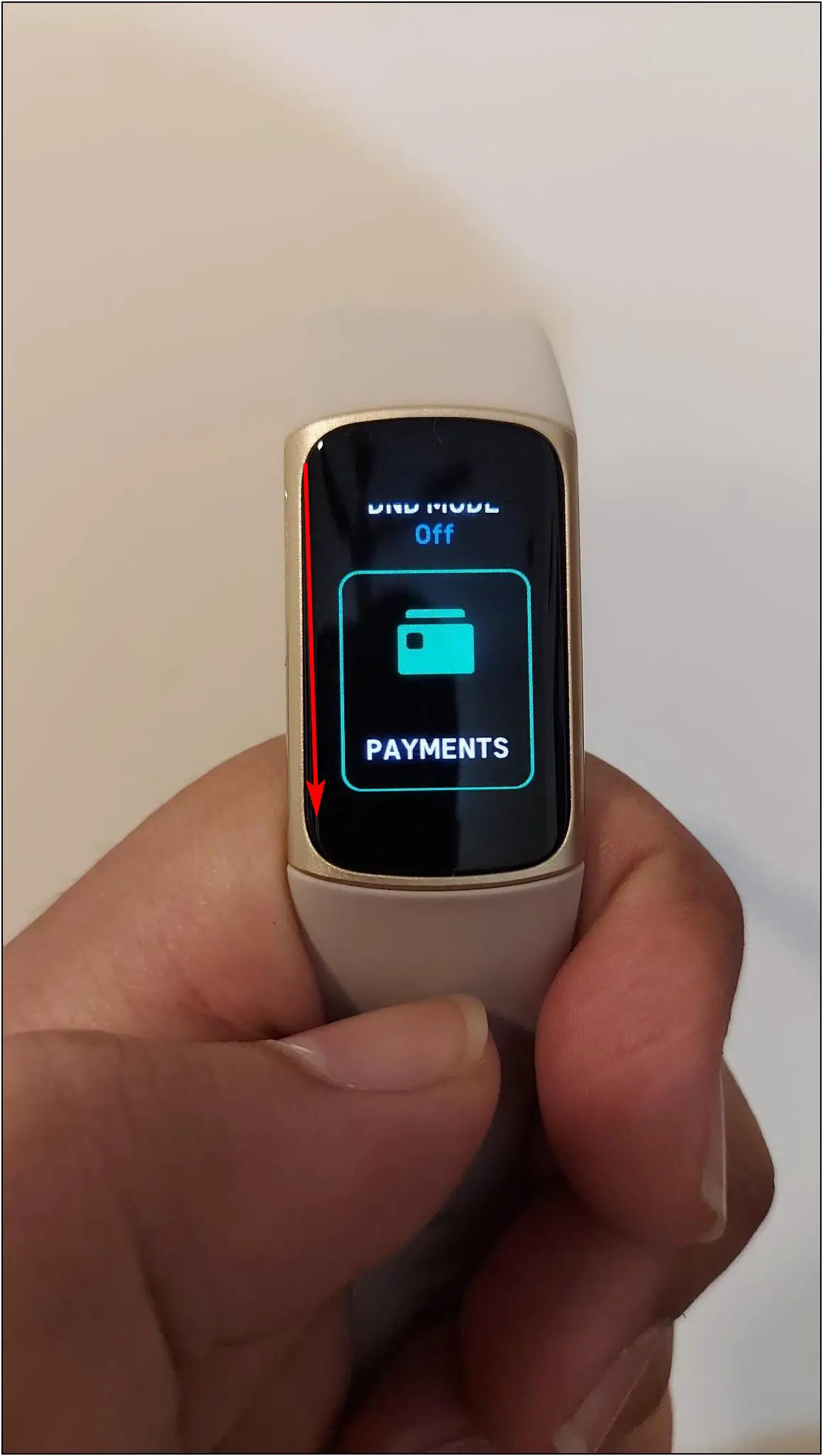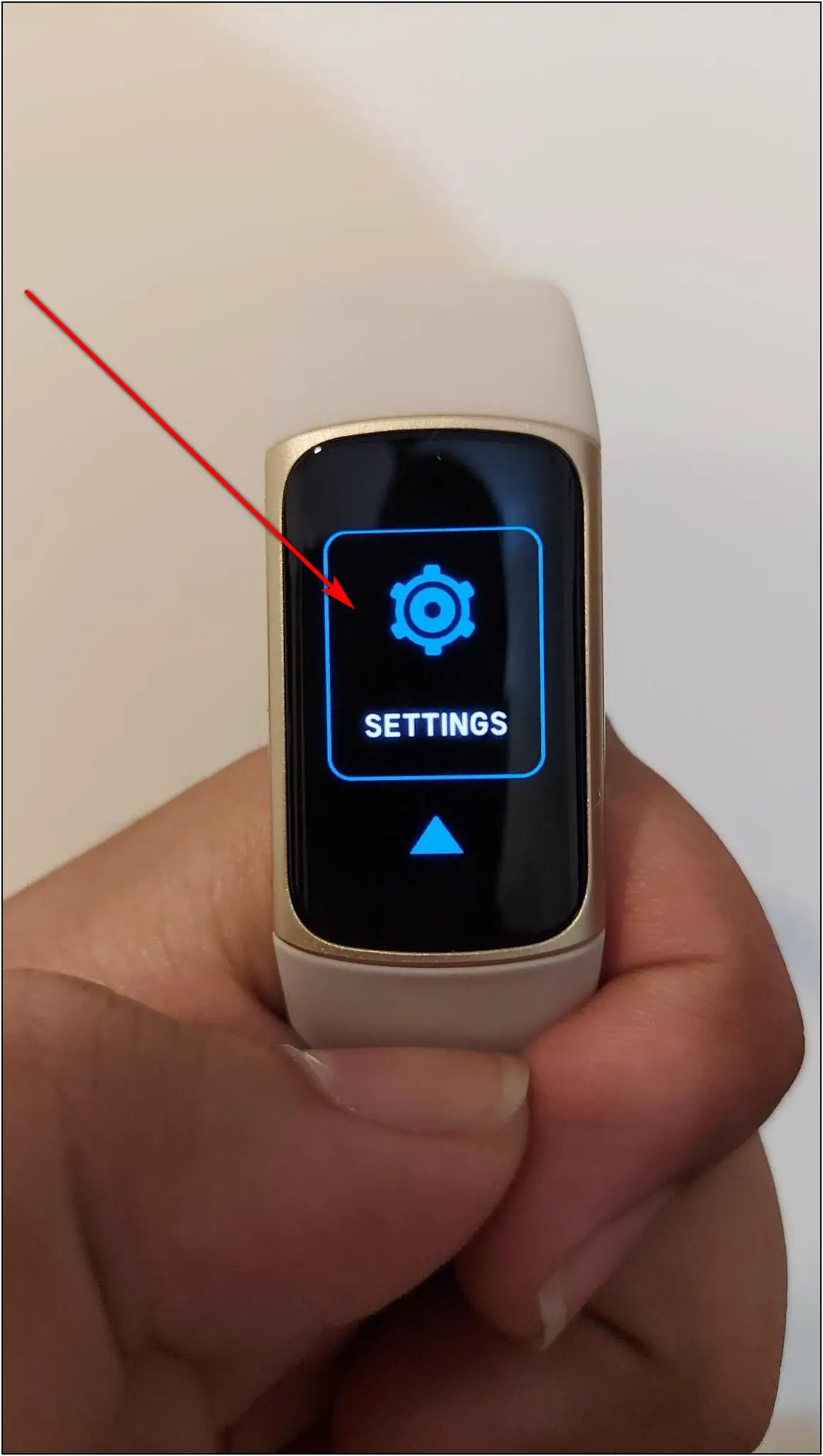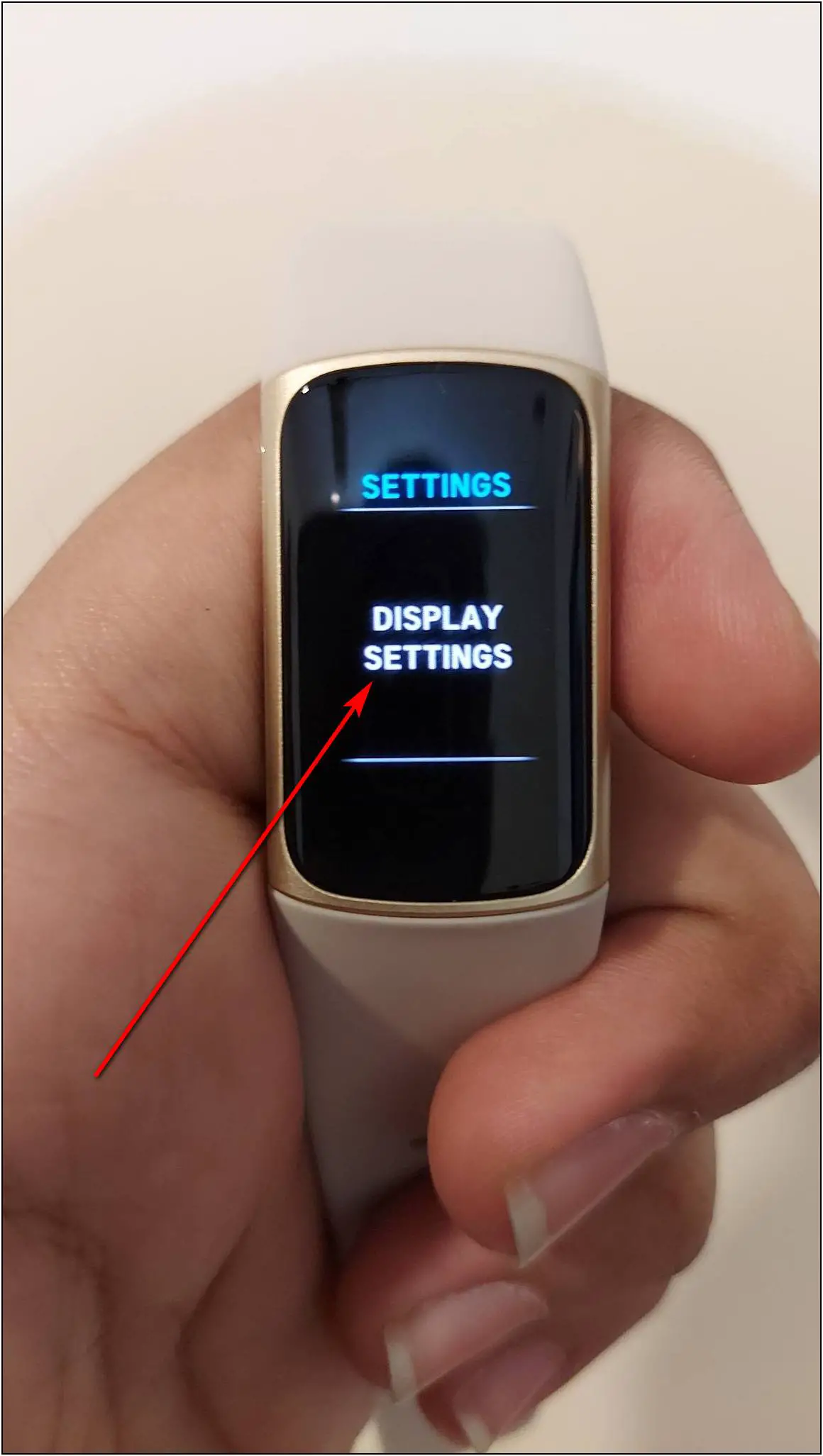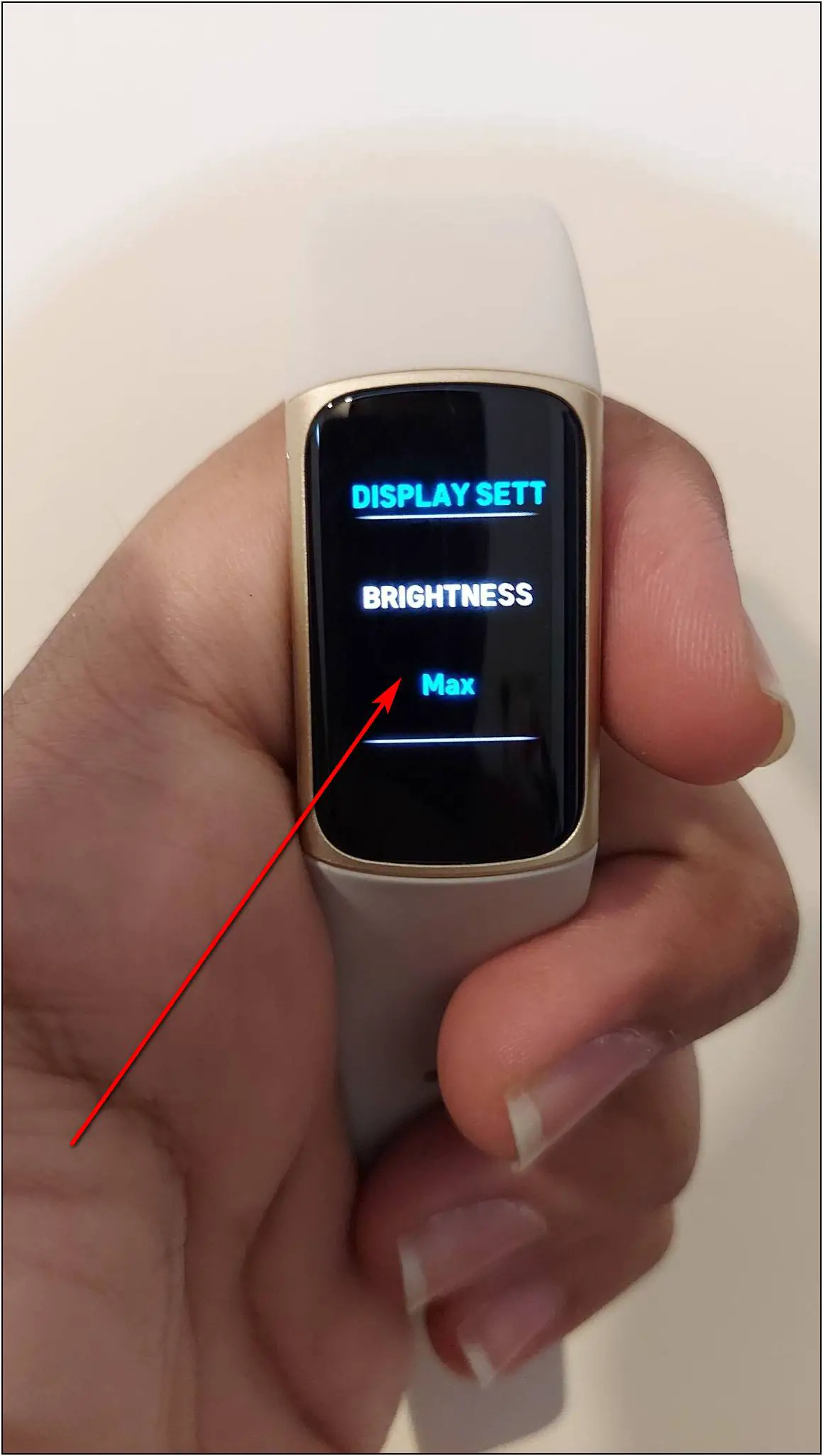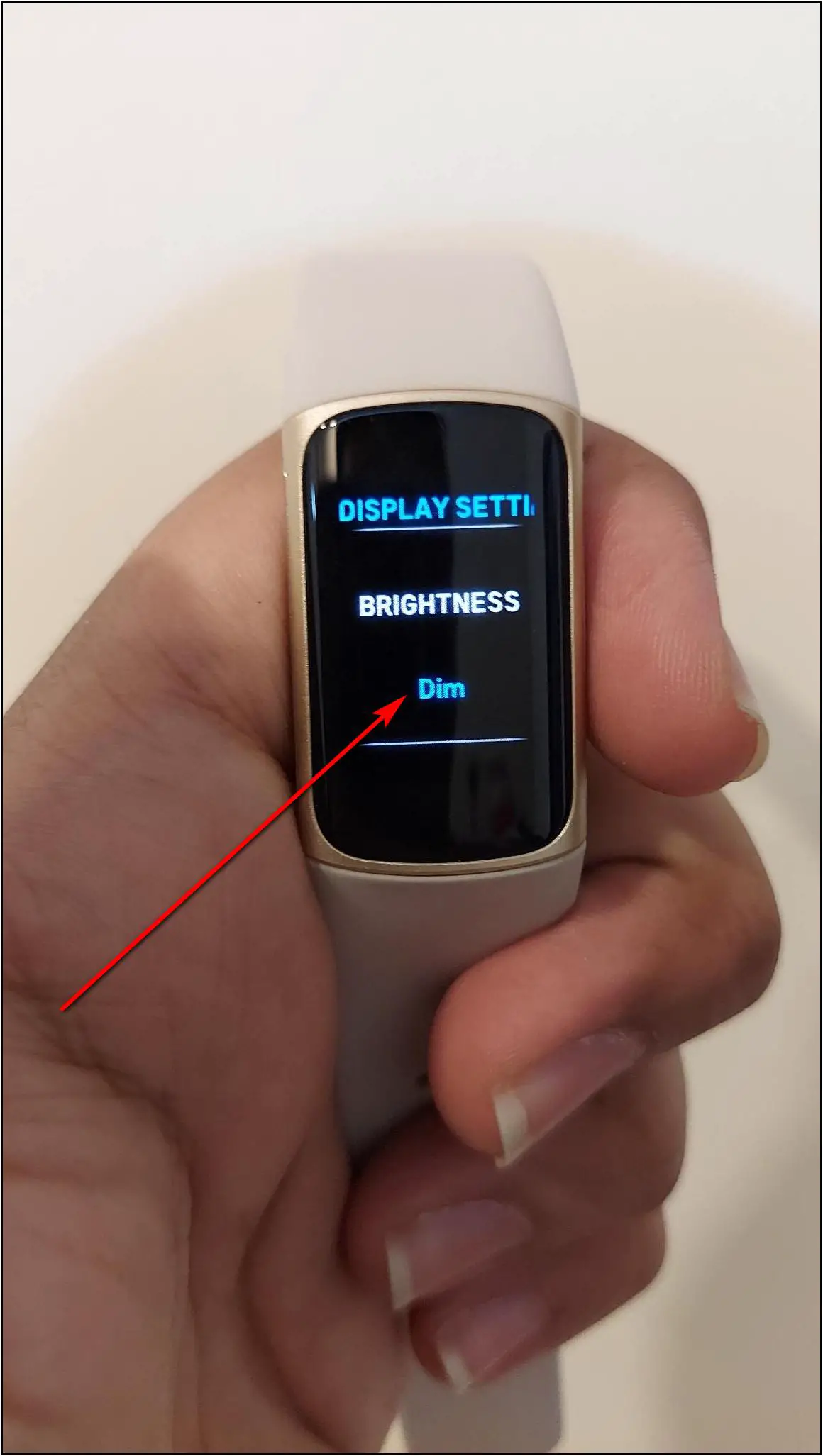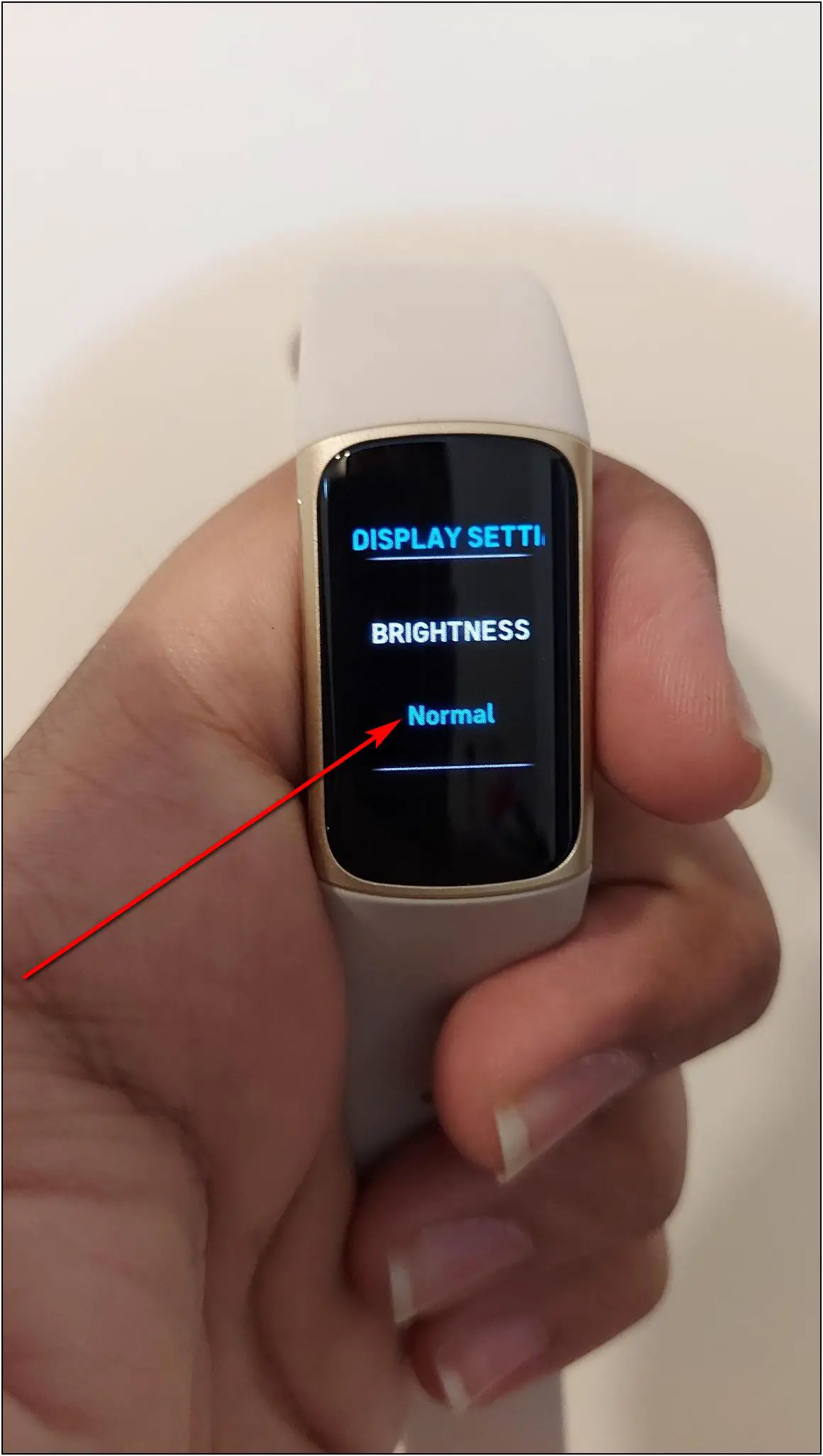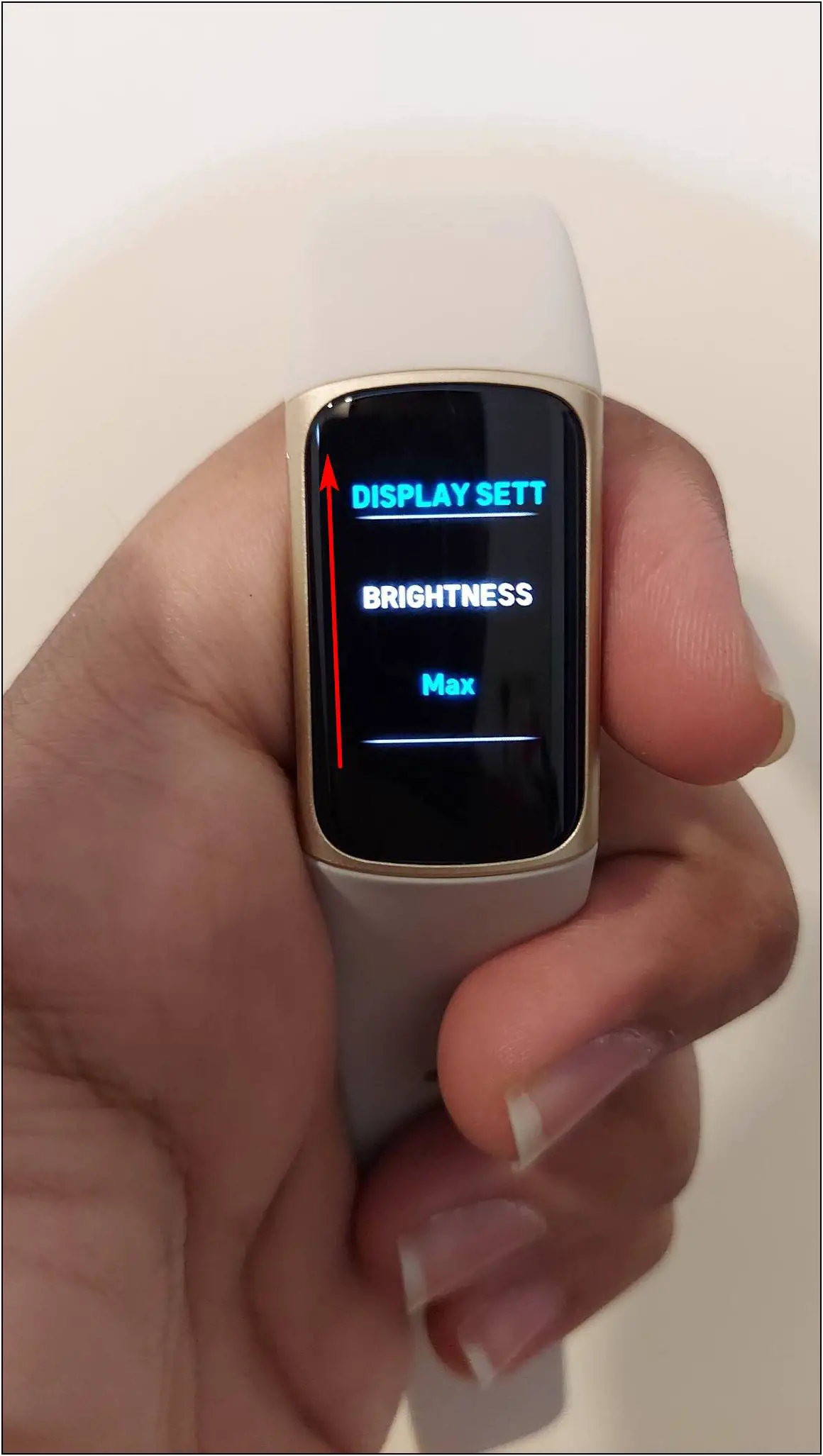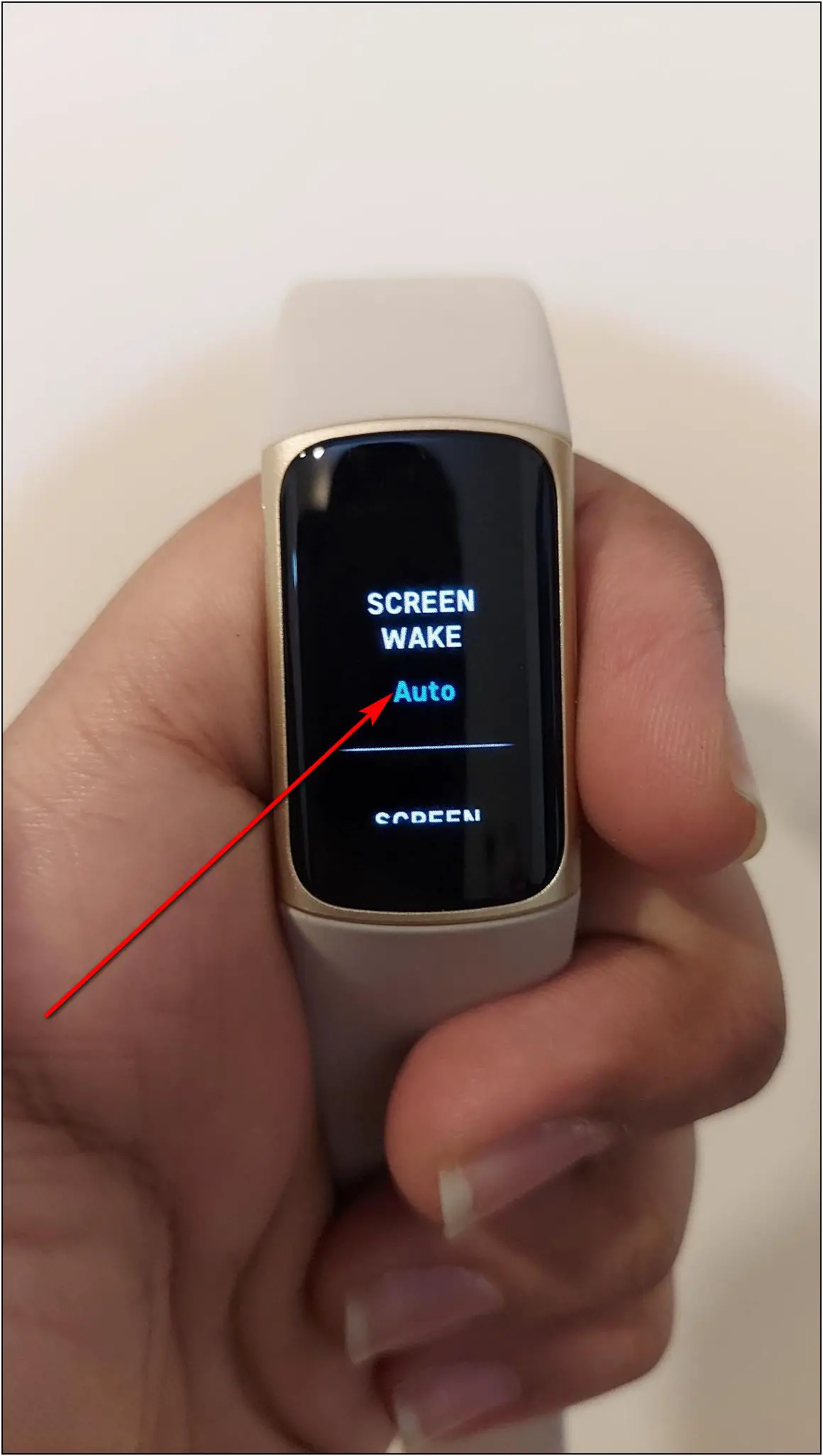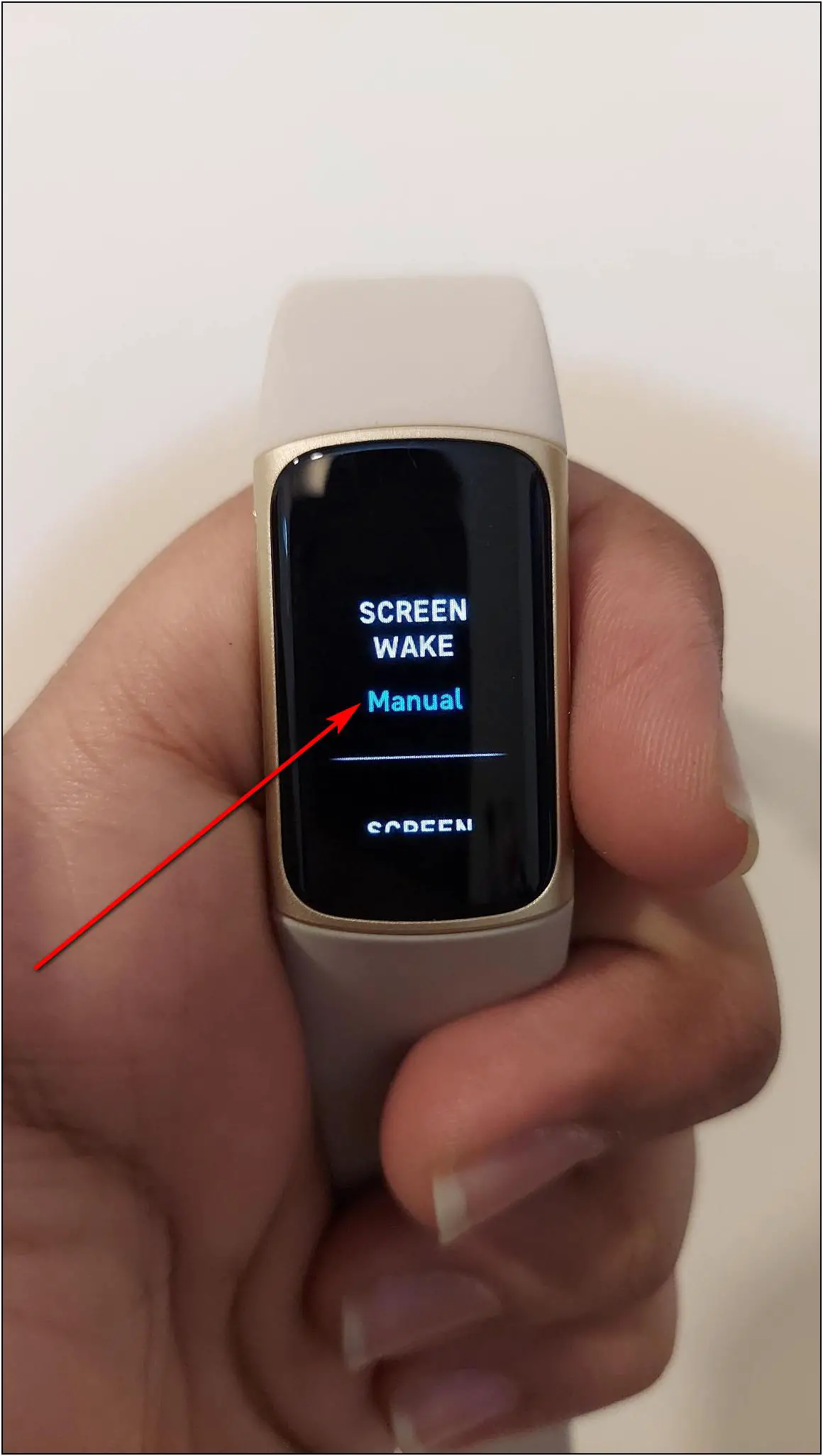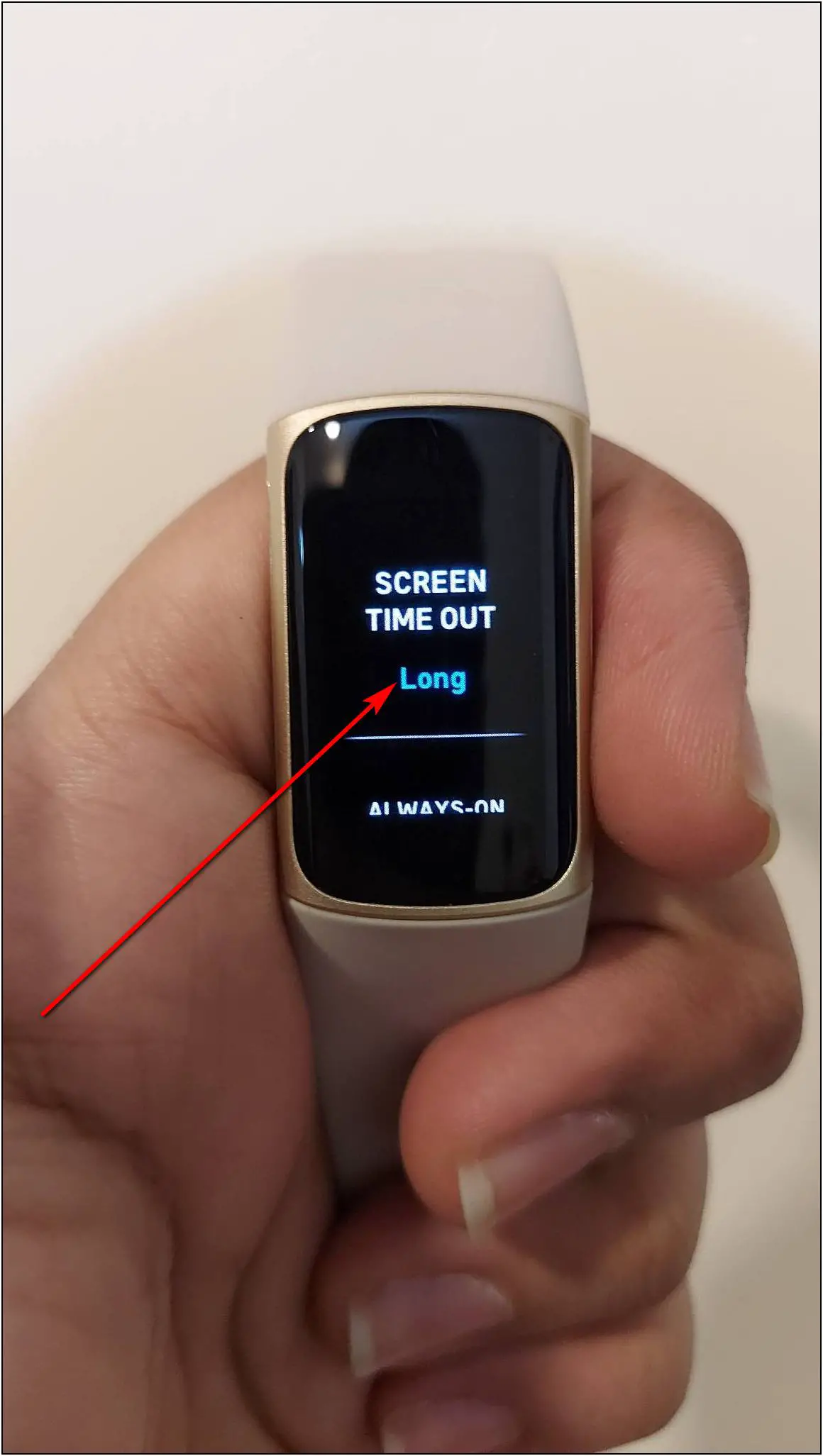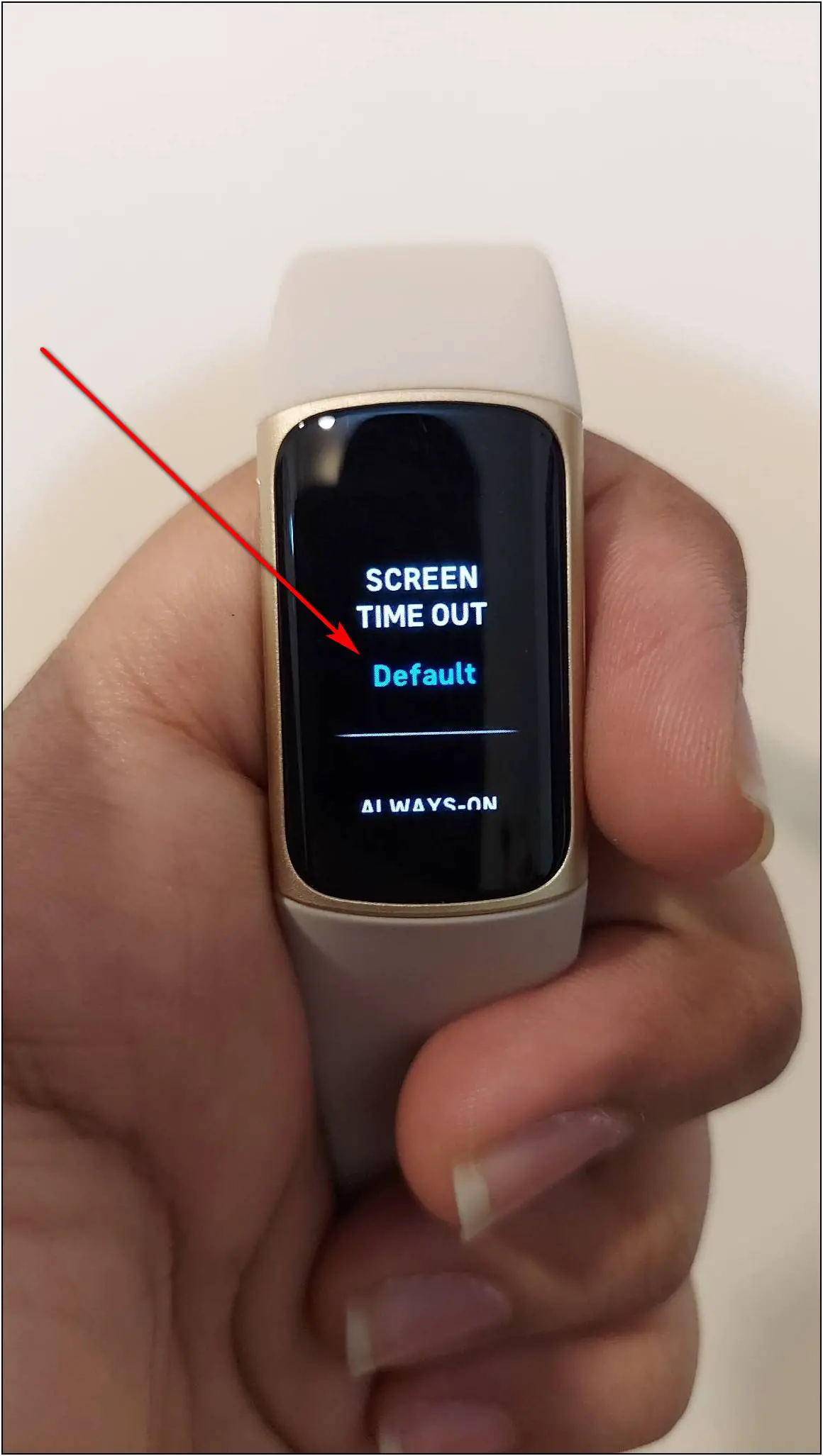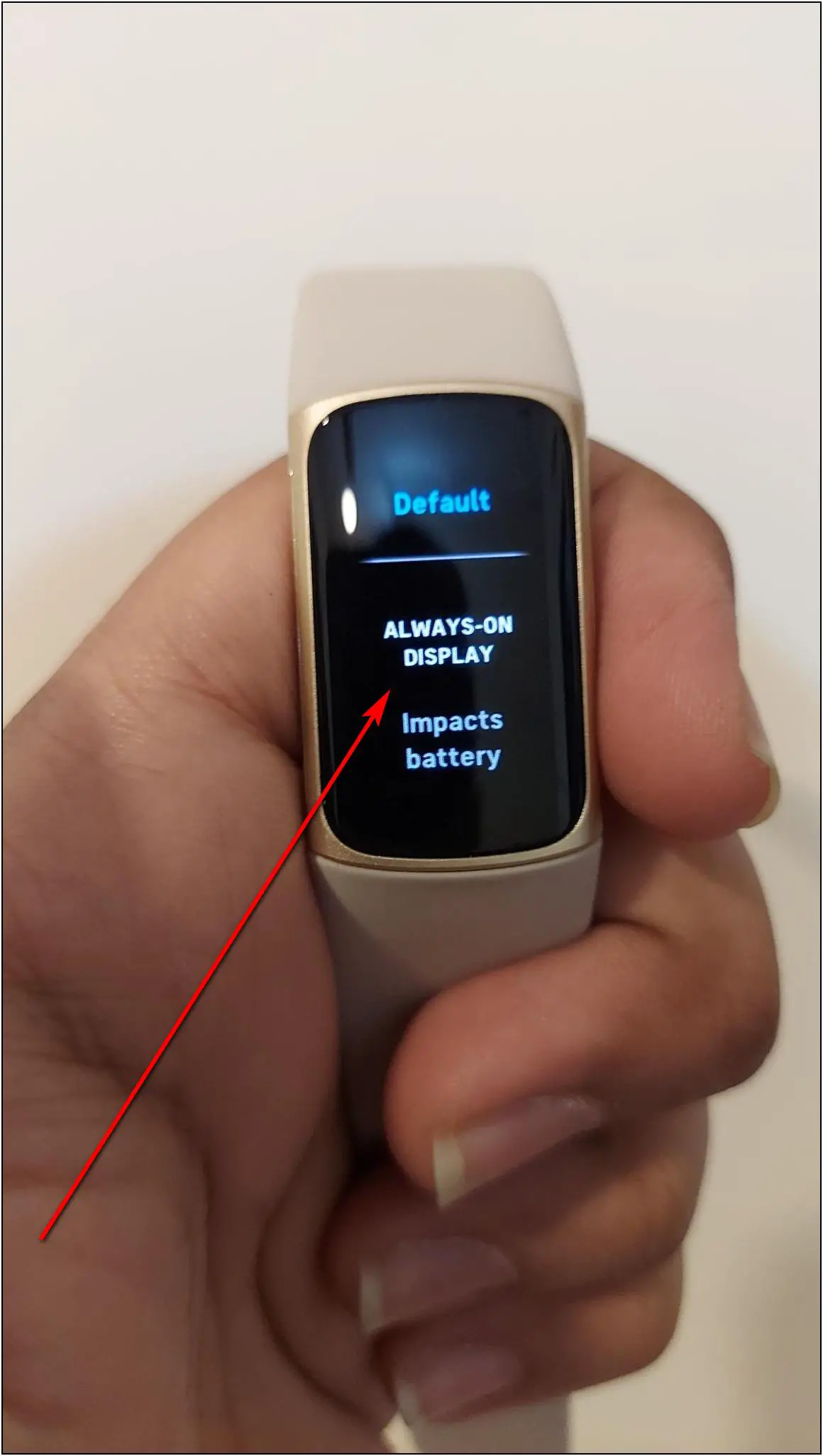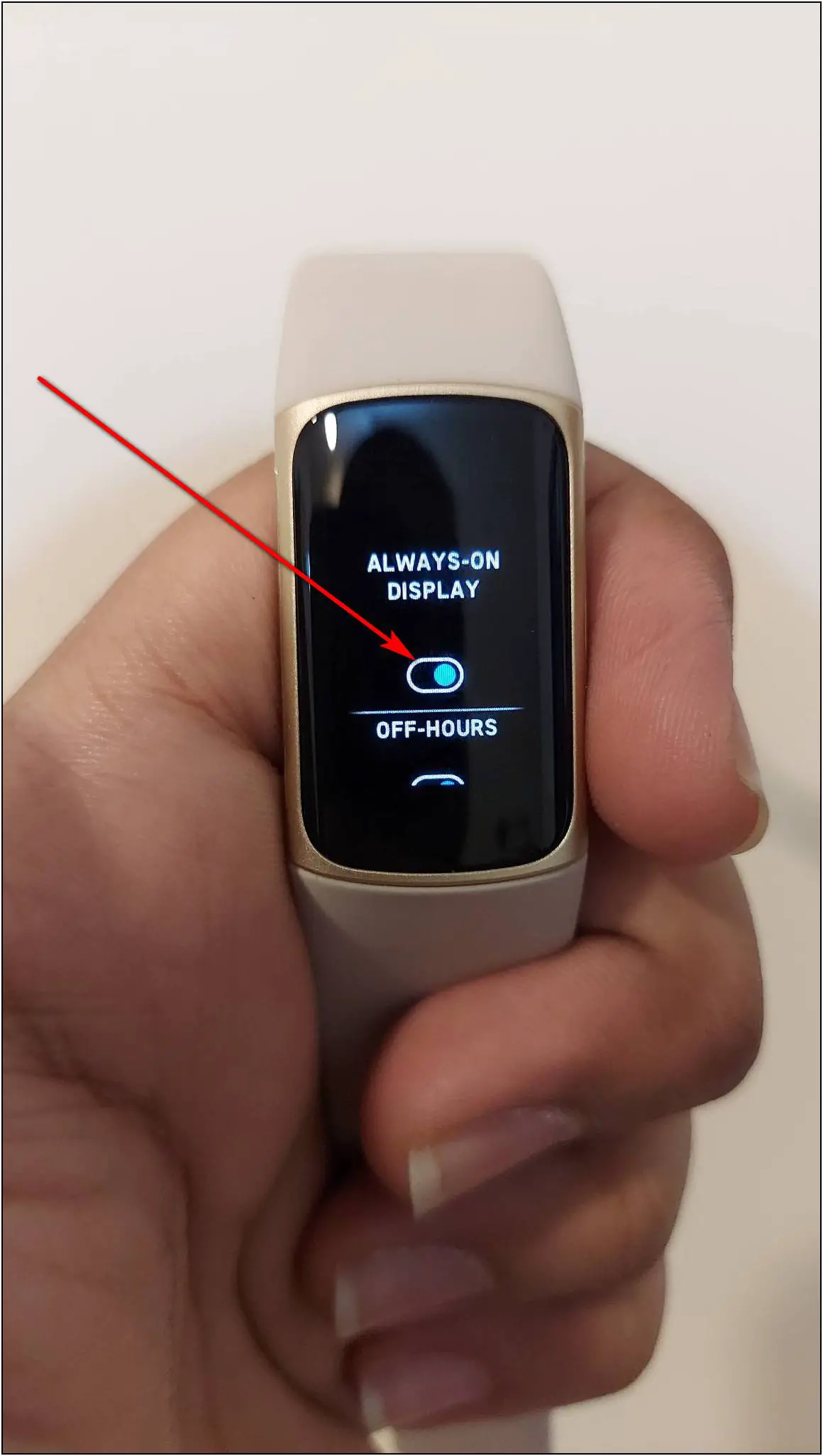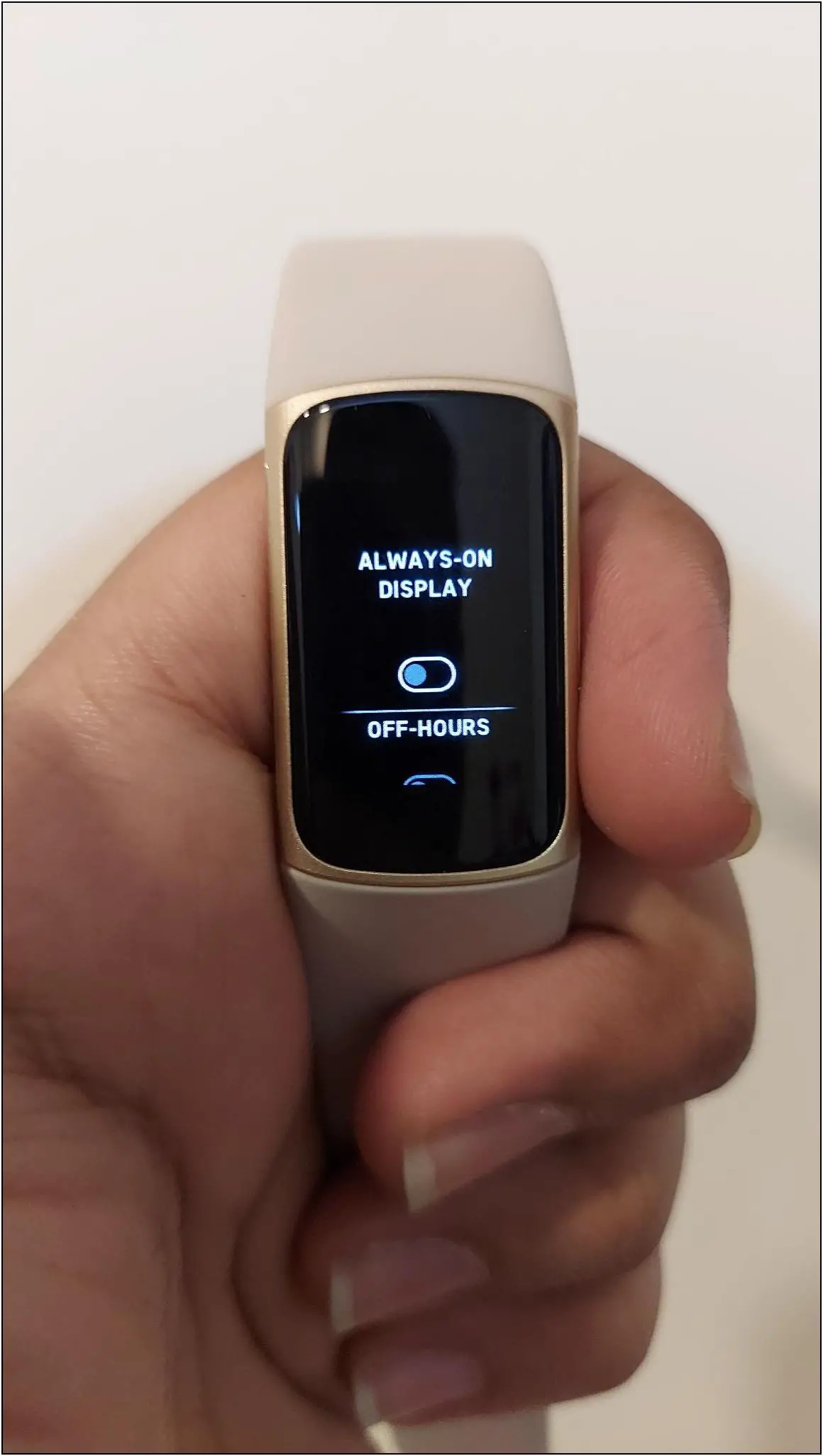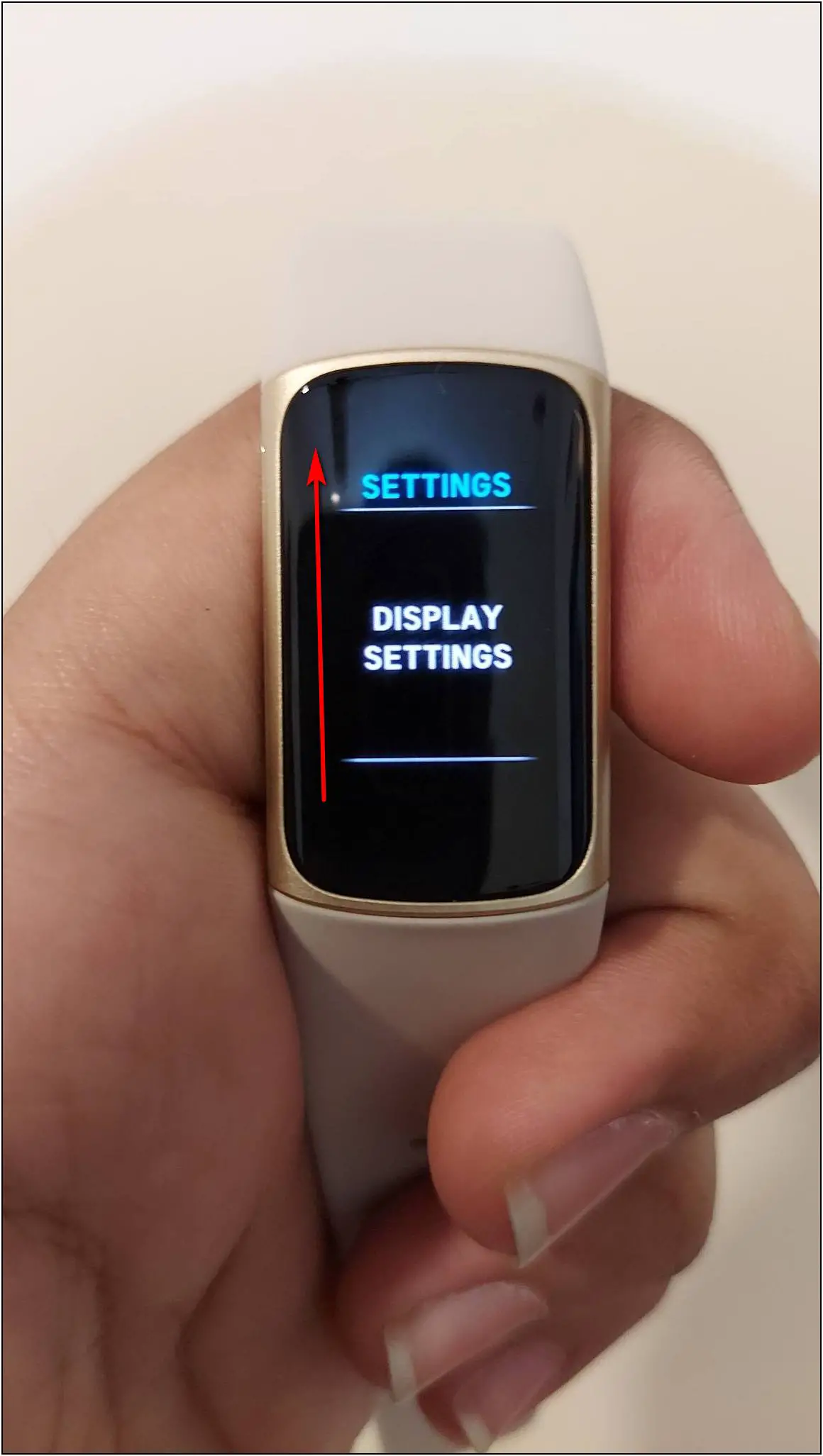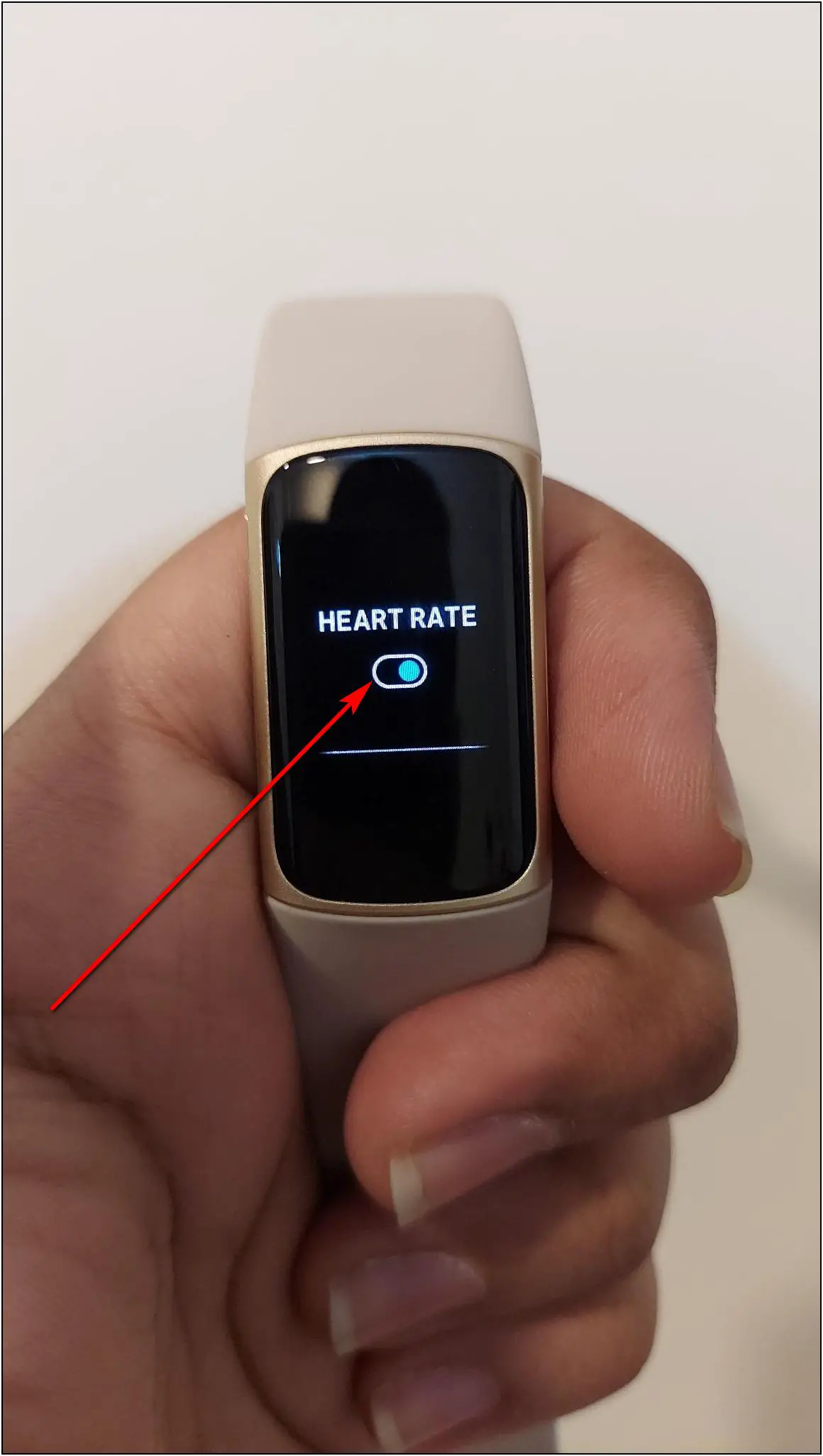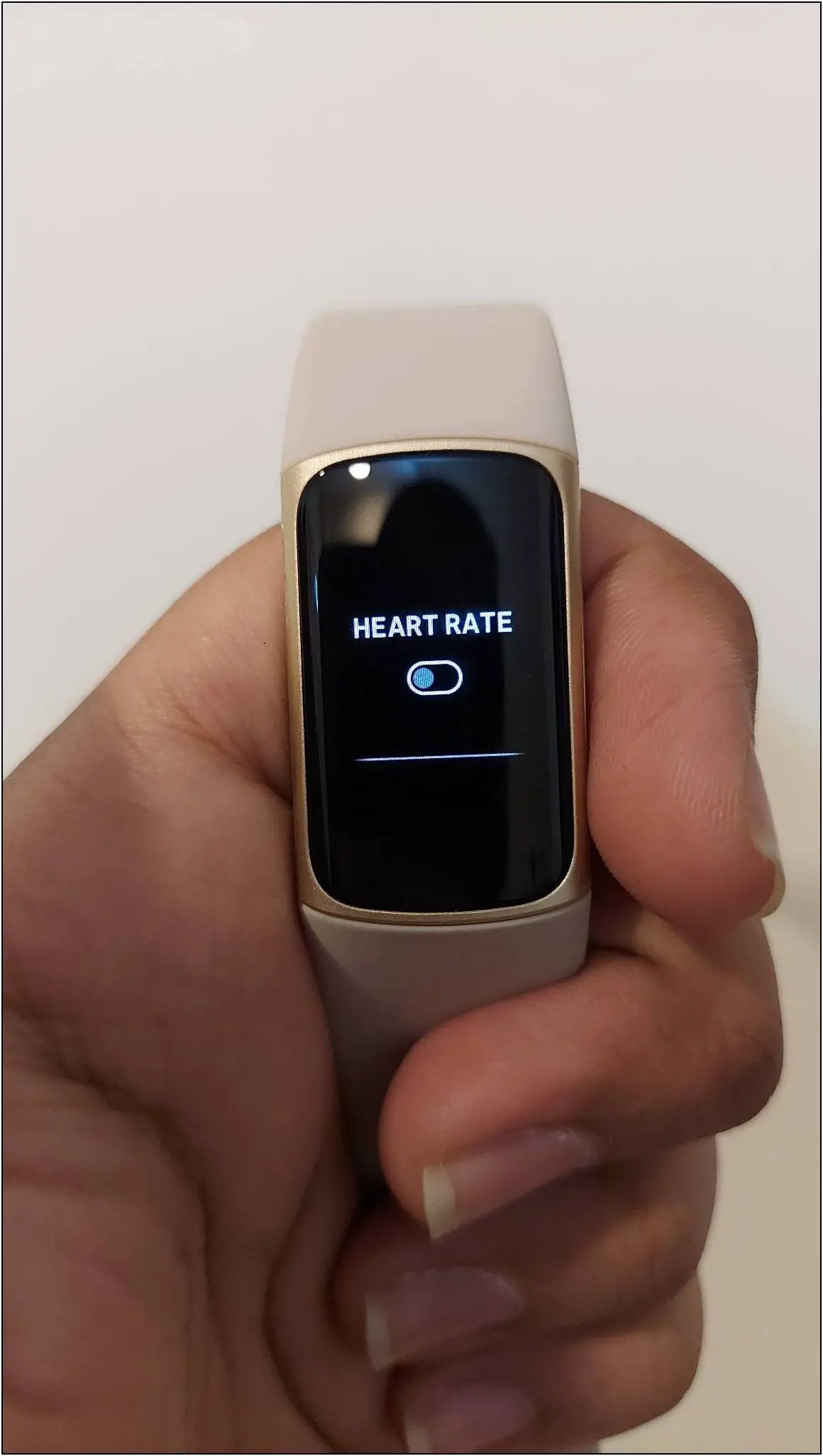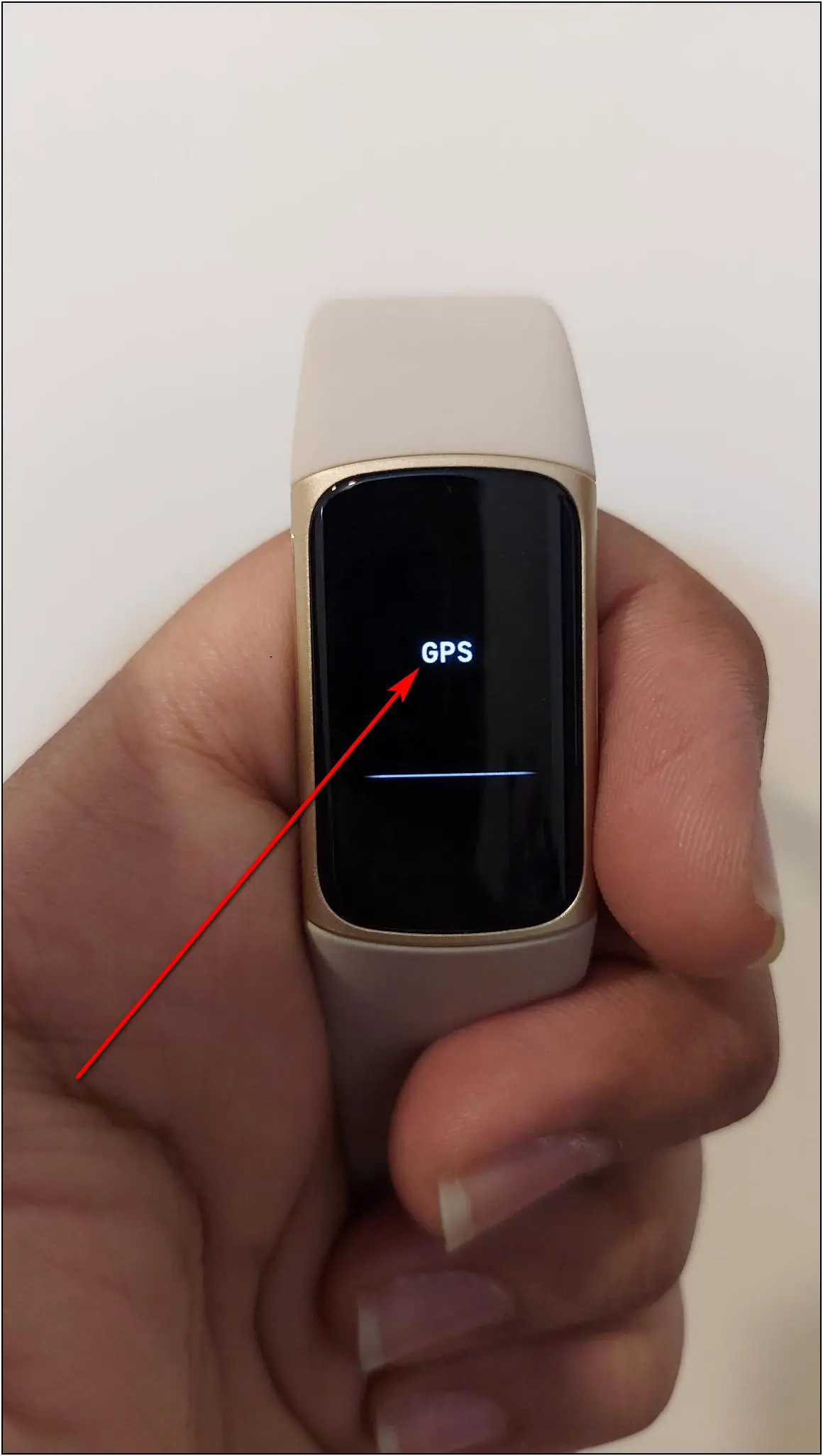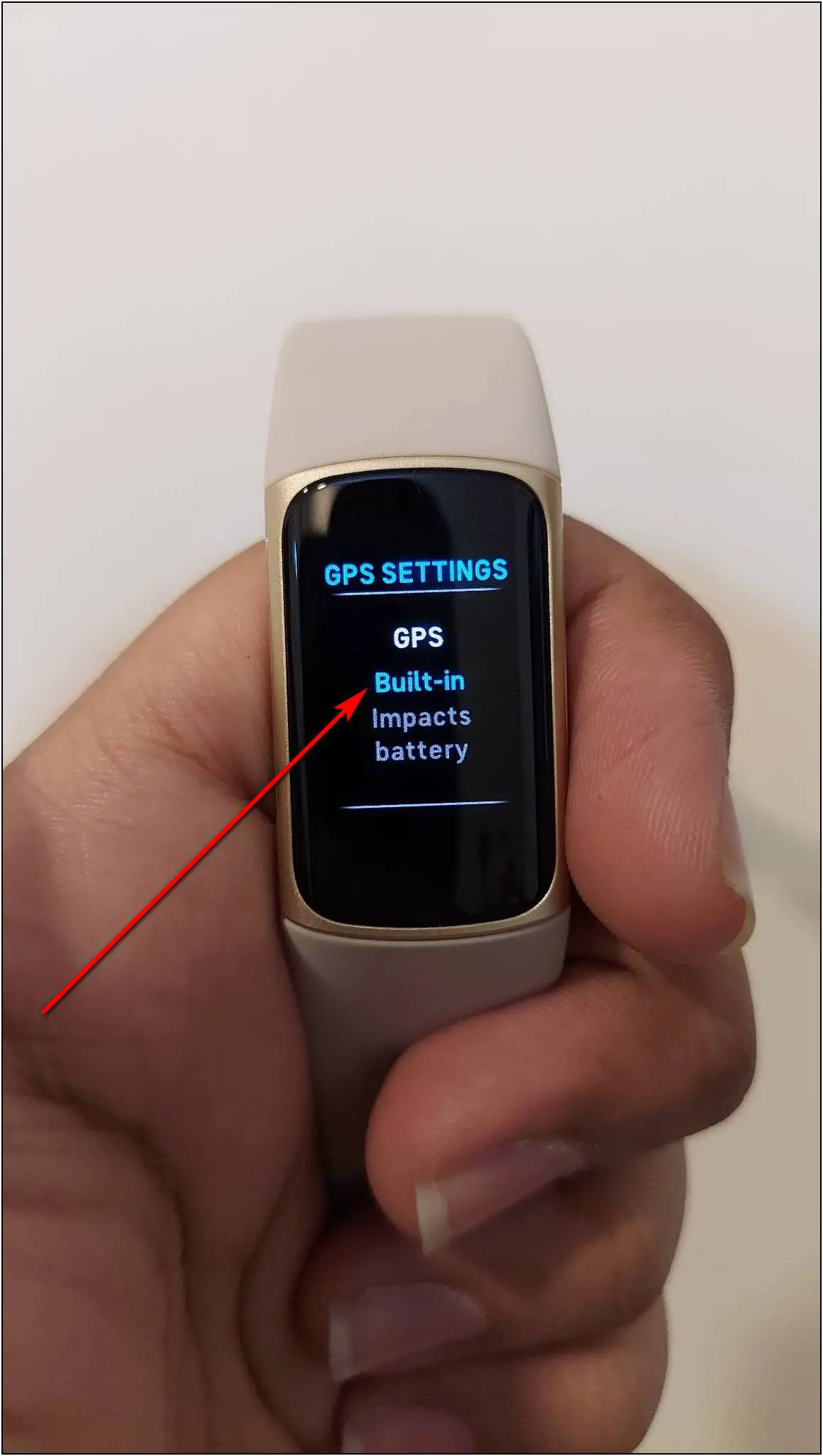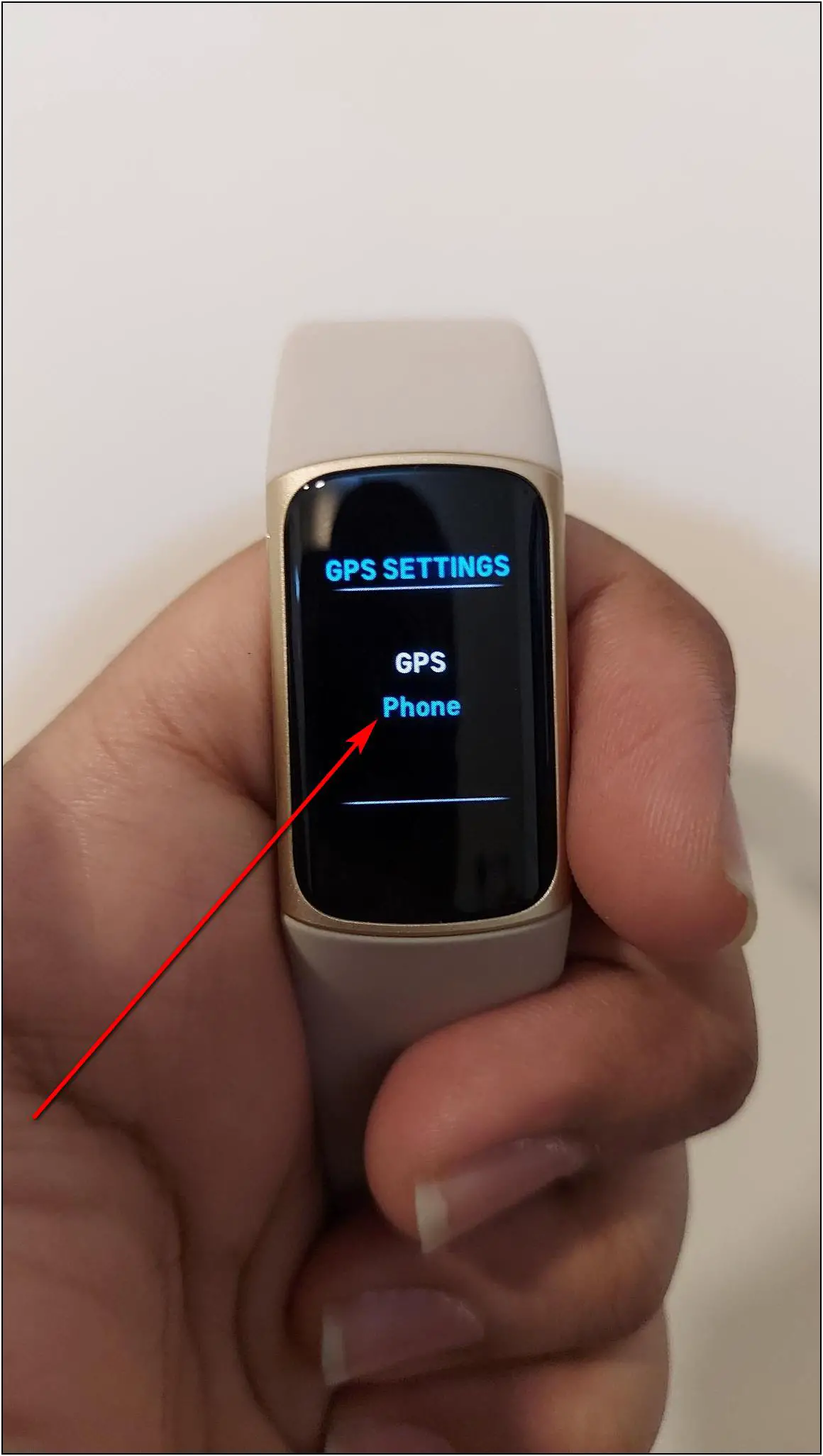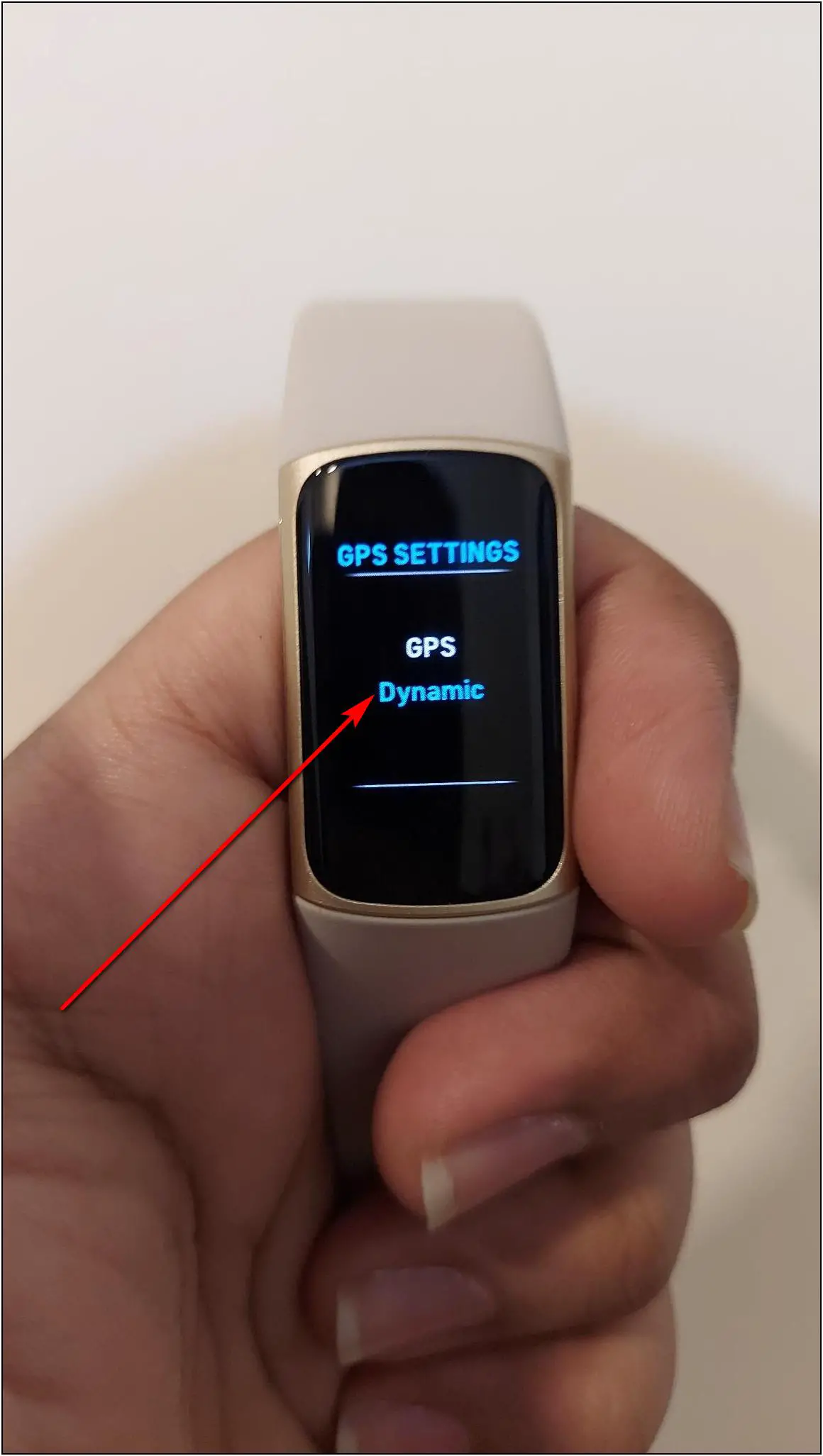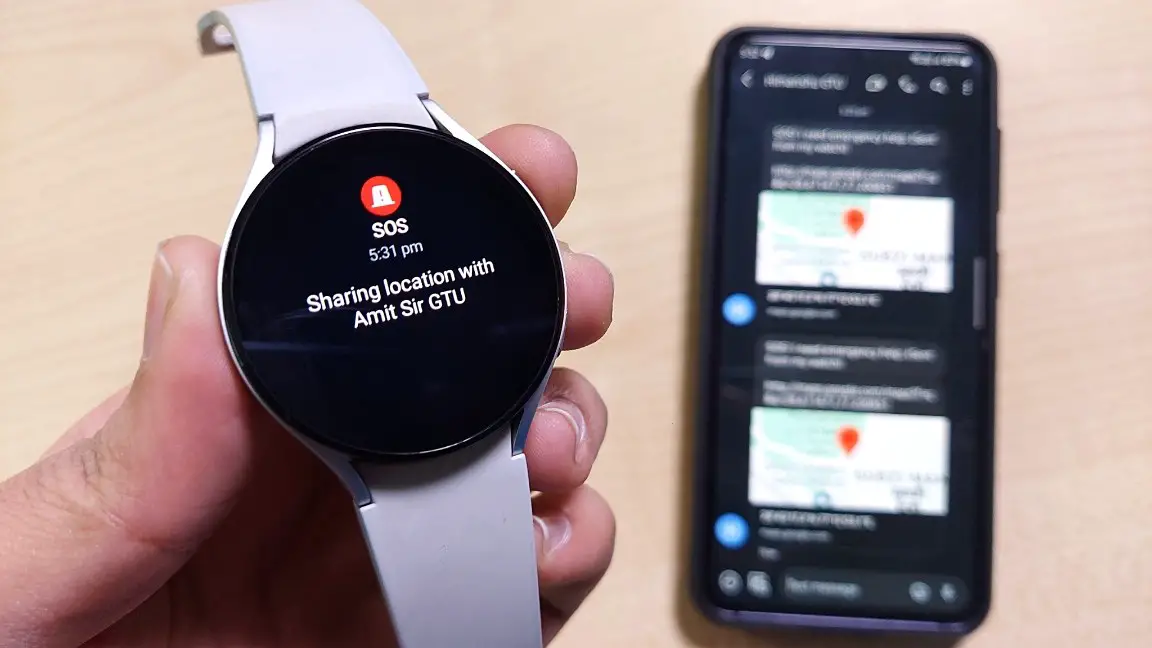Fitbit Charge 5 is a feature-loaded health-centric fitness tracker. It has ECG, a dedicated EDA sensor, built-in GPS, and a beautiful AMOLED display. The band promises a battery life of up to 7 days. However, several users have reported battery drain issues on their Fitbit Charge 5, which wouldn’t last even a few days. Therefore, this article will discuss six ways to fix the battery drain problem on the Fitbit Charge 5.

Also, Read | How To Control Music Playback Using Fitbit Charge 5
Fix Battery Drain on Fitbit Charge 5
The Fitbit Charge 5 offers up to a week of battery life in everyday use as per the brand, and you can expect at least five days of battery life in daily use. We have been using this fitness band for some time and have figured out some useful ways to fix the battery drain on your Fitbit Charge 5. Read on.
1. Set Brightness at Dim or Normal
There Fitbit Charge 5 offers three brightness levels- Dim, Normal, and Max. Try keeping the brightness level at Dim or Normal. It will consume less battery, compared to the maximum level. You can set it to Max outdoors or under direct sun, but it is usually enough to use at Dim or normal levels. Follow the steps mentioned below to set it:
Step 1: Swipe down on the home screen of the band and scroll down.
Step 2: Go to Settings and click on Display Settings.
Step 3: Here, tap on the Brightness option and set it to Dim, or tap again to set it to Normal.
2. Set Auto Screen Wake to Manual
You can set the auto screen wake or raise to wake feature to manual mode. This feature lights up the display whenever it detects motion or when you turn your wrist. Switching it to manual will save the battery life as you can double-tap on the screen to use the band when needed. Here are the steps to set it:
Step 1: Swipe down on the home screen of the band and scroll down.
Step 2: Select Settings and click on Display Settings.
Step 3: Scroll down and tap on Screen Wake to switch it to manual.
3. Change Screen Timeout to Default
You should change the automatic screen timeout to default so that the screen will turn off in a few seconds of inactivity. If you keep it medium or long, it will consume more battery life as the screen will take more time to light off. Here are the steps to do it:
Step 1: Swipe down on the home screen of the band and scroll down.
Step 2: Click on Settings and select Display Settings.
Step 3: Scroll down and tap on the Screen Timeout option to switch it from medium or long to default.
4. Turn Off Always-on Display
The main thing that may cause the battery drain problem on your Fitbit Charge 5 is the always-on display. Since the Fitbit Charge 5 has an AMOLED display, it comes with the always-on display feature.
This feature is handy to see time and date without repeatedly lighting up the display, but it also consumes more battery life as some display pixels are always on. Follow the steps below to turn it off:
Step 1: Swipe down on the home screen of the band and scroll down.
Step 2: Go to Settings and click on Display Settings.
Step 3: Scroll down and click on the Always-on Display option.
Step 4: Here, disable the always-on display toggle.
5. Turn Off Automatic Heart Rate Monitoring
By default, automatic heart rate monitoring can track your heart rate for 24 hours. But, this feature consumes a lot of battery life. Consider turning it off when you are not using the heart rate monitoring. Once disabled, it will no more track your heart rate, but you can always do it manually.
Here are the steps to turn this feature off:
Step 1: Swipe down on the home screen of the band and scroll down.
Step 2: Select Settings and scroll down.
Step 3: Turn off the Heart Rate toggle.
6. Change GPS Tracking to Dynamic
The Fitbit Charge 5 comes with a built-in GPS tracking system. But, it also supports connected GPS through the phone, which may not be as accurate as of the built-in GPS. And interestingly, it allows you to switch between the phone’s GPS and built-in GPS as and when required.
The Dynamic GPS options switches between your phone’s GPS and built-in GPS, depending on the condition. Dynamic GPS on the Fitbit Charge 5 uses the phone’s GPS if you have it with you while going for a workout, but if you don’t have your phone, it will use the built-in GPS of the band.
Follow the steps to change GPS tracking to dynamic:
Step 1: Swipe down on the home screen of the band and scroll down.
Step 2: Click on Settings, scroll down and select the GPS option.
Step 3: Tap on GPS to change the tracking system from Phone or Built-in to Dynamic.
Choosing “Phone” would save a lot more battery but, again, would defy the fitness band’s purpose. Hence, the “Dynamic” option would be ideal for most people.
What to do if Battery Drain Still Exists on Fitbit Charge 5?
If you still face the battery drain issue on your Fitbit Charge 5 after using the ways to fix it above, then you should try some things mentioned below.
1. Charge Properly: Clean the charging points on the charger and the band’s surface. Use a maximum of 10w power adapter to charge it. Let the band charge in a cool environment, and don’t use it while charging.
2. Contact Fitbit: If your device has an abnormal battery drain issue, contact the brand customer care. Let your band be checked and repaired/ replaced by the brand as applicable.
Wrapping Up
These were handy ways to fix the battery drain problem on the Fitbit Charge 5. Try all the ways mentioned in this article and check the difference. If the problem still exists, contact the brand for further support. How is your experience with the Fitbit Charge 5 in terms of battery? Tell us via comments. Stay tuned with WearablesToUse for more helpful articles!