The Samsung Galaxy Watch 4 runs Google Wear OS, making it highly customizable. We have seen so many interesting things on the watch, ranging from measuring ECG to surfing Facebook. But one of the most attractive features of this smartwatch is dozens of customizable watch faces. In this article, let us see five different ways to change and customize watch faces on the Samsung Galaxy Watch 4.
Must Read | 7 Different Smartwatch Operating Systems Explained- Pros & Cons
Customize Watch Faces on Samsung Galaxy Watch 4
The Galaxy Watch 4 comes with a beautiful AMOLED display. Running on WearOS 3, it is loaded with hundreds of watch faces with customizable elements. Besides, you can also use third-party apps to customize the watch’s home screen. Read on to know all the ways to change and customize watch faces on your Galaxy Watch 4.
Method 1- Change Watch Face & Color Theme on Galaxy Watch 4
The first thing that you can customize the watch faces of the Galaxy Watch 4 is changing the colors. You can change the colors of watch faces directly from the watch, as shown below:
Step 1: Touch and hold the watch’s home screen.
Step 2: Select any watch face that supports the color-changing feature.
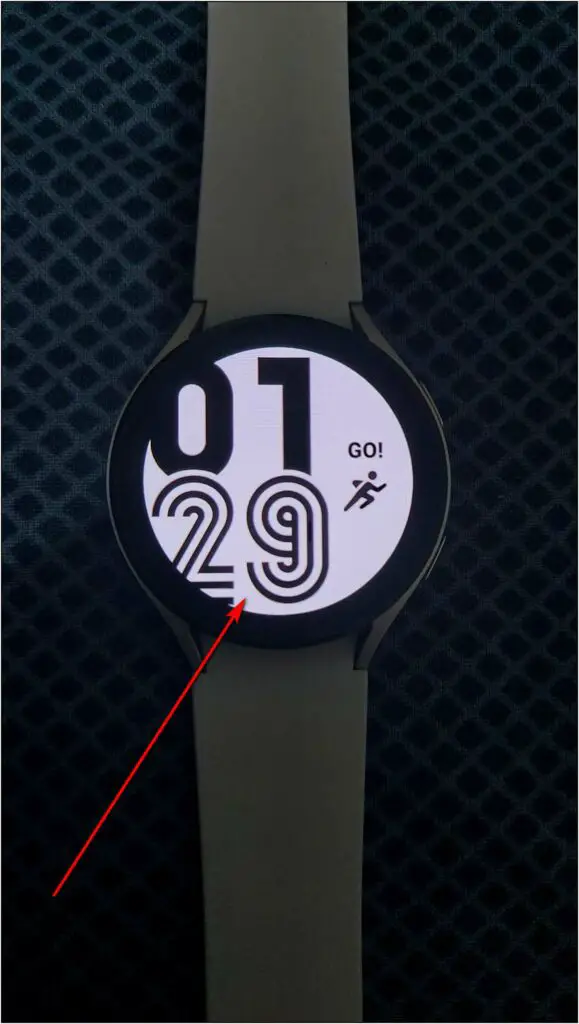
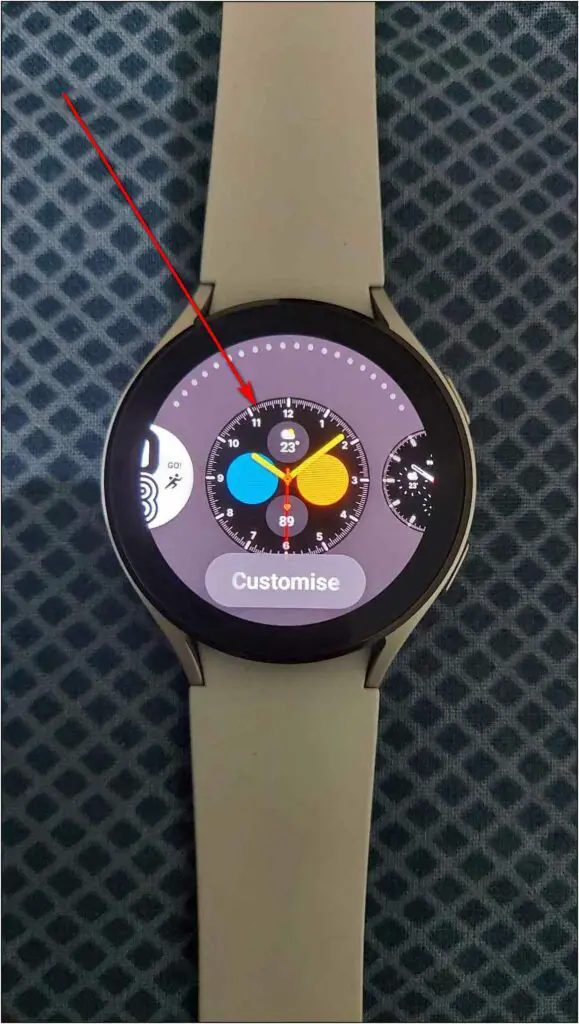
Step 3: Now, click anywhere on the home screen to change the color schema of the watch face.

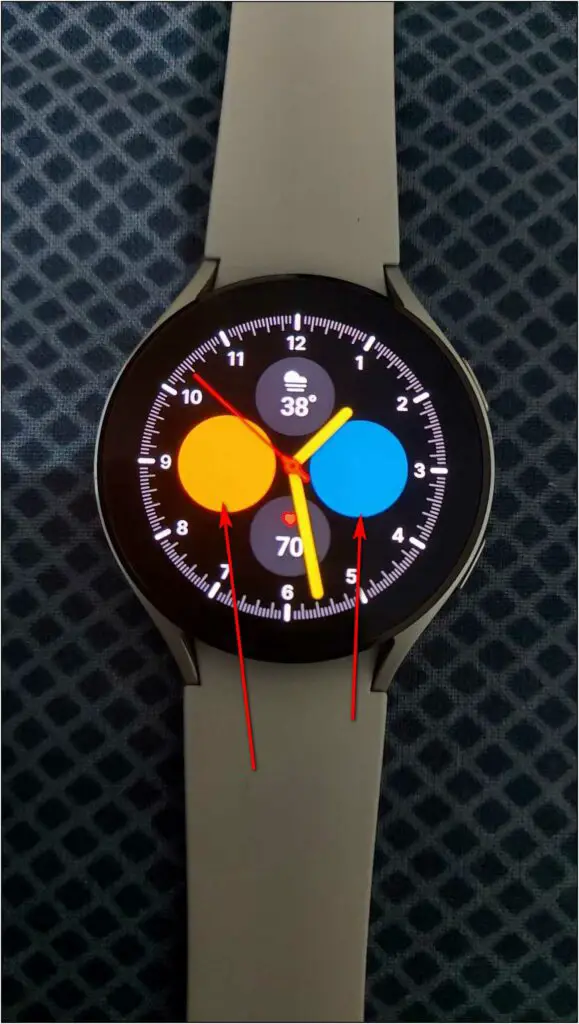
You can use this quick trick to match your Galaxy Watch 4’s watch face with your current outfit, mood, or theme. However, it may not work with all watch faces.
Method 2- Customize Watch Face on Galaxy Watch 4
You can also customize the watch faces directly on the Galaxy Watch 4. To do so:
Step 1: Touch and hold the watch’s home screen.
Step 2: Click on the Customize button below the watch face.

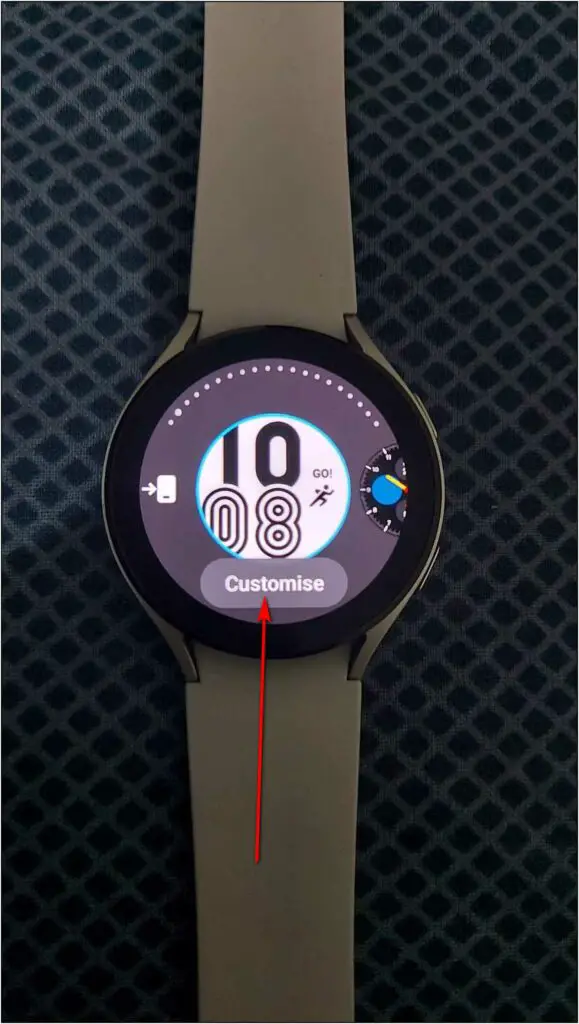
Step 3: Now, swipe right or left to customize the watch face information like steps, calories, etc.
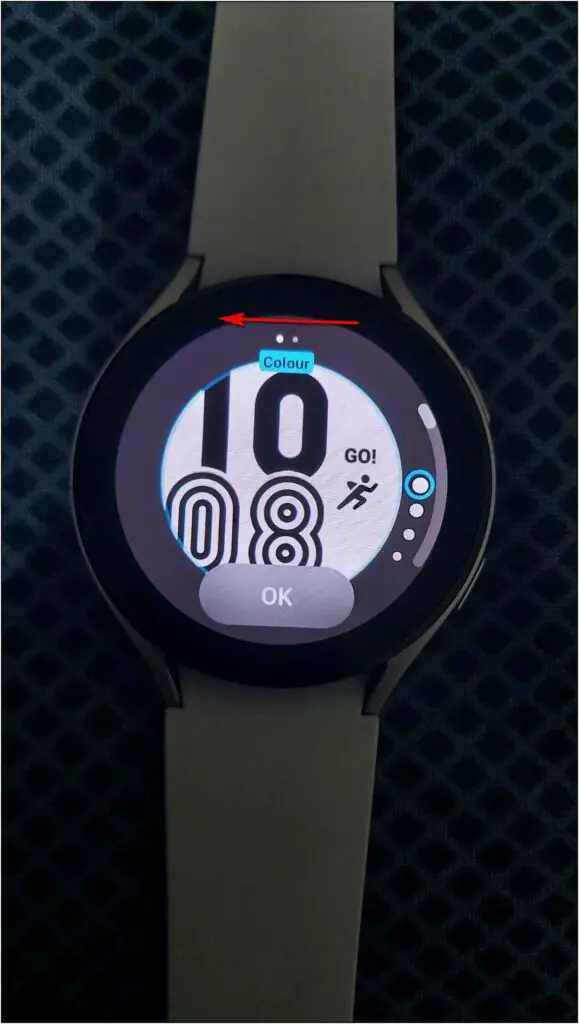
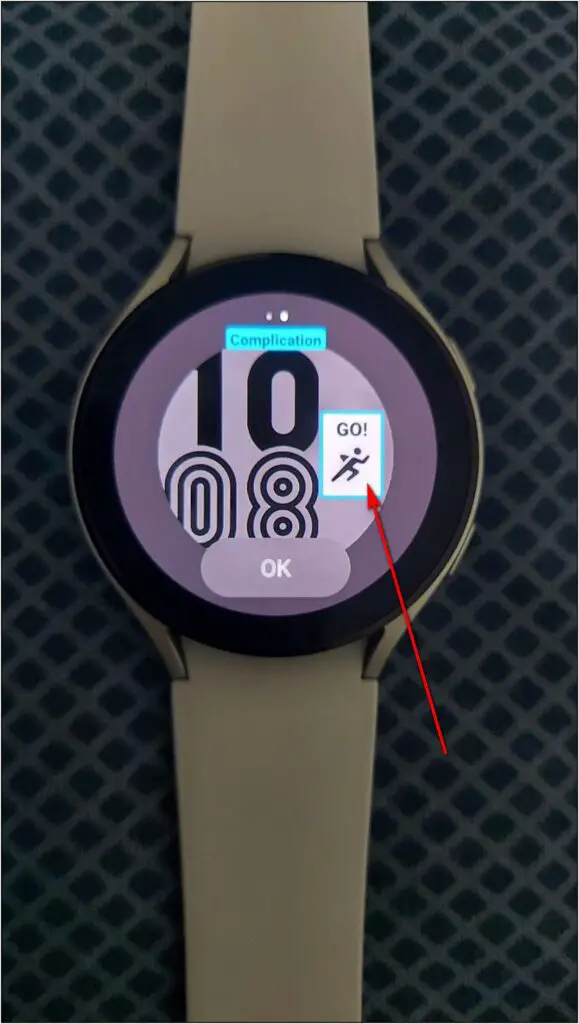
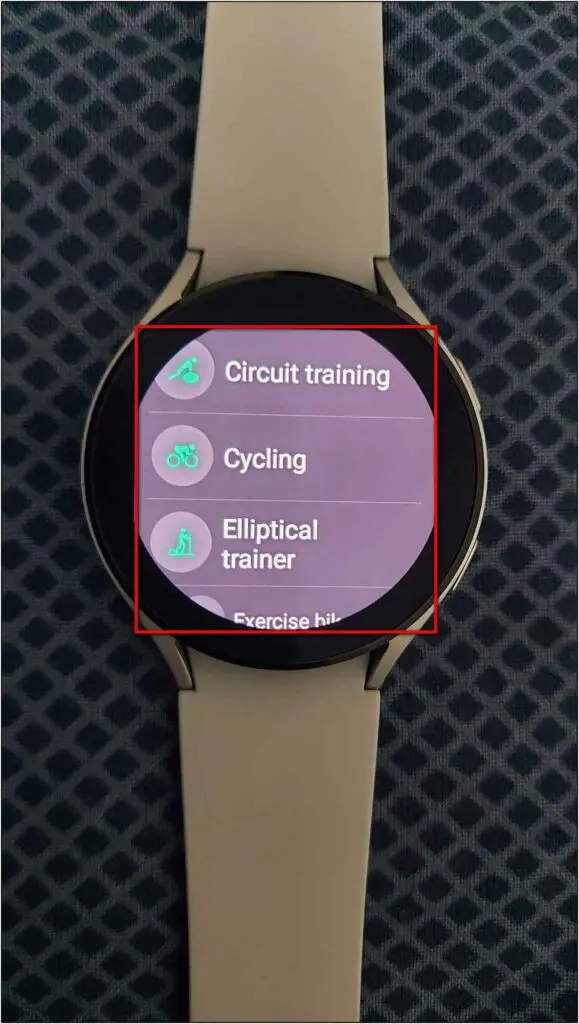
Step 4: Scroll down to change the color of the whole watch face.
Step 5: Click the OK button and the customized watch face will be applied to the watch.
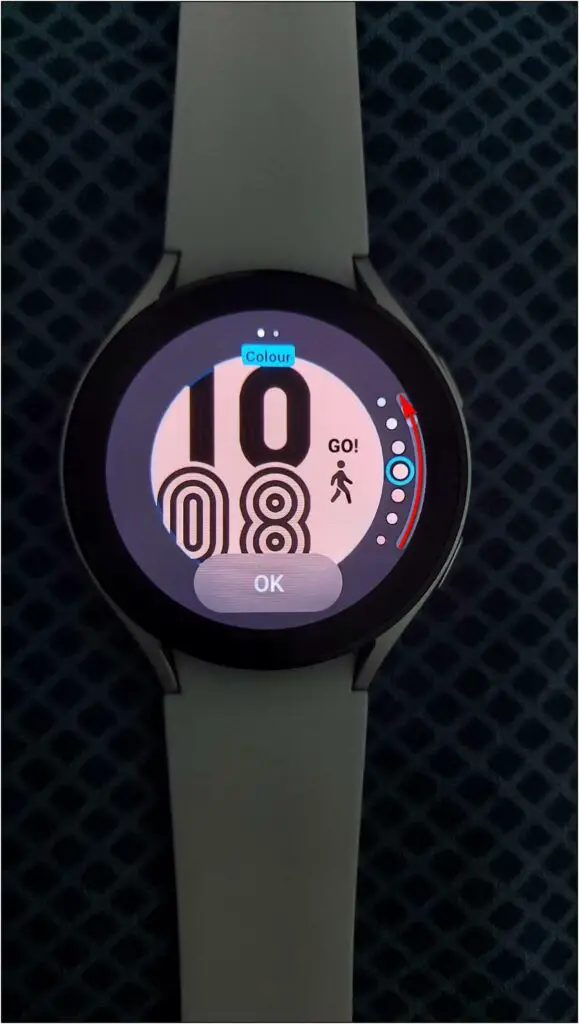
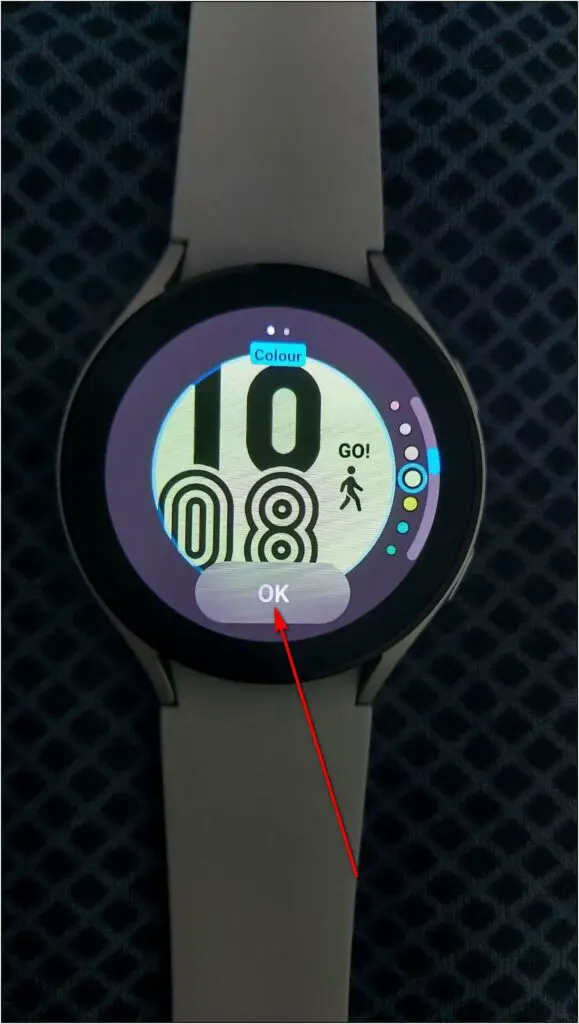

Method 3- Customize Watch Face Elements from Galaxy App
The watch faces have certain elements that you can tap to open a specific app or feature. This includes heart rate, weather buttons, media playback tile at the corner, battery widget, and more.
You can customize these complications to place apps and features you want quick access to on the watch’s home screen. Besides, you can also choose from Samsung’s premade options for the watch faces. Here’s how to do it:
Step 1: Open the Galaxy Wearable app on your phone.
Step 2: Click on Watch faces and select any watch face you want to set. Select Customise.
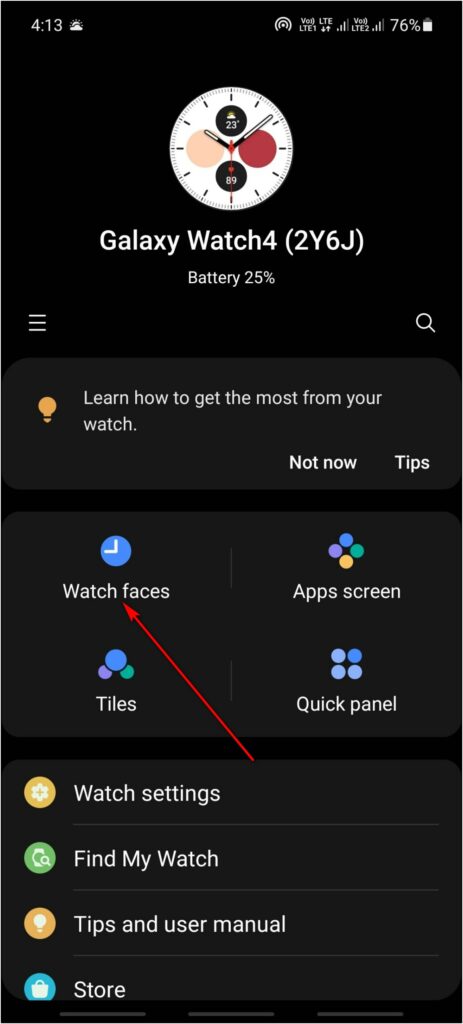
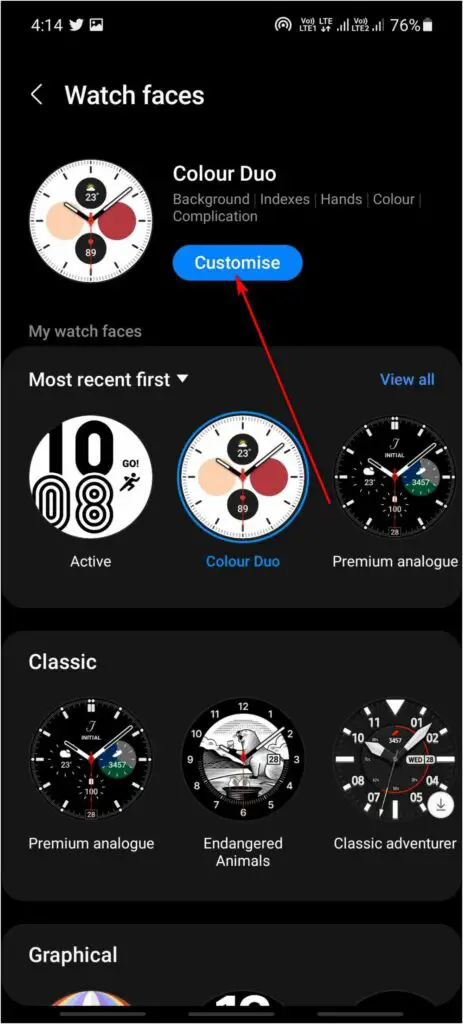
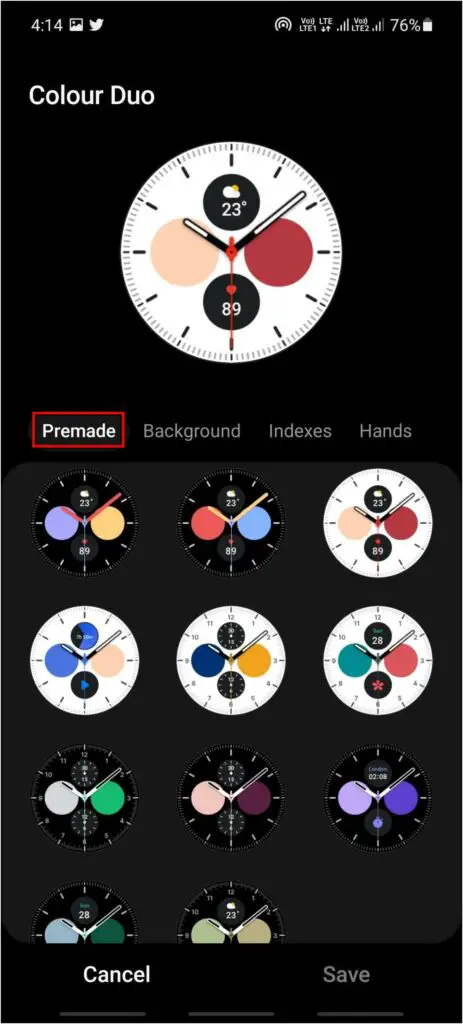
Step 3: Here you can customize the whole watch face including its color, design, clock style, information, and more. You can also choose from preset designs provided by Samsung.
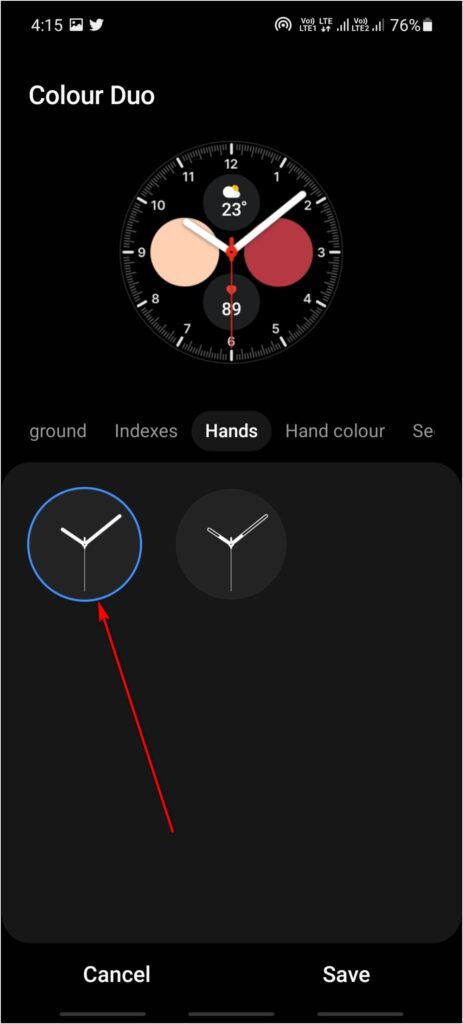
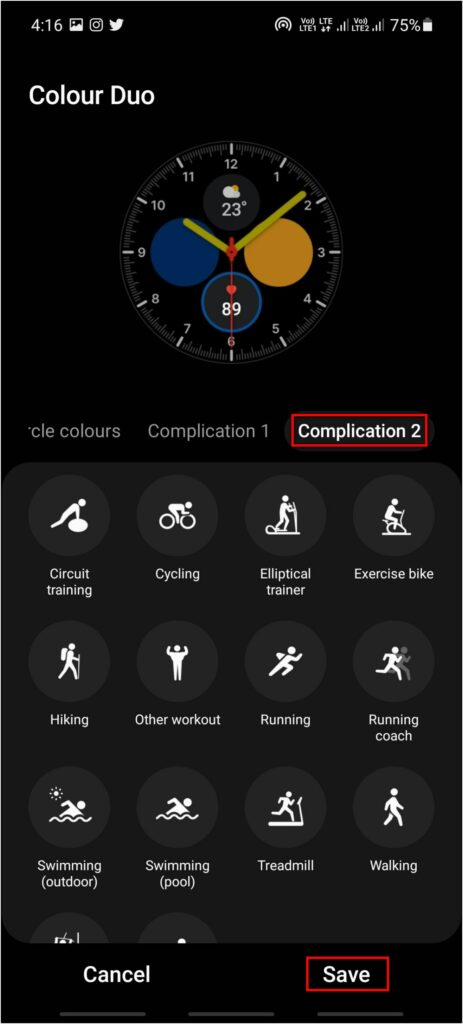
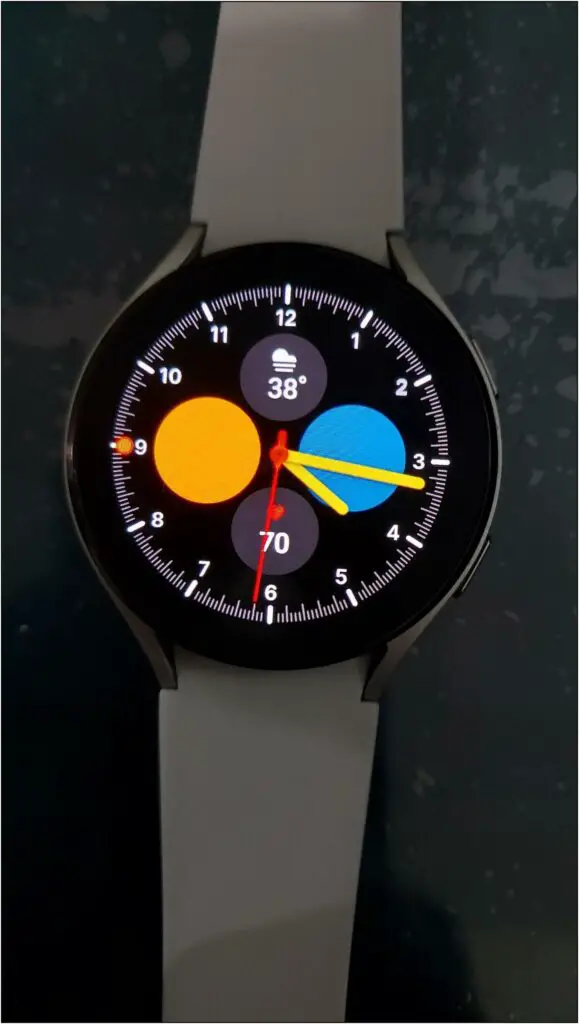
Step 4: Next, tap Complication 1, Complication 2, and so on to choose what shortcut to place on the watch home screen. It can be an activity, shortcut to an app, or quick access to settings shortcuts and services.
Step 5: Finally, click on the Save button to apply it to your Galaxy Watch 4 face.
Related | What is BioActive Sensor in Samsung Galaxy Watch 4? How Does it Work?
Method 4- Download & Customize Watch Faces via Facer
Facer is a popular third-party watch faces app for Wear OS smartwatches. You can customize and download tons of watch faces on your Galaxy Watch 4. It also lets you create your own watch face. Here’s how to use it:
Step 1: Install the Facer Watch Faces app on the watch from Google Play Store.
Step 2: Open the app and click on OK.
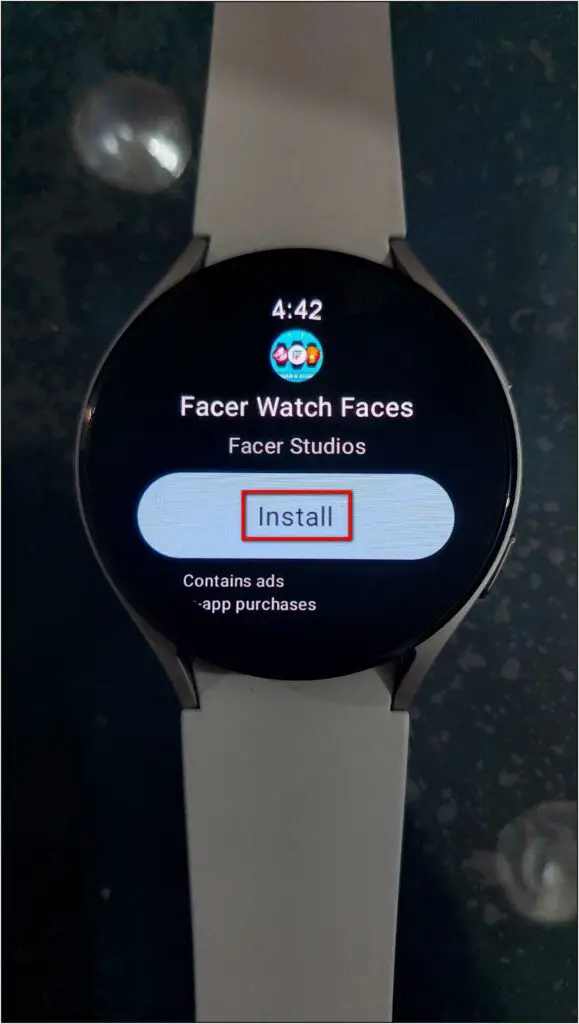
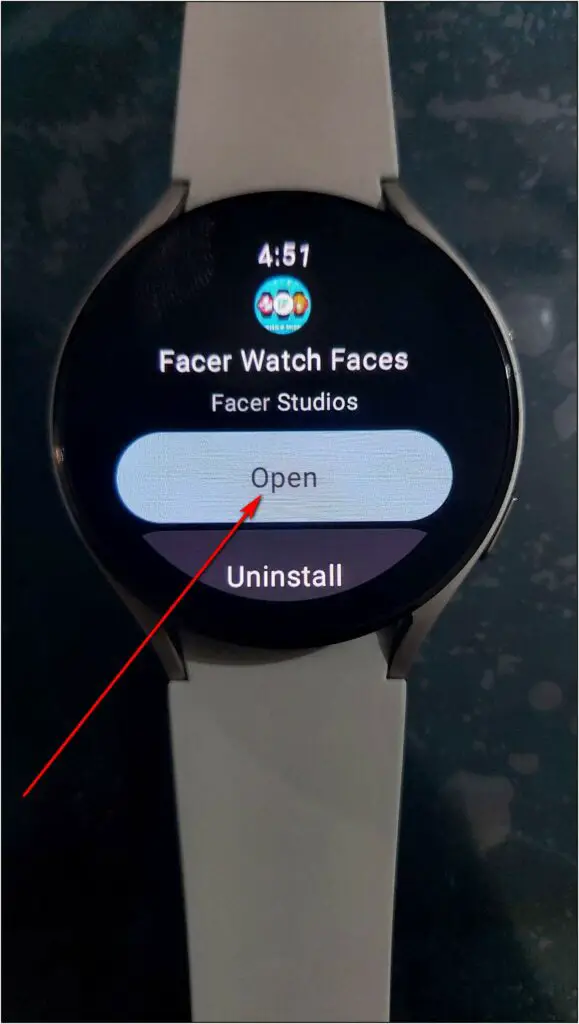
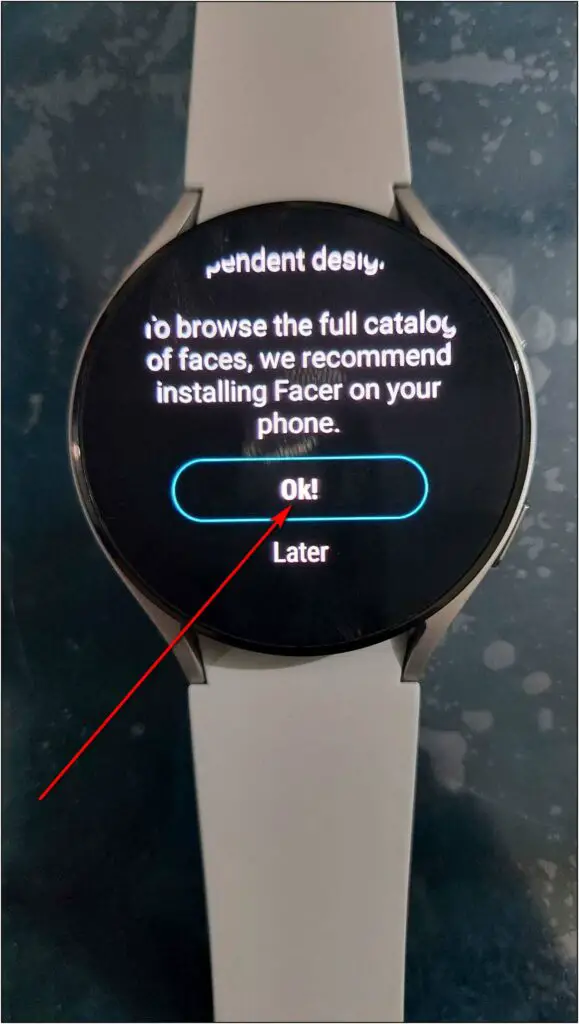
Step 3: Here, click on the Daily Mix option and spin it.
Step 4: Click the free watch face you want to apply.
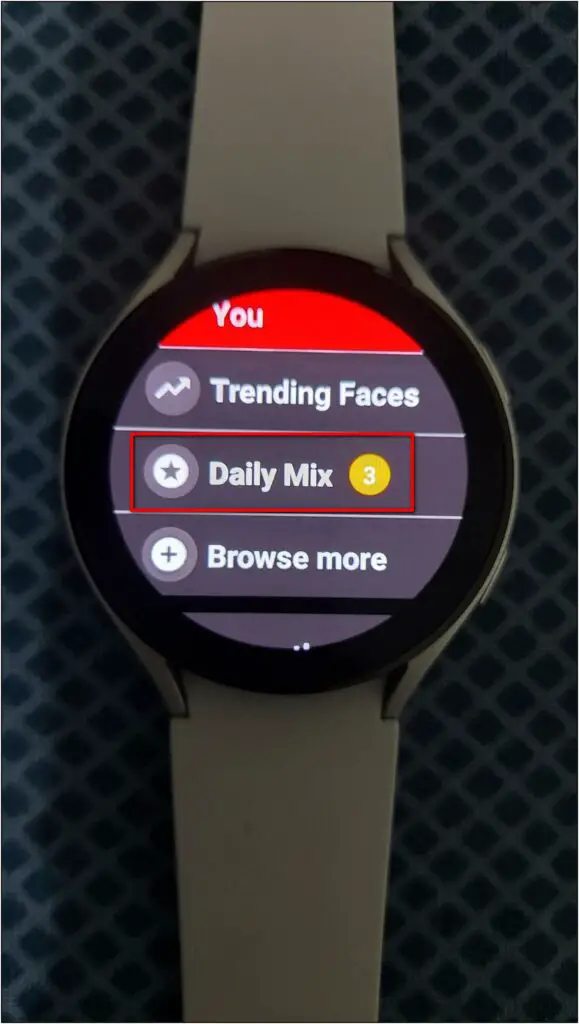
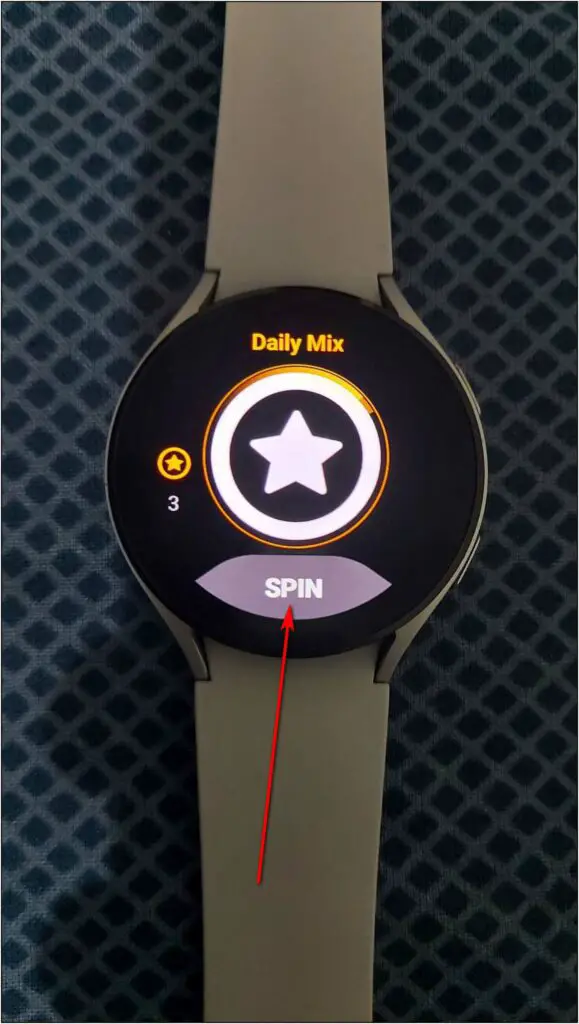
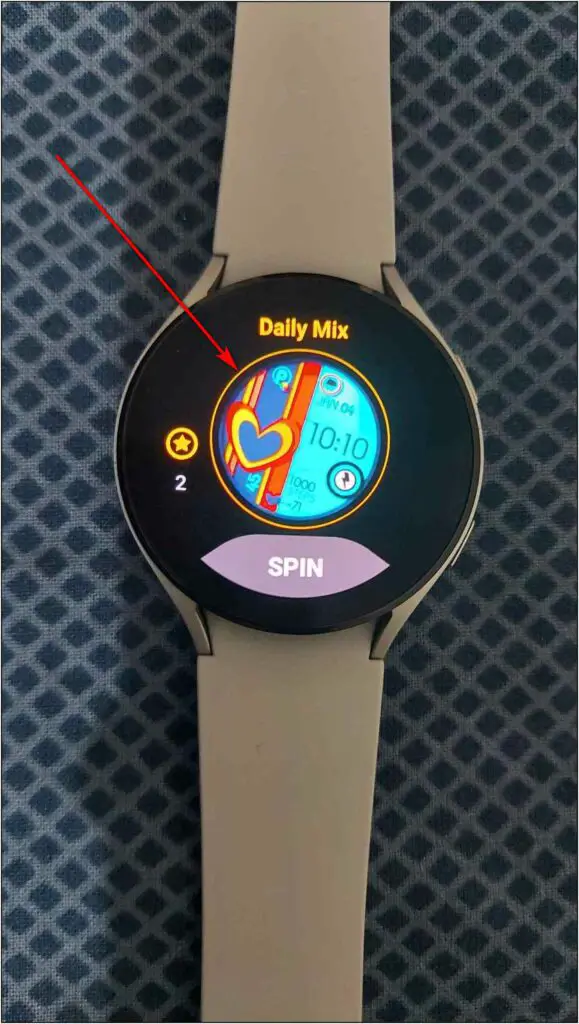
Step 5: Now, press and hold the home screen and select the Facer watch face.
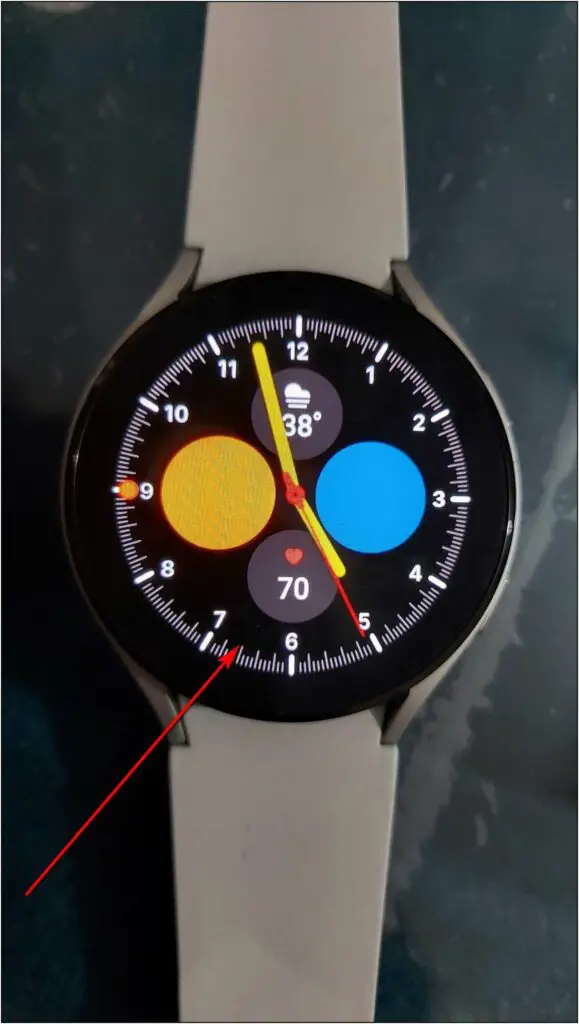
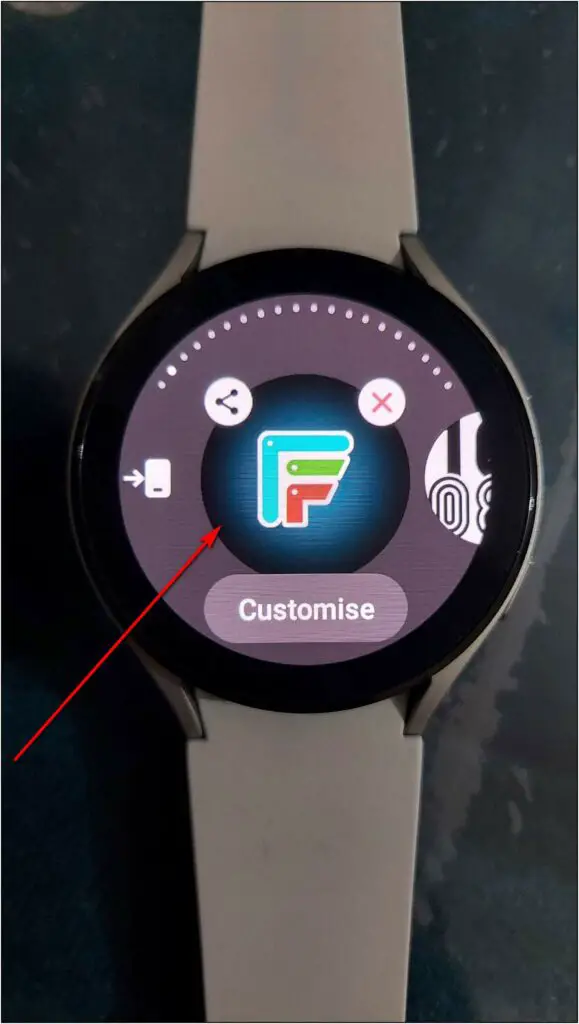
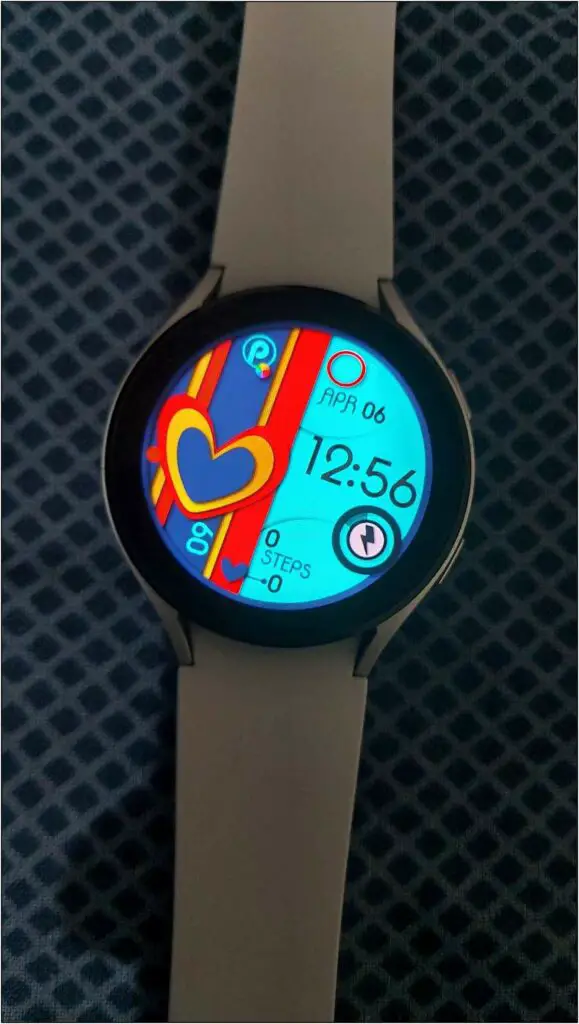
The watch face that you selected in the Facer app will be applied to the watch.
You can also download and customize more watch faces from the Facer app on your phone, as shown below:
Step 1: Open the Facer app on your phone and select Galaxy Watch 4.
Step 2: Choose any free watch face and click on the Sync to Watch.
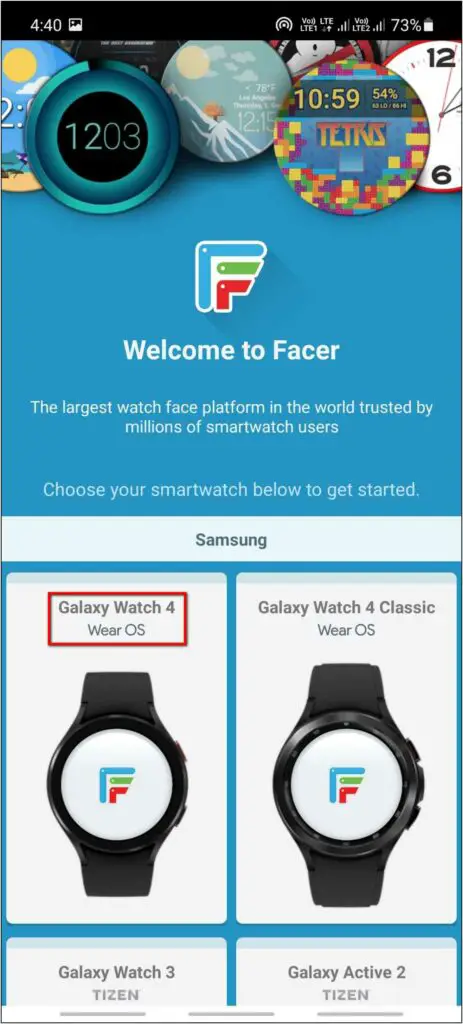
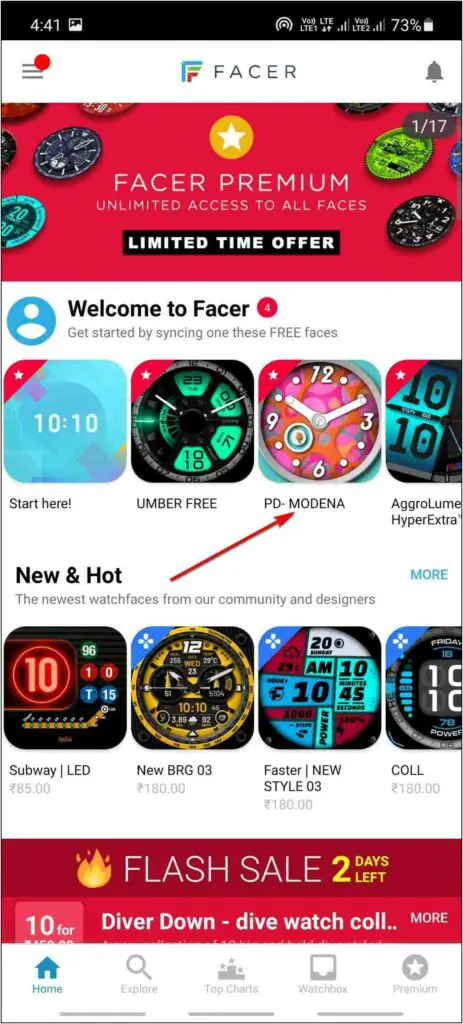
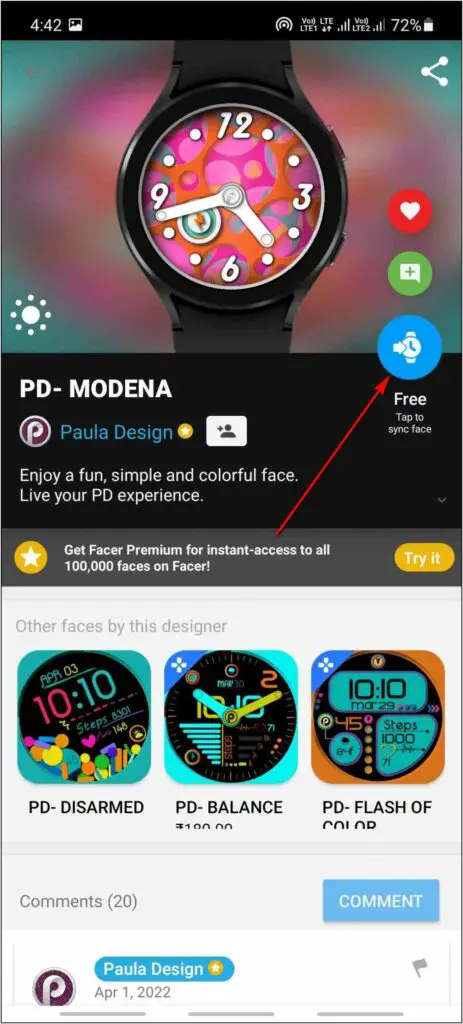
Step 3: Finally, click on SET FACER ON YOUR WATCH to apply the watch face.
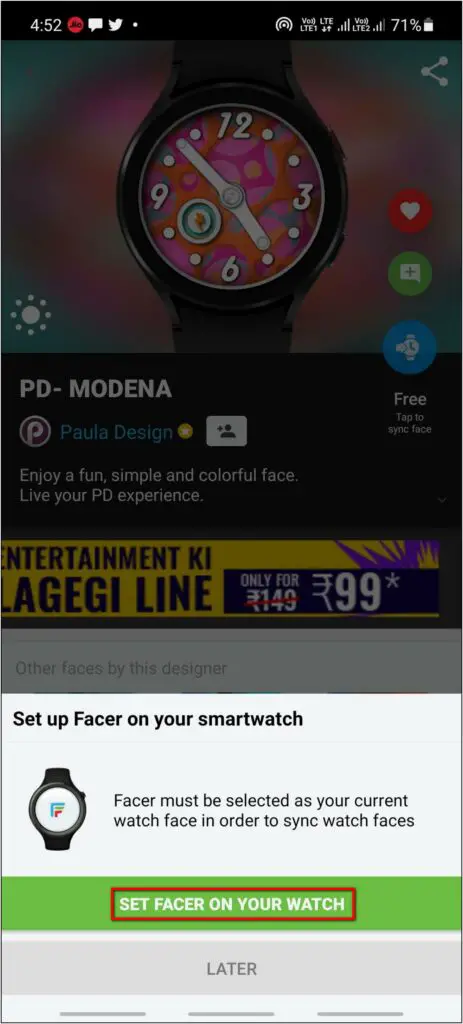
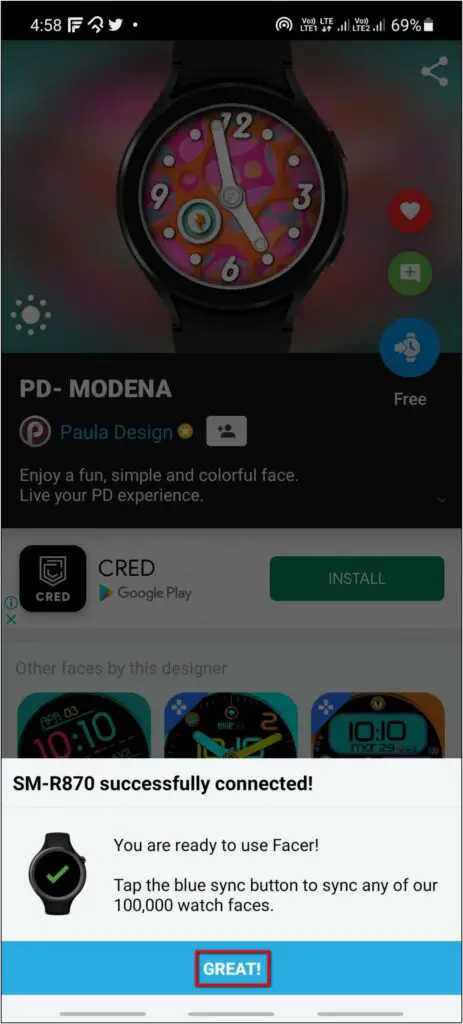

Step 4: To customize any watch face, select it in the mobile app, and click on the Edit icon (next to the blue color sync button).
Step 5: Here, you can do customizations like changing the time format and unit system. Unfortunately, the free watch faces have very limited options to tweak. For more customization, you may have to look for premium options.
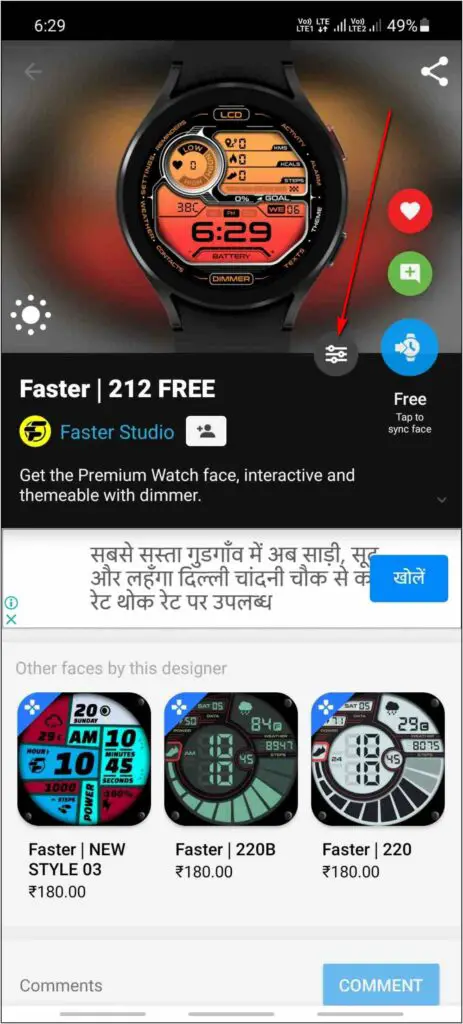
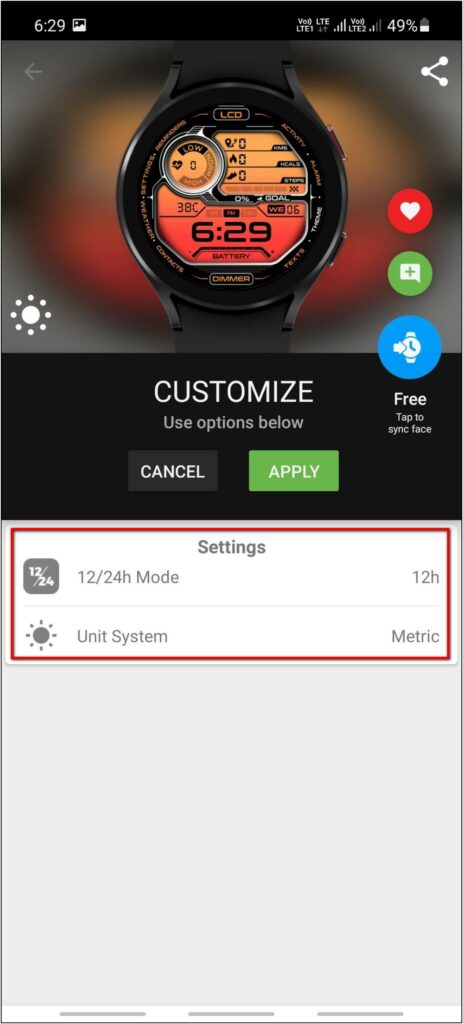
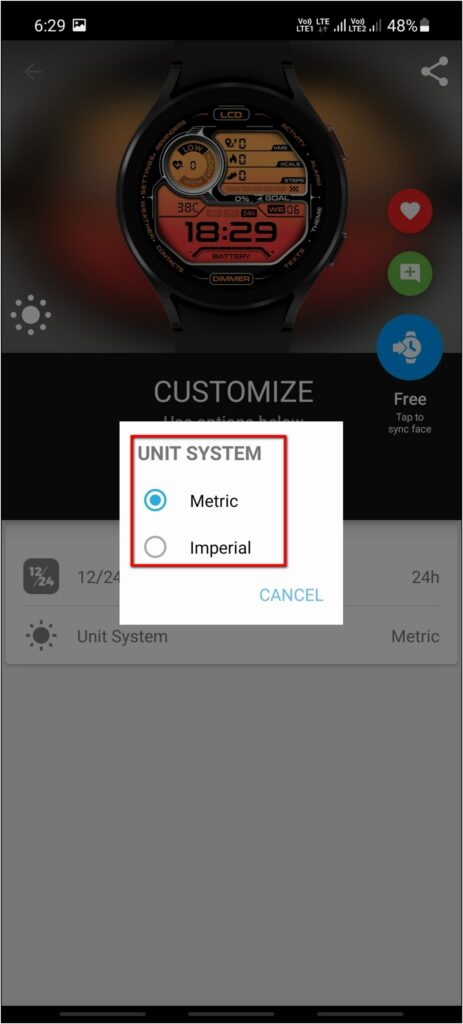
Step 6: Once changes are done, click on APPLY and press the blue-colored sync button.
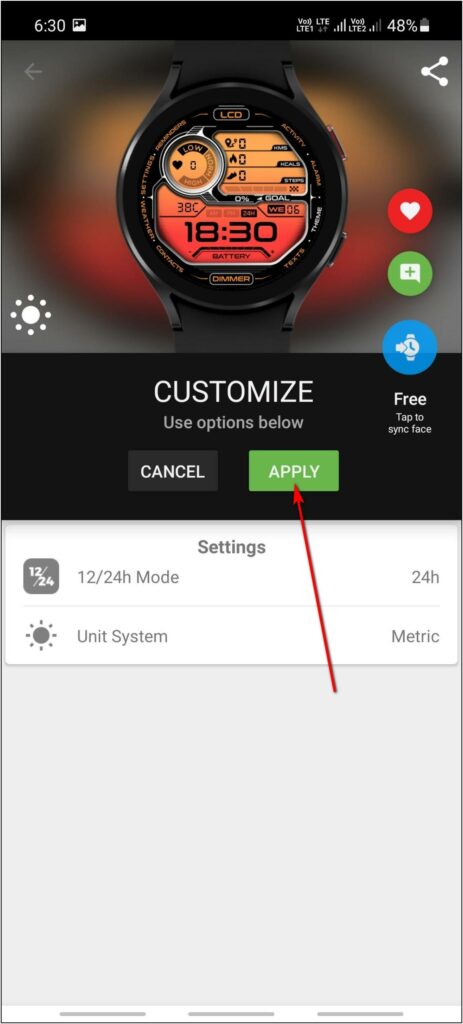
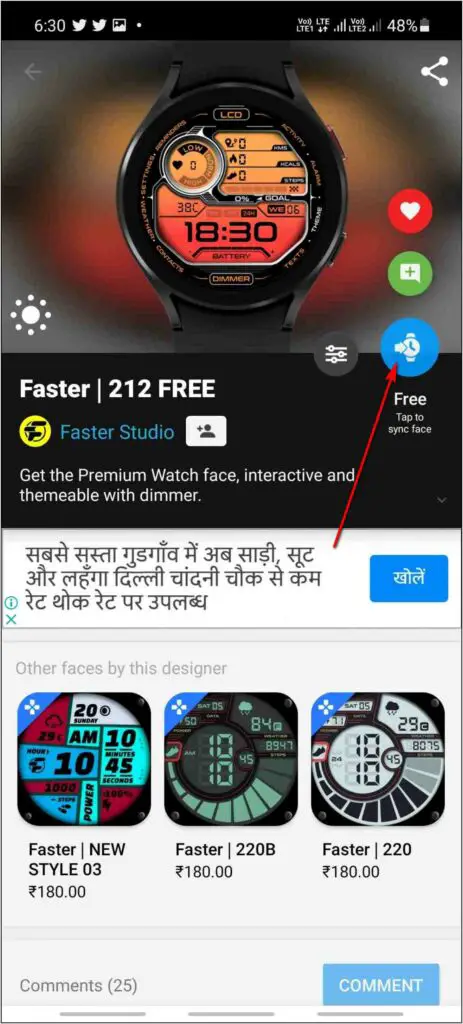
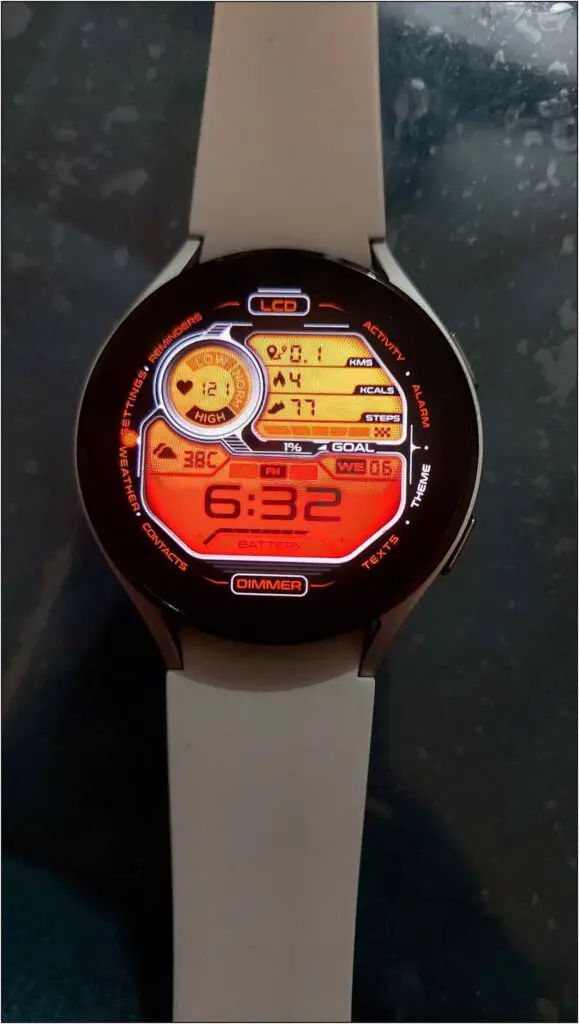
The customized watch face will be applied to your Galaxy Watch 4.
Create Your Own Watch Face
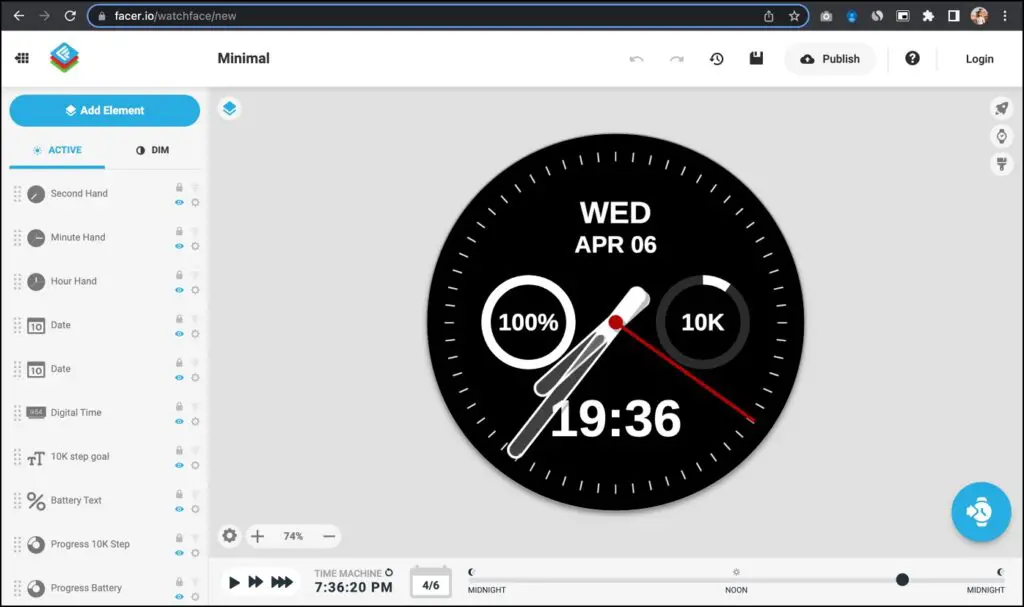
Interestingly, Facer also lets you create your own custom watch face from scratch for popular Wear OS smartwatches including the Galaxy Watch.
All you need to do is visit Facer Creator Studio, design a watch face and then save or share it with the community. Creators can also apply to sell the watch face in the community after meeting the required criteria.
Method 5- Download Watch Faces from WatchMaker
WatchMaker is another popular watch faces app for Wear OS smartwatches. Similar to Facer, it also has over one lakh watch faces to apply on your Galaxy Watch 4. Follow the steps to use it:
Step 1: Install the WatchMaker app on the watch and open it.
Step 2: Here, click on My Watches and select any free watch face you want to apply.
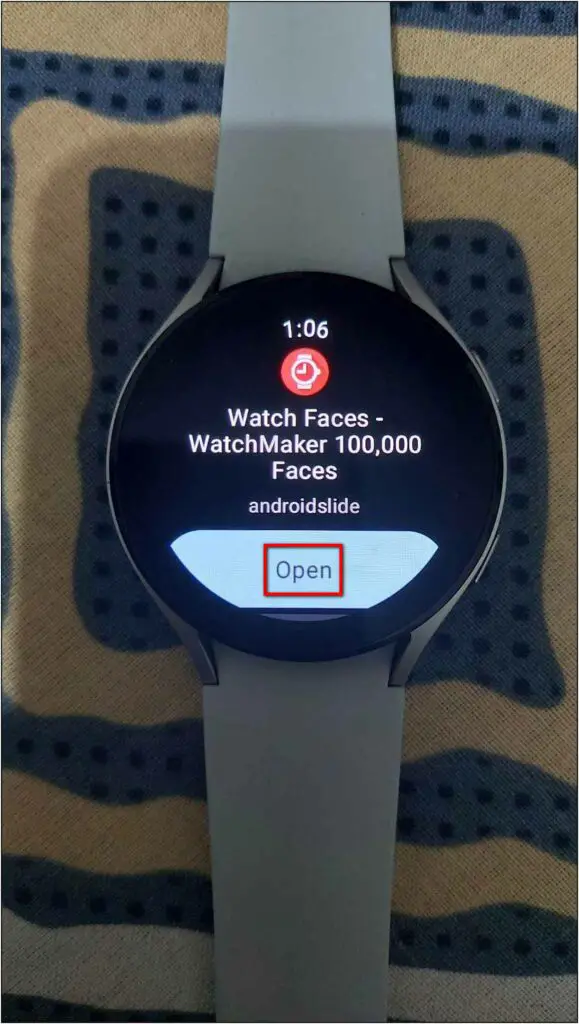
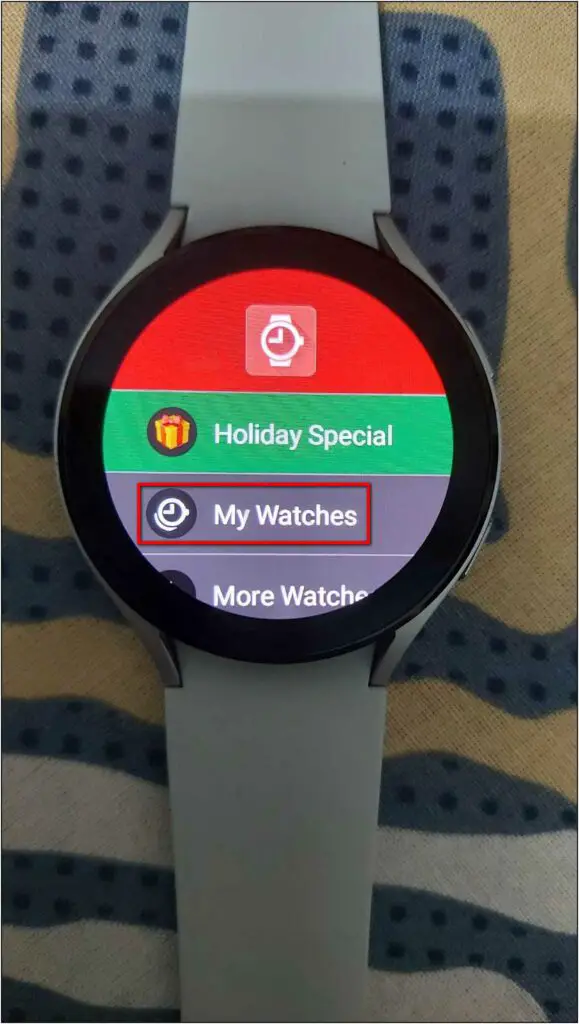
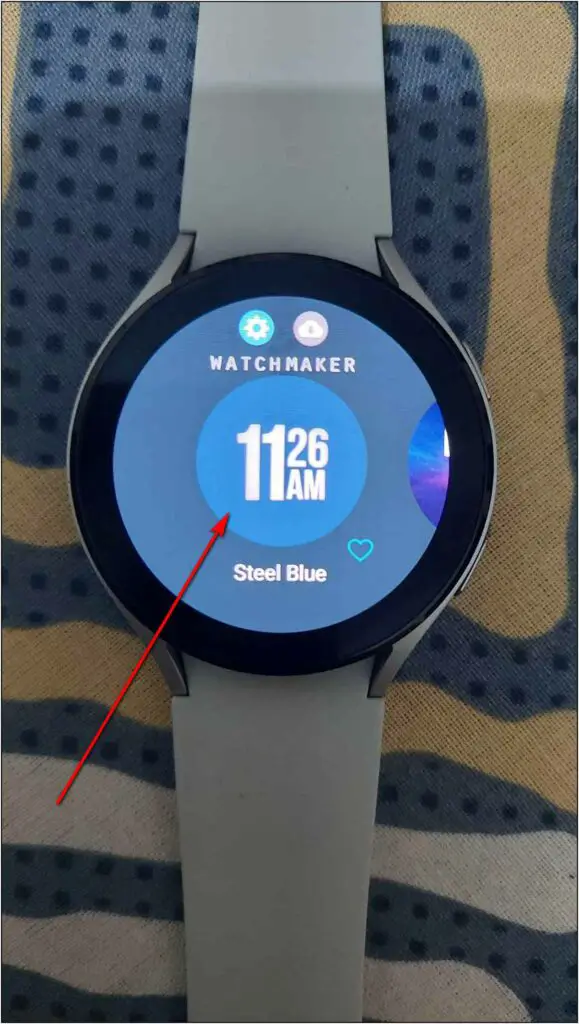
Step 3: Next, go to the home screen of the watch, and tap & hold it.
Step 4: Select the WatchMaker watch face to apply the selected watch face.
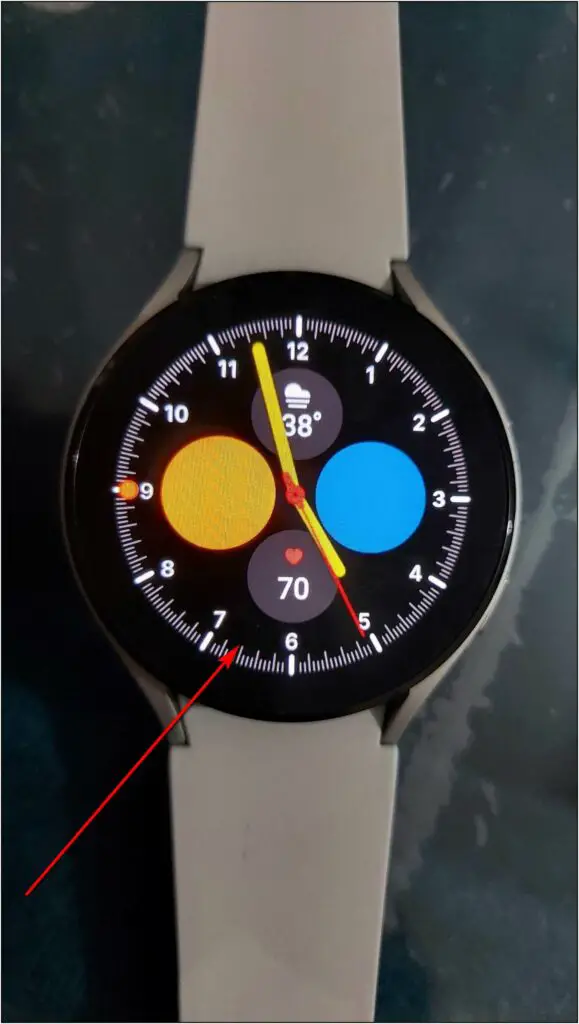
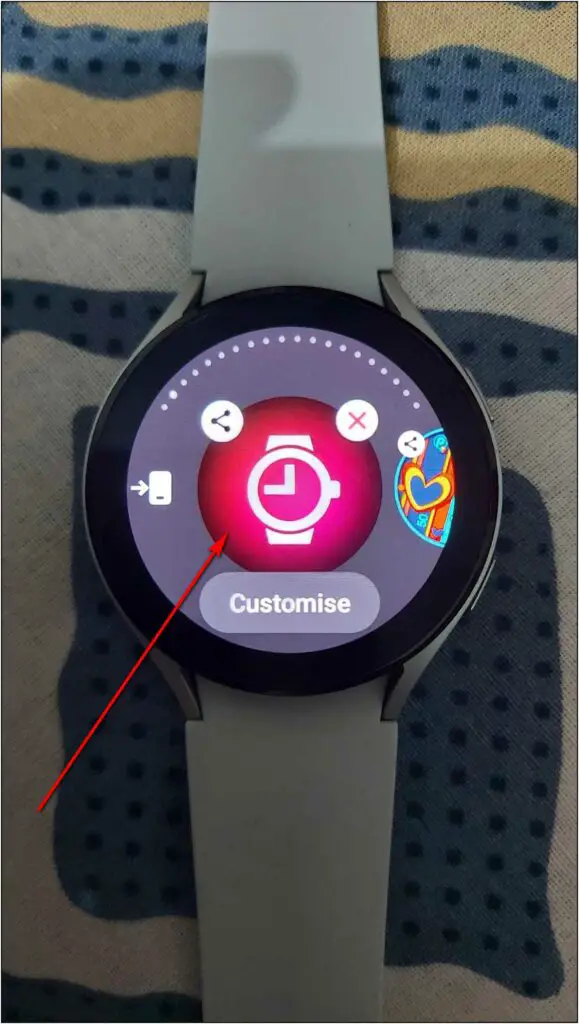
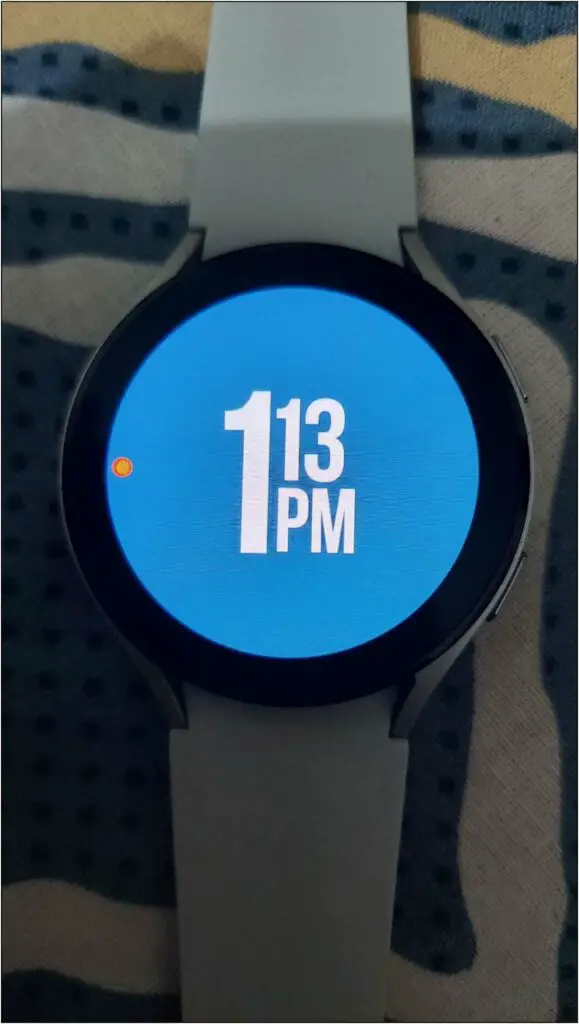
Furthermore, you can set and customize some more watch faces from the WatchMaker app through your phone. Here are the steps to do it:
Step 1: Install the WatchMaker app on your phone and open it.
Step 2: Select Samsung Galaxy Watch 4.
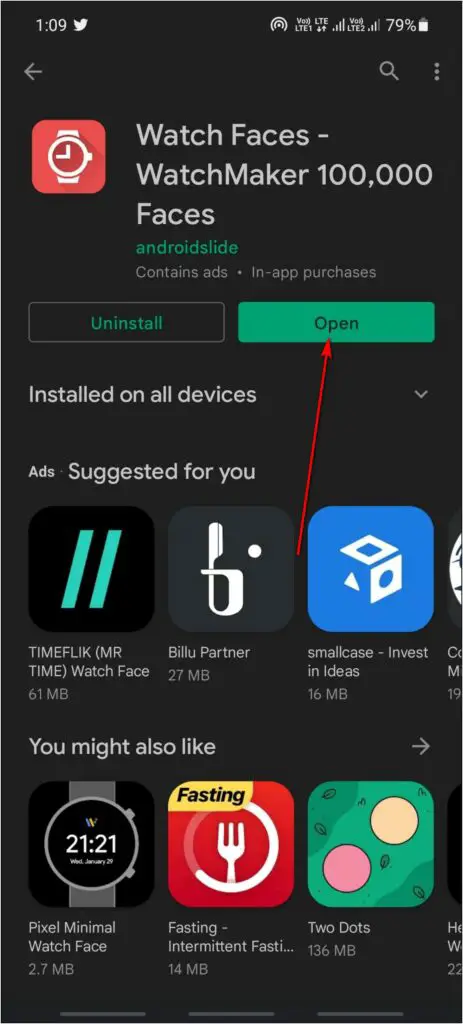
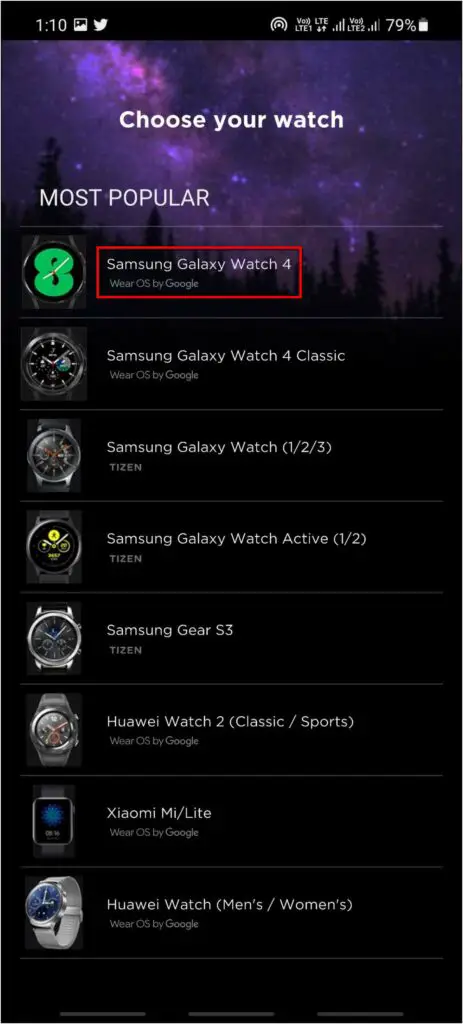
Step 3: Select any of the available free watch faces and click the Sync to Watch icon.
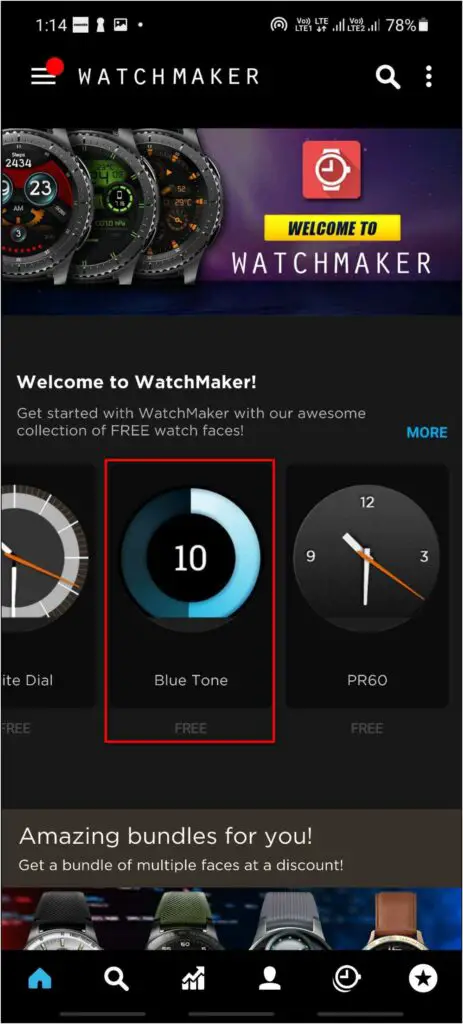
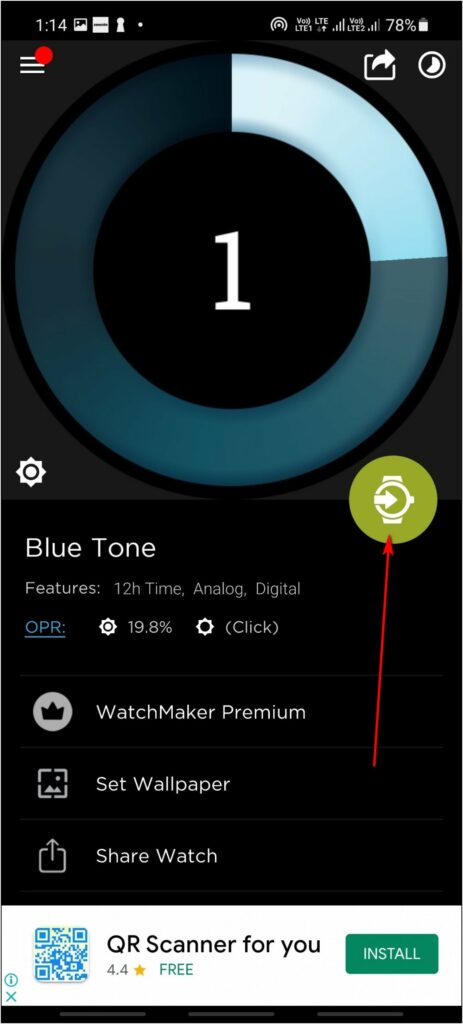
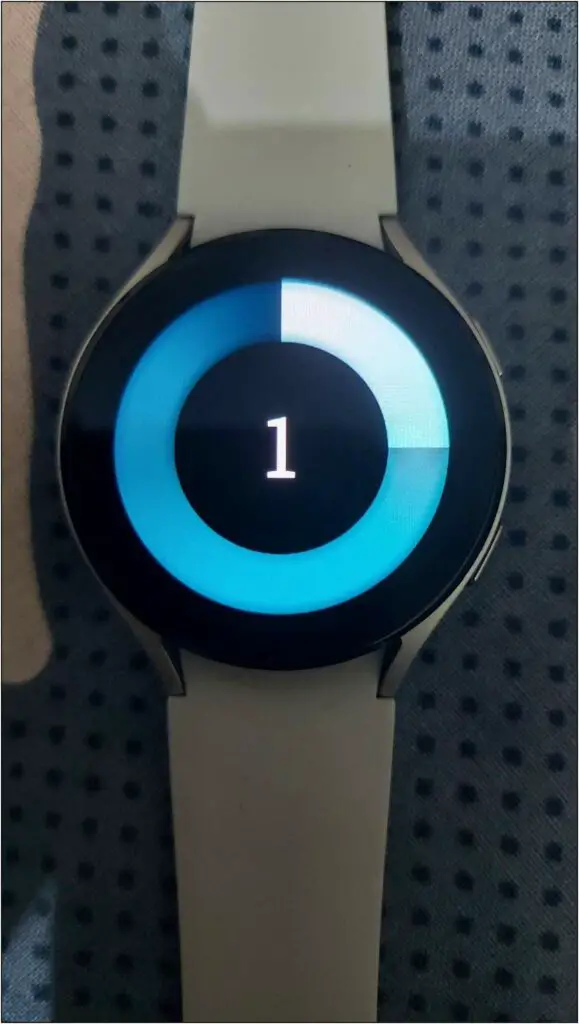
It will be applied to your watch within a few seconds. To customize the watch face, follow the steps below:
Step 1: Select the watch face you want to customize for your watch.
Step 2: Click on the Edit Watch option.
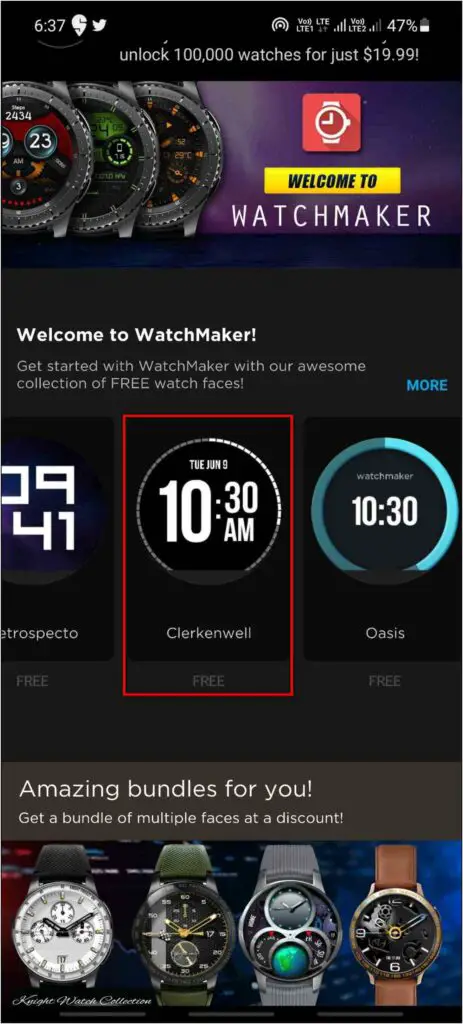
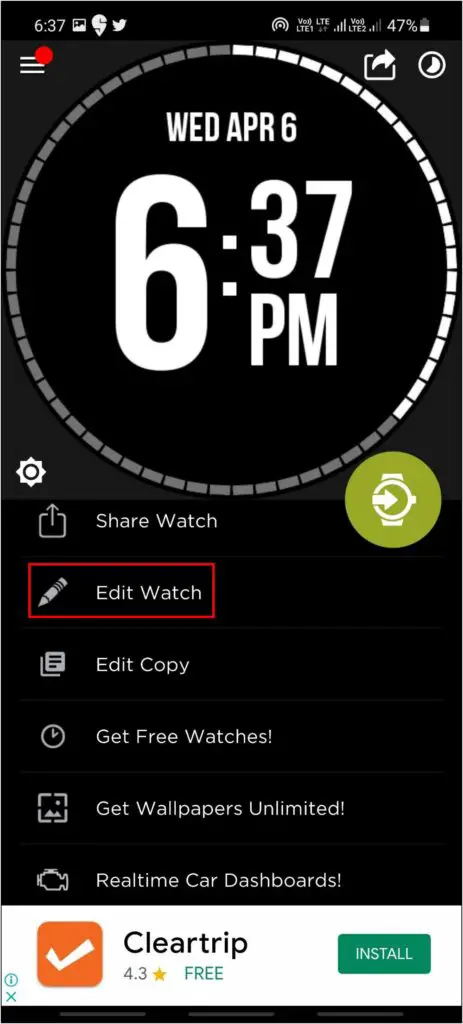
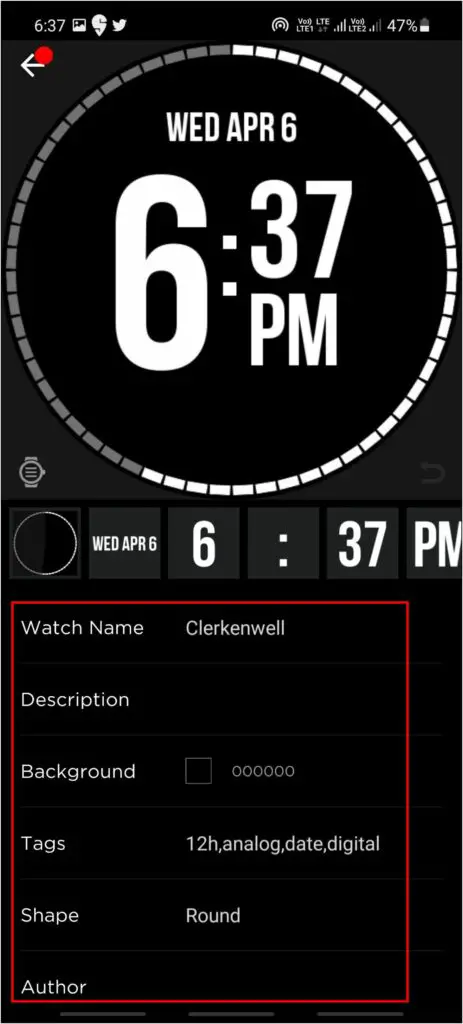
Step 3: Here you can customize everything on the watch face from numbers, colors, shape, and position, and even add some other elements. But remember, the customization feature is only available in the premium membership.
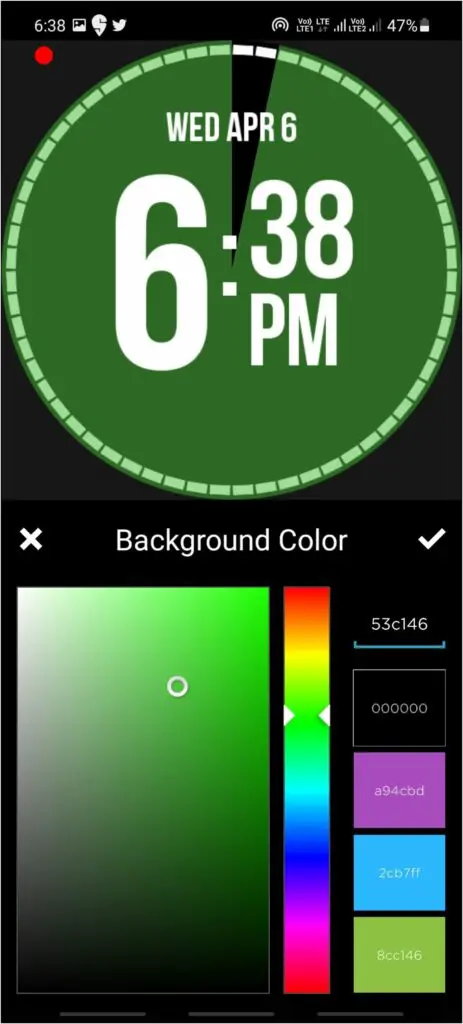
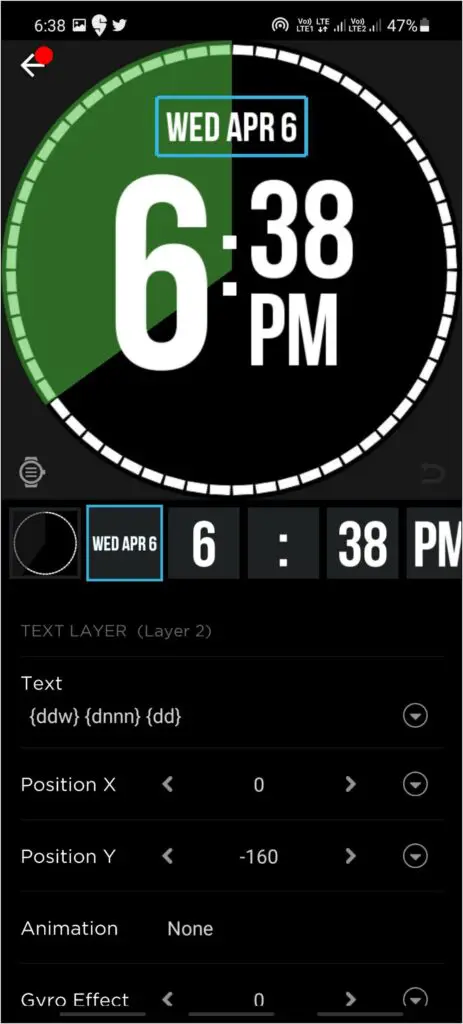
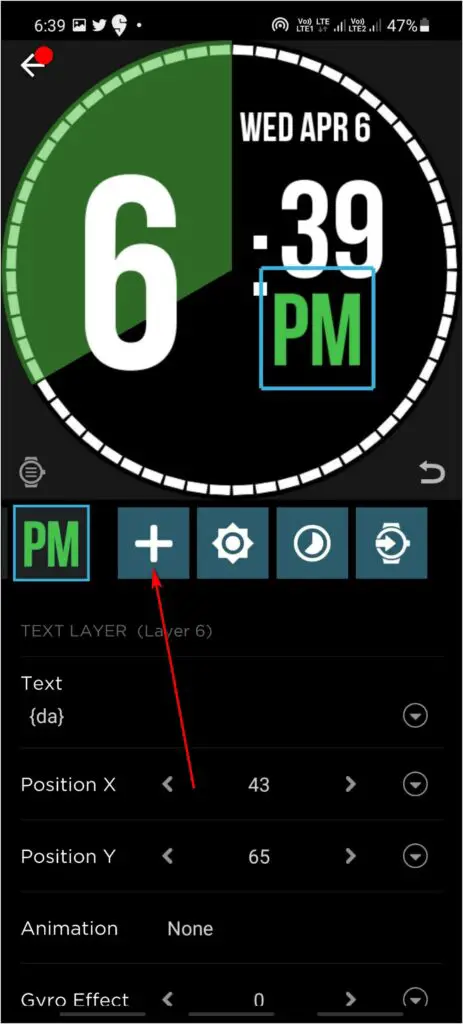
Step 4: Once customization is done, click on the Sync to Watch button to apply it.
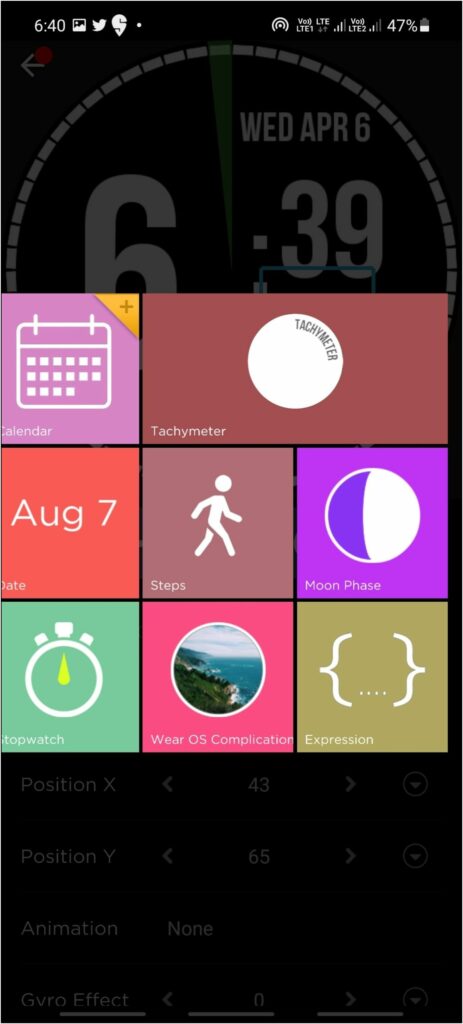
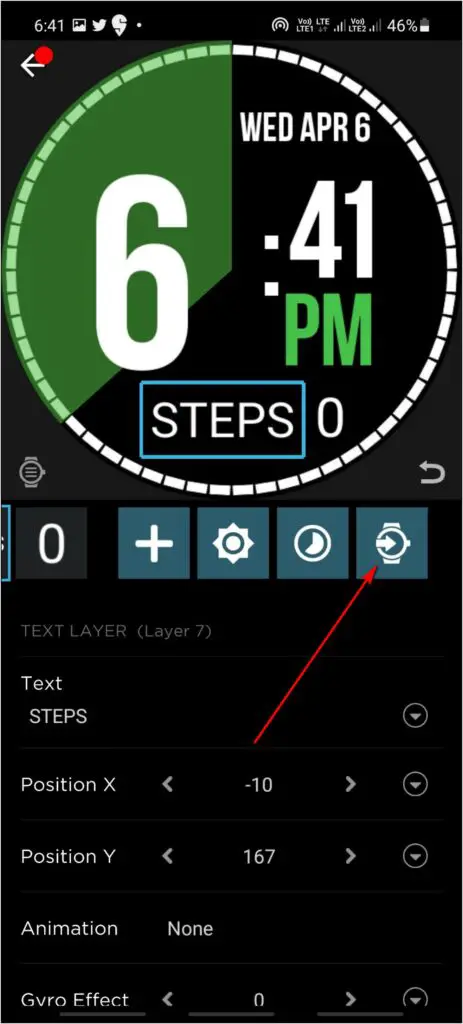
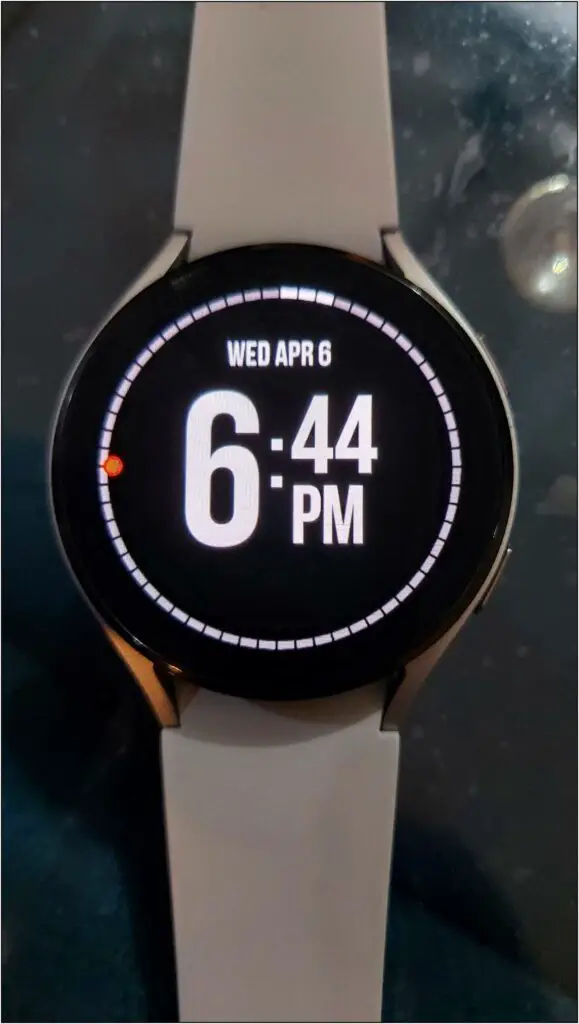
Wrapping Up
These were the five different ways to change and customize watch faces on the Samsung Galaxy Watch 4. I hope the above guide lets you change the looks of your Galaxy Watch based on your liking. Stay tuned with WearablesToUse for more informative articles.


