The Galaxy Watch 4 runs Wear OS and comes with Samsung’s in-house voice assistant, Bixby. Sadly, it does not officially come with built-in Amazon Alexa. But similar to sideloading Google Assistant, you can set up Amazon Alexa on your Galaxy smartwatch. This article shows the steps to install and use Amazon Alexa on Samsung Galaxy Watch 4.
Related | 5 Ways To Customize Watch Faces On Galaxy Watch 4
How to Use Amazon Alexa on Galaxy Watch 4
The easiest way to install and use Amazon Alexa on Galaxy Watch 4 without making any tweaks is via Ultimate Alexa. It is an unofficial Alexa app that lets you enjoy the process of the Amazon voice assistant on the watch. Here’s how to use it:
Step 1: Open Google Play Store on the Galaxy Watch 4 and search Ultimate Alexa.
Step 2: Tap on Install. Click on Open once downloaded.
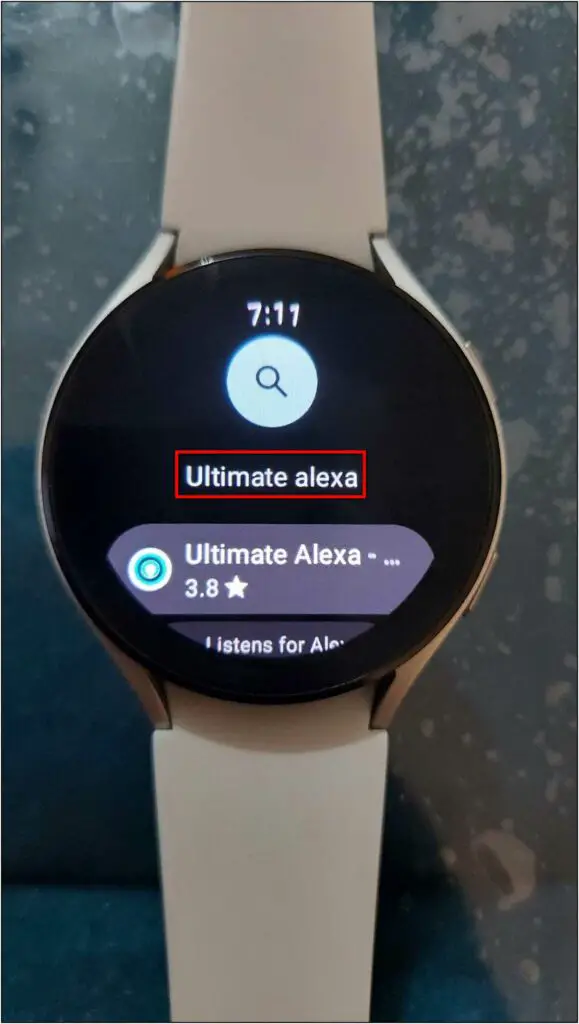
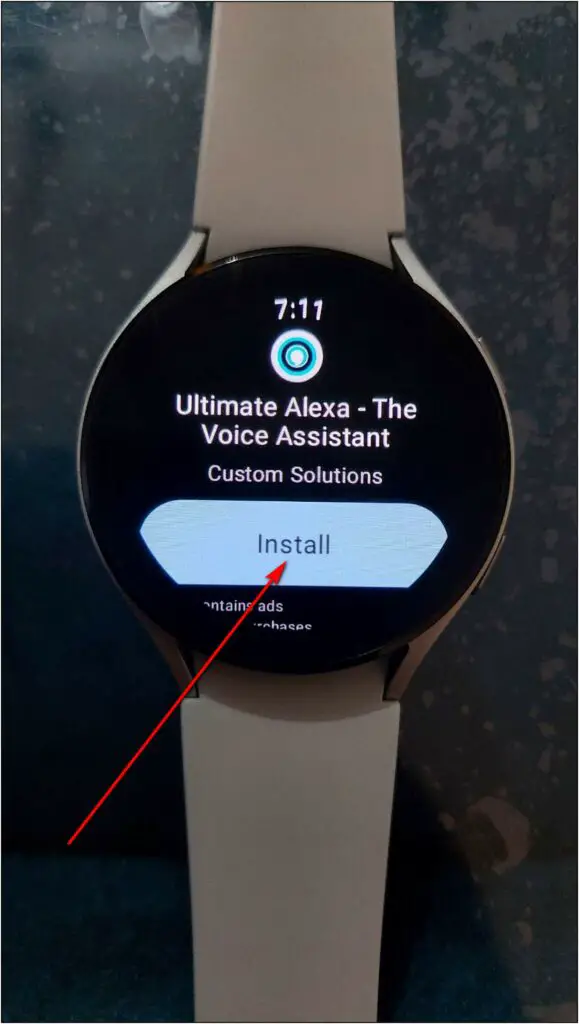
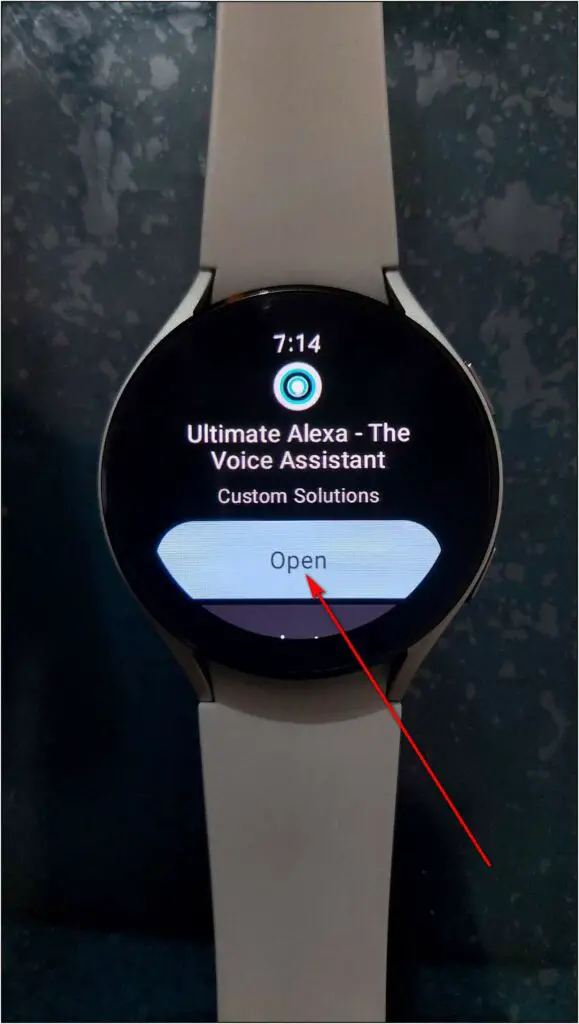
Step 3: Scroll down and click on the SIGN IN ON PHONE option. Note down the code shown above.
Step 4: It will automatically open a webpage on your phone. Sign in to your Amazon account here.
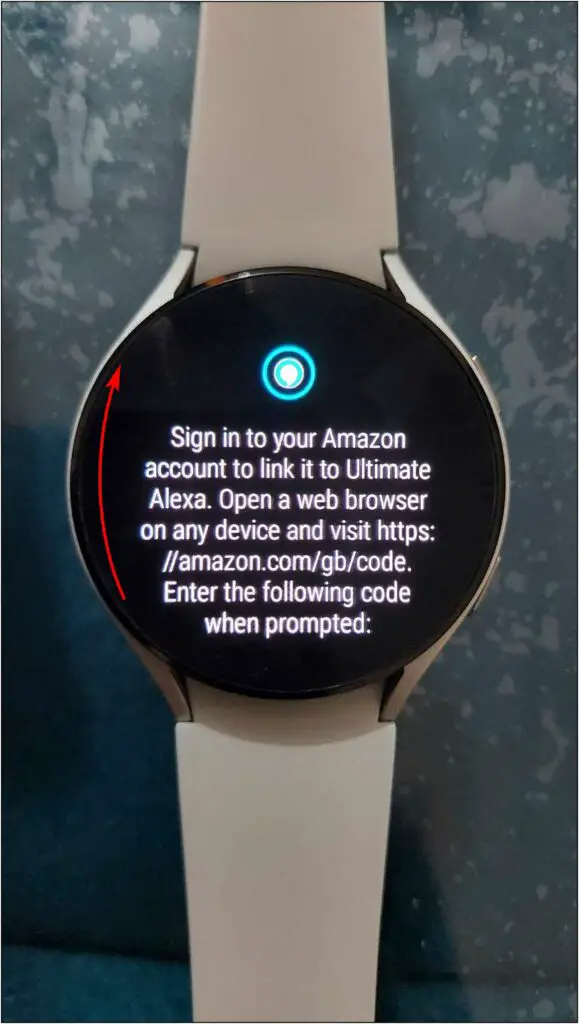
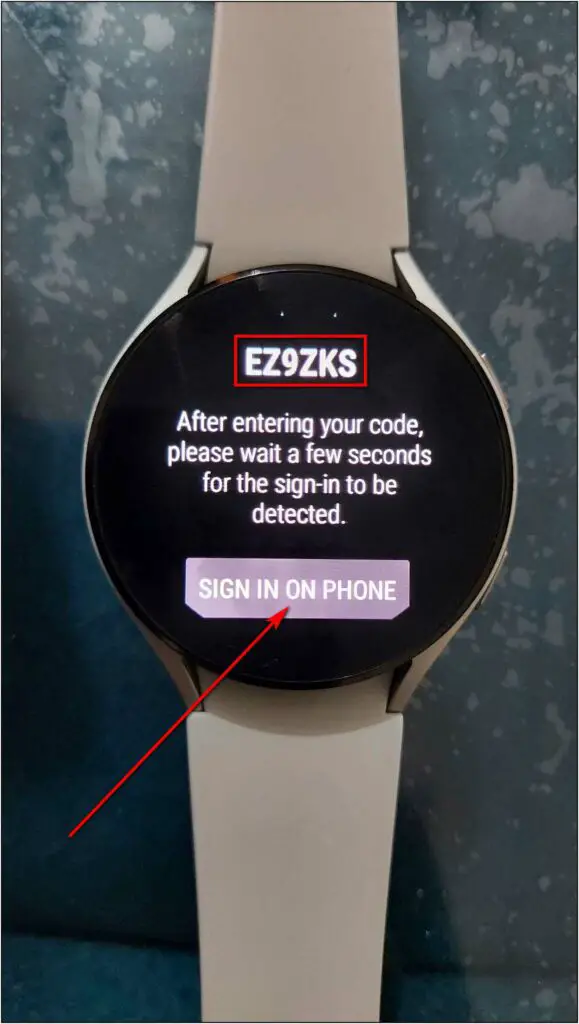
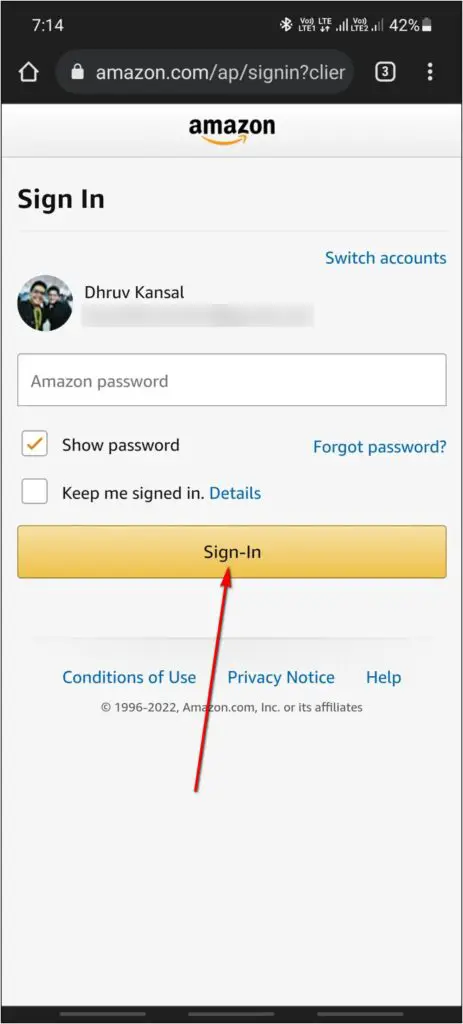
Step 5: Enter the code shown on the watch and click Continue.
Step 6: Now, click on CONTINUE again and allow access. The registration is complete now.
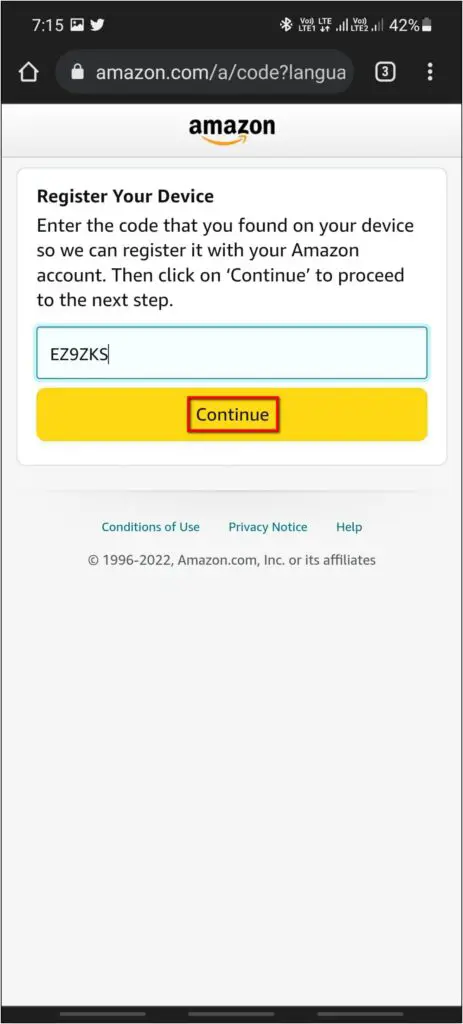
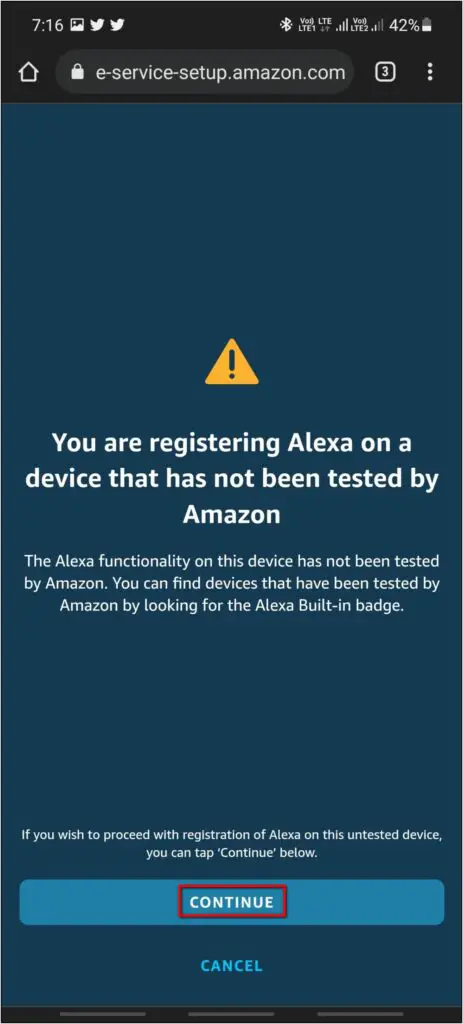
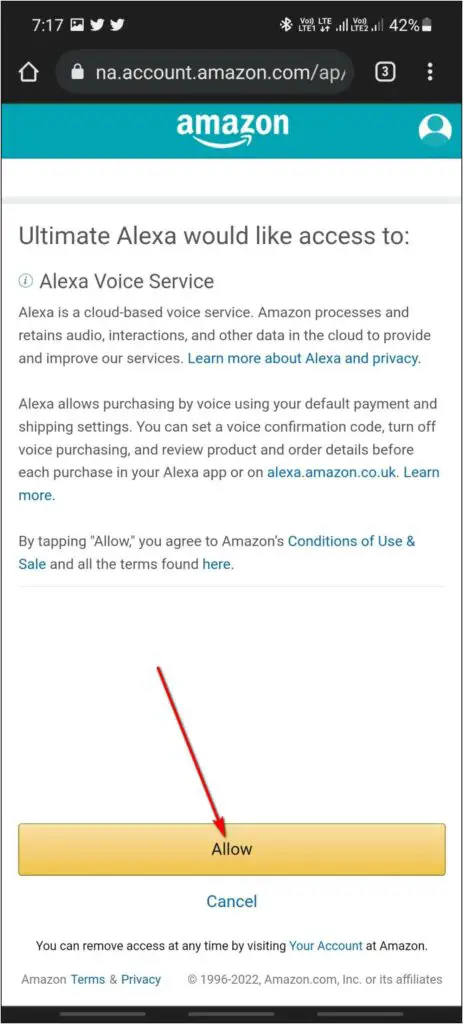
Step 7: Now, allow the required permissions on the watch and click OK on the final screen.
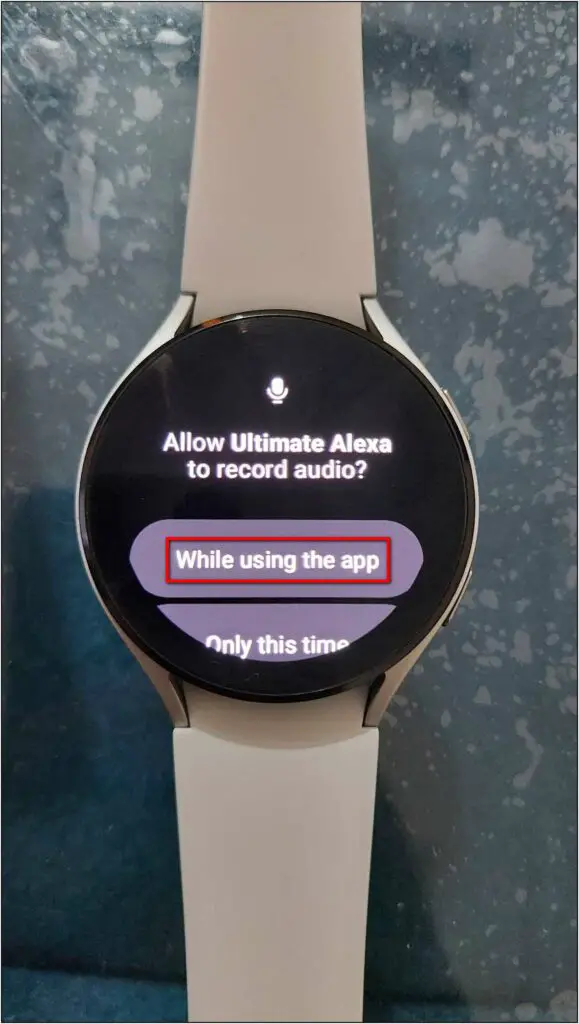
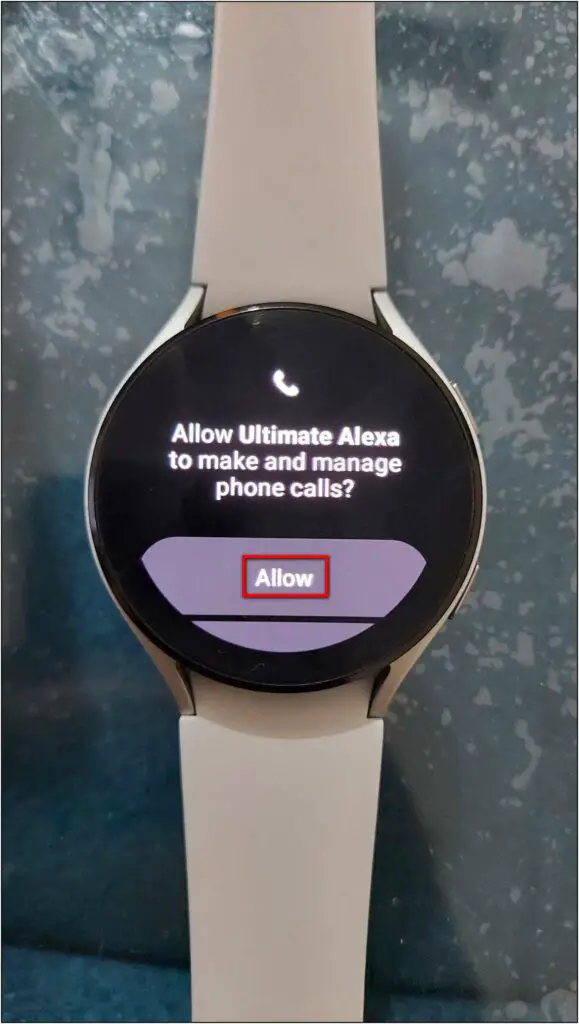
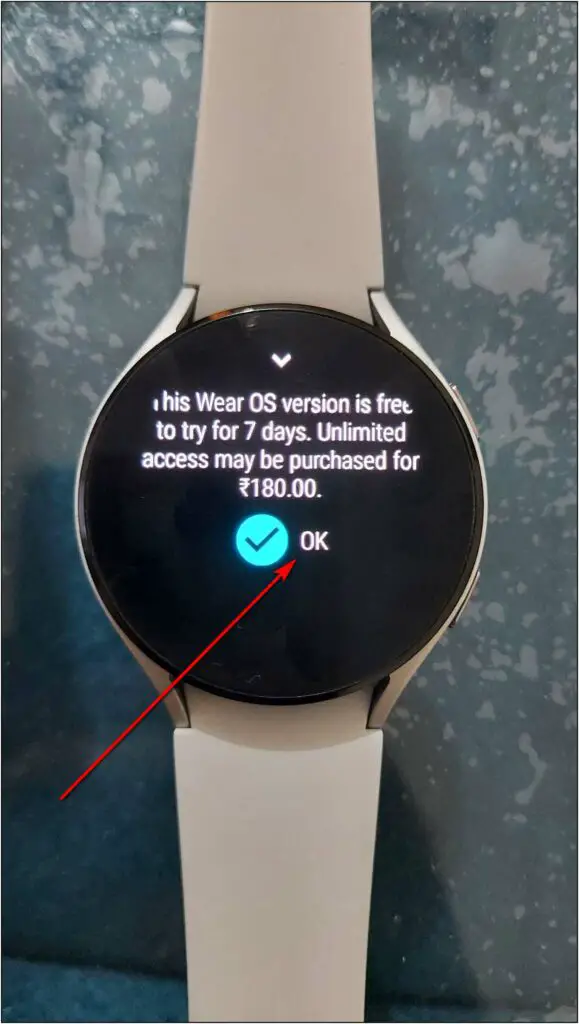
That’s it. Alexa is ready to be used on your Samsung Galaxy Watch 4.
All you need to do is tap the Alexa icon and speak the command. For instance, “Who is the prime minister of India” or “What is a dog.” It will then show an image related to your query and answer the same through the watch’s speaker.
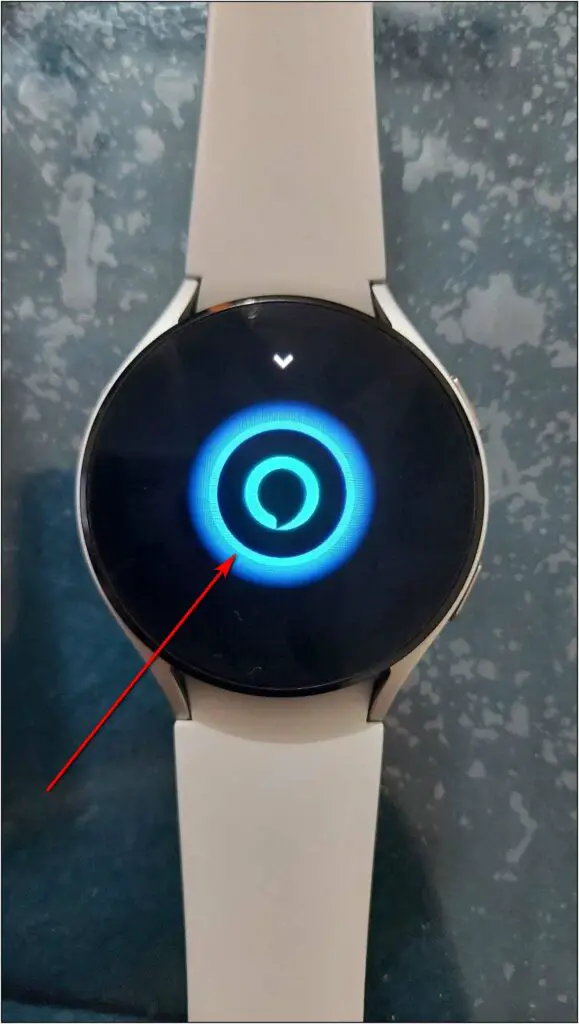
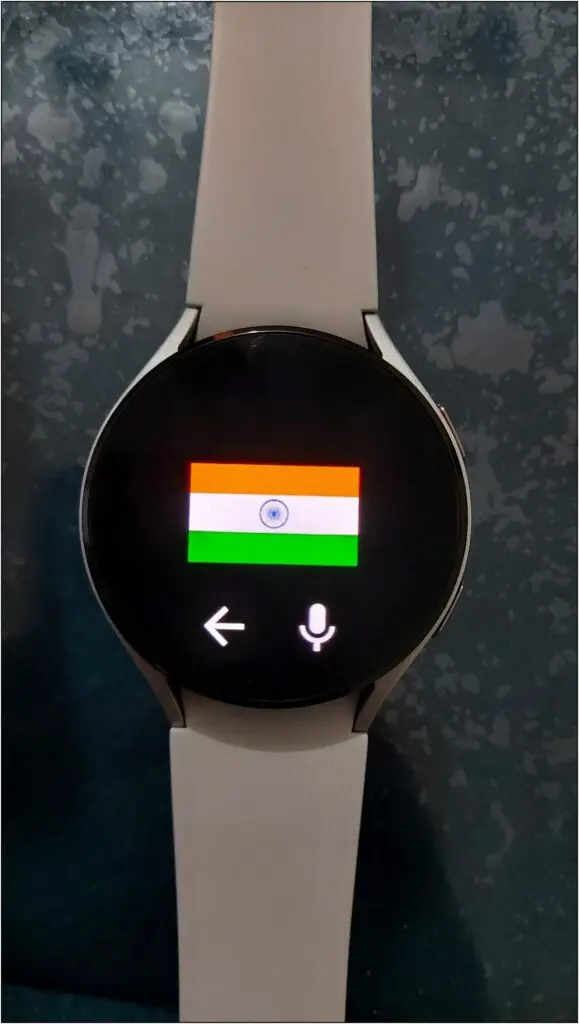
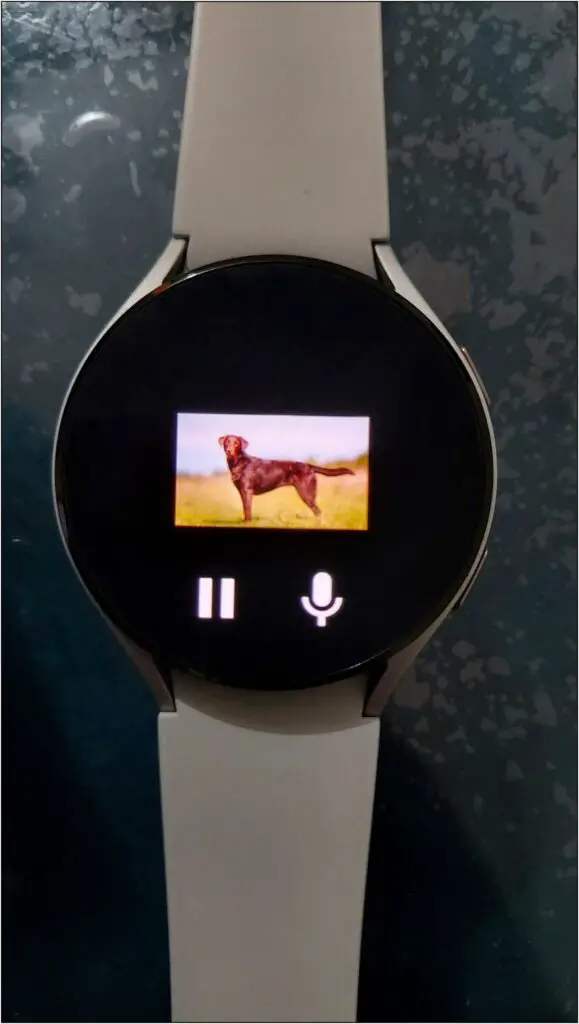
You can also say commands like “What’s the weather today” to see detailed information on the screen with Alexa’s voice.
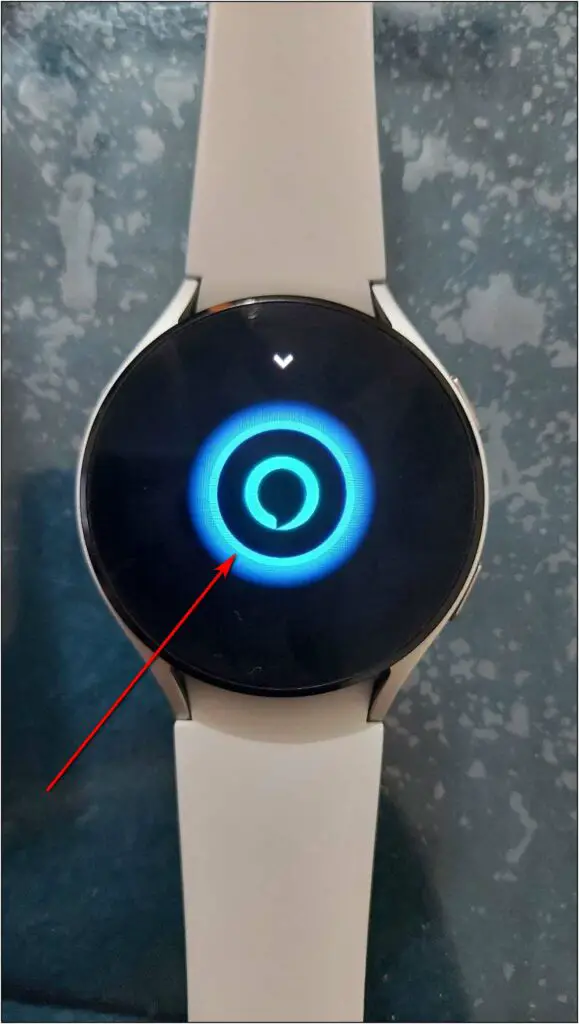
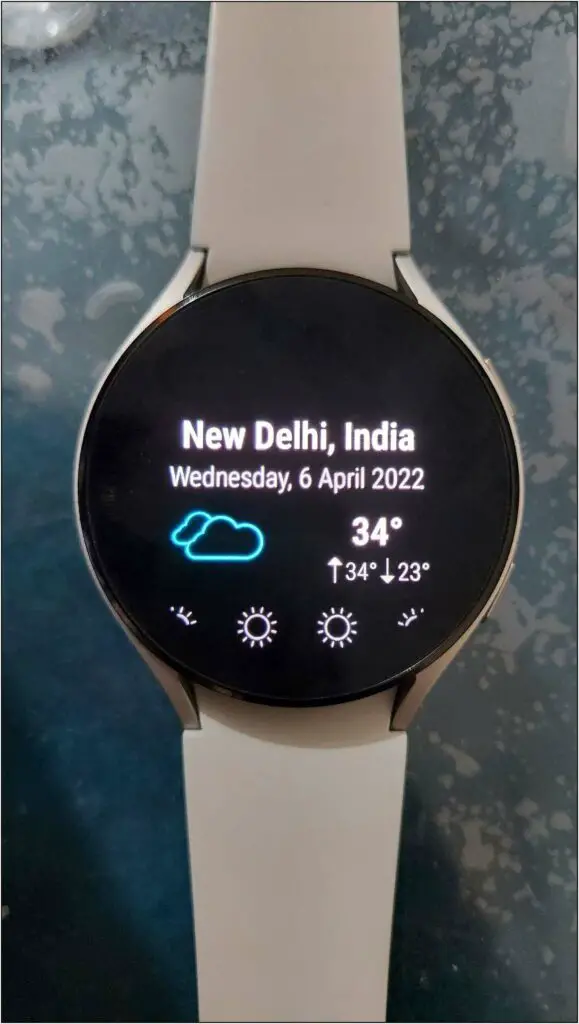

Bonus- Control Phone with Alexa on Galaxy Watch 4
Apart from using Alexa on Galaxy Watch 4, you can also control your phone through Alexa on your watch. Follow the steps mentioned below to link it with your phone:
Step 1: Click on the arrow above the Alexa button on the watch.
Step 2: Click on the Settings icon and select Enable Calls, Texting, and Music.

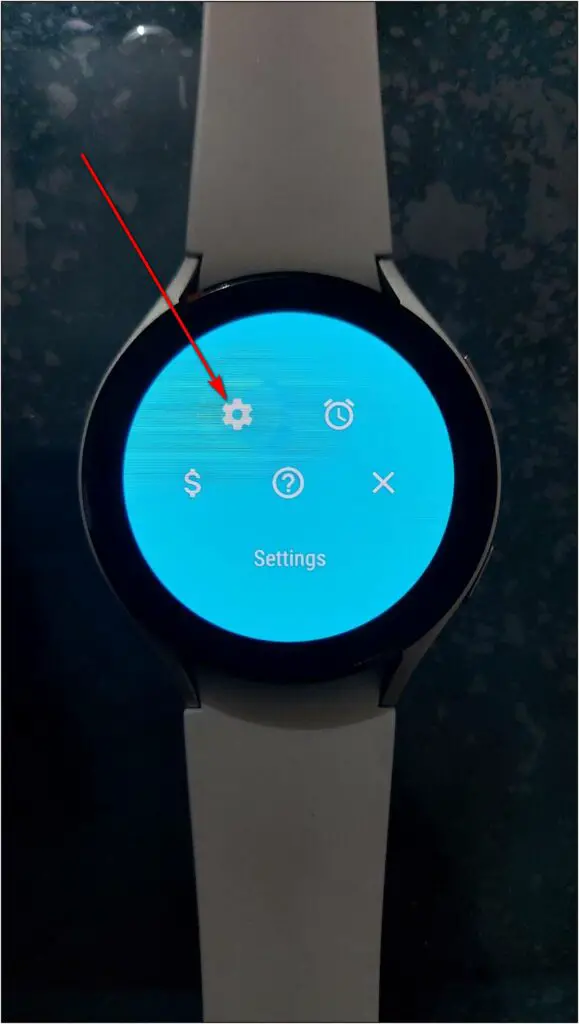
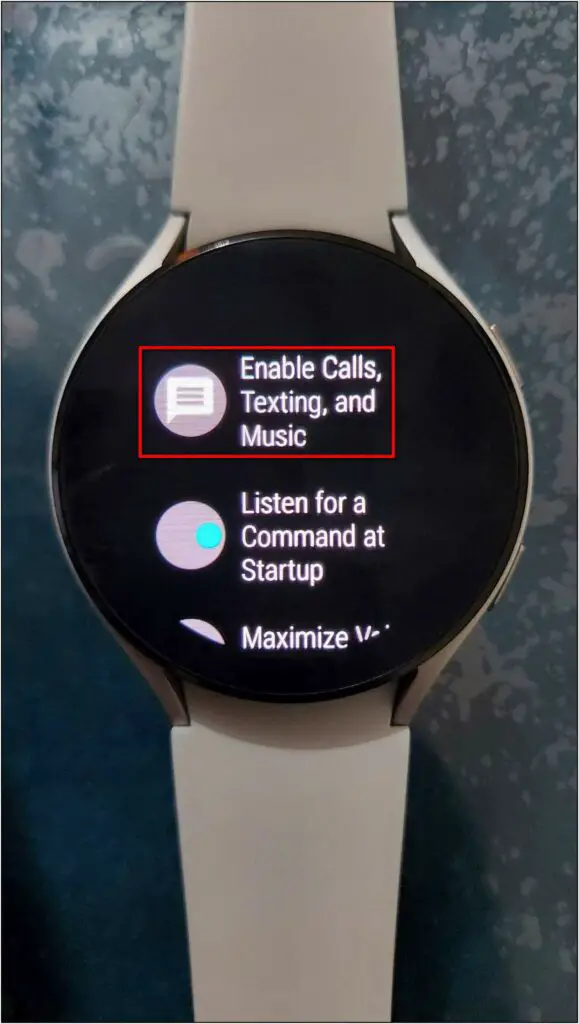
Step 3: Select the INSTALL PHONE LINK option, and it will open the app page on your phone.
Step 4: Install the Phone Link for Alexa app on your phone and open it.
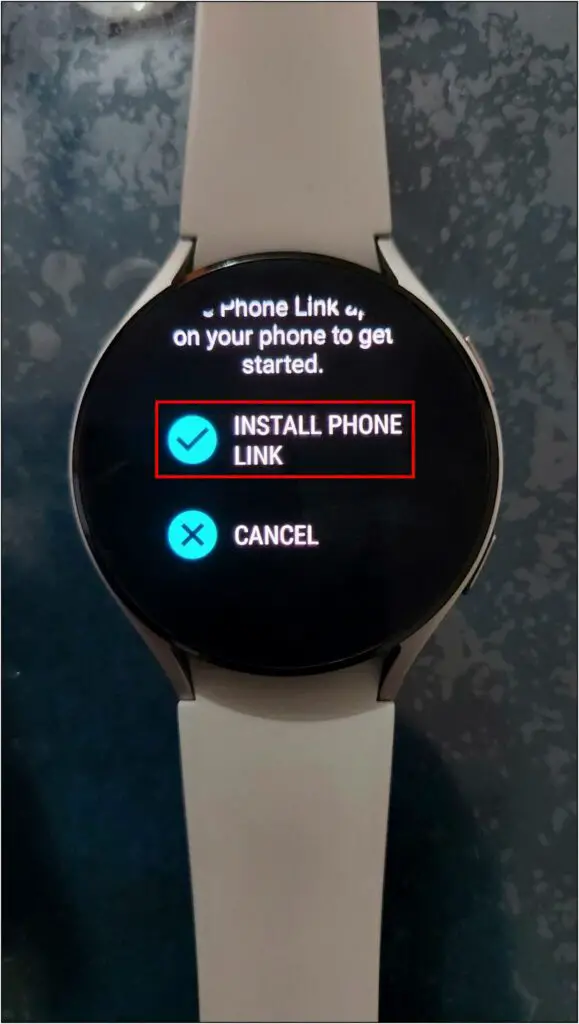
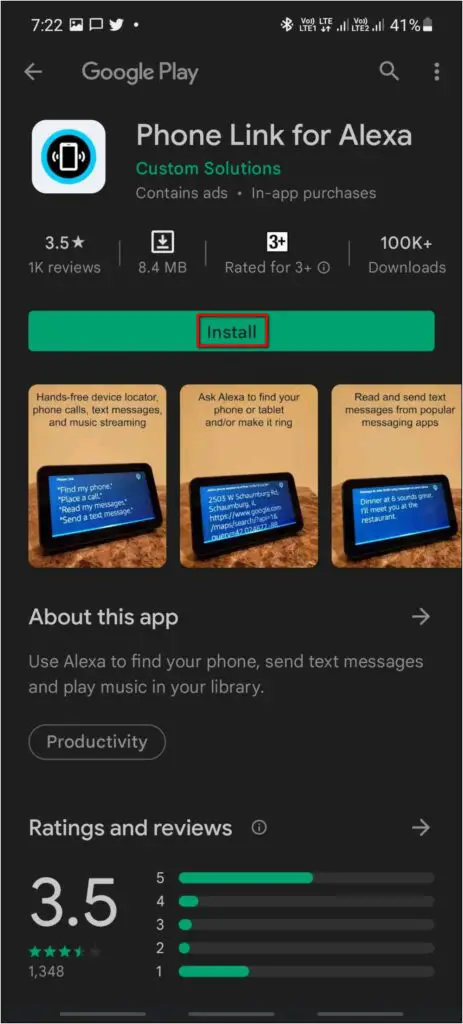
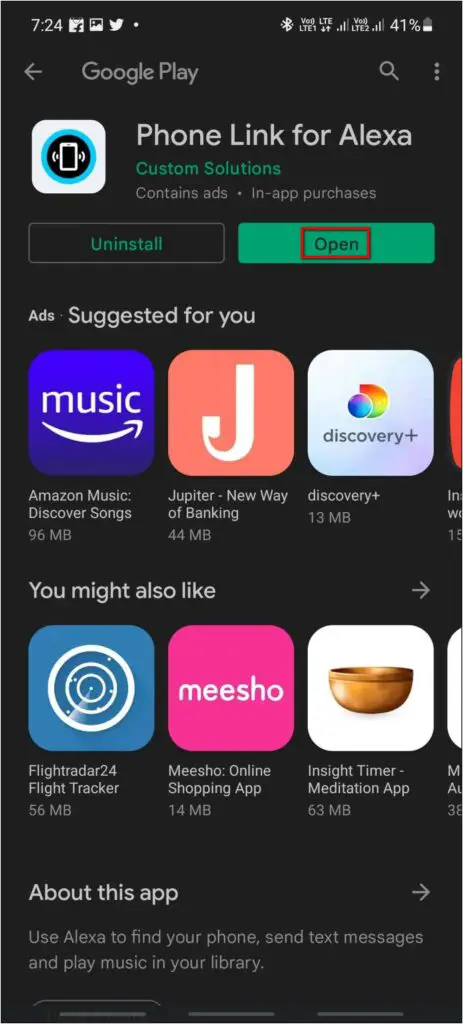
Step 5: Click on Allow Permissions and enable notification access for the app.
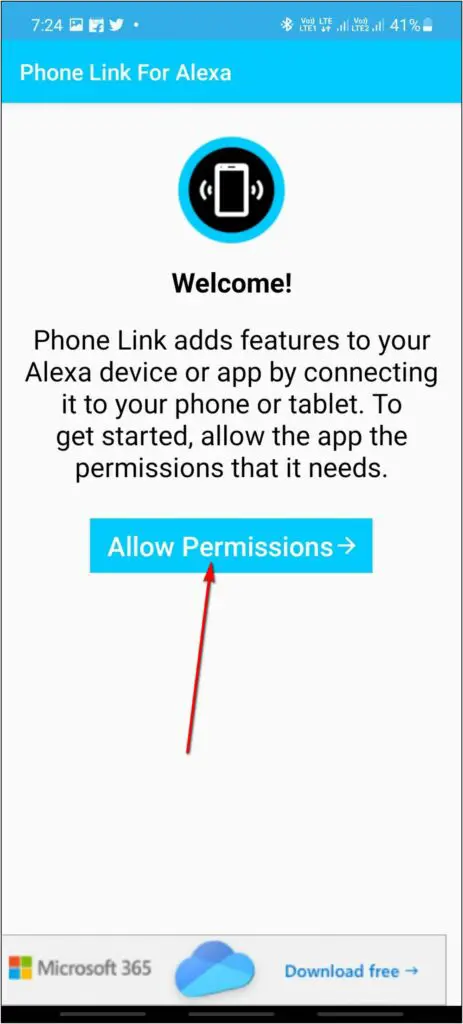
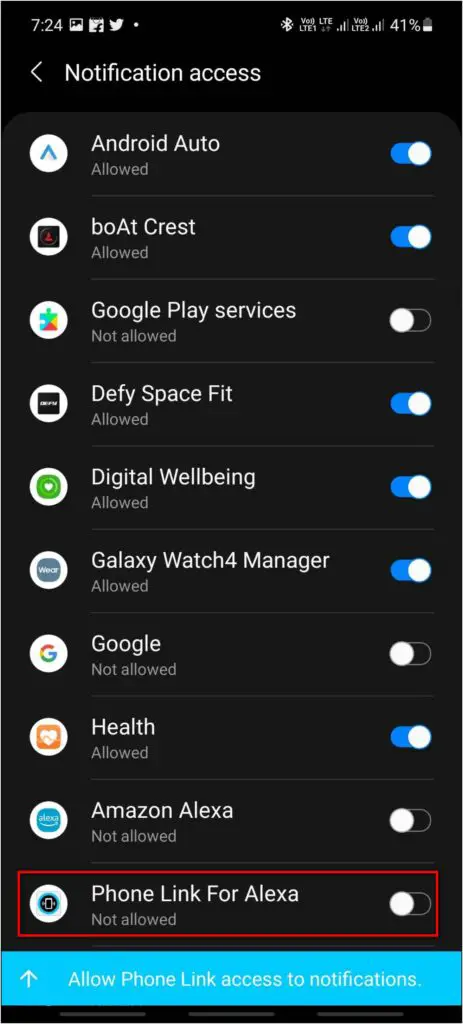

Step 6: Now, click the Allow Access button and allow required permissions.
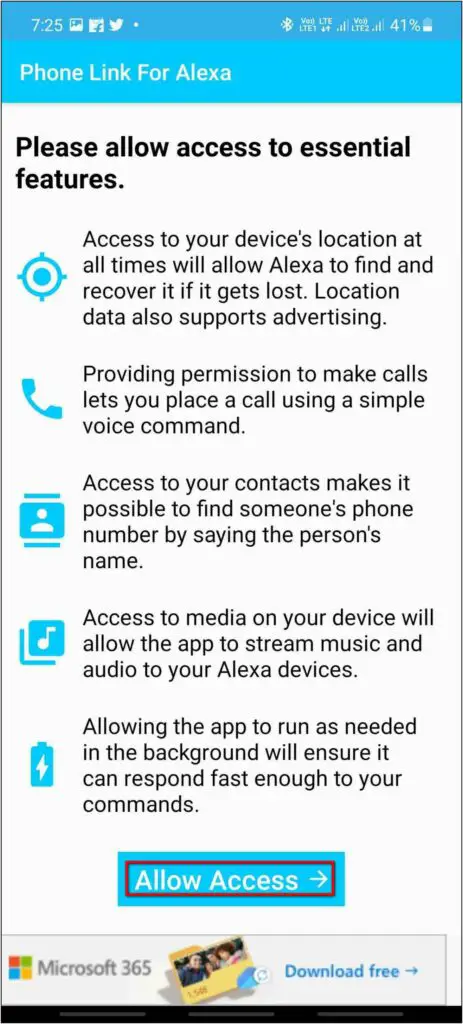
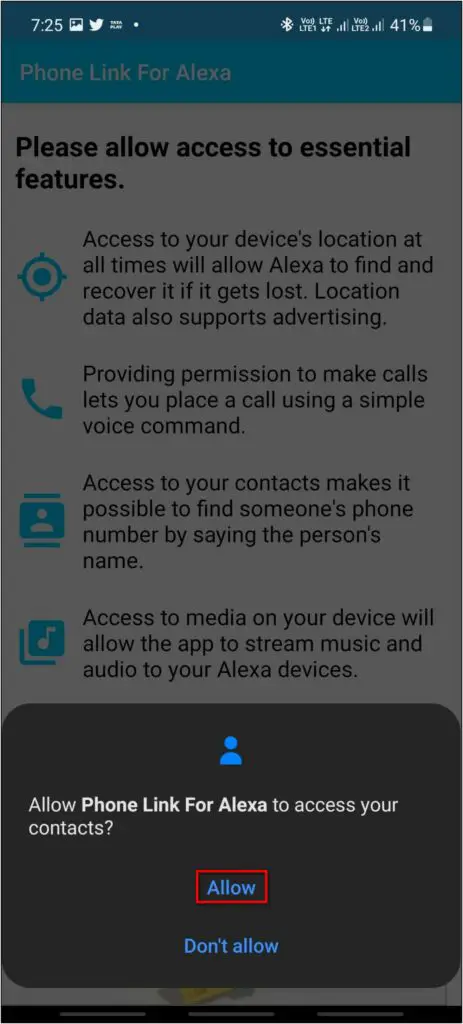
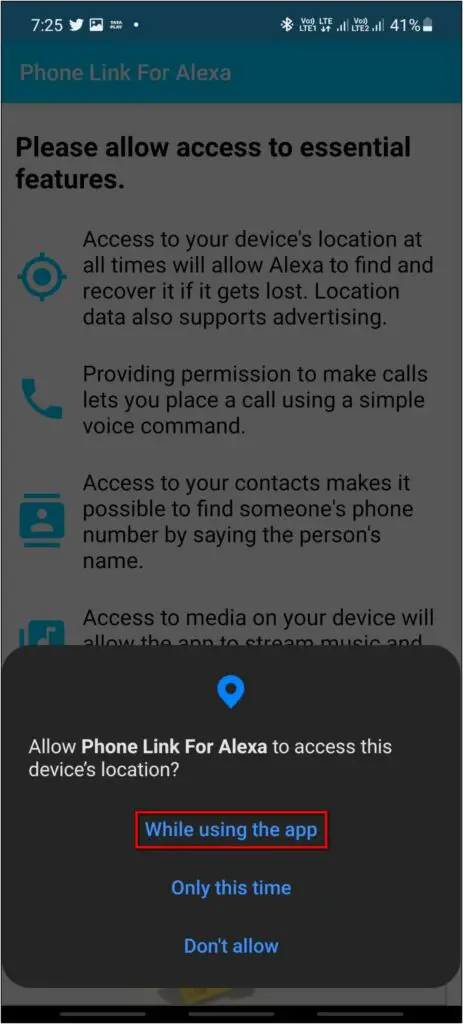
Step 7: Again, click on Allow Access and enable the permission for the app.
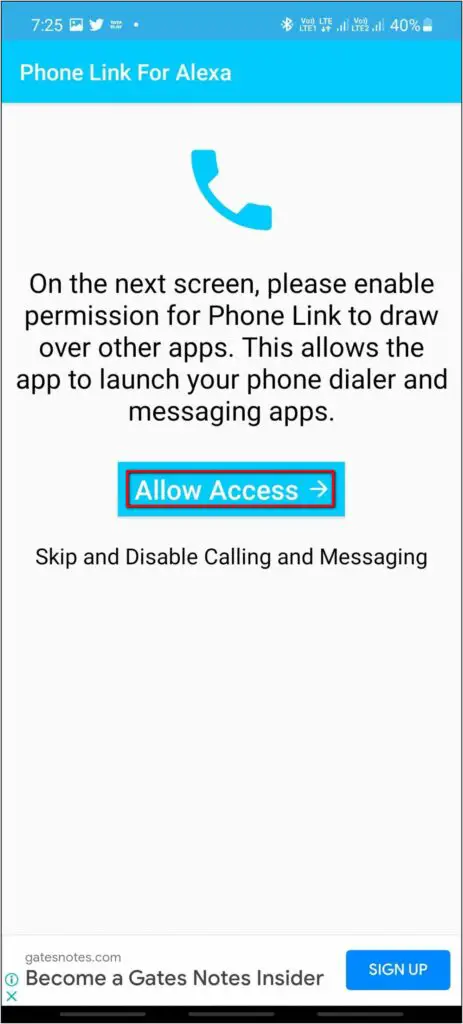
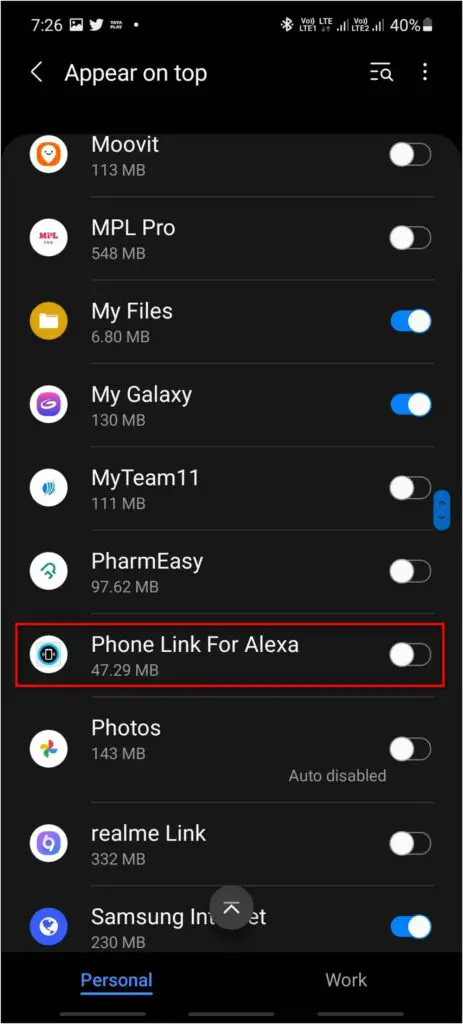
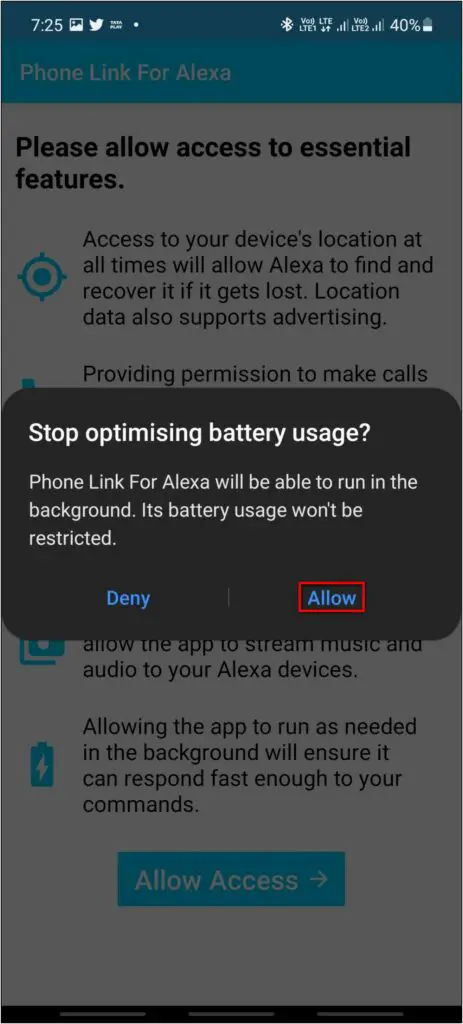
Step 8: Tap the Allow button and enter a device name. Save it.
Step 9: Select the OK AGREE option and click on Enable Skill.
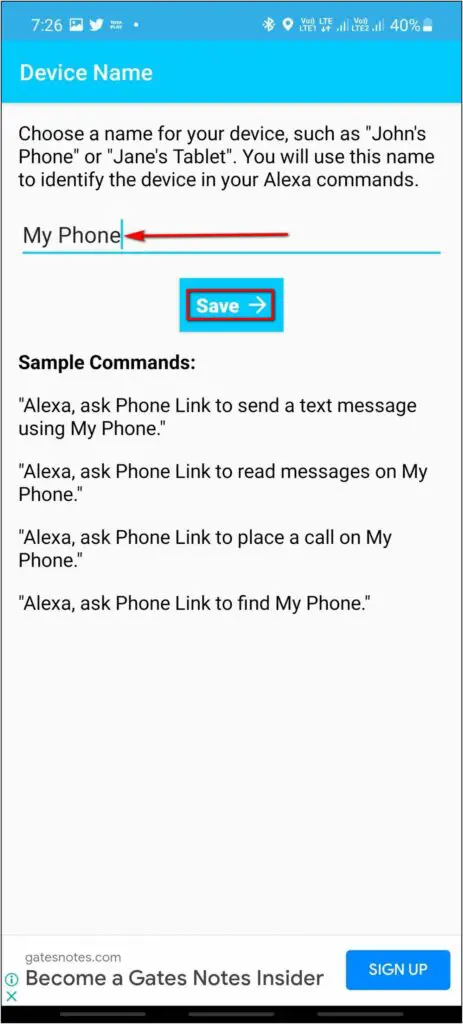
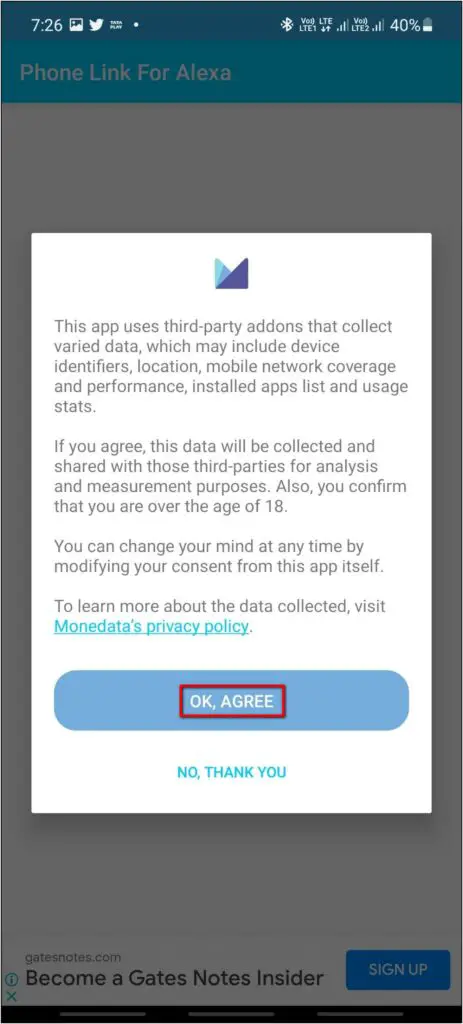
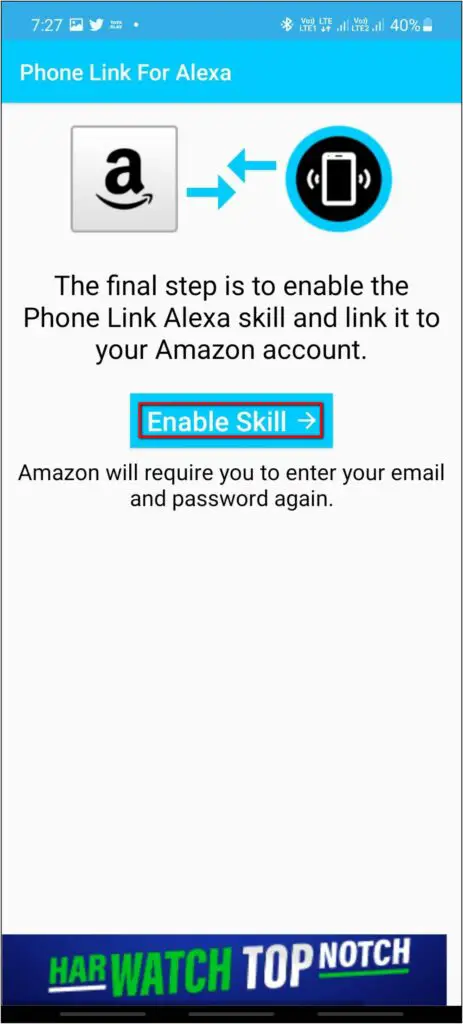
Step 10: Allow it and log in with your Amazon account. The linking is complete now.
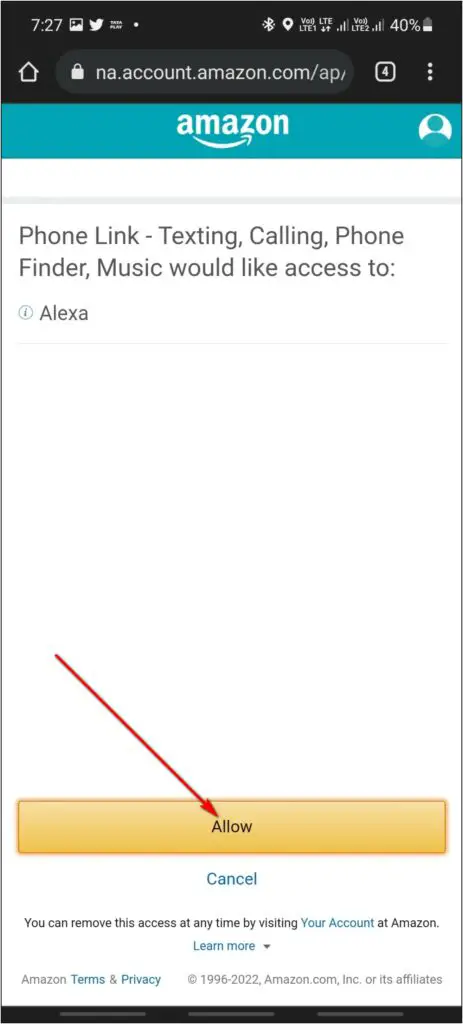
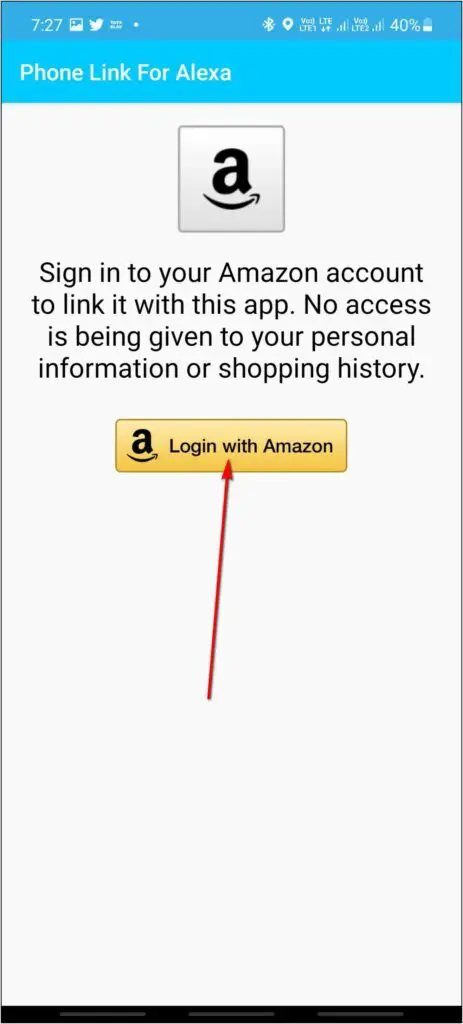
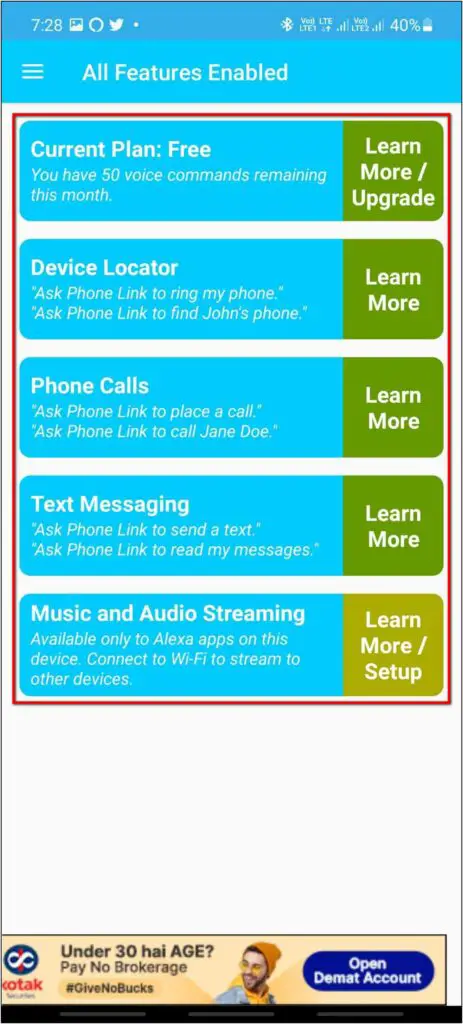
Now, go to the Ultimate Alexa app on the watch and click the Alexa icon. Say commands like “Ask Phone Link to read notifications on the phone,” and it will read aloud and show the notification on the screen.
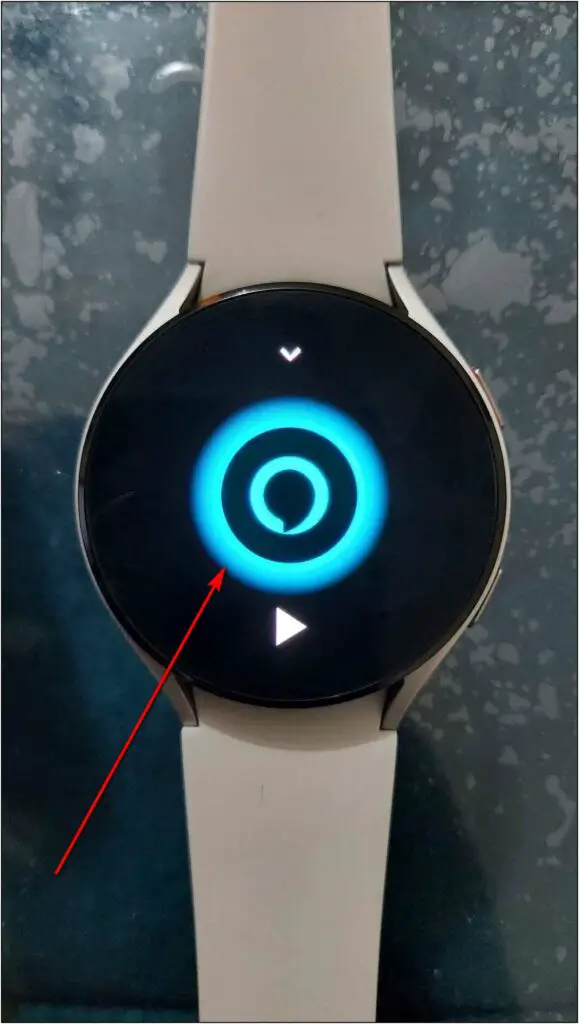
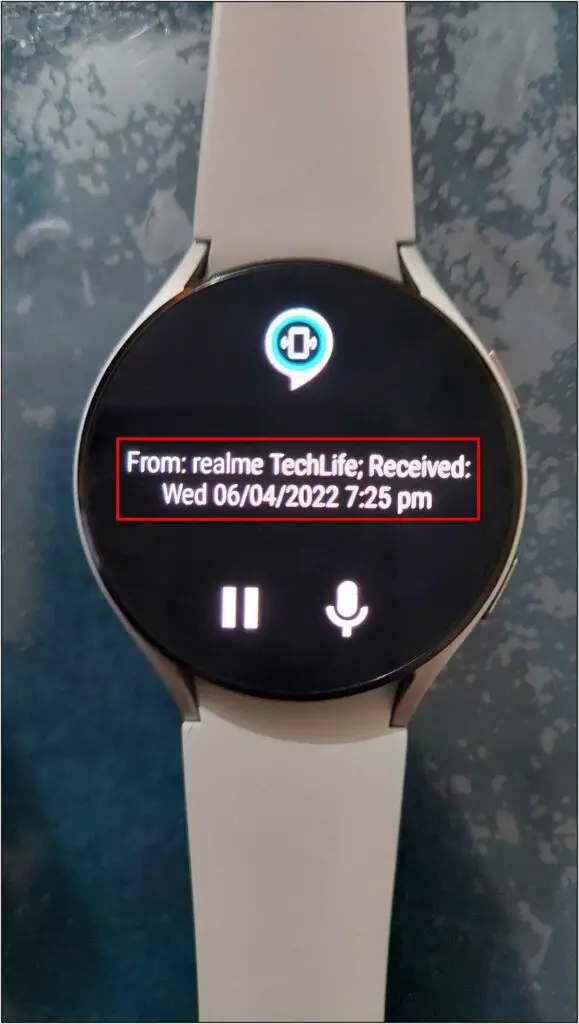
You can also say commands like “Ask Phone Link to make a call to ….” and it will dial the number on your phone. This way, you can control your phone through Alexa on the Galaxy Watch 4.
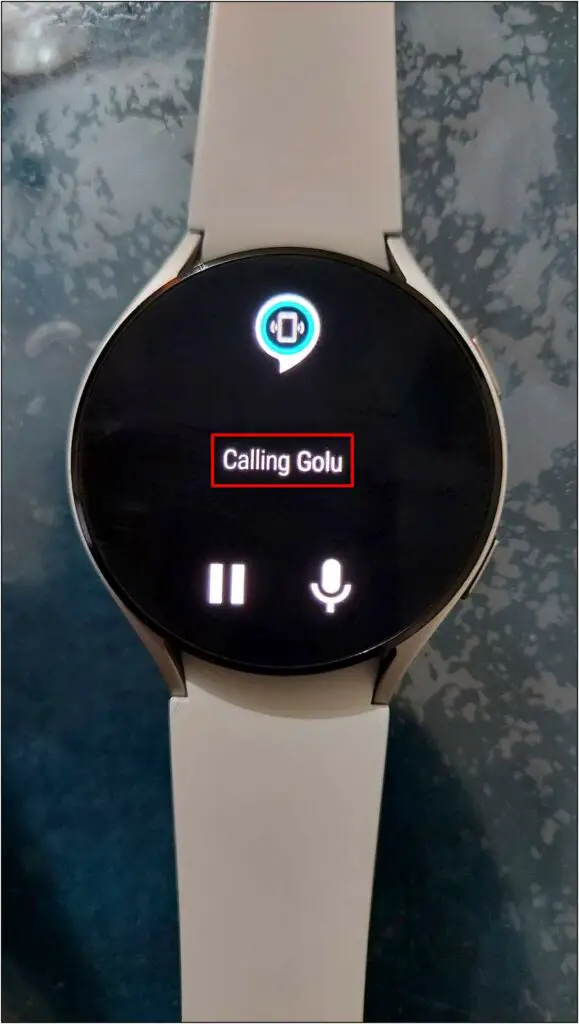
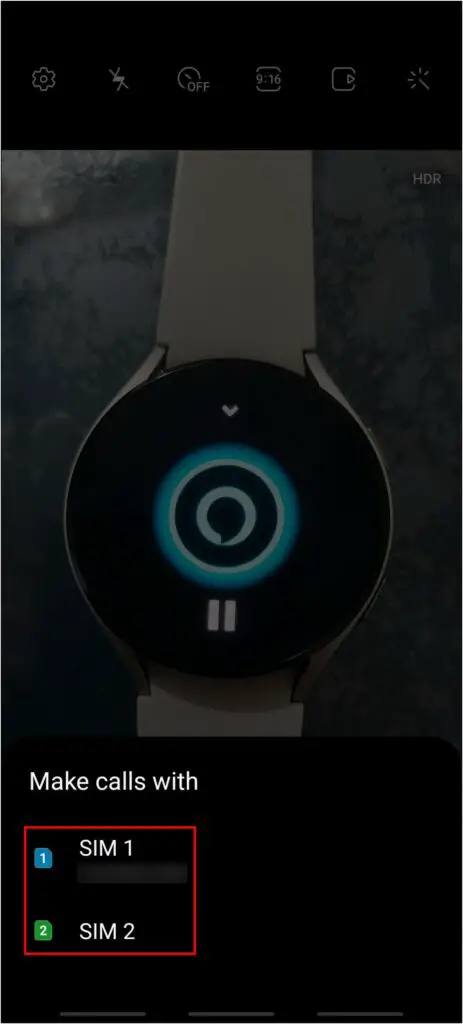
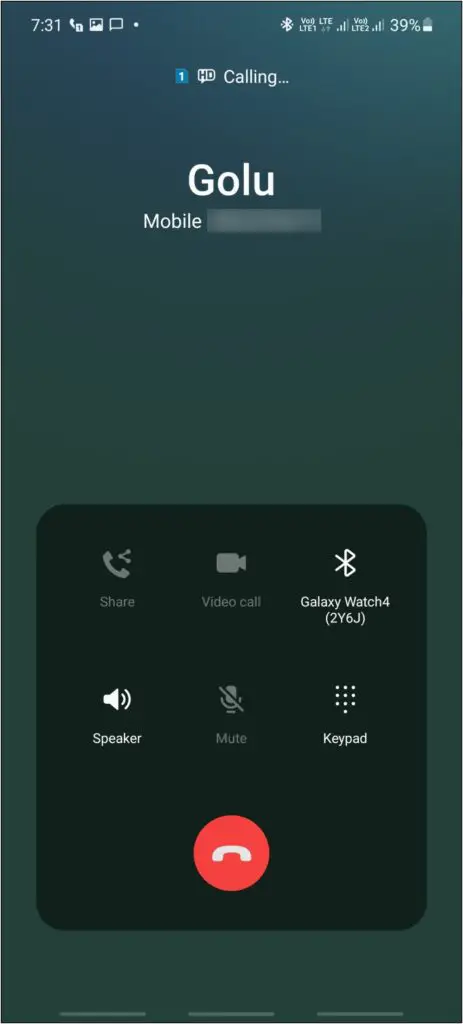
Wrapping Up
This is how you can install and use Amazon Alexa on the Galaxy Watch 4. Besides, we also showed you how to control your Android phone using Alexa on the watch. Try it and let us know your experience. Stay tuned with WearablesToUse for more useful articles!



