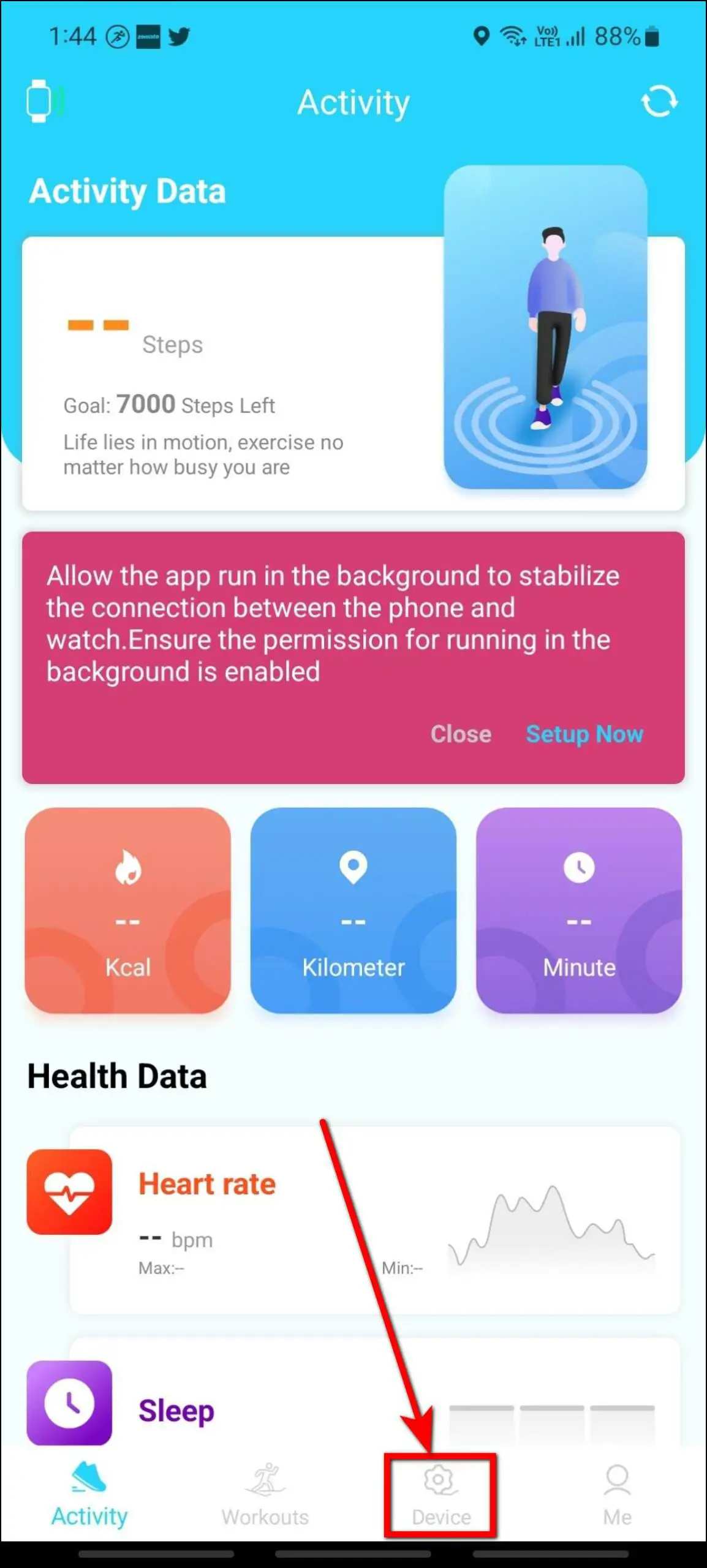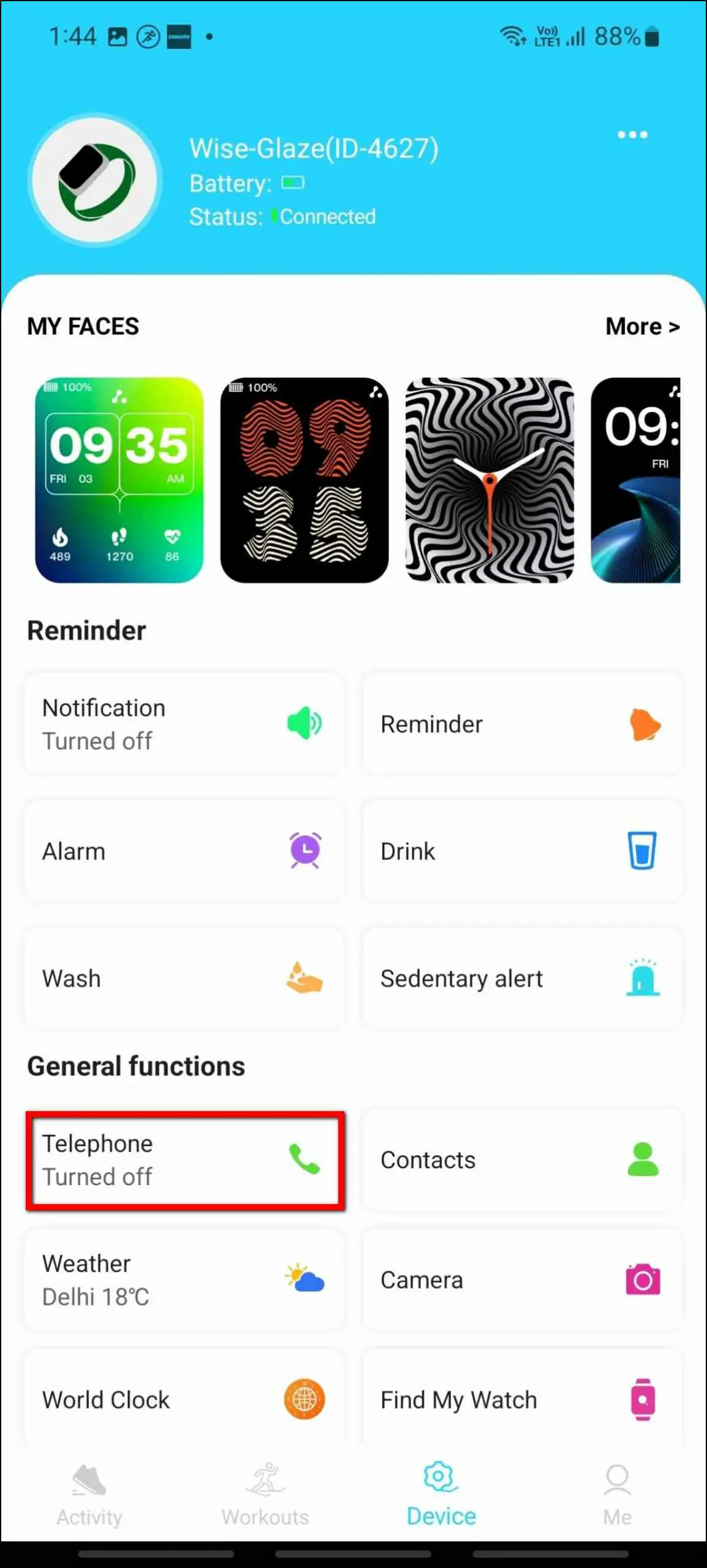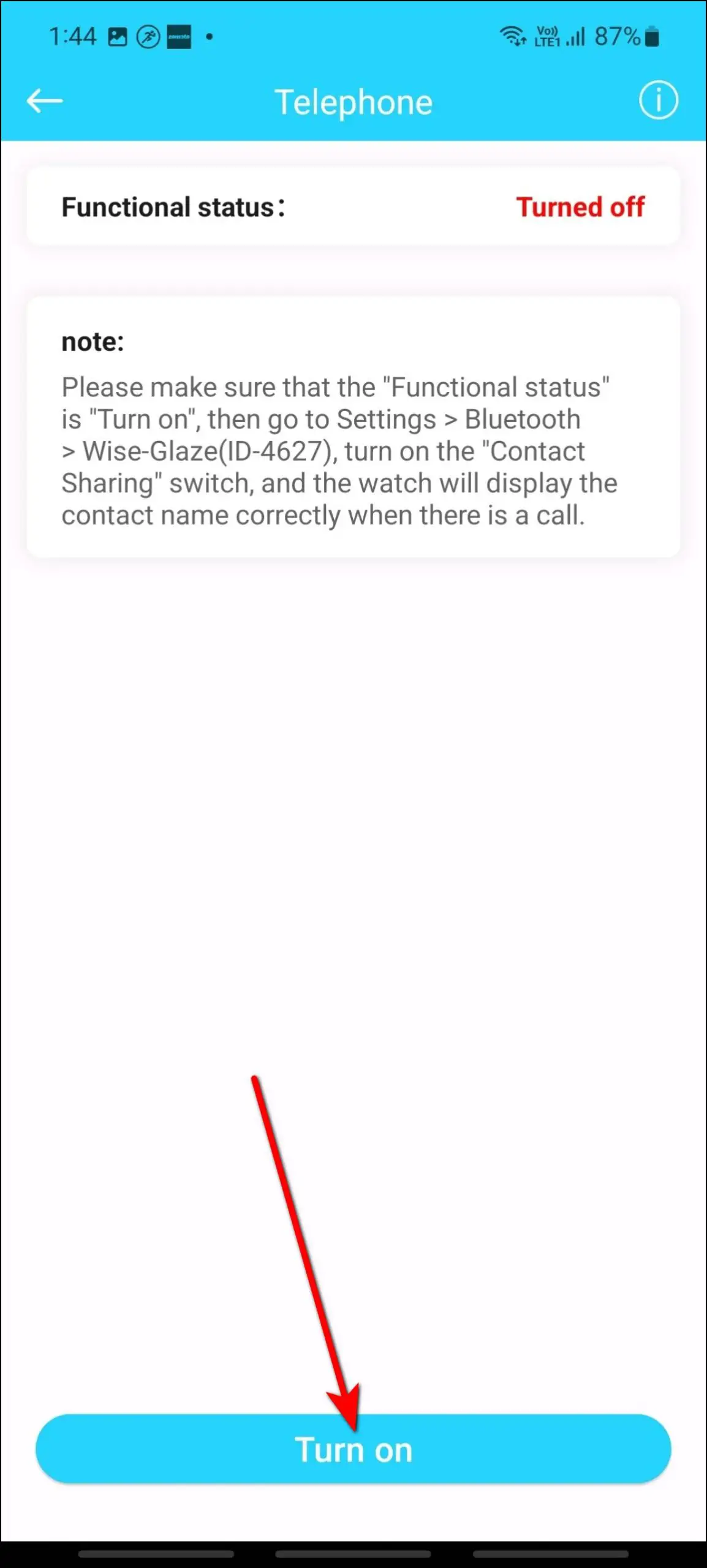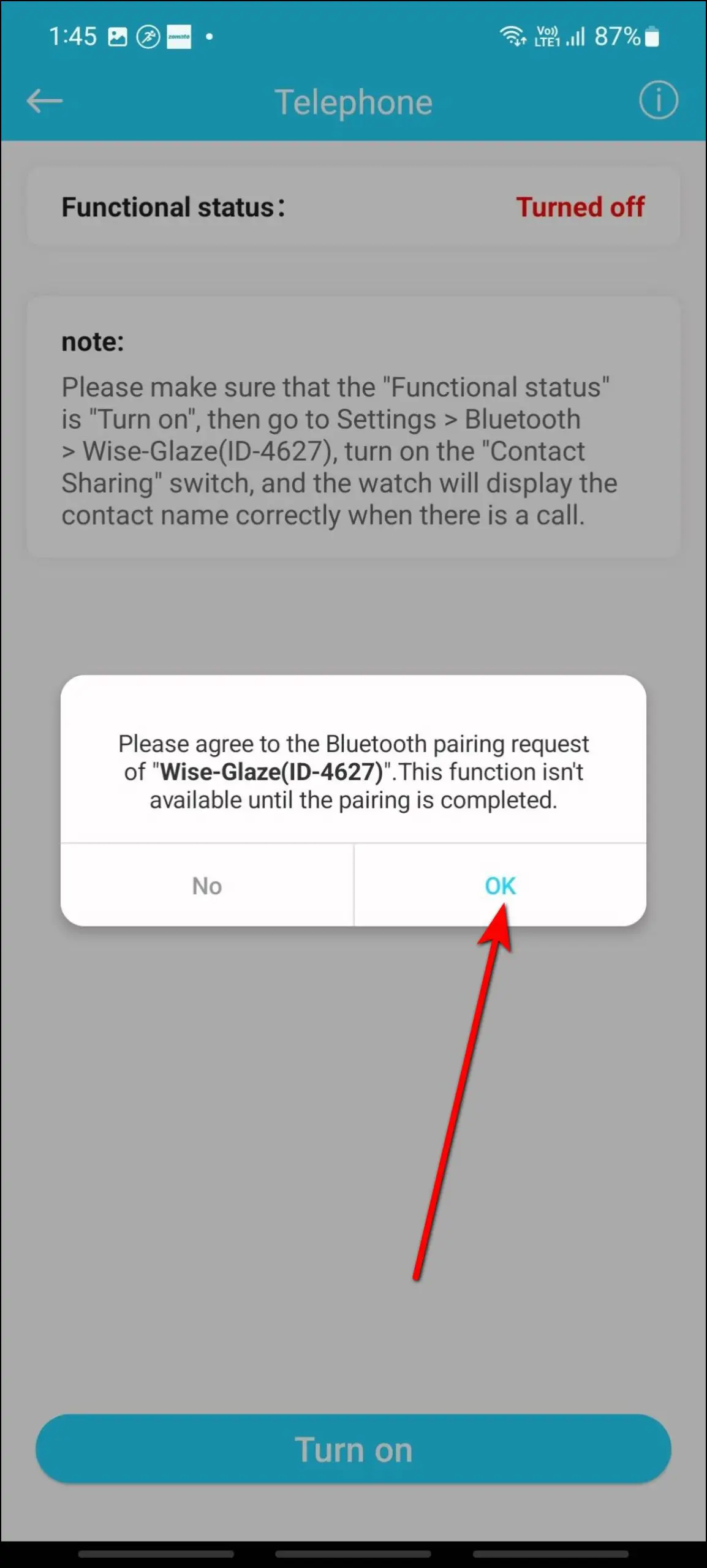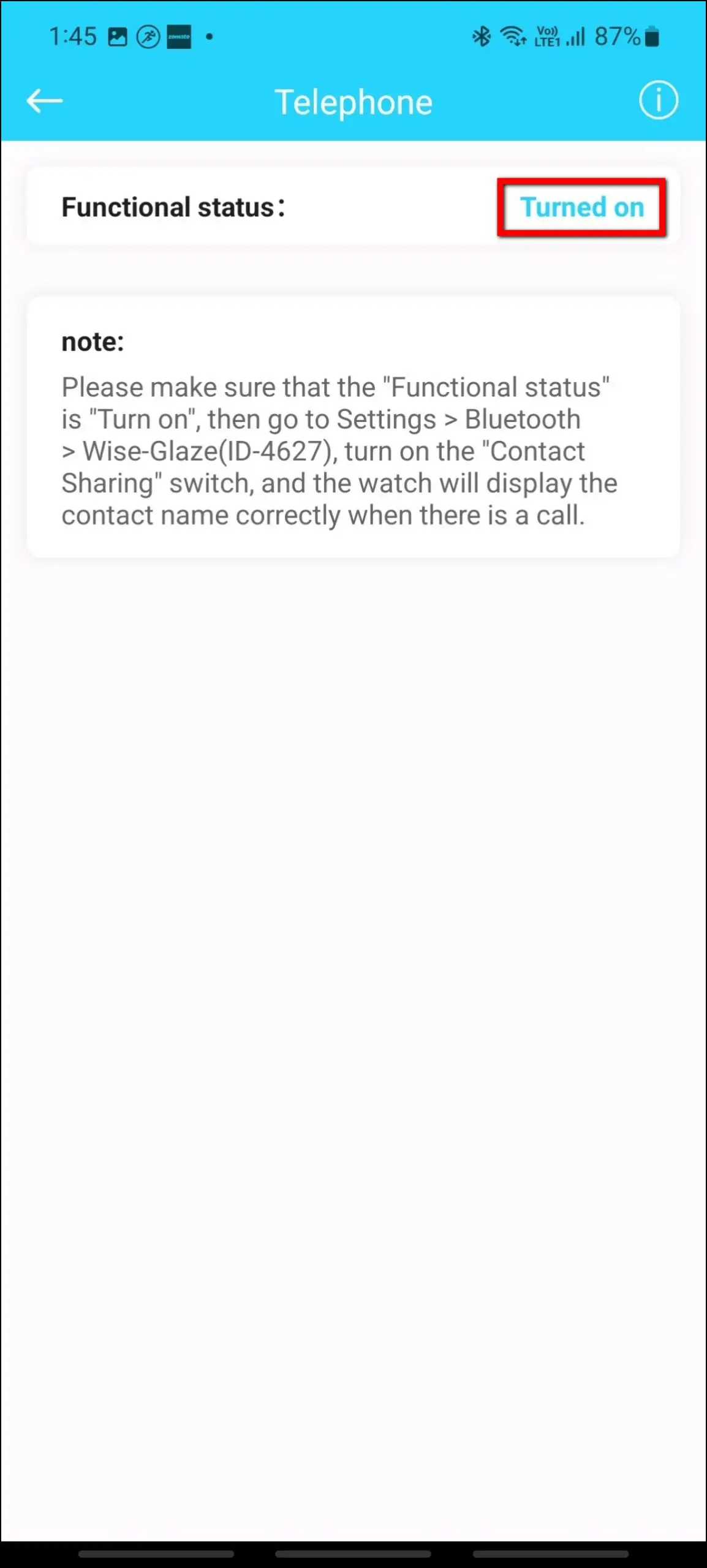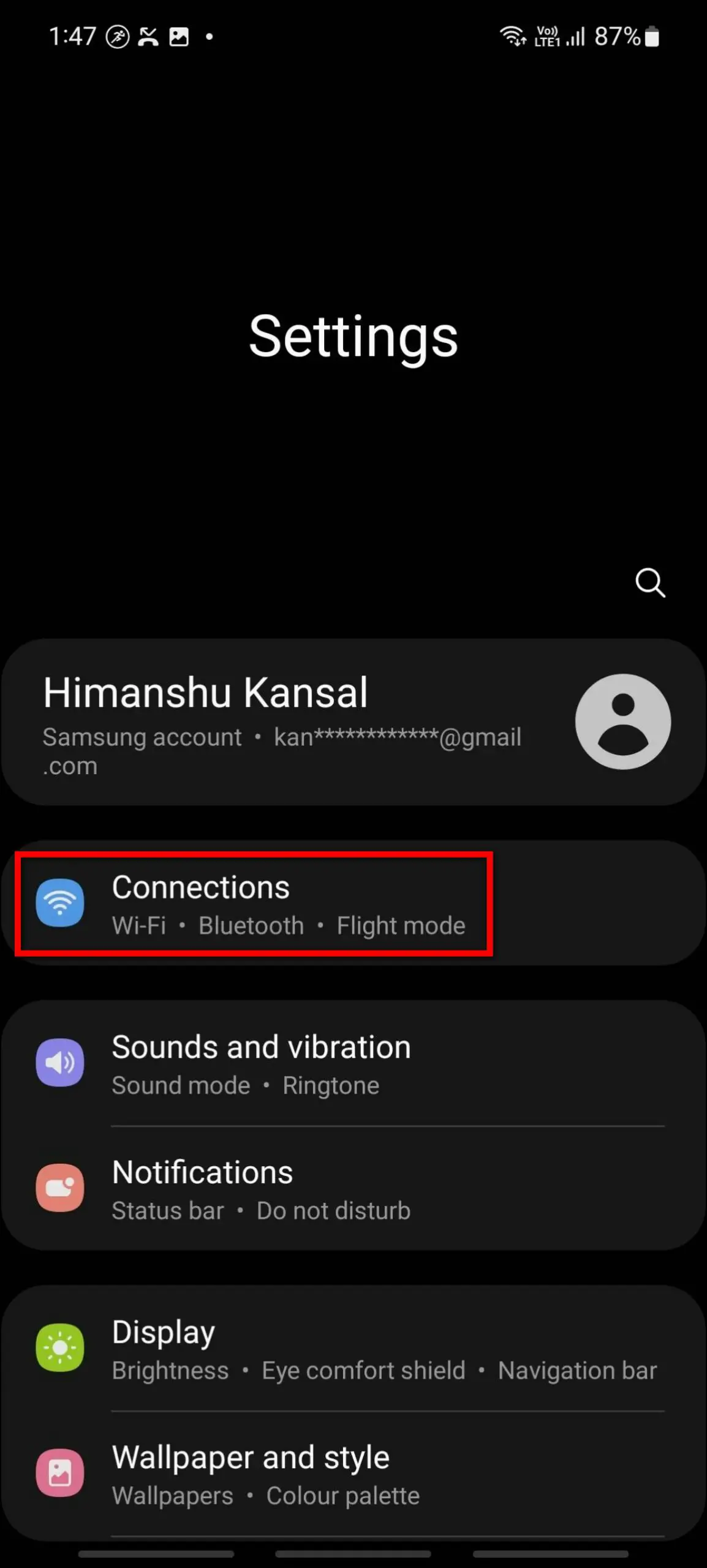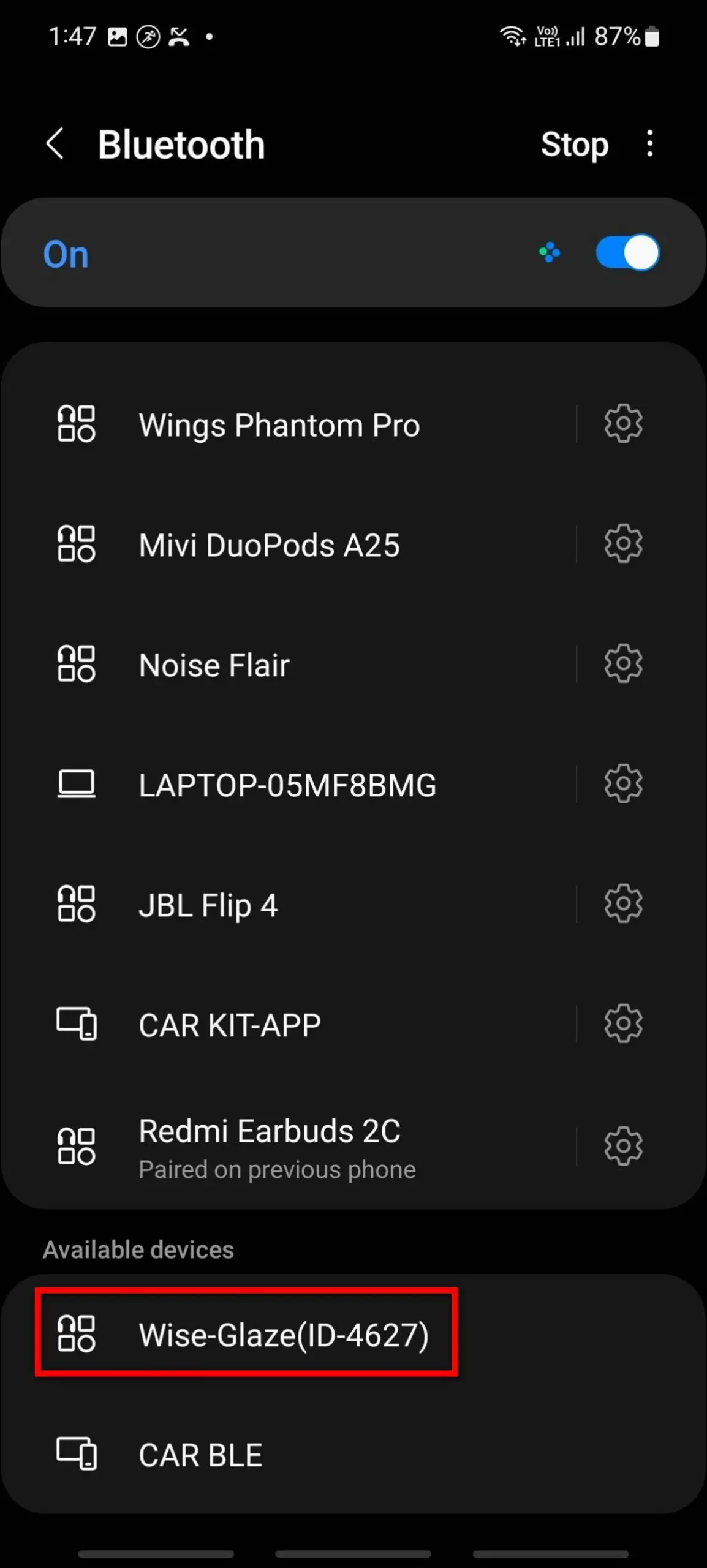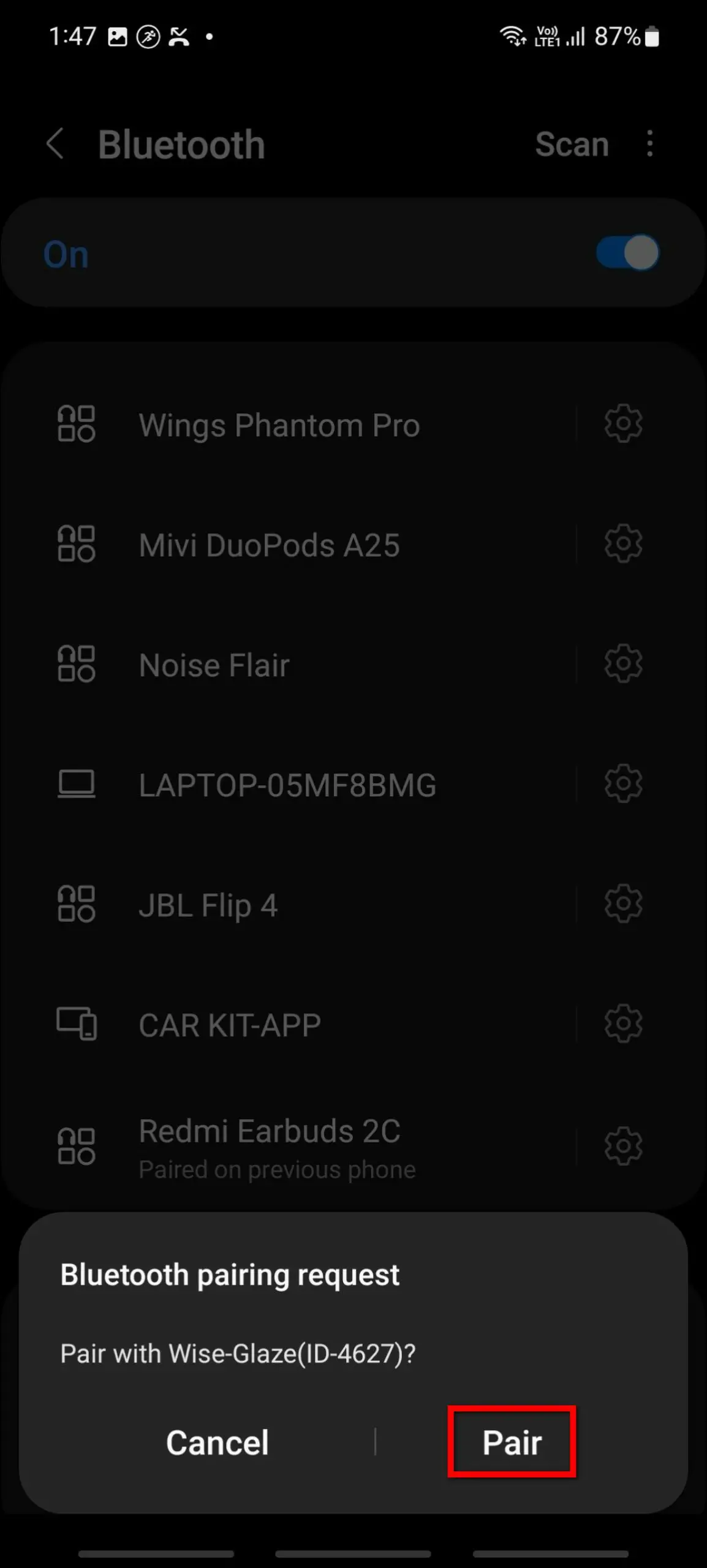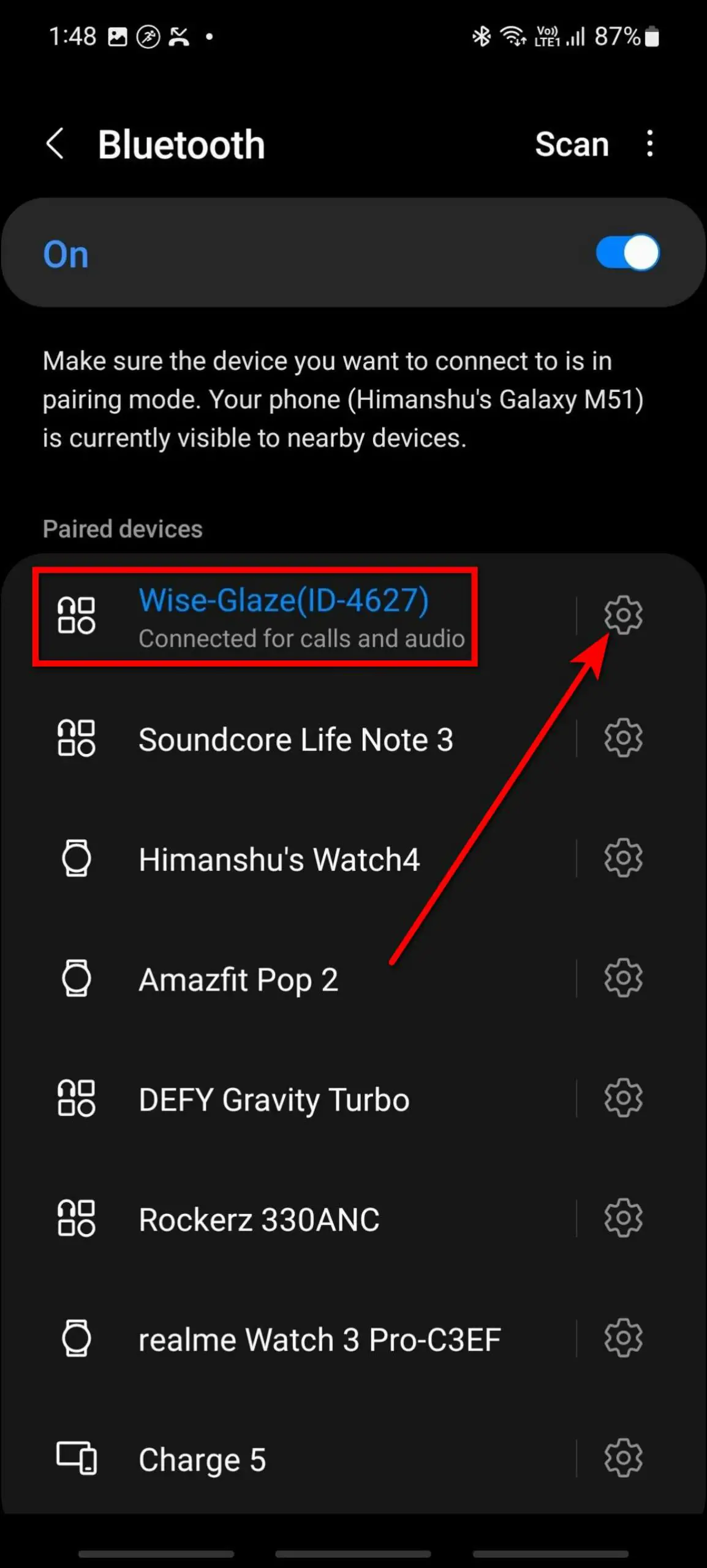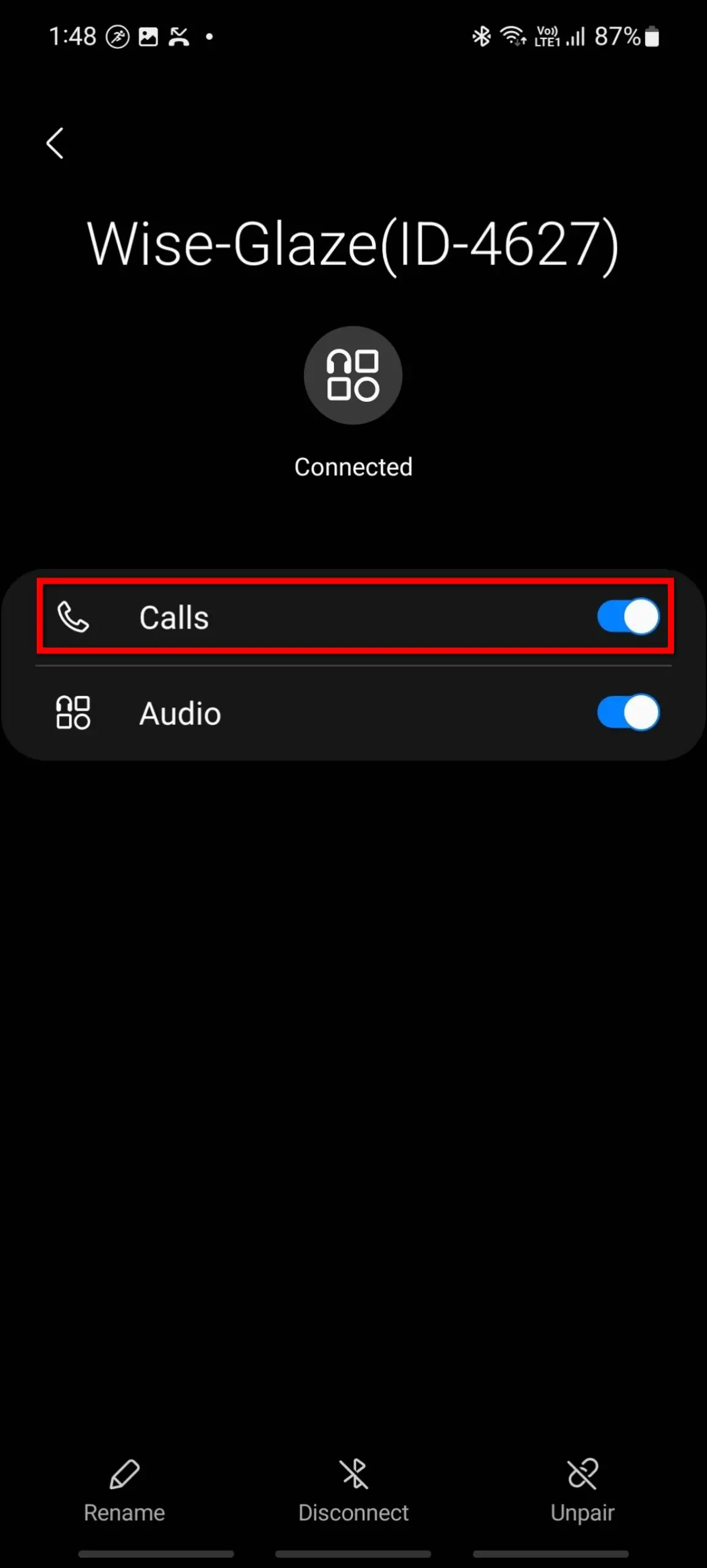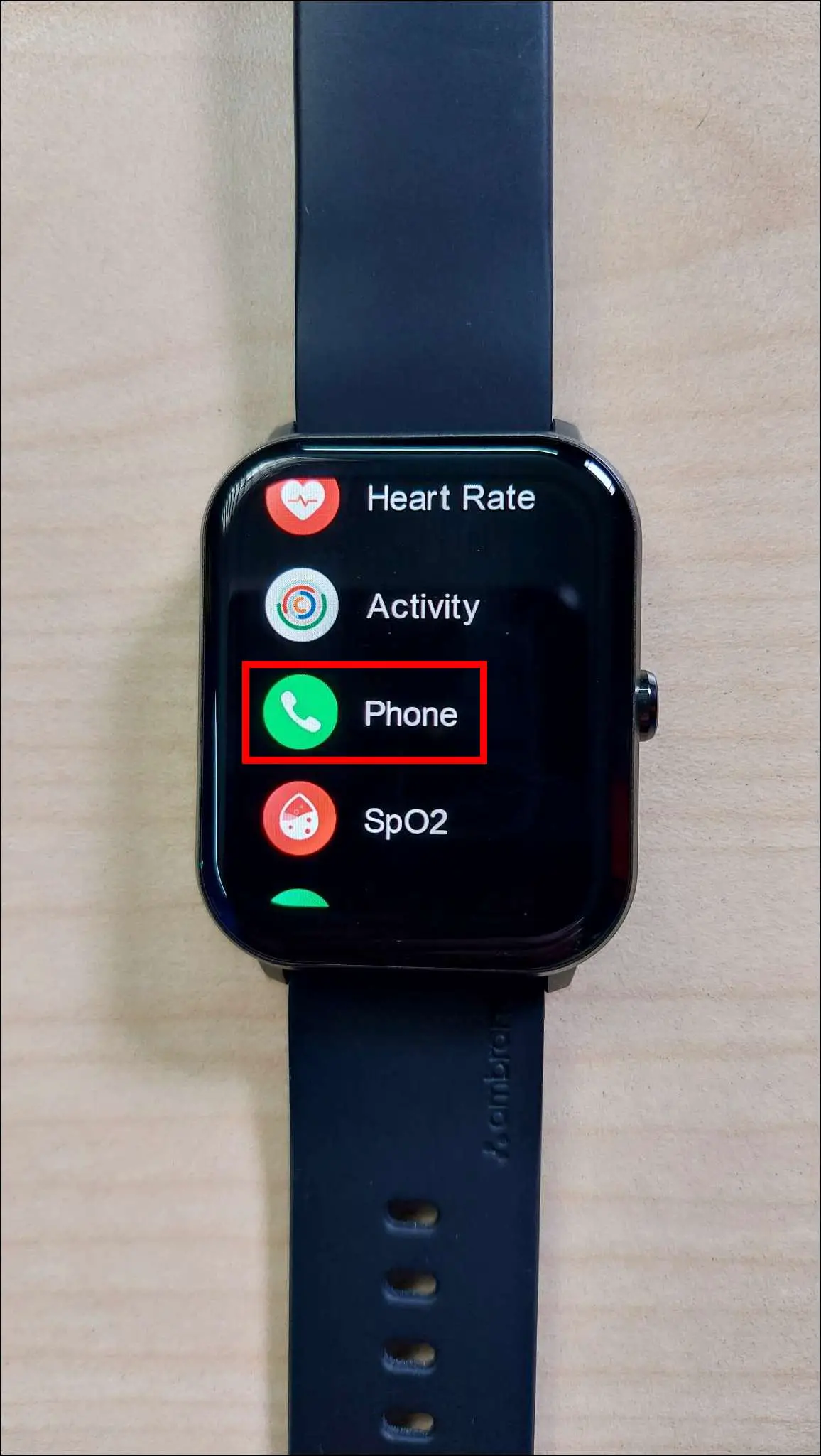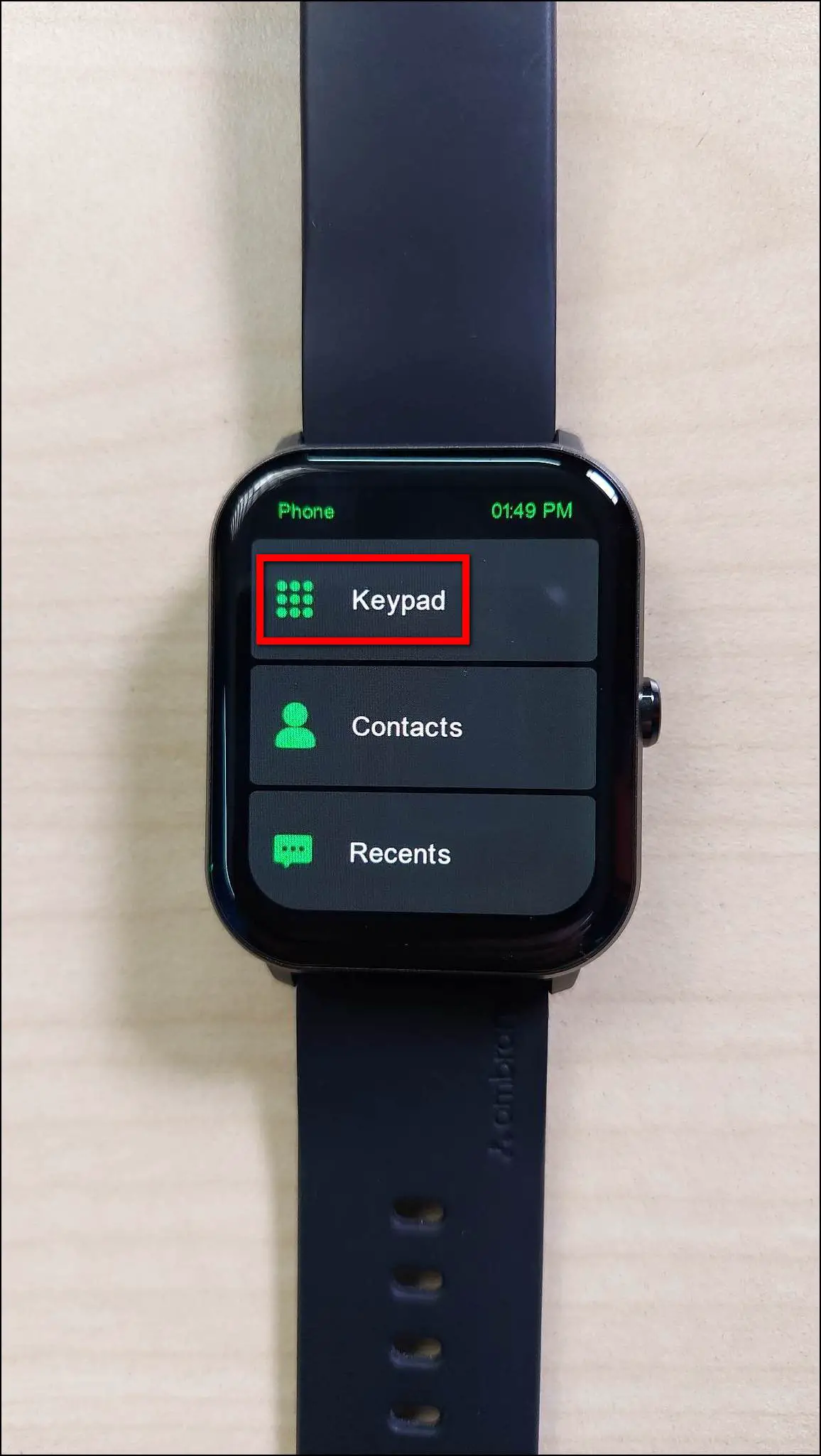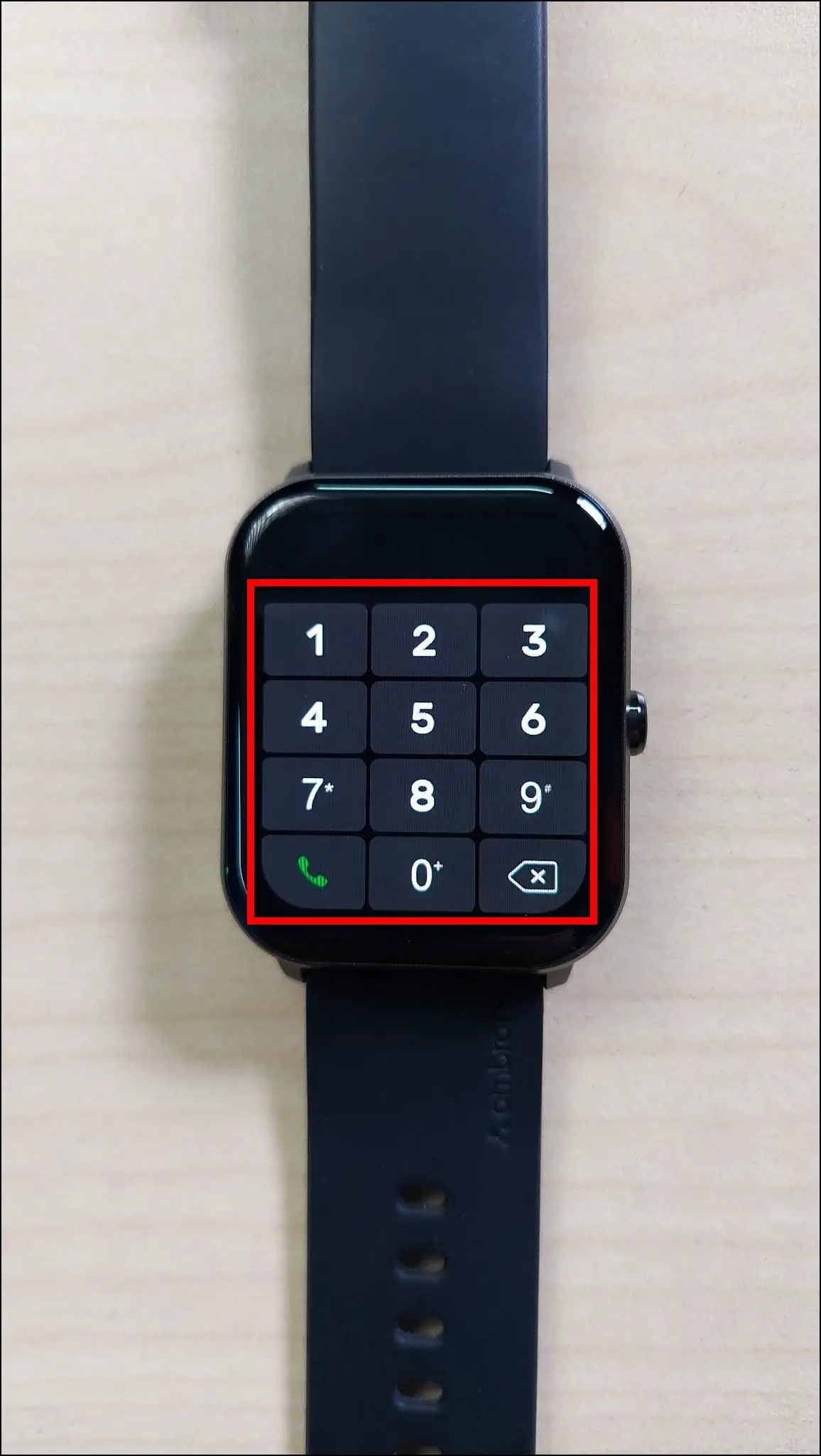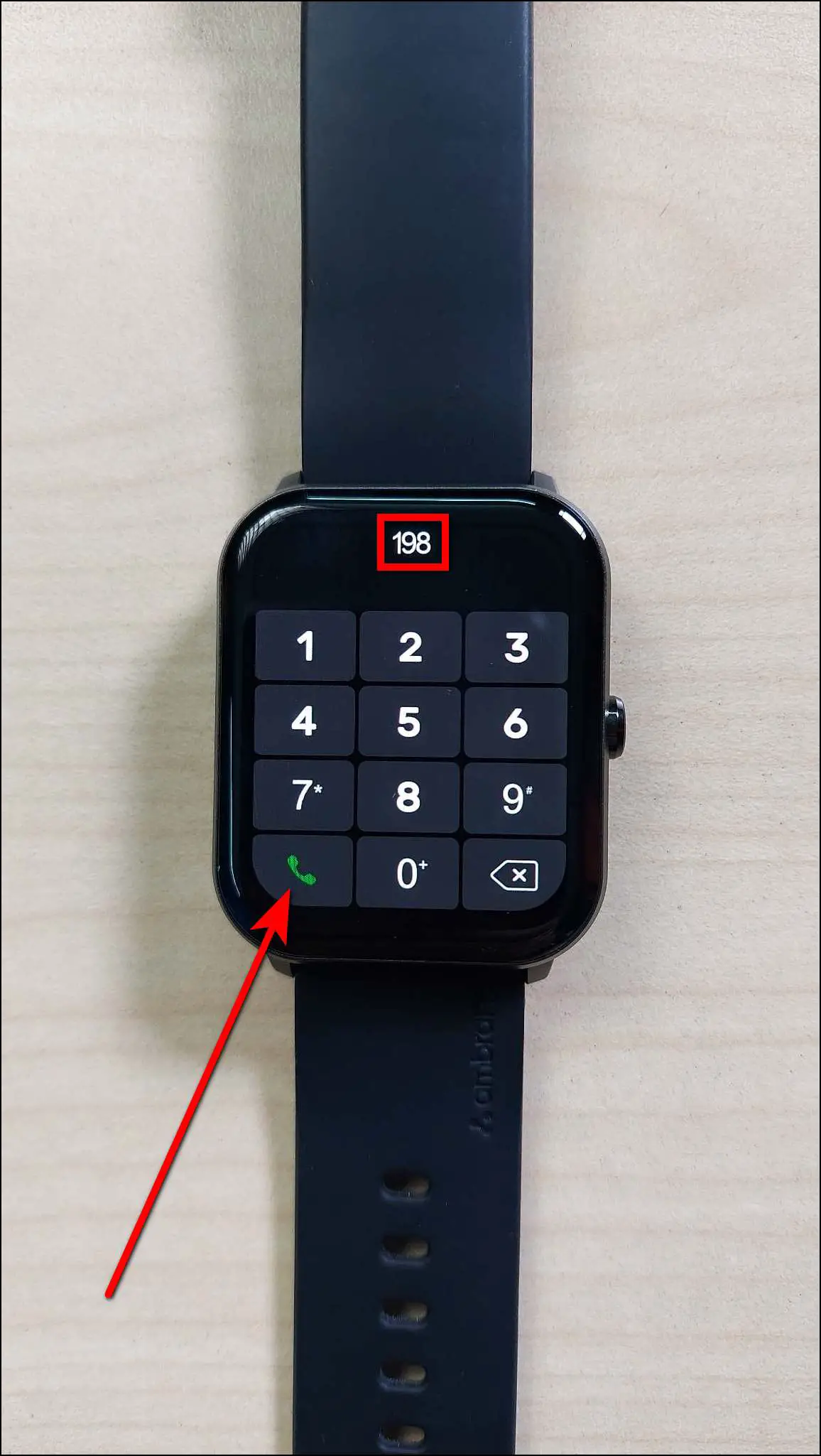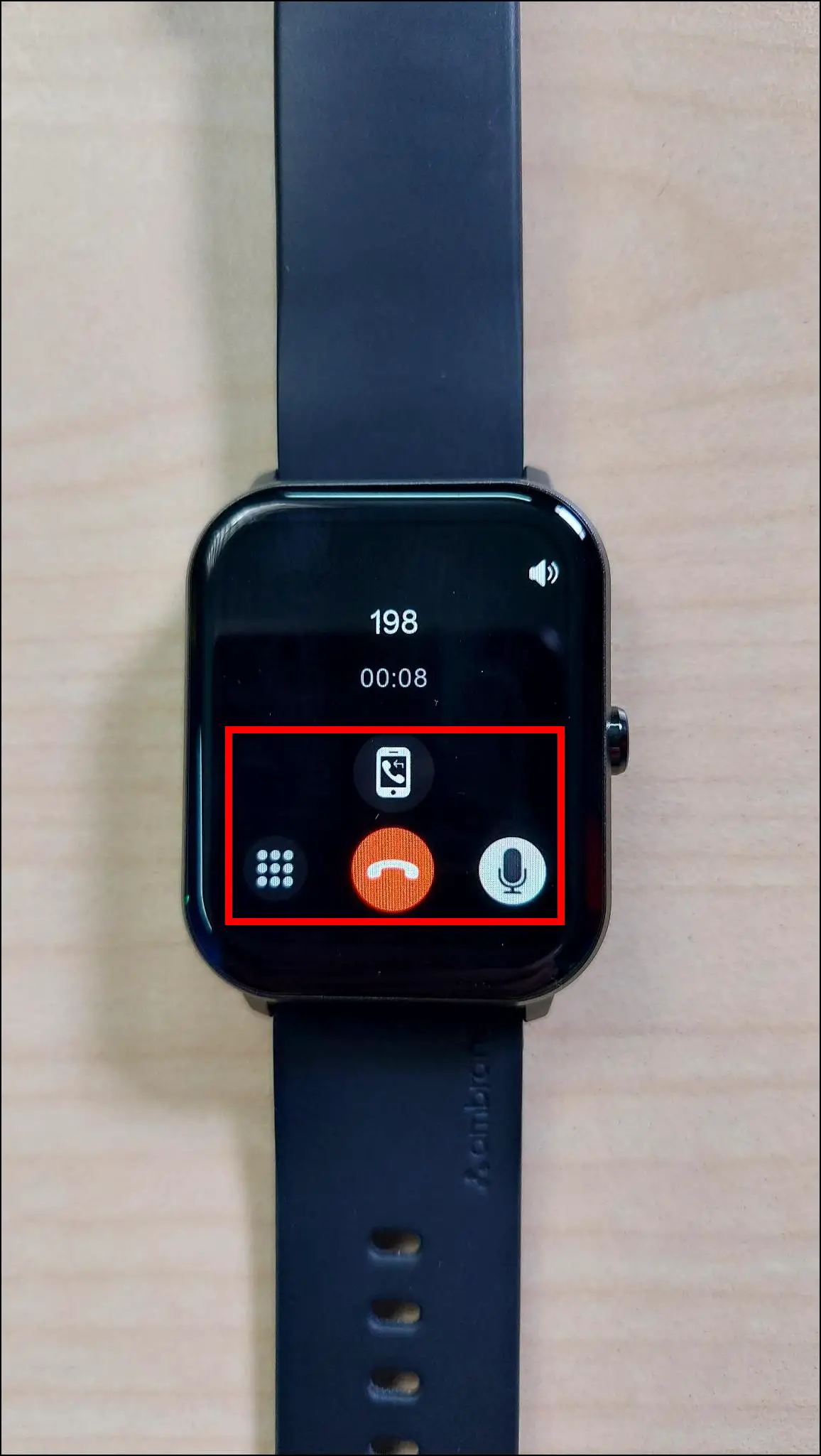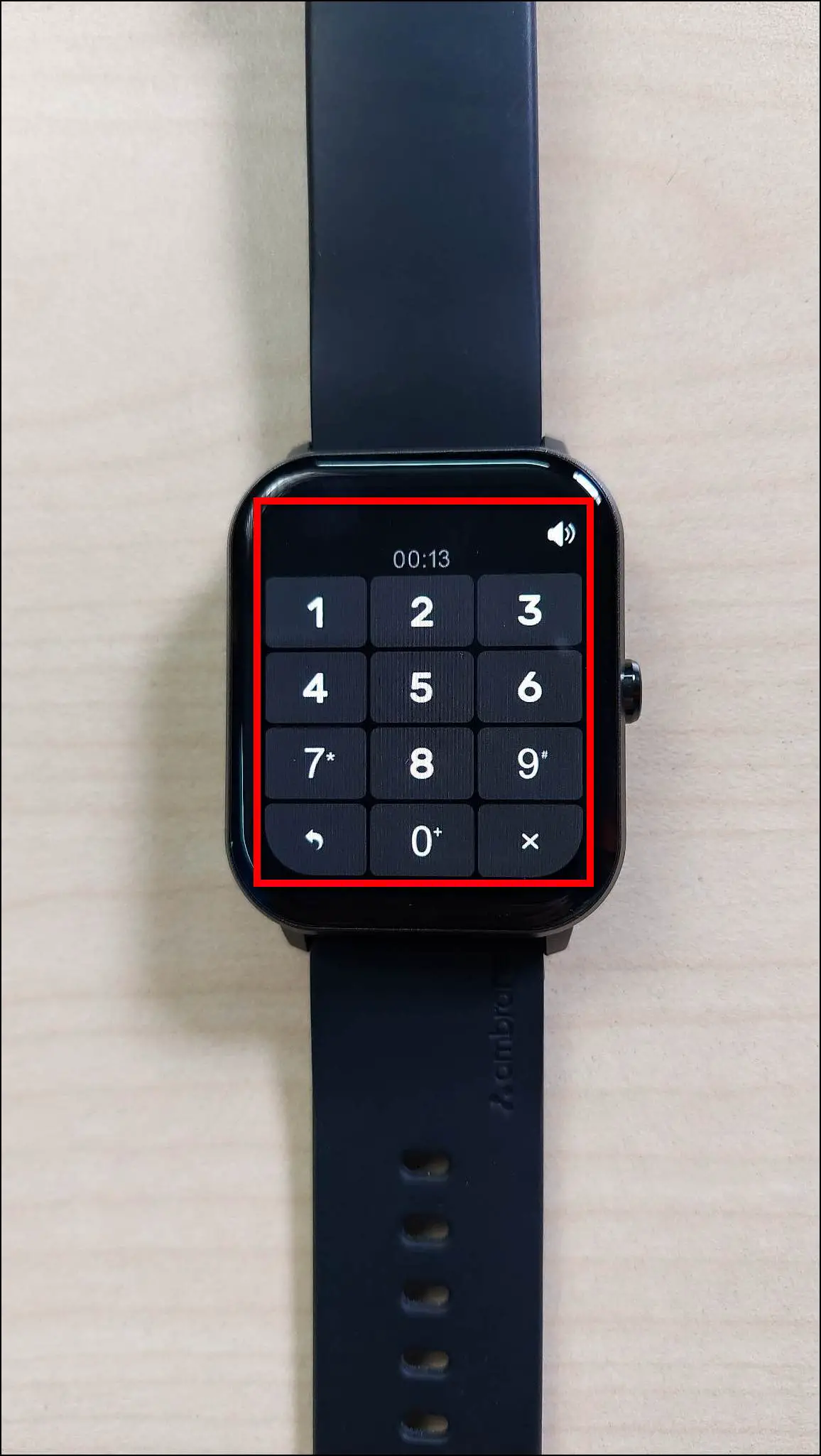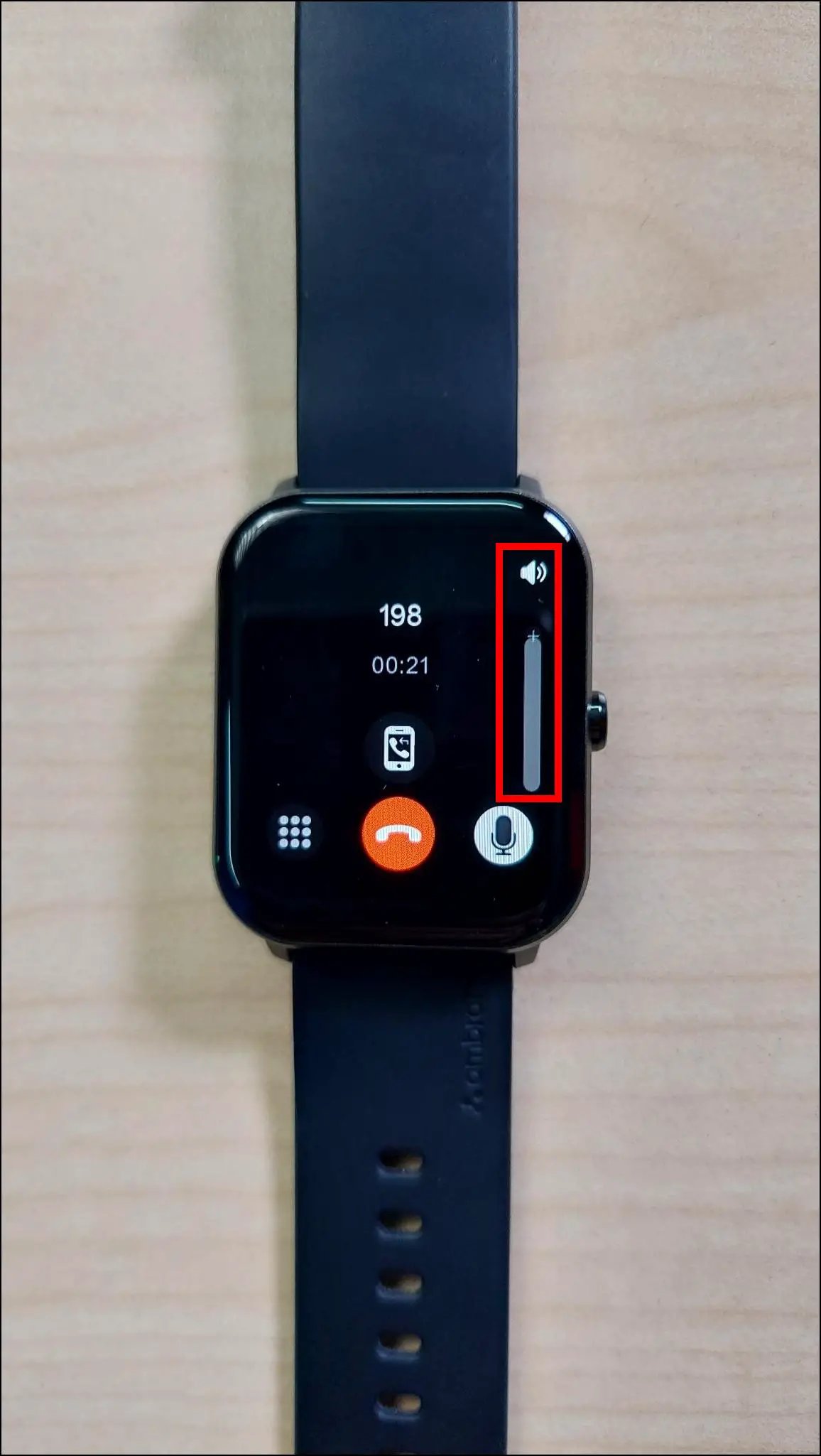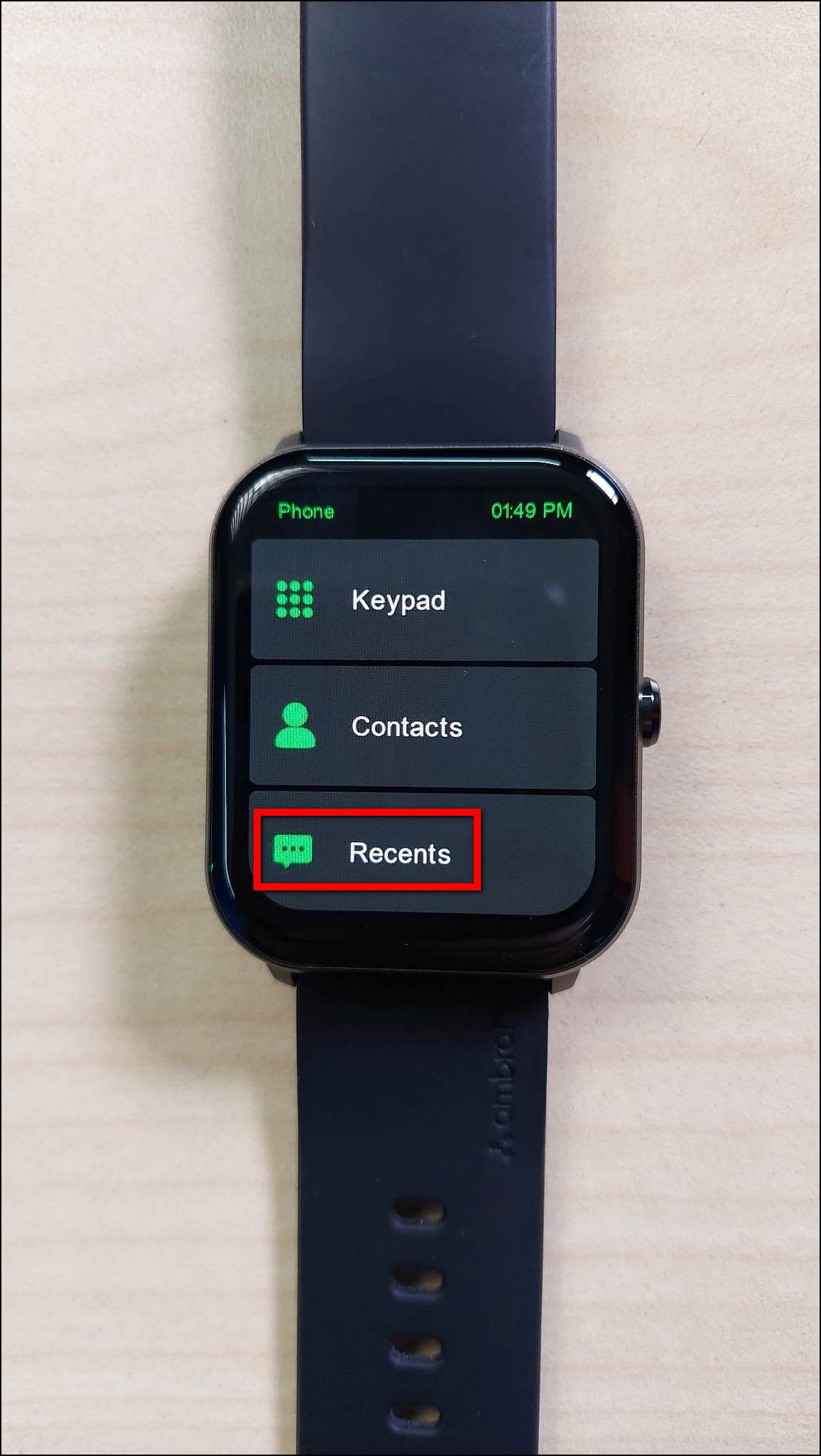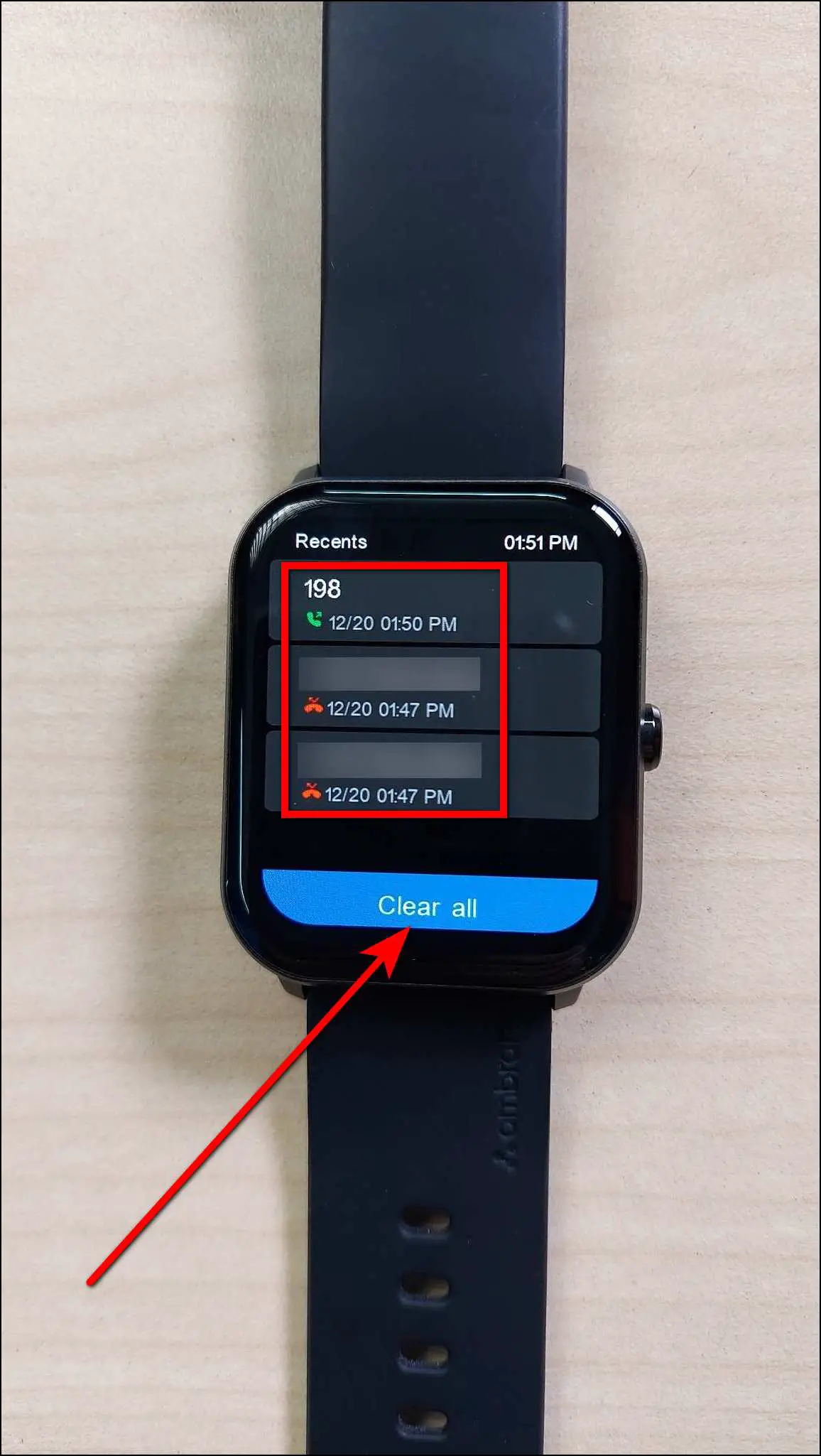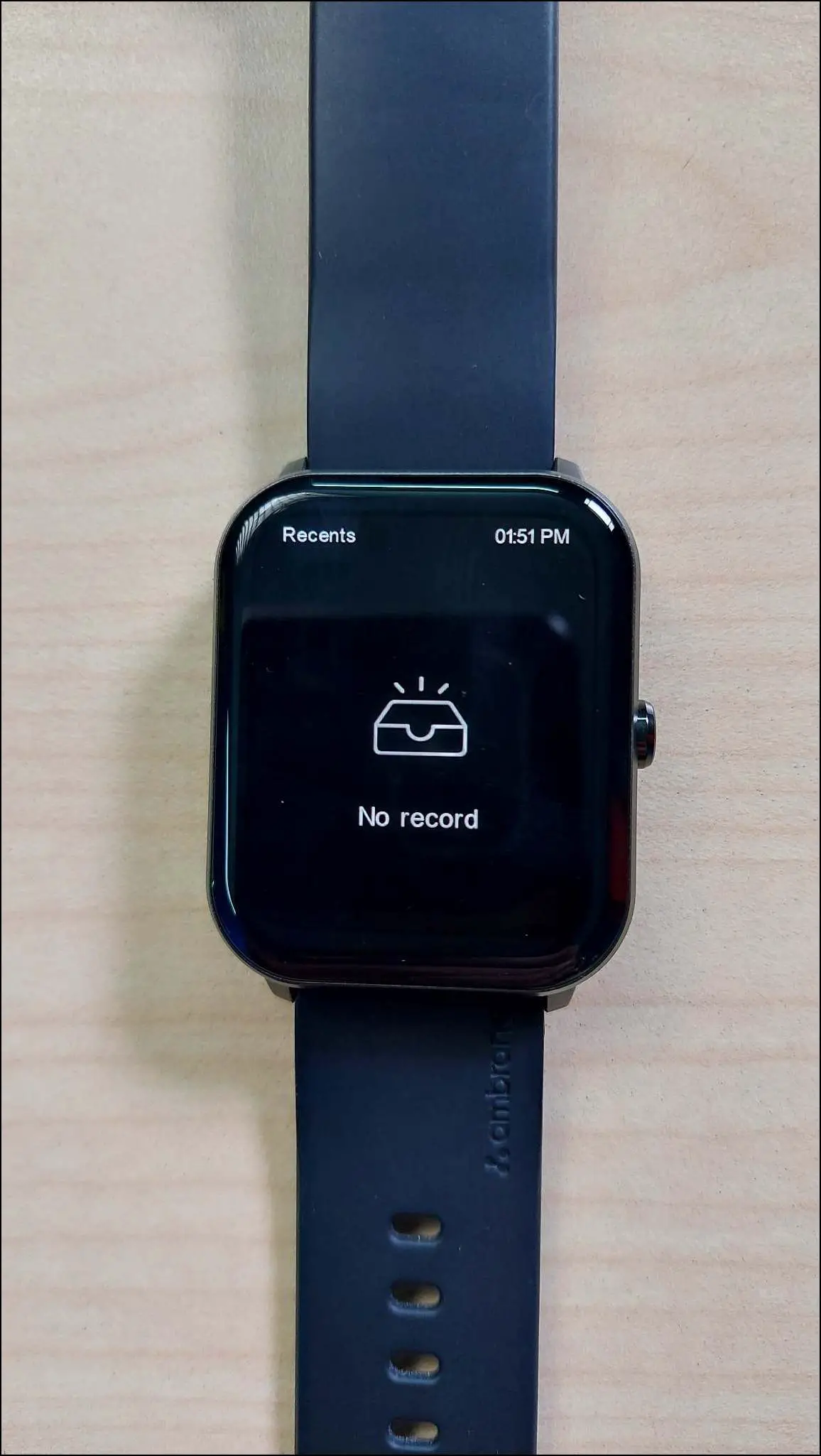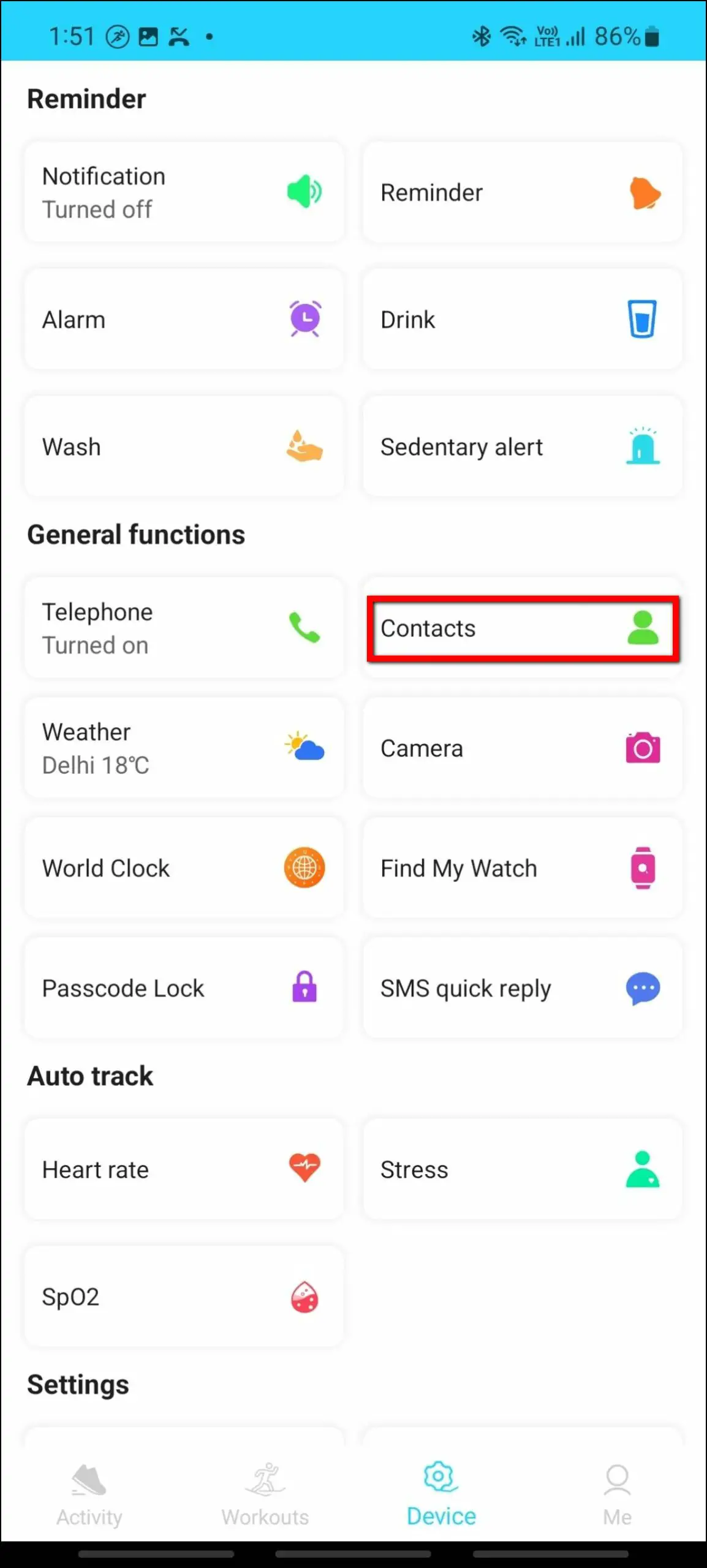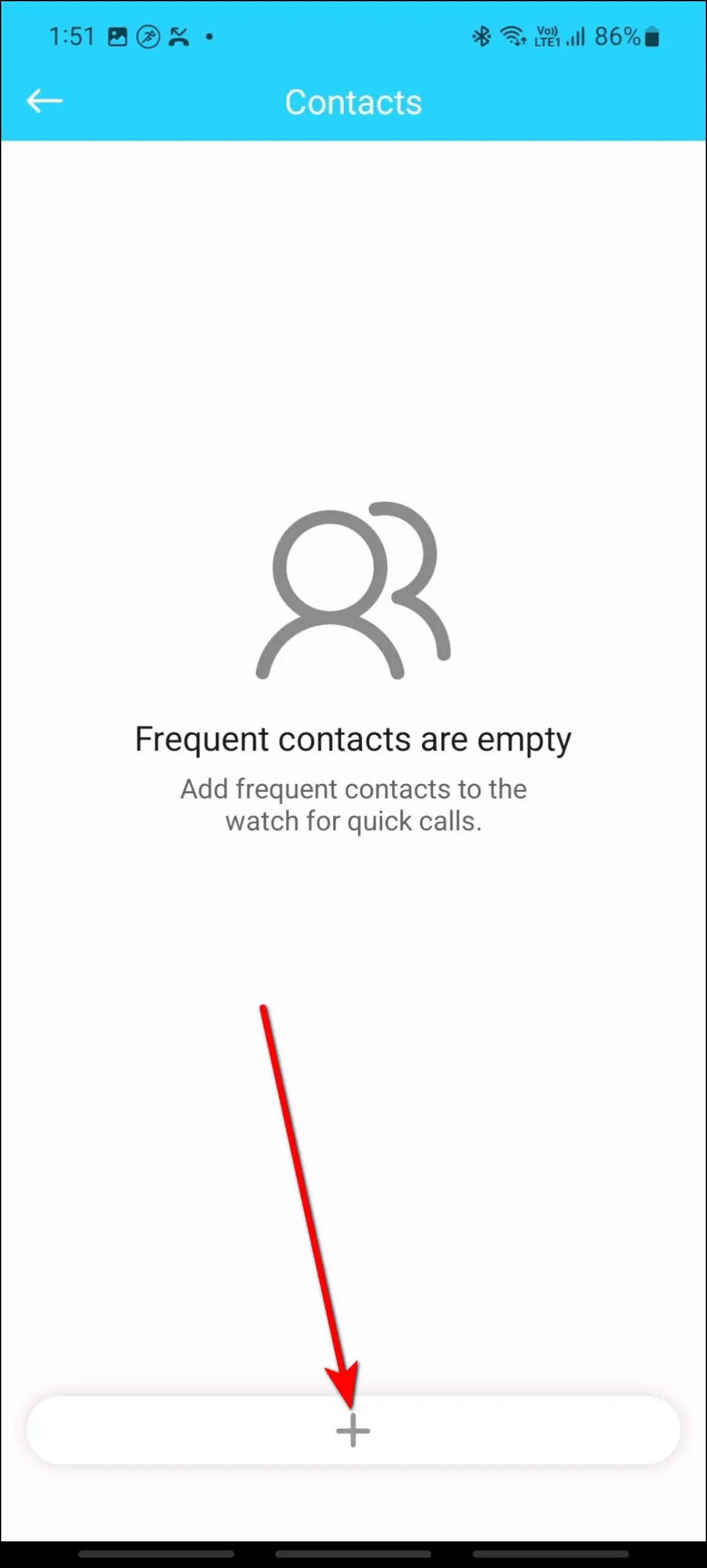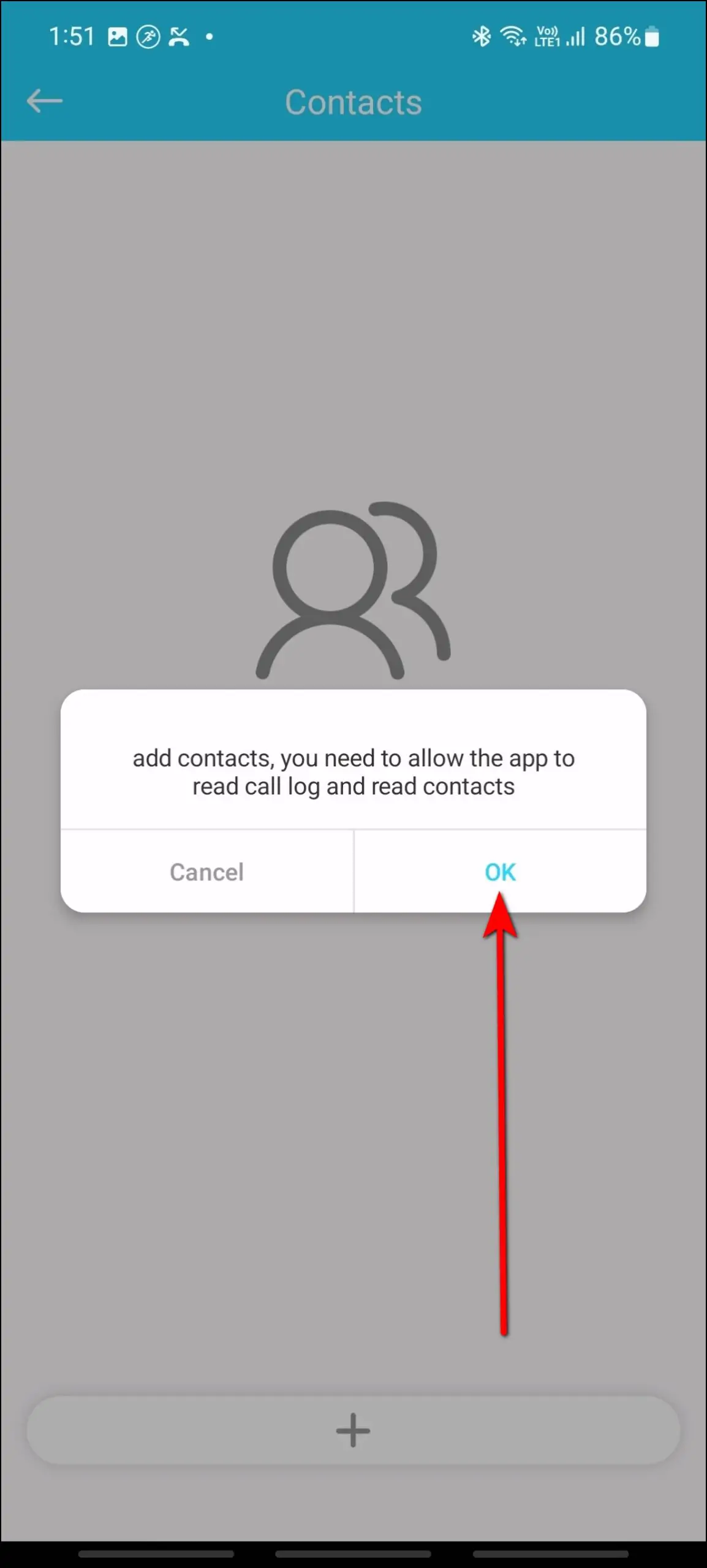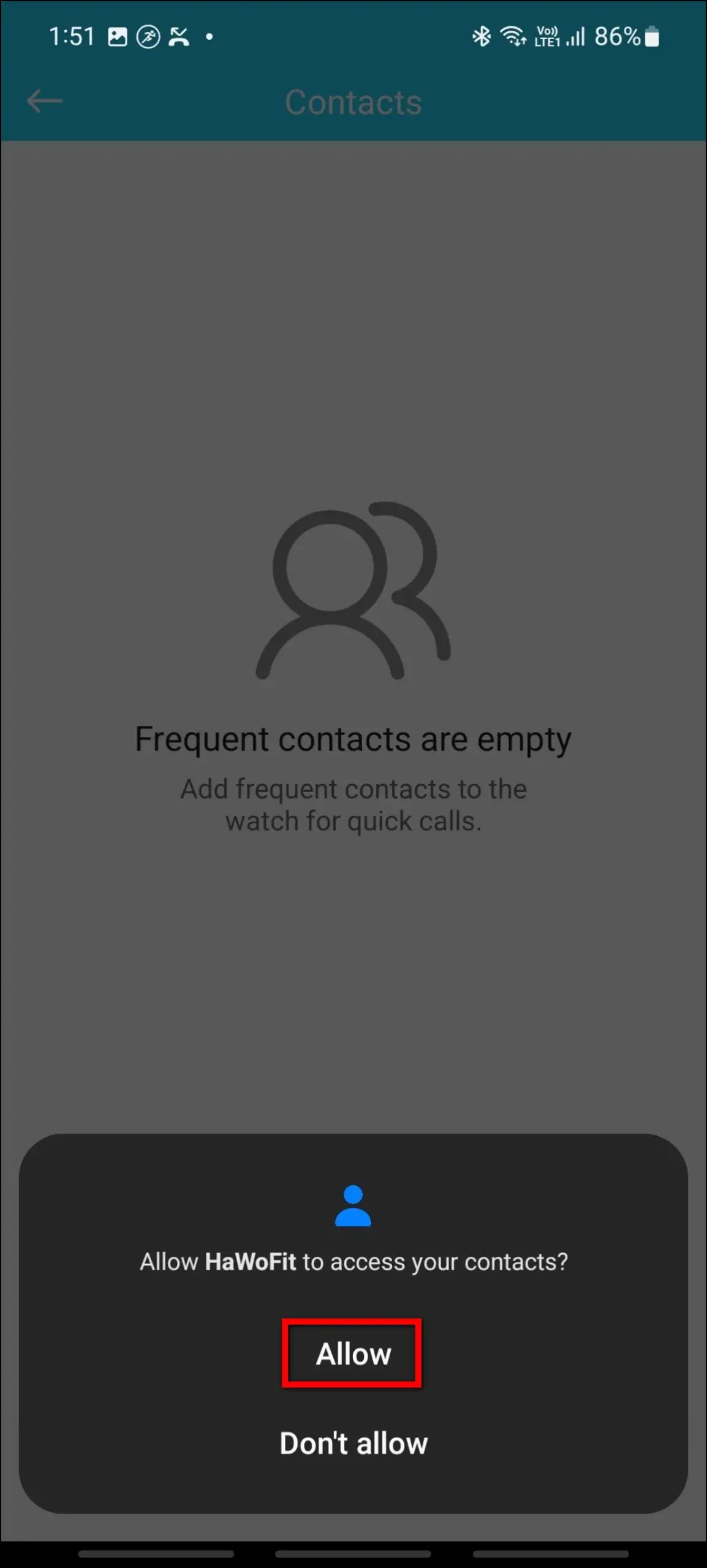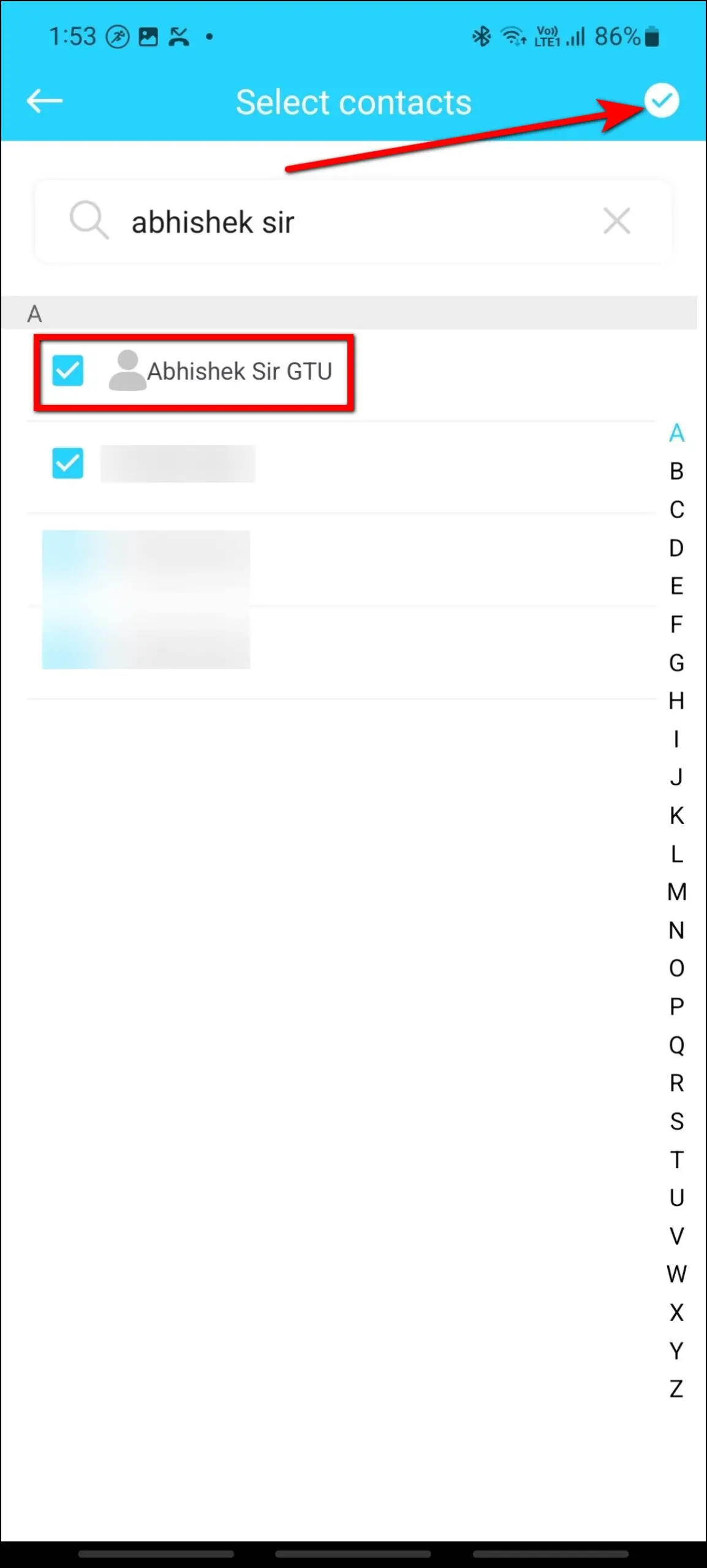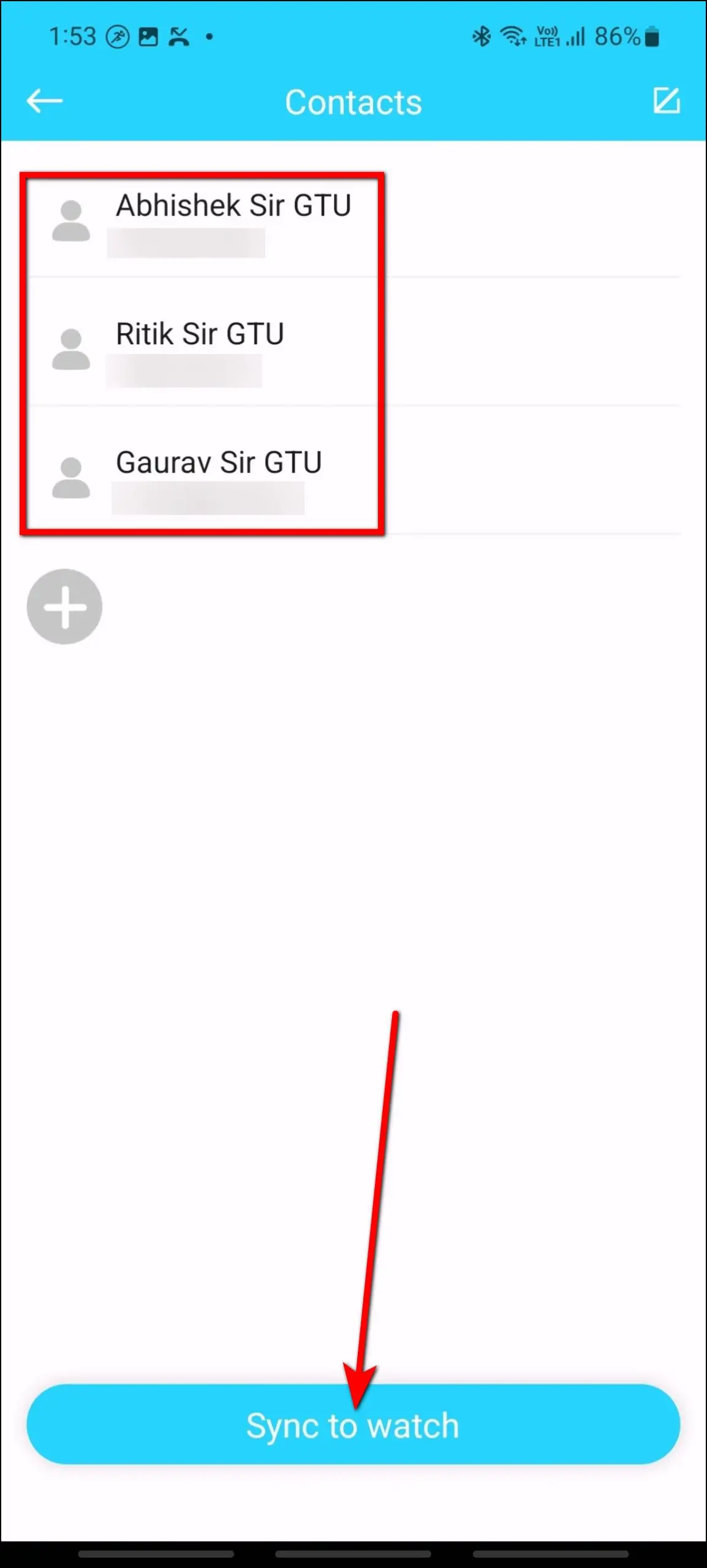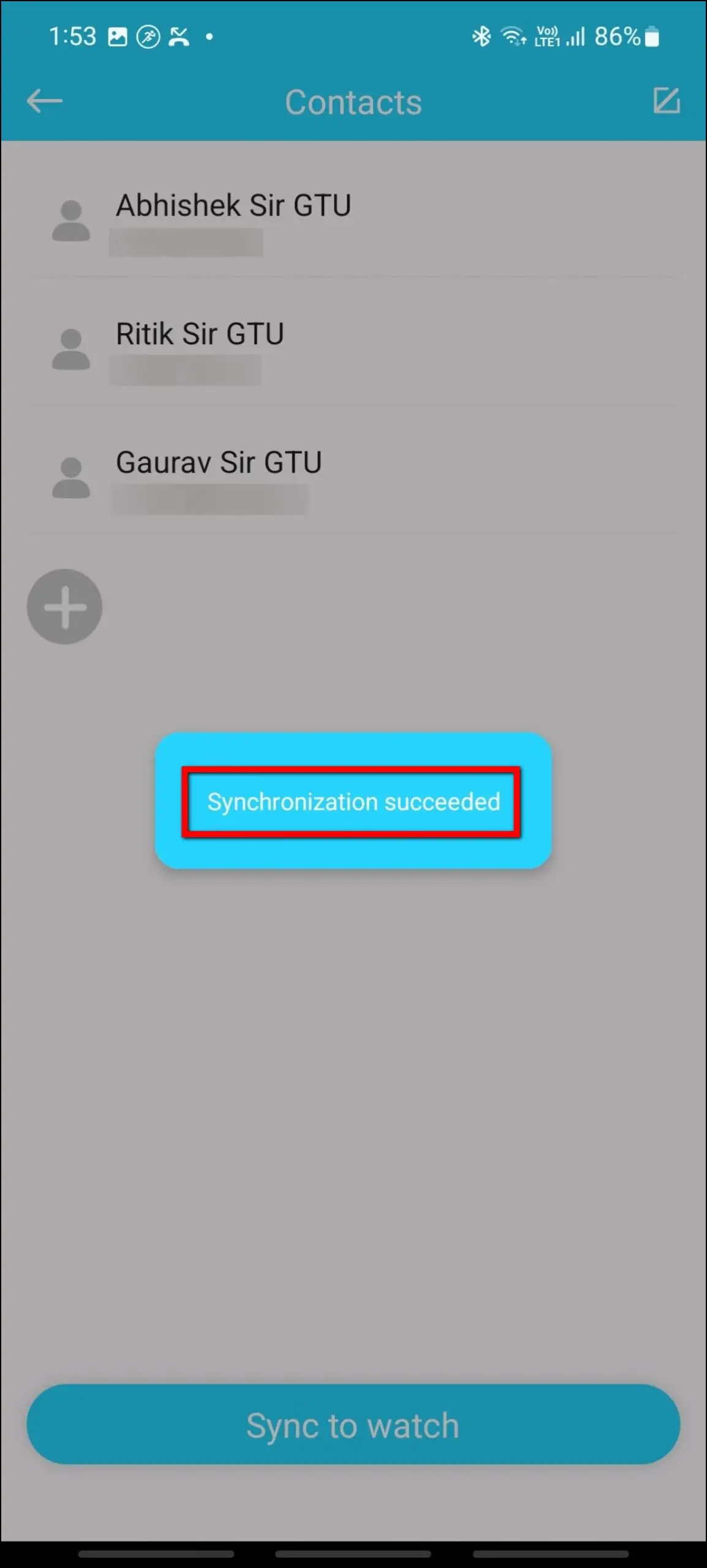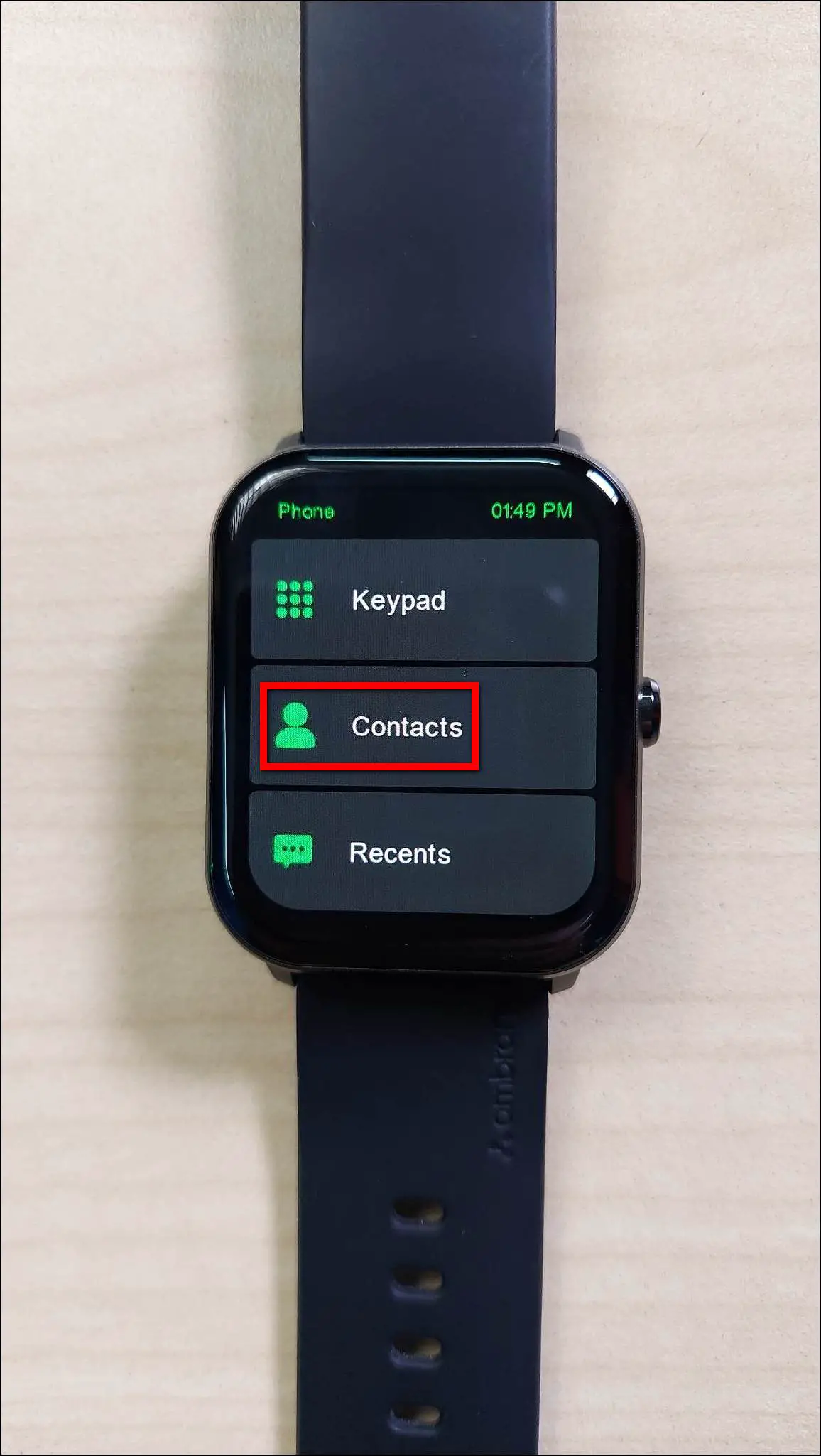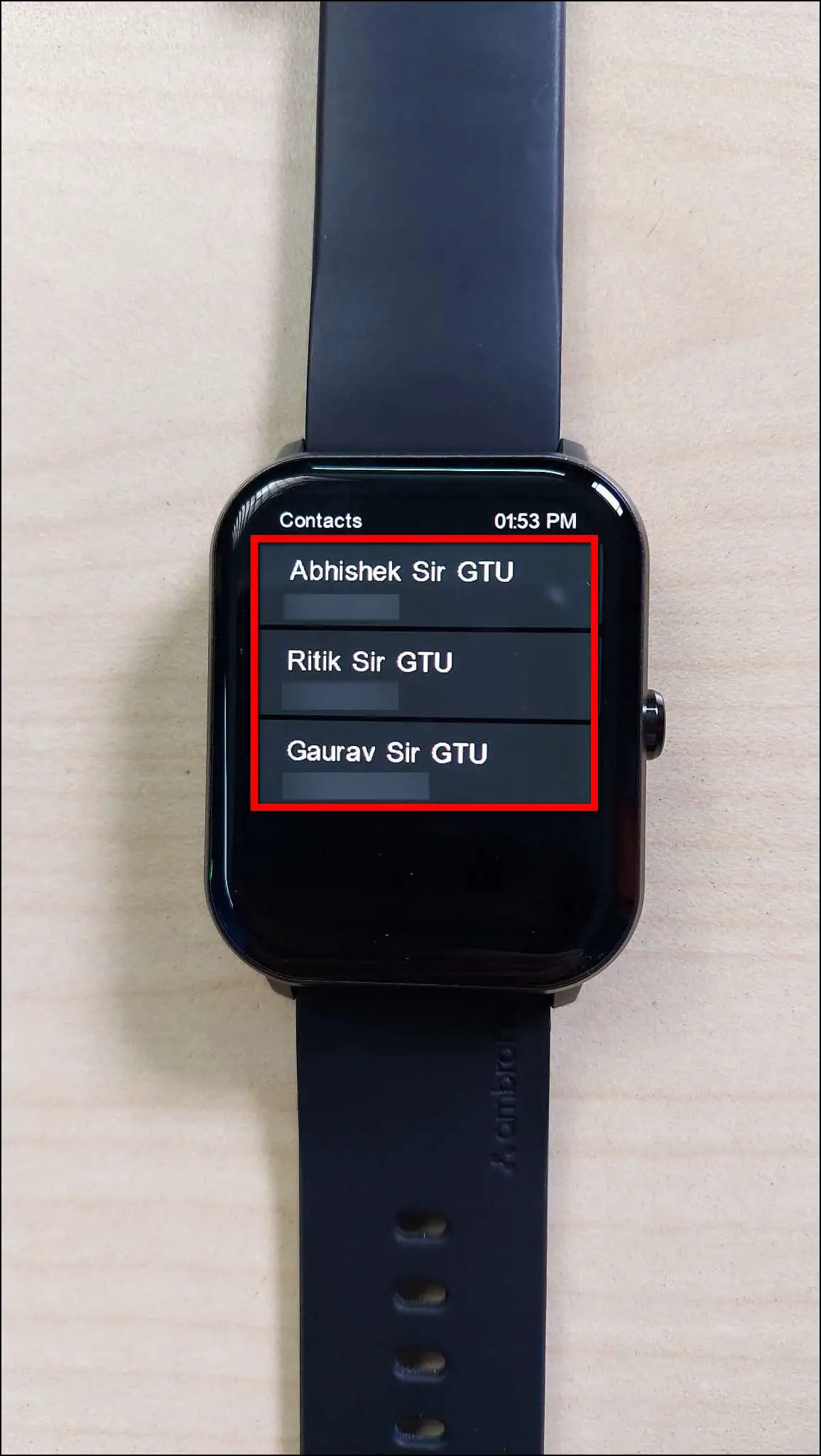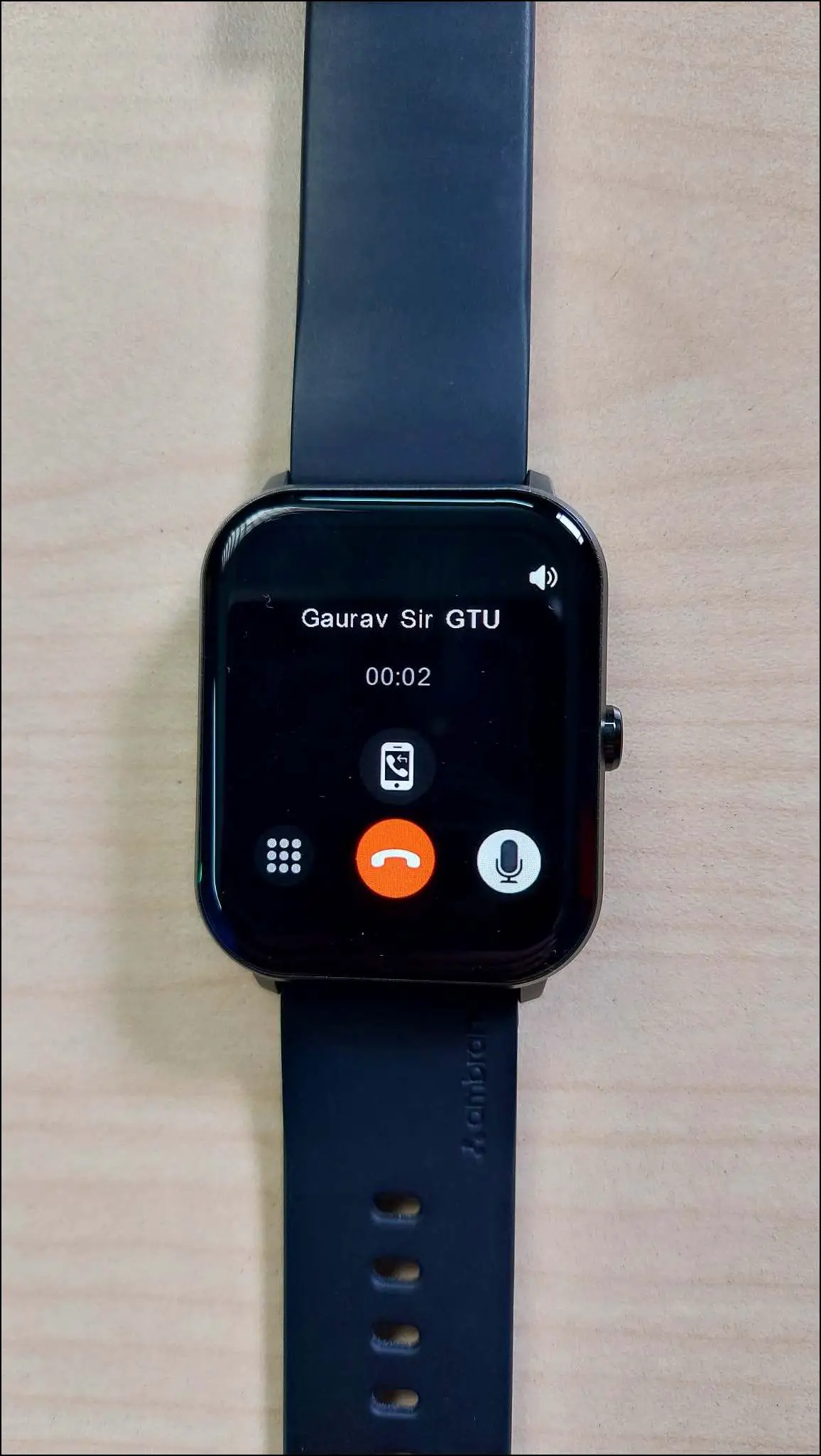Ambrane has recently launched a new budget smartwatch called the Ambrane Wise Glaze. It is an AMOLED display smartwatch with a 60Hz refresh rate, built-in speaker, and microphone for Bluetooth calling, which means you can make and receive calls directly on the watch. Therefore, this article will share how to set up and use Bluetooth calling on Ambrane Wise Glaze.
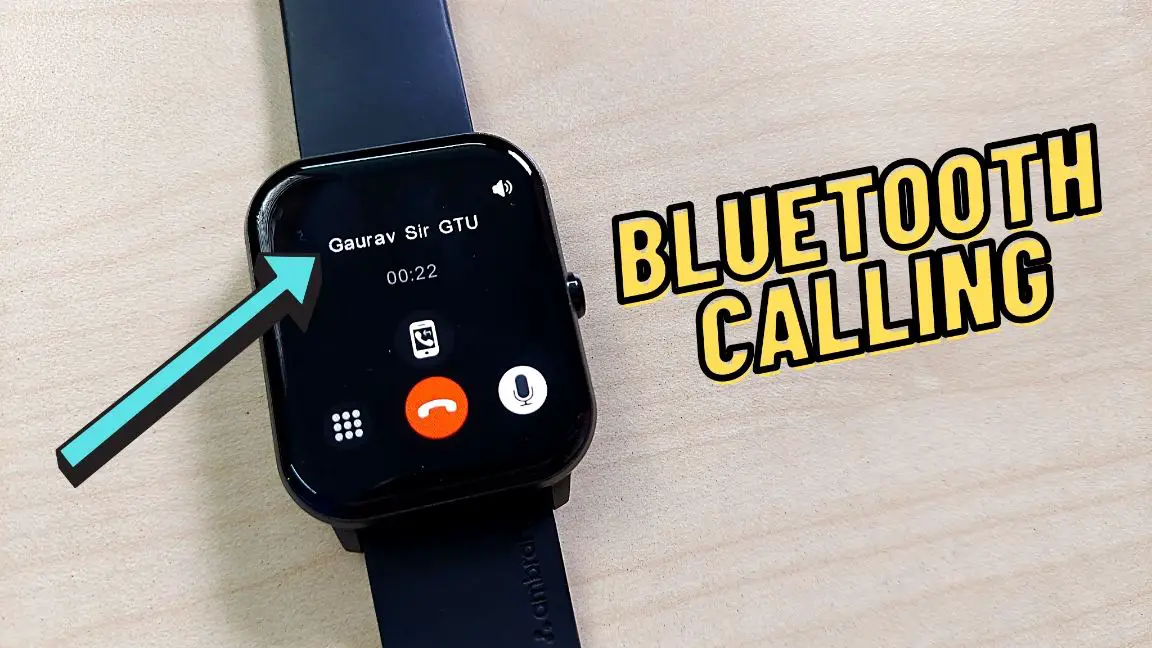
Setup Bluetooth Calling on Ambrane Wise Glaze
You have to enable the call function and allow some permissions to use the Bluetooth calling feature on Ambrane Wise Glaze. Read this article till the end to check all the steps to set it up.
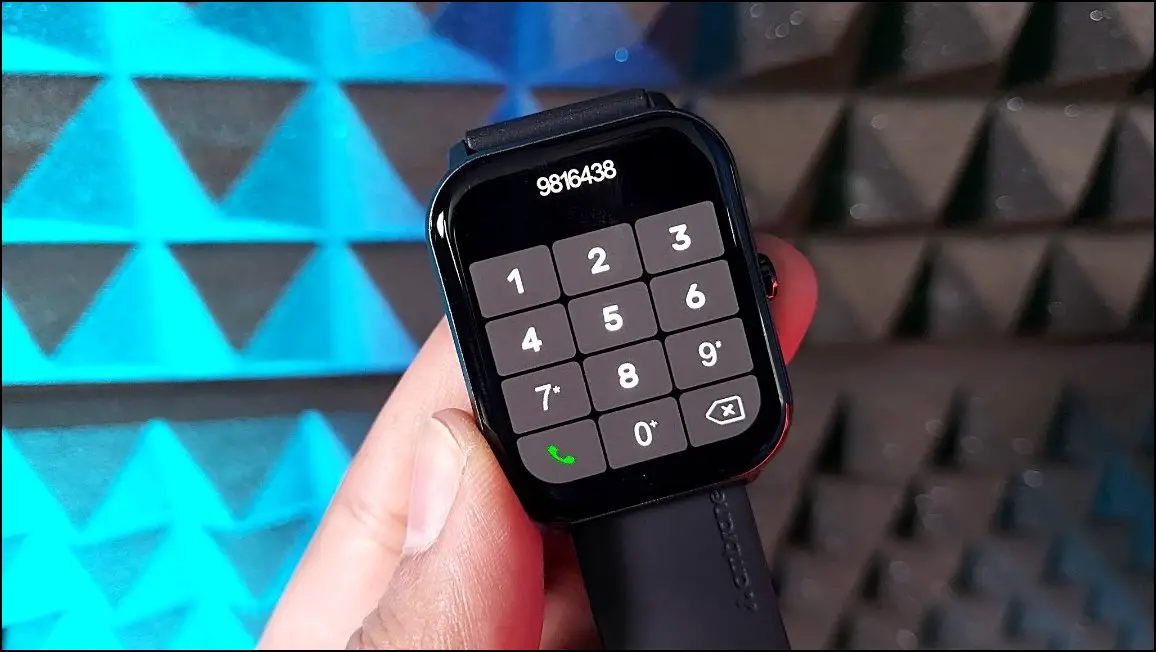
Enable Calling Function from the App
First, you have to enable the calling function on the watch from its companion app. Follow the steps mentioned below to do it:
Step 1: Open the HaWoFit app and go to the Device section.
Step 2: Select the Telephone option in the General functions section.
Step 3: Press the Turn on button.
Step 4: Click on OK, and it will be turned on.
Pair the Watch Via Bluetooth
Now, you have to pair the watch to your phone via Bluetooth and add it to the Bluetooth-paired devices list to receive calls on the watch. Here are the steps to do it:
Step 1: Open Settings on your phone and go to Bluetooth Settings.
Step 2: Scan for new devices and select Wise-Glaze(ID-4627) when shown.
Step 3: Confirm the Bluetooth pairing request to pair it successfully.
Step 4: Click the settings icon after the watch name and make sure that the calls toggle is enabled.
Make Bluetooth Calls on Ambrane Wise Glaze
Finally, the watch is ready to make and receive calls. You can now make Bluetooth calls directly from the watch. Follow the steps mentioned below to do it:
Step 1: Press the side button of the watch.
Step 2: Select Phone and click on the Keypad option.
Step 3: Enter any number to call and press the call icon.
It will dial the call instantly, and you can see some controls on the calling screen. You can end/mute the call, control the volume, use the keypad, and transfer the call to your phone from the available options.
Check Call History on the Watch
You can also check and clear the call history on the watch, including all the calls received and dialed from the watch. Here are the steps to check the call history on the watch:
Step 1: Press the side button of the watch and select Phone.
Step 2: Select the Recents option, and here you will see the call history.
Step 3: Click the Clear all button to clear the call history.
Add Contacts to Ambrane Wise Glaze
Apart from calling any number using the keypad, you can also add selective contacts to this watch from your phone. You can add contacts saved on your phone to this watch through its app. Follow the steps mentioned below to do it:
Step 1: Open the HaWoFit app and go to the Device section.
Step 2: Select the Contacts option in the General functions section.
Step 3: Click on the (+) icon and allow permission.
Step 4: Select the contacts you want to add to the watch and click on the confirm icon.
Step 5: Check the selected contacts and click on Sync to watch button.
Step 6: Now, press the side button of the watch and select Phone.
Step 7: Select the Contacts option and here you will see the added contacts.
Step 8: Click on any contact to quickly make a call.
Wrapping Up
These were the steps to set up and use Bluetooth calling on the Ambrane Wise Glaze smartwatch. Do all the steps in sequence to enable this feature on your watch correctly. Let us know your calling experience with this watch in the comments below, and stay tuned with WearablesToUse for more helpful articles!
Related: