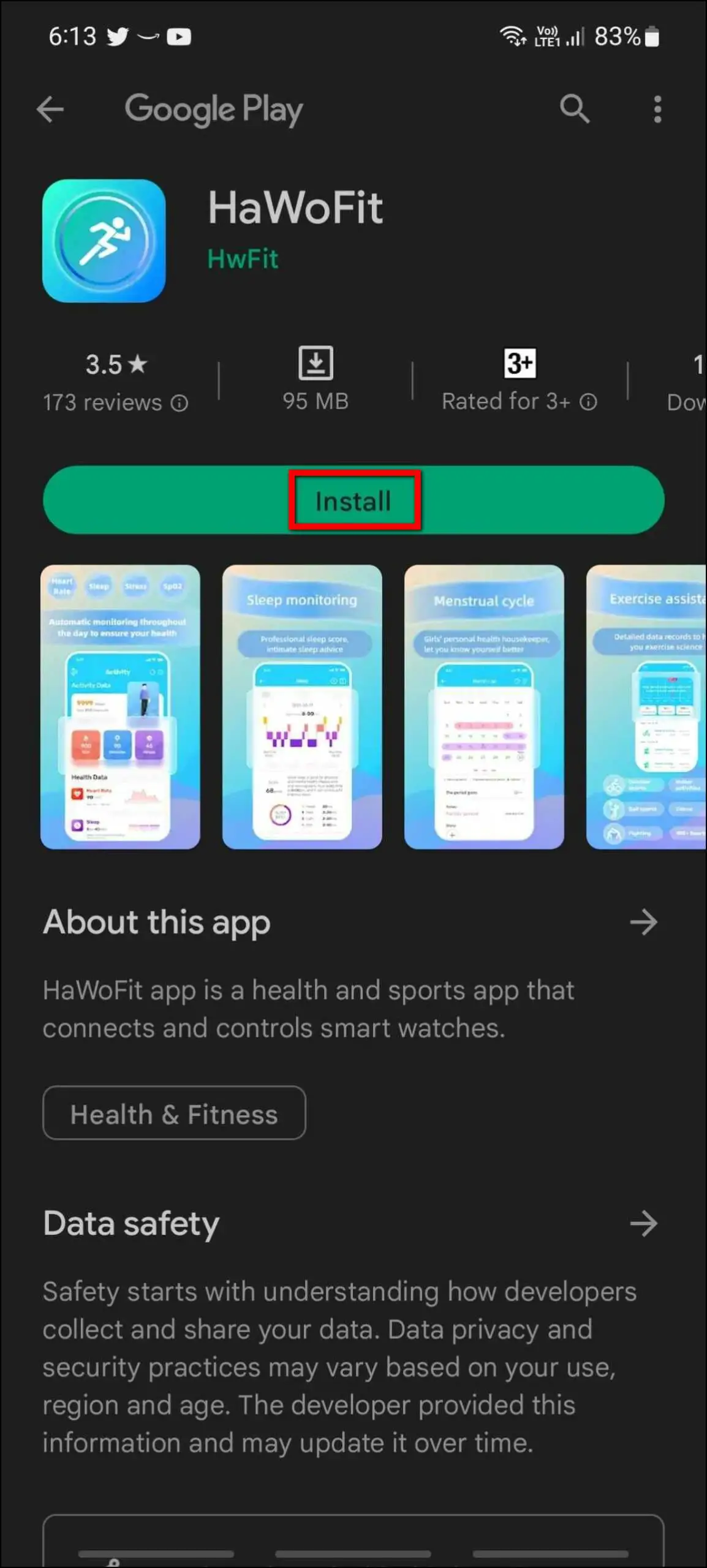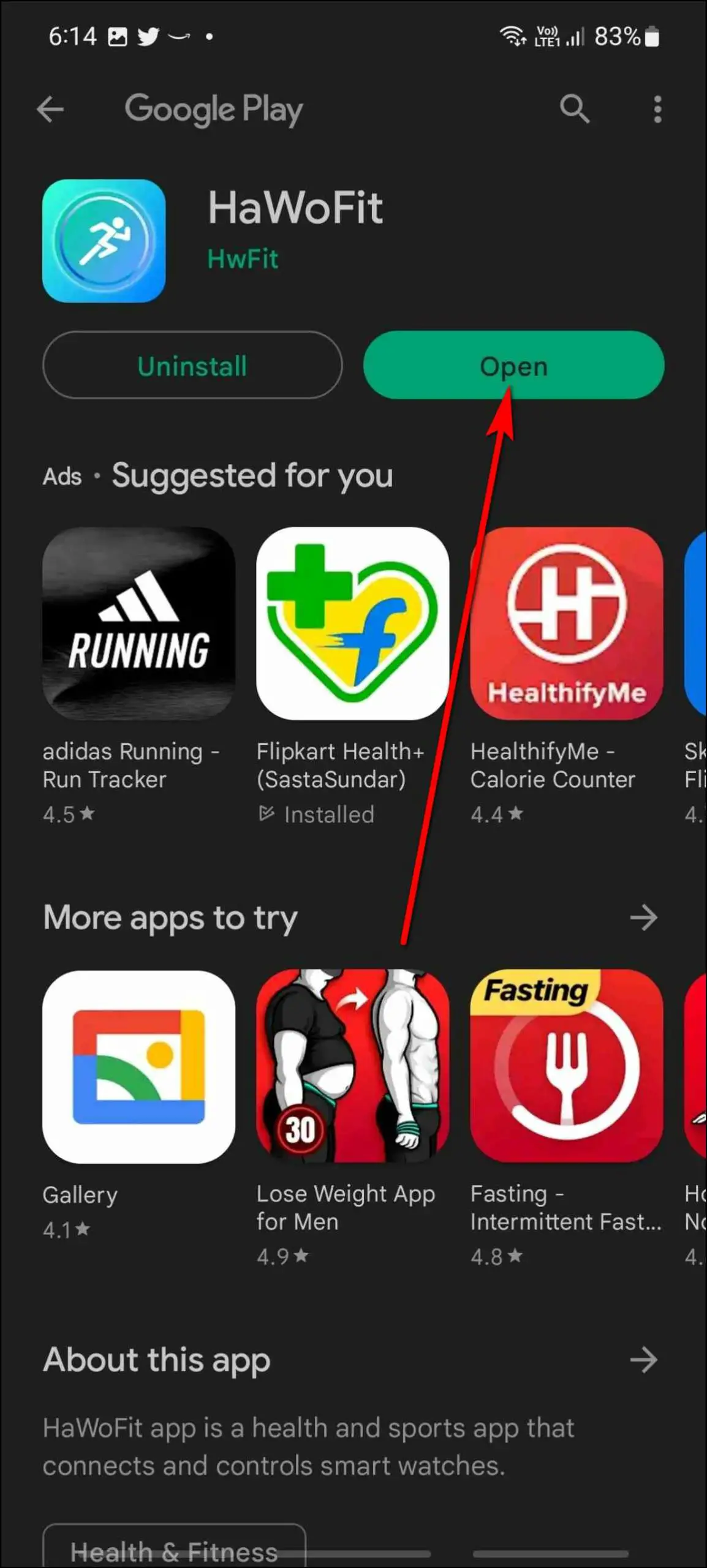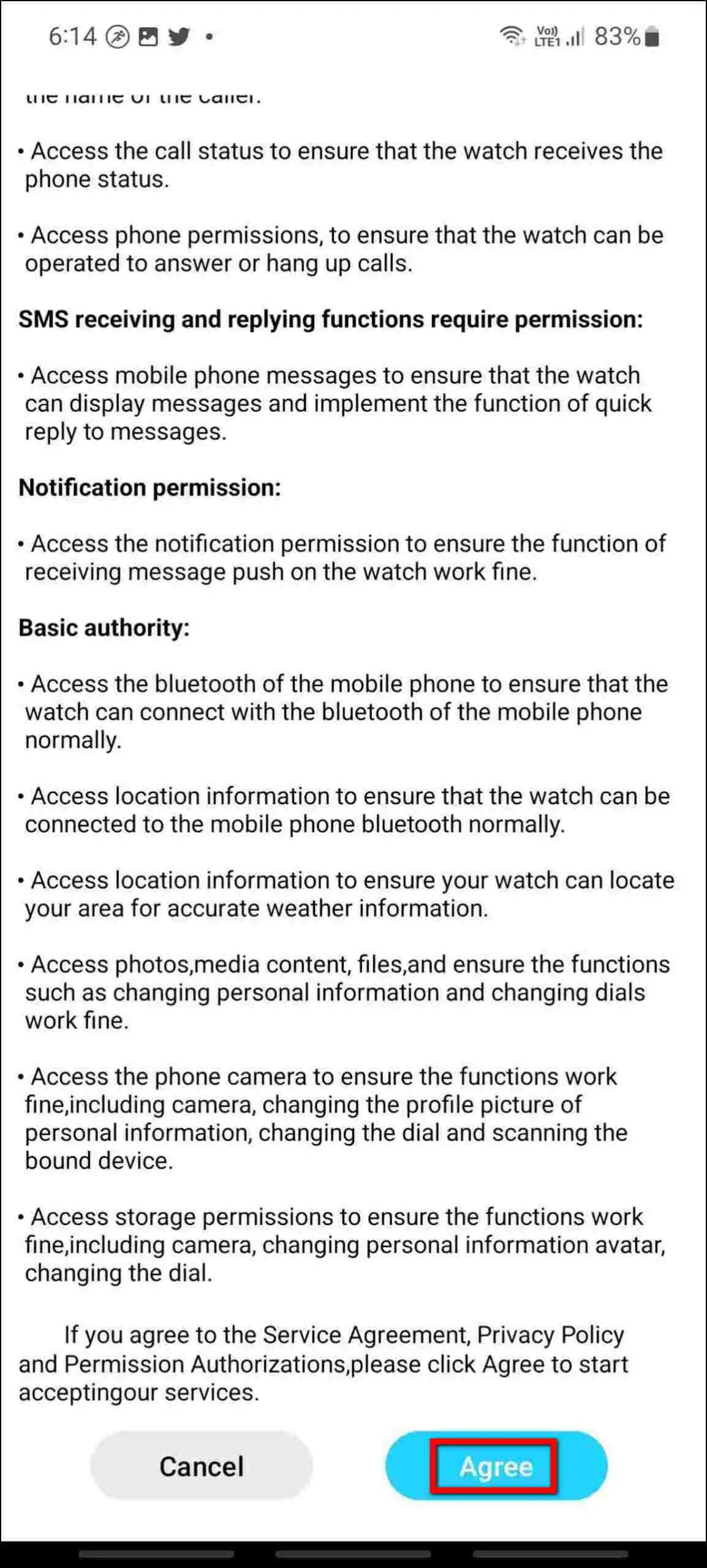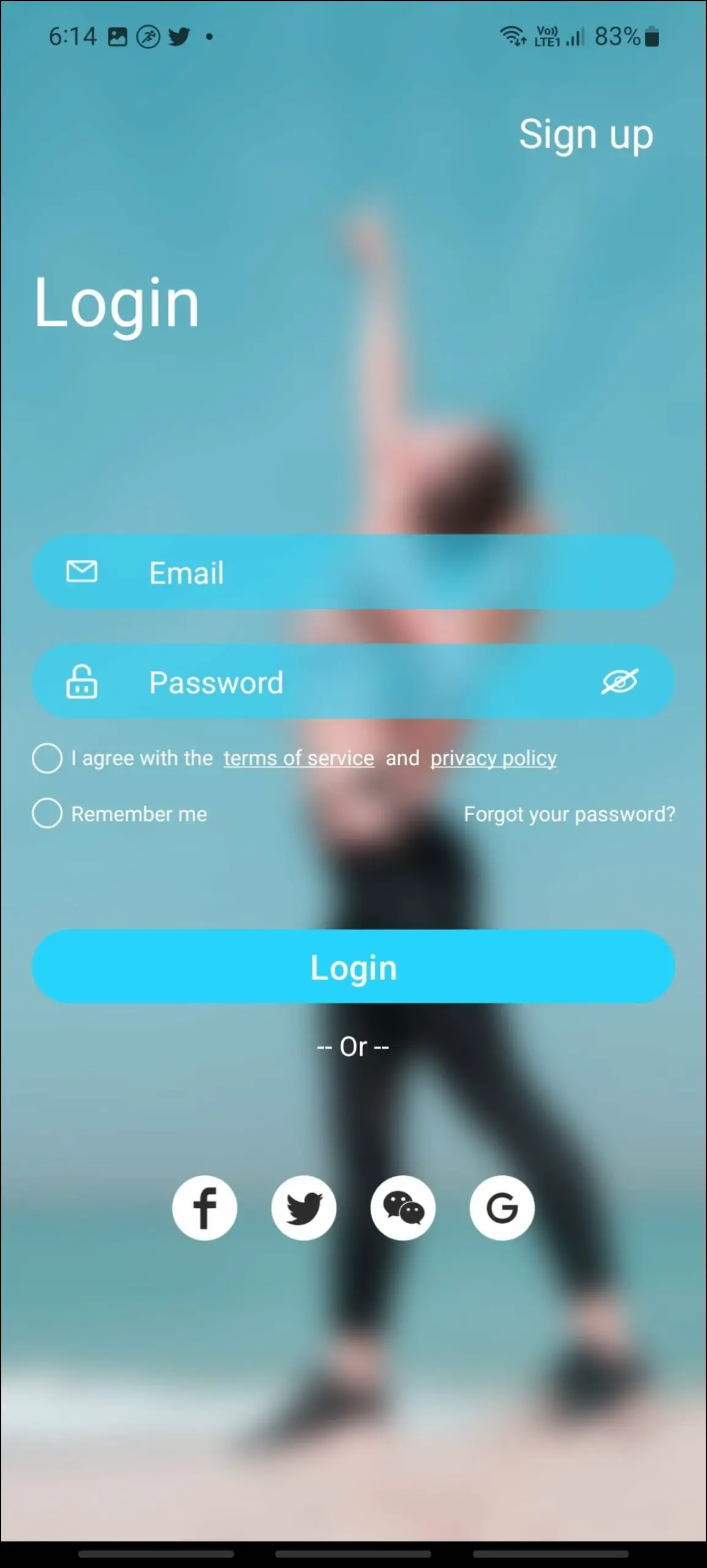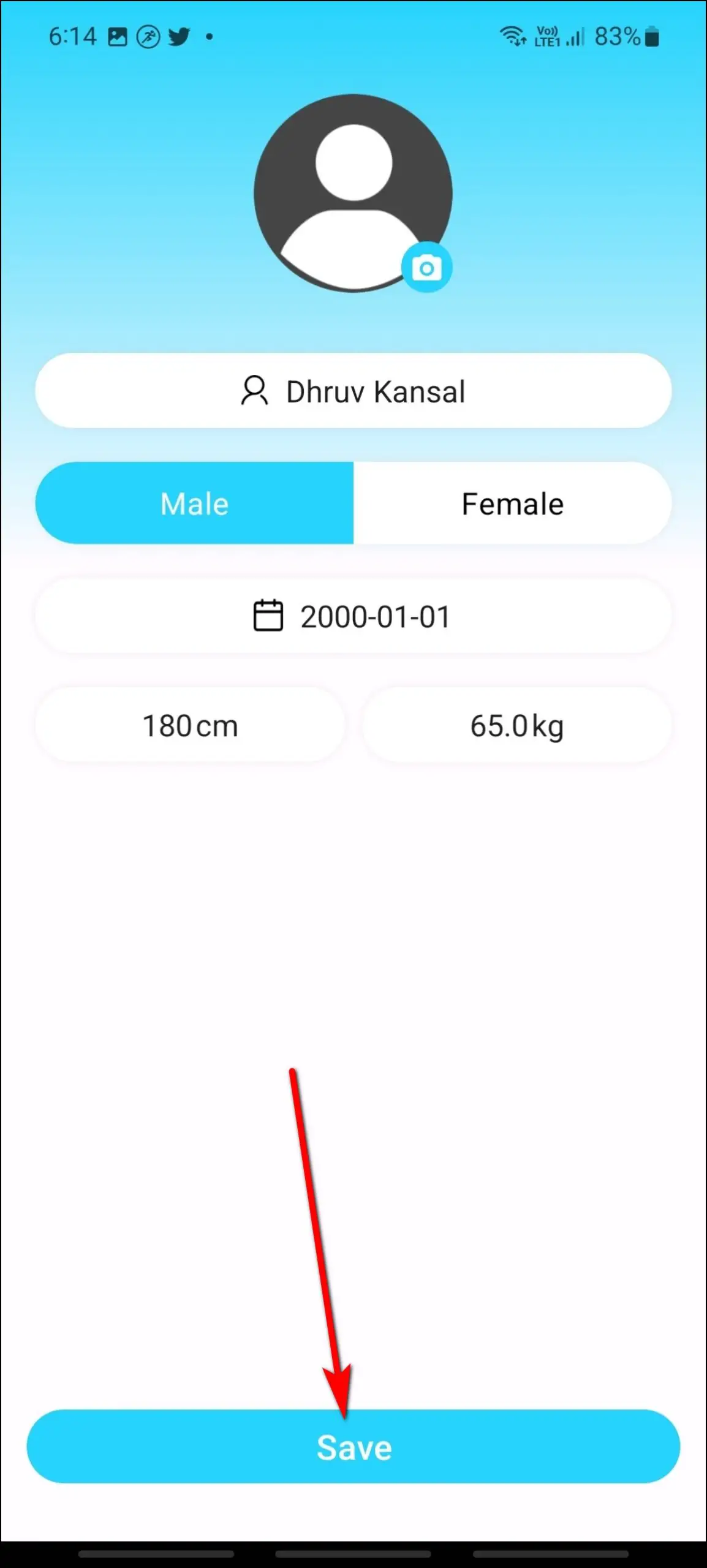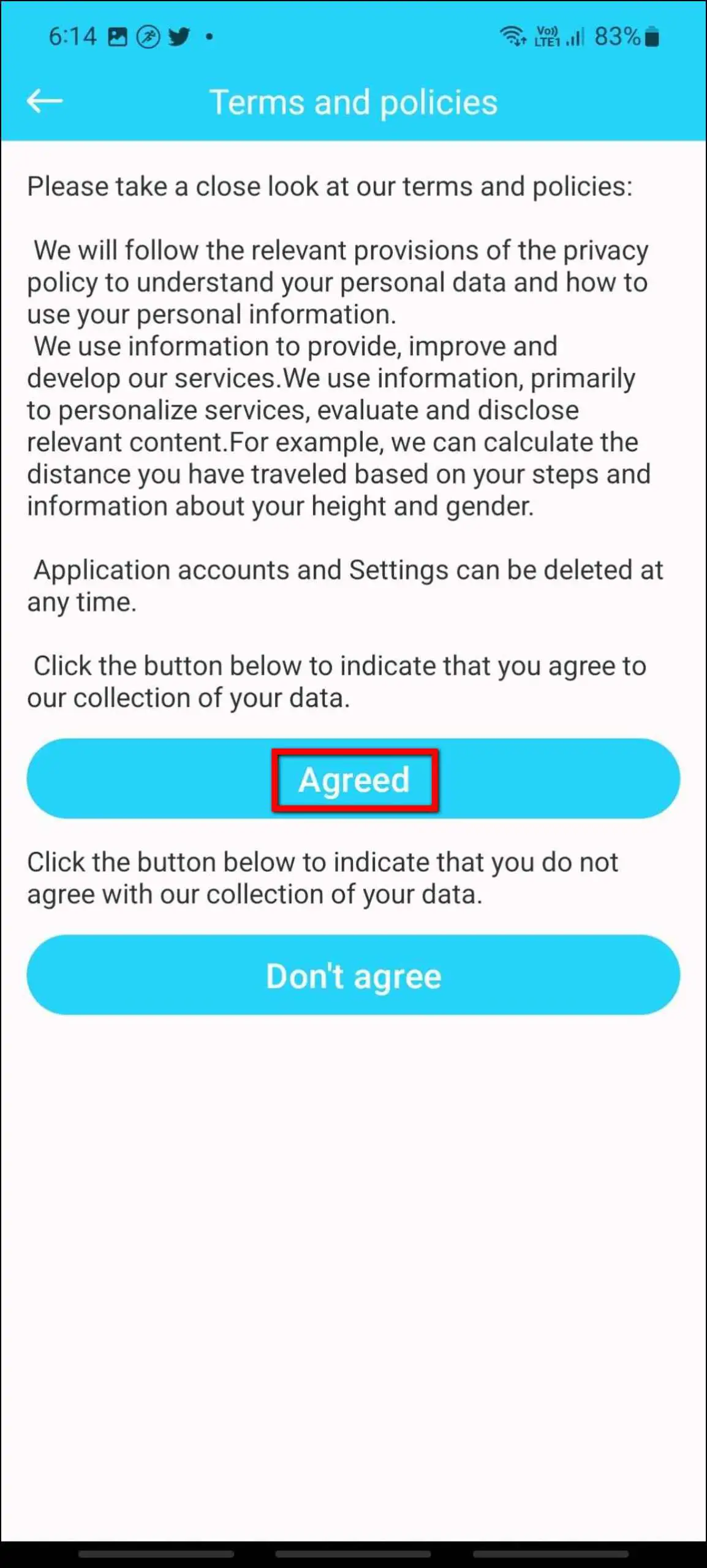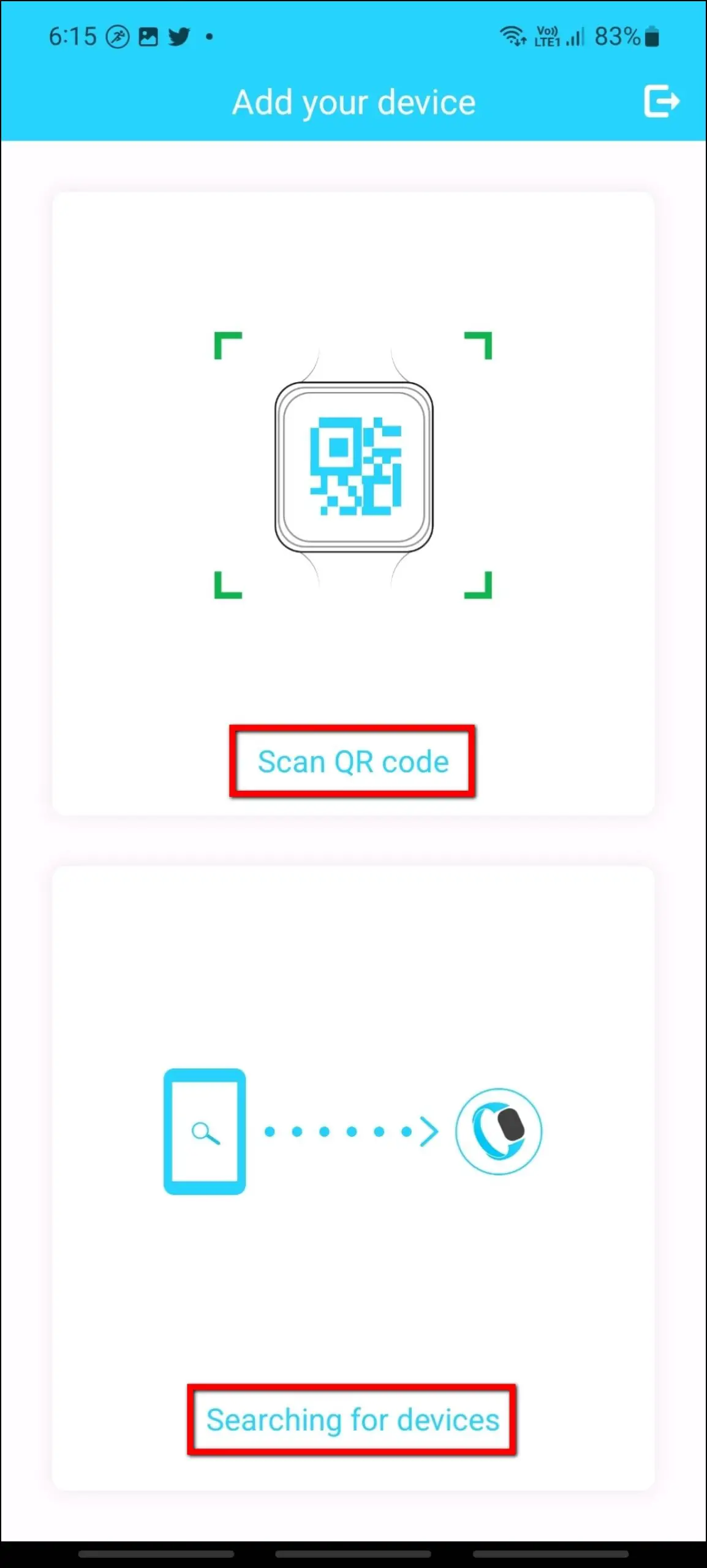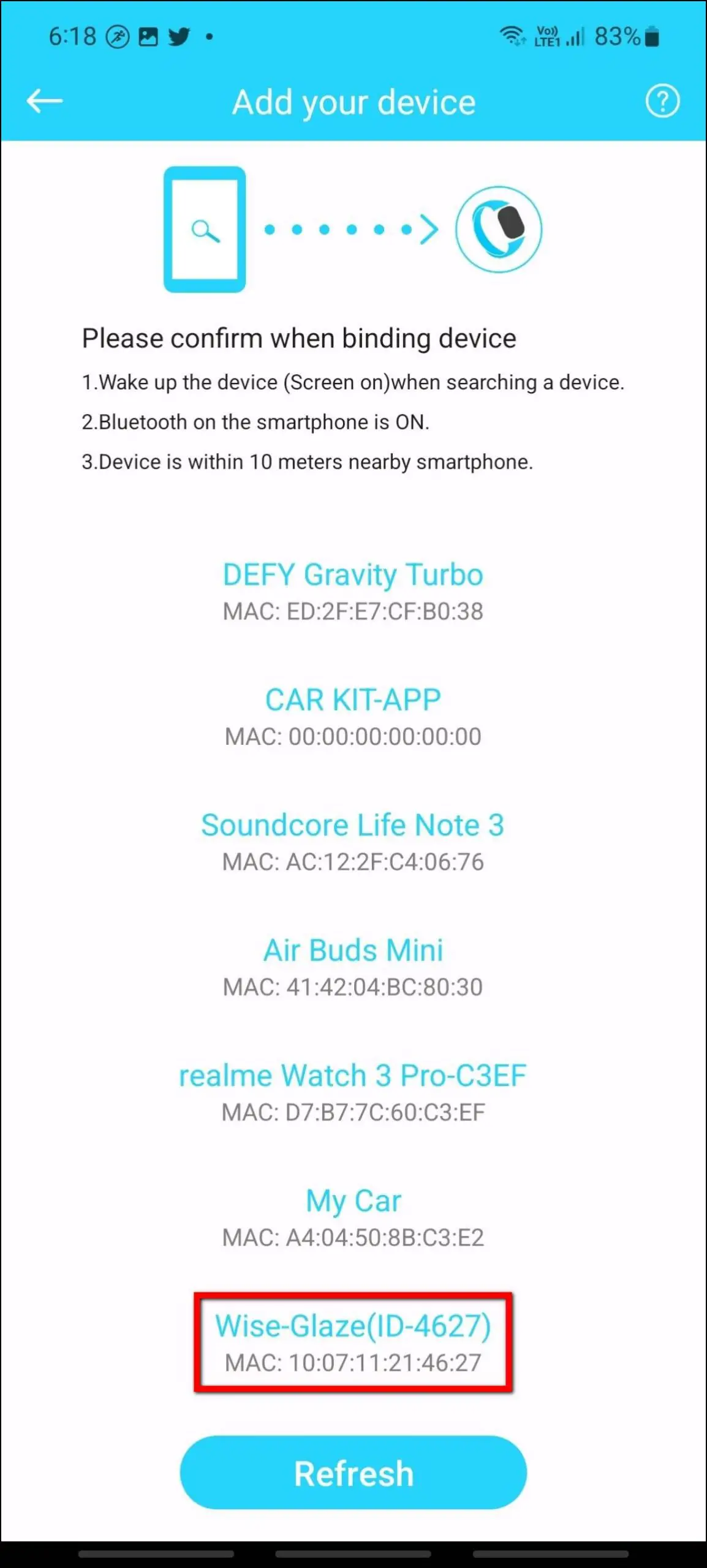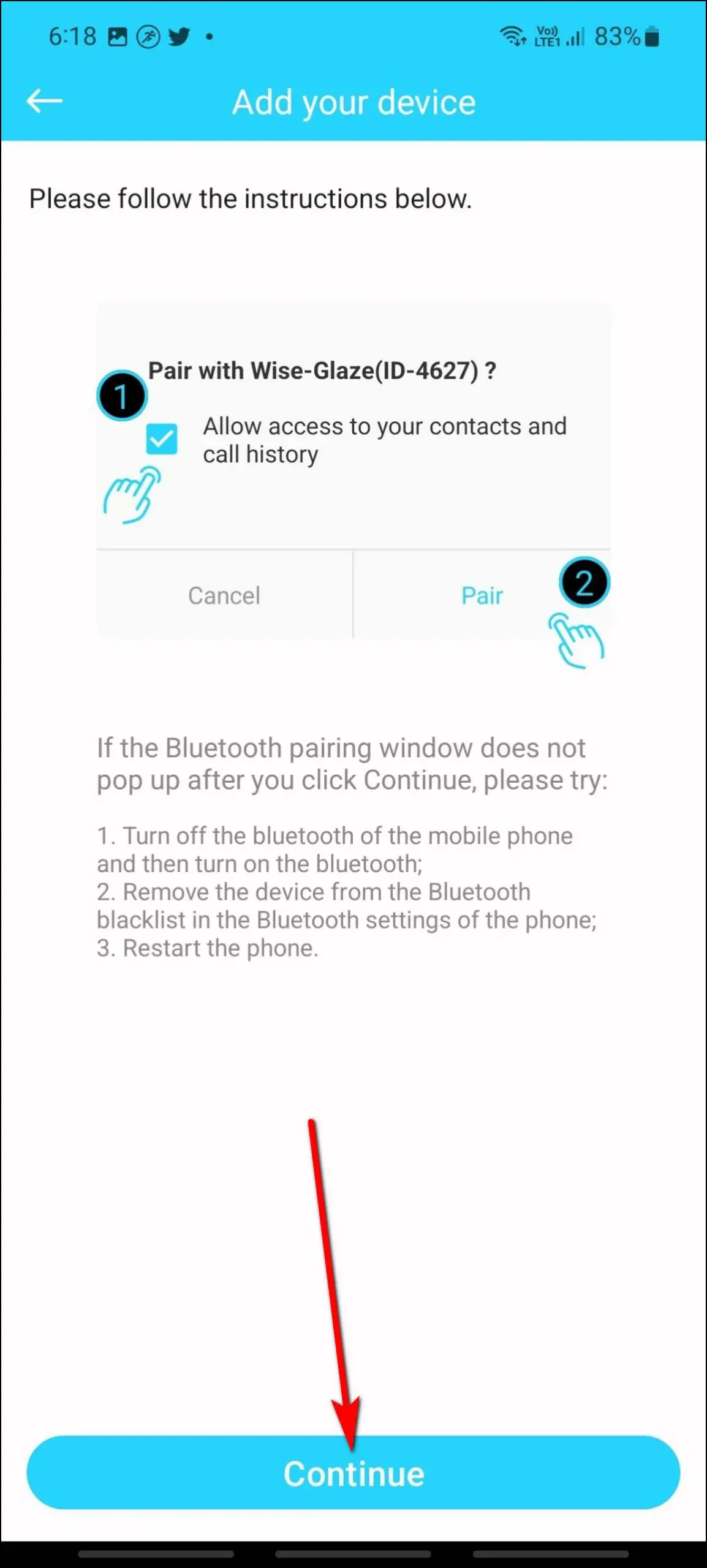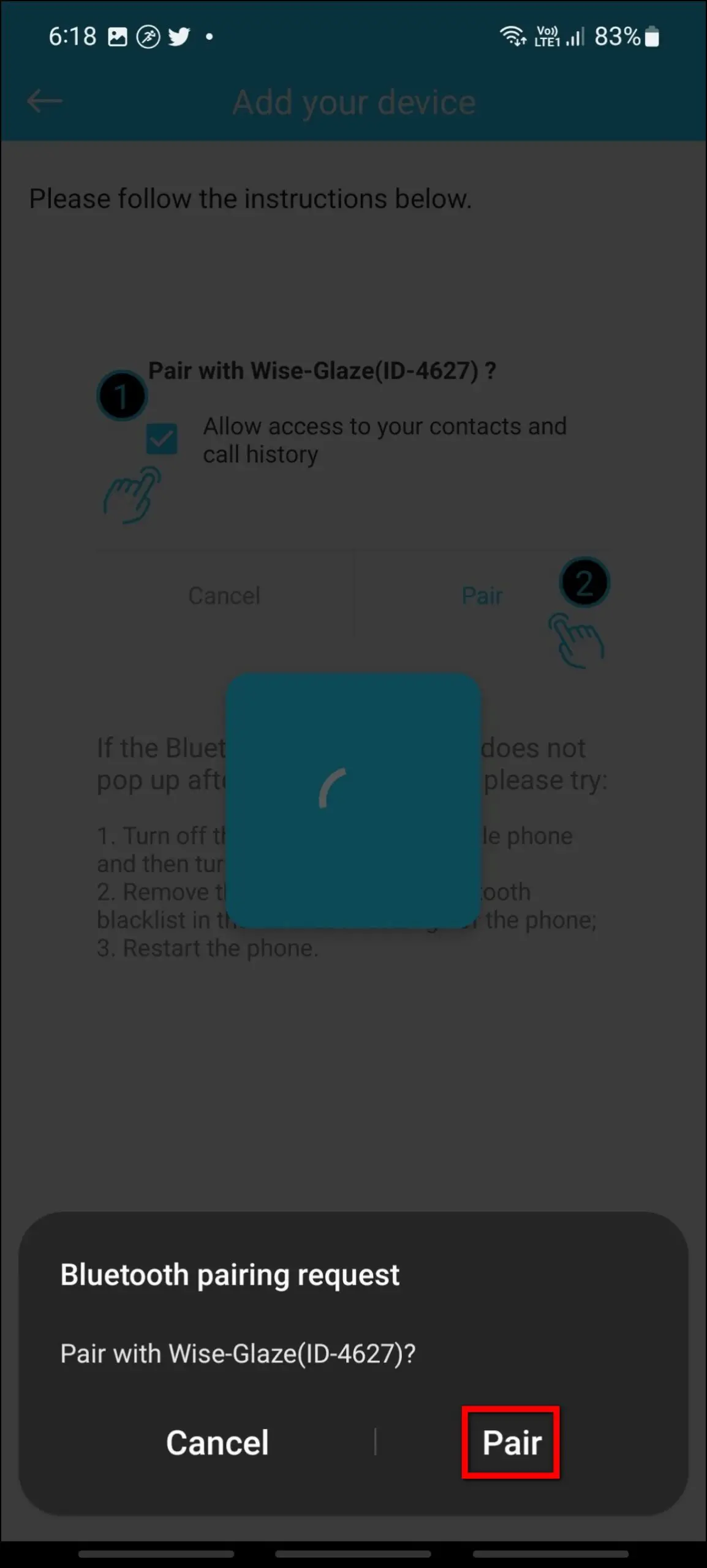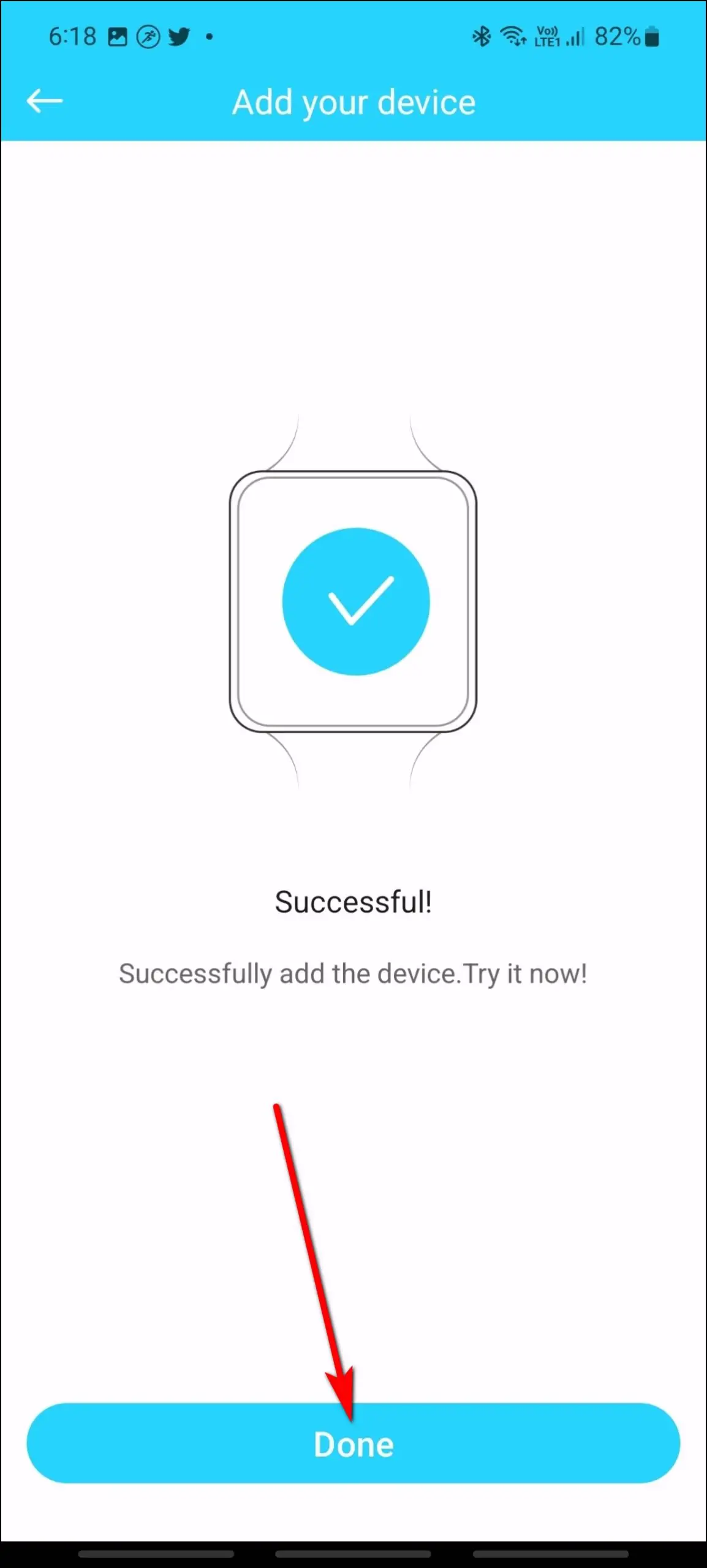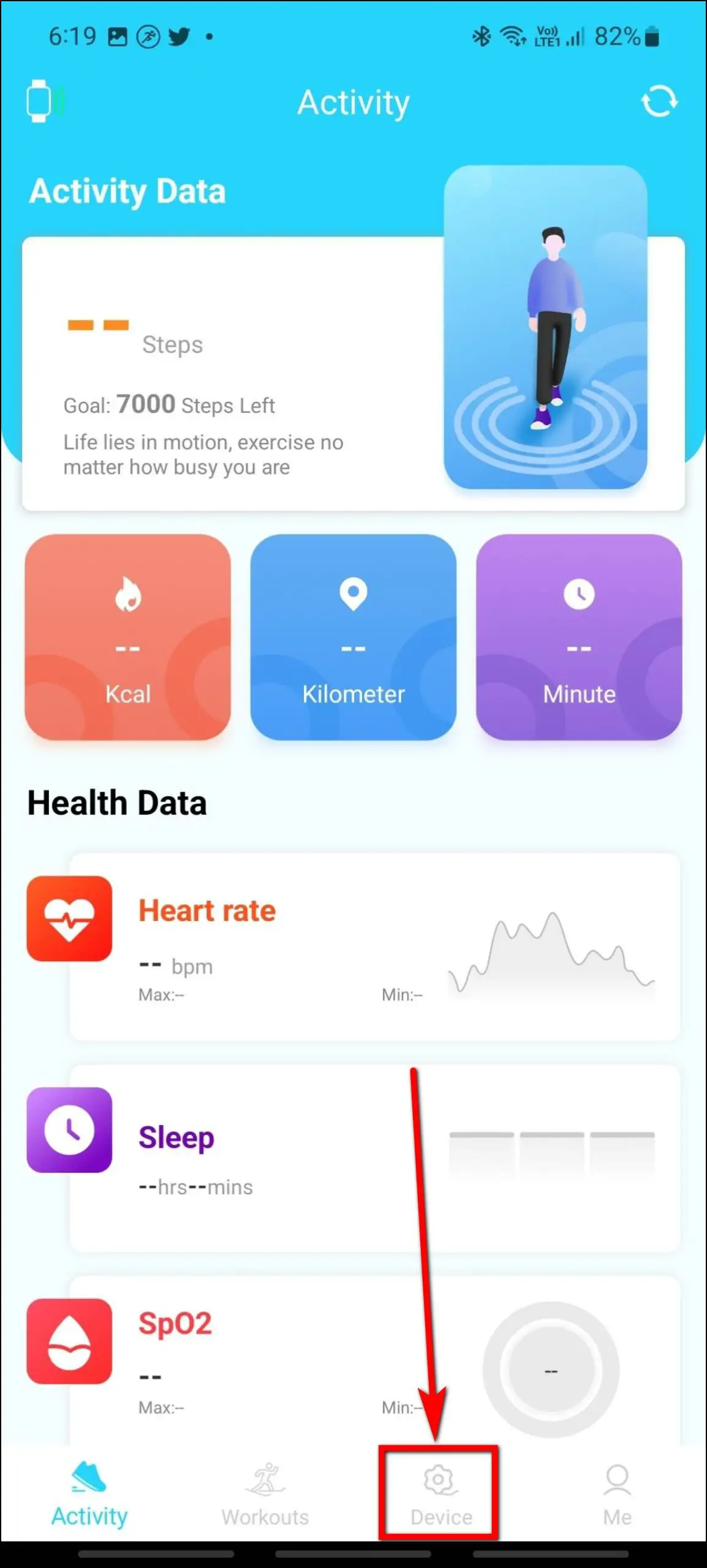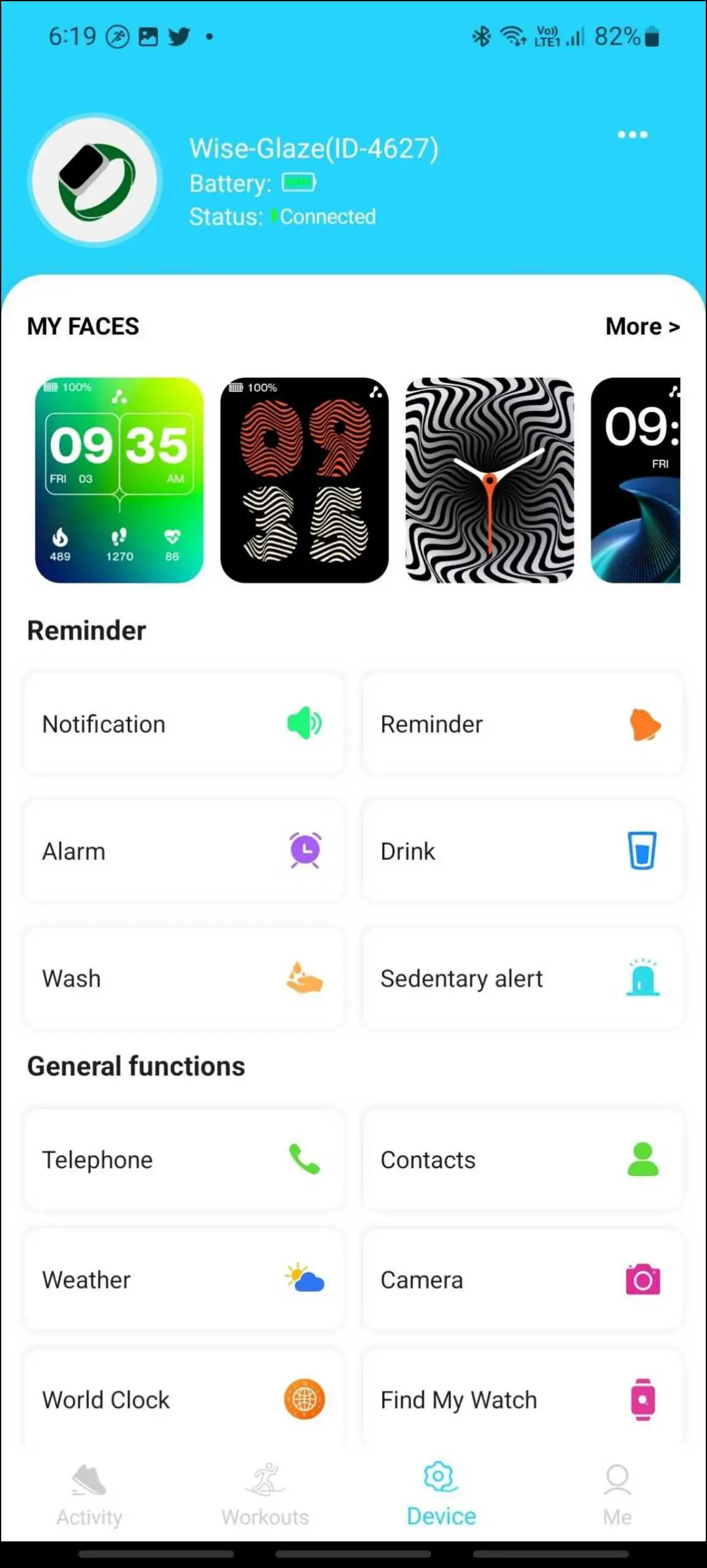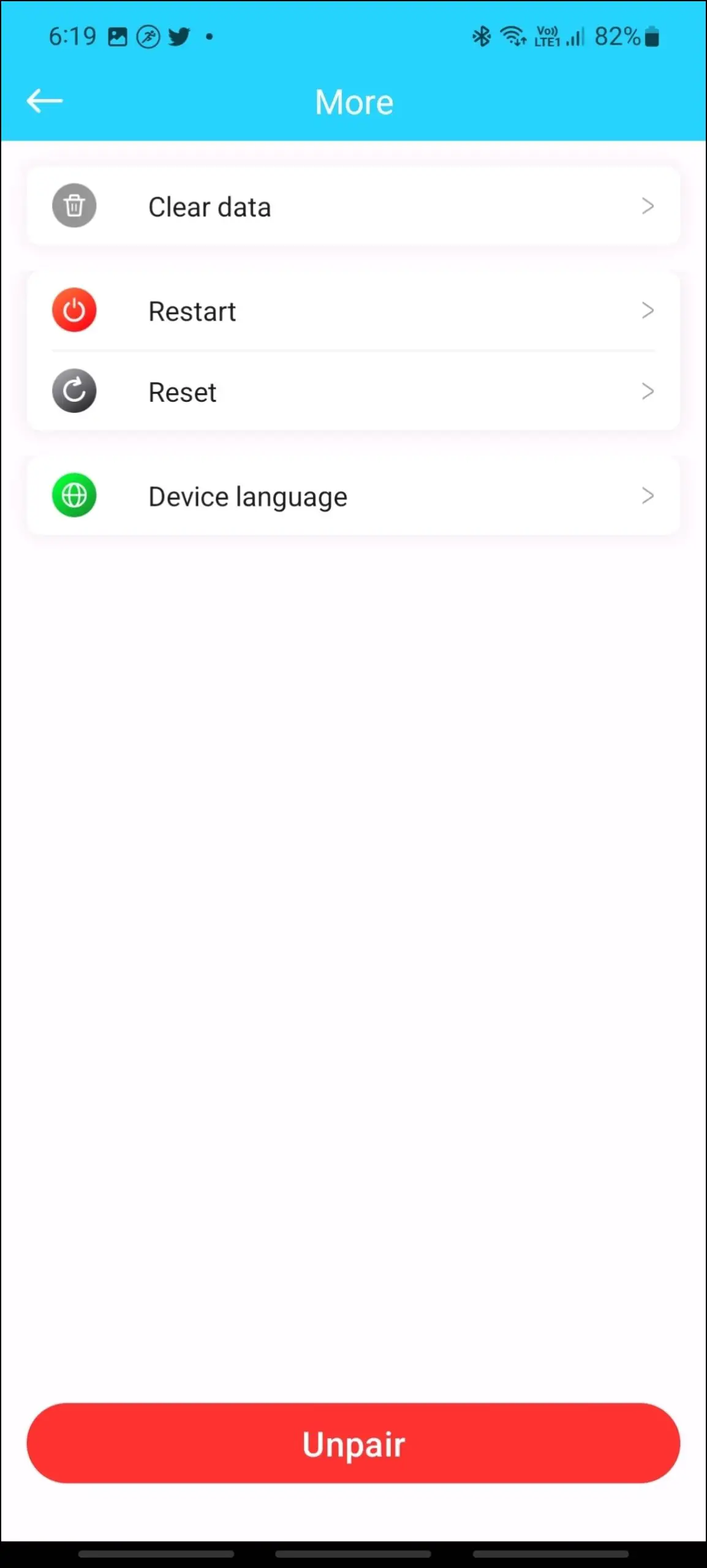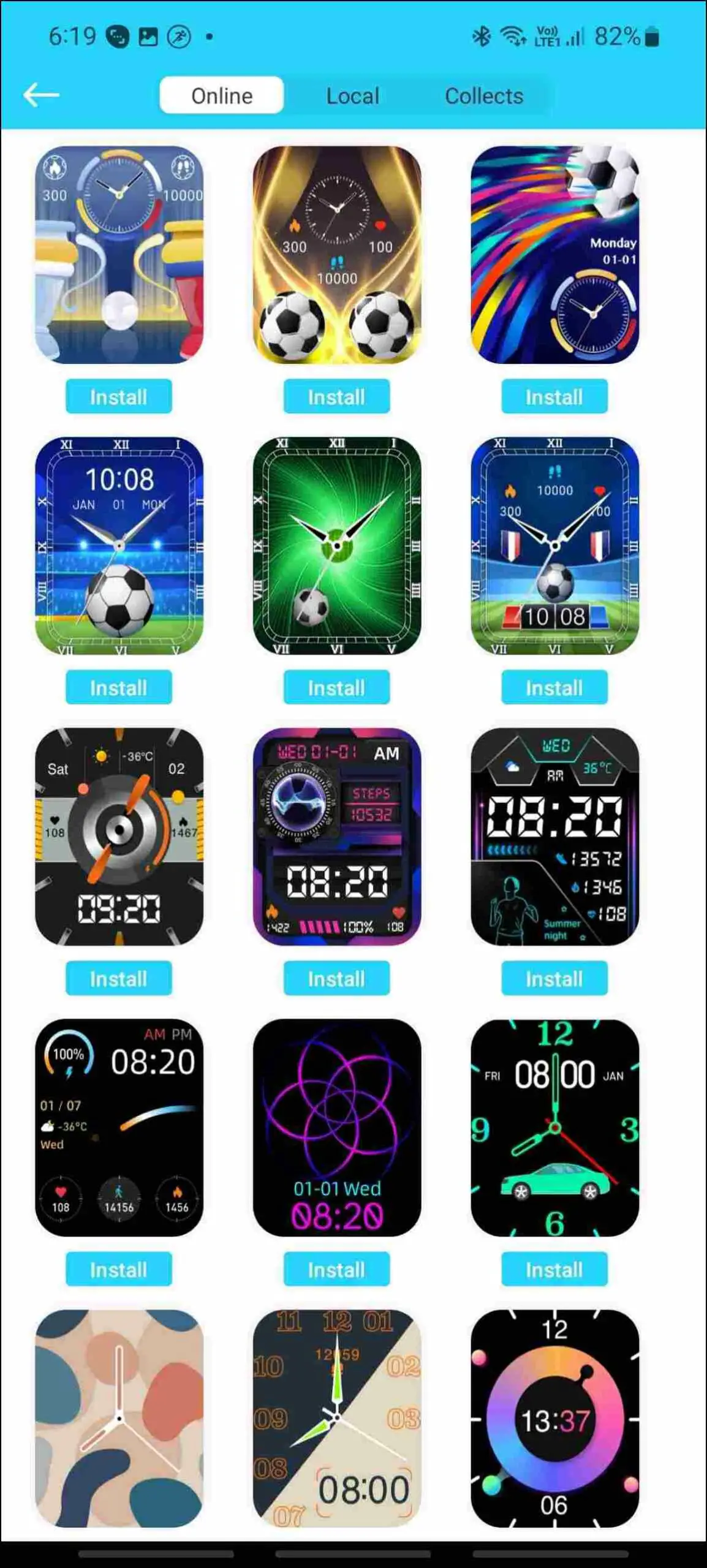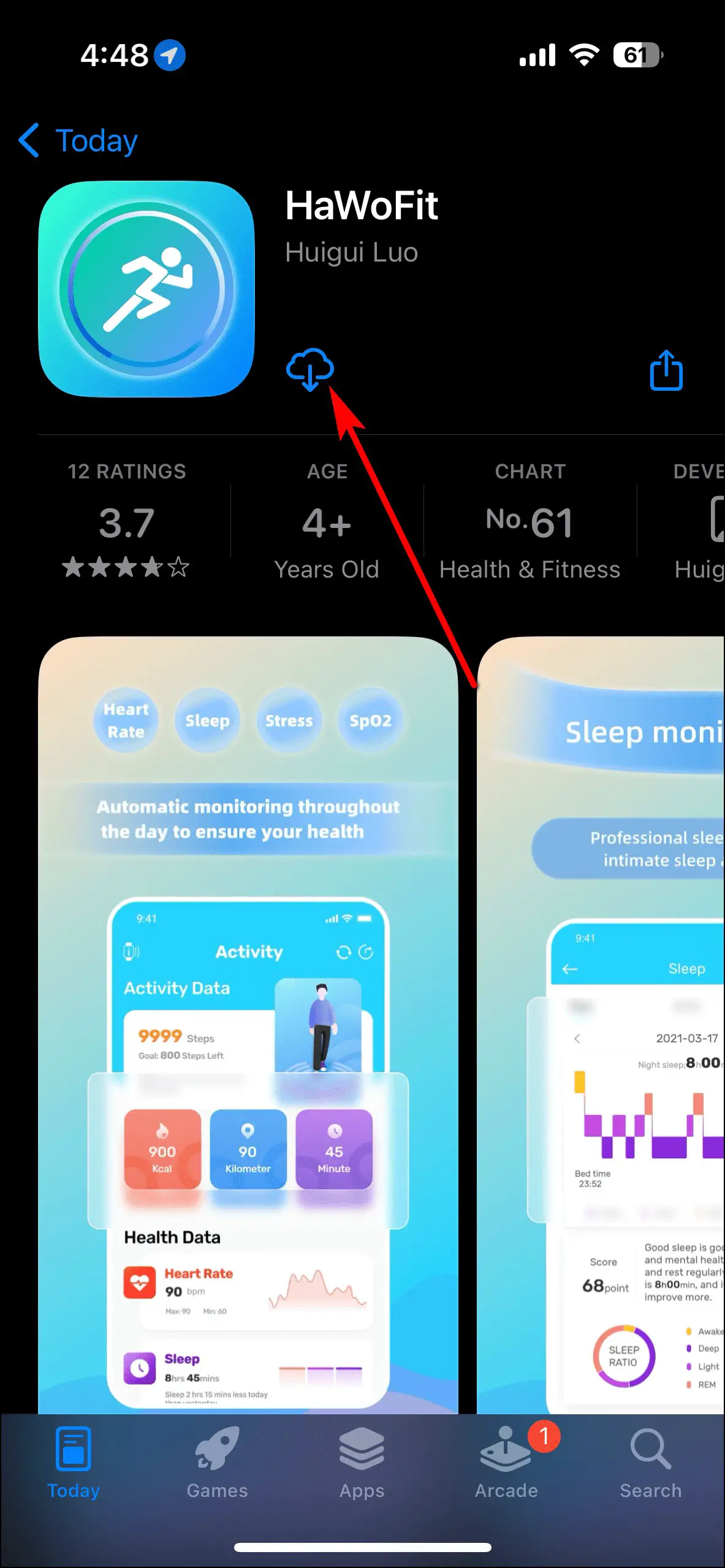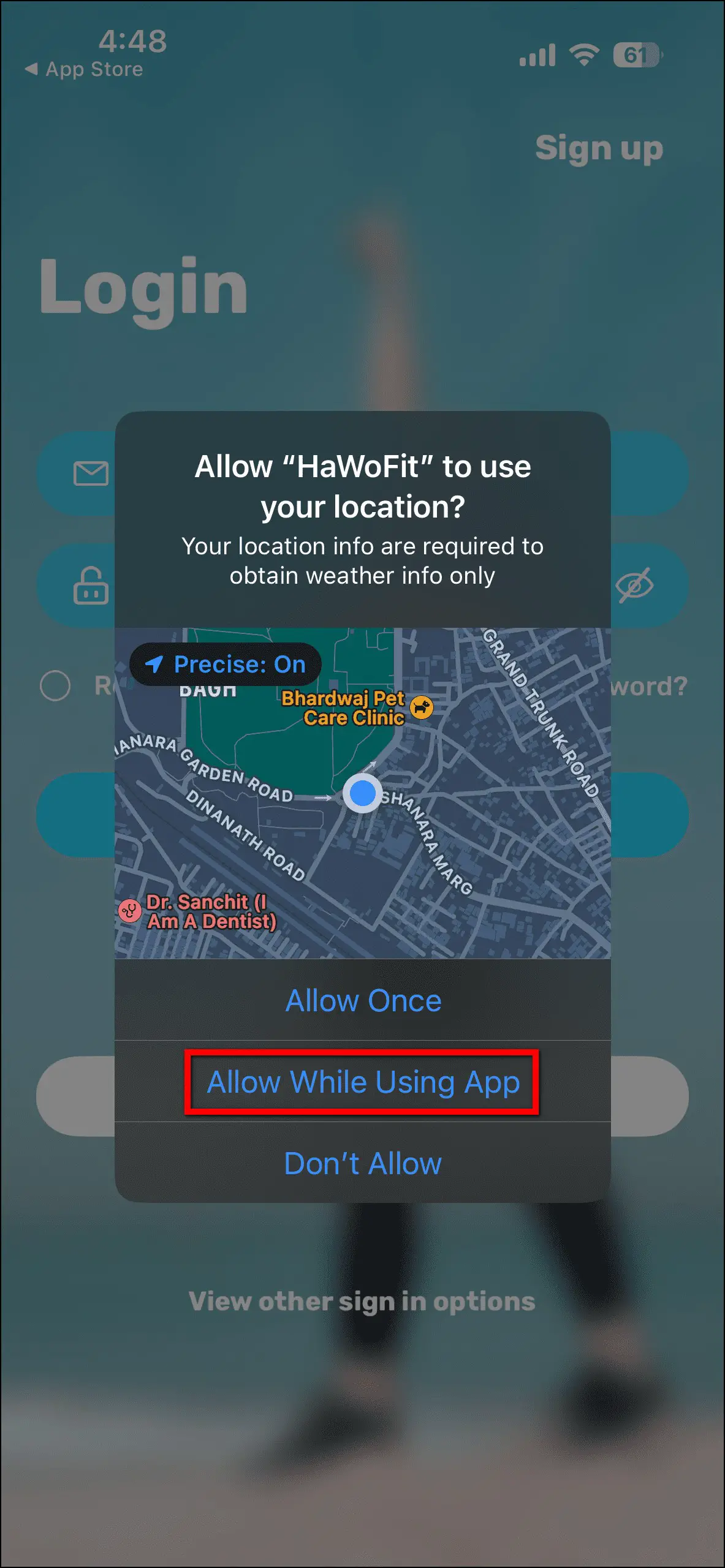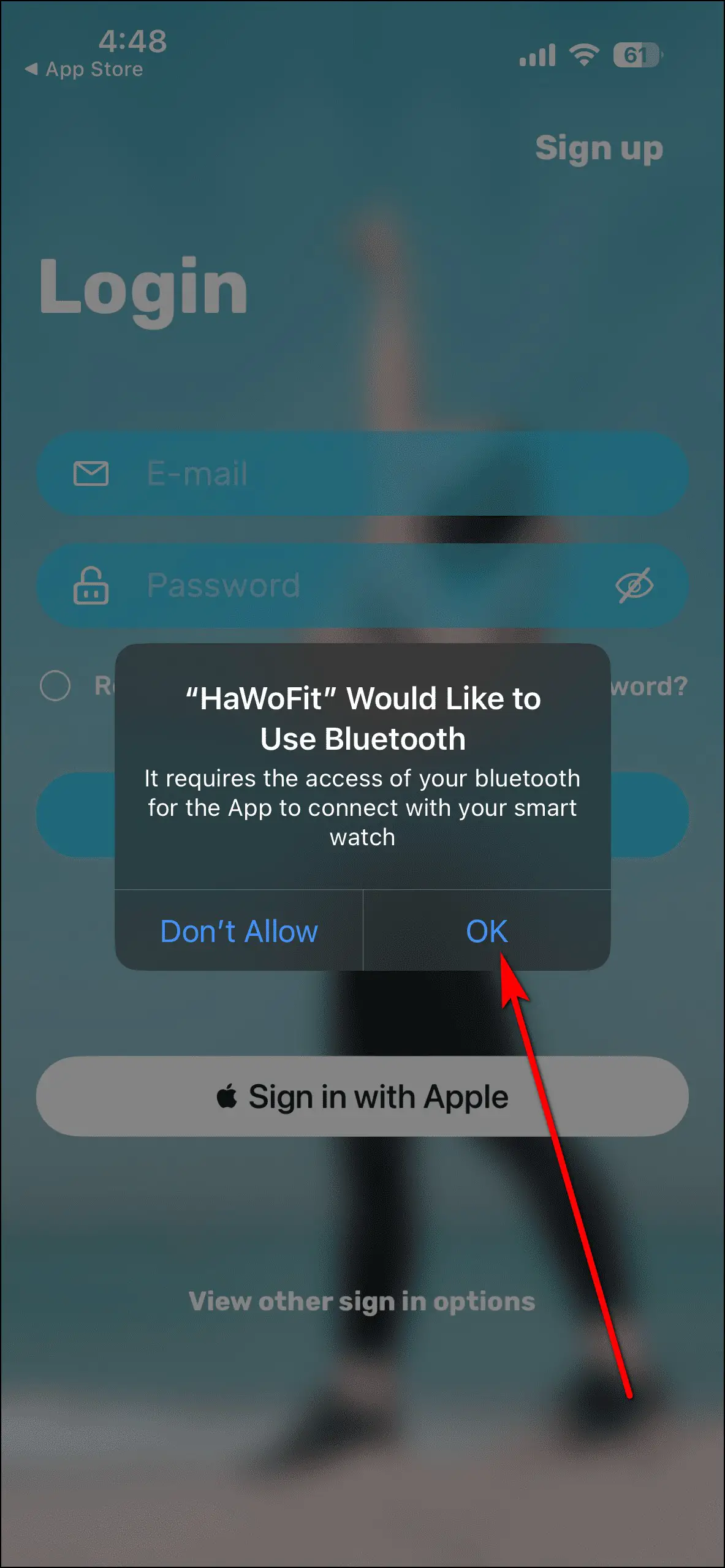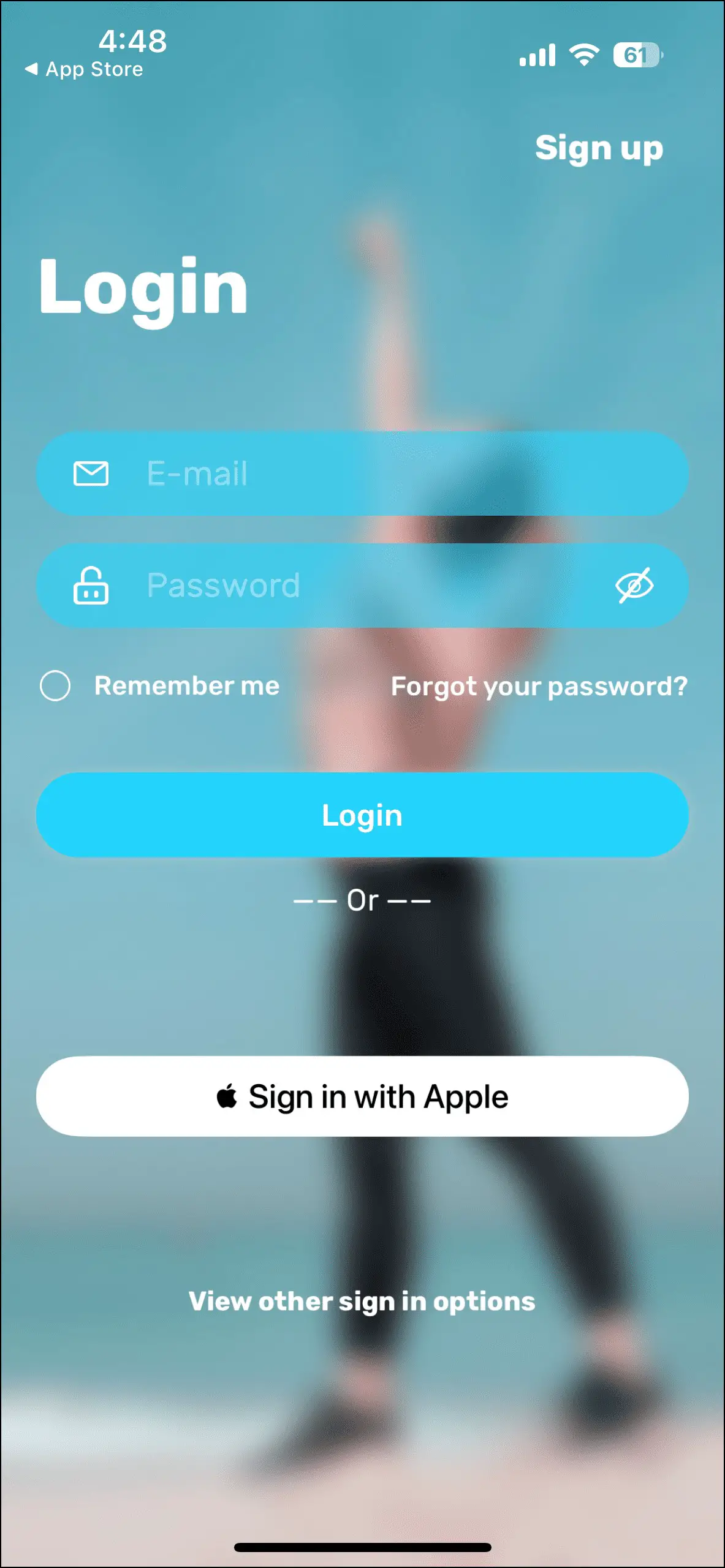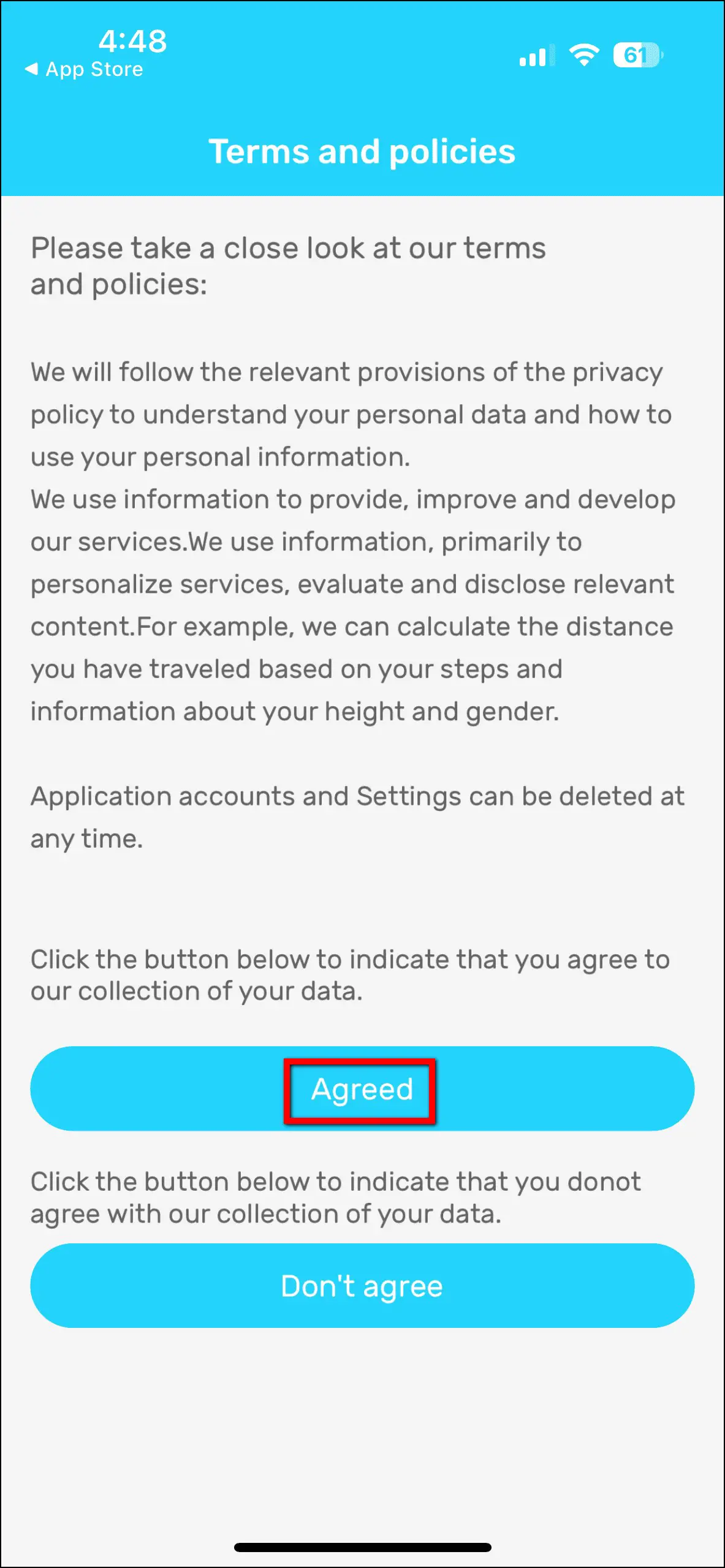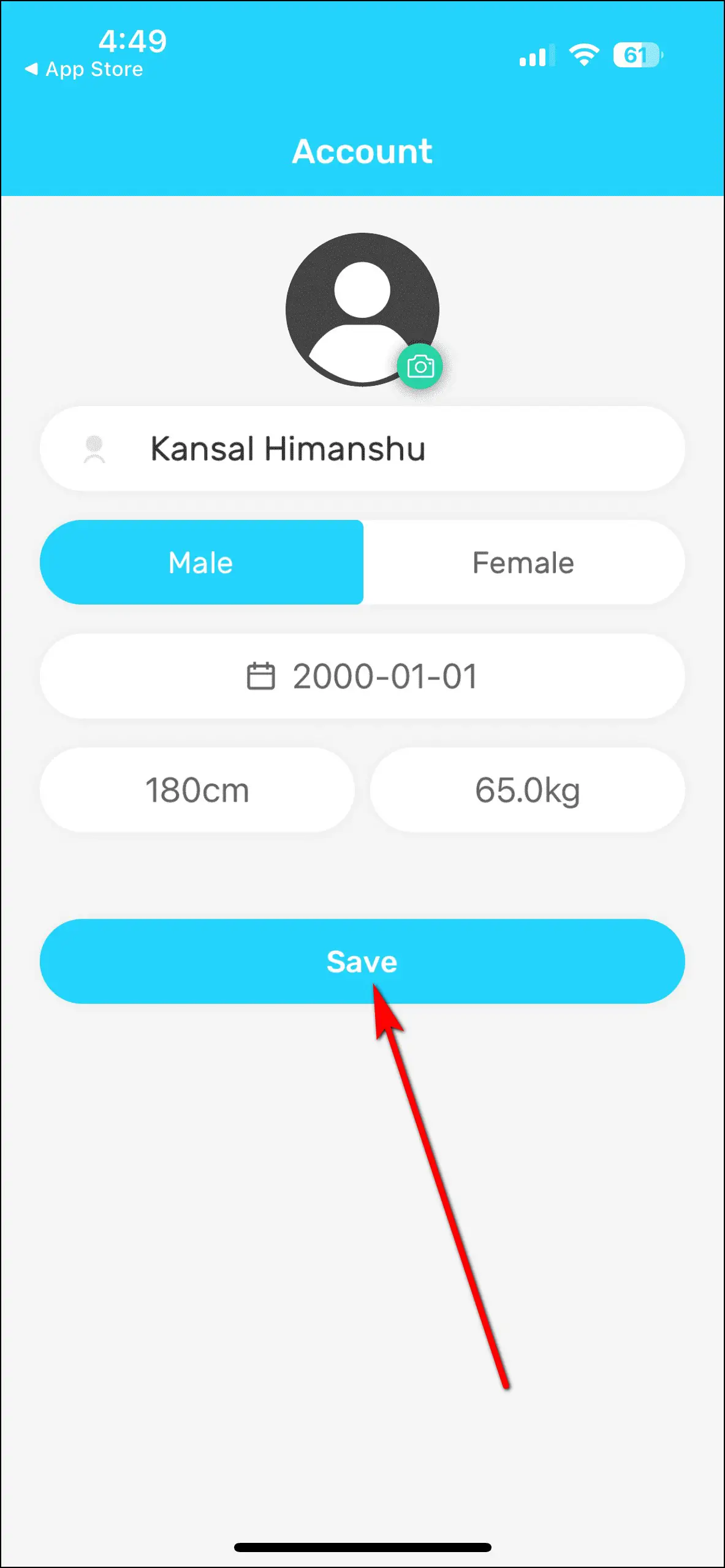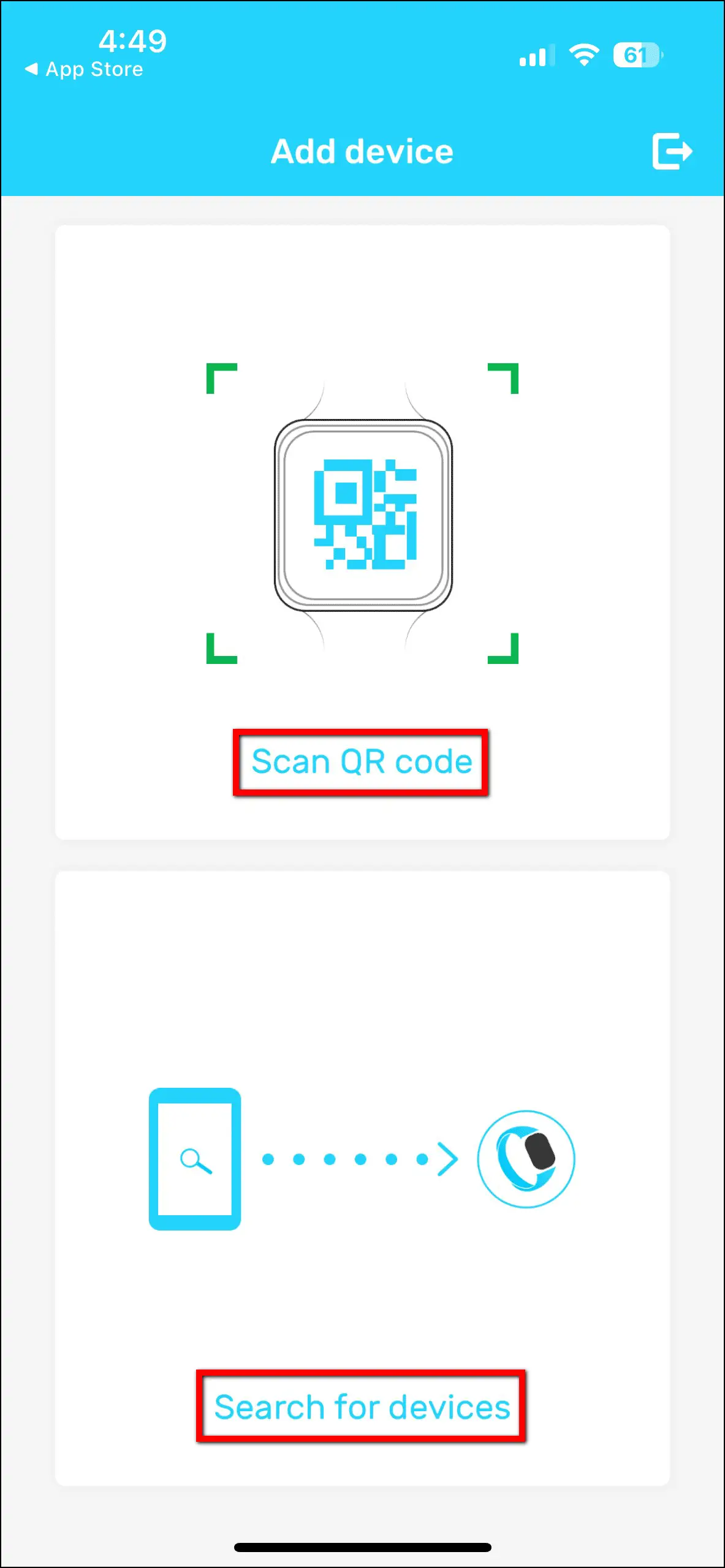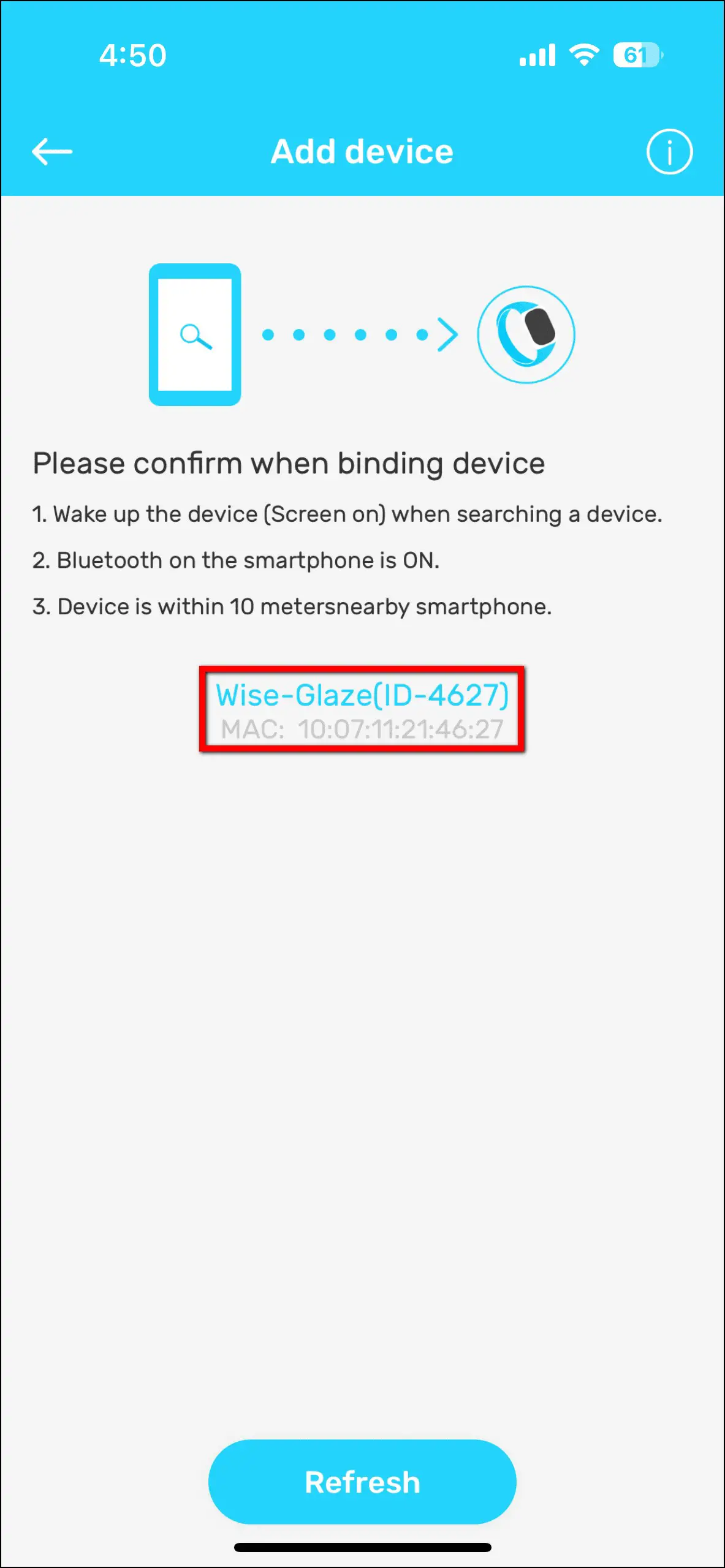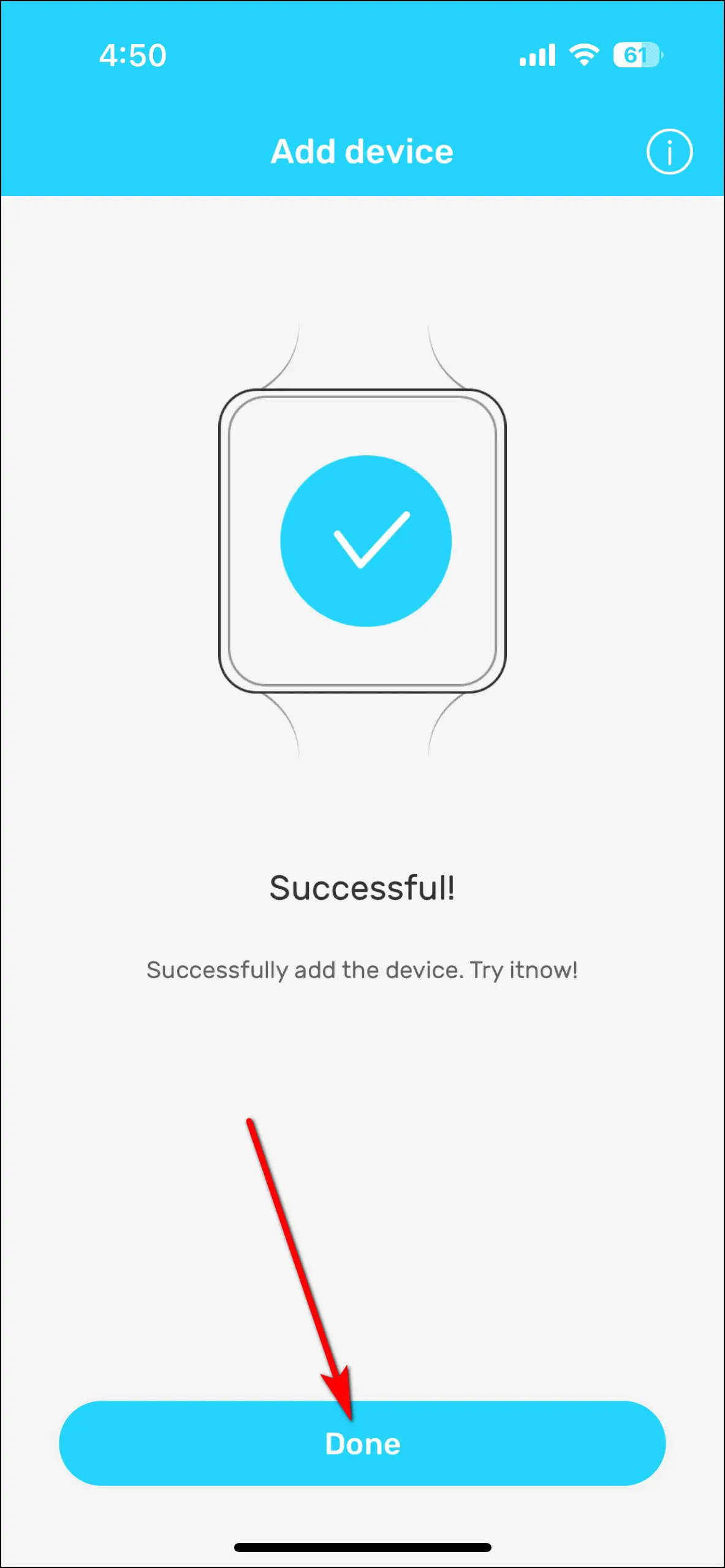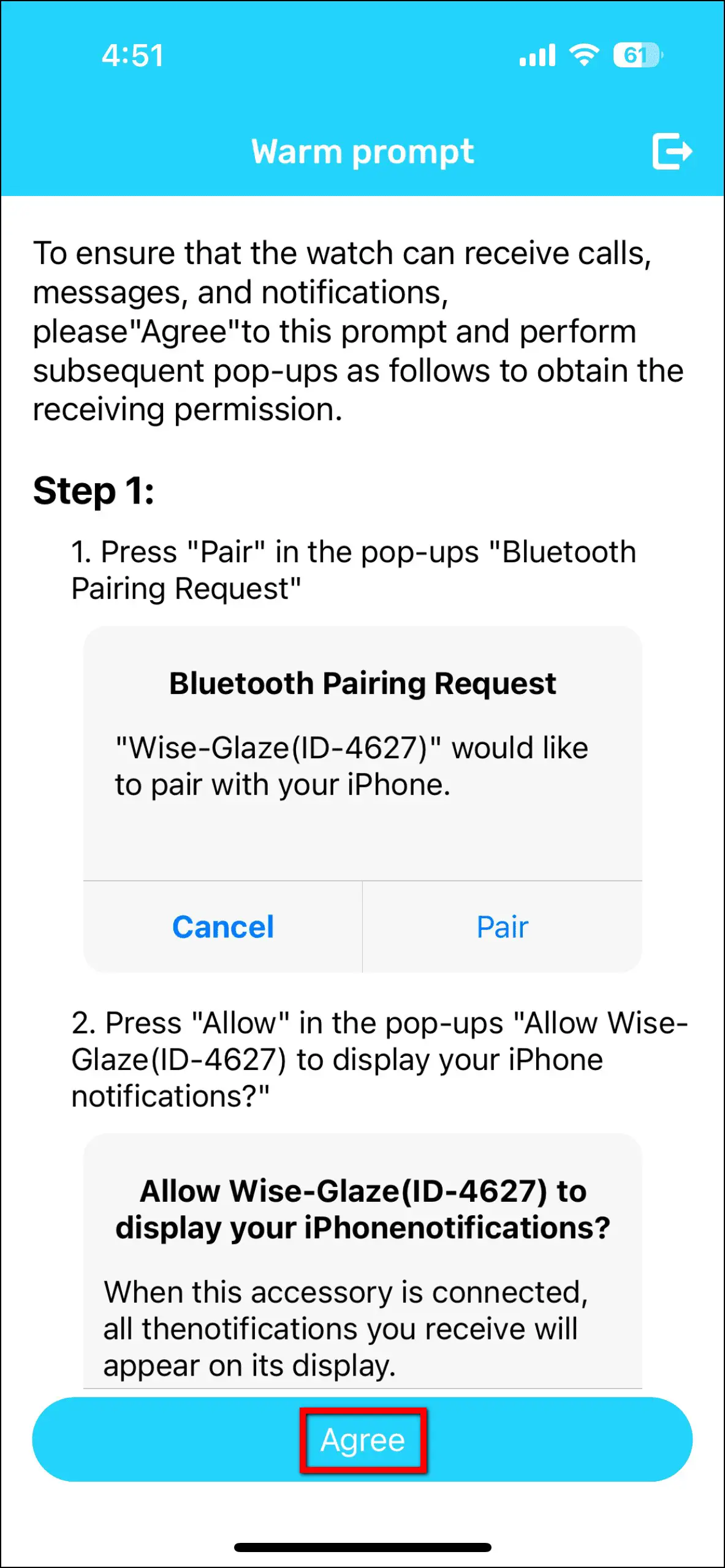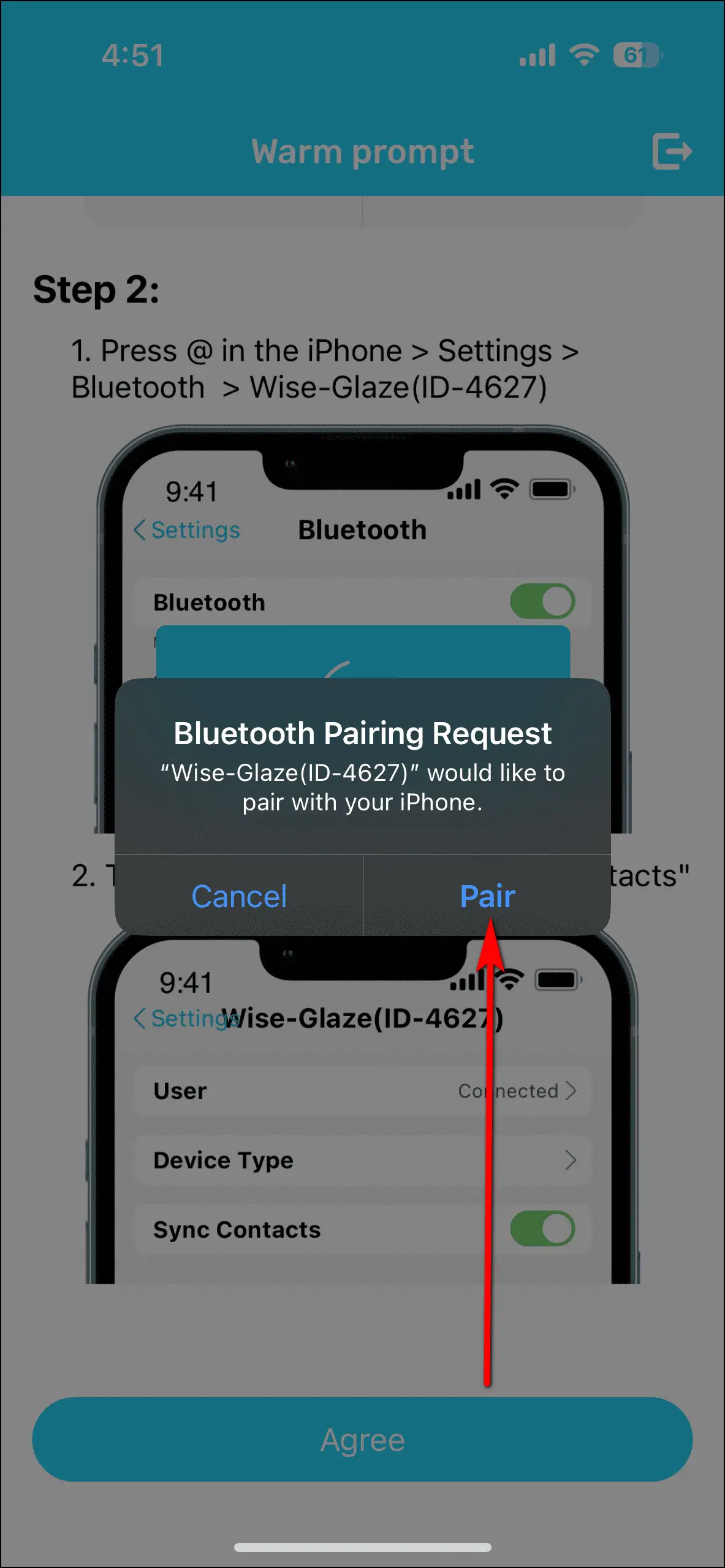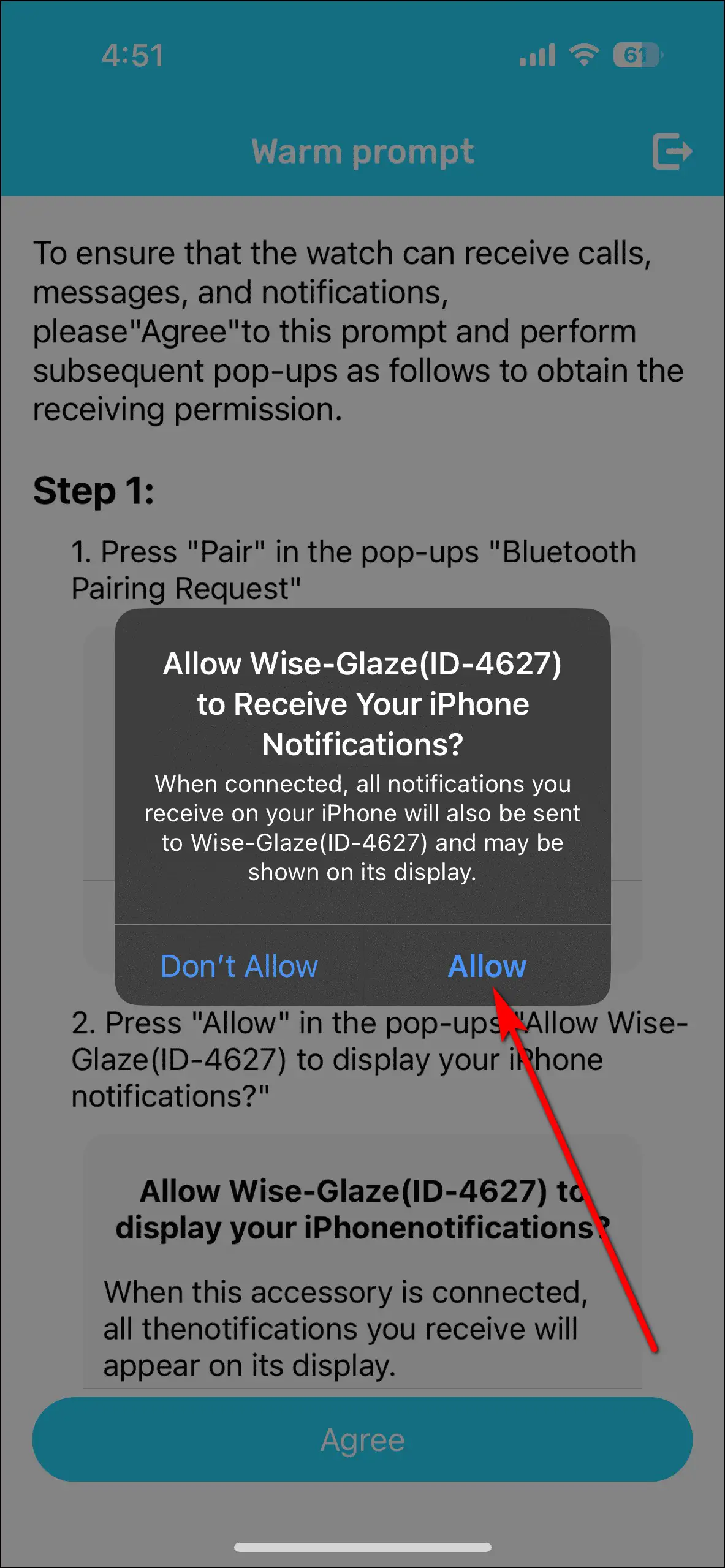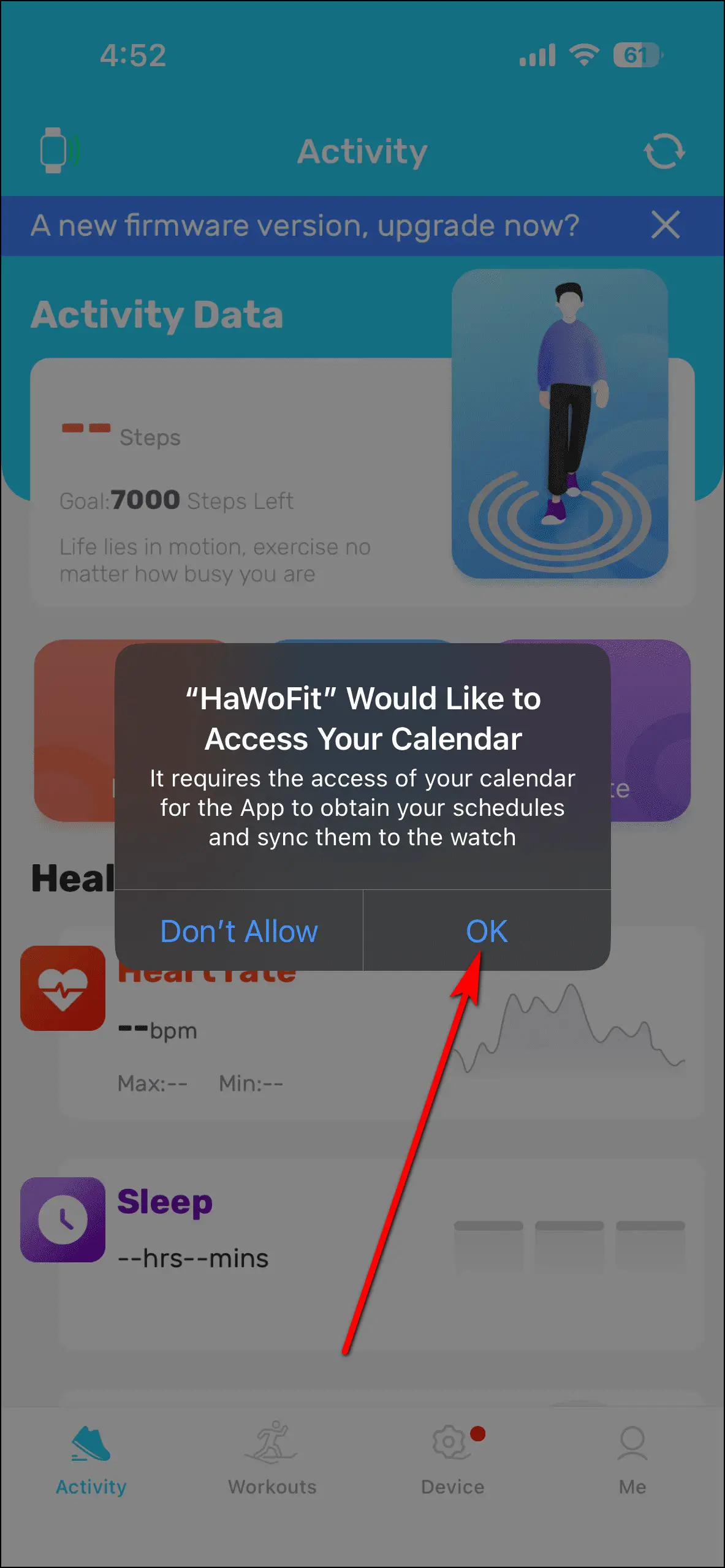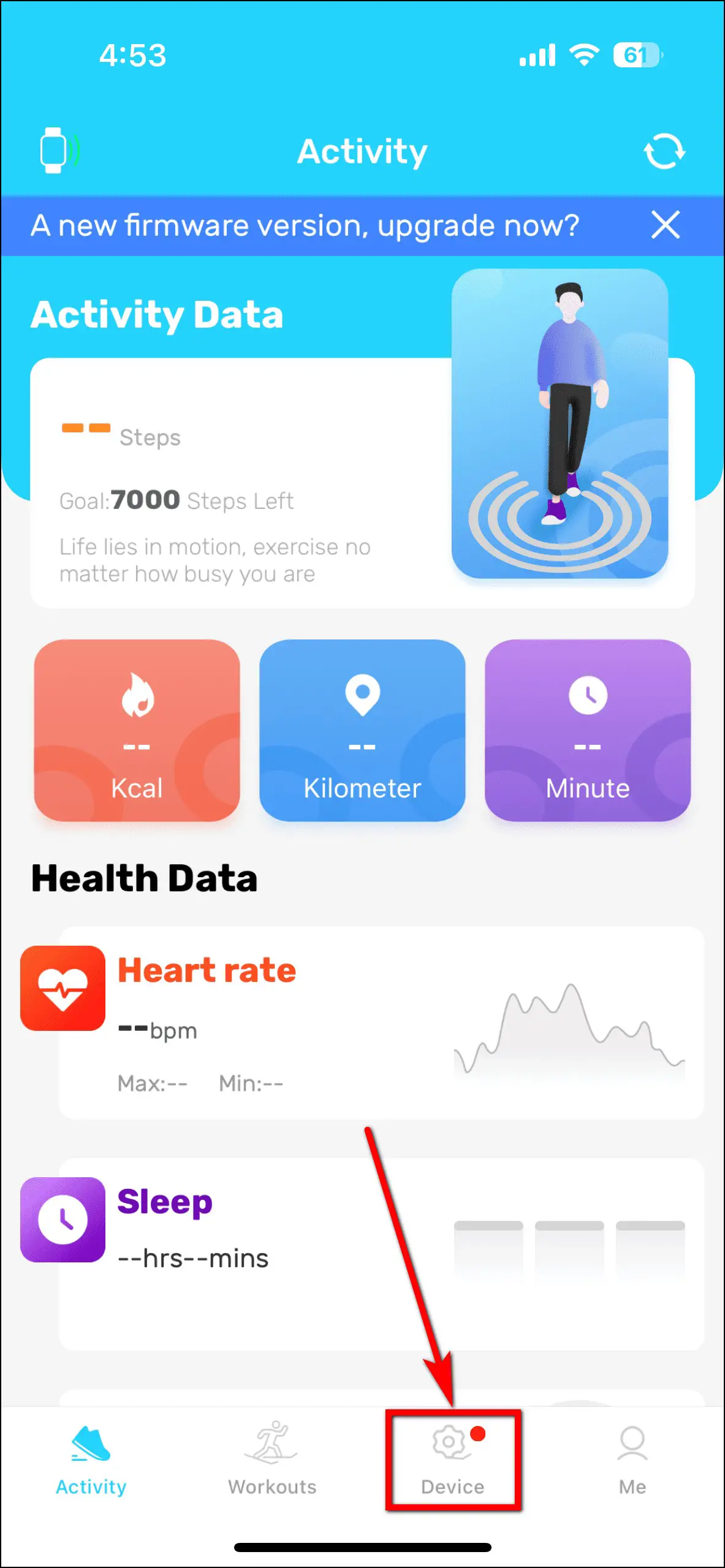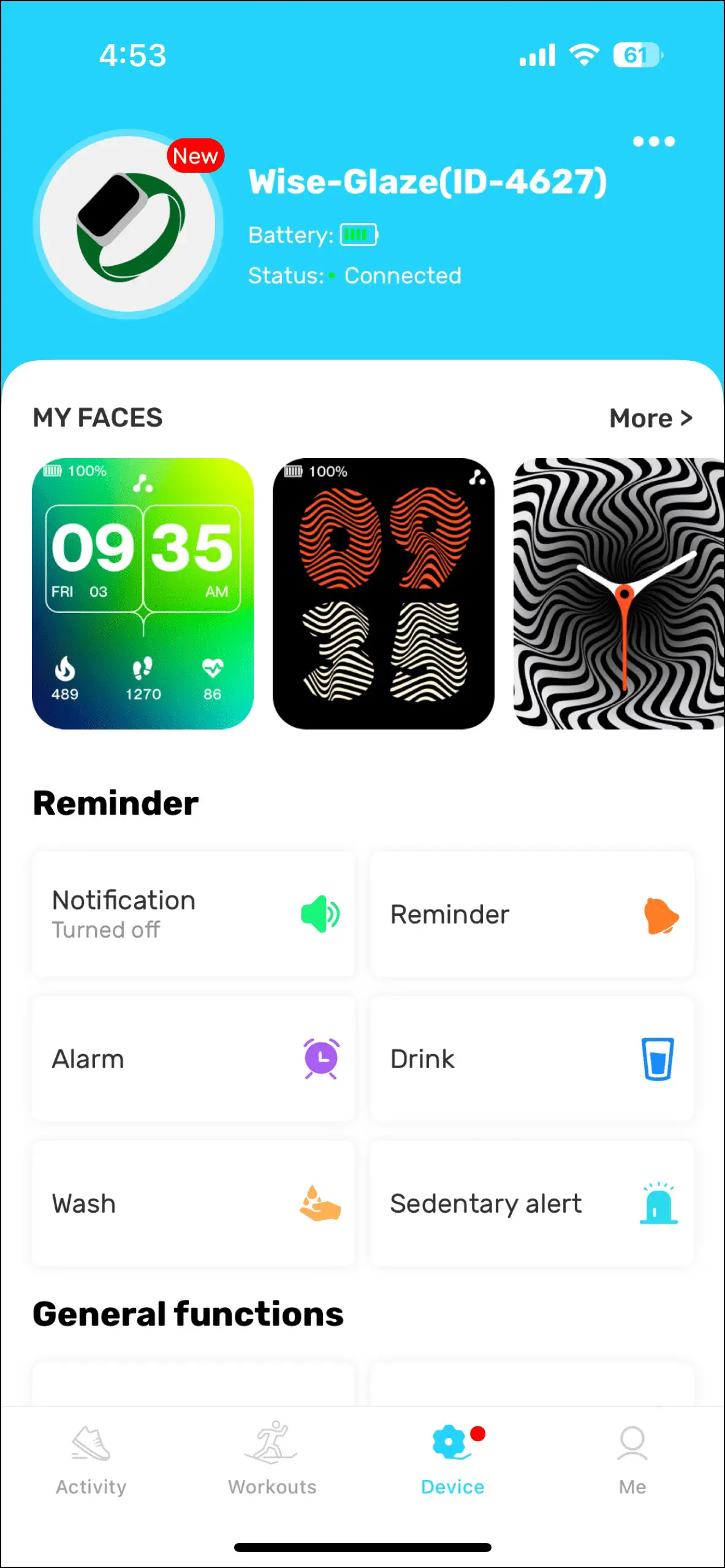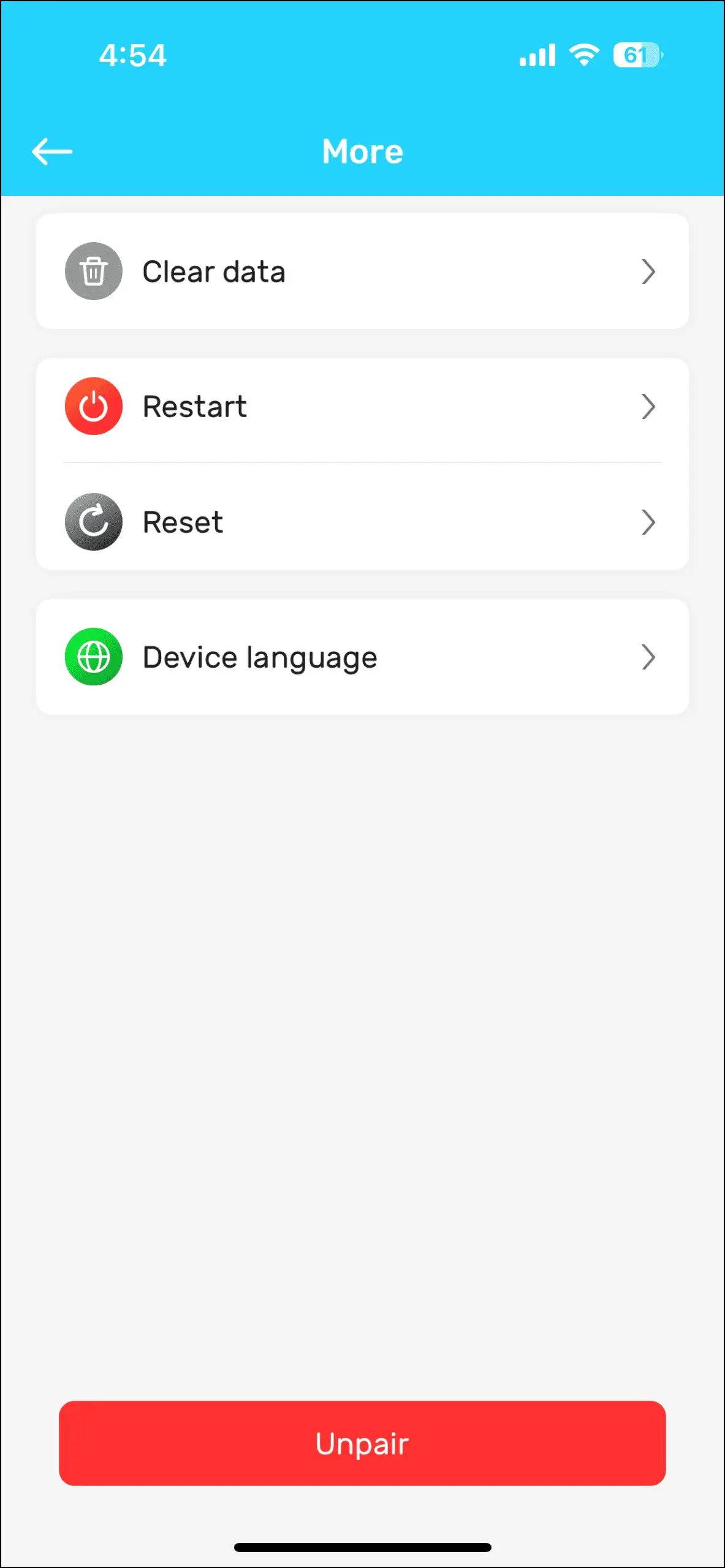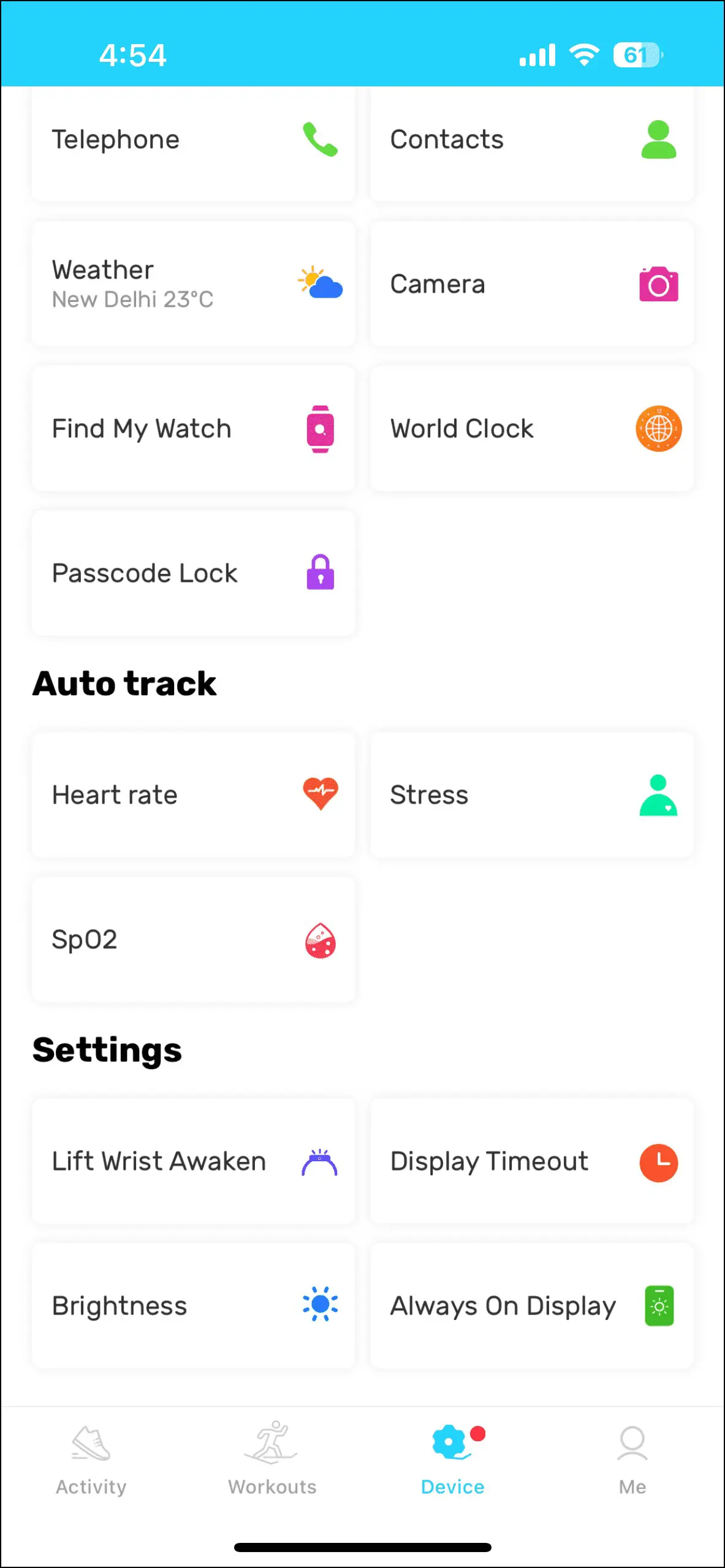Hundreds of smartwatches are available in the market, especially in the budget category. Ambrane, a popular power bank maker, too, has joined the race with its newly launched smartwatch, the Ambrane Wise Glaze. It offers features like an AMOLED display with a 60Hz refresh rate and whatnot for under Rs 2000. There is much more to talk about this smartwatch but before that, let’s see how to connect Ambrane Wise Glaze with Android and iPhone.

Setup Ambrane Wise Glaze with Android and iPhone
The Ambrane Wise Glaze smartwatch is compatible with Android and iPhone, and you can connect it via the HaWoFit app. Follow up on the article to check the steps to connect it to your smartphone.
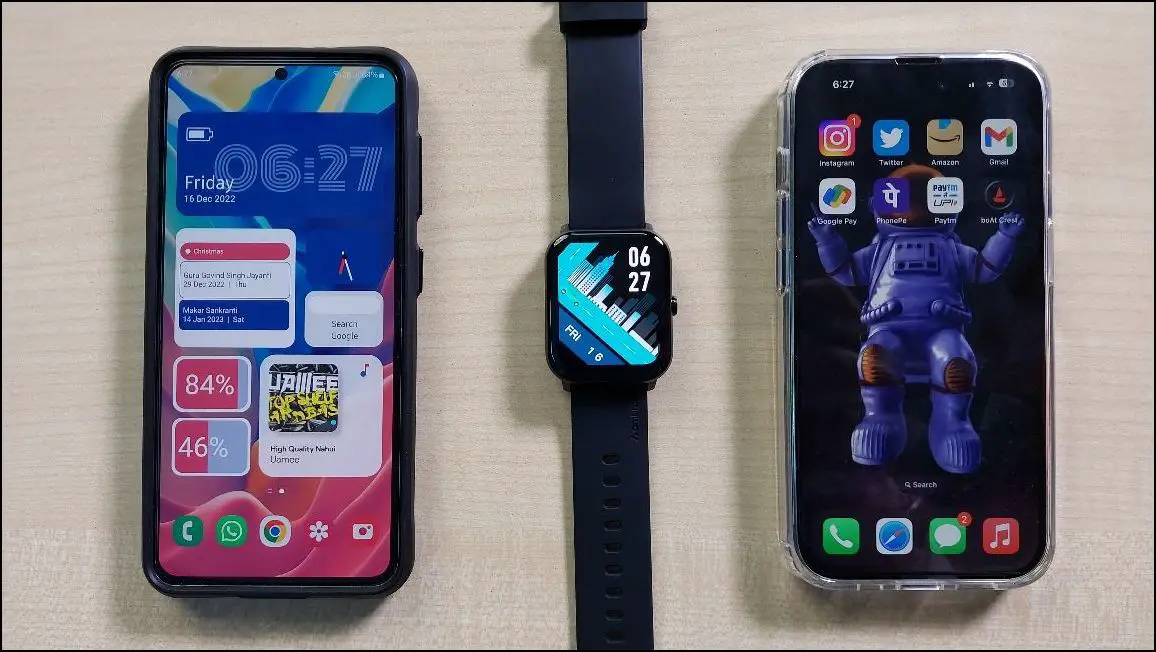
Steps to Connect Ambrane Wise Glaze with Android
Follow the steps mentioned below to connect and set up Ambrane Wise Glaze with your Android phone:
Step 1: Install the HaWoFit app from Google Play Store and open it.
Step 2: Click on Agree, log in or sign up on the app.
Step 3: Enter your basic details like name, gender, height, etc., and click on Save.
Step 4: Click on Agreed and add the device by scanning the QR code or searching for the device.
Step 5: Select Wise-Glaze from the available devices list and click on Continue.
Step 6: Confirm the Bluetooth pairing request and click the Done button.
Step 7: On the home page, go to the Device section.
Here, you will see the watch is successfully connected to your phone. You can manage all the features and settings of the watch here and check all the activity and health data in the app itself.
Steps to Connect Ambrane Wise Glaze with iPhone
Follow the steps mentioned below to connect and set up Ambrane Wise Glaze with your iPhone:
Step 1: Install the HaWoFit app from App Store and open it.
Step 2: Allow the required permissions, and log in or sign up on the app.
Step 3: Click on Agreed and enter your basic information like name, gender, etc. Click on Save.
Step 4: Click on Scan QR Code or Search for devices to add the watch.
Step 5: Select the device name Wise-Glaze when shown and click on Done.
Step 6: Click on Agree and confirm the Bluetooth Pairing Request.
Step 7: Allow some permissions and go to the Device section.
Now, the watch is successfully connected to your iPhone. You can manage all the settings and features of the watch here and check all your activity and health data in the app itself.
Wrapping Up
These were the steps to connect and setup Ambrane Wise Glaze with Android and iPhone. After connecting it to your phone, you can use this watch’s amazing features, like Bluetooth calling. Share your initial impressions about this watch in the comments below, and stay tuned with WearablesToUse for more helpful articles!
Related: