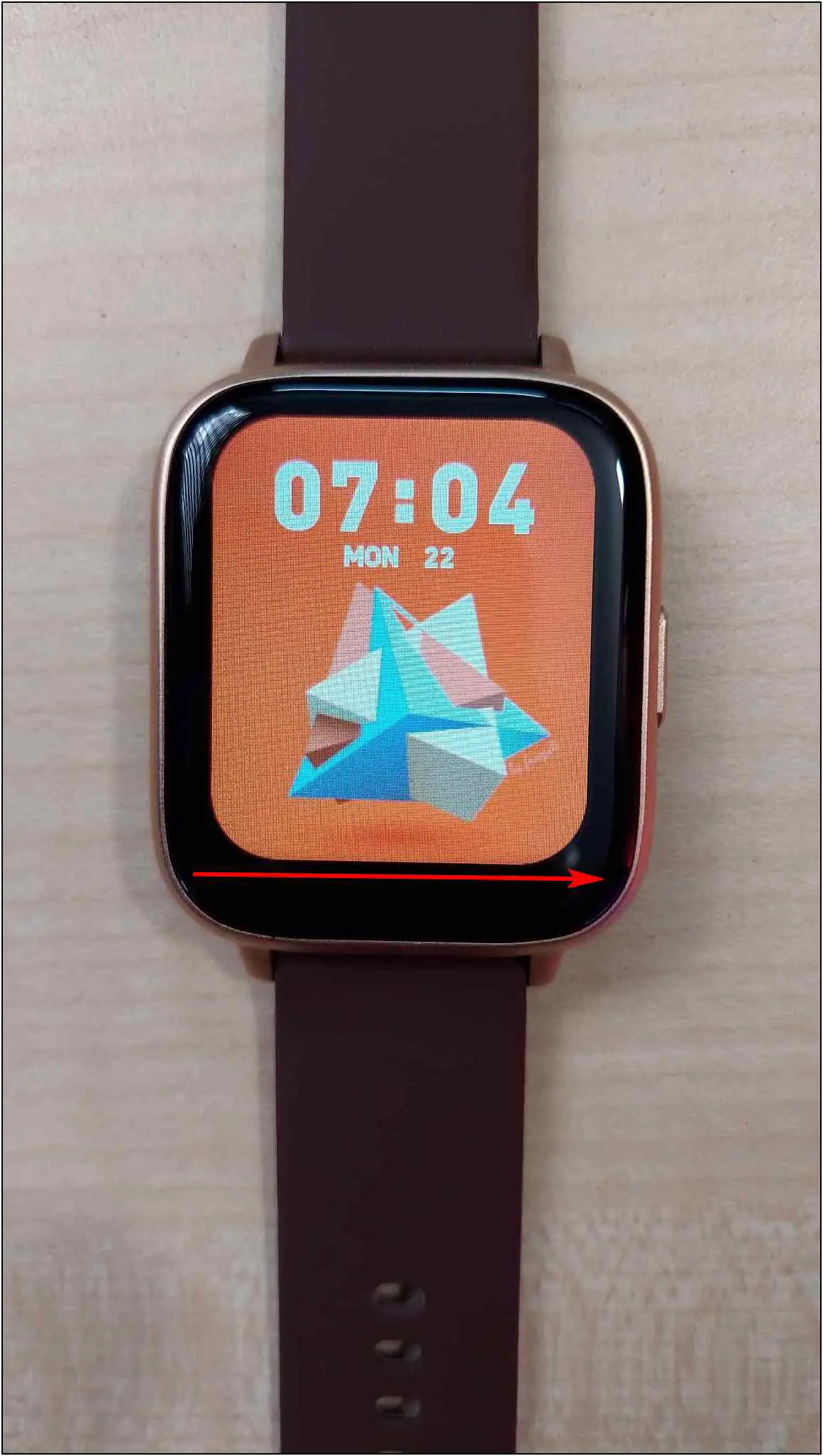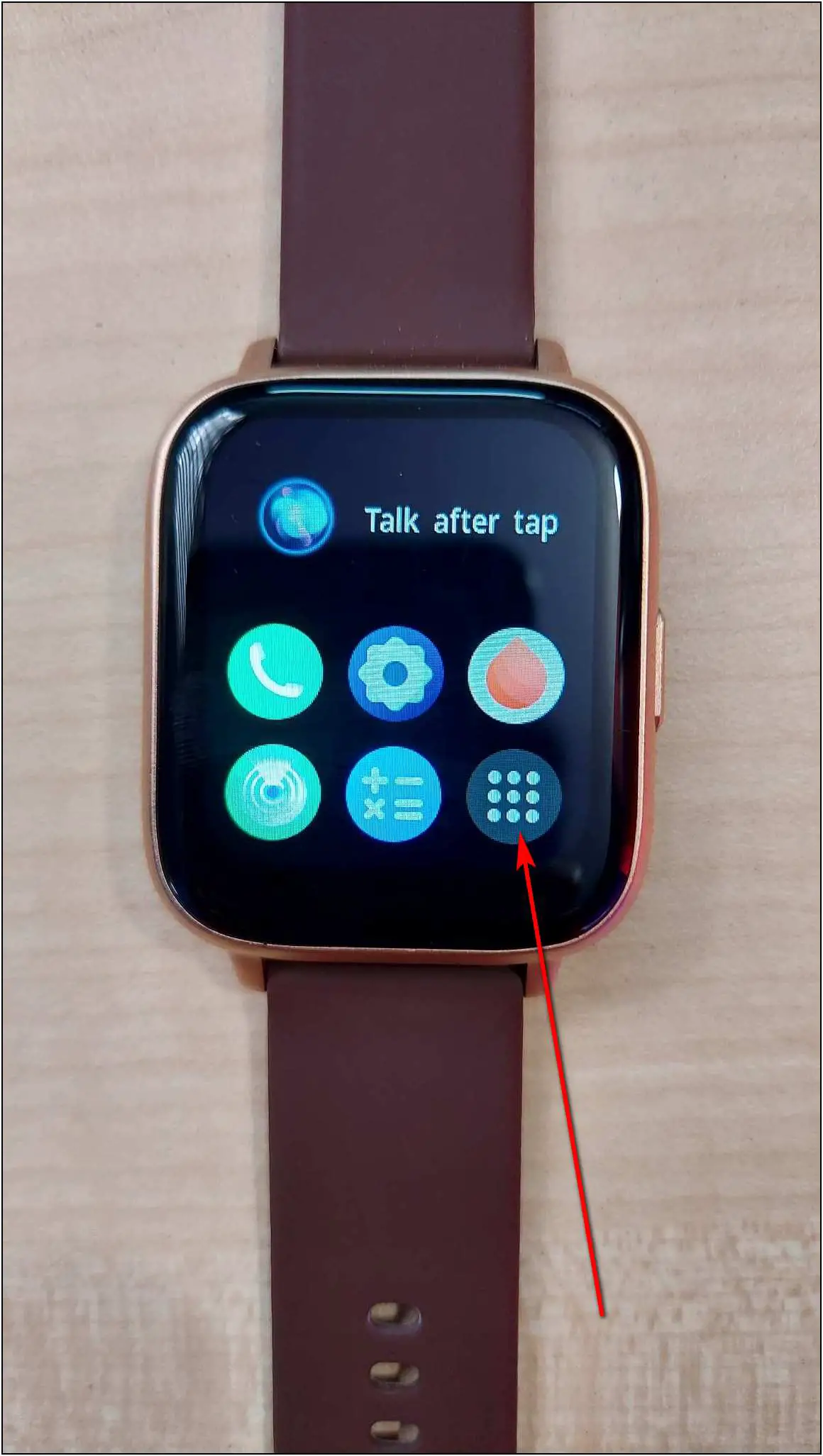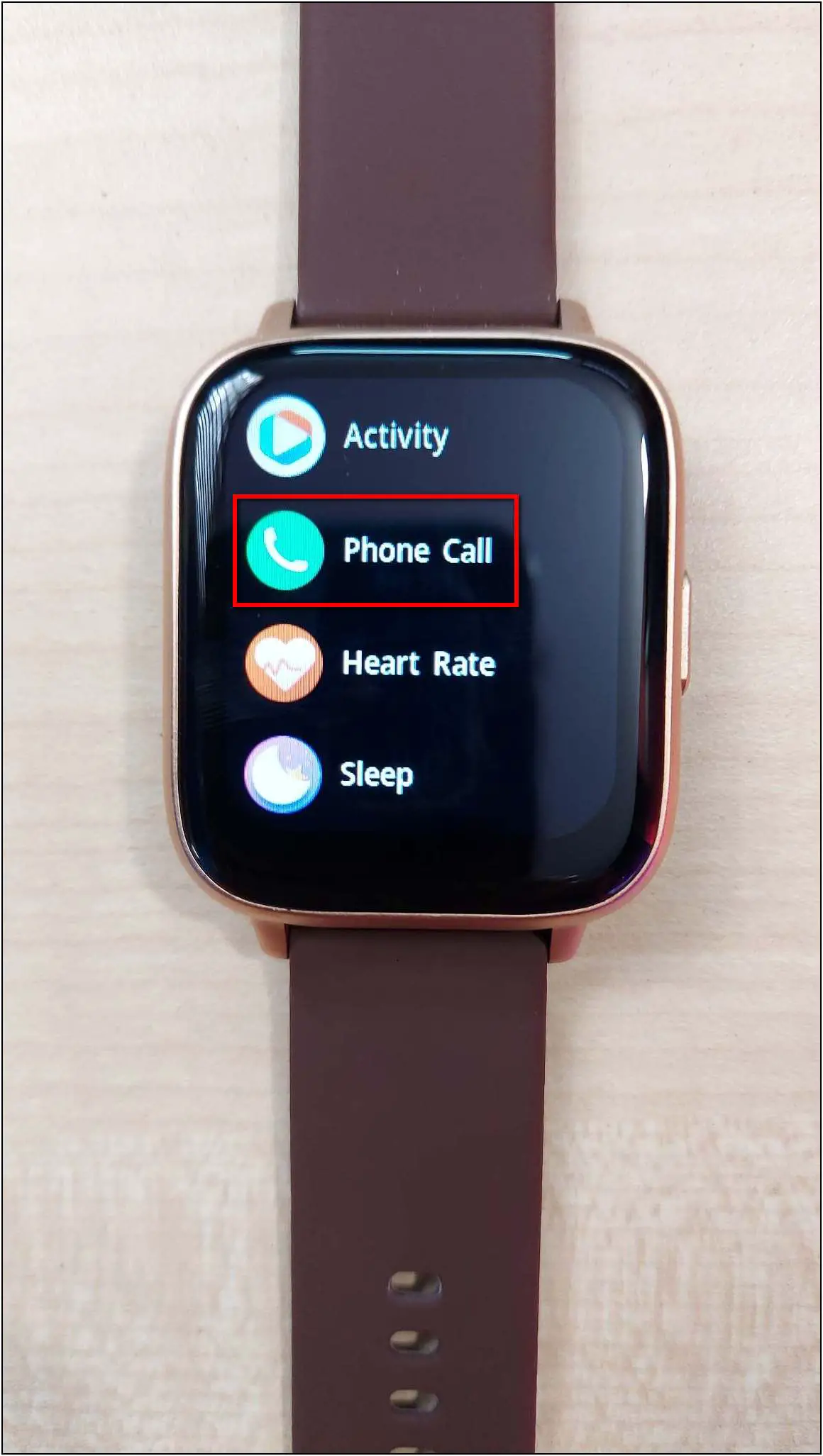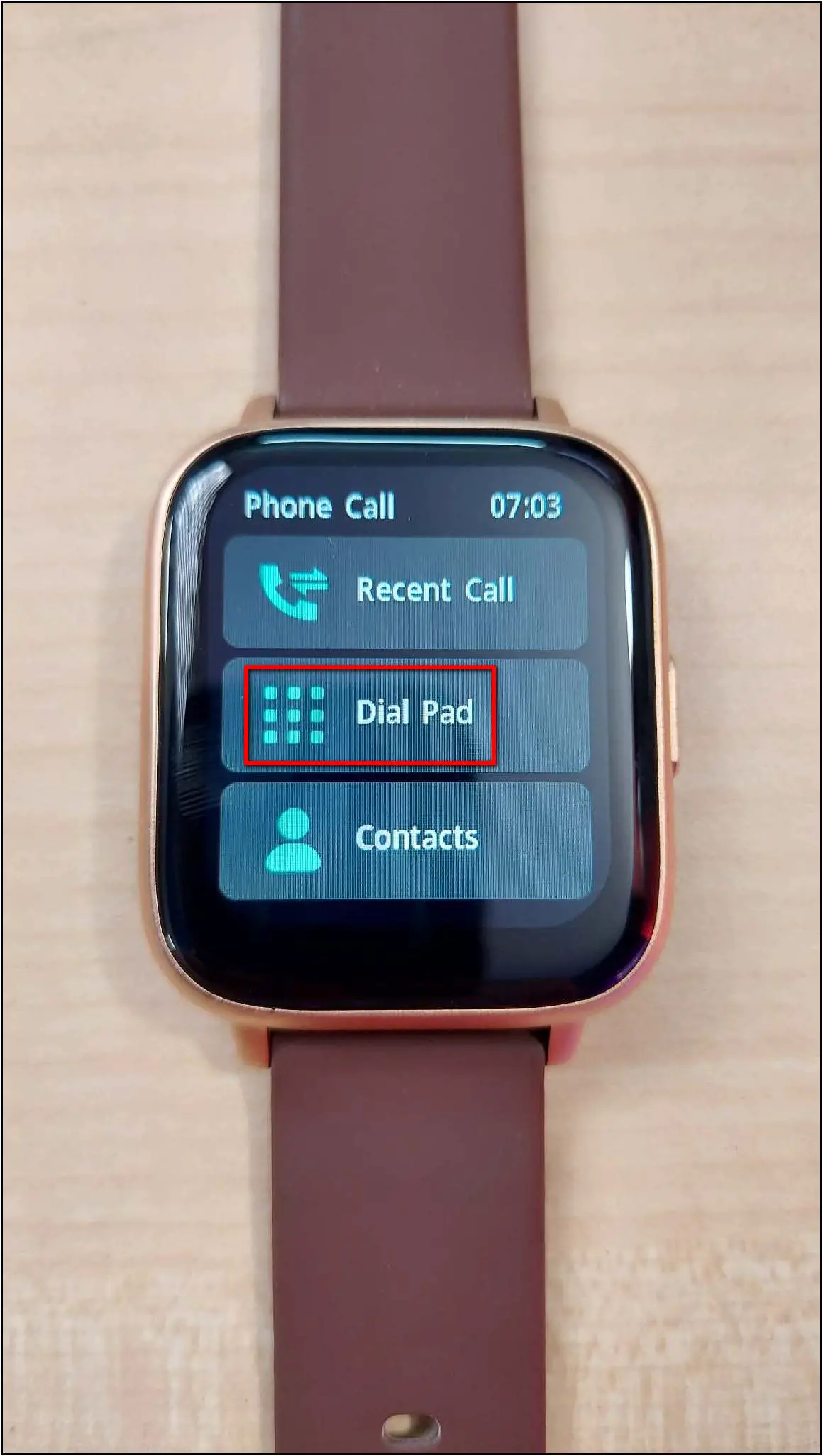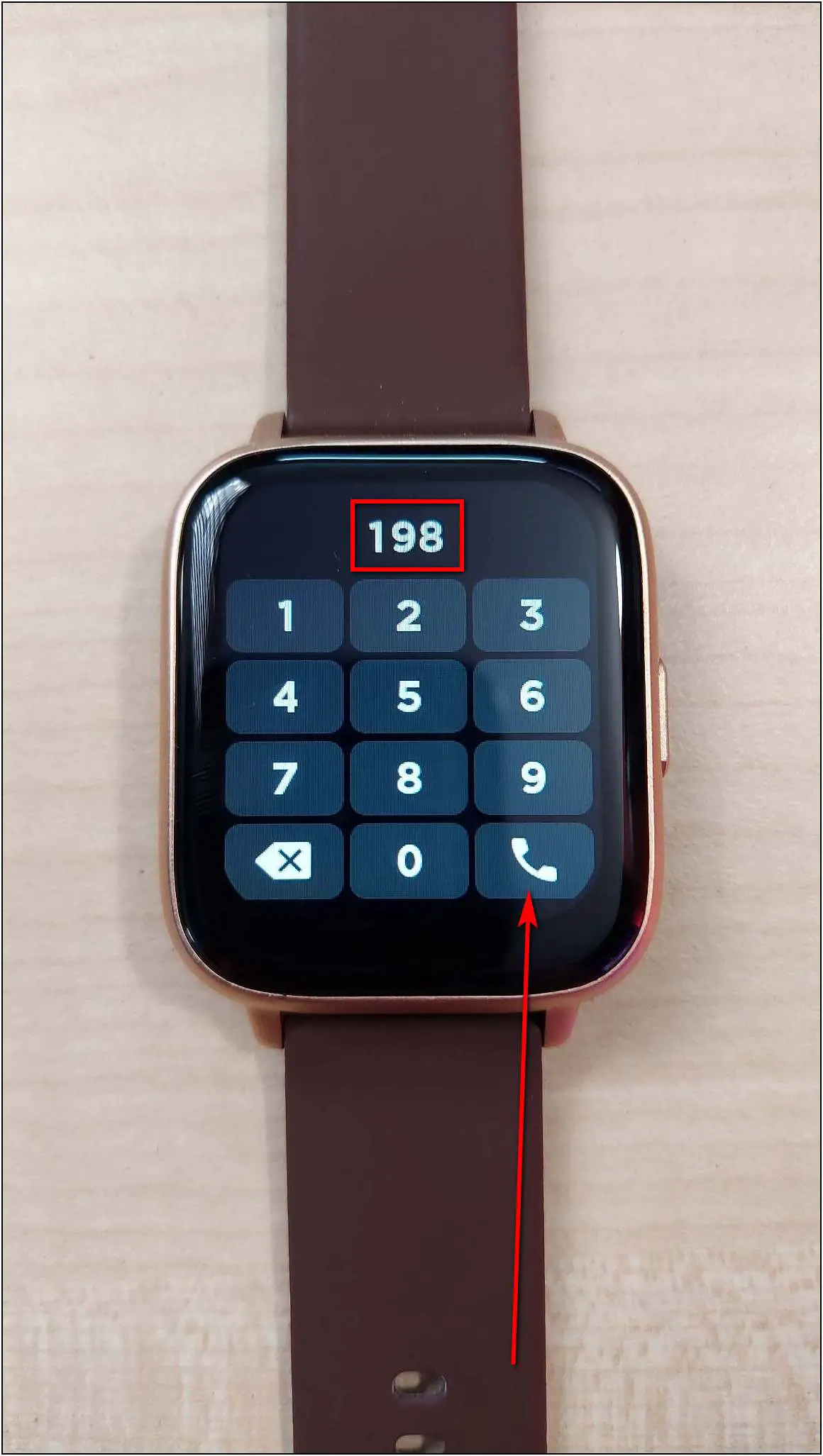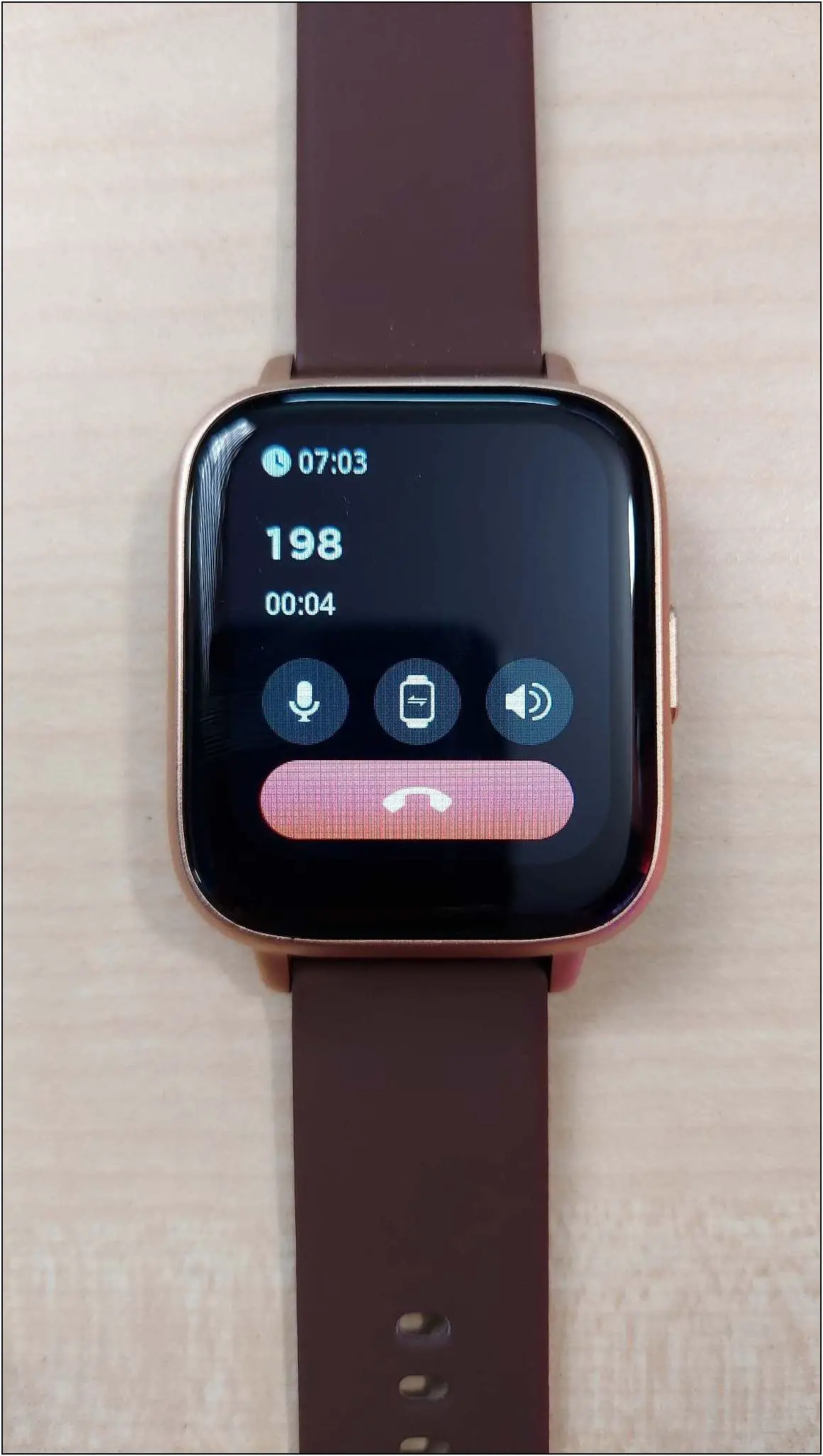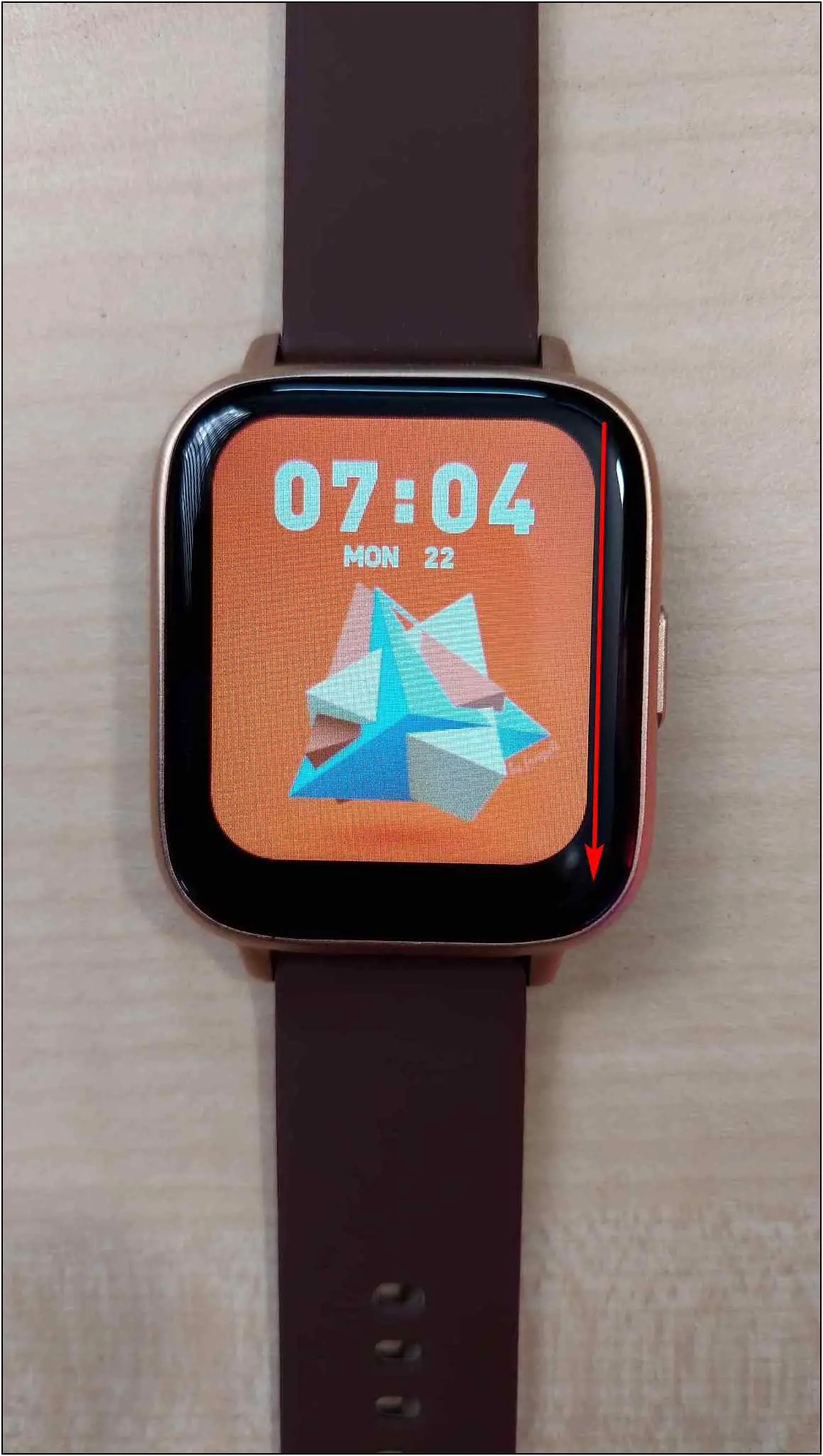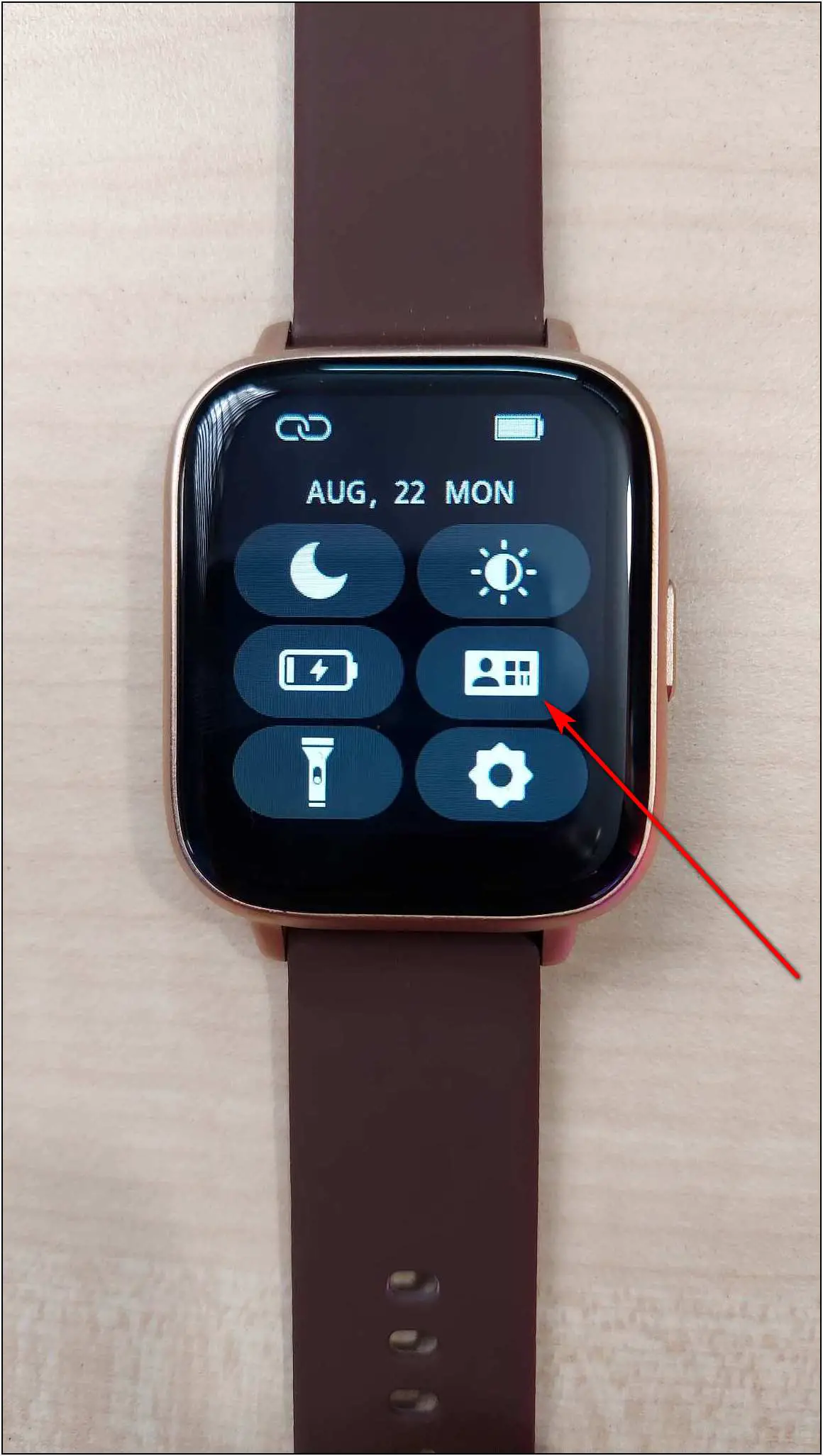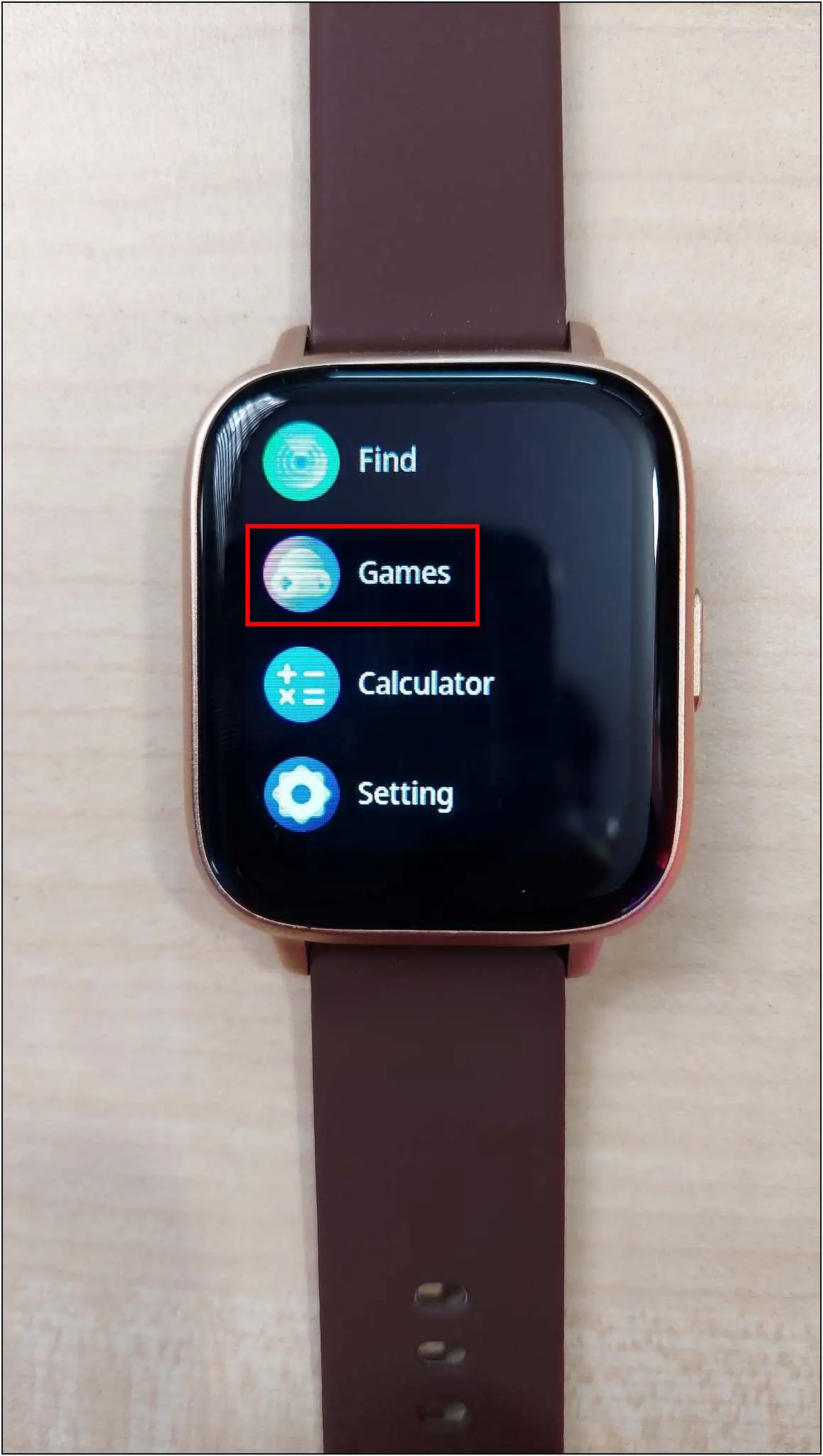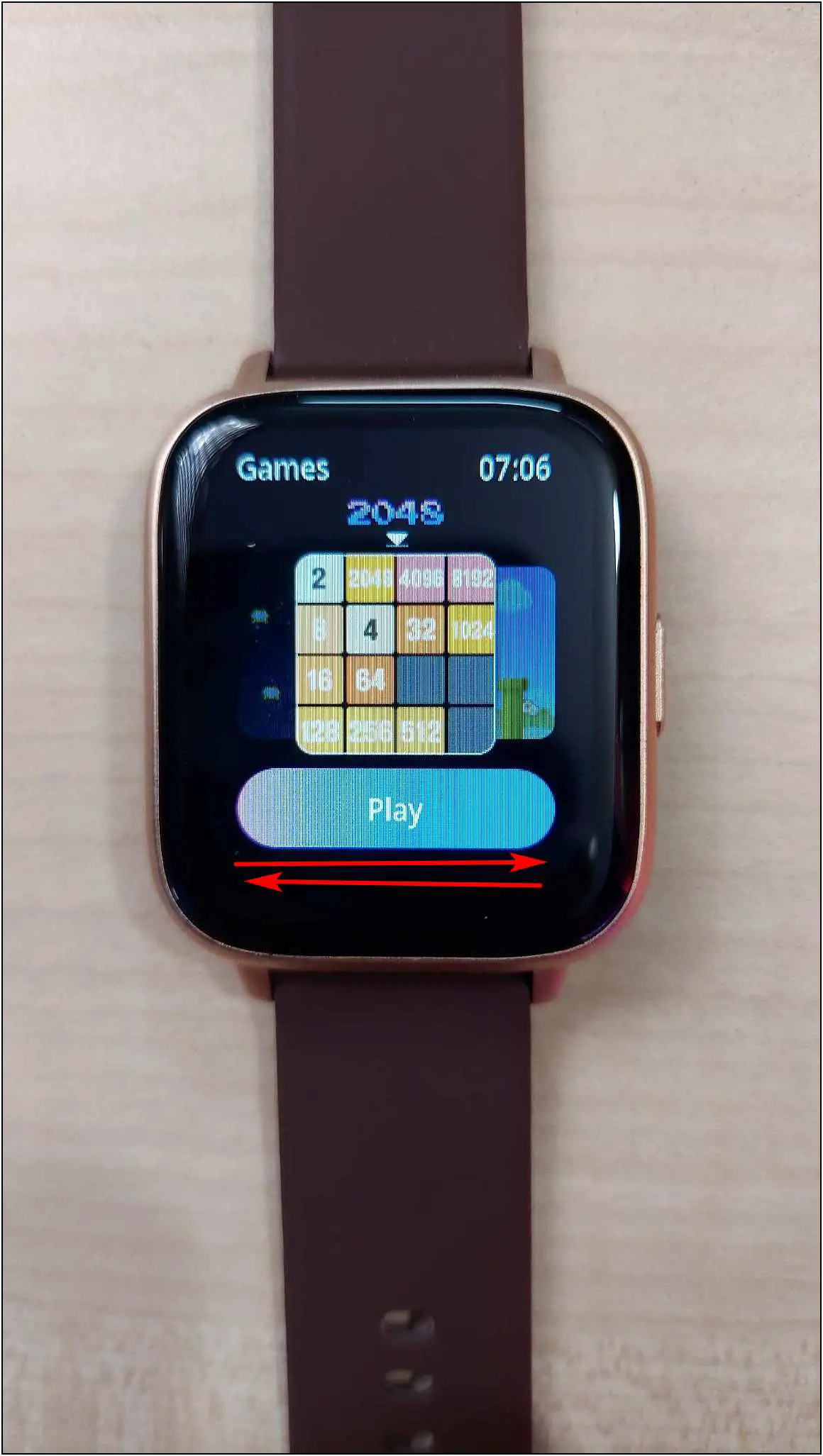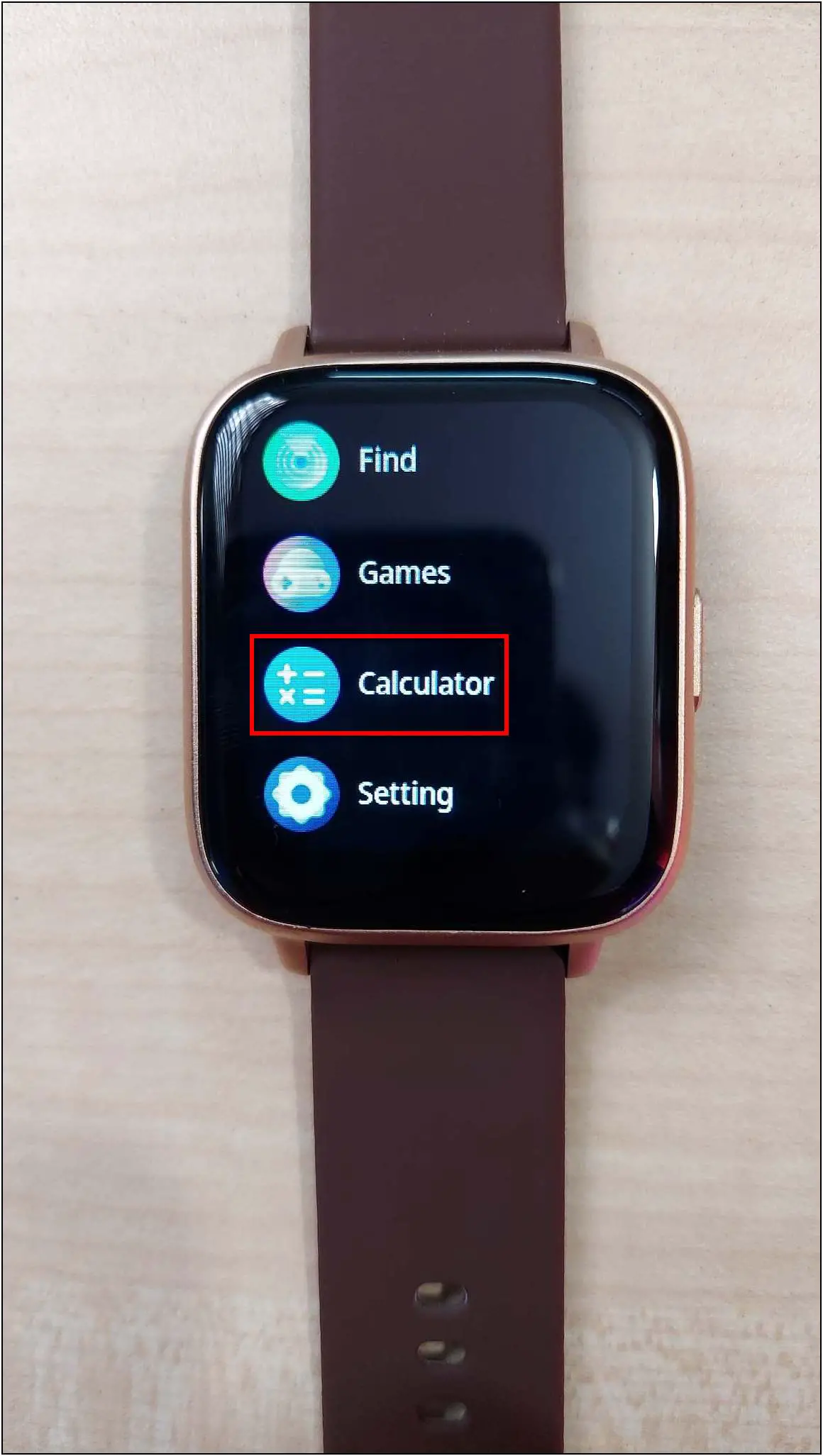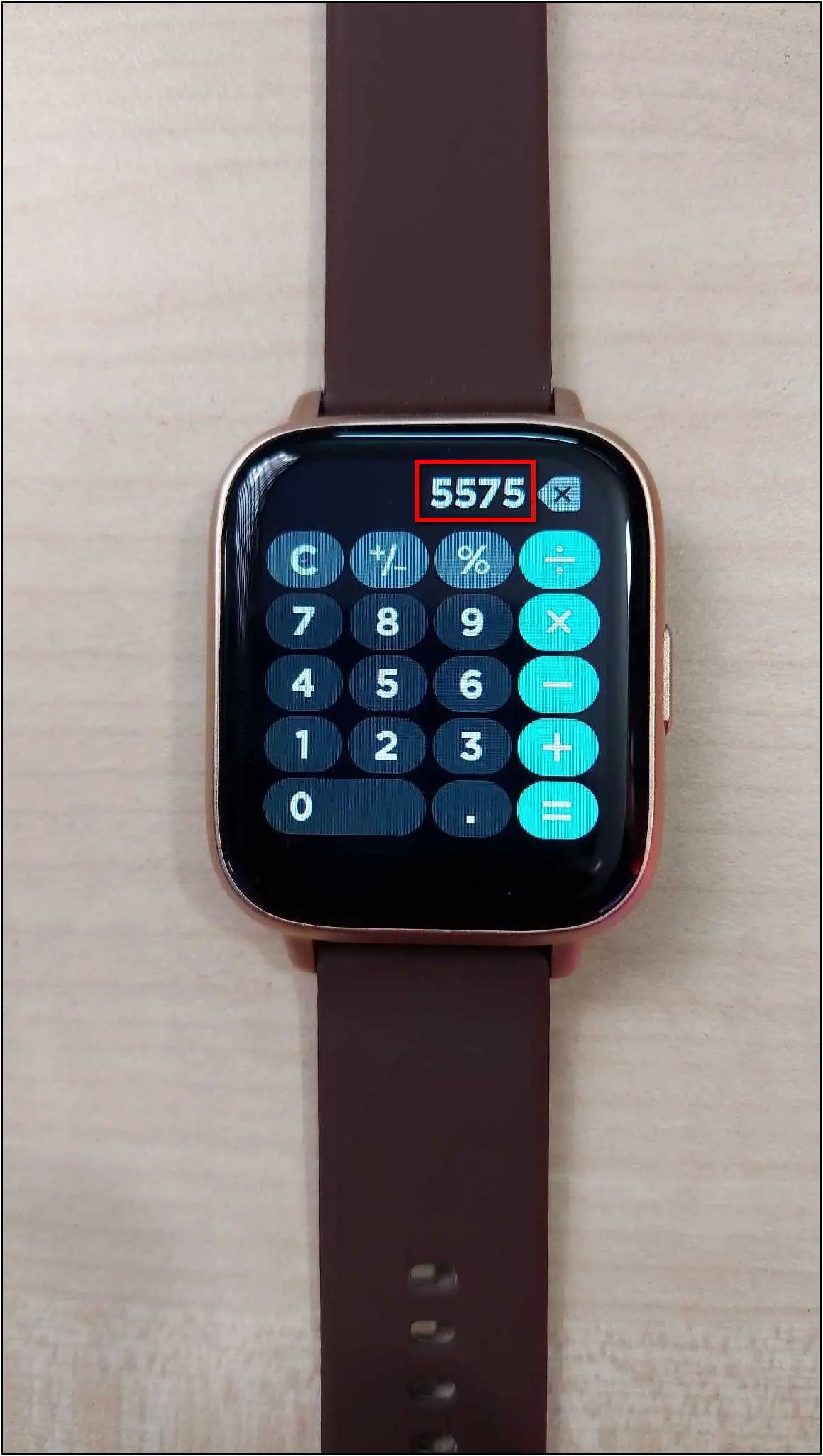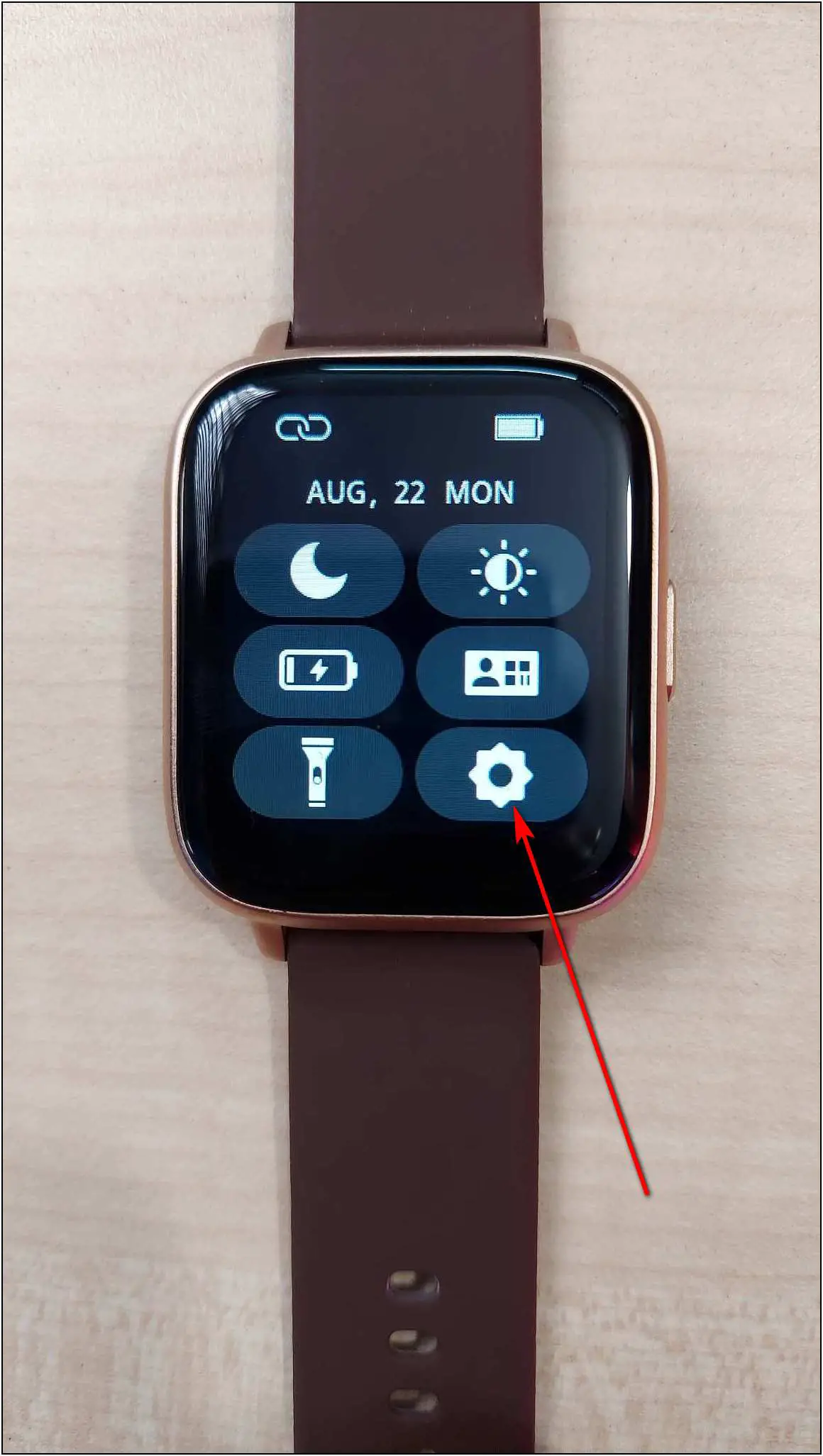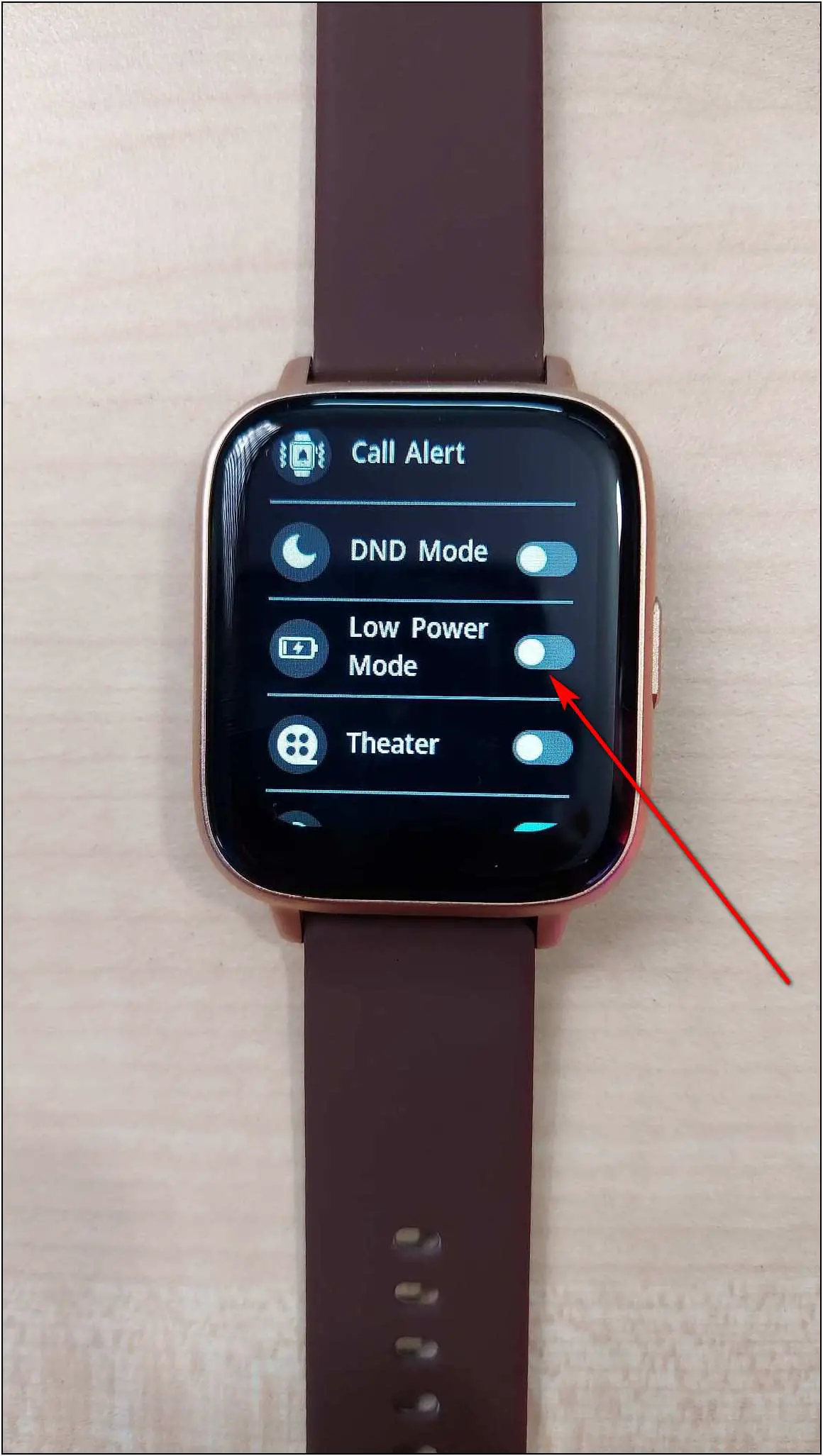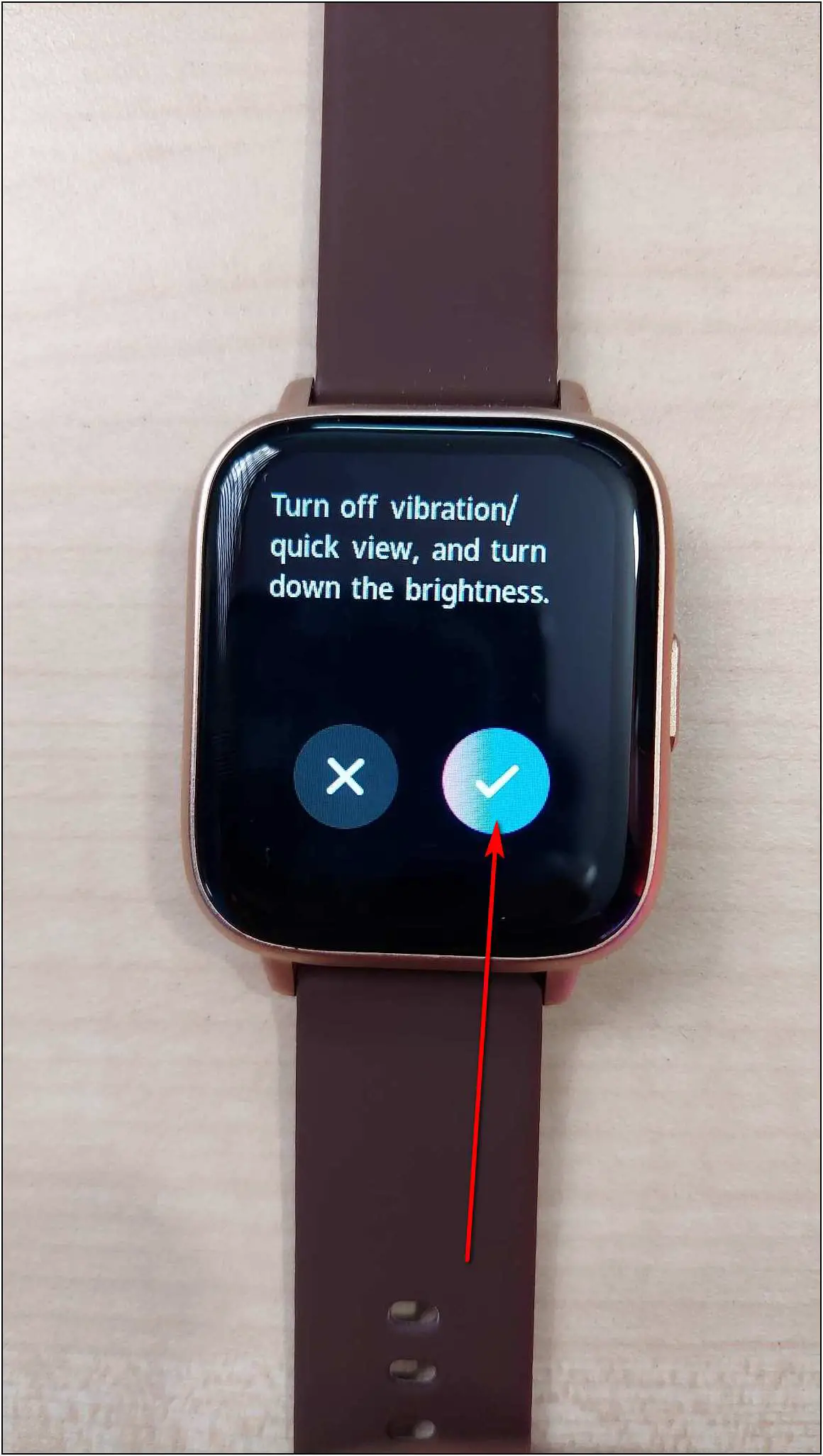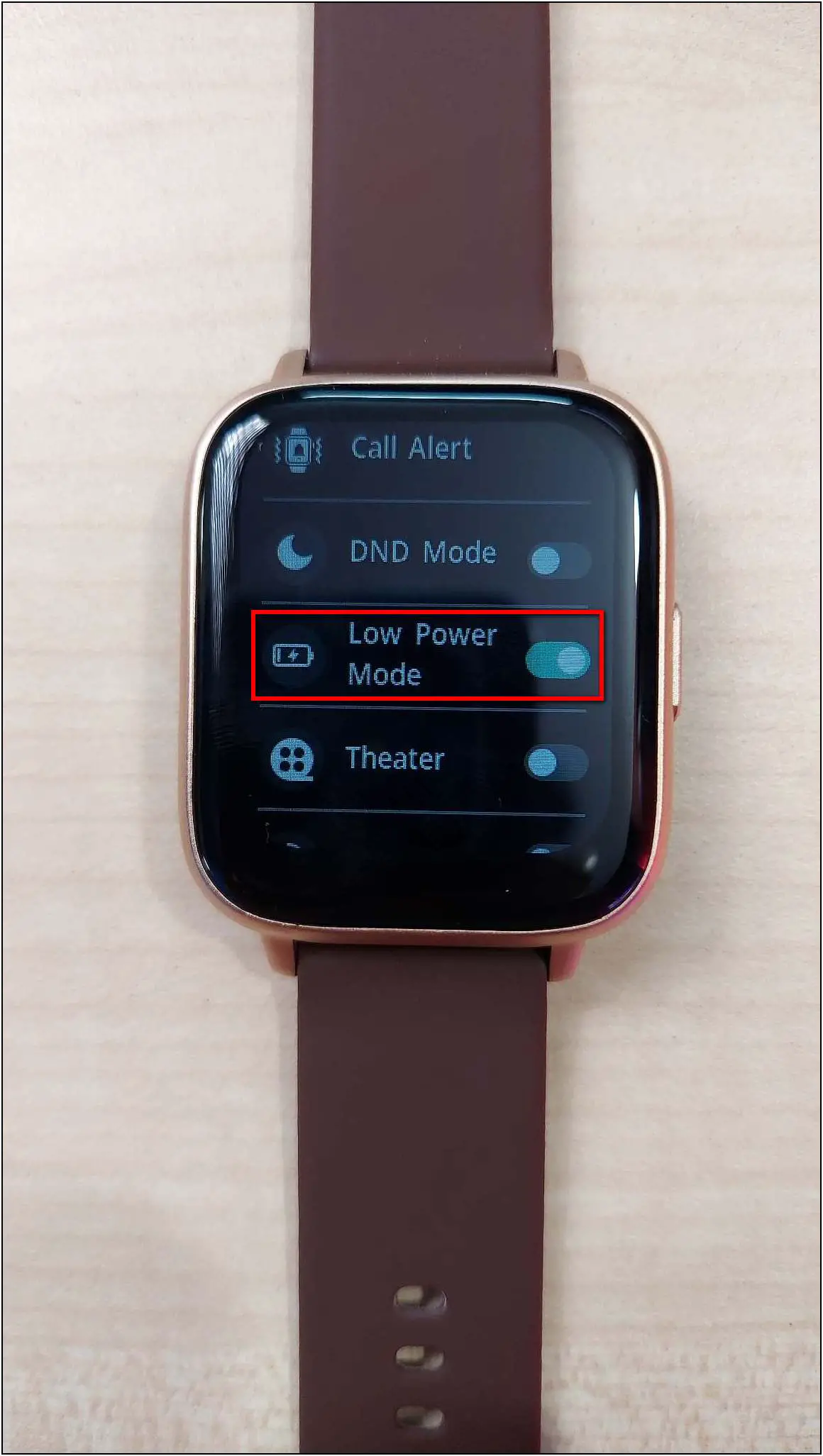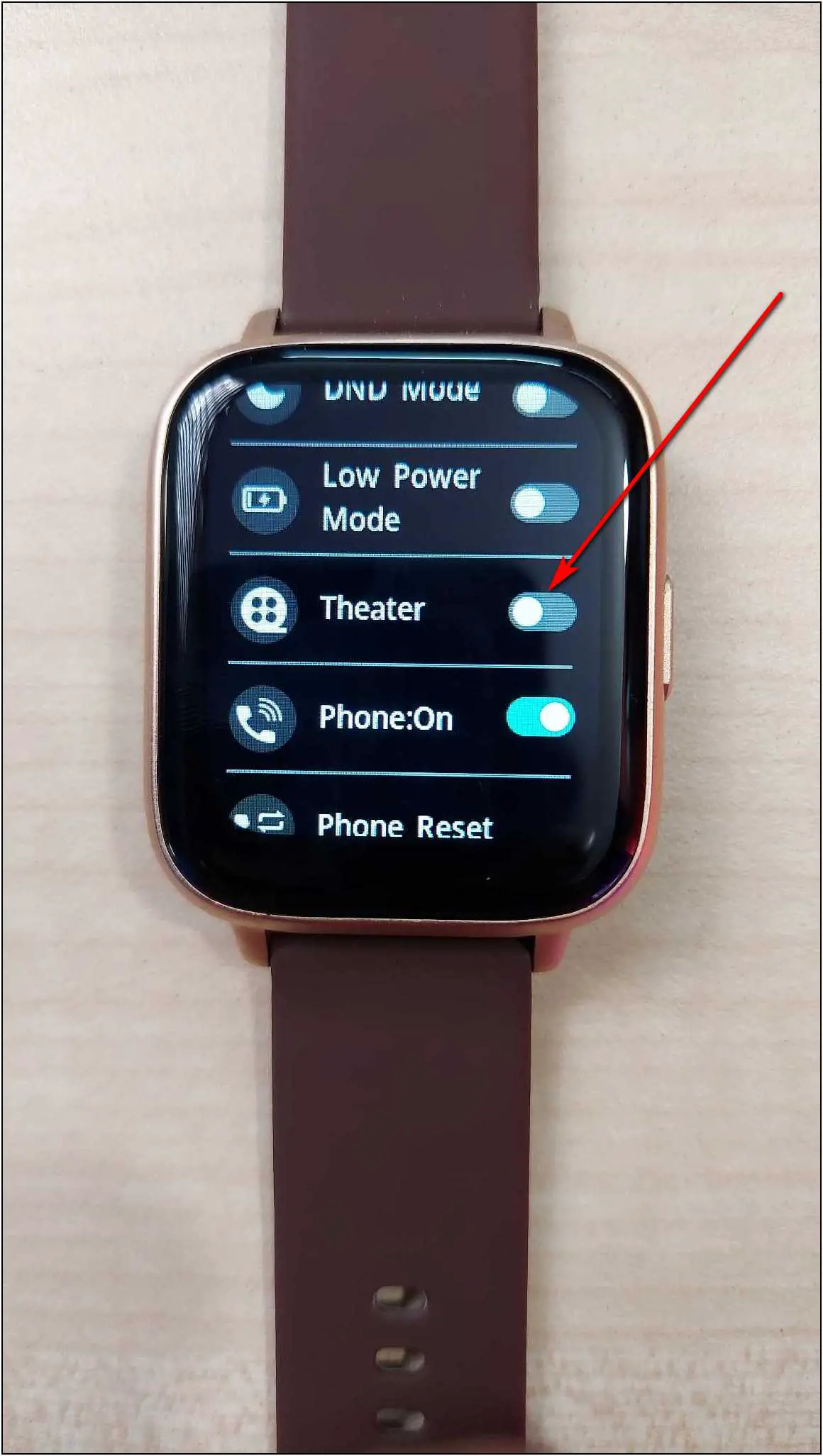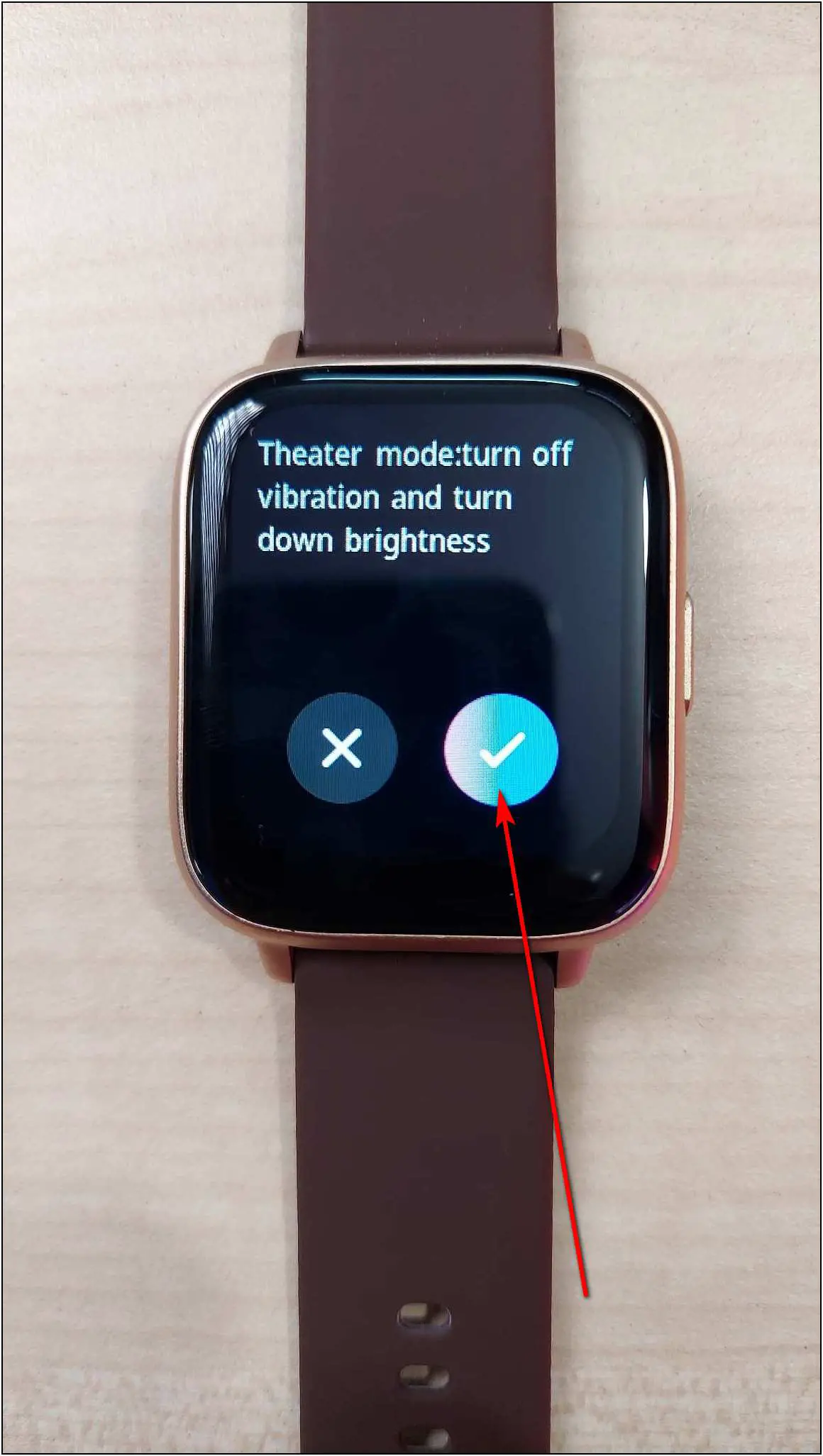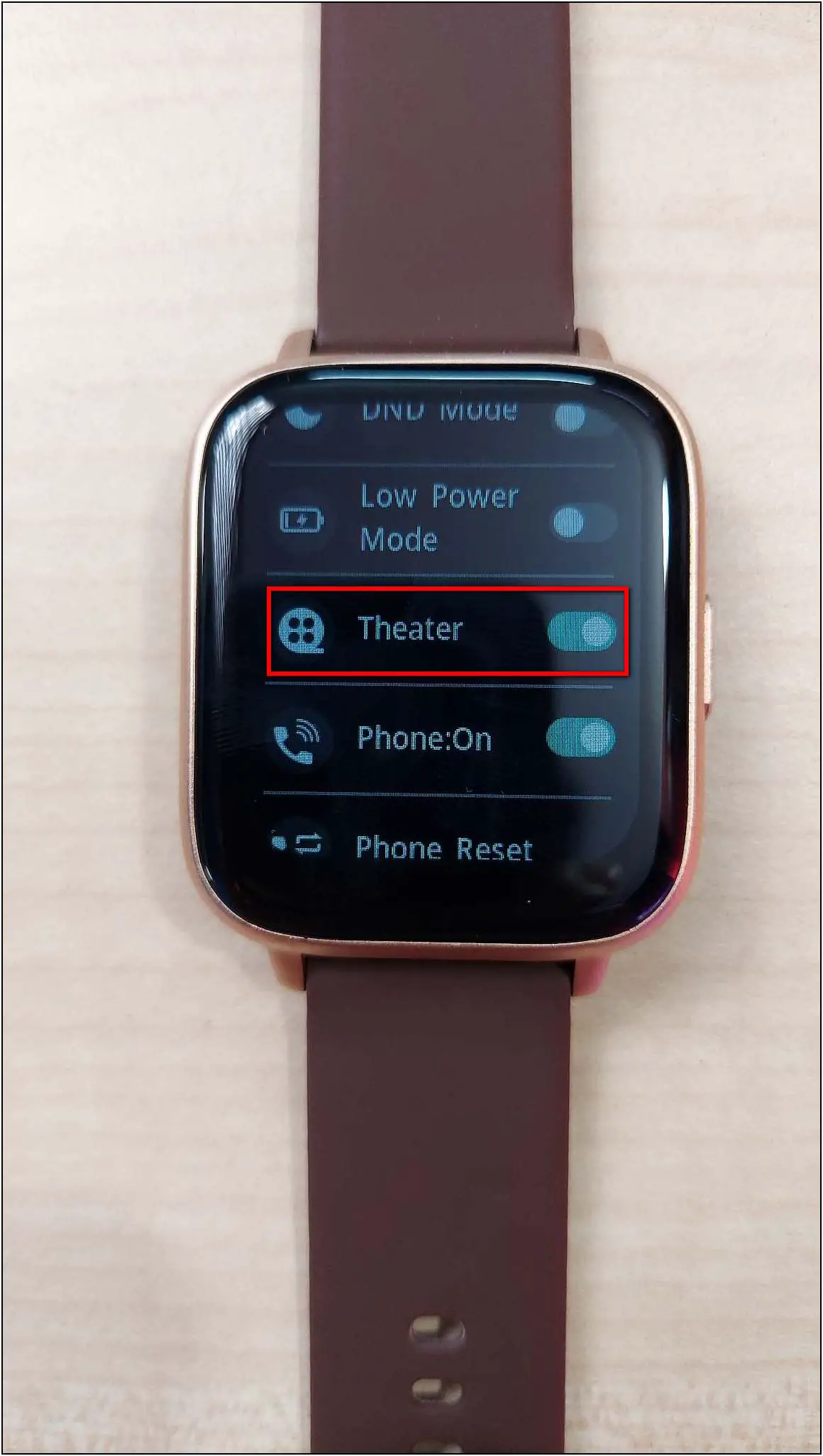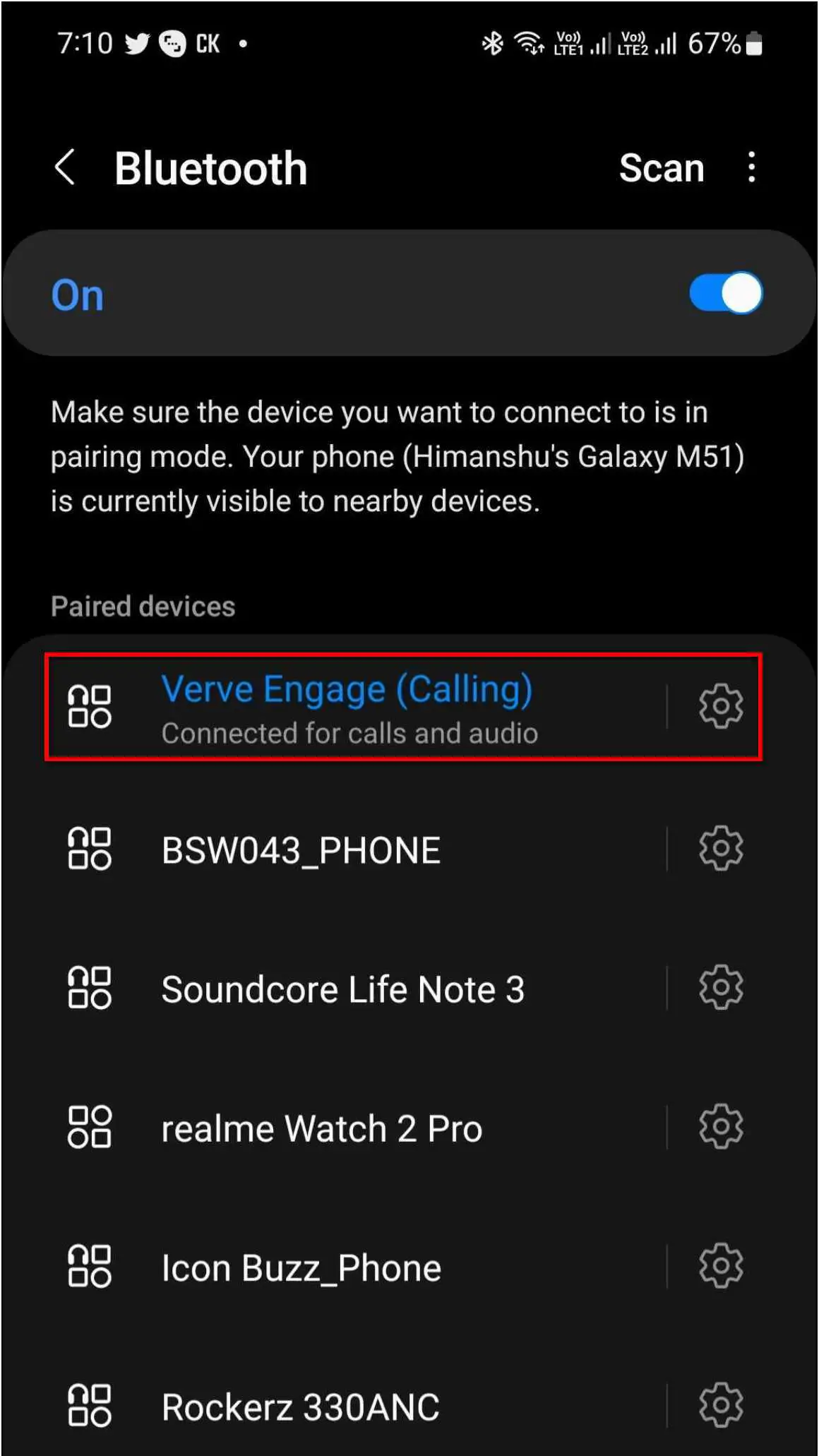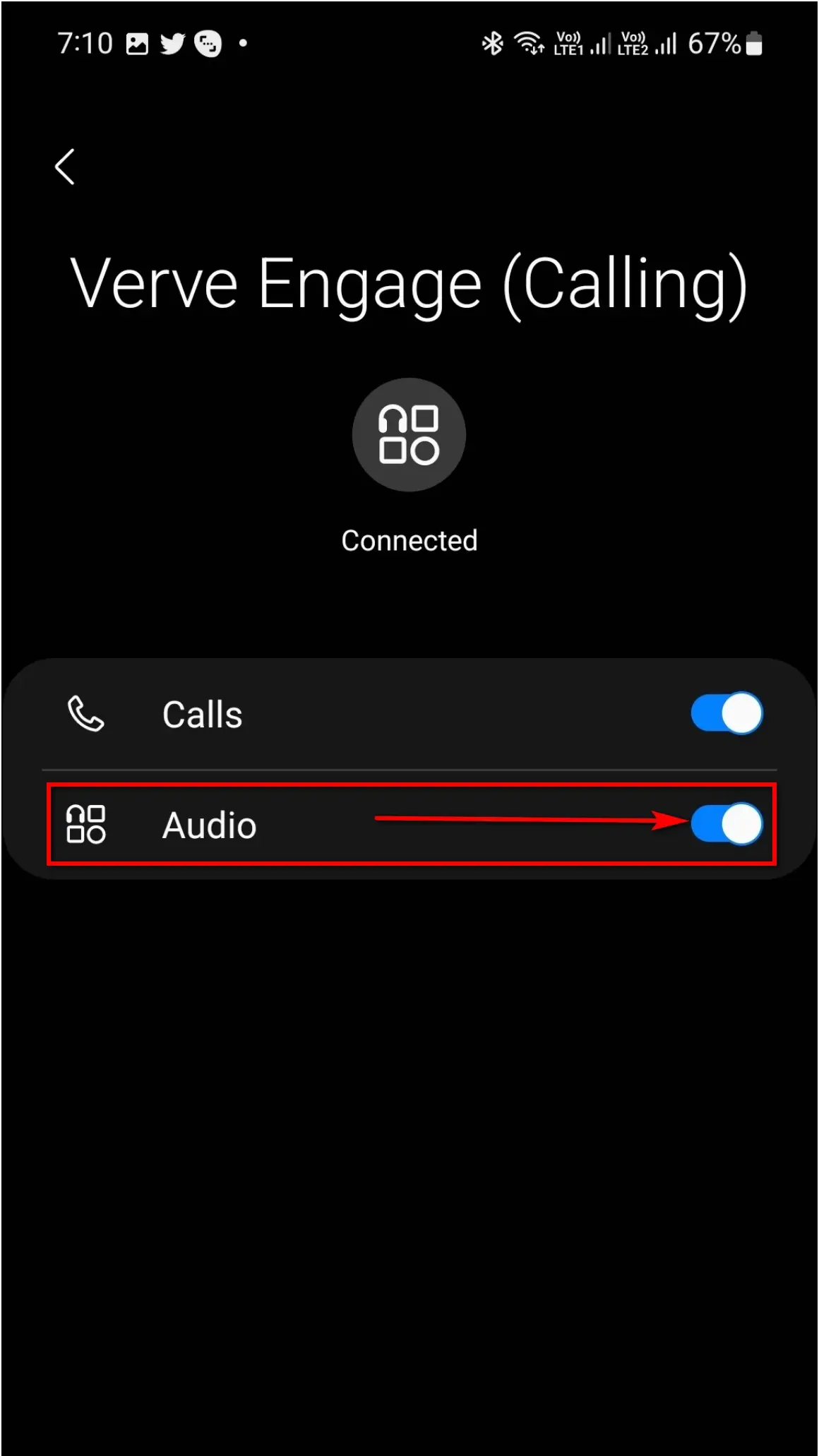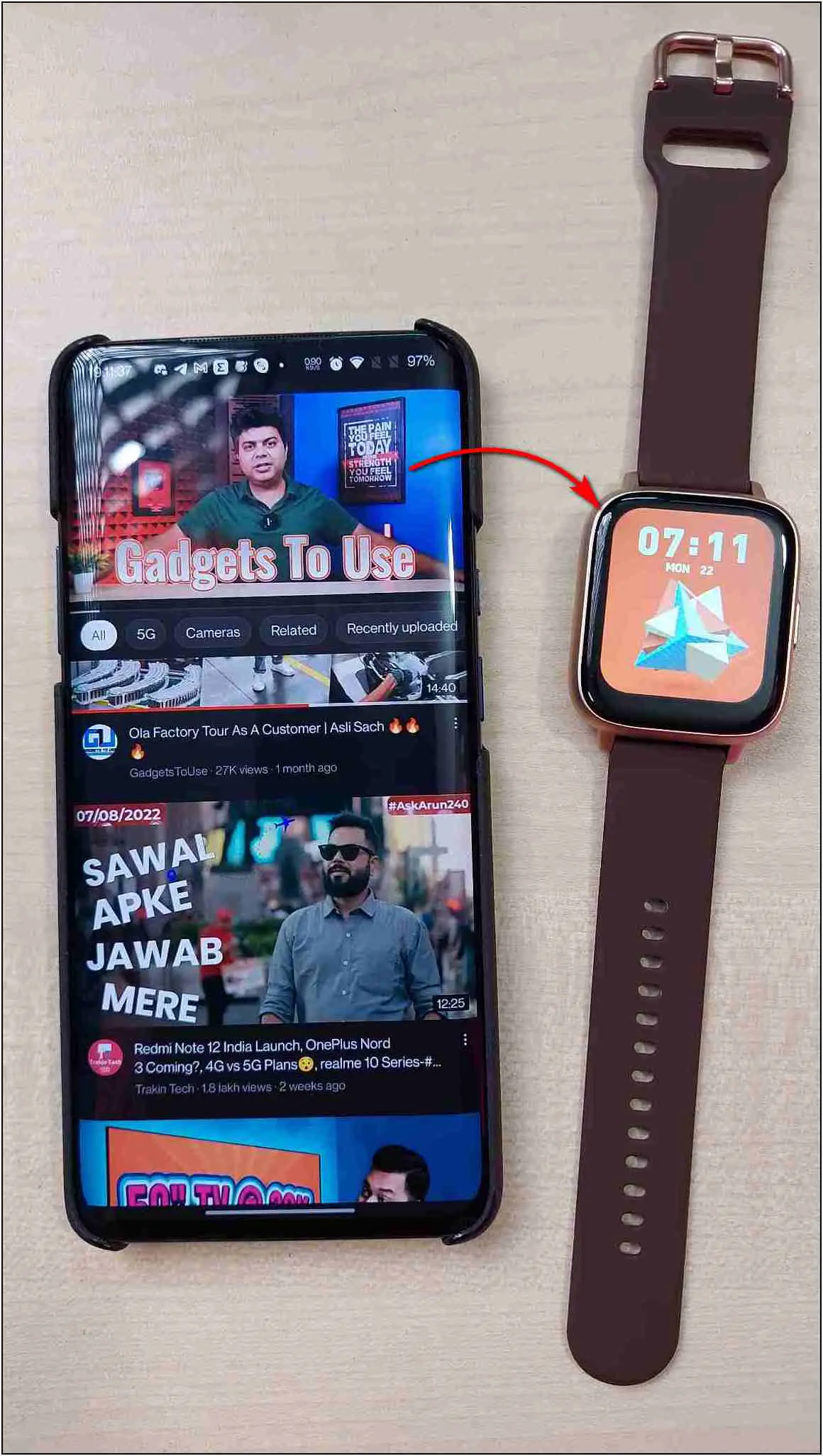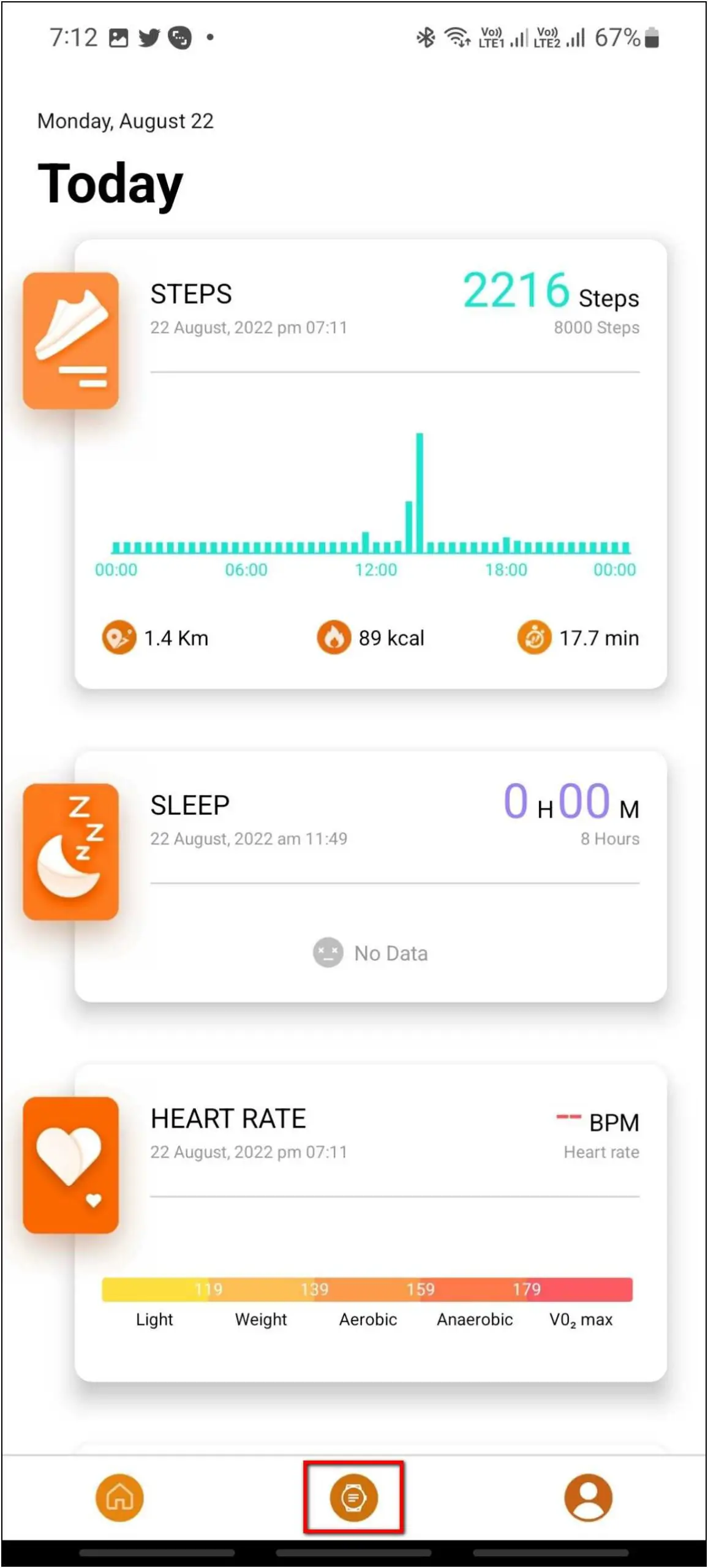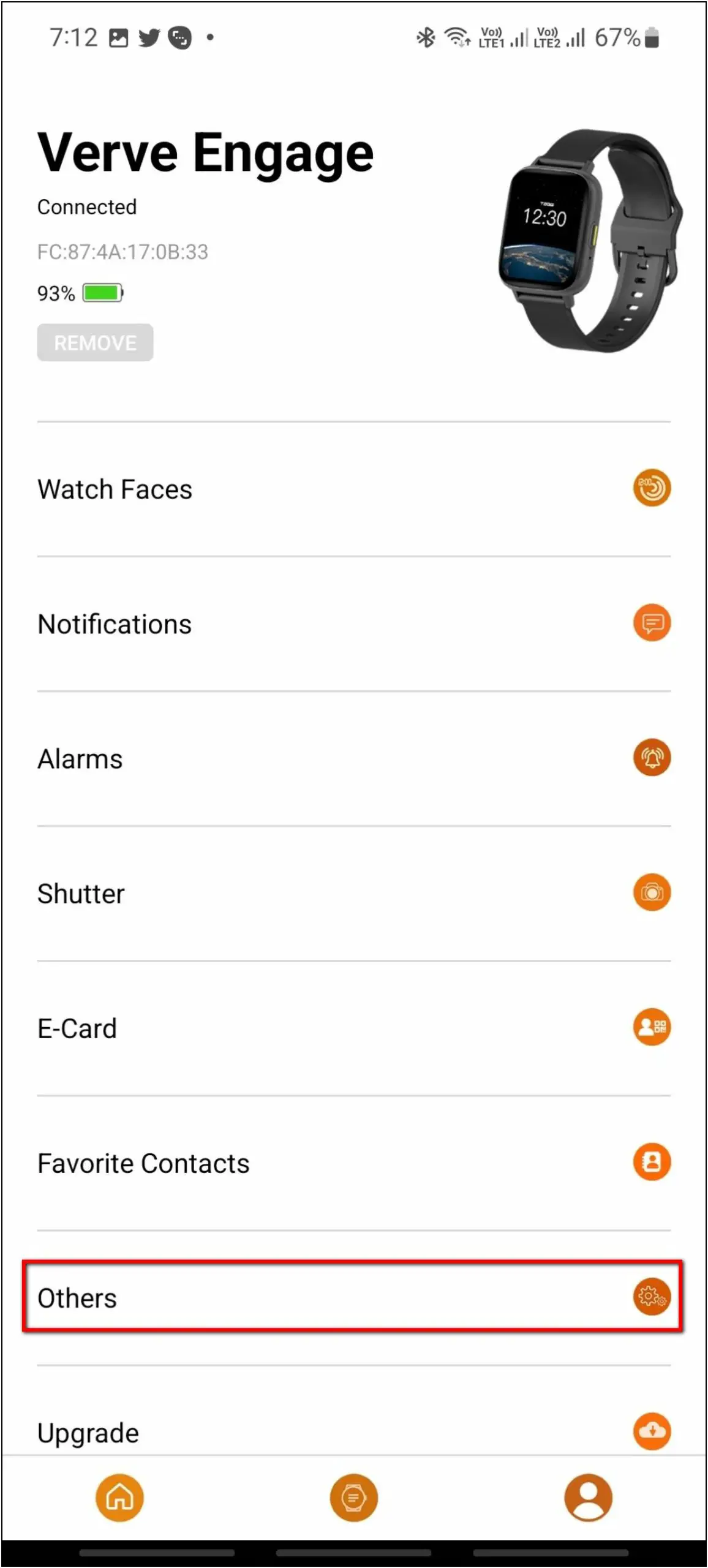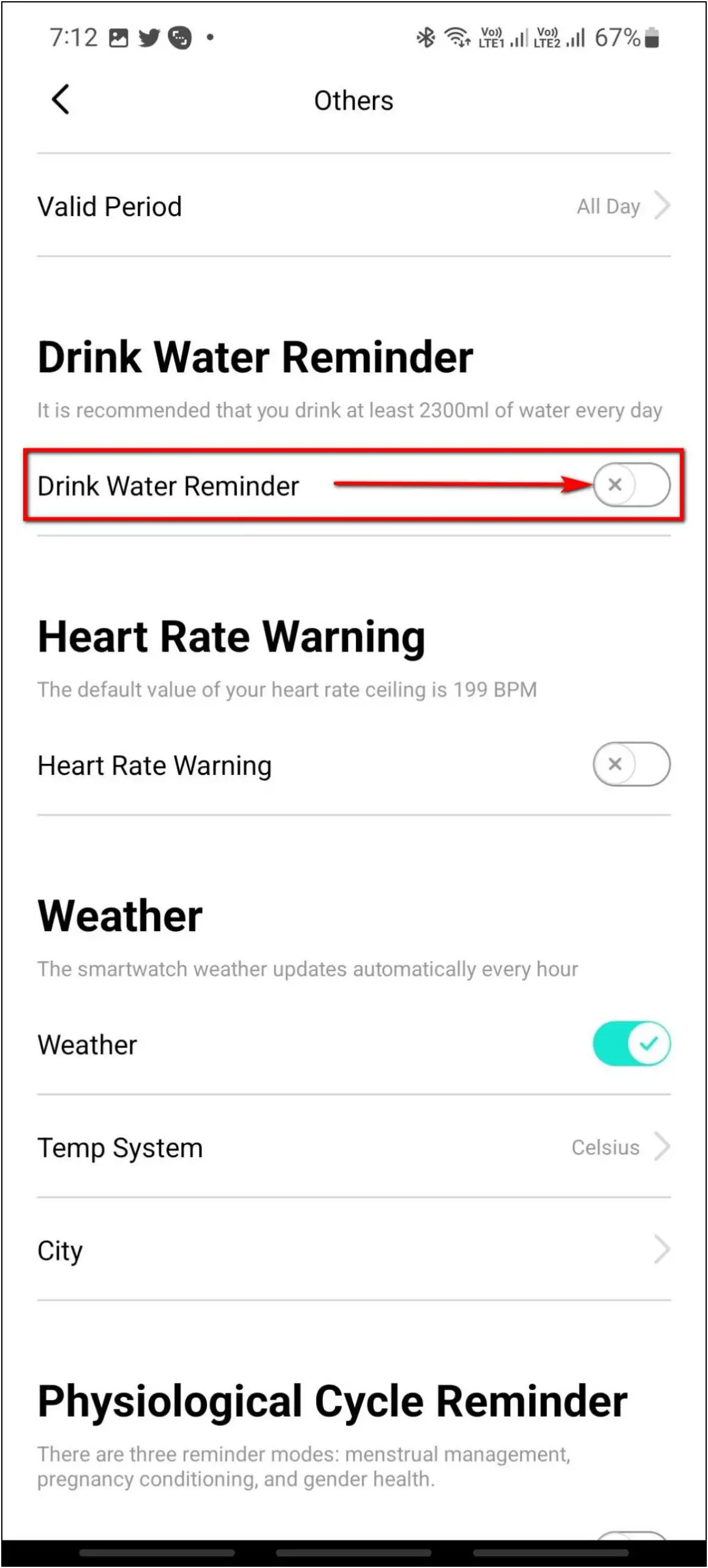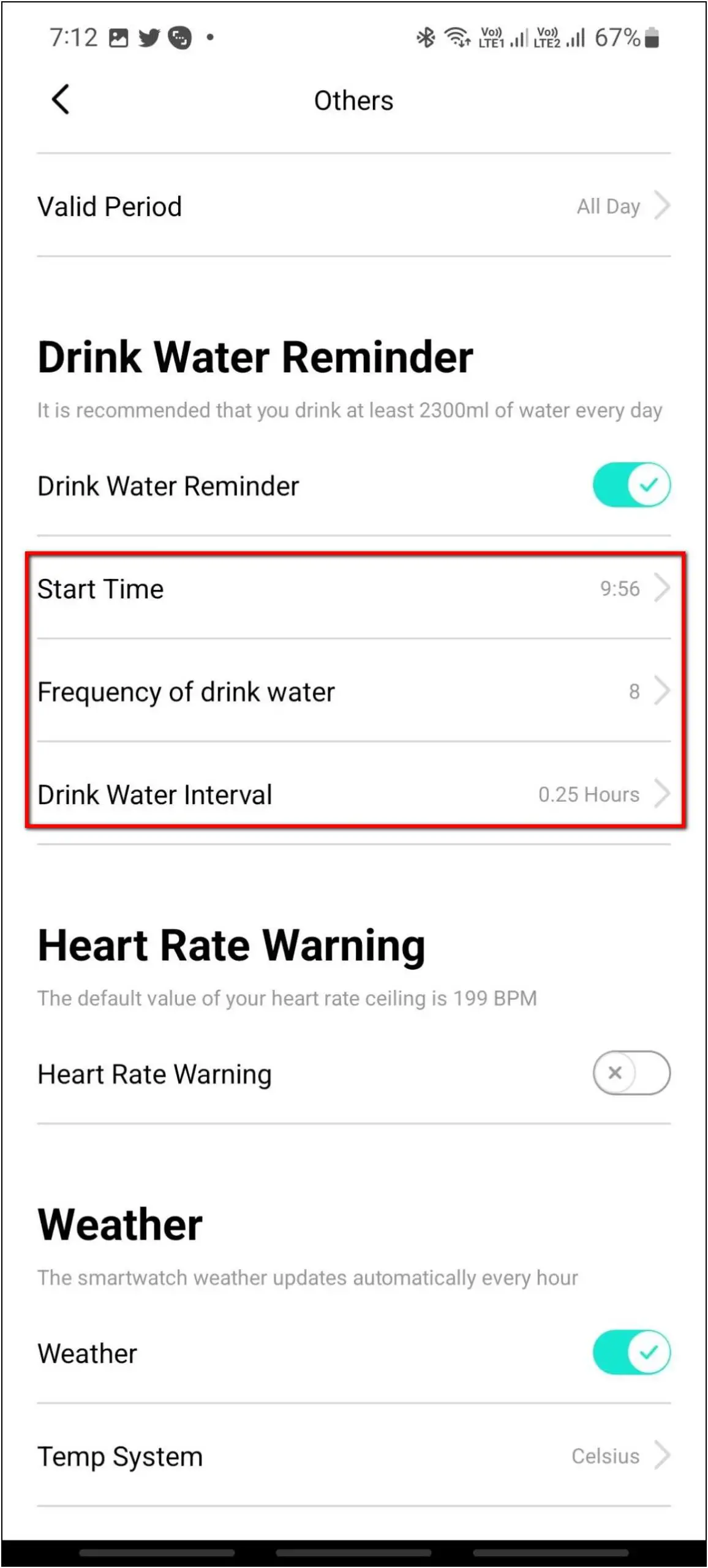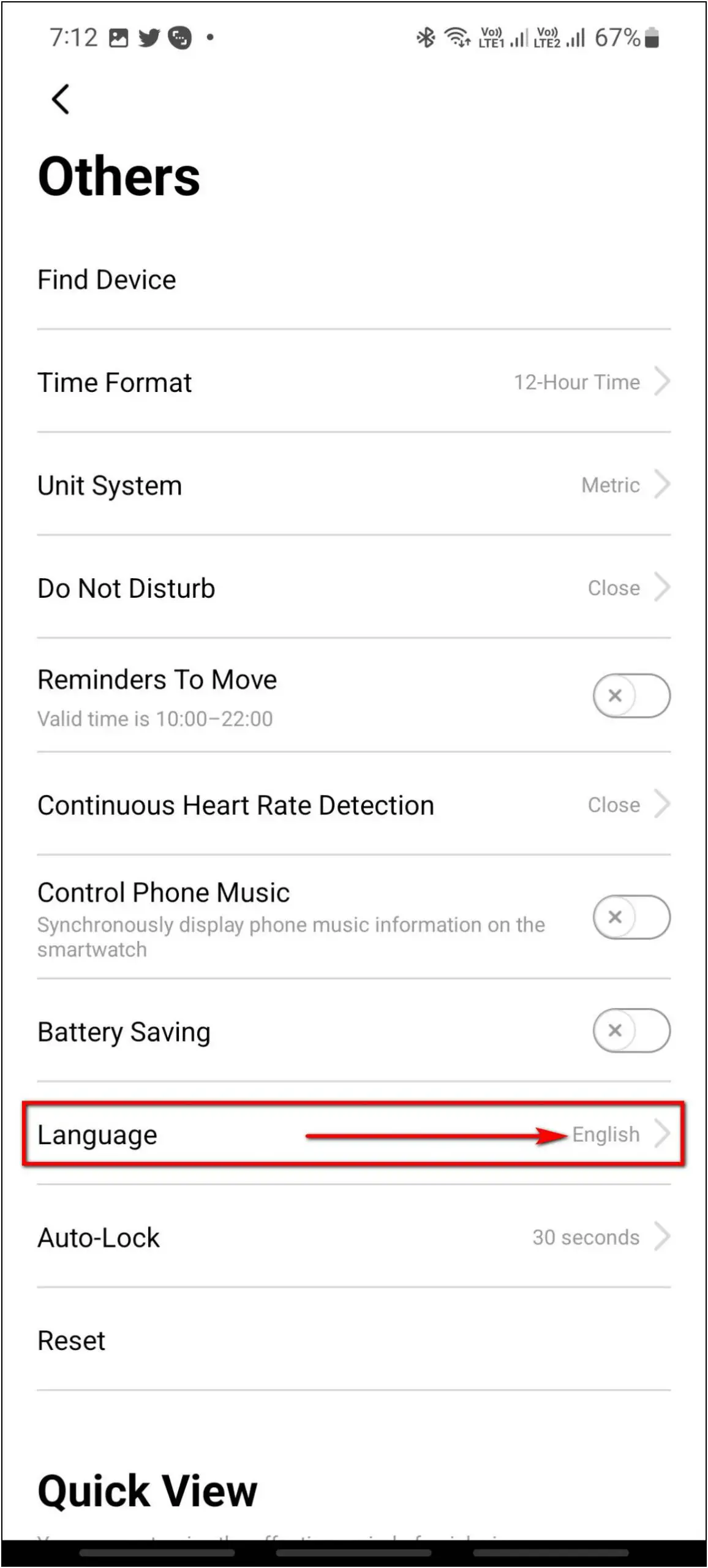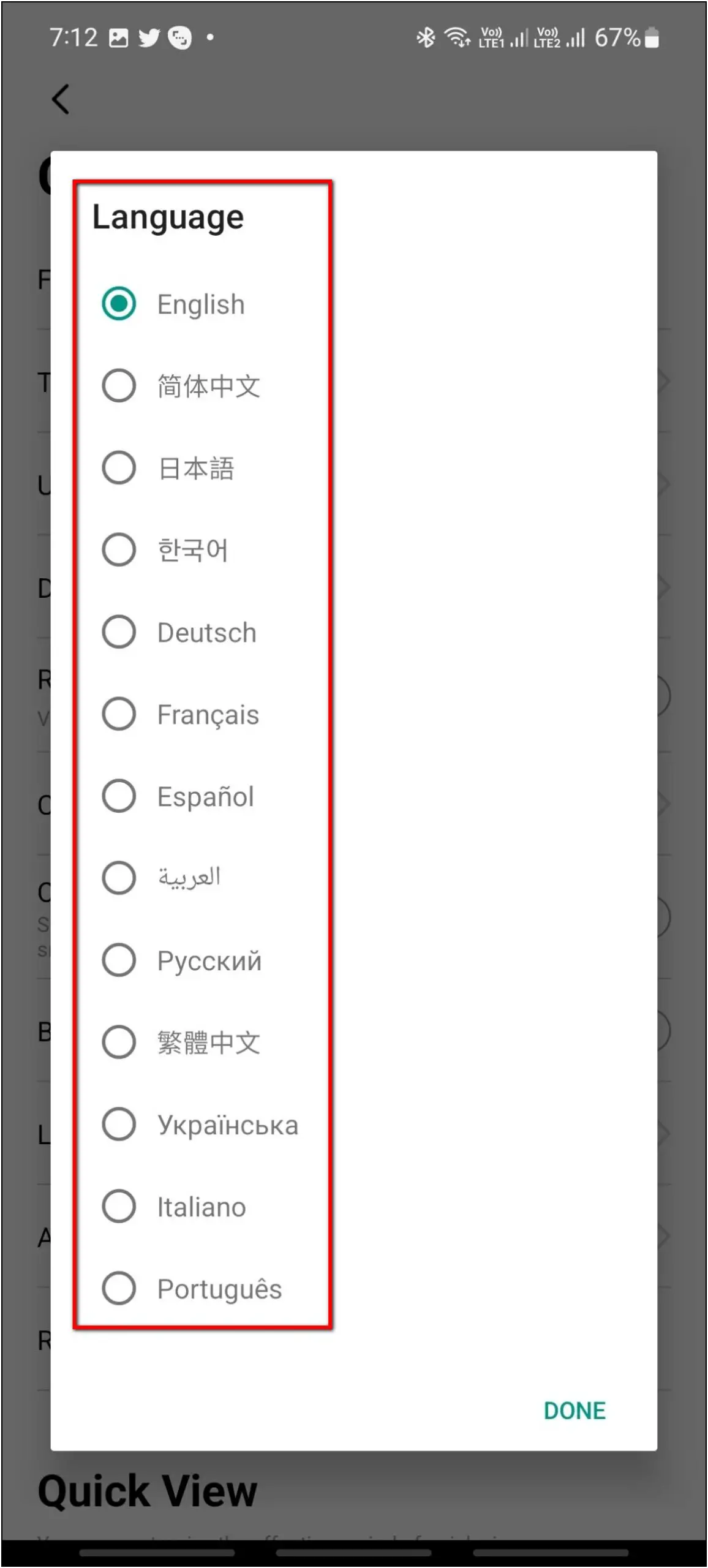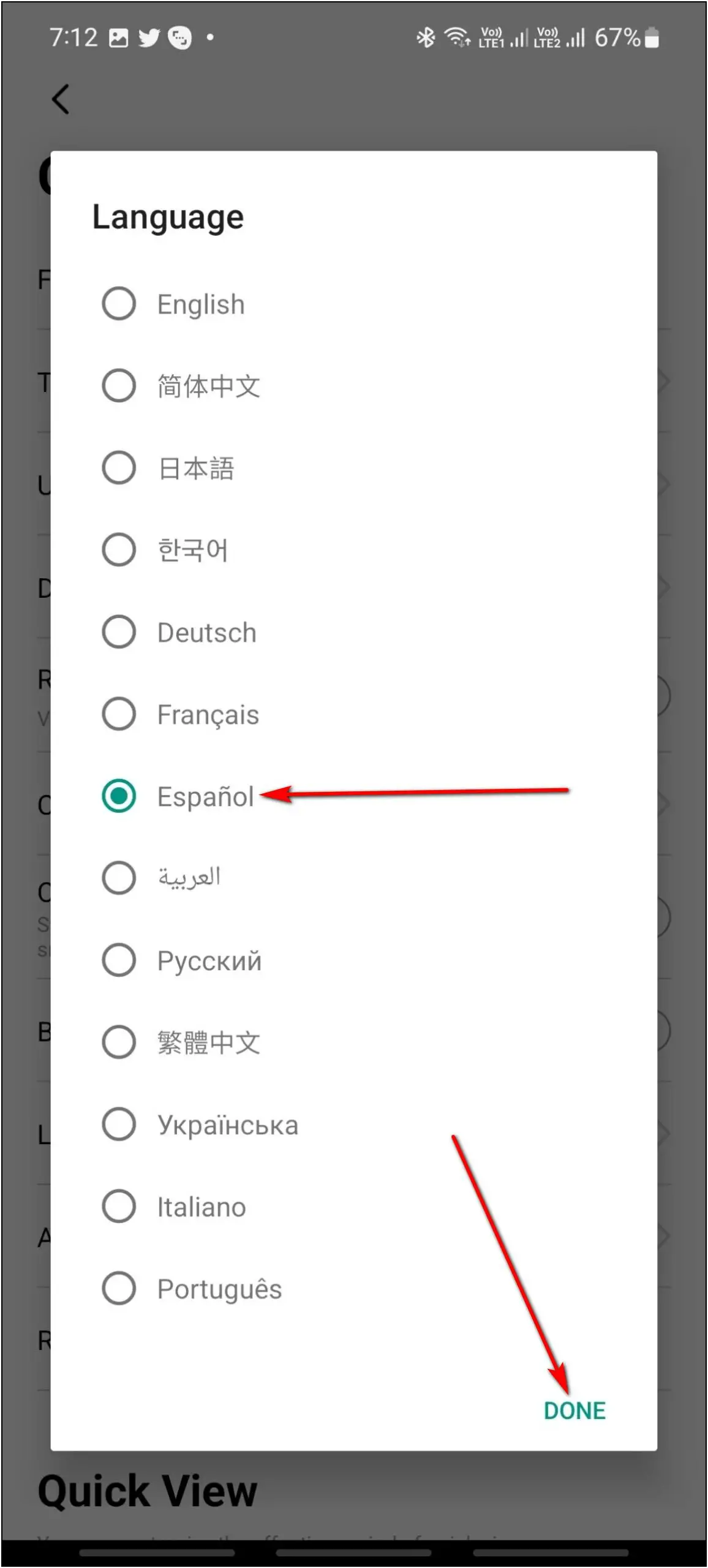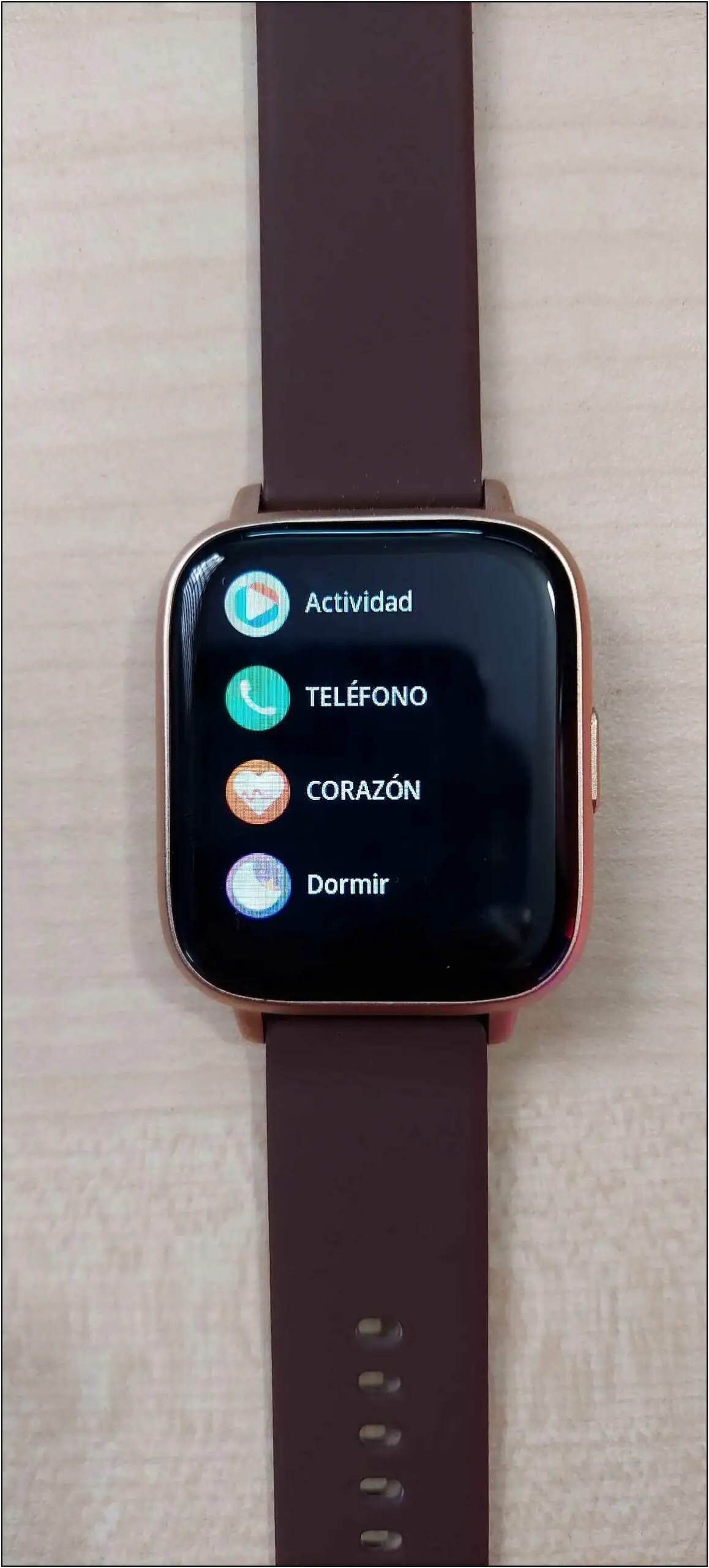TAGG Verve Engage offers plenty of features including Bluetooth calling under Rs 2500. It has a 1.69-inch HD TFT display with 500 nits of brightness along with a metallic side frame. There are other interesting features like e-Cards to receive payments, Bluetooth calling, voice assistant, 120+ sports modes, and more. In this article, we will share the top tips and tricks of the TAGG Verve Engage smartwatch.

Related | Noise ColorFit Pro 4 Max Review: Really A Pro Smartwatch?
TAGG Verve Engage Tips & Tricks
We have used the TAGG Verve Engage smartwatch thoroughly, and have figured out the most useful features that you must know. Read this article till the end to check all the helpful features of this smartwatch.
1. Bluetooth Calling on TAGG Verve Engage
One of the main features of TAGG Verve Engage is Bluetooth calling. It has a built-in speaker and microphone that you can use to answer calls directly through the watch. Follow the steps mentioned below to use this feature:
Step 1: Swipe right on the watch home screen.
Step 2: Click on the menu icon and select Phone Call.
Step 3: Select Dial Pad and enter any number you want to call.
Step 4: Click the Call icon to initiate the phone call.
Here’s our detailed article to setup Bluetooth calling on the Tagg Verve Engage smartwatch.
2. E-Cards on TAGG Verve Engage
The most interesting feature of this smartwatch is E-Cards. You can receive payments through E-Cards on this smartwatch by adding your QR codes to receive payments. Here are the steps to receive payments through E-Cards:
Step 1: Swipe down on the home screen of the watch.
Step 2: Click on the E-Cards icon.
Step 3: Show the QR code to anyone to receive payments through it.
Follow our detailed guide to set up e-cards on Tagg Verve Engage.
3. Play Games on TAGG Verve Engage
This smartwatch also has four built-in games that you can play anytime to not get bored if you don’t have your phone with you. Follow the steps mentioned below to play games on it:
Step 1: Swipe right on the watch home screen and click on the menu icon.
Step 2: Scroll down and select the Games option.
Step 3: Swipe right or left to explore all the available games.
Step 4: Select any game and click on the Play button to enjoy the game.
4. Calculator on TAGG Verve Engage
You can also use the calculator app on this smartwatch to do some basic calculations quickly. Here are the steps to use it:
Step 1: Swipe right on the watch home screen and click on the menu icon.
Step 2: Scroll down and select the Calculator option.
Step 3: Here, you can enter any digits and do the required calculations.
5. Low Power Mode on TAGG Verve Engage
This smartwatch has a low power mode or you can say battery saving mode that turns off the vibration and quick view and turns down the brightness. You can use this feature to save the battery of the watch in emergencies. Follow the steps mentioned below to enable it:
Step 1: Swipe down on the watch home screen and click on the settings icon.
Step 2: Scroll down and enable the Low Power Mode toggle.
Step 3: Confirm the warning to enable it.
6. Theater Mode on TAGG Verve Engage
The theater mode is meant to be used in places where you don’t want any disturbance including cinema halls, libraries, and more. Once enabled, it turns off the vibration and tones down the vibration level. Here’s how to turn it on:
Step 1: Swipe down on the watch home screen and click on the settings icon.
Step 2: Scroll down and enable the Theater toggle.
Step 3: Accept the warning and it will be enabled.
7. Use TAGG Verve Engage as Bluetooth Speaker
Another interesting feature of this smartwatch is that you can use it as a Bluetooth speaker. Follow the steps mentioned below to turn your watch into a Bluetooth speaker:
Step 1: Open Bluetooth Settings on your phone and click on the Verve Engage (Calling) device settings.
Step 2: Enable the Audio toggle to play audio on the watch.
Step 3: Now, play any songs, videos, or something on your phone and the audio will come out from the watch’s speaker.
Related | How to Use Fire-Boltt, TAGG, and Boat Smartwatches as Bluetooth Speakers
8. Drink Water Reminder on TAGG Verve Engage
You can also enable the drink water reminder on this smartwatch. To do it, follow the steps mentioned below:
Step 1: Open the TAGG Sports app (Android/iOS) and go to the Watch section.
Step 2: Select the Others option and enable the Drink Water Reminder toggle.
Step 3: Set the start time, frequency, and interval of the reminder.
9. Change Language on TAGG Verve Engage
This watch supports multiple languages that you can change from its app and sync to the device. Here are the steps to change the language on it:
Step 1: Open the TAGG Sports app and go to the Watch section.
Step 2: Select Others and click on the Language option.
Step 3: Select any language from the available options and click on DONE.
Step 4: Doing so will change the language on your smartwatch.
Wrapping Up
These are the top tips and tricks of the TAGG Verve Engage smartwatch. These features are useful in daily life and also make the watch more productive. Do try these features on your smartwatch and tell us your experience in the comments below. Also, stay tuned with WearablesToUse for more interesting articles!