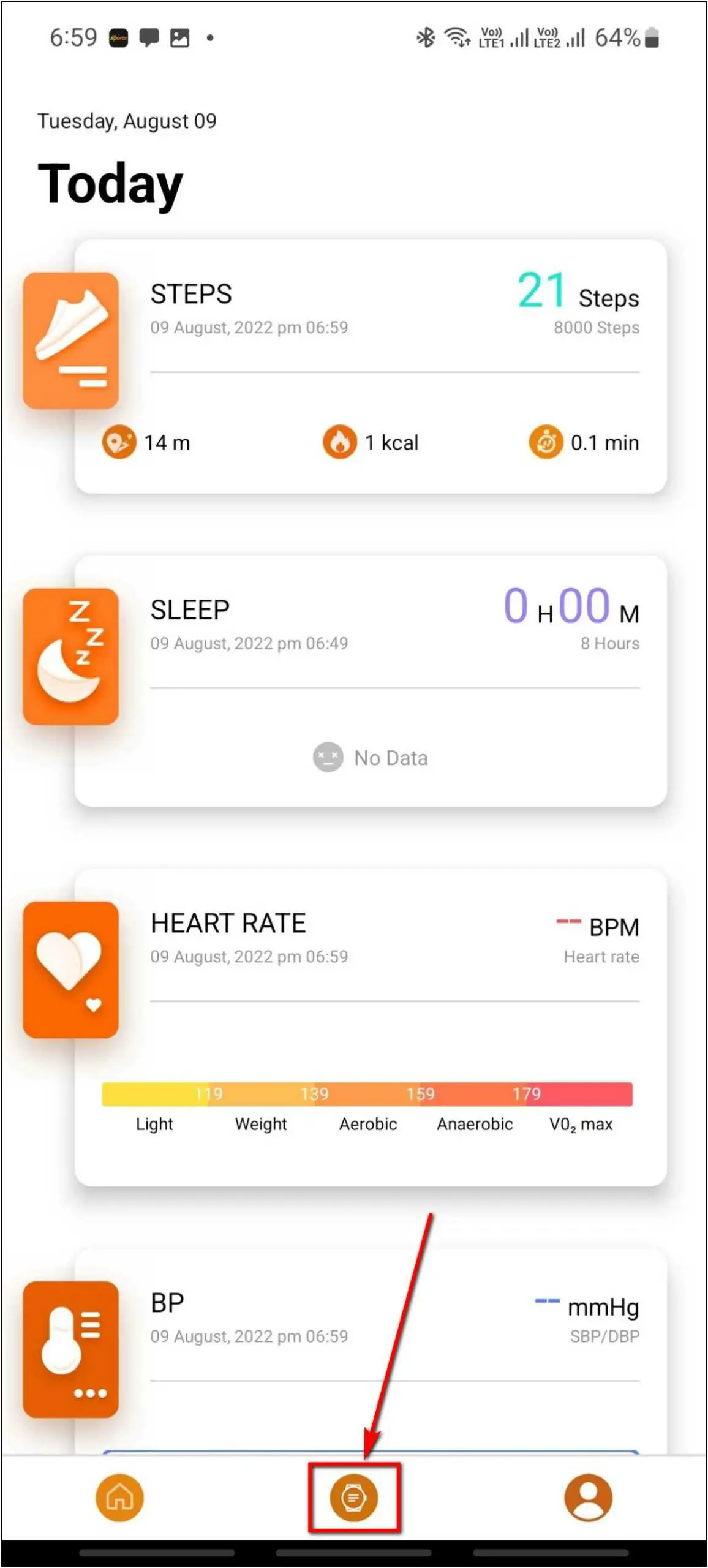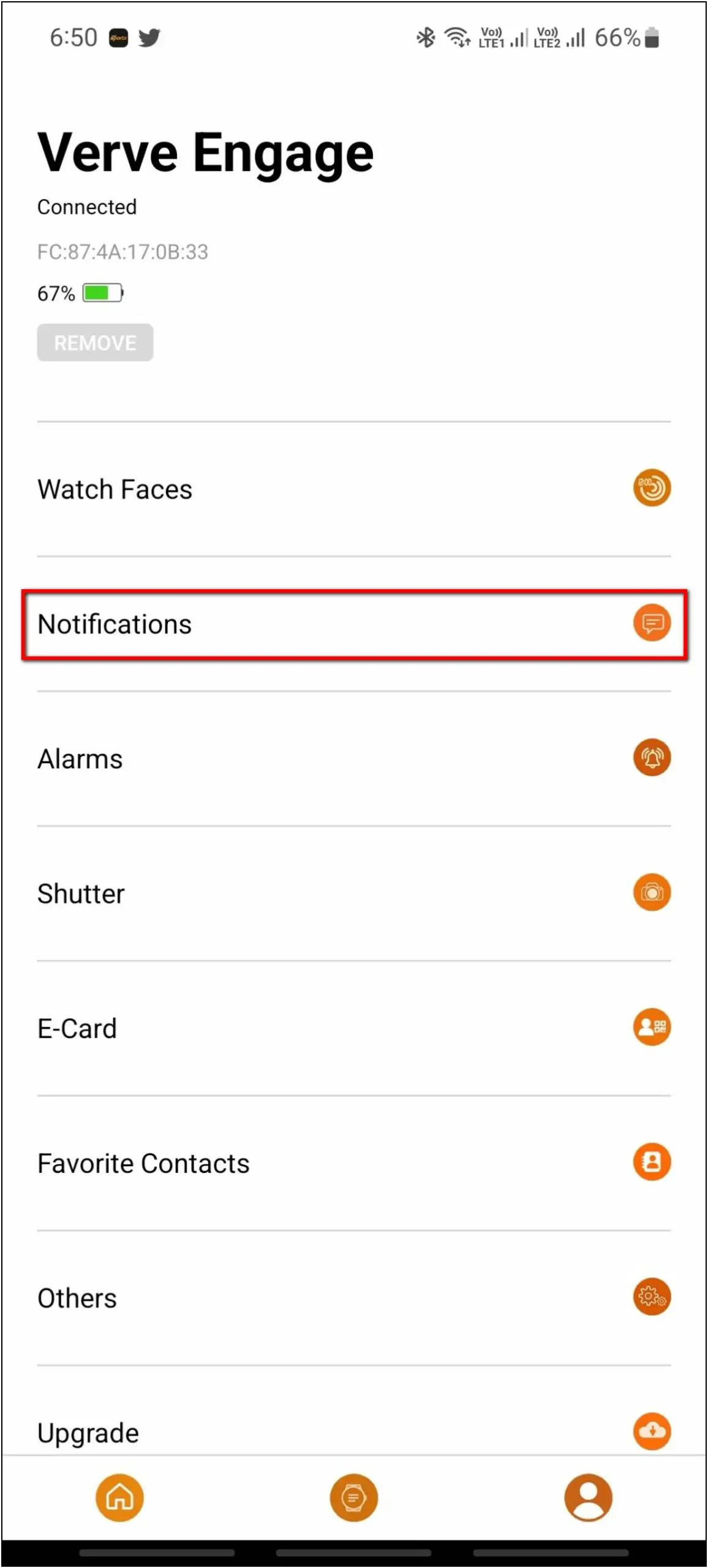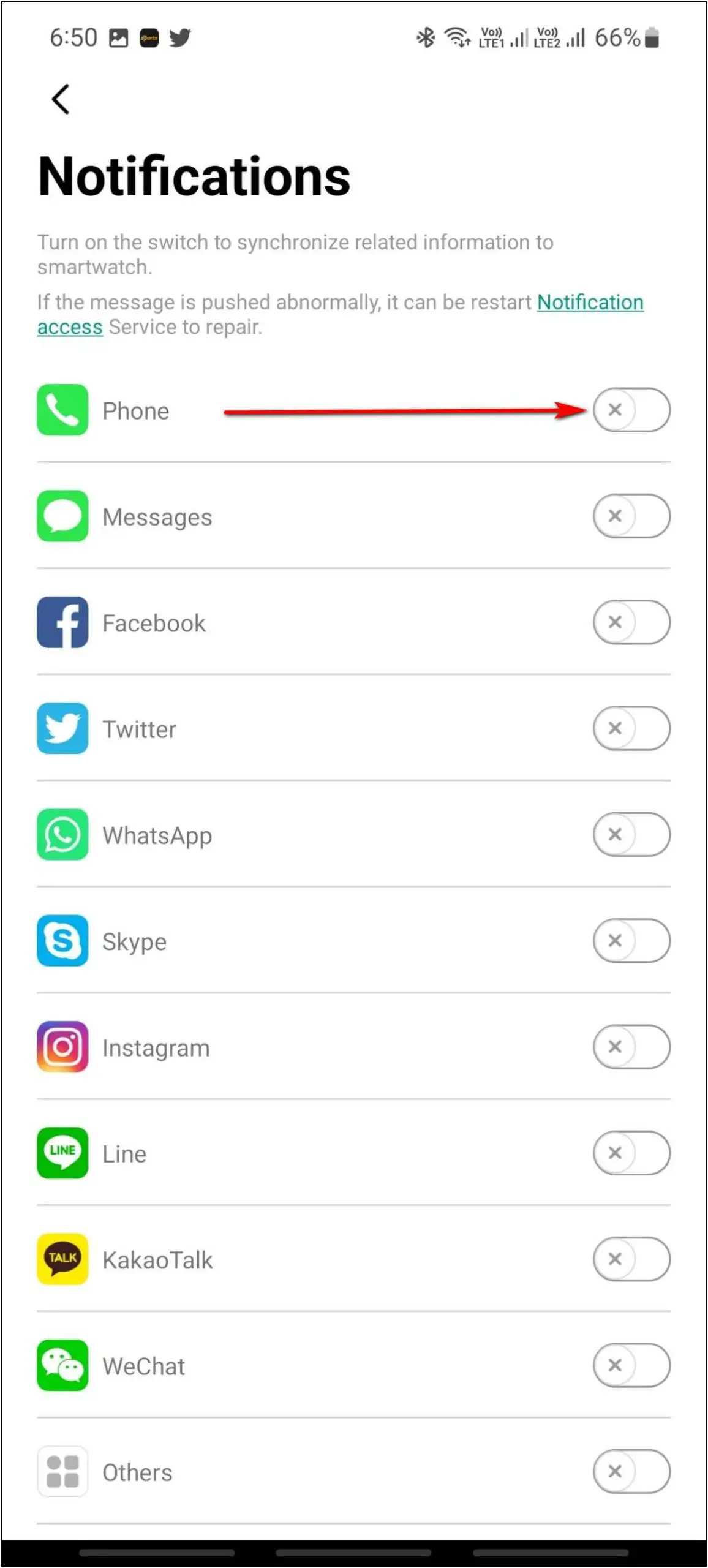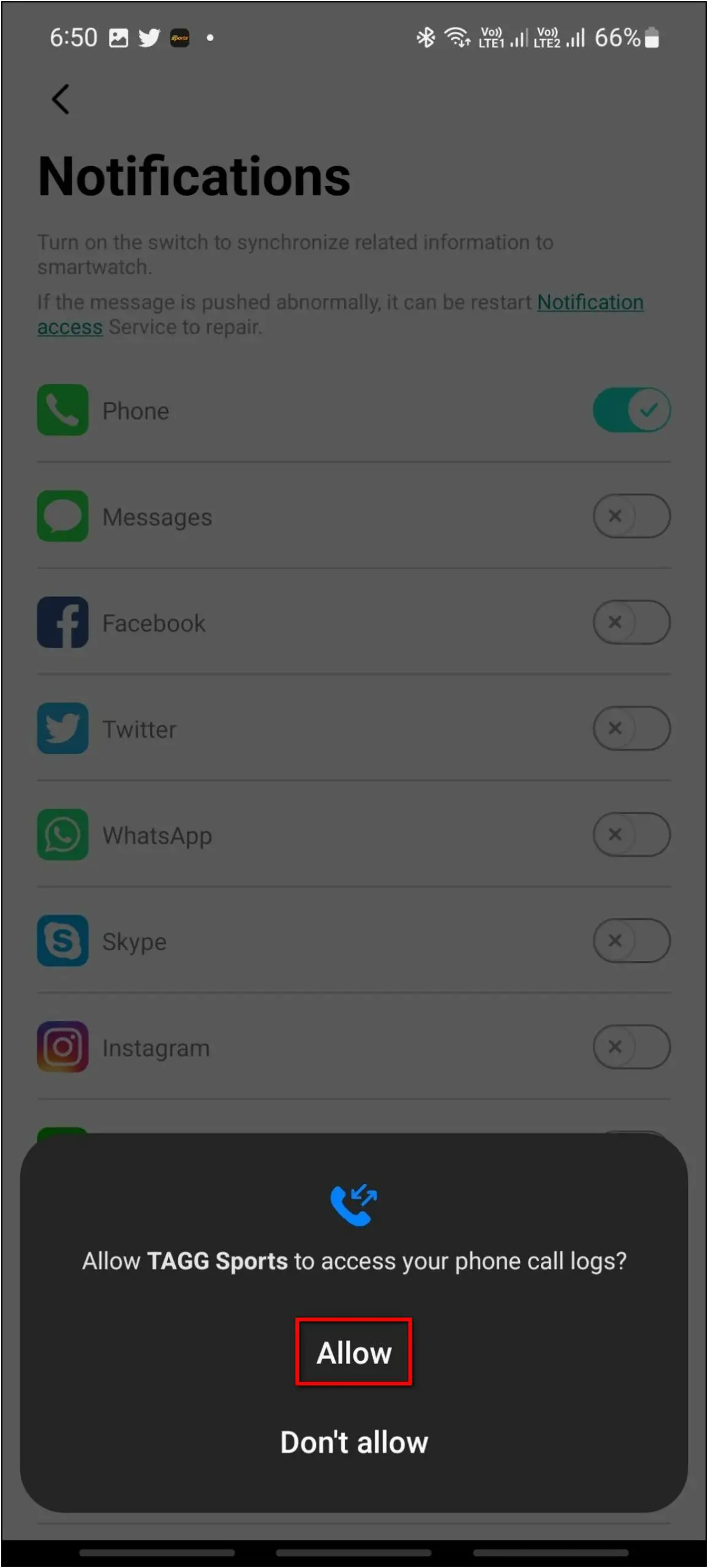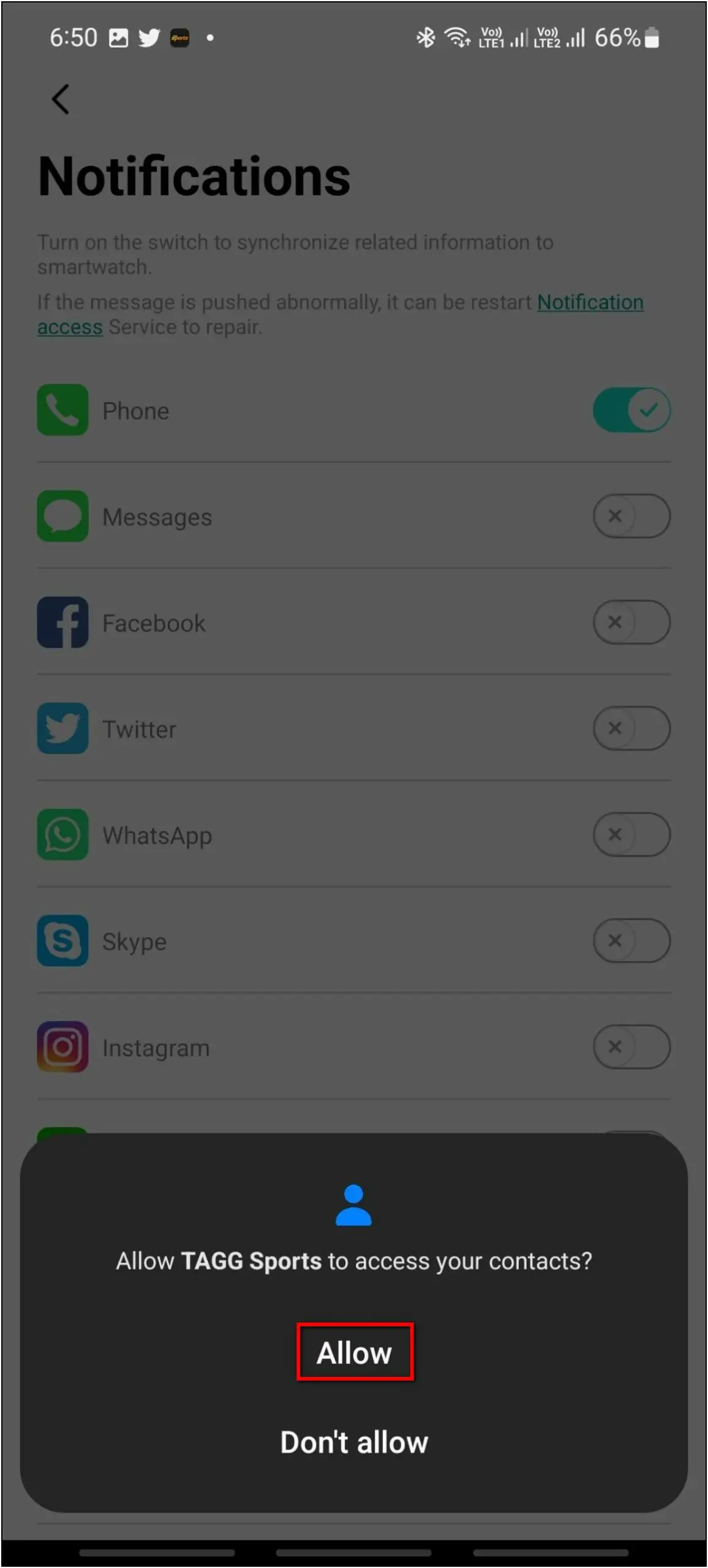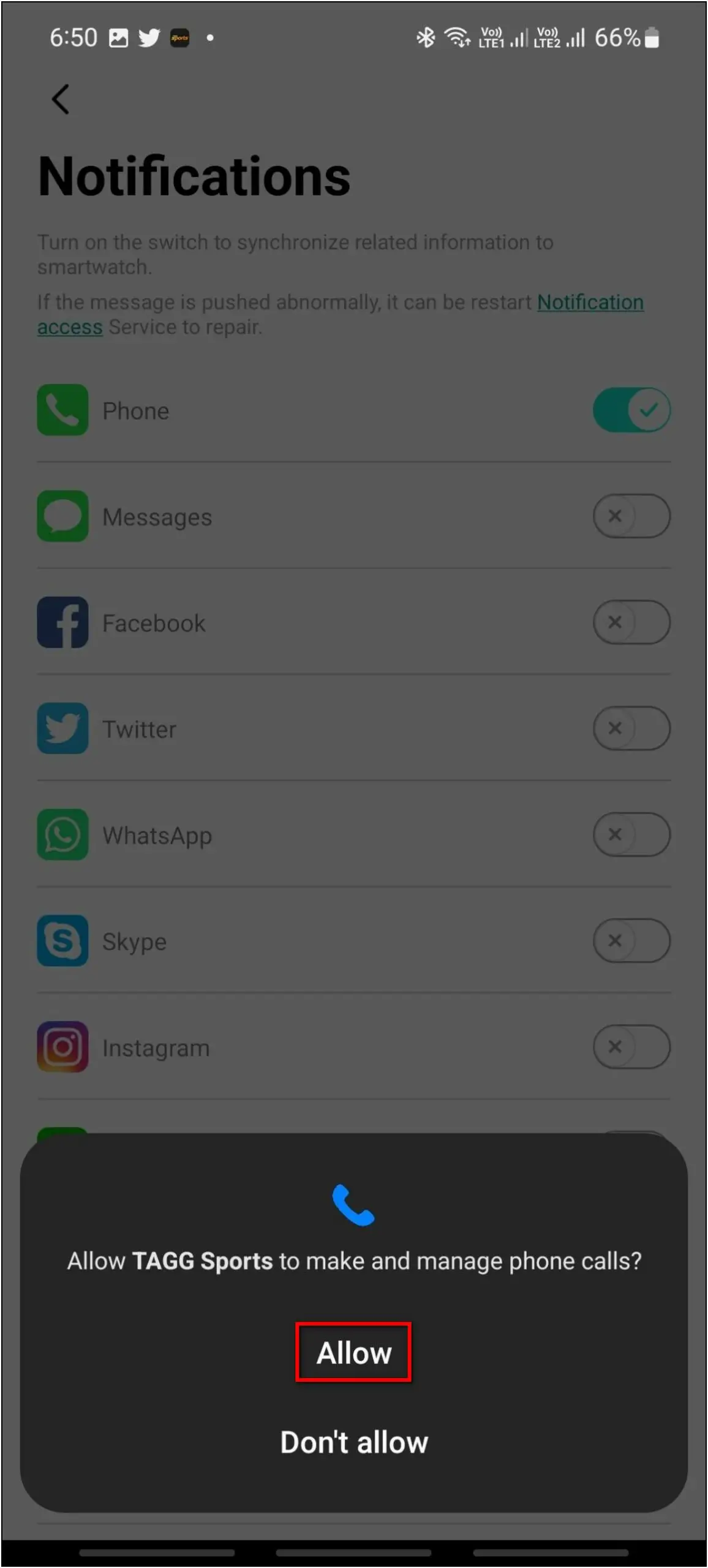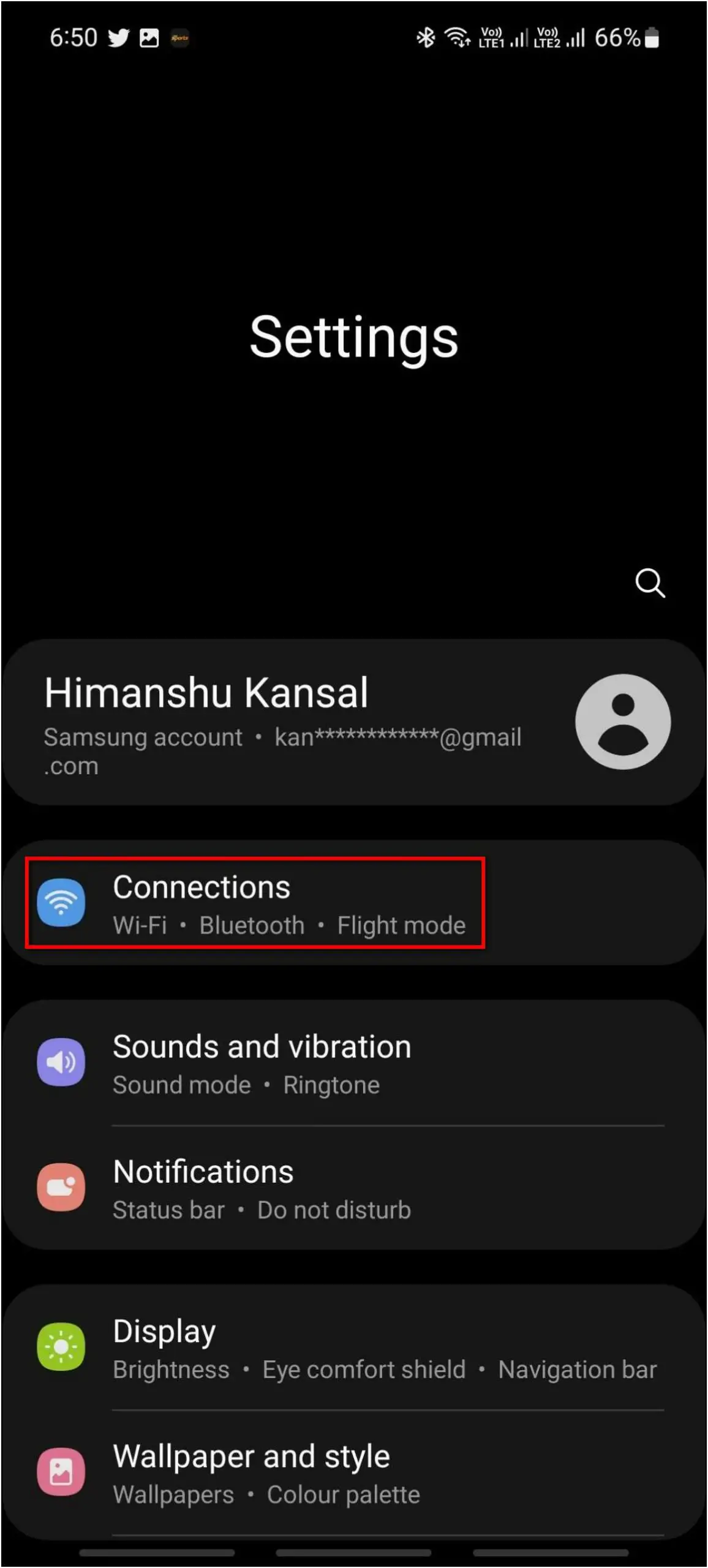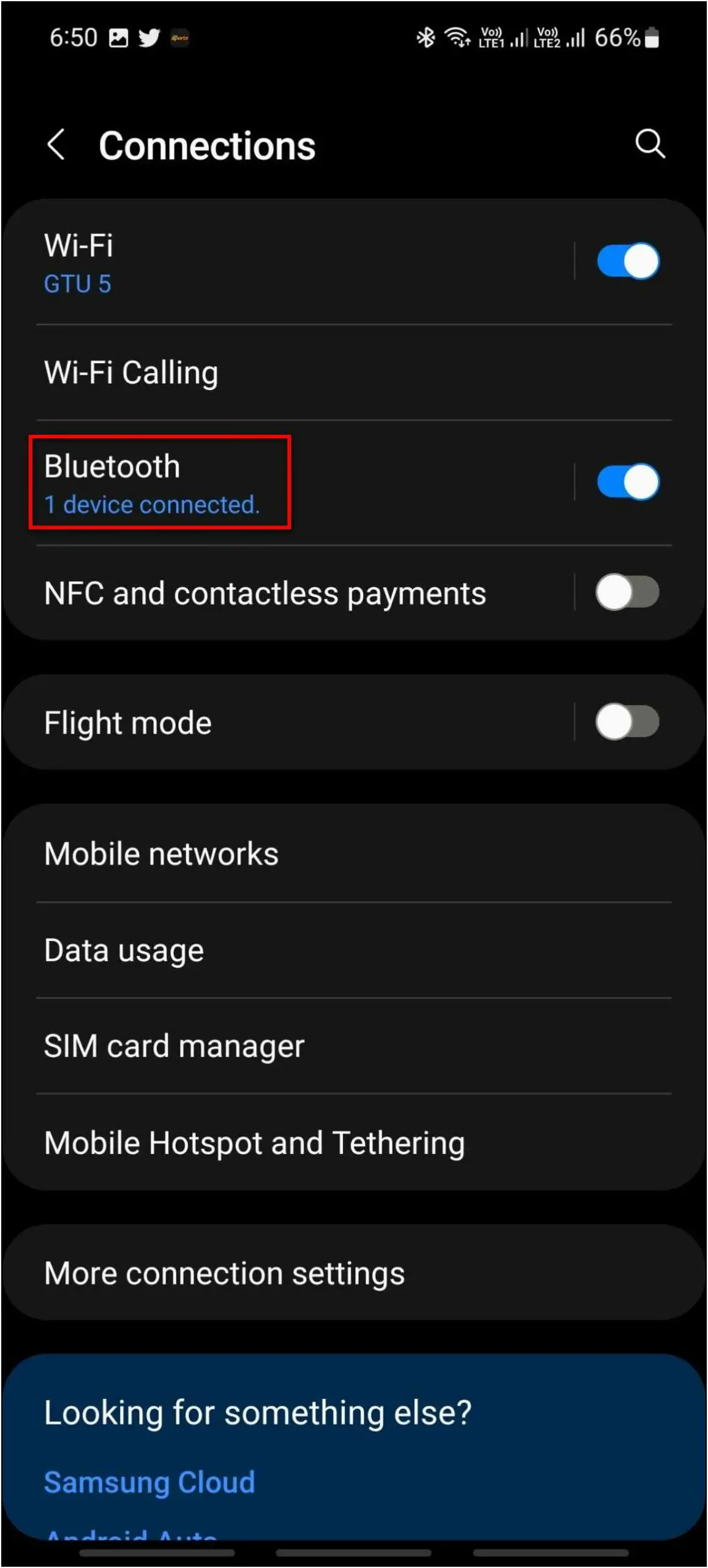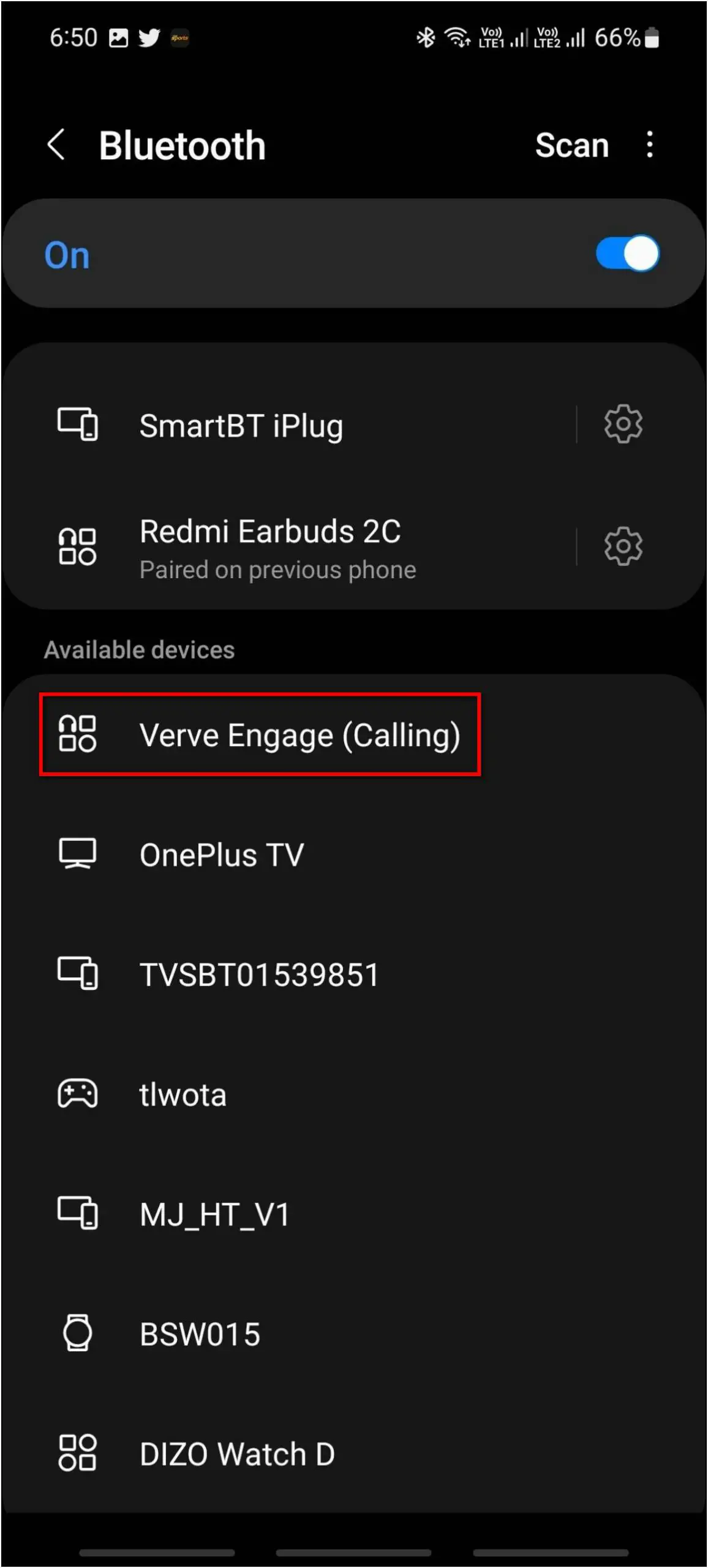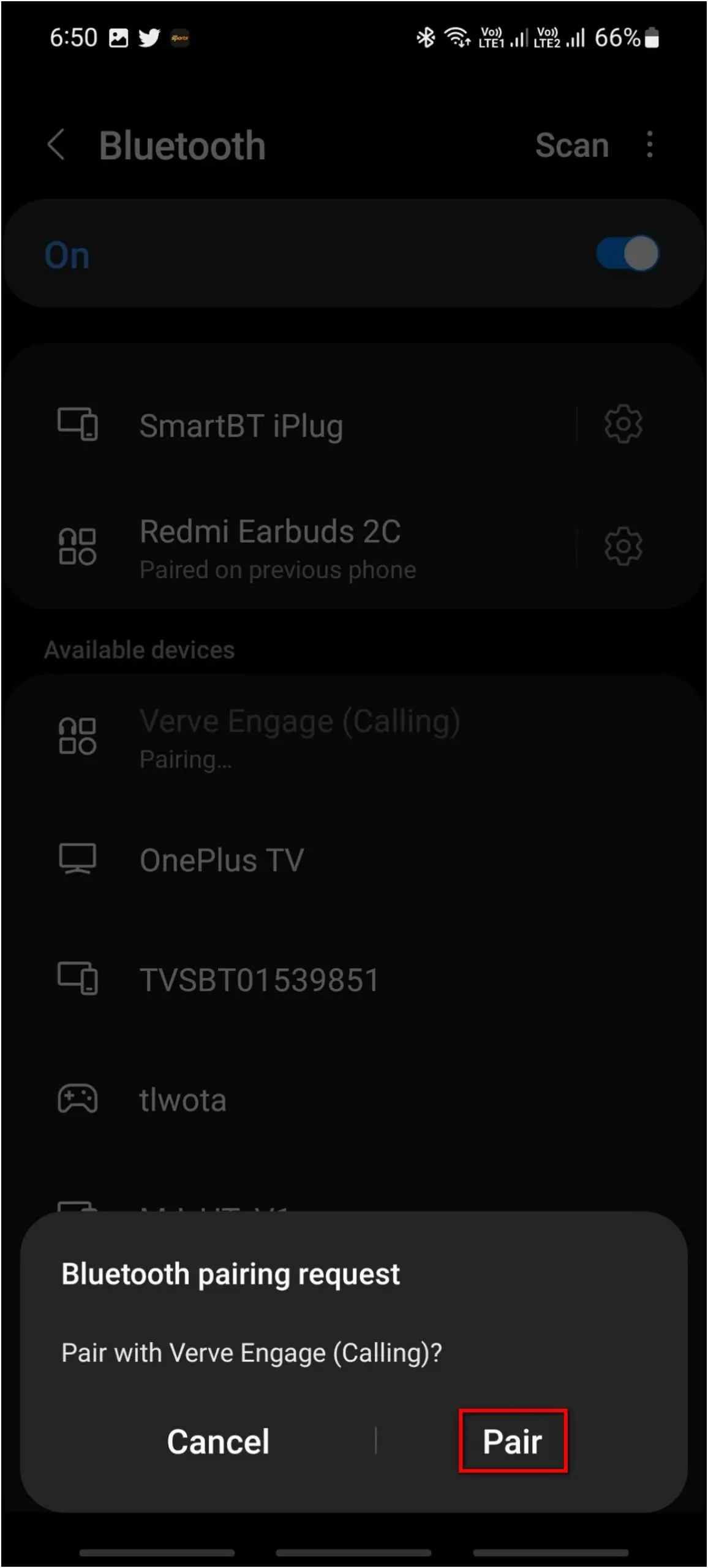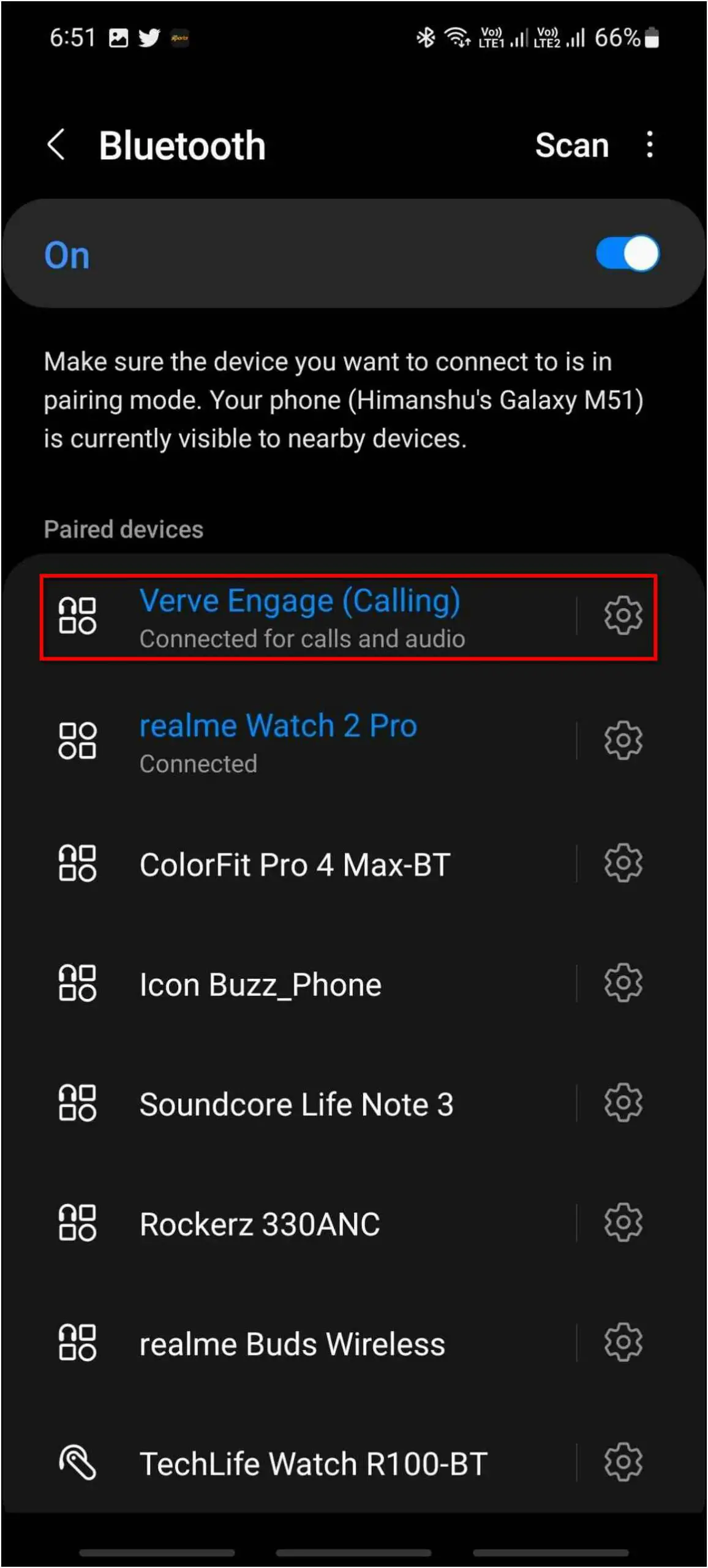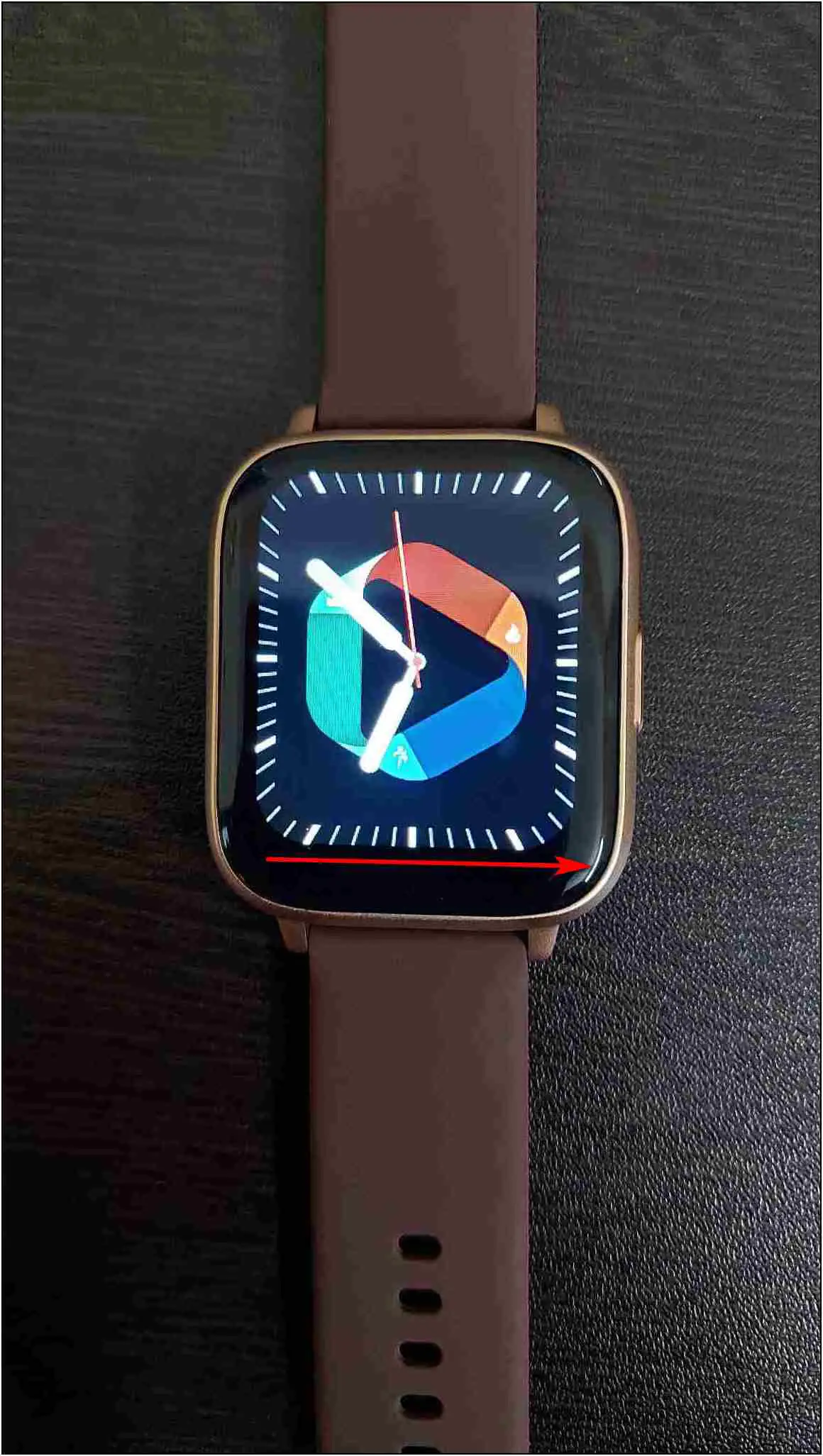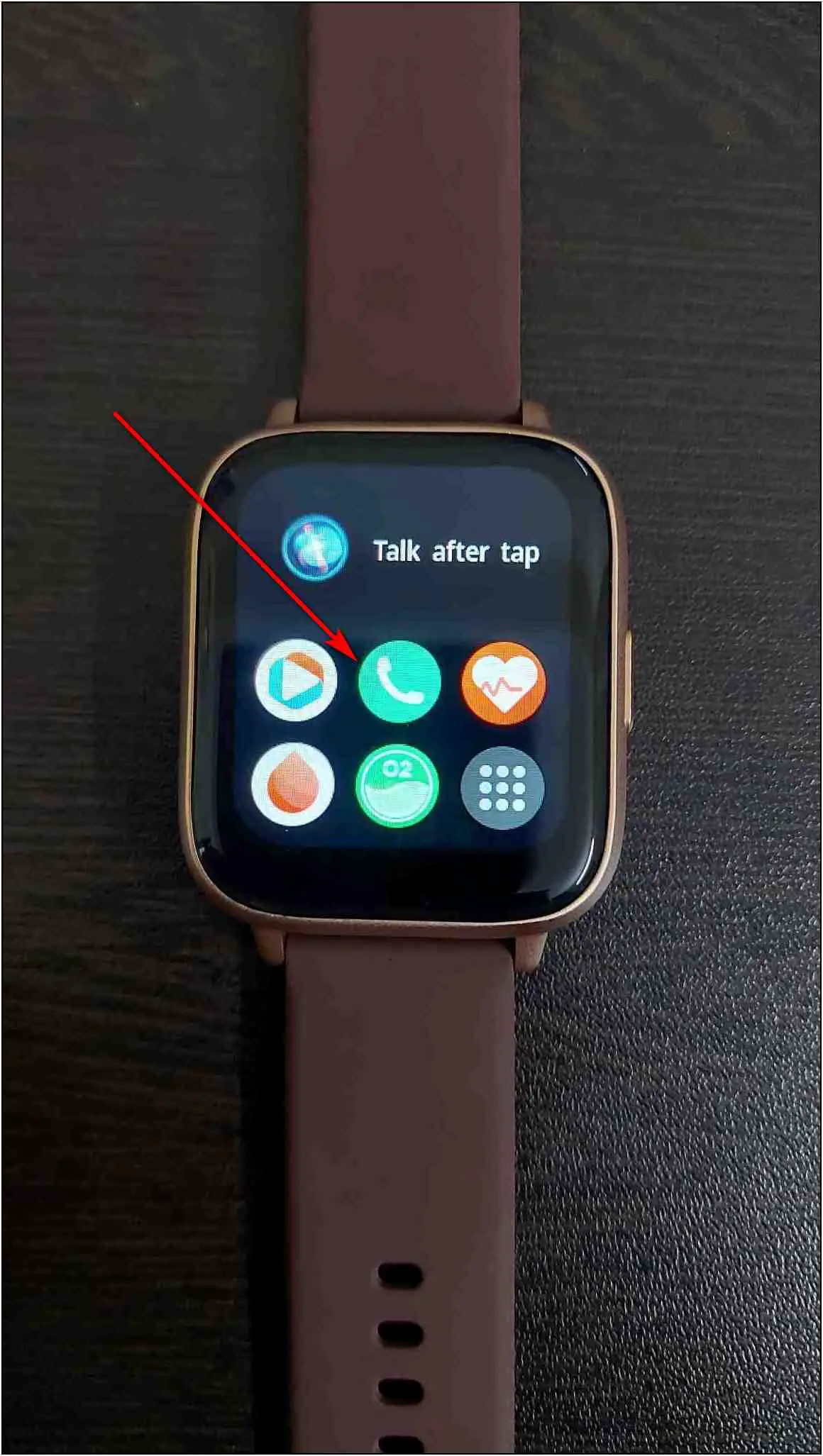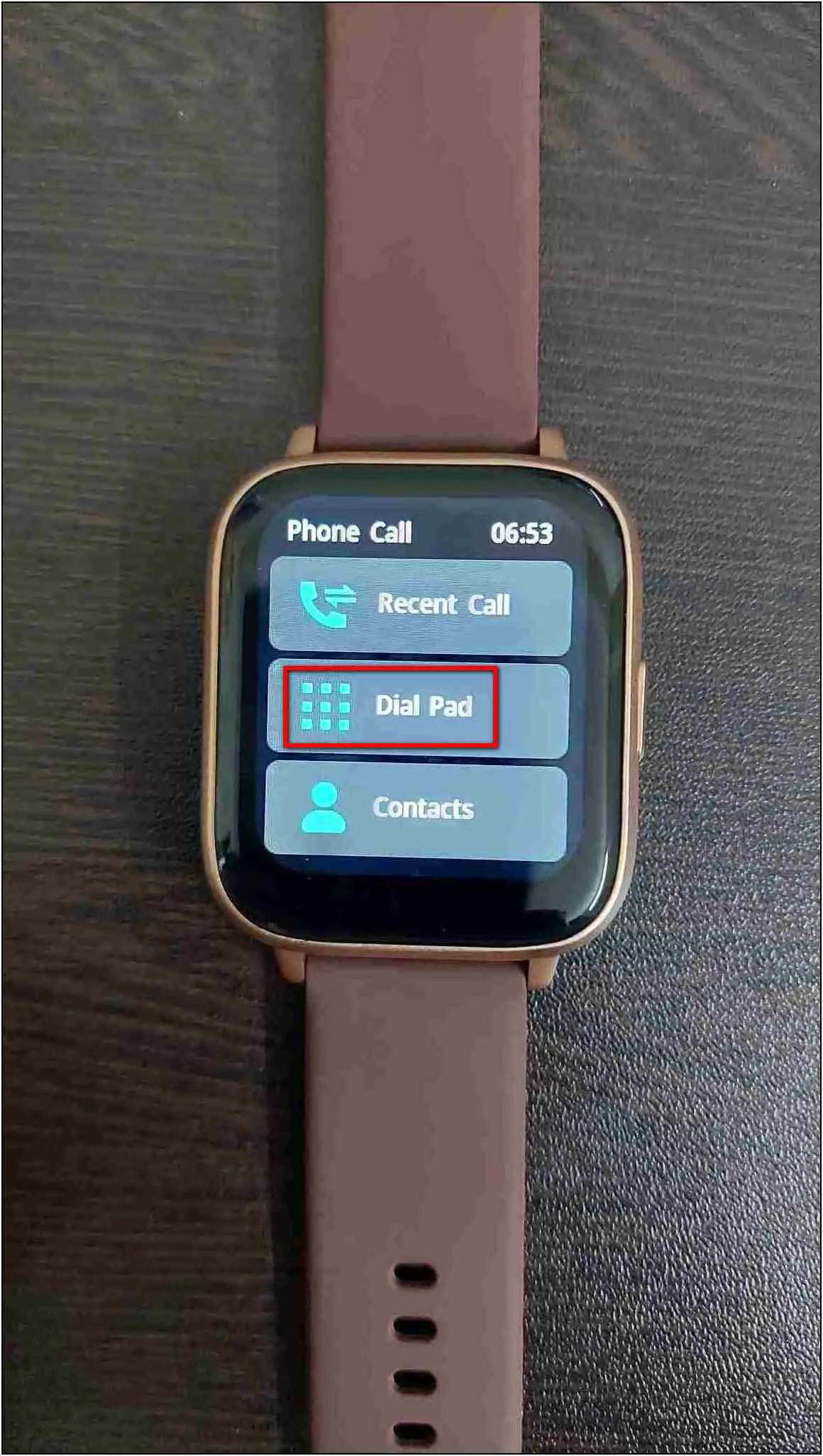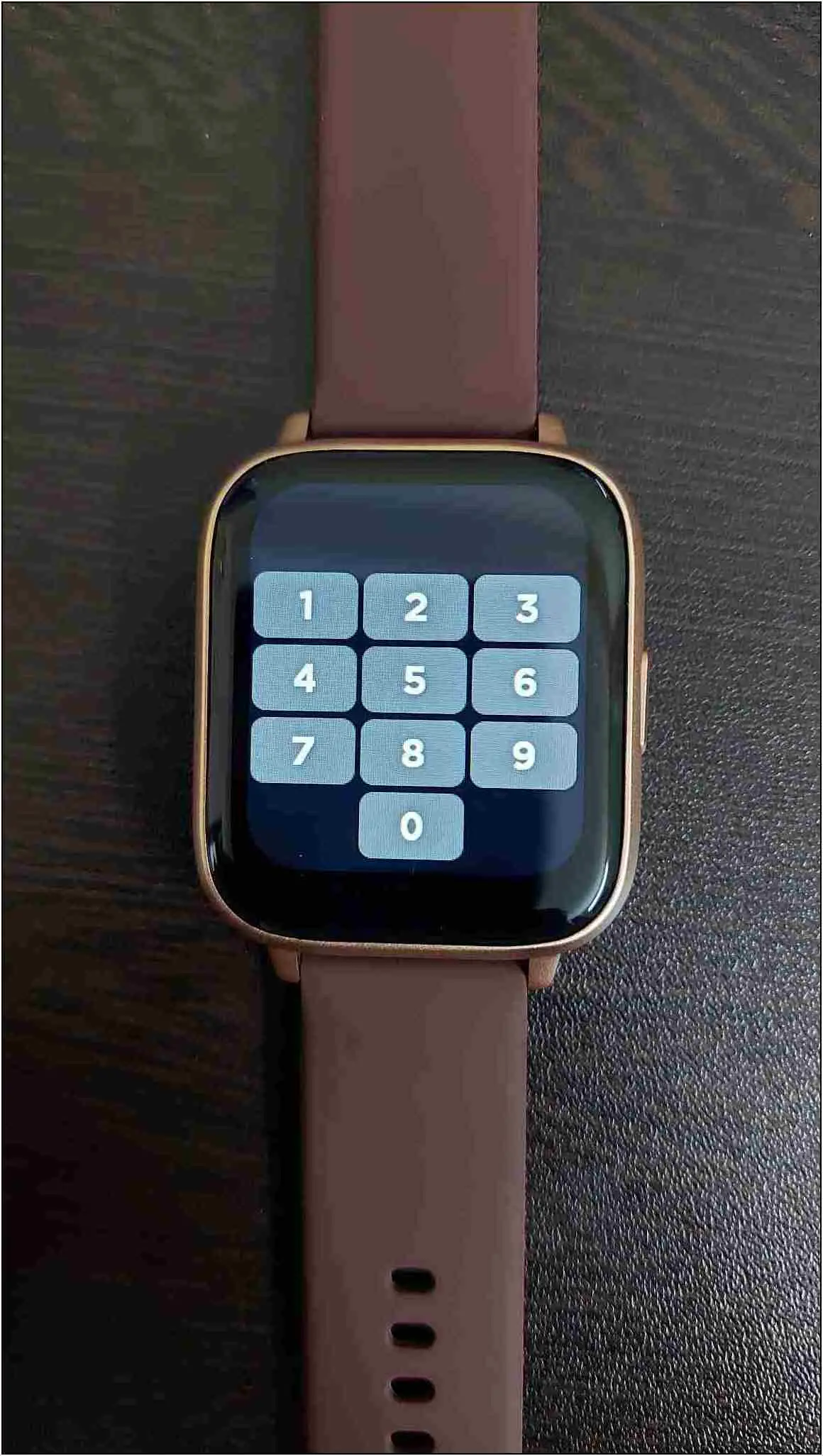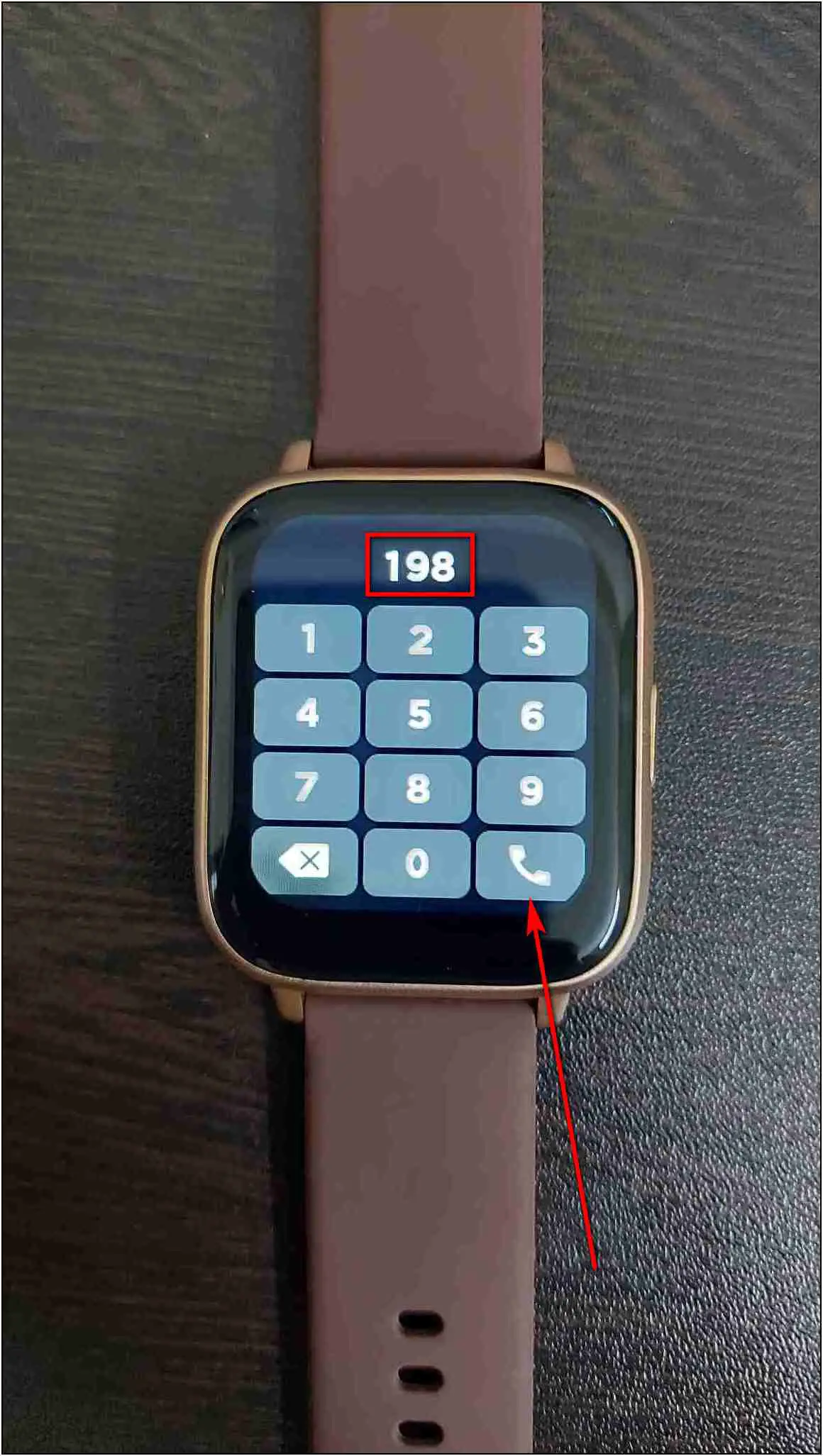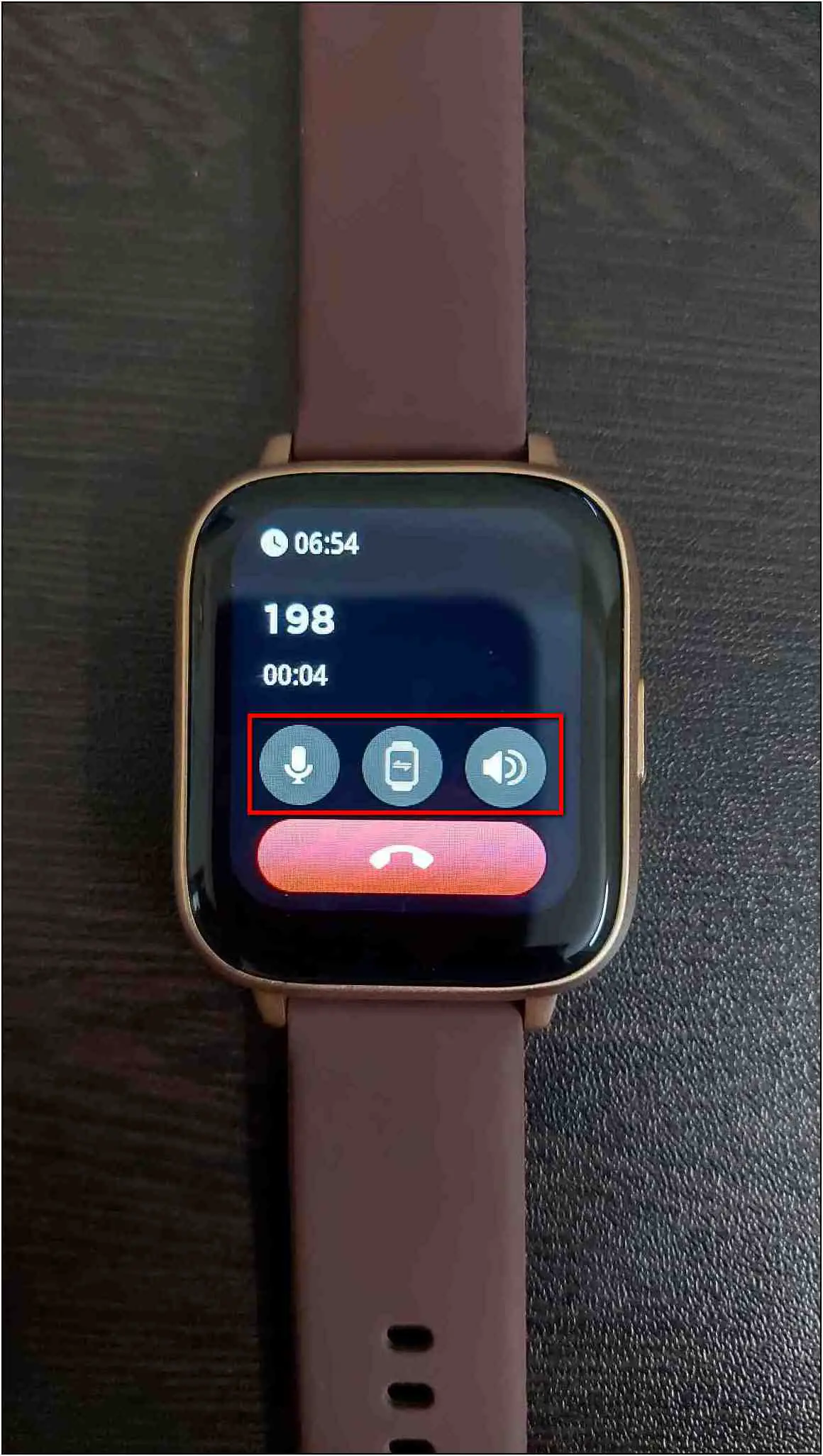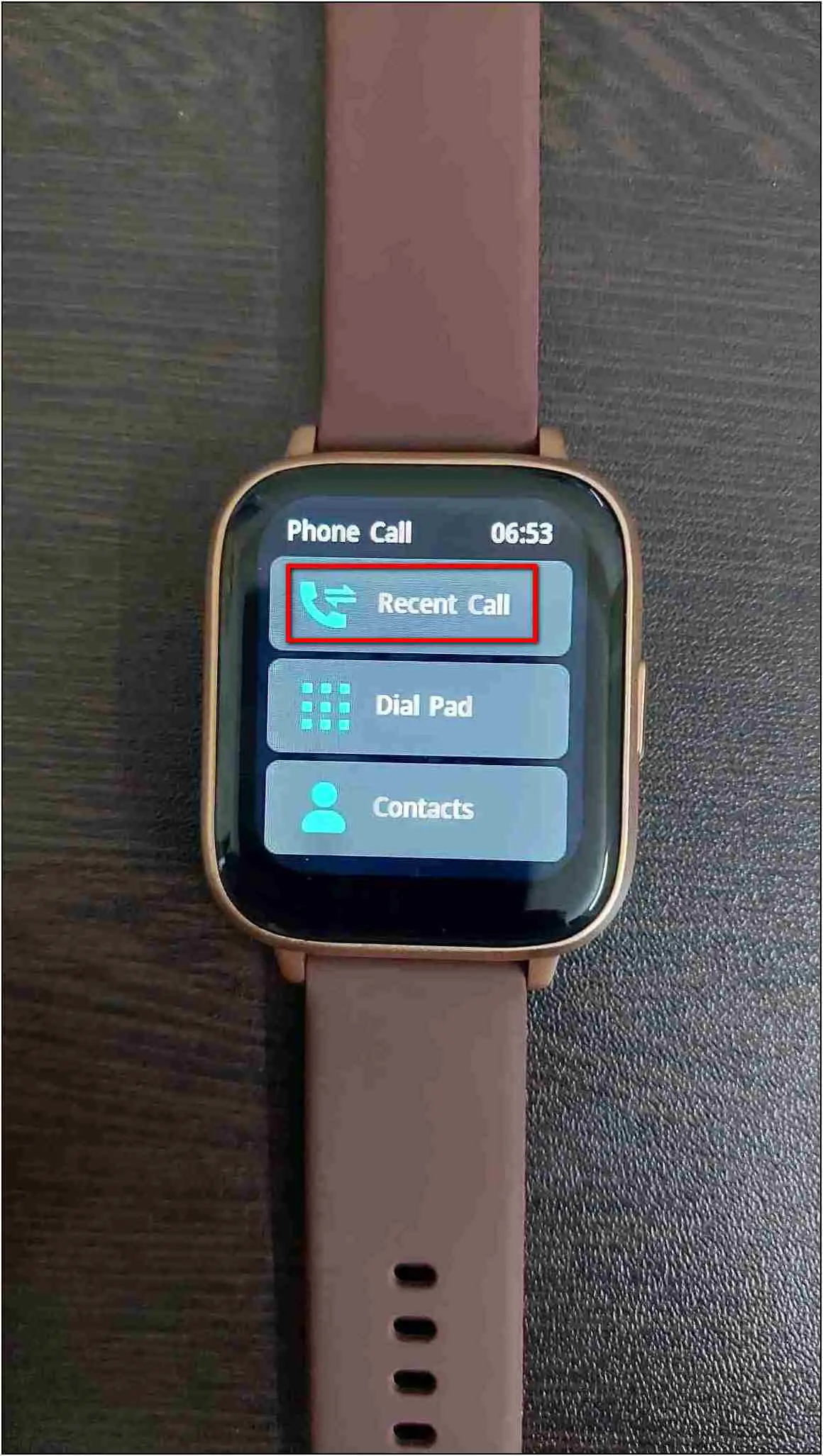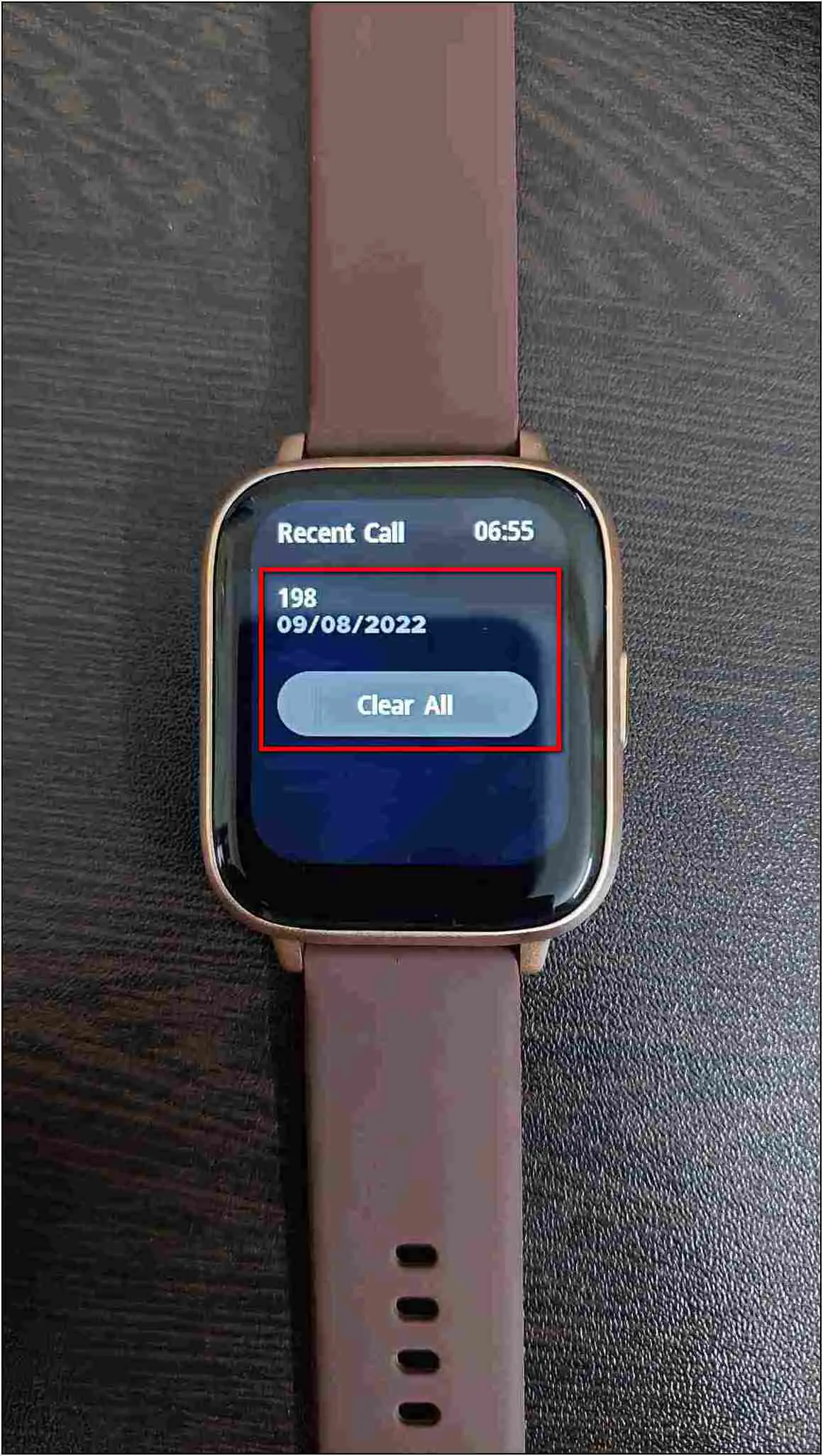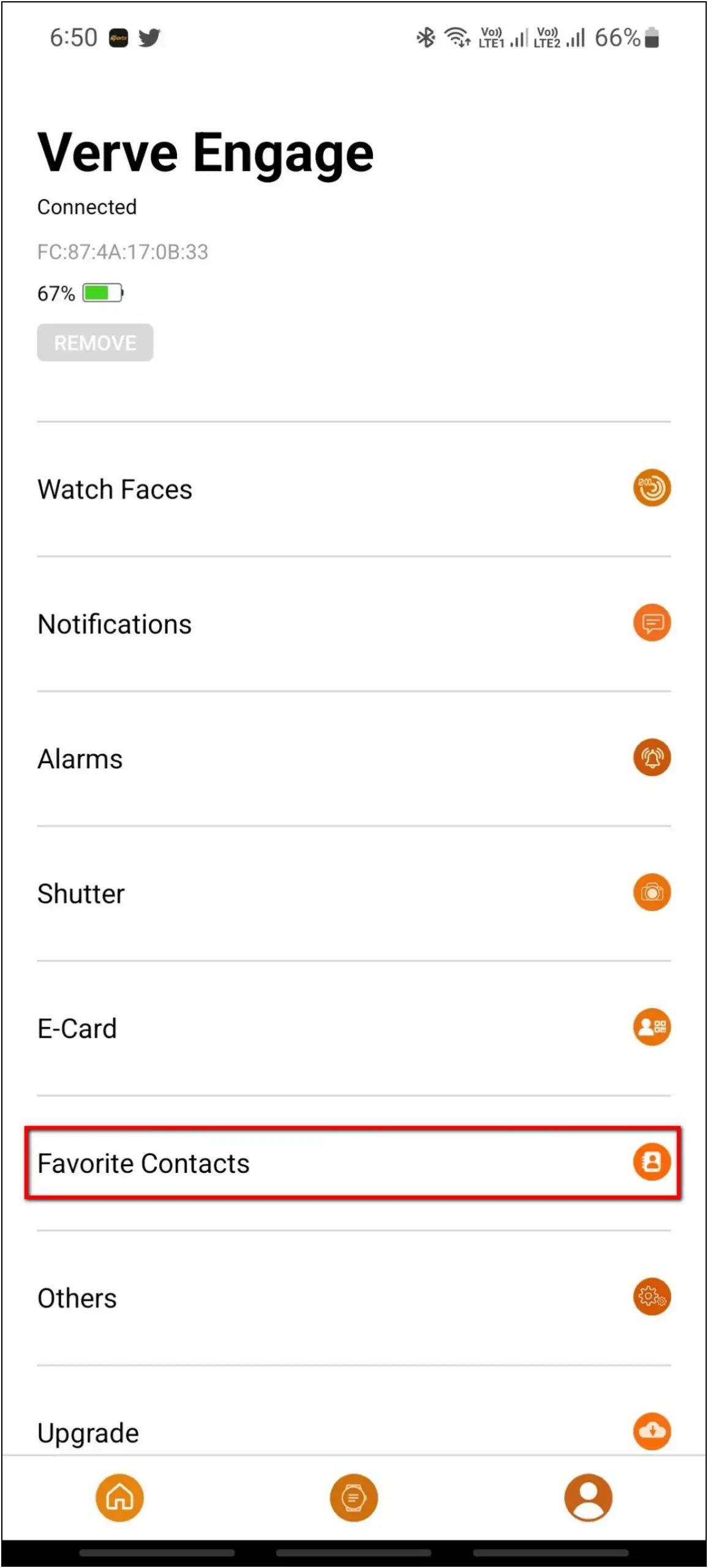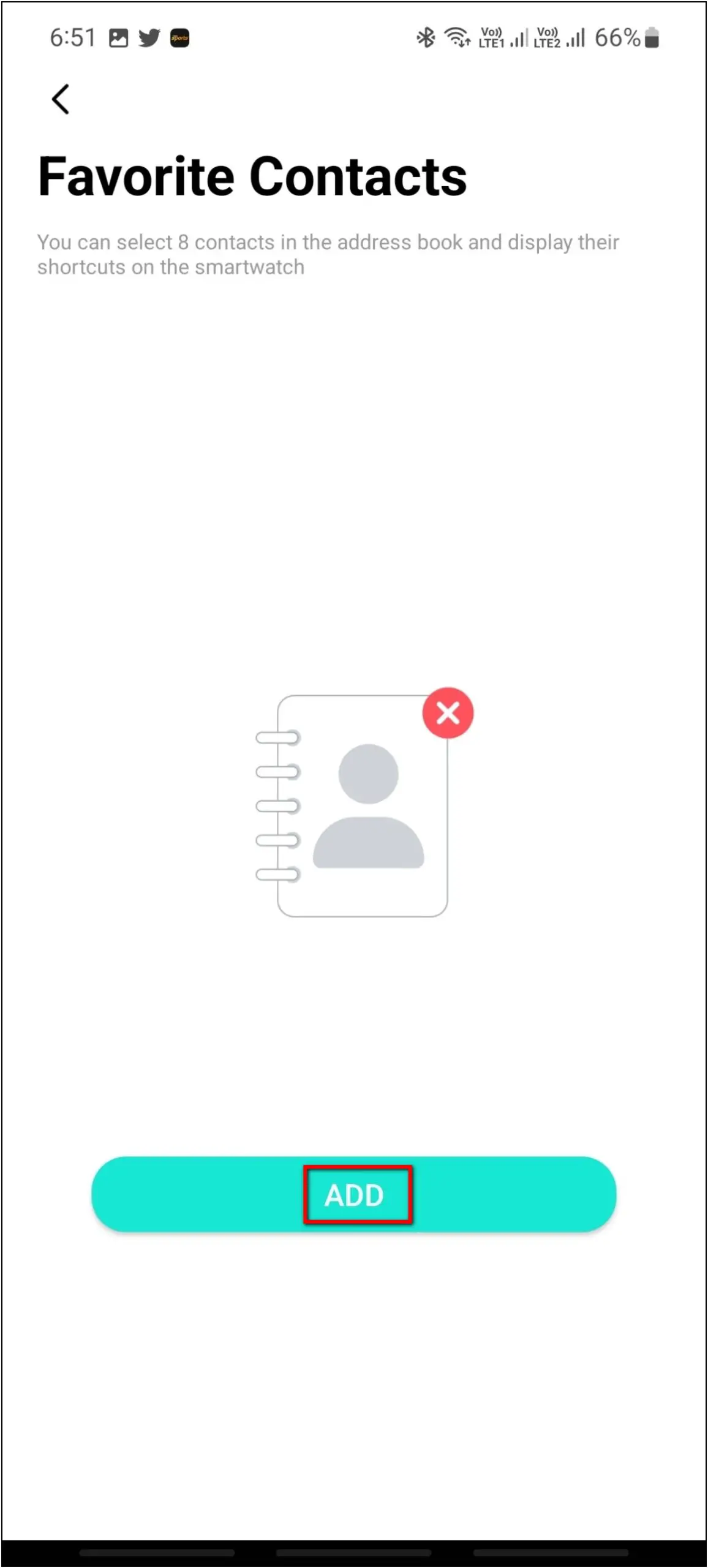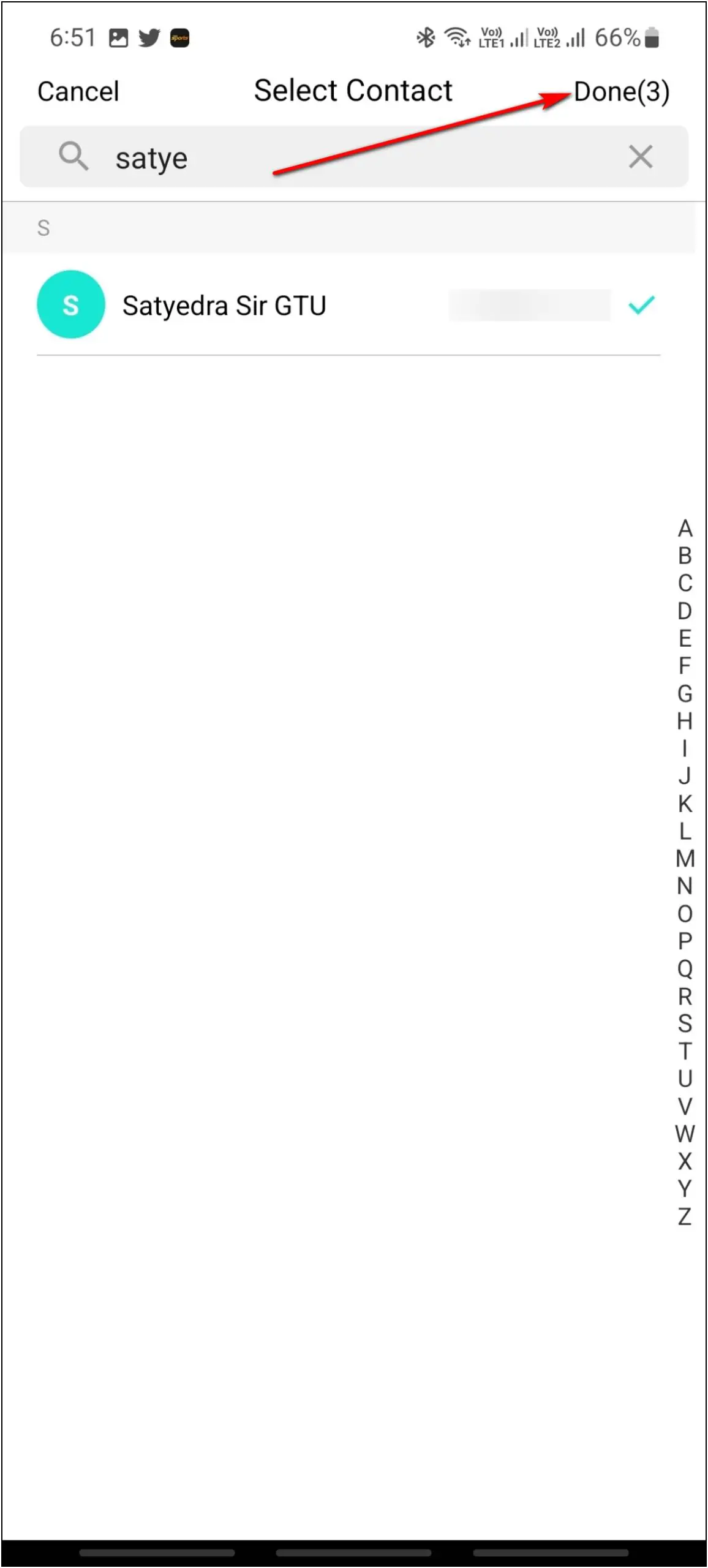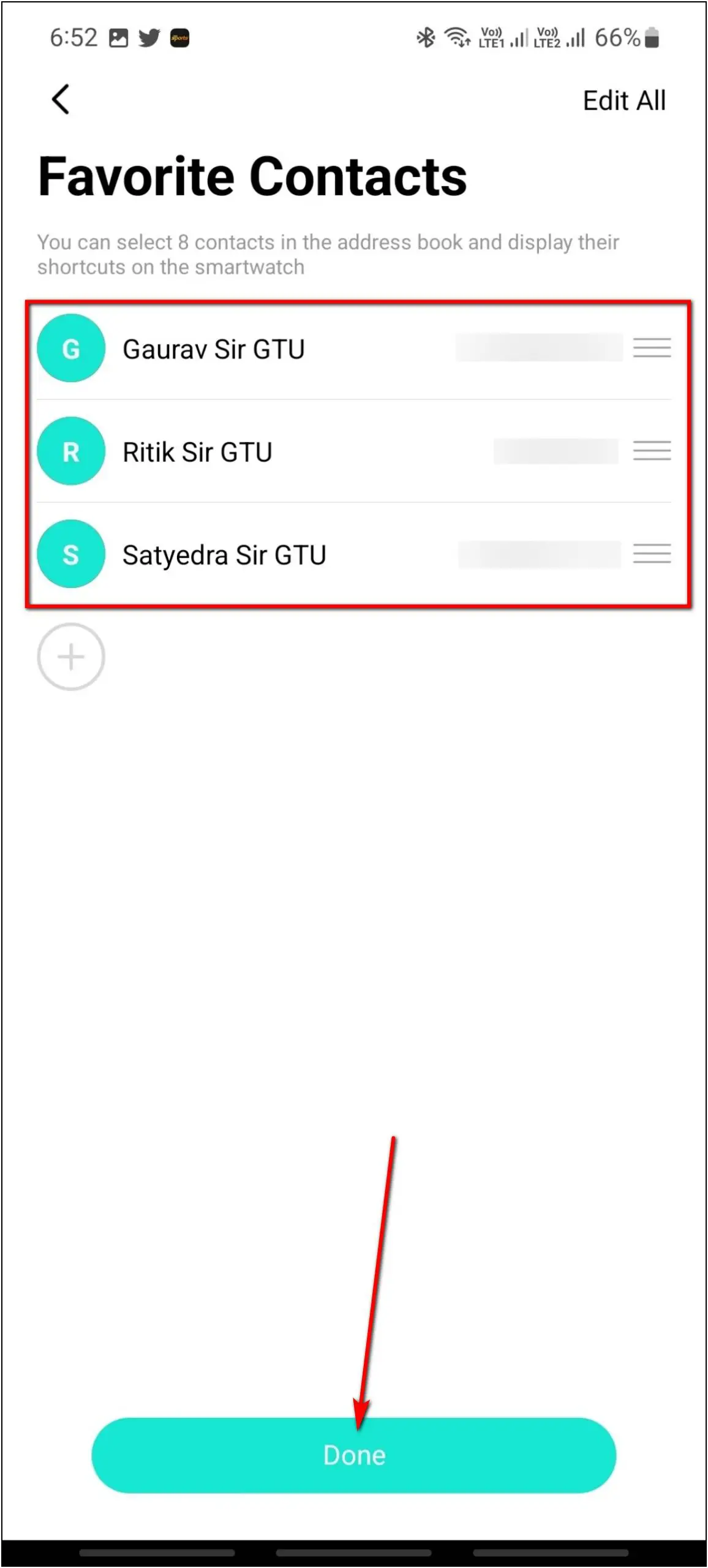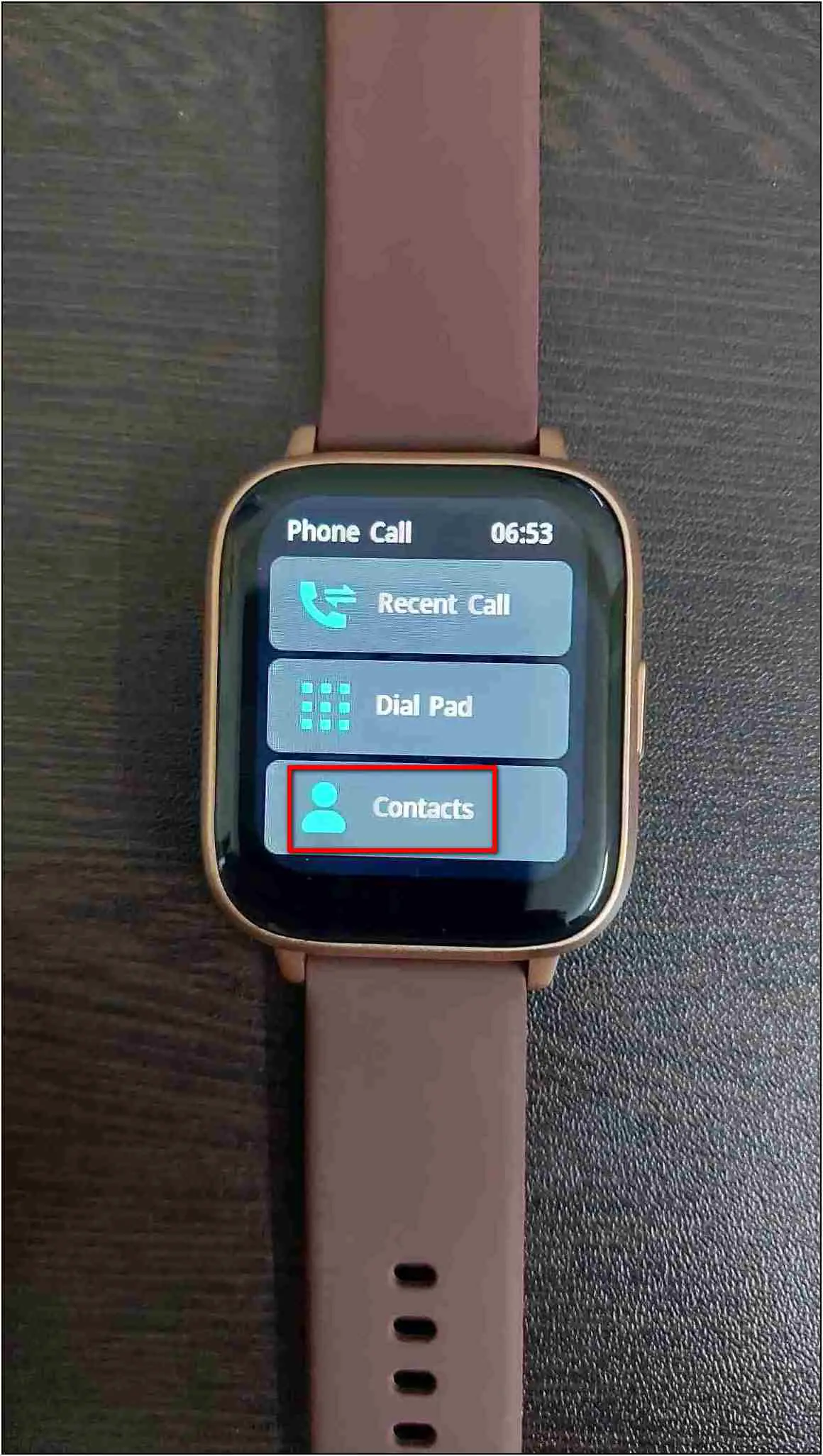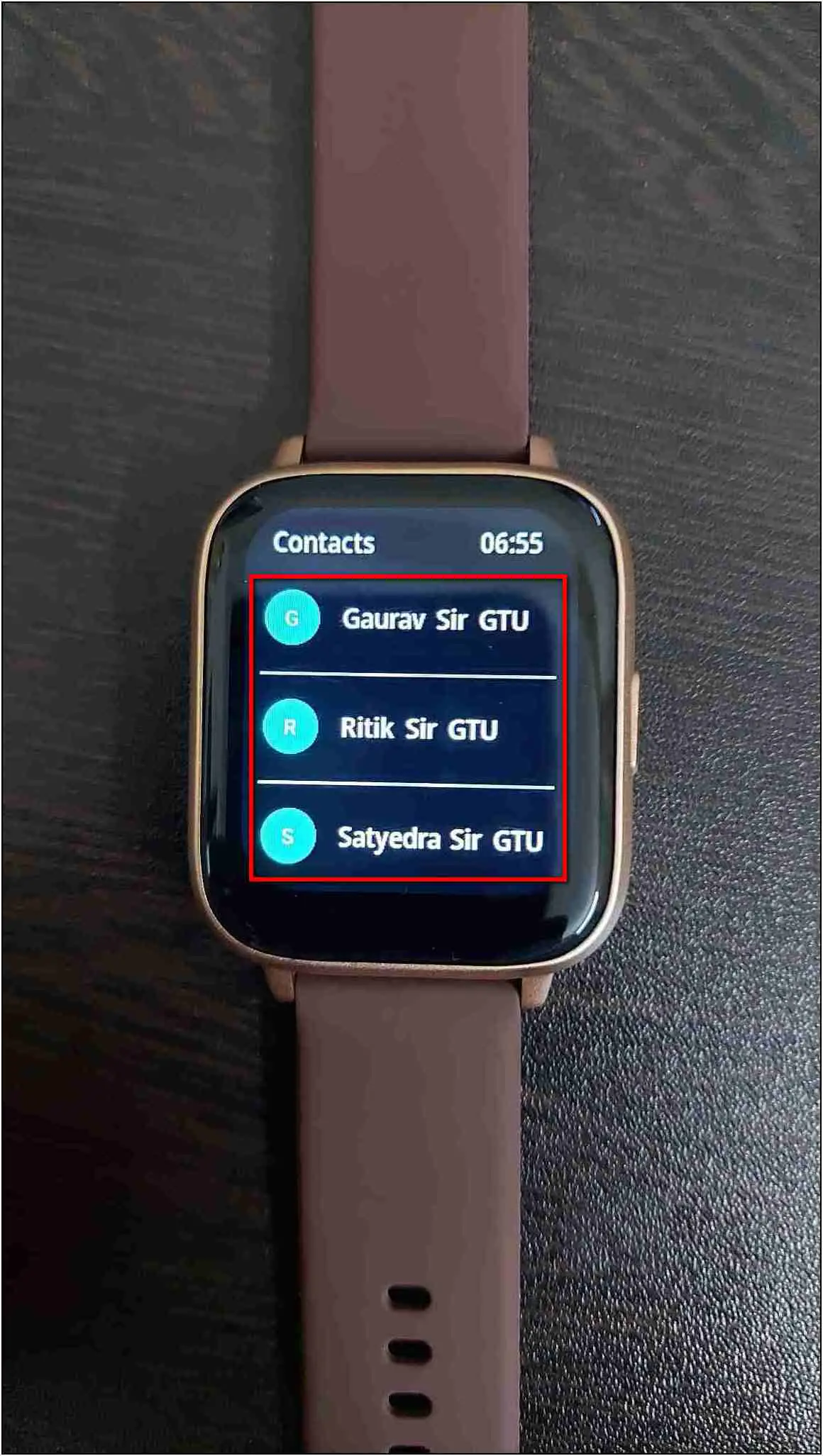Tagg Verve Engage is one of the rare smartwatches to bring the Bluetooth calling feature under Rs 2000. The watch equips a built-in speaker and microphone to allow you to make and receive calls. This article will share the steps to set up and use Bluetooth Calling on your TAGG Verve Enagage smartwatch.

Must Read | Top 5 Smartwatches To Gift Your Sister This Raksha Bandhan (2022)
Setup Bluetooth Calling on TAGG Verve Engage
To use the Bluetooth calling feature on TAGG Verve Engage, you must set it up first. Follow the full article below to check all the steps in detail.
1. Enable Call Notifications & Permissions
To start with, you need to enable the call notifications and permissions on the smartwatch. Here’s how to do it:
Step 1: Open the TAGG Sports app (Android & iOS) and go to the Device section.
Step 2: Select Notifications and enable the Phone notification toggle.
Step 3: Allow all the call and contact permissions.
2. Connect Watch in Bluetooth Device List
Now, you have to add the watch to the Bluetooth paired devices list to enable Bluetooth calling on the watch. Here are the steps to do it:
Step 1: Open Settings on your phone and go to Bluetooth Settings.
Step 2: Check for the Verve Engage (Calling) device name in the available devices and click on it.
Step 3: Confirm the Bluetooth Pairing Request to pair it.
3. Make Bluetooth Calls on TAGG Verve Engage
Finally, you can make Bluetooth calls on the TAGG Verve Engage smartwatch, as shown below:
Step 1: Swipe right on the watch home screen.
Step 2: Click the Phone icon and select the Dial Pad option.
Step 3: Enter the number you want to call and click on the call button.
It will initiate the call, and once it connects, you can access options to mute the call, switch it to your phone’s speaker, adjust the volume, and hang up the call.
You can also check the history of the calls made and received on the watch. To do so, go to the Call Menu > select Recent Call.
Bonus: Add Phonebook Contacts to the Watch
You can add up to 8 contacts on this smartwatch for quick calls. Follow the steps mentioned below to do it:
Step 1: Open the TAGG Sports app and go to the Device section.
Step 2: Select the Favorite Contacts option and click on the ADD button.
Step 3: Select the contacts you want to add to the watch and click on Done.
Step 4: Click the Done button again, and the contacts will be synced to the watch.
Step 5: Swipe right on the watch’s home screen and click on the phone icon.
Step 6: Select the Contacts option; here, it will show the added contacts.
Step 7: Click on any contact name, and it will dial the call directly.
Wrapping Up
These are the steps to set up and use Bluetooth calling on the TAGG Verve Engage smartwatch. Do all the steps mentioned above to enable Bluetooth calling without trouble. Tell us your experience with this smartwatch in the comments below, and stay tuned with WearablesToUse for more helpful articles!