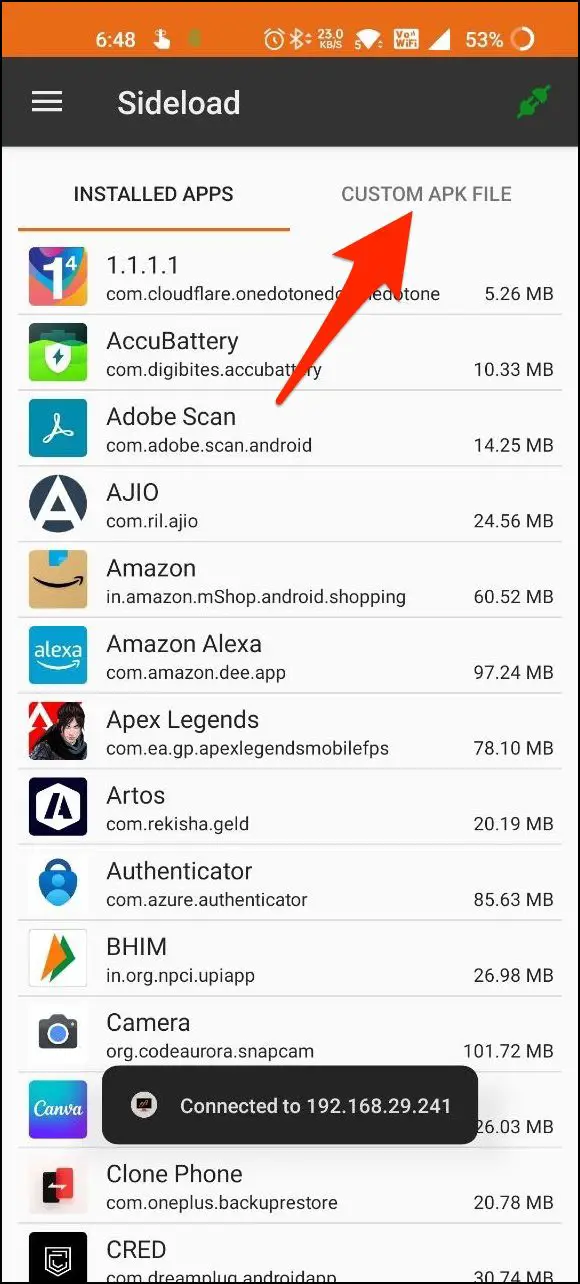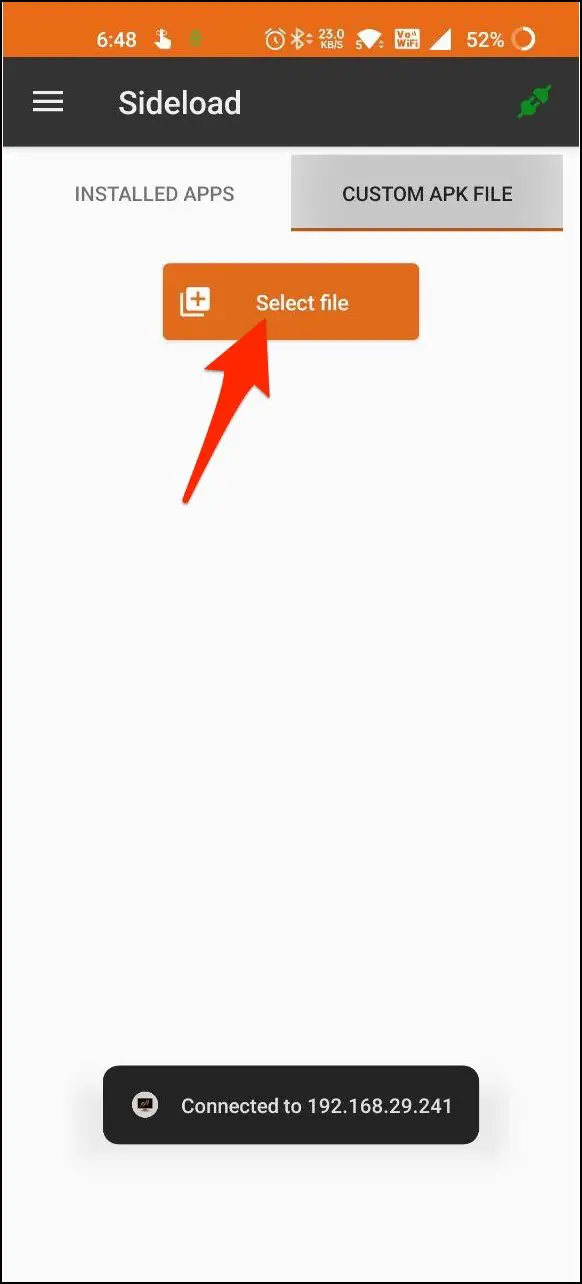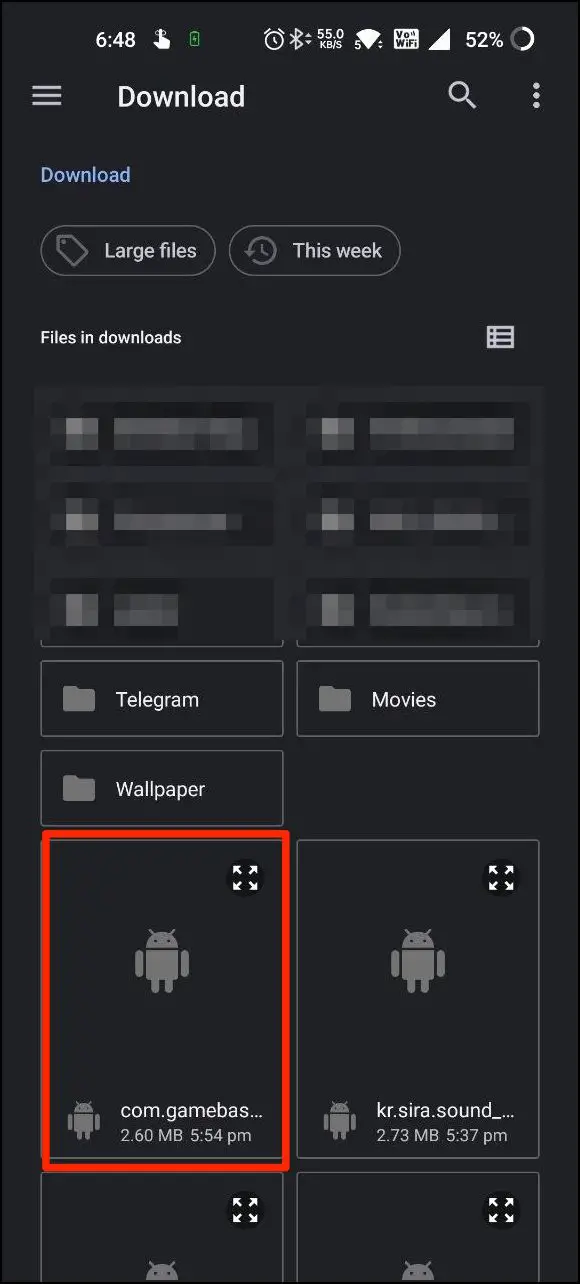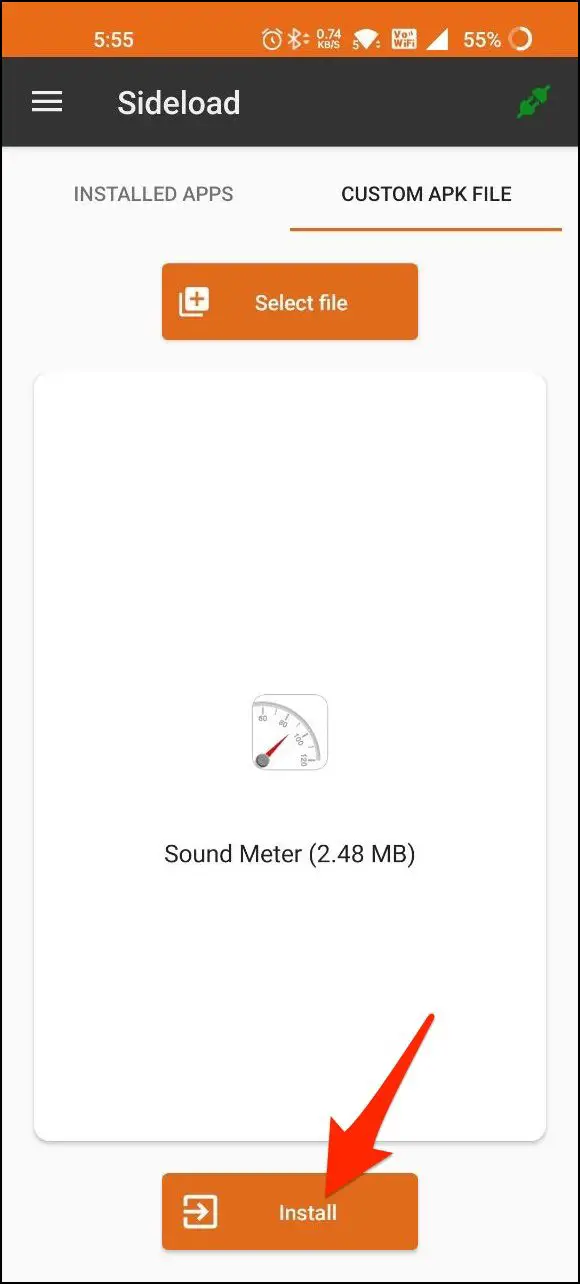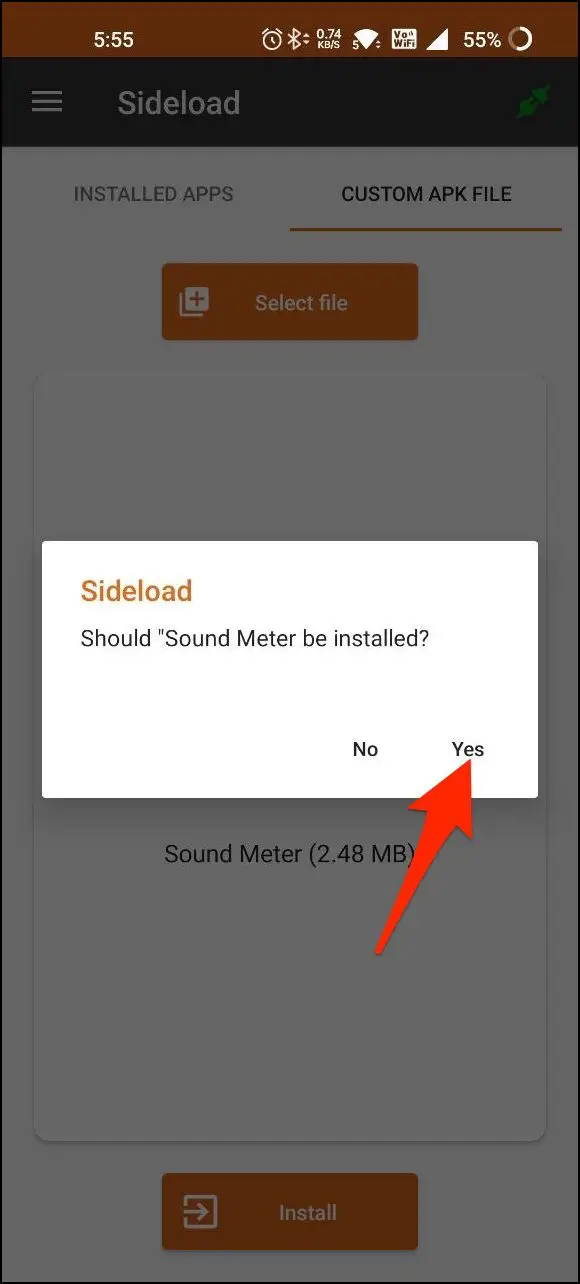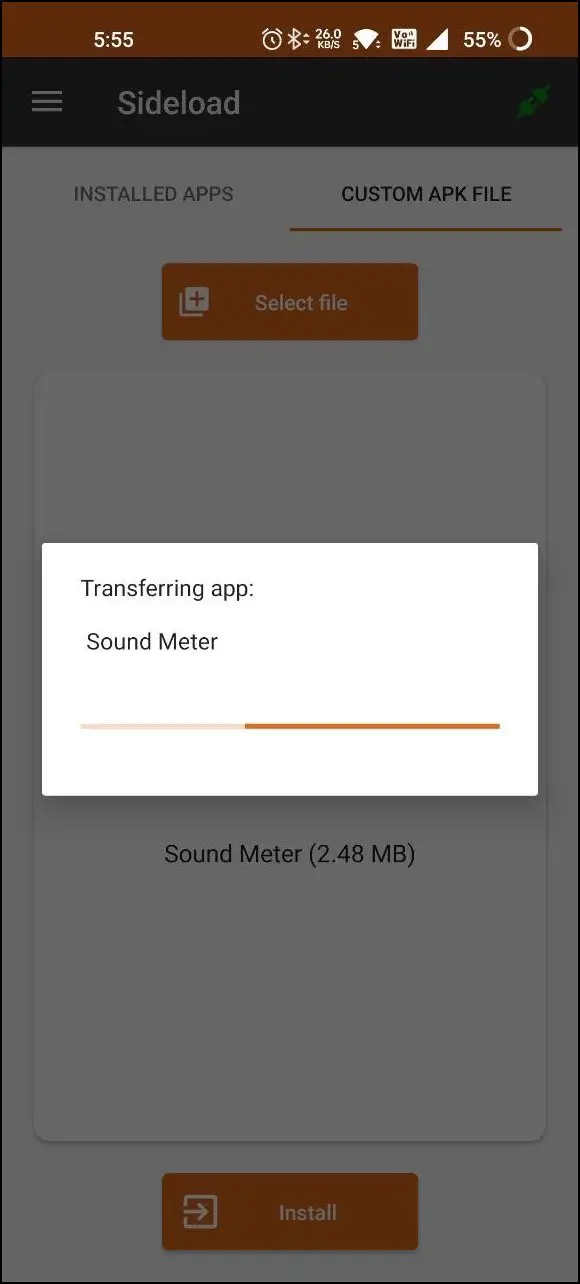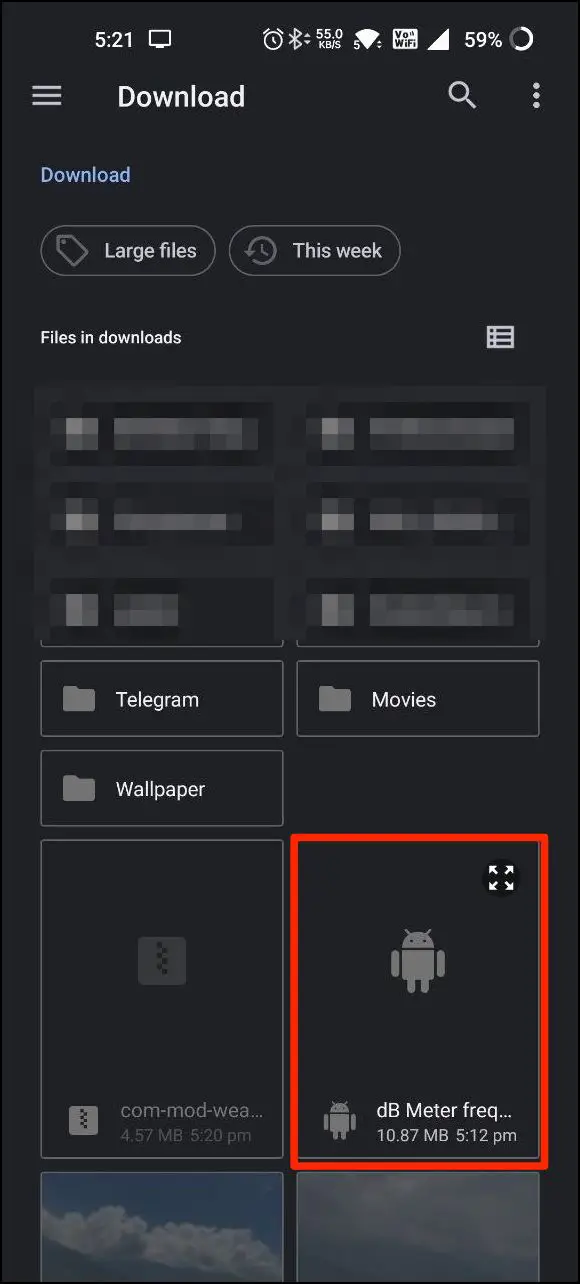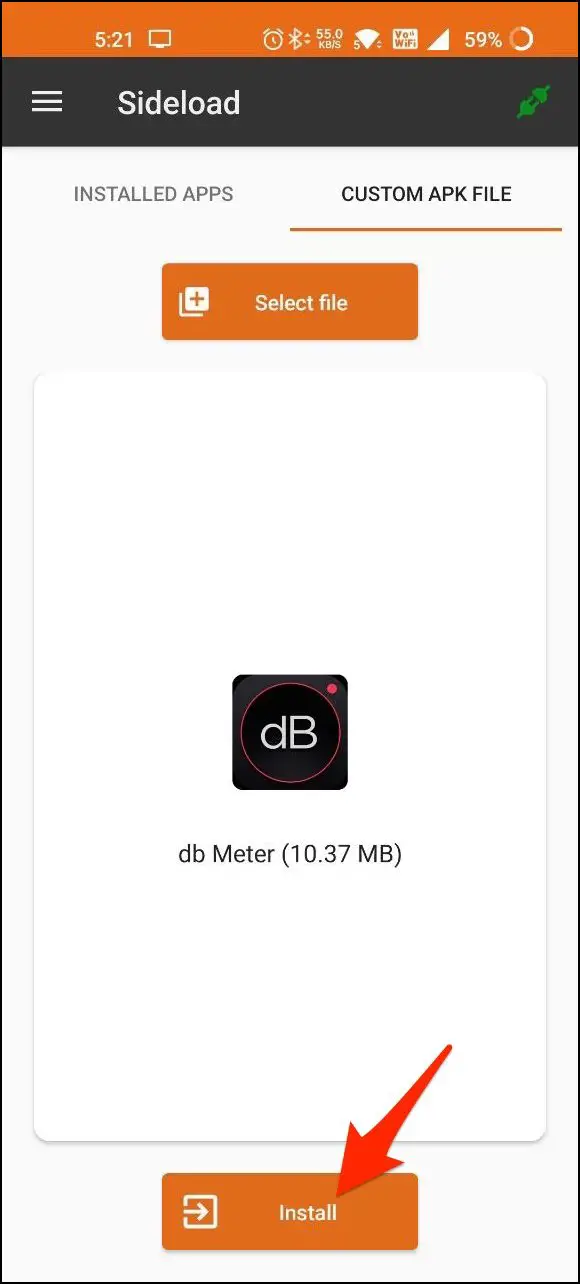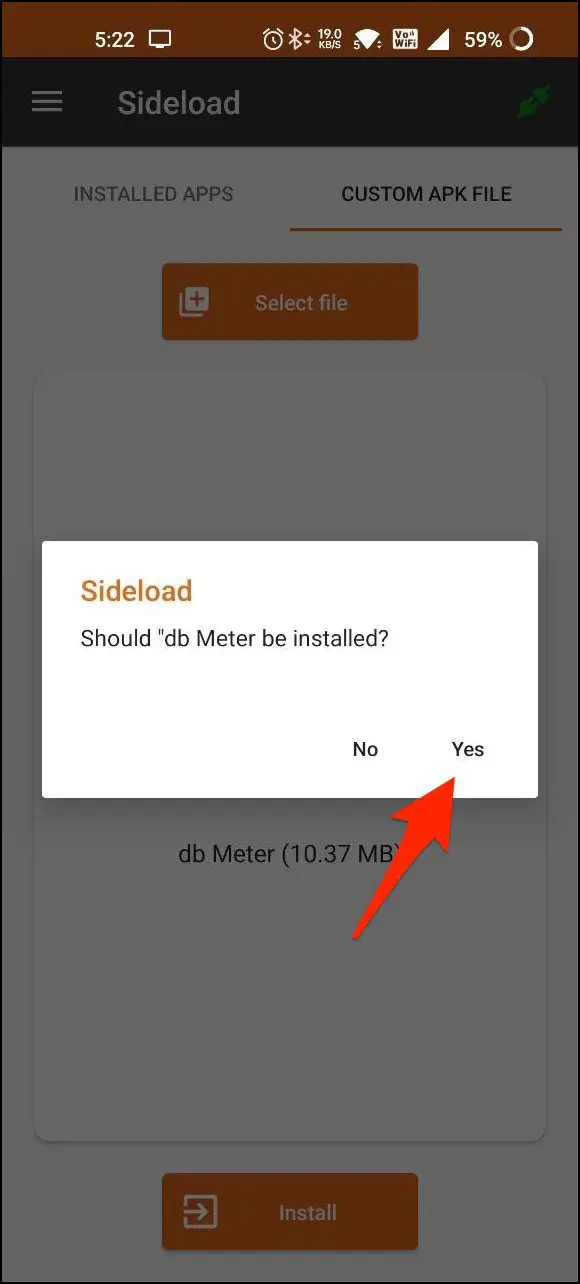Apple Watch is infamous for its Noise app, which can measure the sound levels around you in decibels. However, there’s no such built-in sound meter on Galaxy Watch 4. Fortunately, this doesn’t leave you out of options. In this article, let’s see how you can measure noise levels with Sound Meter apps on your Samsung Galaxy Watch 4.

How to Measure Noise Levels on Galaxy Watch 4
The Samsung Galaxy Watch 4 runs Wear OS 3. And the open nature of software not only lets you install apps from Google Play but also sideload APKs. While there’s no built-in Noise app onboard, you can install third-party sound meter apps on the watch.
Here’s how you can get the noise level or sound meter app on your Samsung Galaxy Watch 4.
Method 1- Using Sound Meter APK (Free)
Sound Meter is a free APK you can install on your Galaxy Watch 4 or any Android smartwatch running Wear OS. It has a simple interface and directly shows the current noise levels around you in dB, similar to Apple Watch.
However, the installation method is slightly complicated, as explained in our previous guides. Here’s how it works:
Step 1: Download Sound Meter APK on your phone from the given link.
Step 2: Install Easy Fire Tools on the phone and connect it to watch via ADB over Wifi- follow the guide here.
Step 3: Once the watch’s connected to the Fire Tools app, open the CUSTOM APK FILE tab.
Step 4: Tap Select File and choose the downloaded Sound Meter APK.
Step 5: Click on Install and press Yes when prompted.
Step 6: Wait for it to transfer and install the APK on Galaxy Watch.
Step 7: Open the app list on the watch, tap the app and allow it permission to record audio from the microphone.
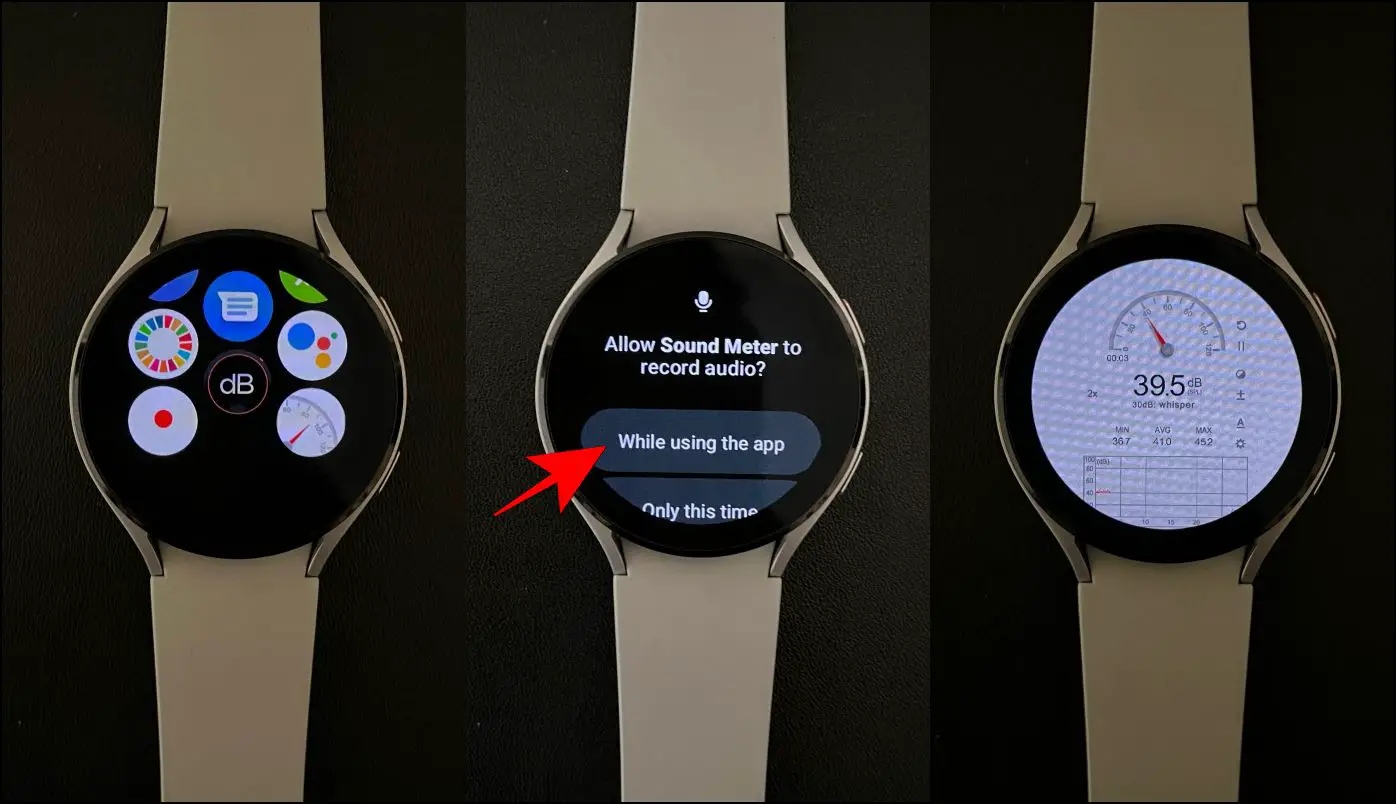
The main screen will show the current dB level with a sound level meter. It will also show you what it sounds like- whisper, quiet library, conversation, or busy traffic. You can see the minimum, average, and maximum noise levels alongside a graph.
You can also calibrate the meter by tapping the + button on the screen for better accuracy. Tap the circle icon for toggling dark mode or the pause button to halt the measurement. Clicking settings won’t work- it simply crashes the app.
How Accurate is the Sound Meter App on Galaxy Watch 4?
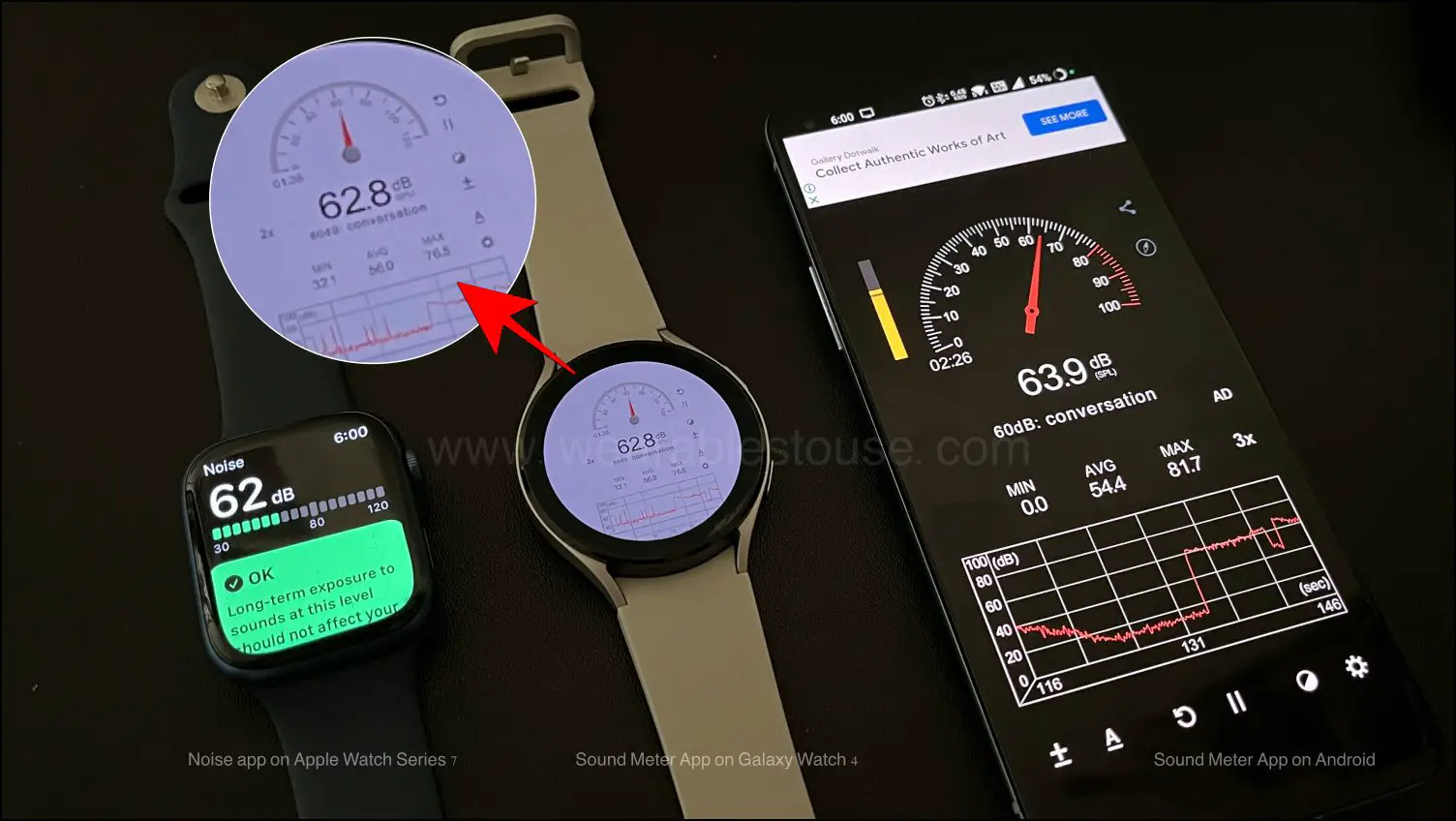
The app uses the built-in microphone on Galaxy Watch 4 to measure sound levels. As shown in the image above, we tested the Sound Meter app on Samsung Galaxy Watch 4 and compared it side-by-side with the Noise app on Apple Watch and the very same Sound Meter app on our Android phone.
The results were uniform across the three devices, showing that it’s fairly accurate. However, here’s the thing- if sound levels keep fluctuating a lot, the app on Galaxy Watch 4 may fall short in refreshing the readings as quickly as on the mobile version or the Noise app on Apple Watch. So, keep a note of it.
The app does have an option to calibrate the mic if you’re looking for more accurate results.
Method 2- Using DB Meter APK (Free)
DB Meter is another app you can sideload on your Galaxy Watch 4 to measure ambient noise. Due to the watch’s screen constraints, it does not show the exact dB levels but gives you an idea about the surrounding noise.
Step 1: Download DB Meter APK on your Android phone.
Step 2: Repeat steps 1-3 in the above method to pair Easy Fire Tools with Galaxy Watch 4.
Step 3: In the Custom APK File tab, tap Select File. Choose the downloaded DB Meter APK.
Step 4: Hit Install and confirm when prompted. Please wait for it to install the APK on Galaxy Watch.
Step 5: Open the app, scroll down and select the reason for installing it.
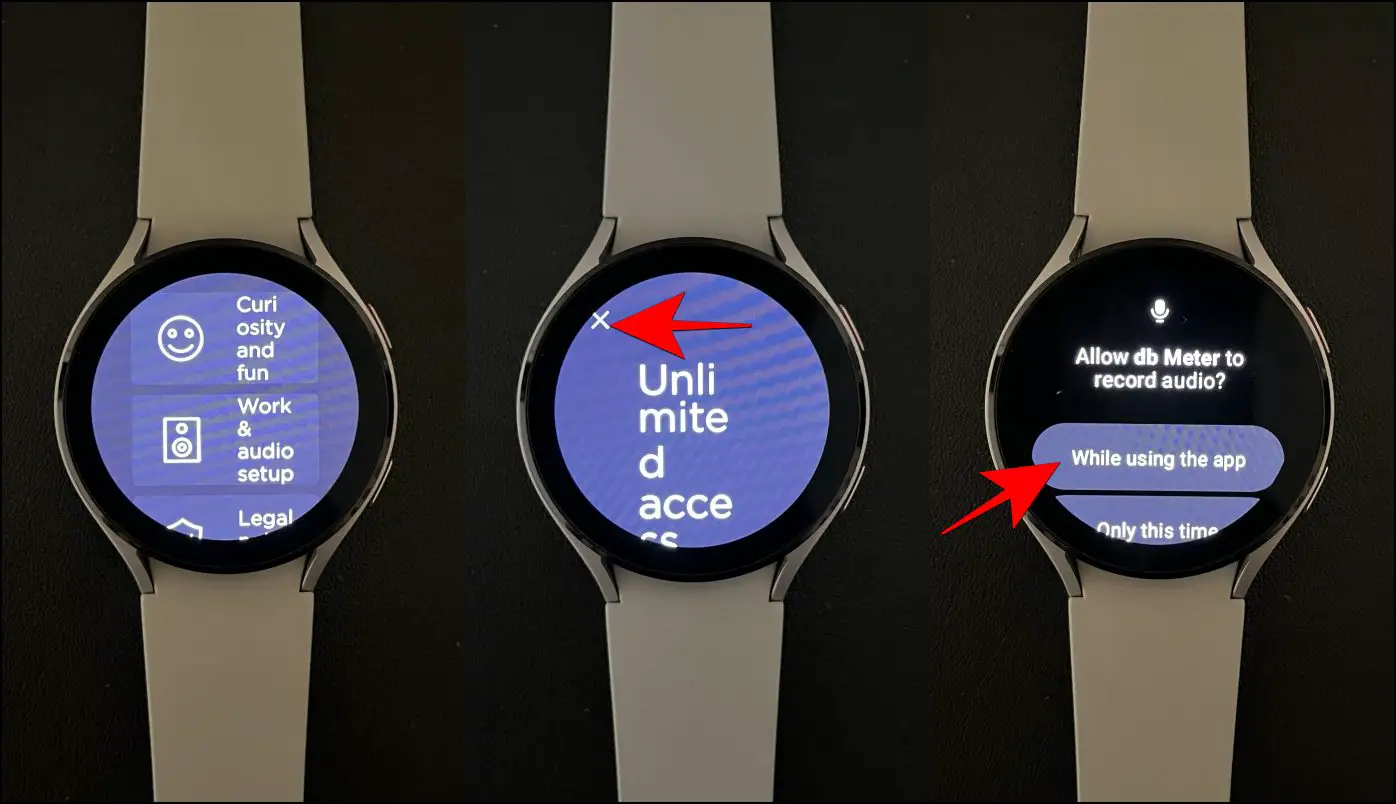
Step 6: Tap X at the top left and allow permission to record audio and files.
Step 7: Skip the on-screen tutorial and tap the Red circular button to measure the audio levels.
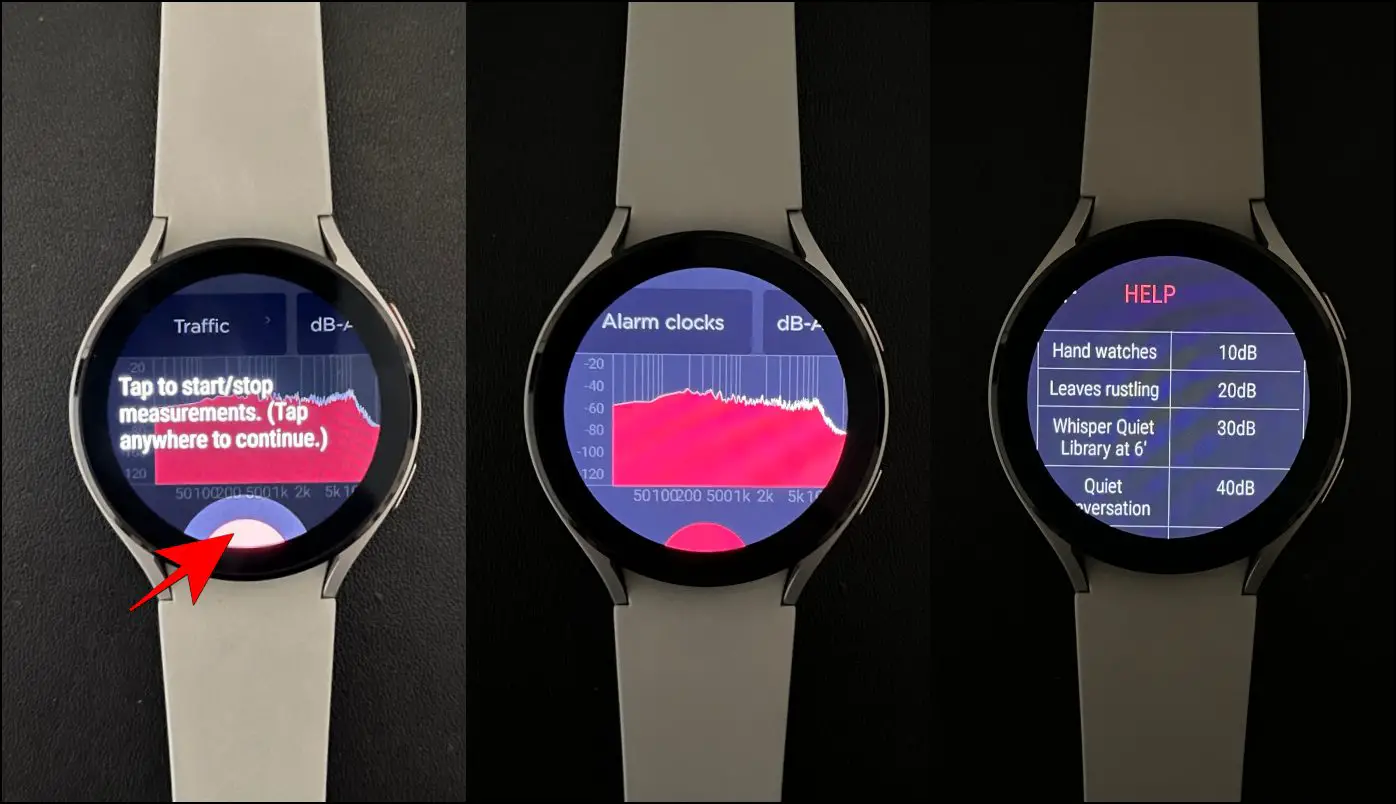
The app will start measuring the ambient sound and noise levels through the built-in microphone on your Samsung Galaxy Watch 4. While the exact DB value bleeds out of the screen area, you can see the current decibel levels in the graph on-screen.
It will also show you what the sound feels like- quiet library, street, conversation, or traffic based on the noise levels in real-time, similar to Apple Watch.
Method 3- Wear Sound Meter (Paid)
Wear Sound Meter is a paid app available for Wear OS watches and costs $0.99 (or Rs. 85 in India). It can be directly installed from Google Play Store without any hassle, as shown below.
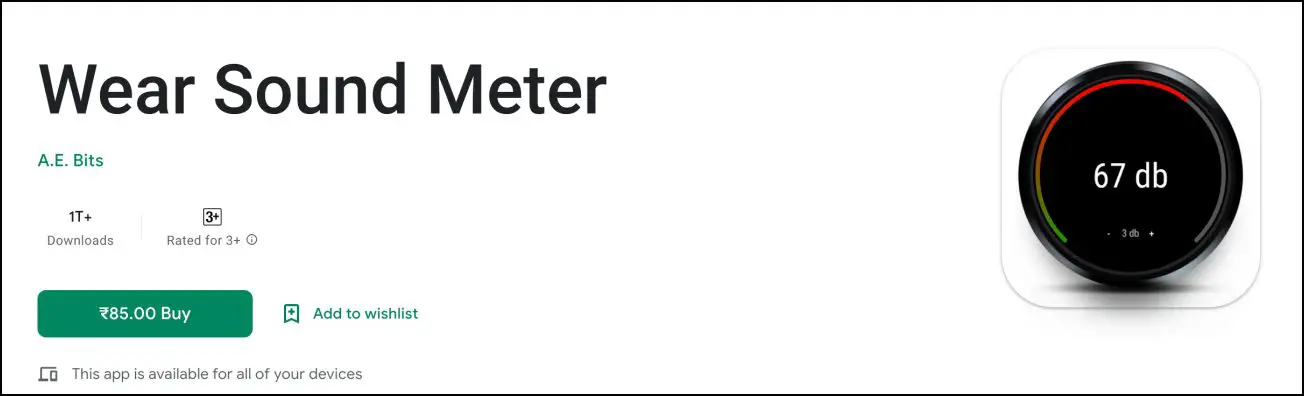
Step 1: Swipe up on the Galaxy Watch home screen to open the app list. Tap Play Store.
Step 2: Tap the Search icon at the top, select a typing method, and type “Sound Meter.”
Step 3: Click on Wear Sound Meter. Tap Install and complete the payment.
The app was released back in 2017 and seems to be the only Wear OS app that can tell noise levels. Note that unless the feature is built into the watch by the manufacturer, no app will automatically alert you of high noise levels as Apple does.
While Samsung skipped on Noise measurement, the brand did include Fall Detection in the watch- another feature which the Apple Watch is known for.
What’s the Importance of Noise Levels?
For starters, a sound level under 75-80 decibels is not loud enough to cause damage. However, exposure to noises over 80 decibels may result in hearing loss over a sustained period. It happens slowly and often goes unnoticed. Hence, it’s important to limit your exposure to unnecessary loud noise.
This is why Apple Watch gives the option to check noise levels in real-time using the Noise app. And with the apps mentioned above, you can now do the same on your Samsung Galaxy Watch 4 or 4 Classic or any other smartwatch running Wear OS.
Wrapping Up
These were three handy ways to measure ambient noise levels on your Samsung Galaxy Watch 4 running Wear OS. I hope this lets you enjoy Apple’s famous Noise level feature on your Samsung smartwatch. Stay tuned to WearablesToUse for more such articles.