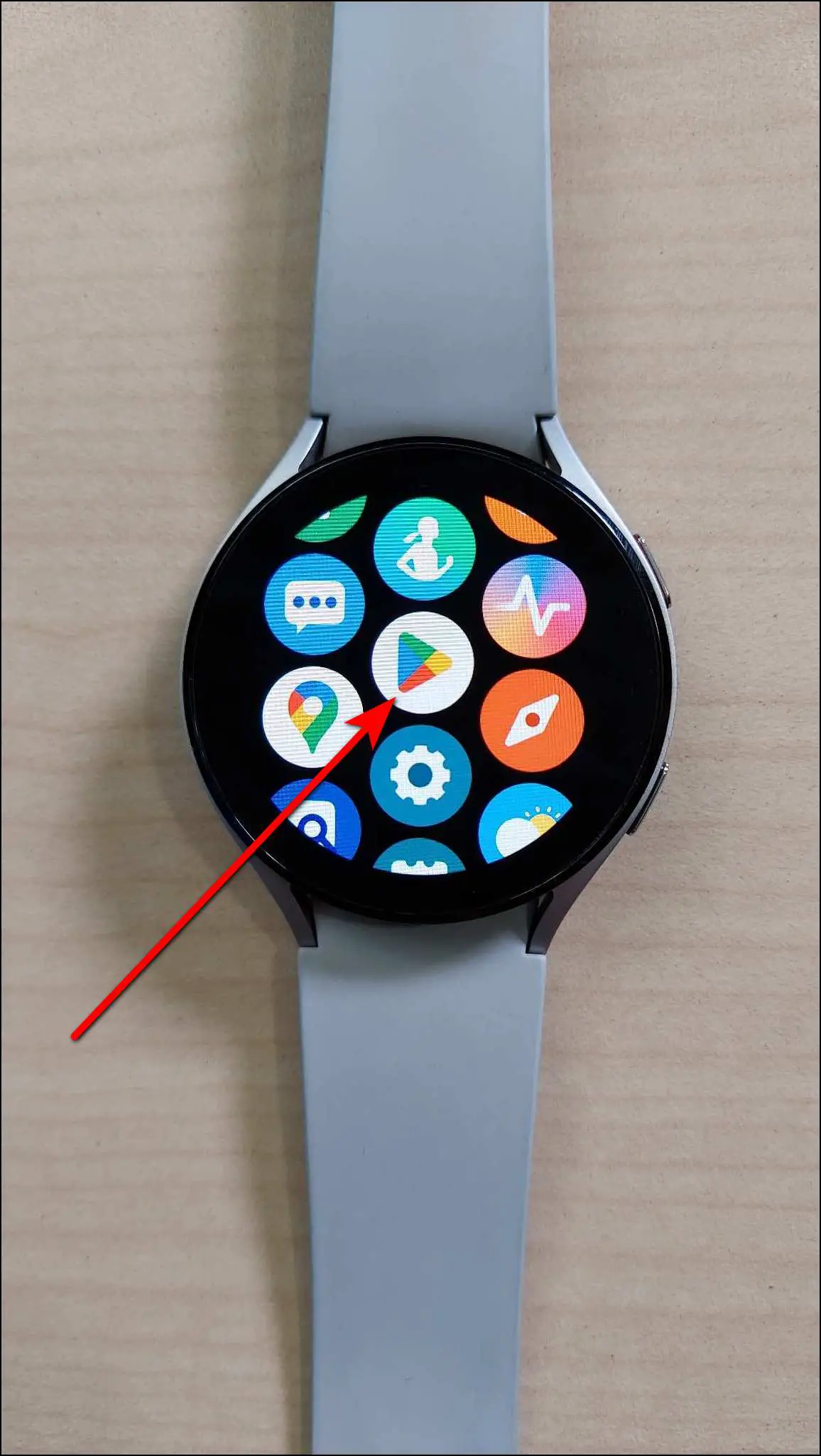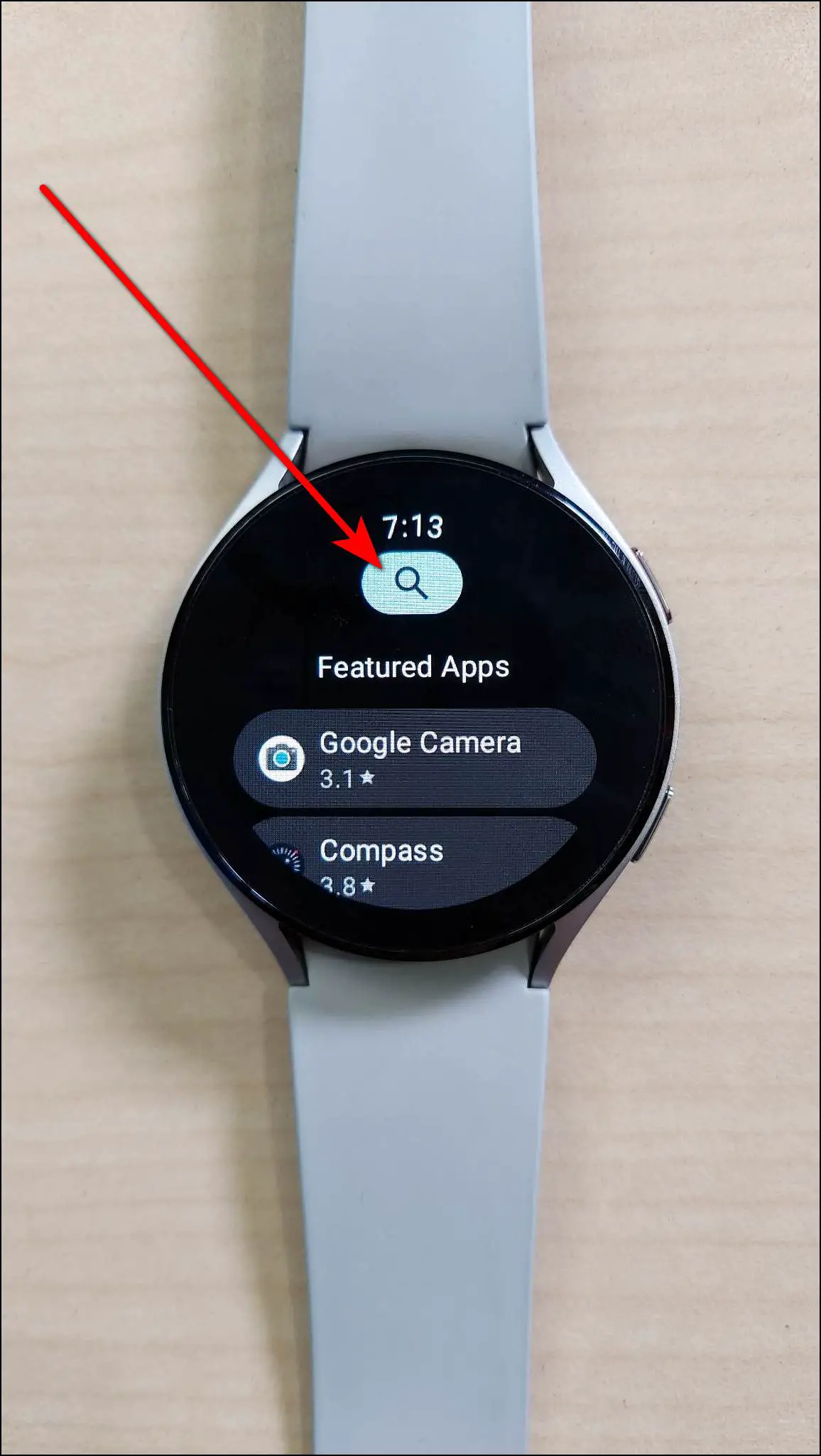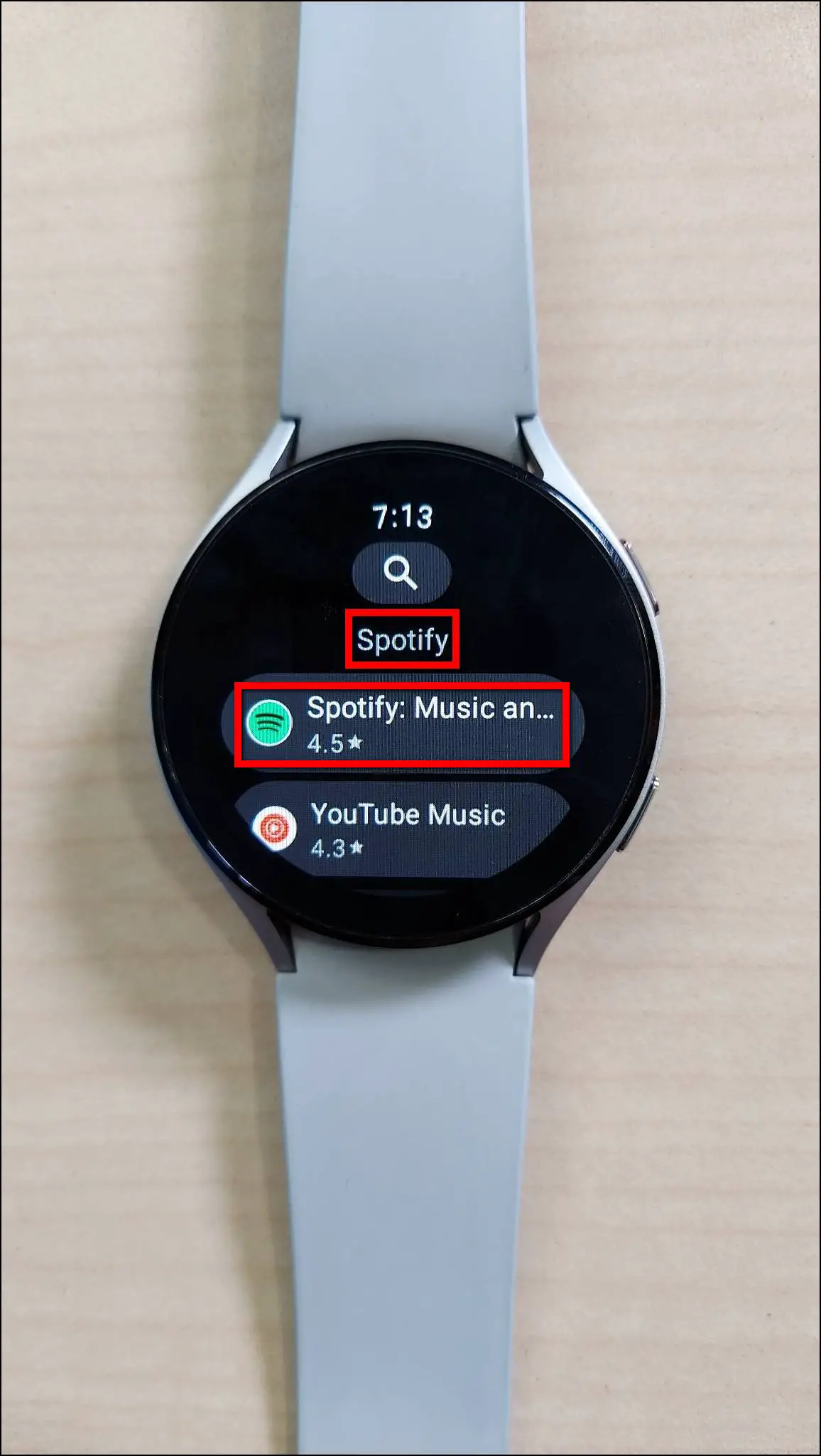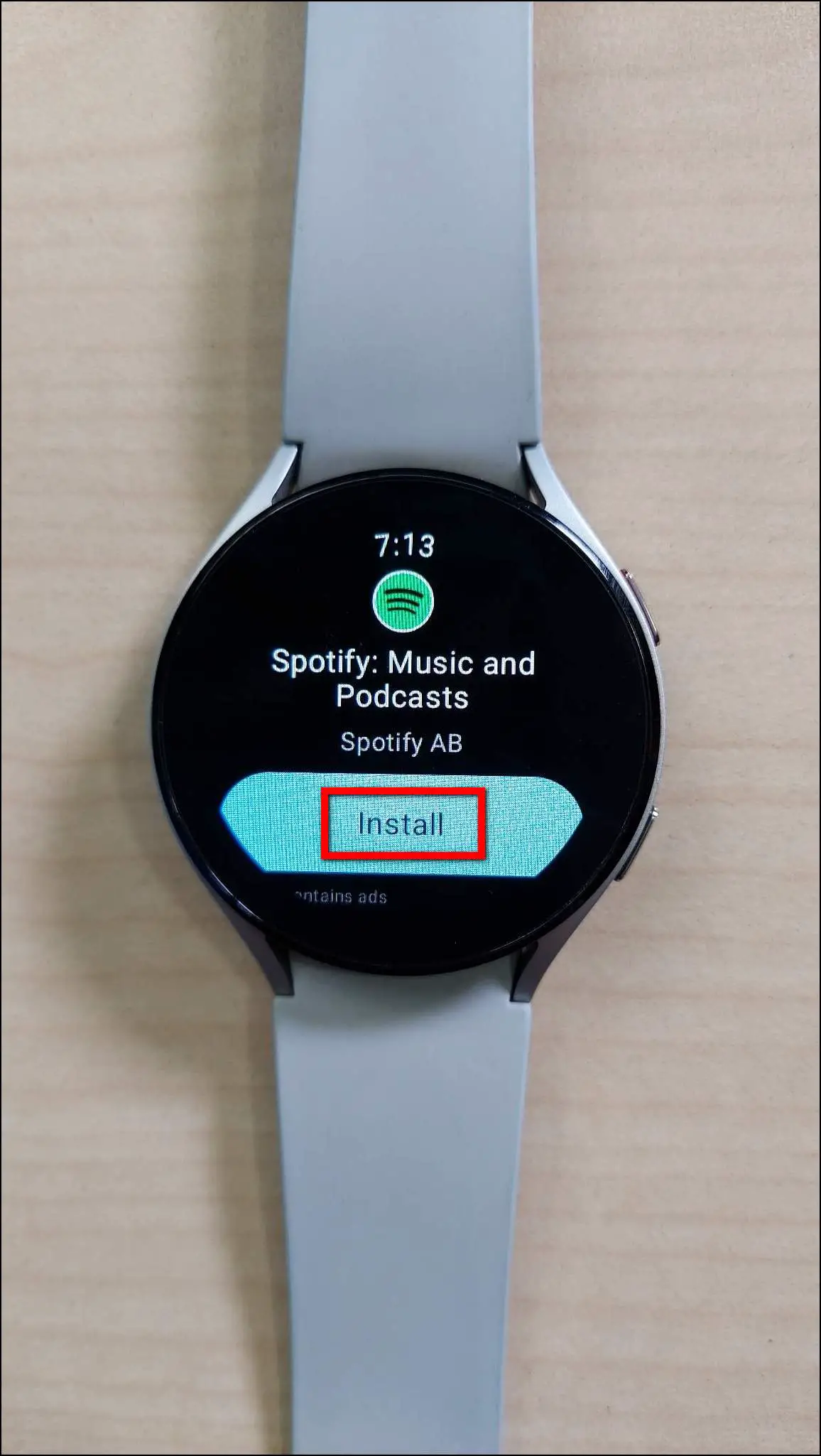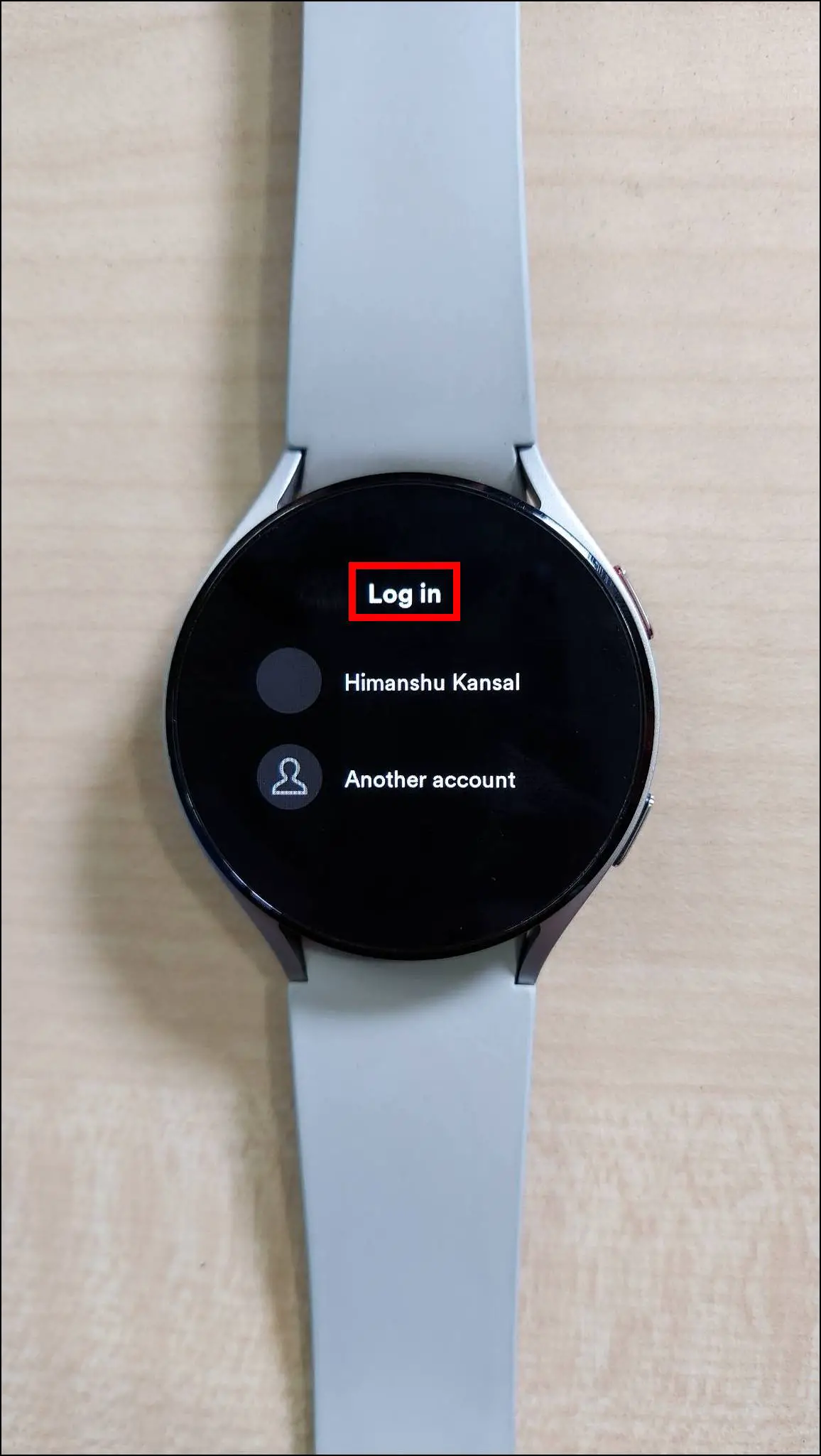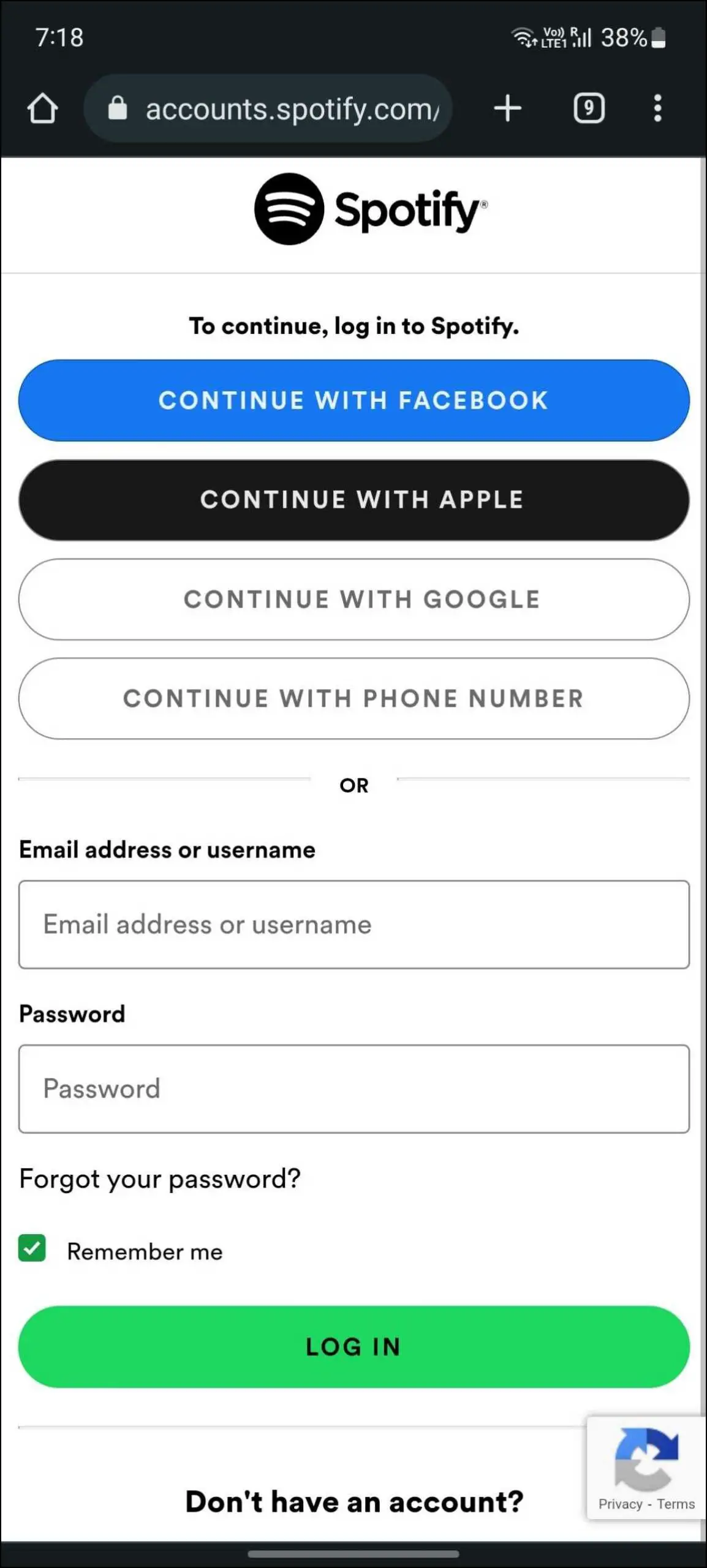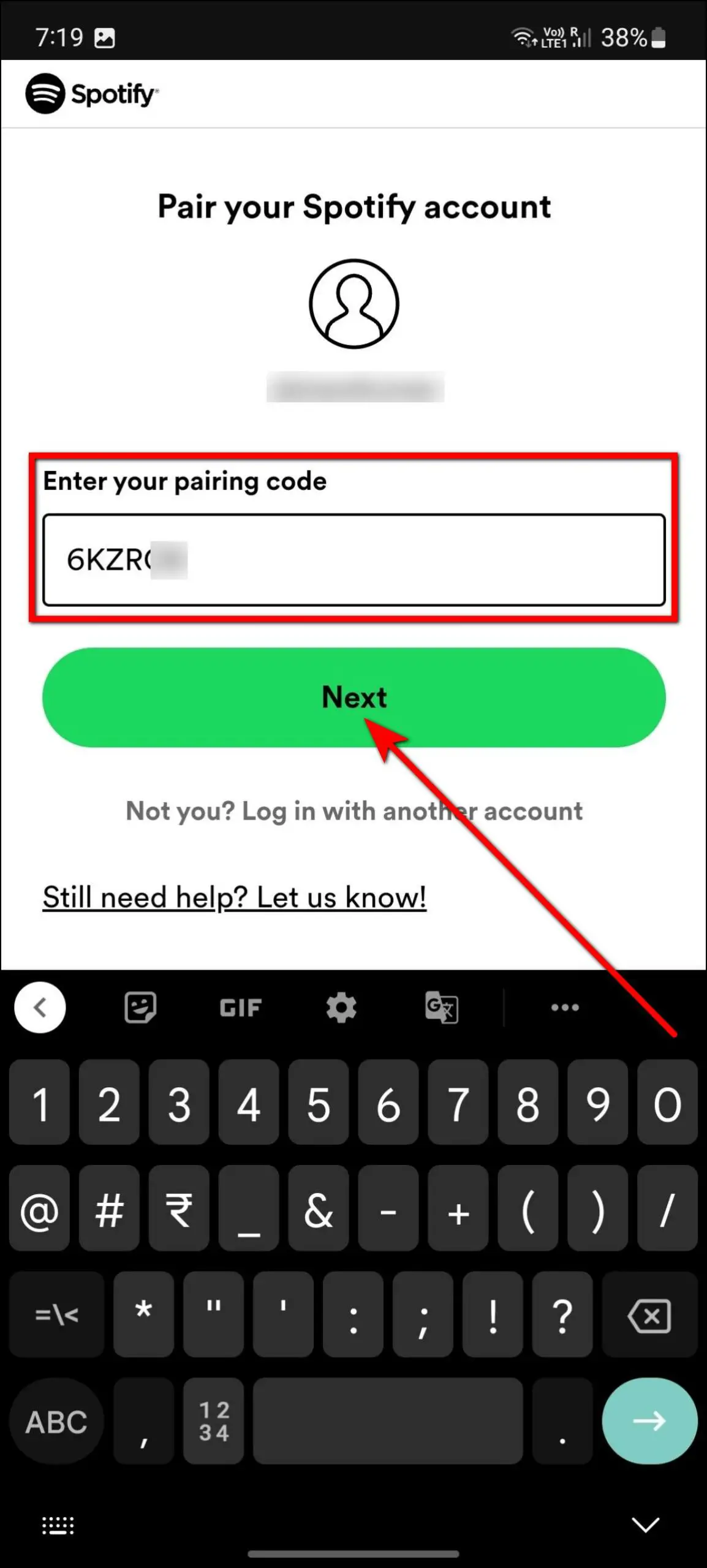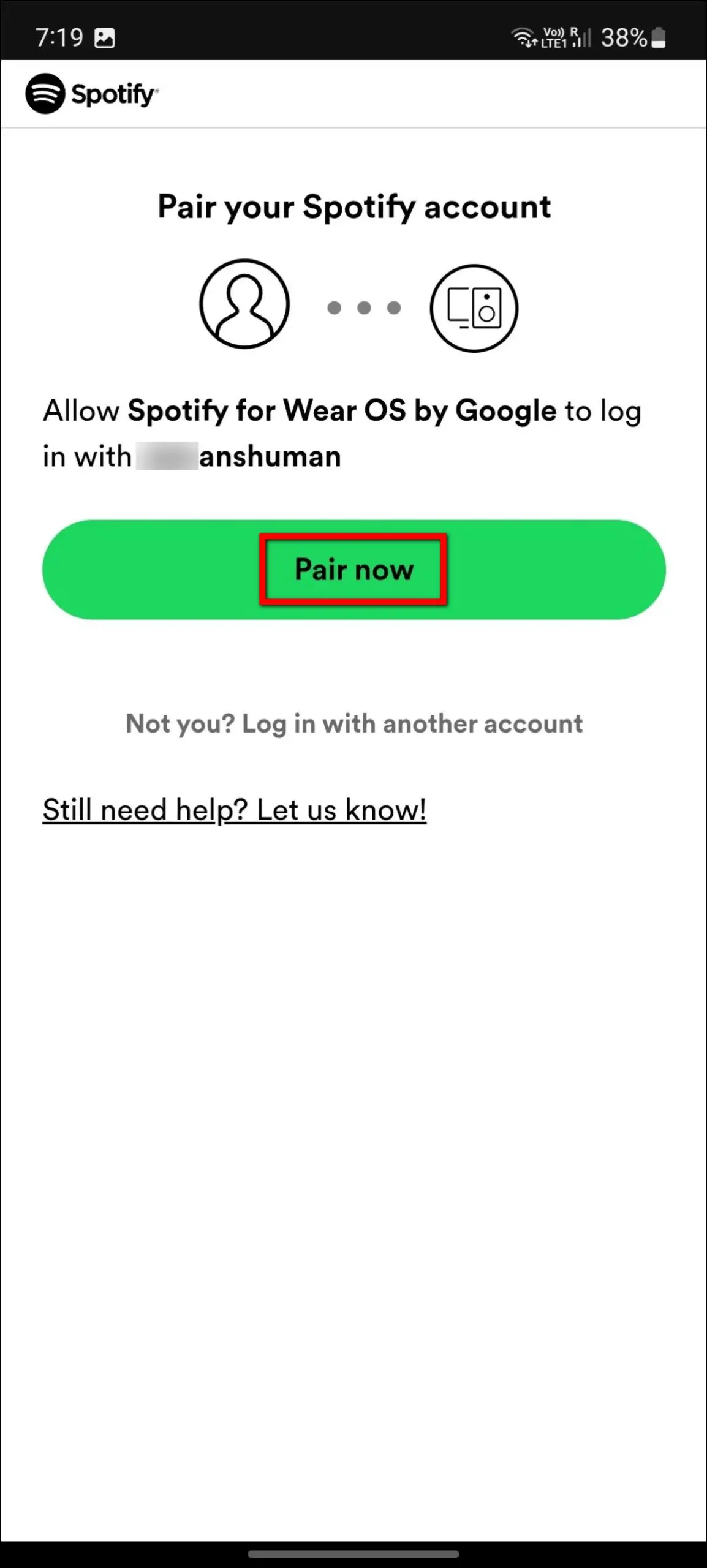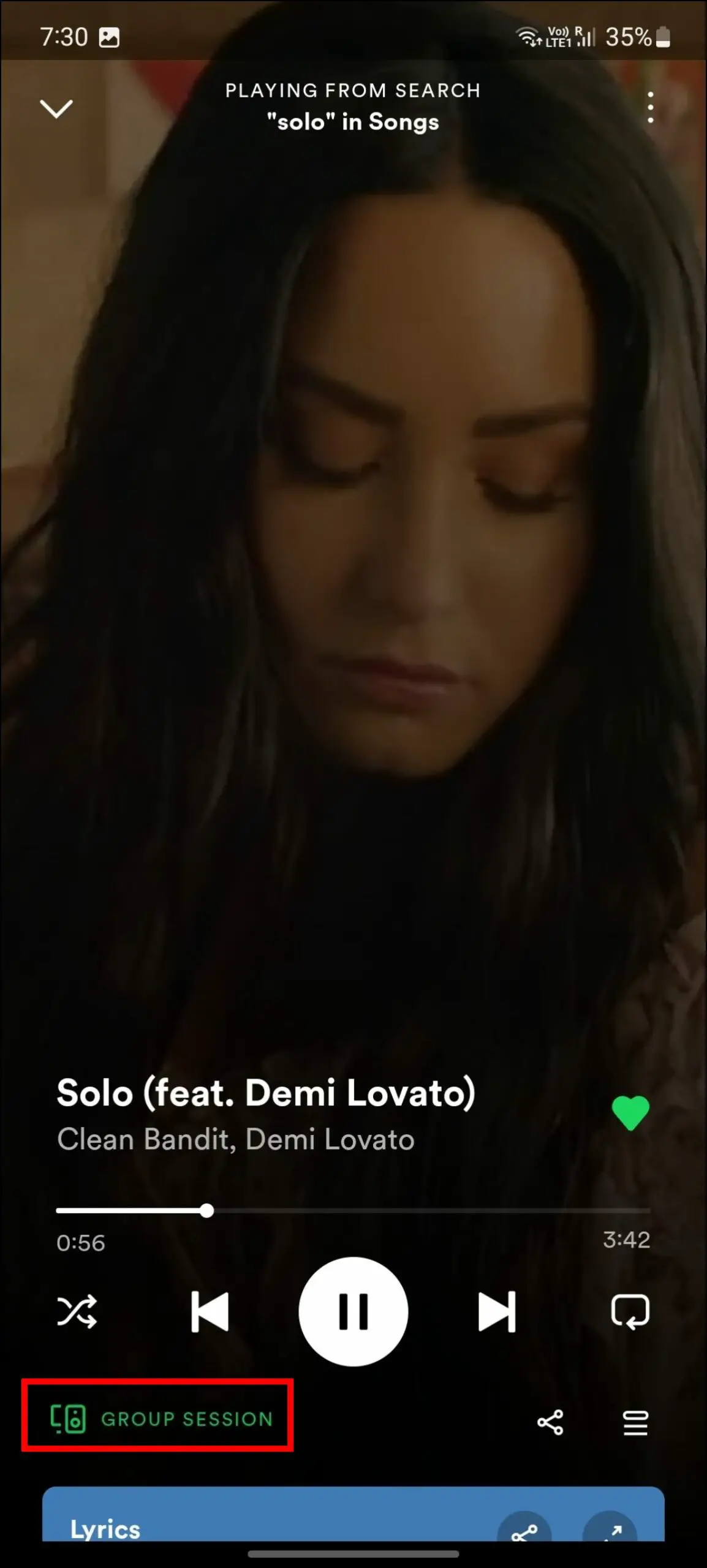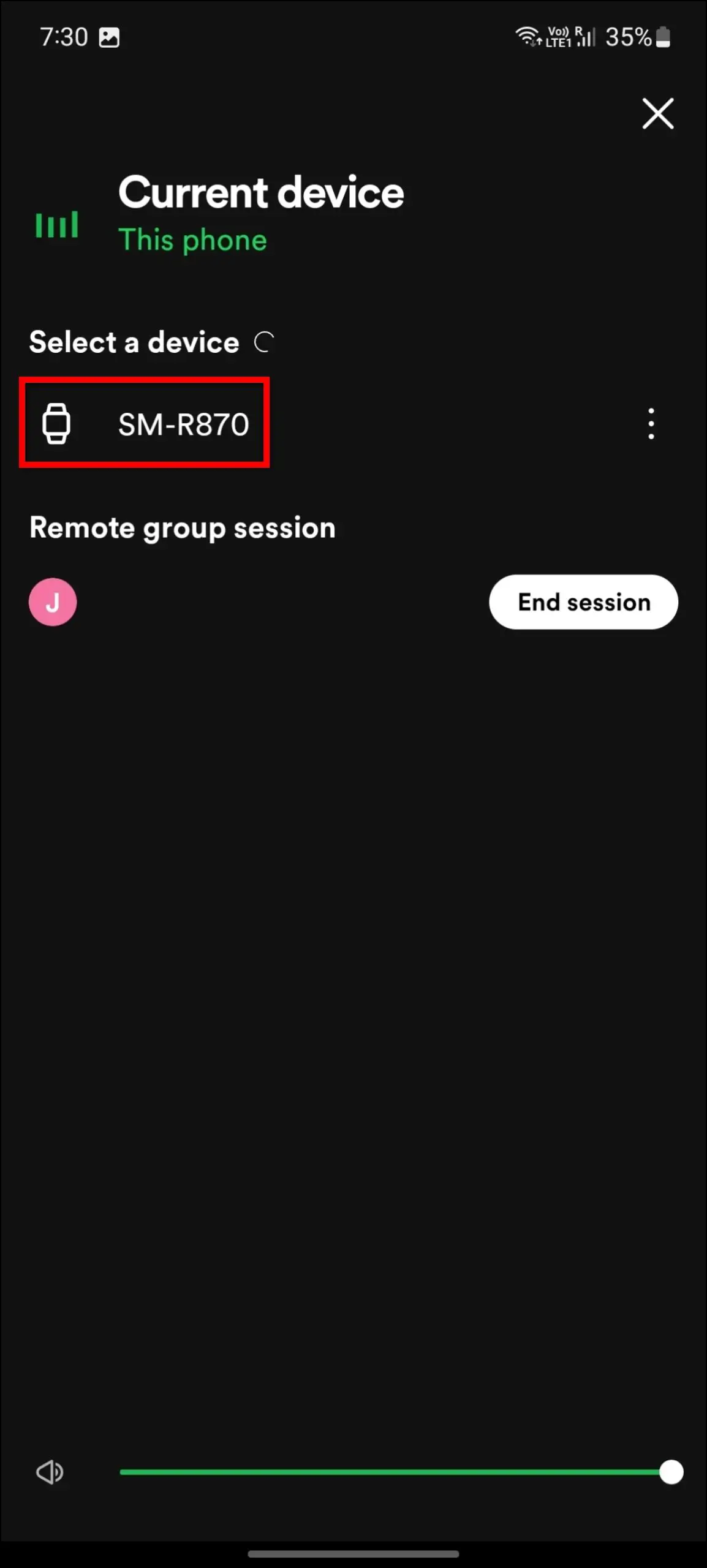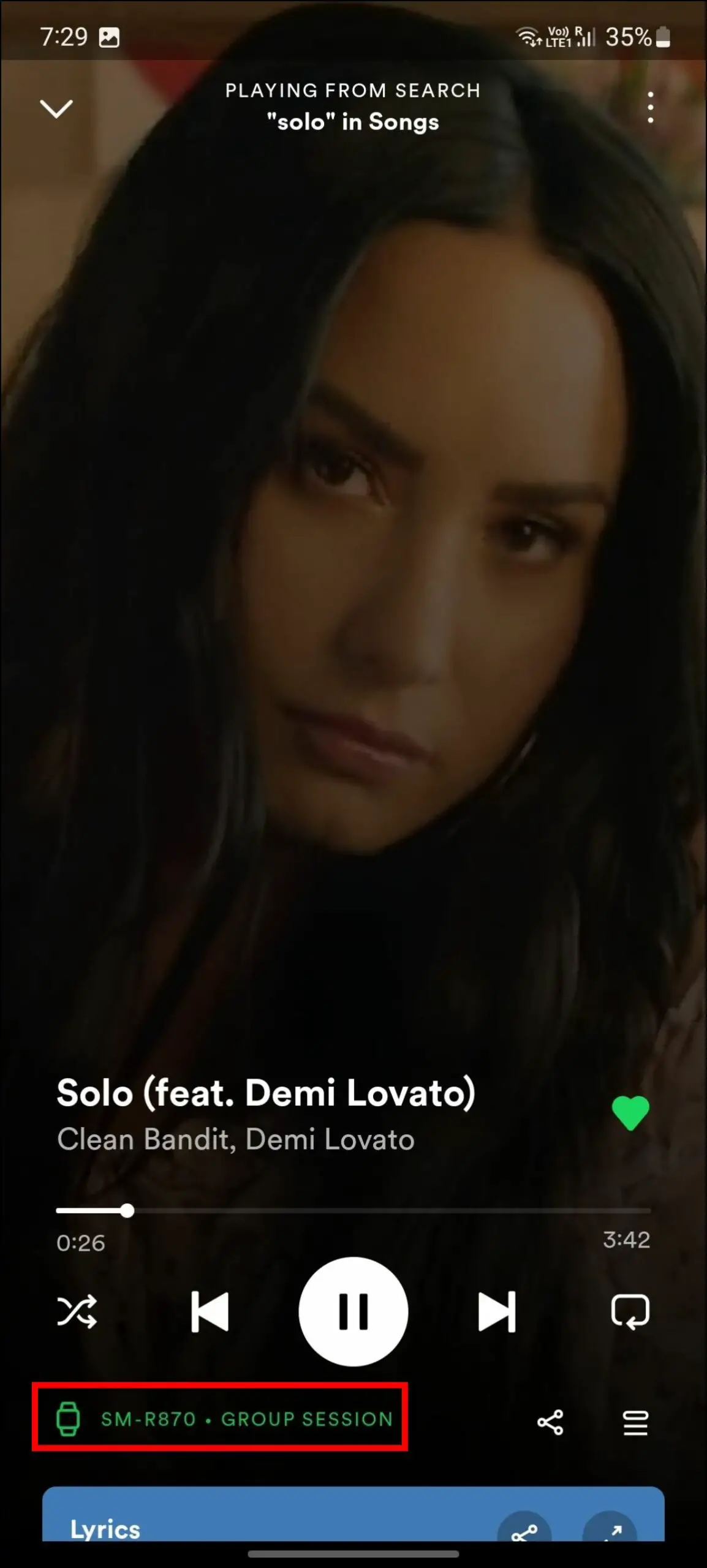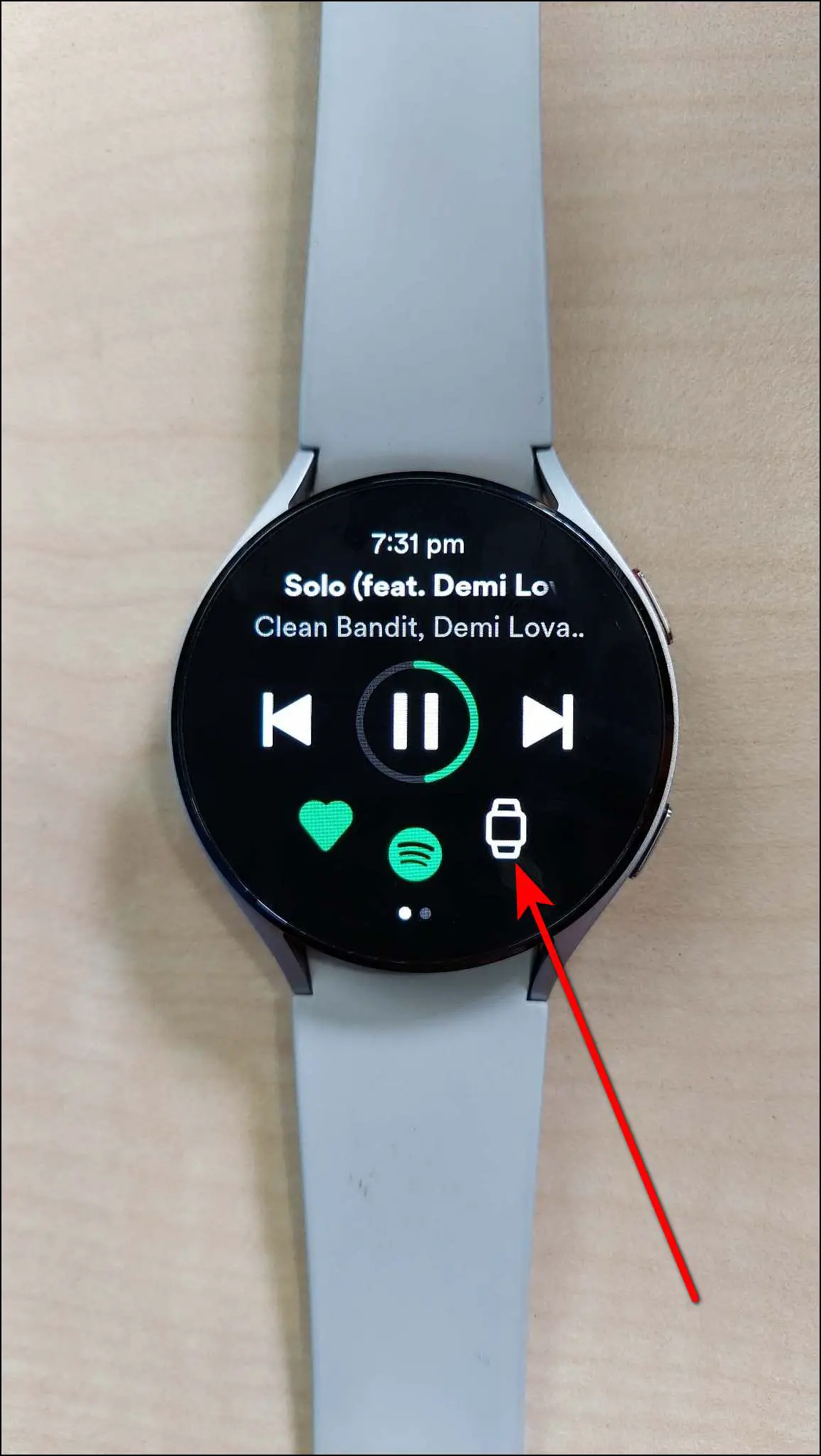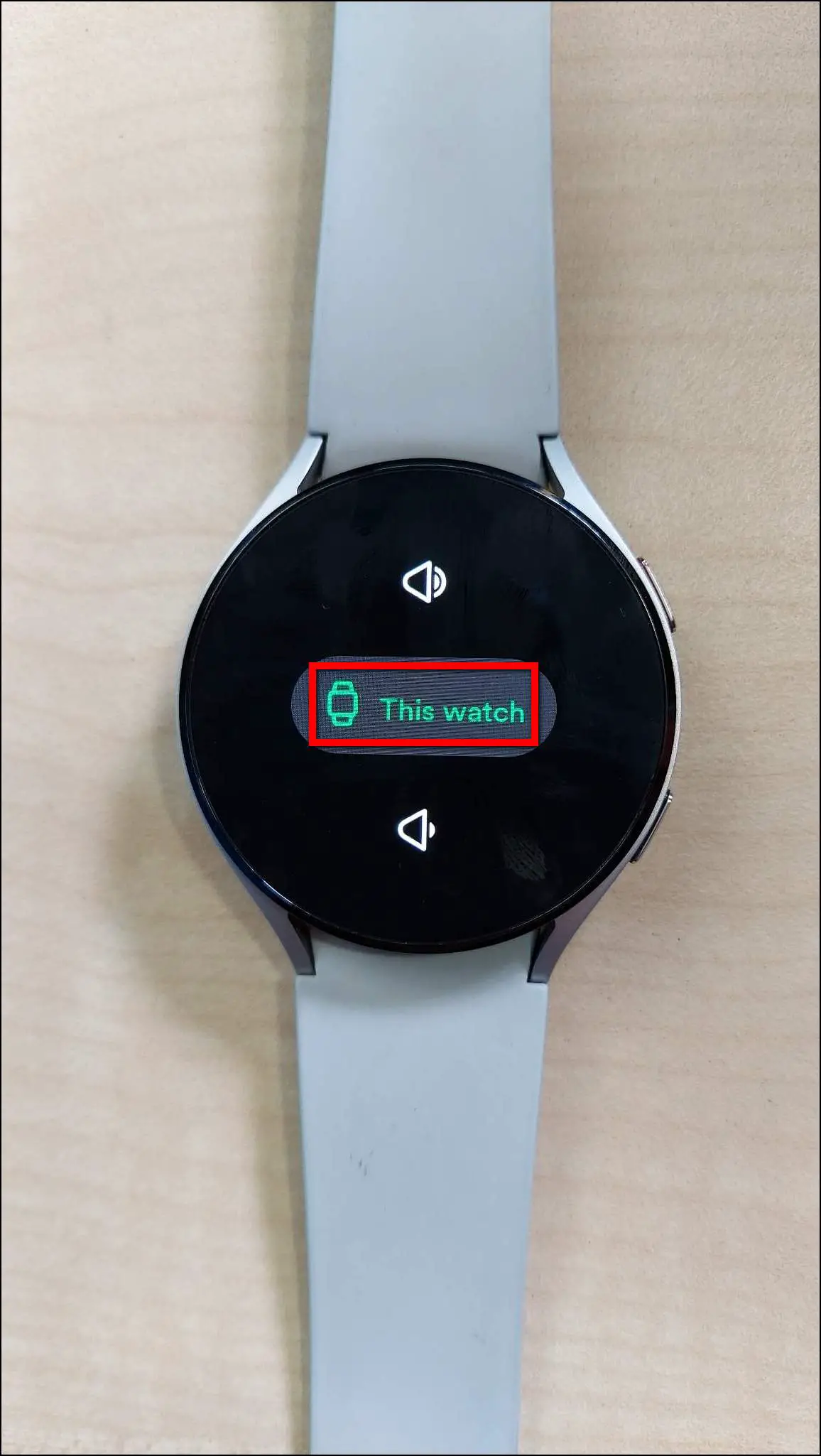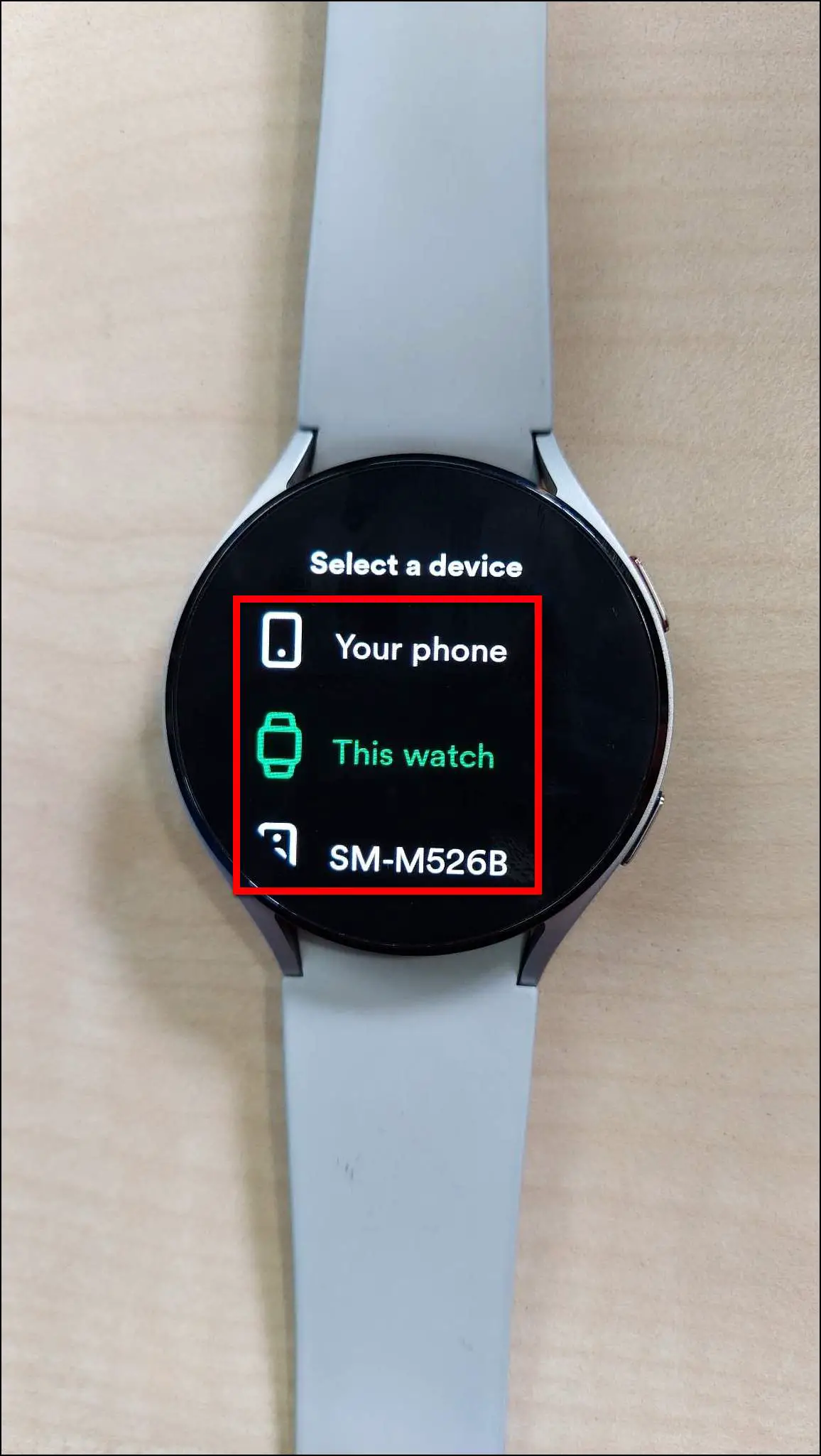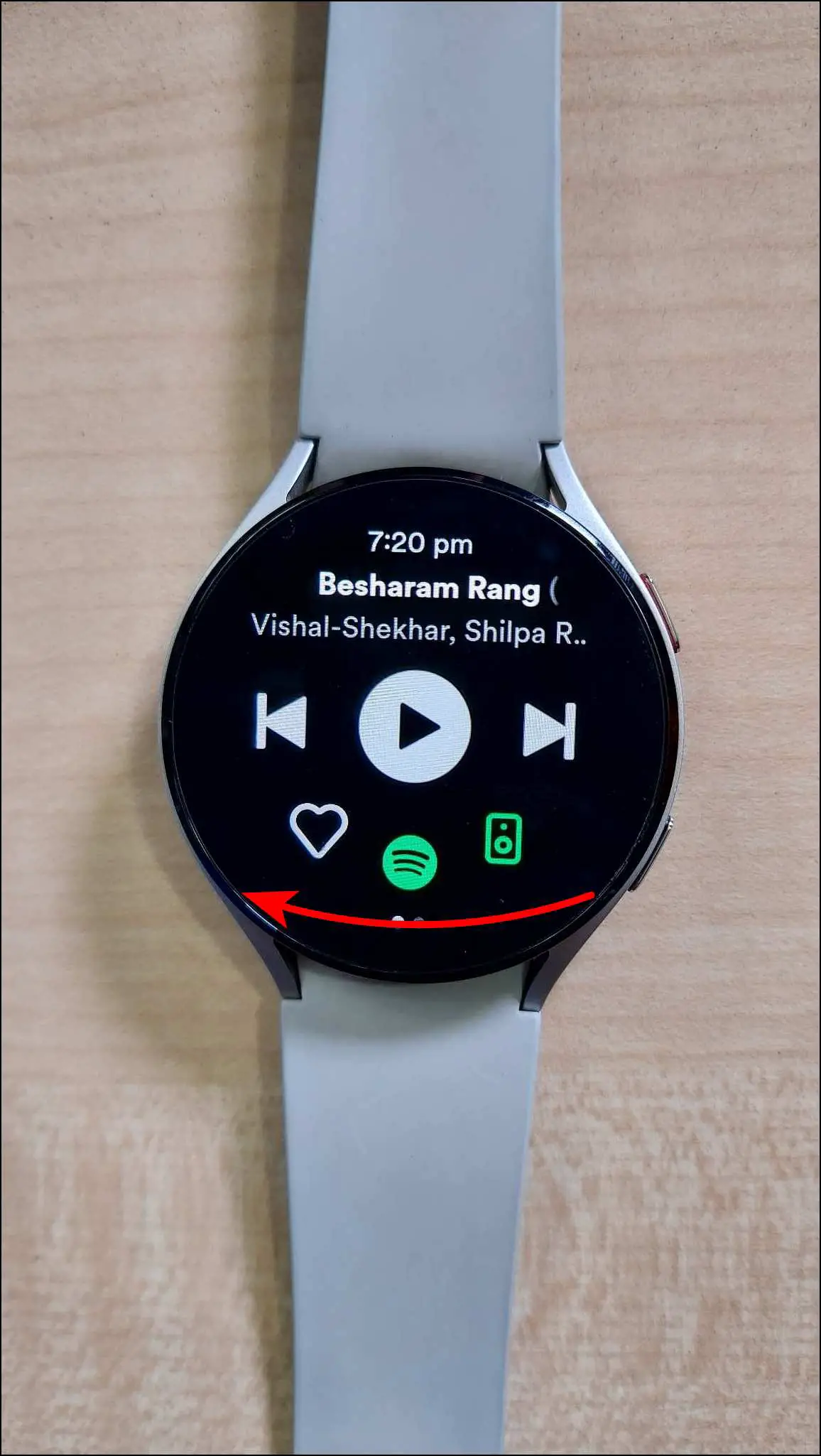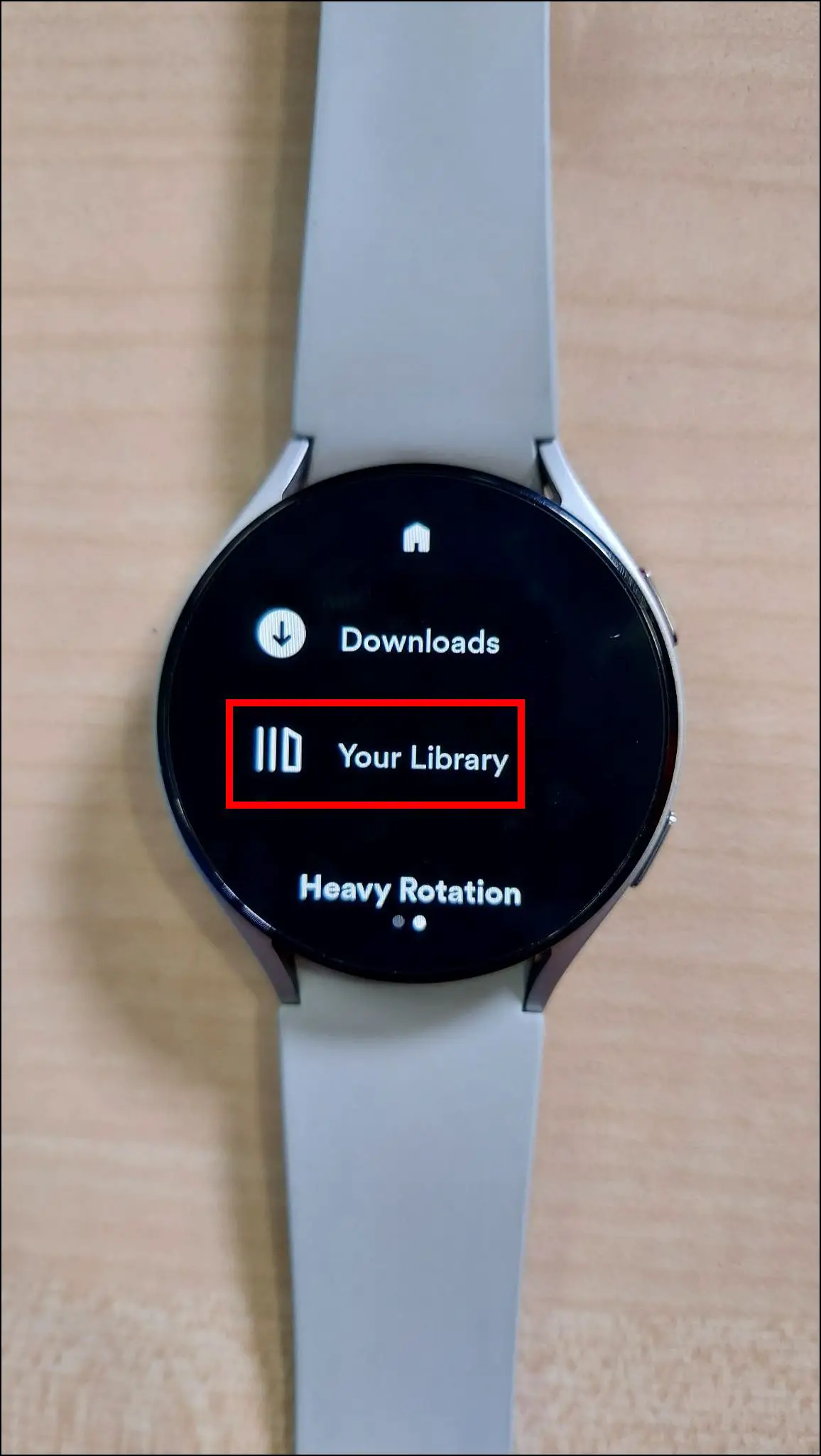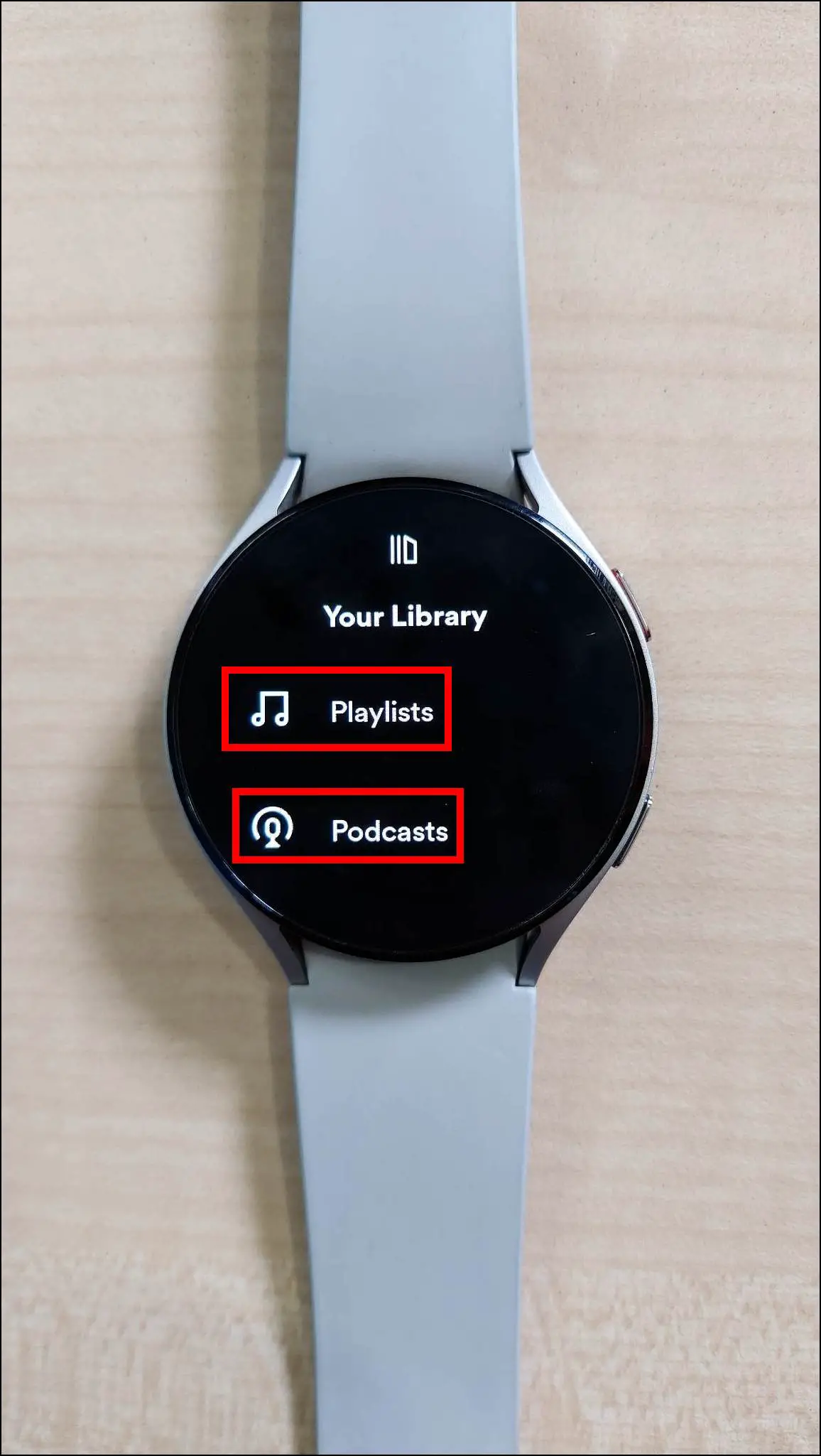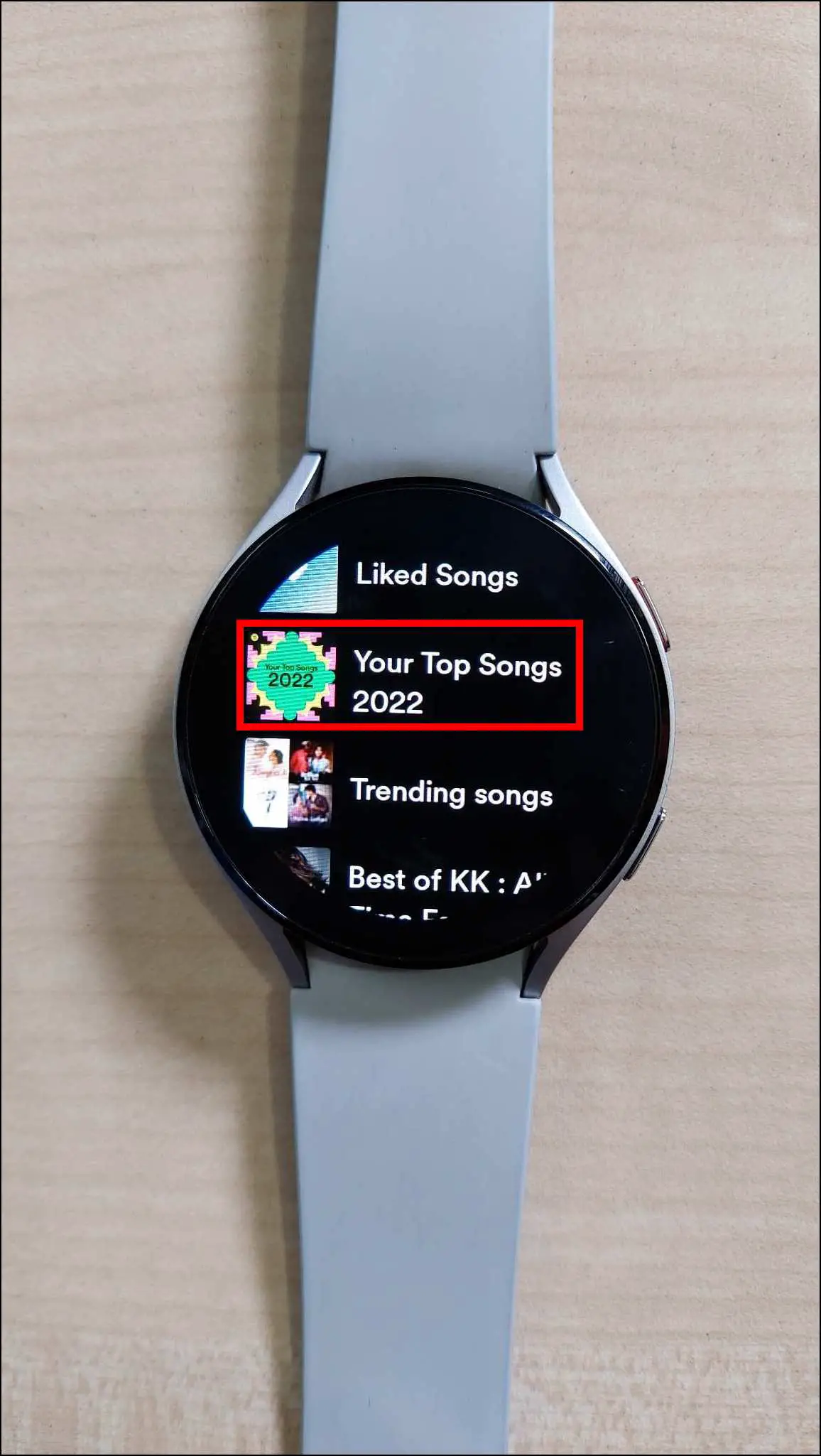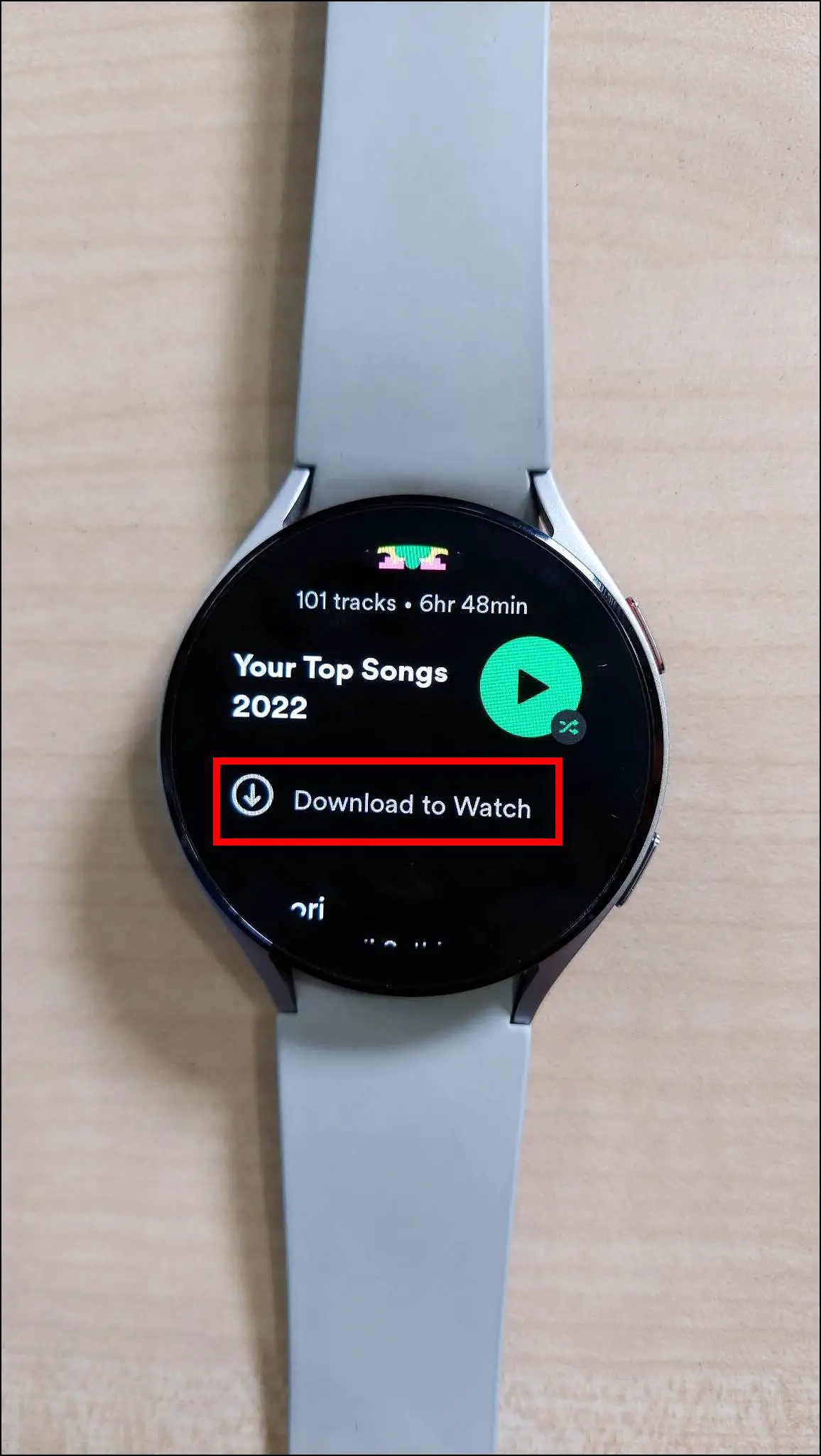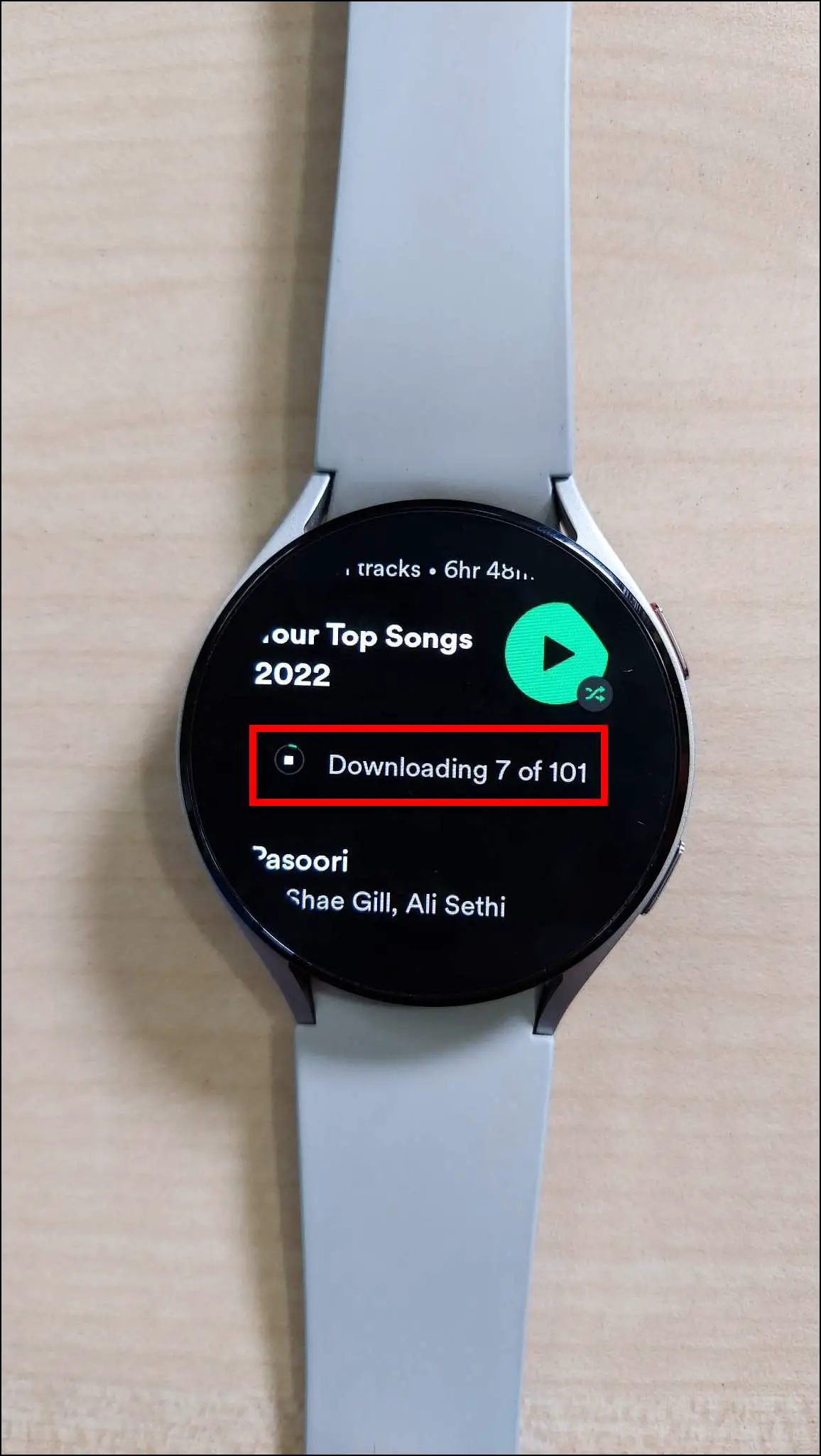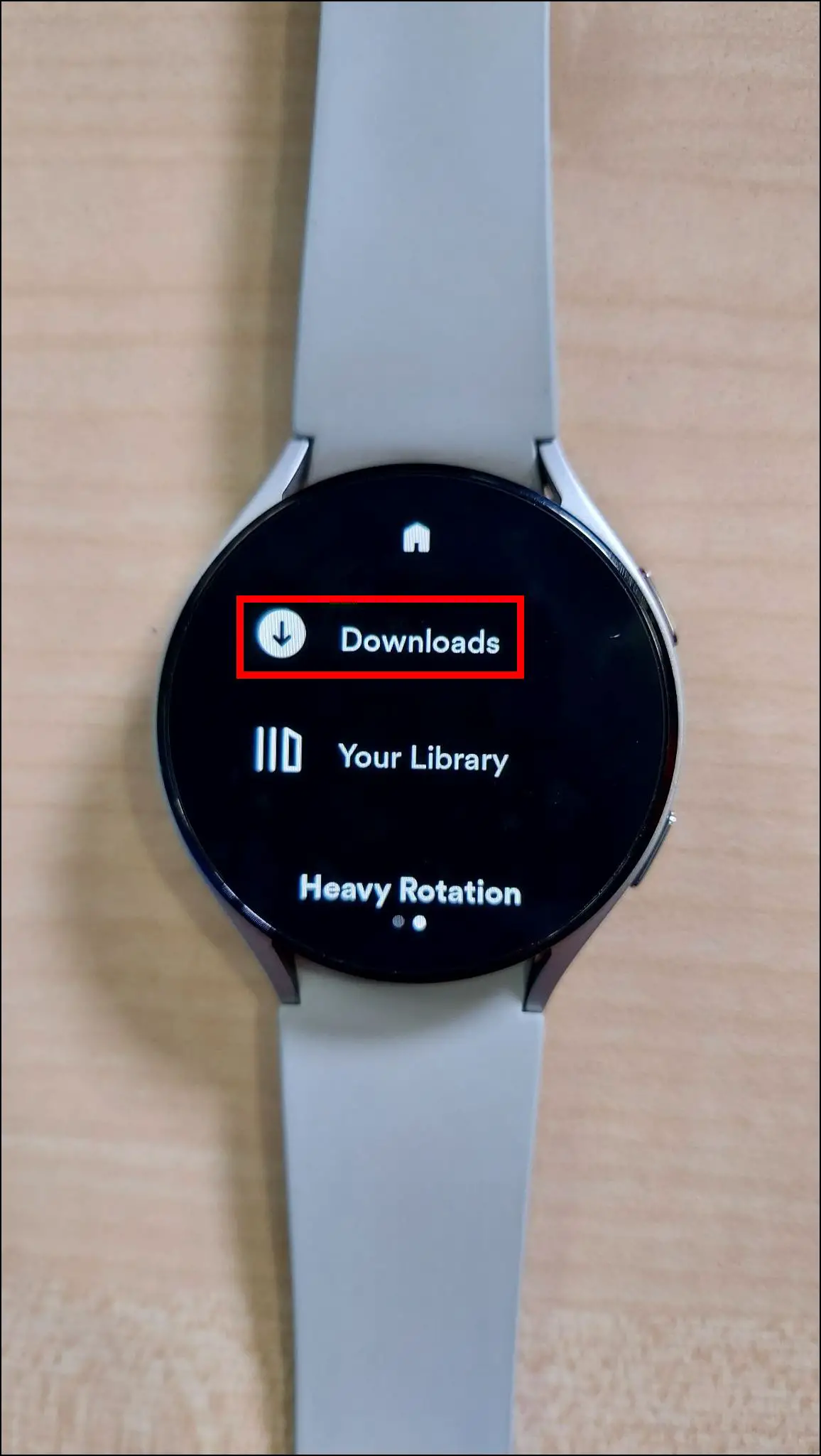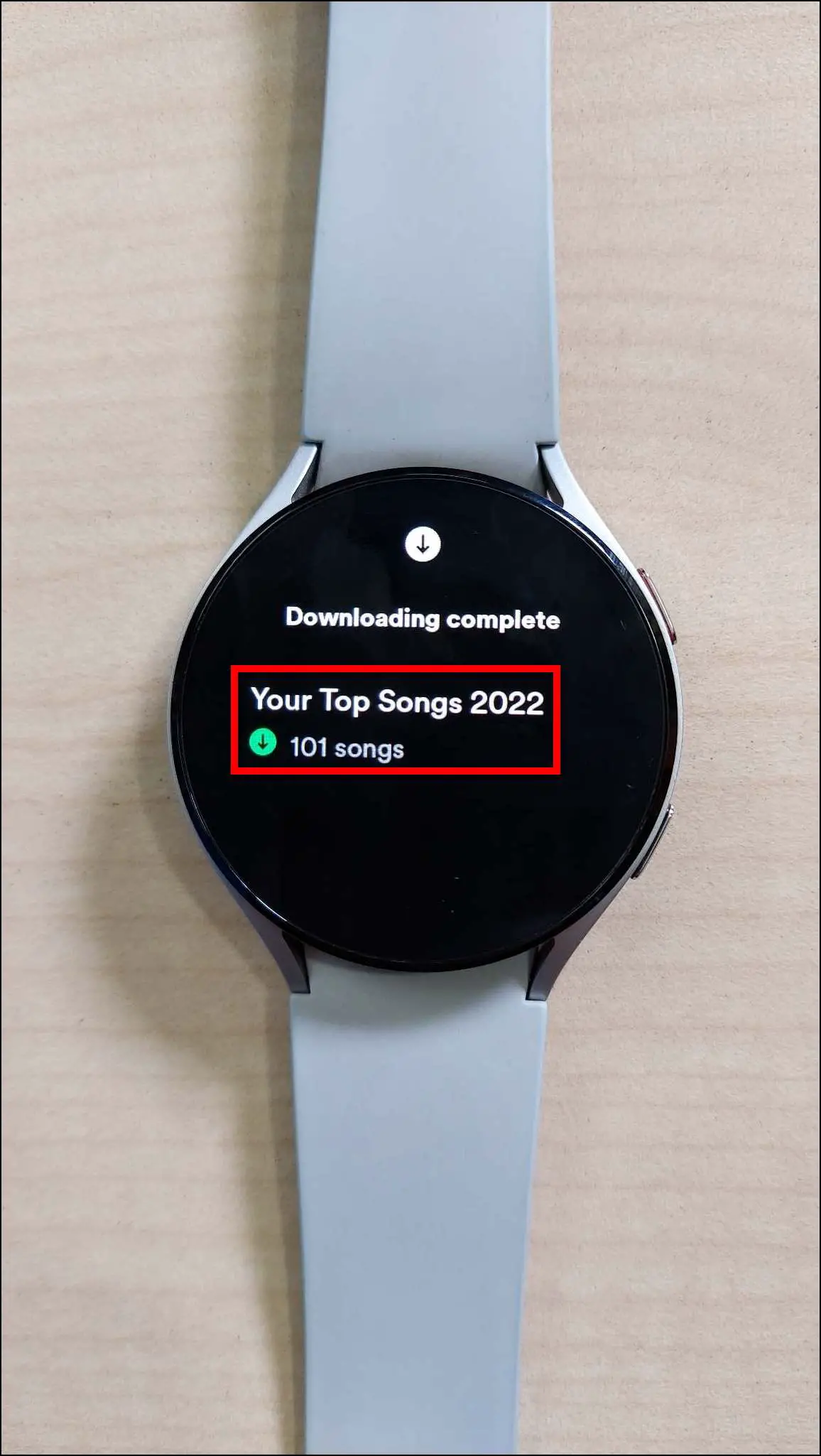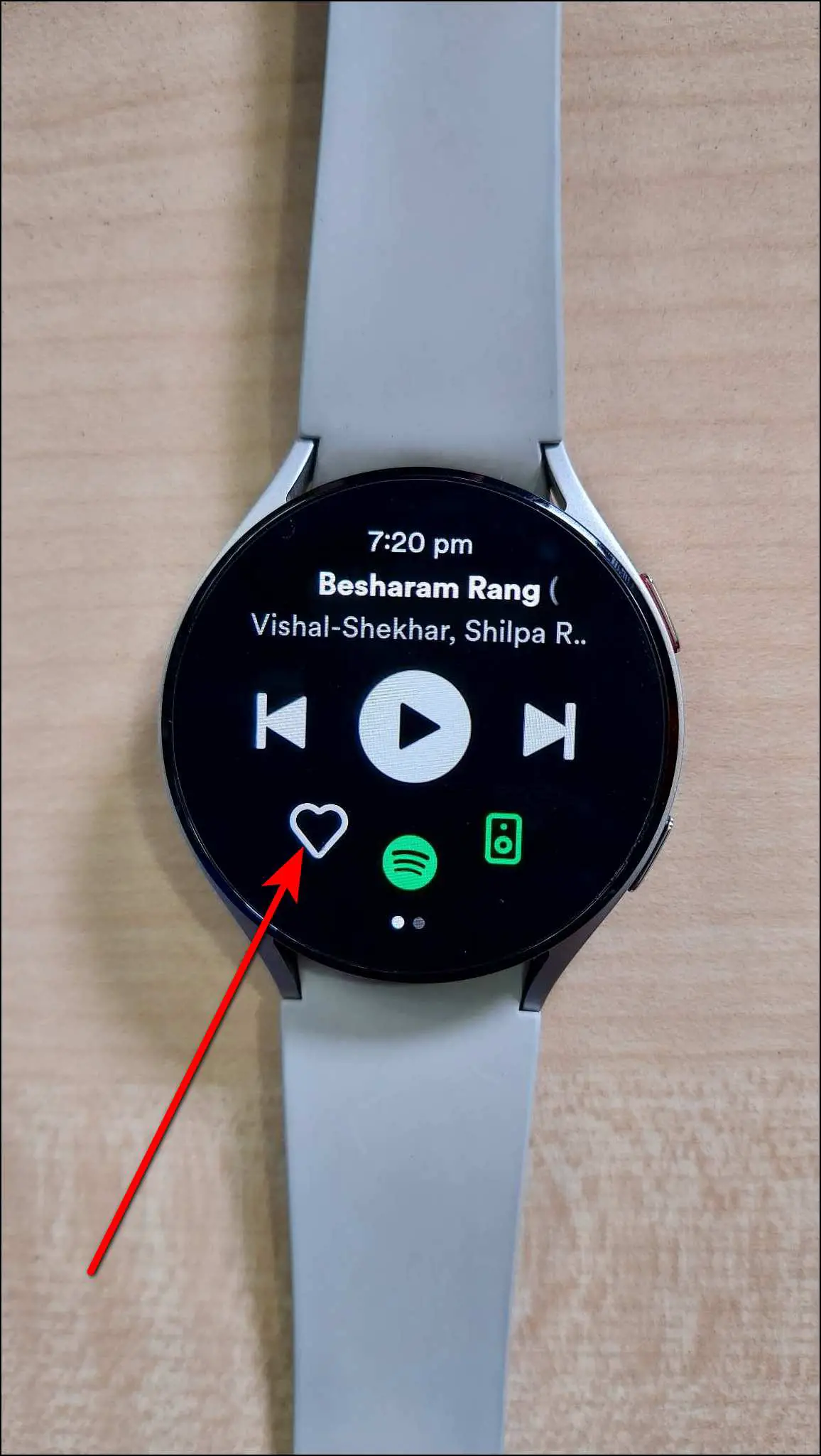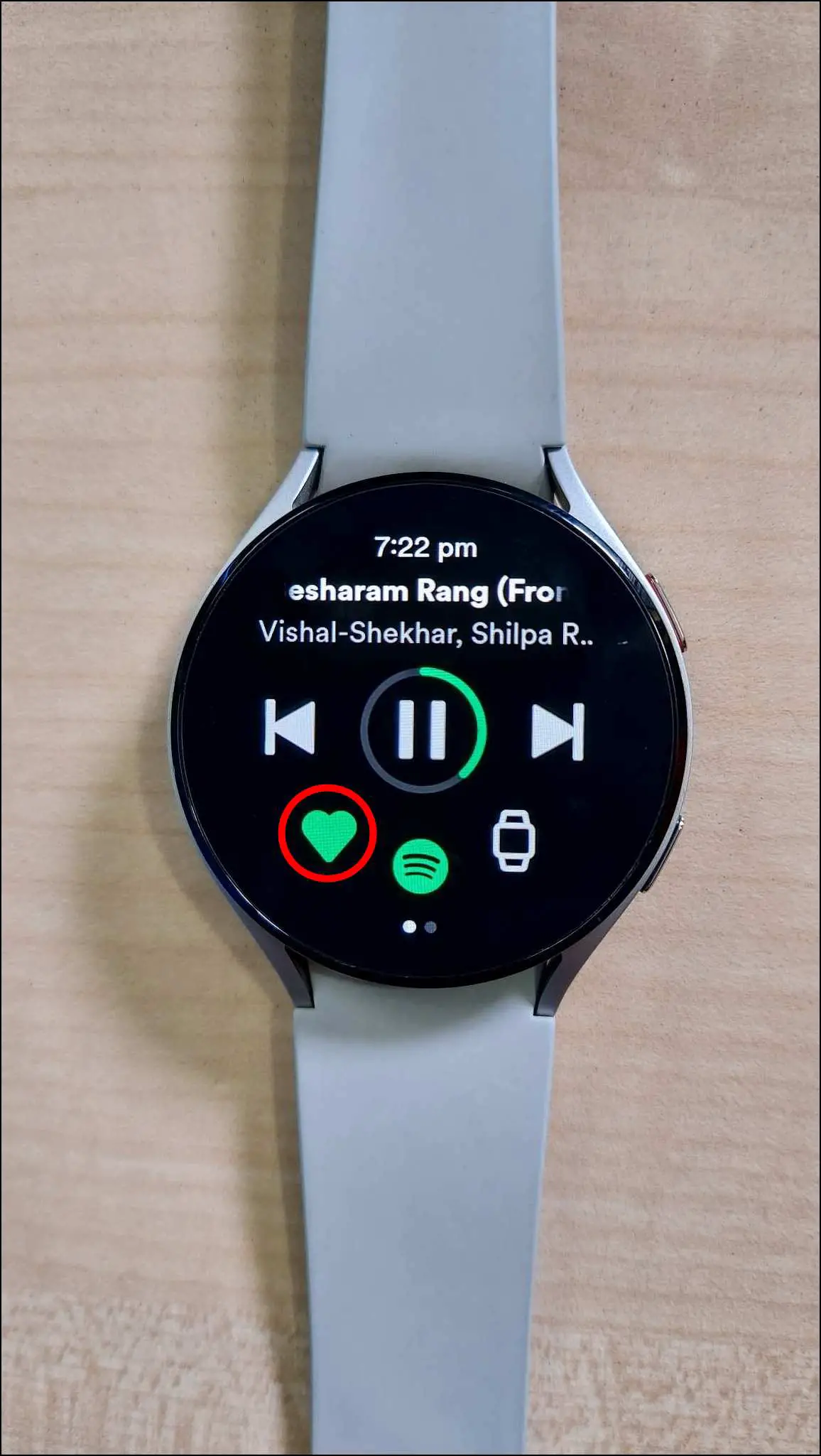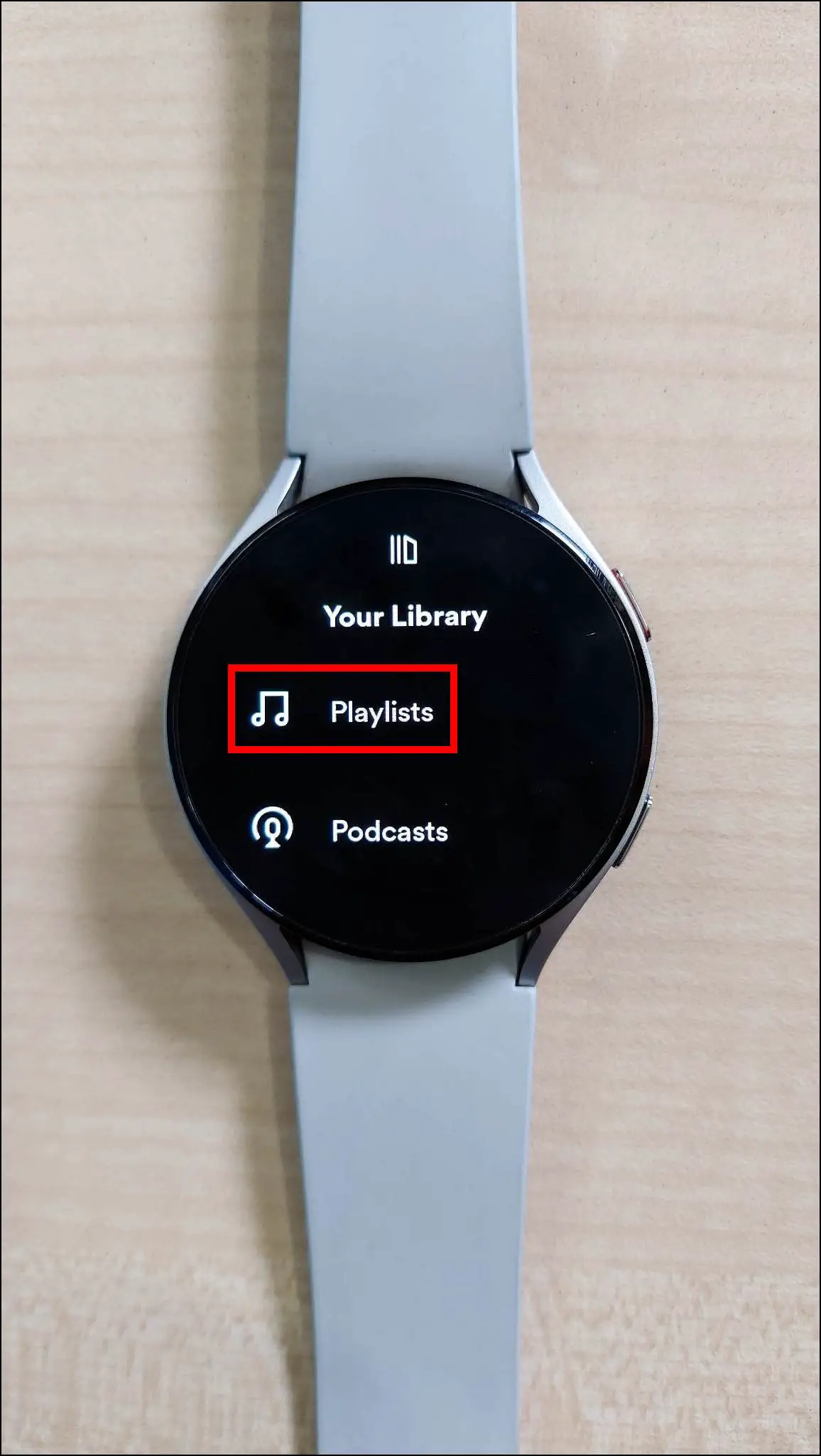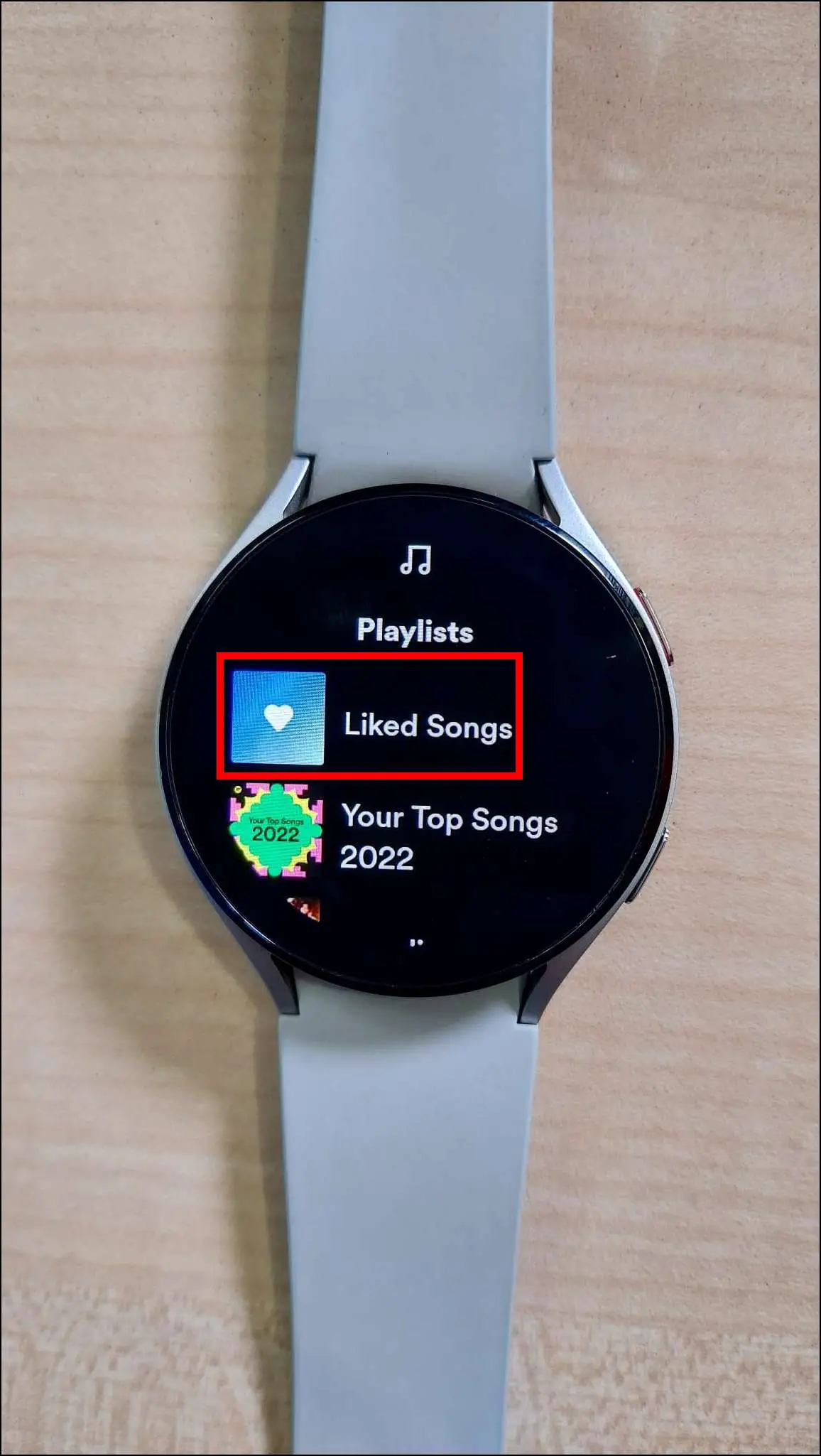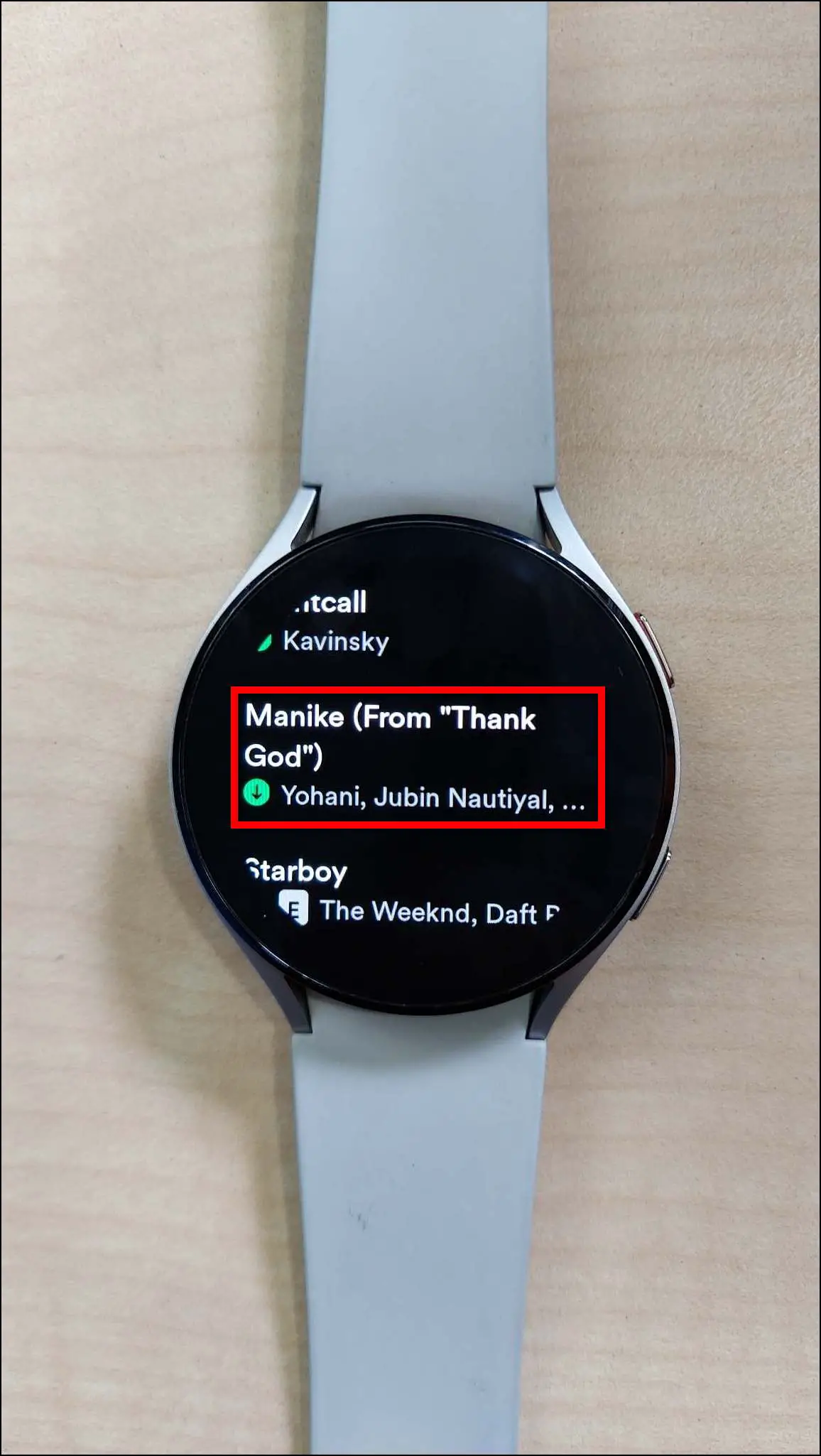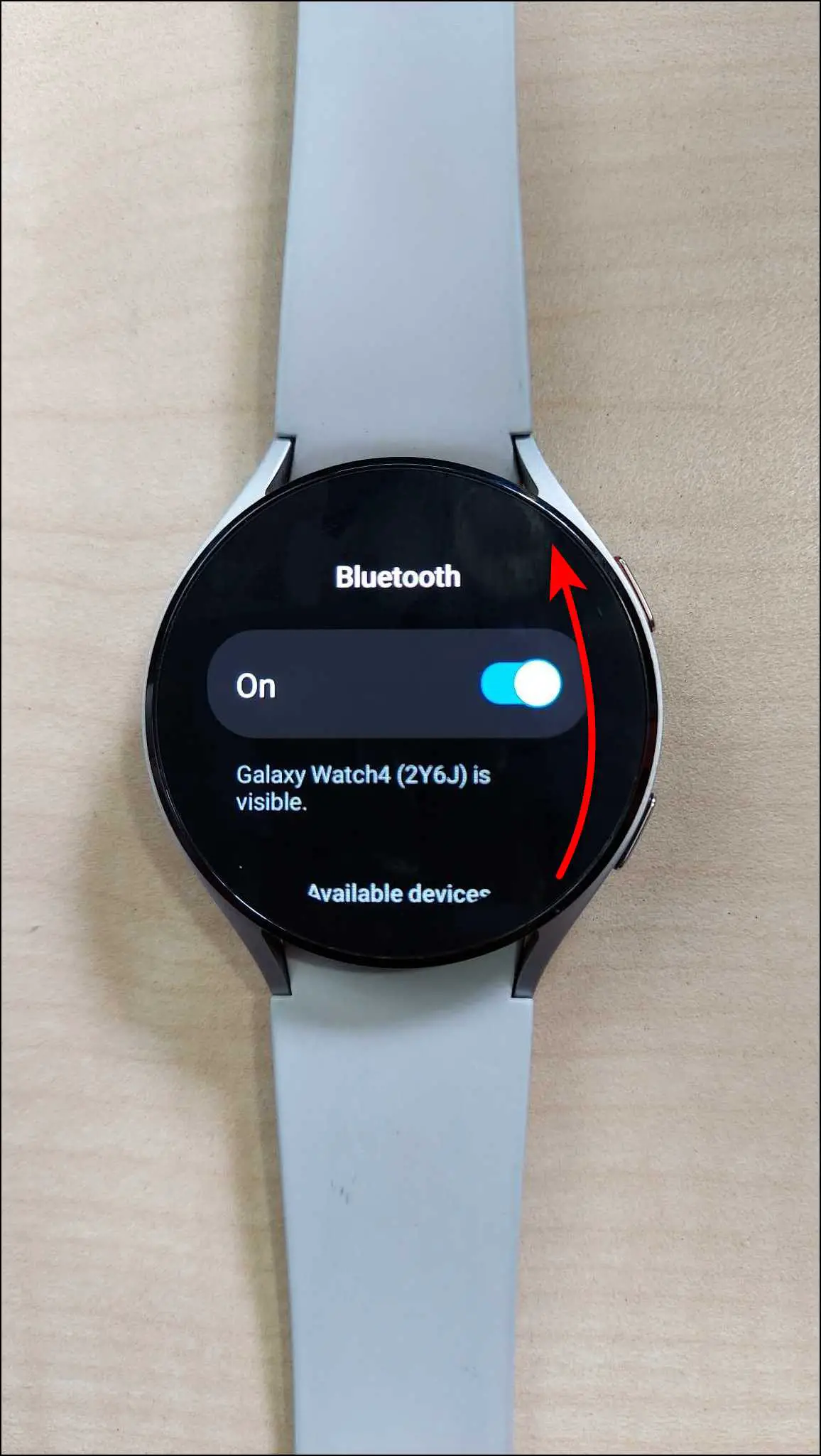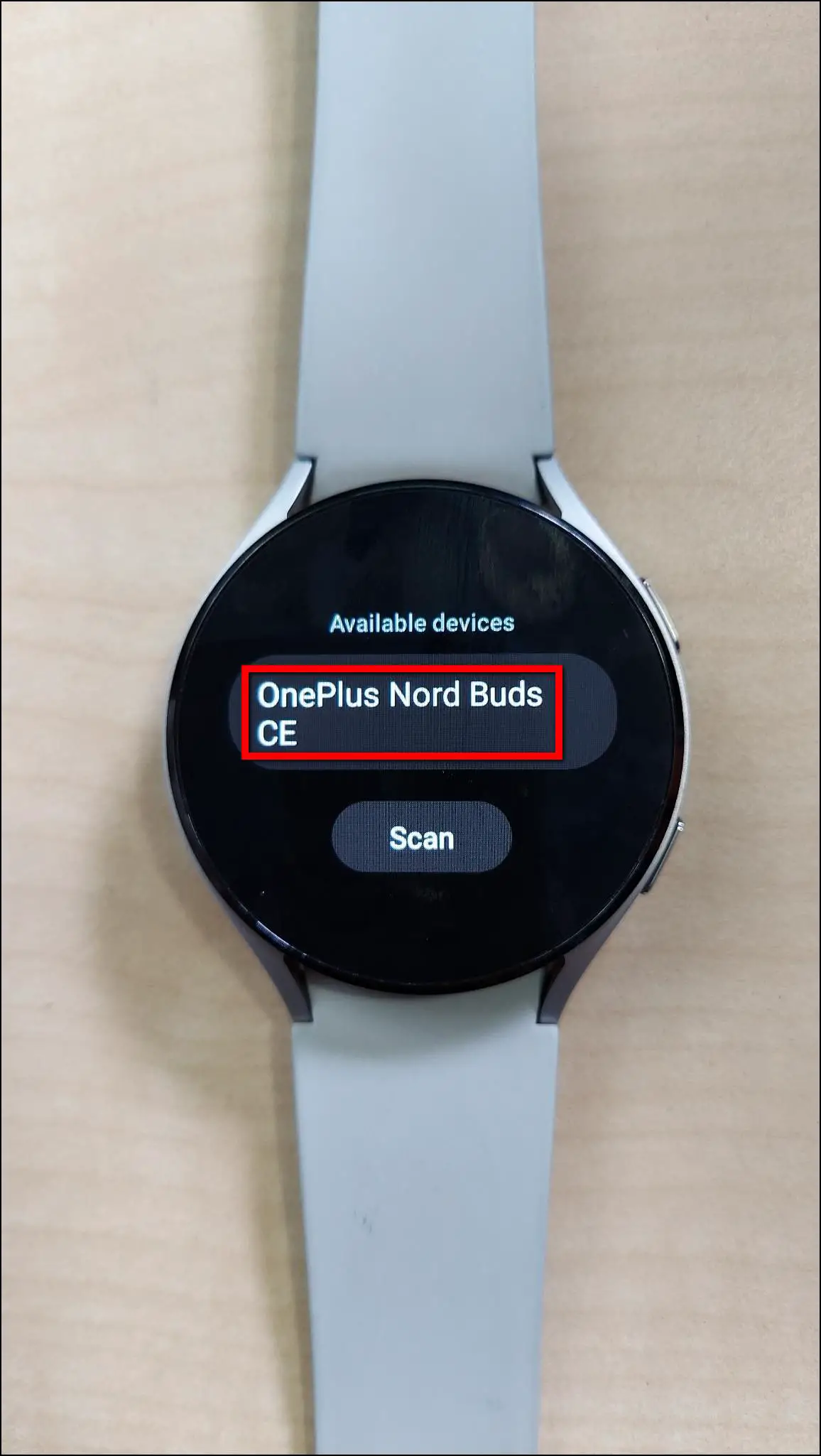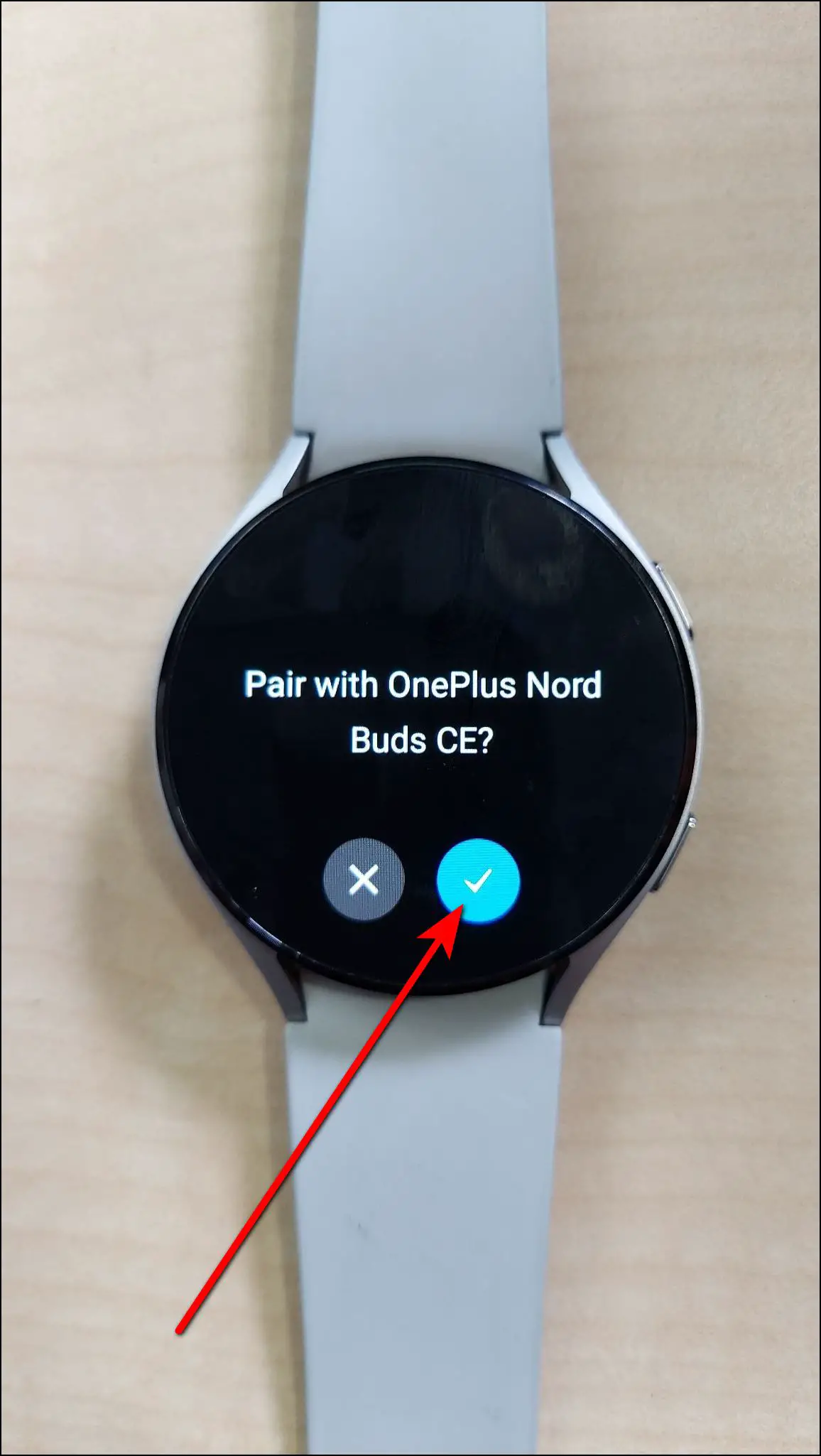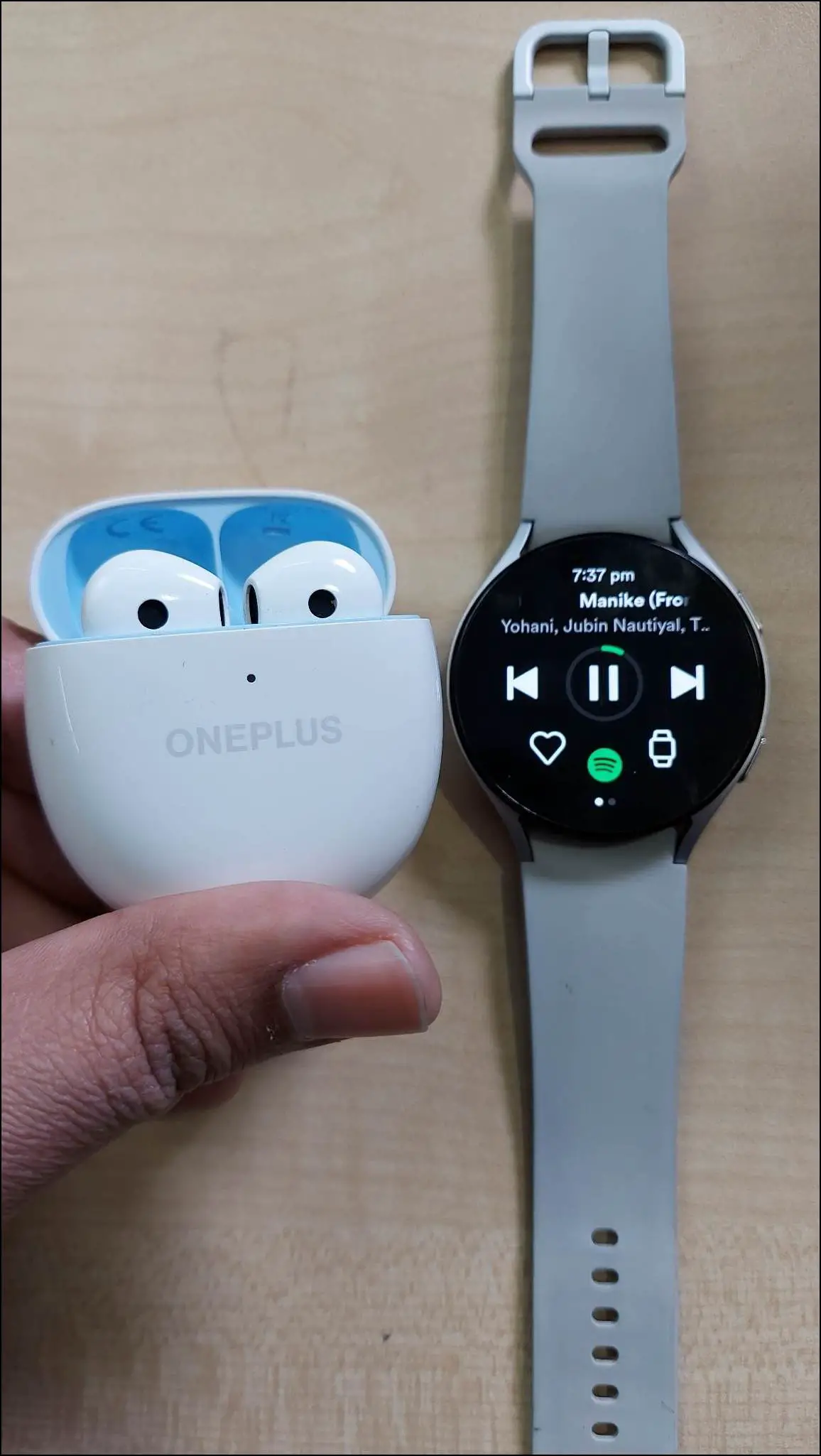Google’s Wear OS enables many capabilities and features on a smartwatch, including support for installing third-party apps. The same allows you to download the popular music streaming app Spotify on your Samsung Galaxy, Fossil, Motorola, or any other Android Wear smartwatch. In this article, let’s see how to install and use Spotify on Wear OS smartwatches.
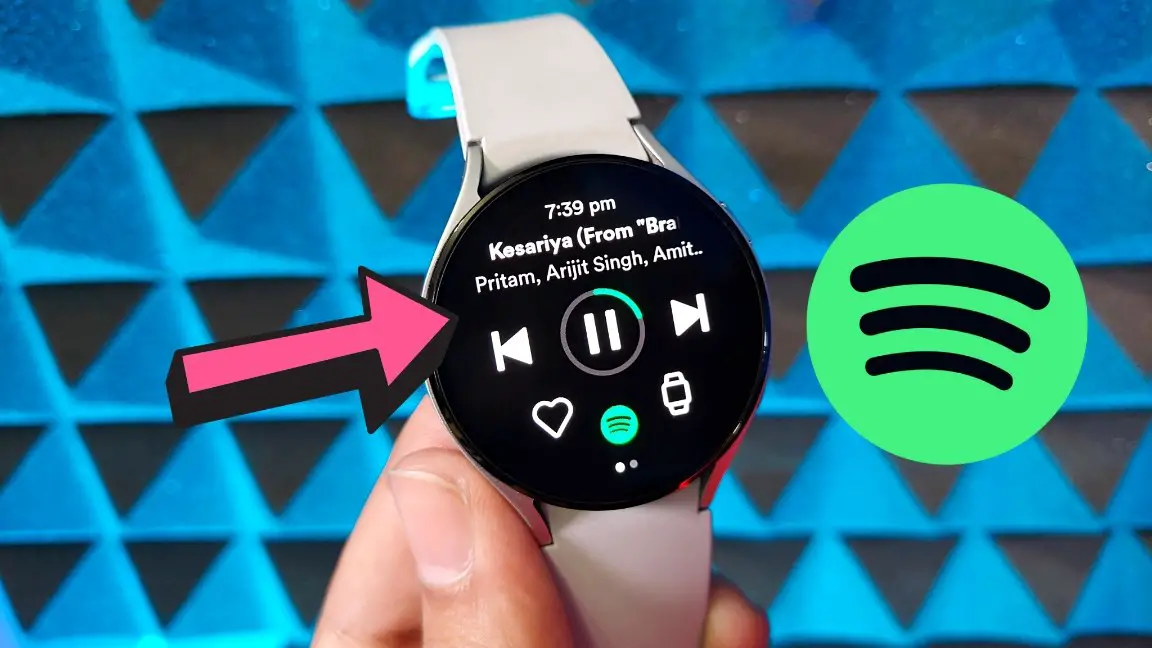
How to Install and Use Spotify on Wear OS Smartwatches
You can easily install Spotify on your Wear OS smartwatch and stream your favorite music on the watch or your TWS or headphones. Let us elaborate it on our Samsung Galaxy Watch 4 running the latest Wear OS 3. Read on.
Install and Setup Spotify App
First, let’s install and set up the Spotify app on your Wear OS smartwatch. Here are the steps mentioned below to do it:
Step 1: Open Google Play Store on your watch and click on the search icon.
Step 2: Search Spotify and select the app.
Step 3: Click on and Install button and open it.
Step 4: Select any account to log in to the app, and click on the PAIR ON PHONE button, which will open the log-in page on your phone if the Spotify app is installed.
Step 5: Alternatively, open the URL – “spotify.com/pair” in your phone browser and log in with your Spotify account.
Step 6: After that, enter the pairing code shown on the watch.
Step 7: Click on the Pair now button to log in to your Spotify account on your smartwatch.
Play Spotify Music Via the Watch Speaker
By default, you cannot play Spotify music directly on the watch. But there’s another way to stream Spotify music on the watch and listen to the music directly through the watch’s speaker. Check out the steps mentioned below to play Spotify music on the watch:
Step 1: Open Spotify app on your phone and play any music.
Step 2: Click on the GROUP SESSION option on the music page.
Step 3: It will show the watch model number under the Select a device section. Click on it.
After selecting the watch, the music on your phone will switch to your watch, and now you can listen to Spotify music on your Wear OS smartwatch.
You can also check the device on which Spotify music is playing on your watch. You will see the watch icon on the music page in the Spotify app on the watch if the music is playing on the watch right now. Click on it, and select the This watch option, and here you can choose to transfer the music on your phone or any other Spotify-connected device.
Download Spotify Playlists to Listen Offline
After setting up the Spotify app on your watch, you can download playlists directly on the watch to listen to music offline. Follow the steps mentioned below to do it:
Step 1: Swipe left on the app’s main screen and click on Your Library.
Step 2: Select Playlists or Podcasts, whatever you want to download on the watch.
Step 3: It will show your phone’s saved playlists and podcasts. Select anyone that you want to download.
Step 4: Click on the Download to watch option.
Step 5: After downloading is complete, you can listen to the playlists or podcasts offline.
Step 6: To check the downloaded content, swipe left on the app’s main screen and select Downloads.
Add Music to Your Spotify Library
You can also directly add your favorite music to your Spotify library on the watch. To do it, follow the steps mentioned below:
Step 1: Play any music on the watch.
Step 2: Click on the heart icon on the music screen.
Step 3: Now, go to Your Library and select Playlists. Here you will see the Liked Songs playlist at the top in which all your liked songs will be added.
Connect Wireless Earphones to Stream Spotify Music Via Your Watch
You can connect wireless earphones, TWS, or headphones with your smartwatch via Bluetooth and stream Spotify music. Using earphones, you can play music online or listen to downloaded playlists and podcasts.
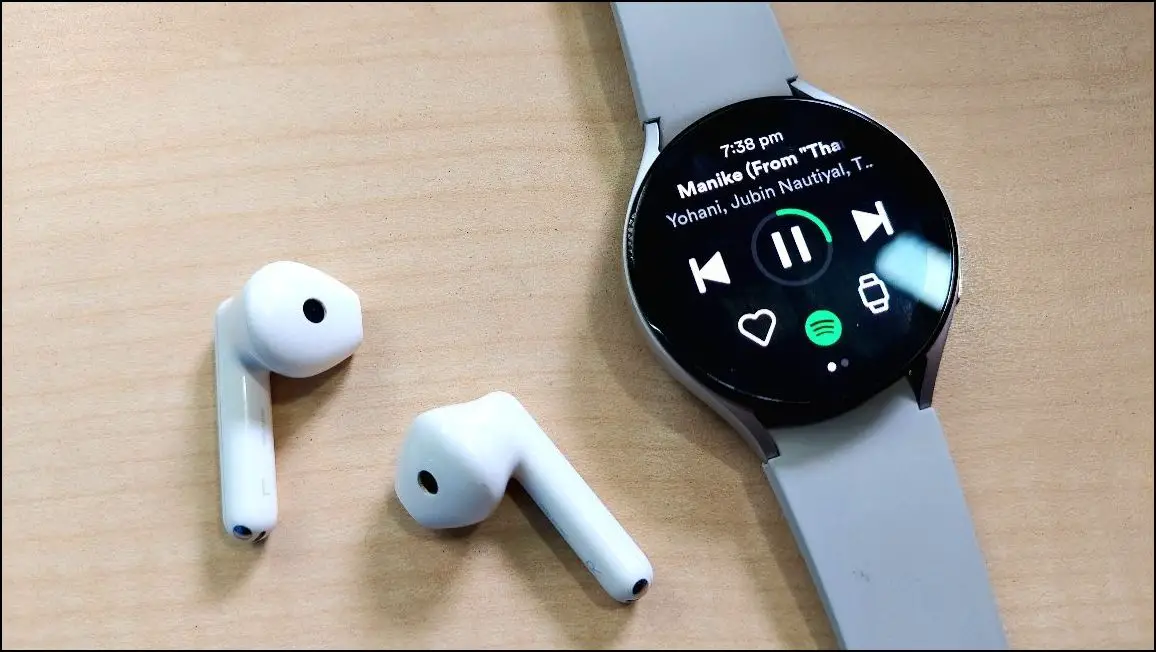
Follow the steps mentioned below to connect your TWS and stream Spotify music using your watch:
Step 1: Click on any song on your watch’s Spotify app to play.
Step 2: It will automatically take you to the Bluetooth settings. Here, scan for devices and select the TWS or headphones you want to connect to the watch.
Step 3: Confirm the pairing request, and your TWS will be connected to your watch successfully.
Now, you can listen to any song, playlist, and podcast in the Spotify app on your watch through TWS earphones or headphones.
Wrapping Up
These were the steps to install and use Spotify on Wear OS smartwatches. We have mentioned all the features you can use in the watch’s Spotify app and how you can play music directly on the watch. Share your experience using Spotify on the watch in the comments below, and stay tuned with WearablesToUse for more helpful articles!
Related: