Unlike previous iterations, the Samsung Galaxy Watch 4 runs Google’s Wear OS, unlocking a new set of features and possibilities. This includes watching YouTube videos and listening to songs directly on the smartwatch. In this article, let’s see how you can watch YouTube videos on your Samsung Galaxy Watch 4 or Watch 4 Classic.

Related | Top 5 Smartwatches with Speaker and Microphone Under Rs 5000
Method 1- Watch YouTube on Galaxy Watch 4 Using Samsung Internet
The Samsung Internet browser is now available on the Galaxy Watch 4 and Galaxy Watch 4 Classic. You can use the browser to play and watch videos on the YouTube website, as shown below.
Pre-Requisites
- Galaxy Watch 4 connected to your phone
- OR an active LTE or Wifi connection (to watch YouTube without connecting to phone)
- Samsung Internet app on watch
1. Connect Watch to Phone or Wifi
To begin with, ensure the watch is connected to your phone over Bluetooth. However, if you want to watch YouTube without your phone, turn on mobile data on the watch (if using the LTE version) or connect to a Wifi network.
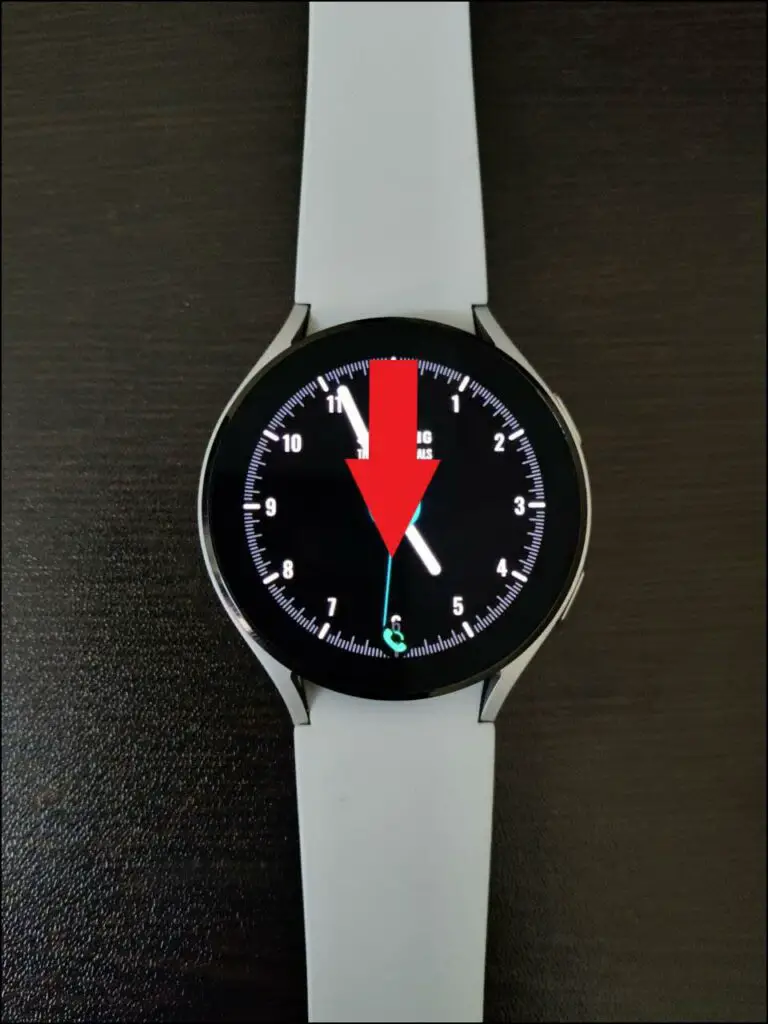
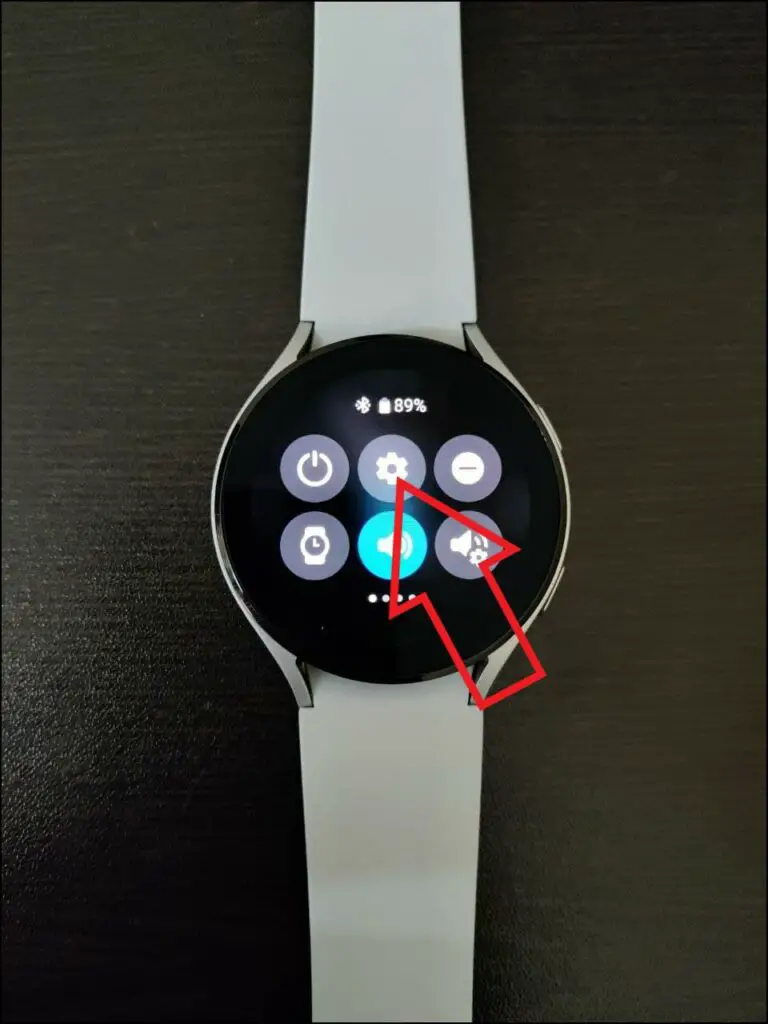
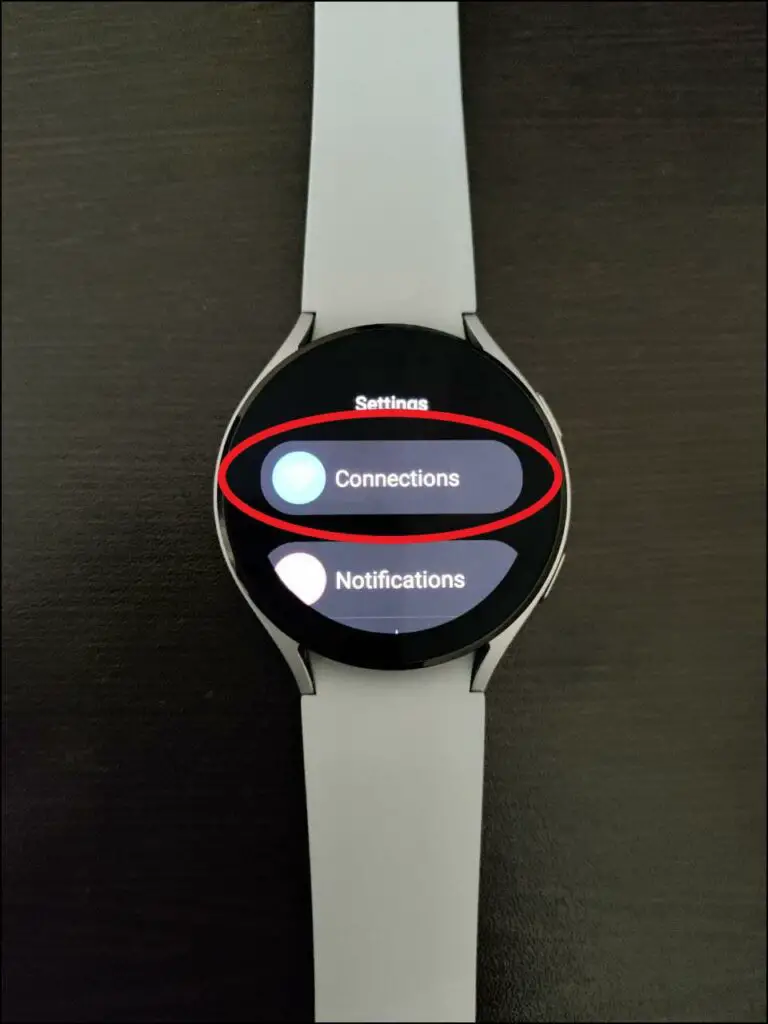
Step 1: To connect Galaxy Watch to a Wifi network, swipe down on the home screen.
Step 2: Then, select Settings.
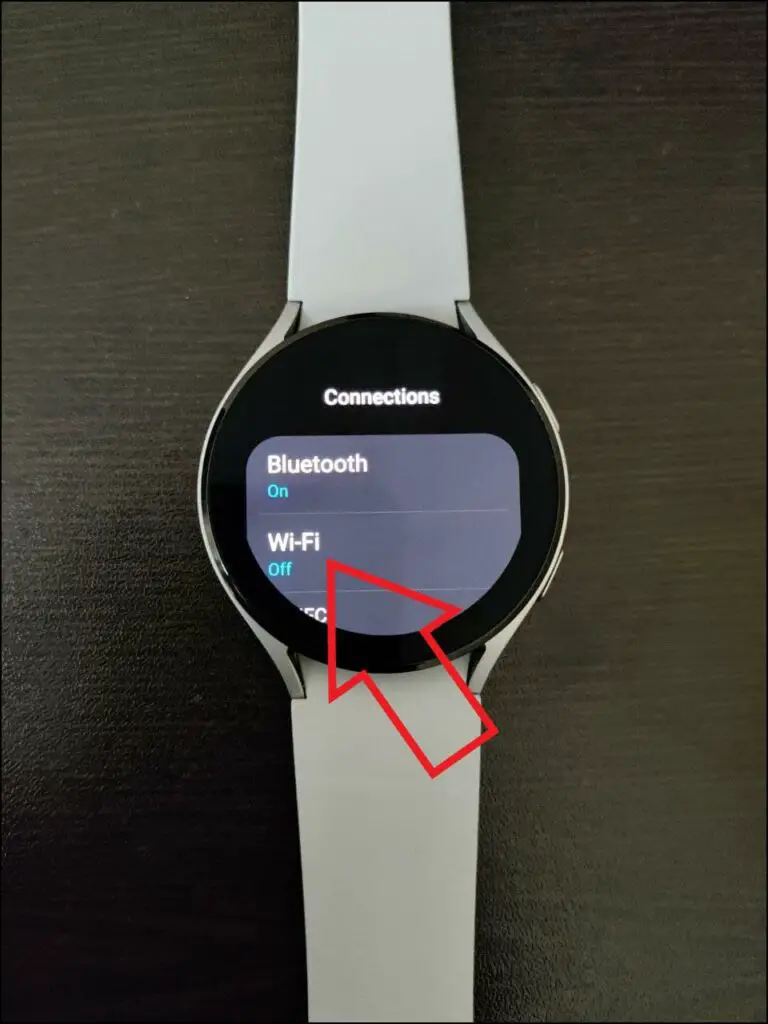
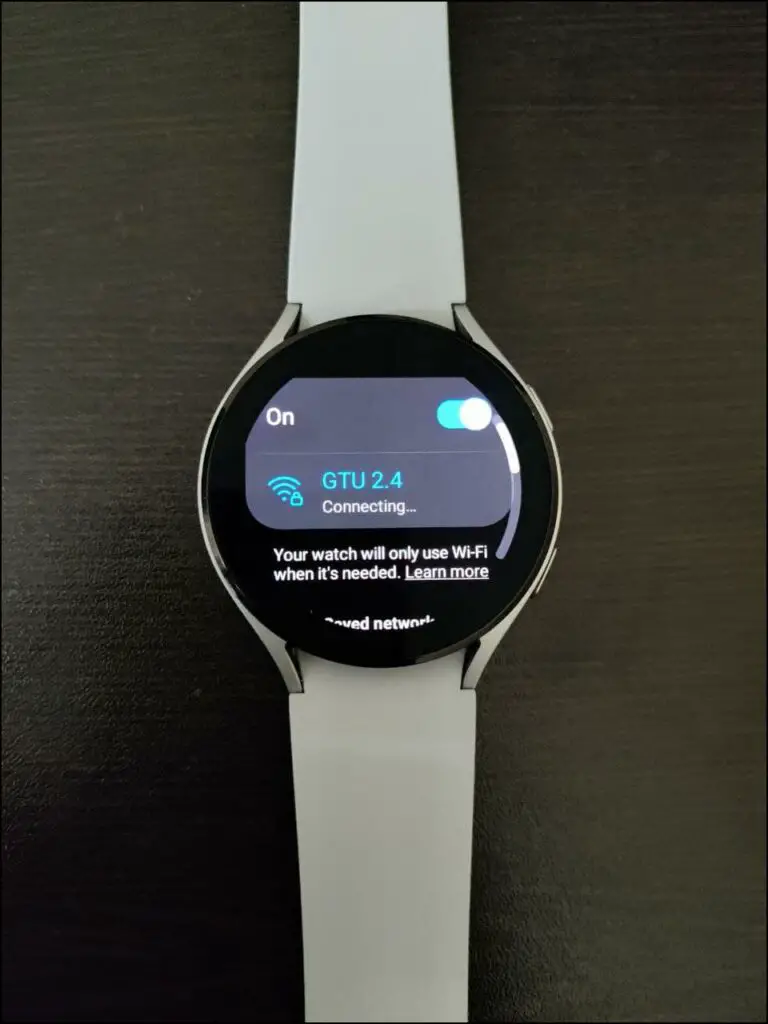
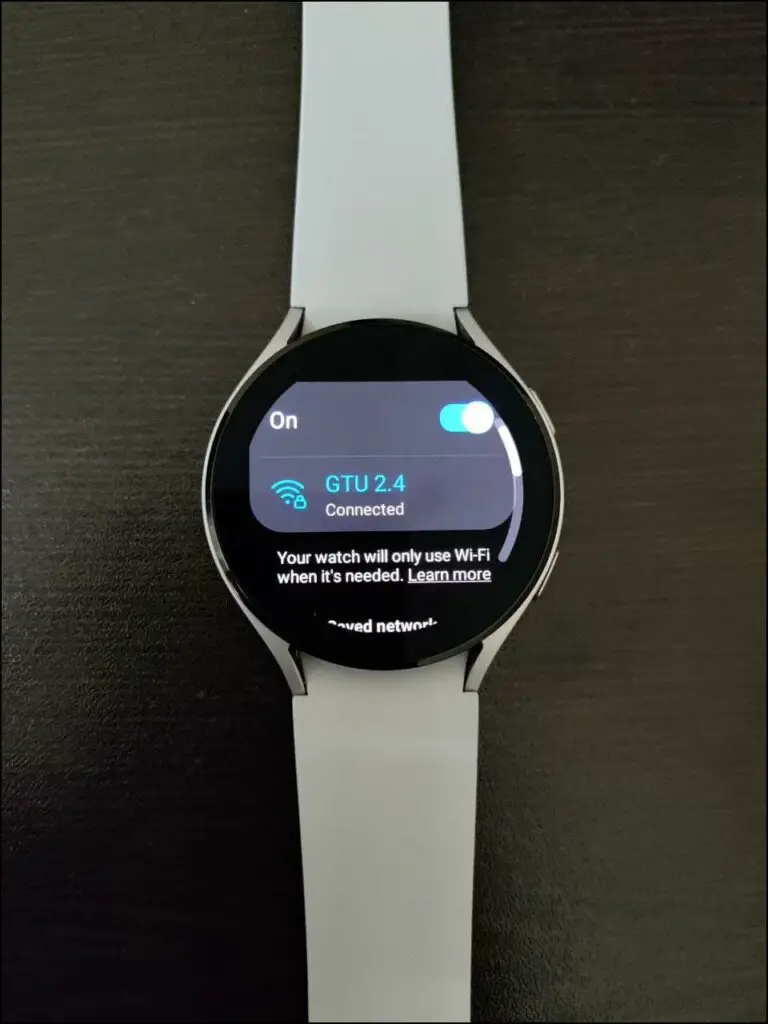
Step 3: Click on Connections > Wi-Fi.
Step 4: Enable the toggle, scan for networks, and connect to a Wifi network.
2. Install the Samsung Internet App
The next step involves installing the Samsung browser, as shown below.

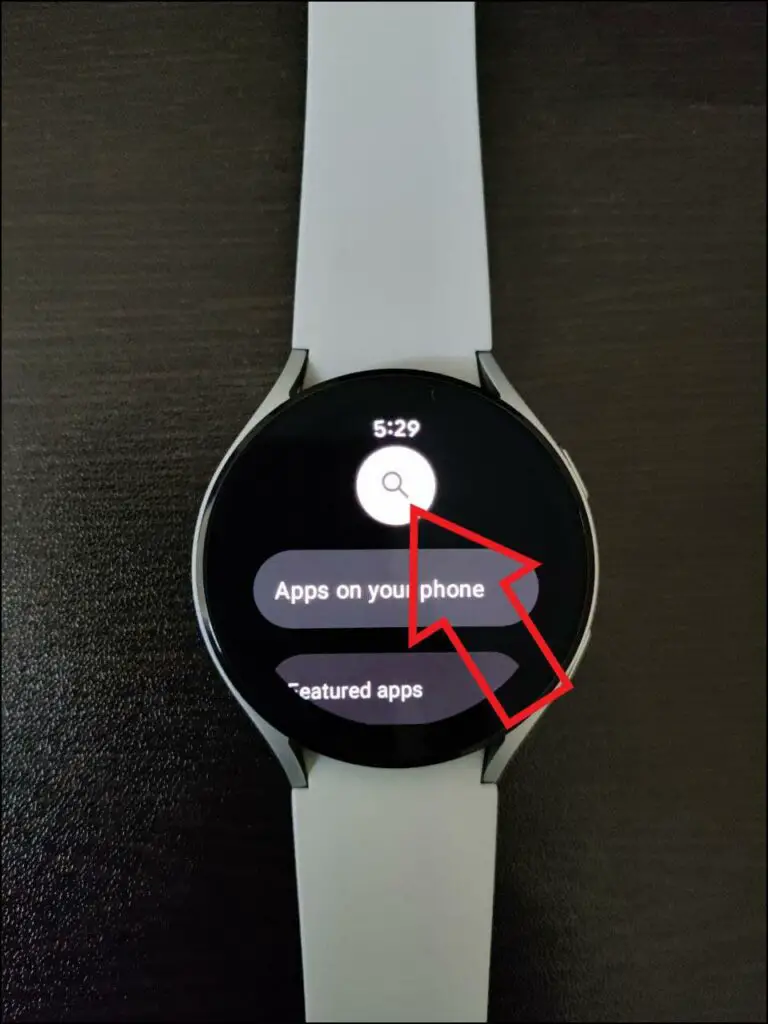
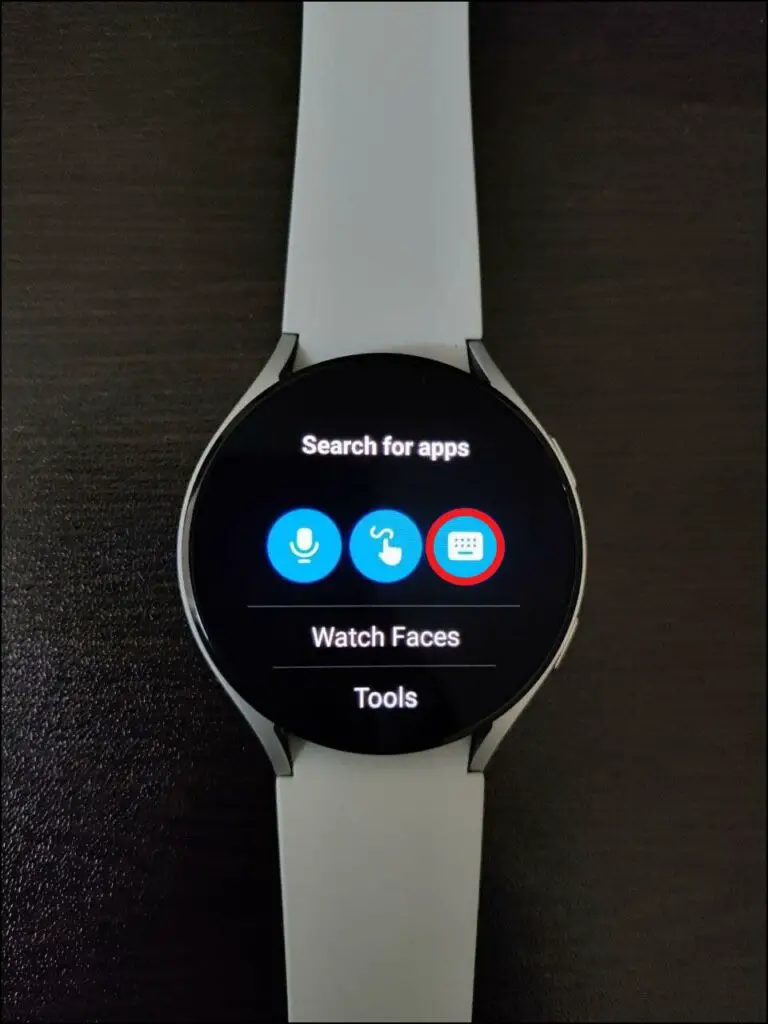
Step 1: Swipe up on the watch home screen to open the app list.
Step 2: Here, click on Google Play Store.
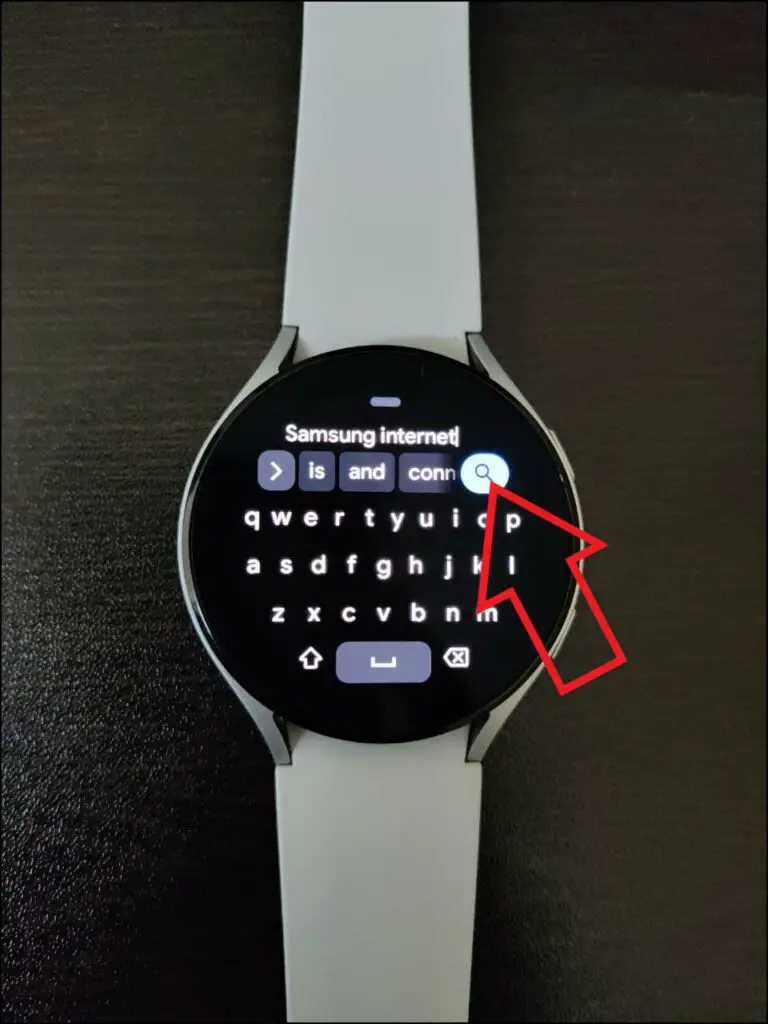
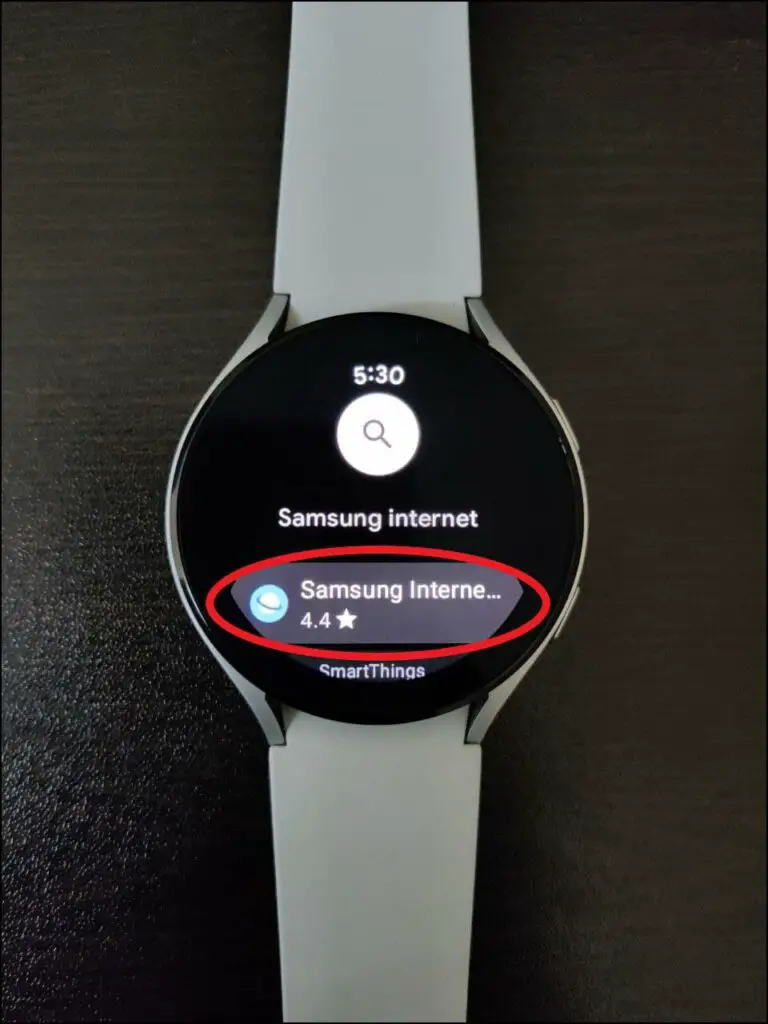
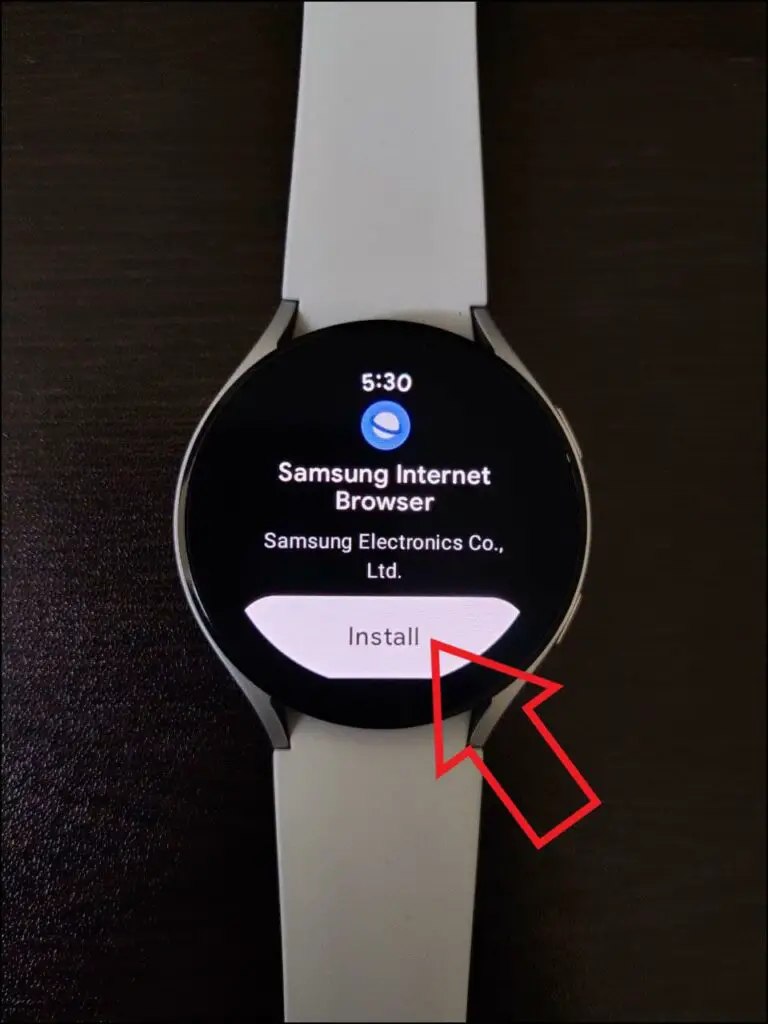
Step 3: Tap the Search icon at the top. Type and enter “Samsung Internet.”
Step 4: Click on Samsung Internet from the search results and hit Install.
3. Watch YouTube On Your Samsung Galaxy Watch 4
You can now use YouTube on your Galaxy Watch 4 using the browser, as follows:
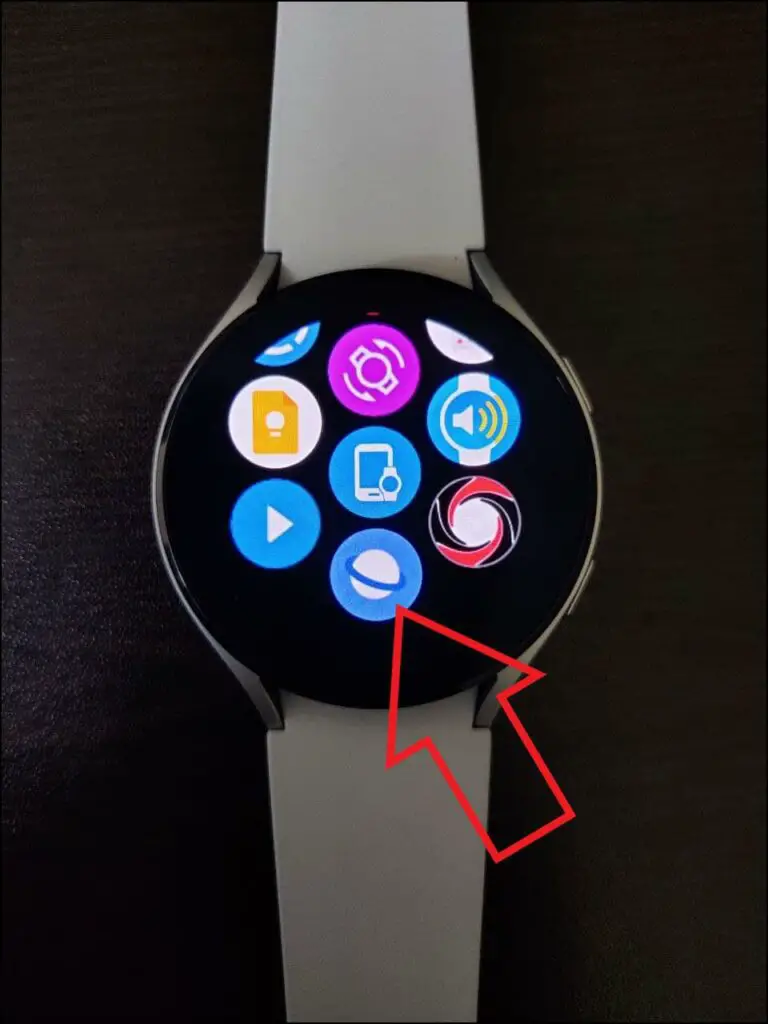
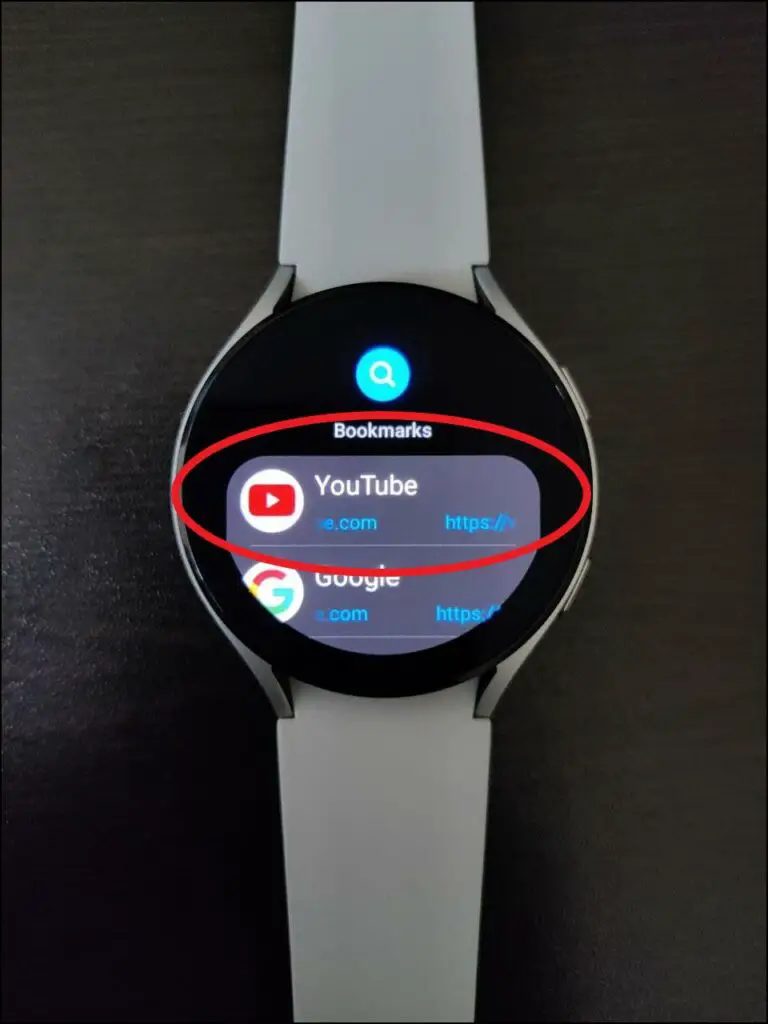
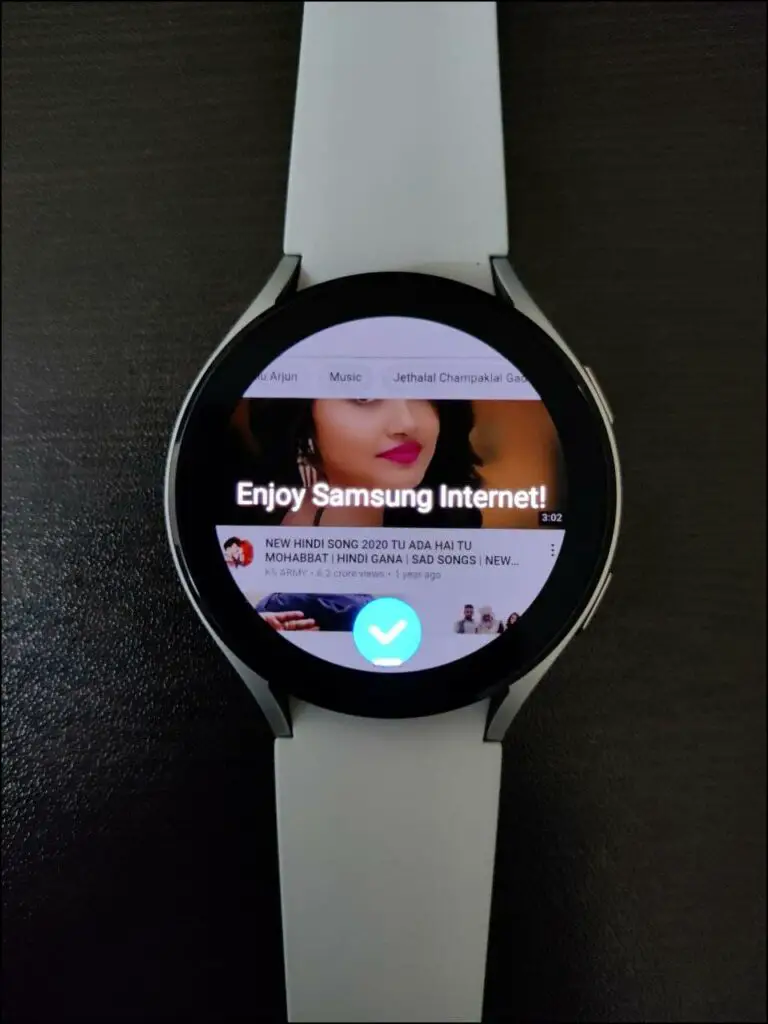
Step 1: Open the Samsung Internet browser on the Galaxy Watch.
Step 2: You’ll now land on the Bookmarks screen.
Step 3: Here, click on www.youtube.com. Or manually load YouTube in the browser.
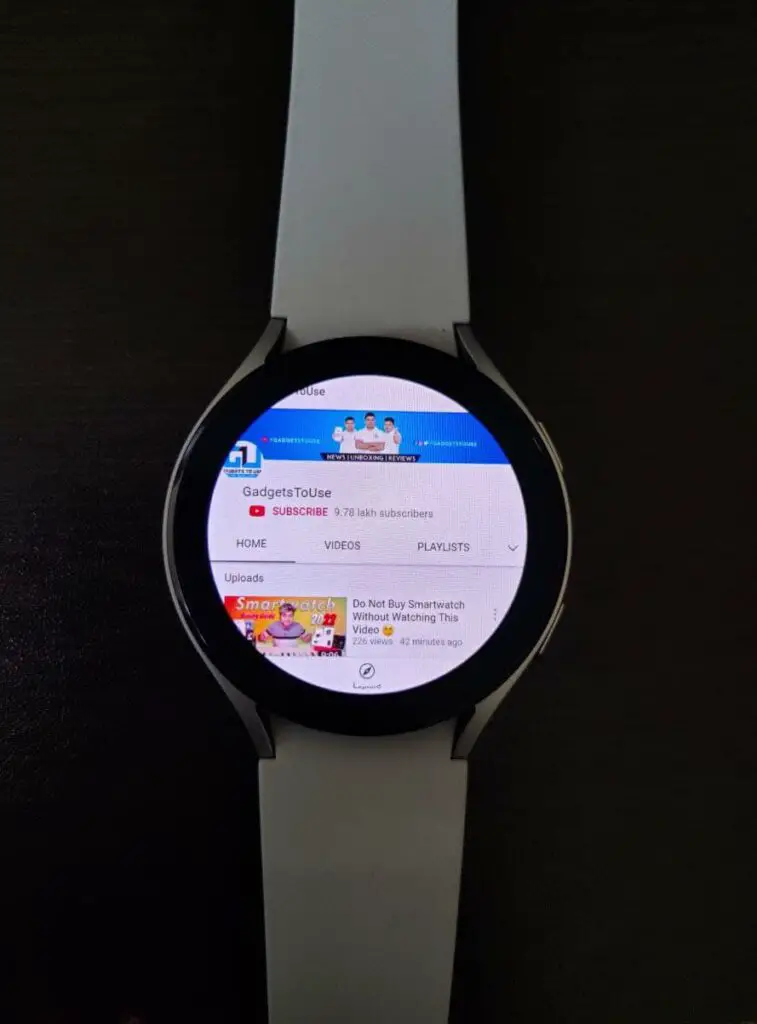
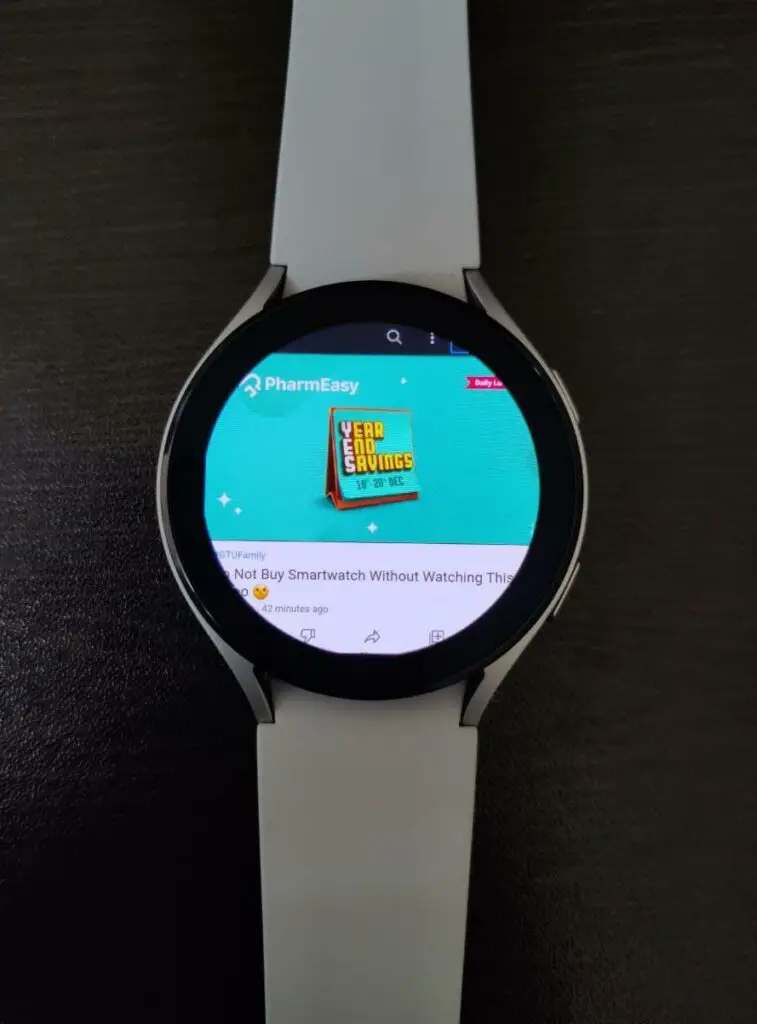
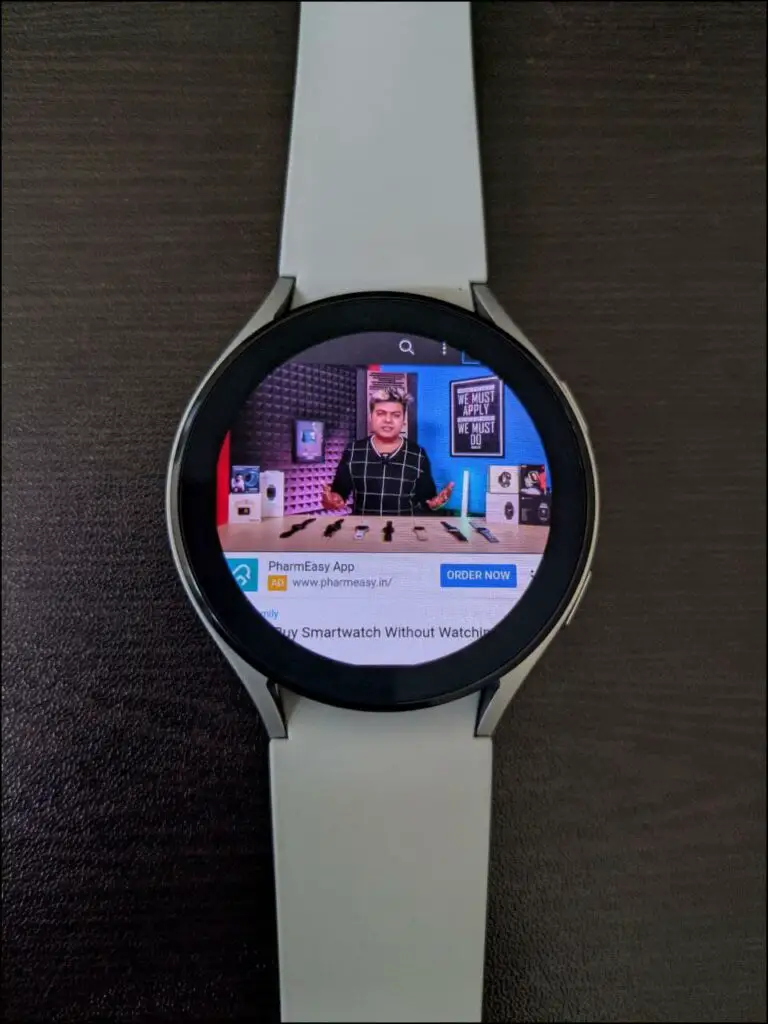
Step 4: Wait for the browser to load YouTube on watch.
Step 5: Search or tap your desired YouTube video to play it.
This way, you can search for and watch your favorite YouTube videos on your Samsung Galaxy Watch 4. While the screen size is a limitation, it plays the videos in quite decent quality.
The sound will play from the watch speaker, but you can also connect your Bluetooth earphones or earbuds to listen in private.
Tip: Navigate YouTube With Ease on Galaxy Watch 4
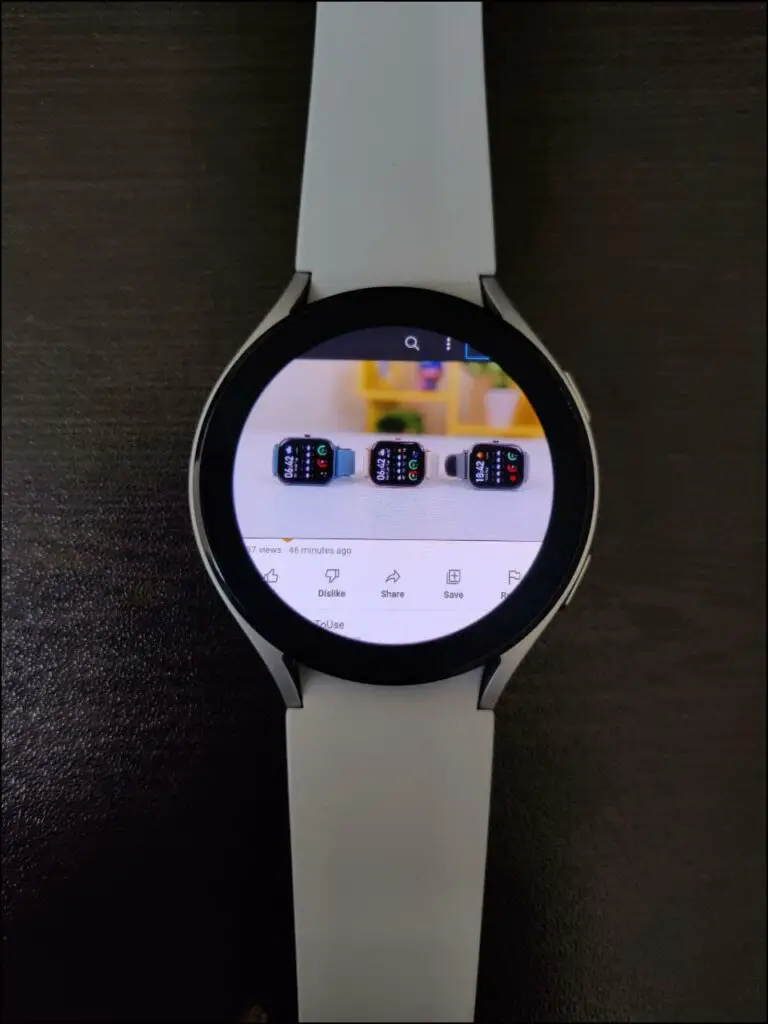
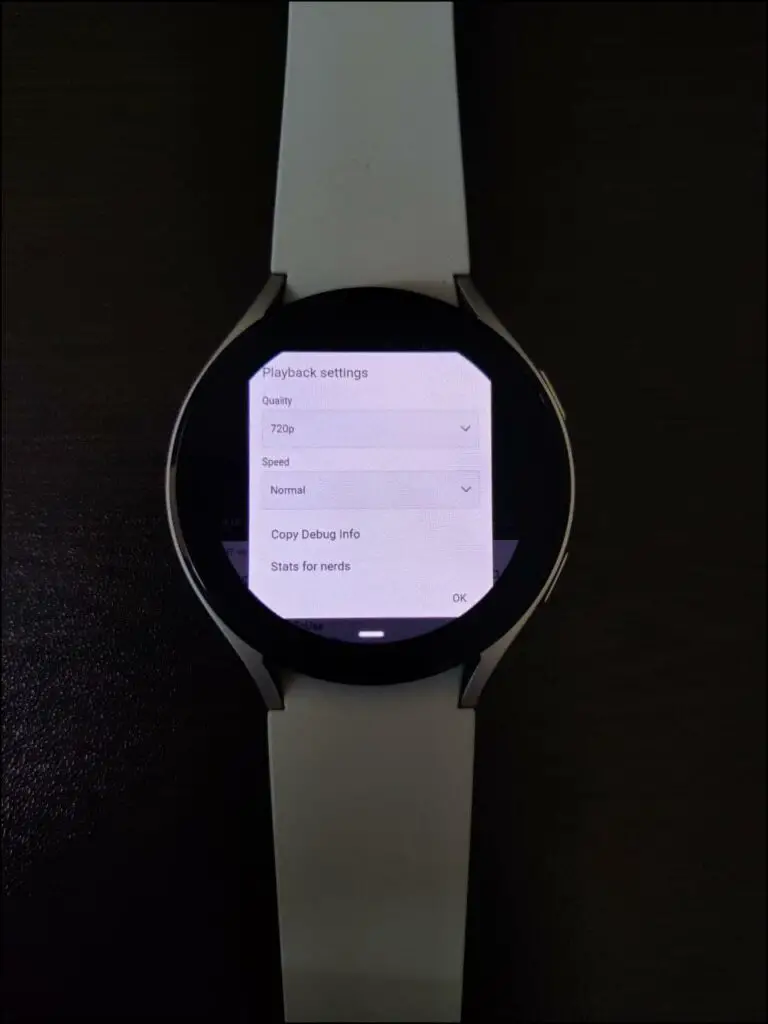
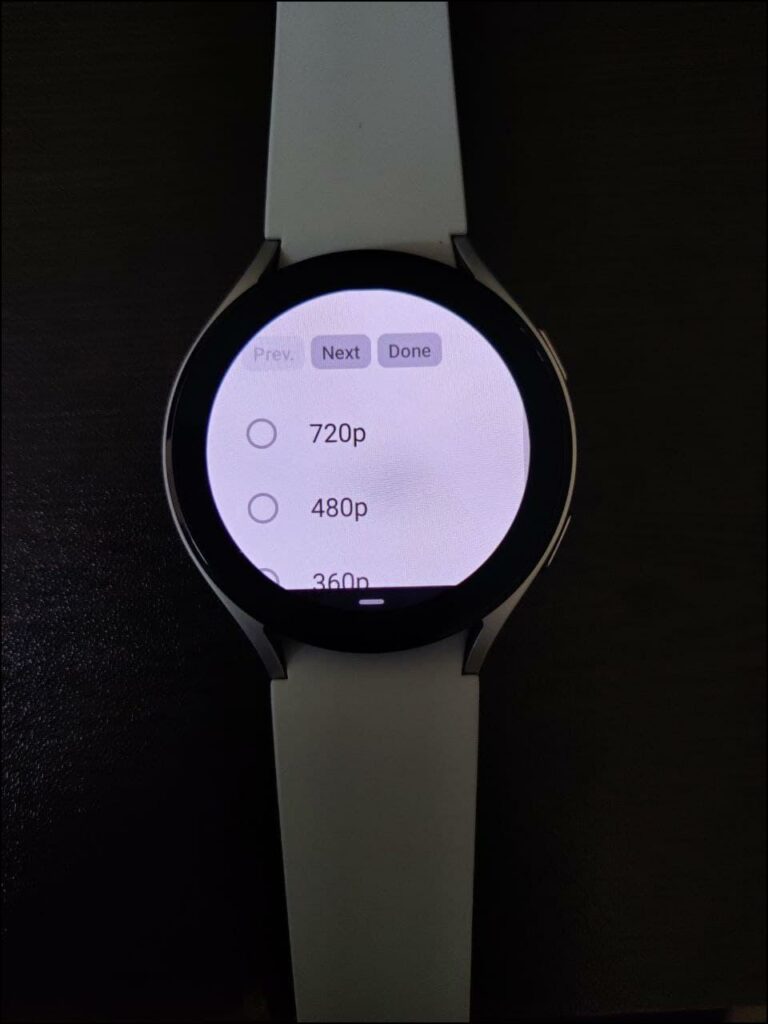
You can swipe inwards from the edge of the watch screen to explore the full YouTube website which is otherwise cut to match the circular dial.
Or swipe up from the bottom of the watch screen when in the browser. Enable the toggle for Zoom mode. Then, tap the + button to zoom in on the YouTube page. You can now use the search button without having to move the page.
When browsing YouTube, you can use the back button on the watch to go to the previous video or page. Alternatively, you can swipe right on the screen to go back to the bookmarks page.
Method 2- Watch YouTube With YouTube Go App on Galaxy Watch 4
- Download YouTube Go APK here
- Easy Fire Tools for Android
The Galaxy Watch 4 supports third-party APKs through ADB over Wifi. Using our APK installation guide, you can install the YouTube Go APK and watch videos like you do on your phone on your Galaxy Watch 4.
In brief, all you need to do is enable Developer Options and then ADB over Wifi on the watch. Then, connect it with Easy Fire Tools app on your phone using the watch’s IP address while ensuring both watch and phone are connected to the same Wifi.
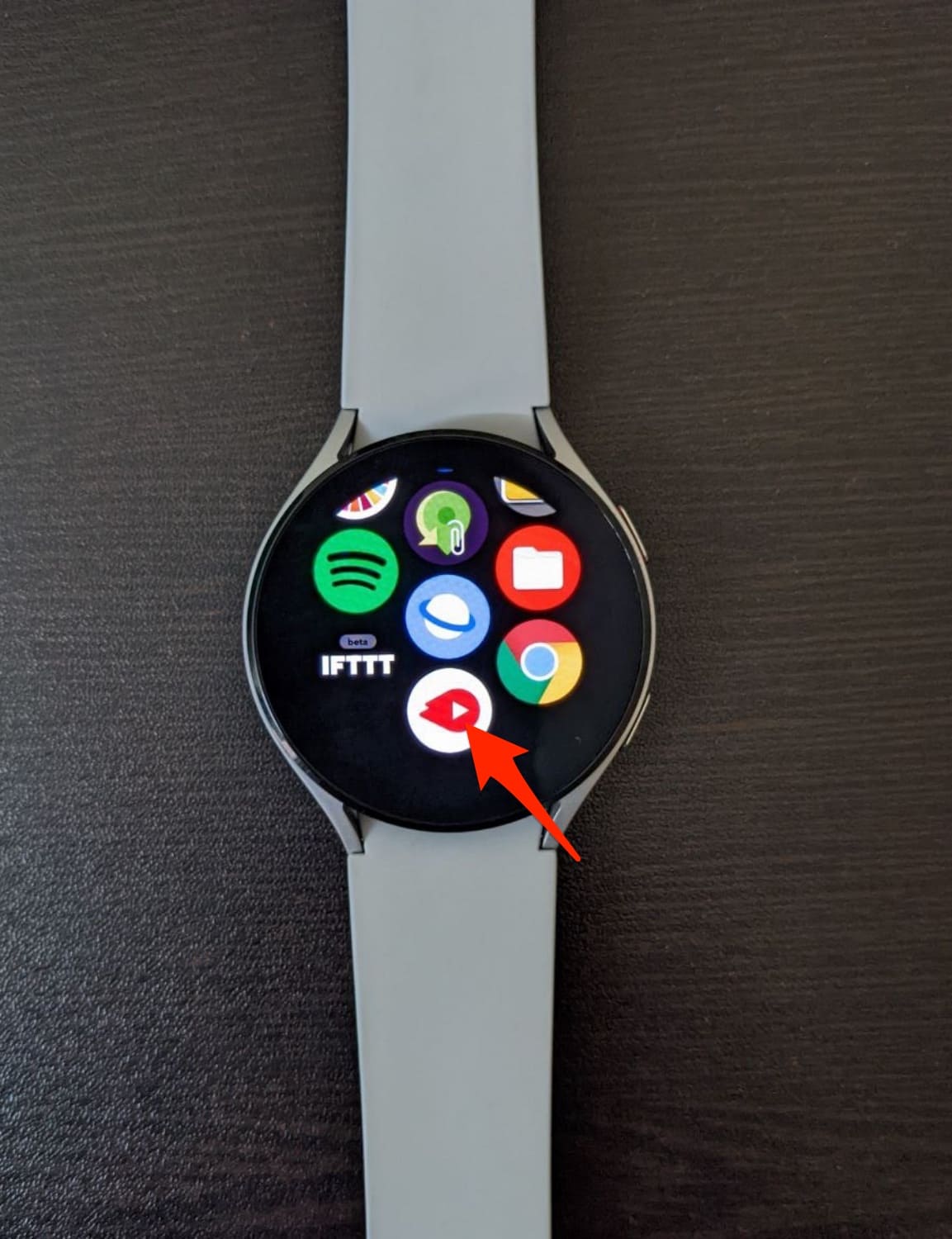
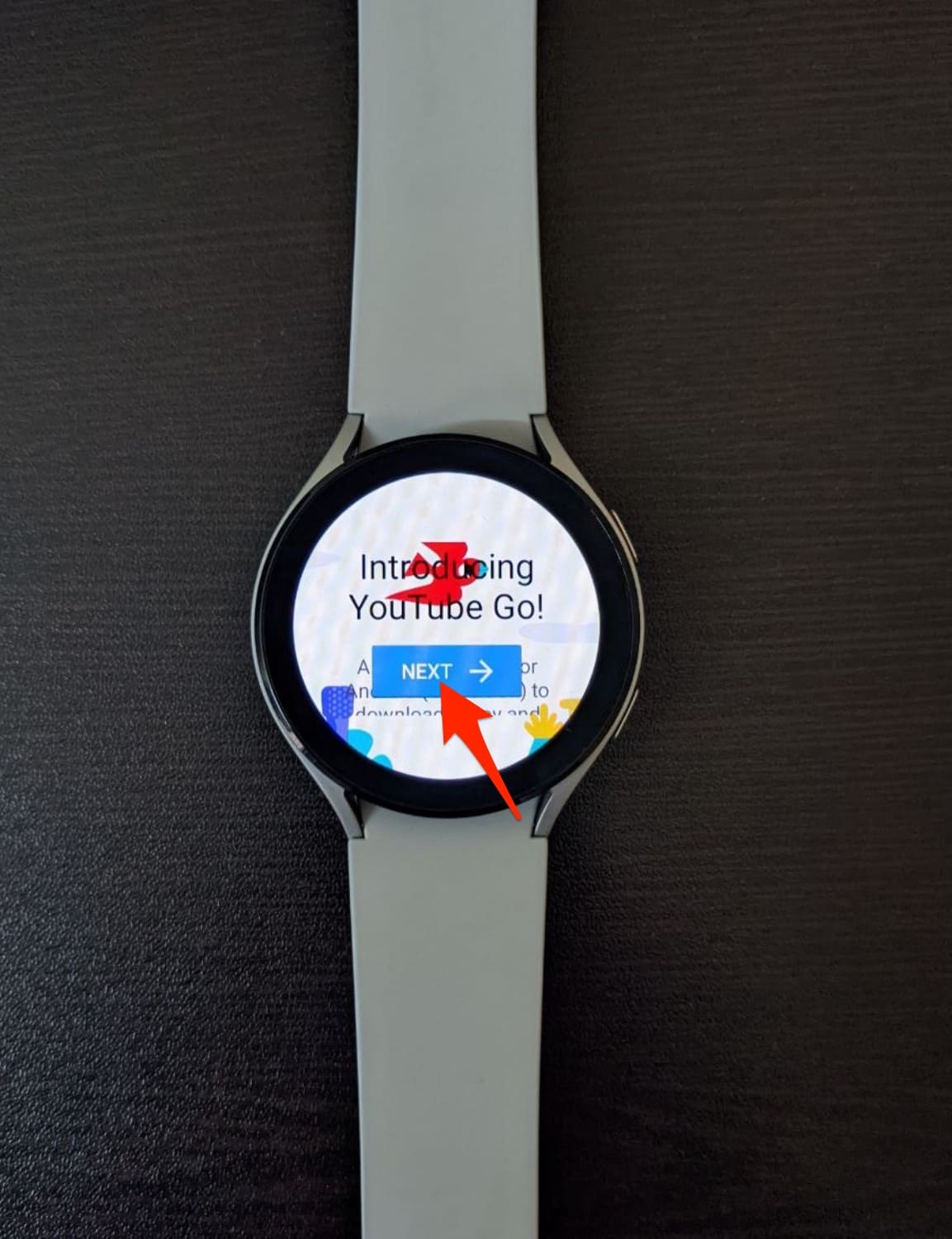
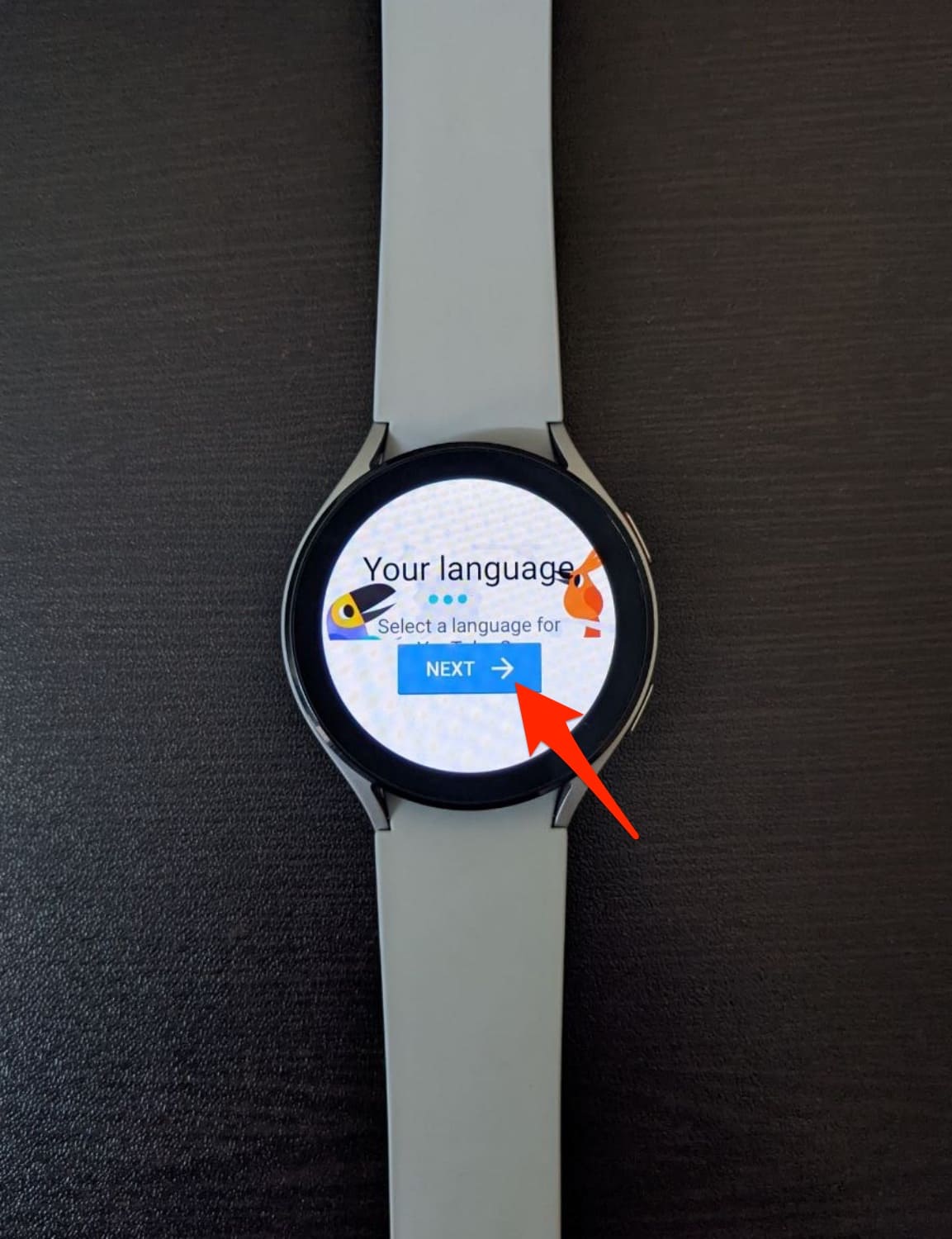
Finally, select the YouTube Go APK and install it on the watch. Once installed, open the YouTube Go app from app list on the Galaxy Watch. Sign in using your phone number and OTP to start watching YouTube videos.
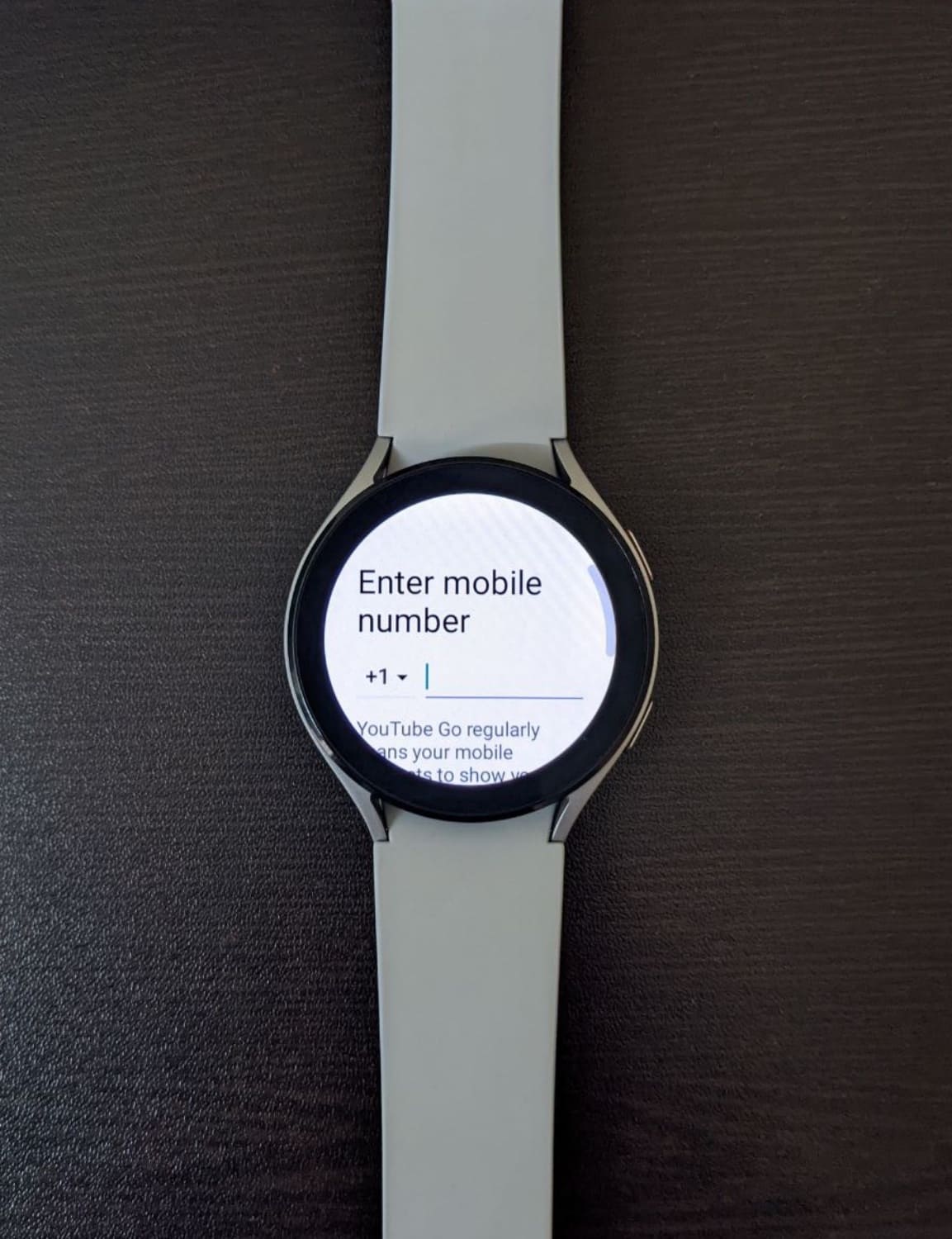
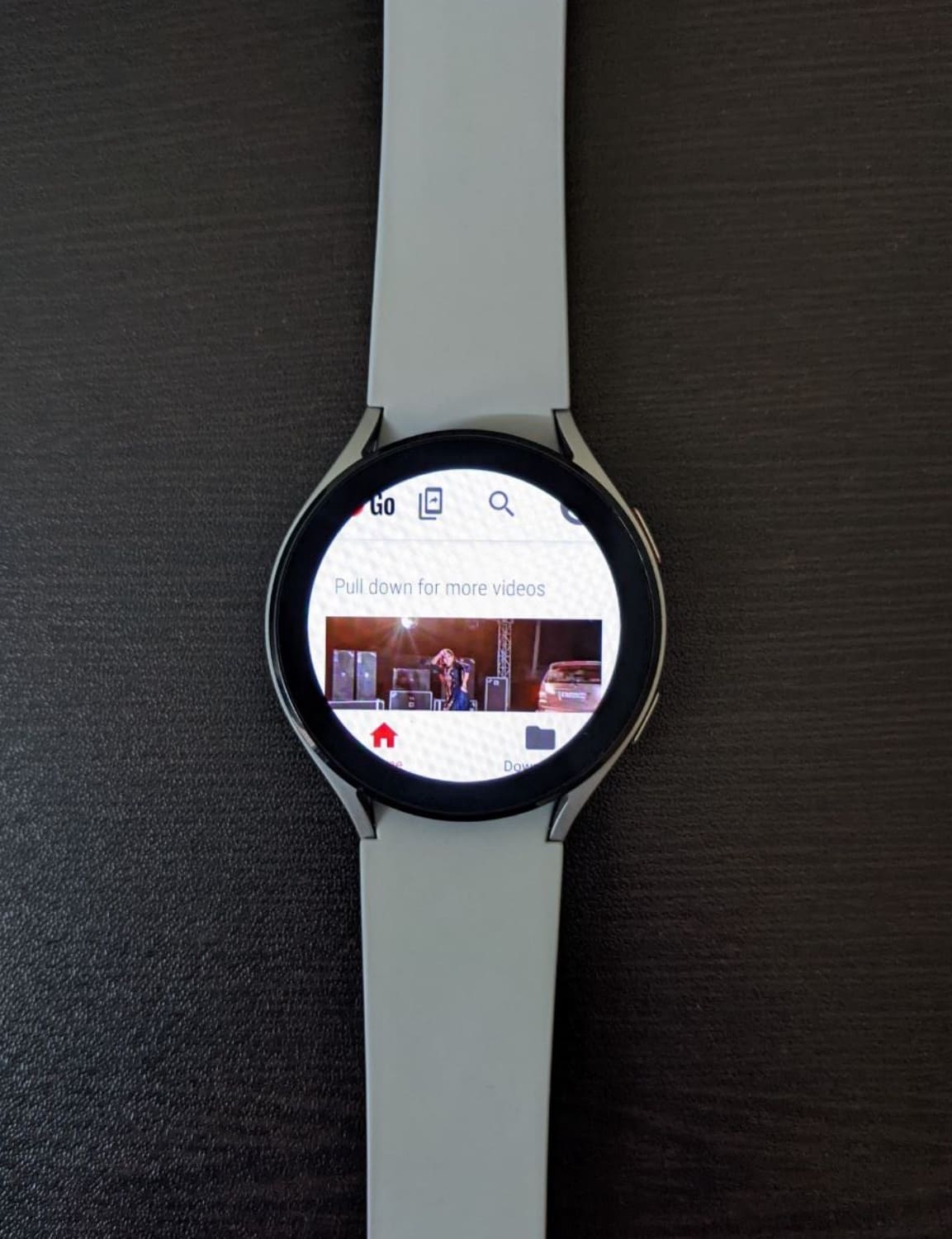
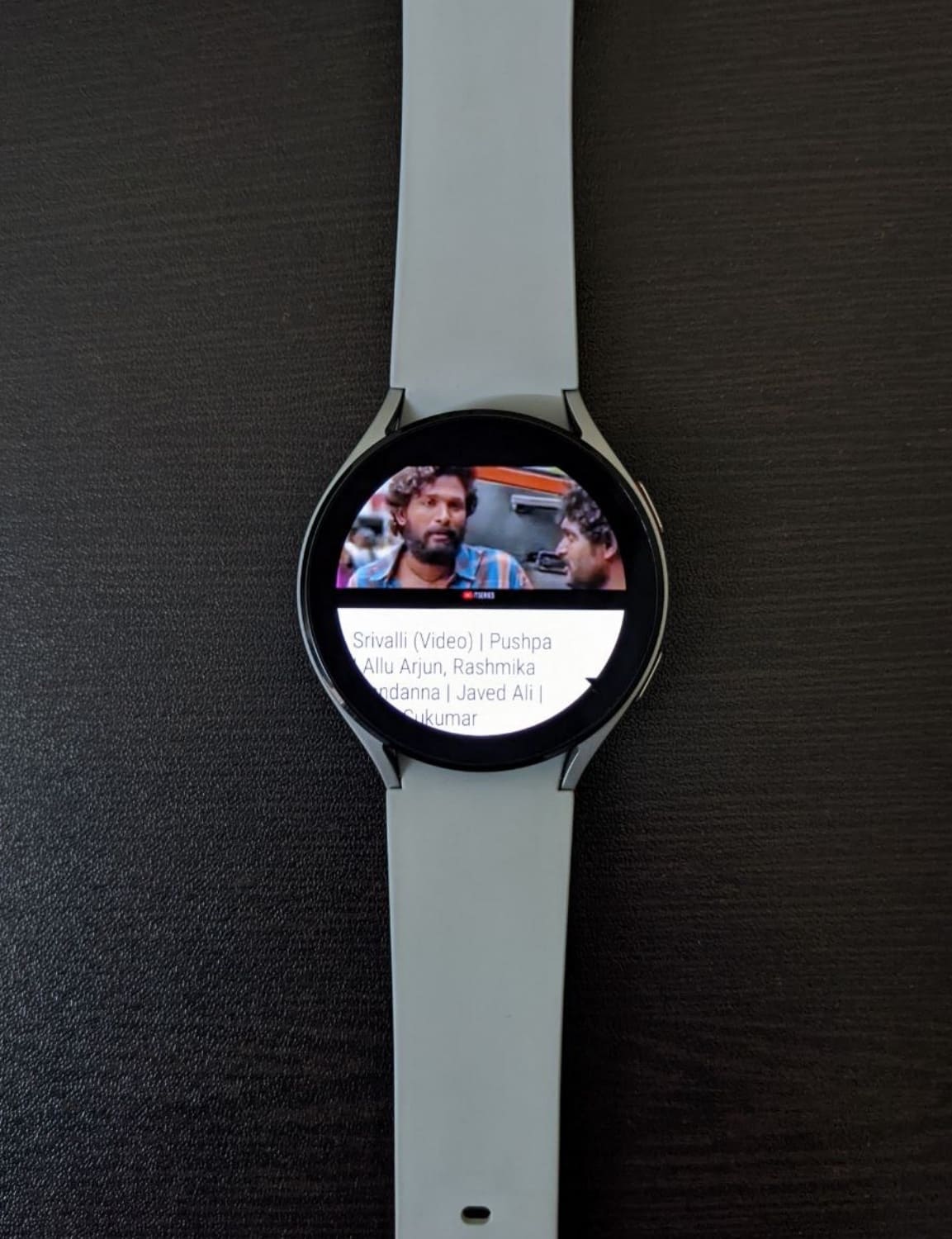
Please check the linked step-by-step guide to install YouTube Go APK on the watch.
Related | How to Install Facebook, Instagram, Twitter on Galaxy Watch 4 (Wear OS)
Method 3- Listen to Songs on Galaxy Watch 4 Using YouTube Music

Recently, Google made the YouTube Music app available on the WearOS platform. You can use it to listen to music on YouTube on your Galaxy Watch 4. However, it requires you to have a YouTube premium plan.
Pre-Requisites
- Galaxy Watch 4 connected to your phone
- OR an active LTE or Wifi connection (to use YouTube without phone)
- YouTube Music app on Watch
- A YouTube Premium account
1. Install YouTube Music on Galaxy Watch 4

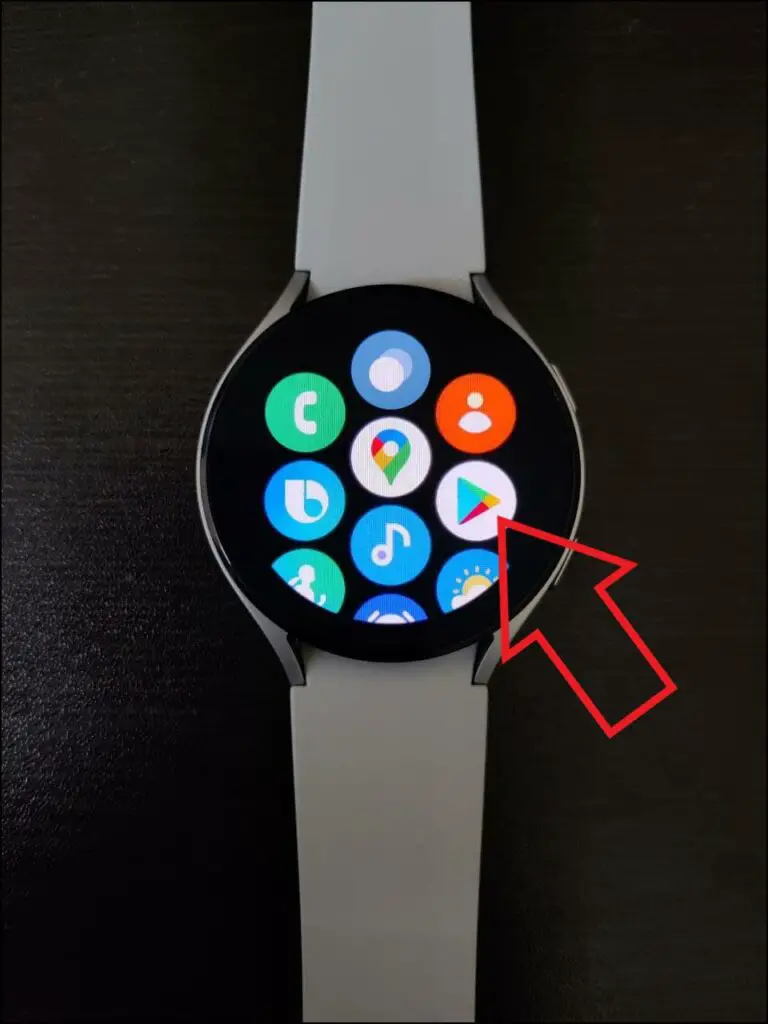
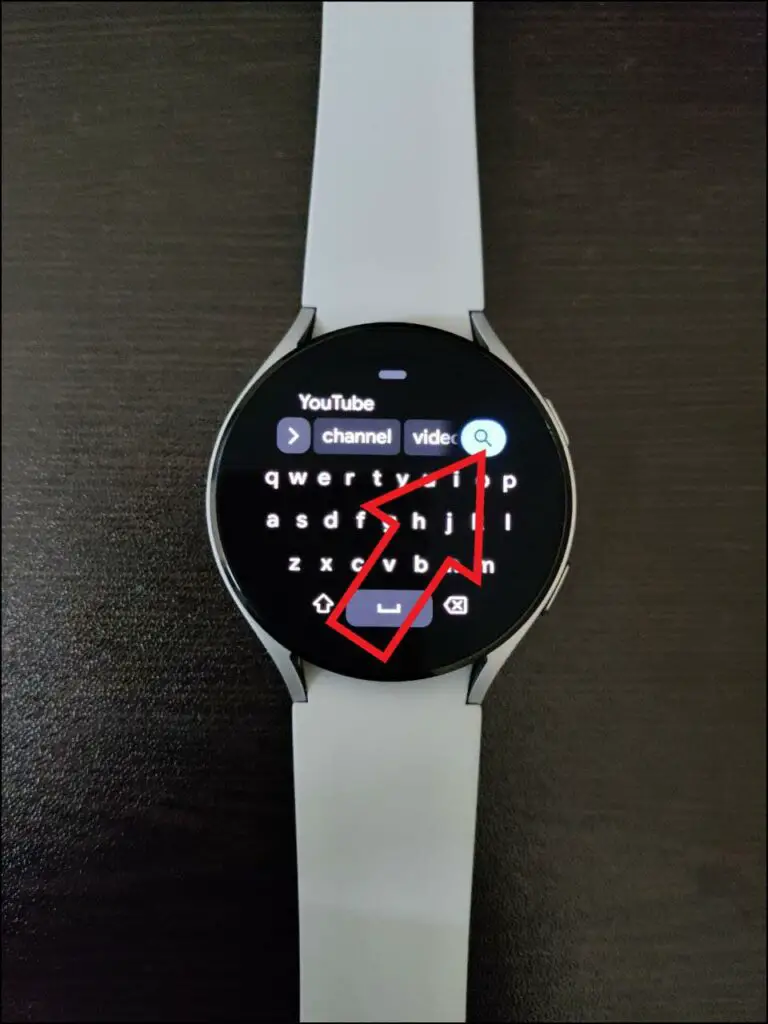
Step 1: Swipe up on the Galaxy watch home screen to open the app list.
Step 2: Here, click on Google Play Store.
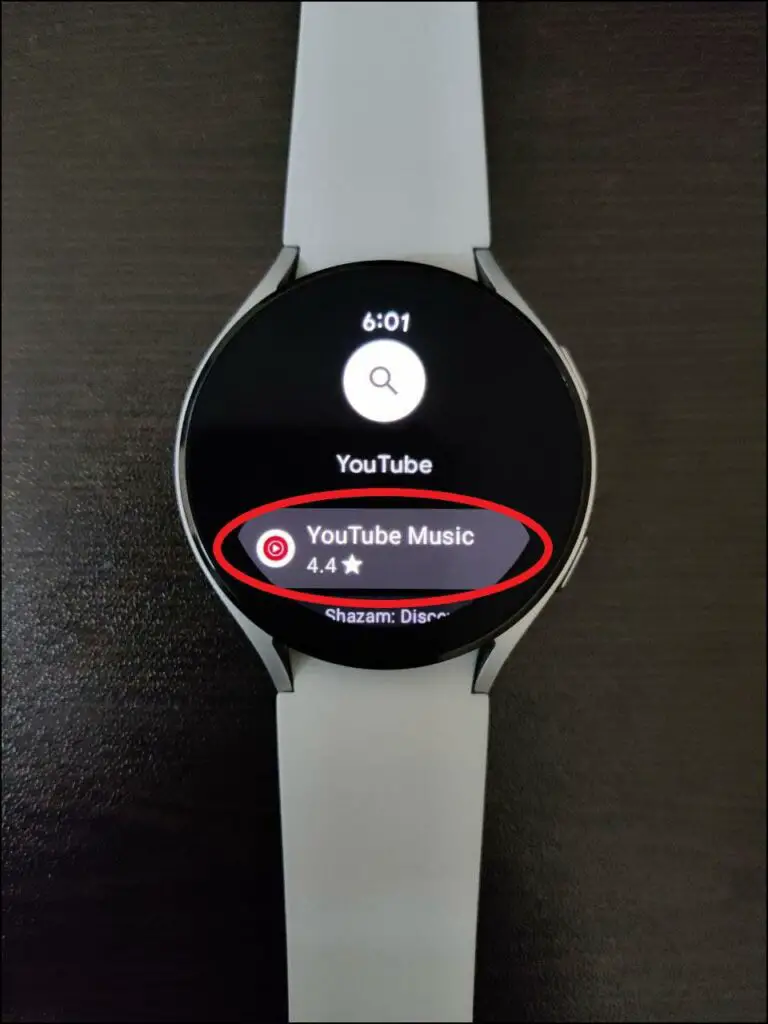
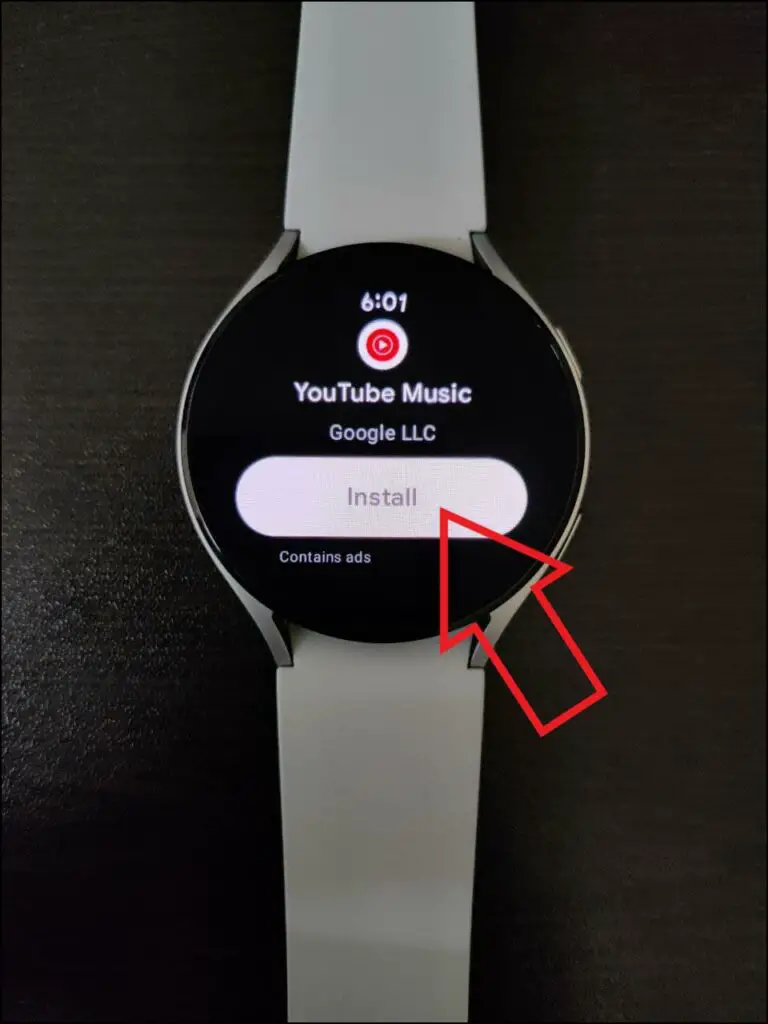

Step 3: Tap the Search icon at the top. Type and enter “YouTube Music.”
Step 4: Next, download the YouTube Music app.
2. Sign in With YouTube Premium Account
Step 1: Open the YouTube Music app on Galaxy Watch.
Step 2: Sign in to your YouTube premium account.
Step 3: If the YouTube premium account is different from the account already on the watch, click on Switch Account and copy the account from your phone.
3. Download Your Favorite YouTube Music
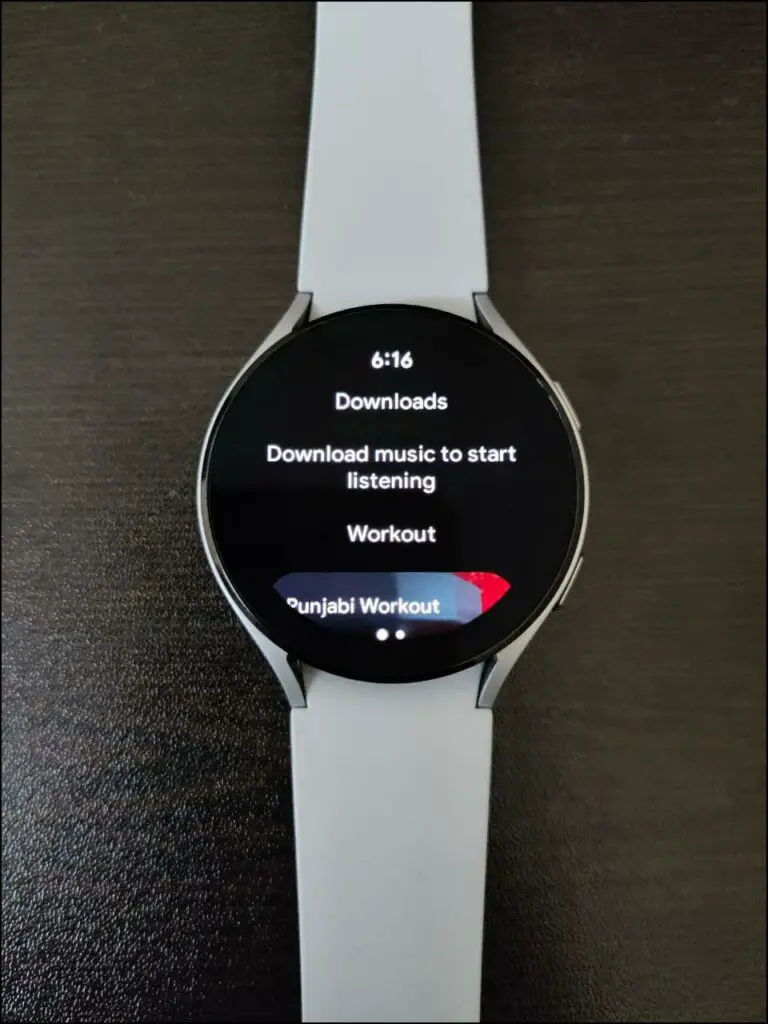
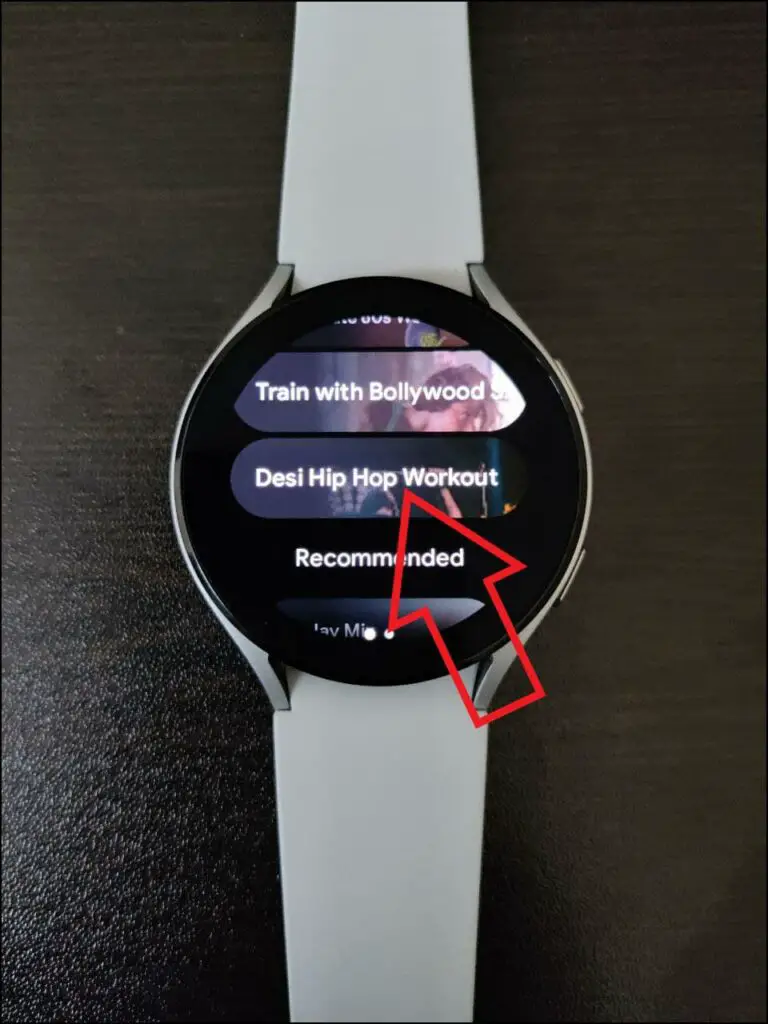
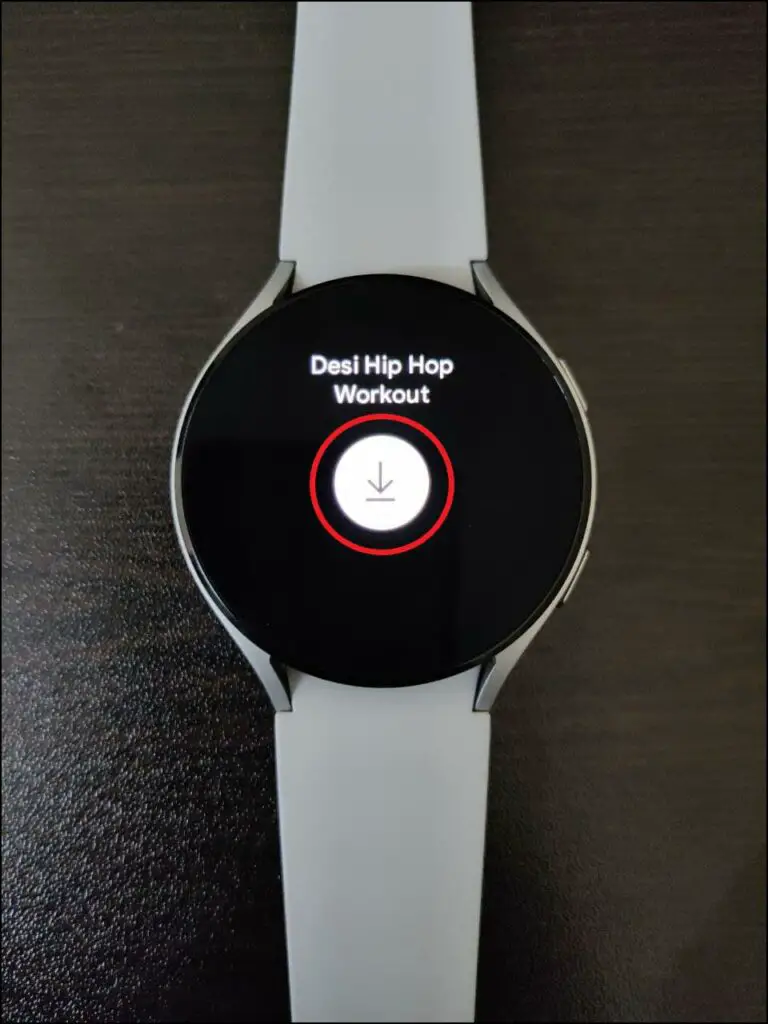
Once set up, YouTube Music will ask you to download the music to start listening on the watch. Go through the playlists and categories in the YouTube Music app. Tap the one you would like to listen to and hit the Download button.
You can choose from preset Workout playlists, recommended lists including your likes, and playlists. As of yet, you cannot search for particular music in the app.
4. Connect to Bluetooth Audio Device
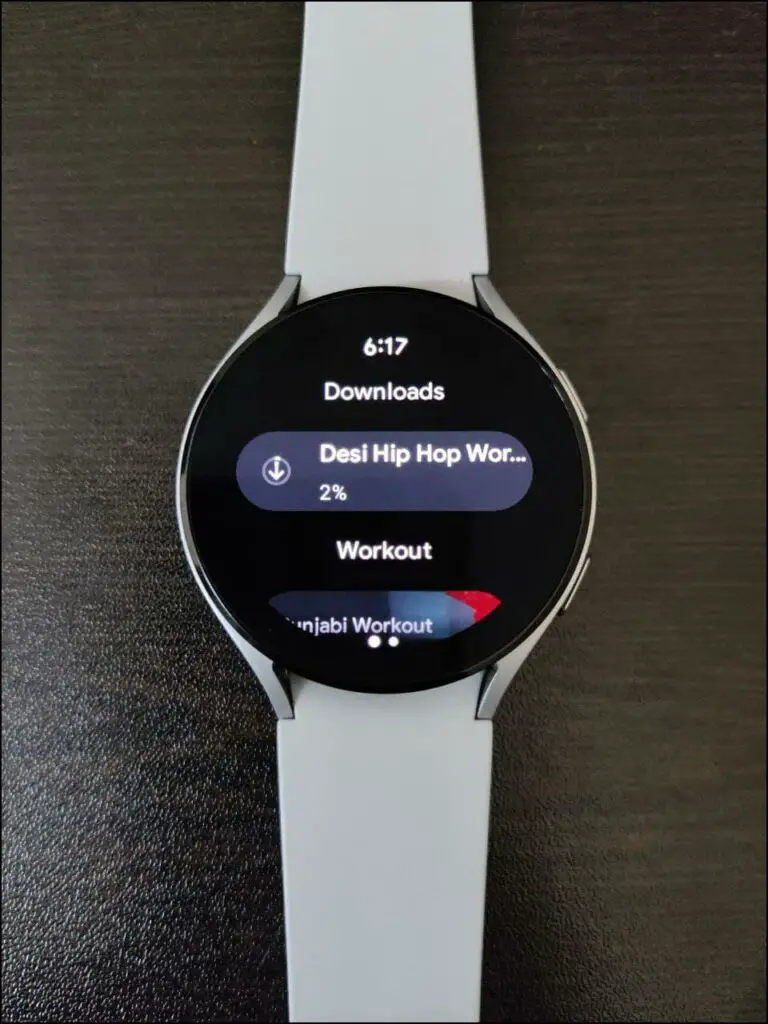
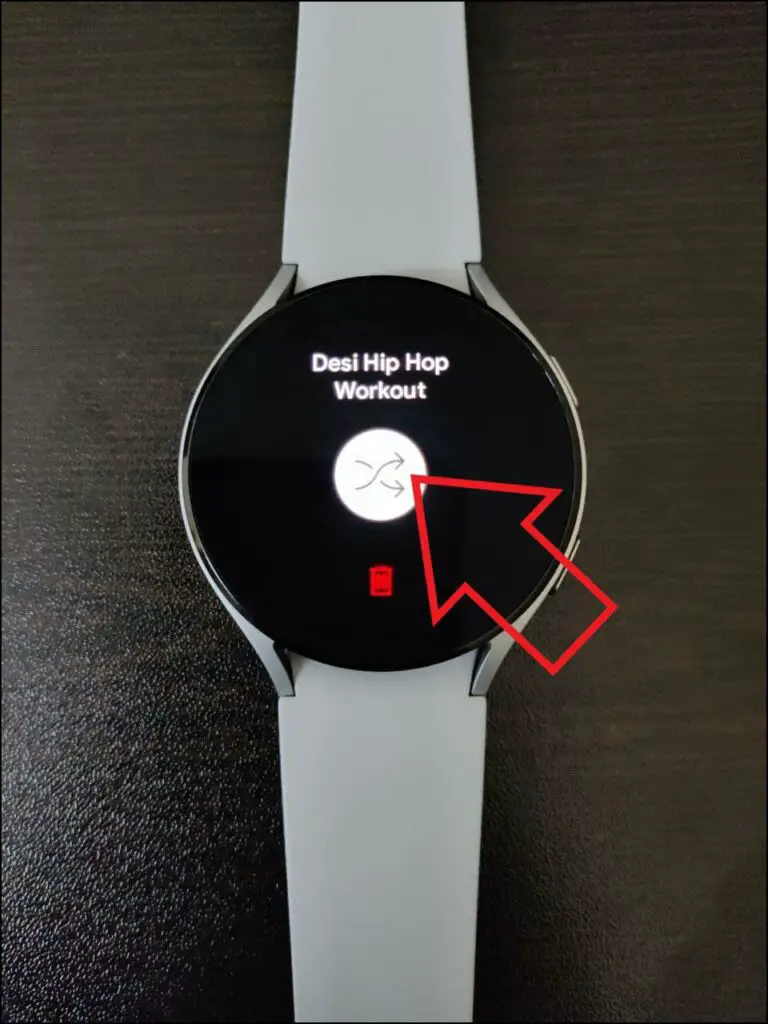
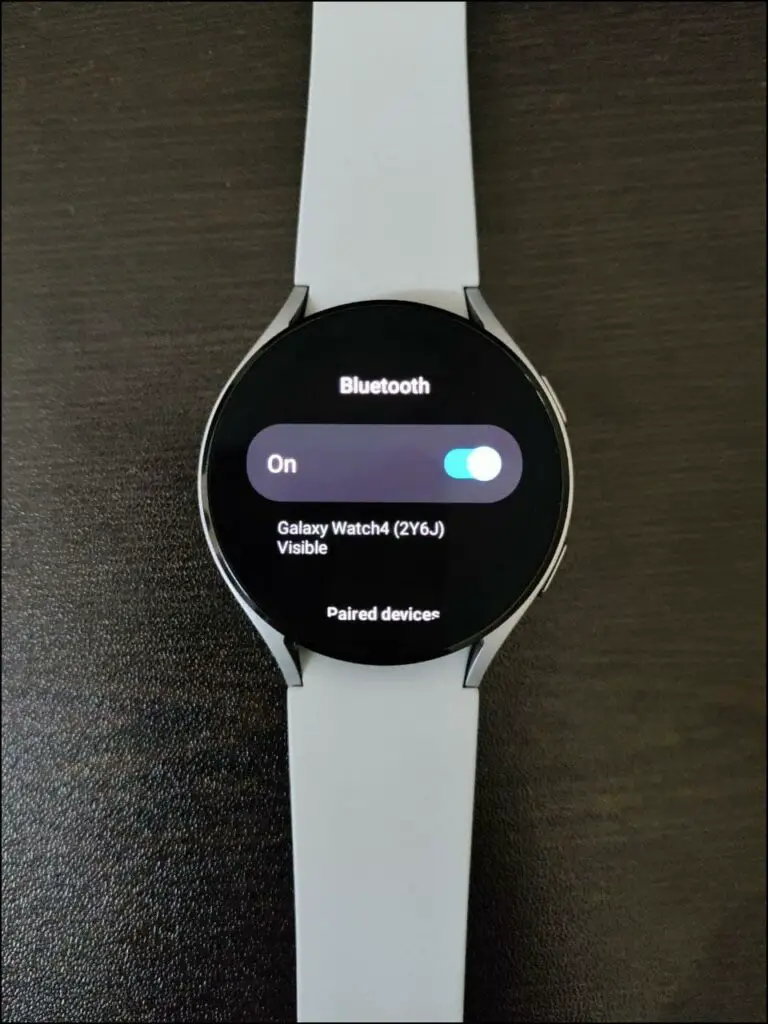
Once the music is downloaded in YouTube Music, you’ll have to connect your Galaxy Watch 4 to a Bluetooth audio device to listen to them- you can’t yet play on the watch’s built-in speaker.
Tapping the music will directly take you to the Bluetooth settings. Here, you can pair and connect to Bluetooth earphones, earbuds, Bluetooth speakers, or even Alexa-powered Echo speakers.
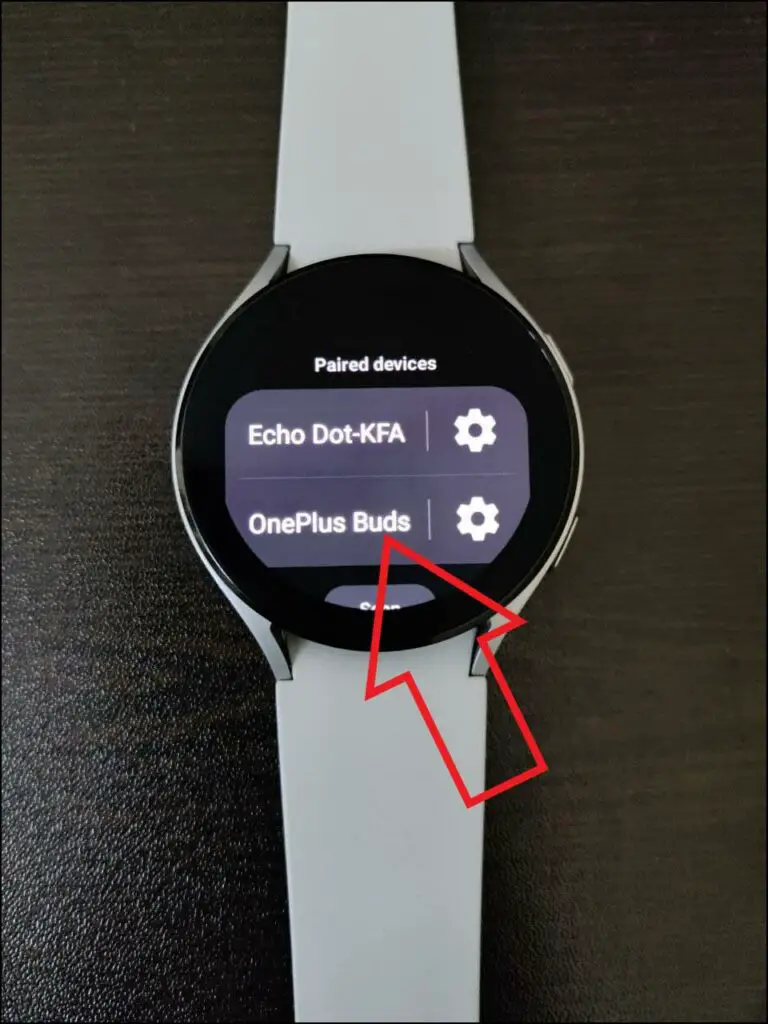
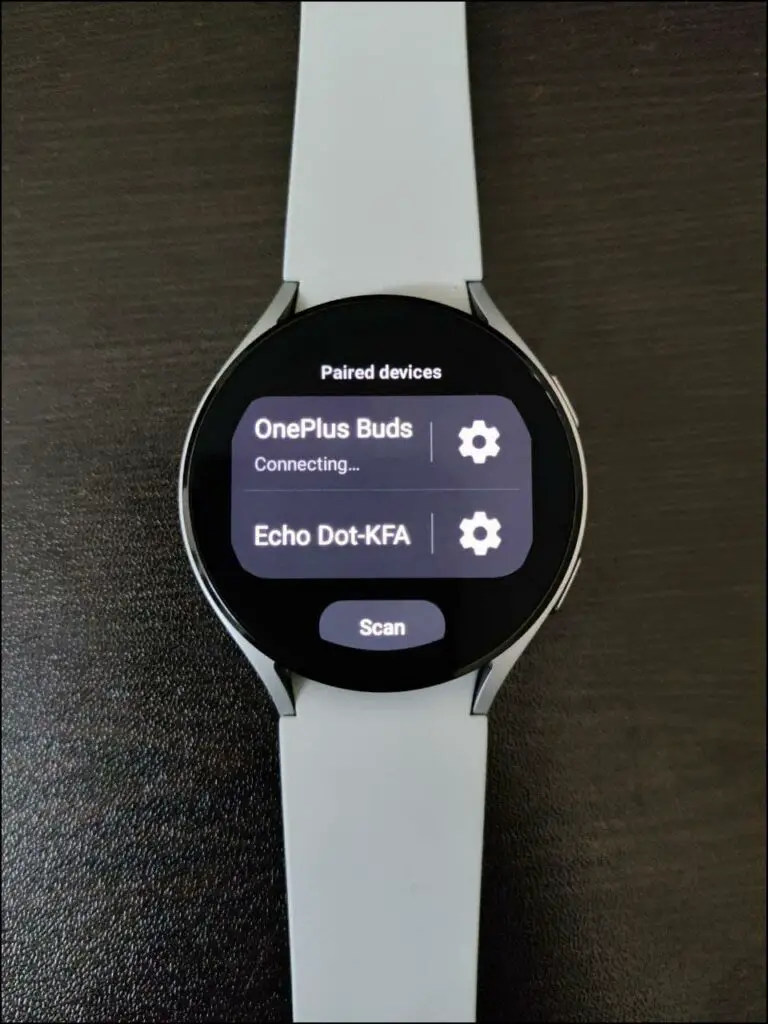
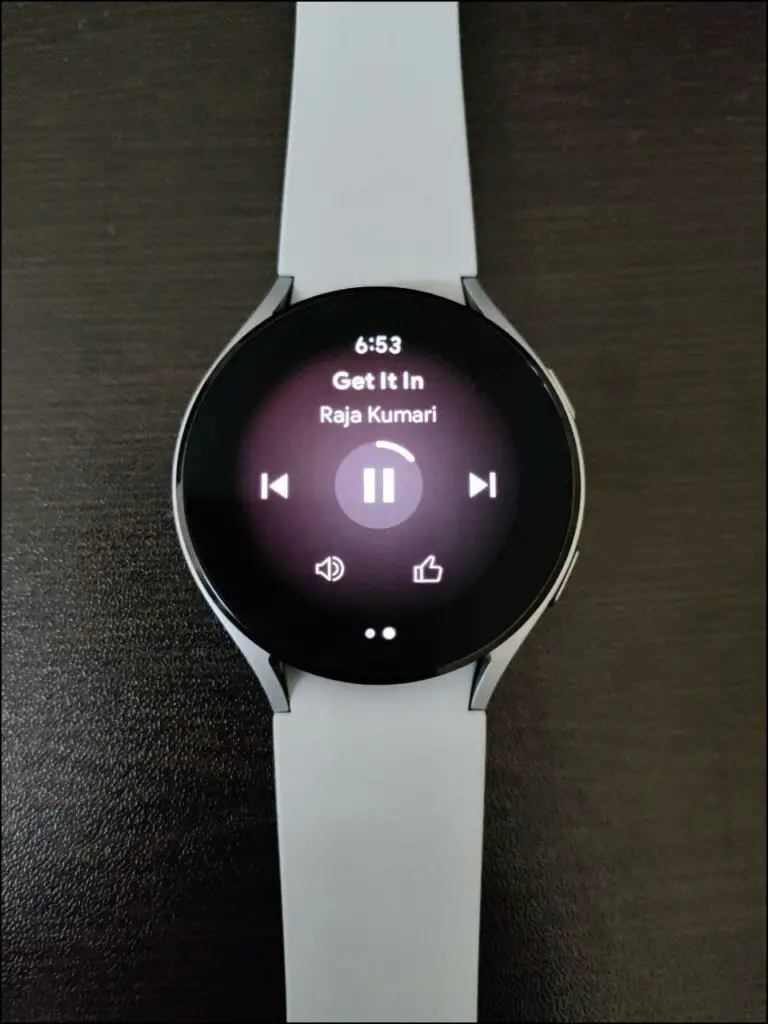
Once paired, you can play YouTube Music from your Samsung Galaxy Watch 4.
Trick: Play YouTube Music on Galaxy Watch 4’s Speaker Instead of Bluetooth
By default, YouTube Music does not play via the watch speaker. Instead, it asks you to connect to a Bluetooth device. However, there’s a small trick you can use to play music on the Galaxy Watch 4’s speaker, shown below.
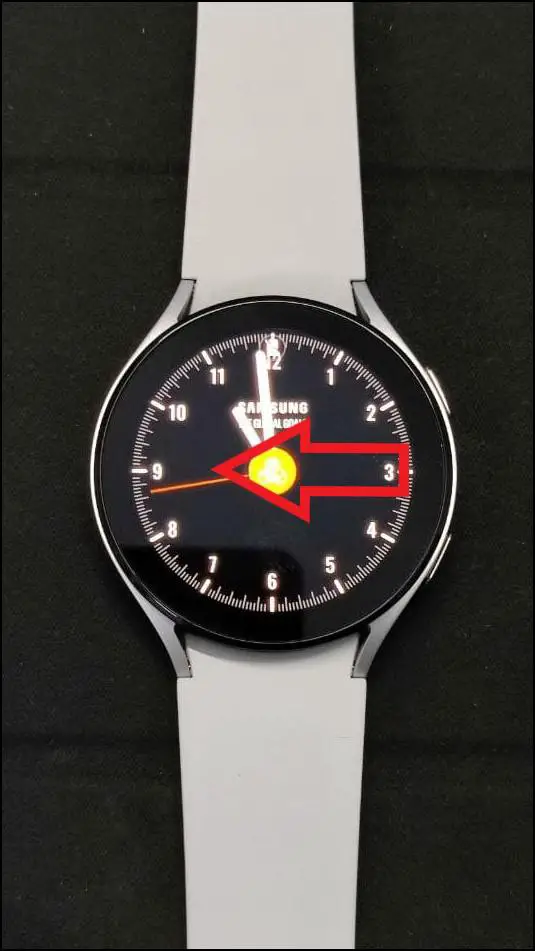
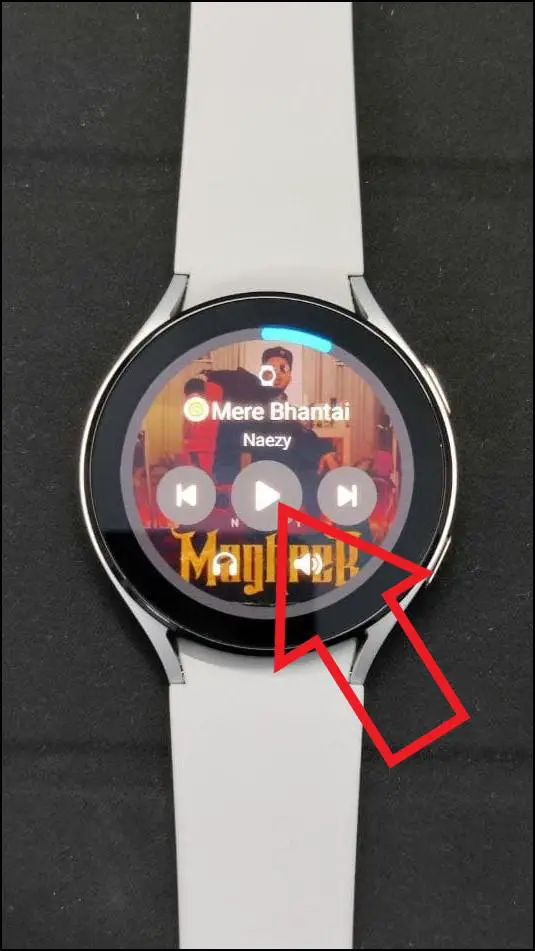

Step 1: Repeat the steps above to play a song in the YouTube Music app.
Step 2: Now, press the Home button on the watch to close YouTube.
Step 3: Disconnect the Bluetooth device from the watch.
Step 4: On the watch home screen, swipe left to open the Media Controller screen.
Step 5: Hit the Play button for the YouTube music. It will play on the watch’s speaker.
Wrapping Up
This was a detailed guide to watch YouTube videos and listen to YouTube music on the Samsung Galaxy Watch 4 running WearOS. While the small screen isn’t meant for media consumption, I hope this helps you make good use of the watch. Anyways, do let me know your thoughts. Stay tuned for more.


