The Samsung Galaxy Watch 4 comes with a built-in speaker and microphone that you can use for answering calls. Besides, you can also play music on the Galaxy Watch 4 through its speaker. You can either use saved music files or popular music apps to play your favorite songs on your wrist. In this article, let’s see three handy ways to play music on Samsung Galaxy Watch 4.
Related | [Working] 3 Ways to Watch YouTube Videos on Samsung Galaxy Watch 4
How to Play Songs or Music on Galaxy Watch 4
To play music on the Galaxy Watch 4, you can add songs to the watch to play directly or use third-party music apps like YouTube Music and Spotify. Read on.
Method 1- Add Songs to Watch Library
The first method is to add songs into the watch library. The songs are stored on the watch’s internal storage and can be listened to via earphones or the watch’s speaker without the internet.
Step 1: Open the Galaxy Wearable app on your phone when the watch is connected.
Step 2: Click on Watch Settings and select the Manage Content option.
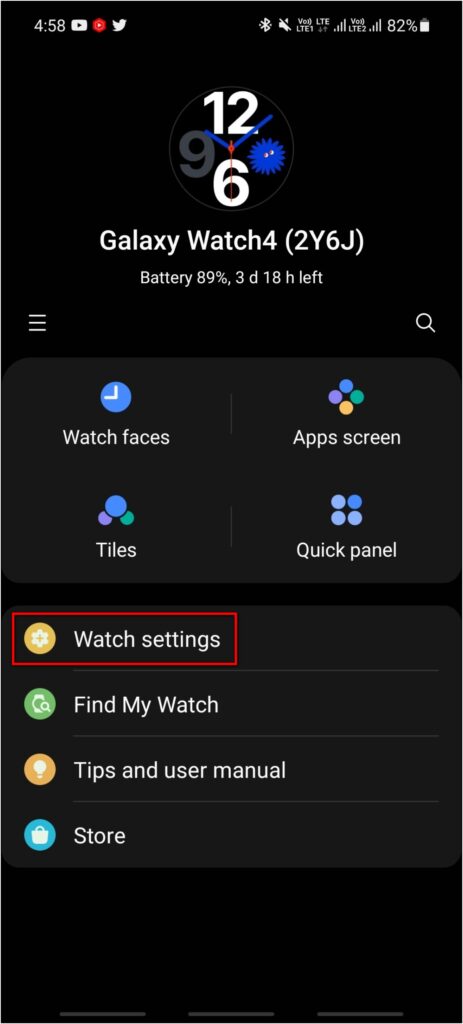
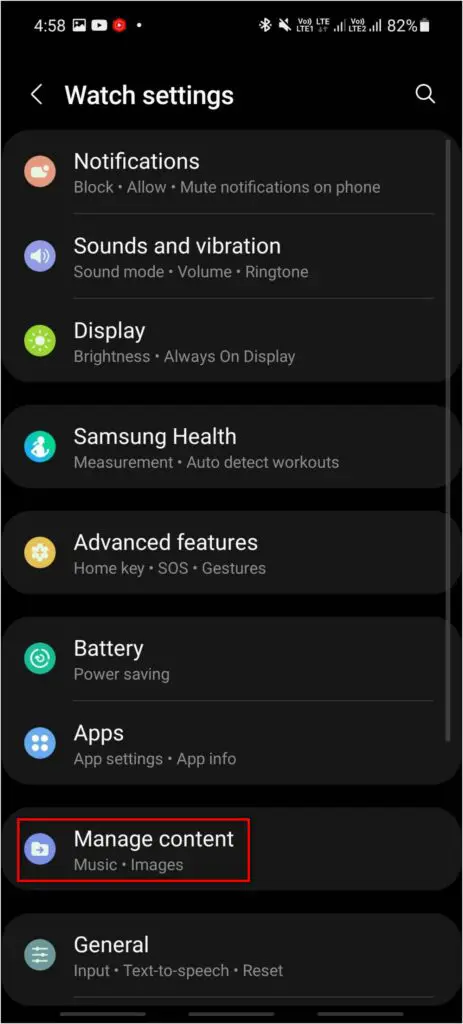
Step 3: Click on Add tracks and select the songs you want to add to the watch.
Step 4: Select the Add to watch.
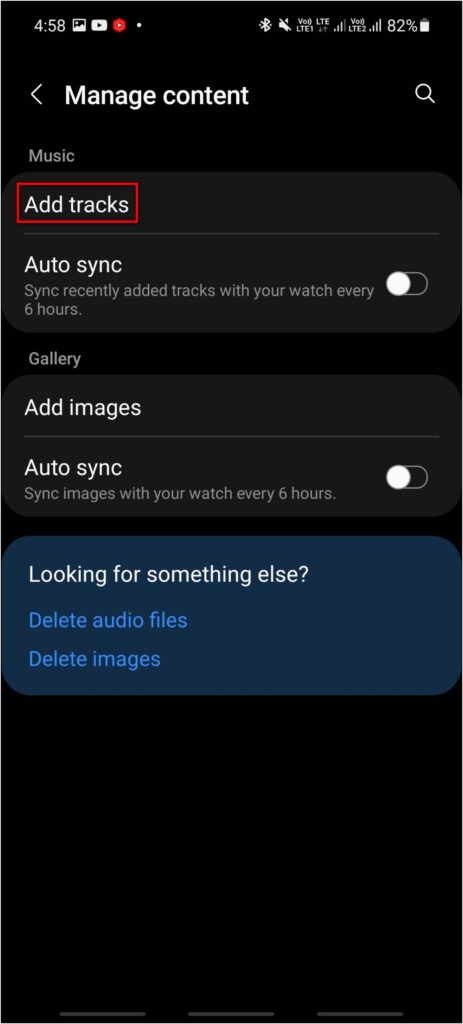
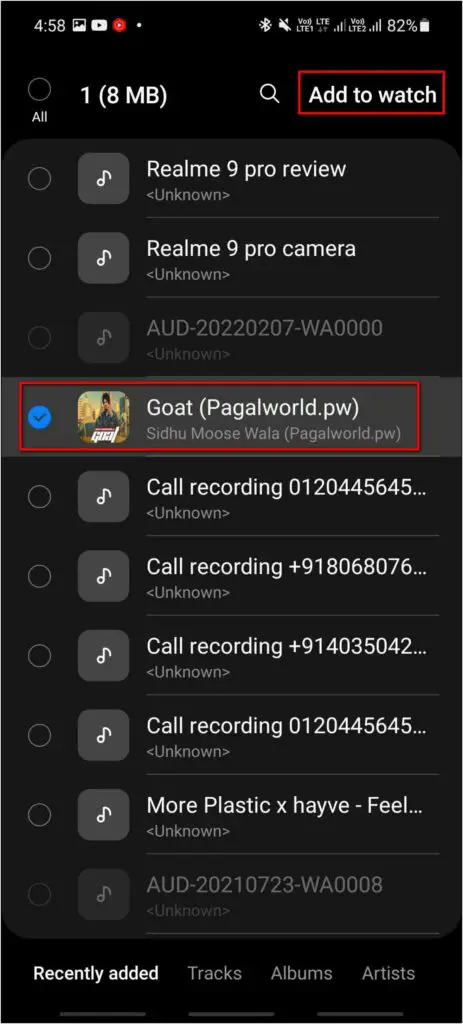
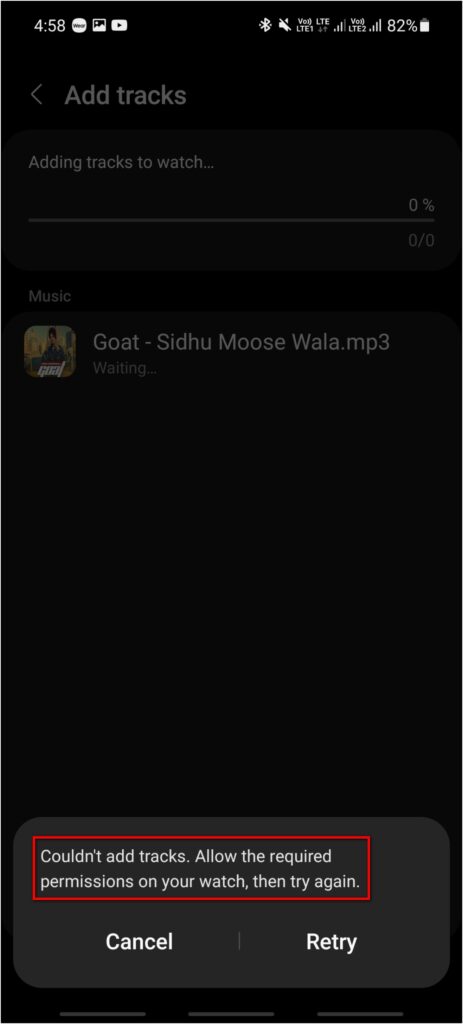
Step 5: If it shows an error saying “Couldn’t add tracks,” check the pop-up on the watch. Click on View permissions.
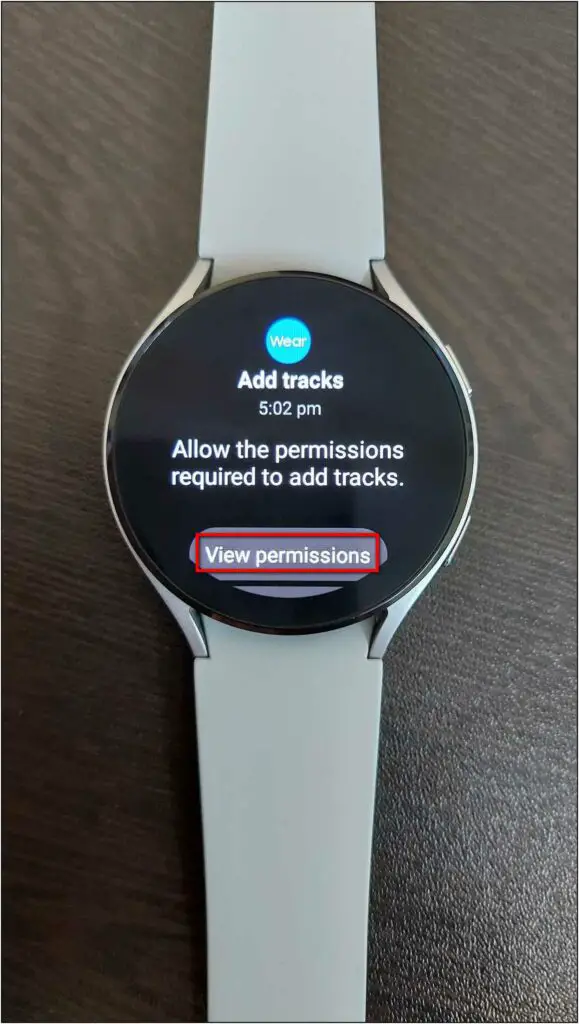
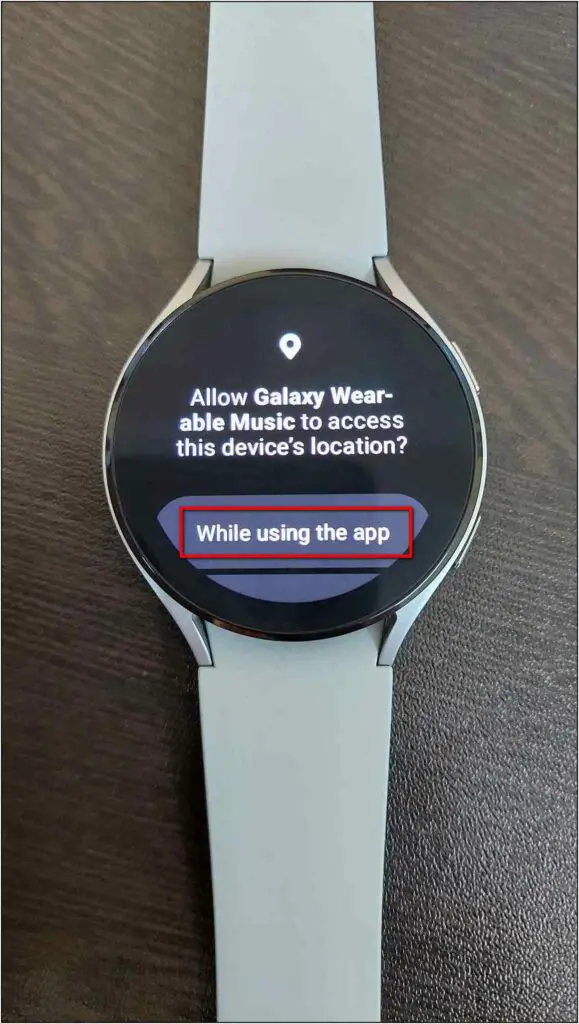
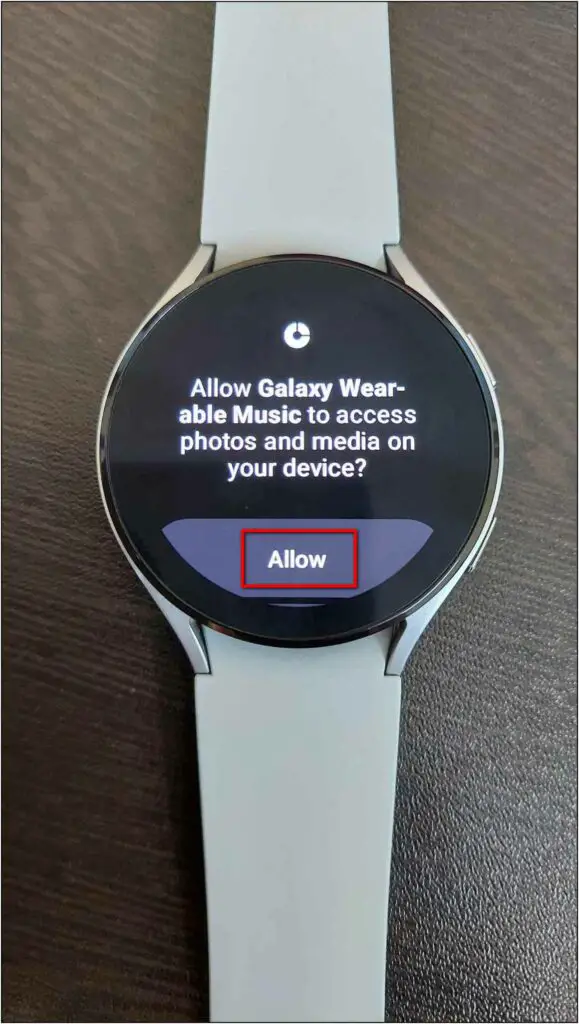
Step 6: Allow the required permissions on the watch, and click Retry on your phone.
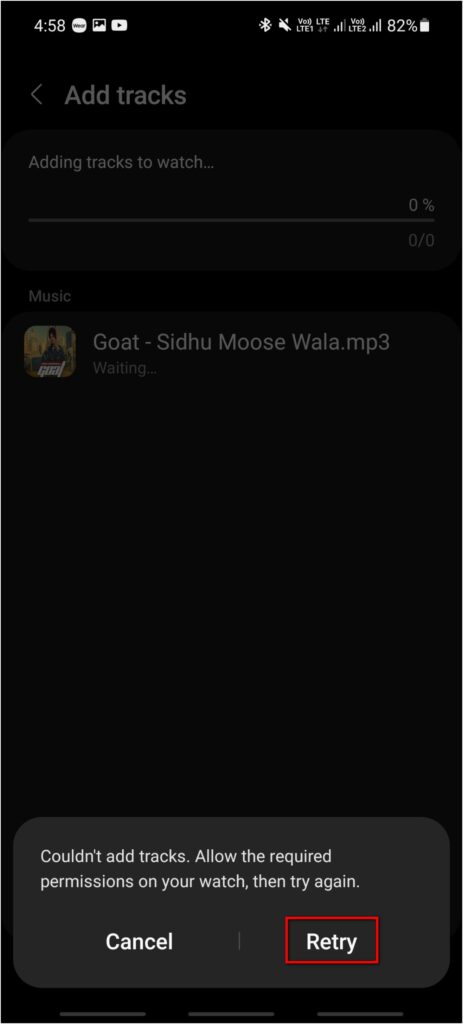
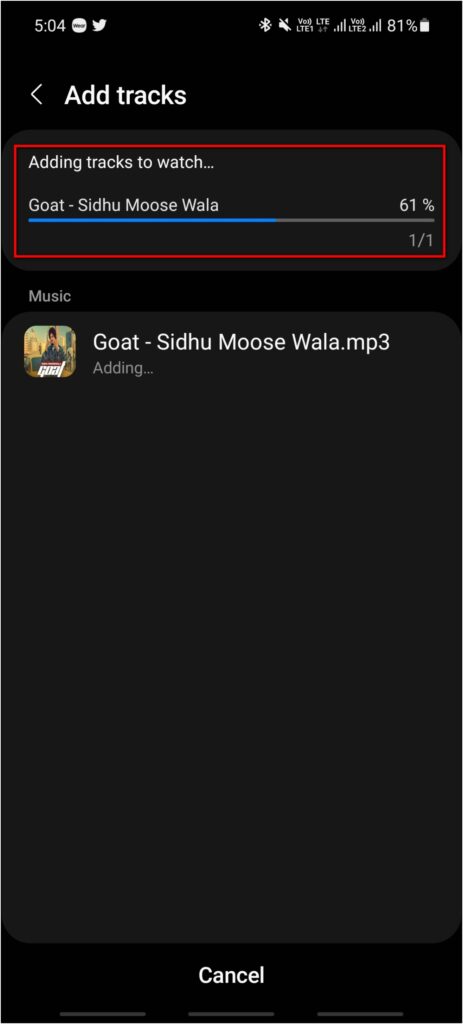
The music will be transferred to the watch successfully. To play music on your watch, follow the steps below:
Step 1: Swipe up on the watch home screen and open the Music app.
Step 2: Swipe up and select the Library option.

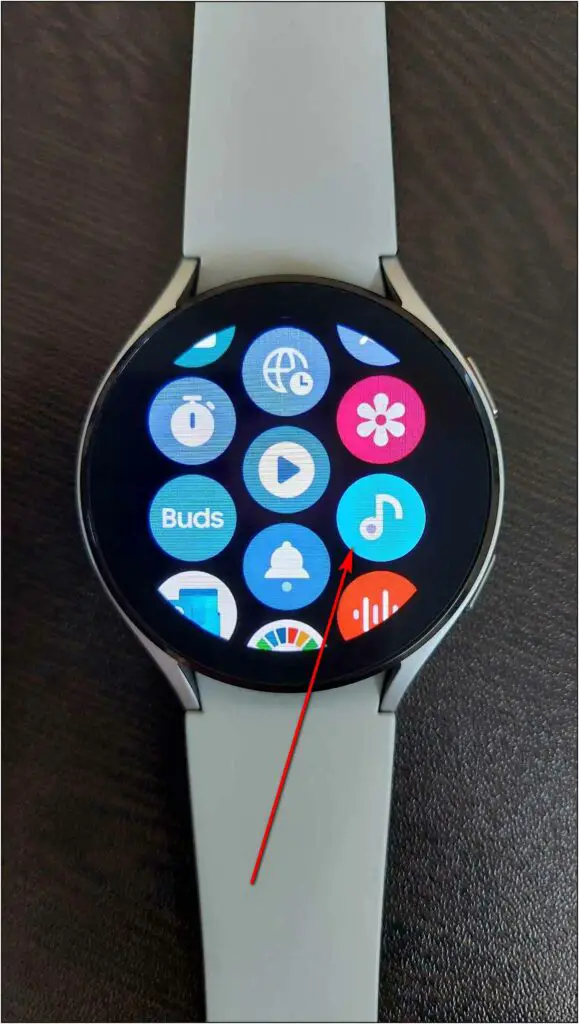
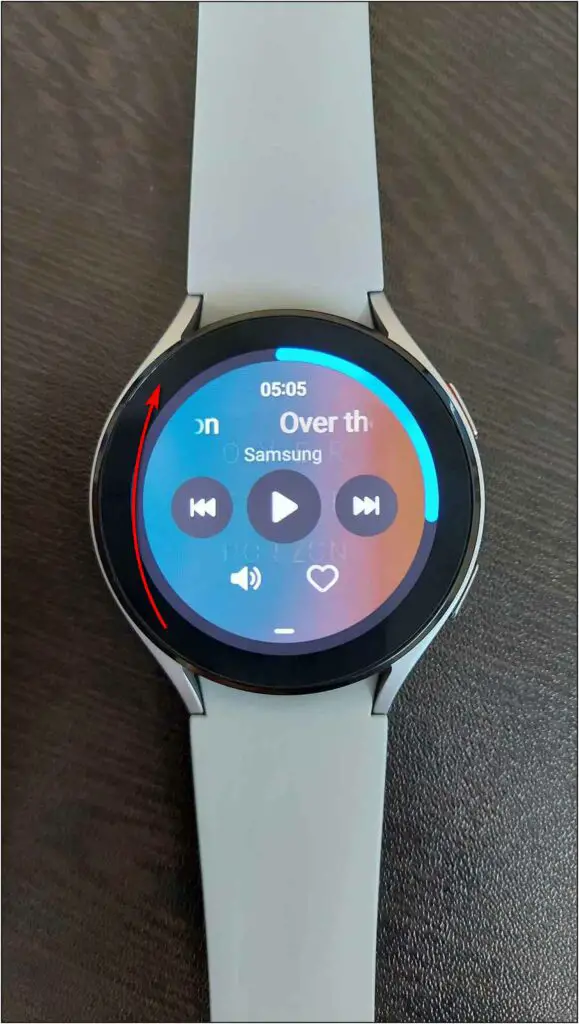
Step 3: Click on Tracks. Here, you will see the added music.
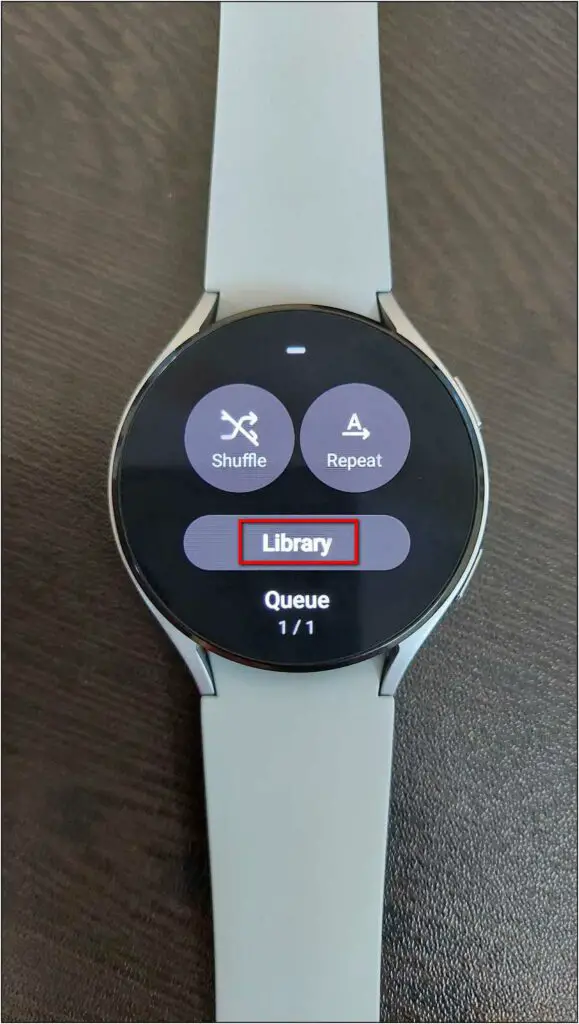
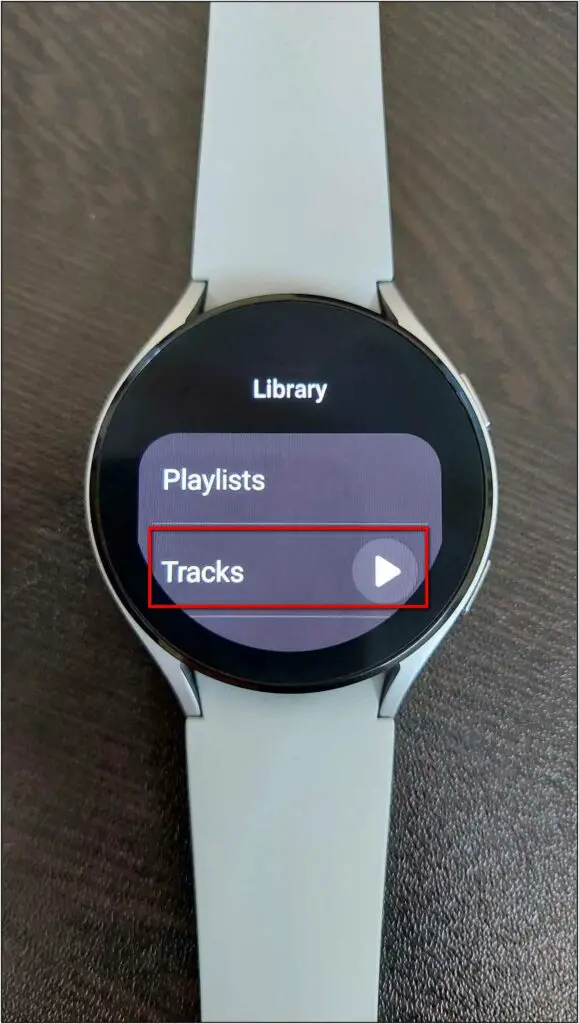
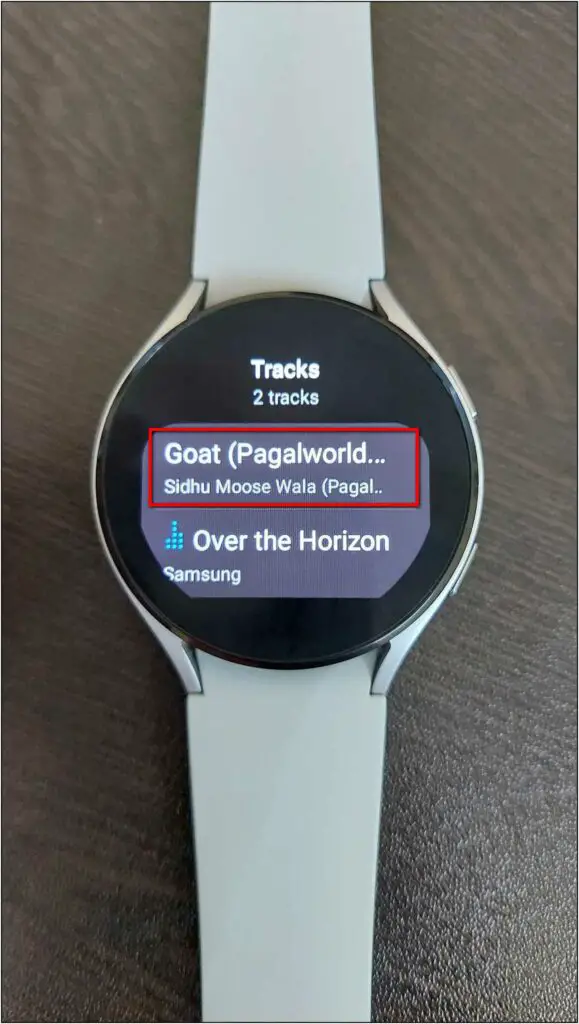
Step 4: Tap the music to play on your watch.
Method 2- Play Music & Podcasts Using Spotify
You can also use Spotify to play online music and podcasts on the Galaxy Watch 4. Before we start, keep the Spotify app installed on your phone. Then, follow the steps mentioned below.
Step 1: Open Play Store on Galaxy Watch 4 and tap the Search button.
Step 2: Search Spotify and select the app.
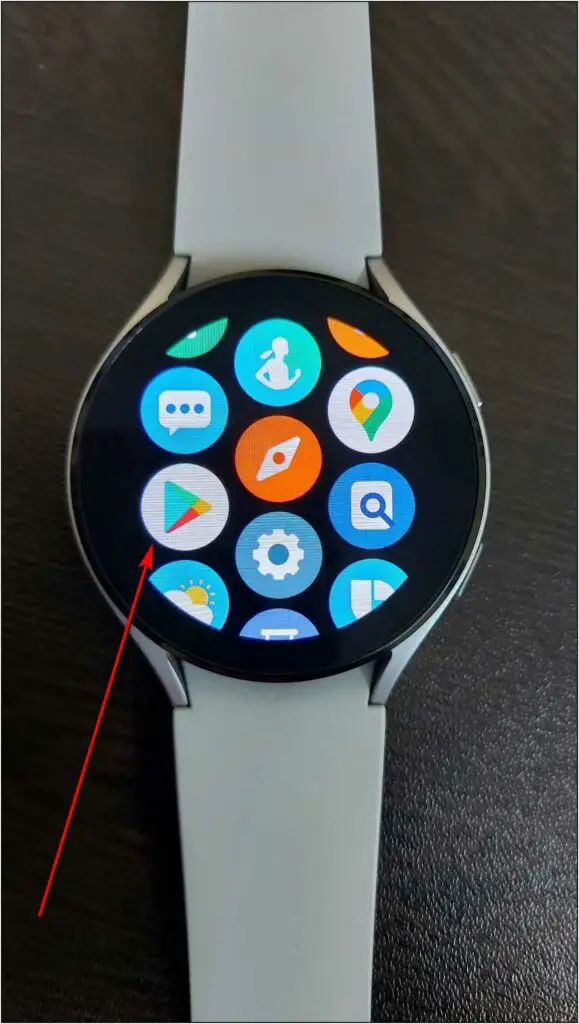
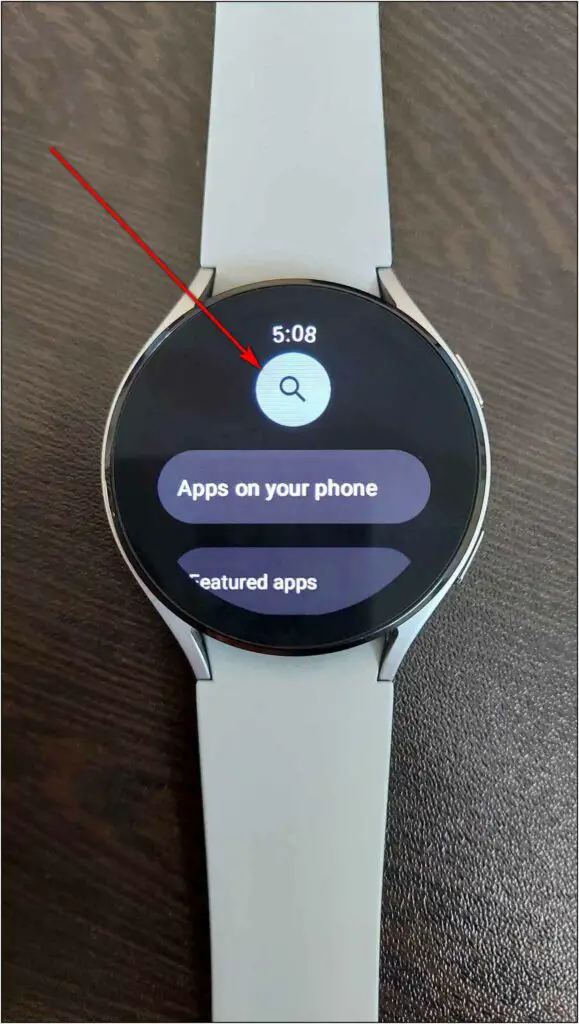
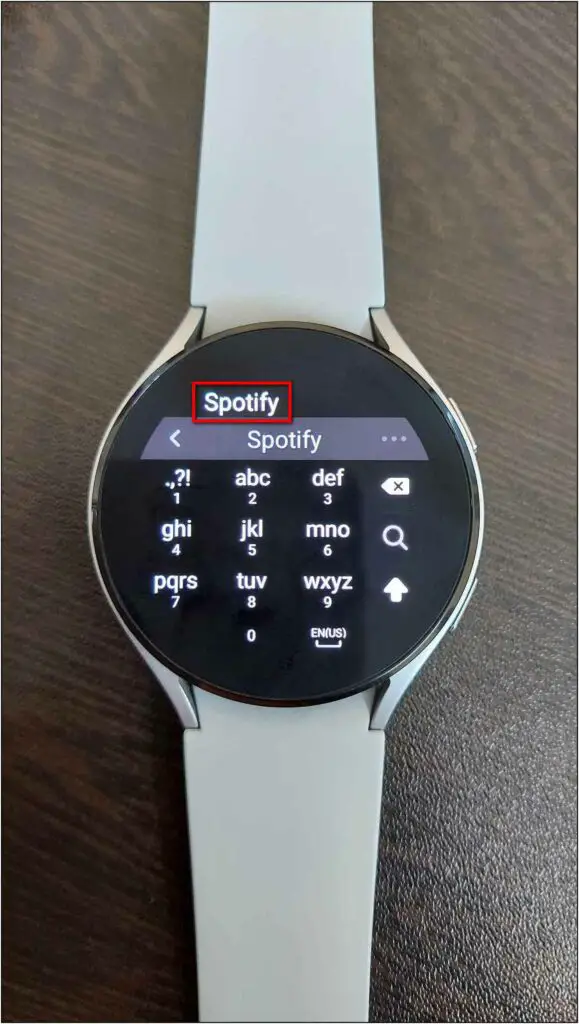
Step 3: Click on the Install button to download it.
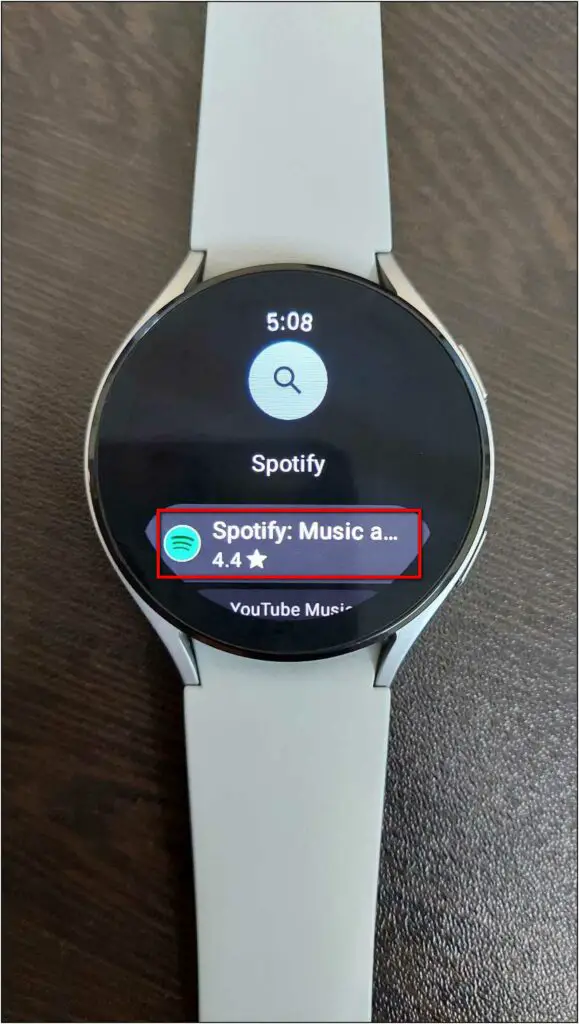
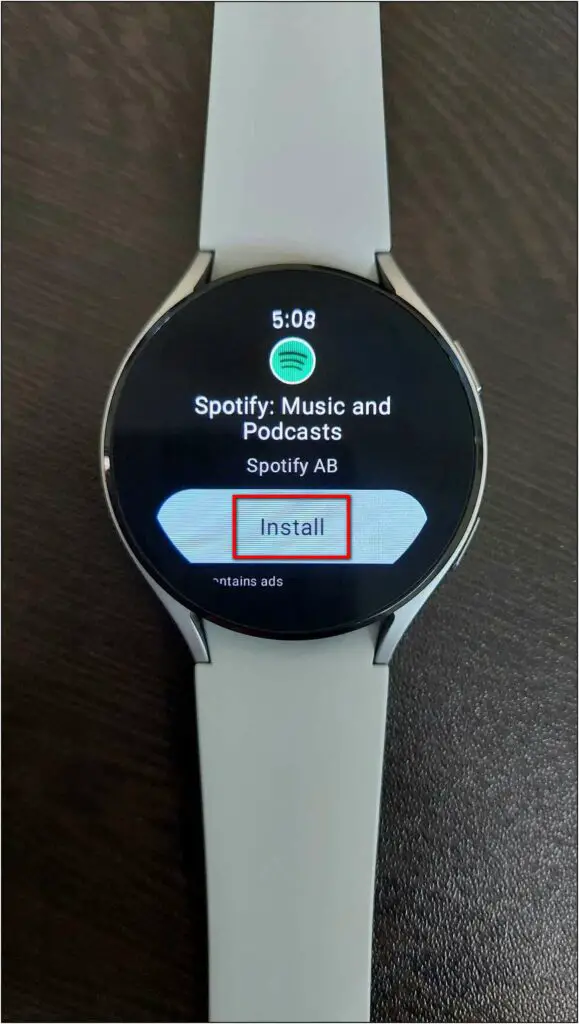

Step 4: Open the app. Select the PAIR ON PHONE option.
Step 5: It will open a page in Spotify app on your phone. Here, click on Pair Now to connect your account.
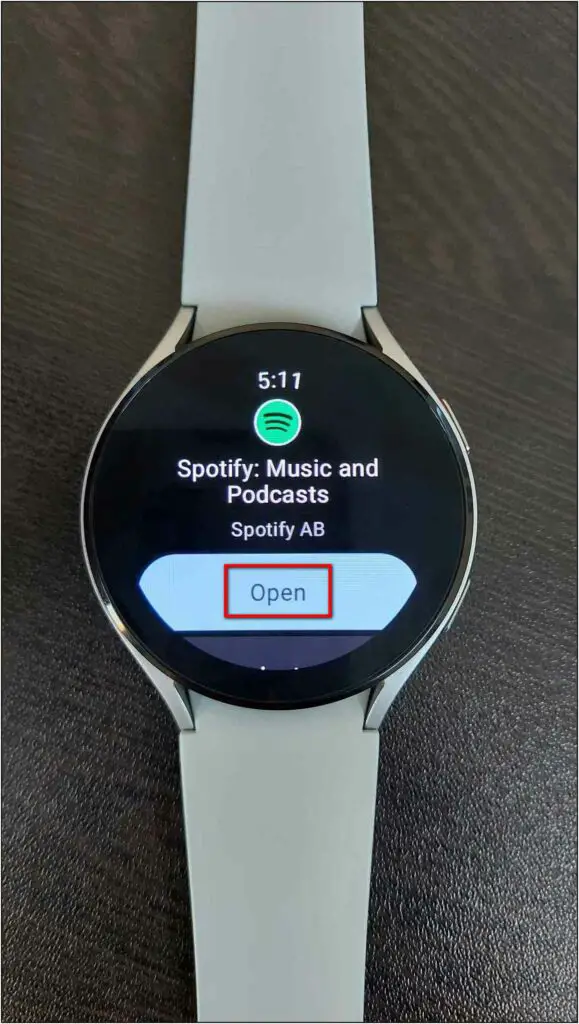
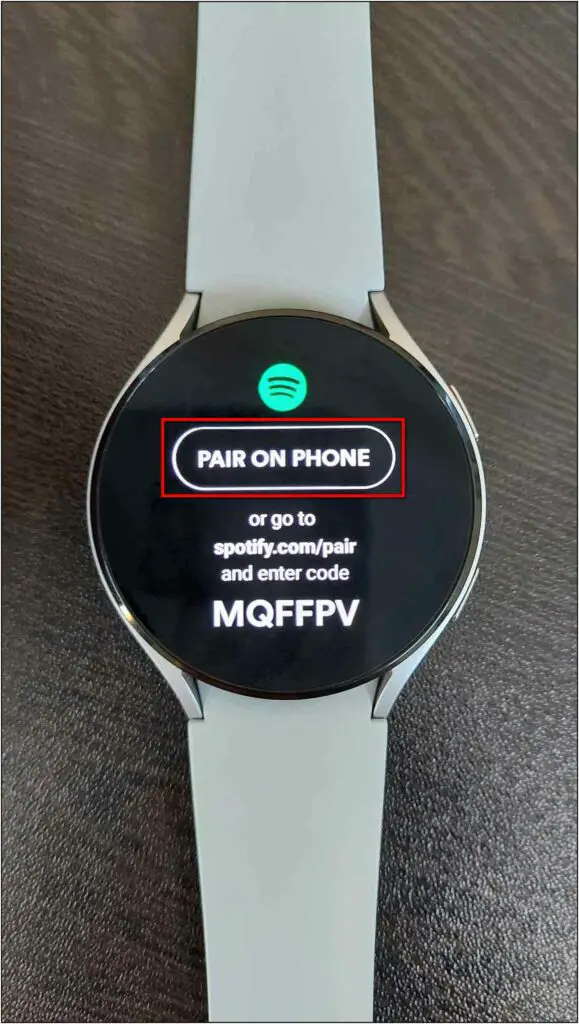
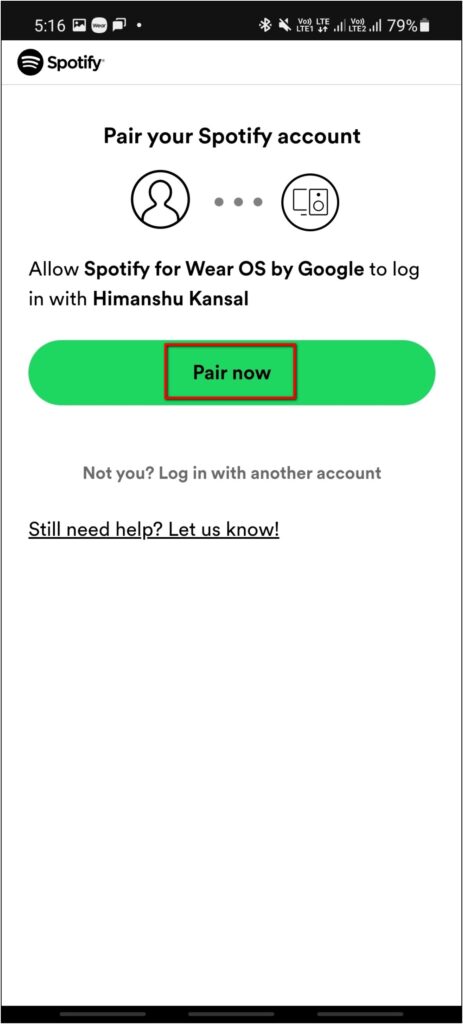
Step 6: The Spotify app is ready to be used on your Galaxy Watch 4. You can swipe left to see downloads, library, and playlists.
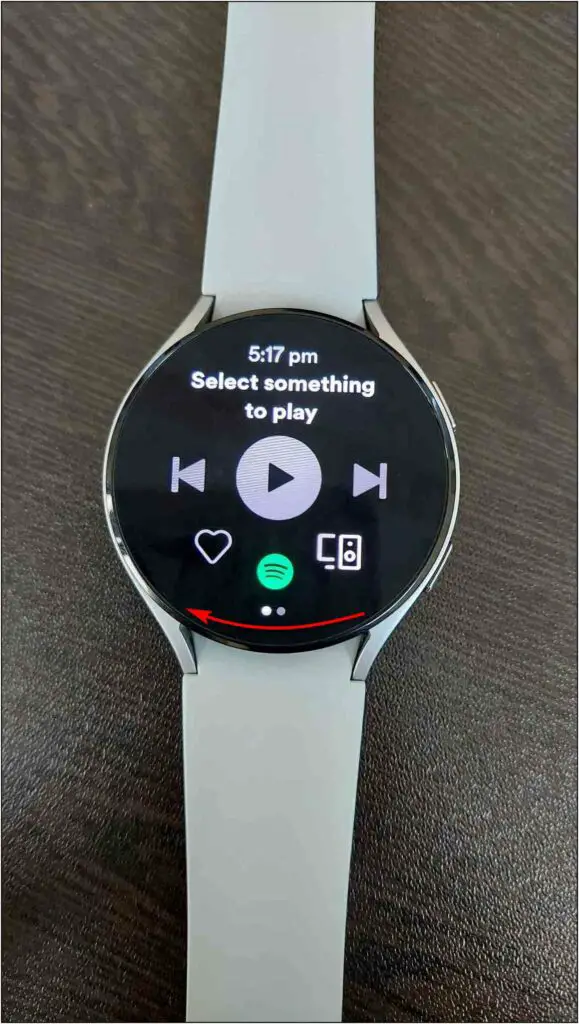
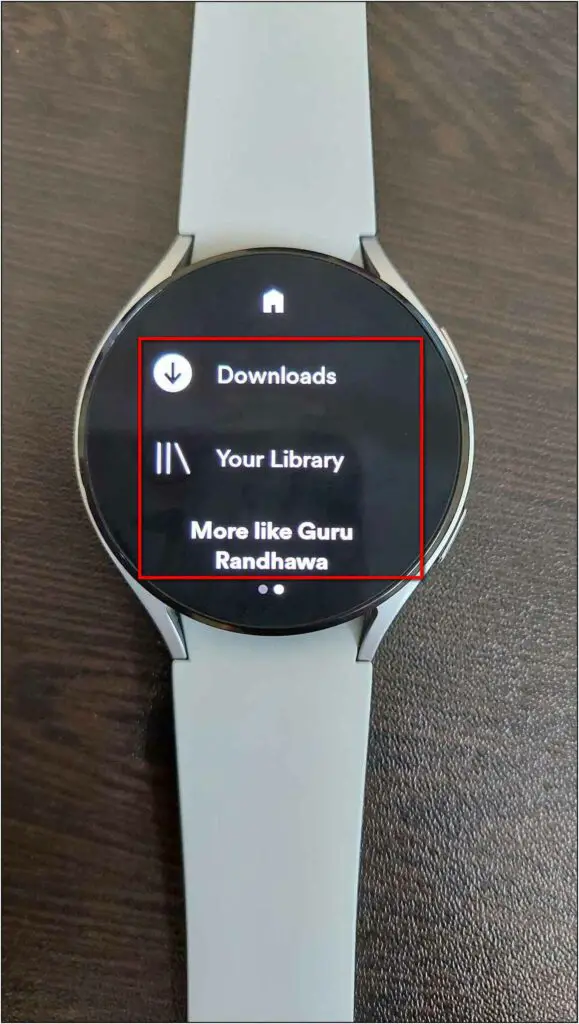
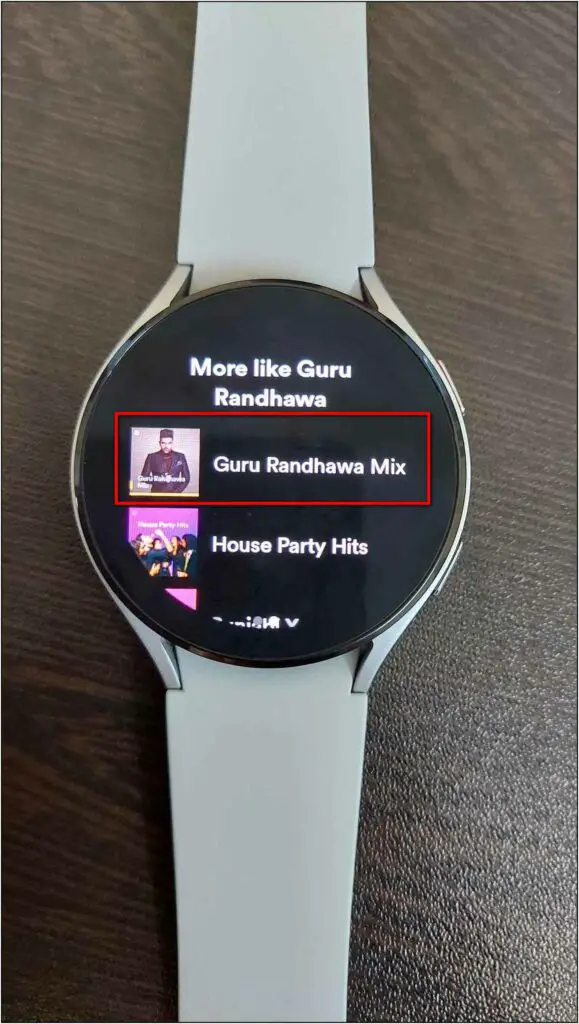
Step 7: Click any song to play from the playlists and select This Watch.
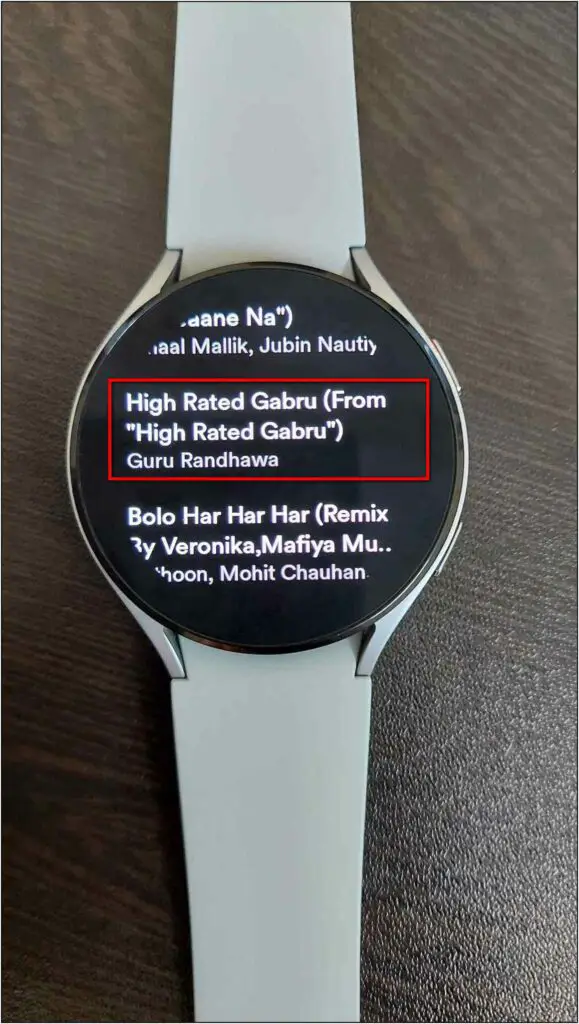
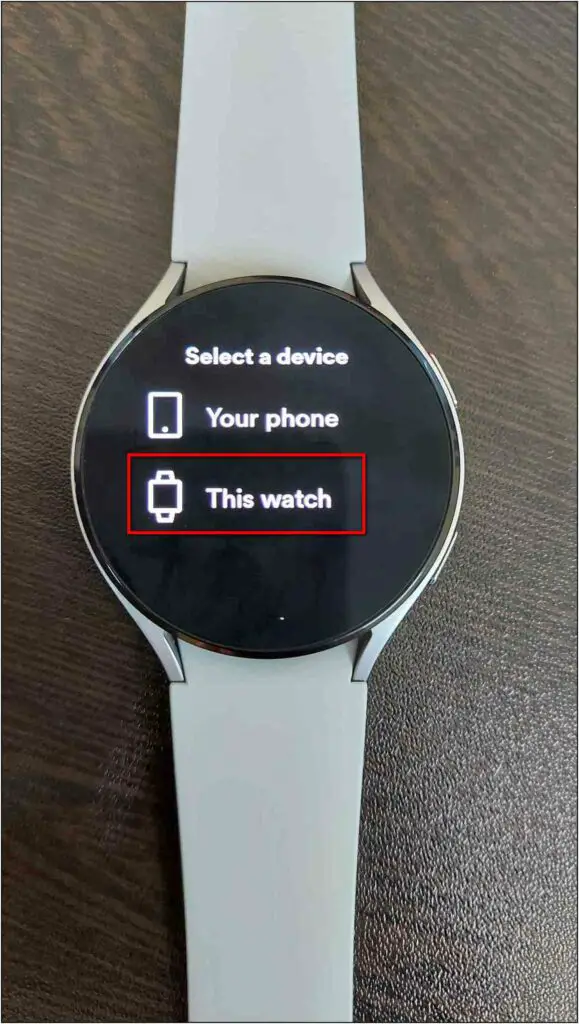
It will now open the Bluetooth settings. This is because the Spotify app cannot play via watch speakers. Instead, it requires a wireless audio device like Bluetooth speakers, earphones, or TWS.
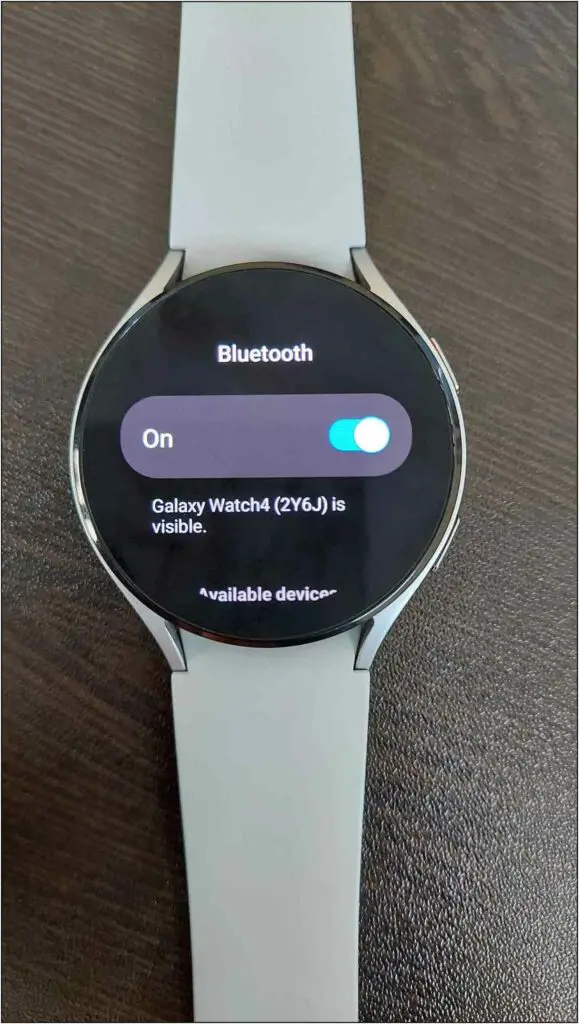

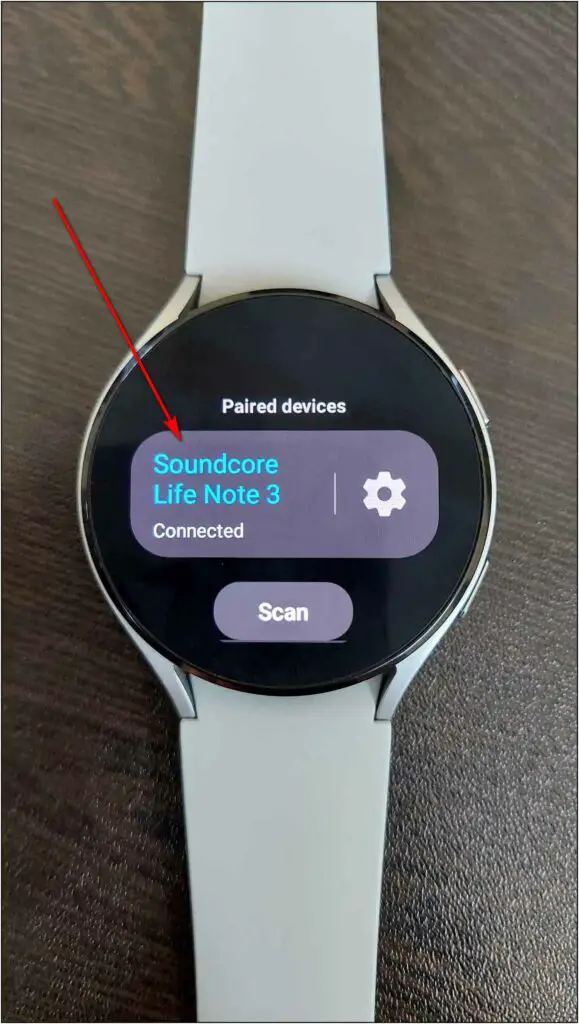
Step 8: Select the device you want to connect with the watch to play music. And again, click on This Watch.
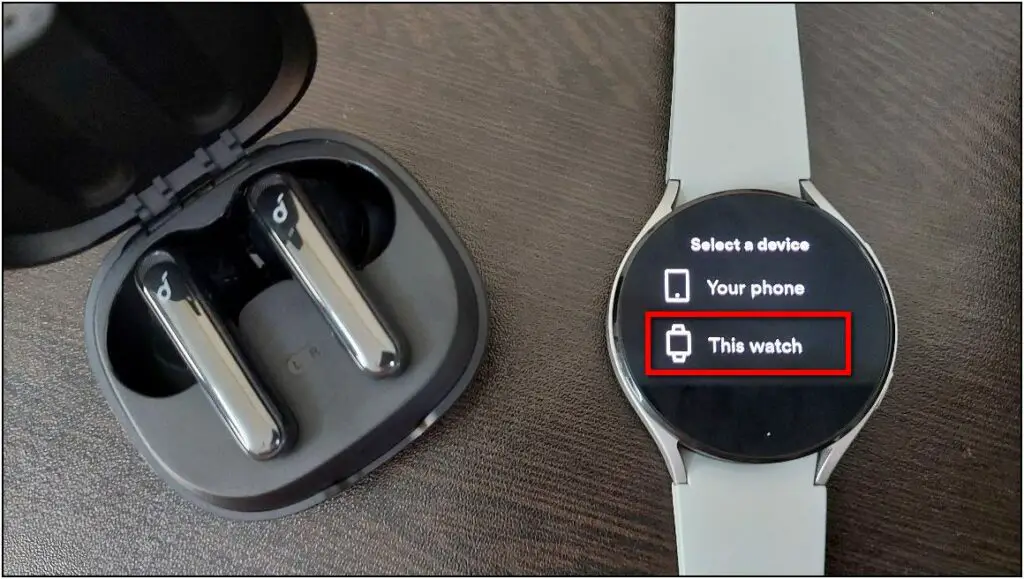
You can now play any song or podcast from Spotify on your Galaxy Watch 4.

Method 3- Play YouTube Music on Galaxy Watch 4
Alternatively, you can play music on the Galaxy Watch 4 is through YouTube Music. Although, it requires a YouTube Premium account. Check the steps below.
Step 1: Open Play Store on the watch and click the Search icon.
Step 2: Search YouTube Music and install the app.
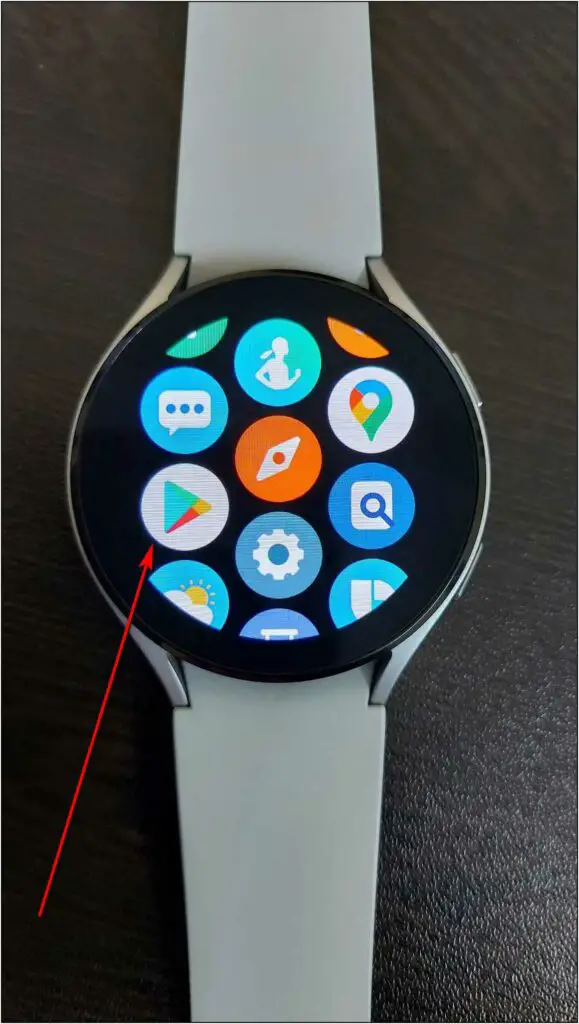
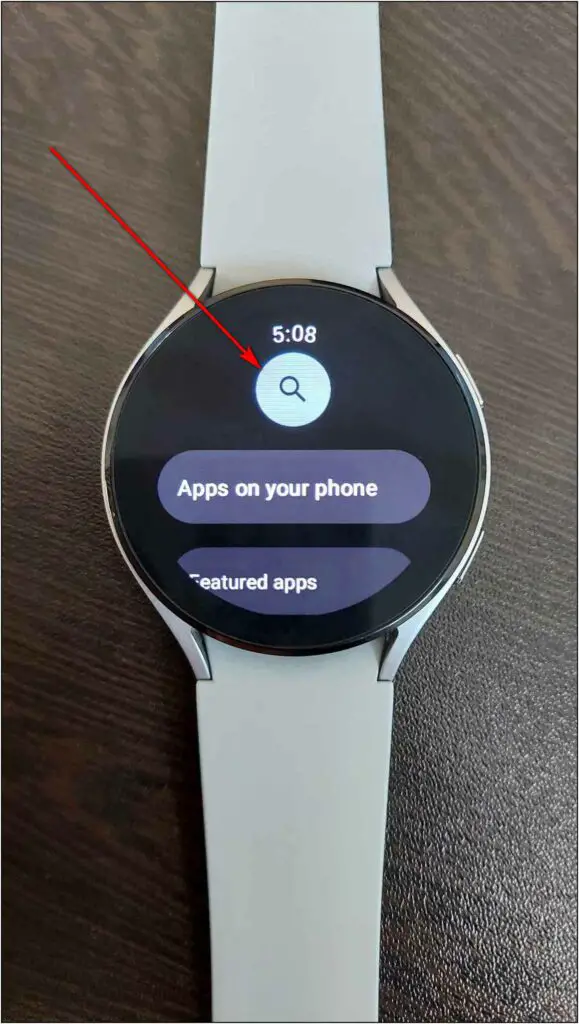

Step 3: Open the app. It will automatically sign in with the Google account running o the watch.
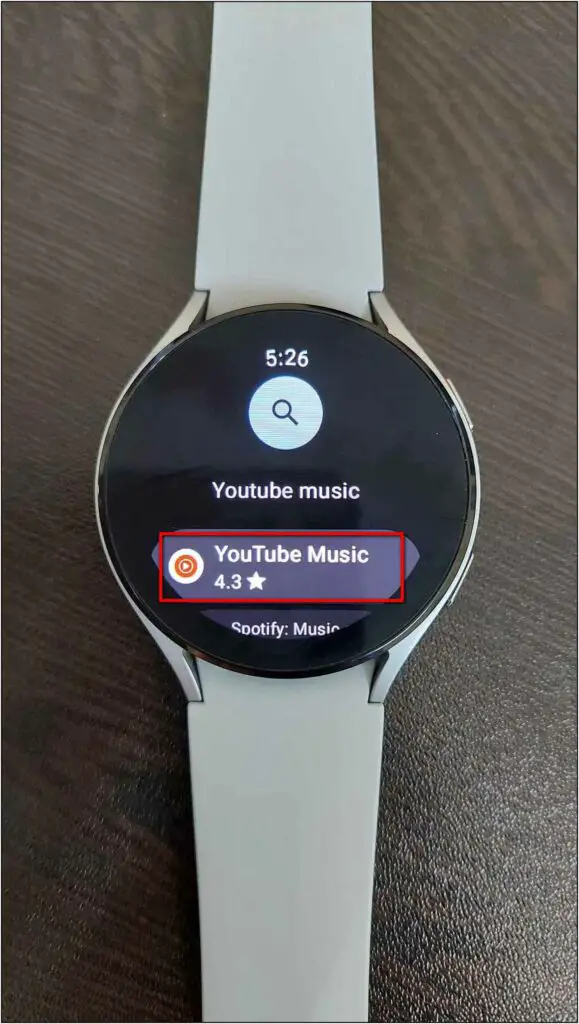
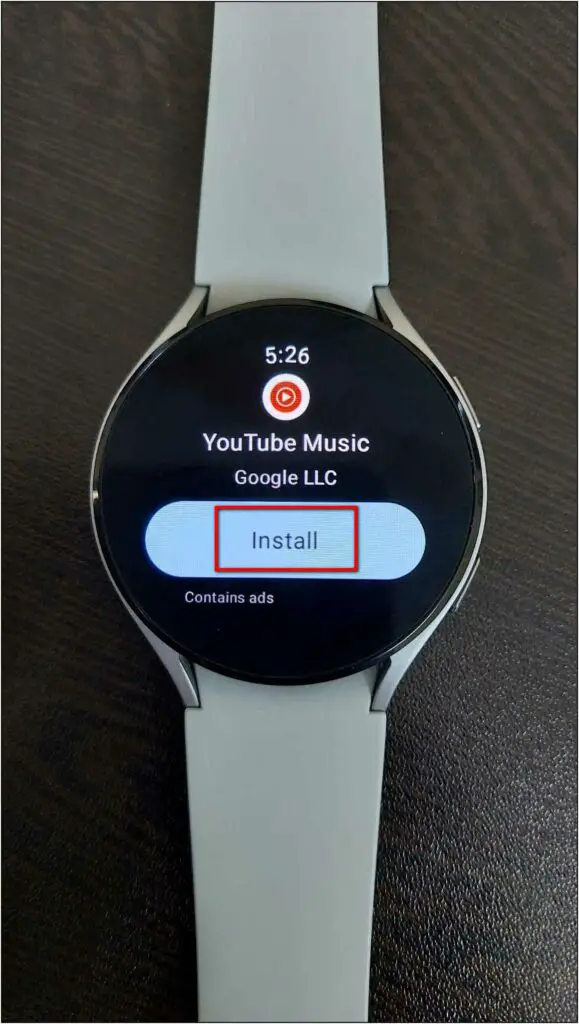
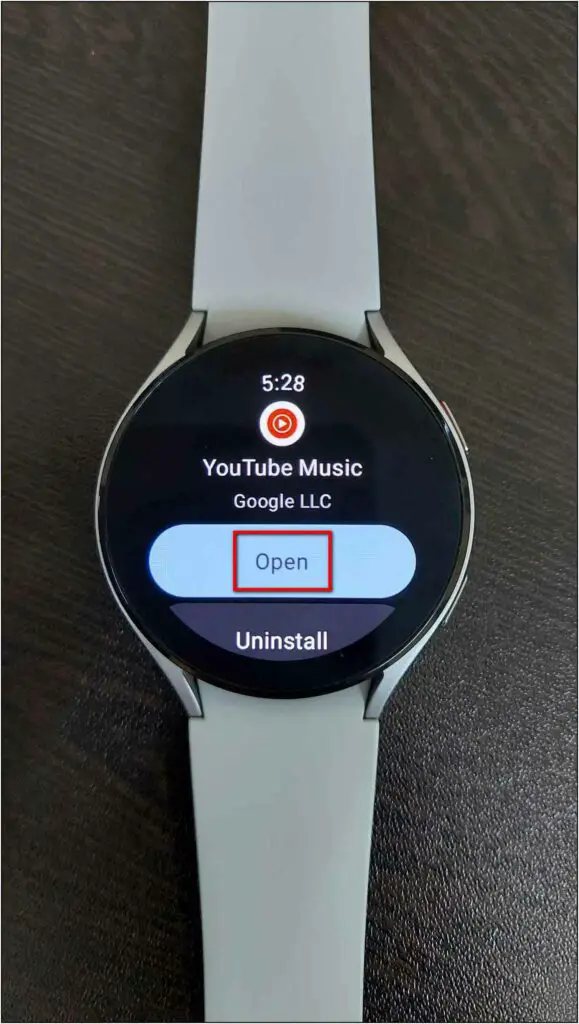
If you don’t have the YouTube Music Premium subscription, it will not allow playing music on your watch.
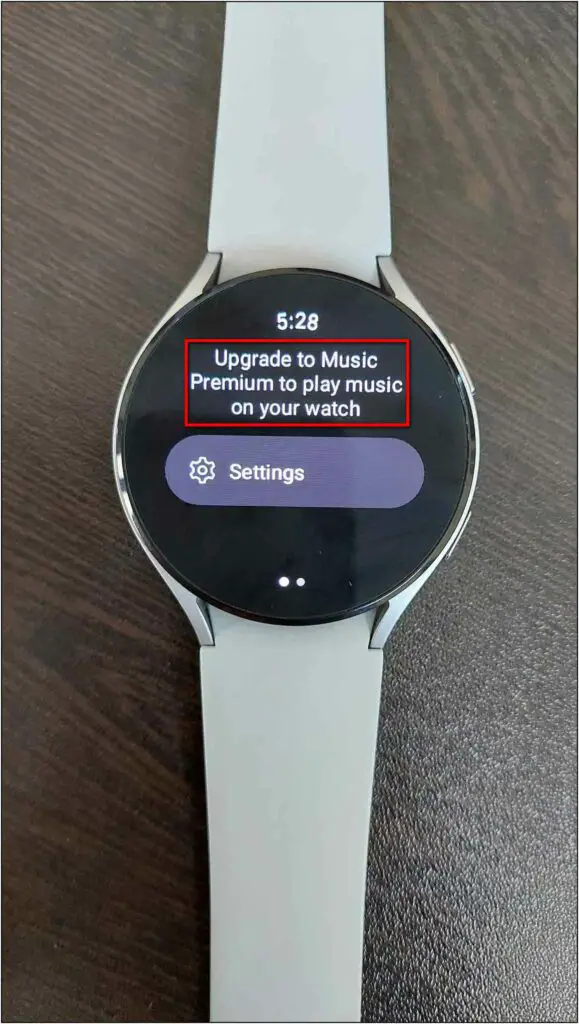
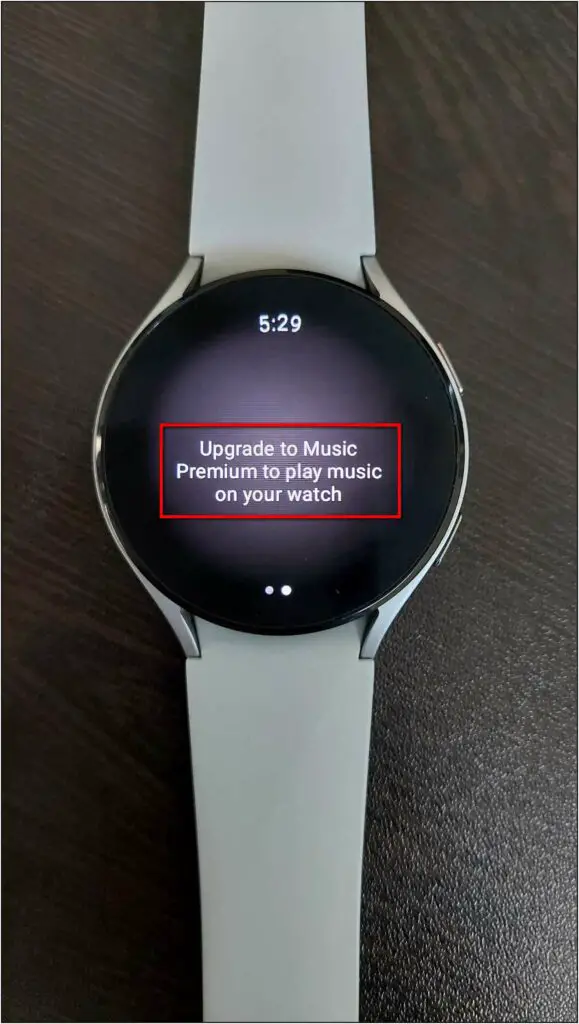
Step 1: You can click on any playlist and download songs on the watch from YouTube Music.
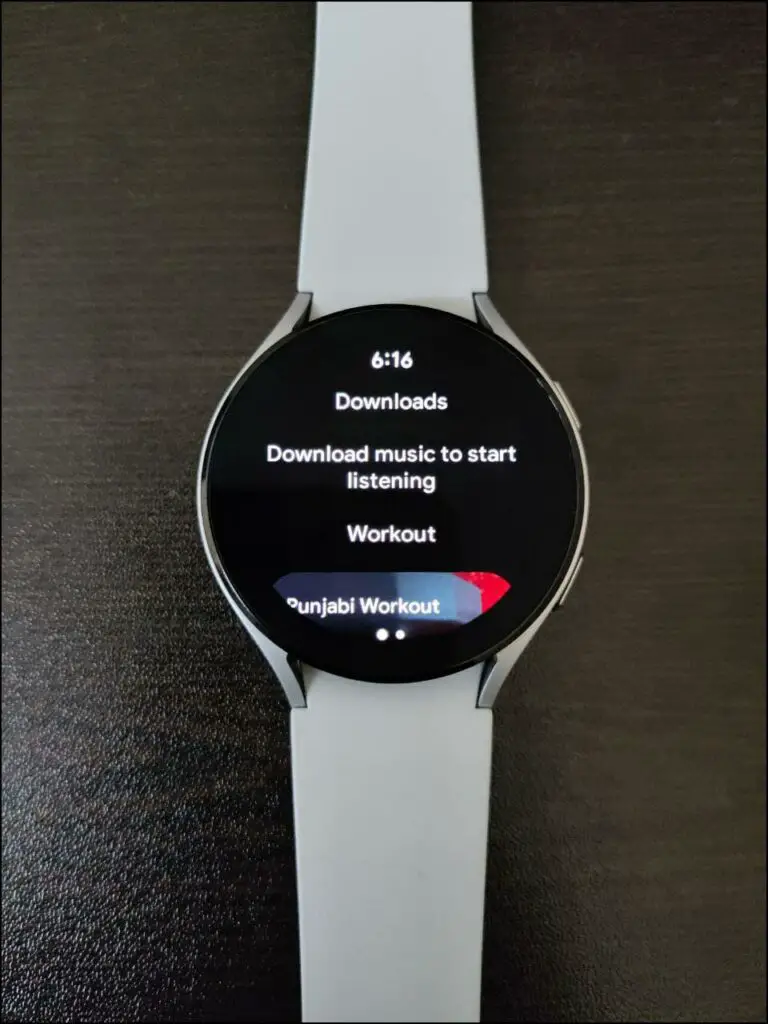
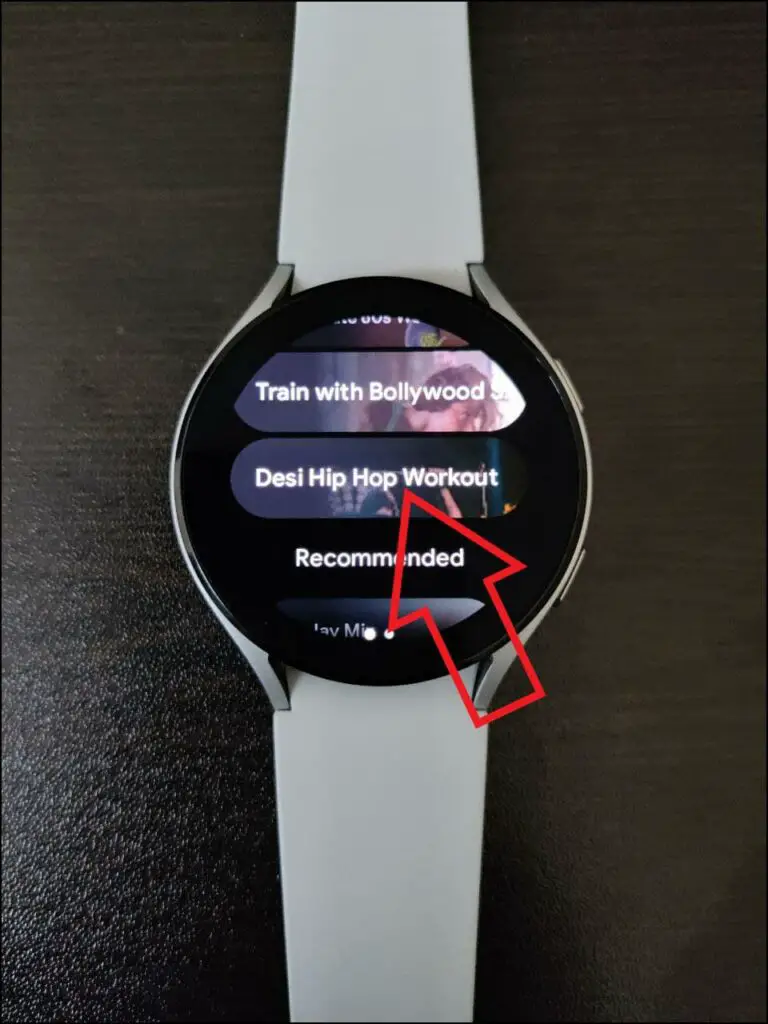
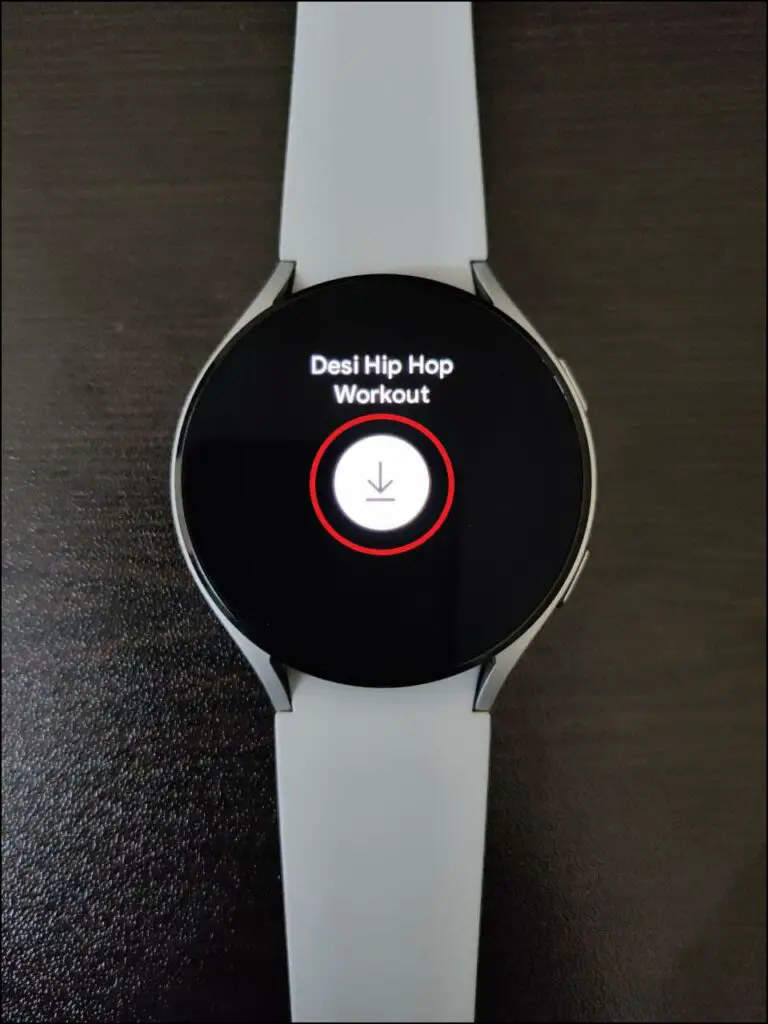
Step 2: After downloading, when you click the shuffle icon, it will open the Bluetooth settings.
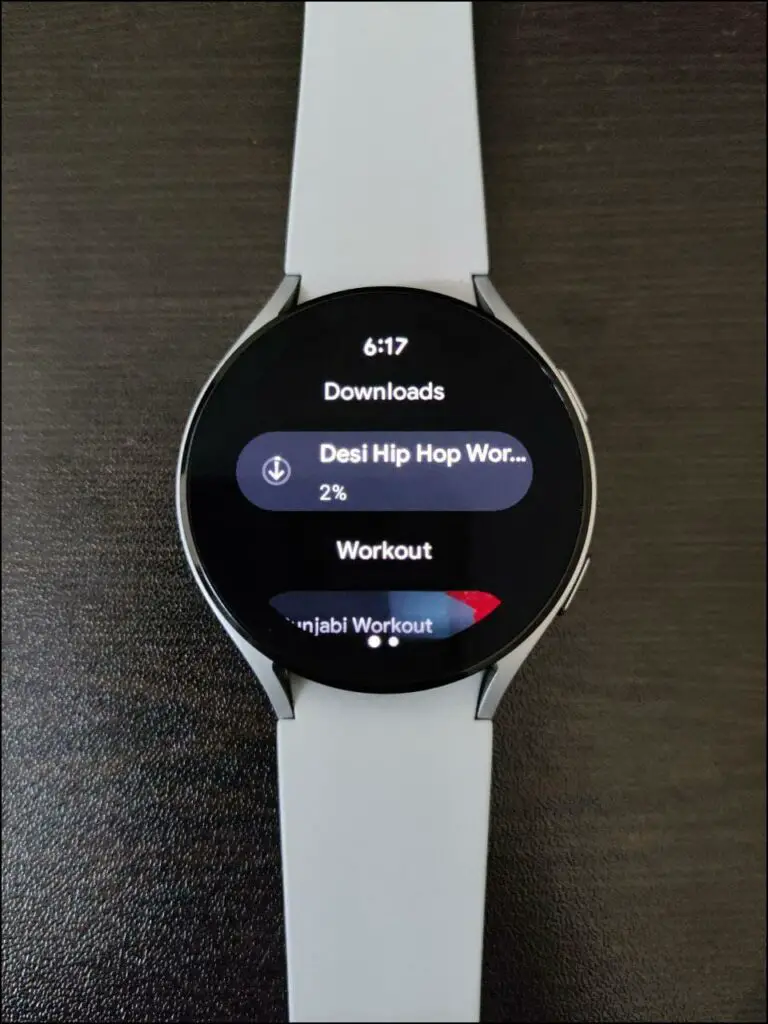
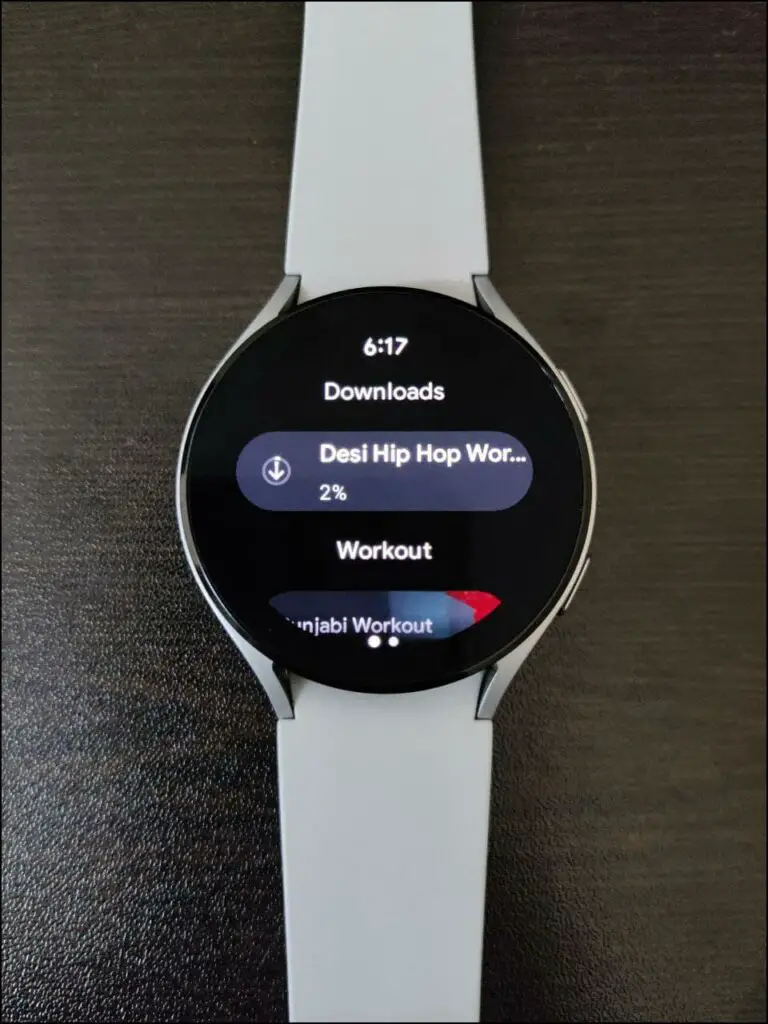
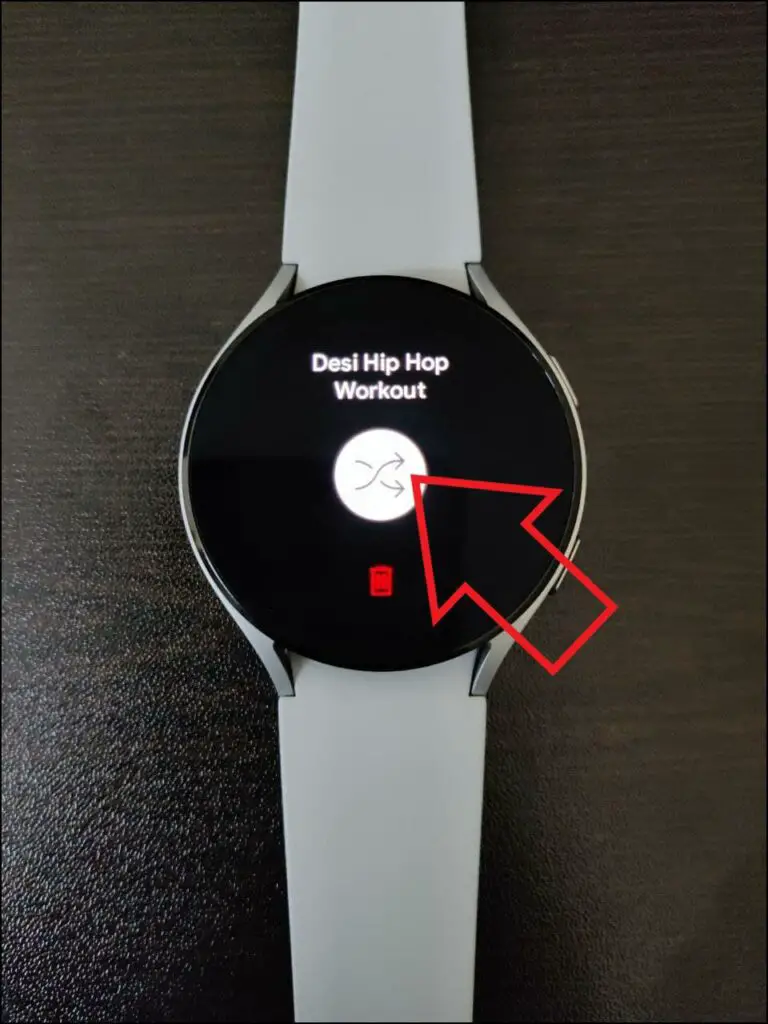
Step 3: You now have to connect any device like a Bluetooth speaker or earphones.
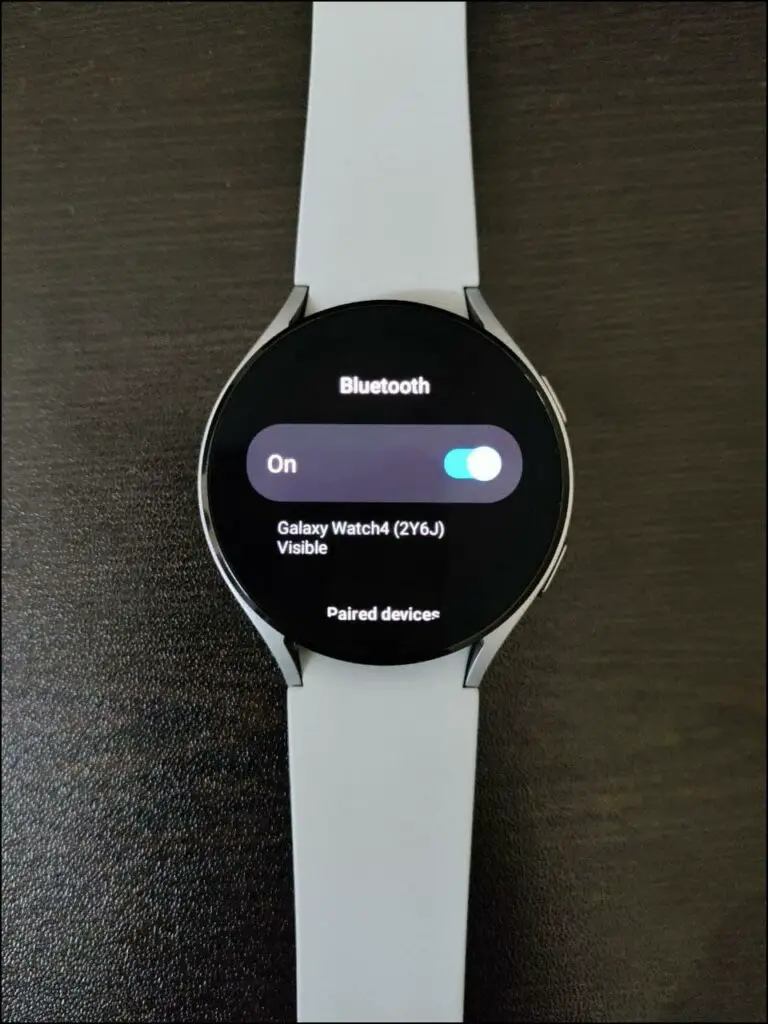
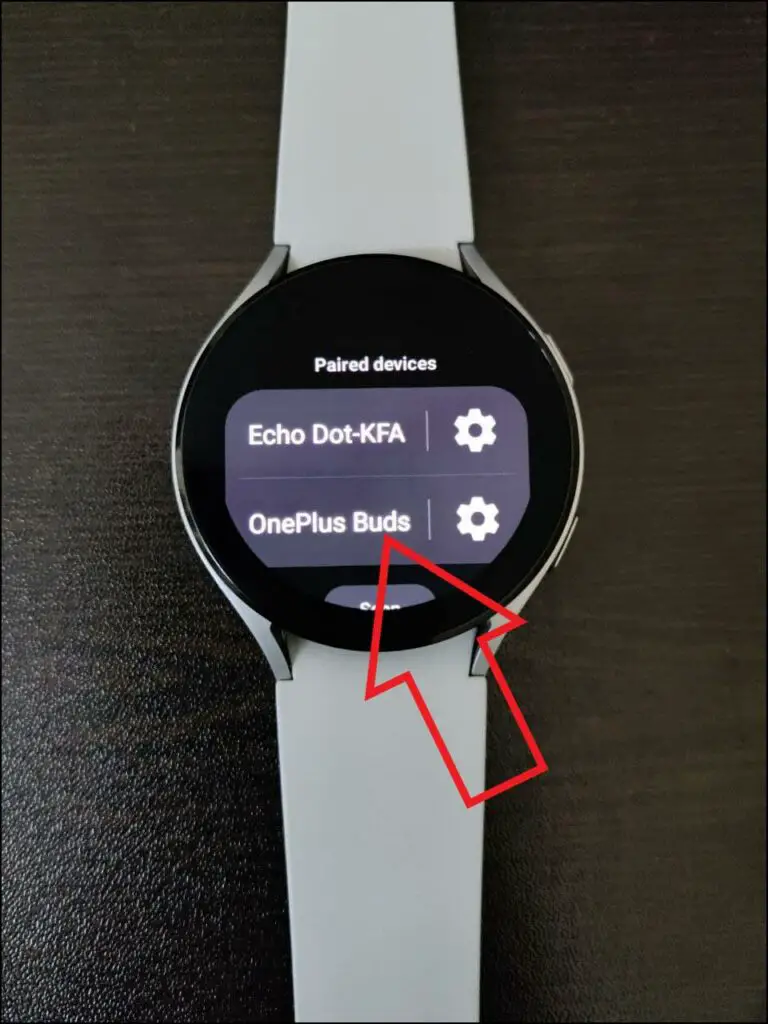
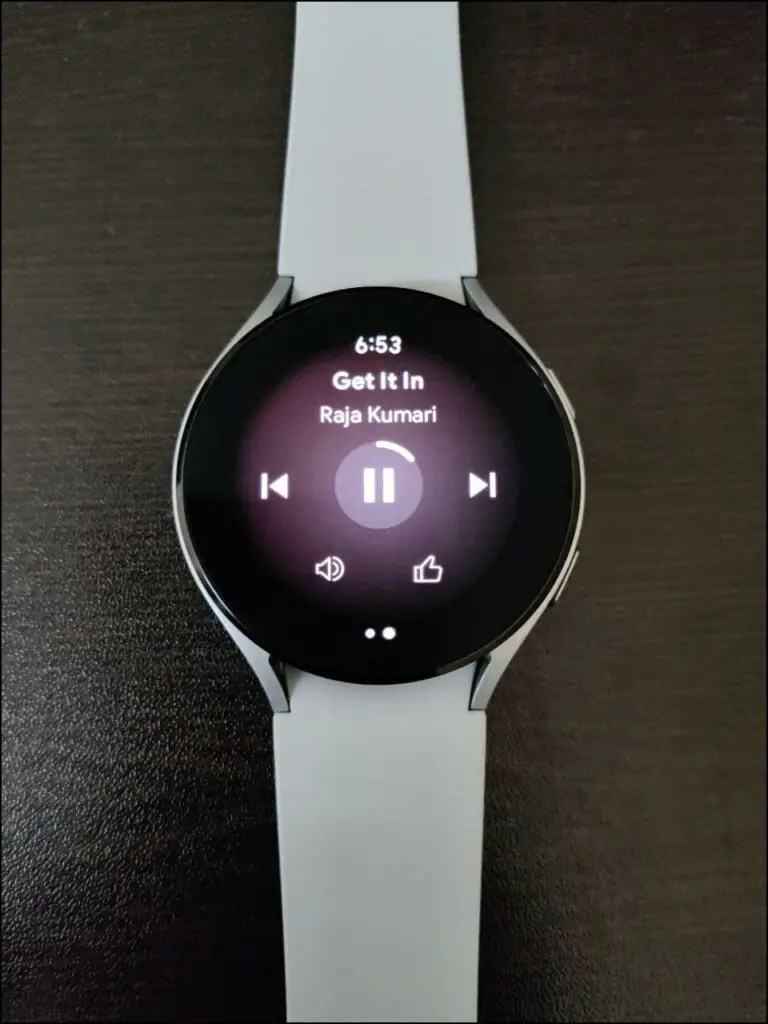
Once done, you can play songs on your Galaxy Watch 4 and listen through the connected device.
Wrapping Up
These were the three ways to directly play music on the Galaxy Watch 4. You can use the watch’s speaker to play library songs, but if you want to use any third-party app like Spotify and YouTube Music, you’ll have to connect to Bluetooth audio device.


