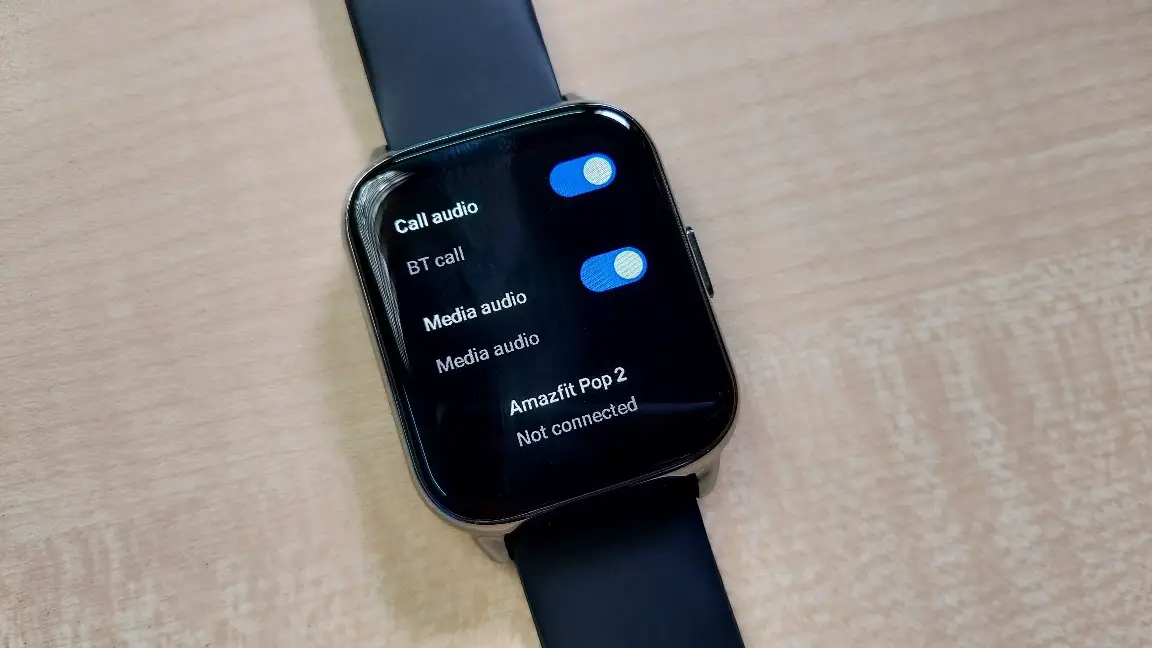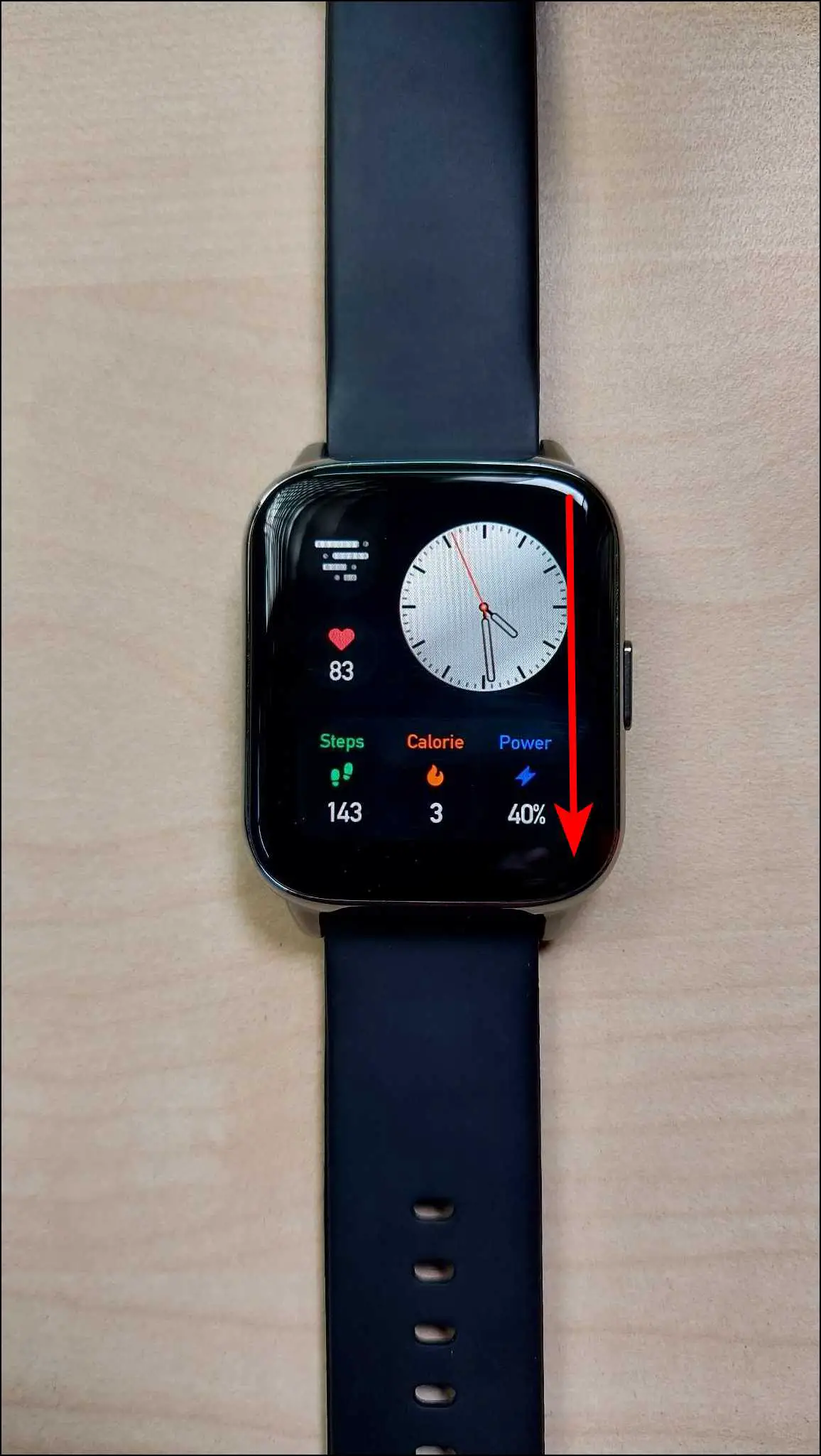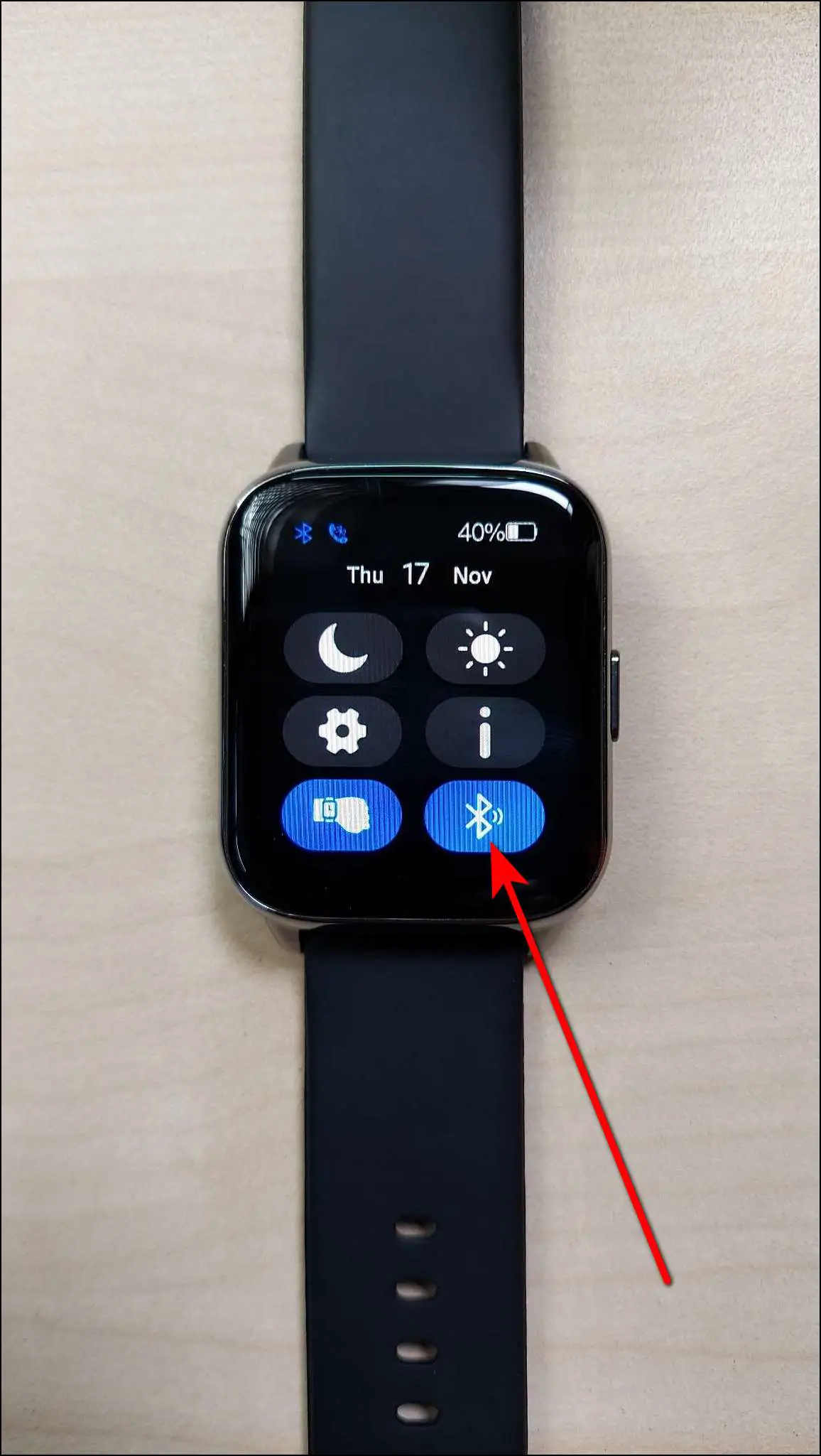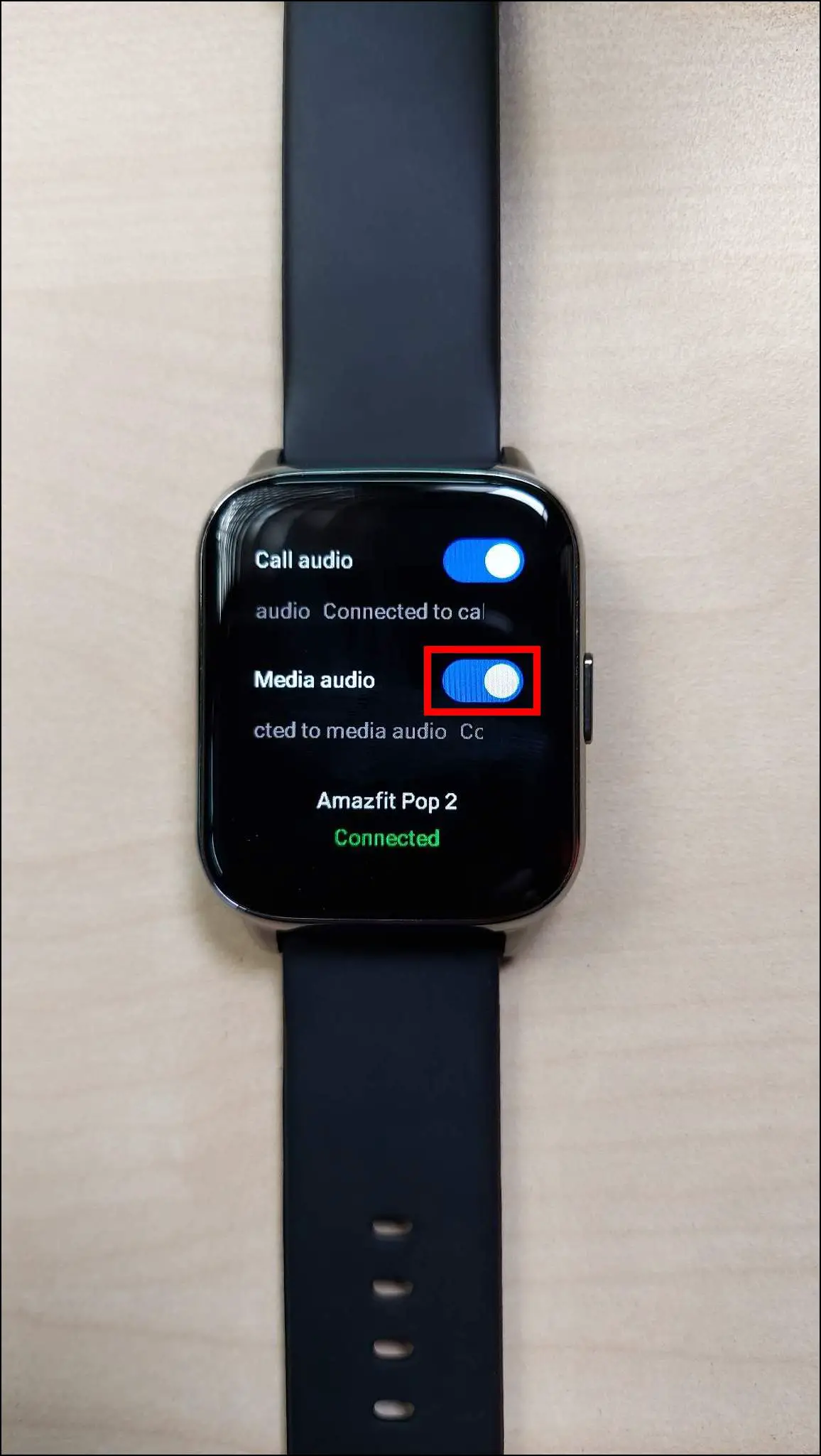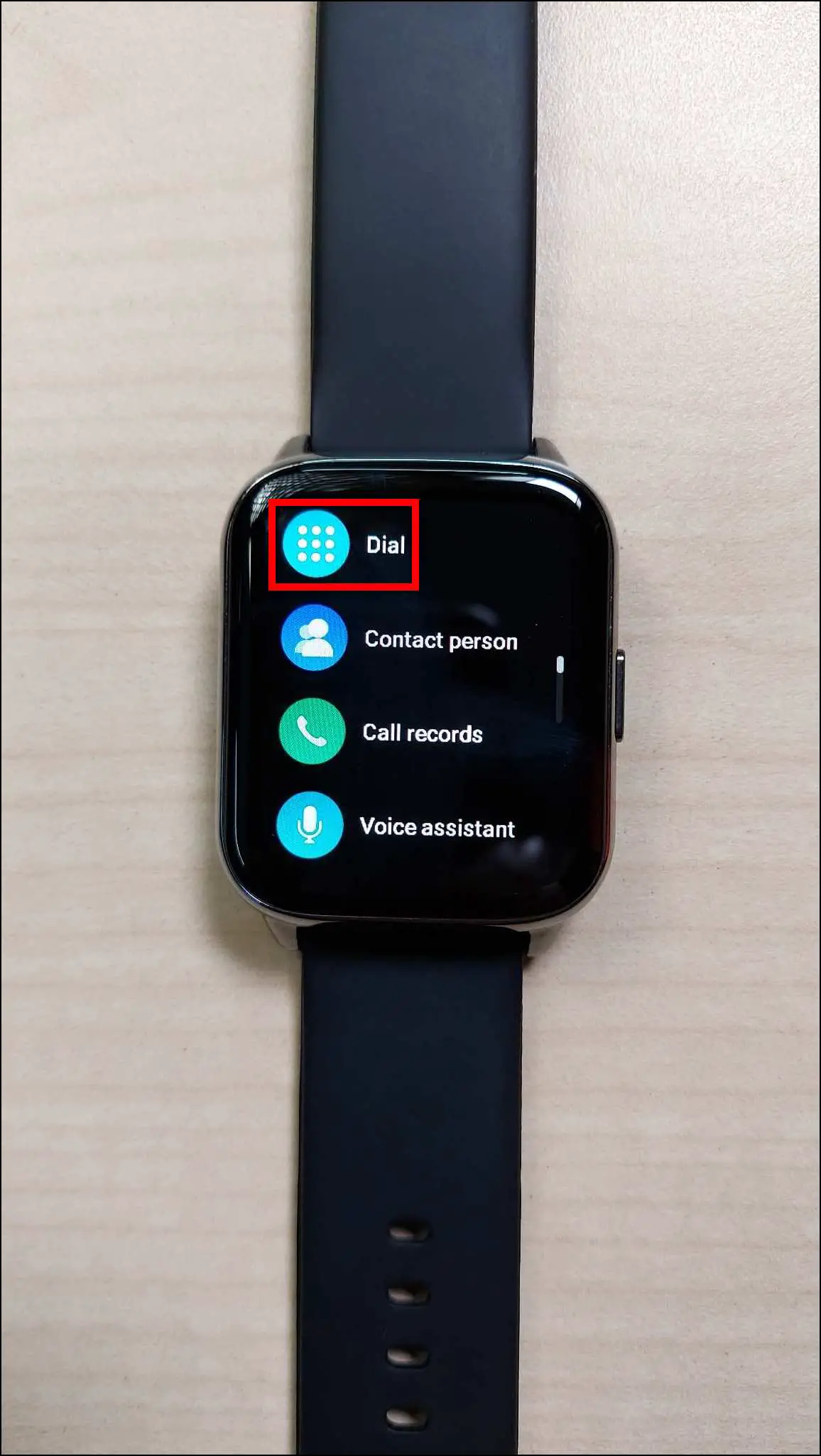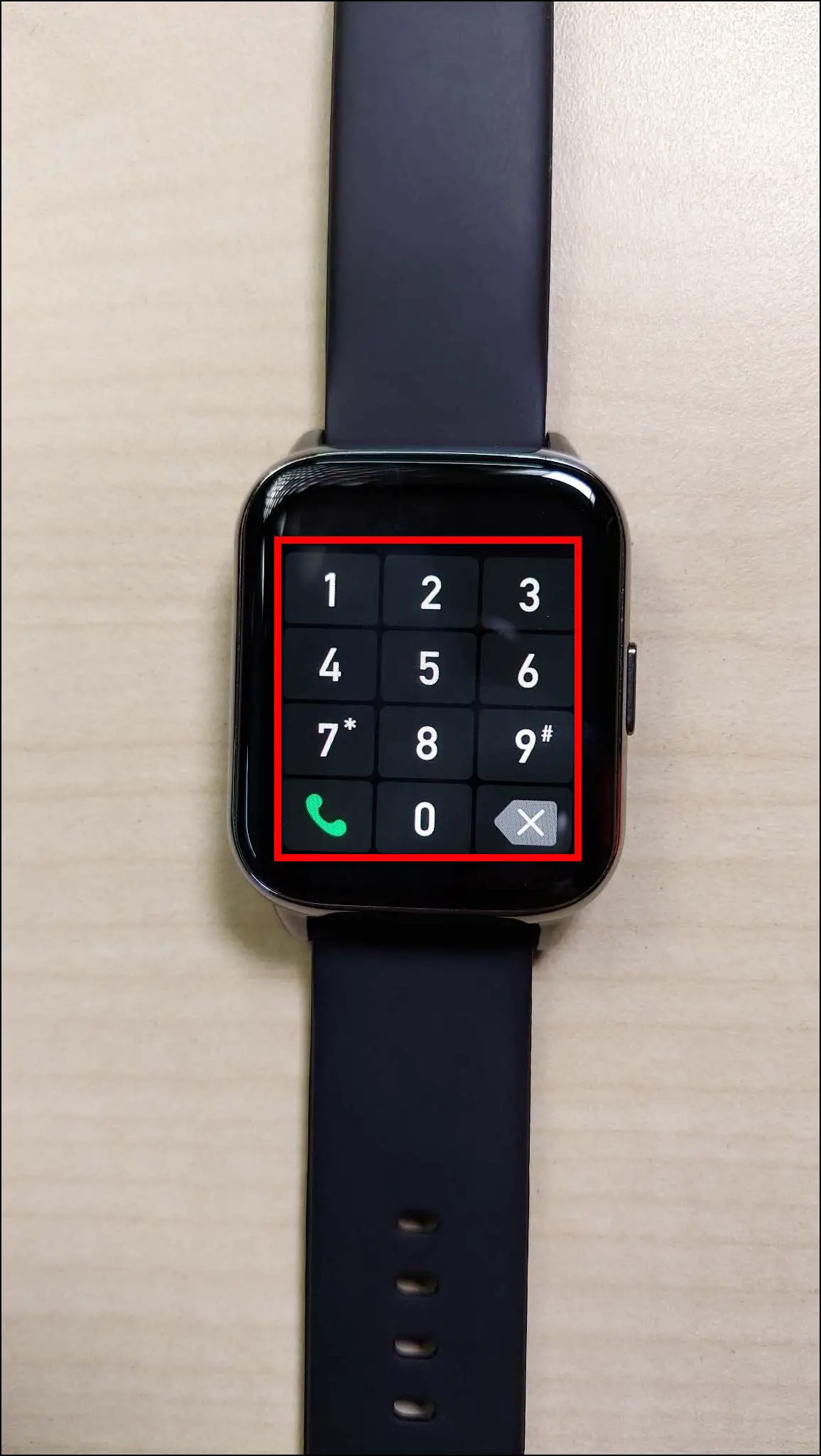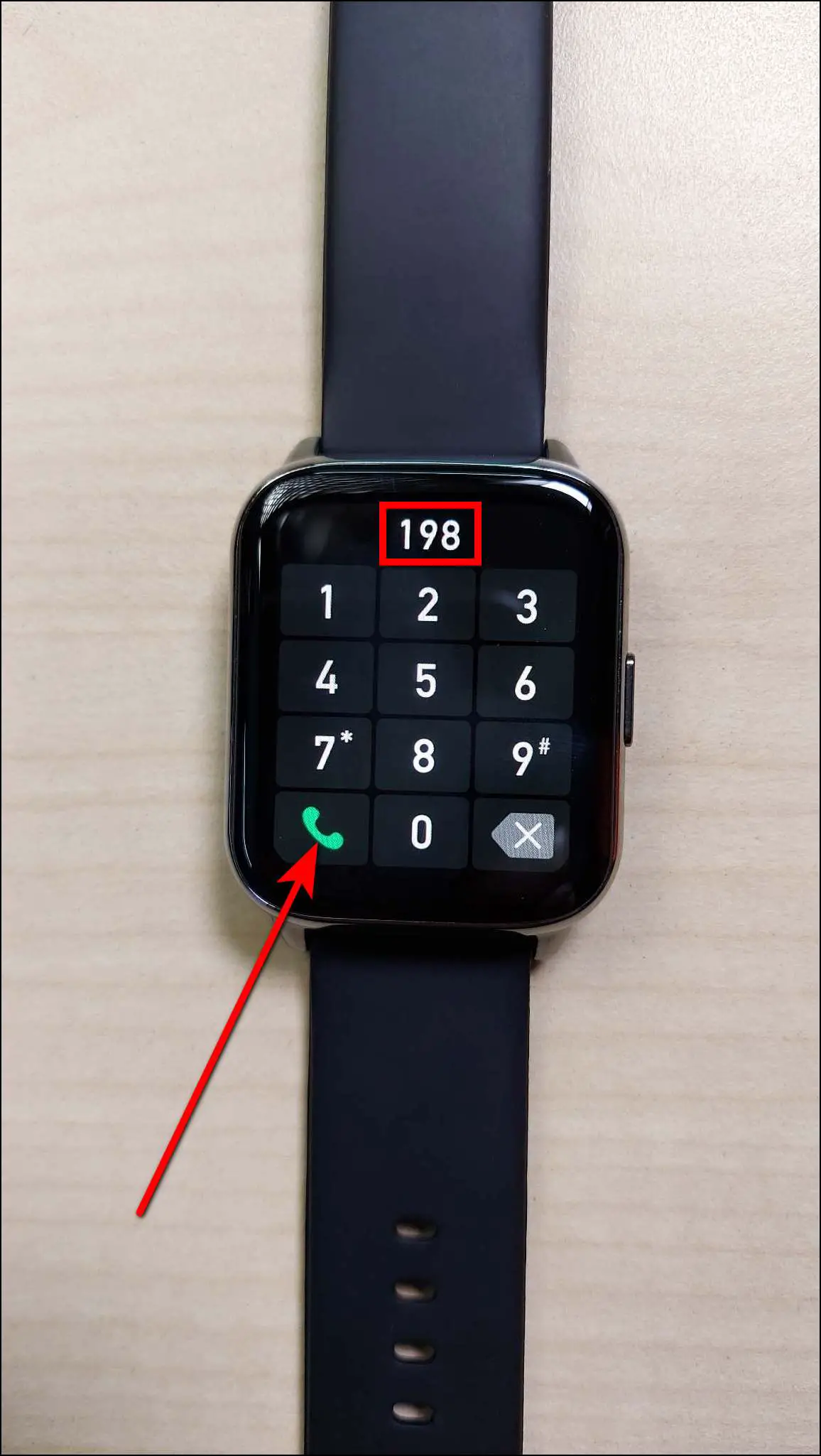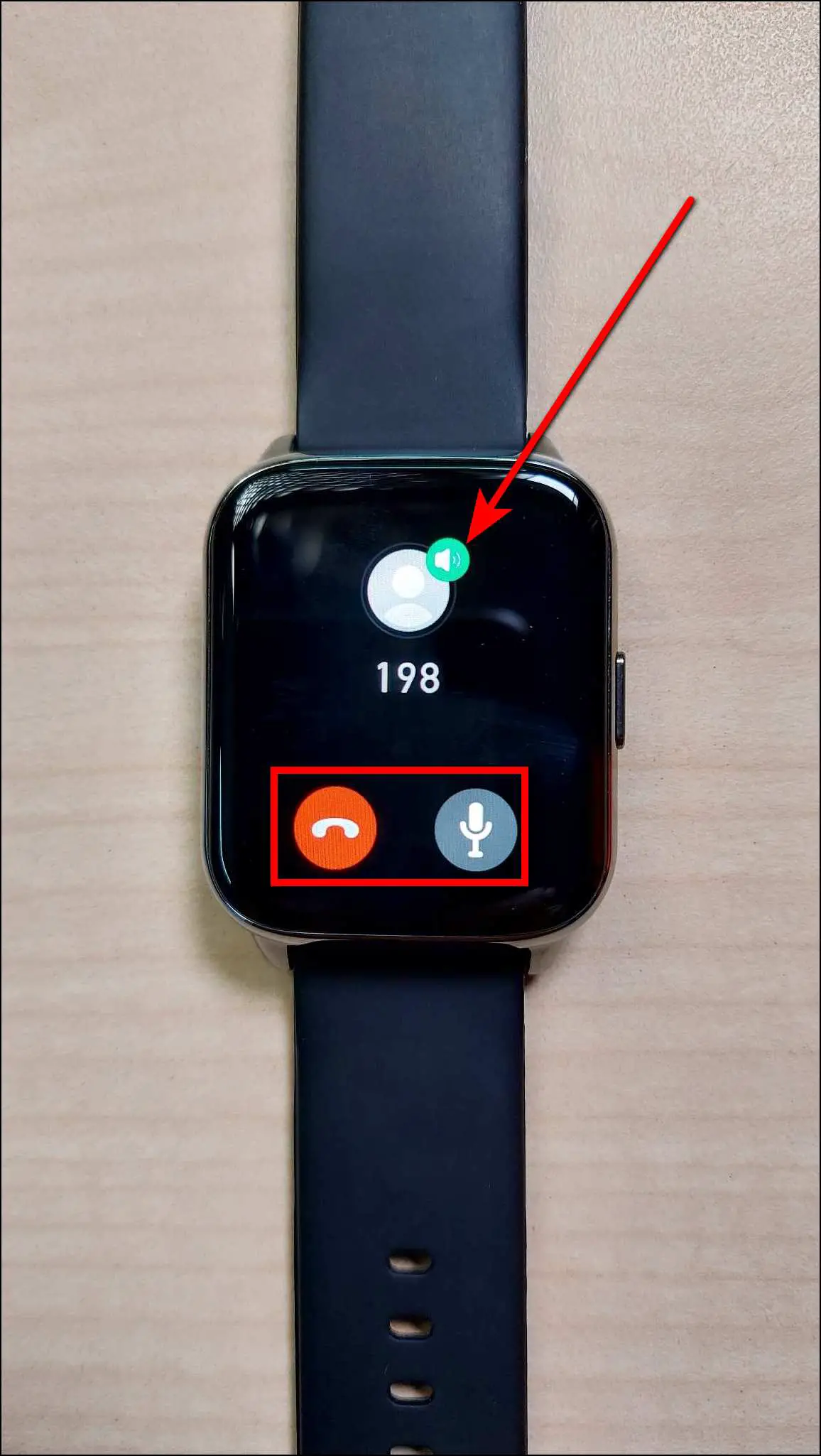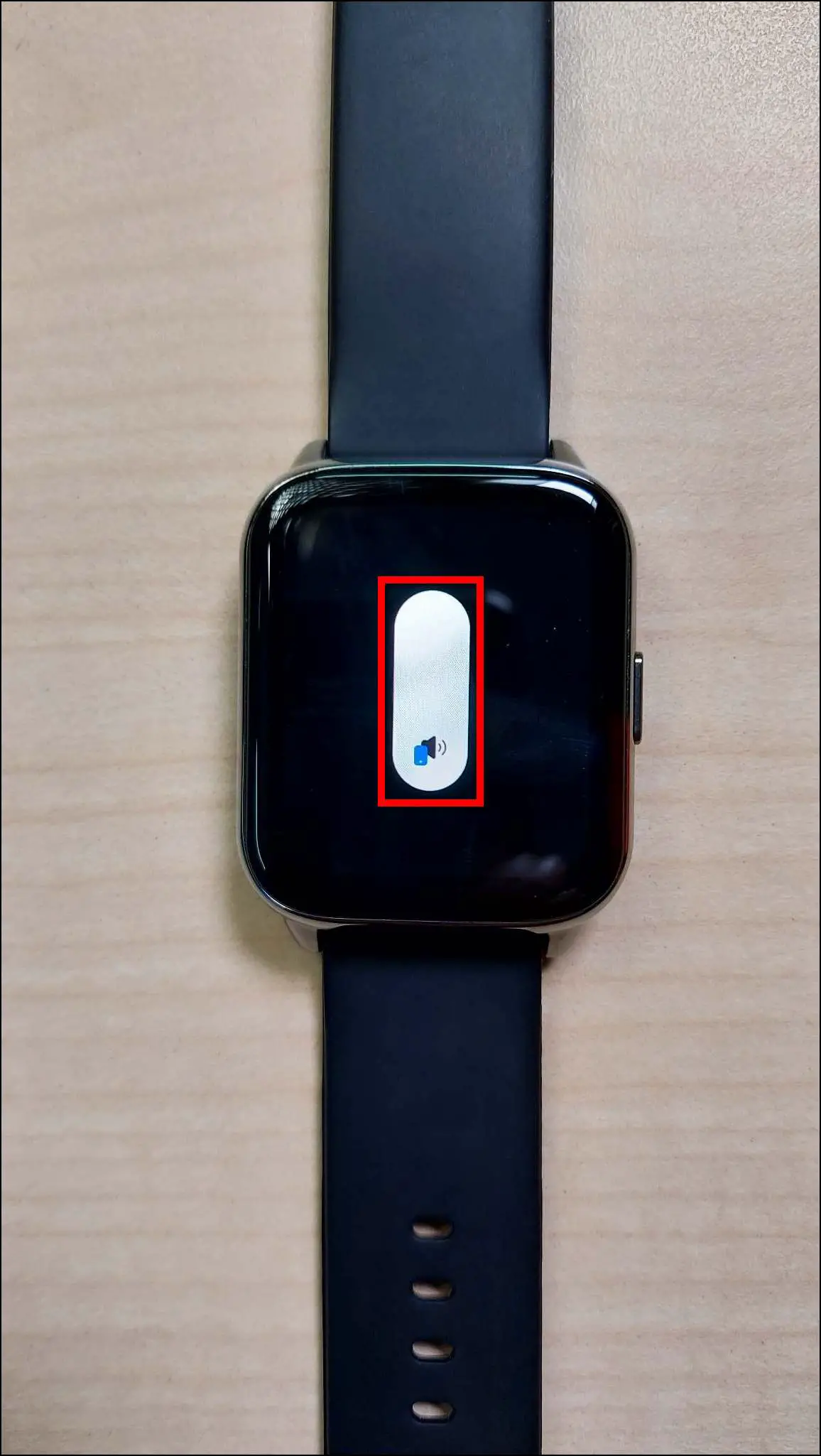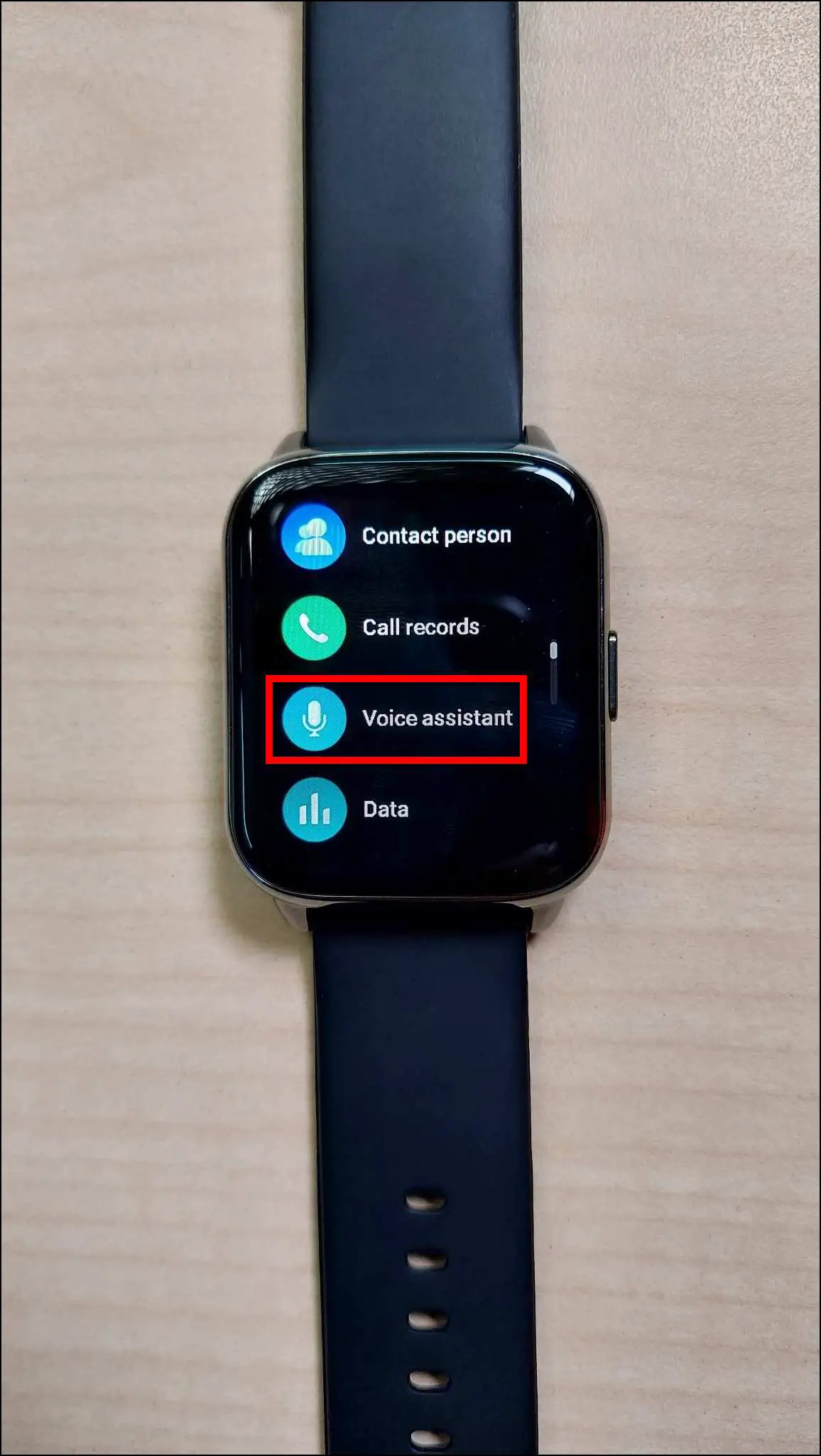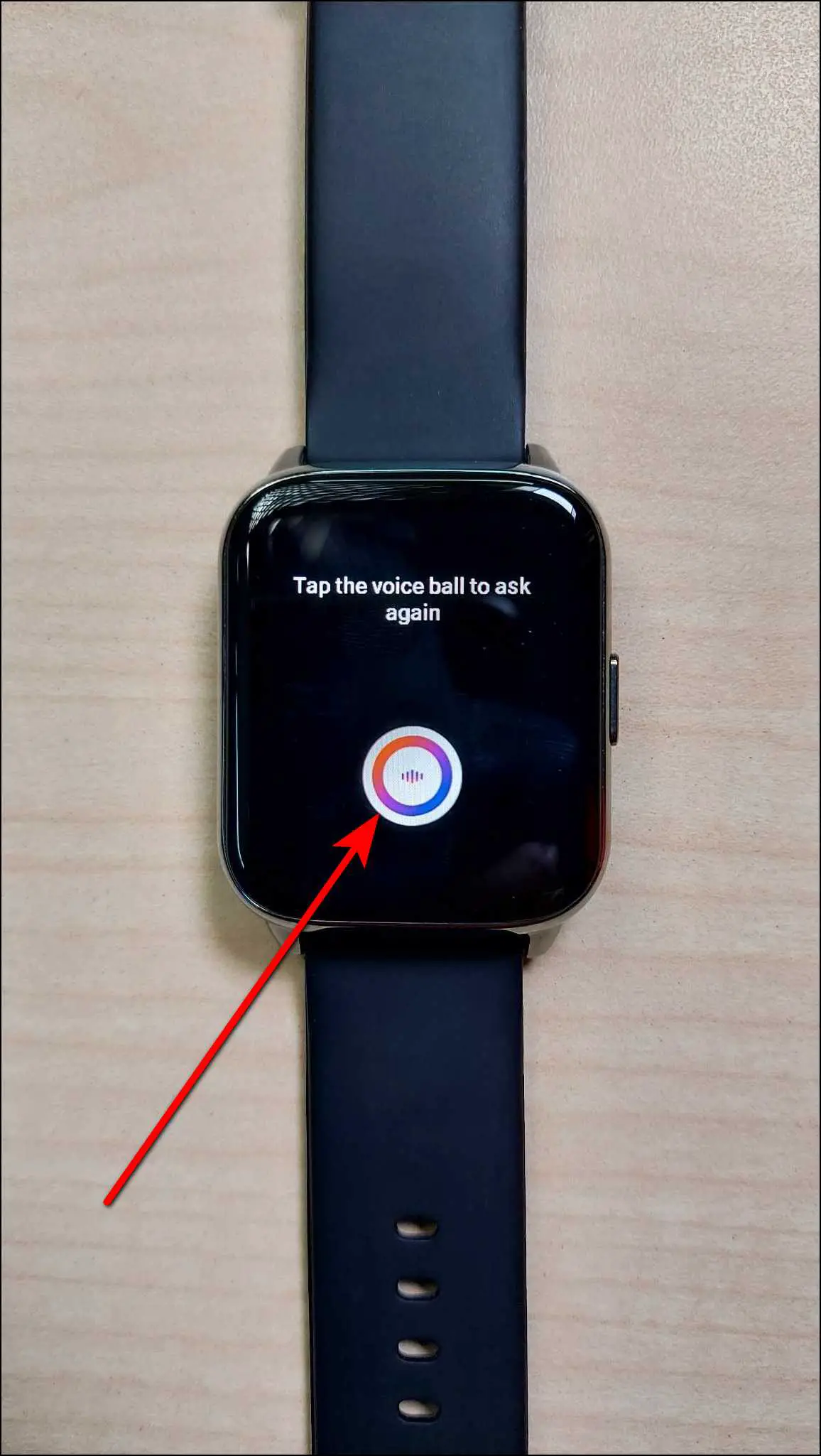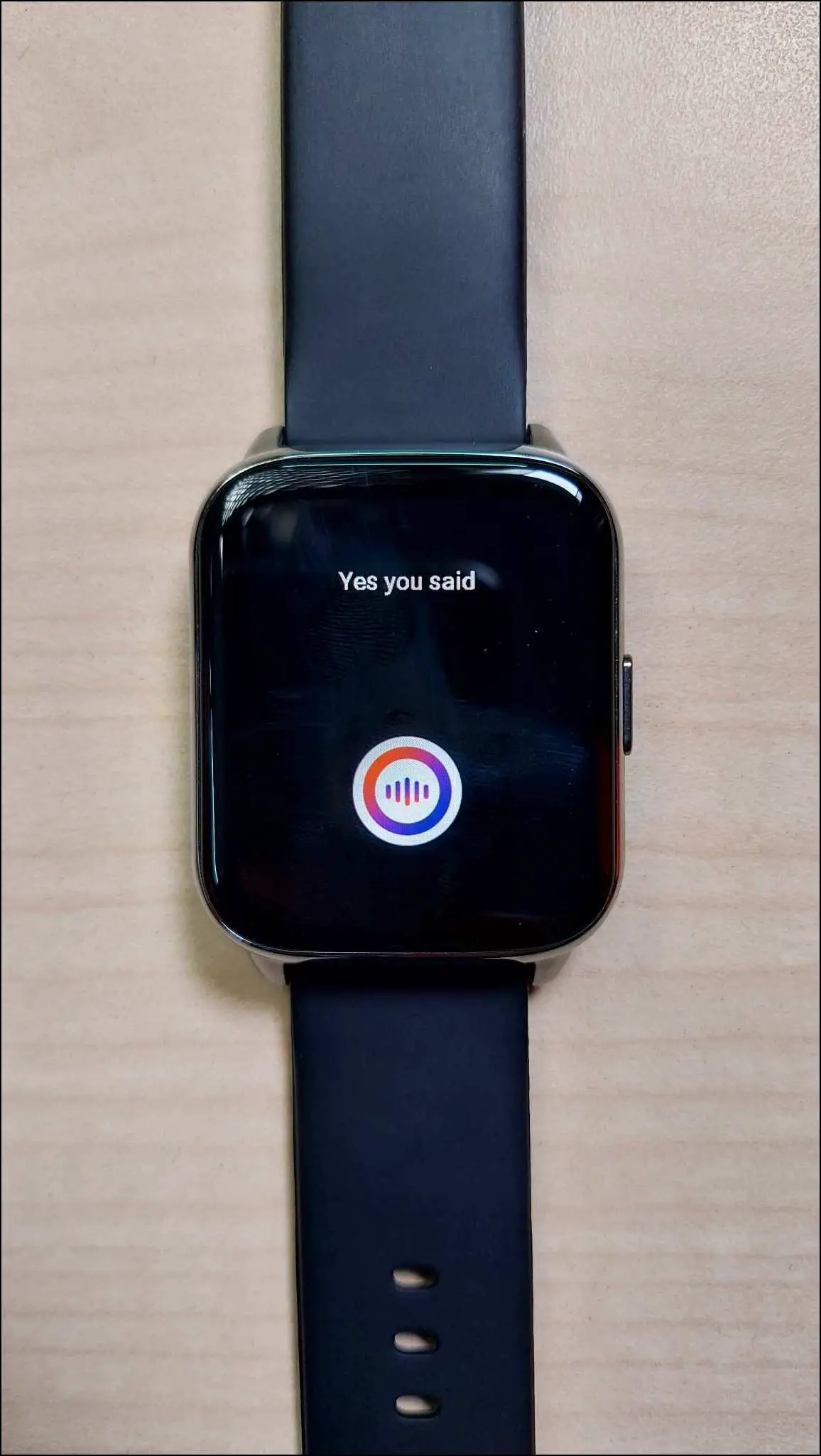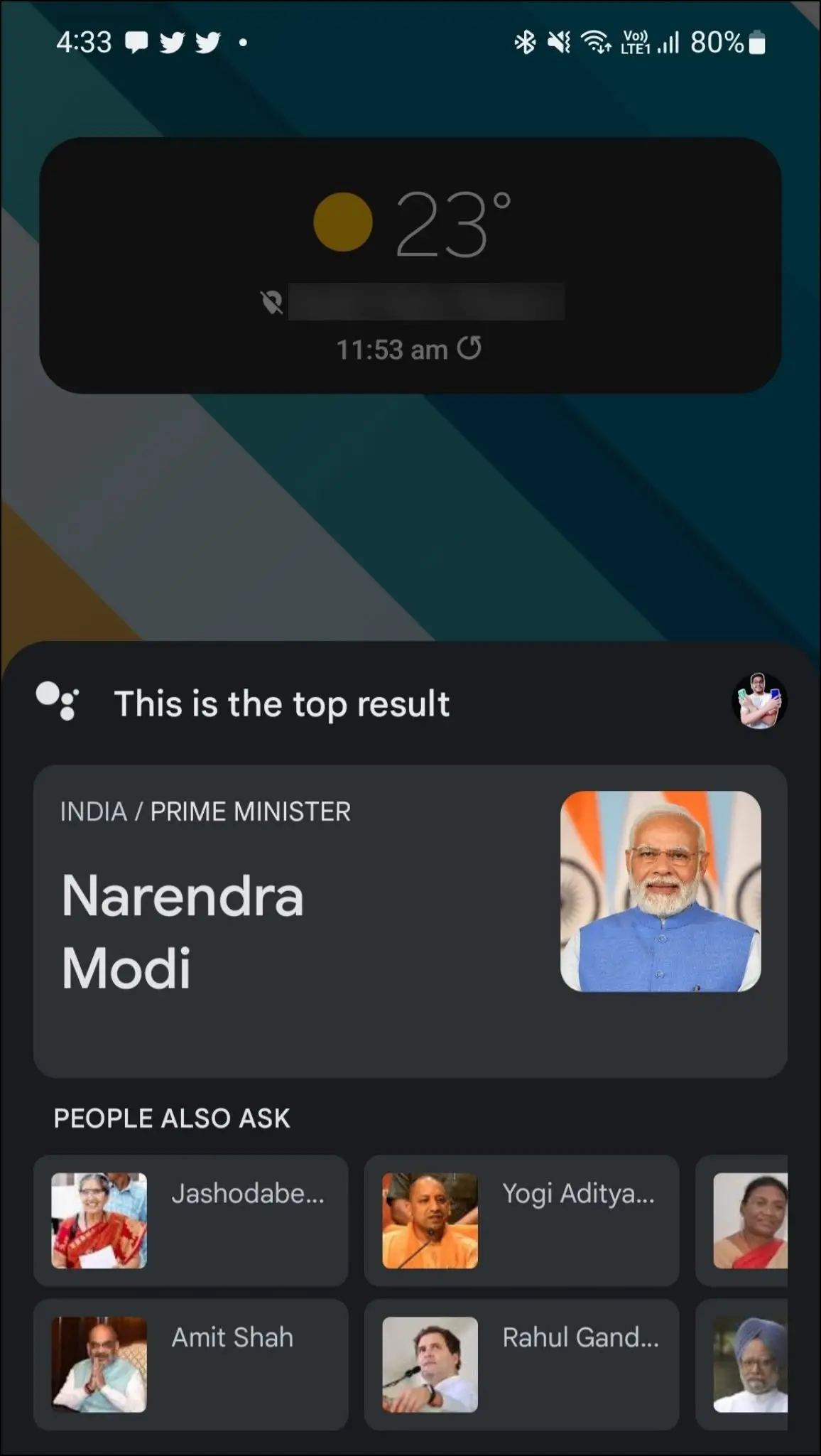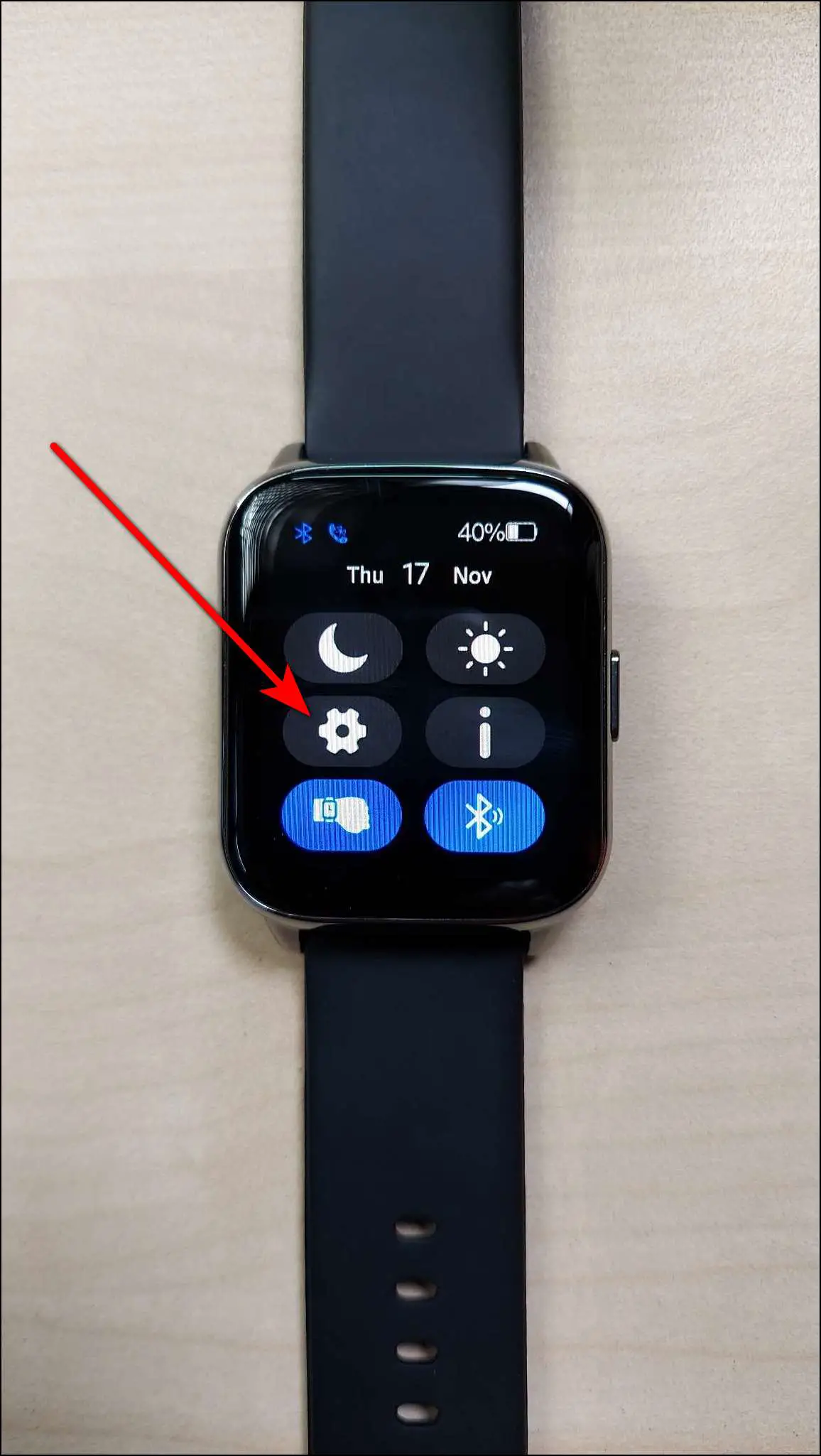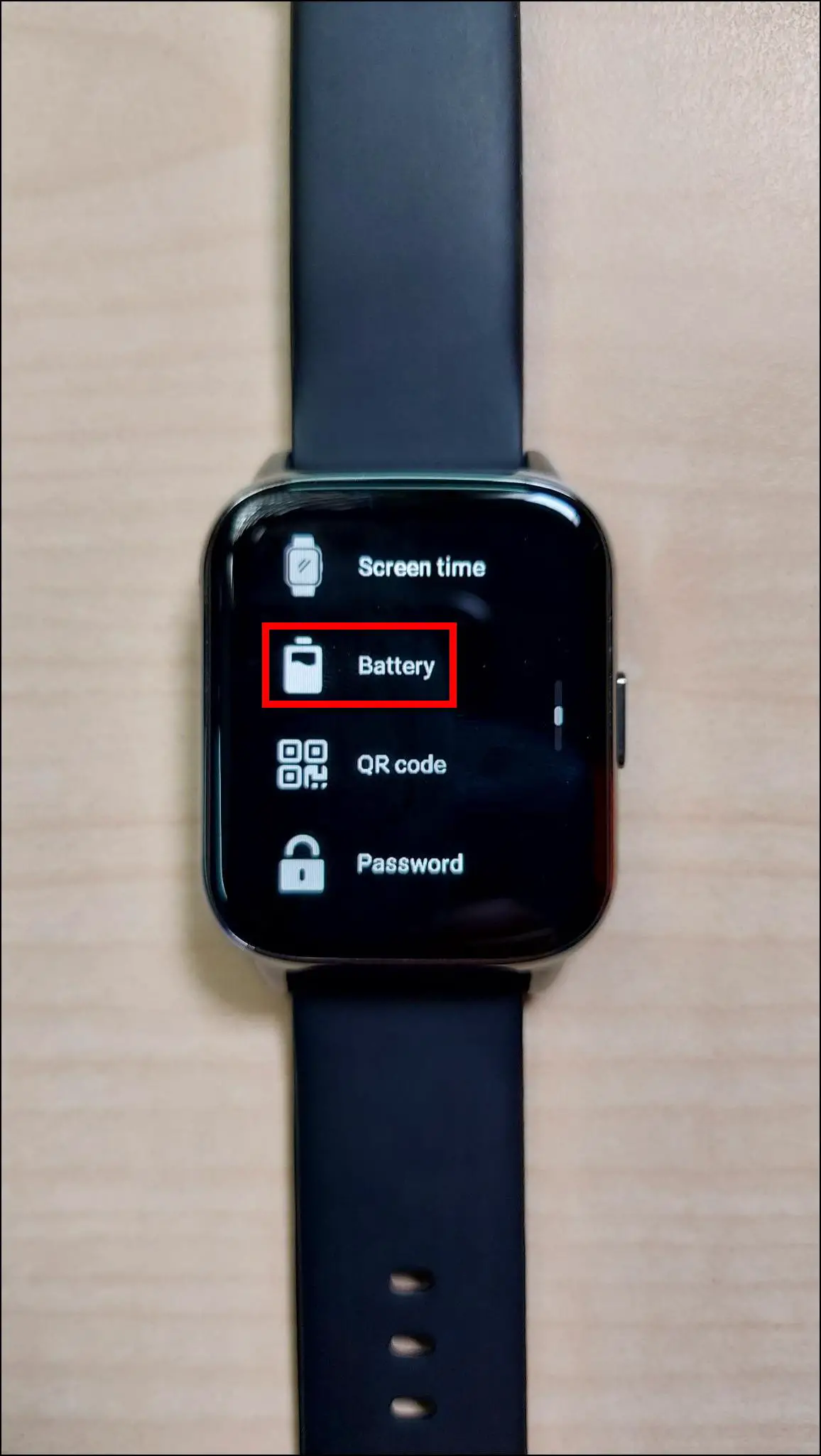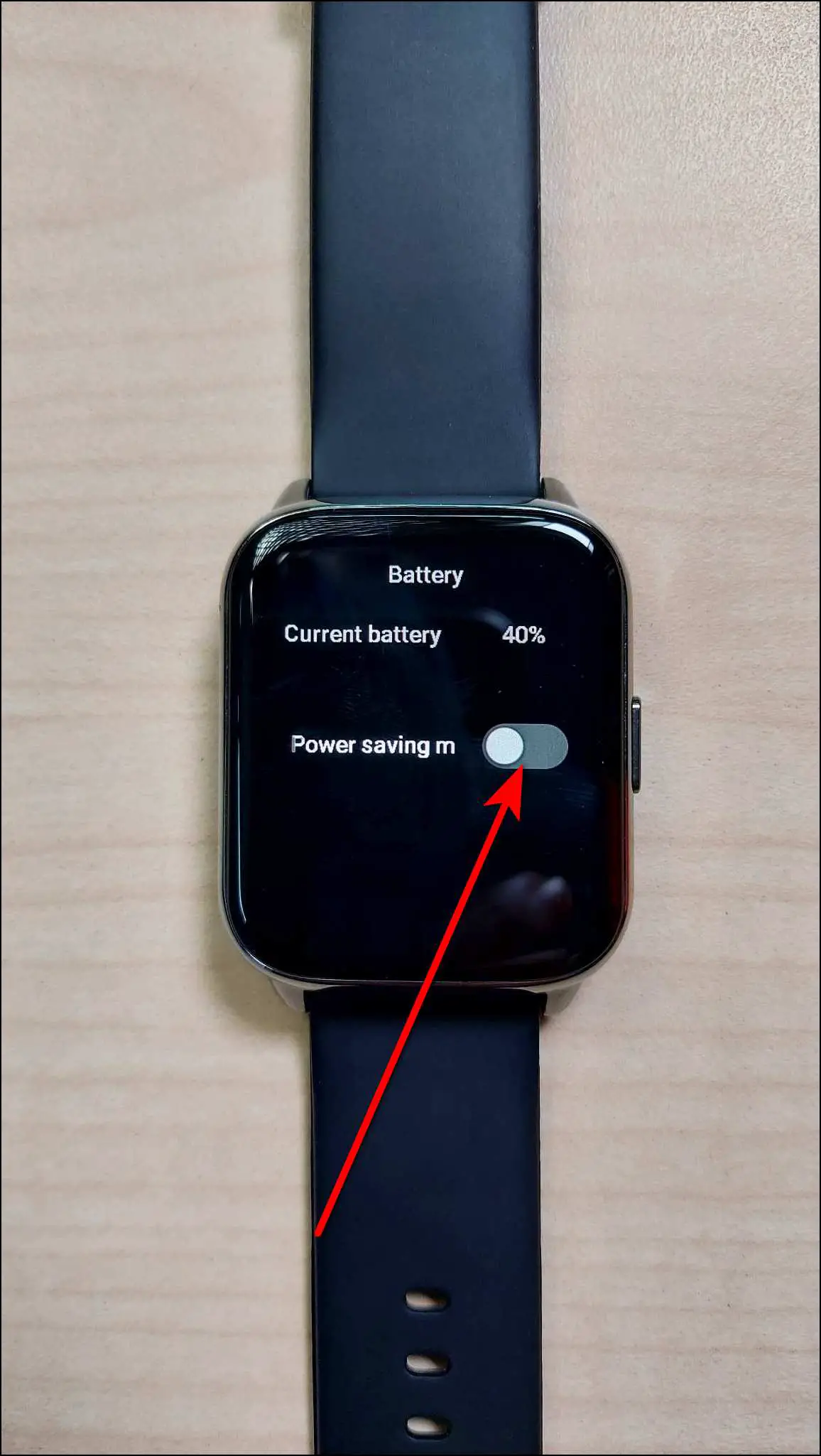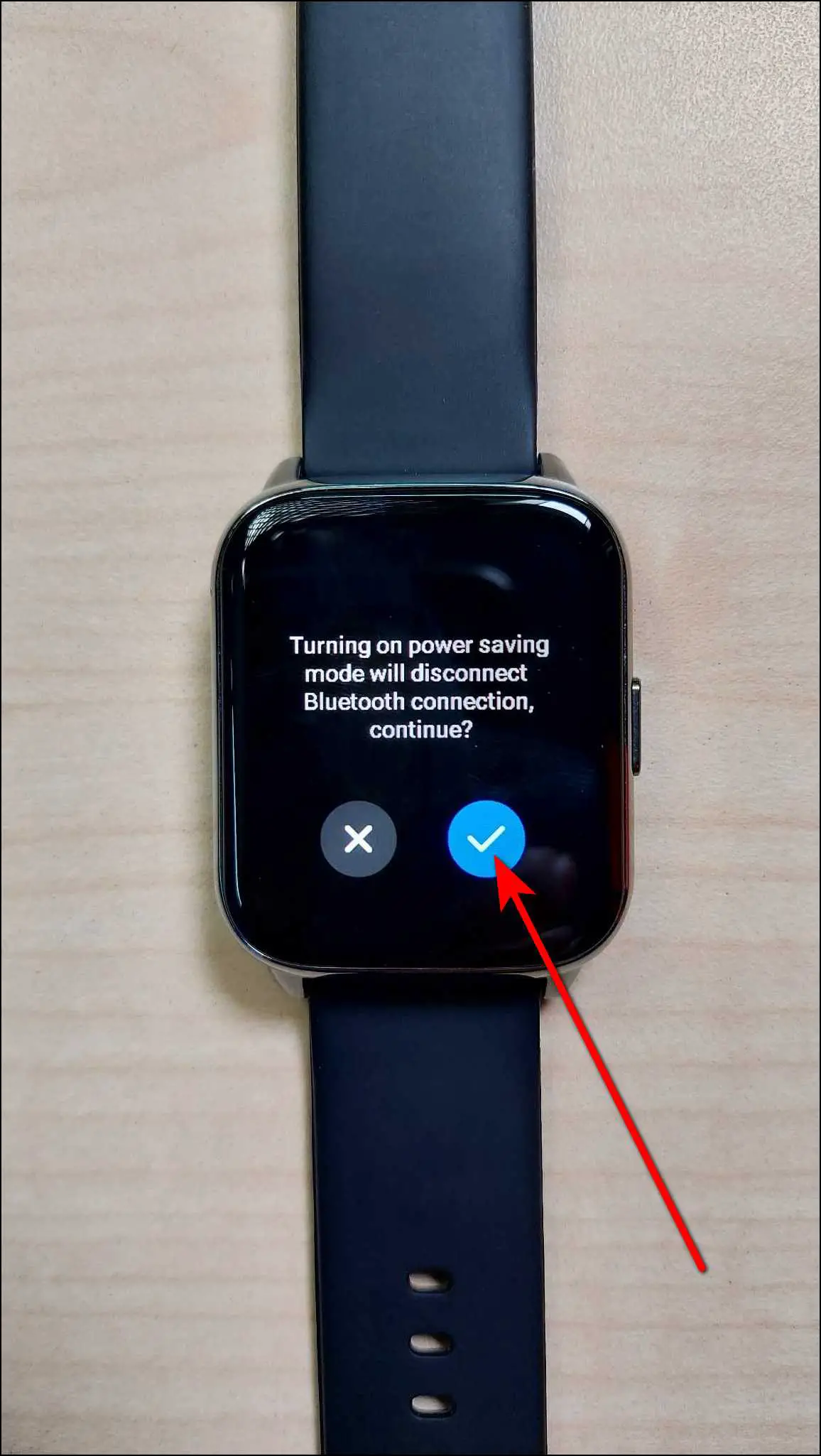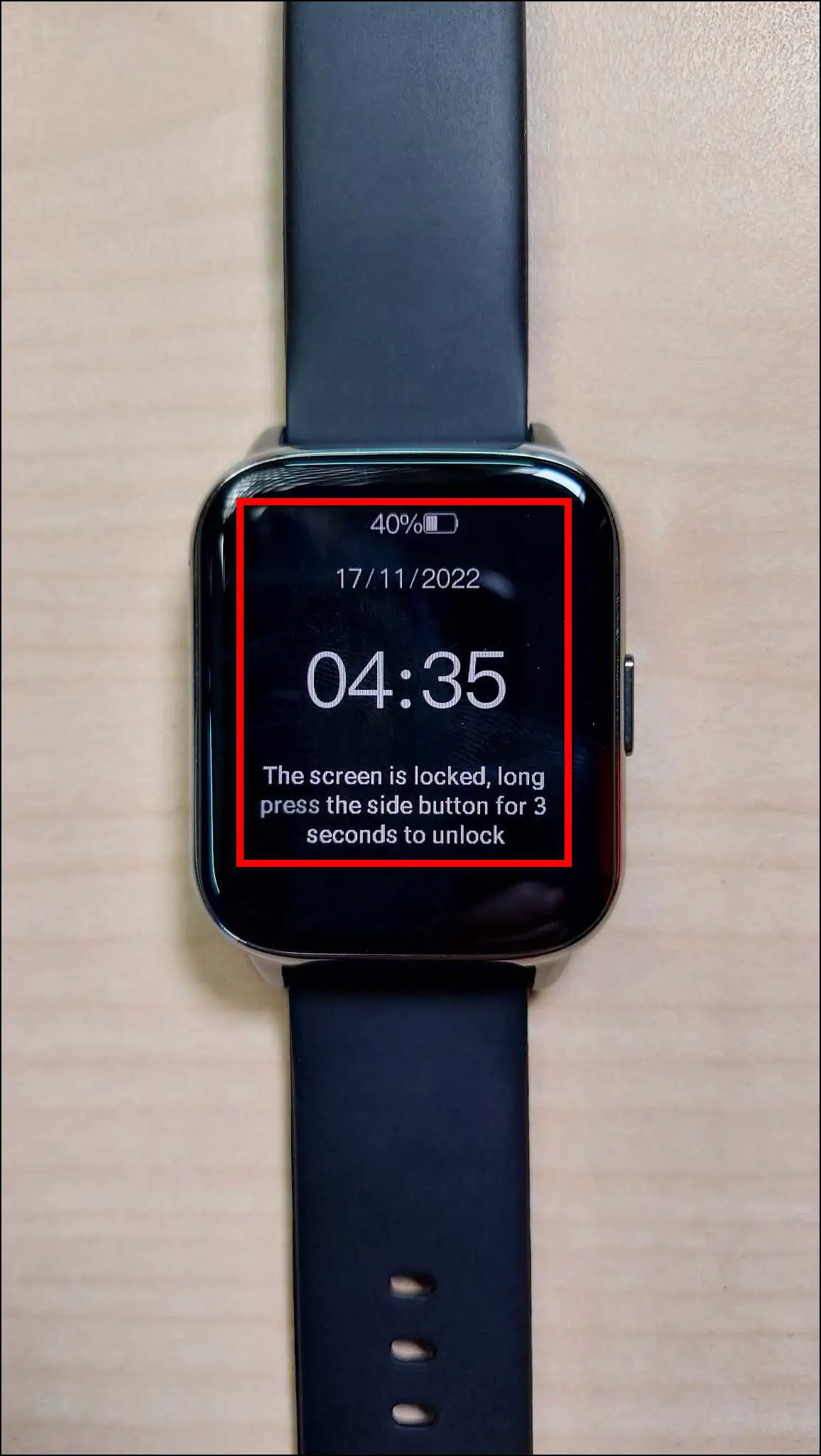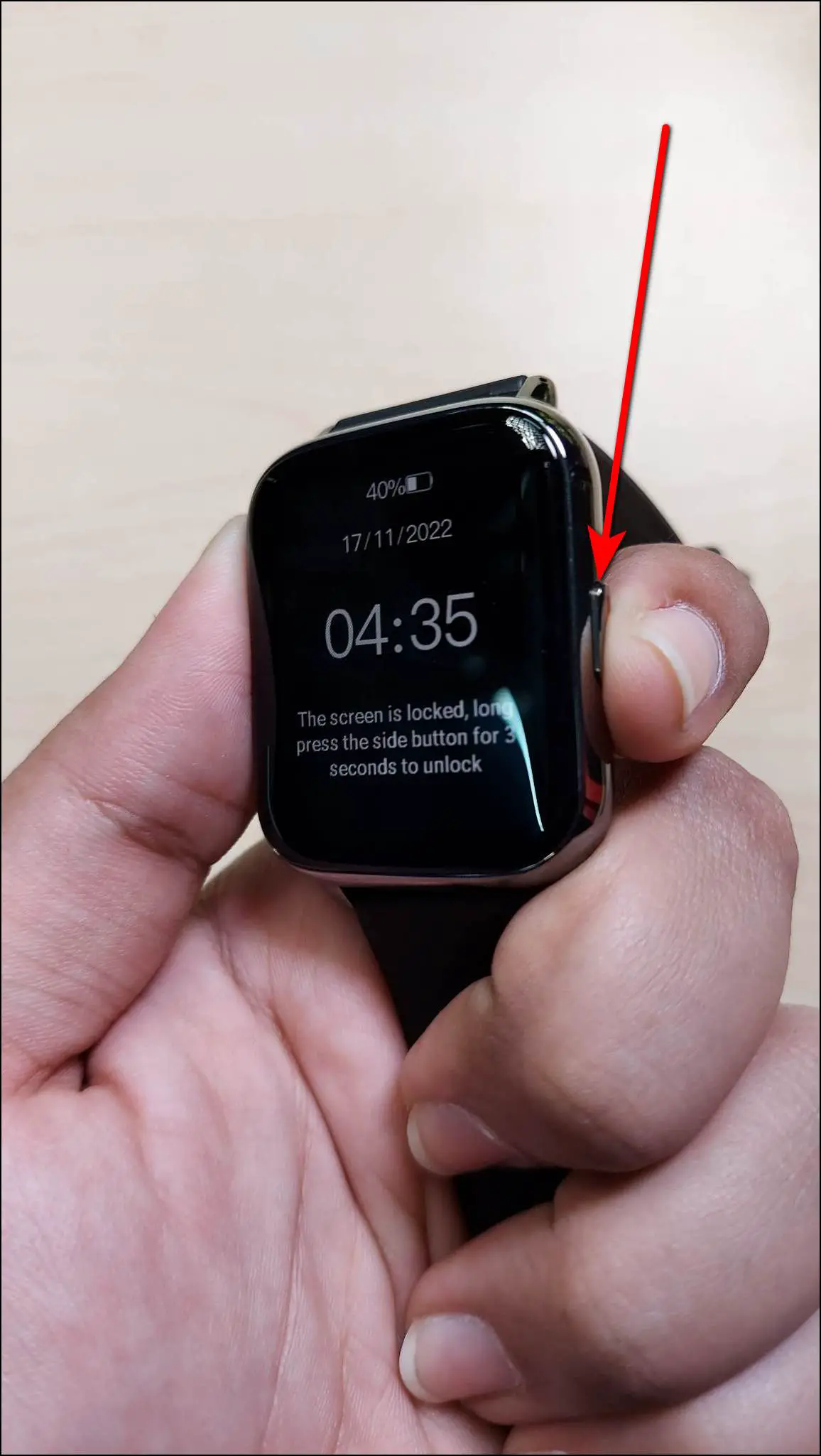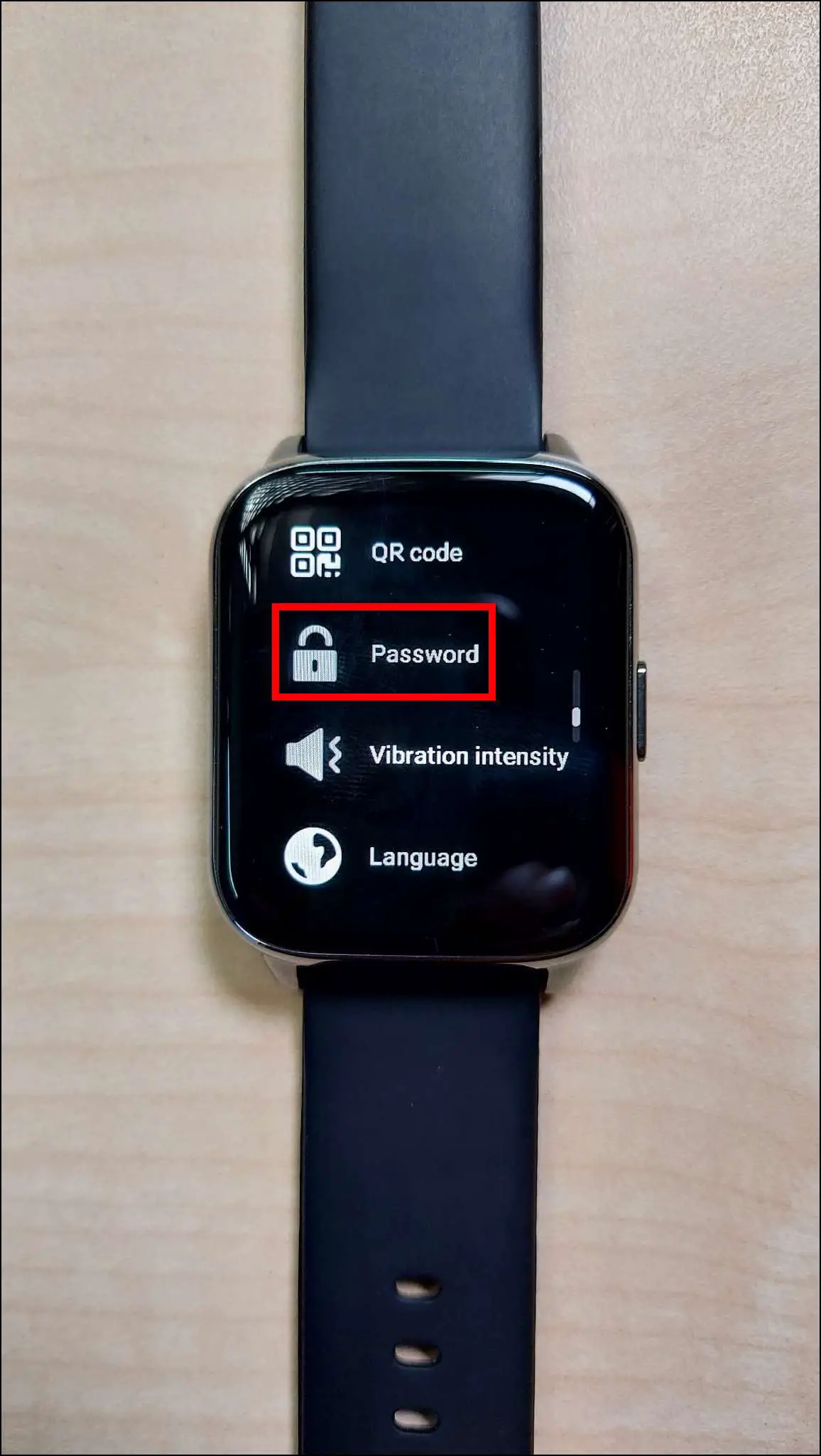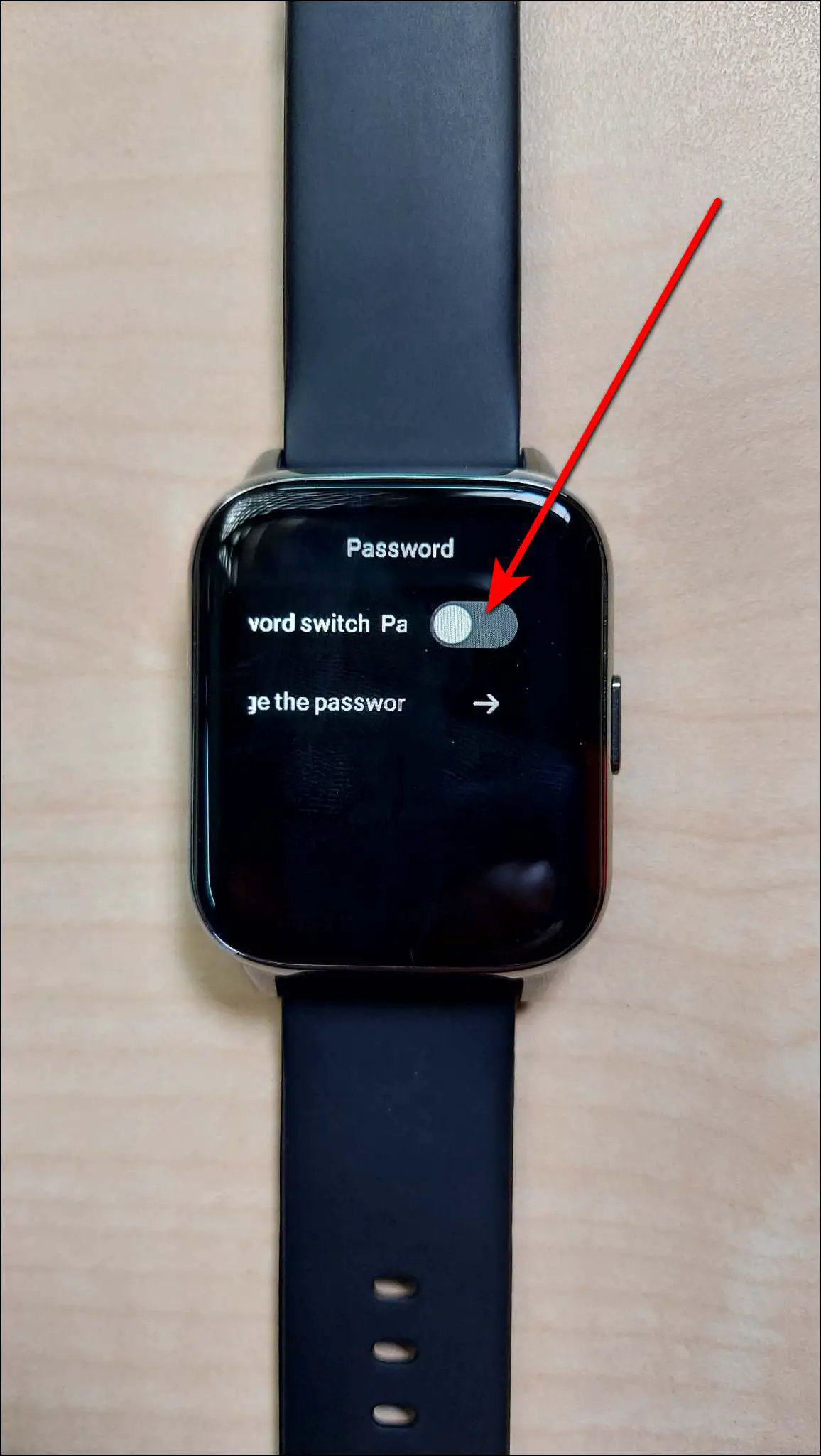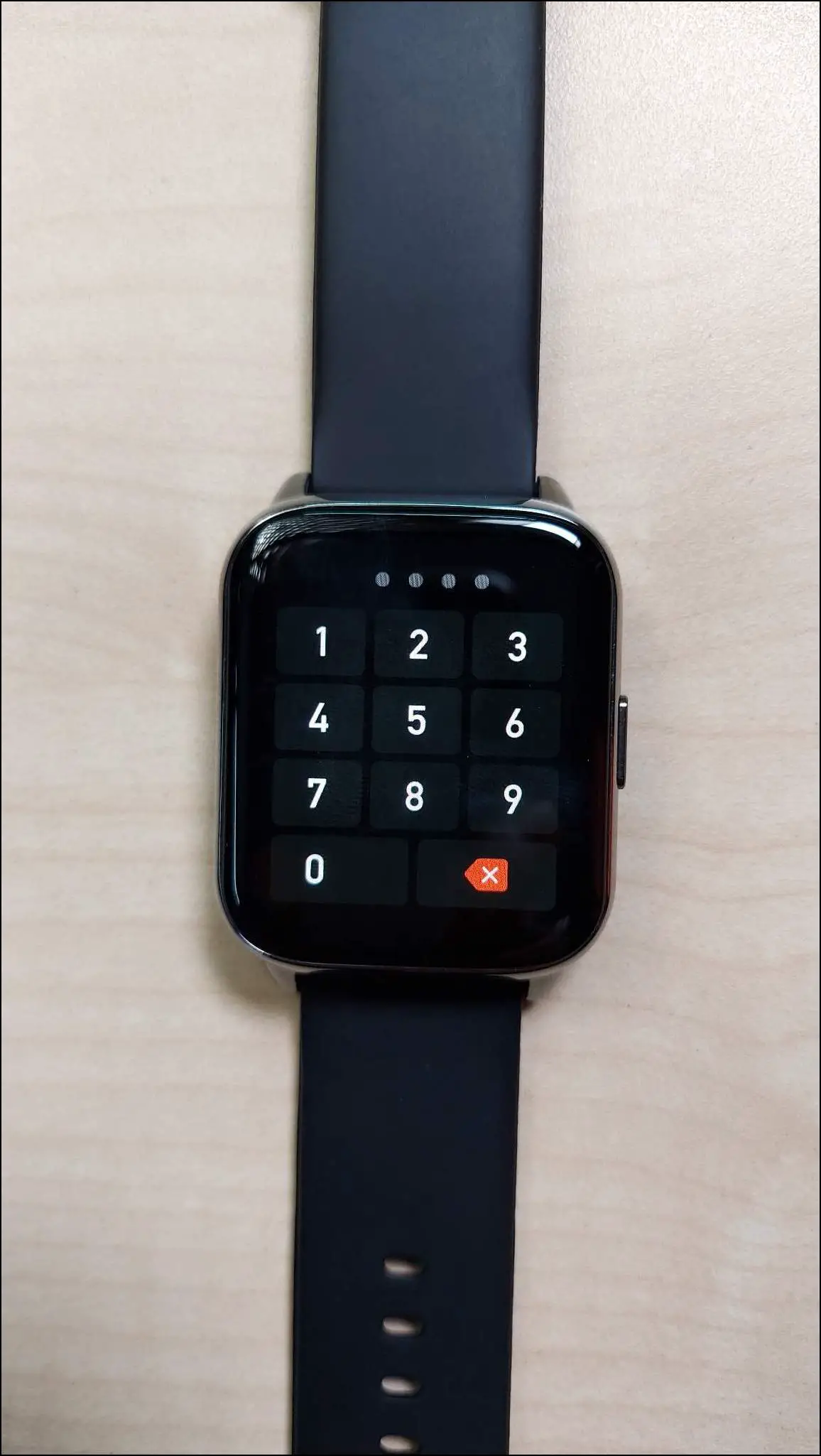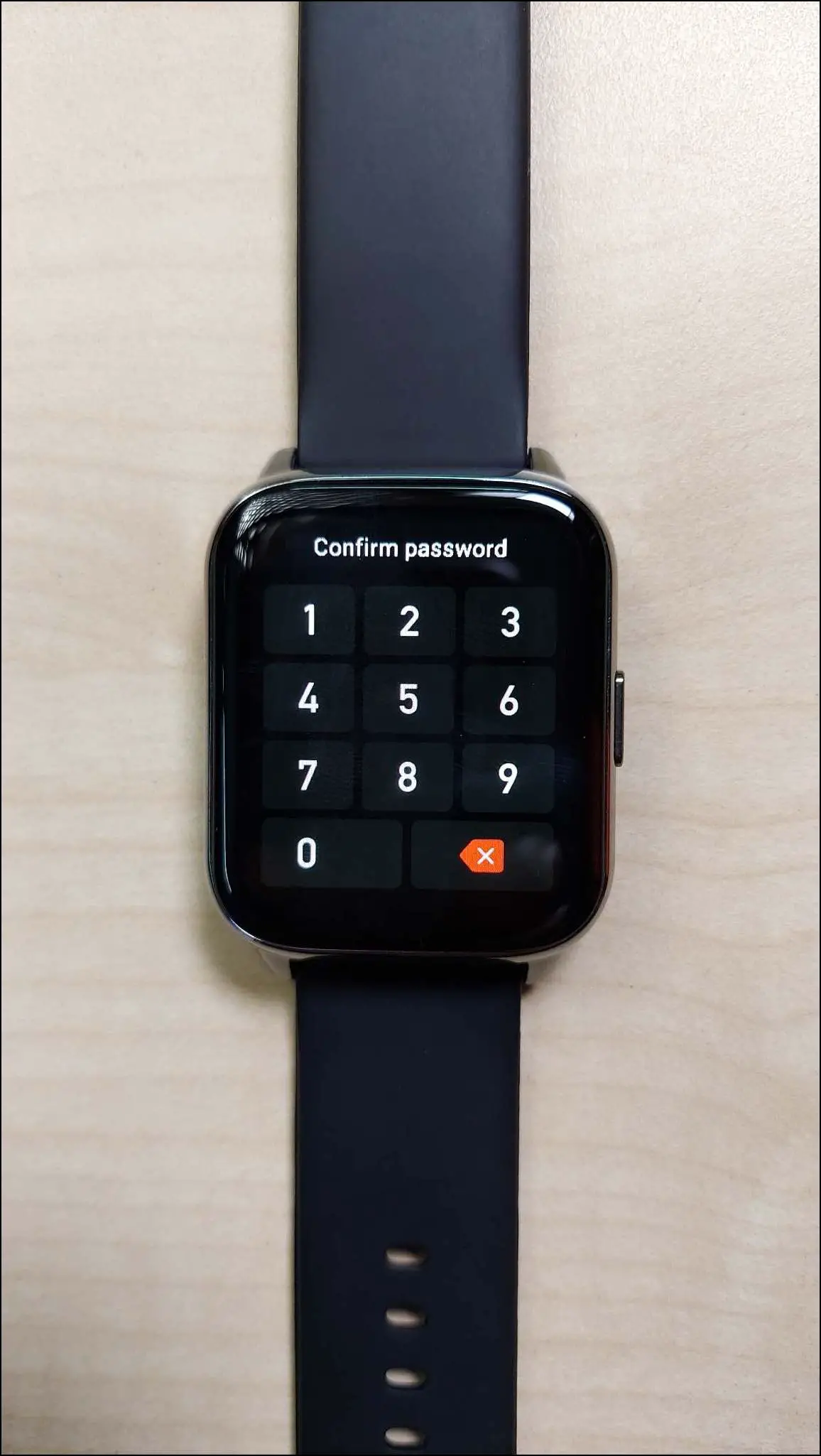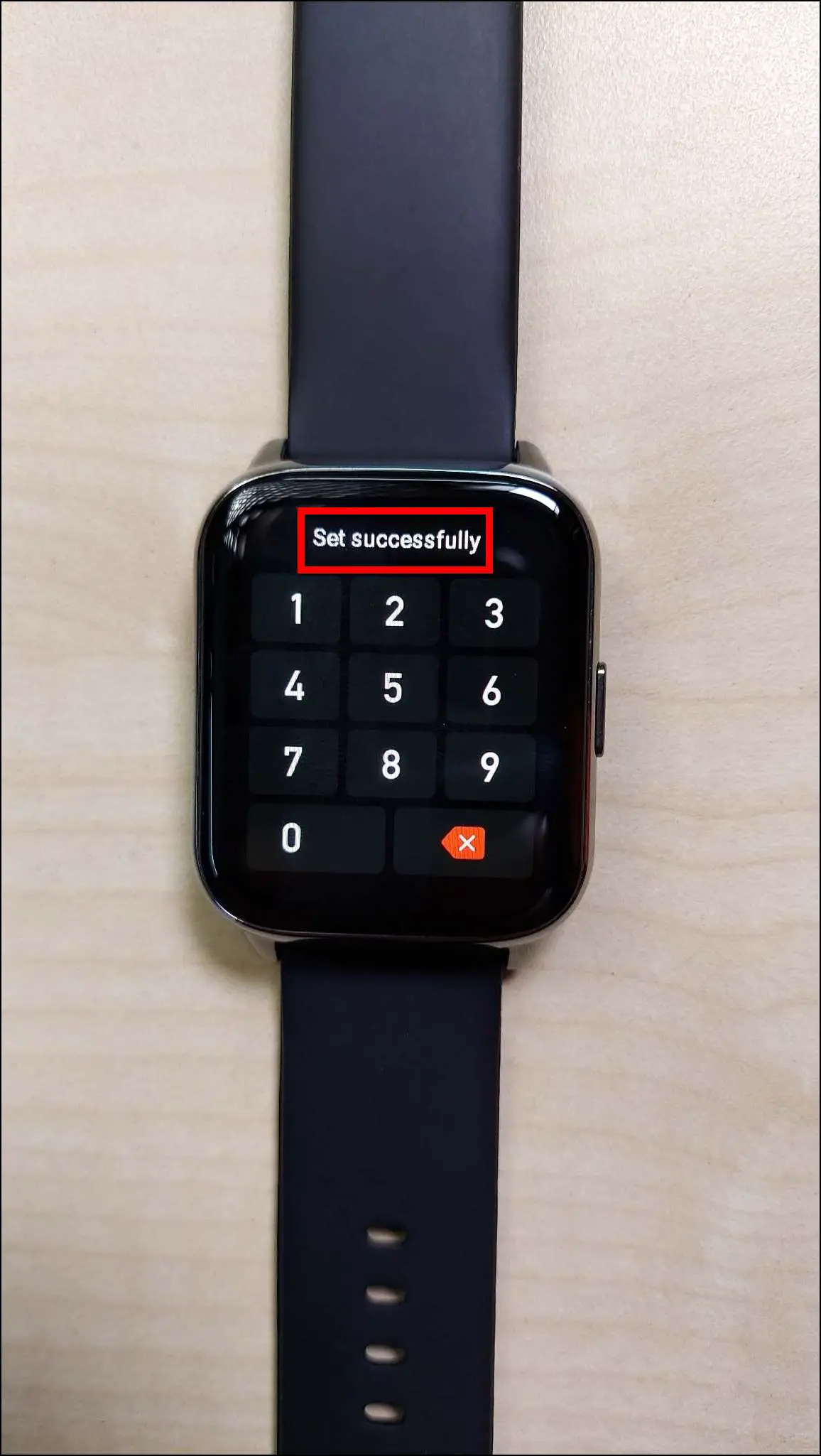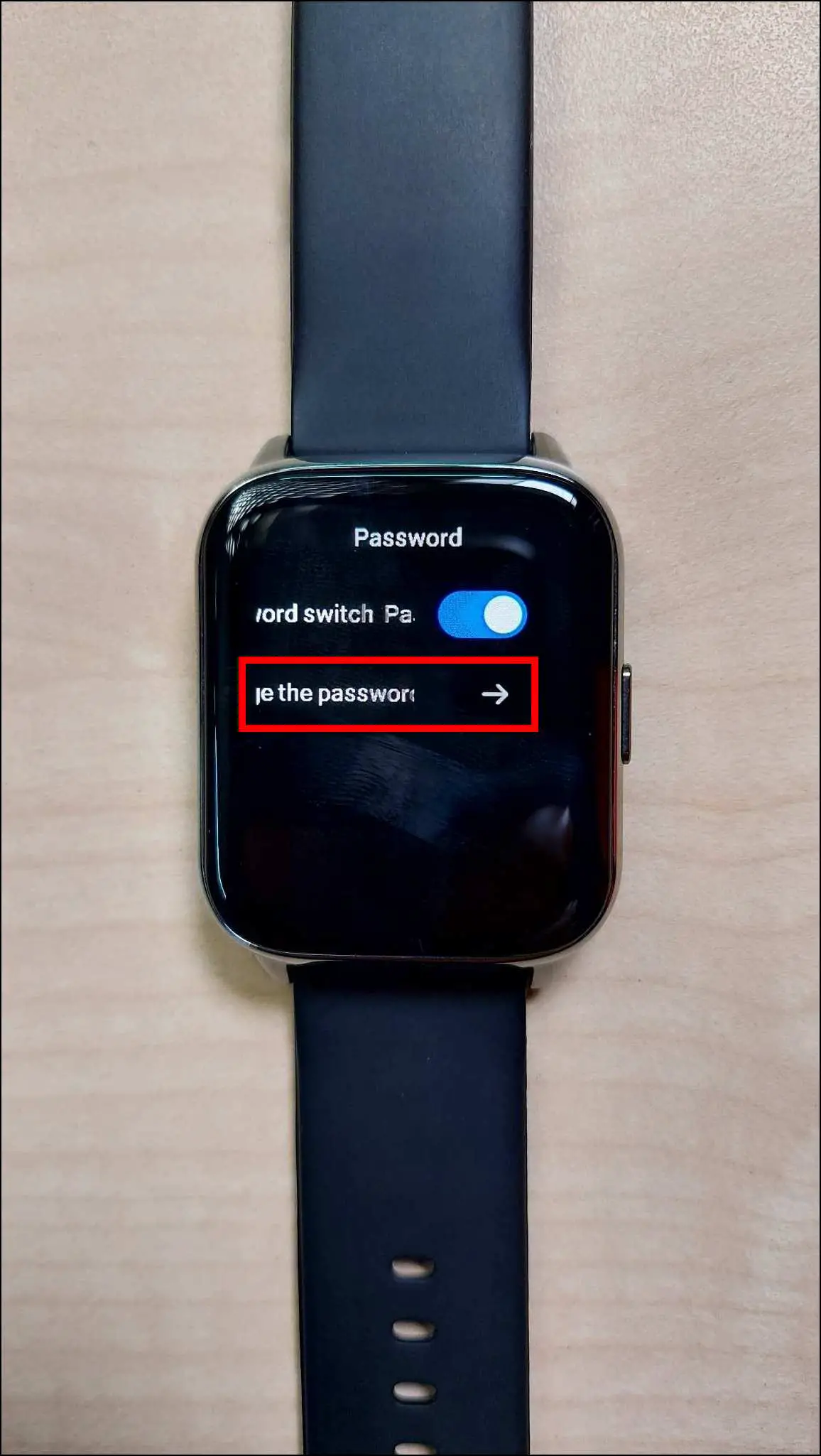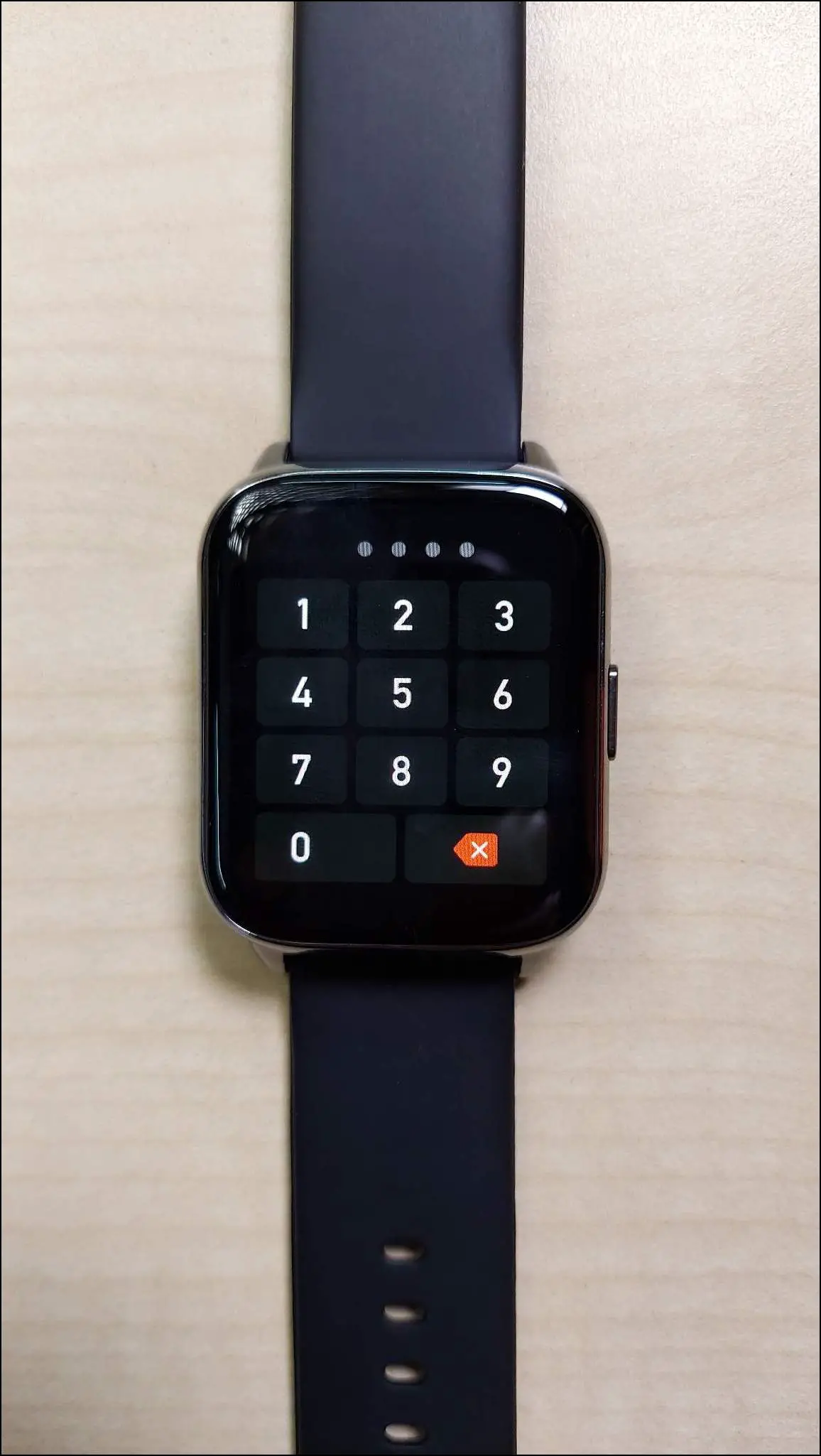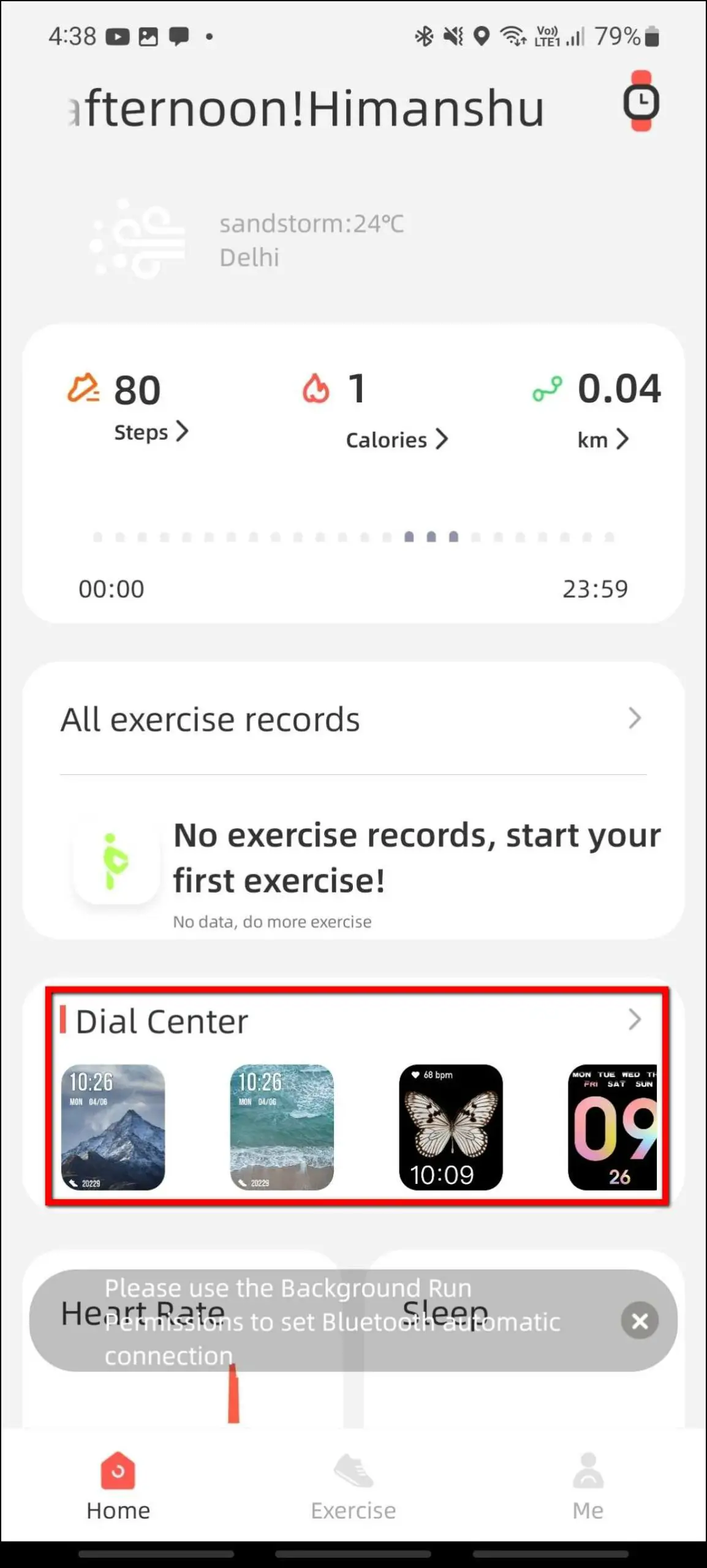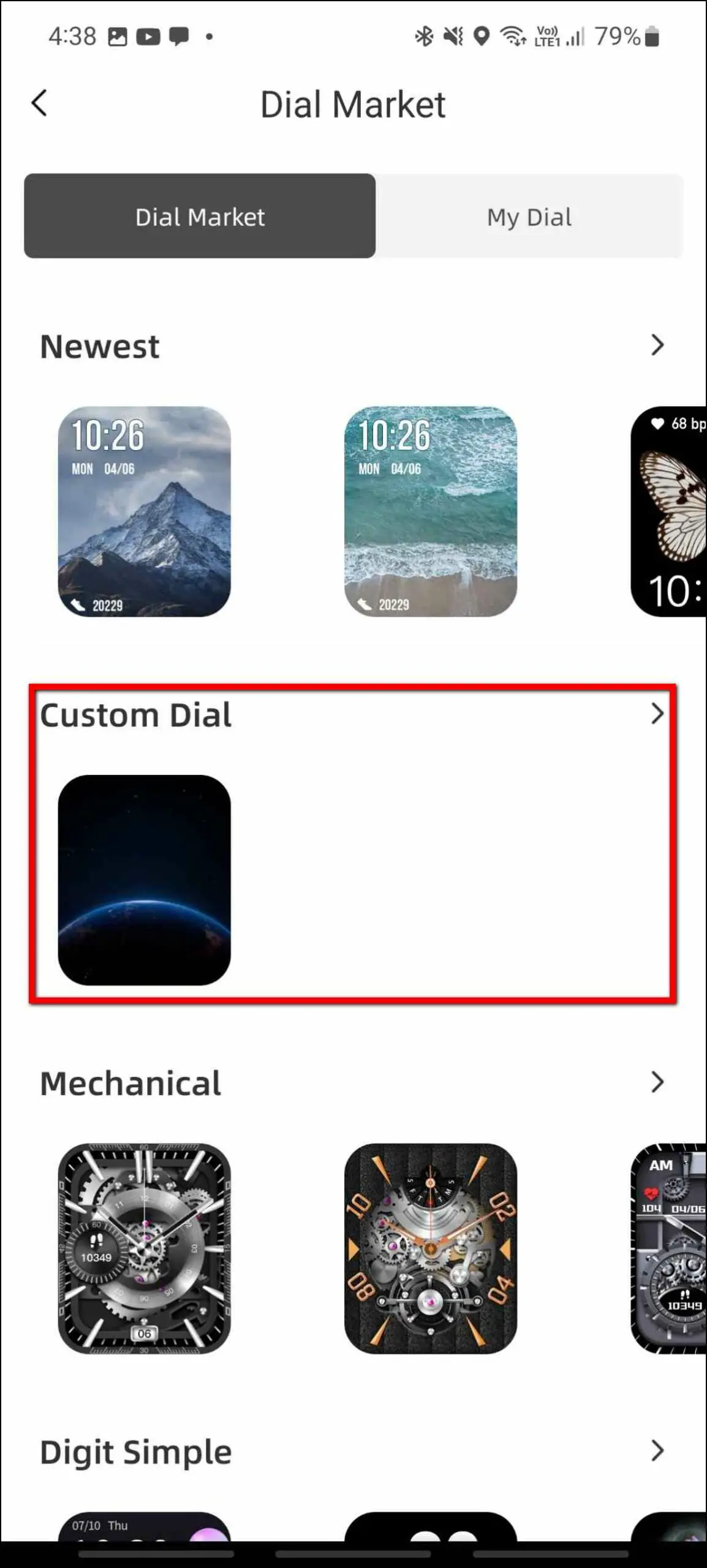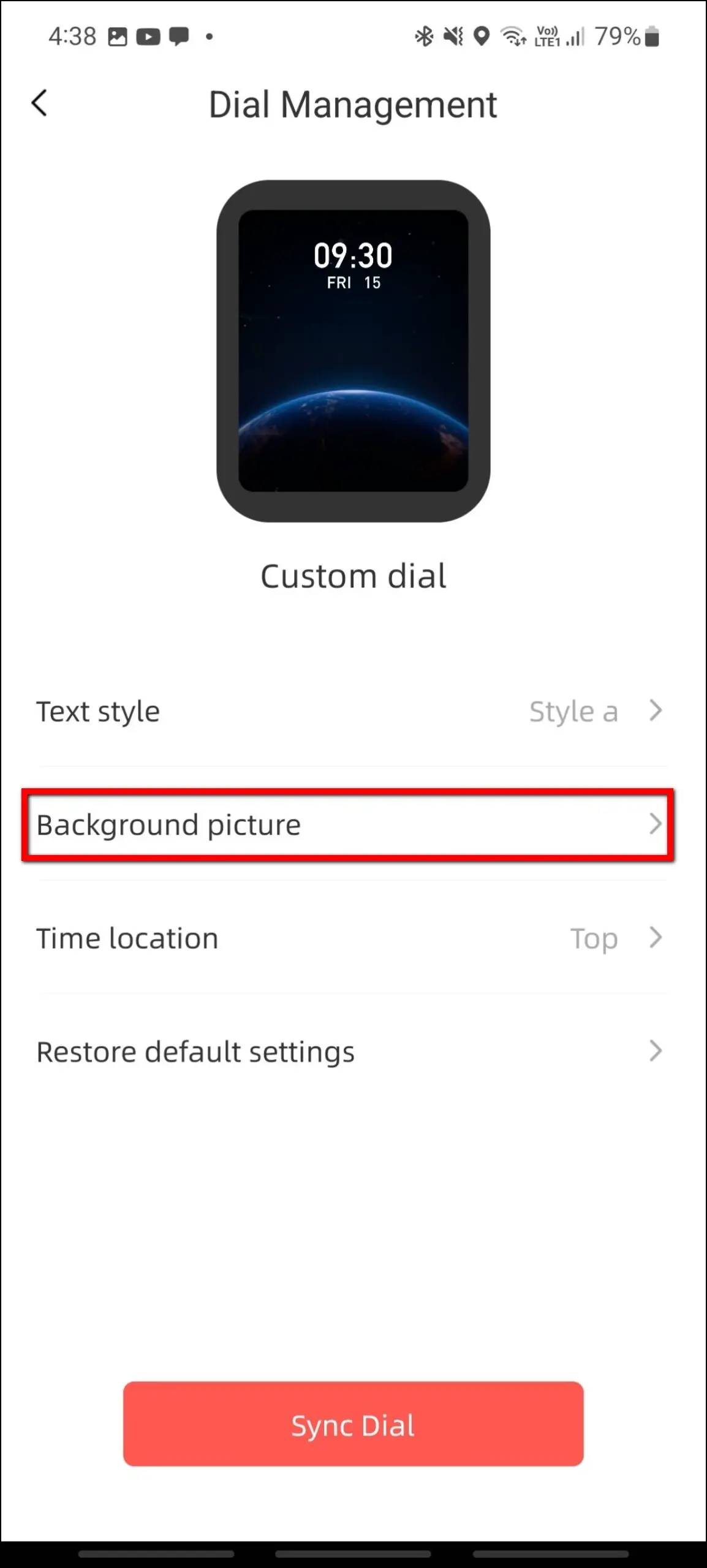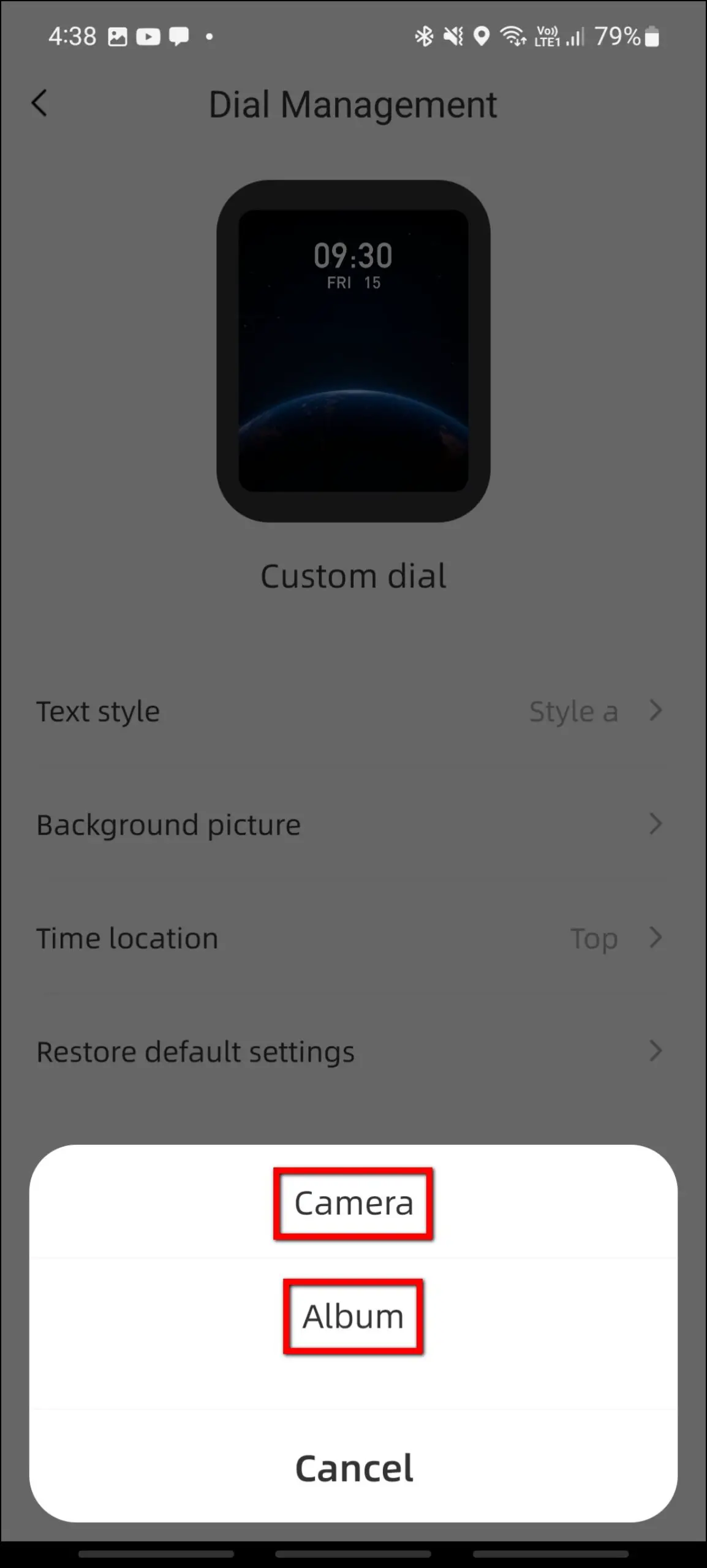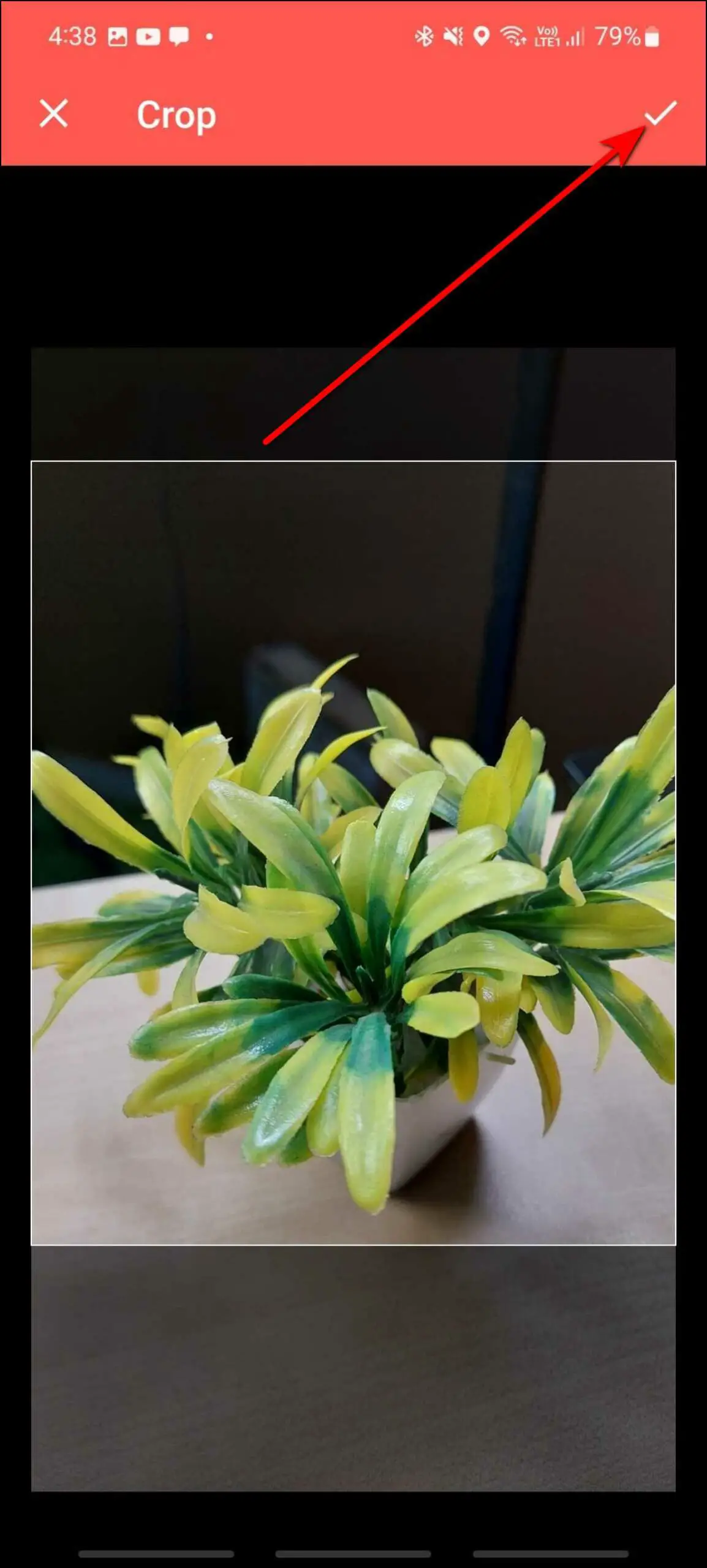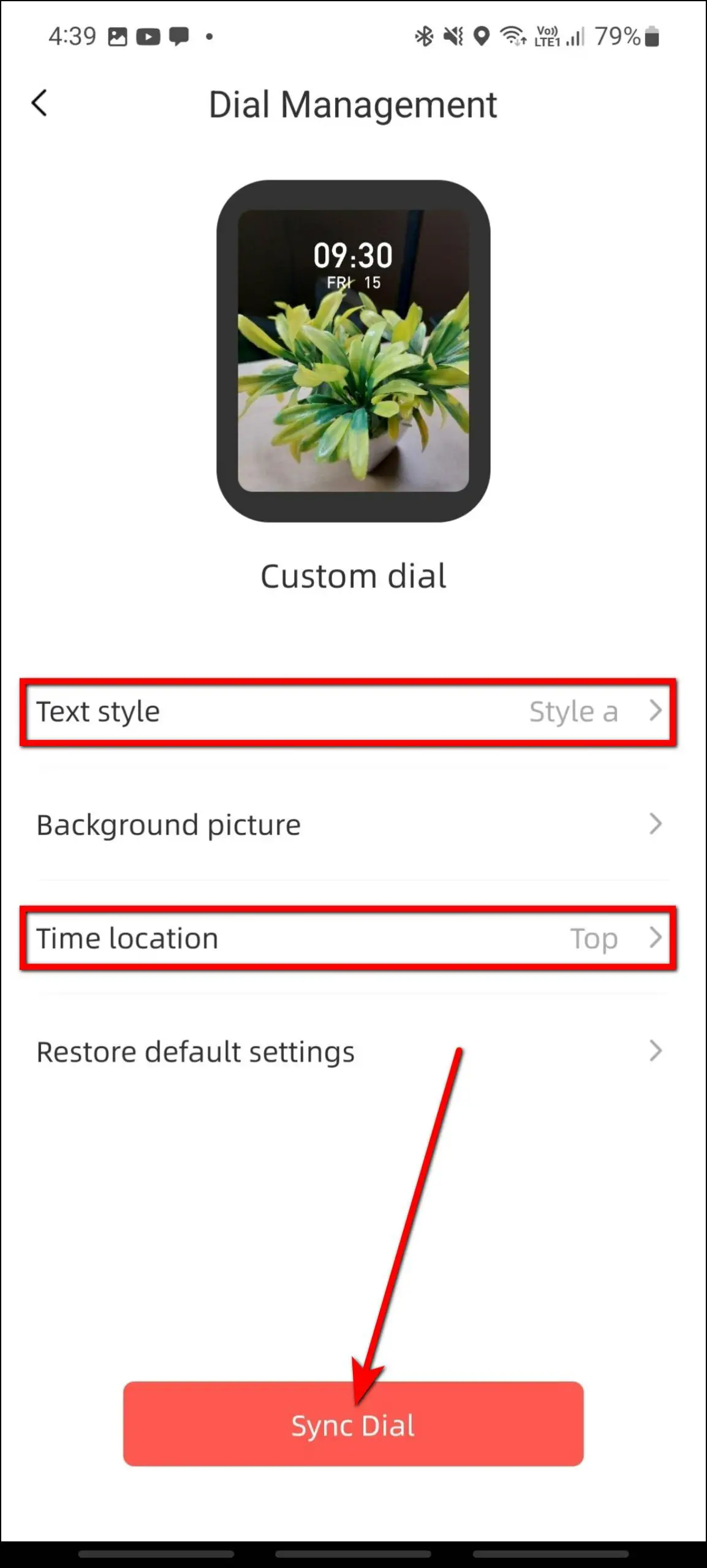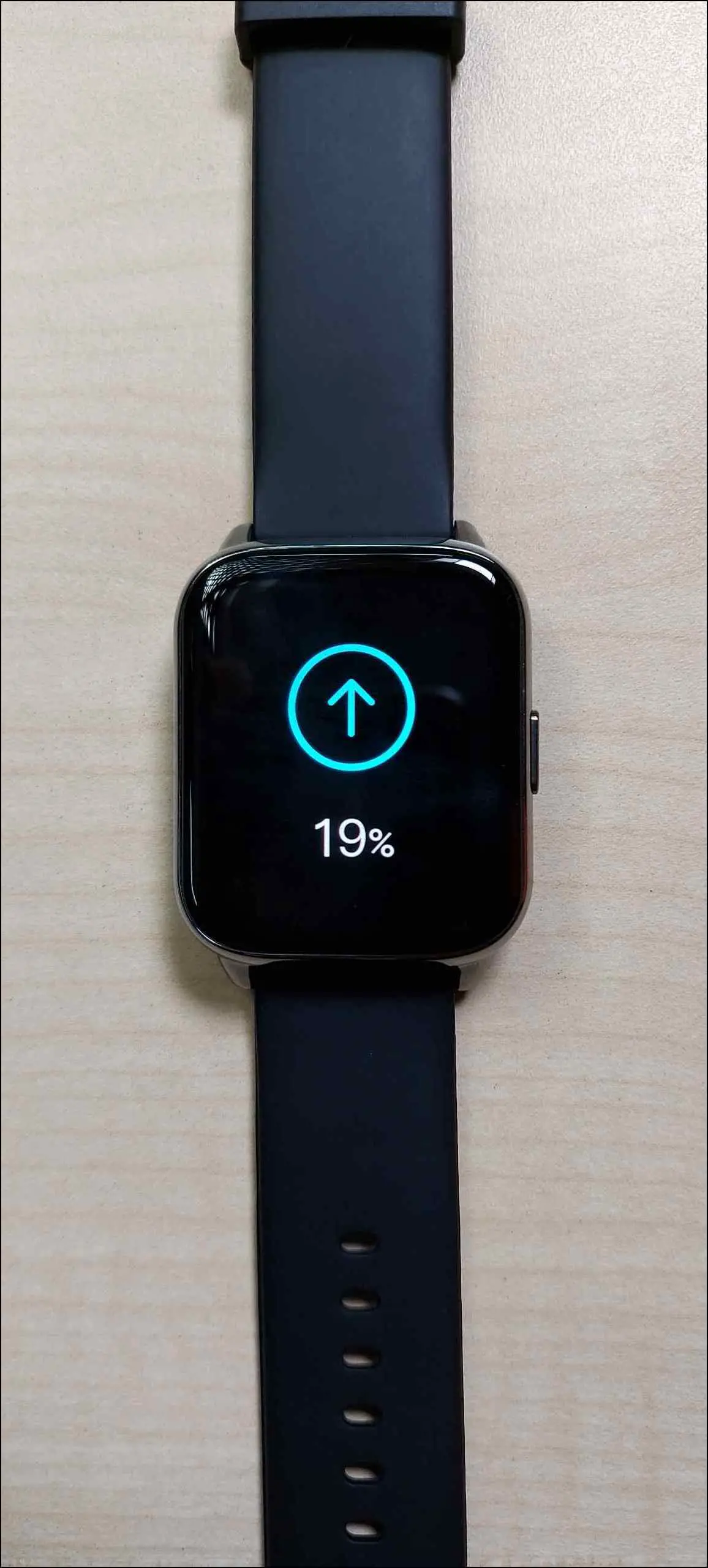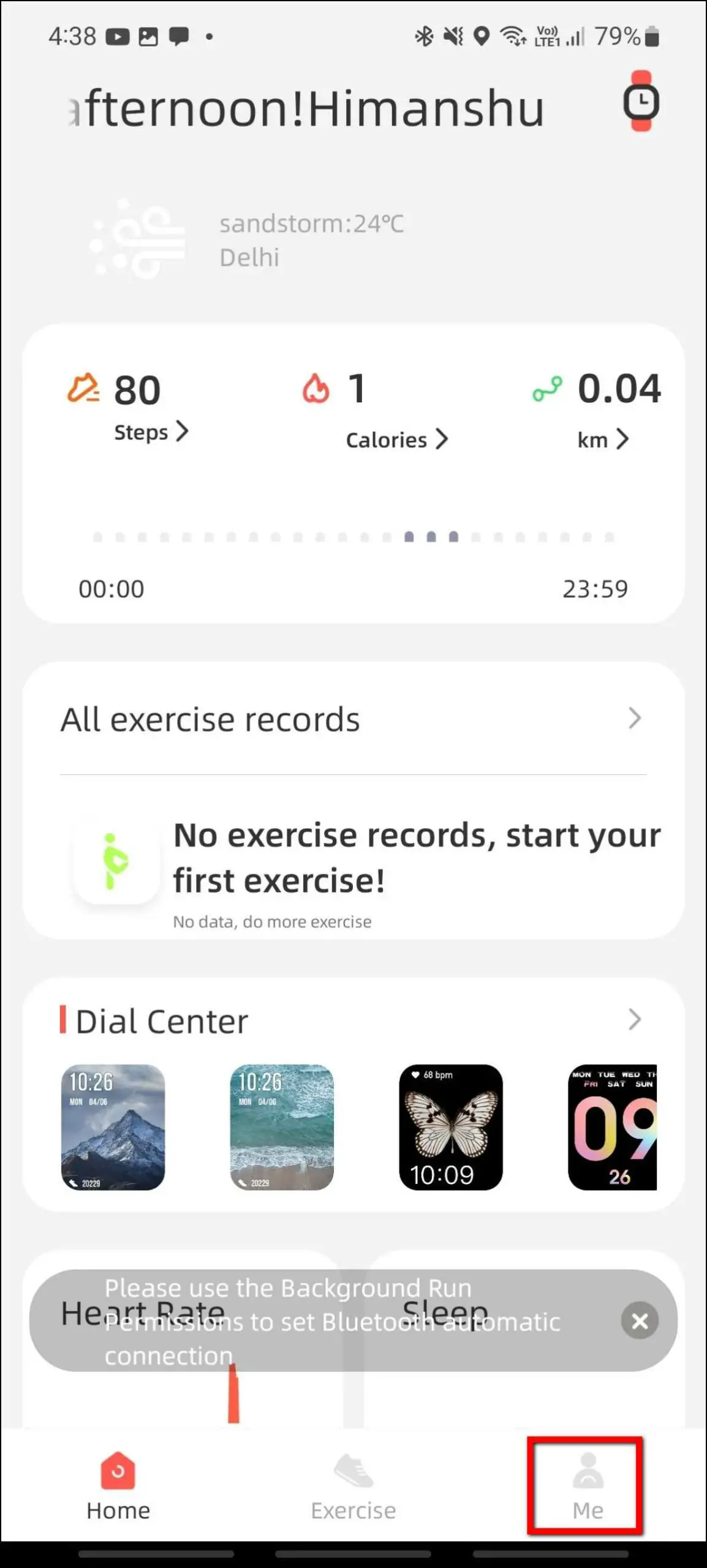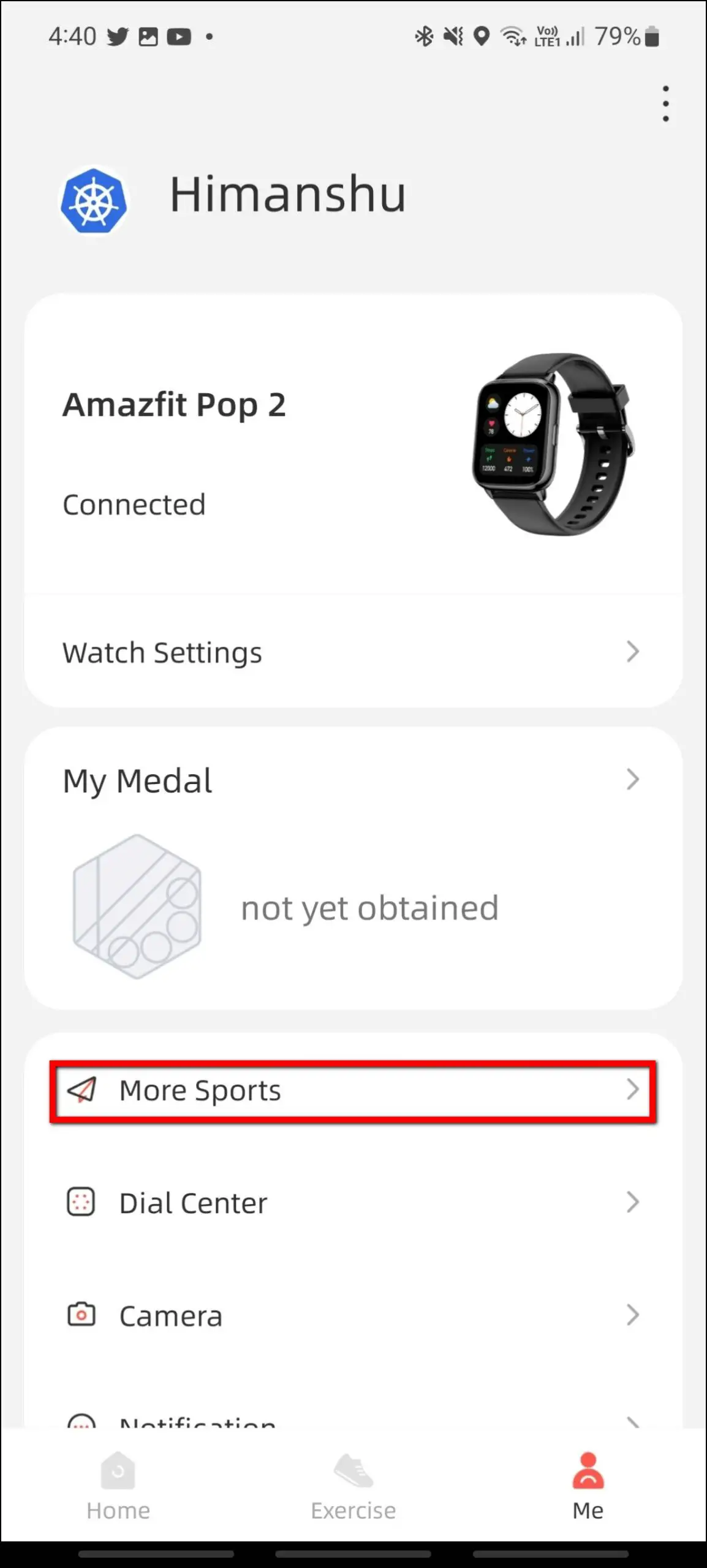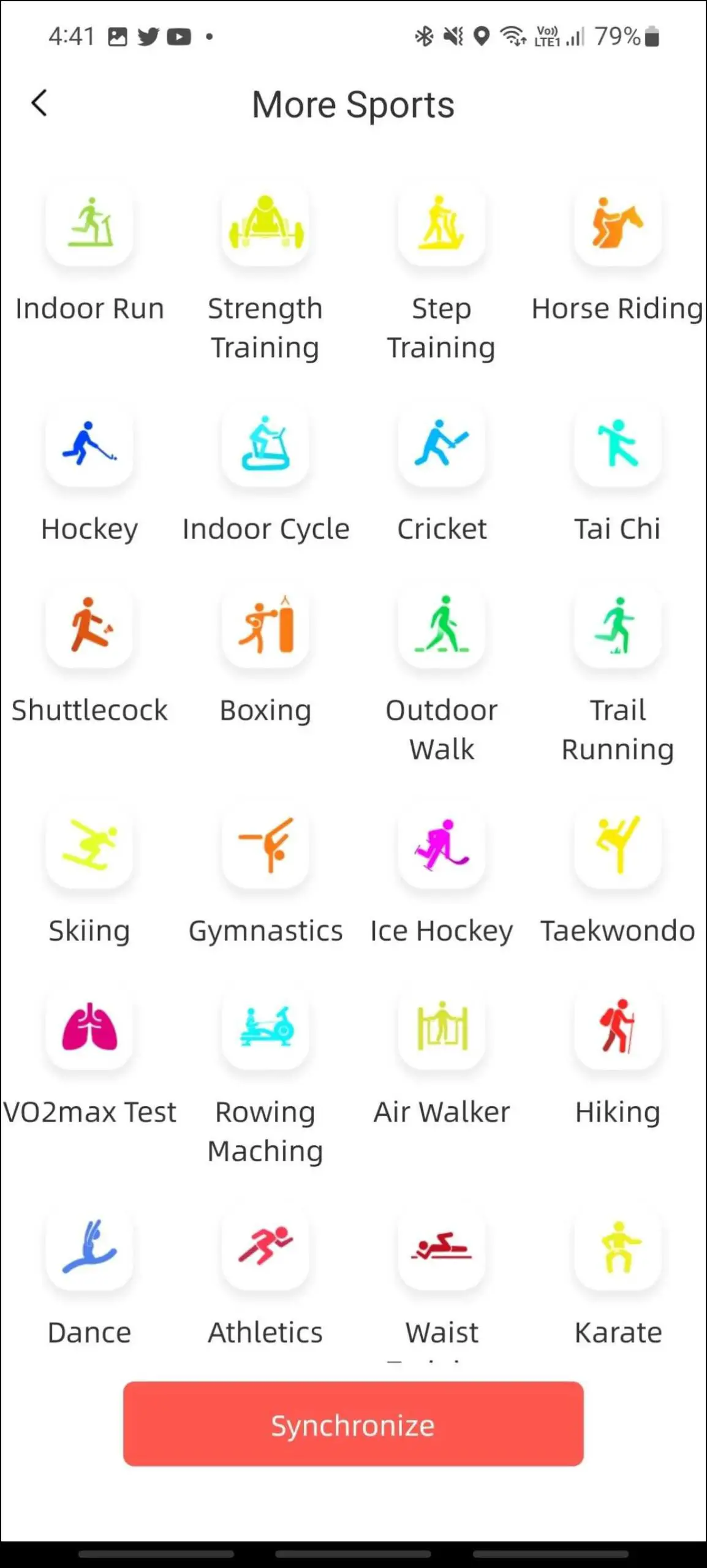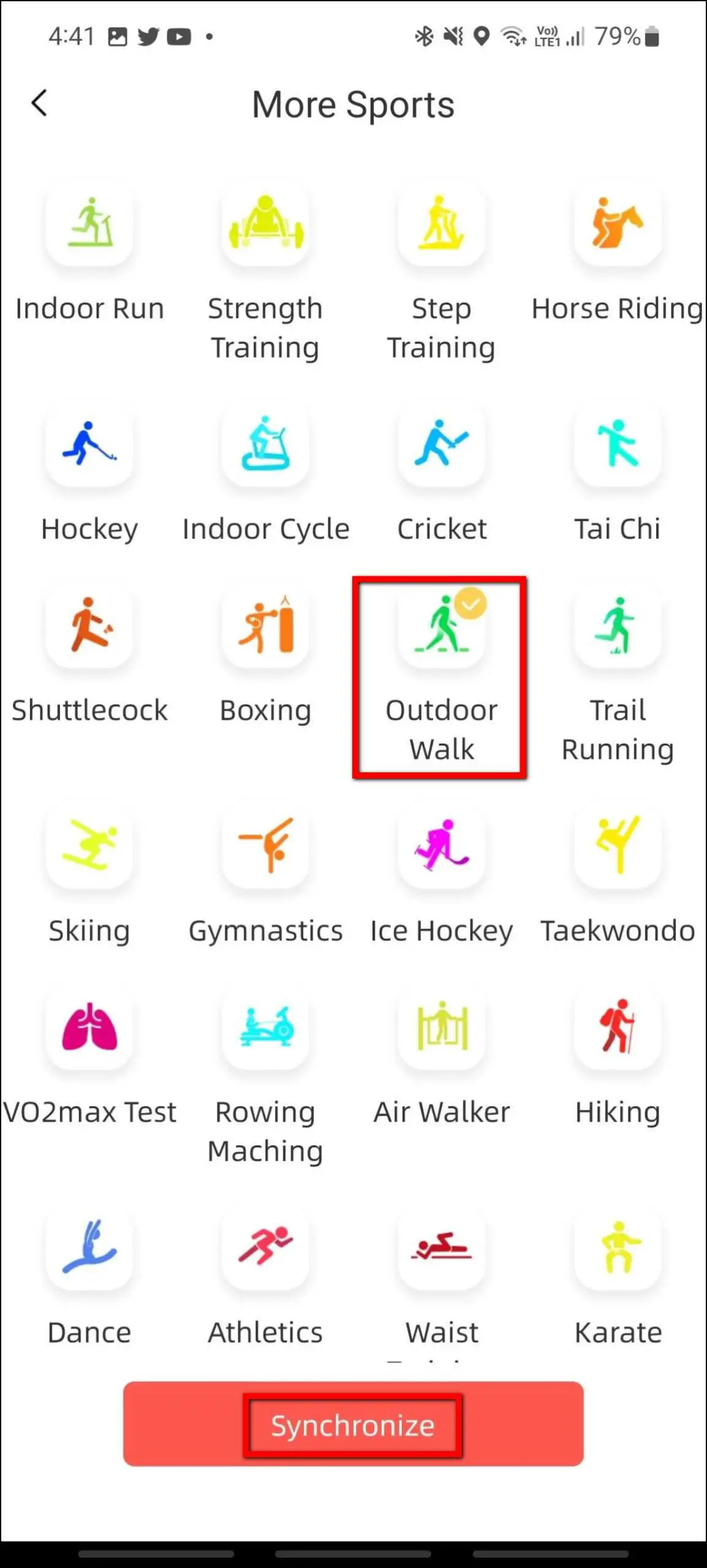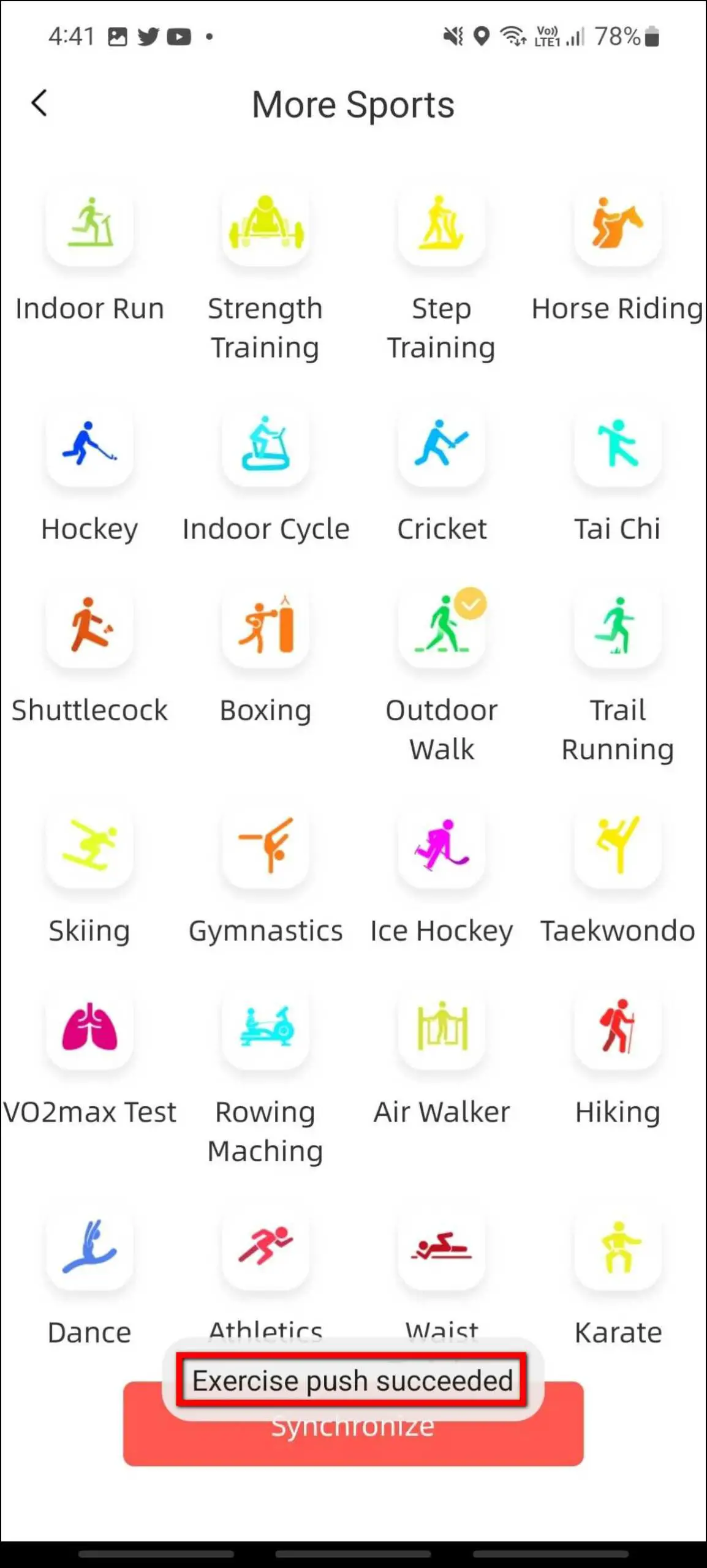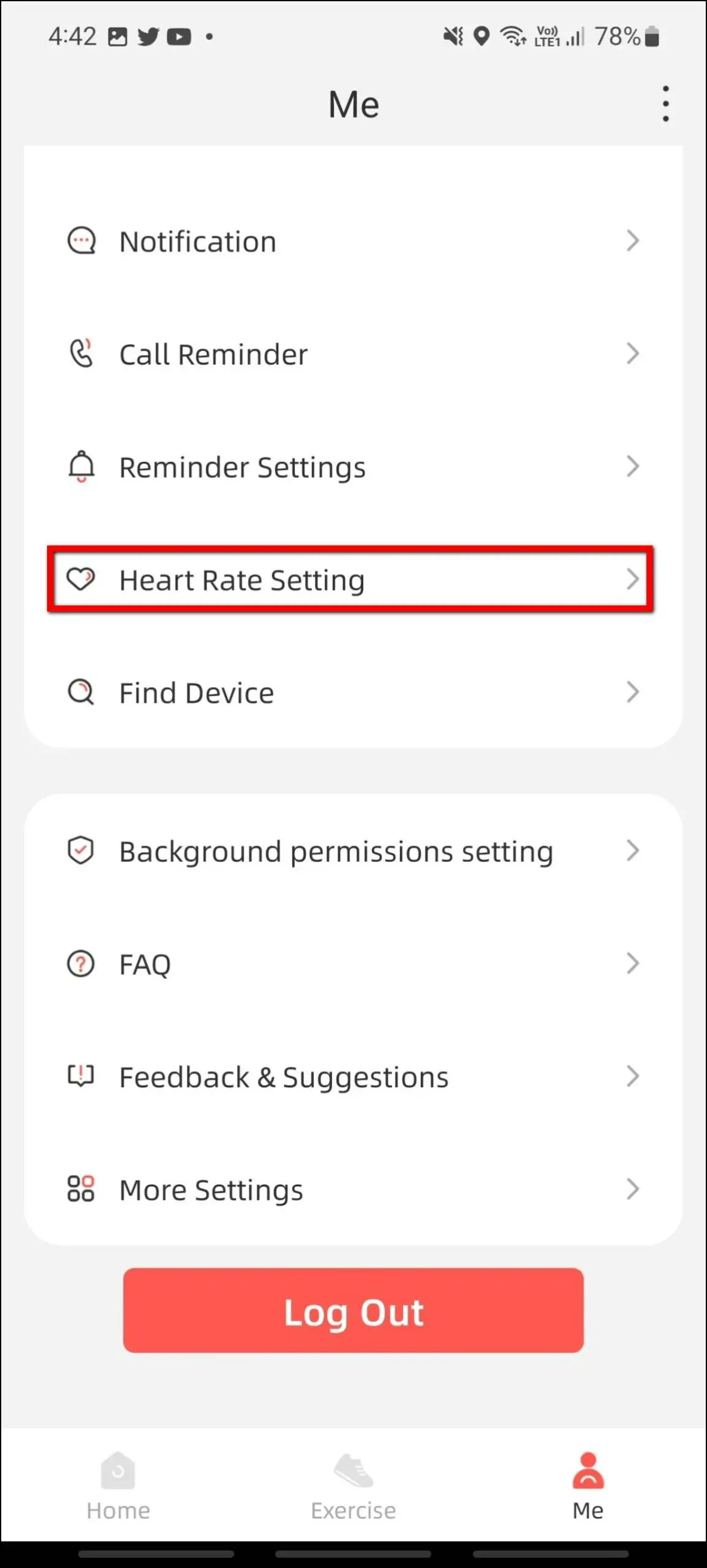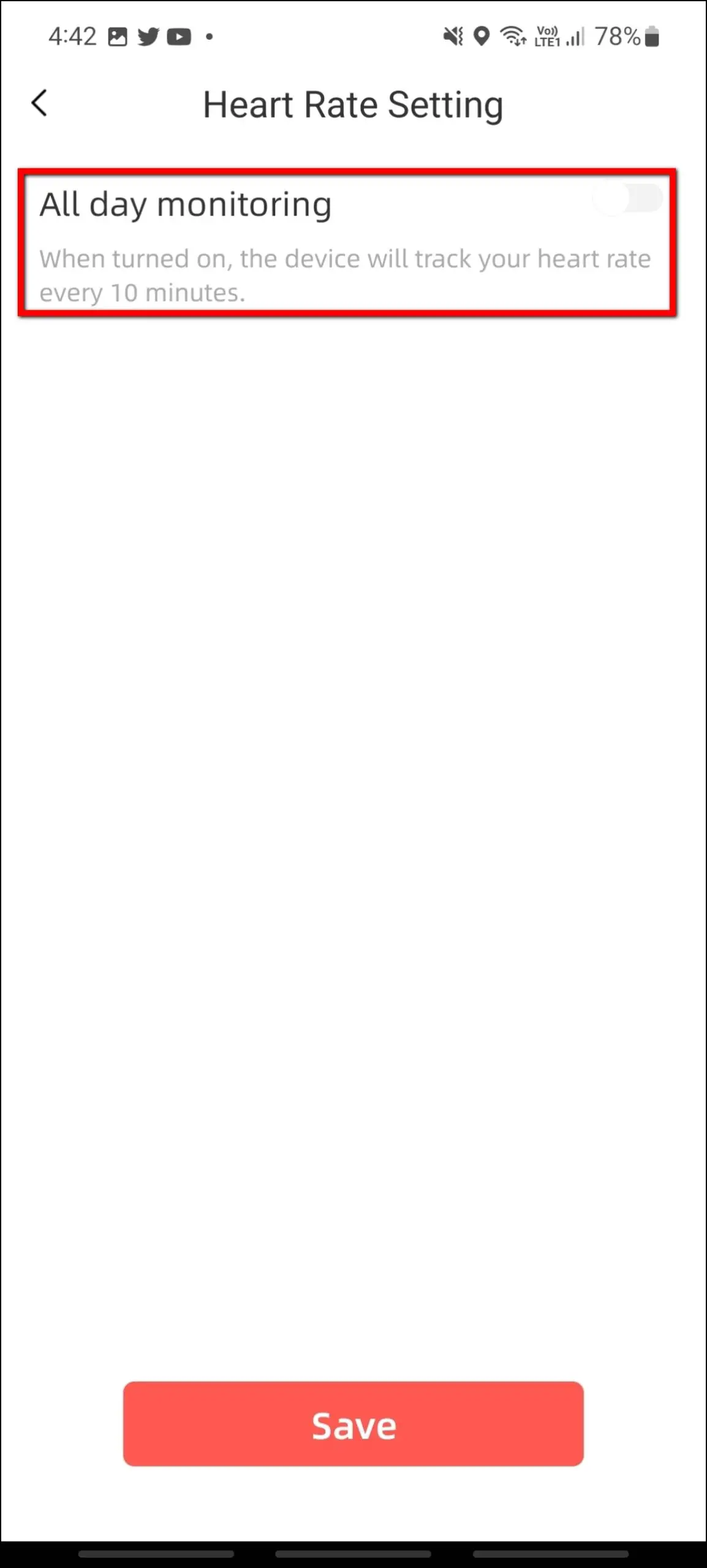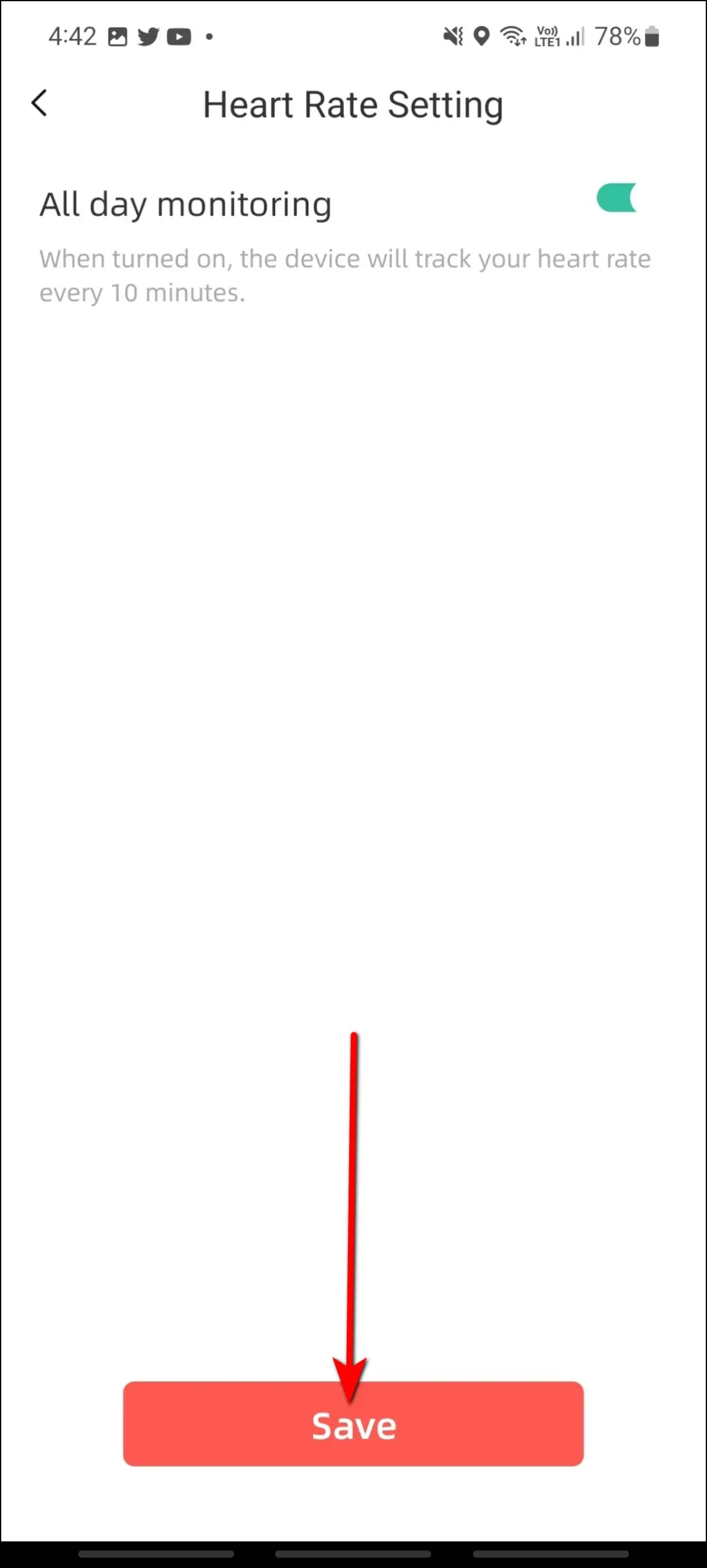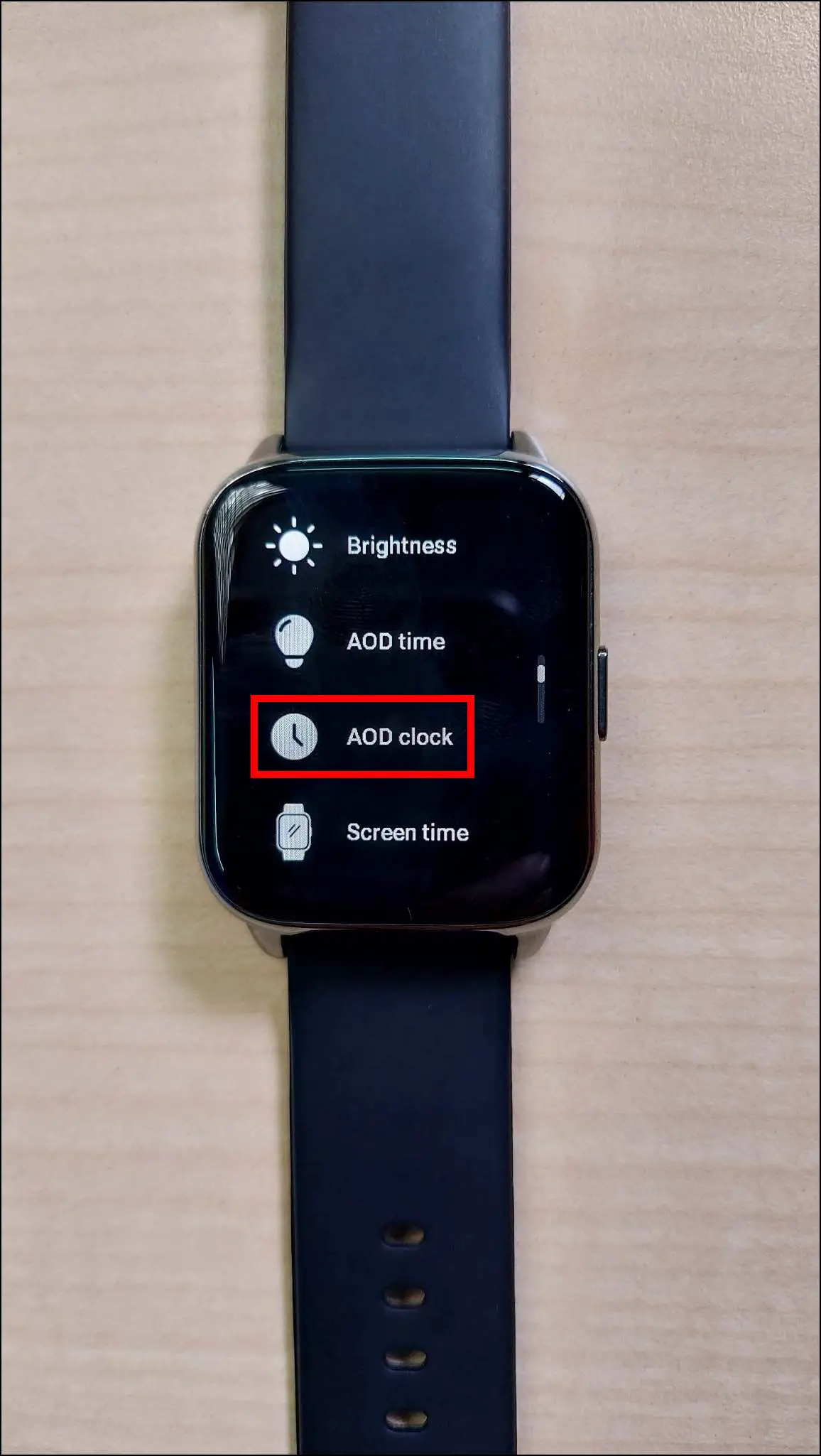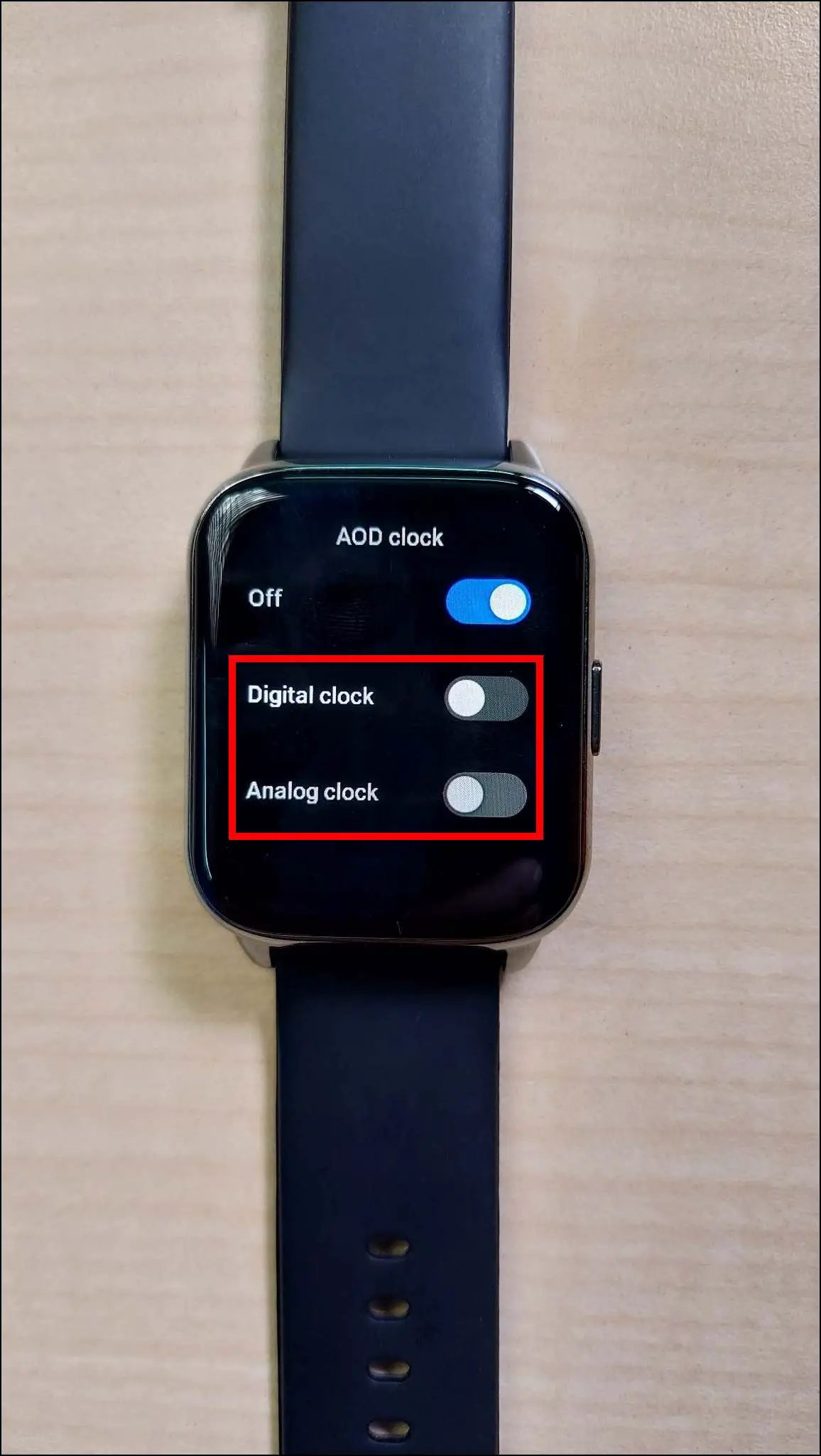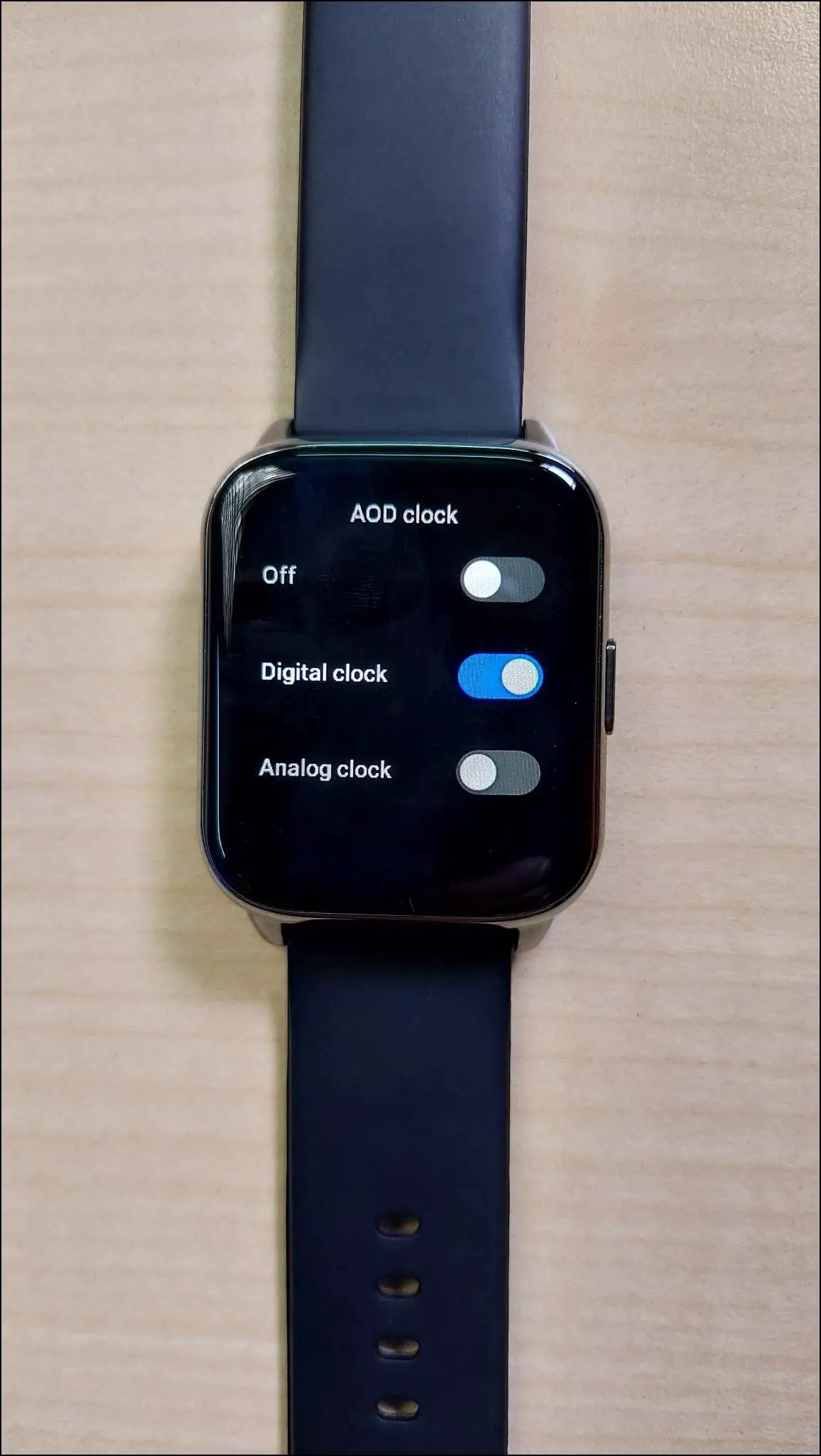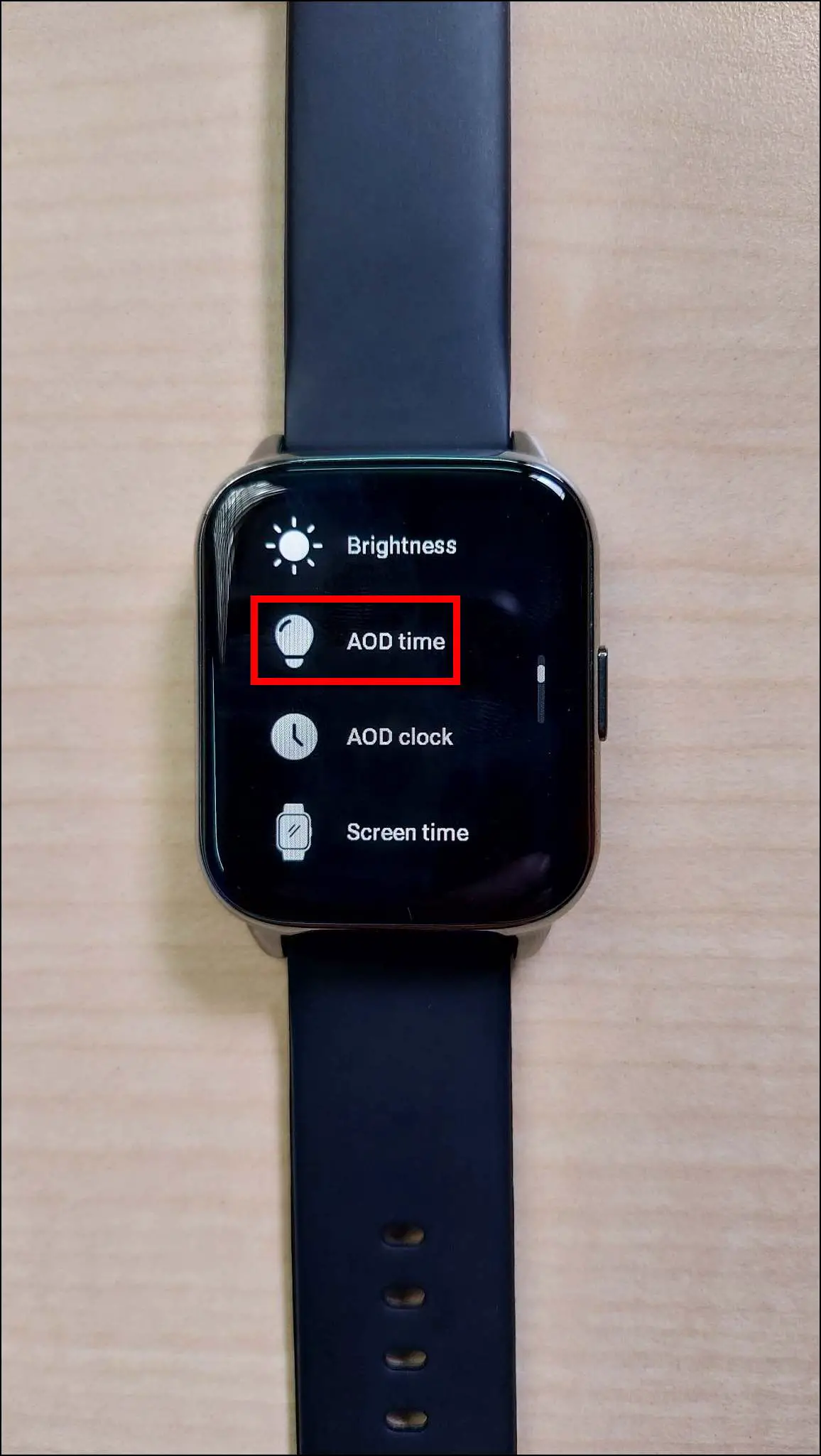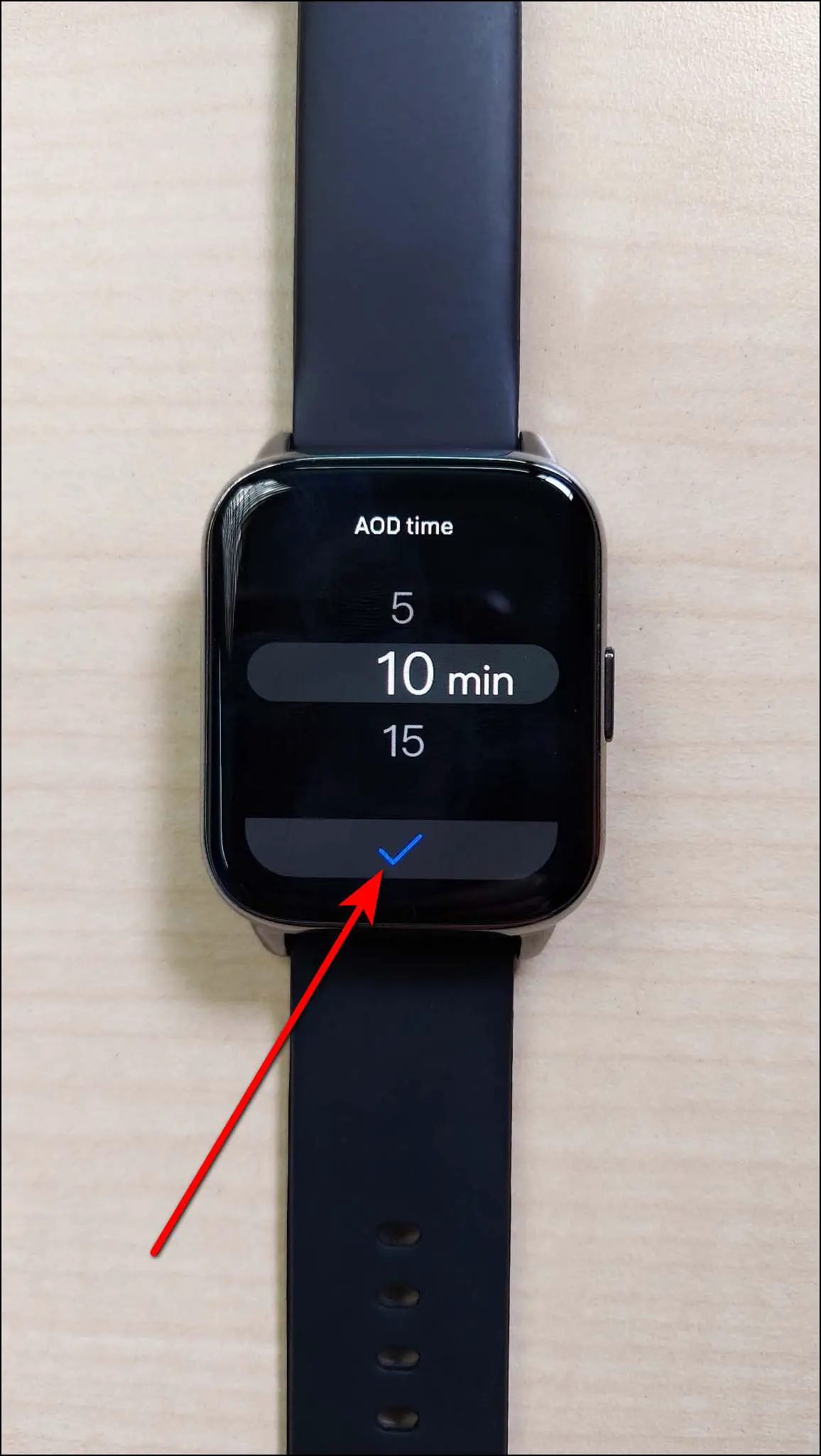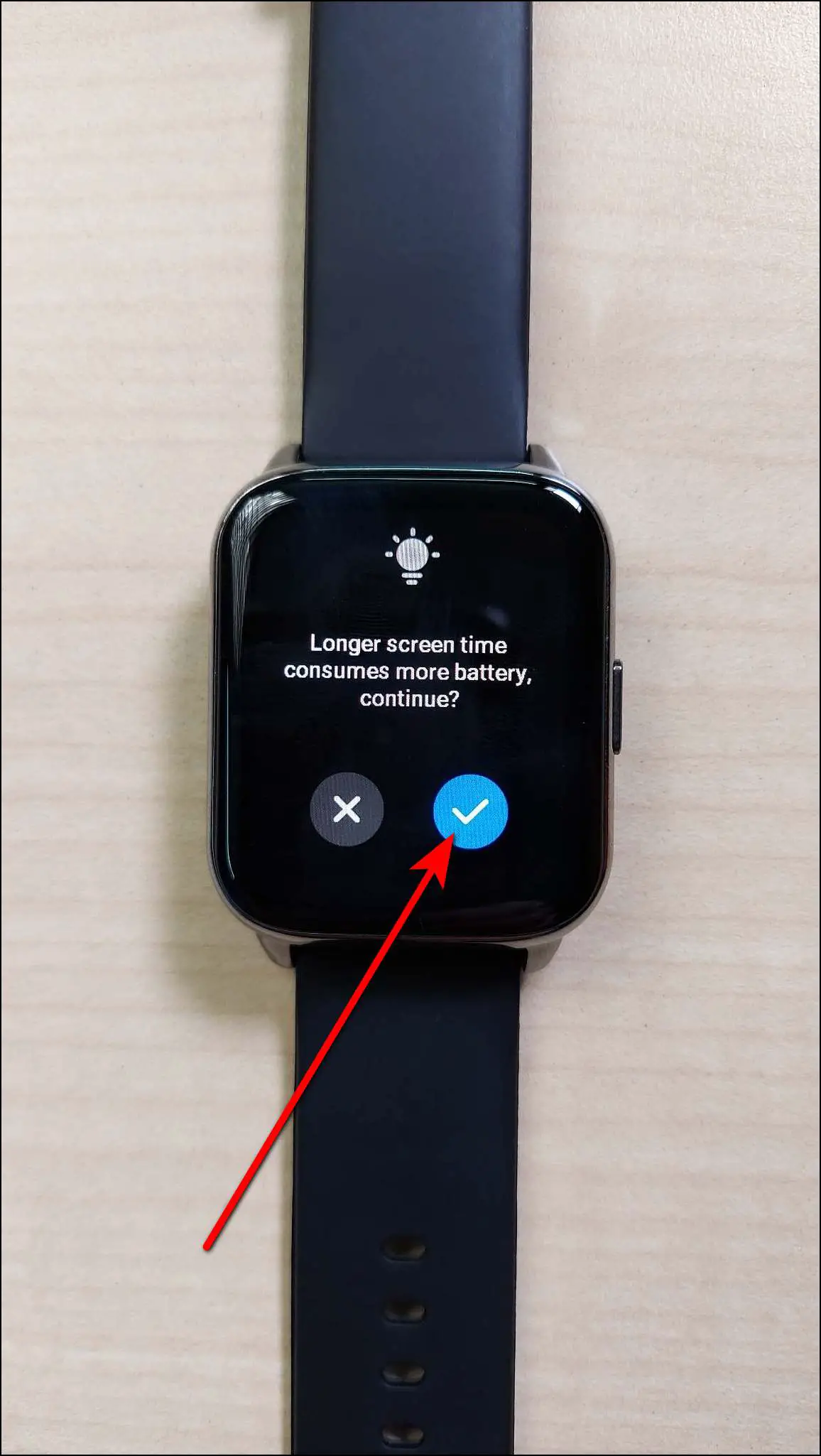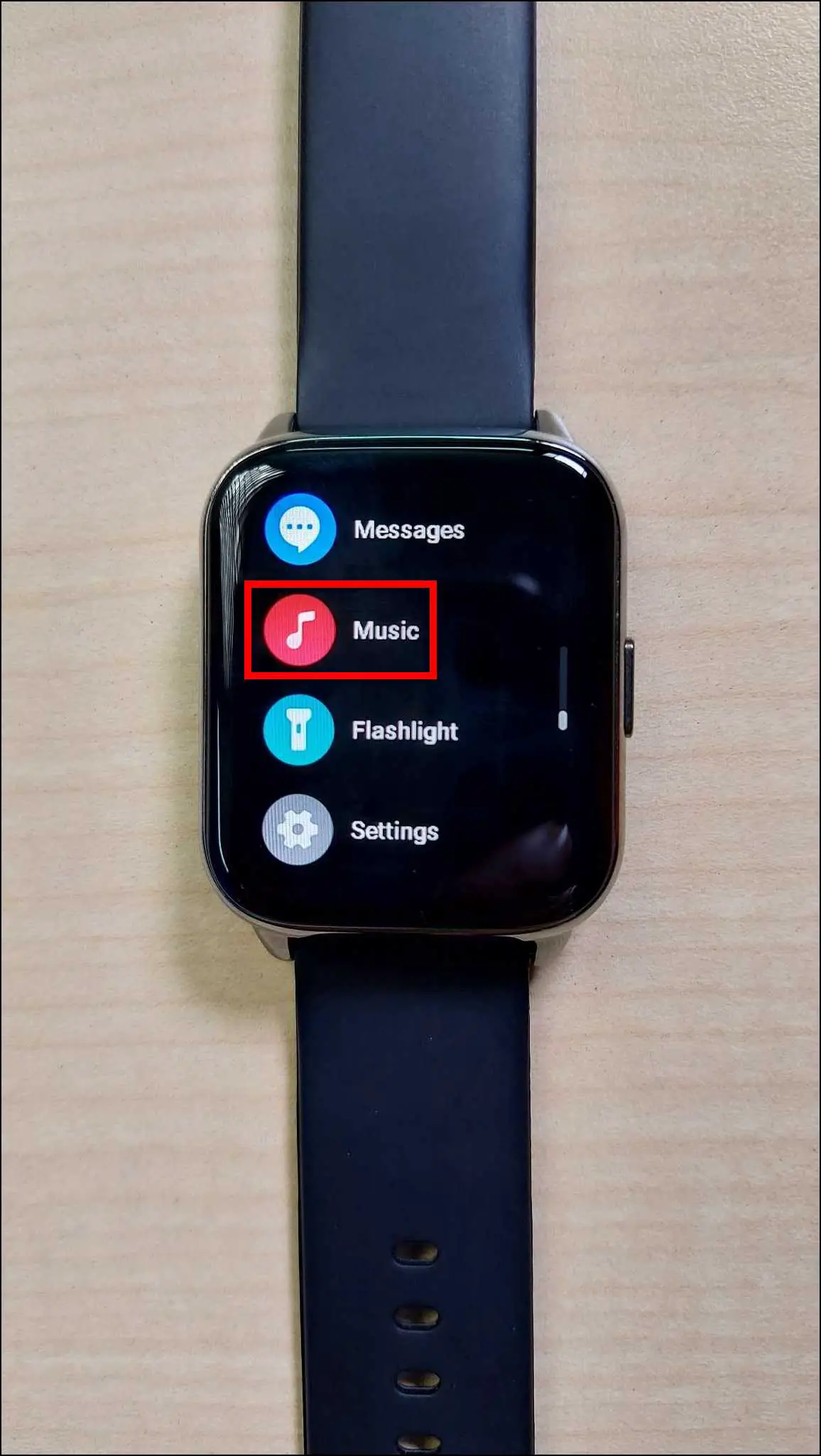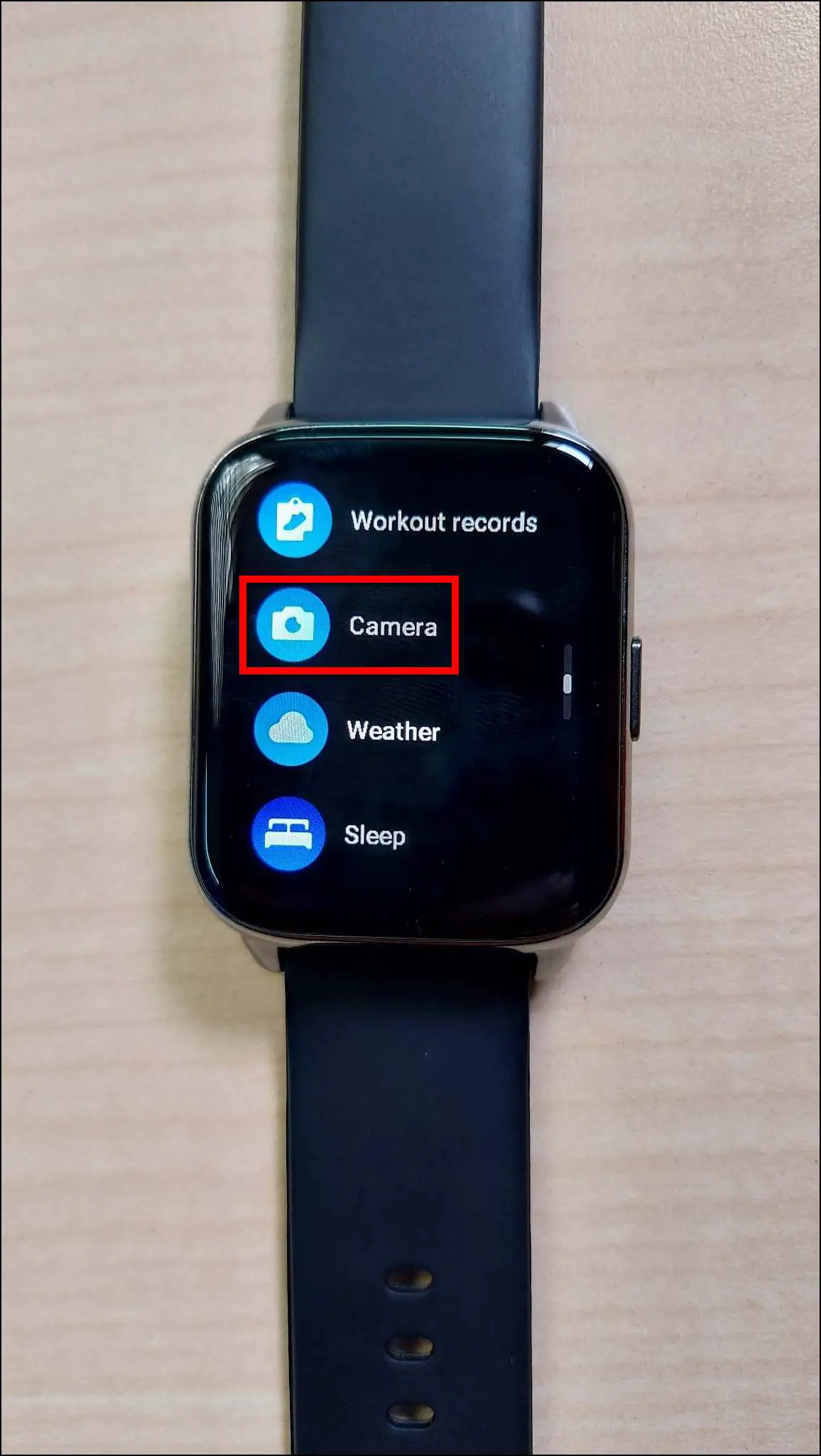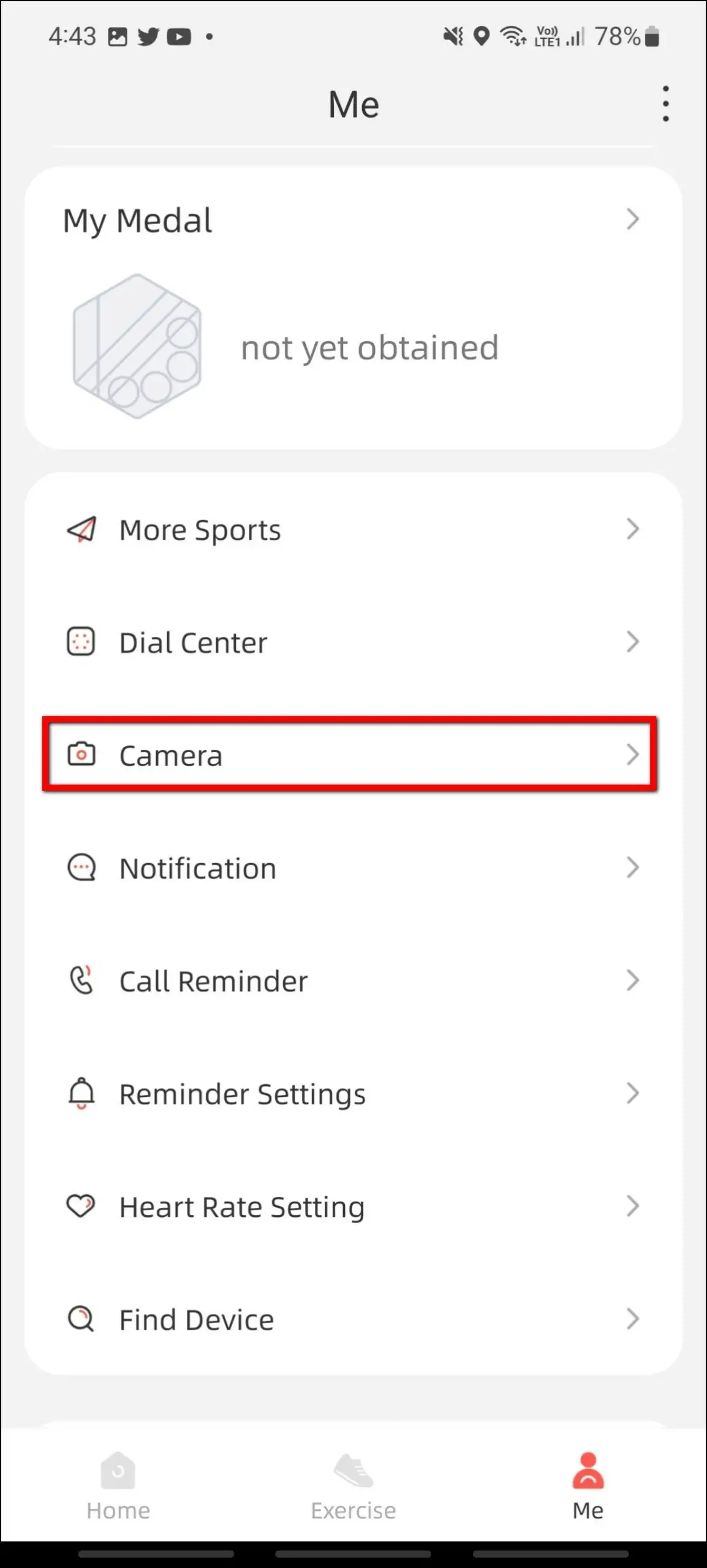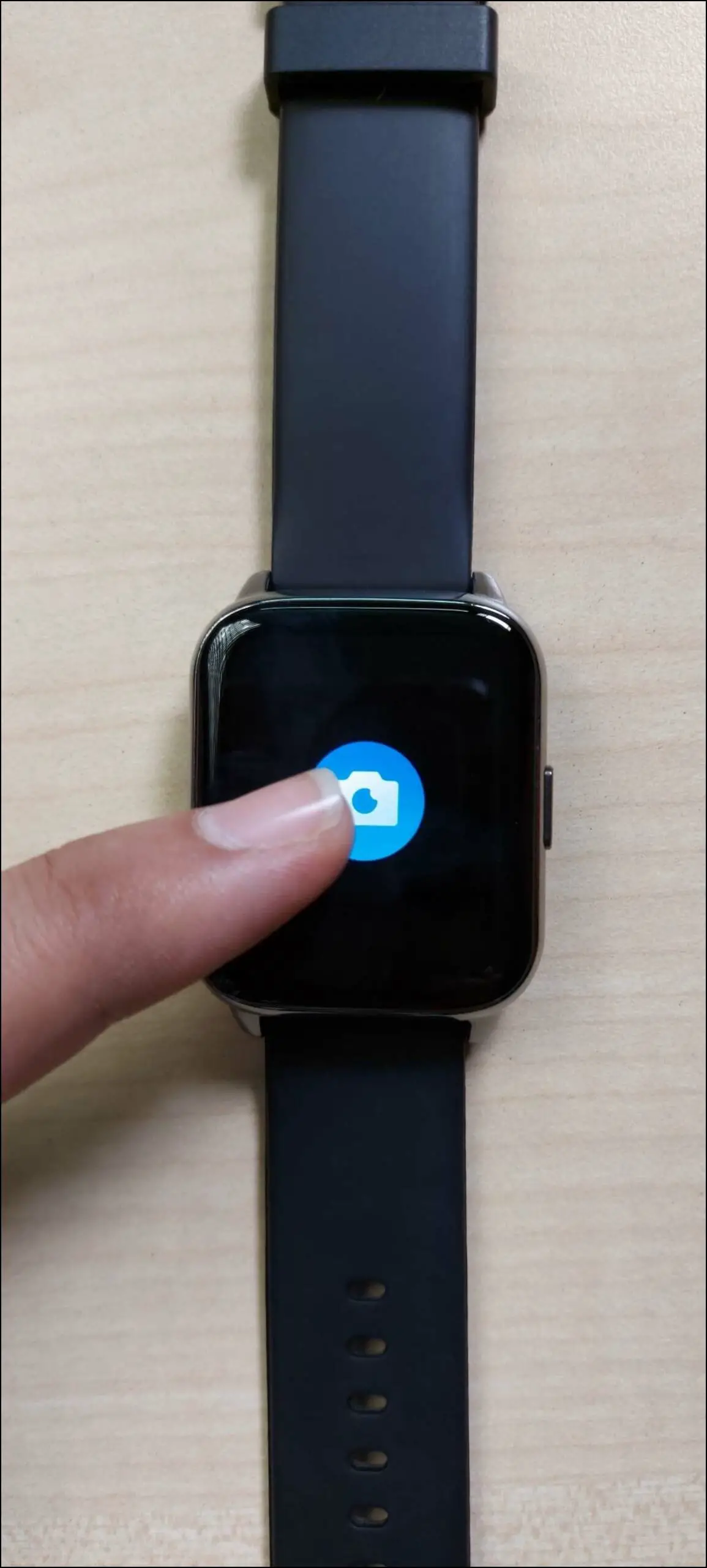Amazfit has introduced a new category of smartwatches in India with the Amazfit Pop 2 (review). The smartwatch has a totally different approach from what the brand has offered yet to the consumers. It comes with interesting features like an AMOLED display and Bluetooth calling. In this article, let’s check out the top tips and tricks to make the most out of your Amazfit Pop 2.

Related | 15+ Questions Answered About Amazfit Pop 2 Smartwatch
Amazfit Pop 2 Tips and Tricks
We have been using this smartwatch for quite a while now and have figured out the top features you must try if you own it. Follow up on the article below to check all the useful tips and tricks of Amazfit Pop 2.
1. Use Amazfit Pop 2 as Bluetooth Speaker
The first and most exciting feature of this smartwatch is that you can use it as a Bluetooth speaker. You can connect it to your phone and play all the media sounds of your smartphone on the watch. With this, you can play your favorite songs and videos directly on the watch as a Bluetooth speaker.
To do it, follow the steps mentioned below:
Step 1: Swipe down on the watch’s home screen.
Step 2: Click on the Bluetooth icon and enable the Media audio toggle.
After that, every sound of your phone will be played through the watch’s speaker. It is now converted into a Bluetooth speaker.
2. Make Bluetooth Calls
The Amazfit Pop 2 is a Bluetooth-calling smartwatch. You can make and receive calls directly on the watch. You can also add contacts and check the call history directly on the watch. Follow the steps mentioned below to make Bluetooth calls:
Step 1: Press the side button of the watch and select the Dial option.
Step 2: Enter any number and click on the call icon to dial.
It will make the call instantly and you can see some controls like mute/reject the call, and adjust the volume of the call.
Here’s our complete guide to setup Bluetooth calling on Amazfit Pop 2 smartwatch.
3. Voice Assistant on Amazfit Pop 2
You can use your phone’s voice assistant like Google Assistant or Siri directly on the watch. You can say your command or question and it will answer it through the watch’s speaker and show it on the phone’s screen. Here are the steps to use this feature:
Step 1: Press the side button of the watch and choose Voice assistant.
Step 2: Press the voice ball icon and ask your question.
It will answer the question and show the result on your phone’s screen.
4. Power Saving Mode
This smartwatch also has a power saving mode that is useful to save battery in emergency situations. It turns off all the watch features and only shows the time, date, and battery percentage on the screen. Here’s how you can use the power-saving mode on Amazfit Pop 2:
Step 1: Swipe down on the watch’s home screen.
Step 2: Click on the settings icon and select Battery.
Step 3: Enable the Power saving mode toggle and confirm the warning.
It will enable the power-saving mode. To disable it, long press the side button for 3 seconds.
5. Lock Amazfit Pop 2 With Password
You can set a 4-digit password lock on this watch. It will ask you to enter the password every time when you turn on the screen to use the watch. Here are the steps to use it:
Step 1: Swipe down on the watch’s home screen and click on the settings icon.
Step 2: Select Password and enable the Password switch toggle.
Step 3: Enter a password and confirm it.
Step 4: You can click on Change the password to change it anytime.
6. Set Custom Watch Face
You can create and set custom image watch face on Amazfit Pop 2 from its companion app. Follow the steps to do it:
Step 1: Open the Zepp Active app and go to the Dial Center.
Step 2: Click on the Custom Dial watch face.
Step 3: Click on the Background picture option, and select Camera to click a new photo or select Album to choose from the gallery.
Step 4: Crop the photo, and change the text style and time location. Click on Sync Dial.
It will create and apply the custom watch face to your watch in a few seconds.
7. Add More Sports Modes
The watch comes with a few preloaded sports modes. However, it supports over 100 sports modes. You can add additional sports modes on the watch from its app. To do it, check out the steps below:
Step 1: Open the Zepp Active app and go to the Me section.
Step 2: Click on More Sports and check the available sports modes.
Step 3: Select any sports modes and click on the Synchronize button.
It will add and sync the select sports modes to your watch in a few seconds.
8. All Day Heart Rate Monitoring
You can enable and use all-day heart rate monitoring on the watch which tracks your heart rate full day automatically in the time interval of 10 minutes. Here’s how you can enable it:
Step 1: Open the Zepp Active app and go to the Me section.
Step 2: Select the Heart Rate Setting option.
Step 3: Enable the All day monitoring toggle and click on Save.
9. Enable Always-on Display
Since Amazfit Pop 2 has an AMOLED display, it comes with the always-on display feature. You can enable it and set a time for the always-on display. Follow the steps mentioned below to enable it:
Step 1: Swipe down on the watch’s home screen and click on the settings icon.
Step 2: Select the AOD clock option and enable the toggle for the Digital clock or Analog clock.
Step 3: Go back, select the AOD time option, set a time for always-on display, and confirm the prompt.
10. Music and Camera Control
Last but not the least, it also has music and camera control features. You can control your phone’s music and capture images on your phone directly through the watch. Here are the steps to use these features:
Music Control
Step 1: Press the side button of the watch and select Music.
Step 2: Here you can see the controls to play/pause the music, play the next/previous song, and control the volume.
Camera Control
Step 1: Press the side button of the watch and select Camera.
Step 2: Open the Zepp Active app on your phone and go to the Me section.
Step 3: Select the Camera option and press the camera icon on the watch to click the photo.
Note: It only works with the Zepp Active app’s camera feature and does not work with the phone’s default camera app.
Wrapping Up
These were the top tips and tricks of the Amazfit Pop 2 smartwatch. These features are really useful in daily life which makes the watch more productive and interesting. Do try these features on your Amazfit Pop 2 and share your favorite feature in the comments below. Also, stay tuned with WearablesToUse for more interesting articles!
Related: