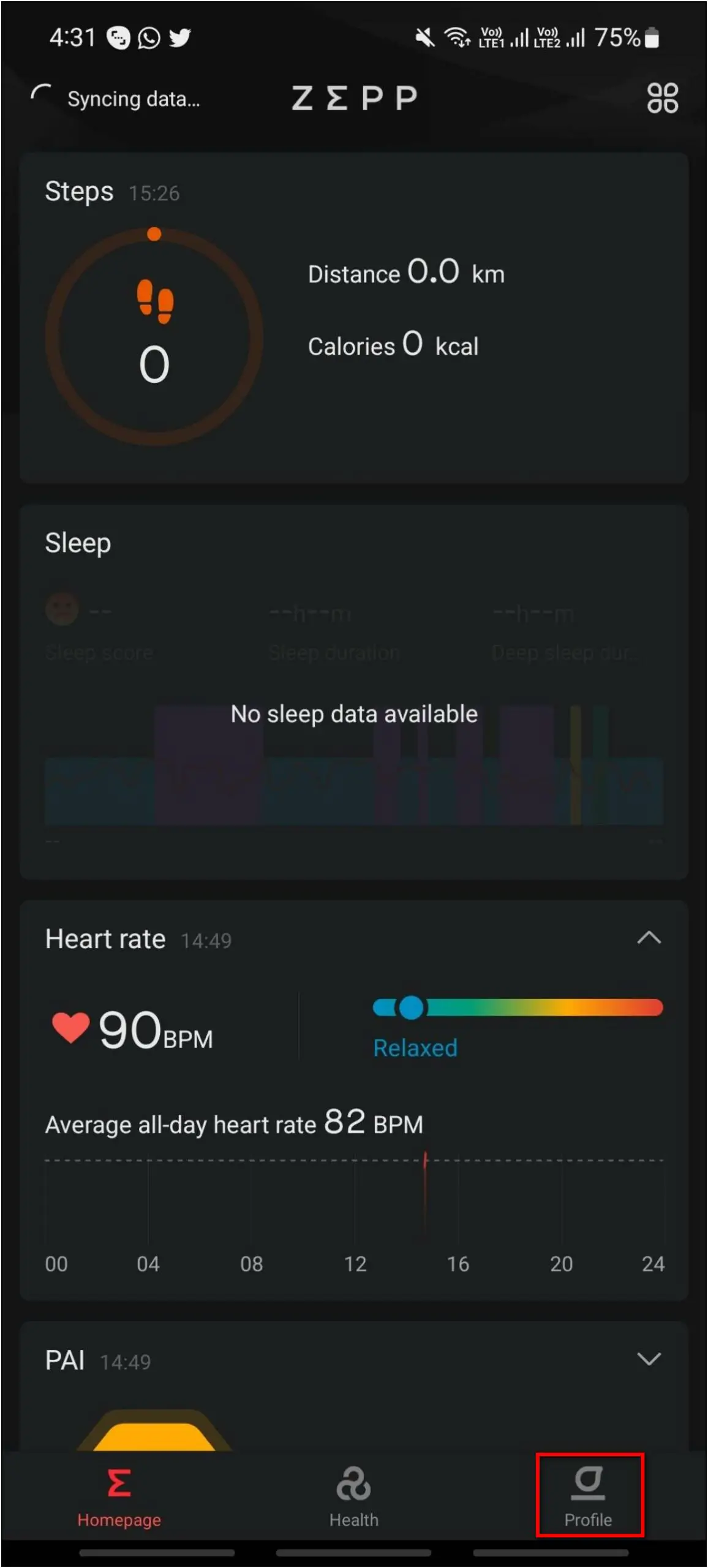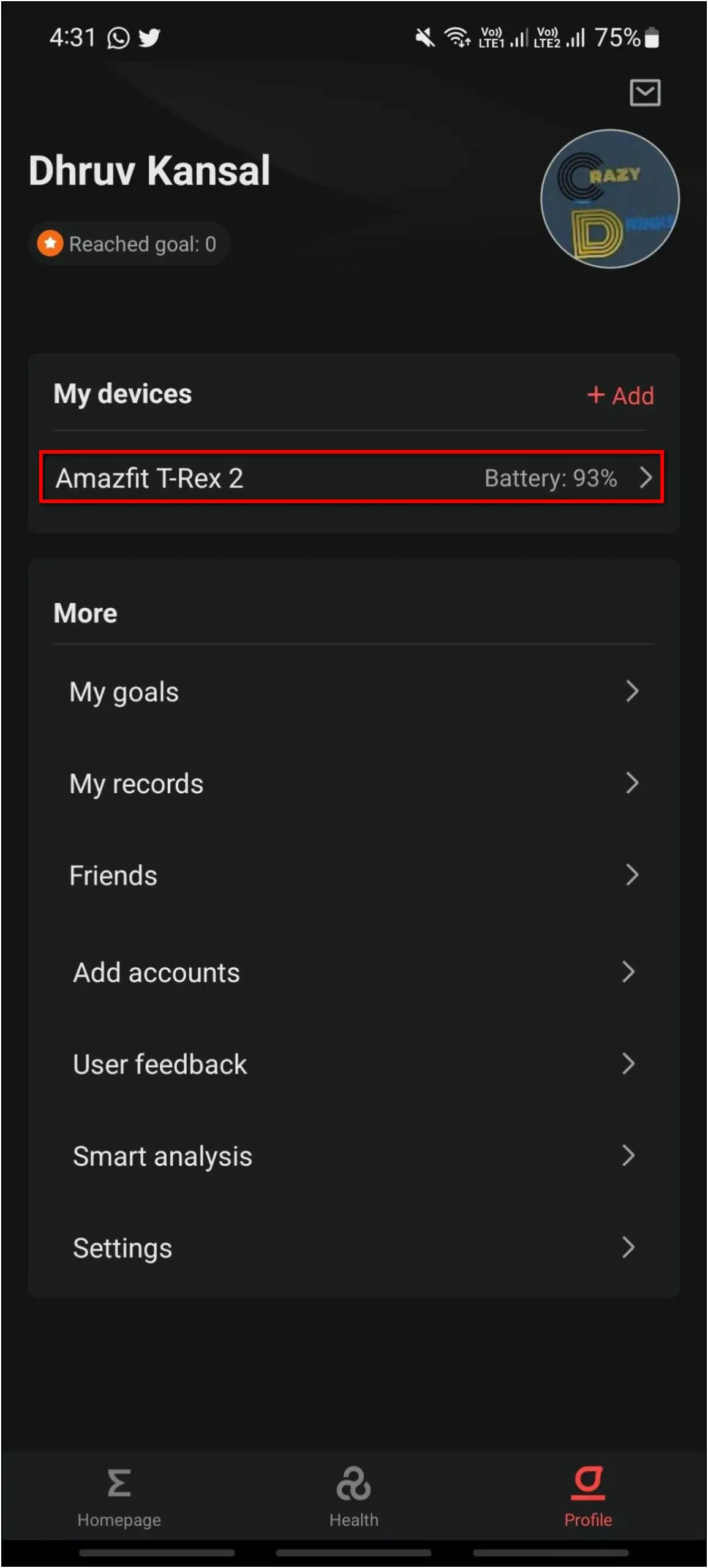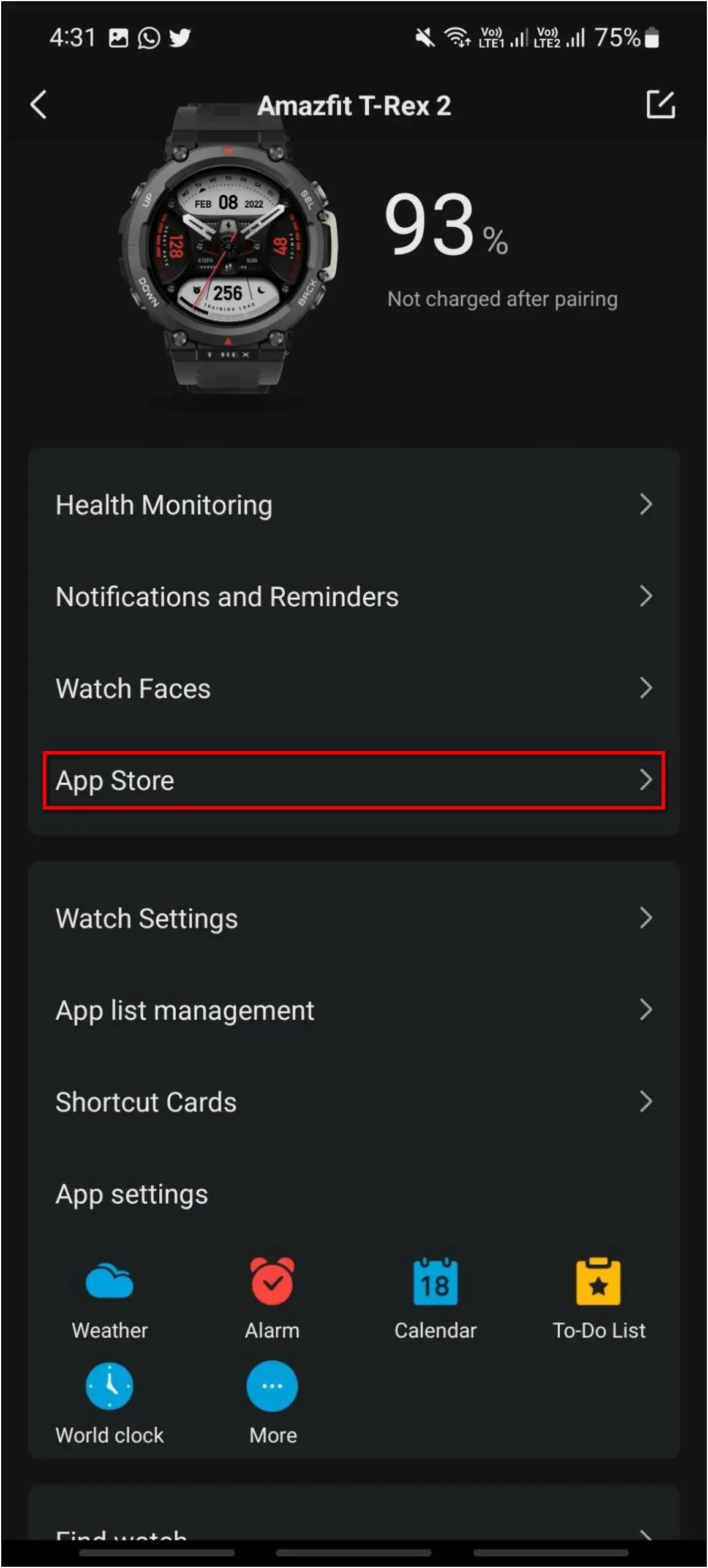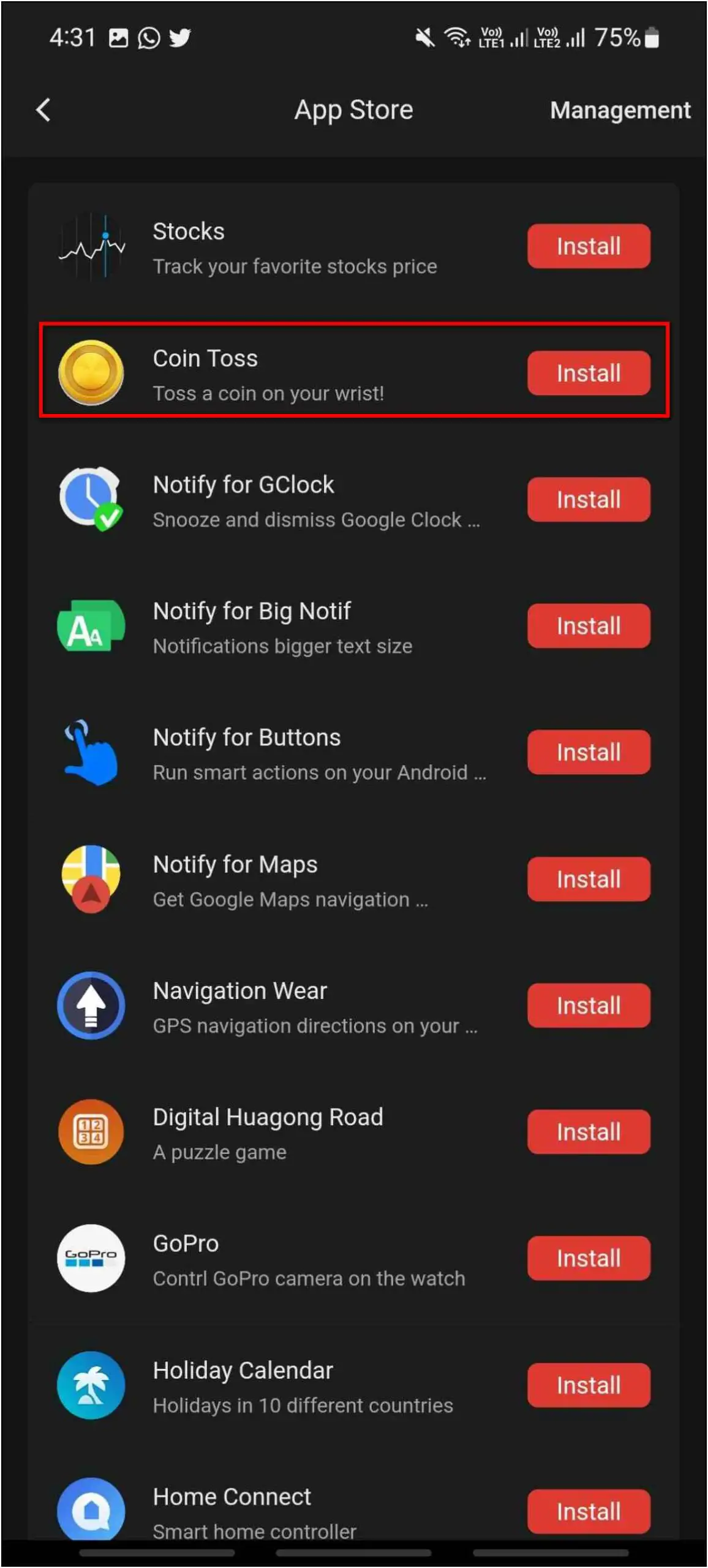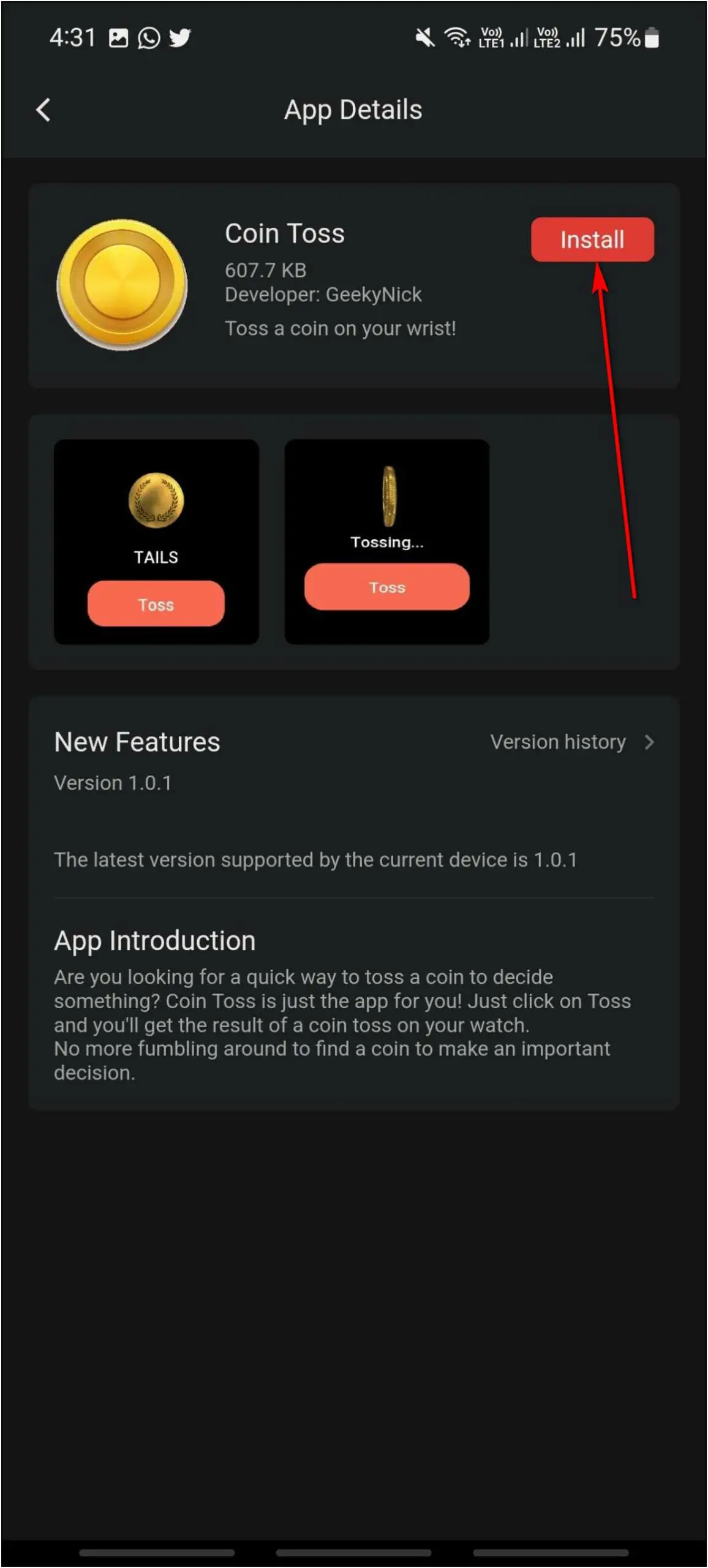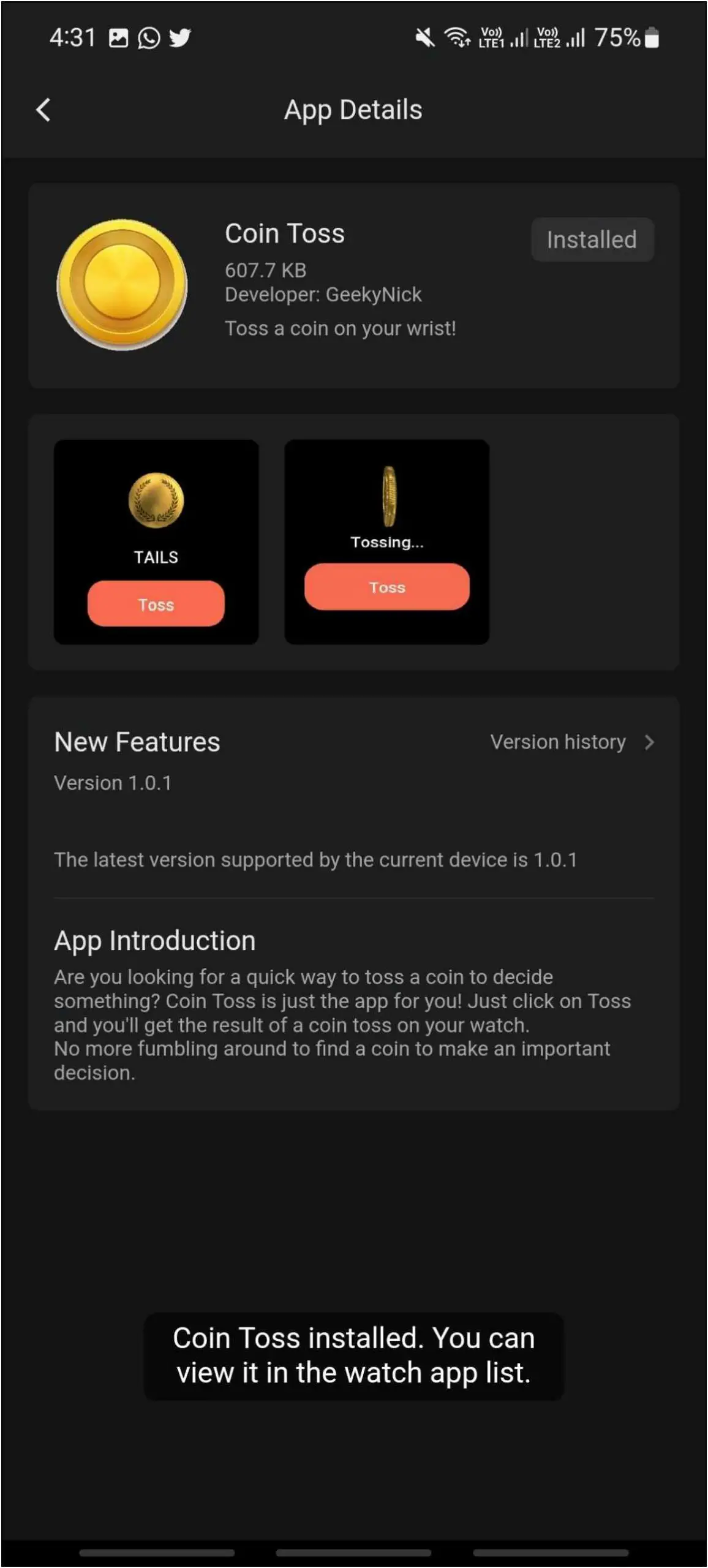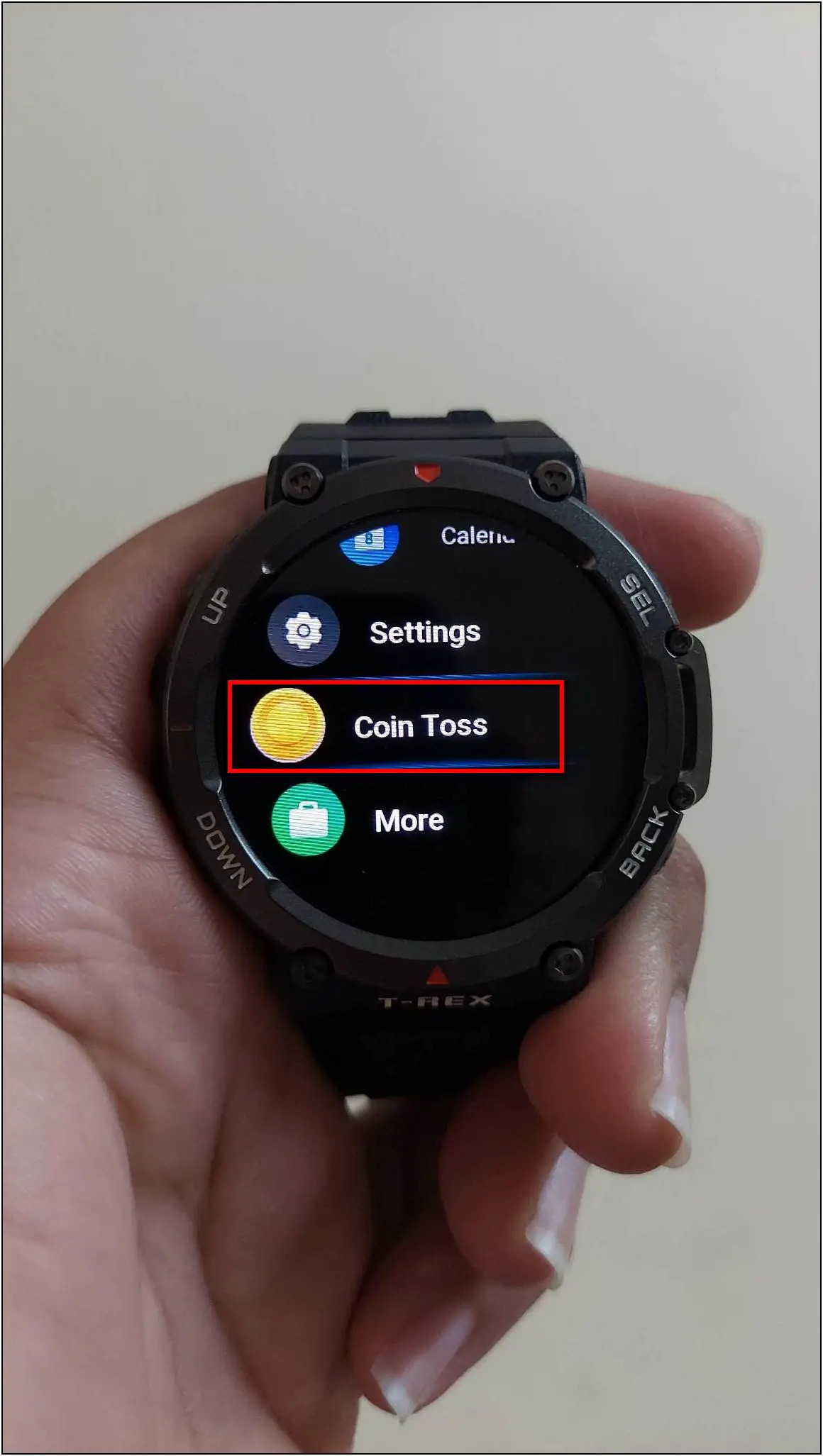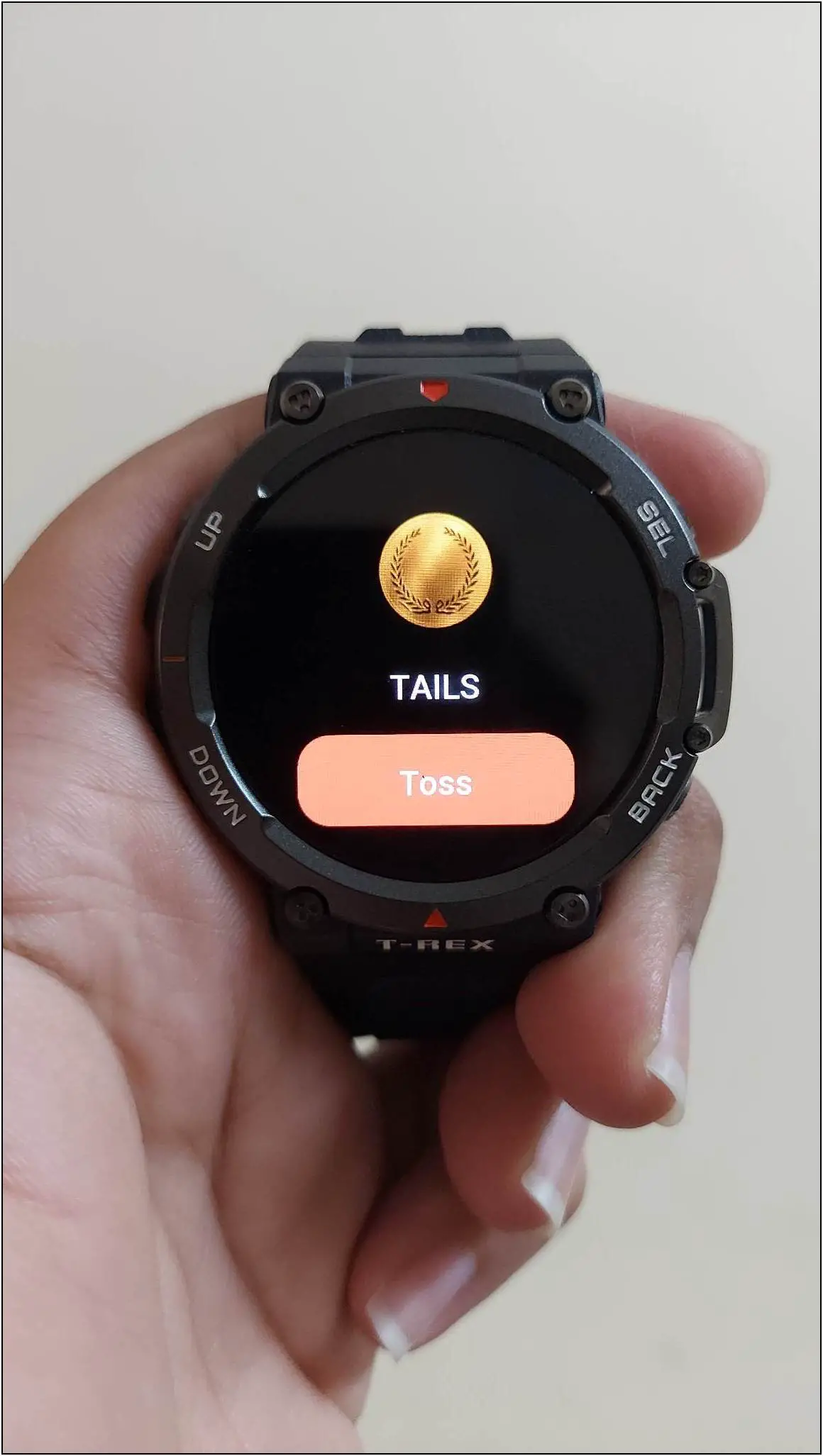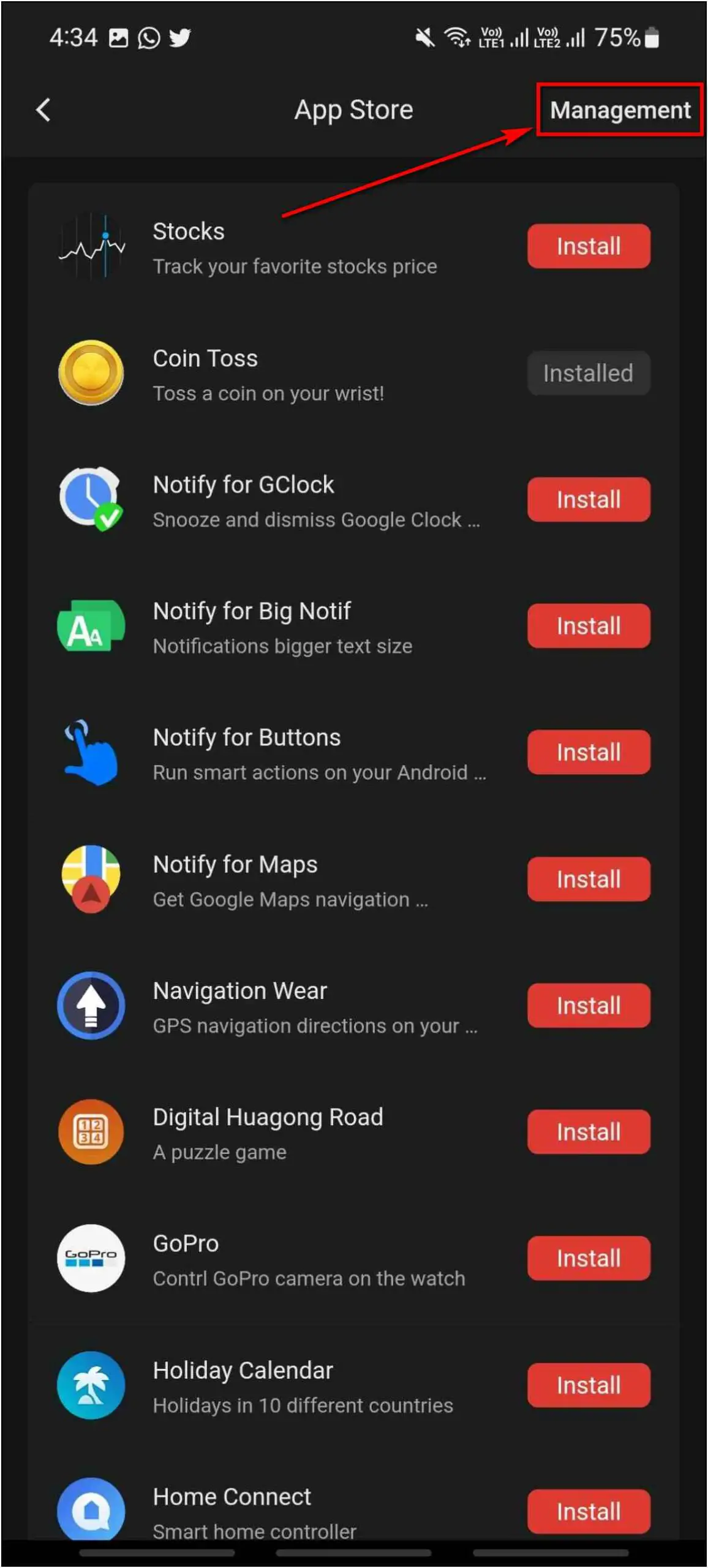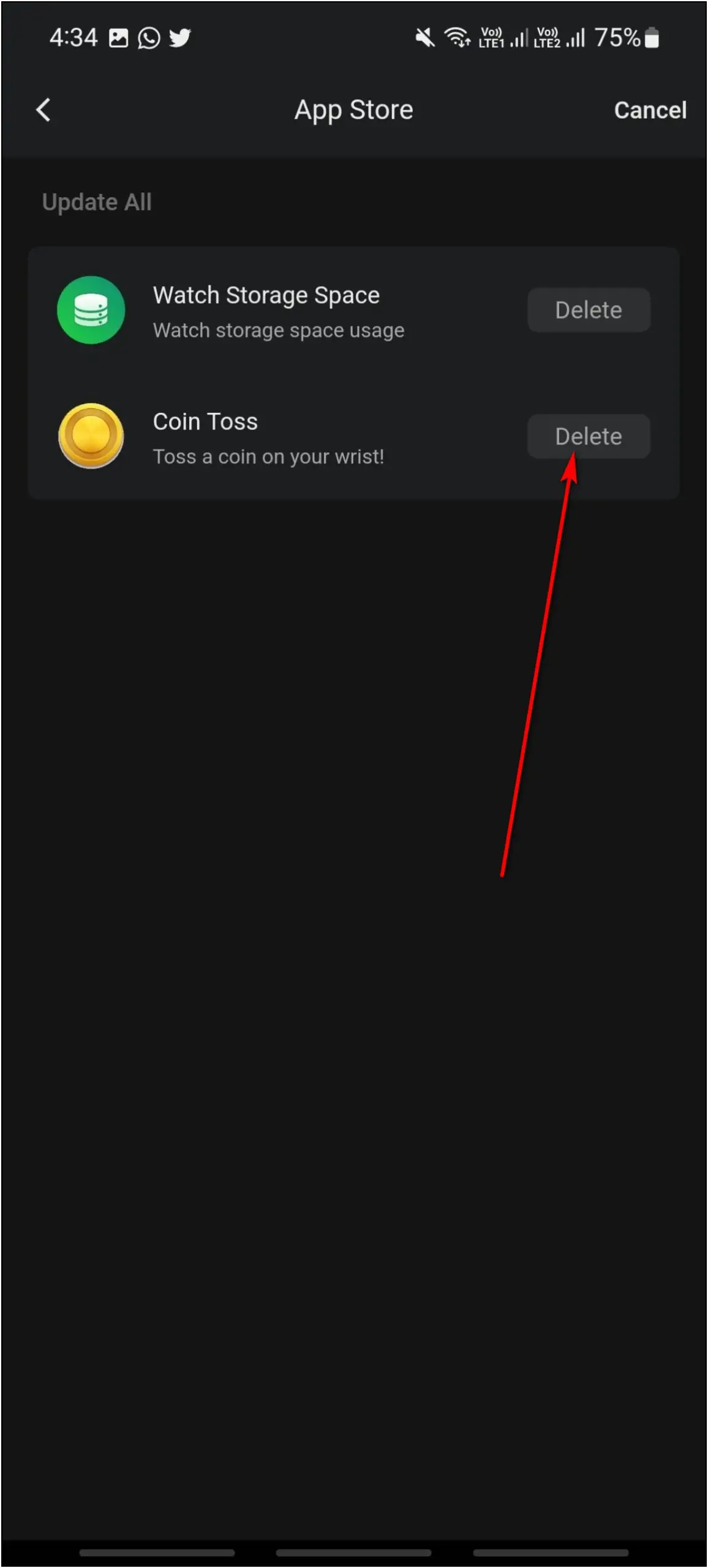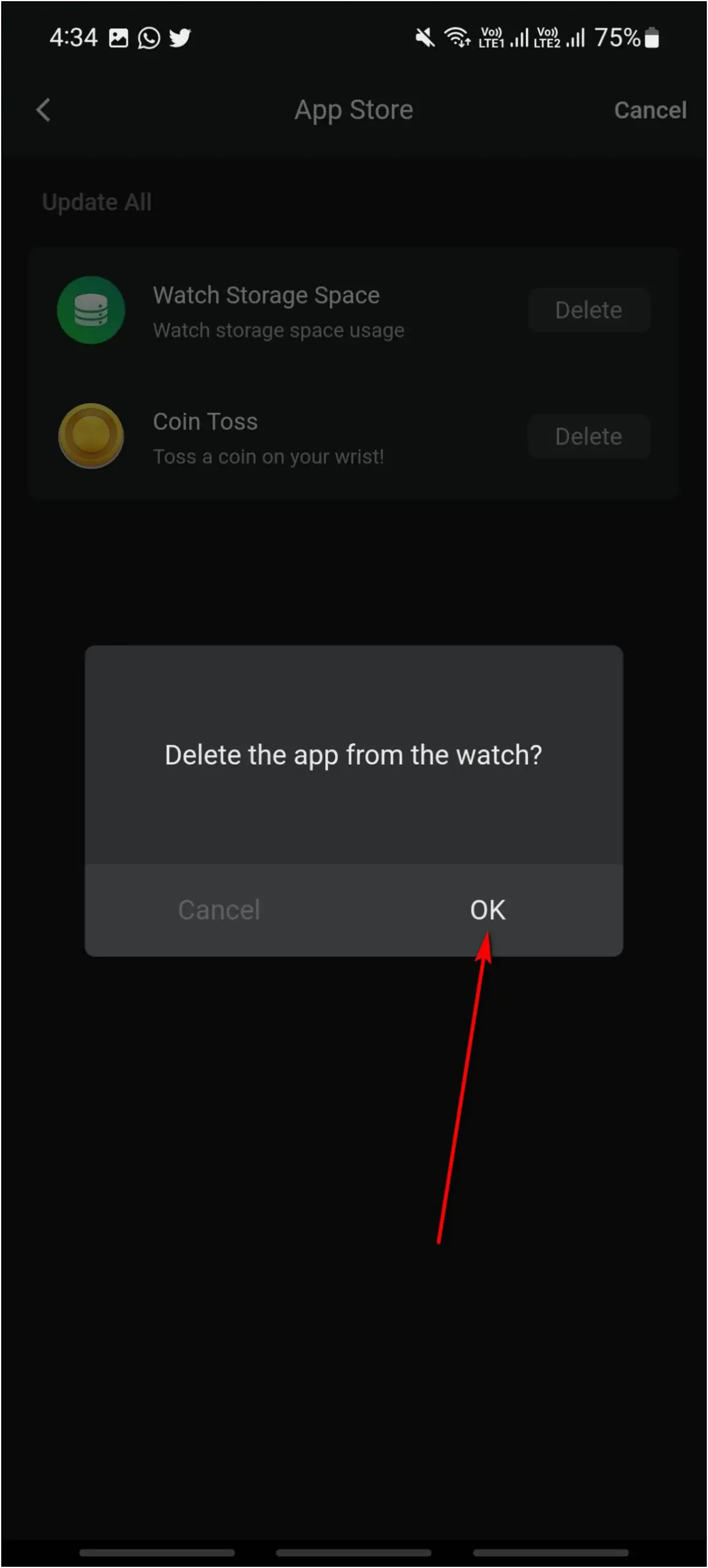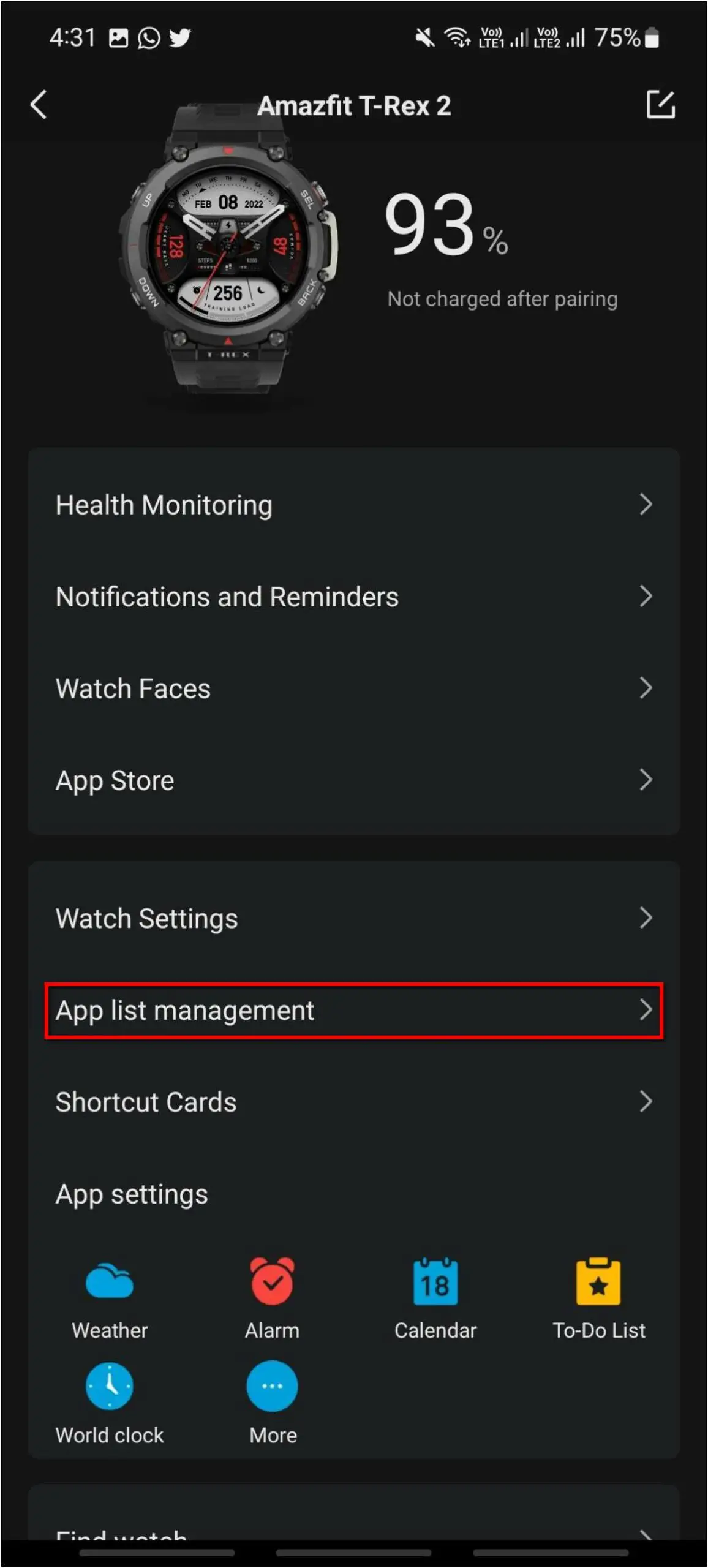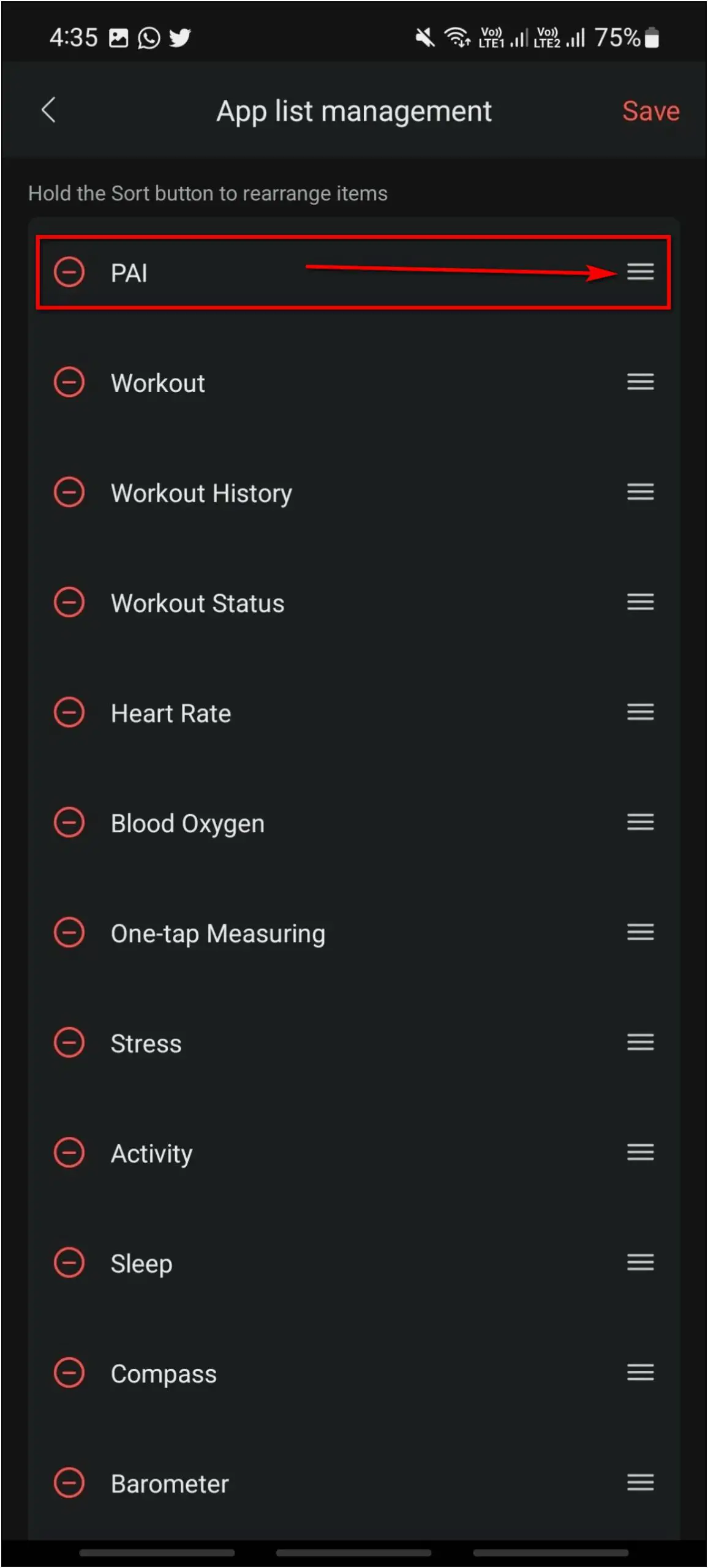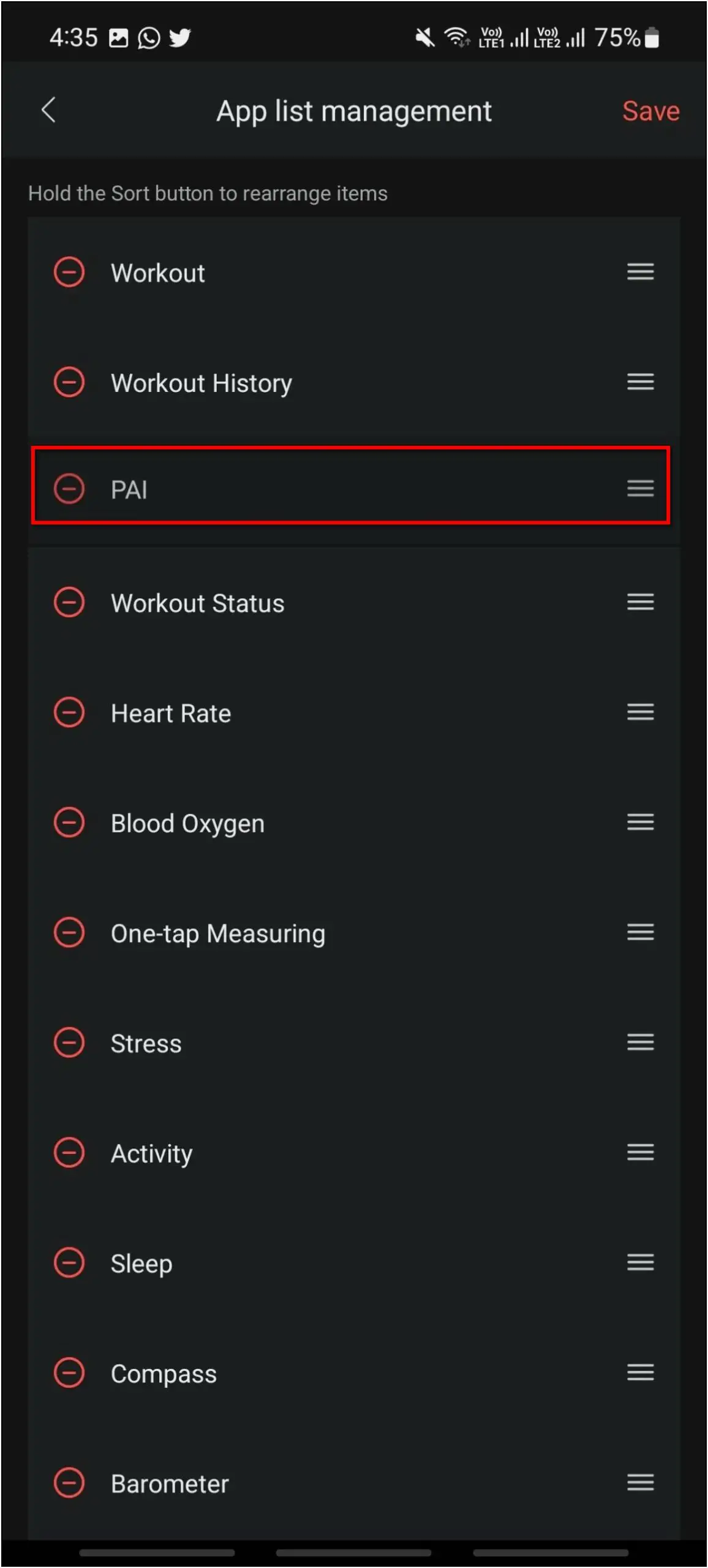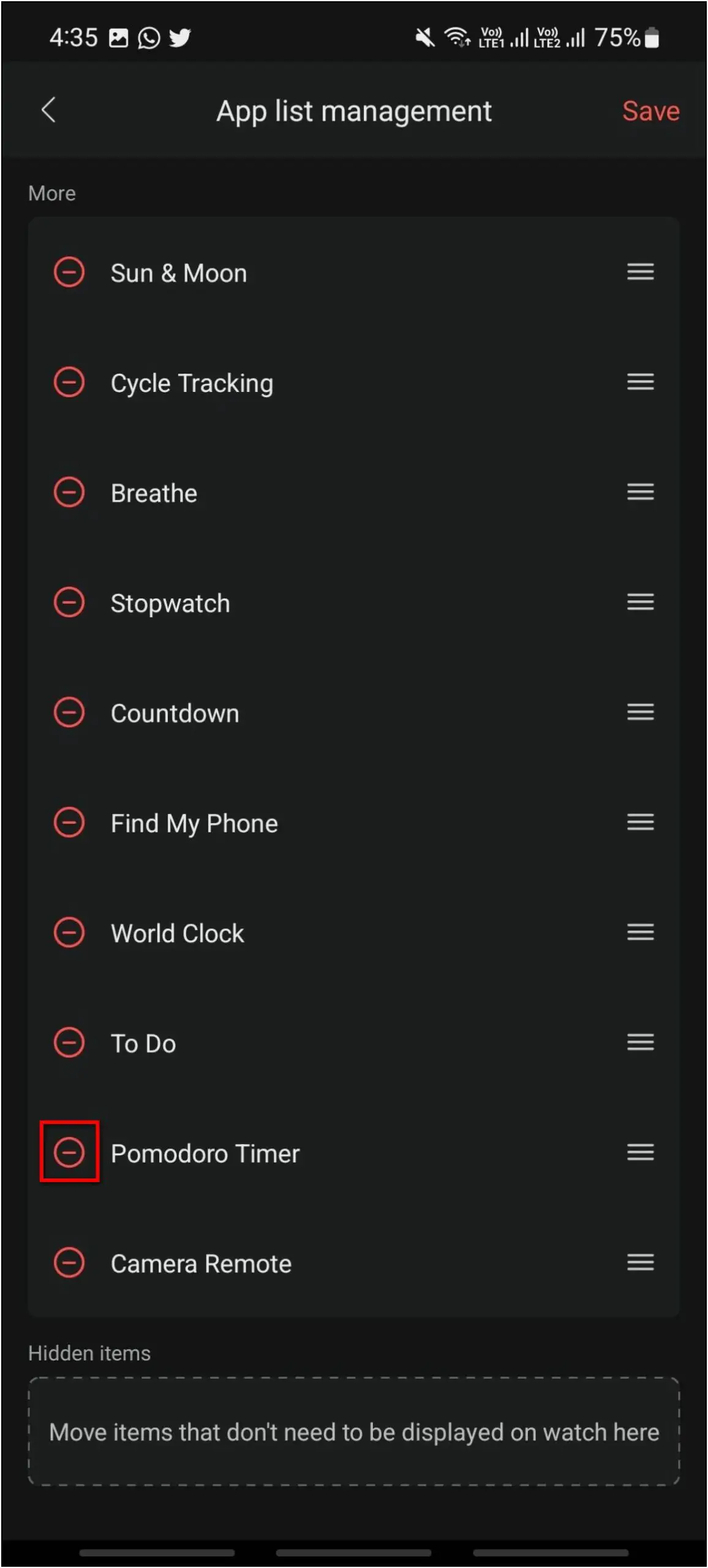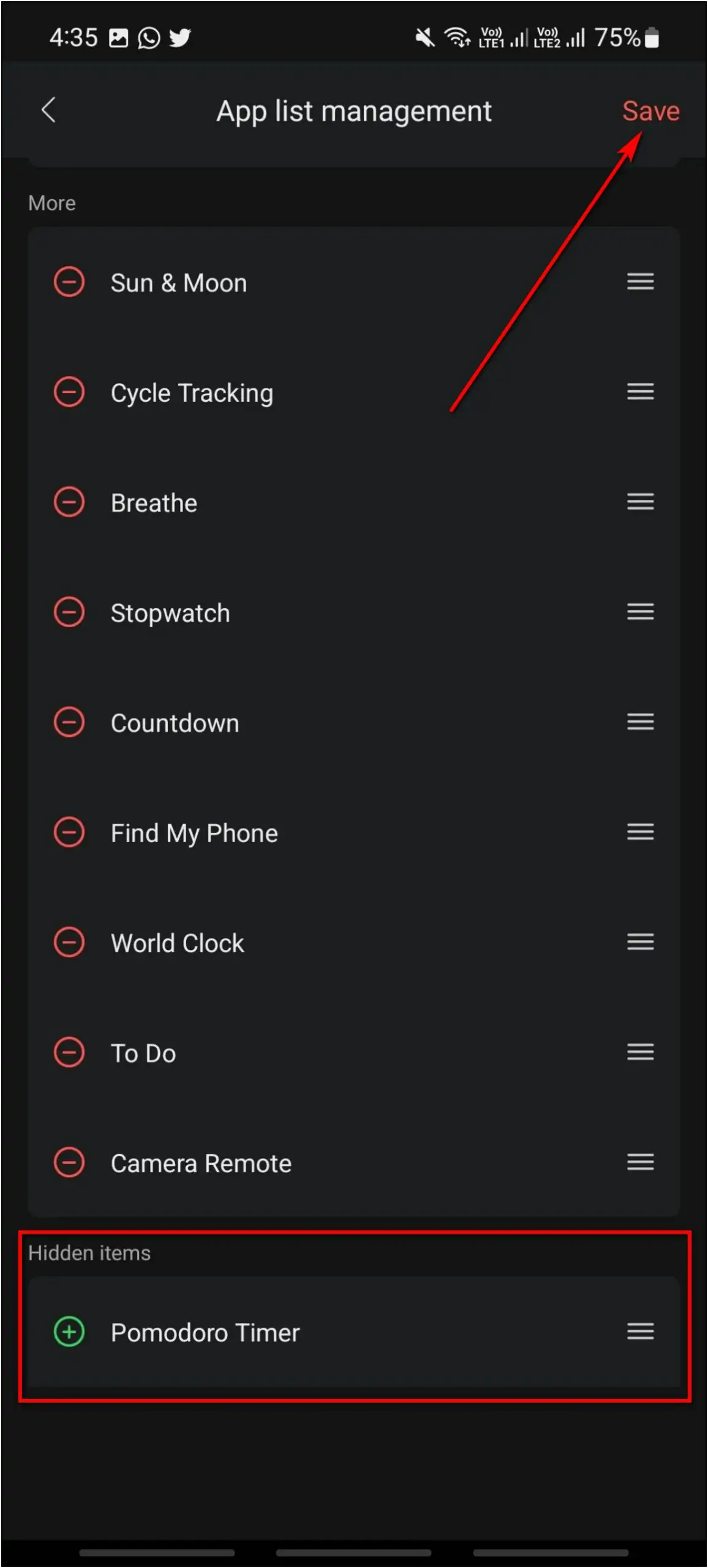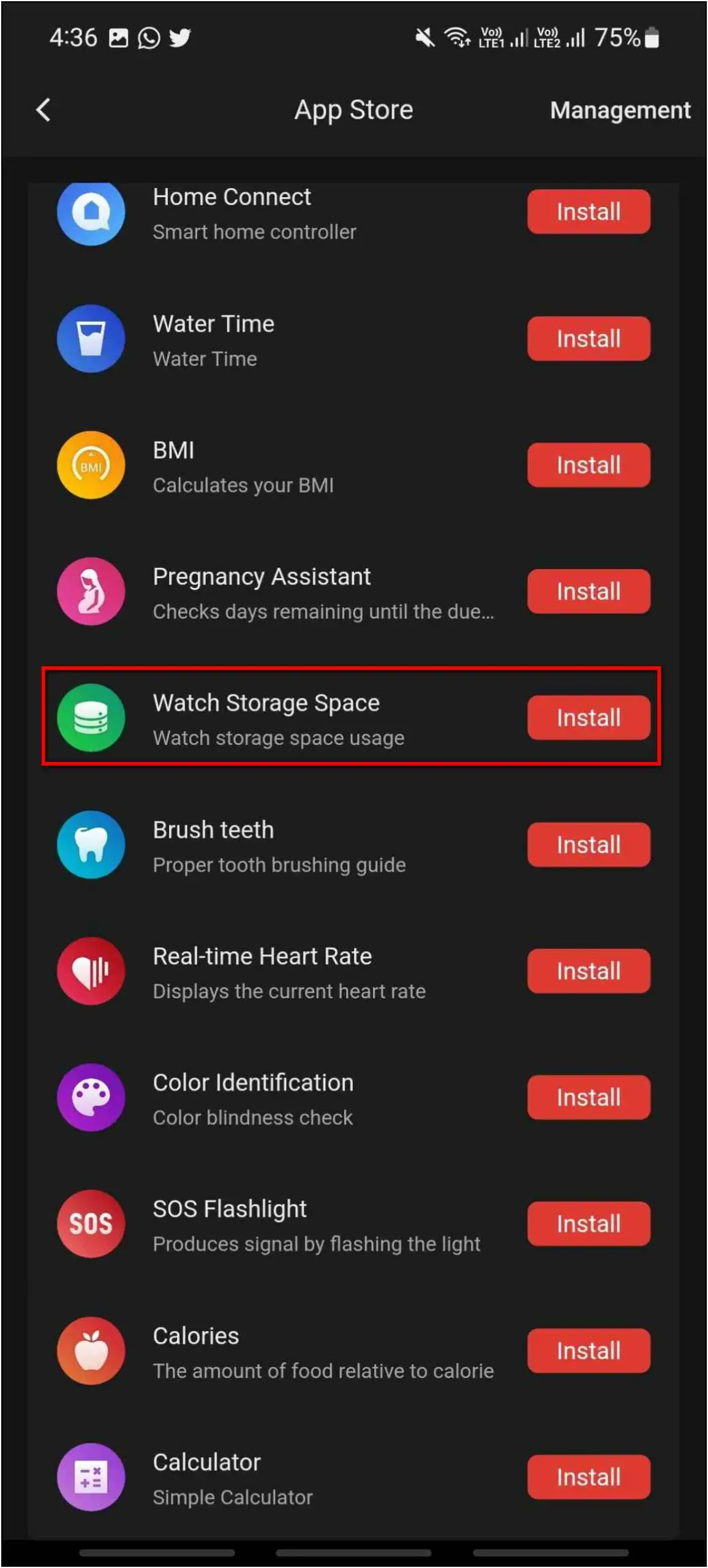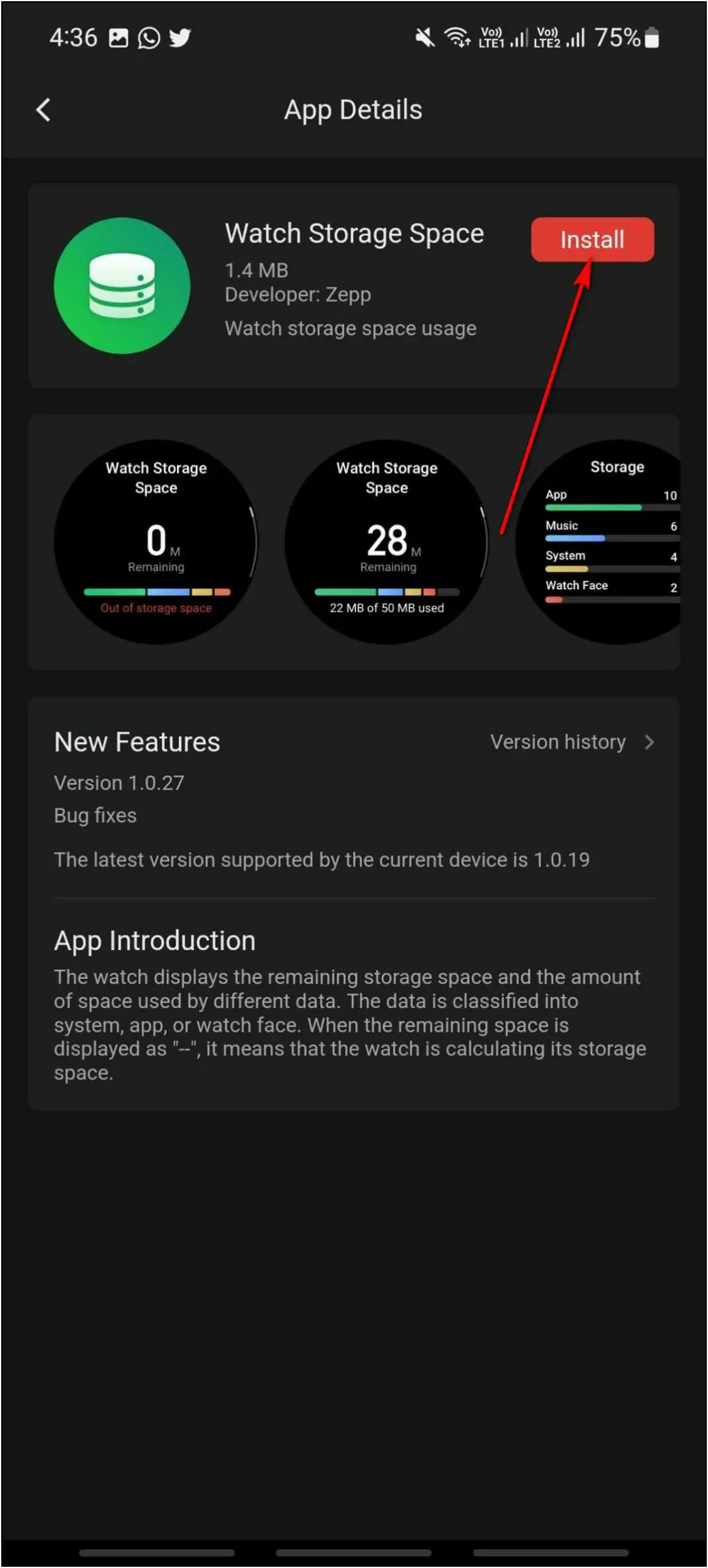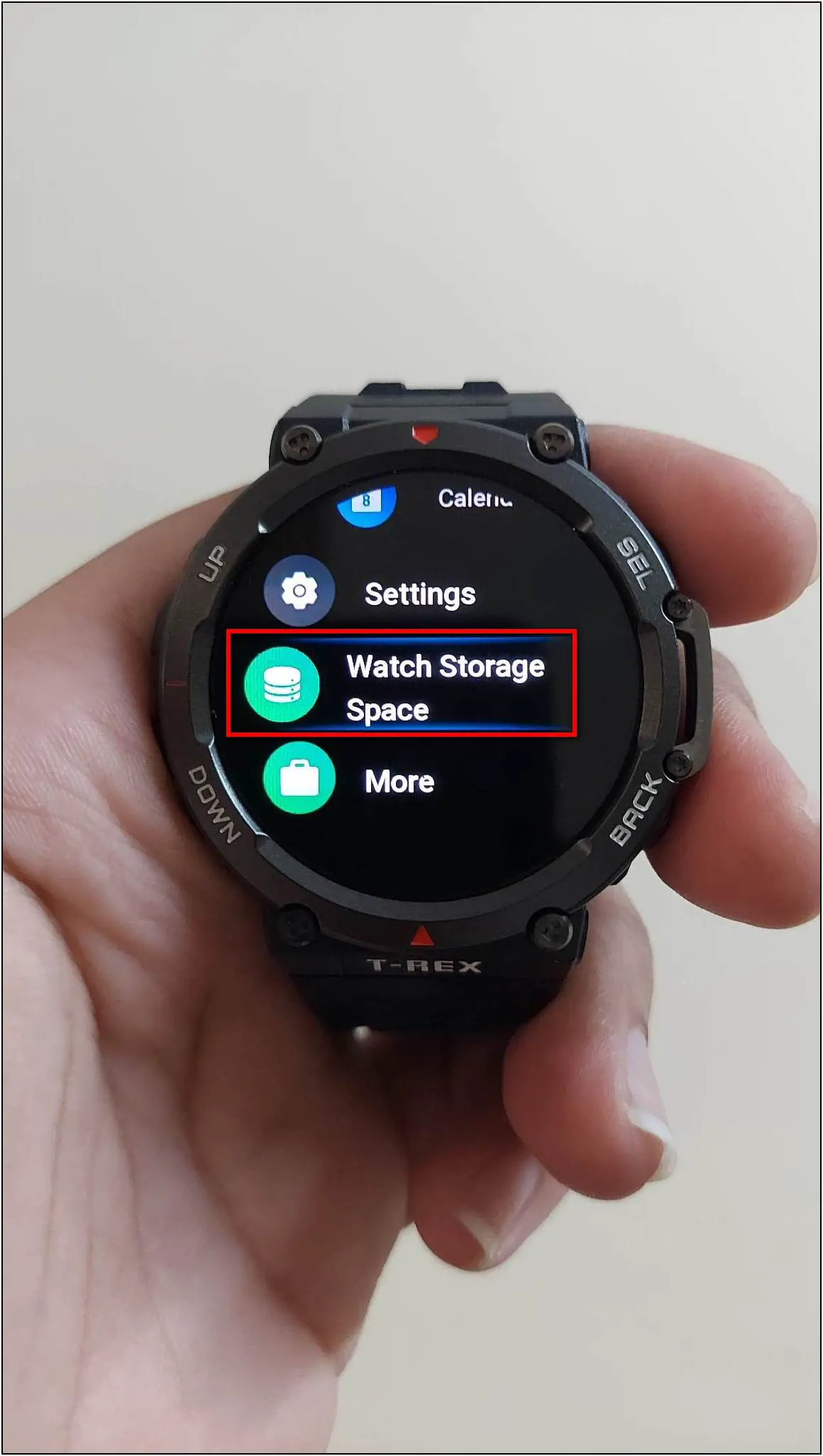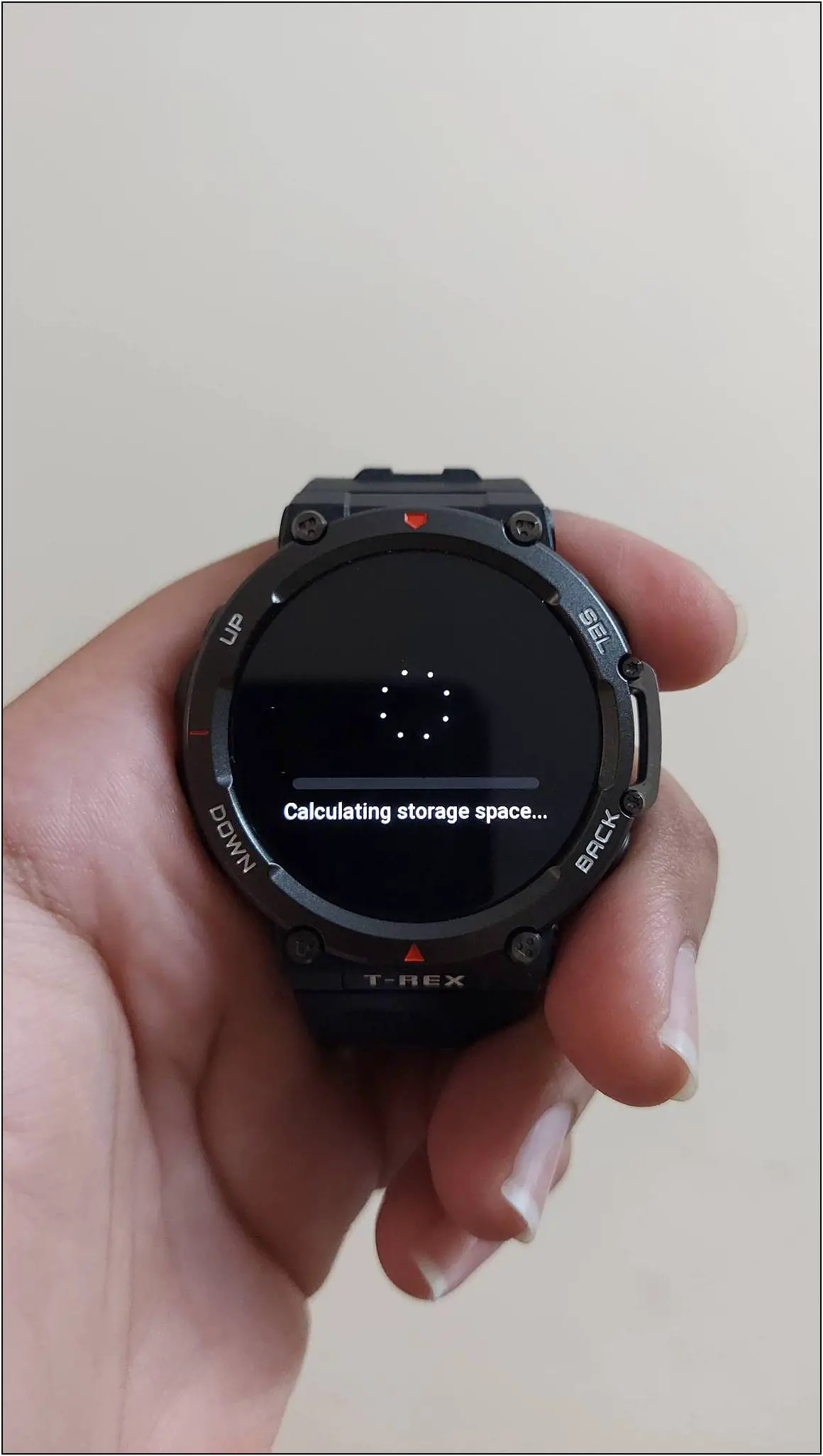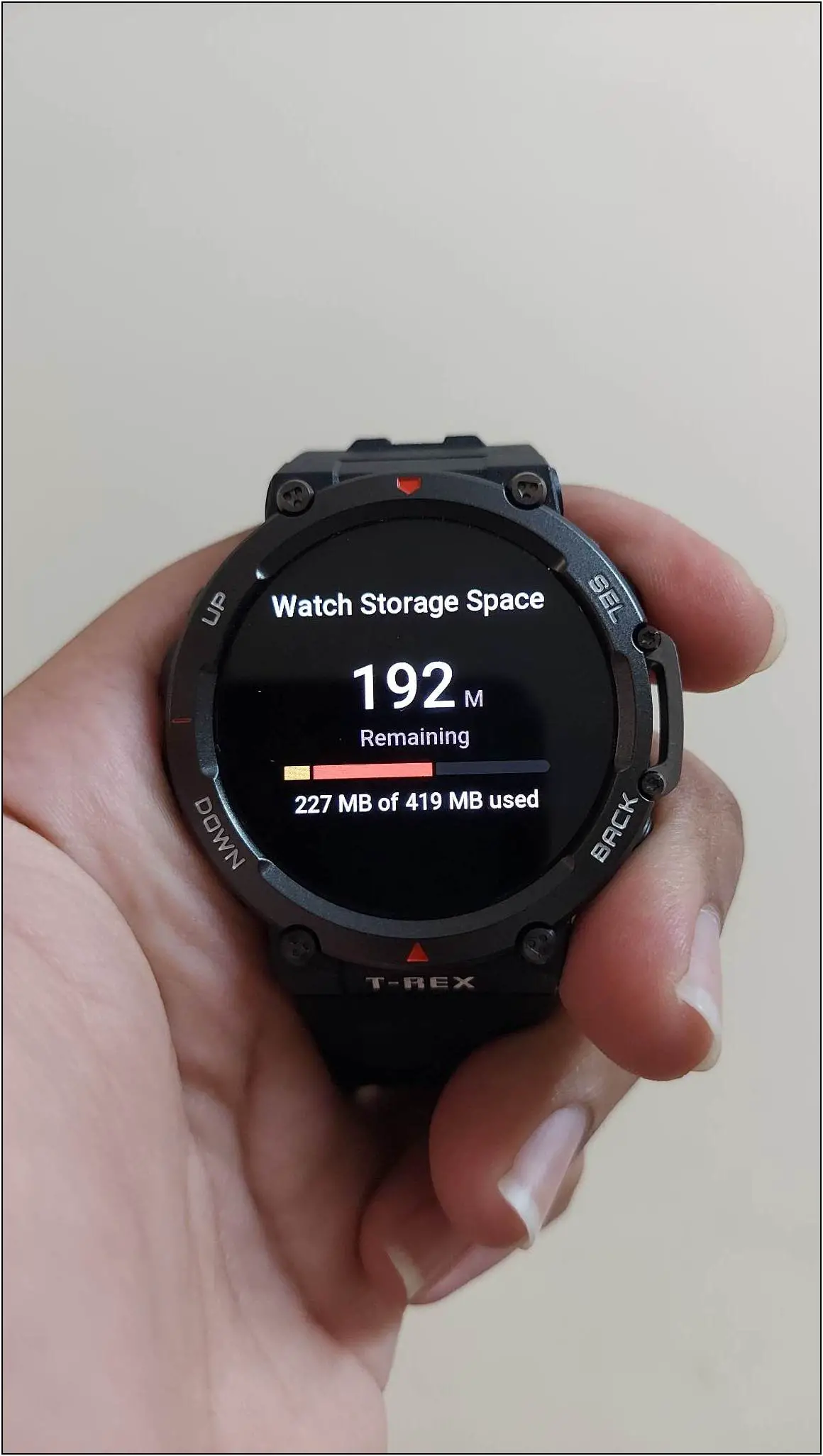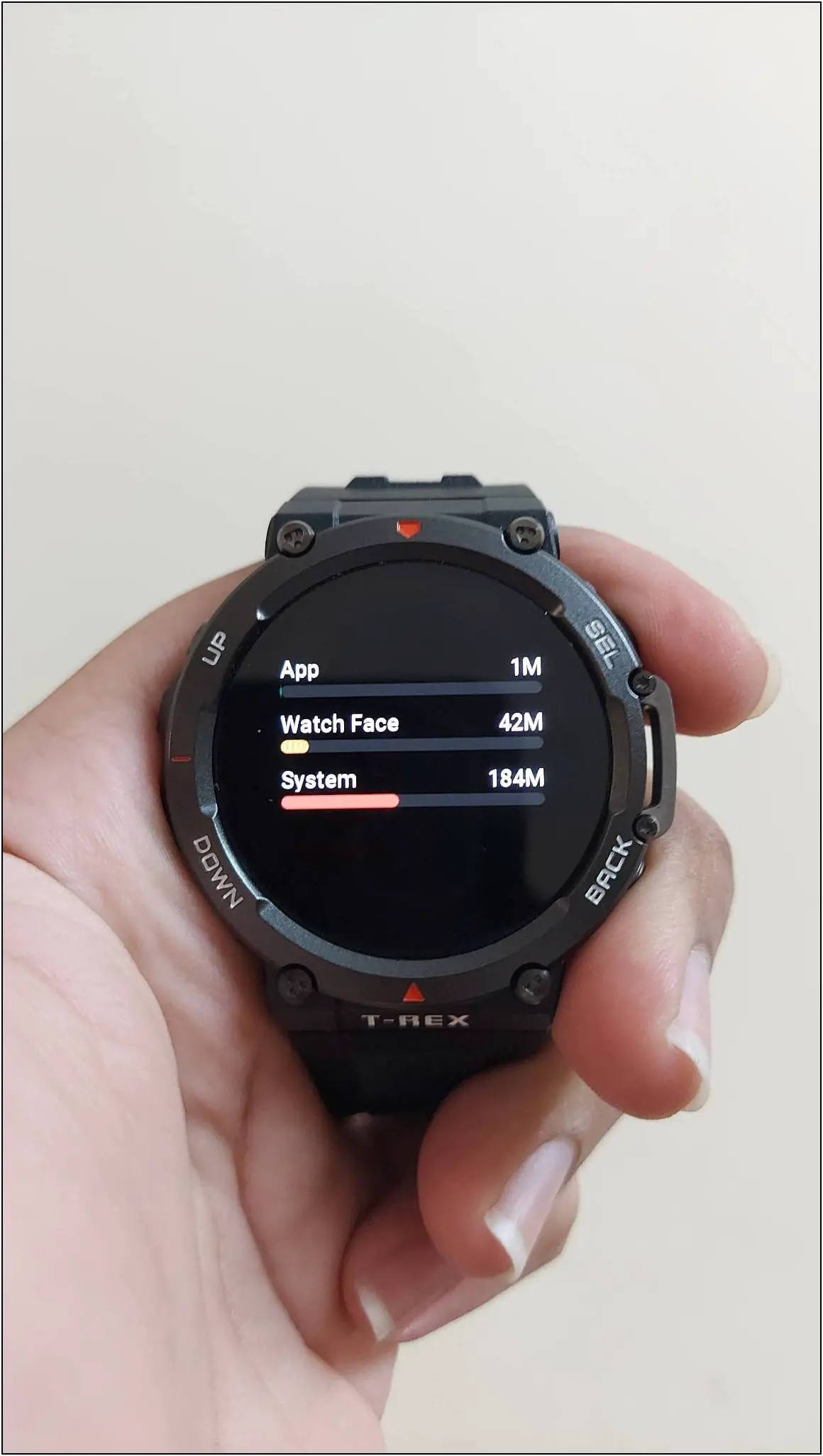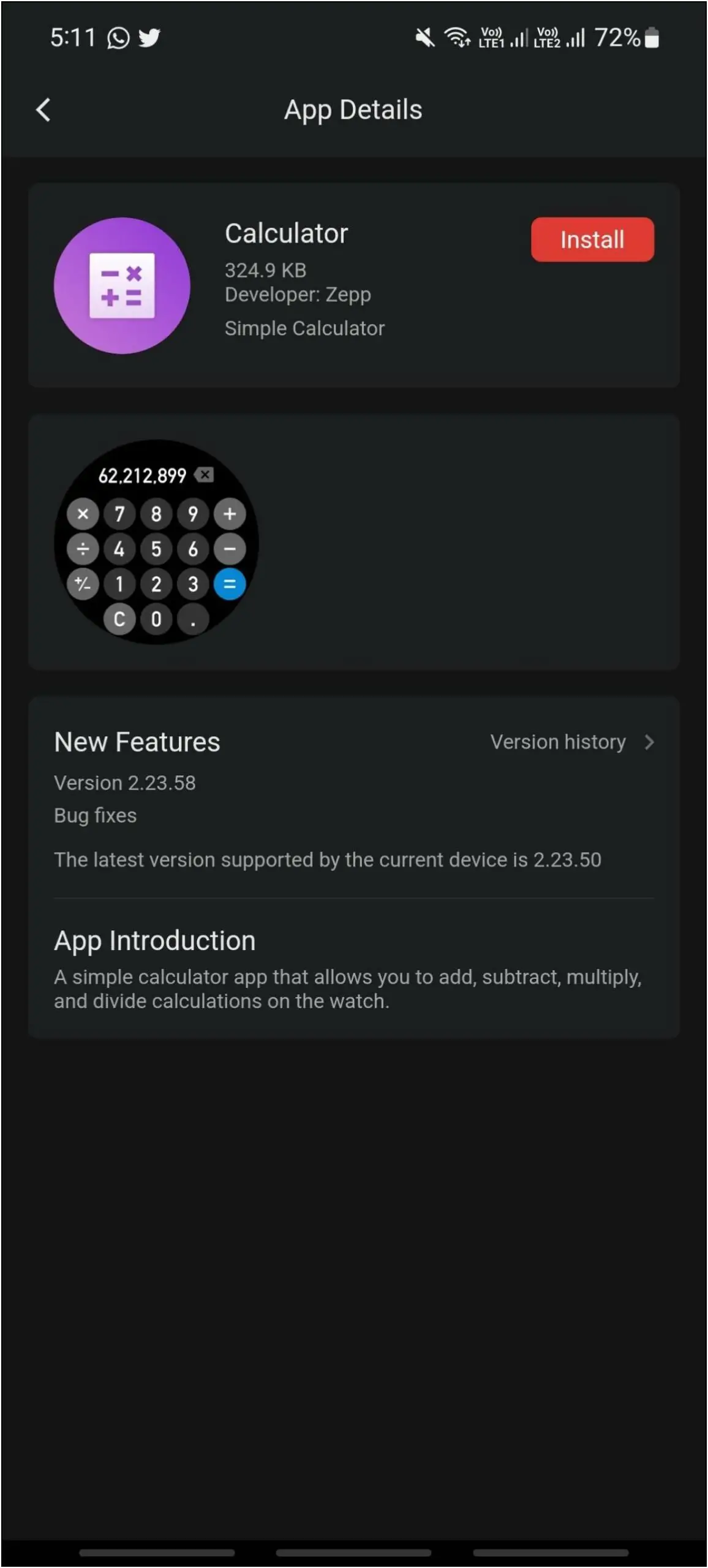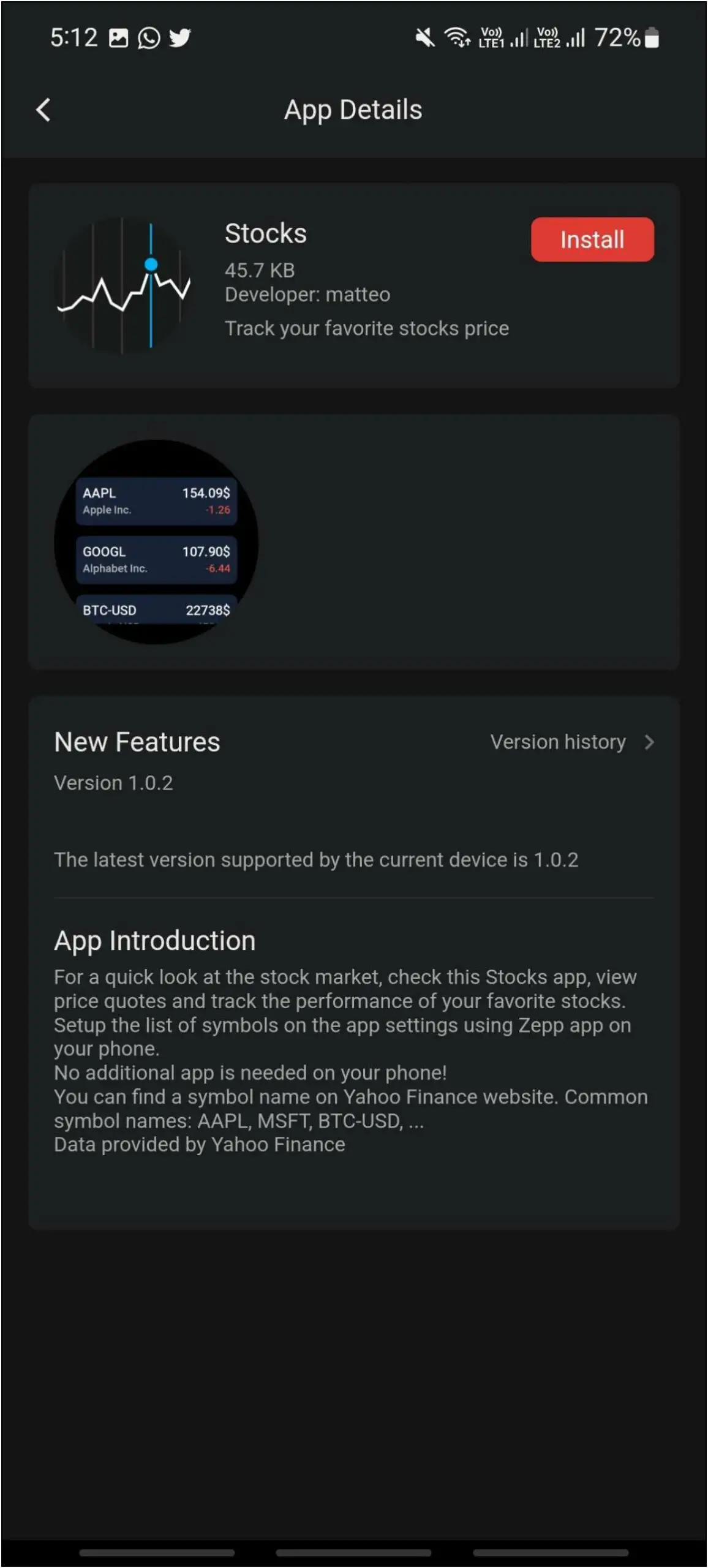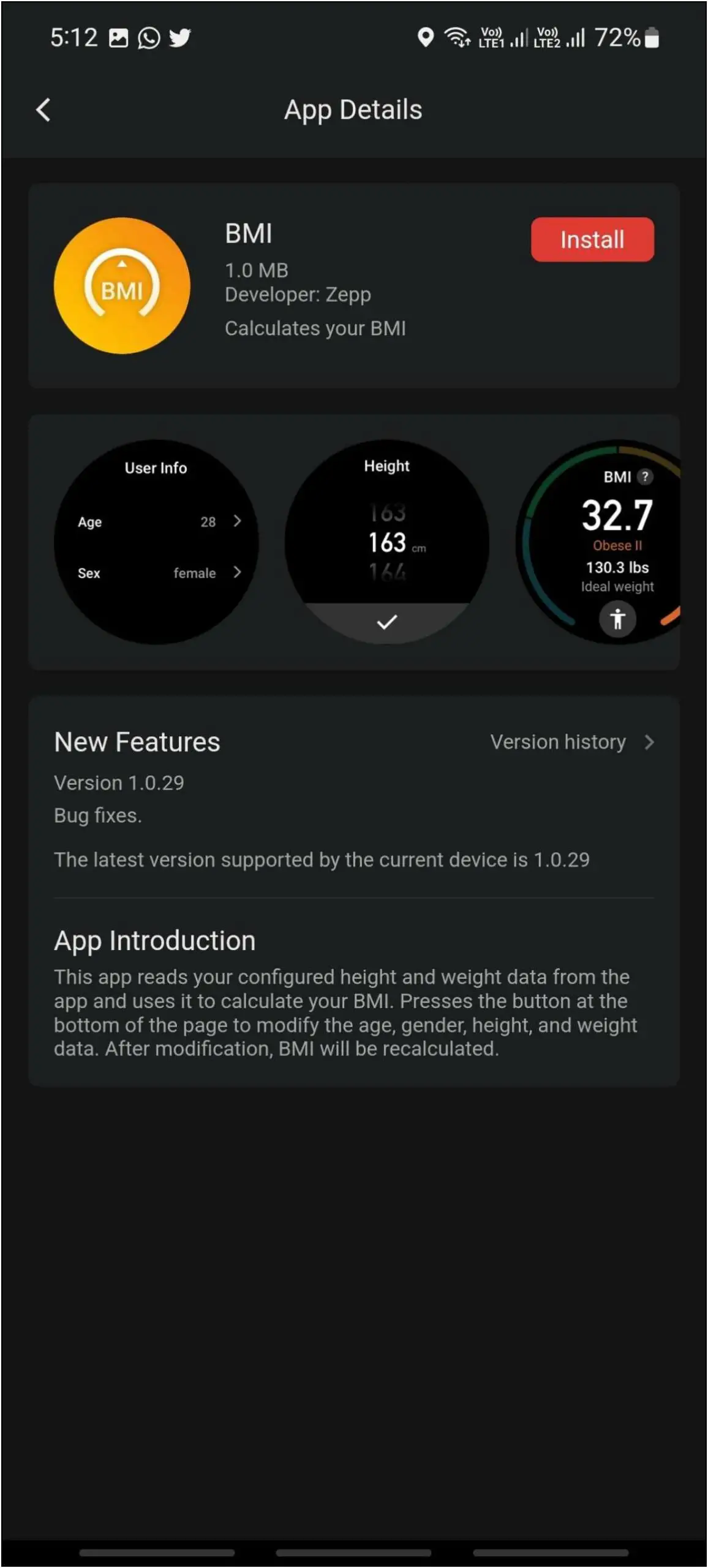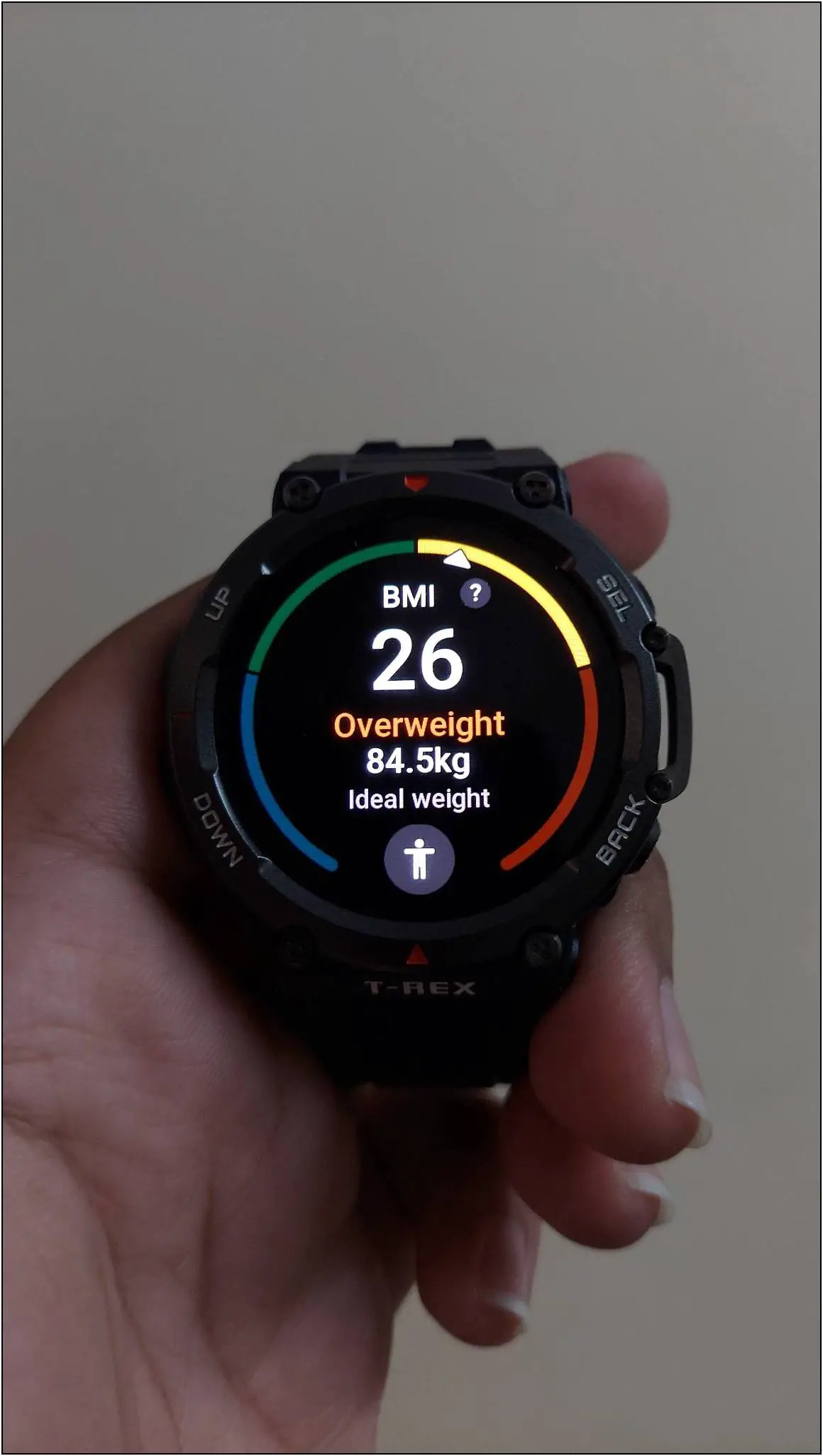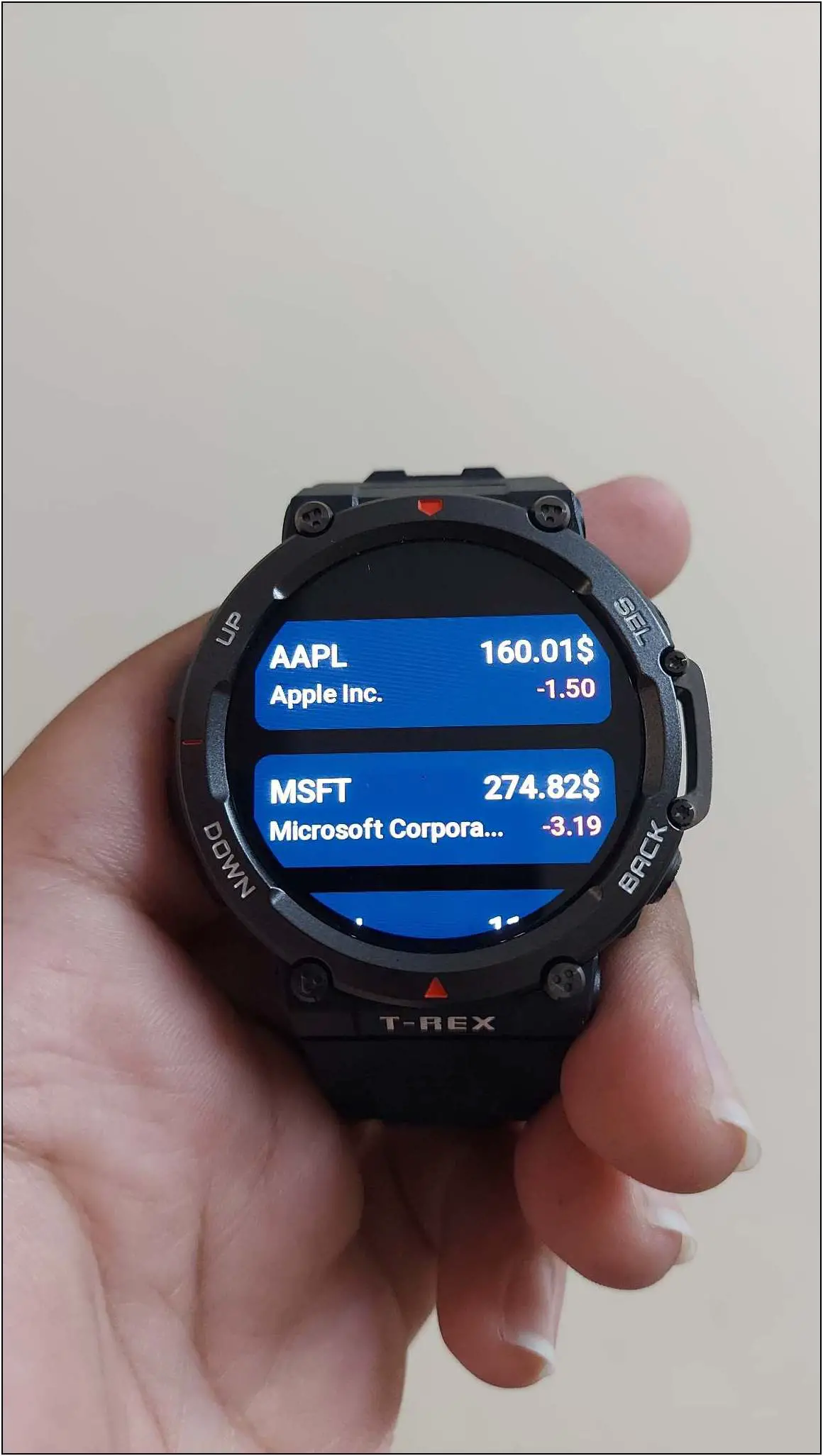Amazfit is a mid-range smartwatch manufacturer that has launched smartwatches in different price categories. This includes the popular GTS, GTR, and T-REX series. After the Zepp OS was introduced, the Amazfit smartwatches have become more productive, thanks to support for App Store. This article will take a quick look at how to install, uninstall, and manage apps on Amazfit smartwatches.
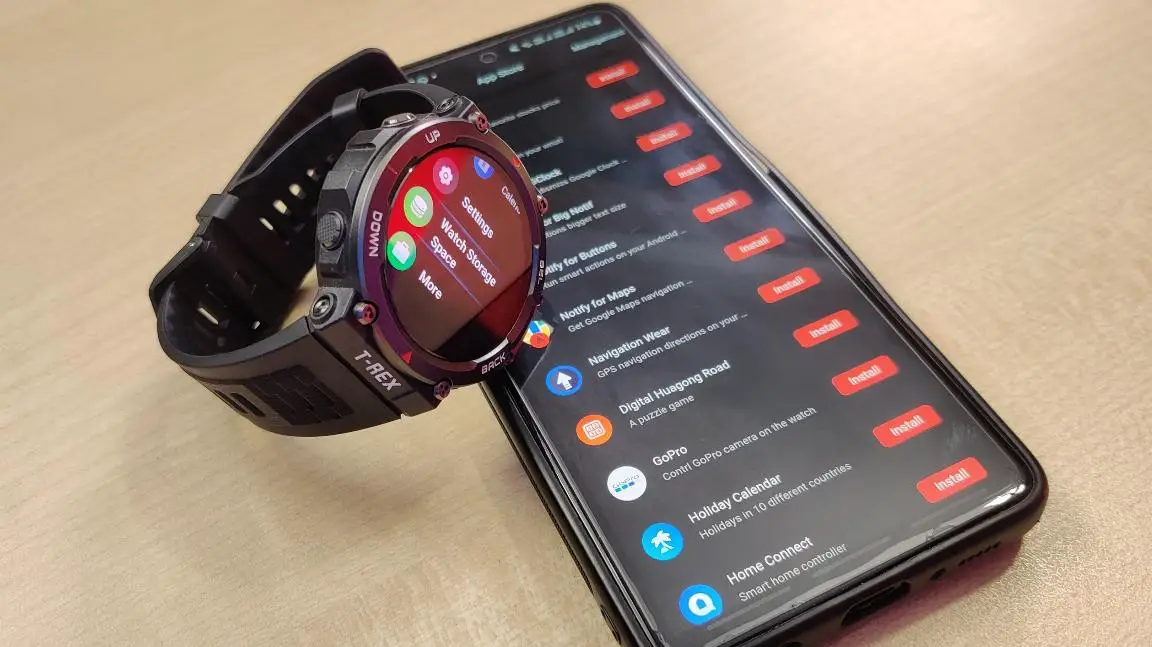
Related | Top 5 Smartwatches to Gift Your Sister This Raksha Bandhan (2022)
Which Amazfit Smartwatches Support Third-Party Apps?
There are a plethora of Amazfit smartwatches available in the market. But, the Zepp OS is currently available in a few models of their high-end smartwatches. Let’s take a look at the Amazfit smartwatches that support third-party apps:
- Amazfit GTR 3
- Amazfit GTR 3 Pro
- Amazfit GTS 3
- Amazfit T-REX 2 (used here)
How to Install Apps on Amazfit Smartwatch
First, let’s see how to install the third-party apps on the Amazfit smartwatch. For instance, we are using the Amazfit T-REX 2 smartwatch. Follow the steps mentioned below:
Step 1: Open the Zepp app on your phone (Android and iOS).
Step 2: Go to the Profile section and select the watch name under the My devices section.
Step 3: Click on the App Store option.
Step 4: You will see the list of supported third-party apps for your watch. Select any app.
Step 5: Click the Install button, which will be installed on your watch in a few seconds.
Step 6: Now, swipe left on the watch’s home screen.
Step 7: Scroll down to find the newly installed app on your watch.
How to Uninstall Apps on Amazfit Smartwatch
Now, let’s see how you can uninstall the third-party apps that you have installed on your Amazfit smartwatch. Here are the steps to do it:
Step 1: Open the Zepp app and go to the Profile section.
Step 2: Select the watch name under My Devices.
Step 3: Select the App Store option and click on Management at the top right corner.
Step 4: Here, you will see the installed apps. Click on the Delete option ahead of the app you want to uninstall.
Step 5: Click on OK and confirm the deletion.
How to Manage Apps on Your Amazfit Smartwatch
You can manage all the apps on your Amazfit smartwatch by changing their positions and remove from the watch if not in use. Follow the steps mentioned below to manage the apps:
Step 1: Open the Zepp app and go to the Profile section.
Step 2: Select the watch name under My Devices and click on App list management.
Step 3: Here, to change the position of the apps, just hold the three lines and drag the app wherever you want.
Step 4: To remove any app, click the (-) button and Save it.
You can always add the removed apps anytime from the hidden items list in the app list management section.
Check Remaining Storage on Amazfit Smartwatch
Installing apps will consume extra space on watch’s internal storage. You can check the remaining storage space with a third-party app from the Zepp app store. Here’s how to do it:
Step 1: Open the Zepp app and go to the Profile section.
Step 2: Select the watch name under My Devices and go to App Store.
Step 3: Scroll down and check for the Watch Storage Space app, and click on it.
Step 4: Click on the Install button.
Step 6: Now, swipe left on the watch’s home screen.
Step 7: Scroll down and select the Watch Storage Space app.
Step 8: Wait for a couple of seconds, and it will show all the storage details here. Scroll down to see how much space the apps, watch faces, and system consume.
Best Apps to Install on Your Amazfit Smartwatch
There are over 20 apps that are available to install on Amazfit smartwatches. But, we have picked some useful apps for you to install on your Amazfit smartwatch. Here are the apps that you should install on your watch:
- Calculator
- Stocks
- BMI
The calculator app is very useful for quick calculations right on your wrist. Whereas the Stocks app shows you the current price of some popular stocks. And the BMI app shows your body mass index based on the information you enter. These three apps can be very useful for all of you.
Apart from that, you can choose from the list of available apps to install on your watch.
Wrapping Up
This is our detailed guide to install, uninstall, and manage third-party apps on your Amazfit smartwatch. We also shared the best apps you should install on your watch and the way to check your watch’s storage space. Share your experience using the third-party apps on the Amazfit smartwatch in the comments below. And, stay tuned with WearablesToUse for more helpful articles!