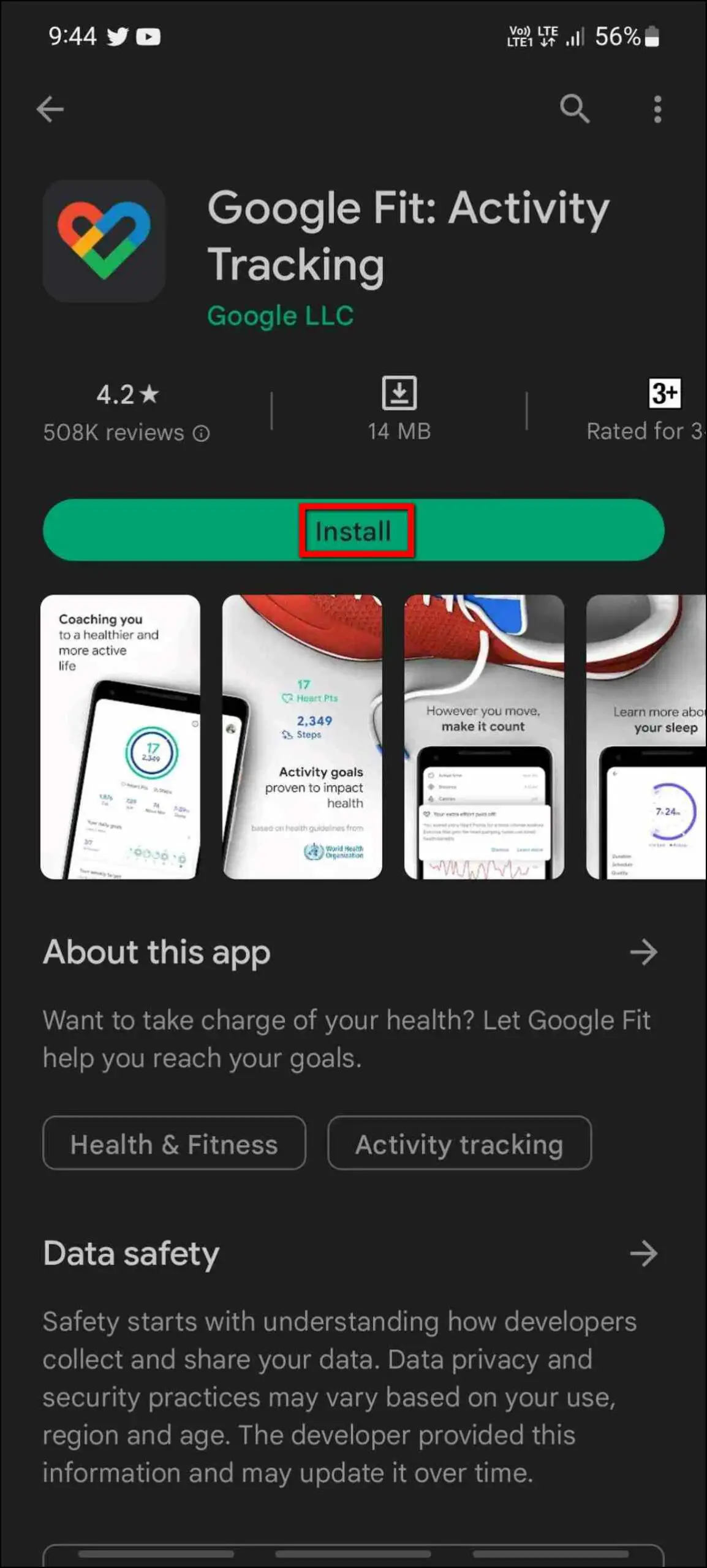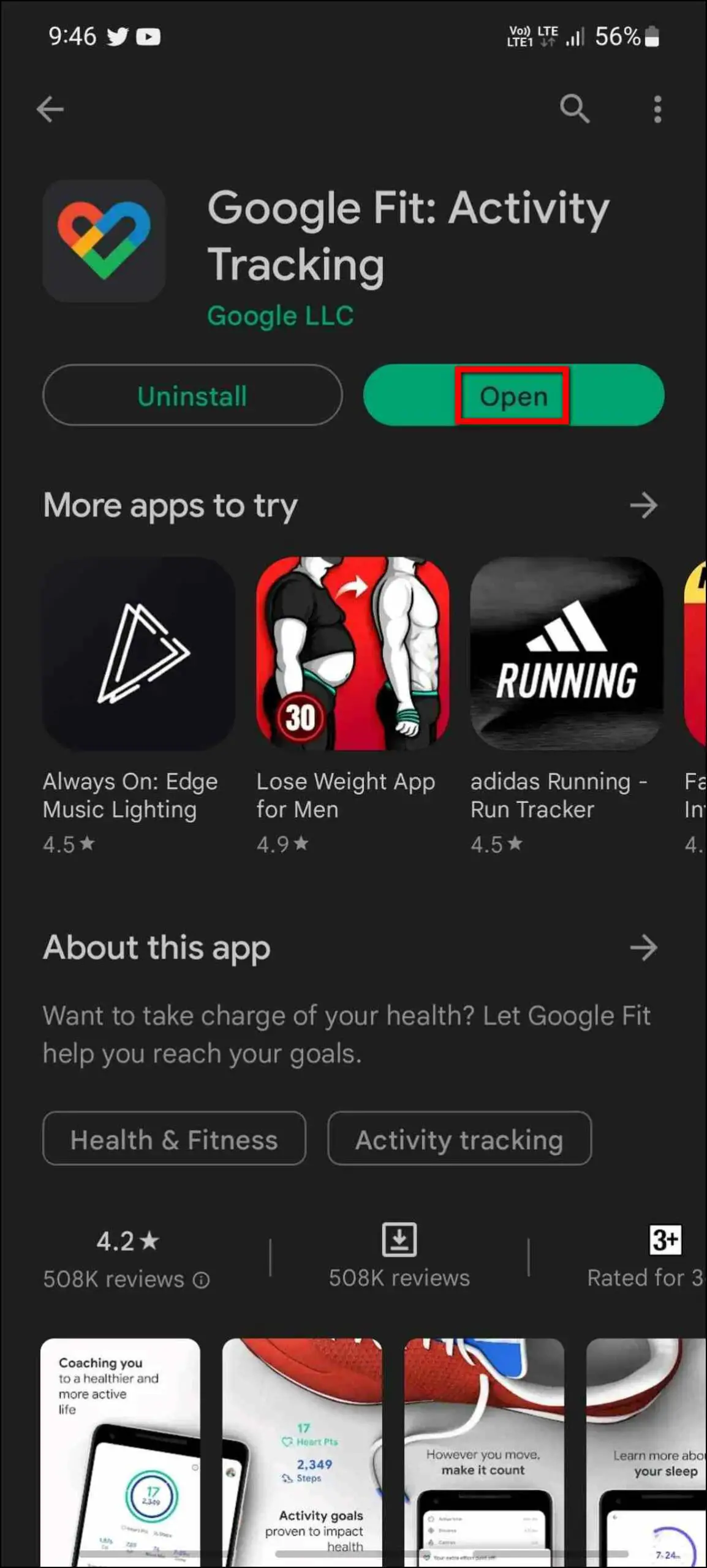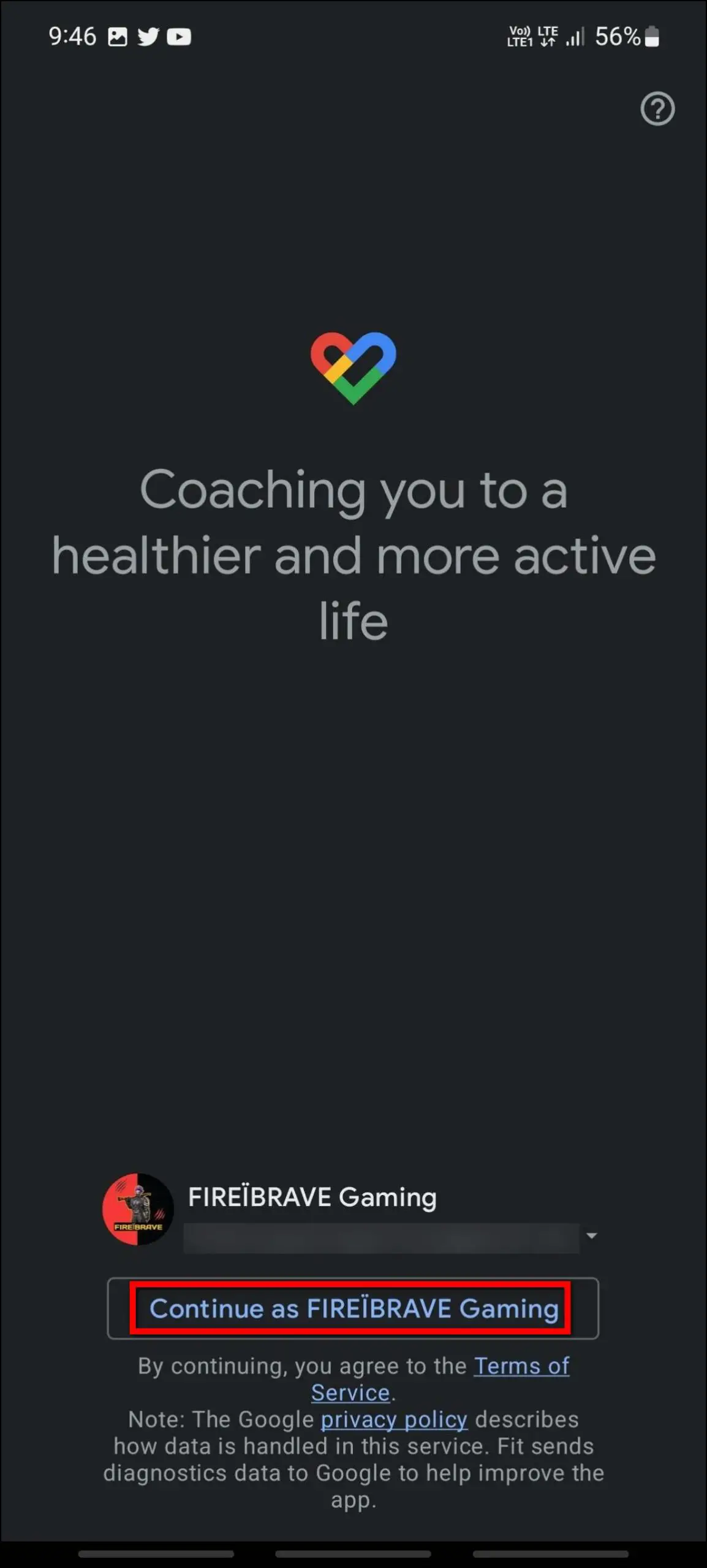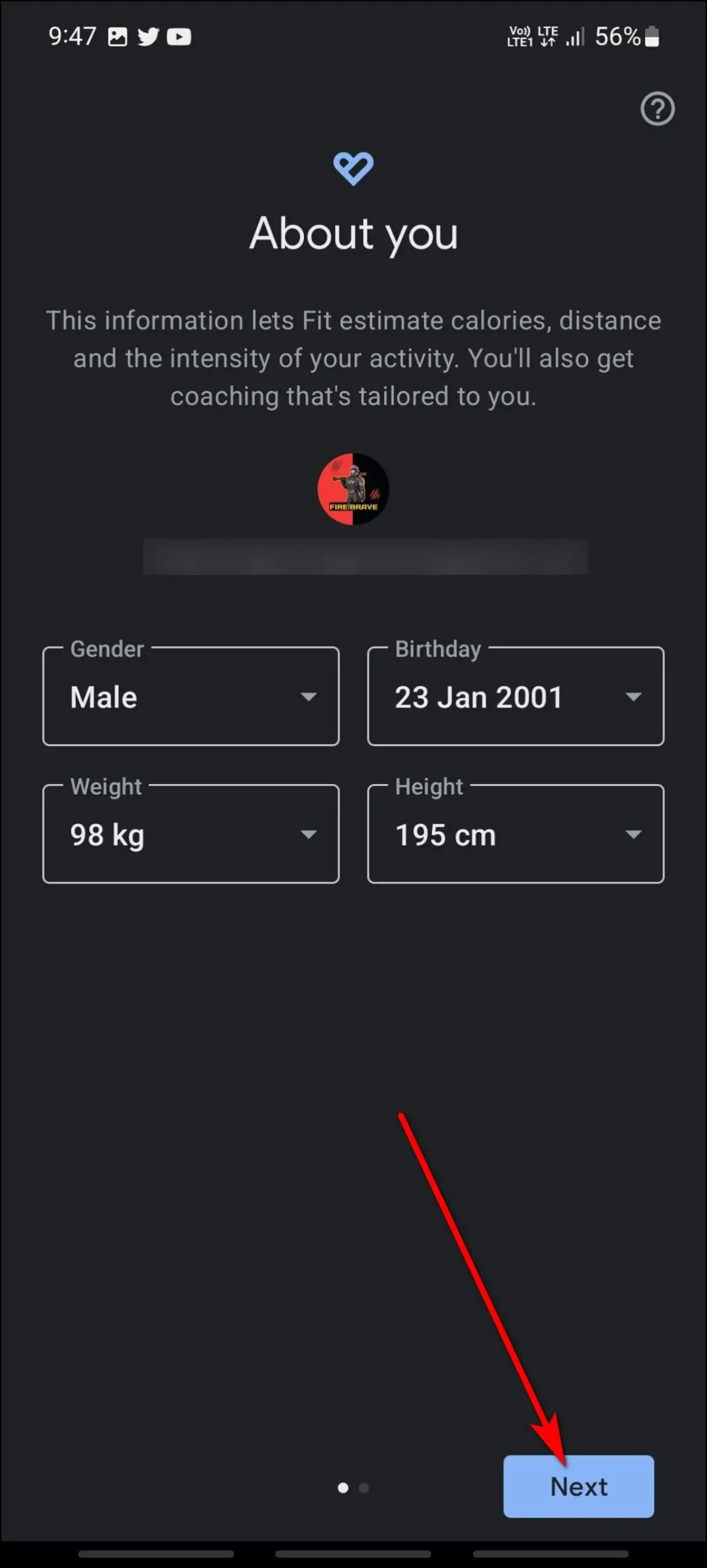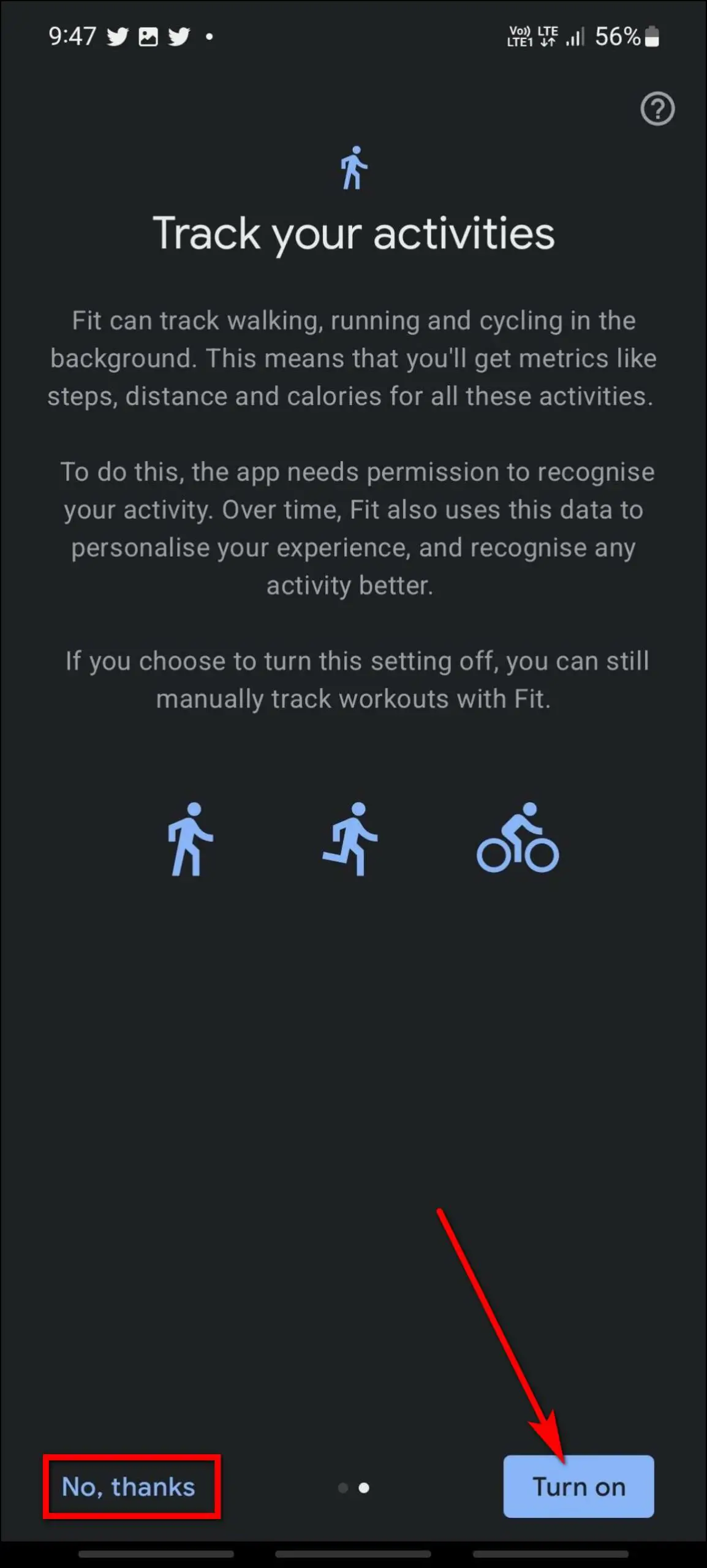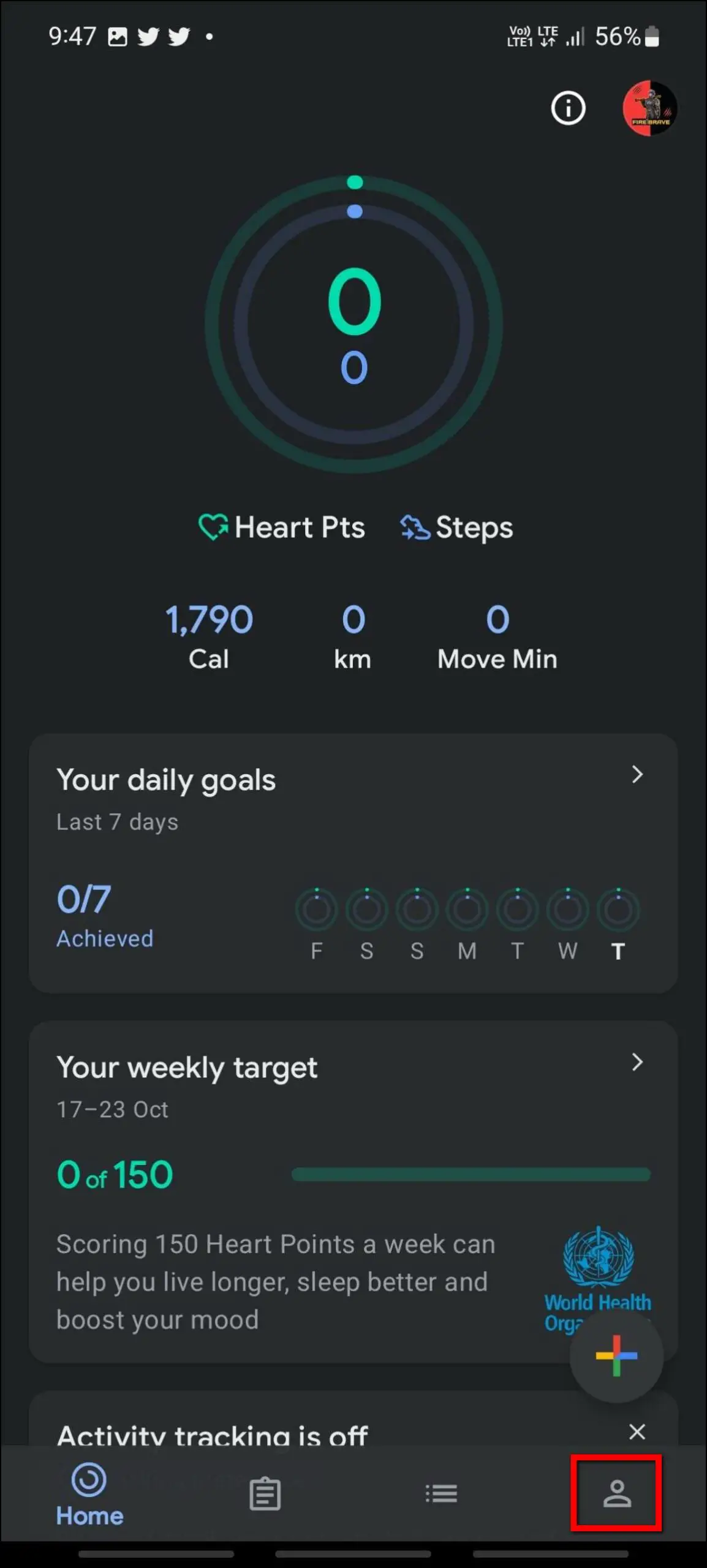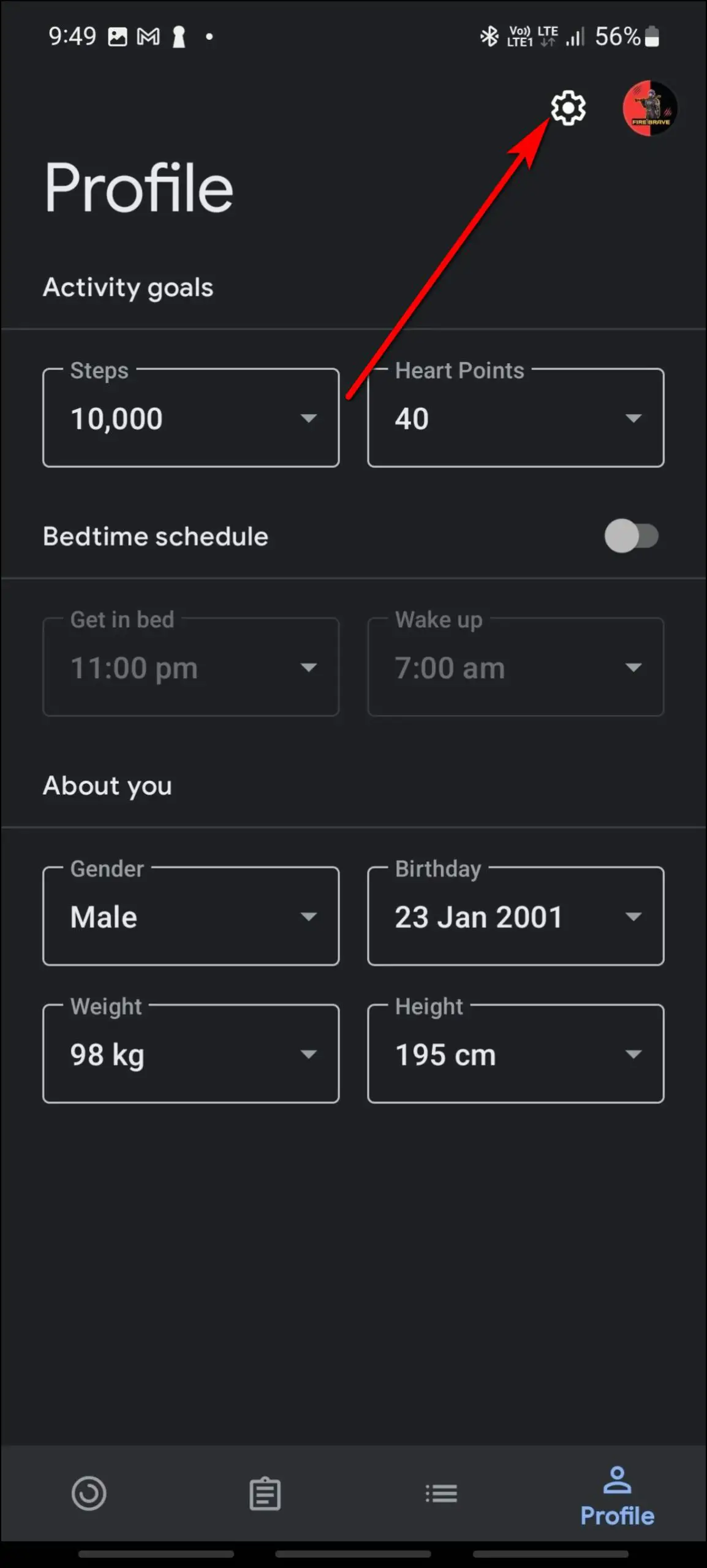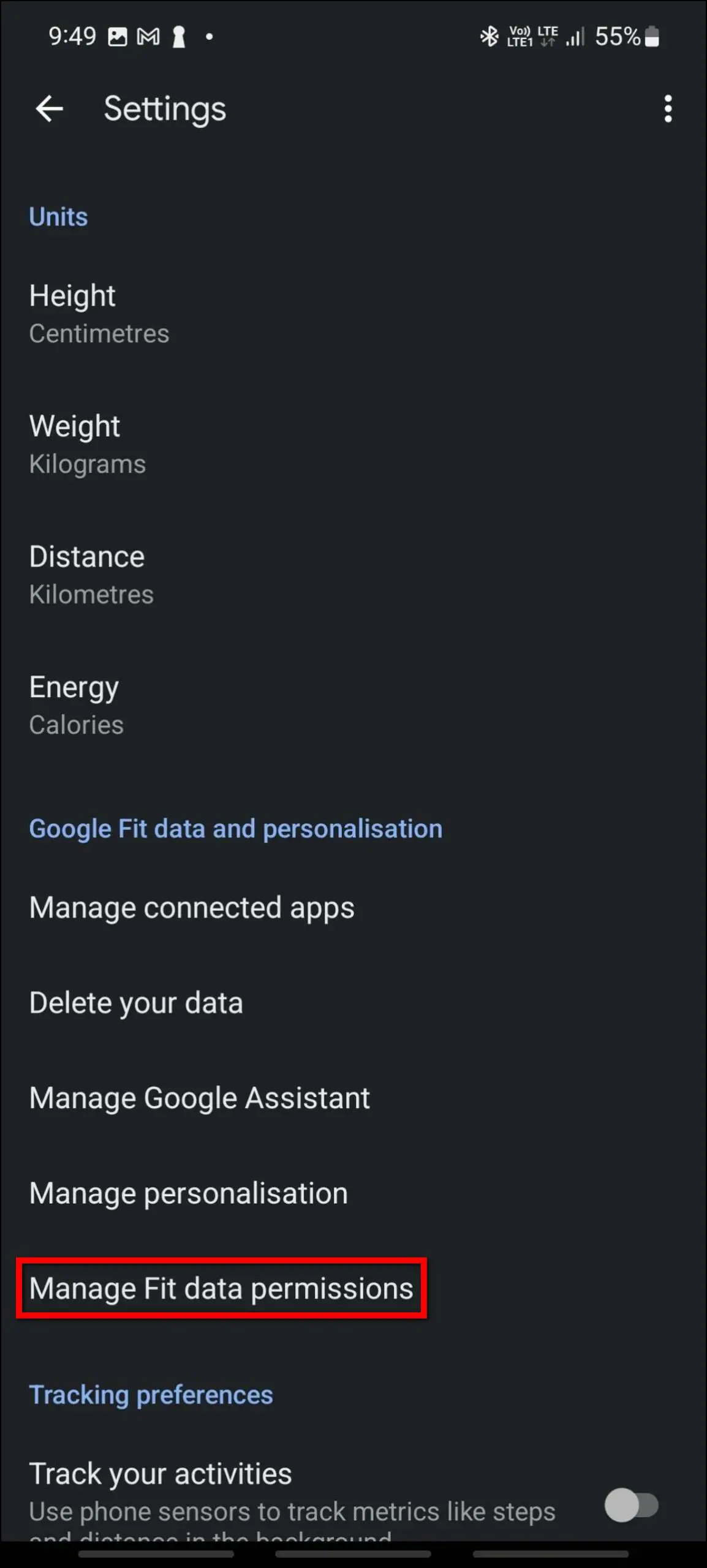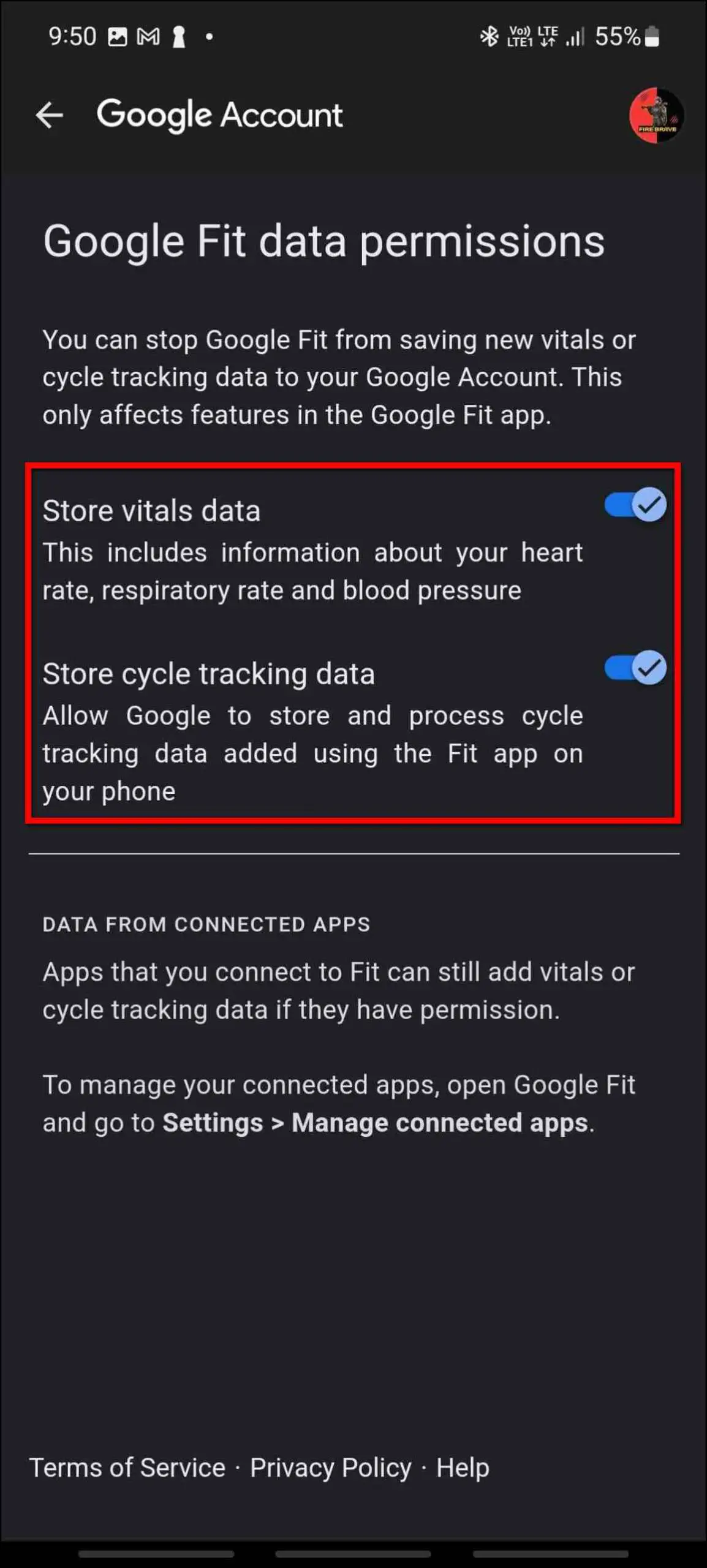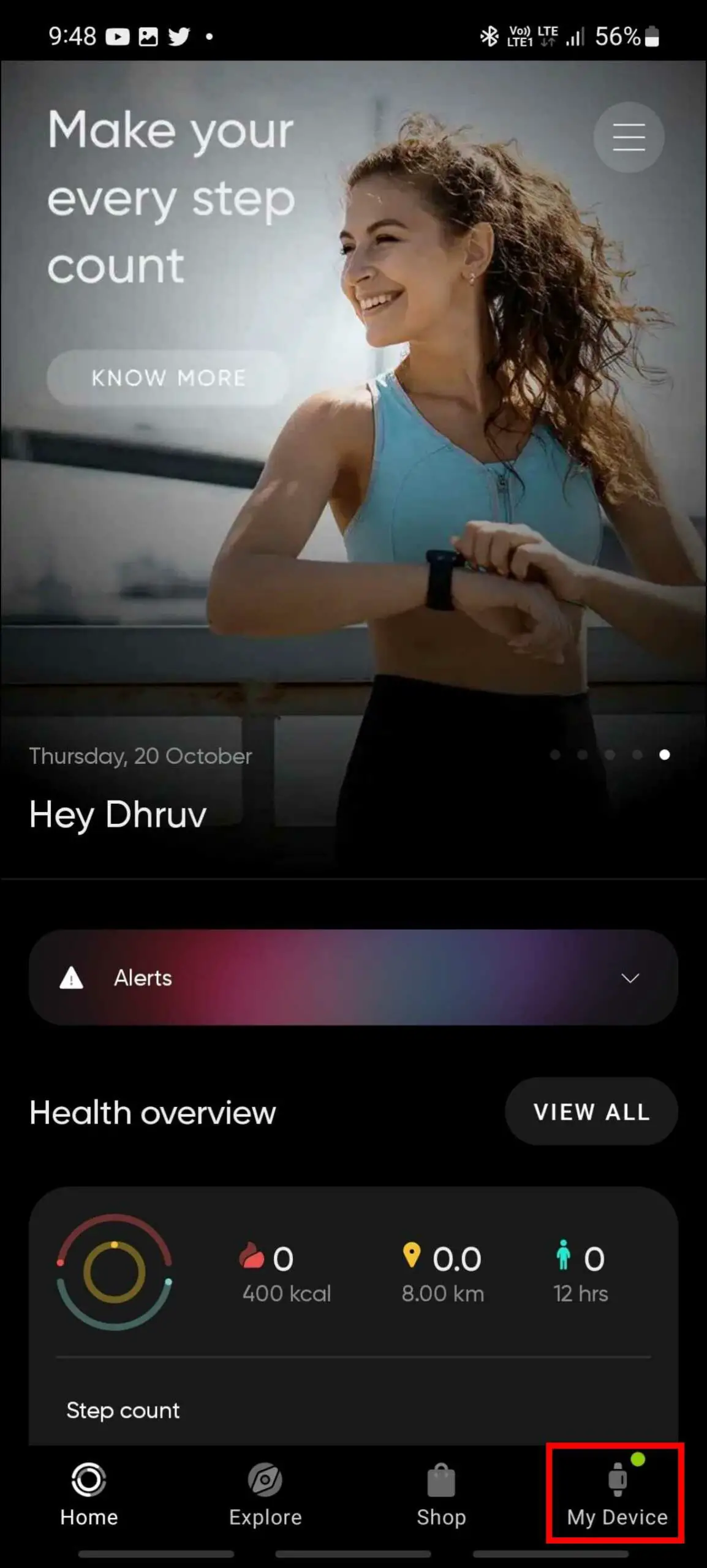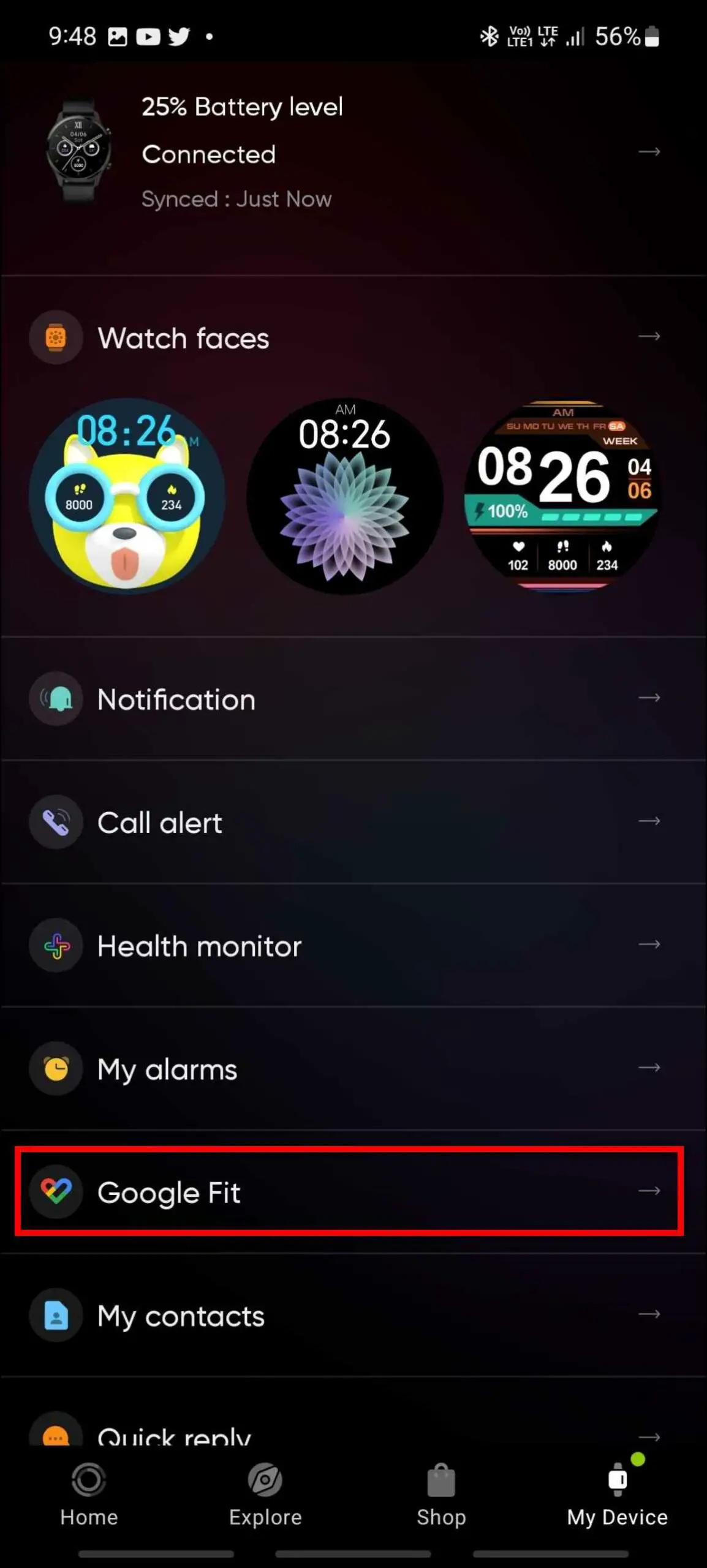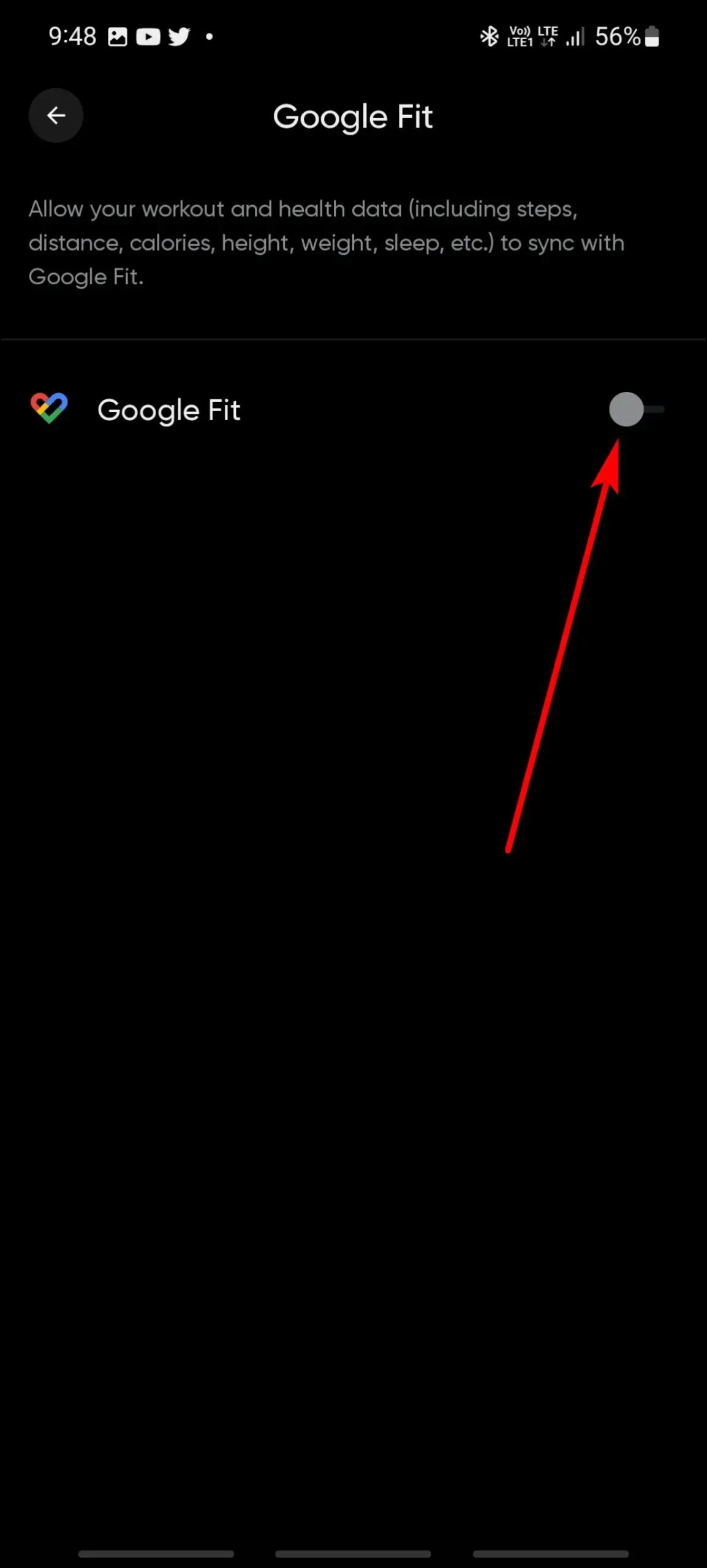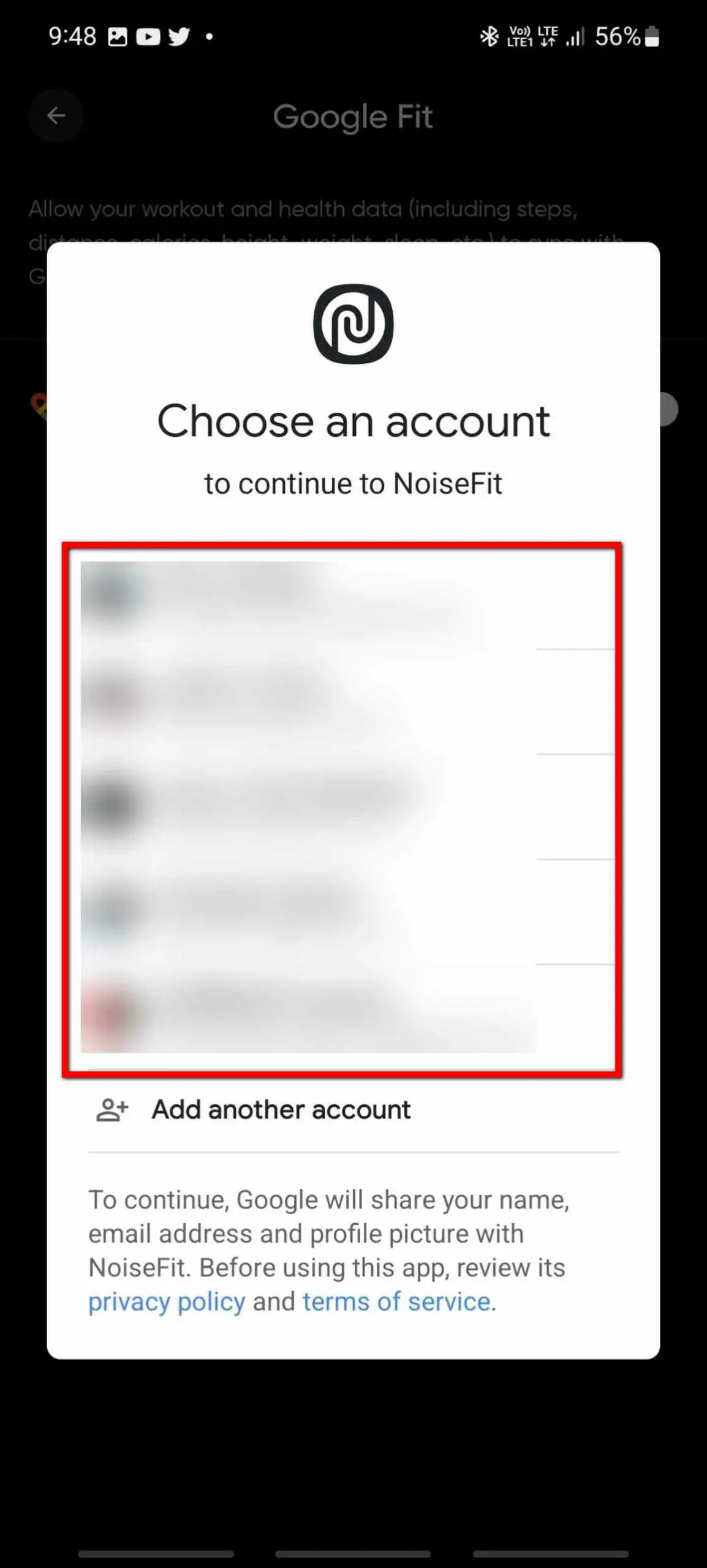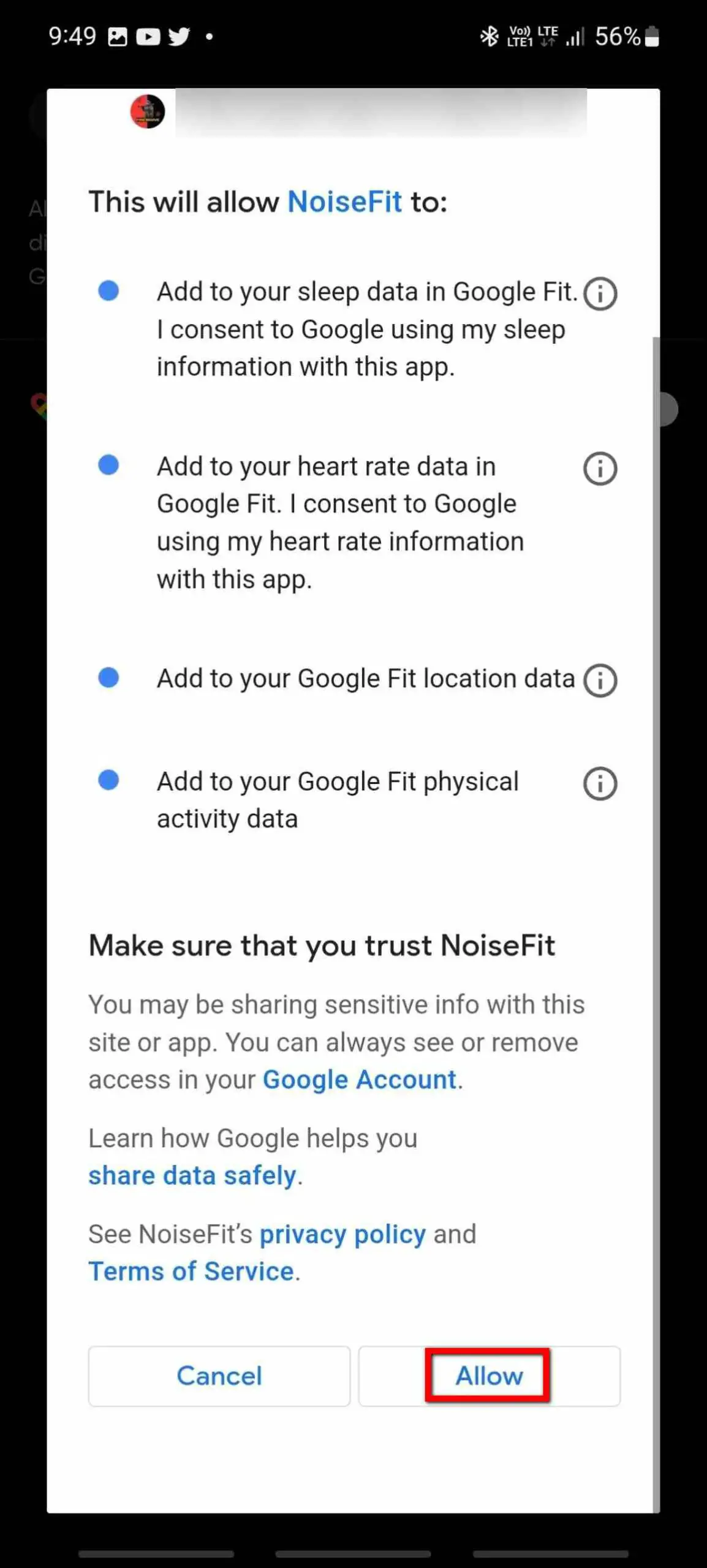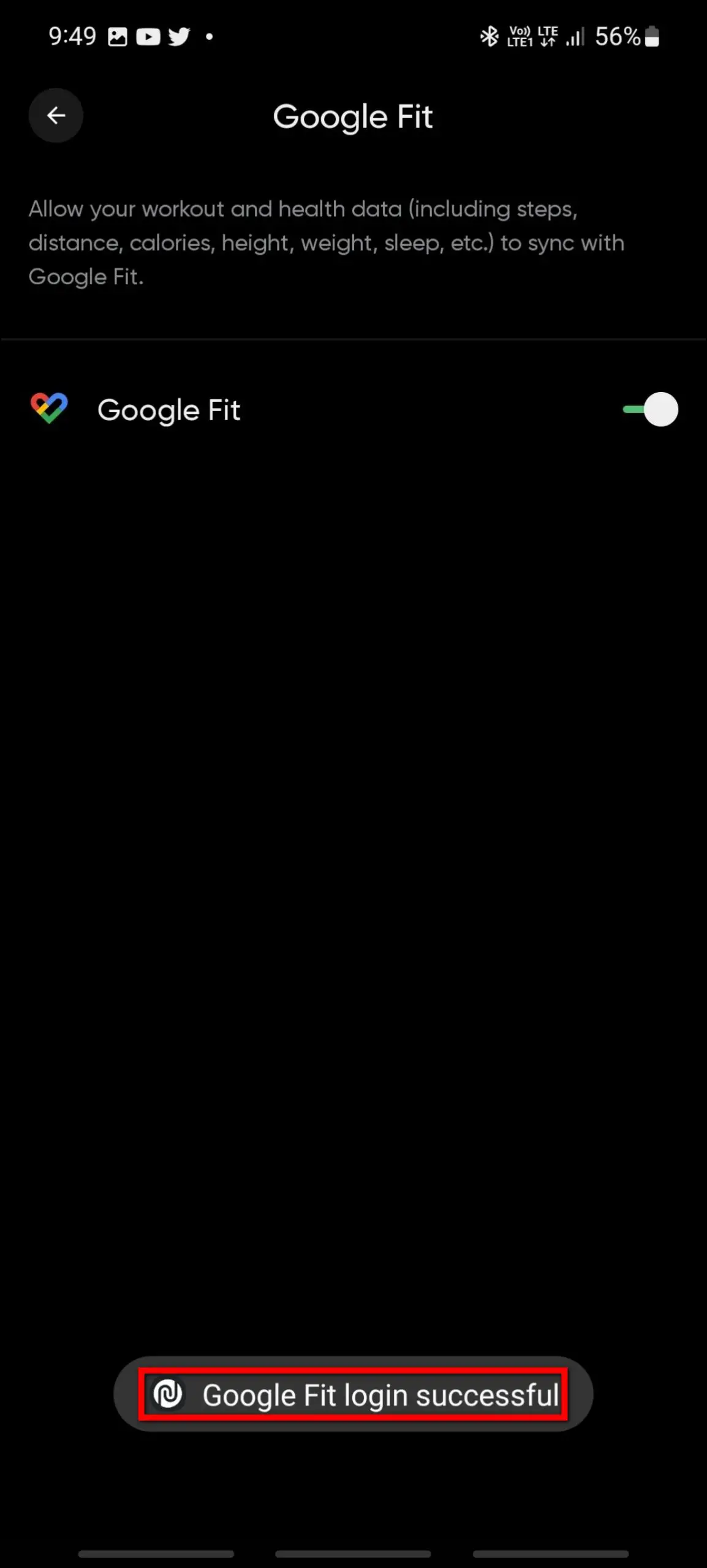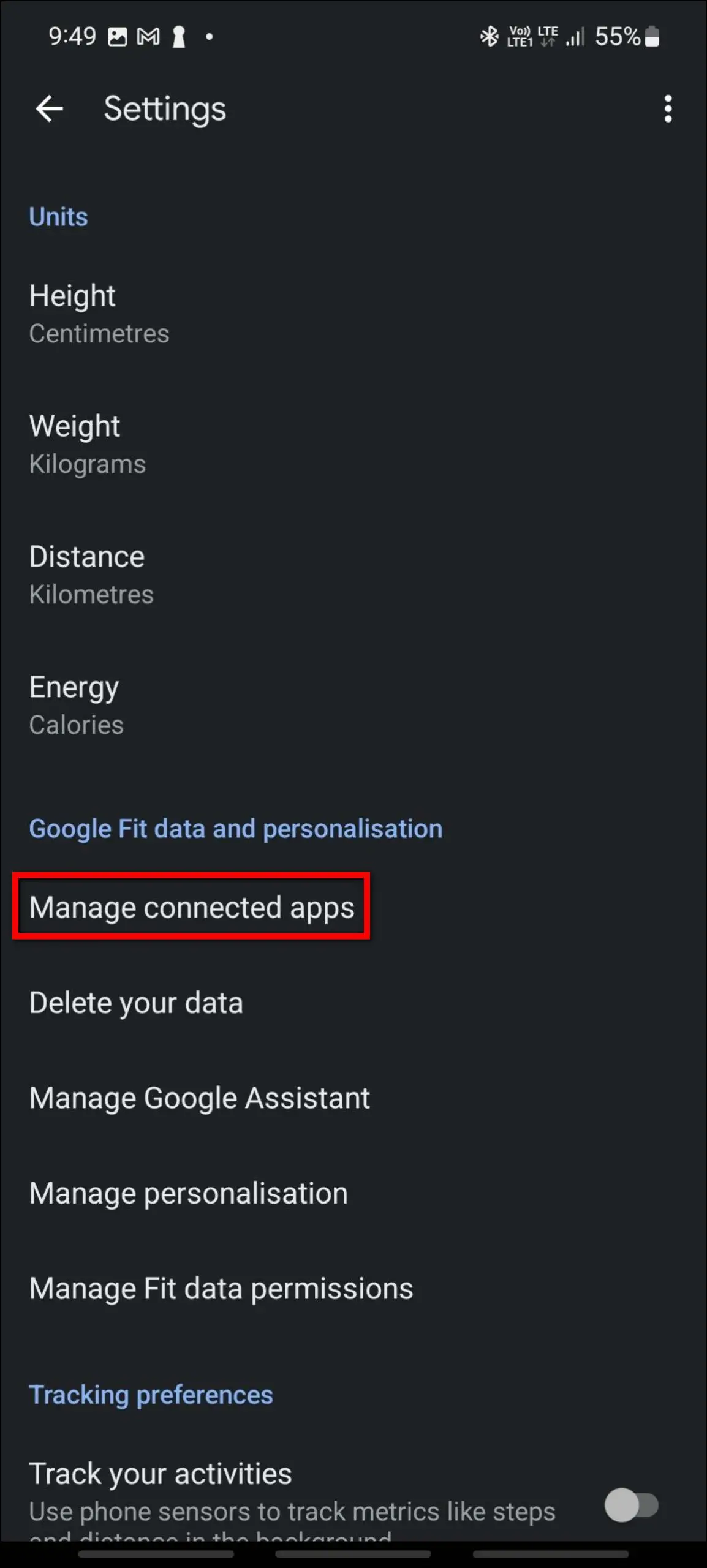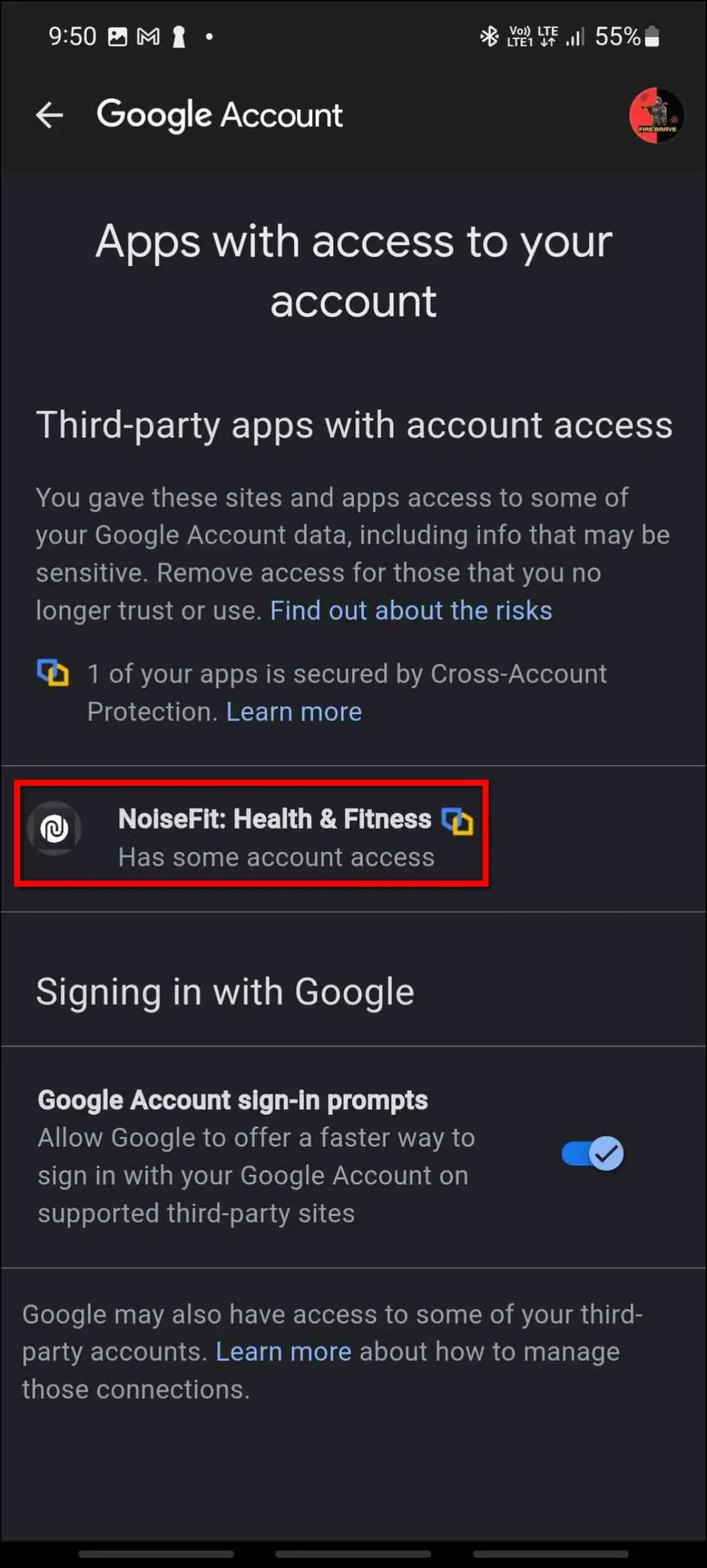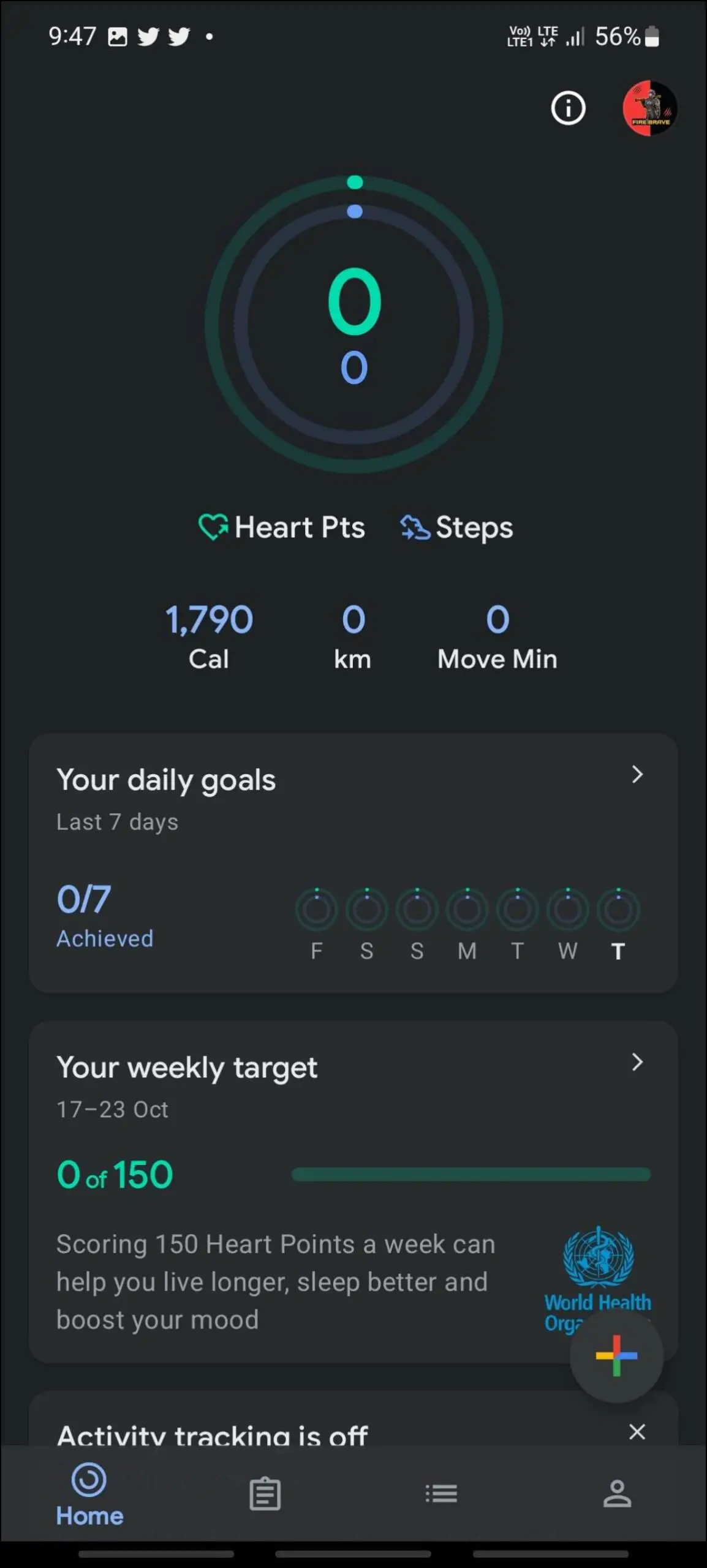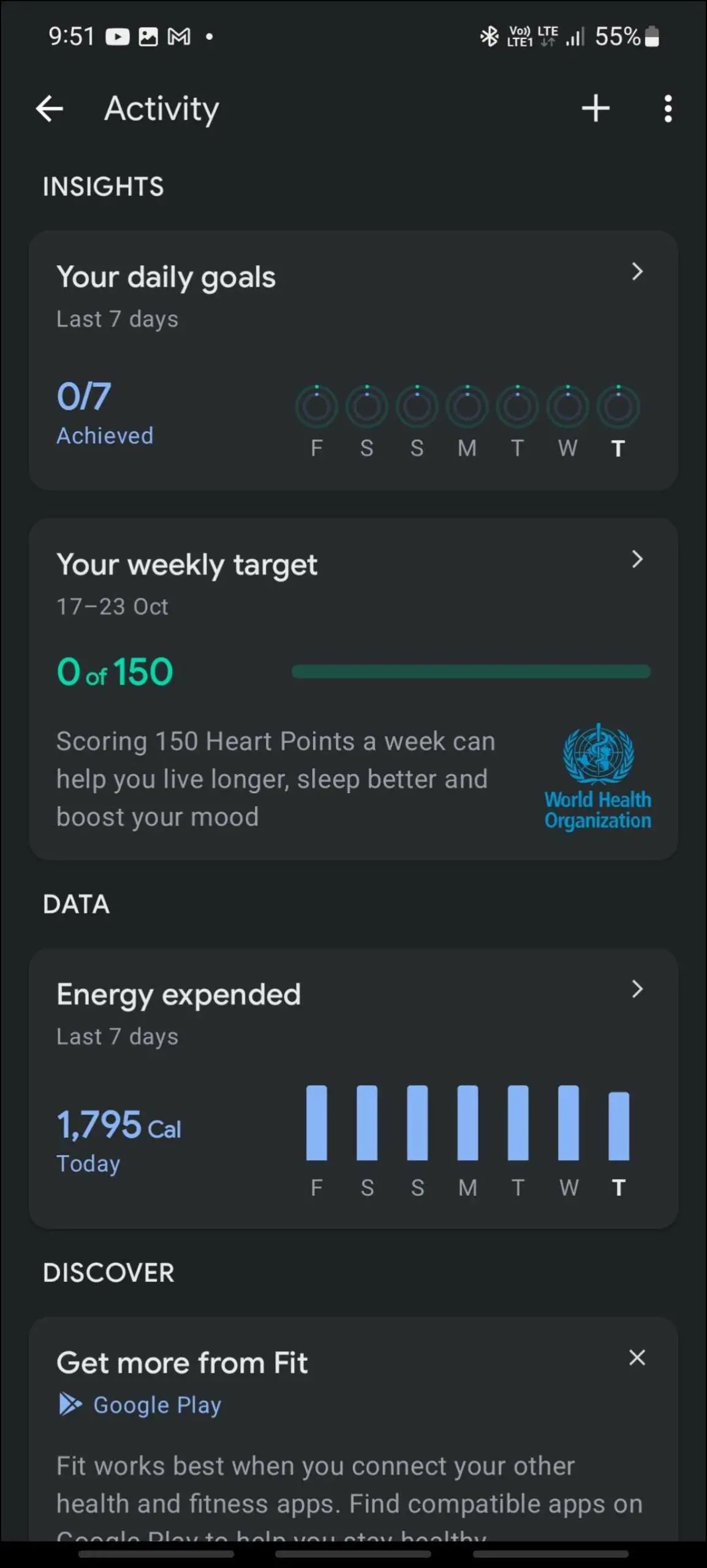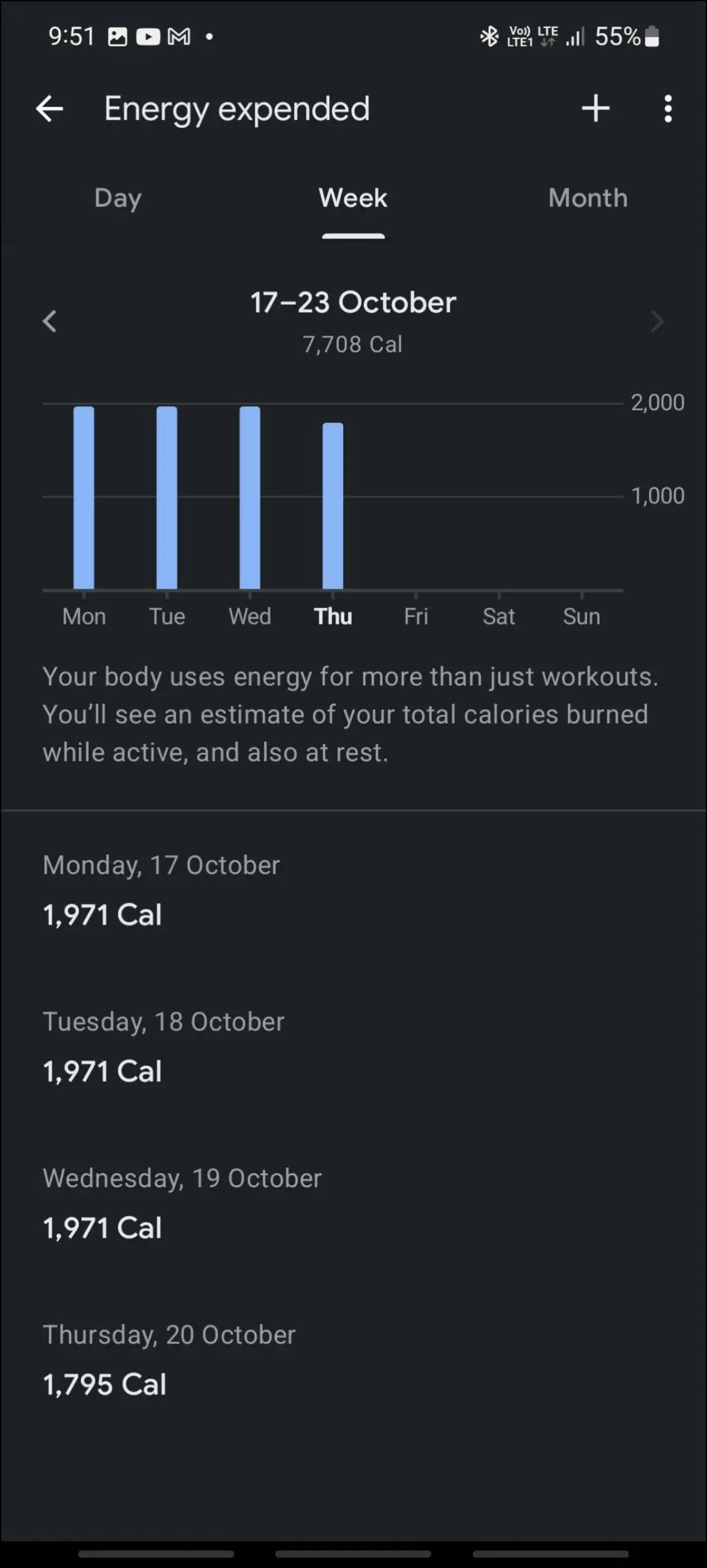The NoiseFit Evolve 3 (review) smartwatch has many interesting features like an AMOLED display and Bluetooth calling. Apart from that, you can track your activity and health data with this smartwatch. And, for Google enthusiasts, this watch supports Google Fit integration to sync all the health and activity data with it. In this article, we will see how to connect and sync NoiseFit Evolve 3 with Google Fit.
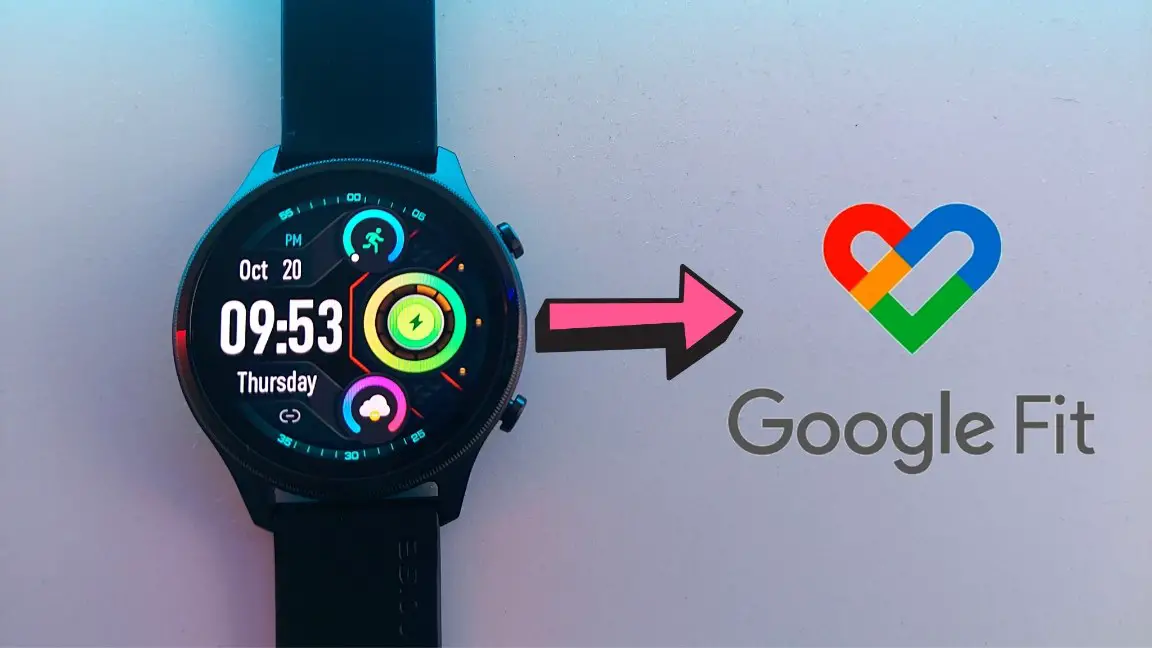
Related | How To Setup And Use Bluetooth Calling On NoiseFit Evolve 3
How to Connect NoiseFit Evolve 3 with Google Fit
You can connect and sync the NoiseFit Evolve 3 smartwatch health and activity data with Google Fit. Follow up on the article to check all the steps to do it.
Setup Google Fit App
First of all, you have to set up the Google Fit app on your phone and create your account to connect it to the watch. Follow the steps mentioned below to do it. You can skip this if you already have an active Google Fit account.
Step 1: Install the Google Fit (Android, iOS) app on your phone and open it.
Step 2: Select a Google account and continue with it.
Step 3: Set up the required information and click on Next.
Step 4: Turn on the built-in activity tracker of the app or click on No, thanks to skip it.
Step 5: On the home page, go to the Profile section and click on the settings icon.
Step 6: Select Manage Fit data permissions and enable both toggles- Store vitals data and Store cycle tracking data.
Sync the NoiseFit App with Google Fit
Now, you have to connect the NoiseFit app with Google Fit to sync all the watch data into it. Here are the steps to do it:
Step 1: Open the NoiseFit app and go to the My Device section.
Step 2: Select Google Fit and enable the toggle.
Step 3: Select your Google Fit account to connect and click on the Allow button.
The Google Fit account will be successfully connected with the NoiseFit app.
Check NoiseFit Evolve 3 Health Data in Google Fit
You can now check if the NoiseFit app is connected to Google Fit as mentioned below:
Step 1: Open the Google Fit app and go to the Profile section.
Step 2: Click on the settings icon and select Manage connected apps.
Finally, after connecting Google Fit with the NoiseFit app, you can now check your watch’s data in the Google Fit app. It will sync all the activity and health data of the watch, as soon as it syncs in the NoiseFit app. You can check all the stats in Google’s interface here.
Wrapping Up
These were the steps to connect and sync the NoiseFit Evolve 3 smartwatch with Google Fit. This feature is definitely very helpful for those who rely on Google services to check their activity and health data recorded on this smartwatch. Do share your experience with the watch in the comments below, stay tuned with WearablesToUse for more helpful articles!
Related: