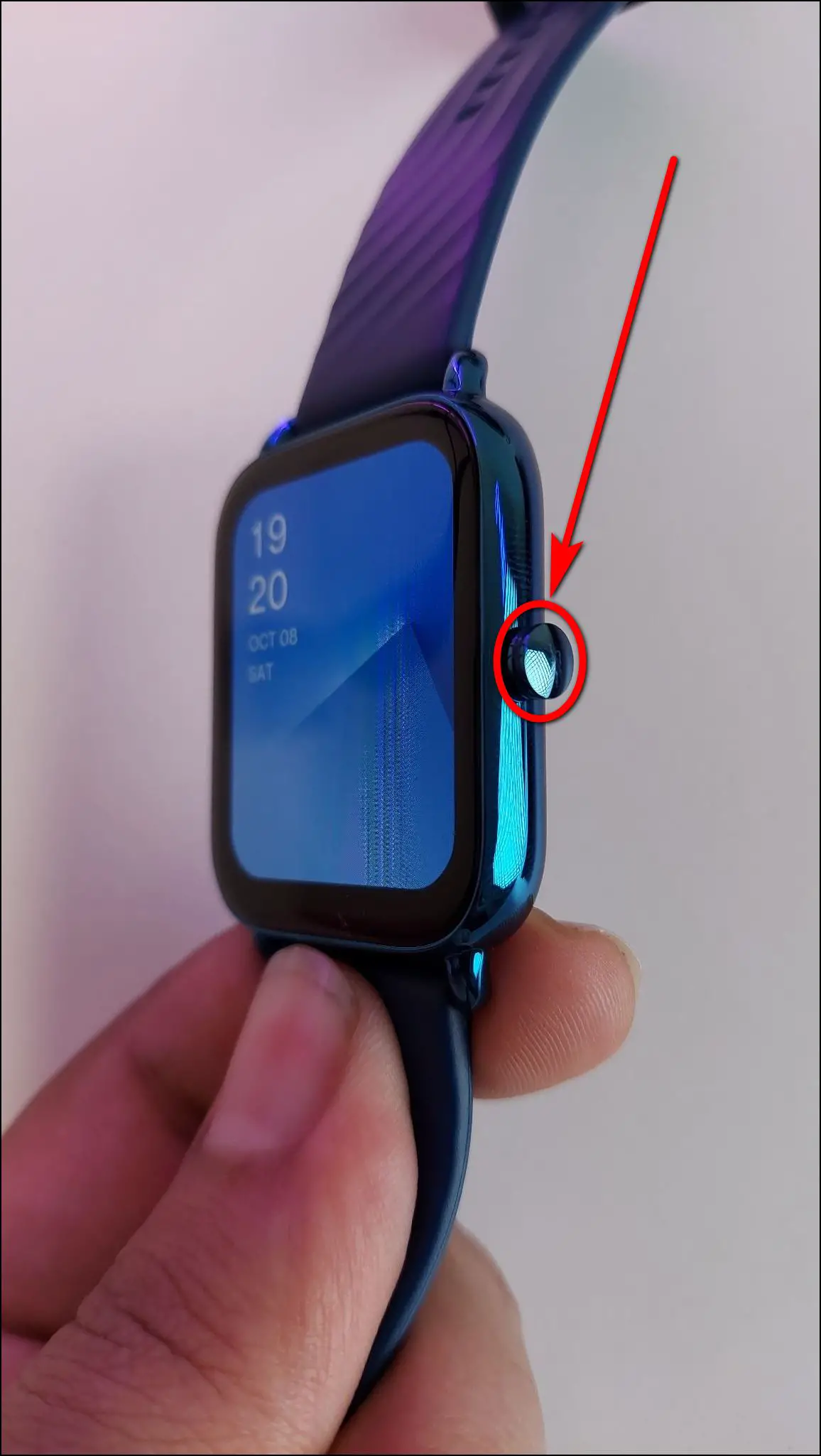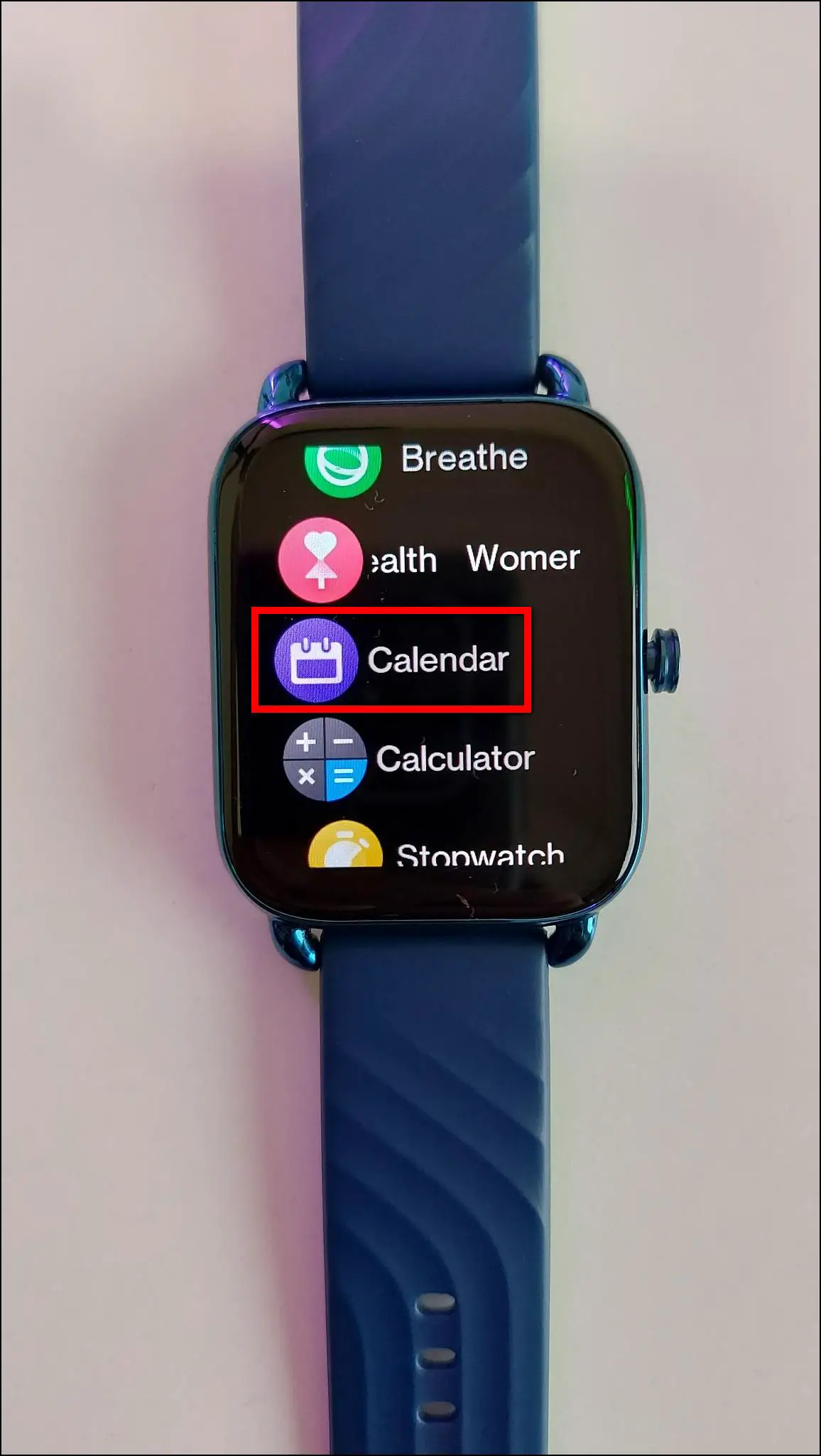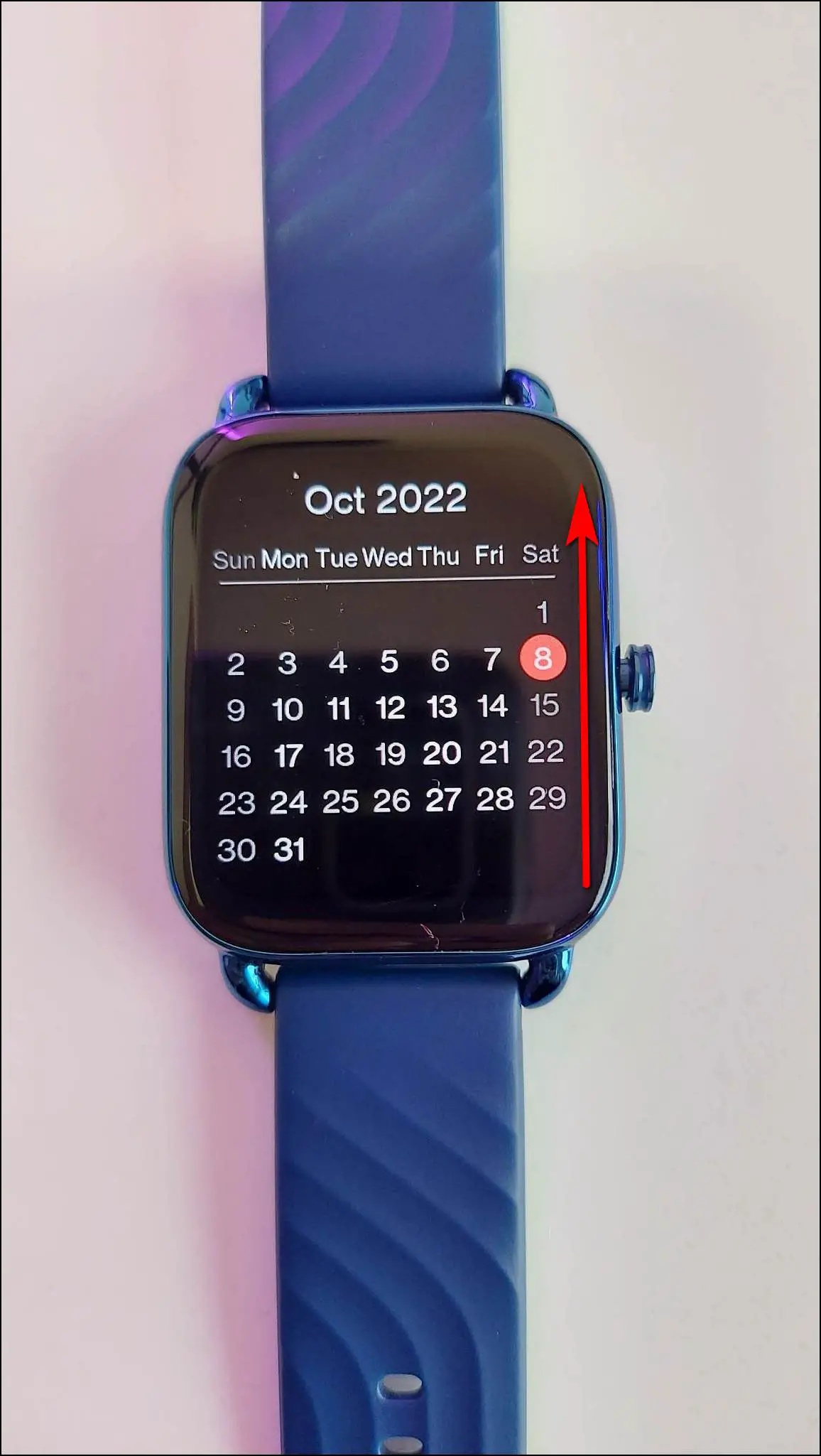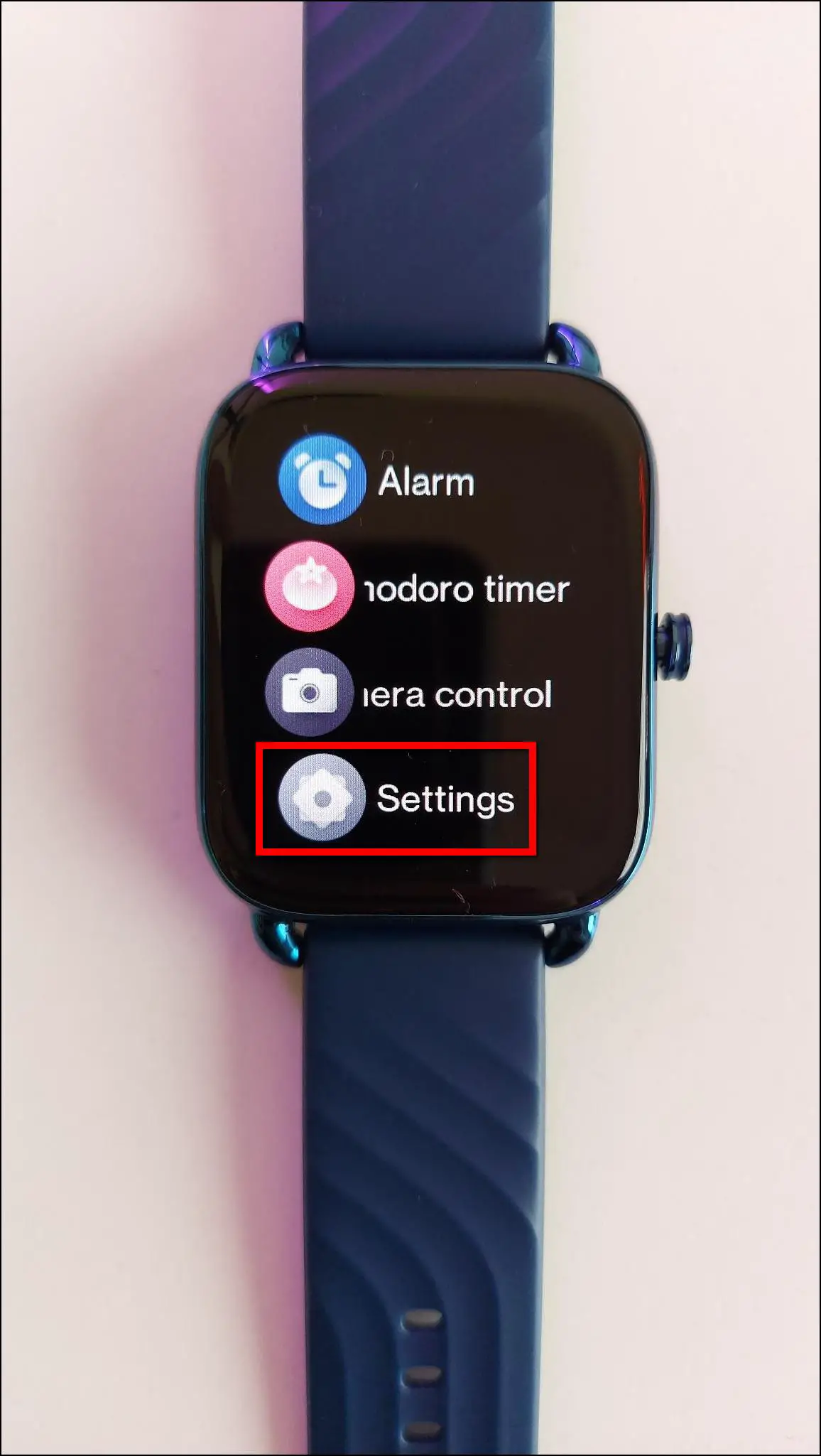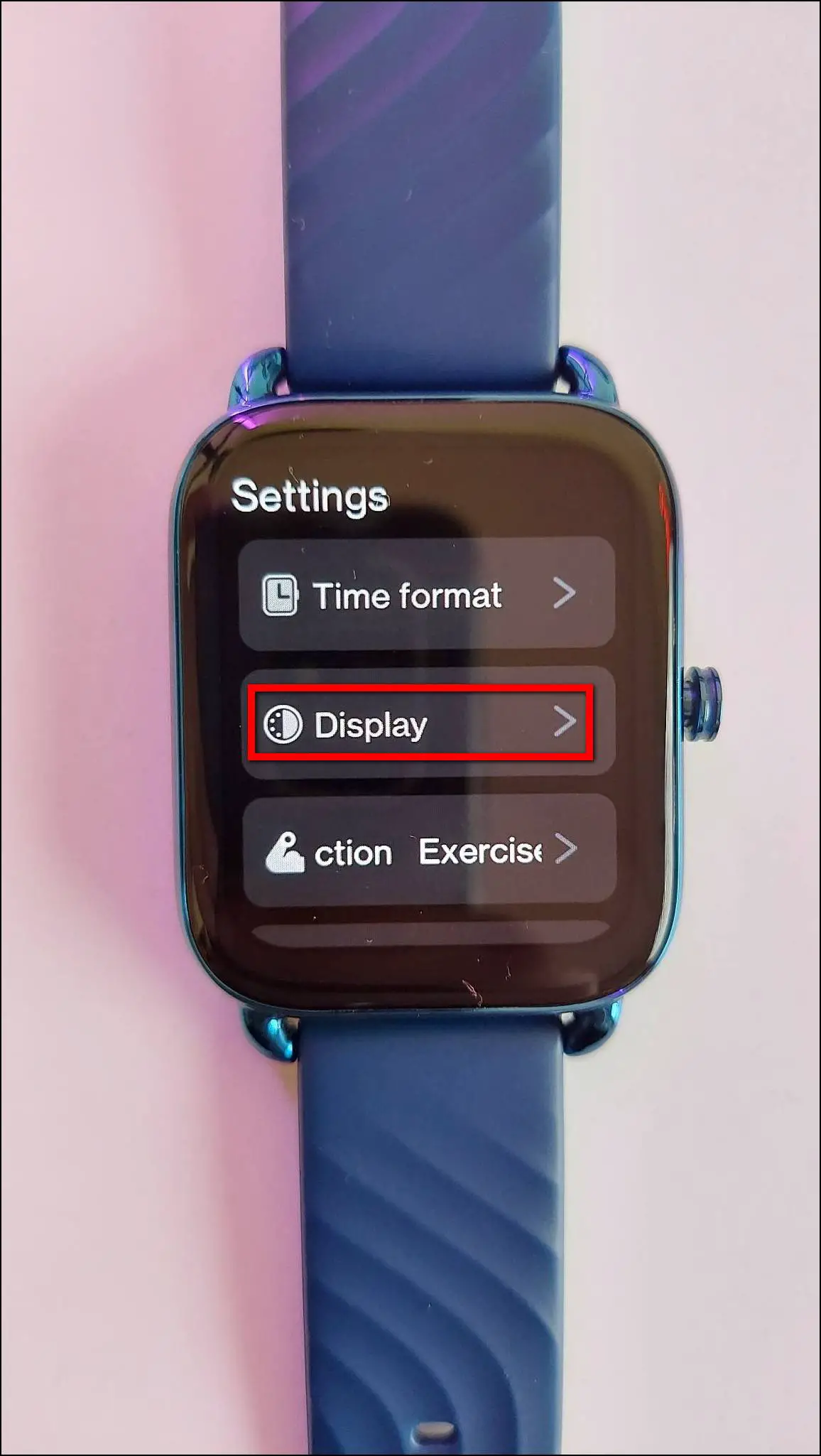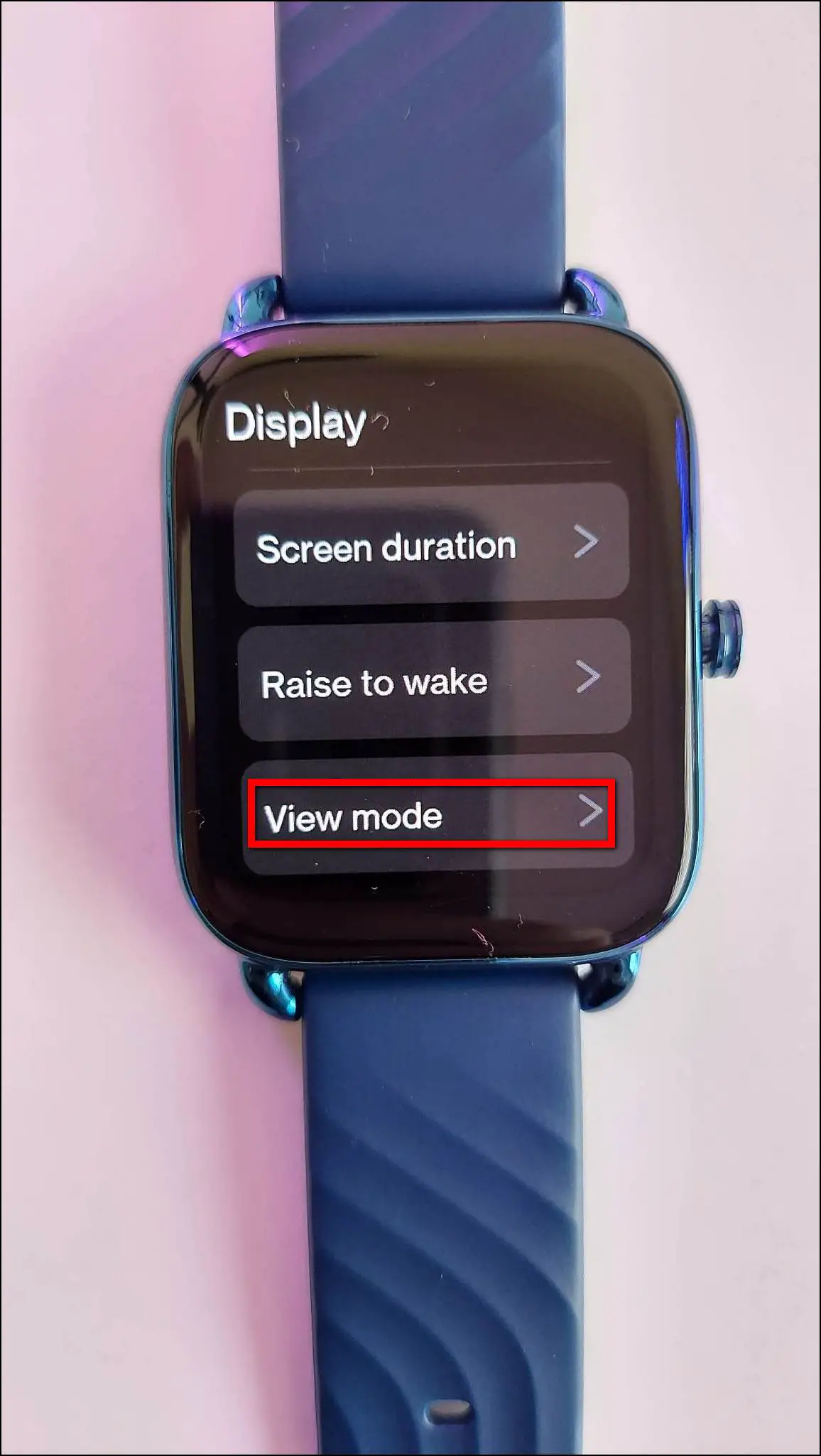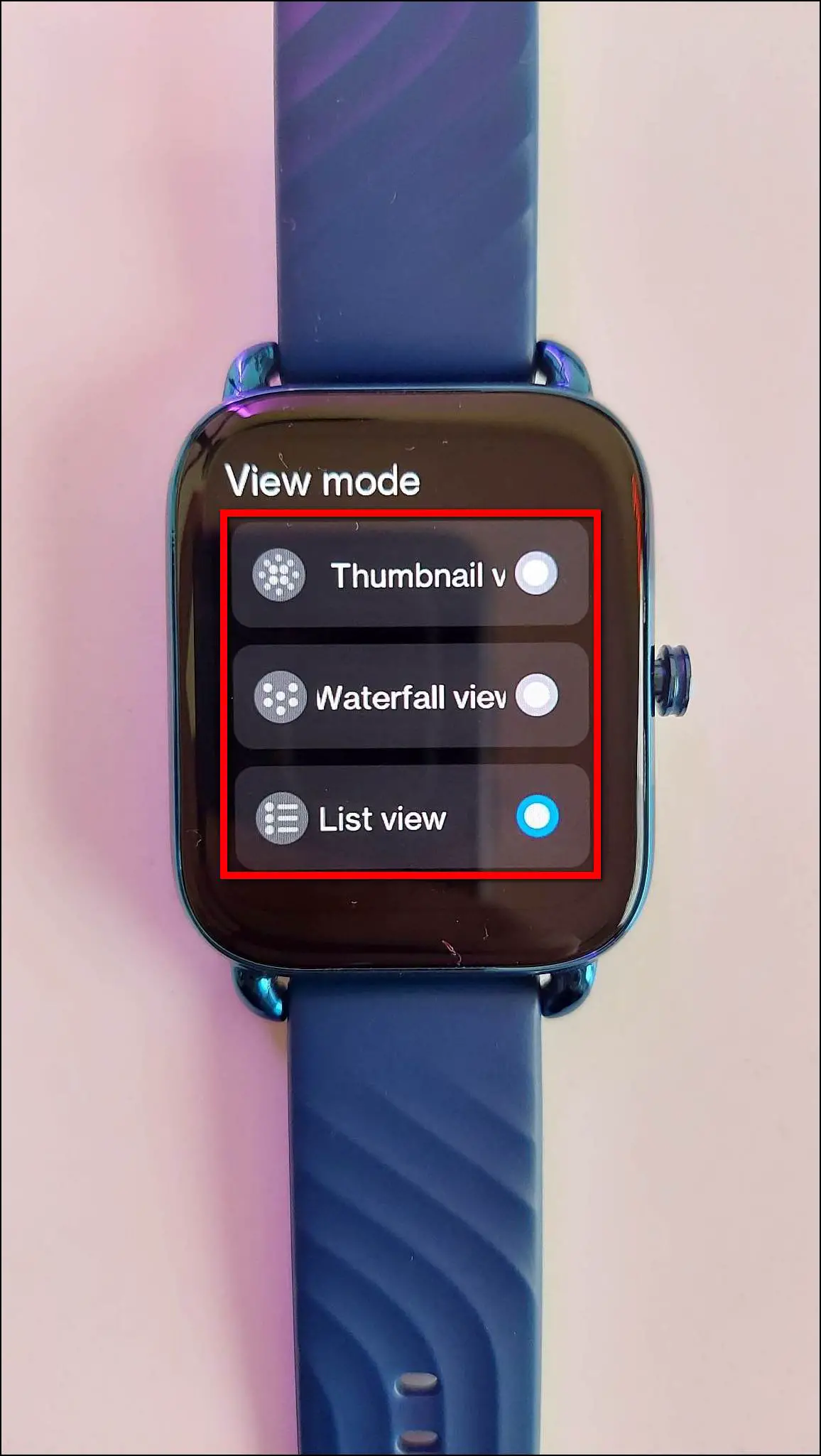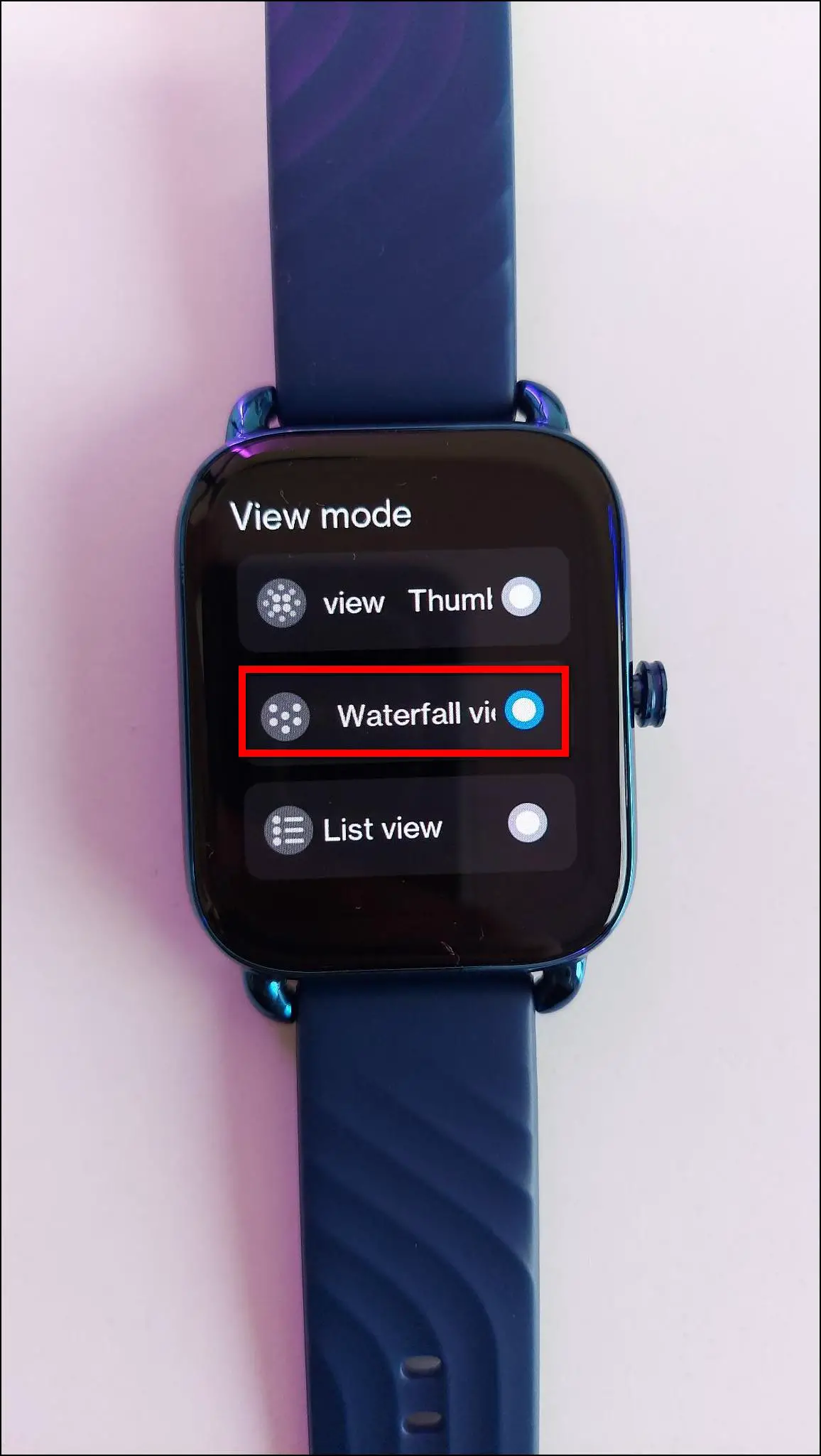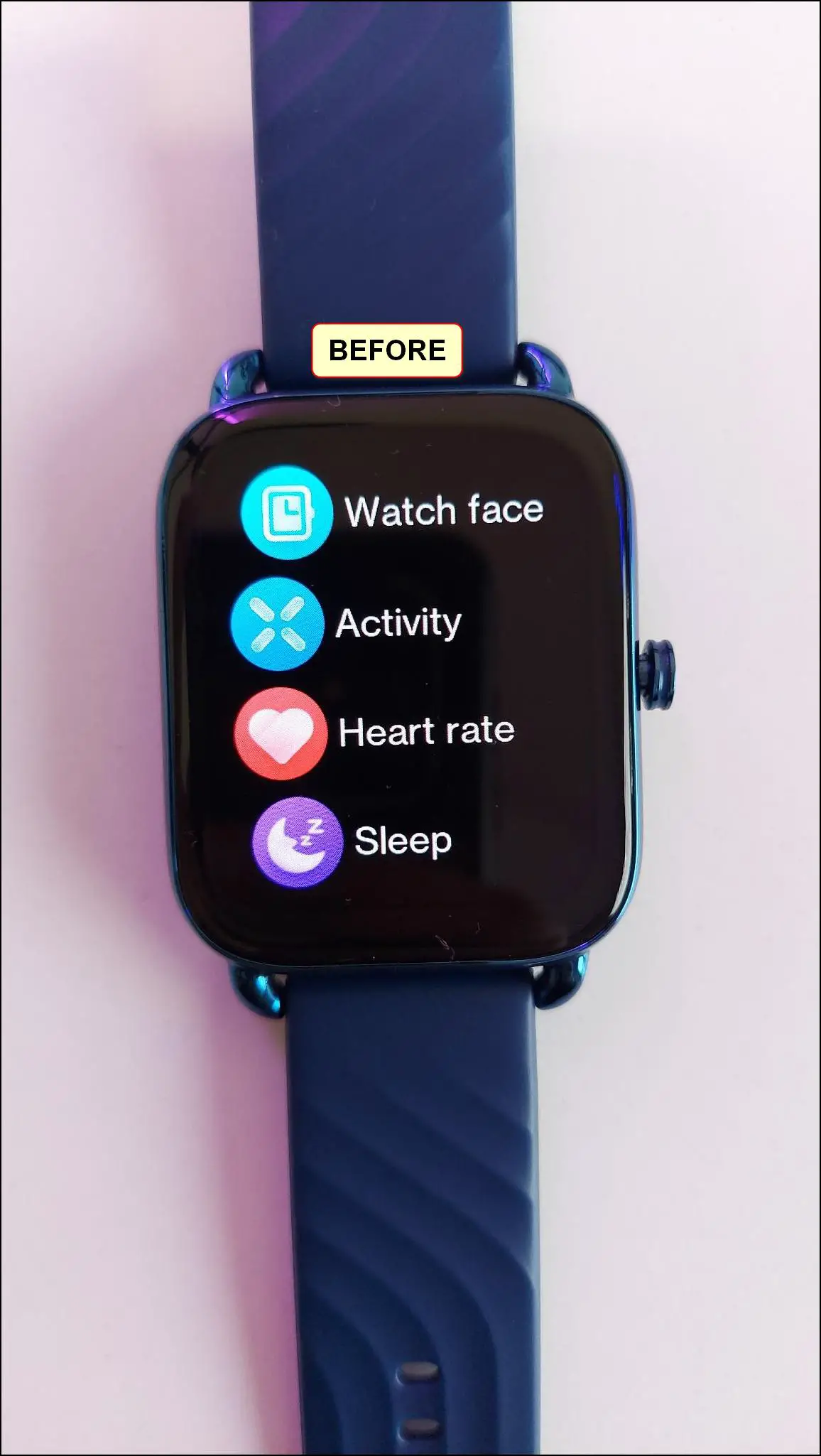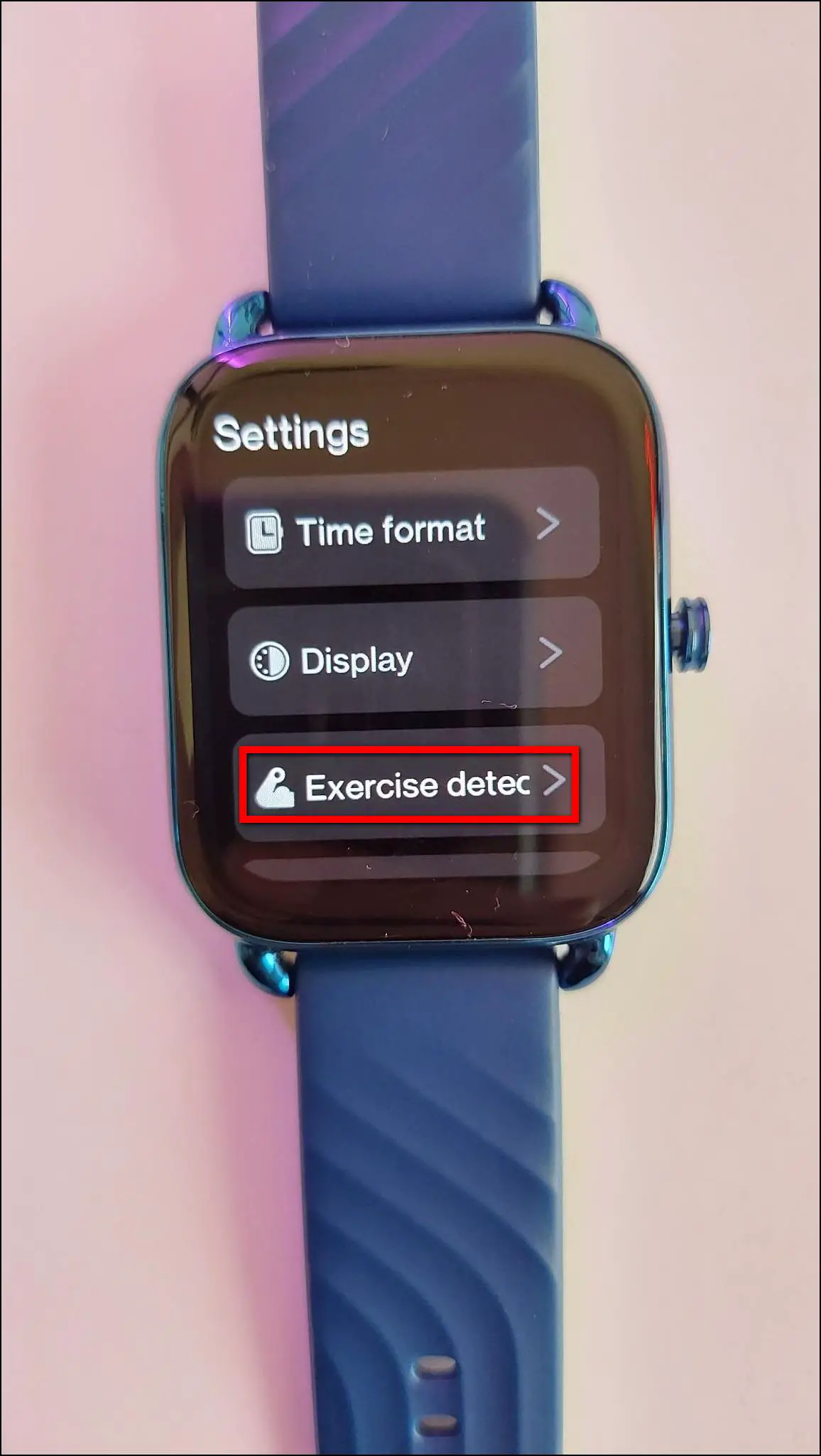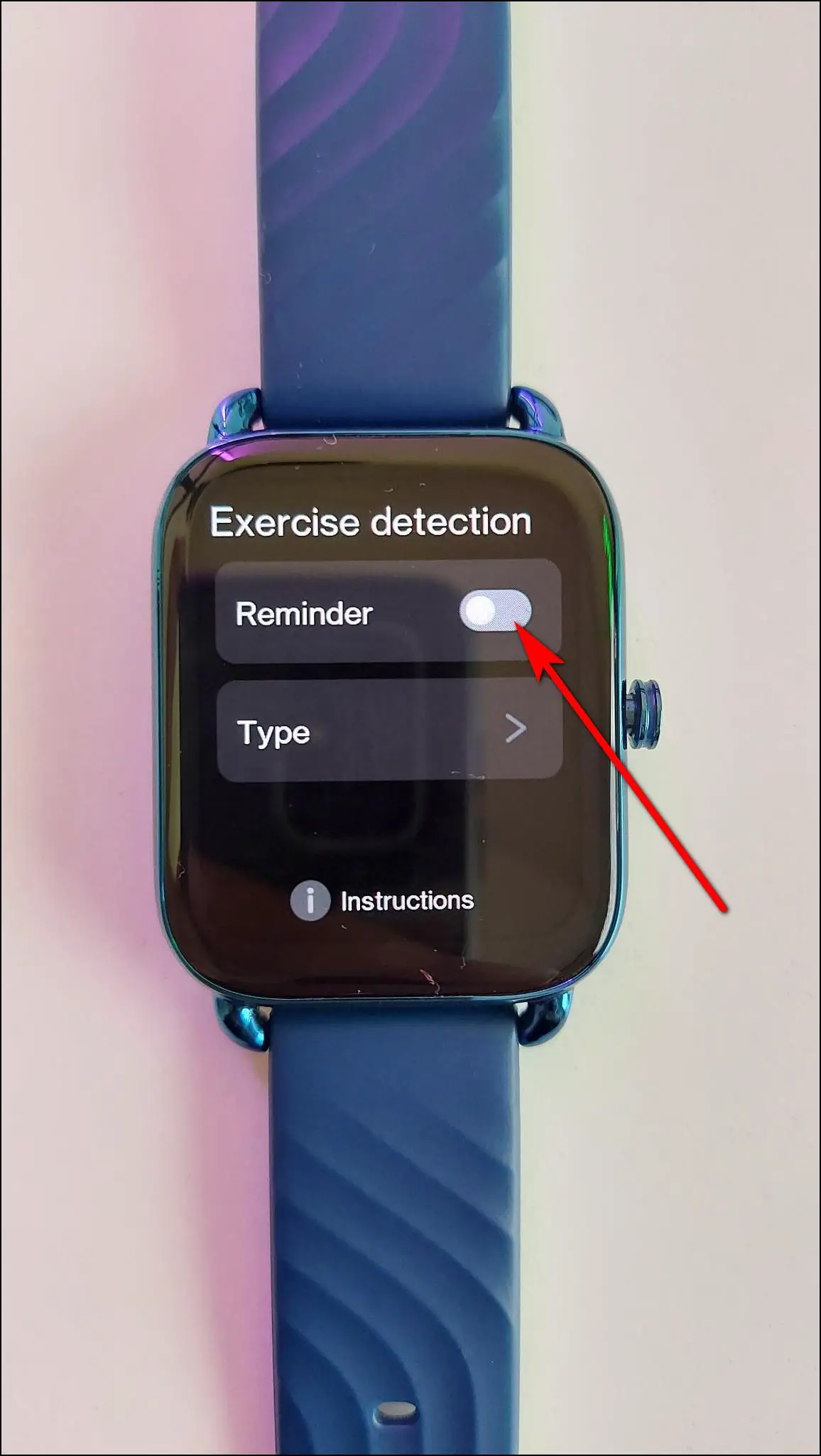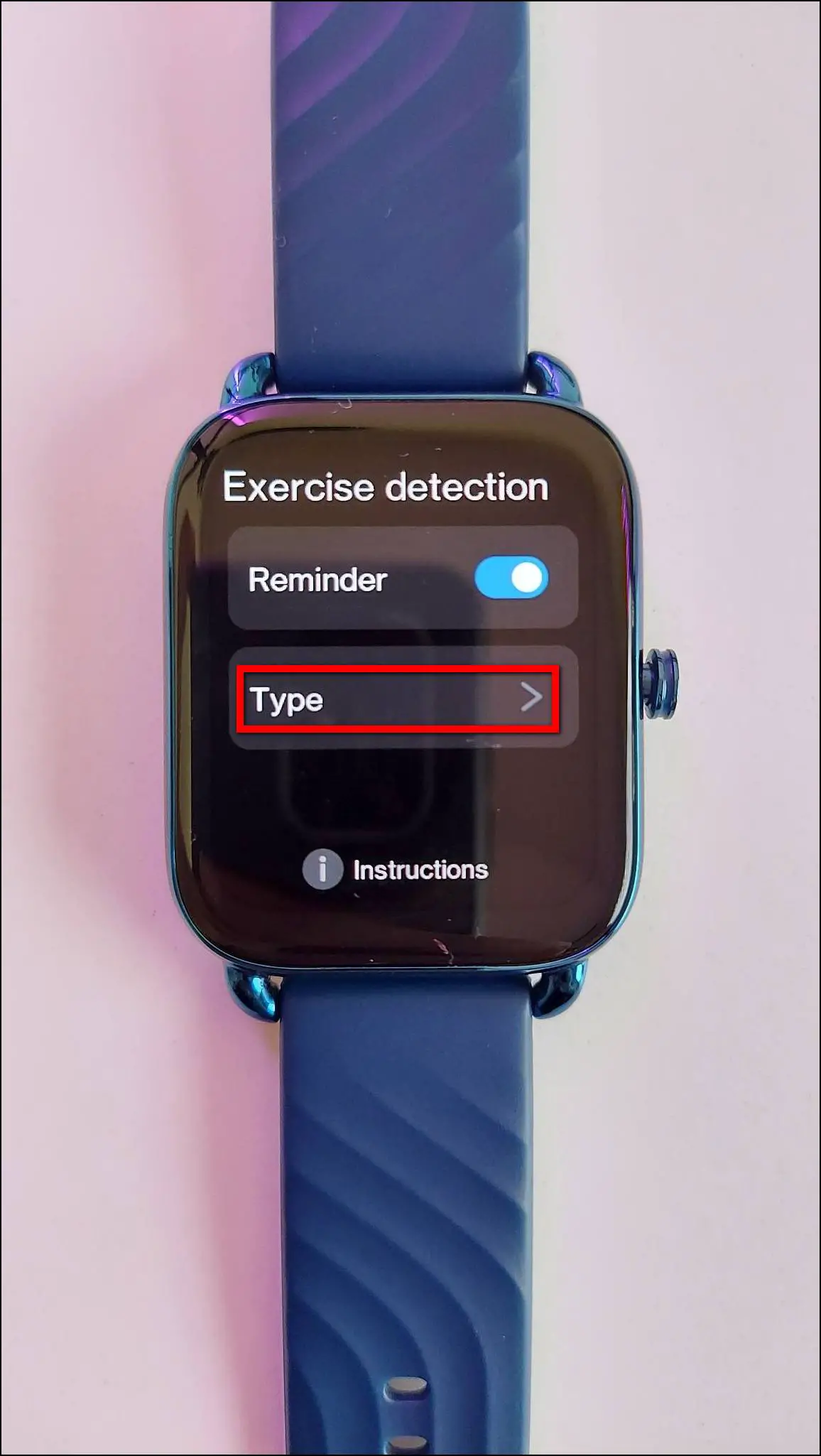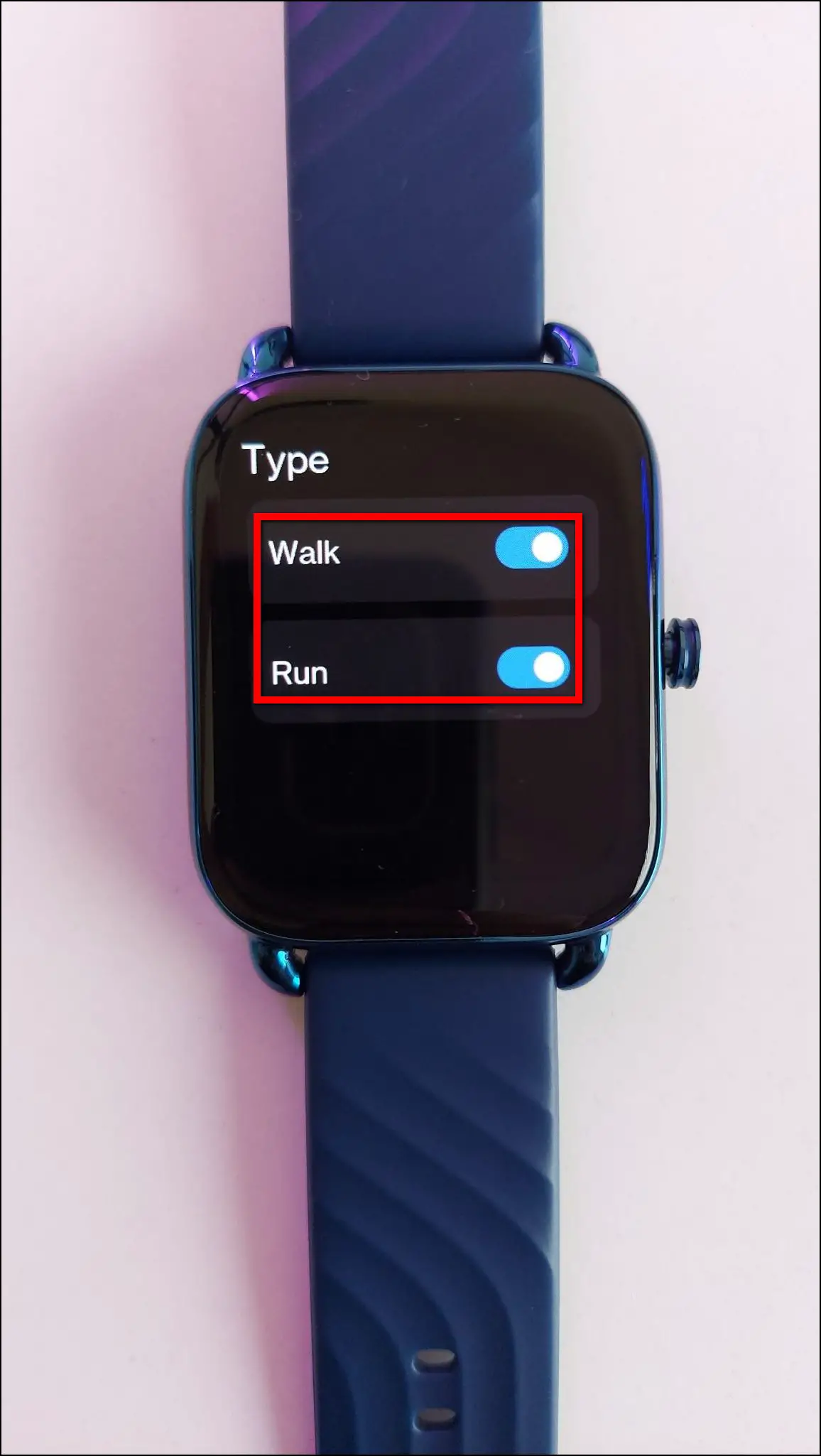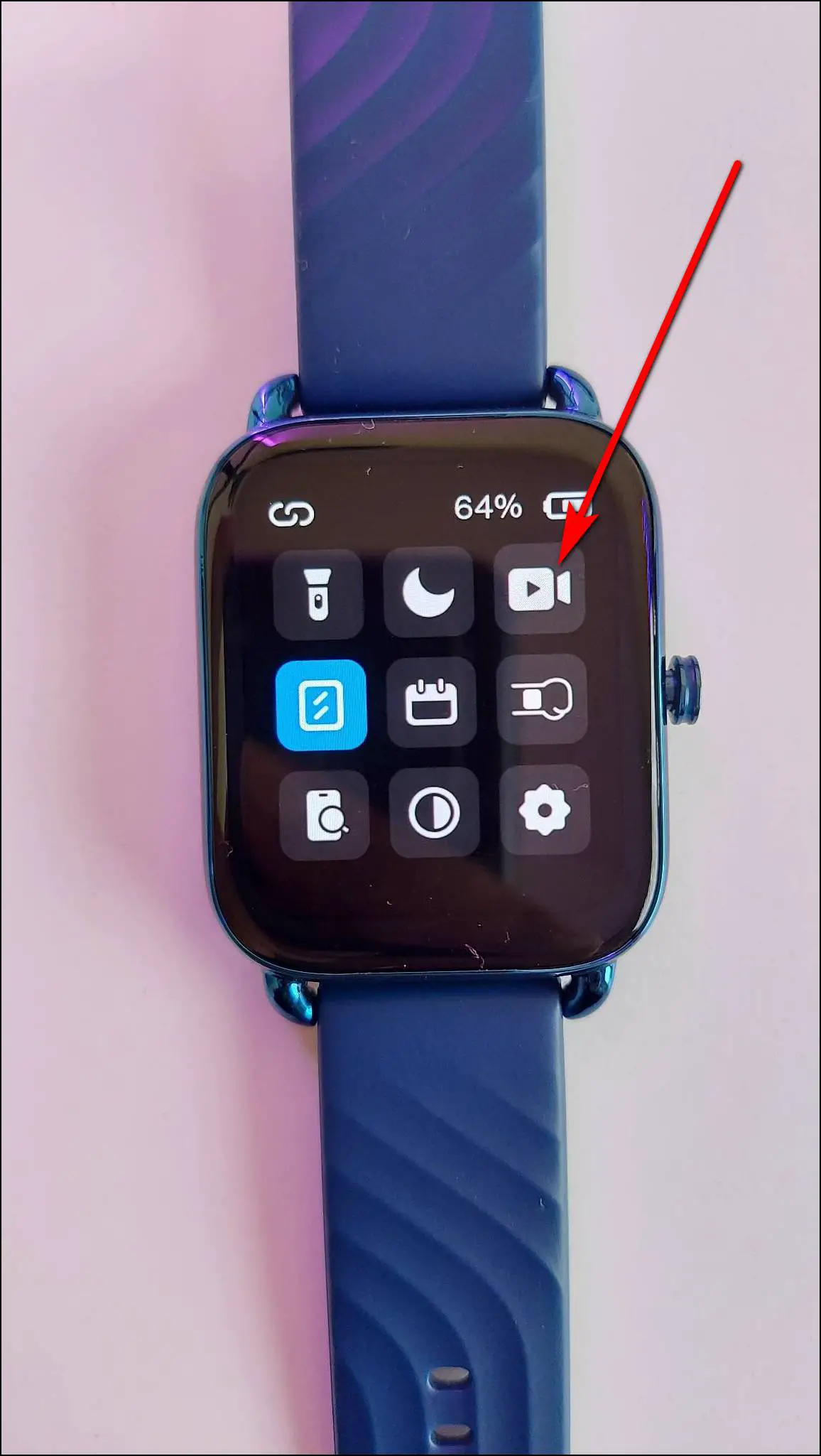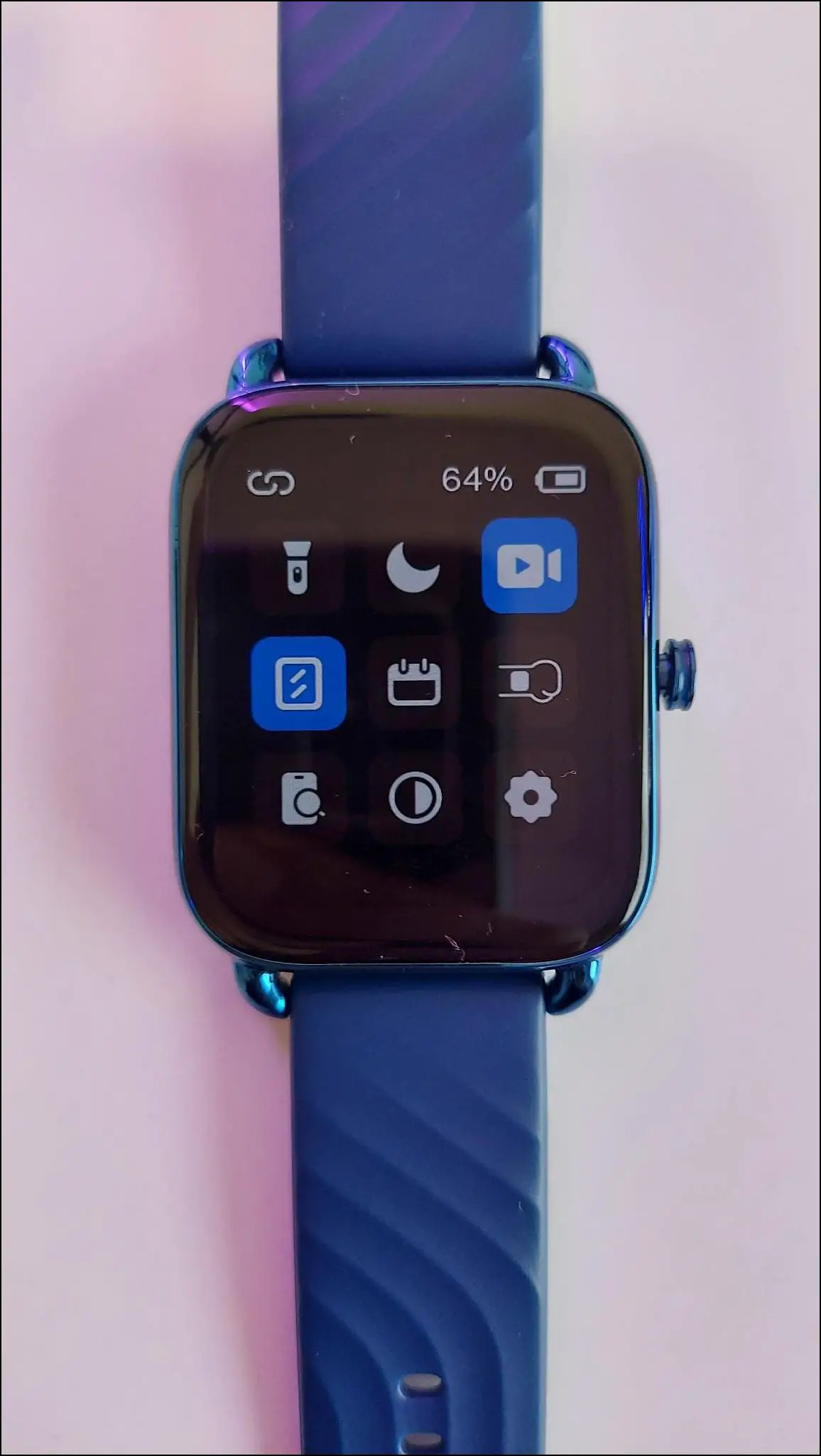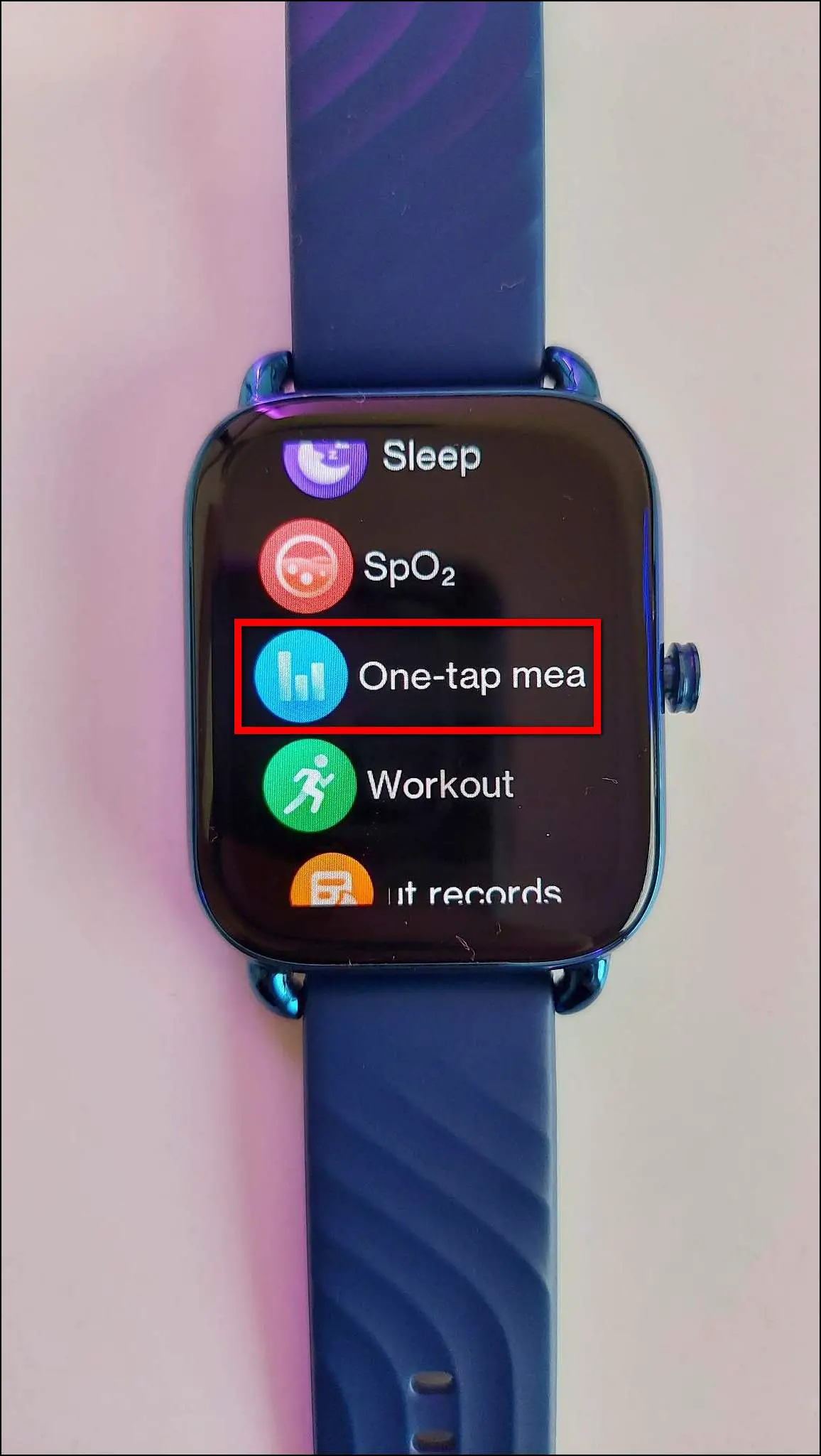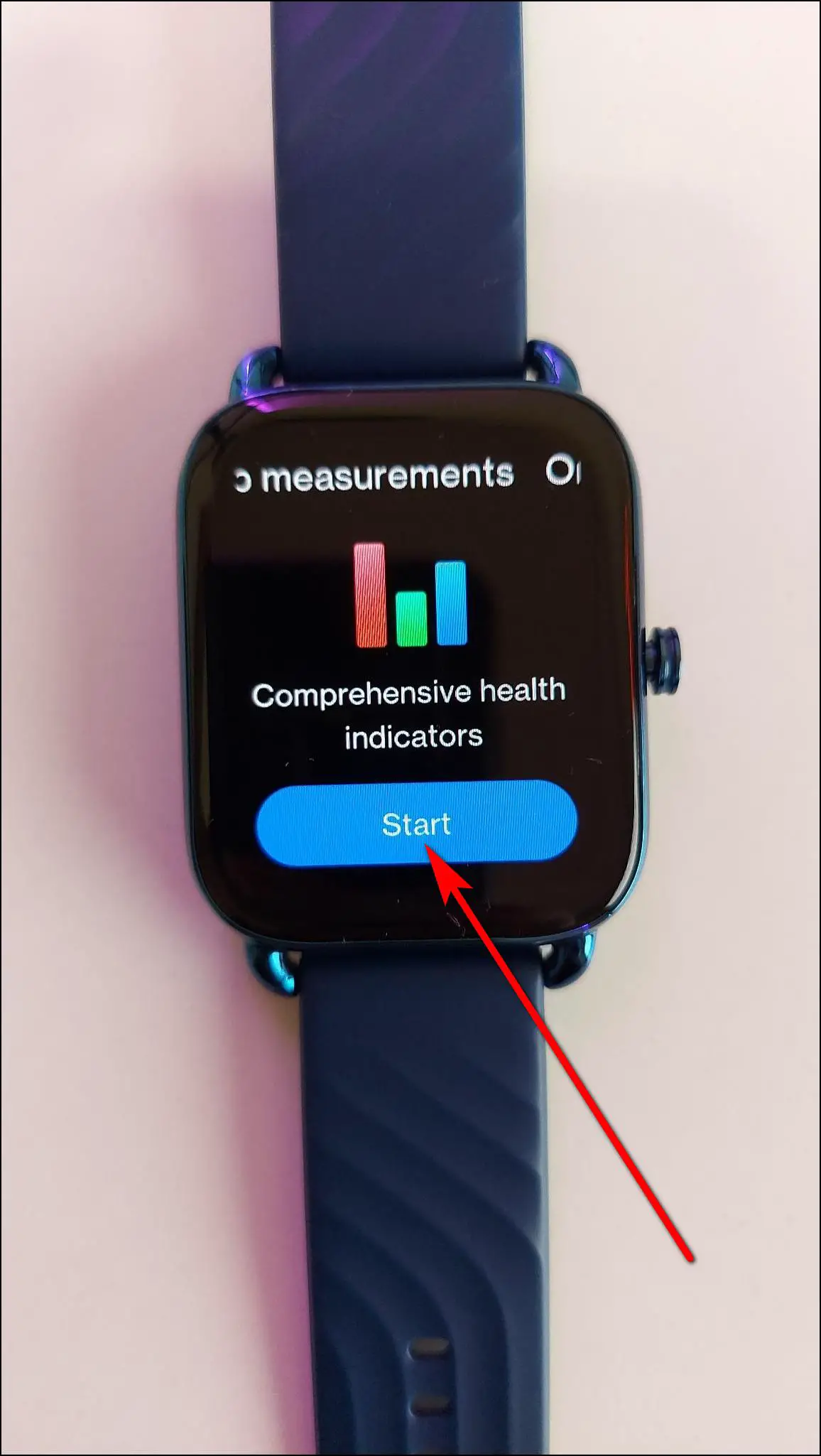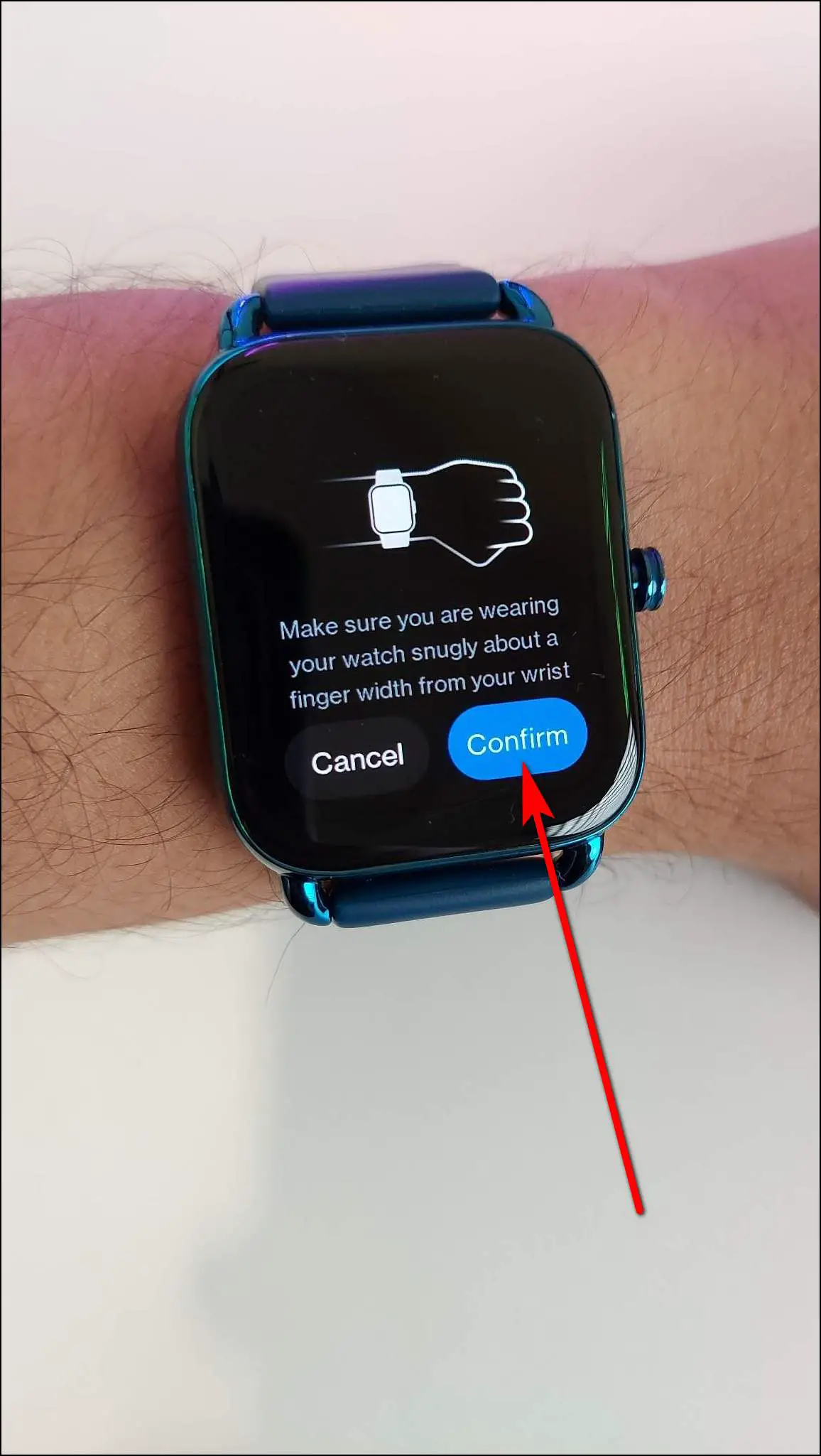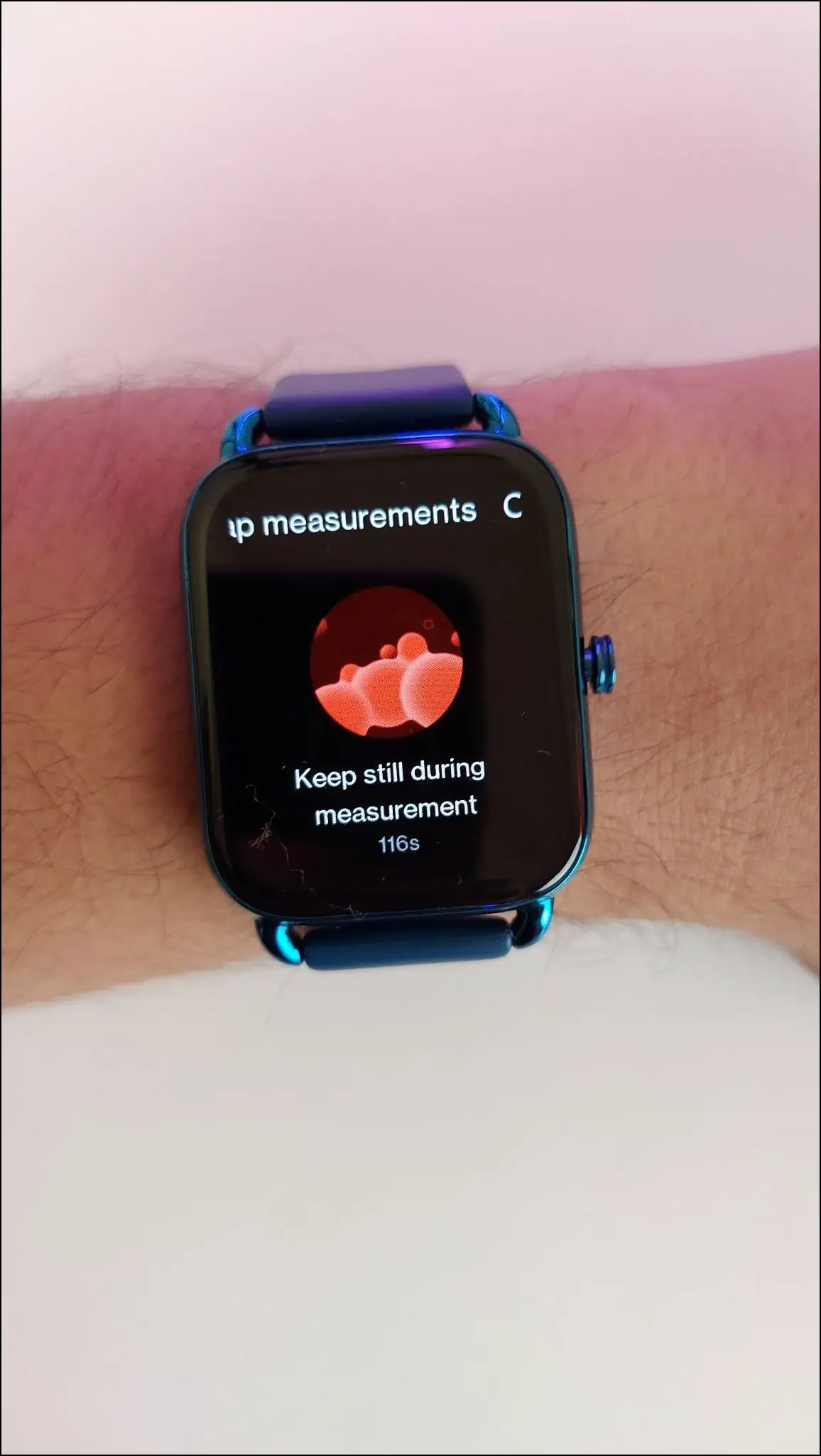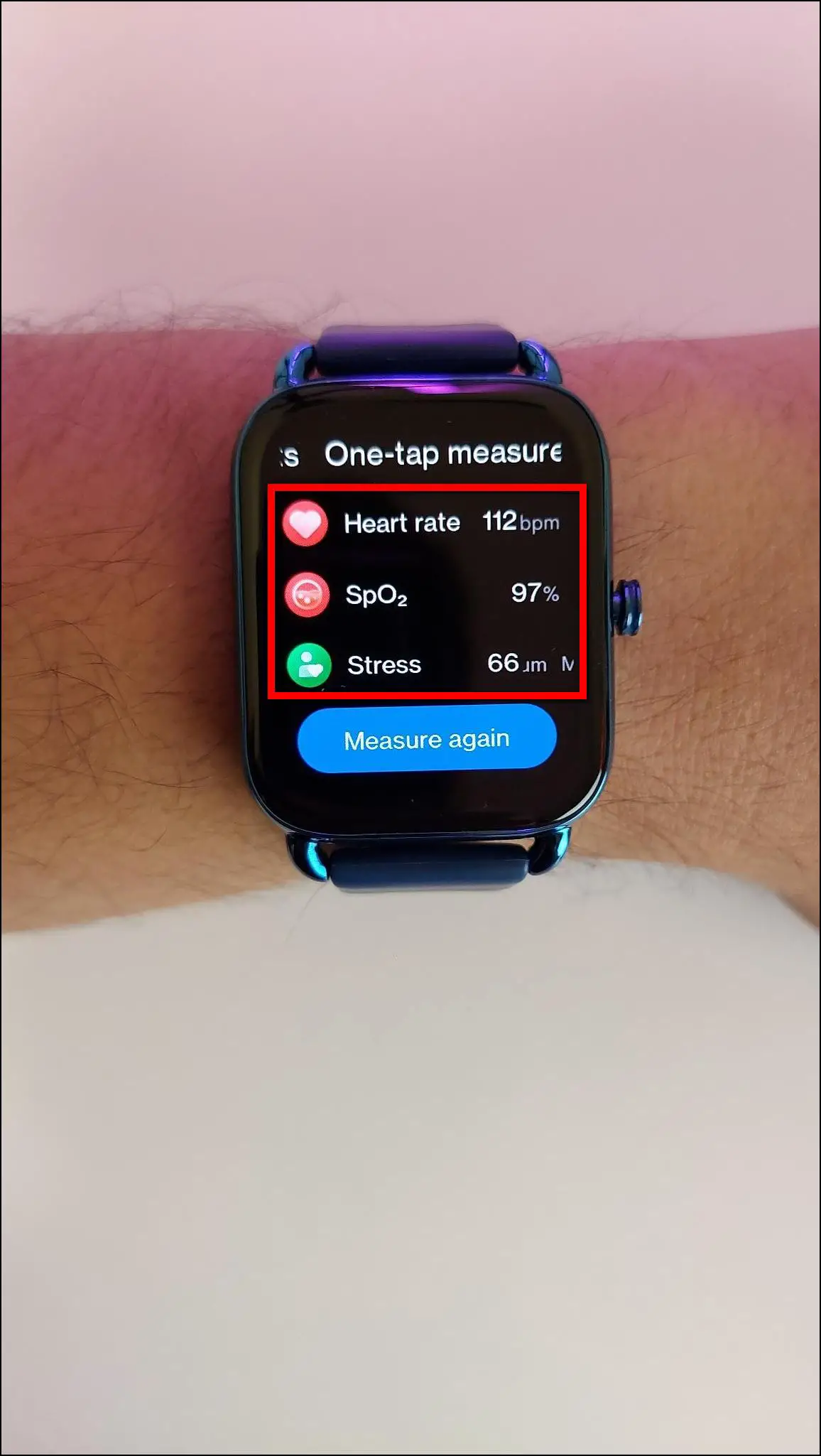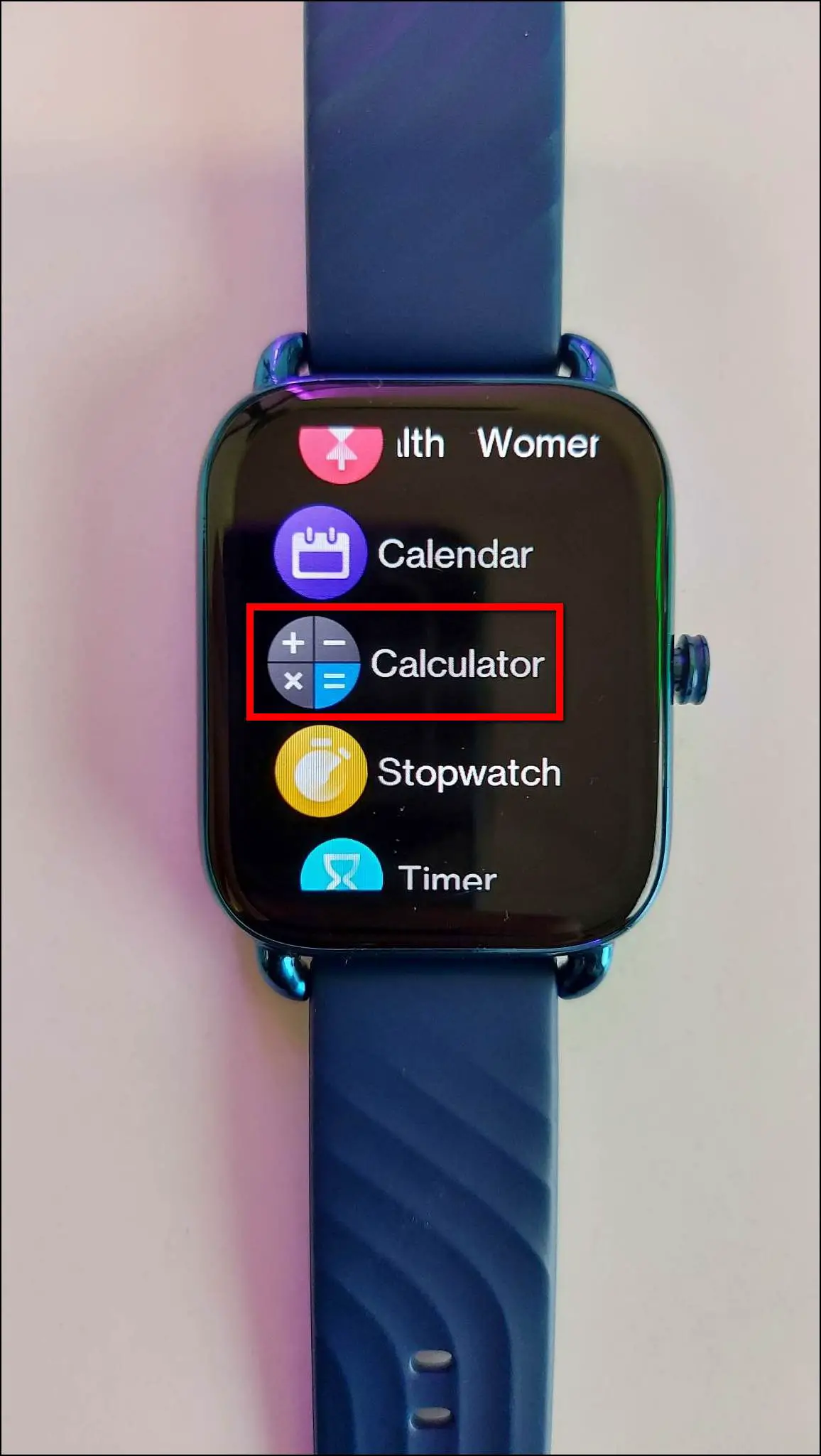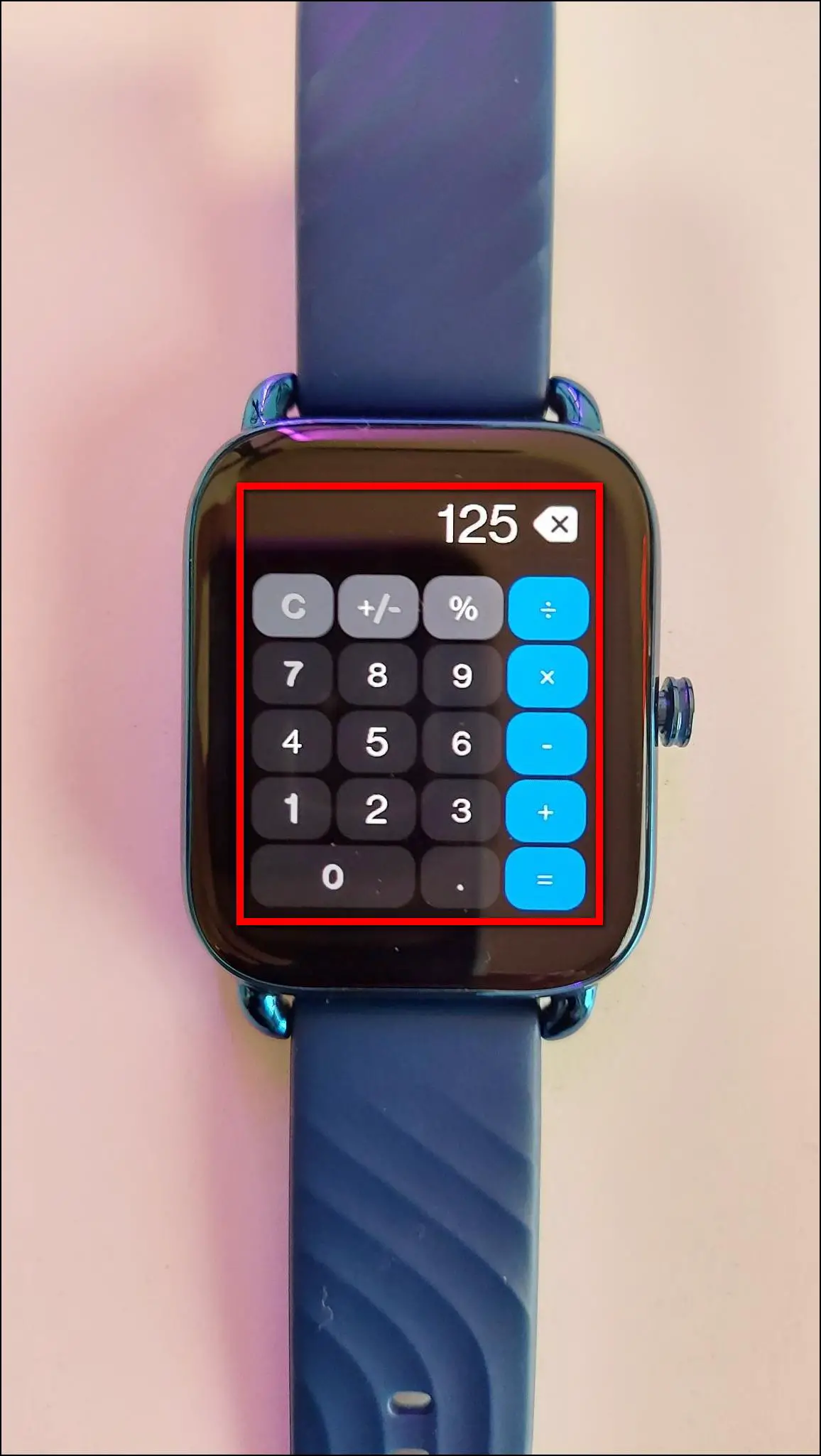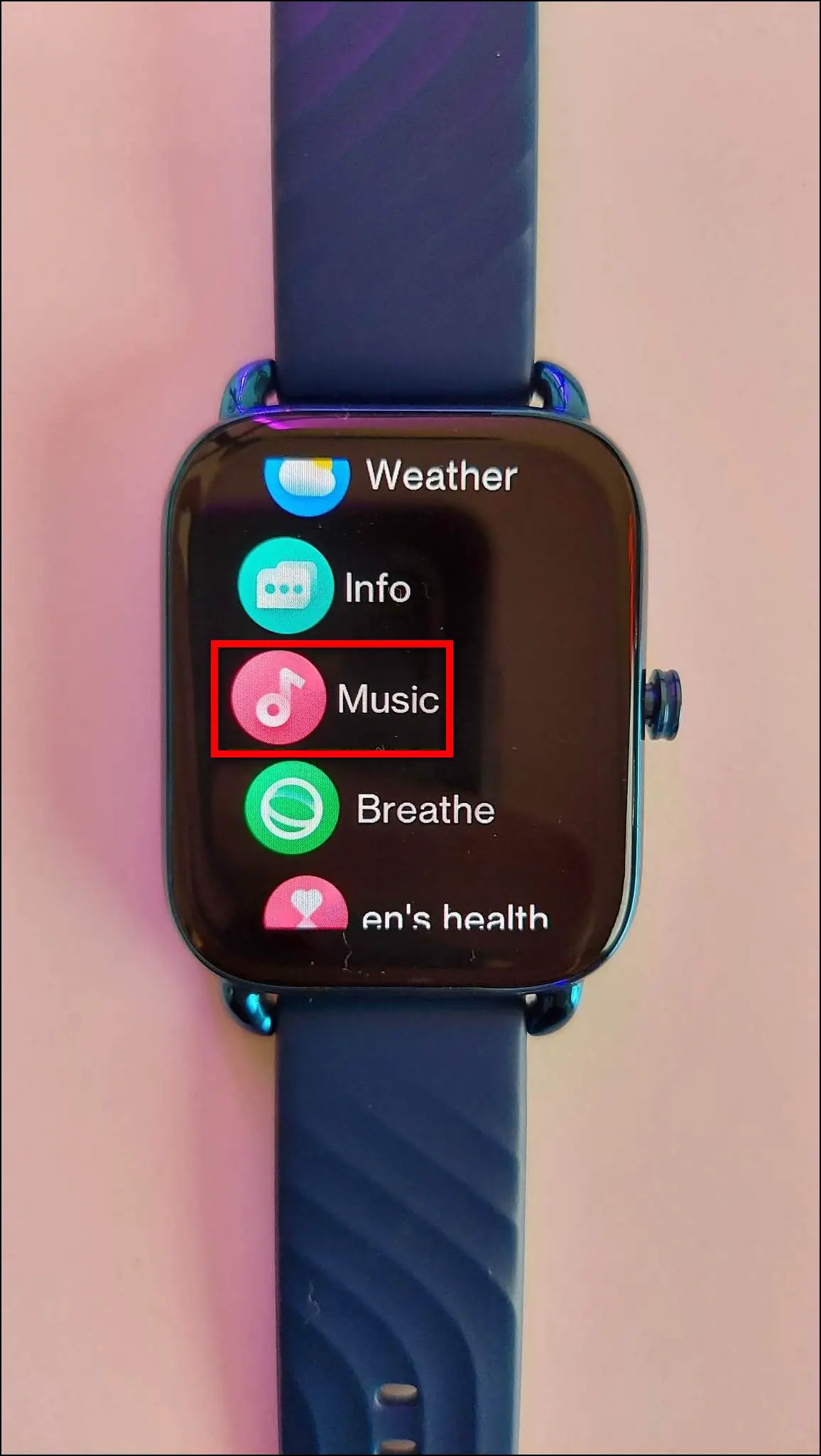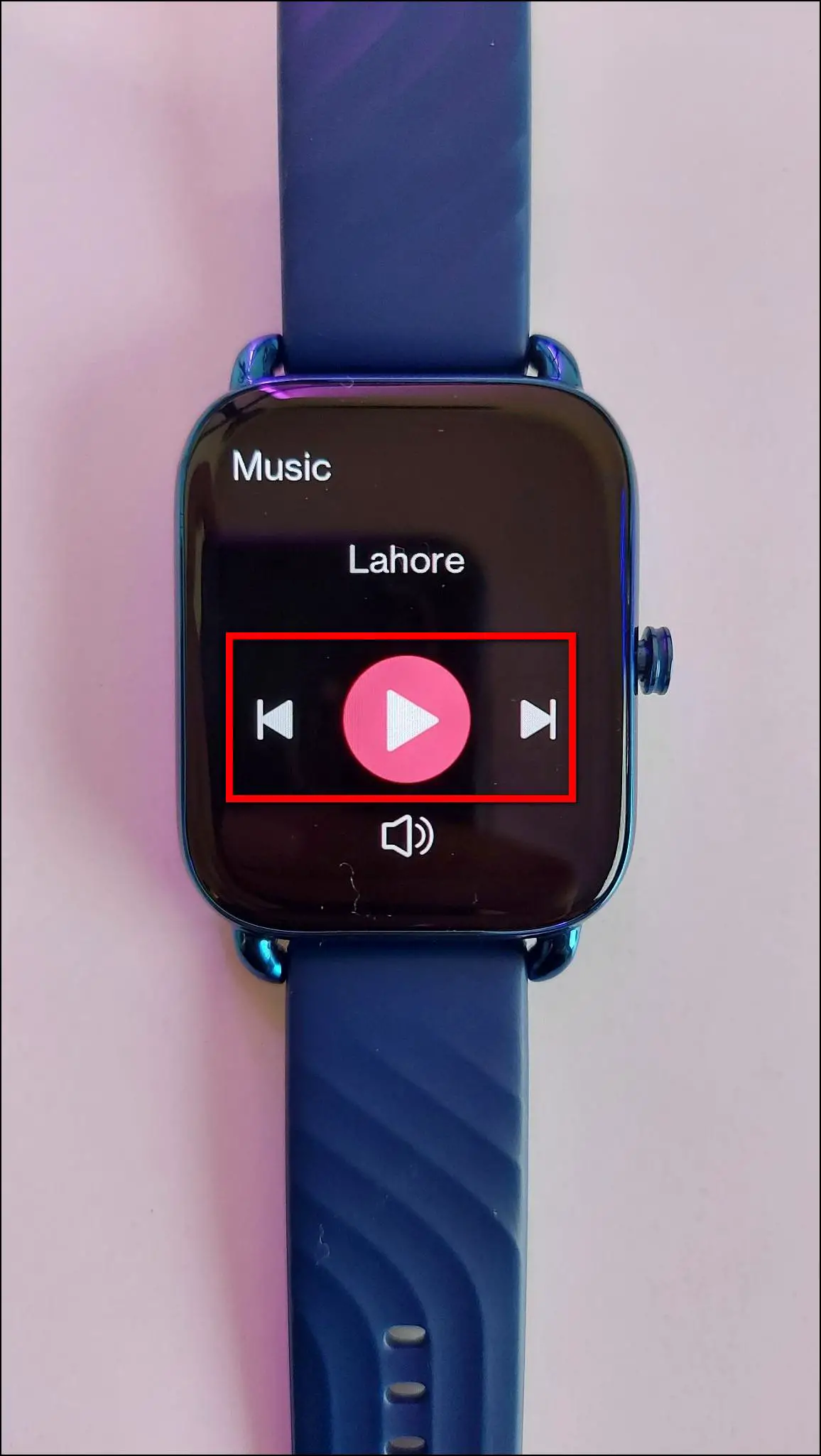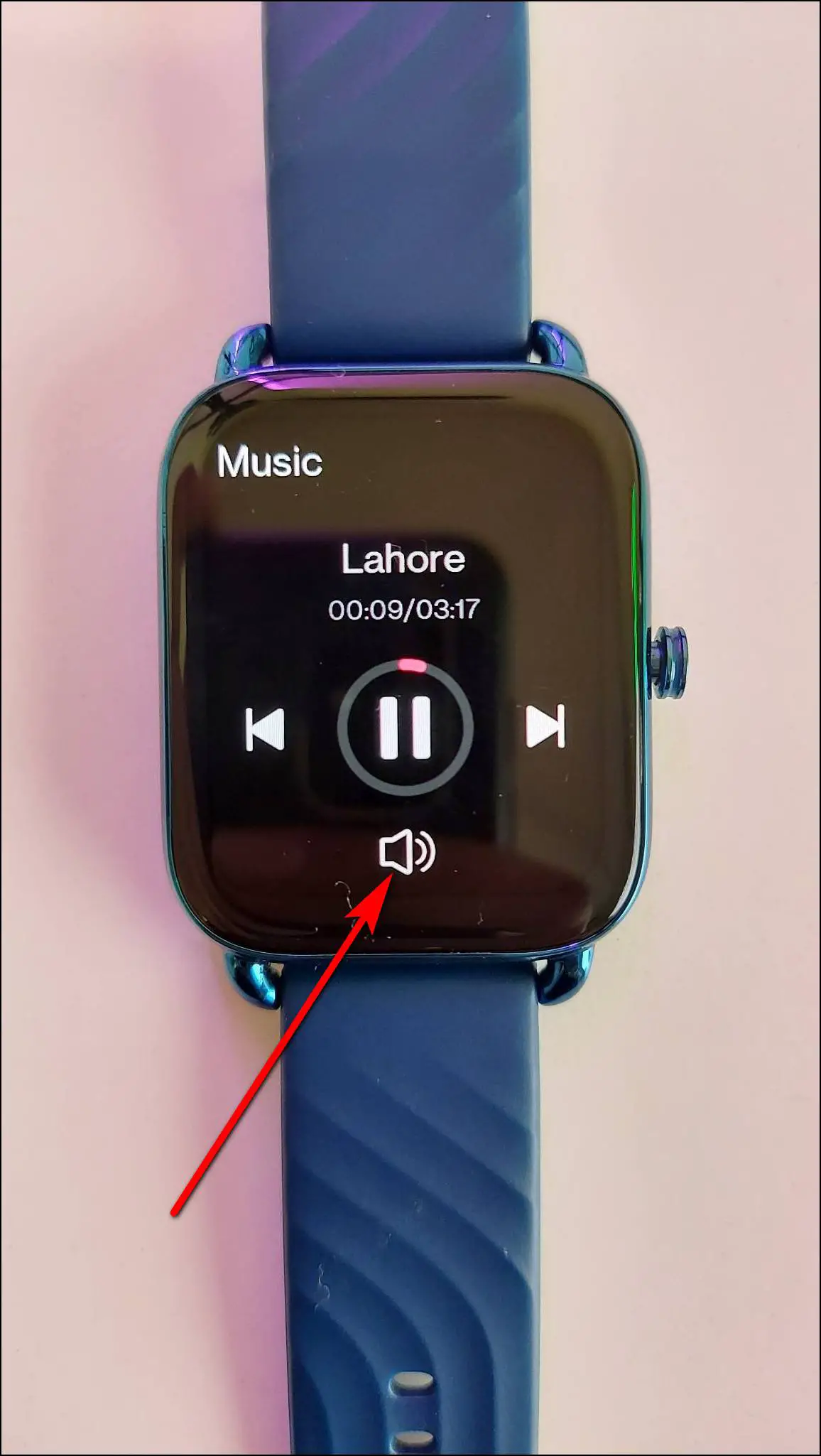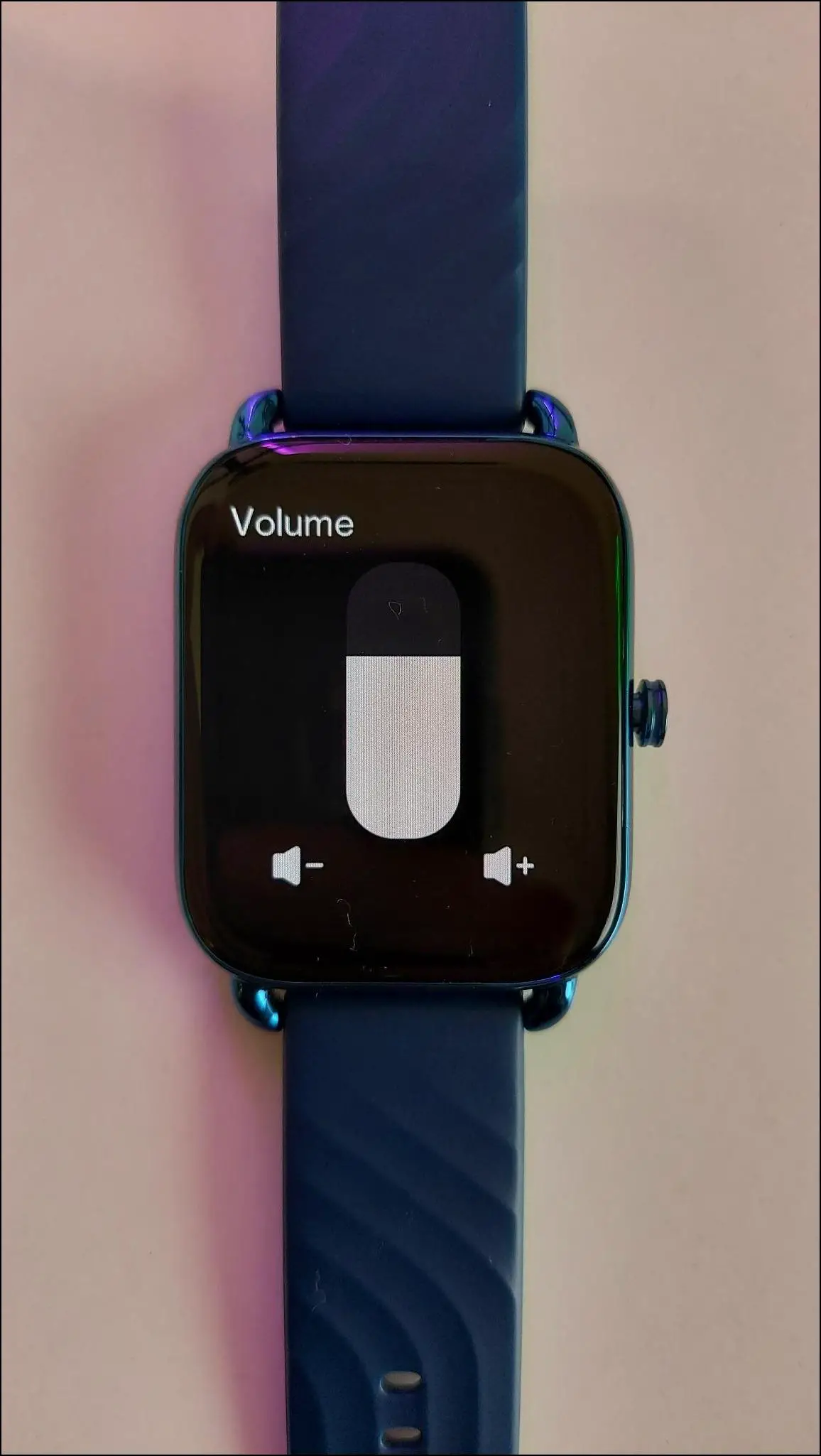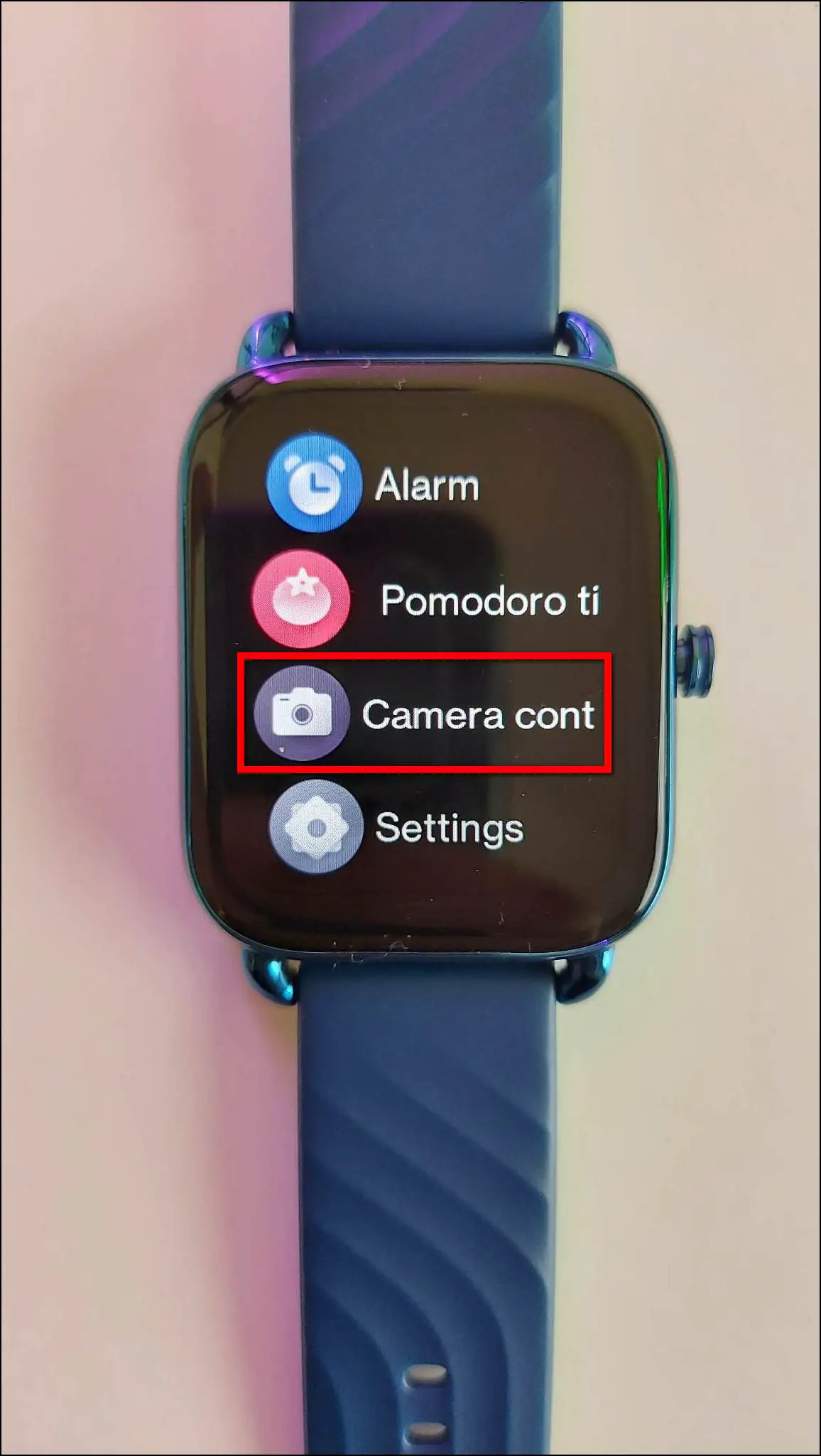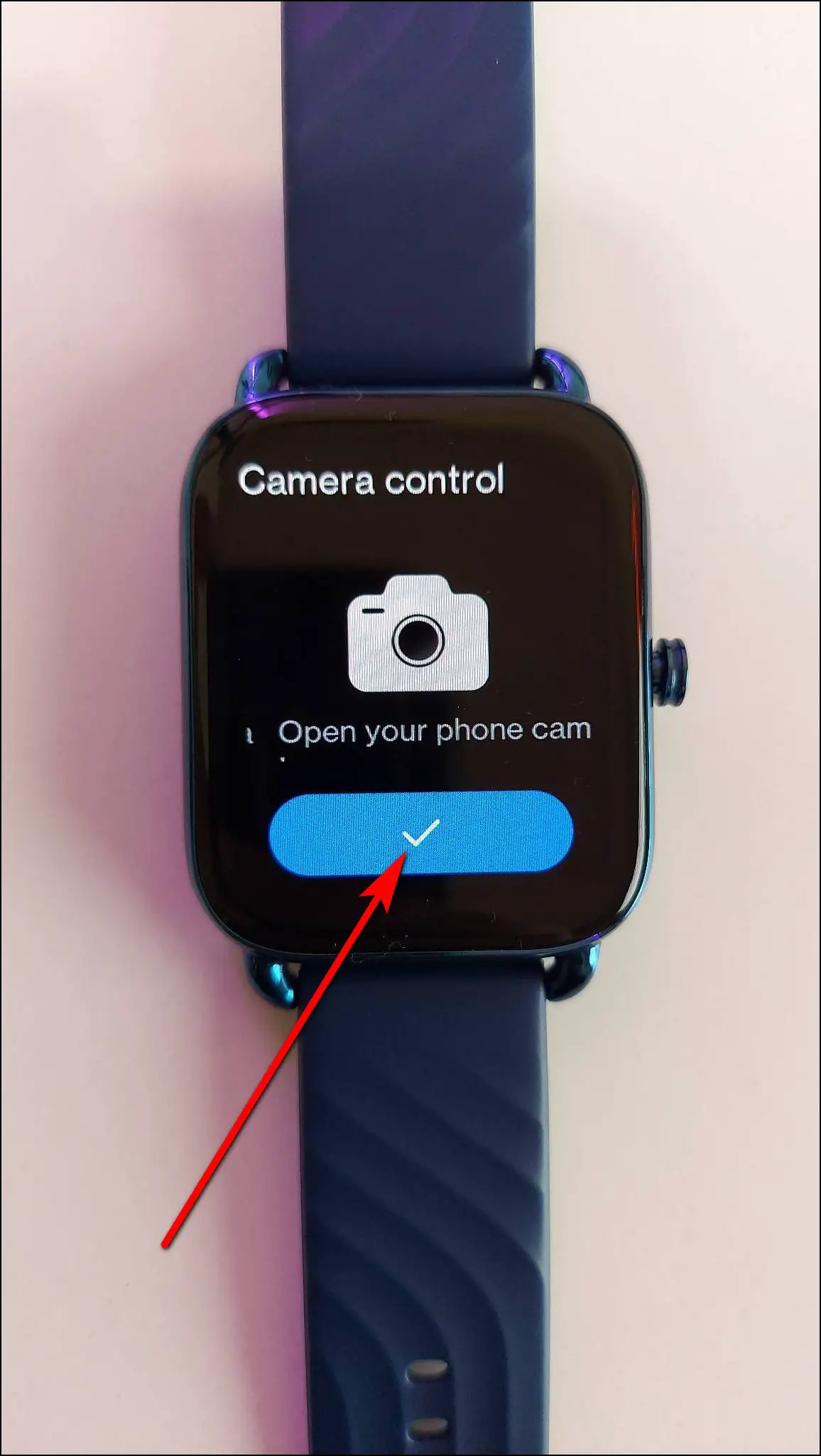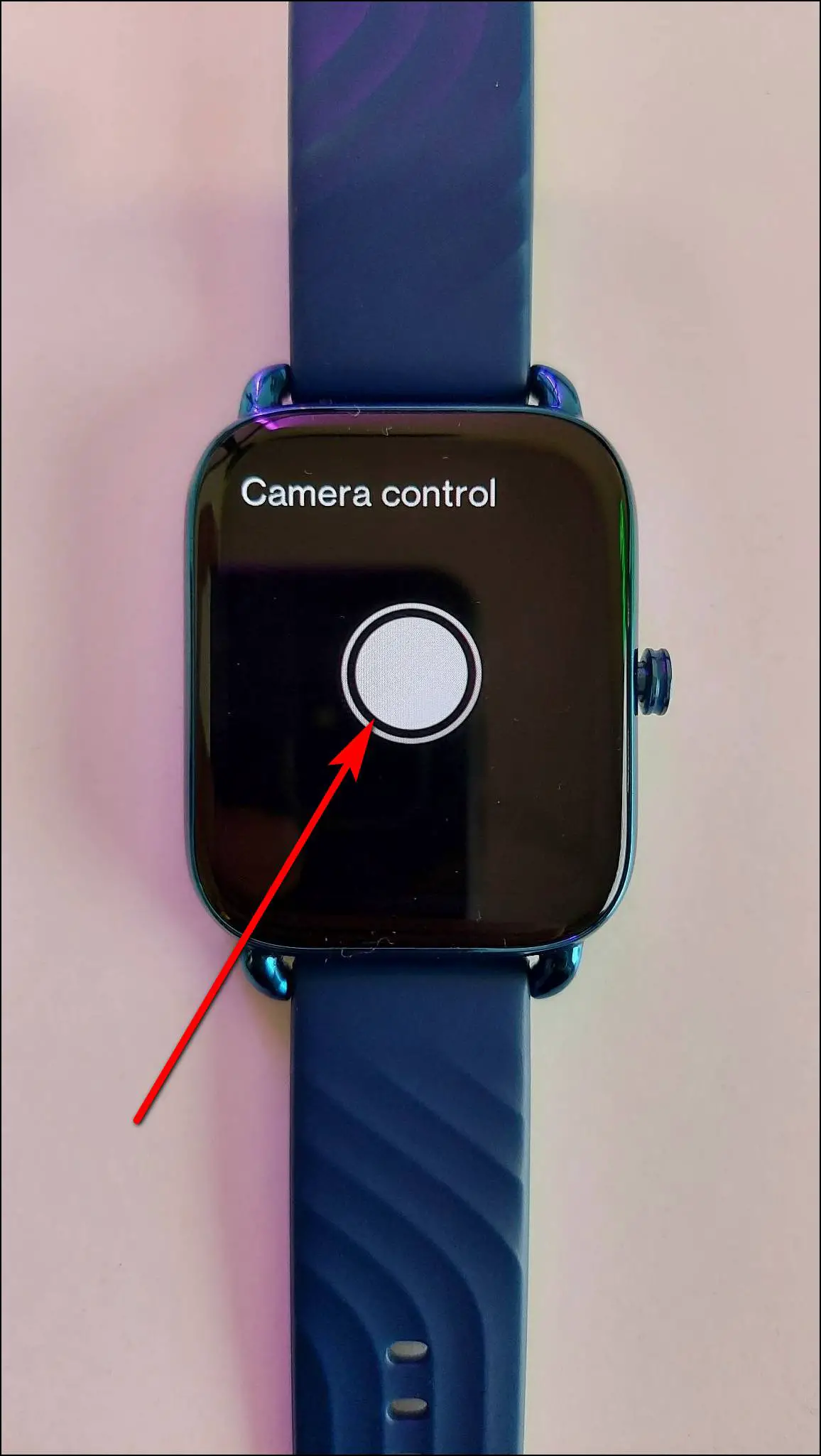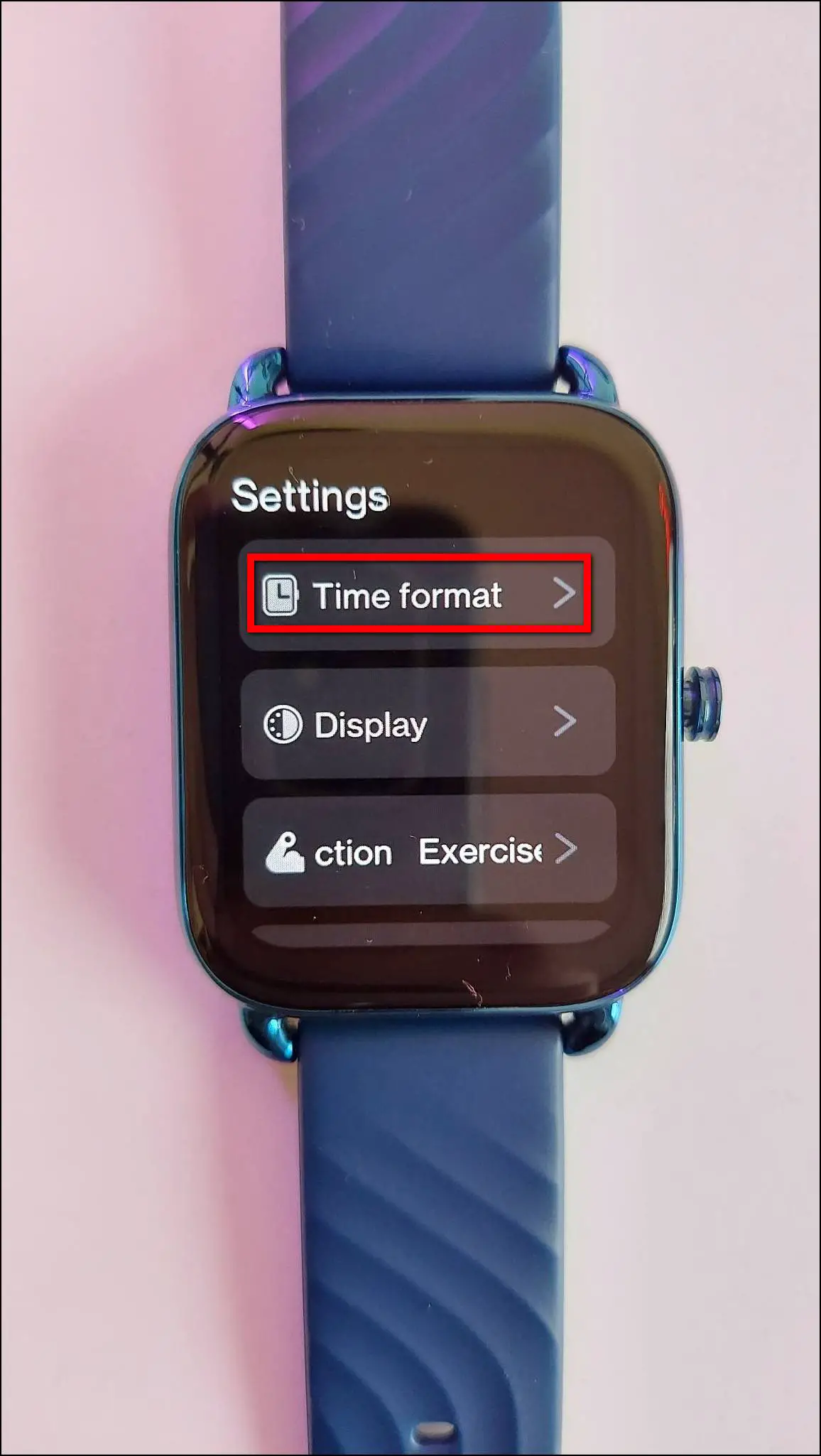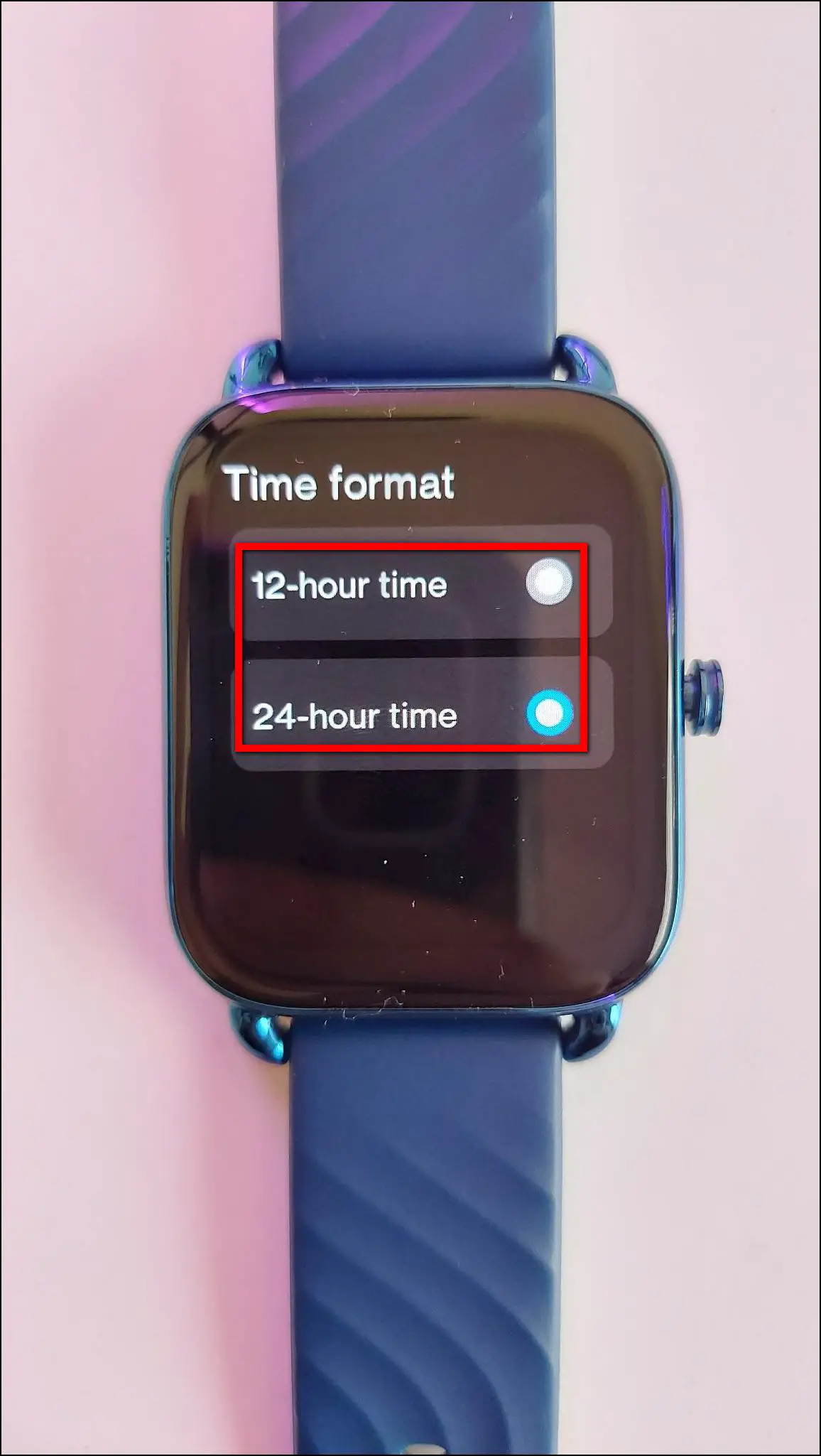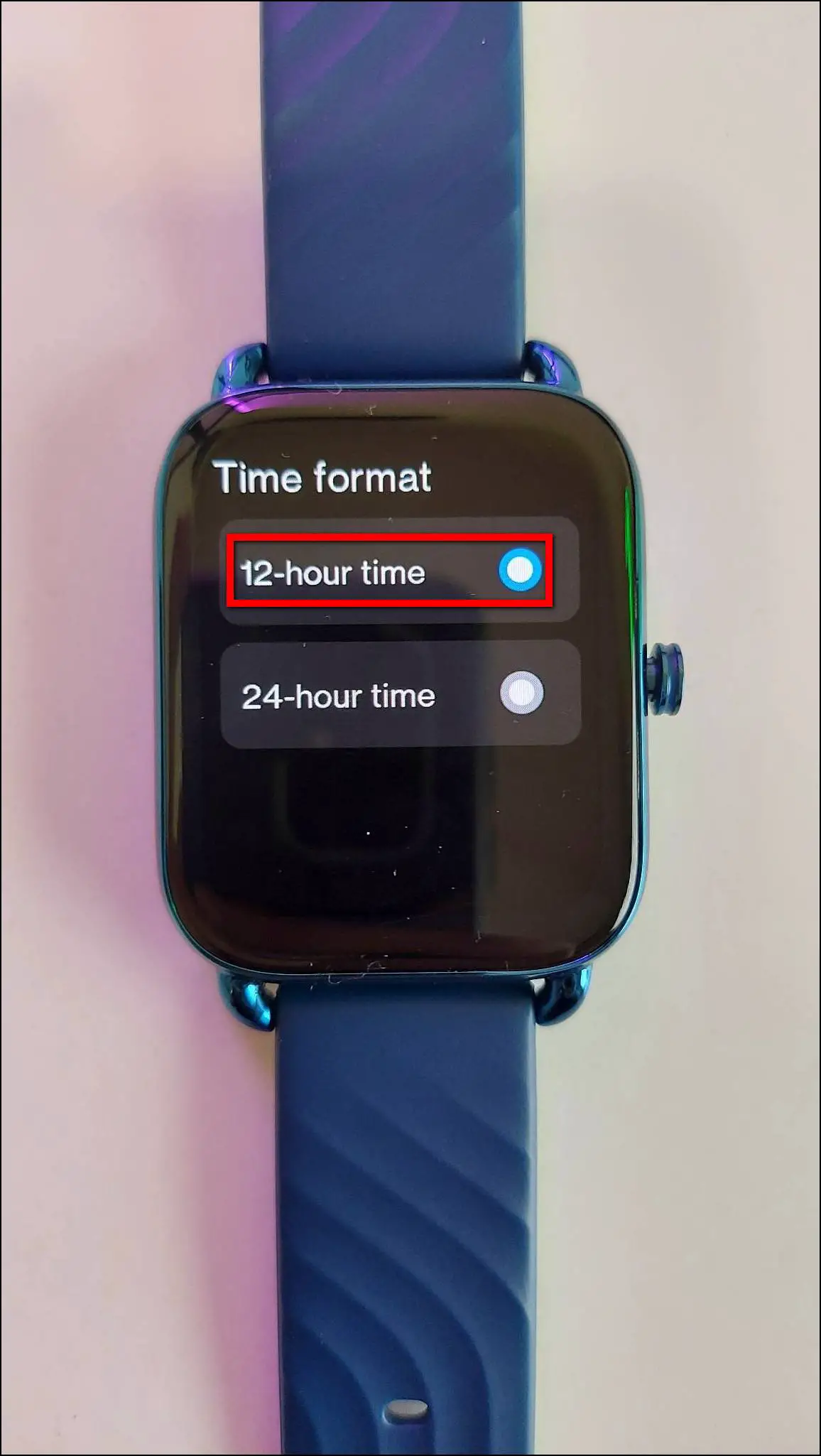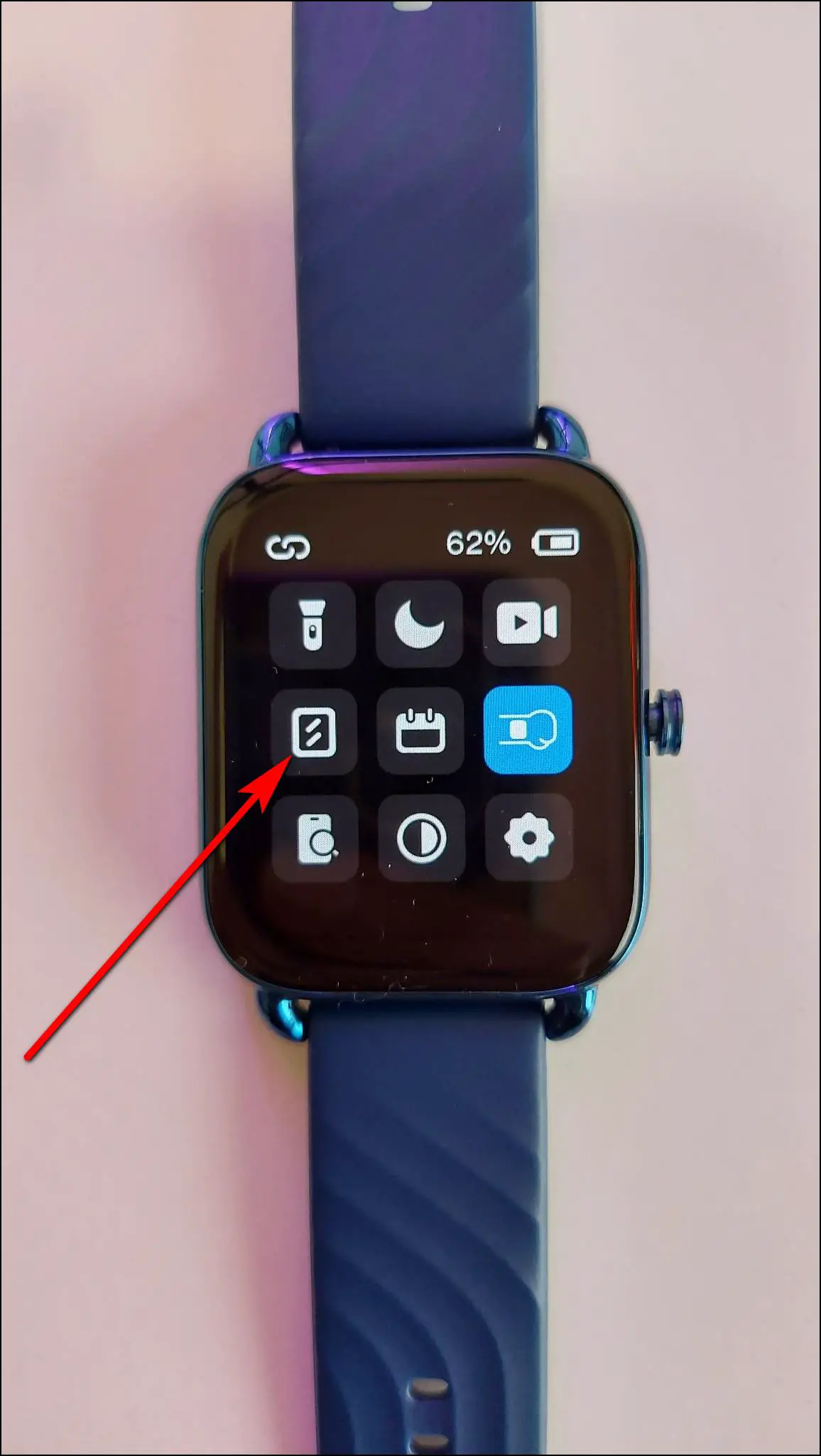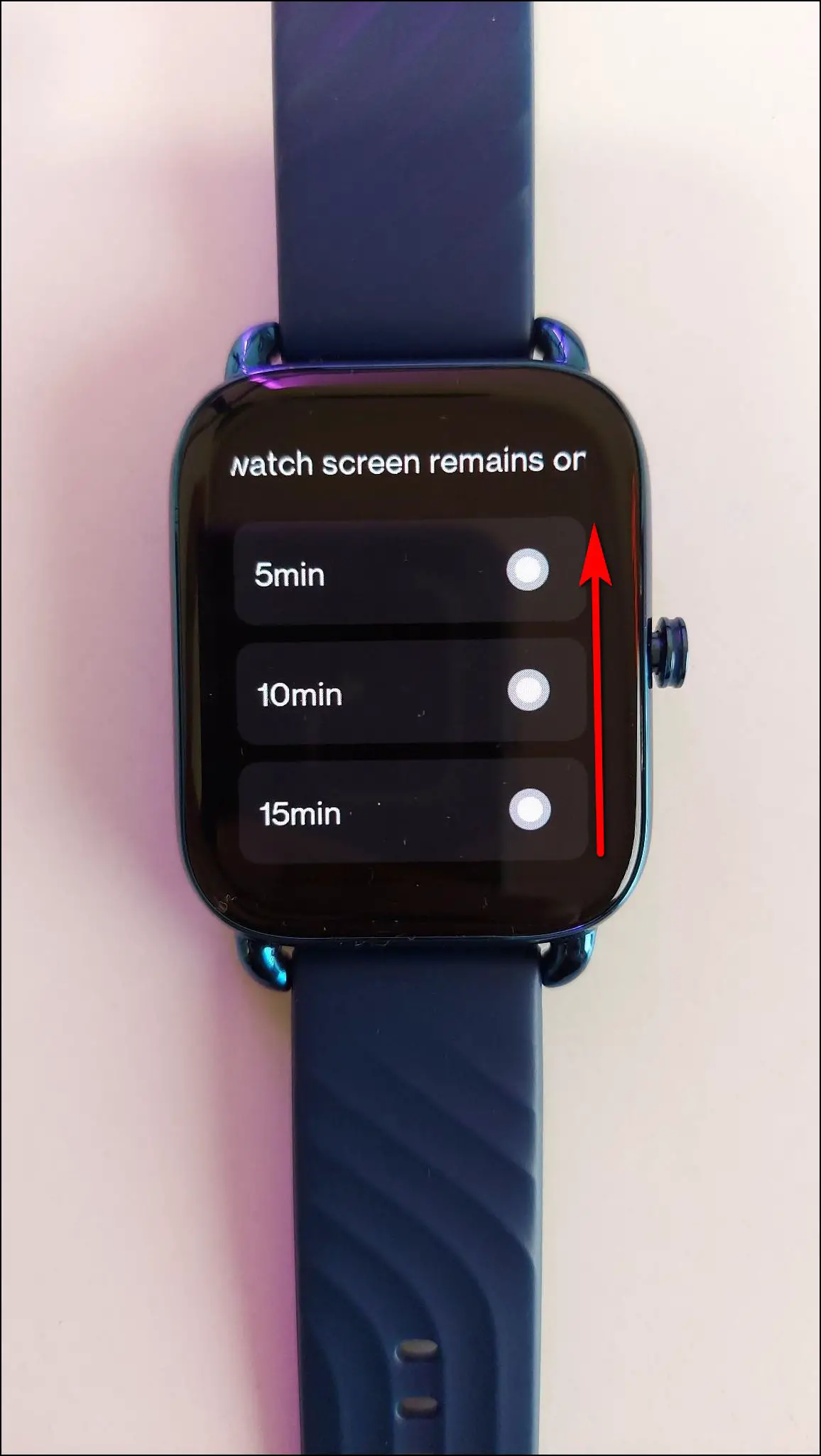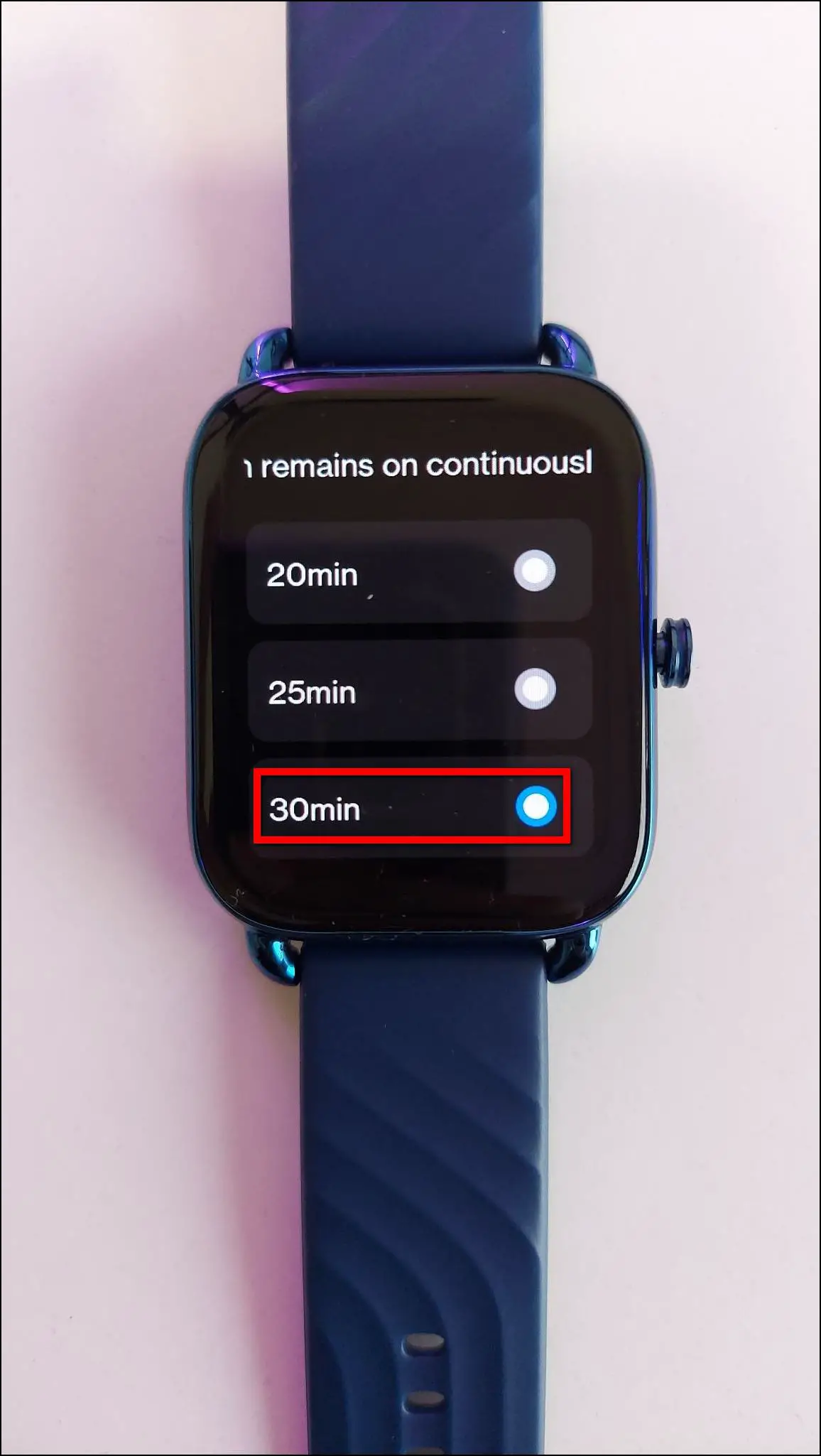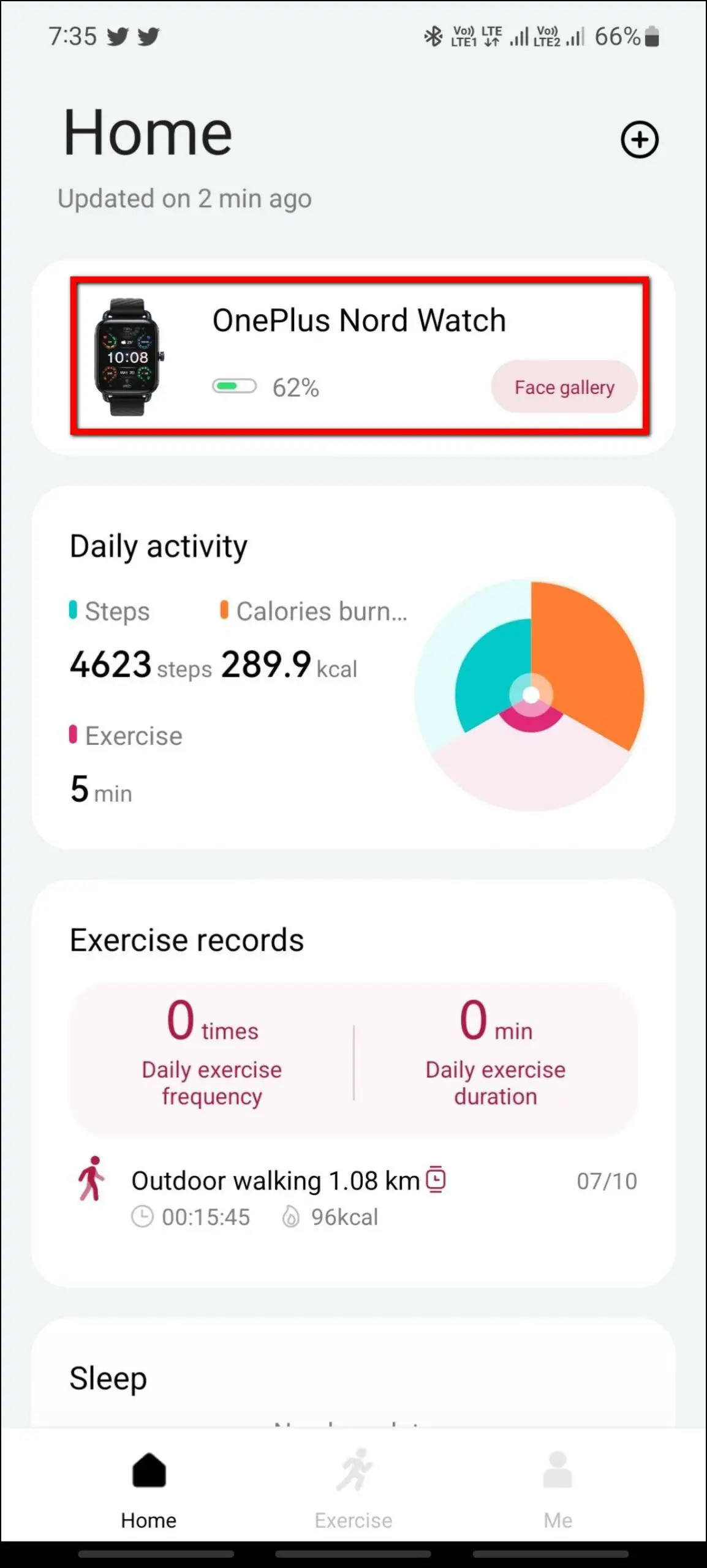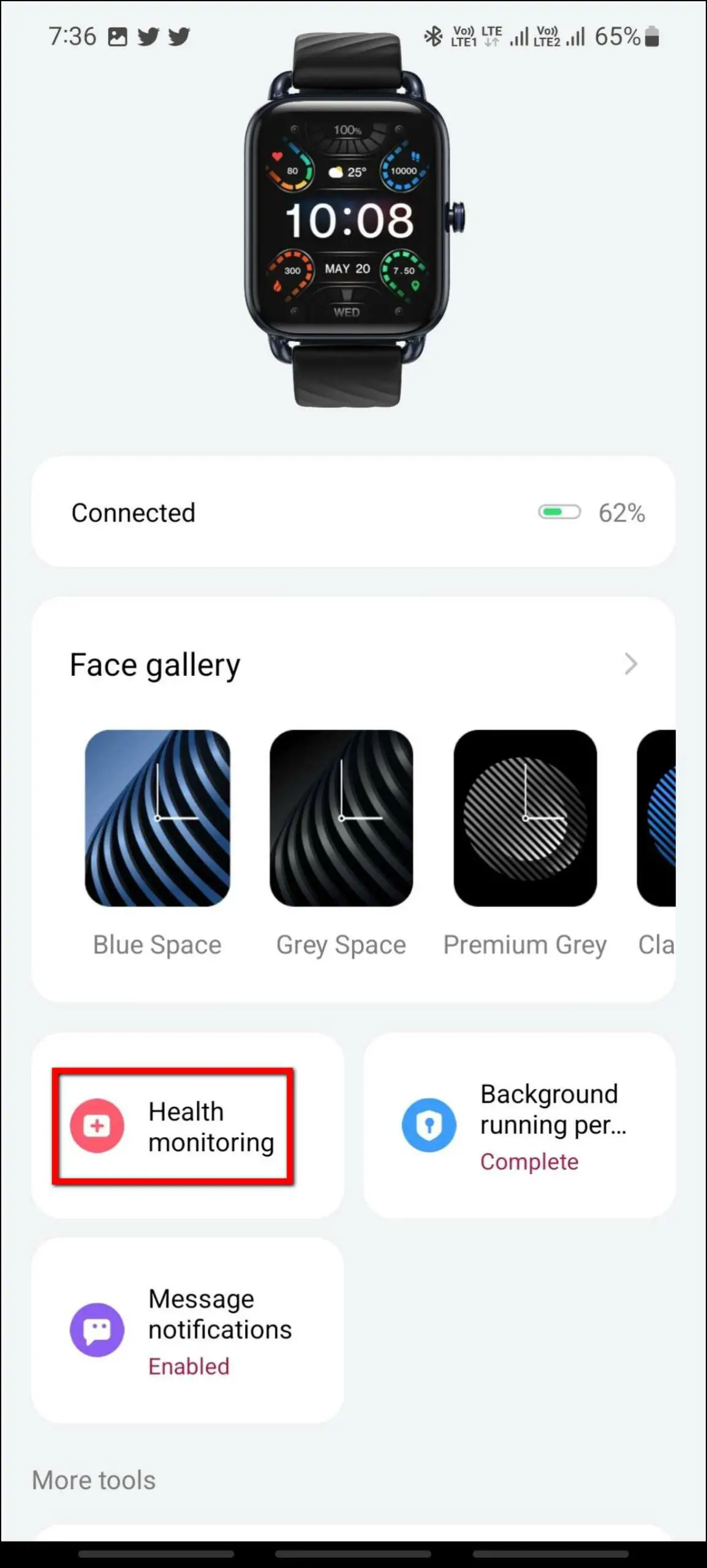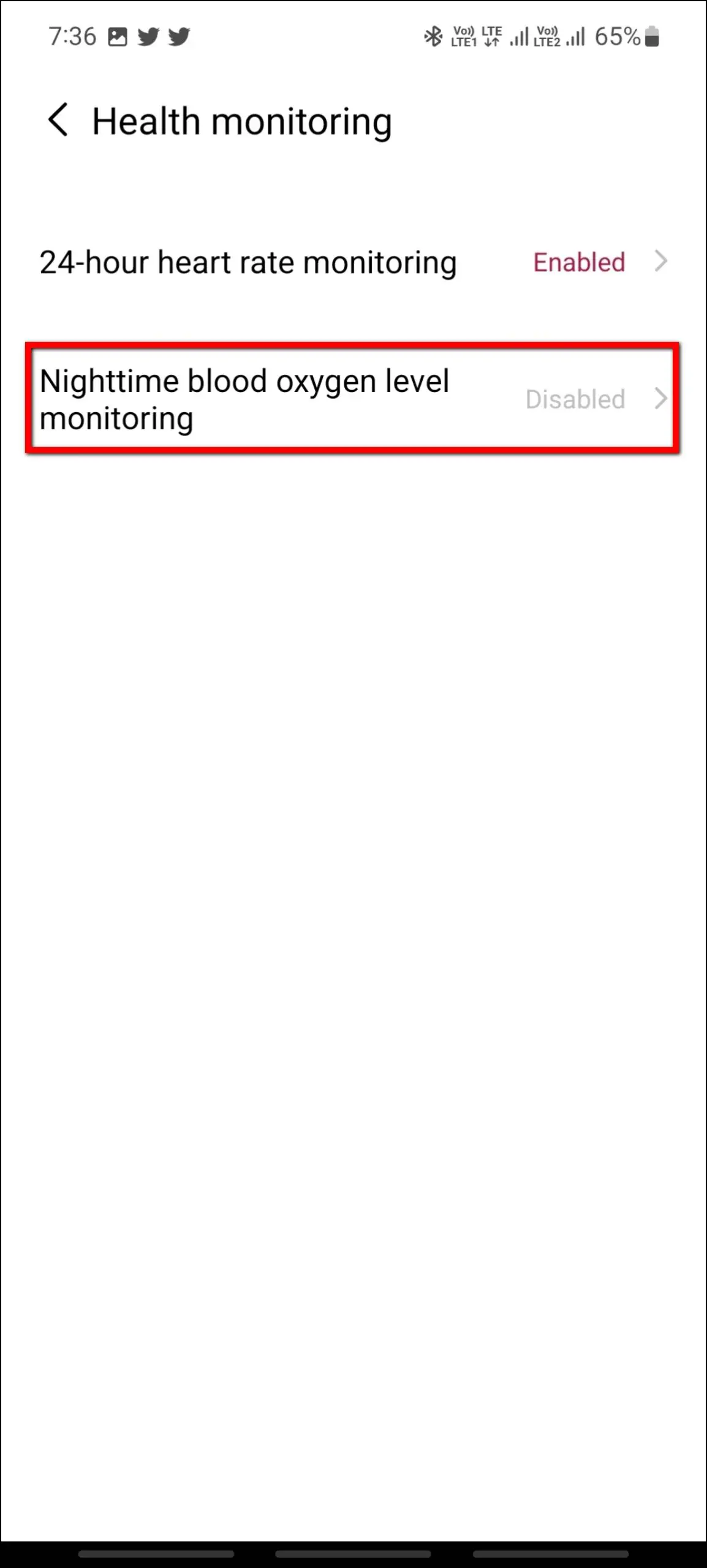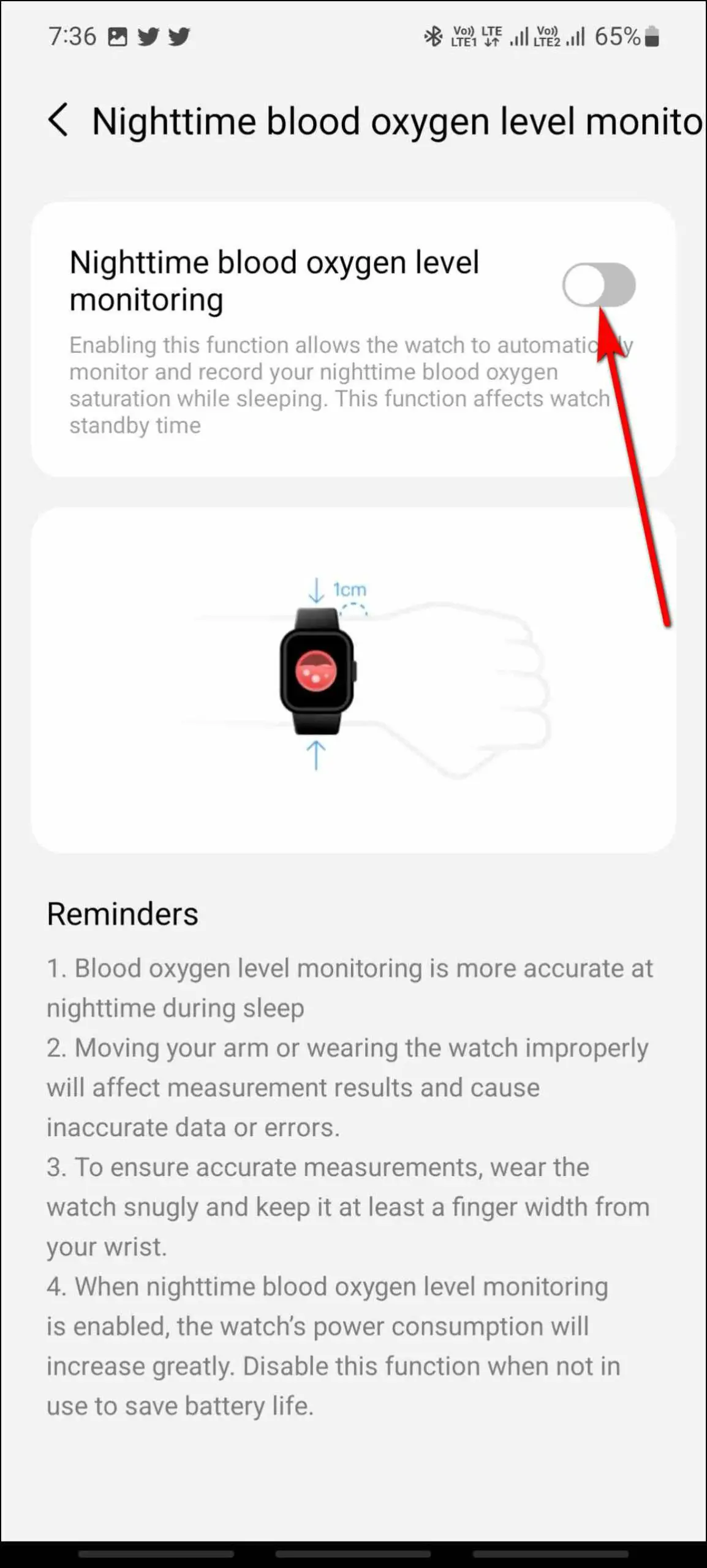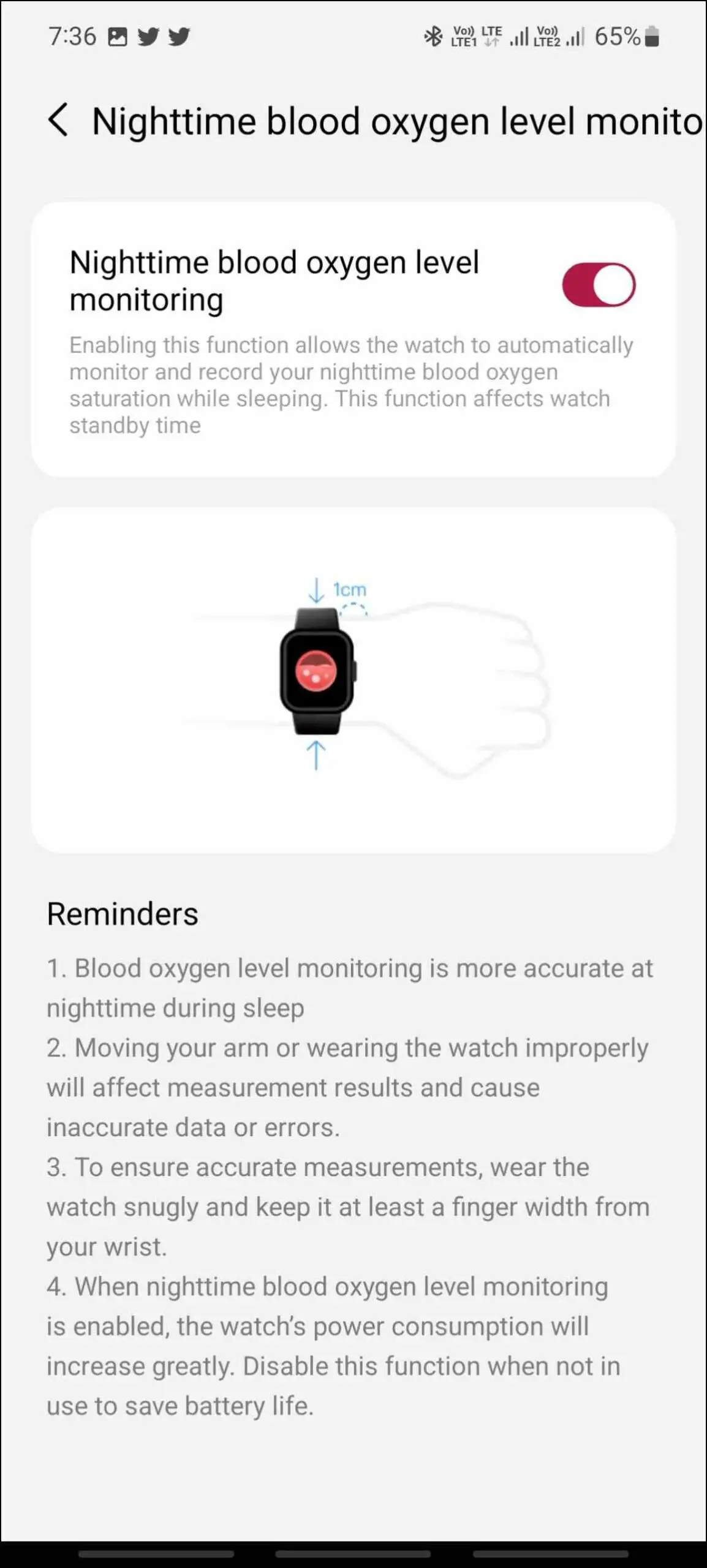The OnePlus Nord Watch (review) is a budget smartwatch with a solid build and an impressive display with a 60hz smooth refresh rate. Although it does not have Bluetooth calling, it still has got some exciting features that can be very helpful in daily life. In this read, we bring you top tips and tricks to get the most out of your OnePlus Nord Watch.
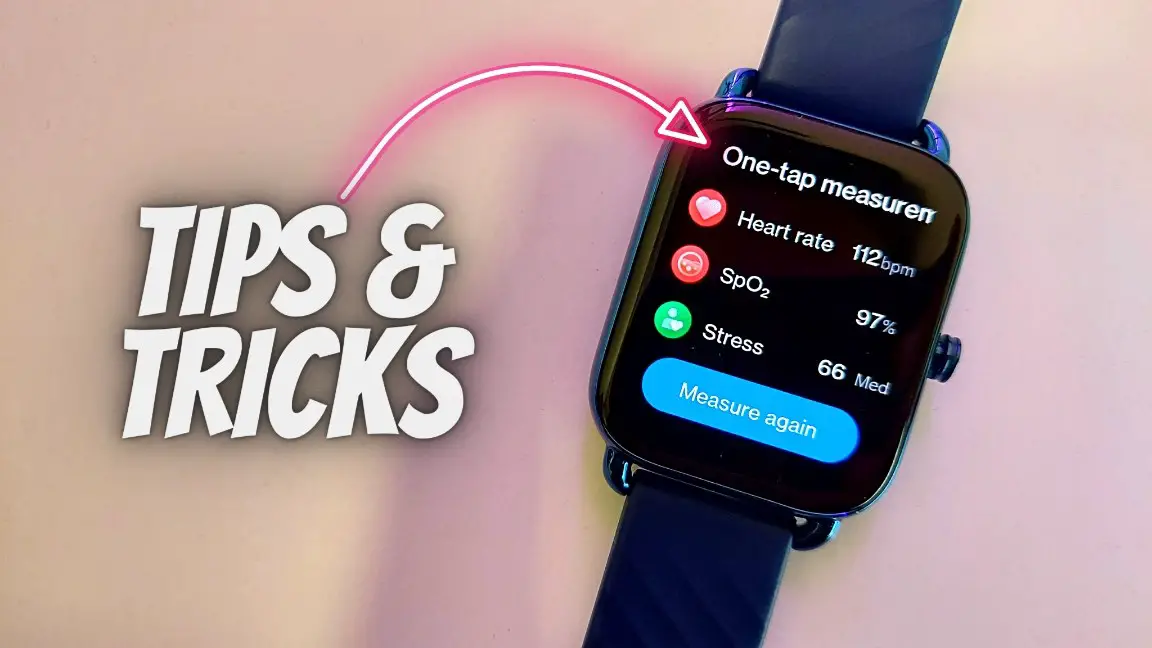
Related | How To Setup OnePlus Nord Watch With Android And iPhone
OnePlus Nord Watch Tips and Tricks
We have been using the OnePlus Nord Watch for quite a while now and have figured out some of its best features. Follow up on the article to check all the features of this smartwatch that you must know.
1. Check the Calendar
You can check the calendar with the days and dates on the OnePlus Nord Watch. Here are the steps to check it:
Step 1: Press the side button of the watch.
Step 2: Scroll down and select Calendar.
Step 3: Here, you can check the days and dates. Swipe up to check the upcoming month’s and year’s calendars.
2. Change Menu Style
By default, the Nord Watch carries the Apple Watch-style menu. However, you can change the menu style based on your liking. Follow the steps mentioned below to do it:
Step 1: Press the side button of the watch.
Step 2: Scroll down and select Settings.
Step 3: Select Display and click on the View mode option.
Step 4: Here, you can choose between thumbnail view, waterfall view, and list view.
Selecting any menu view will change the application’s menu style.
3. Auto Sports Detection
It also has an auto sports detection feature that can automatically detect if you are walking or running and prompts you to start the sports mode. You can enable it as follows:
Step 1: Press the side button of the watch.
Step 2: Go to Settings and select Exercise detection.
Step 3: Enable the Reminder toggle and select Type to enable the reminder for running and walking detection.
4. Theatre Mode
This watch has the theatre mode which blocks notifications (except calls and alarms), dims the brightness, and disabled the raise to wake feature. This feature can be useful when you need to focus on work or when you are in a movie theatre. Follow the steps mentioned below to enable it:
Step 1: Swipe down on the watch’s home screen.
Step 2: Click on the theatre mode icon.
Step 3: Click on the Enable option and it will be enabled.
5. One Tap Measurement
It also has a one-tap measurement feature that can measure all your health parameters including heart rate, SpO2, and stress level at once. This makes it very convenient if you want all your health metrics in one go. Here are the steps to use this feature:
Step 1: Press the side button of the watch.
Step 2: Scroll down and select One-tap measurement.
Step 3: Click on the Start button and confirm the advice.
Step 4: It will measure for 120 seconds, wait for it to complete and it will show the measurements.
As tested in our review, the Nord Watch has quite capable and reliable sensors and there’s very little deviation from readings when compared to an Oximeter or Apple Watch Series 7.
6. Built-in Calculator
The OnePlus Nord Watch has a built-in calculator app. And thanks to the large display, you can use it for quick calculations on the wrist. Follow the steps below to use it:
Step 1: Press the side button of the watch.
Step 2: Select Calculator, and you can enter any number and do the calculations.
7. Music and Camera Control
The OnePlus Nord Watch comes with remote music and camera control features as well. You can control the music playing on your phone through the watch, and capture images on your phone by tapping on the watch. Here are the steps to use these features:
Music Control
Step 1: Press the side button of the watch and select Music.
Step 2: Here it will show the music name, you can play/pause the song, go to the next/previous song, and control the volume.
Camera Control
Step 1: Press the side button of the watch.
Step 2: Select the Camera control and open your phone’s camera, and confirm it.
Step 3: Now, press the button shown on the watch and it will click the photo on your phone.
8. Change Time Format
You can change the time format on the OnePlus Nord Watch between 12-hour and 24-hour formats. Follow the steps mentioned below to change it:
Step 1: Press the side button of the watch.
Step 2: Go to Settings and select Time format.
Step 3: Select the preferred time format and it will change it.
9. Keep Watch’s Screen On
Want the watch to stay awake for a longer duration than normal? Well, the OnePlus Nord Watch has an option to keep the watch screen on for up to 30 minutes continuously. However, note that it will increase battery life consumption. Here are the steps to do it:
Step 1: Swipe down on the watch’s home screen.
Step 2: Click on the screen icon.
Step 3: Select the screen on time from 5 minutes to up to 30 minutes.
10. SpO2 Monitoring During Sleep
Similar to a few other smartwatches in the market, the Nord Watch can track SpO2 levels when you’re asleep. This can help you have a better idea of your blood oxygen levels during sleep. Follow the steps mentioned below to enable it:
Step 1: Open the N Health app and go to the watch section.
Step 2: Select Health monitoring and click on Nighttime blood oxygen level monitoring.
Step 3: Turn on the toggle and it will be enabled.
The watch will now actively monitor your blood oxygen levels during the night when you’re asleep. However, do note that this will increase the watch’s power consumption by a significant margin. Also, moving your arm or wearing the watch loose may result in inaccurate data.
Enjoy Your OnePlus Nord Watch Features
These were the top tips and tricks to use on the OnePlus Nord Watch. While the watch has all the essential features, it does skimp on a voice assistant or Bluetooth Calling. Anyways what’s your view on the same? Let us know via comments. Stay tuned with WearablesToUse for more interesting articles!
Related: