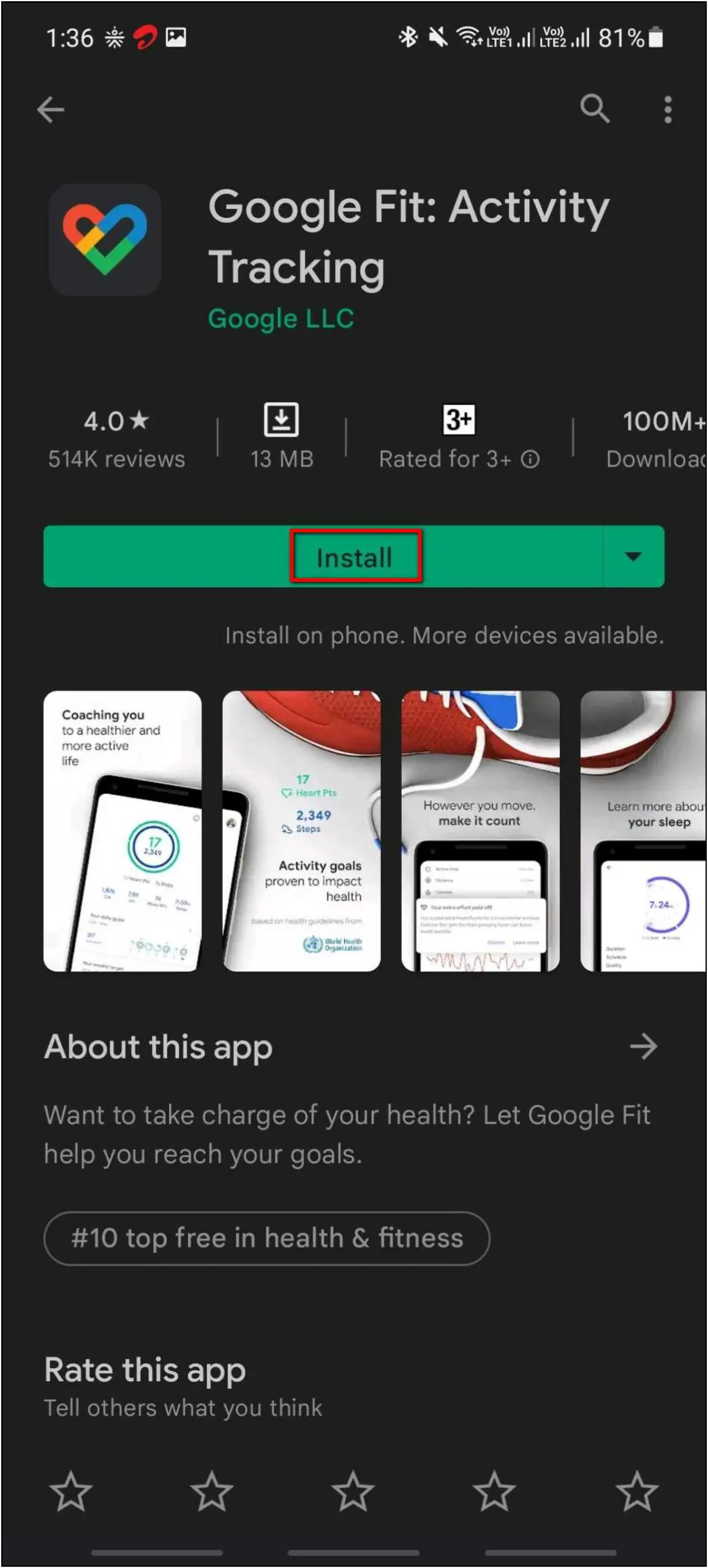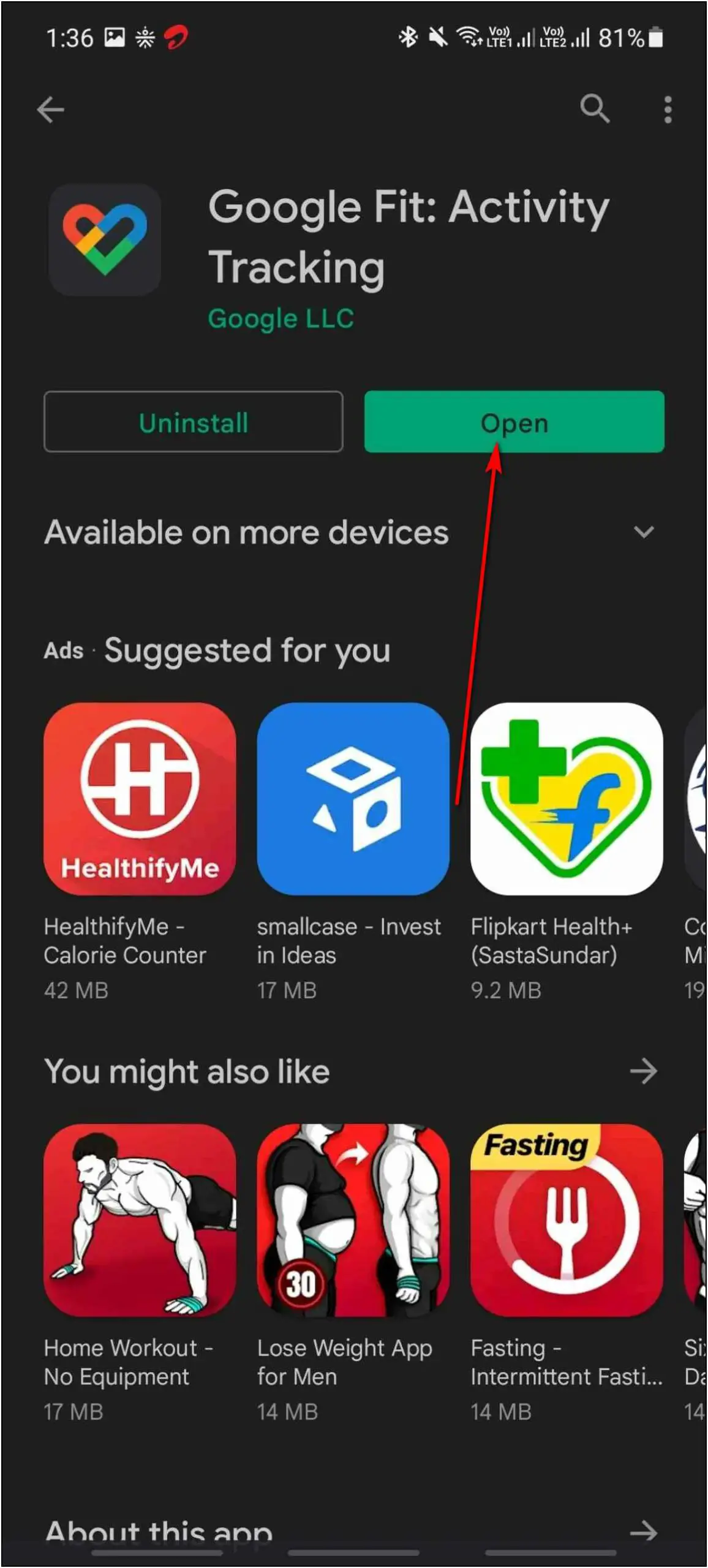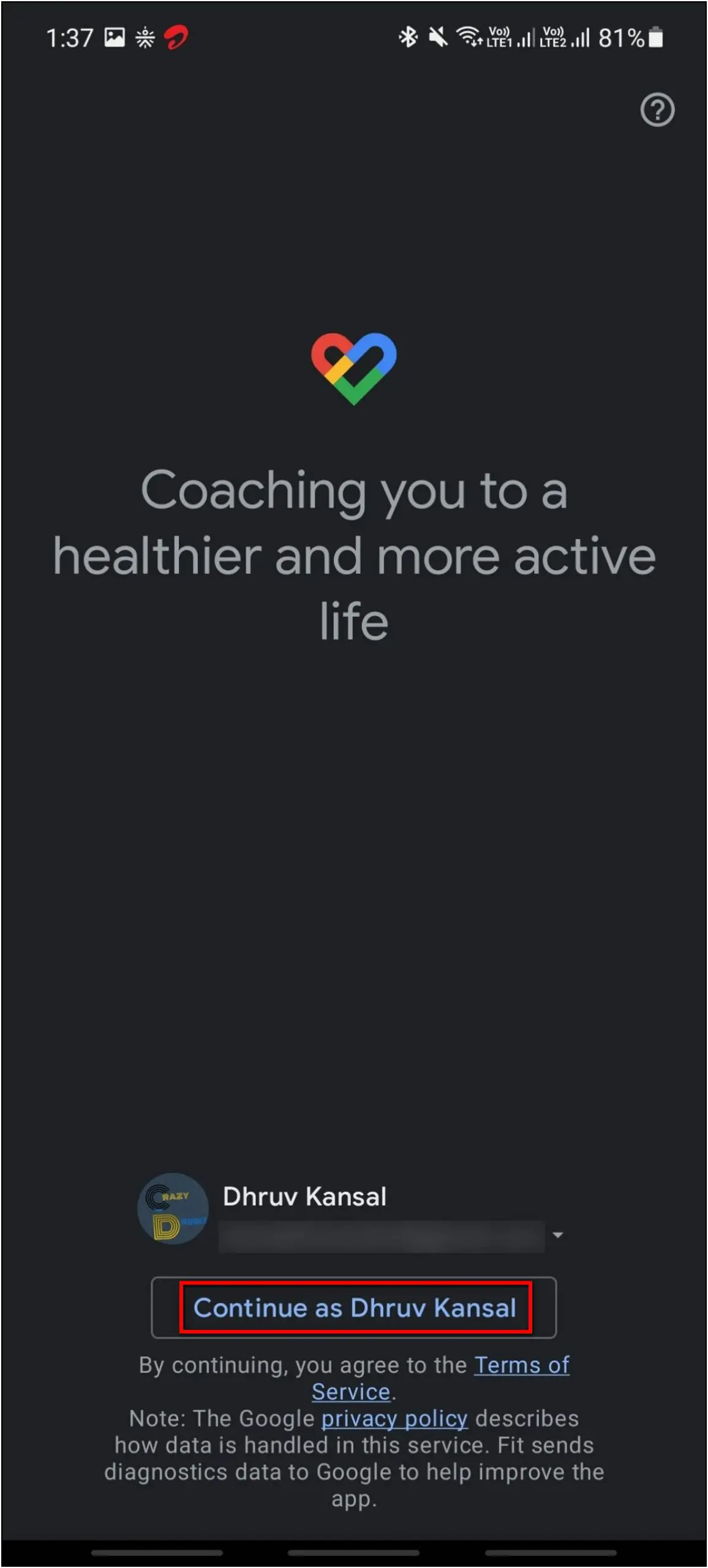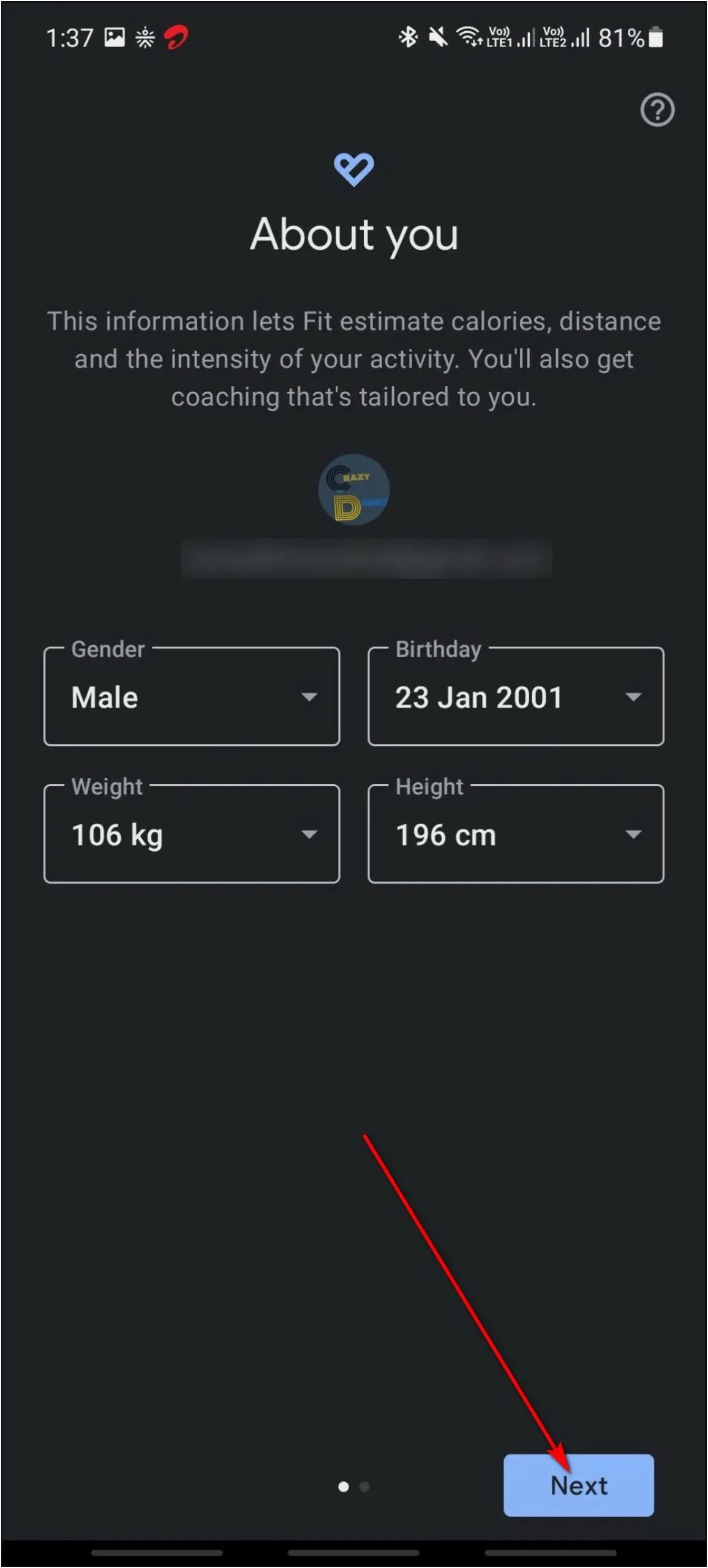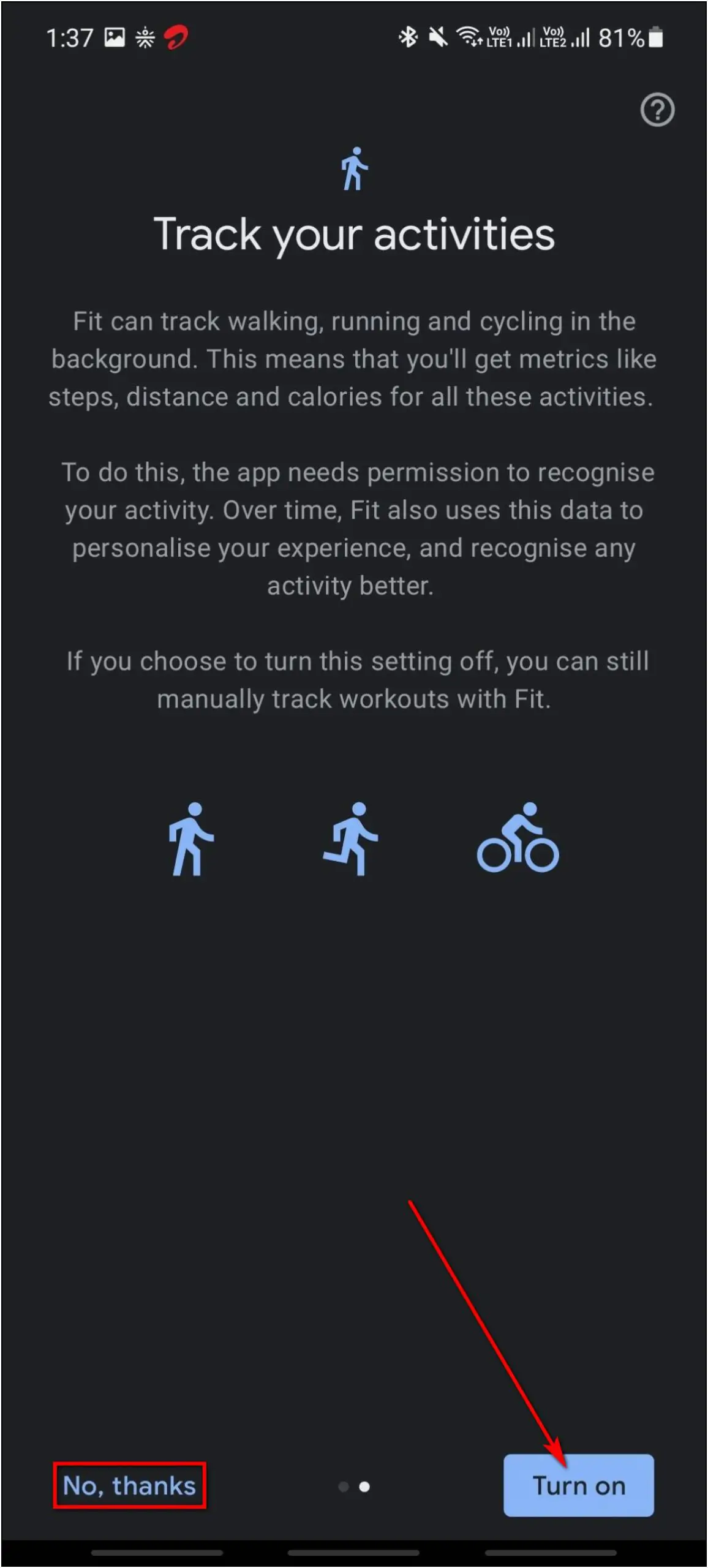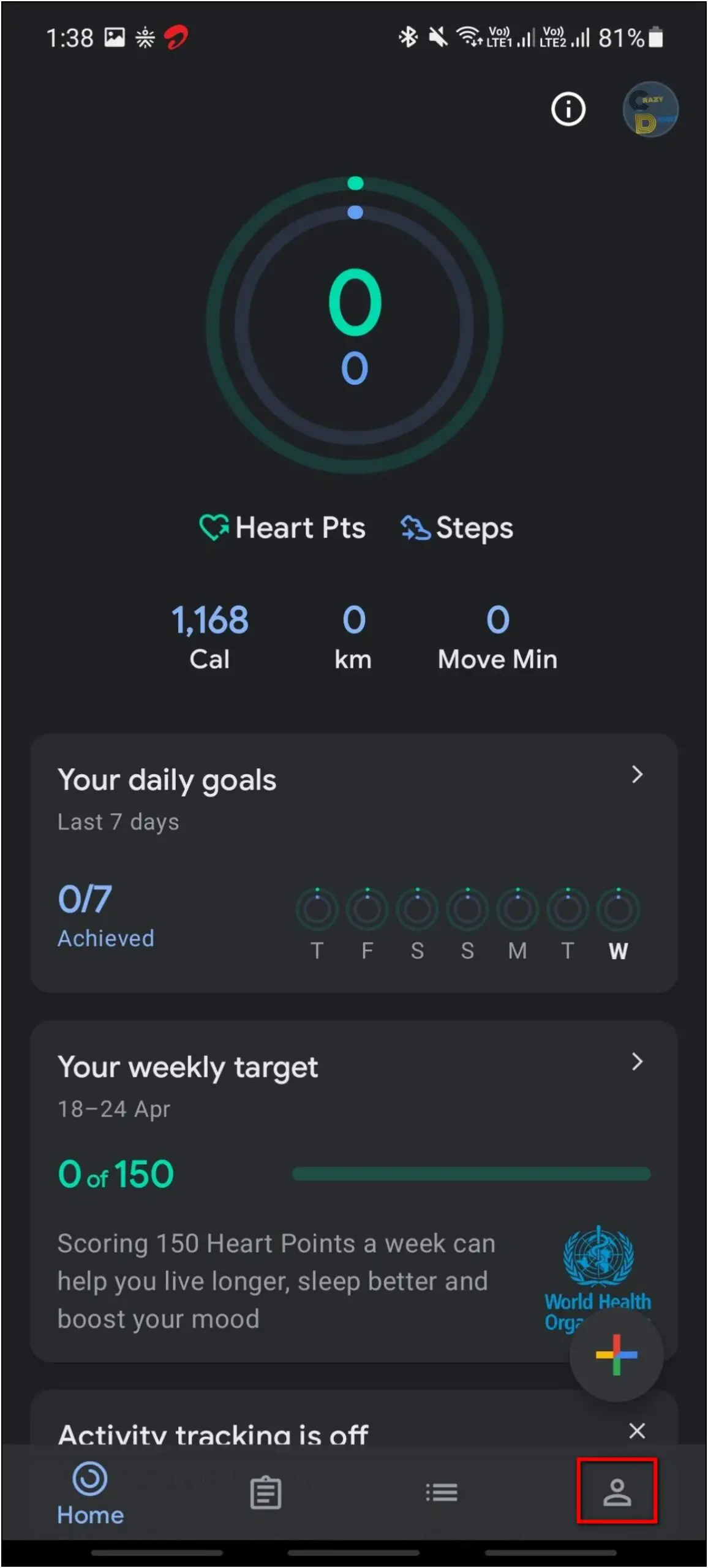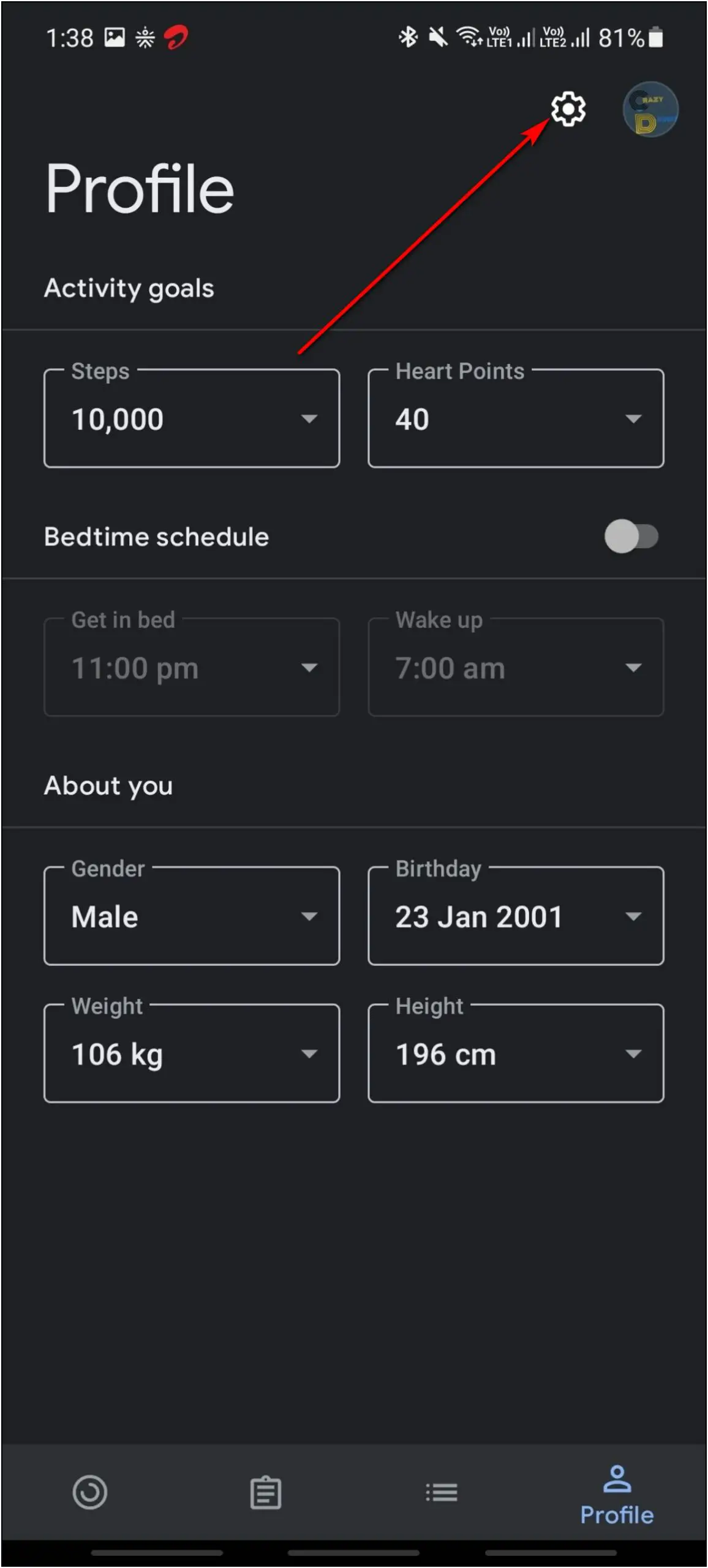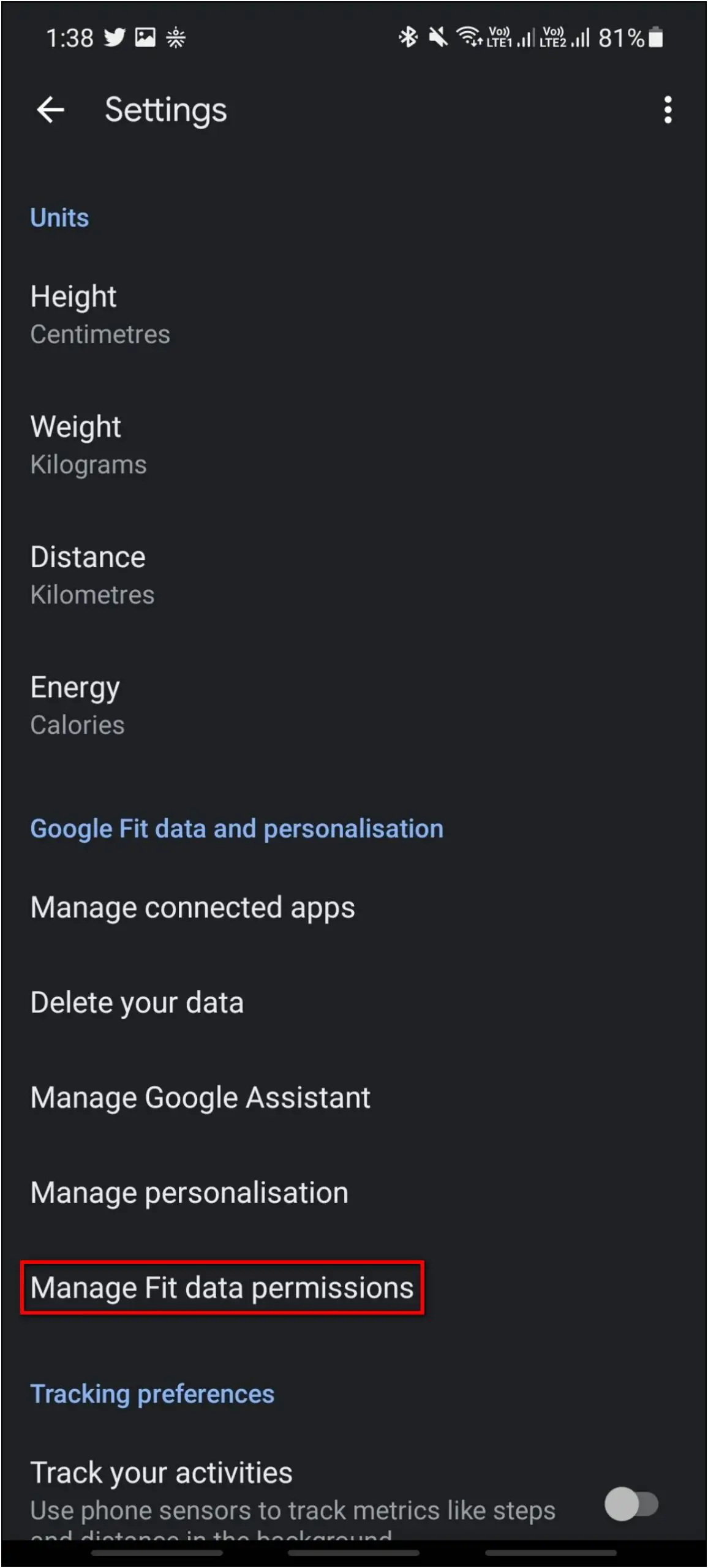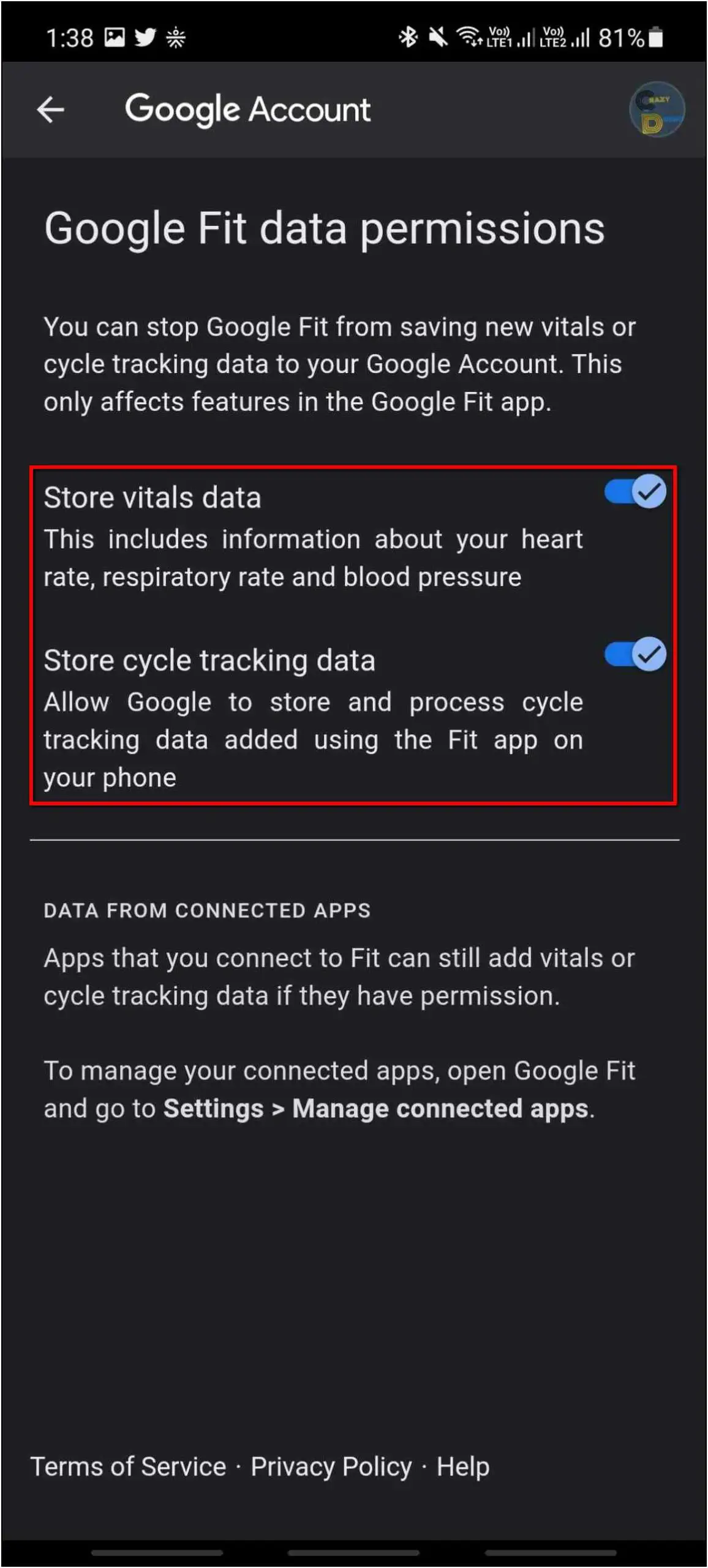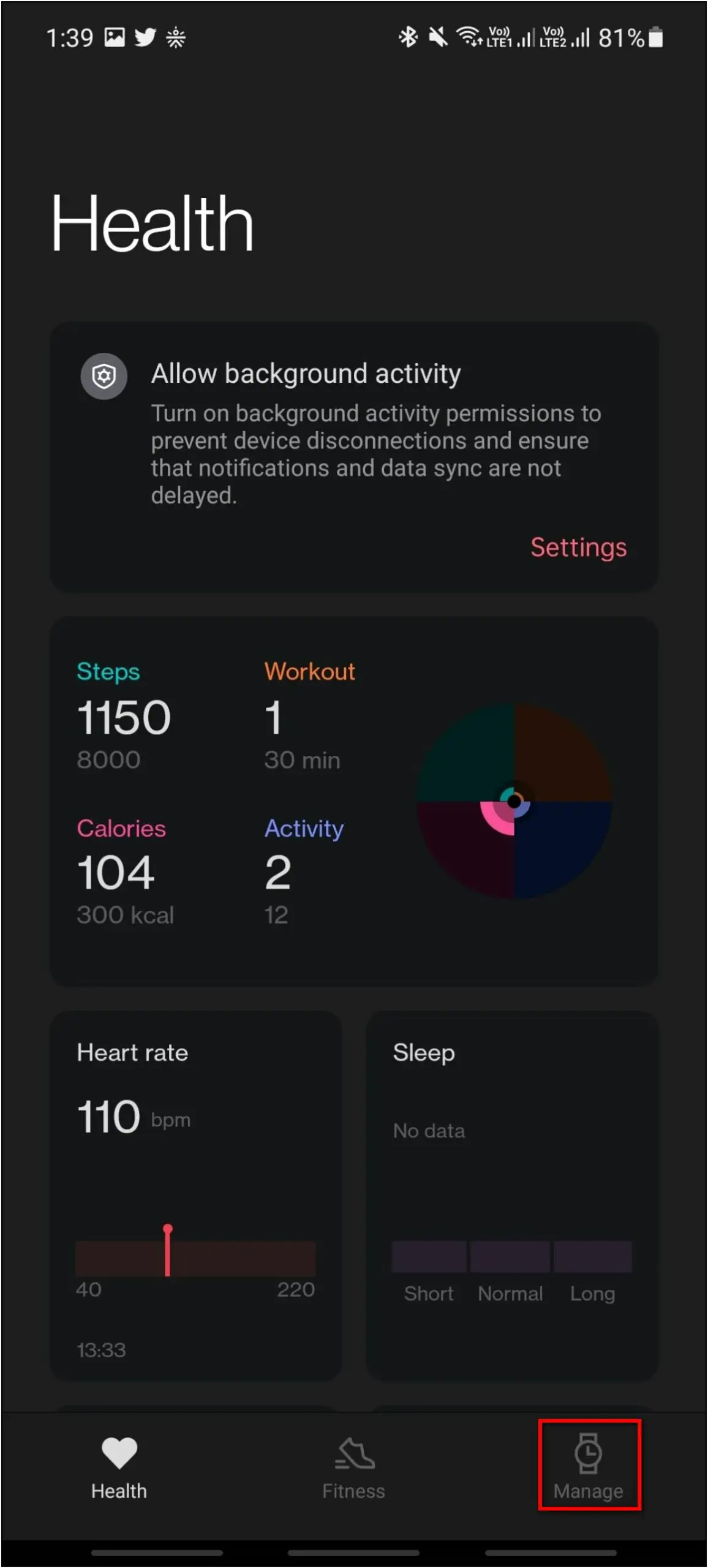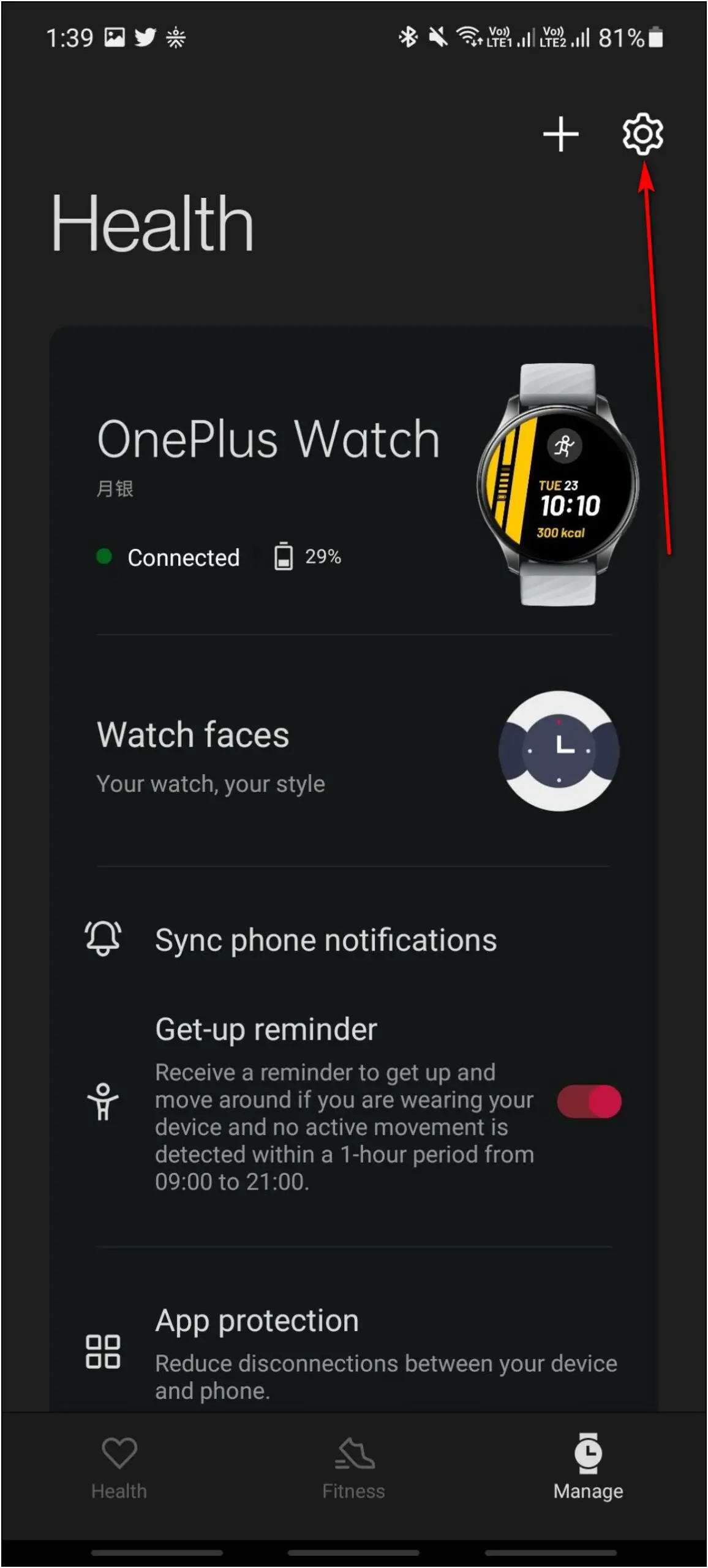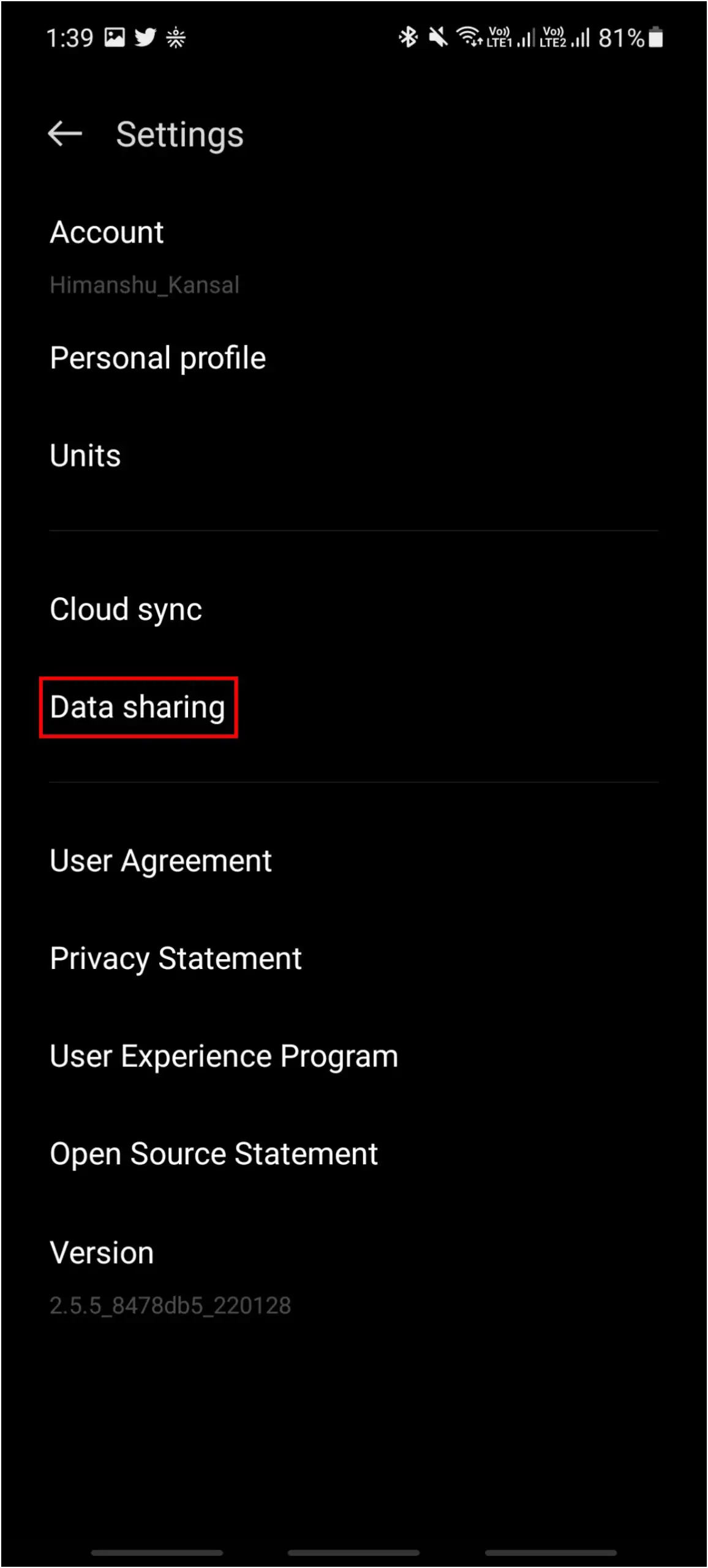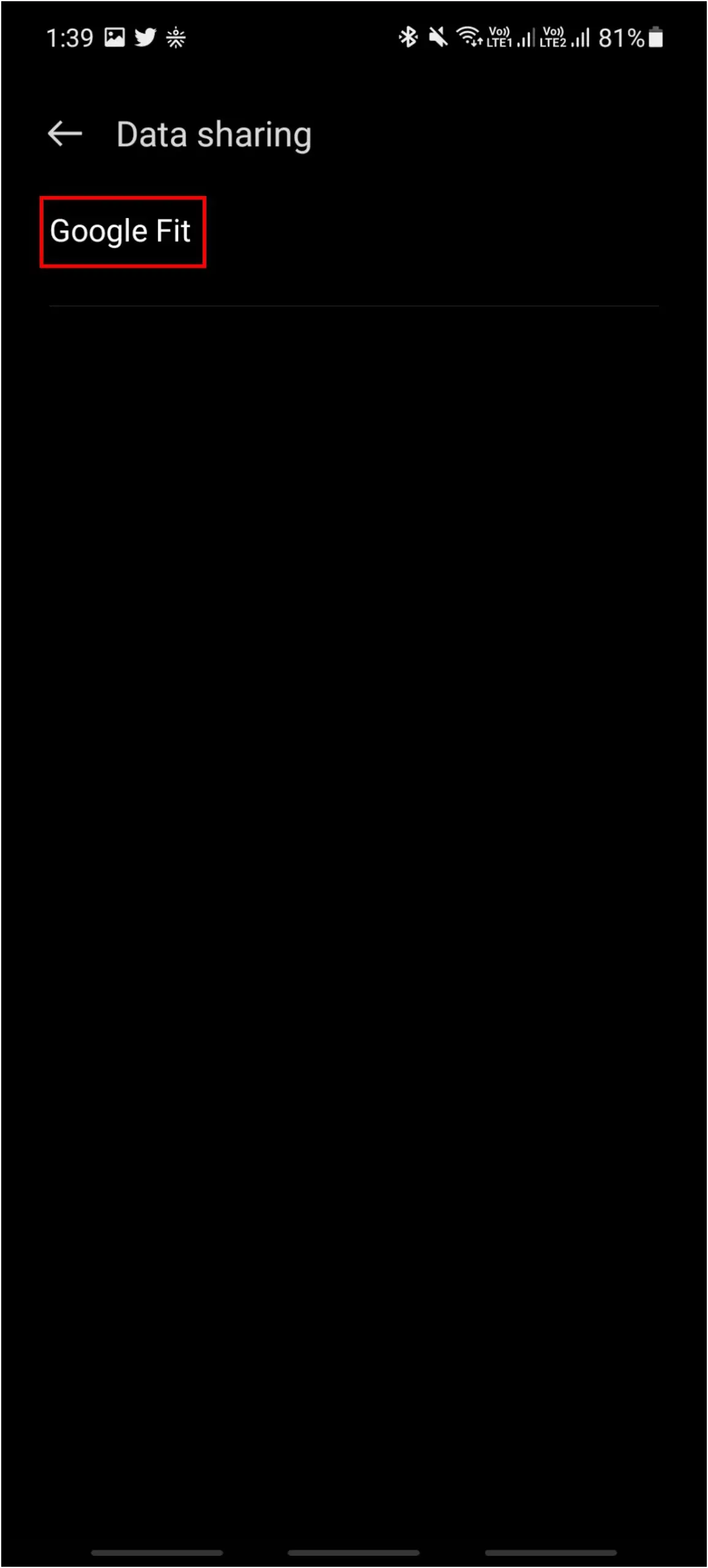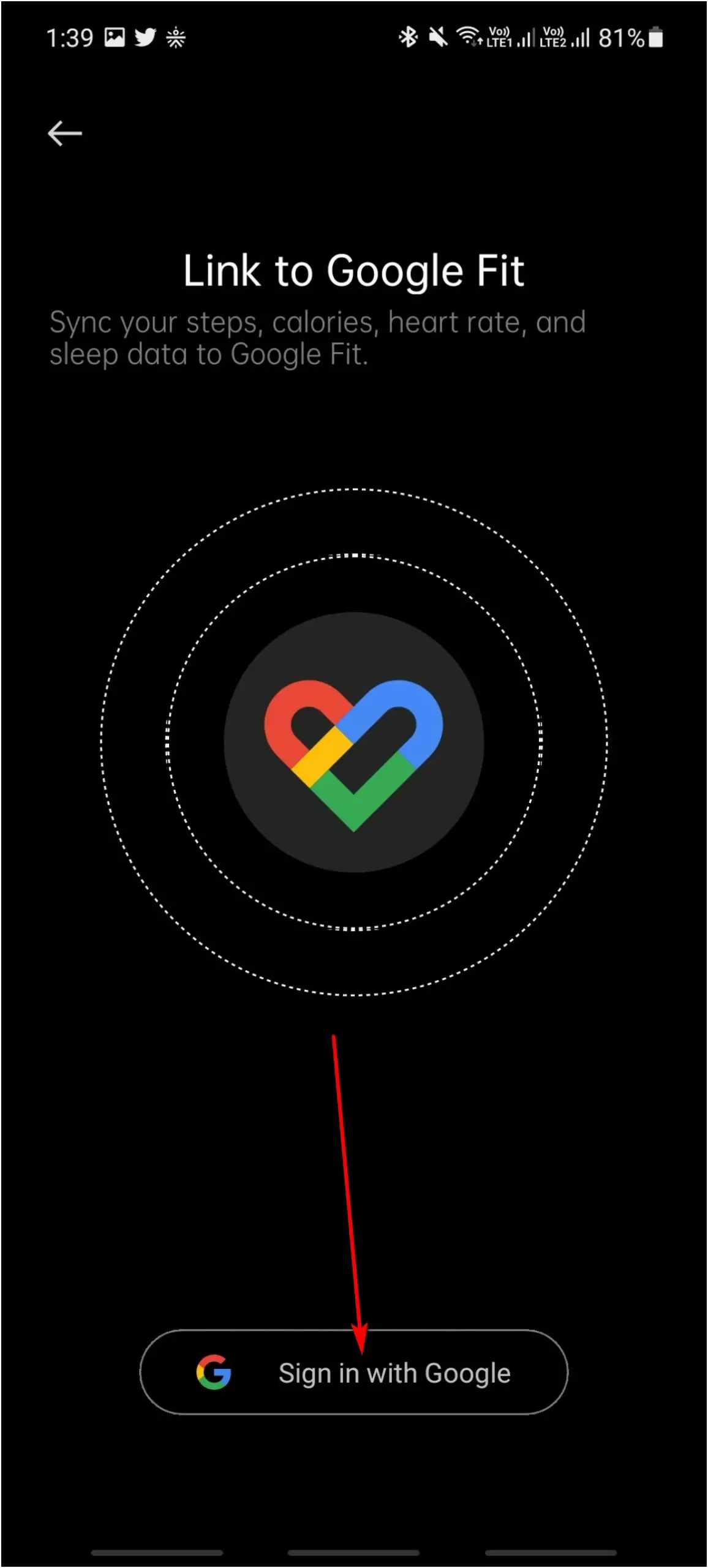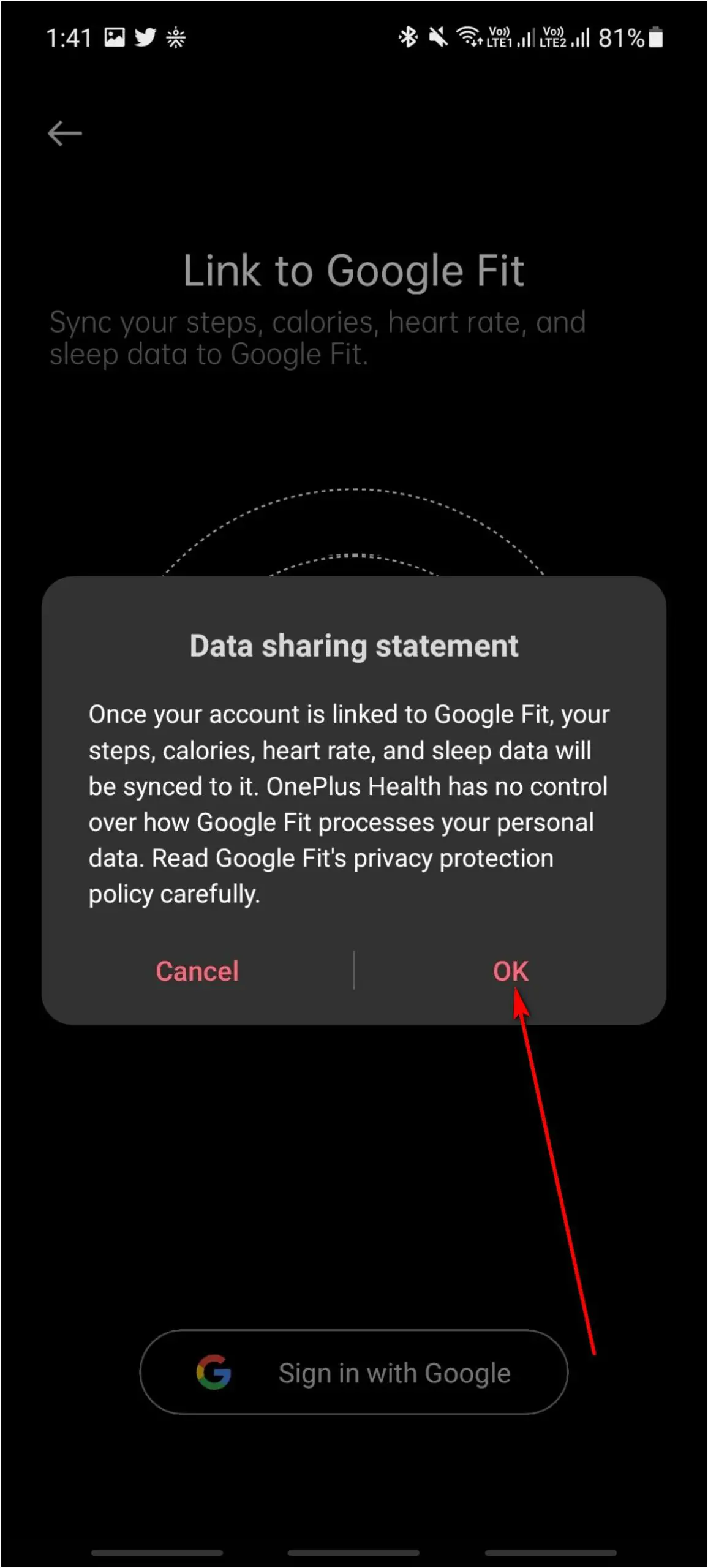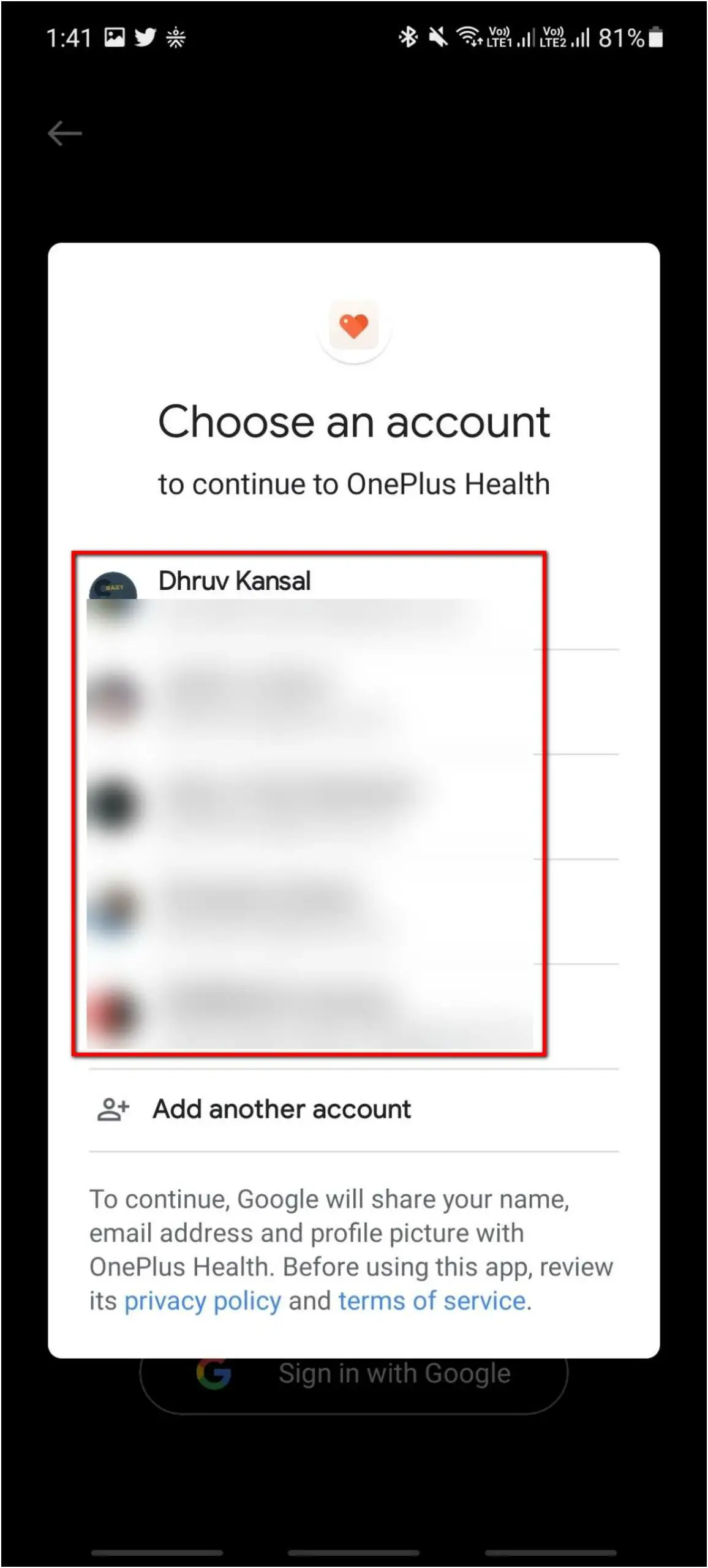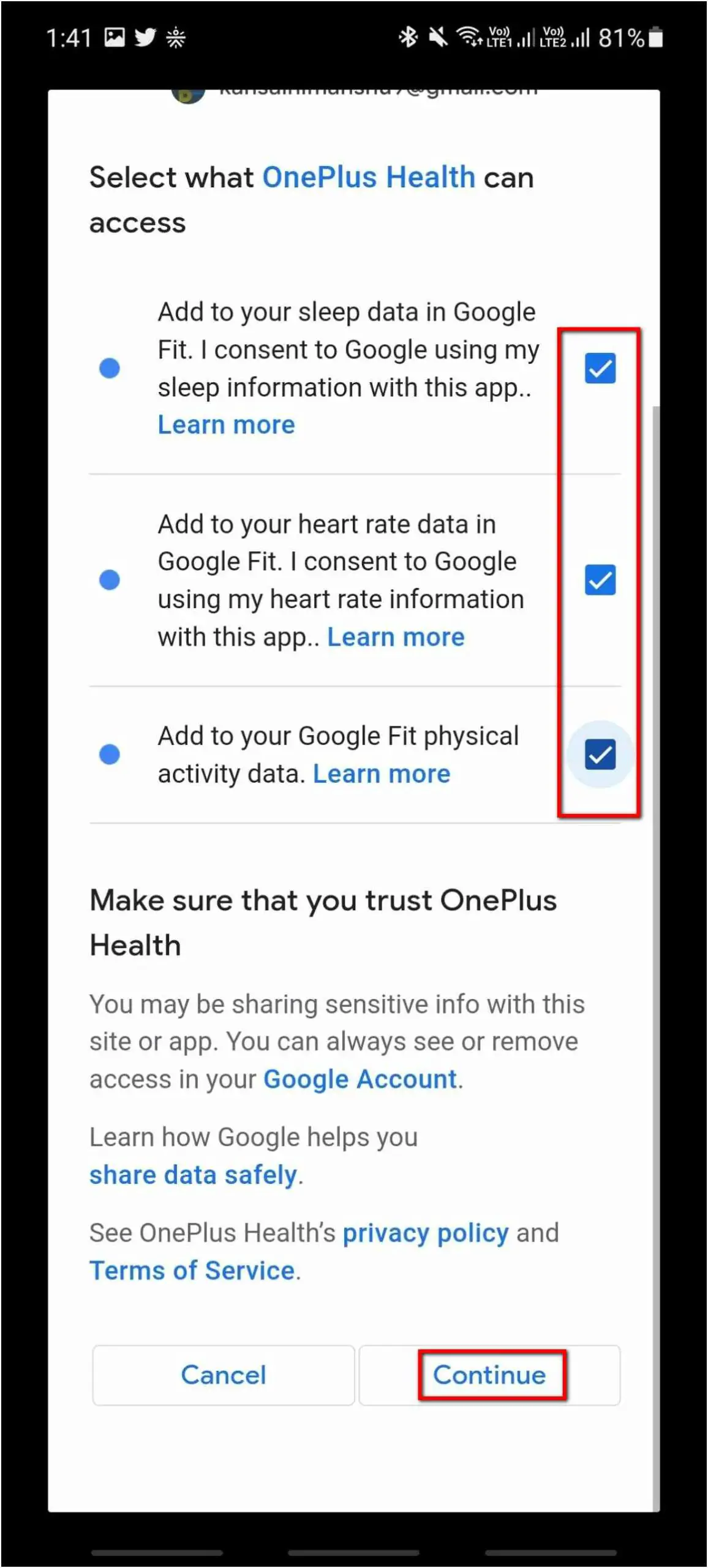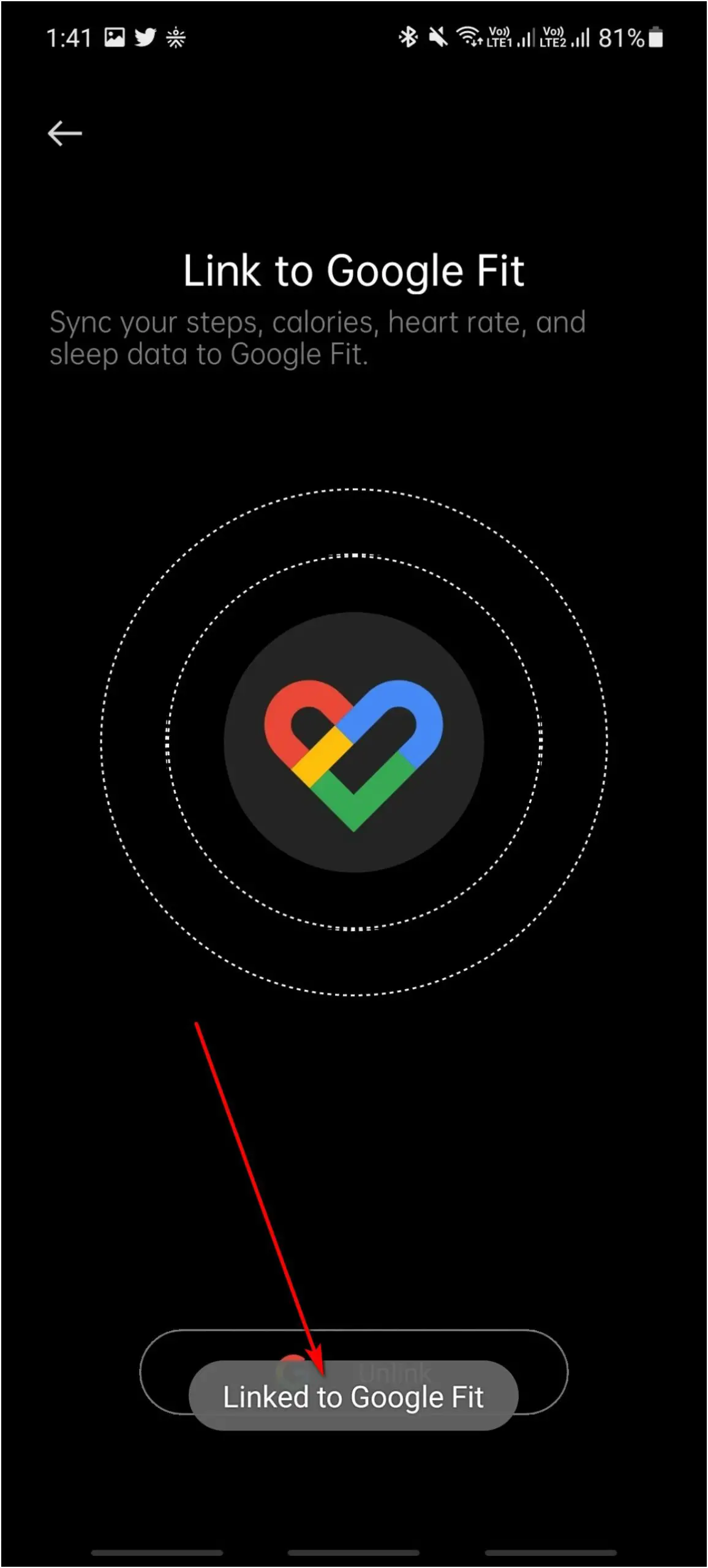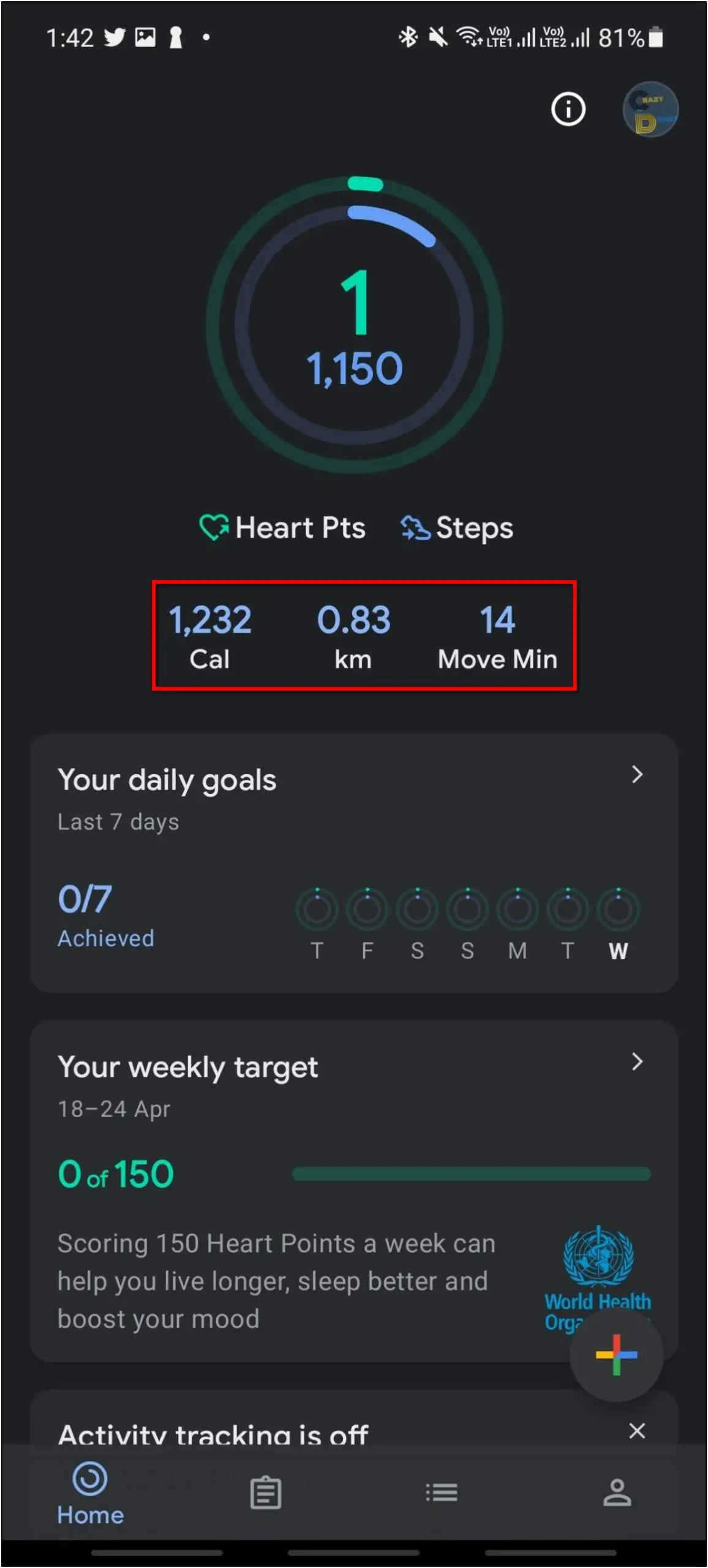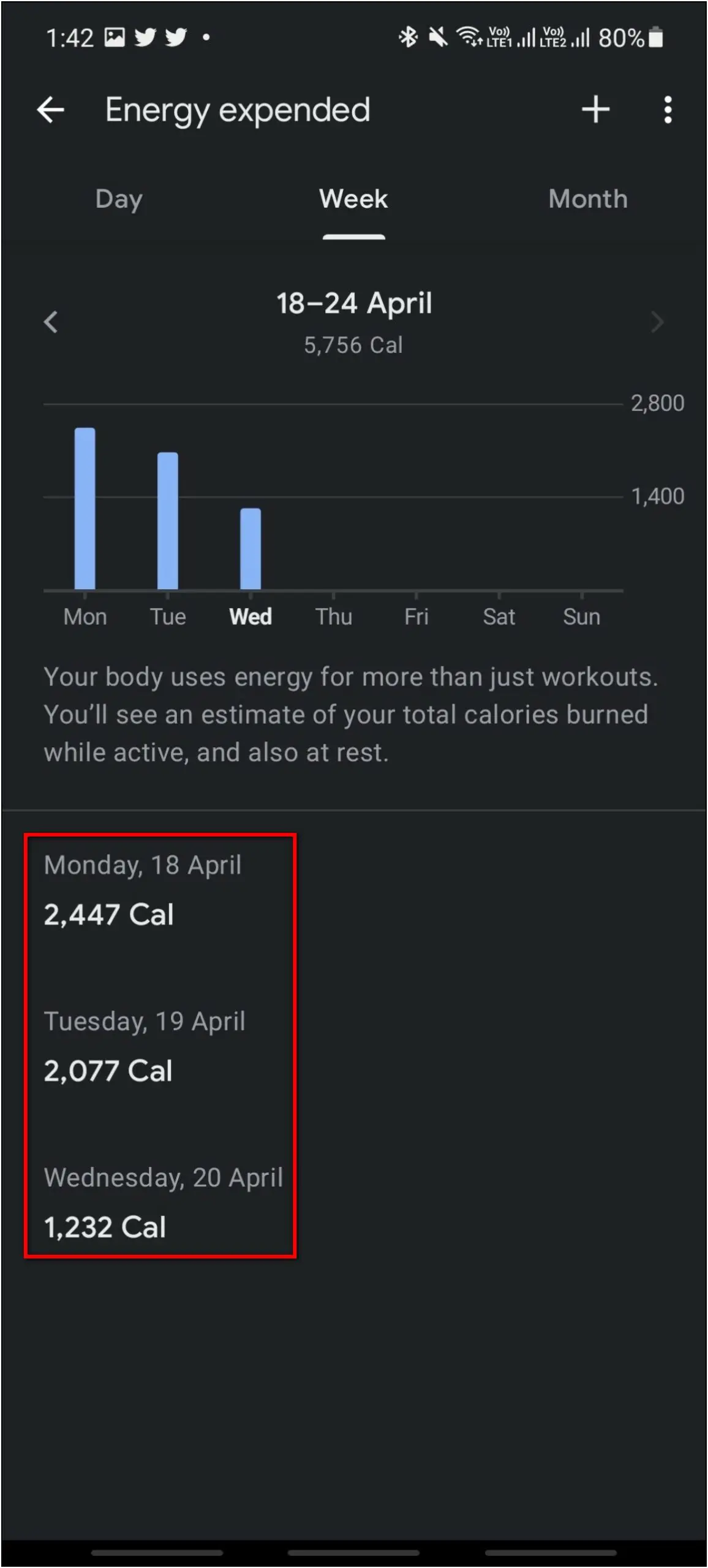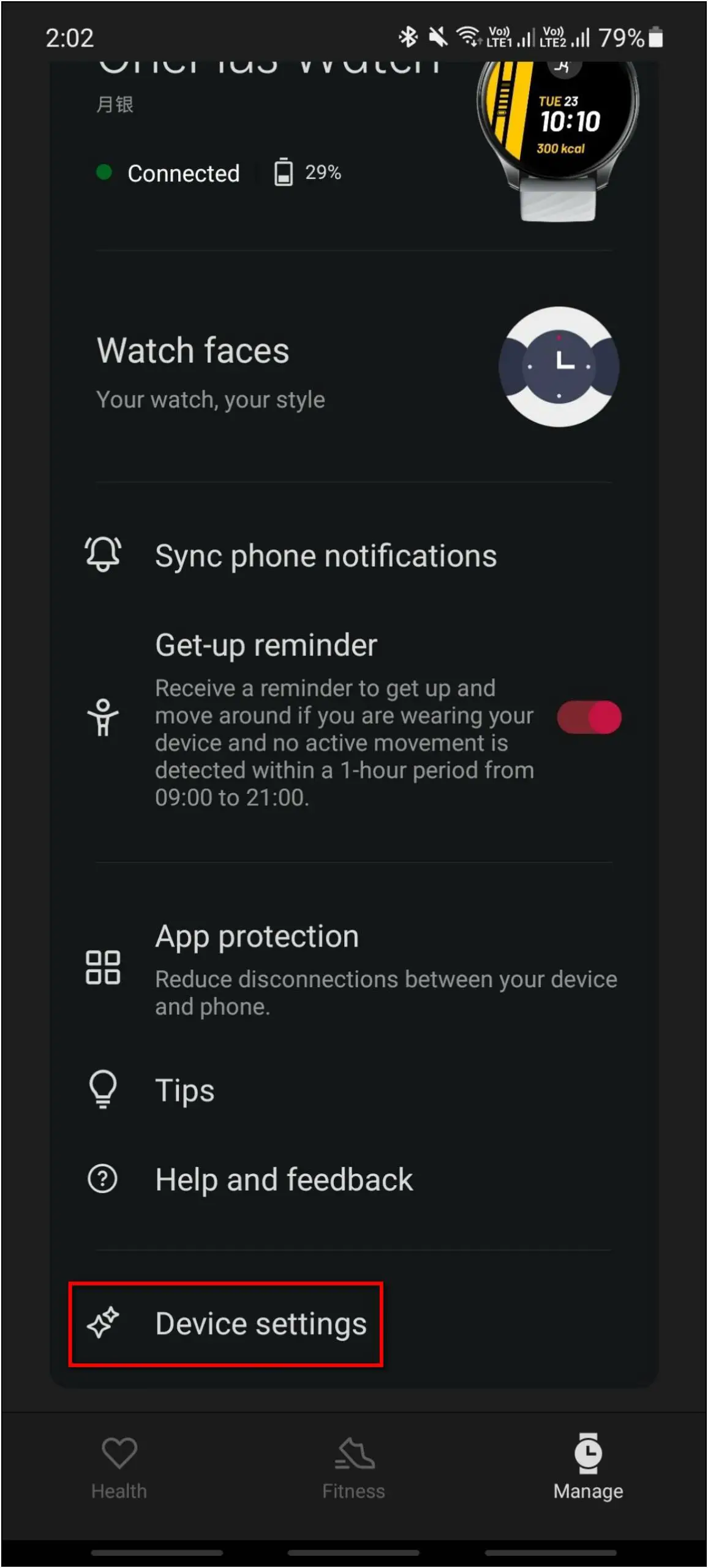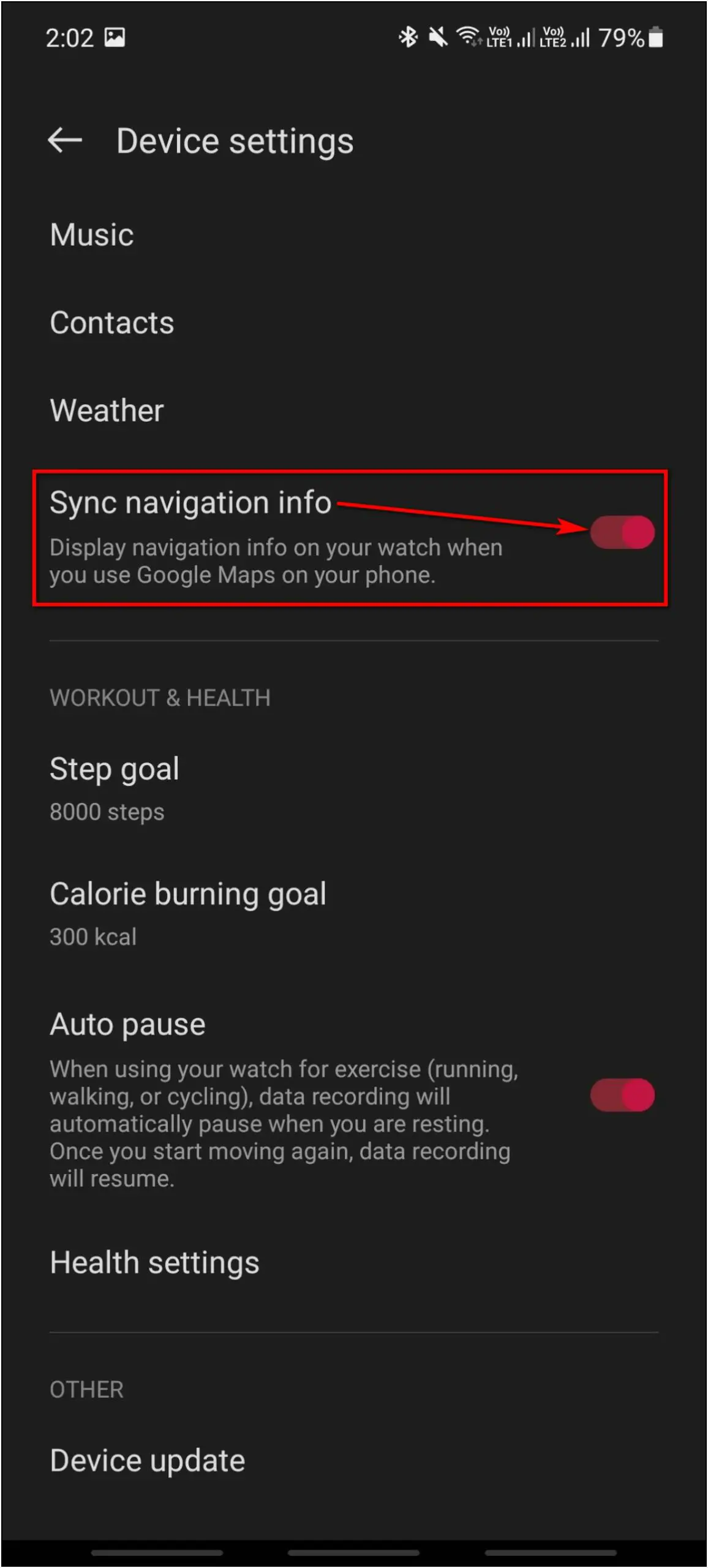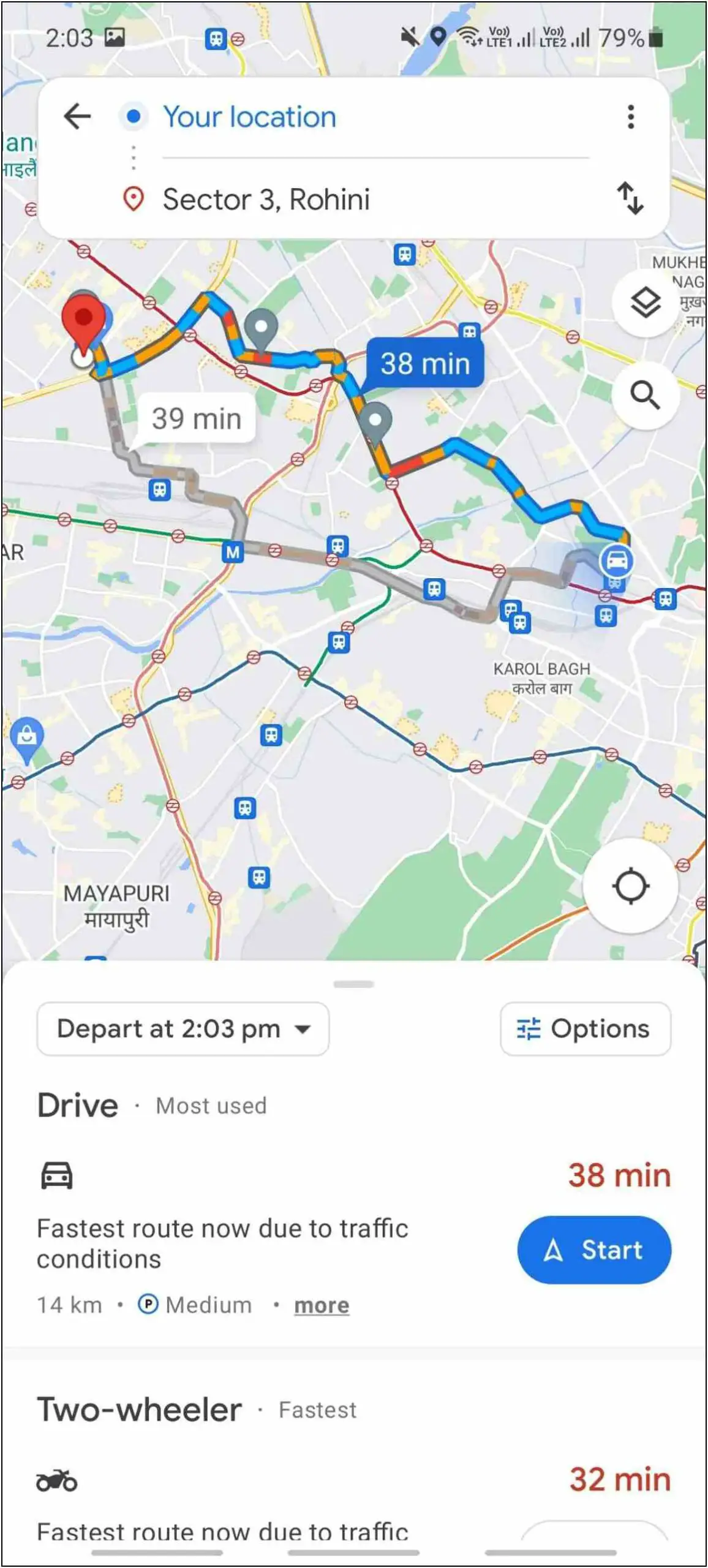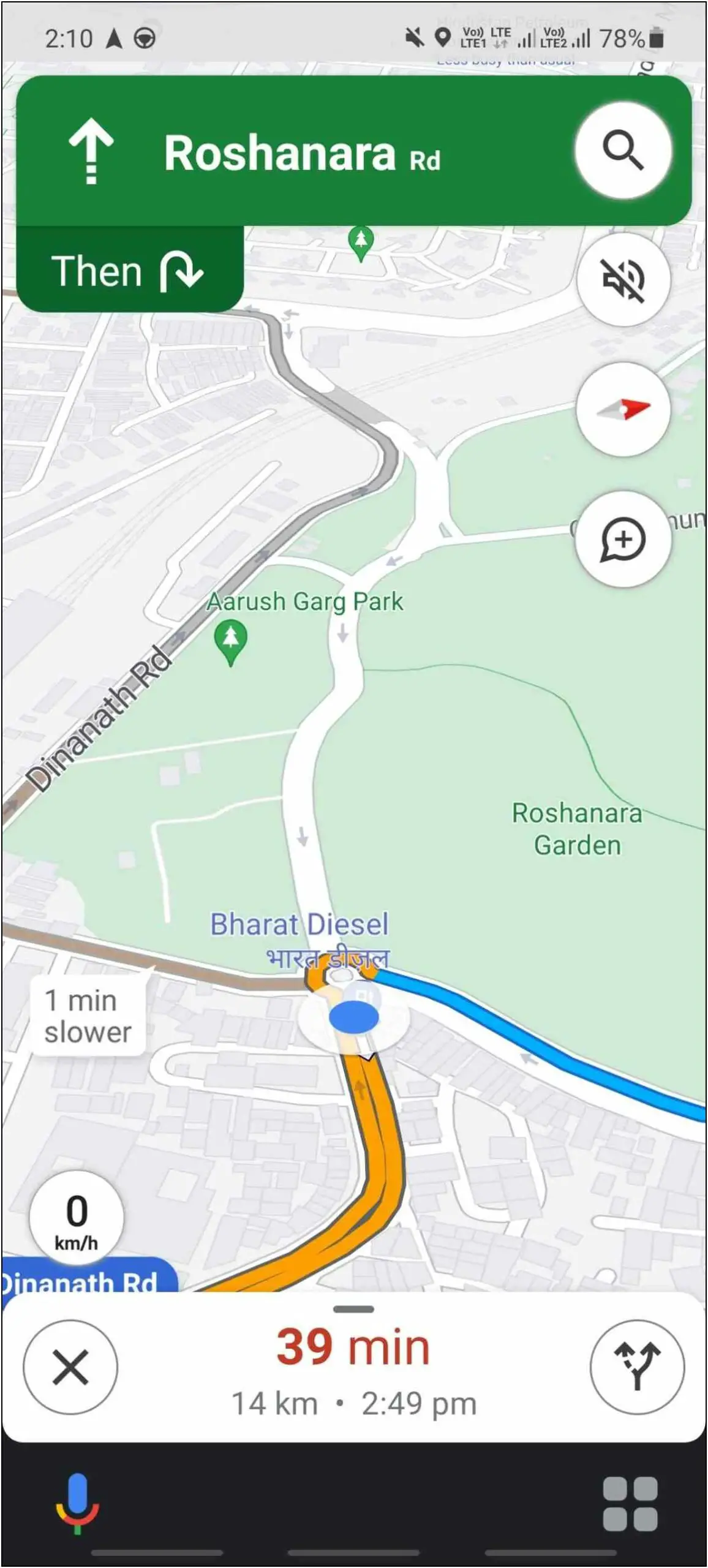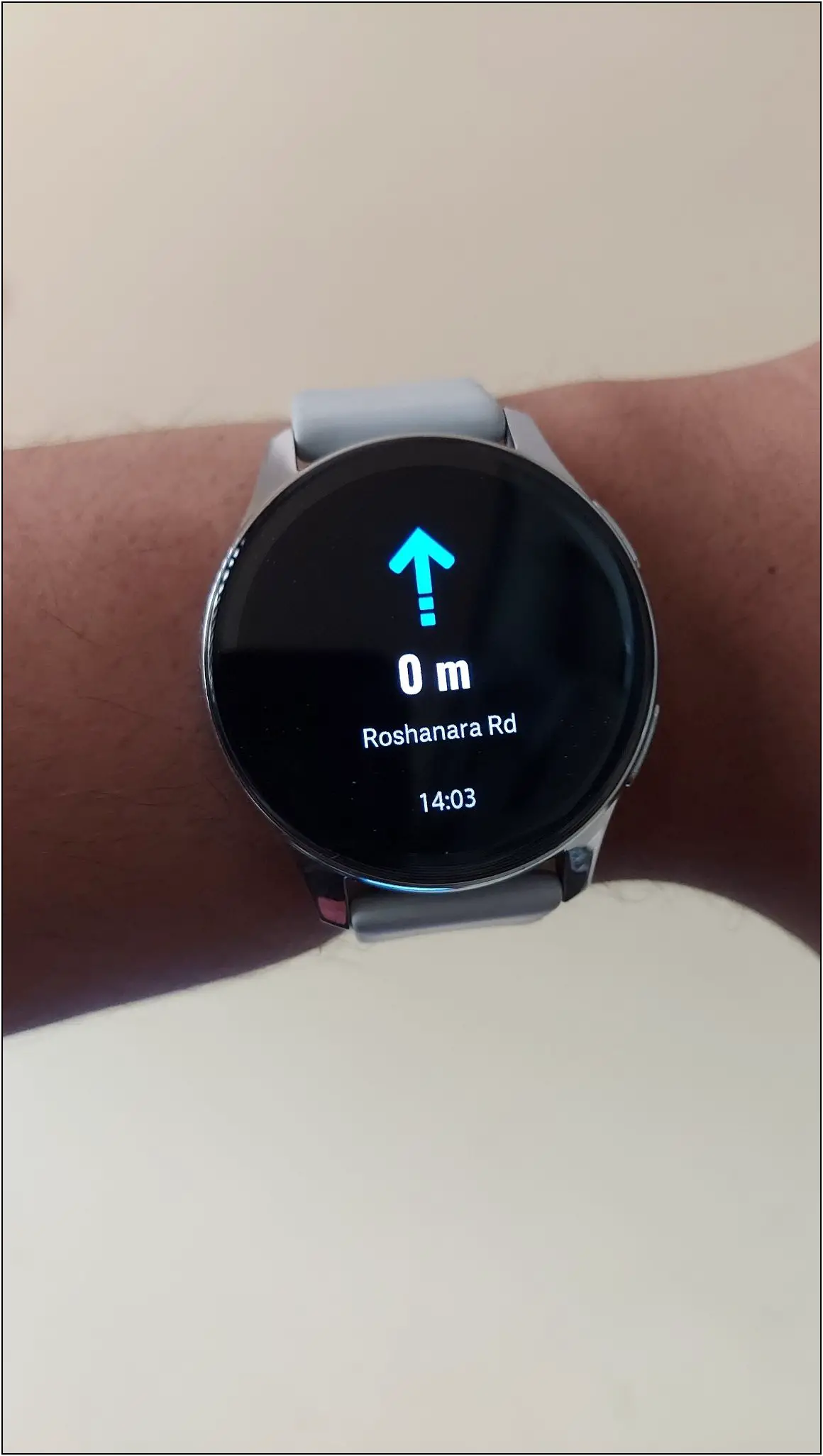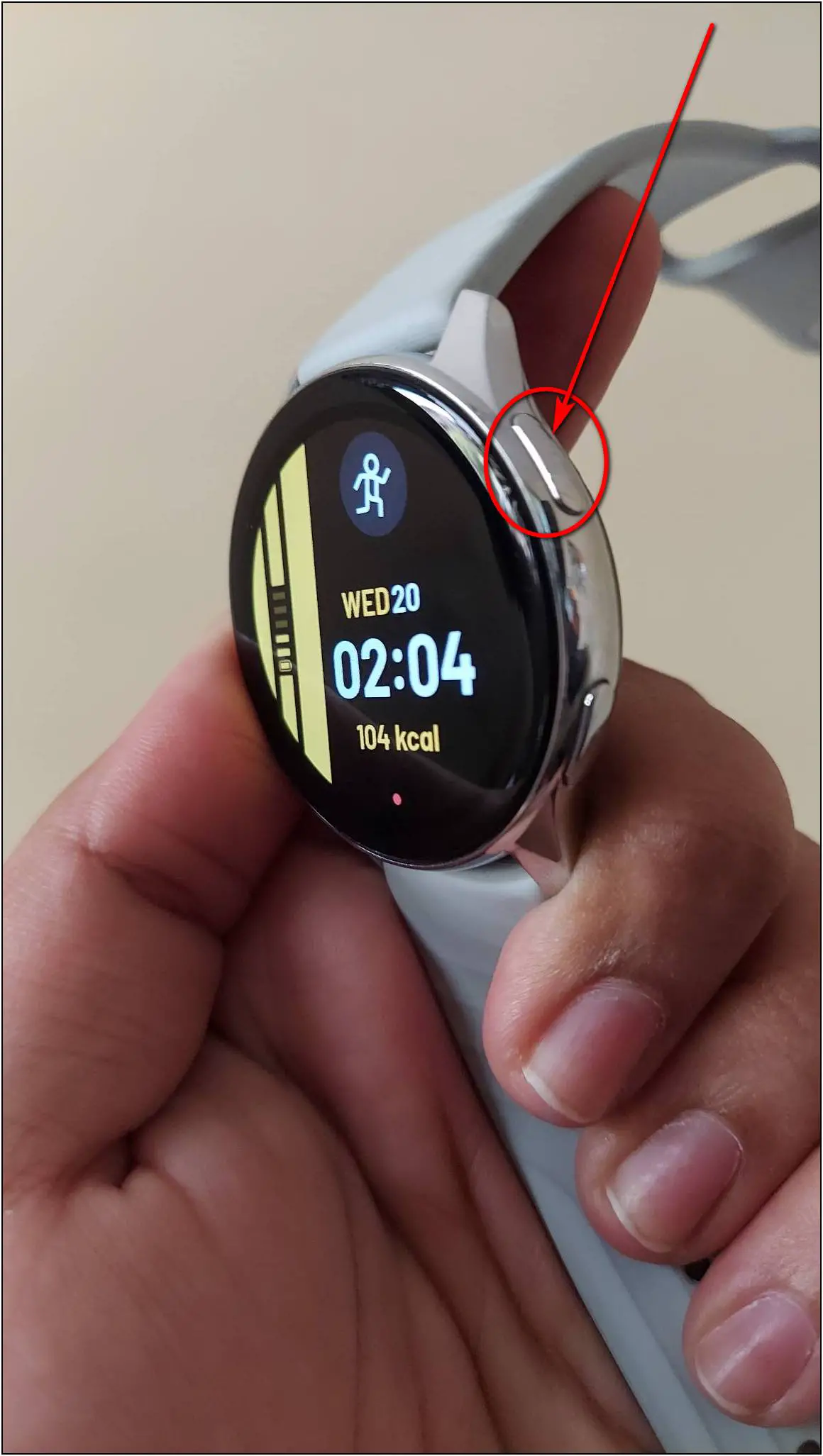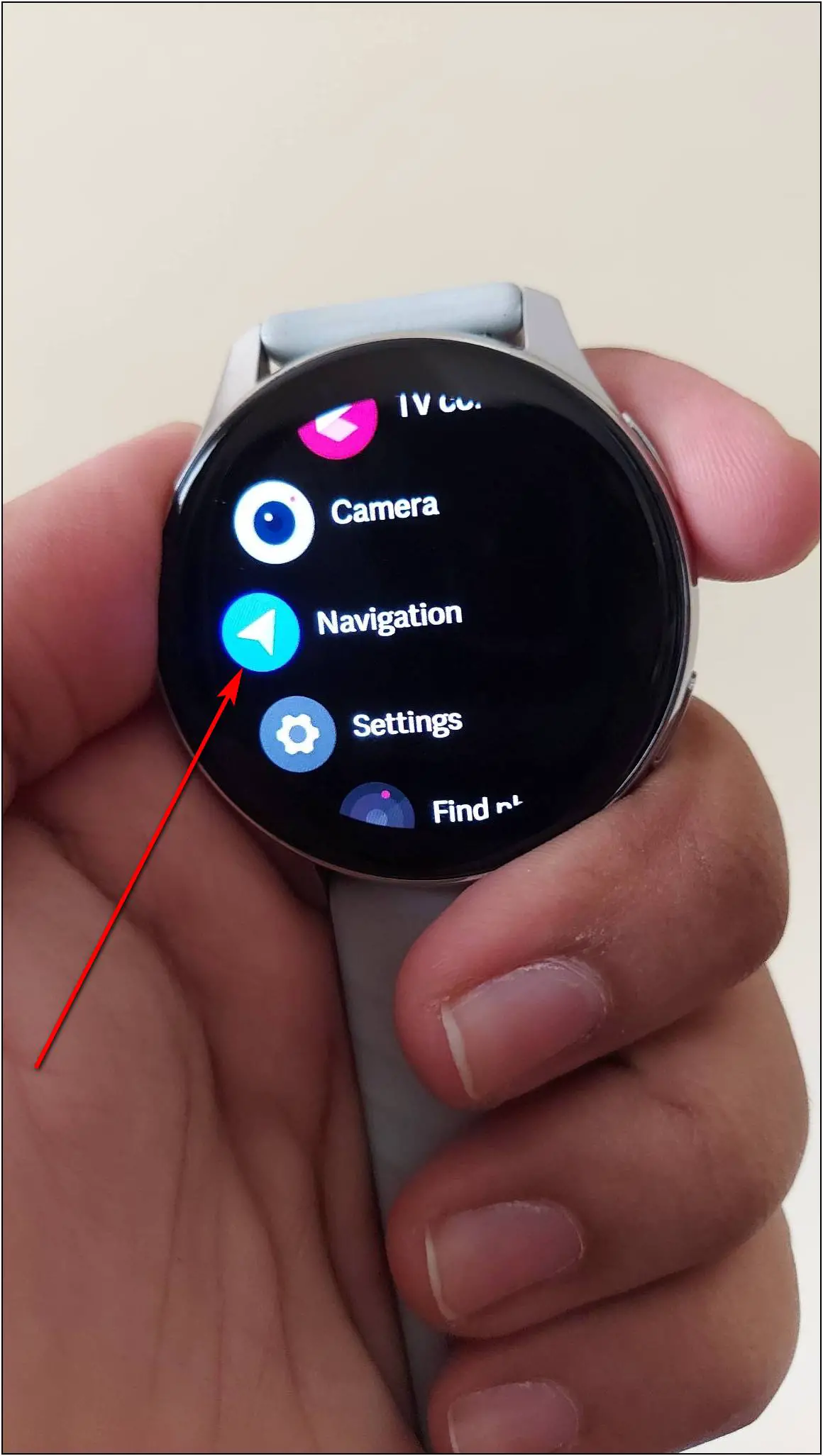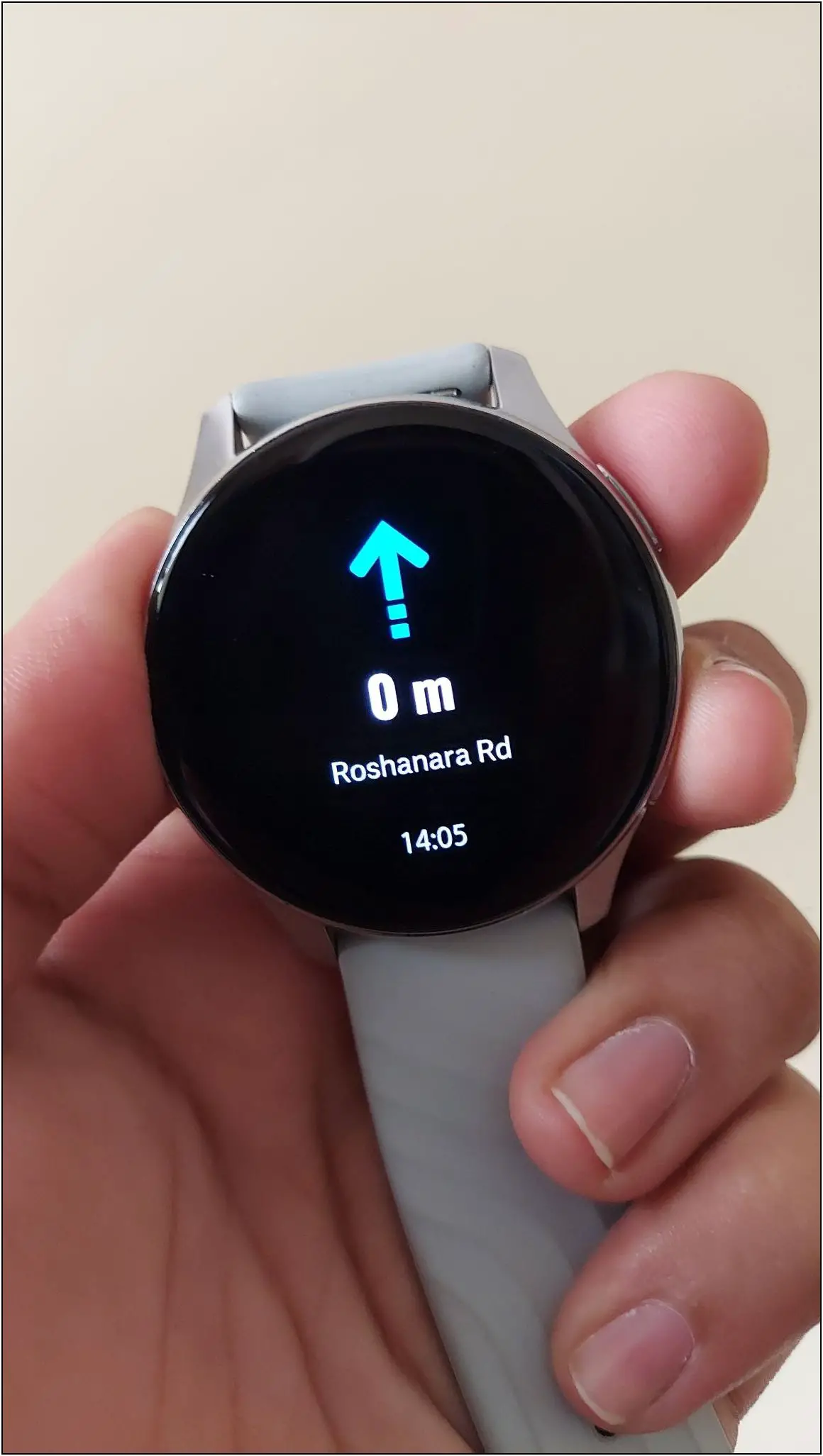The OnePlus Watch is an interesting mid-range smartwatch for under Rs 15,000 in India. It has a commendable battery life of up to 14 days and is compatible with Google Fit. Besides, you also get a built-in navigation feature to get directions right on your wrist. In this article, we will tell how to use Google Fit and Google Maps navigation on the OnePlus Watch.
Also, Read | What Is Active Noise Cancellation (ANC) In TWS? How Does It Work?
How To Sync OnePlus Watch with Google Fit
Since the OnePlus Watch is based on a proprietary OS, you cannot directly use the Google Fit app on it as the Wear OS watches. But, you can sync your OnePlus Watch’s health and activity data with the Google Fit app. Check the steps below to sync the OnePlus Watch with Google Fit:
Step 1: Install the Google Fit app on your phone and open it.
Step 2: Continue with a Google account you want to sign in.
Step 3: Enter basic details like gender, weight, height, etc., and click on Next.
Step 4: You can turn on the activity tracker of the Google Fit app or click on No, thanks for skipping it.
Step 5: On the home page, go to the Profile section and click on Settings.
Step 6: Select Manage Fit data permissions and enable the permissions.
Step 7: Now, open the OnePlus Health app on your phone and click on the Manage option.
Step 8: Click on the Settings icon and select Data sharing.
Step 9: Select Google Fit and click on Sign in with Google.
Step 10: Click OK and sign in with the same Google account you used while signing in on the Google Fit app.
Step 11: Now, allow all the access to OnePlus Health and click on Continue. The OnePlus Health app is successfully linked to Google Fit.
After that, you can open the Google Fit app and check all your activity and health data that your OnePlus Watch has recorded. The data will be synced whenever you connect the watch to your phone.
How To Get Google Maps Navigation on OnePlus Watch
The OnePlus Watch also has a real-time navigation feature that shows you directions of your navigation route from your phone on the watch. Now, let’s look at how you can use the real-time navigation feature on your OnePlus Watch.
Step 1: Open the OnePlus Health app and go to the Manage section.
Step 2: Click on Device settings and enable the Sync navigation info toggle.
When you start navigation on your phone with Google Maps, the navigation updates will start automatically on the OnePlus Watch.
You can also check navigation manually on the watch as mentioned below:
Step 1: Press the upper side button of the watch.
Step 2: Scroll down and select Navigation. Here, you can see the live navigation updates.
Wrapping Up
This is how you can use Google Fit and Navigation on your OnePlus Watch. Although this is not a Wear OS smartwatch, it still comes with some really useful features. I hope you got some help from this article to use these features. How is your experience going on with the OnePlus Watch, tell us in the comments below? And, stay tuned with WearablesToUse for more useful articles!