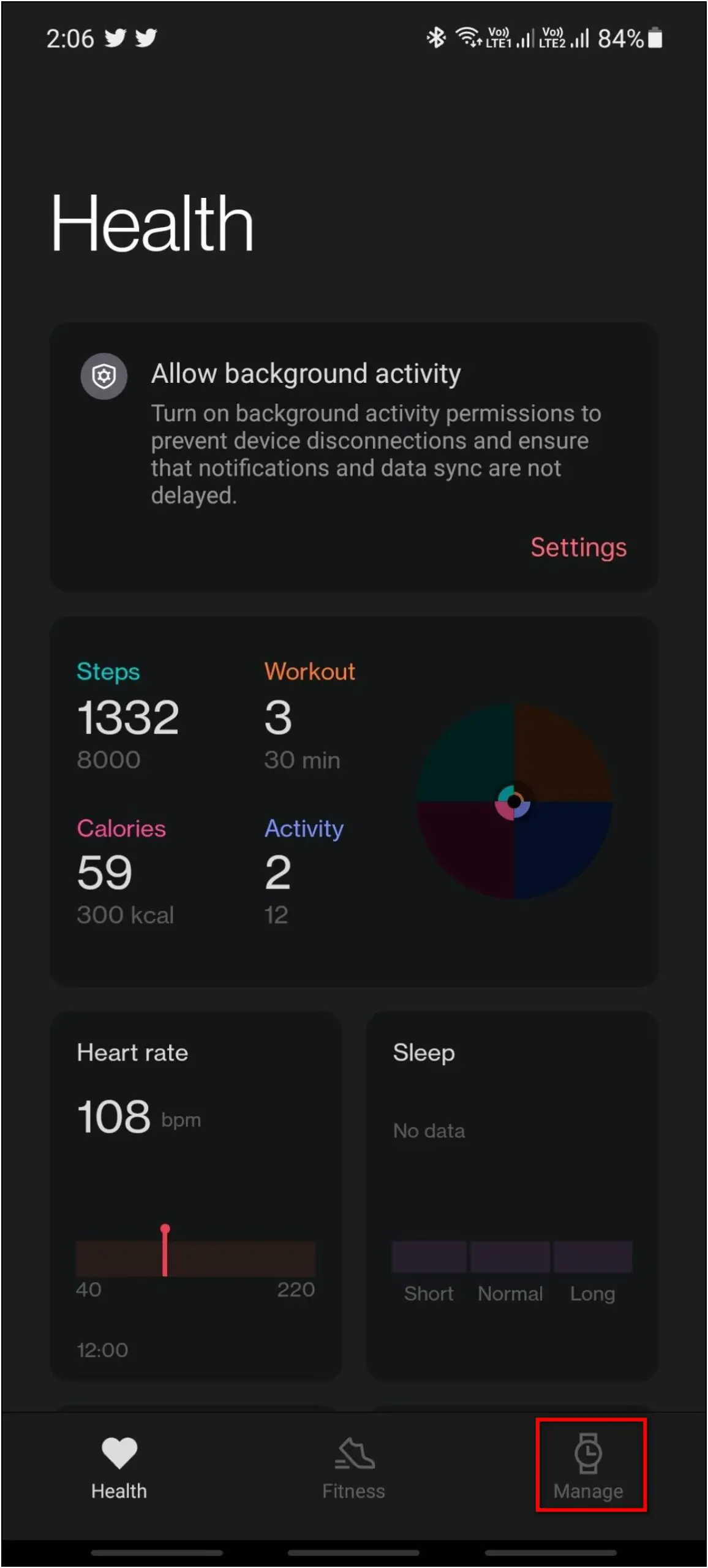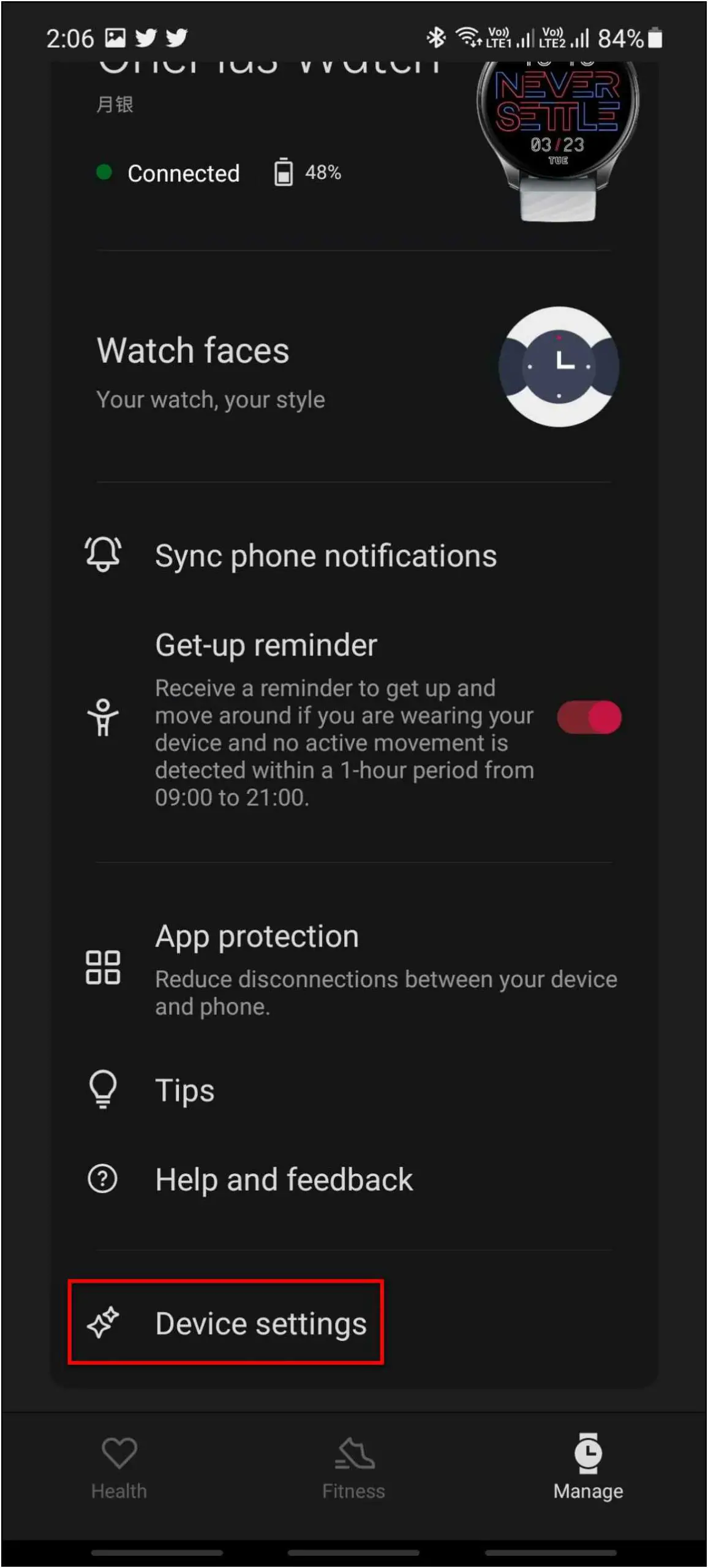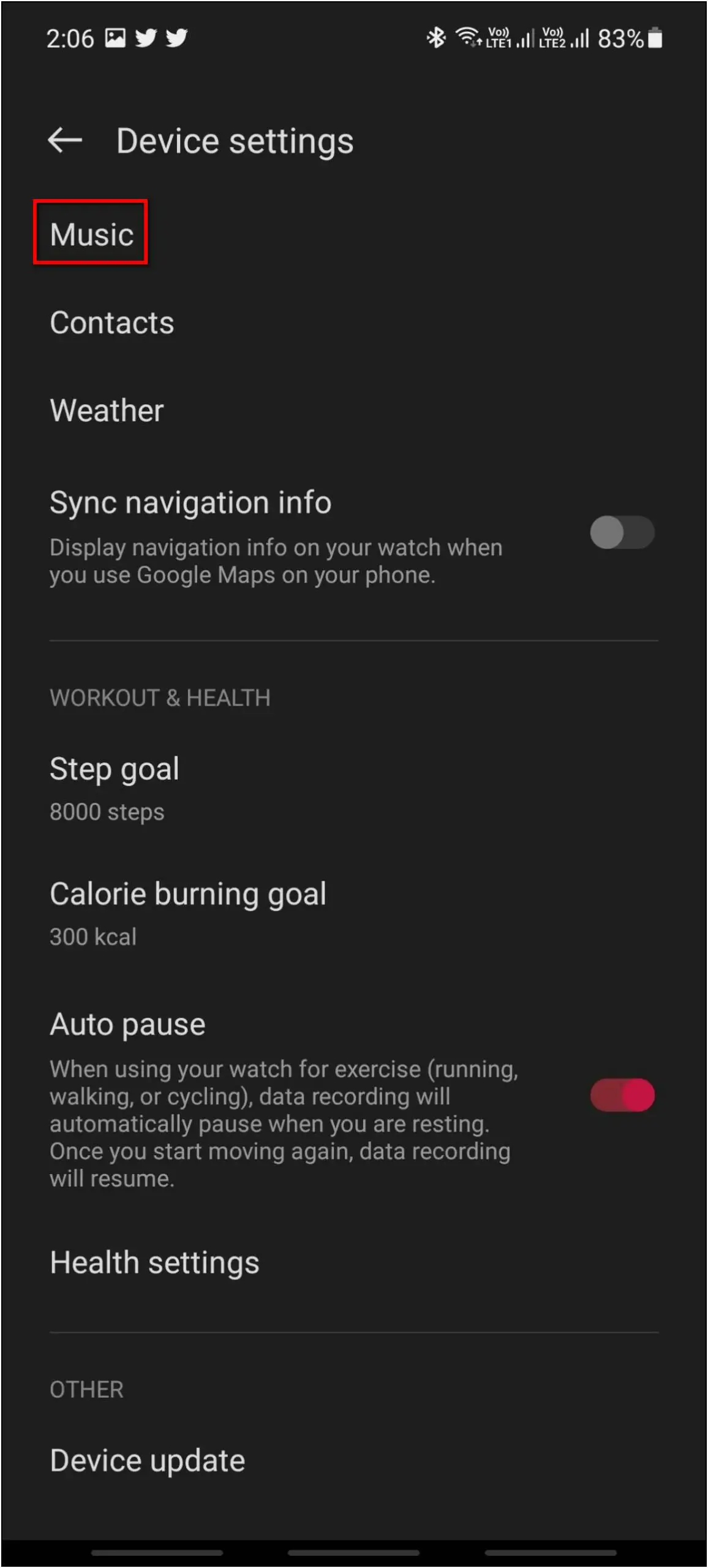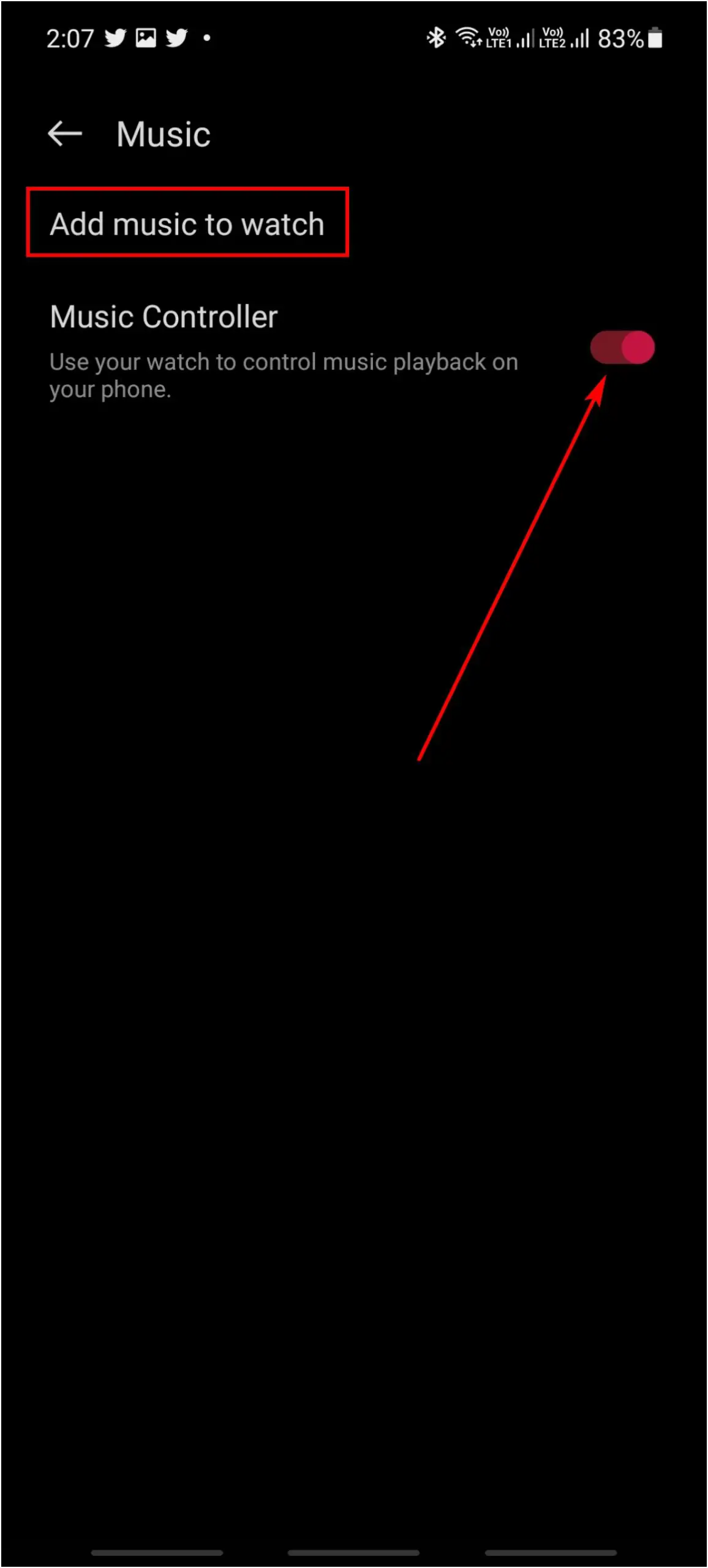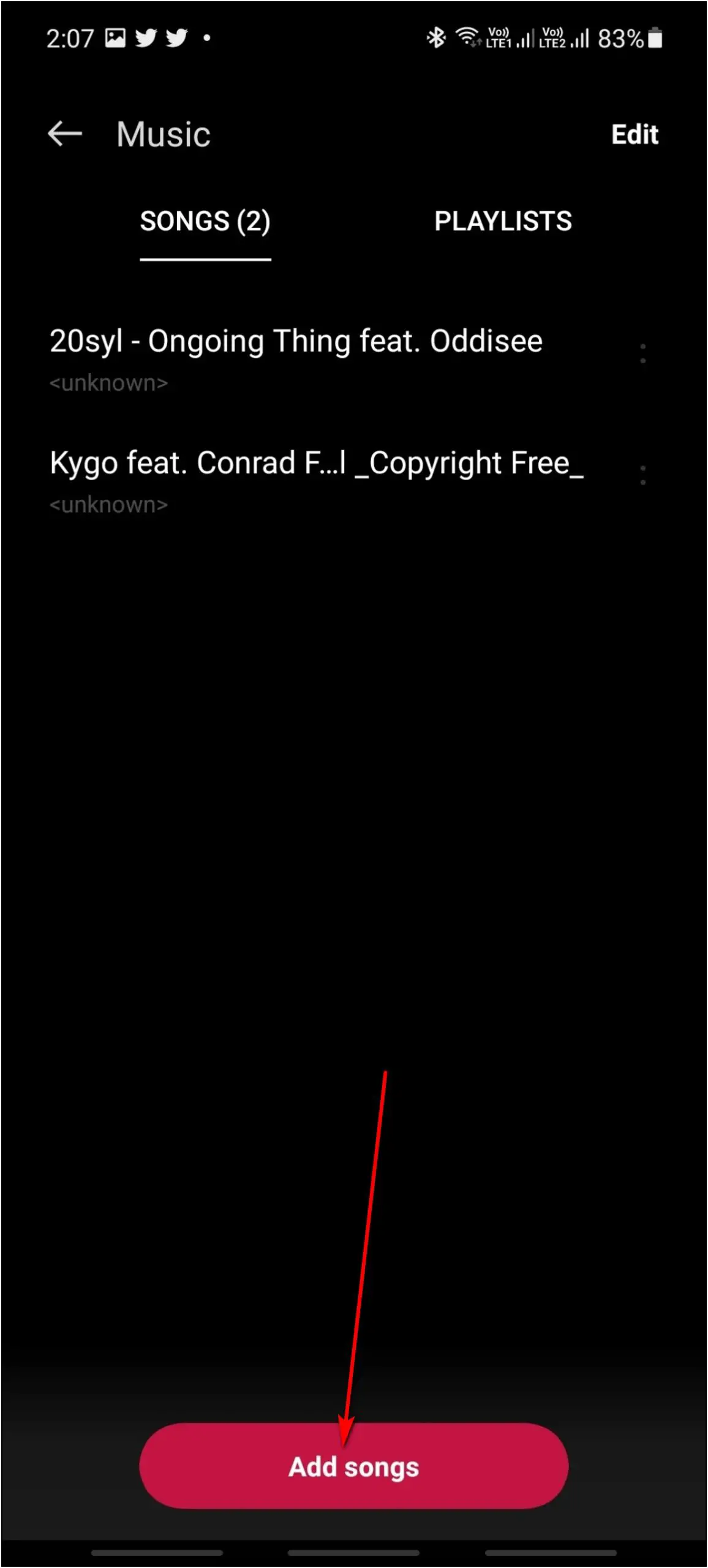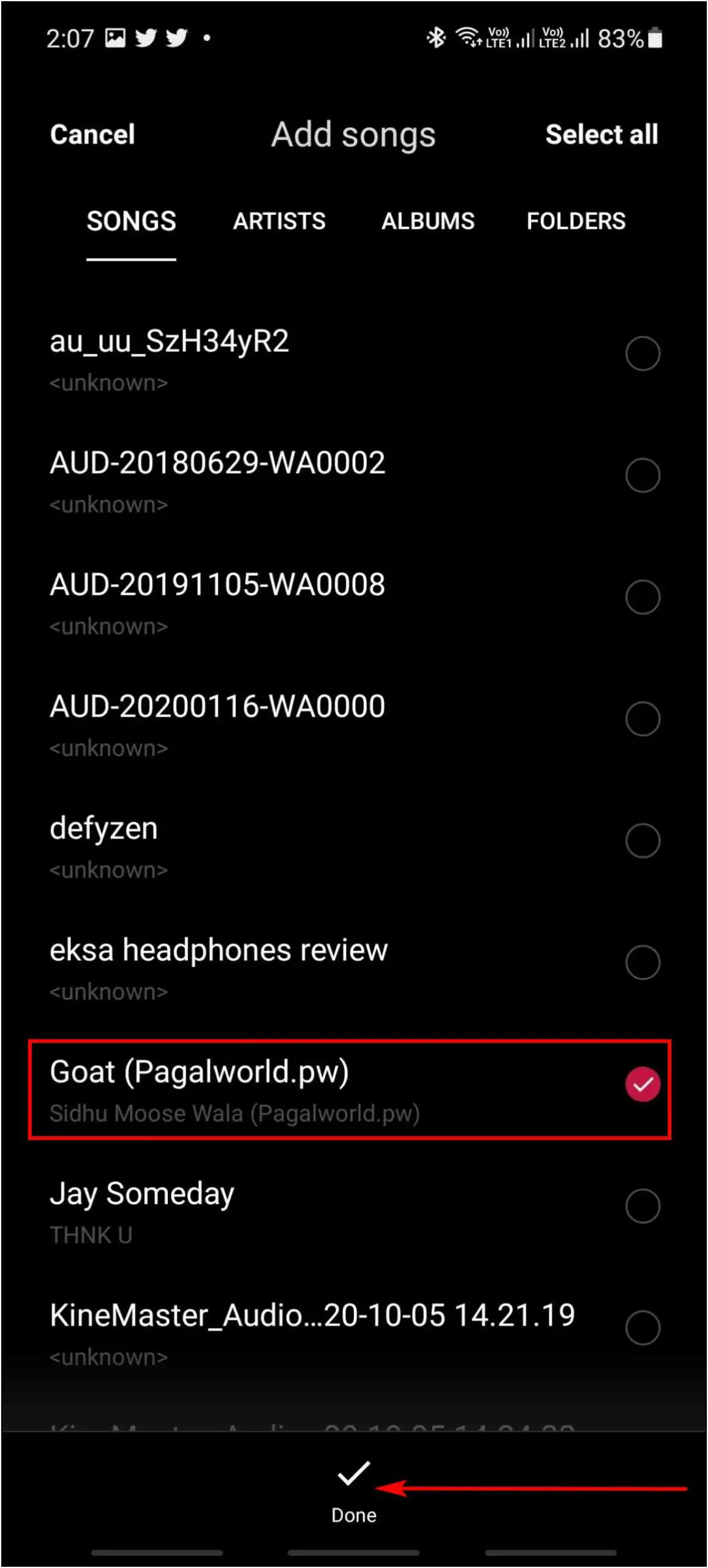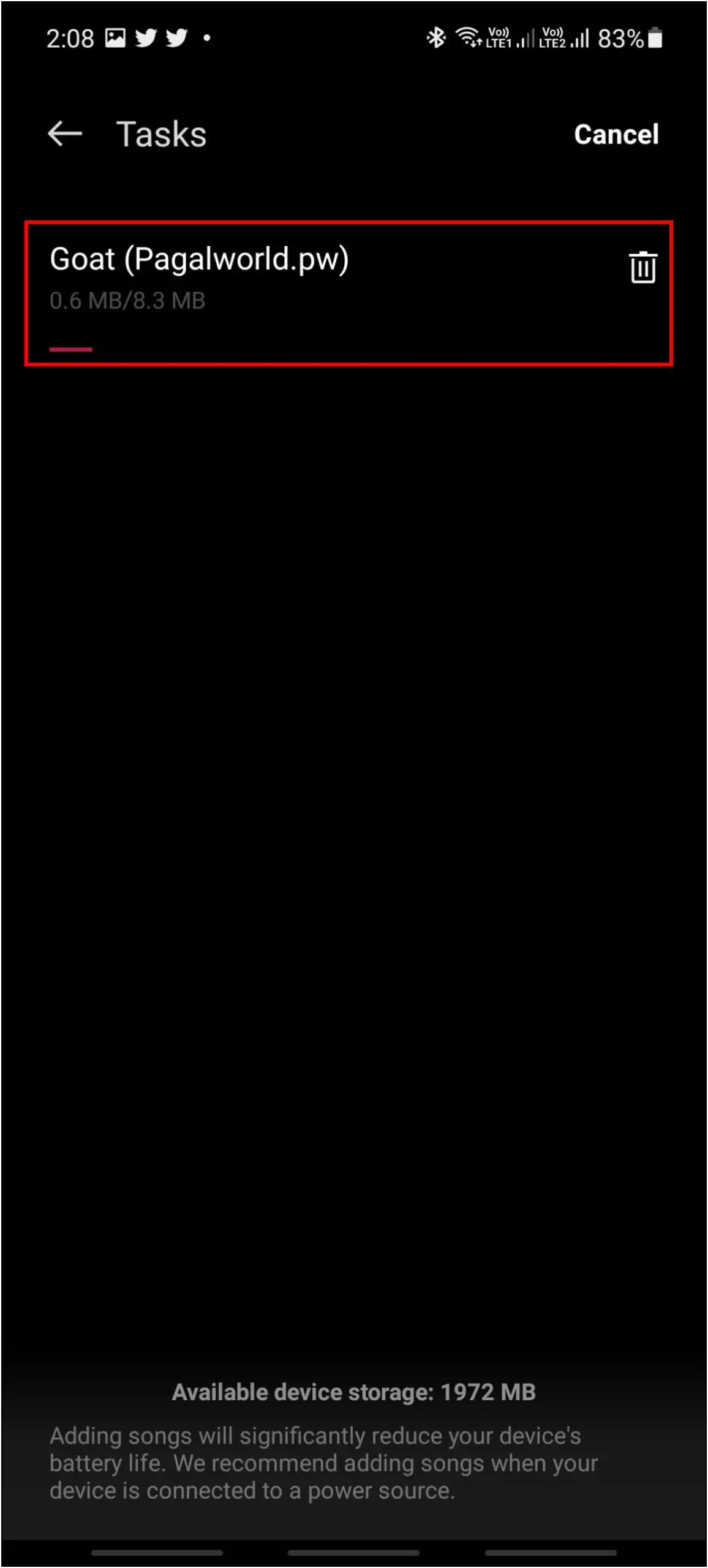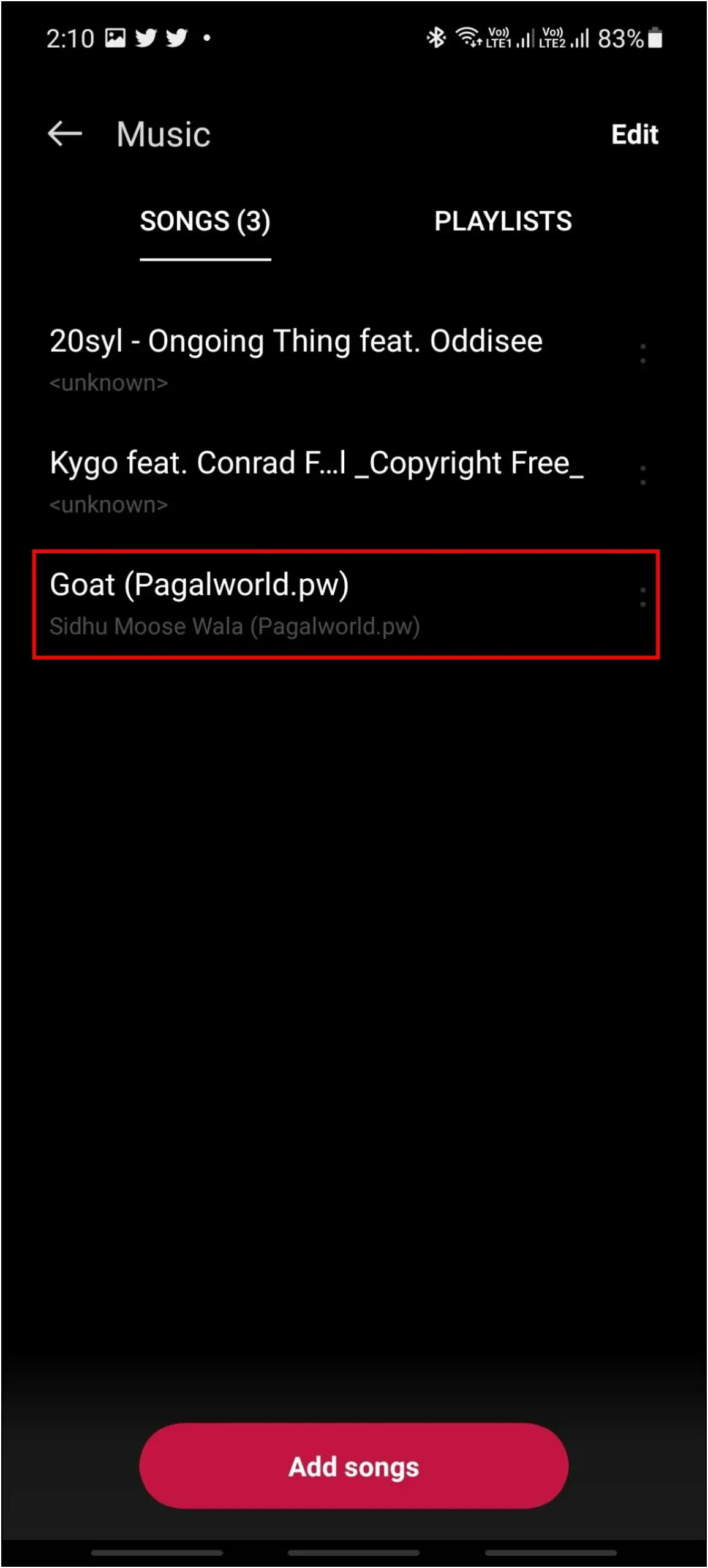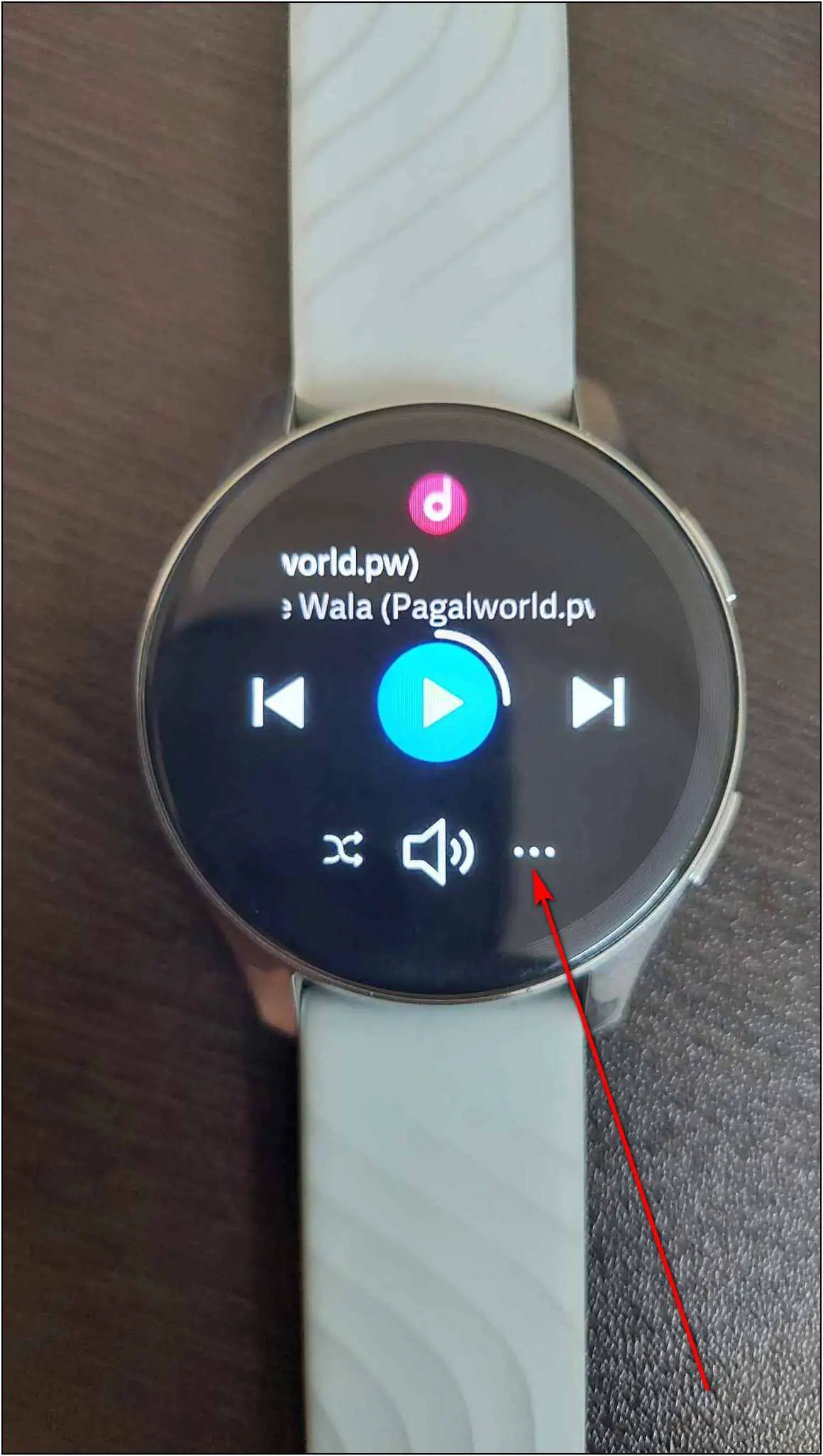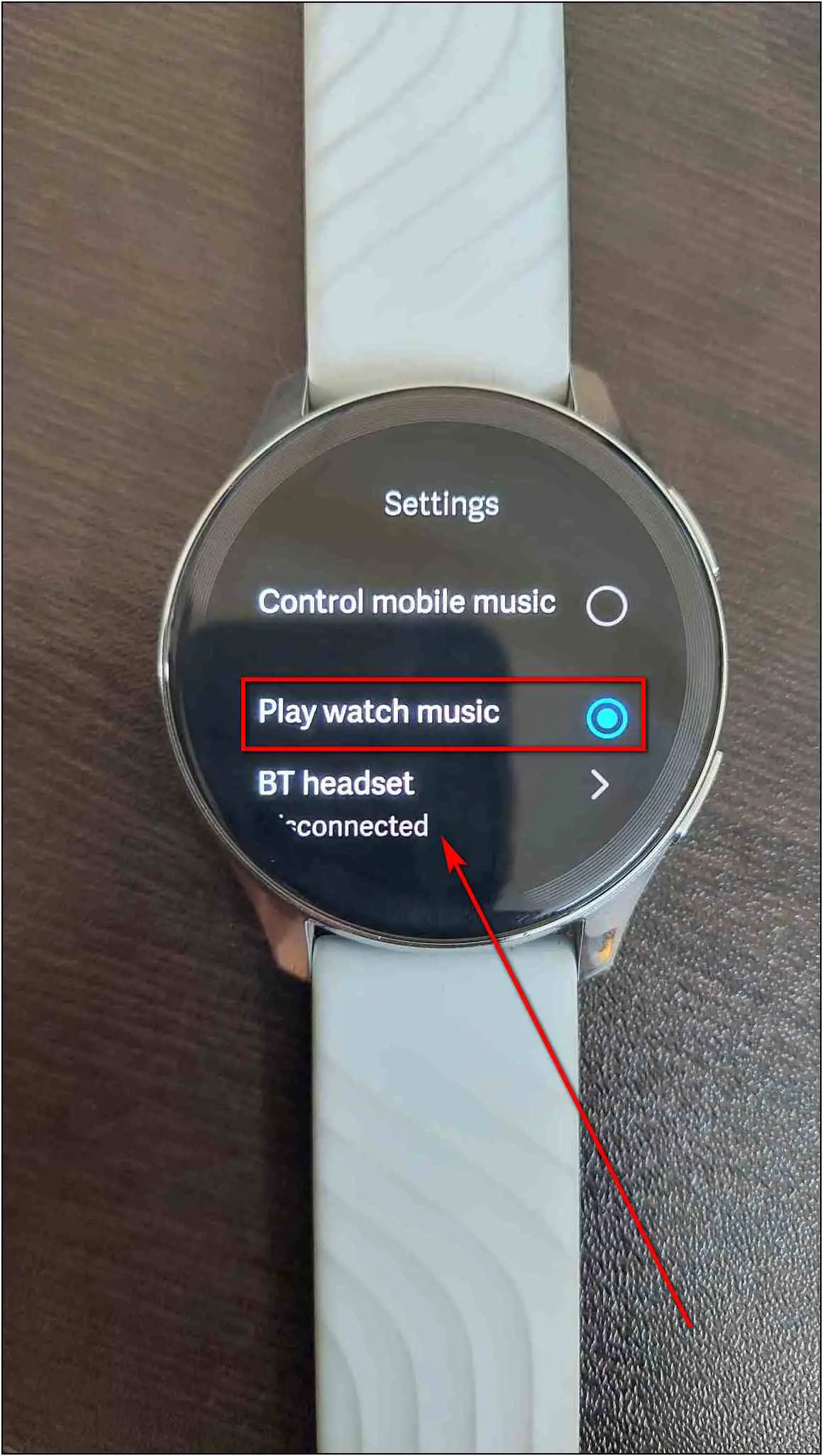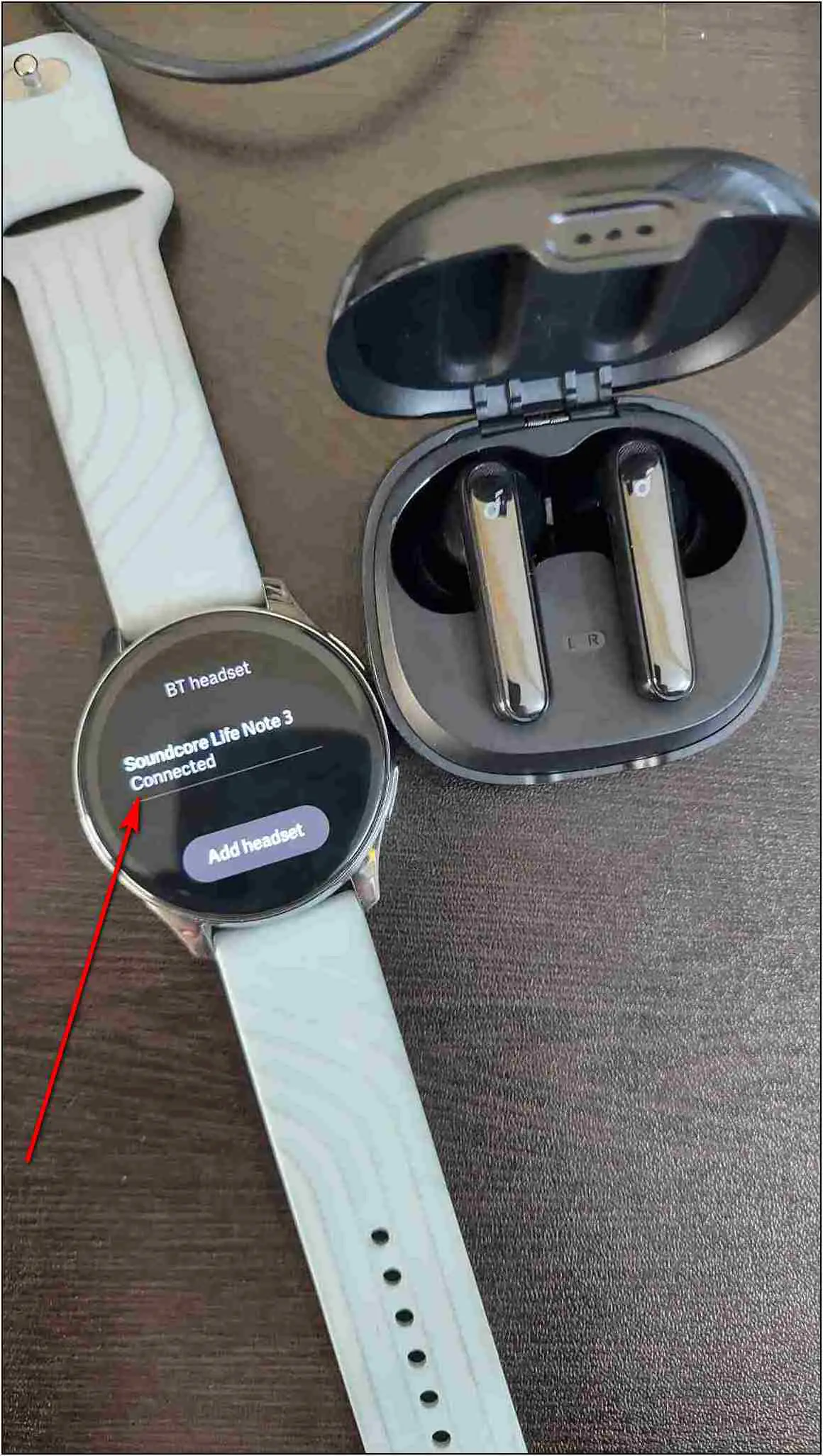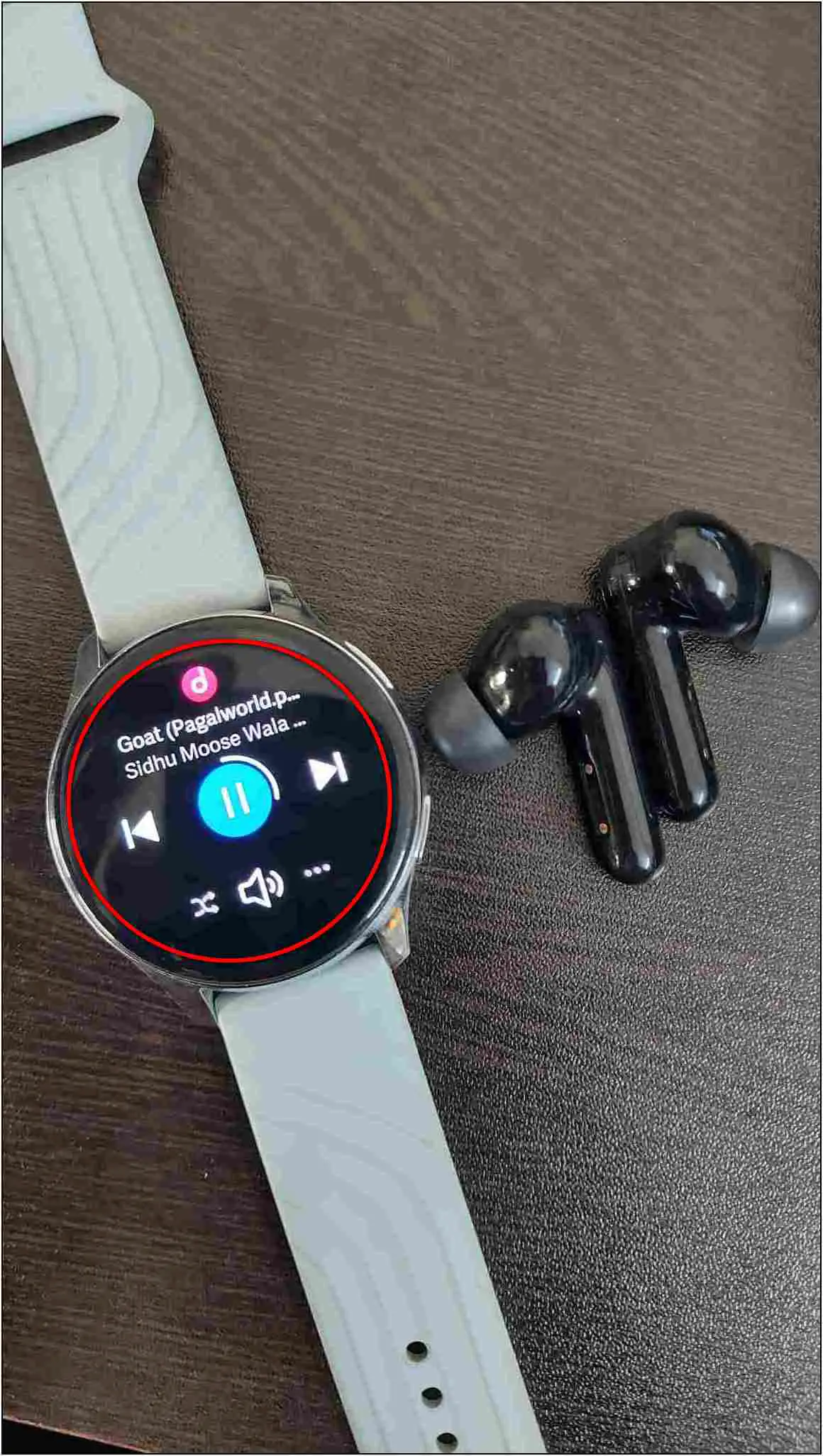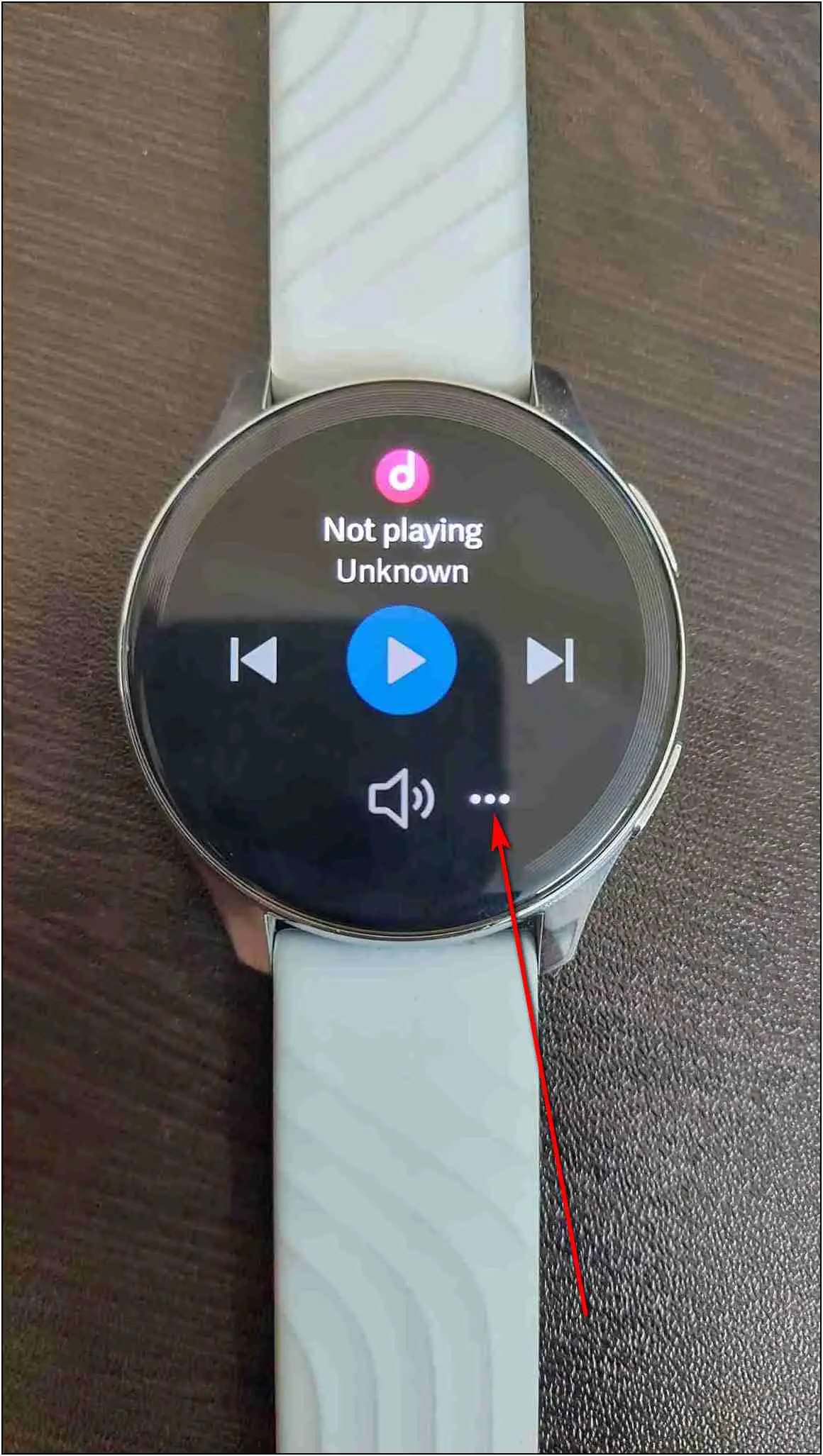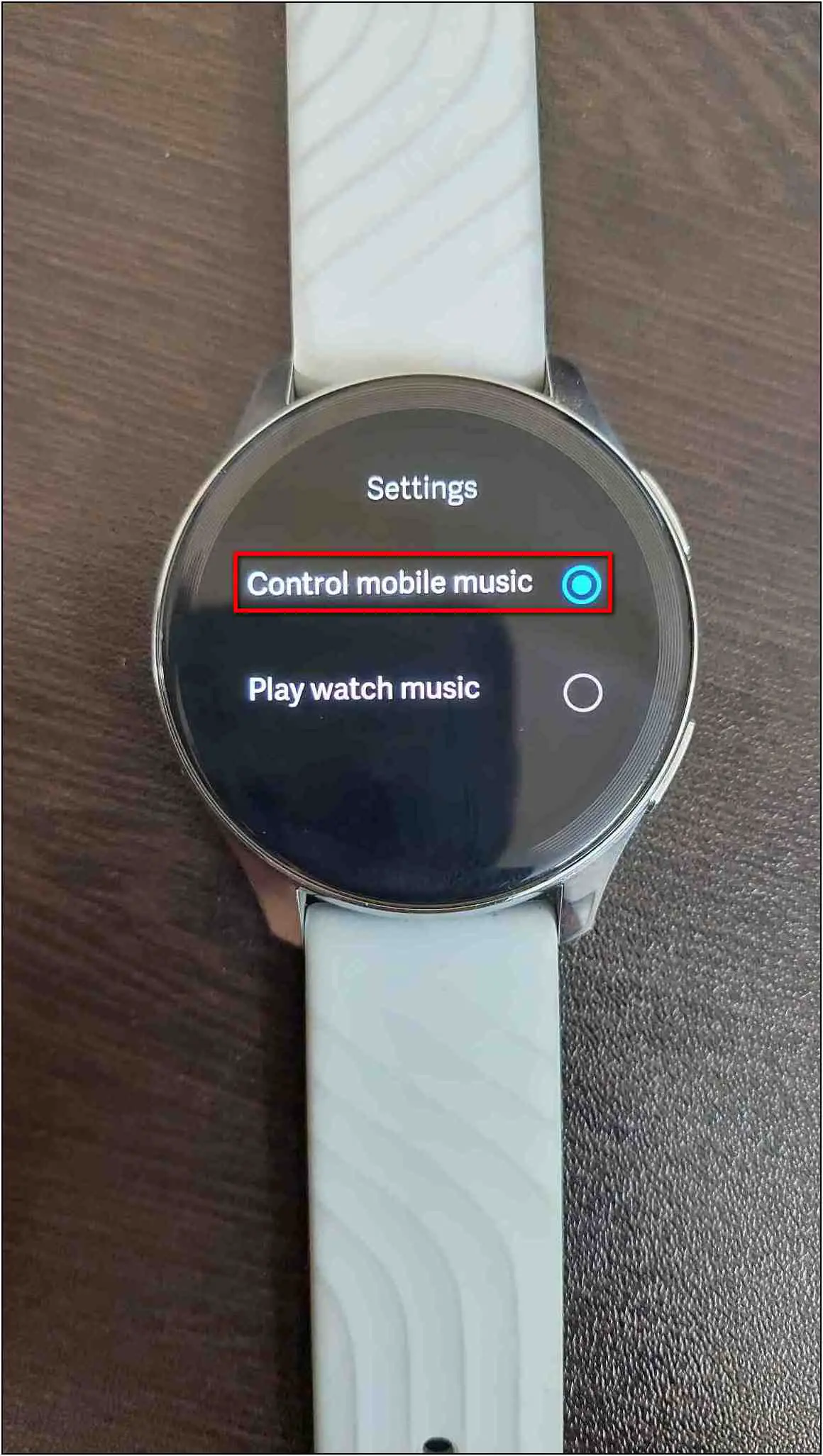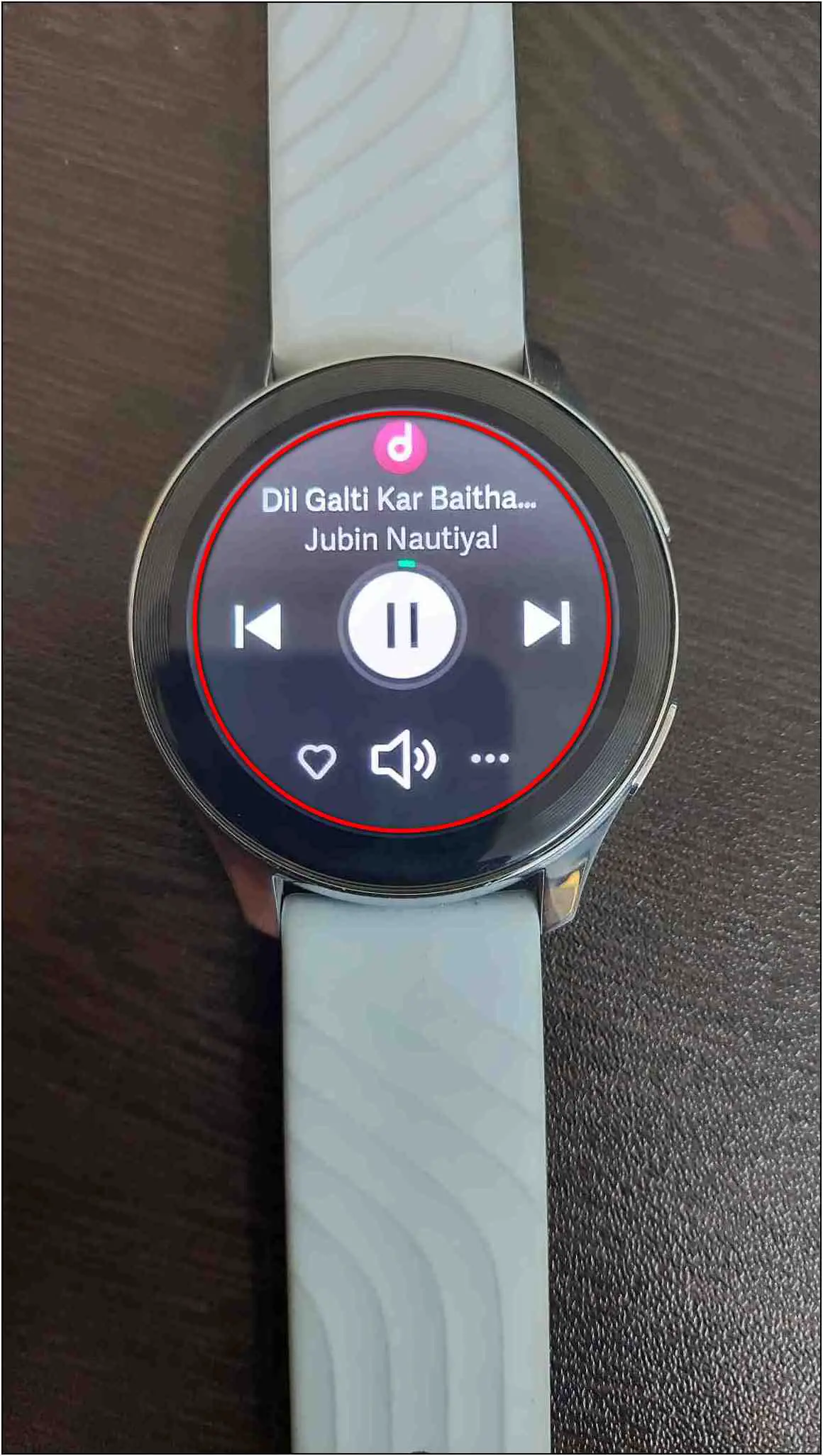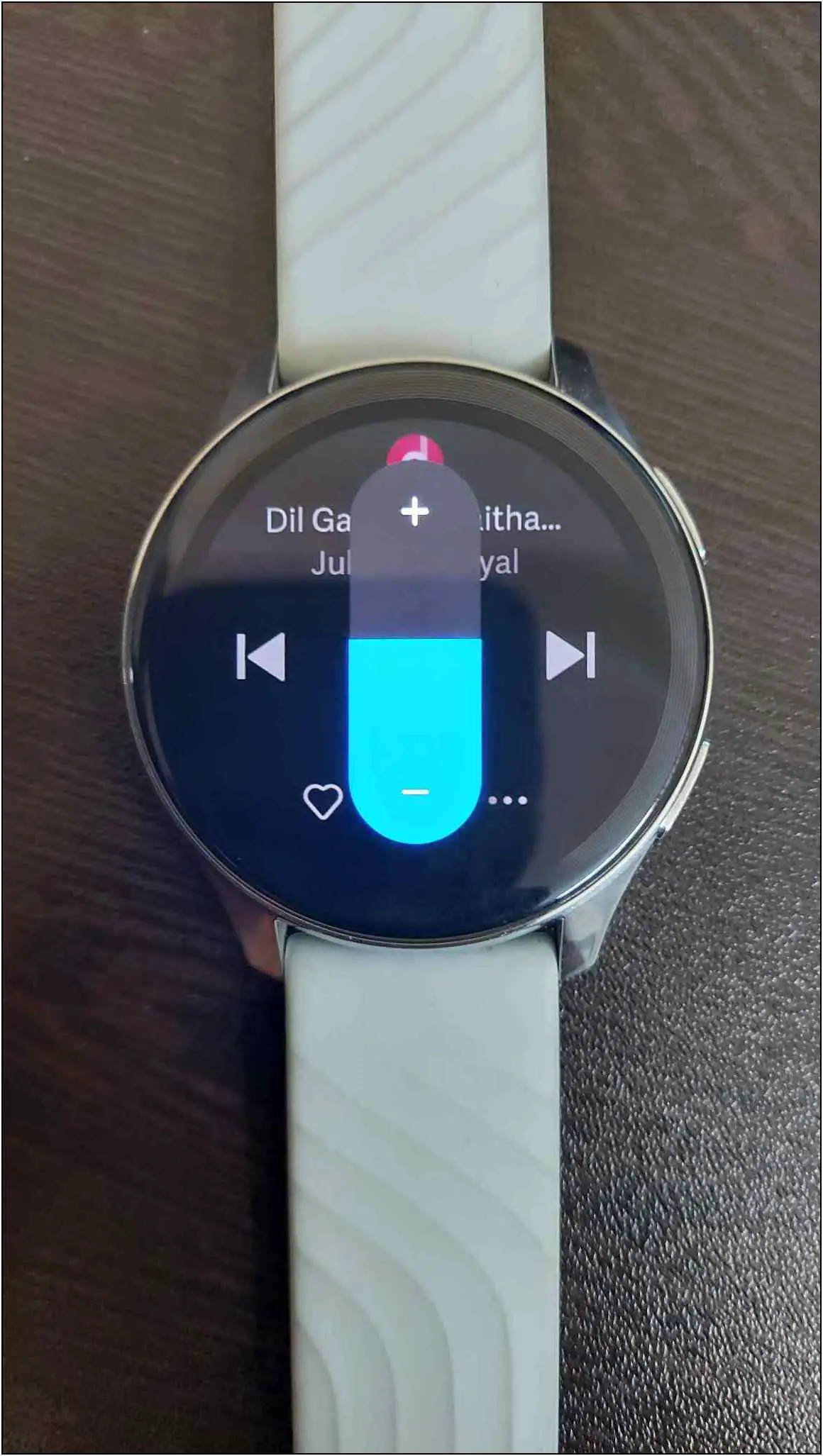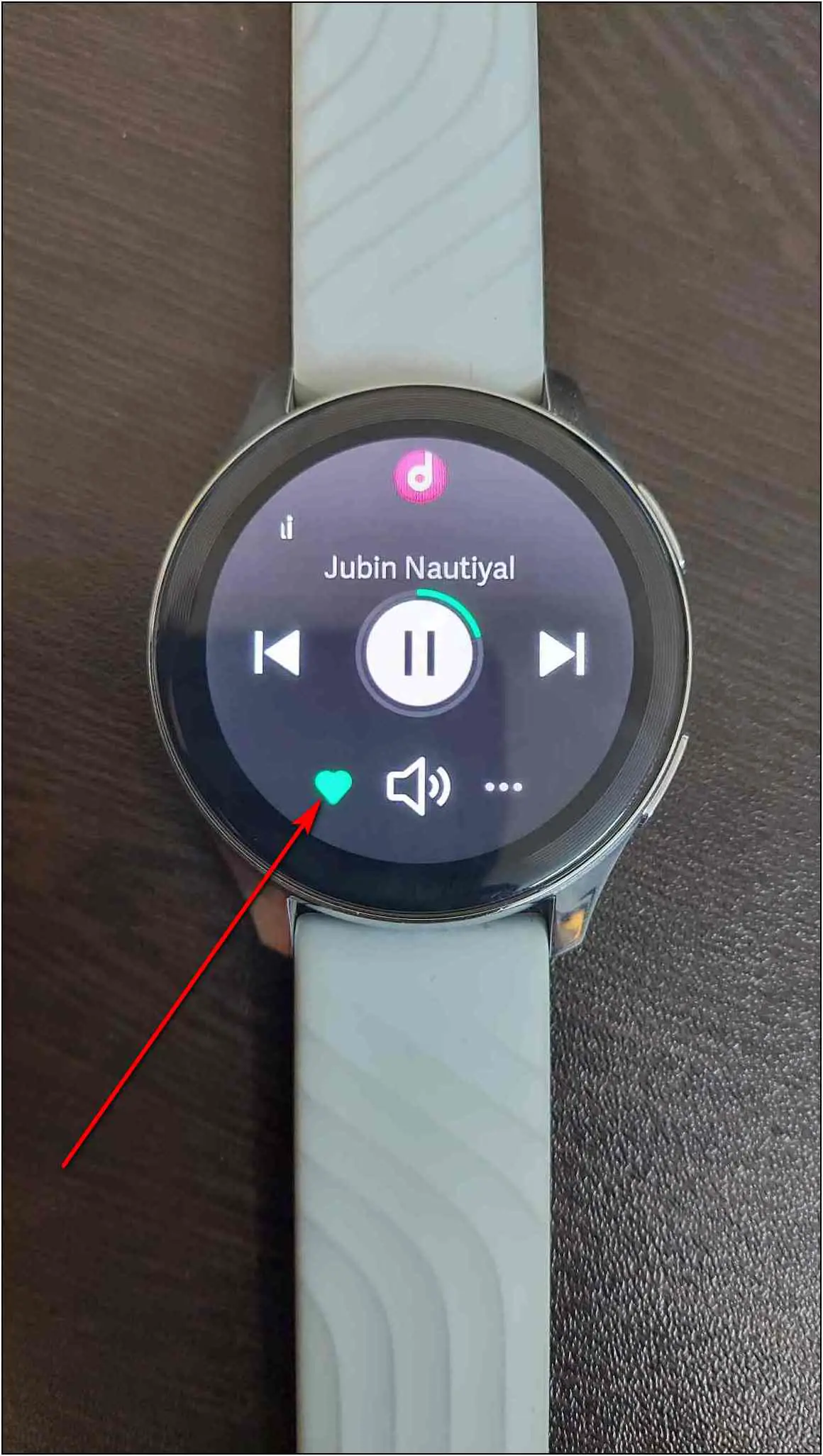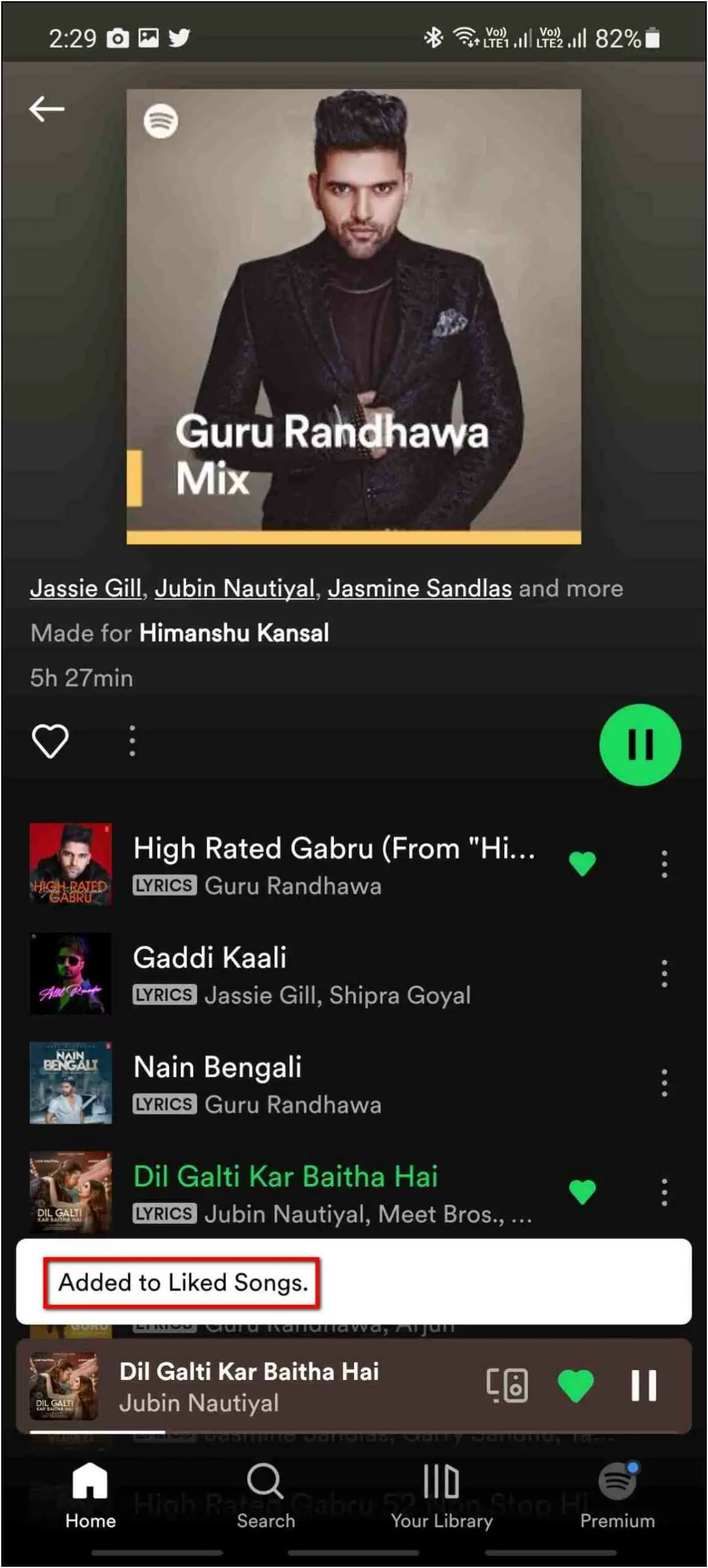The OnePlus Watch is not a Wear OS-based smartwatch, but still, it offers some extraordinary features. This smartwatch comes with 4GB of built-in storage in which you can store up to 500 songs. This allows you to listen to your favorite songs directly on the watch through any Bluetooth device like TWS. You can also control the Spotify music playing on your phone. In this article, we will see two ways to play and control music on the OnePlus Watch.
Related | How To Change Watch Faces, Set Custom Image On OnePlus Watch
How to Play Music on OnePlus Watch
There are two ways to play and control music on the OnePlus Watch. You can either play music directly from the watch or control your phone’s music through the watch, including Spotify. Let’s check out below!
Method 1: Add and Play Music on the OnePlus Watch
We will see how to add music and play it on the OnePlus Watch in this method. Follow the steps mentioned below:
Step 1: Open the OnePlus Health app on your phone and go to the Manage section.
Step 2: Select Device Settings and click on Music.
Step 3: Enable the Music Controller and click on the Add music to watch option.
Step 4: Click on the Add songs button and select the songs to add to the watch.
Step 5: Click on Done, and the selected songs will be added to the watch in some time.
Step 6: Now, swipe left on the watch’s home screen to see the music control menu.
Step 7: Click on the three dots and select Play watch music. Click on the BT headset option.
You can only listen to the watch music with any Bluetooth device like TWS, earphones, etc., and not through the watch speaker. Click on Add headset and add any Bluetooth device you want to listen to the music.
After connecting the headset, you can now play and control the watch music from the watch itself.
Method 2: Control Spotify Music on OnePlus Watch
The second way is to control your phone’s music through the watch. It also supports Spotify, so let’s check the steps to control Spotify music below:
Step 1: Swipe left on the watch’s home screen to enter the music control menu.
Step 2: Click on three dots and select the Control mobile music option.
Step 3: Now, play any music on the Spotify app on your phone, and it will show the control menu with music details on the watch.
You can now control the Spotify music from the watch and change its volume. You can even like a song directly from the watch and add it to your liked song’s playlist.
Apart from Spotify, you can control any music playing on your phone through other apps like YouTube, Gaana, etc.
Wrapping Up
These were the two ways to play and control music on the OnePlus Watch. You can only play watch music after connecting it to any Bluetooth headset, as it does not support the watch speaker yet. Anyways, what are your thoughts on this feature of the OnePlus Watch? Tell us in the comments below. And, stay tuned with WearablesToUse for more informative articles!