Amazon Alexa is a very popular voice assistant and there are many devices available in the market with in-built Alexa support like smart TVs, speakers, smartphones, and now smartwatches as well. One of the most popular smartwatches, the Amazfit GTS 2 also comes with in-built Alexa support which you can use to control your watch with your voice. But many people don’t know how to use Alexa on GTS 2, so in this article, I will be sharing all the steps to enable and use Alexa on Amazfit GTS 2.
Also, Read | How To Arrange Apps And Shortcut Cards In Amazfit GTS 2 From Your Phone
Enable and Use Amazon Alexa on Amazfit GTS 2
Here are the steps to simply enable and use Alexa voice assistant on the Amazfit GTS 2 and control your watch hands-free with your voice only!
Note: If you can’t find Alexa option, update your watch firmware to the latest version through the Zepp application.
Steps to Enable Alexa on Amazfit GTS 2
- Open the Zepp application on your phone, go to the Profile section and select Amazfit GTS 2 under the My Devices section

- Scroll down and select the Amazon Alexa under the App settings option, click on Agree to continue
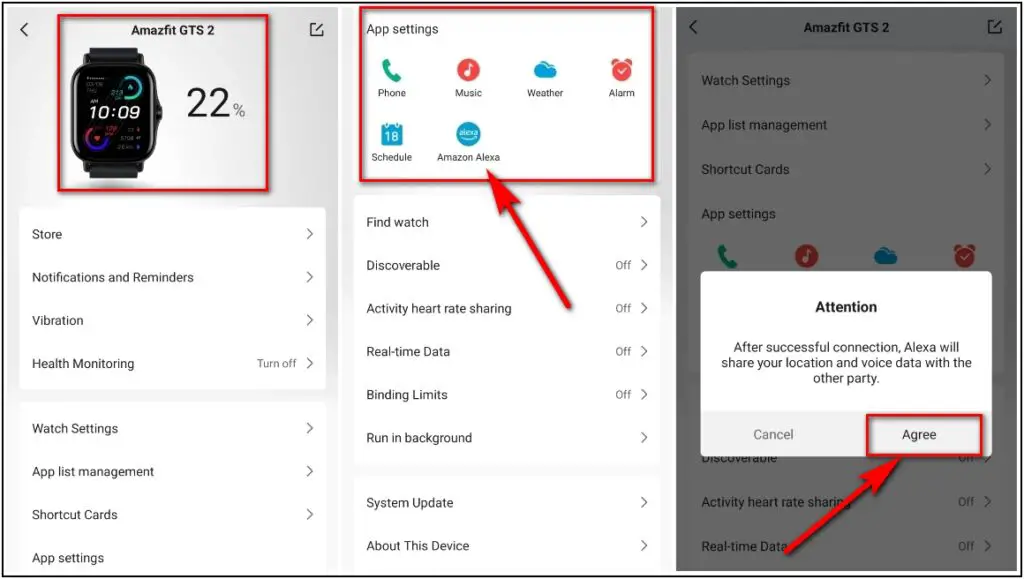
- Click on the Login with Amazon button, select Get Started and Allow to login with your Amazon account that is running on your phone
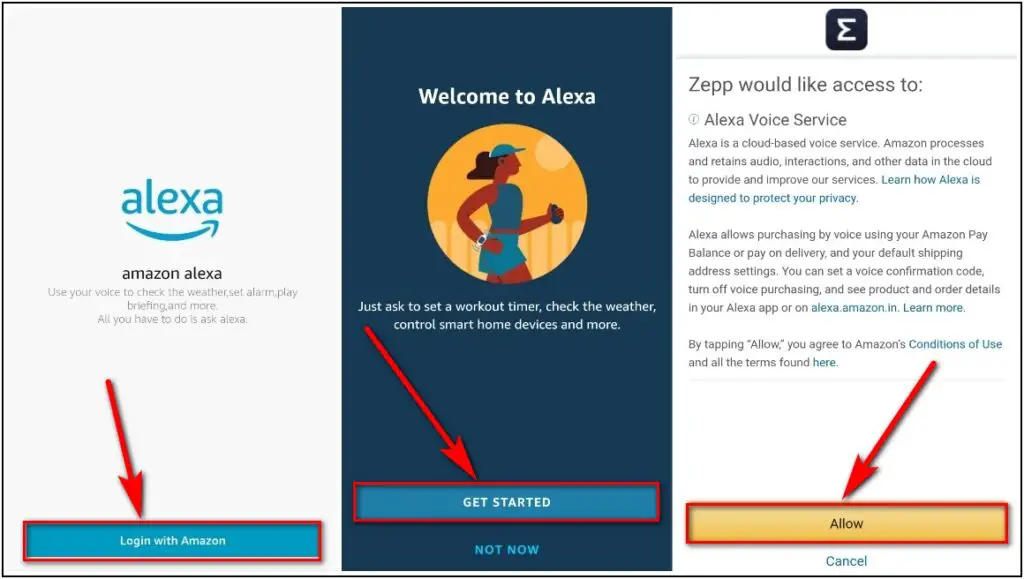
- After successfully logging in, select the Language in which you want to talk to Alexa and it will be enabled on your watch successfully
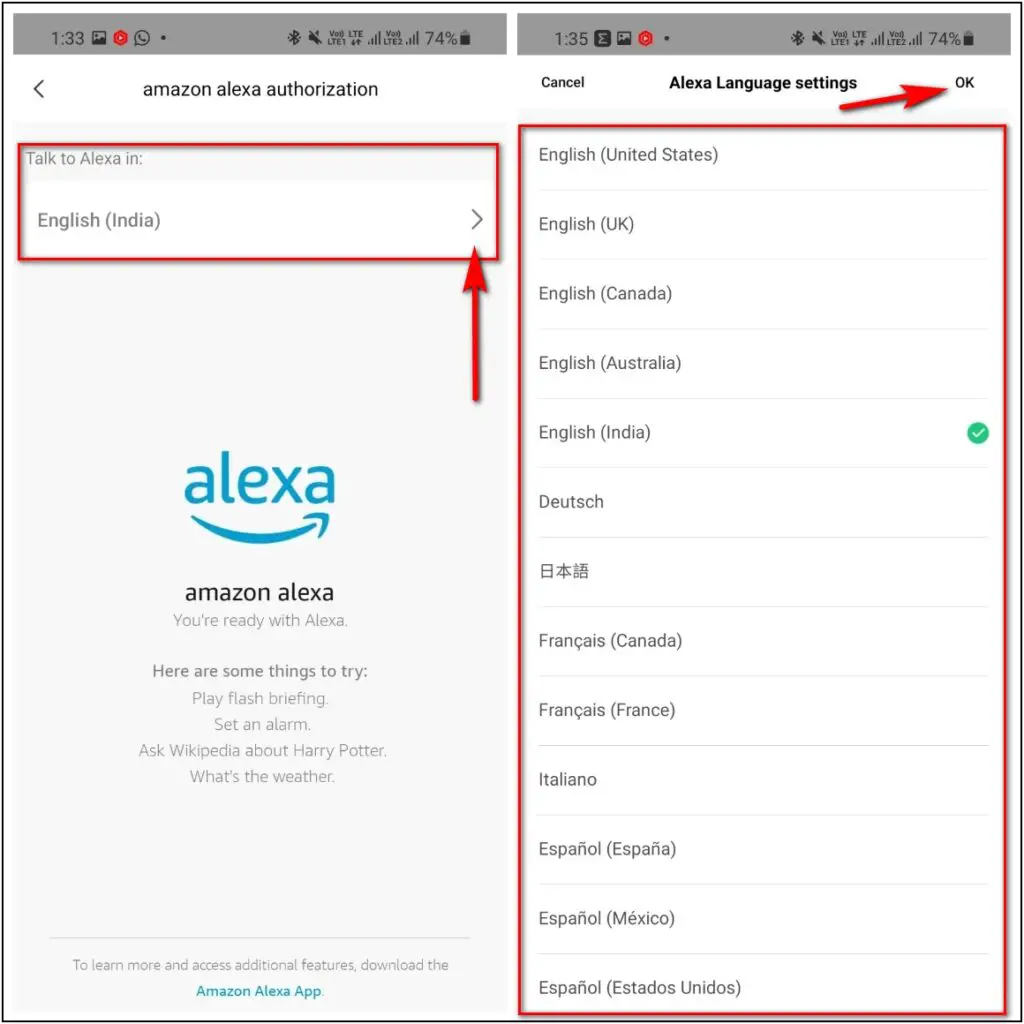
Steps to Use Alexa on Amazfit GTS 2
- To use Alexa, Swipe left on the home screen of the watch, select the Amazon Alexa option on the top
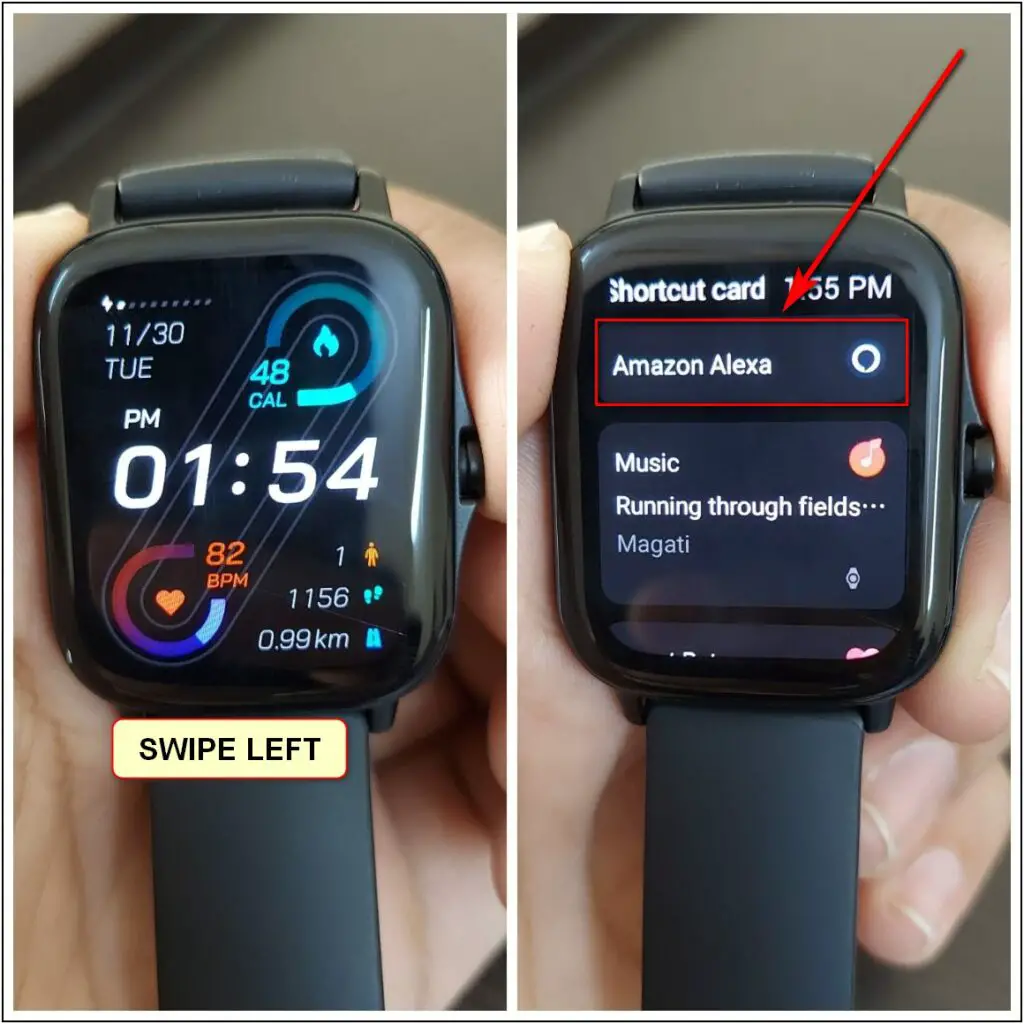
- Or alternatively, you can Press and hold the side button of the watch, and then it will open Alexa
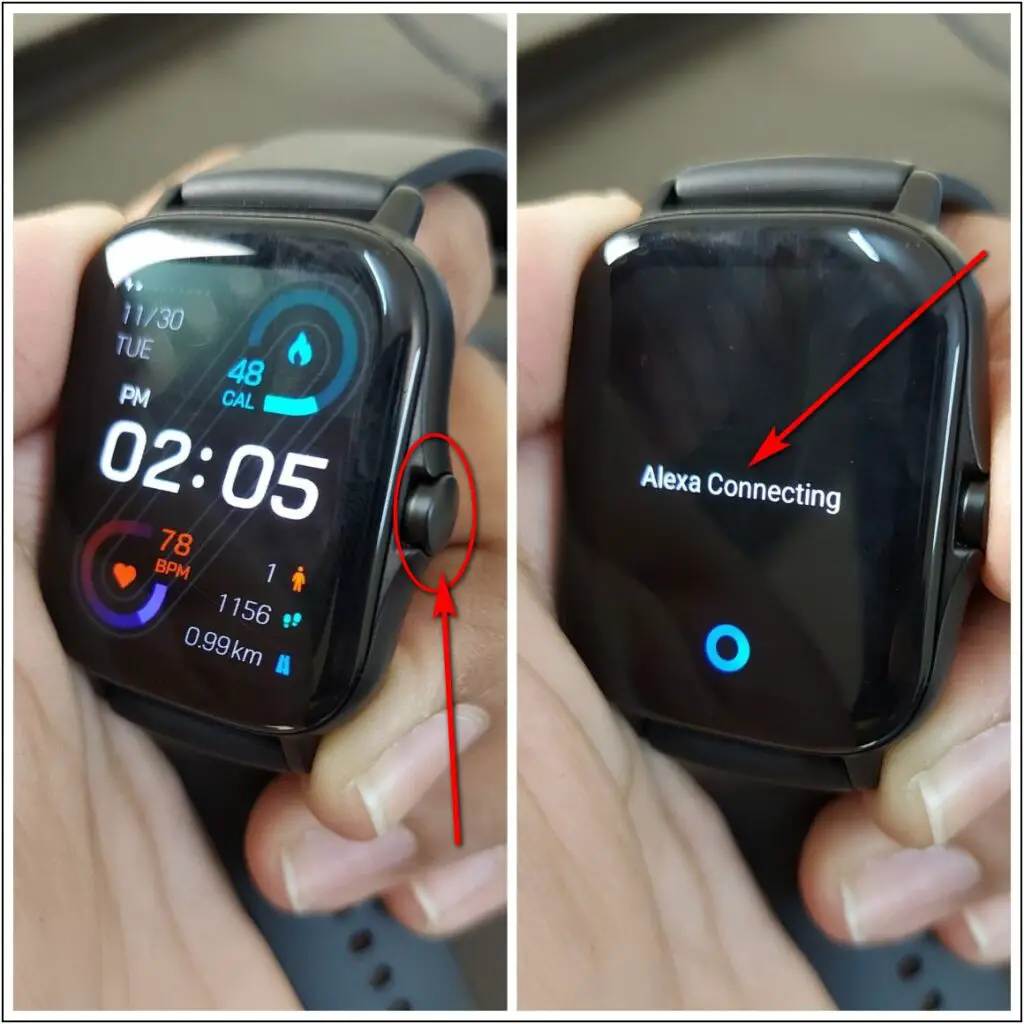
- It will show, ‘Alexa is Connecting’ for 2-3 seconds, then it will show Listening and you have to say your command when it shows listening
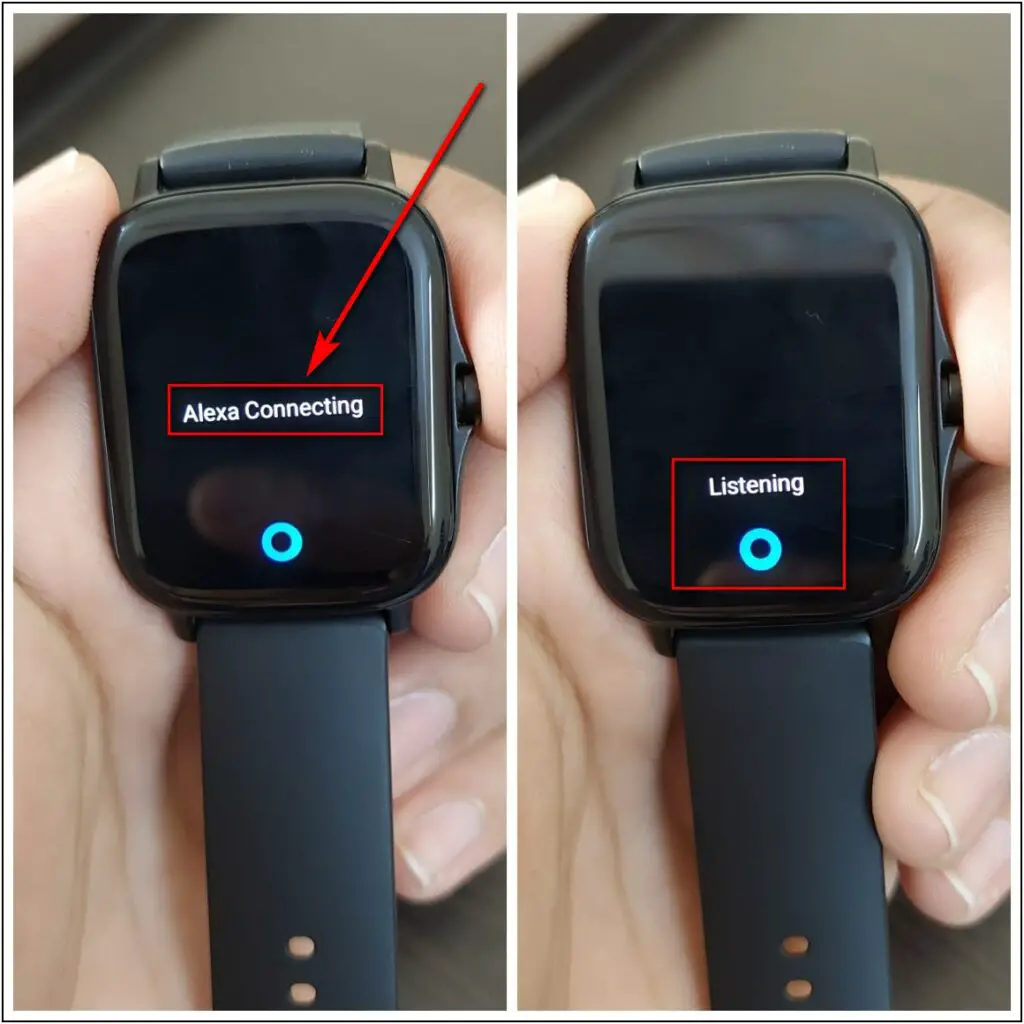
- After saying the command, it will show Thinking for 2 seconds and then it will take you to the said menu as we said “What’s the Weather” and it opened the Weather App
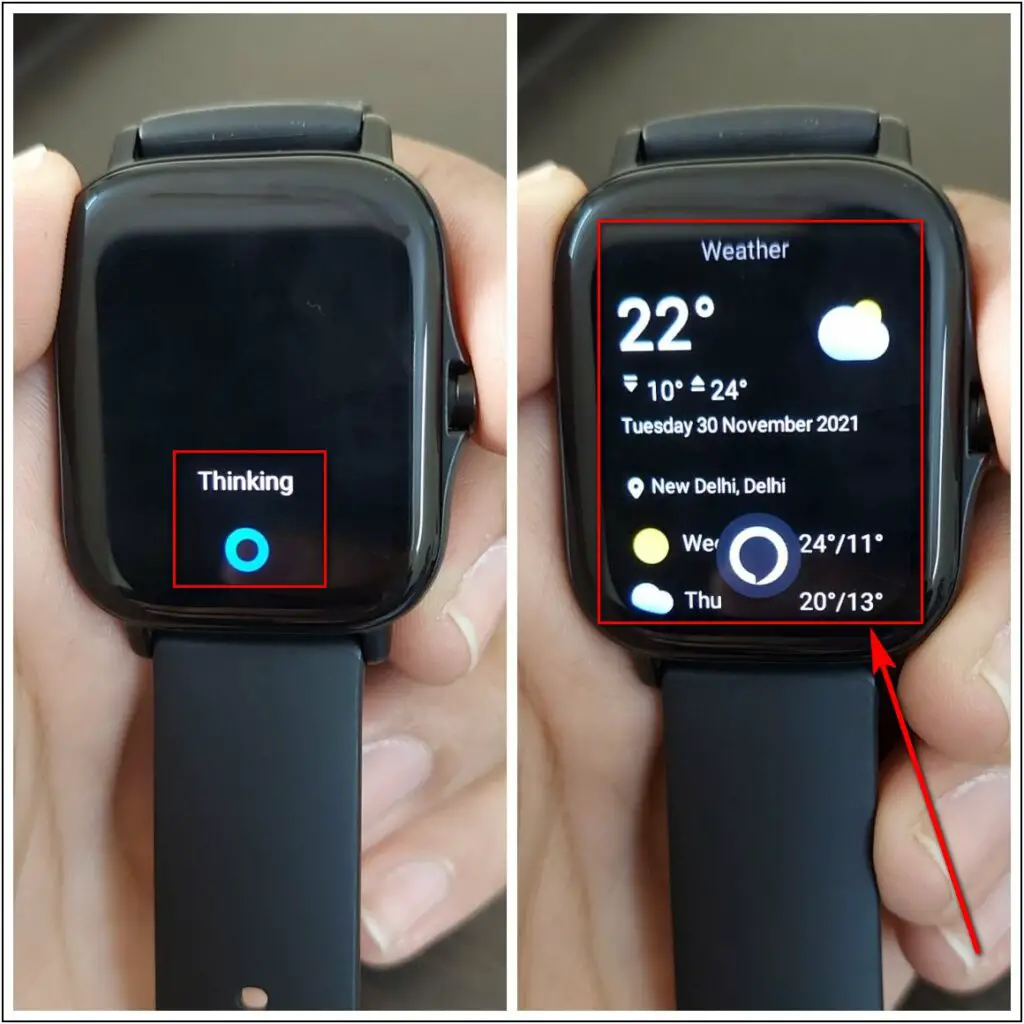
- Remember that, it will work only when your watch is connected to the phone and the phone is connected to the internet
Bonus: Offline Voice Control on Amazfit GTS 2
Using Alexa in Amazfit GTS 2 is really fun and helpful but it needs the watch to be connected to the phone with an internet connection to use it. But, if you want to use the voice control feature on the Amazfit GTS 2 offline without keeping it connected to the phone then you can also do this with the Offline Voice Control feature.
Steps to Use the Offline Voice Control Feature on Amazfit GTS 2
- Press the Side button of the watch, scroll down, and click on the Settings option
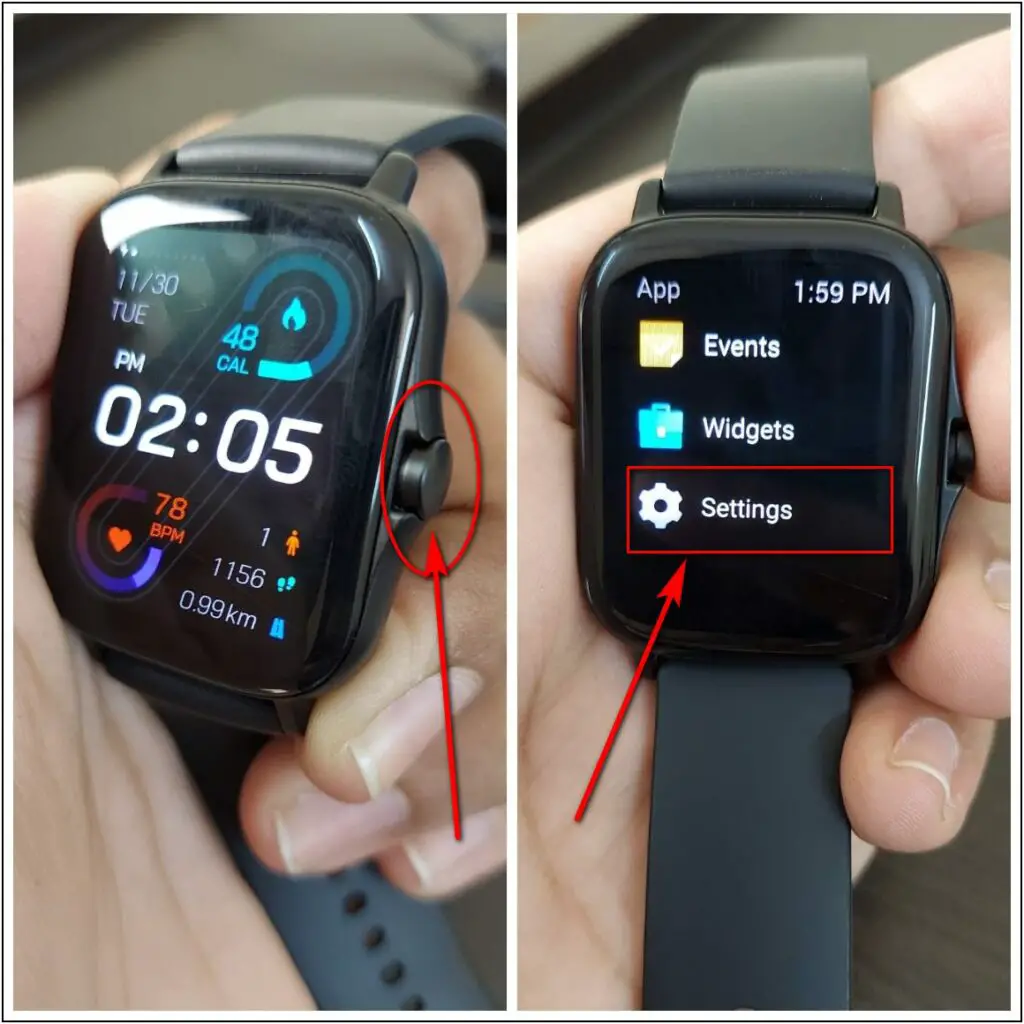
- Select the User Preferences option and click on Offline voice control
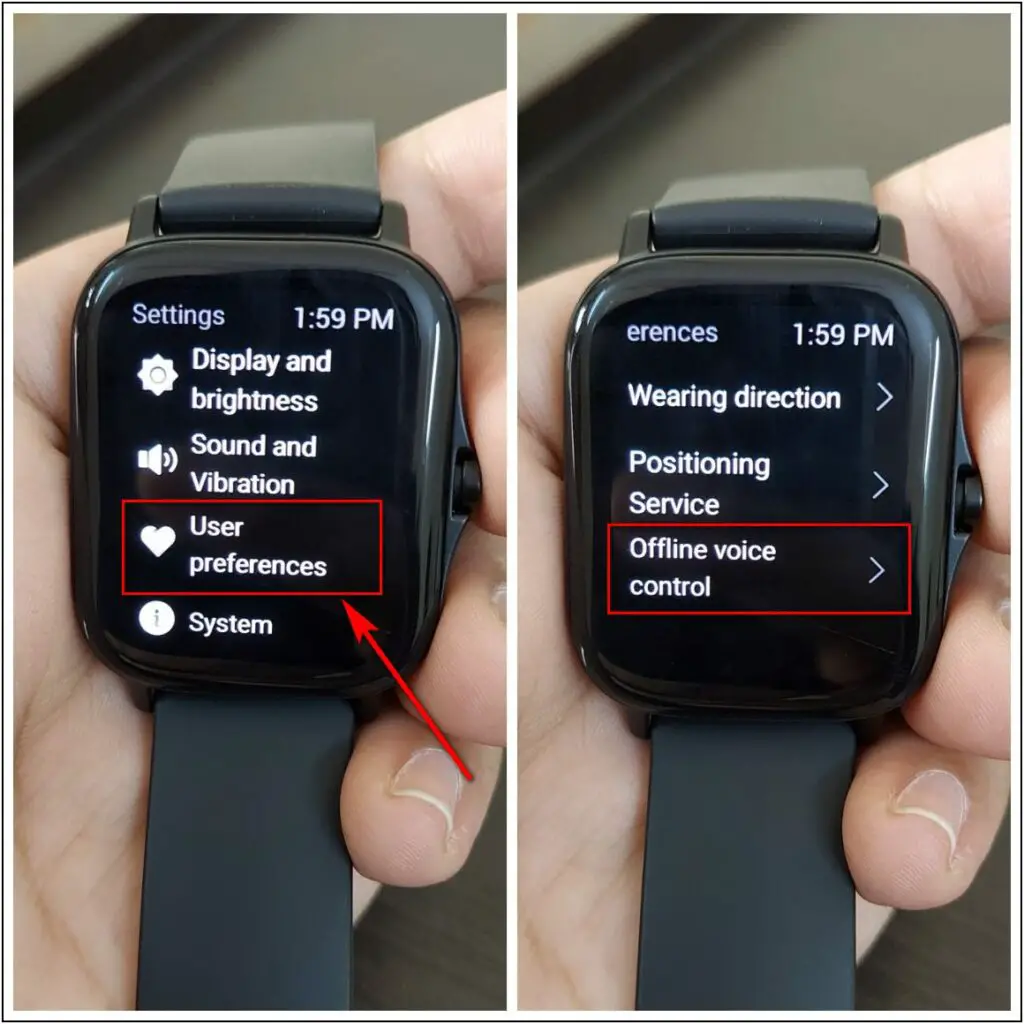
- Click on the Wake-up mode option and choose the style to wake up the Offline voice assistant like we have chosen “Respond in 5 seconds after you turn your wrist” and then confirm it
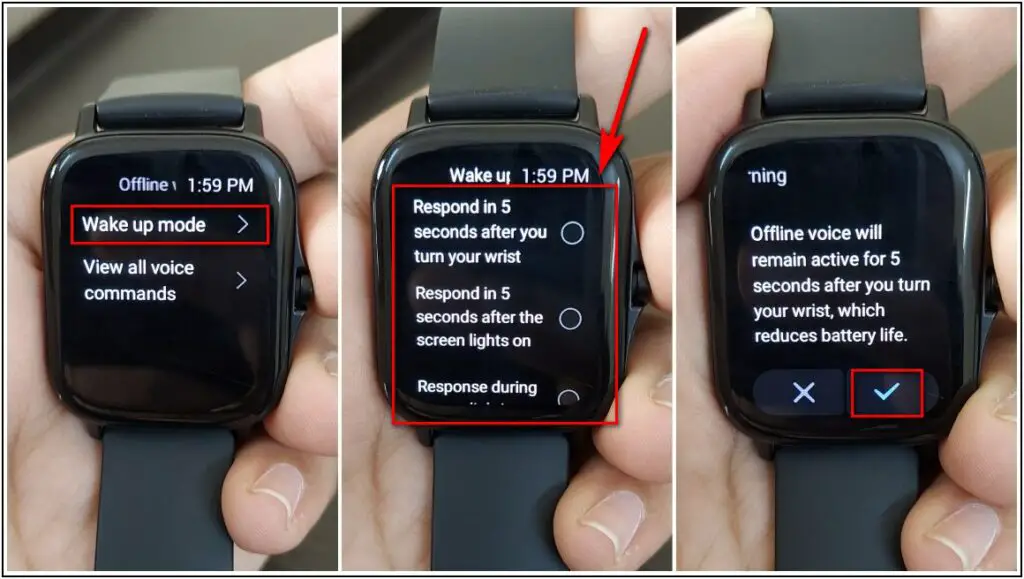
- Now, when you will turn the wrist, it will start the offline voice to listen to you for 5 seconds and you have to give any command to it in that 5 seconds only, after 5 seconds it will disappear
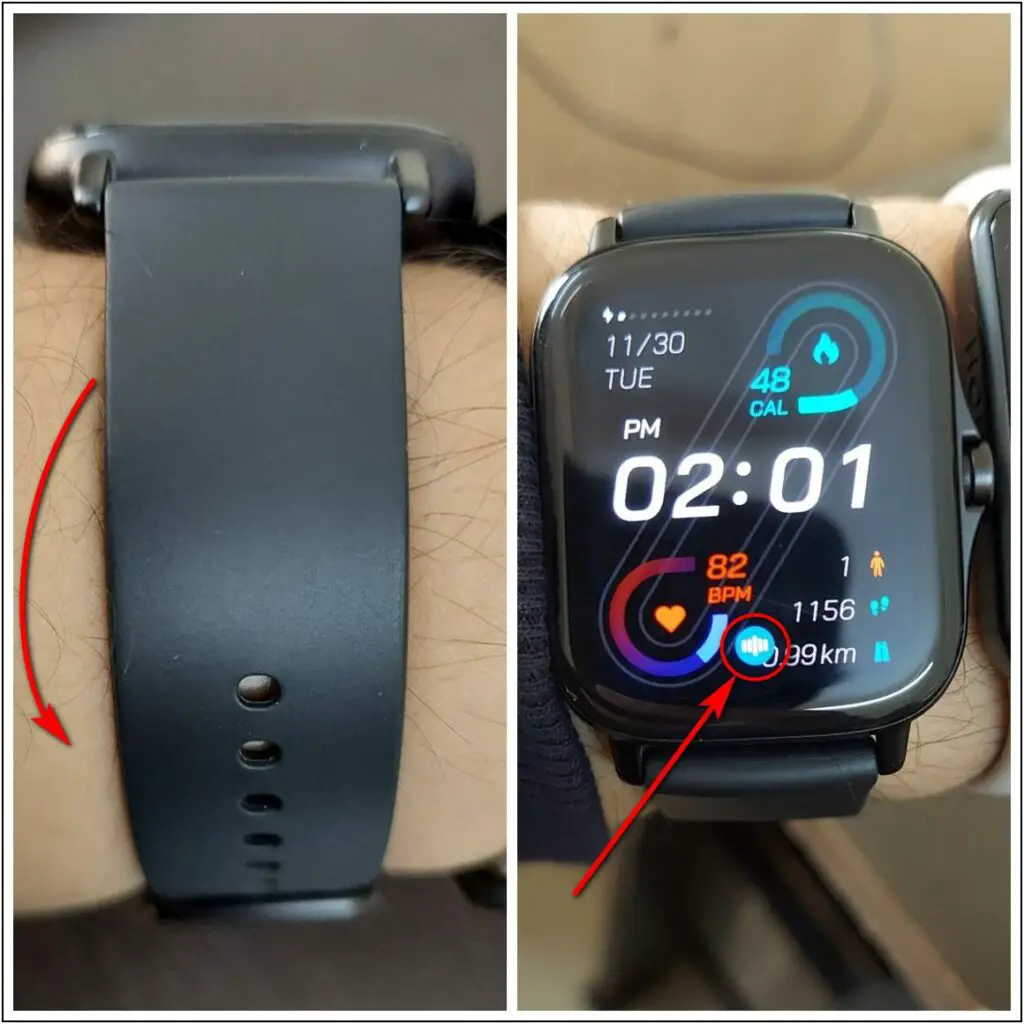
- After turning the wrist, give the command to it like we said “Open Heart Rate” and it will open the heart rate monitor instantly
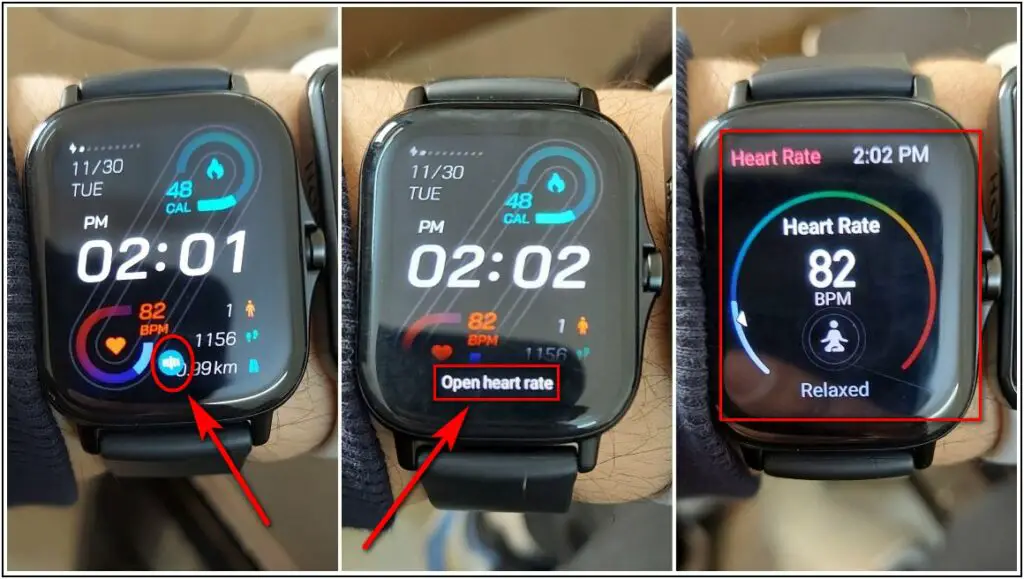
- To see all the commands you can use with Offline voice control, go to the Amazfit GTS 2 section in the Zepp application, scroll down and select the Offline audio command words option
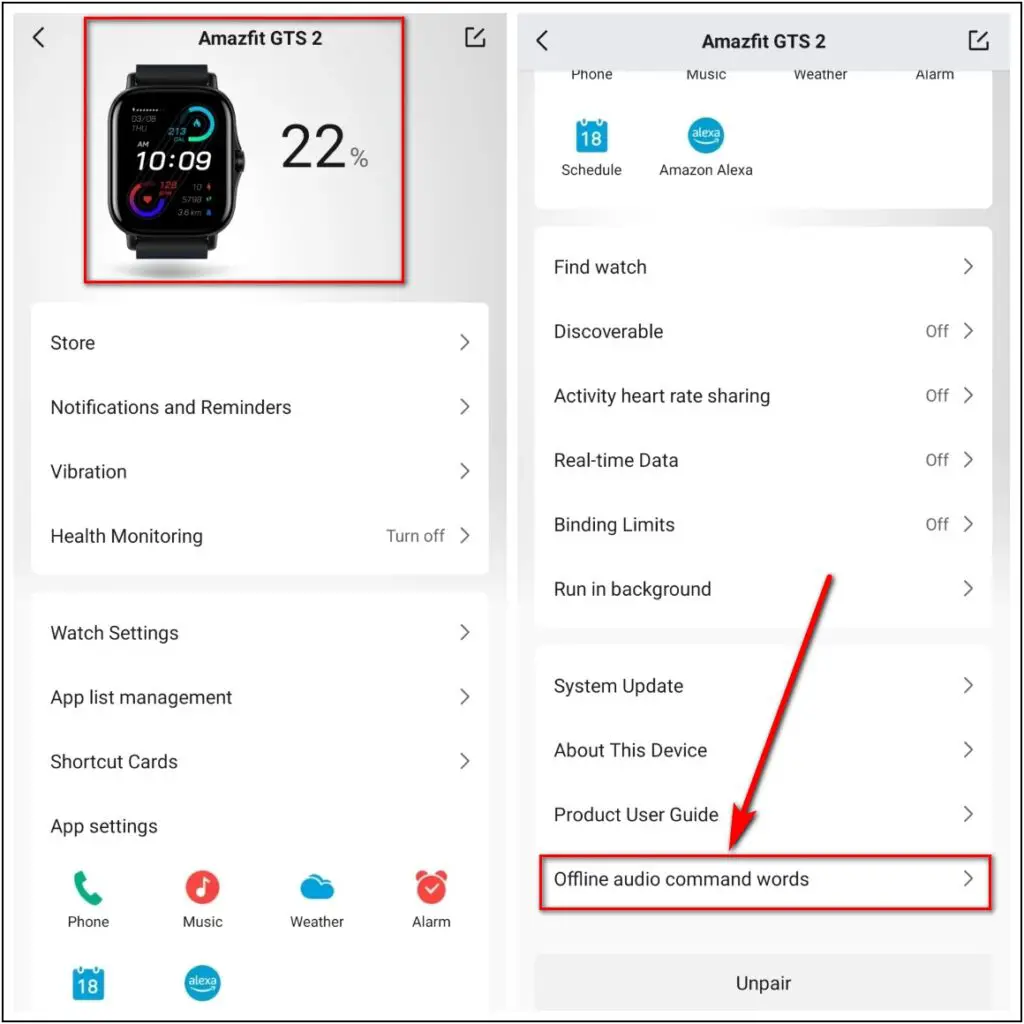
- You will see all the commands that you can ask to use the Offline Voice Control feature and you are all set to control your watch with your voice offline as well
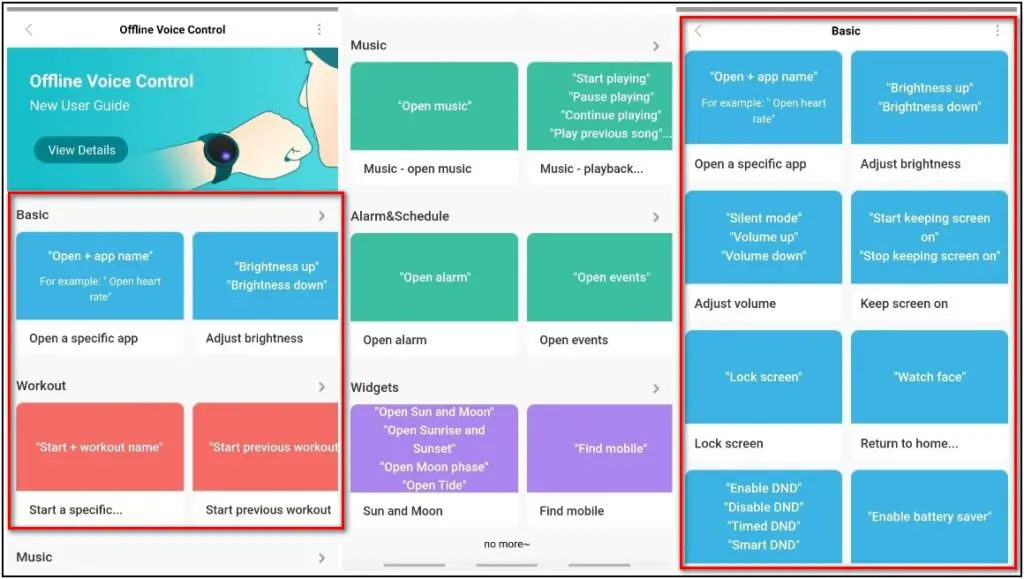
- Or alternatively, you can go to the Offline voice control menu in the watch and select the View all voice commands option, there you will see all the basic commands that you can use
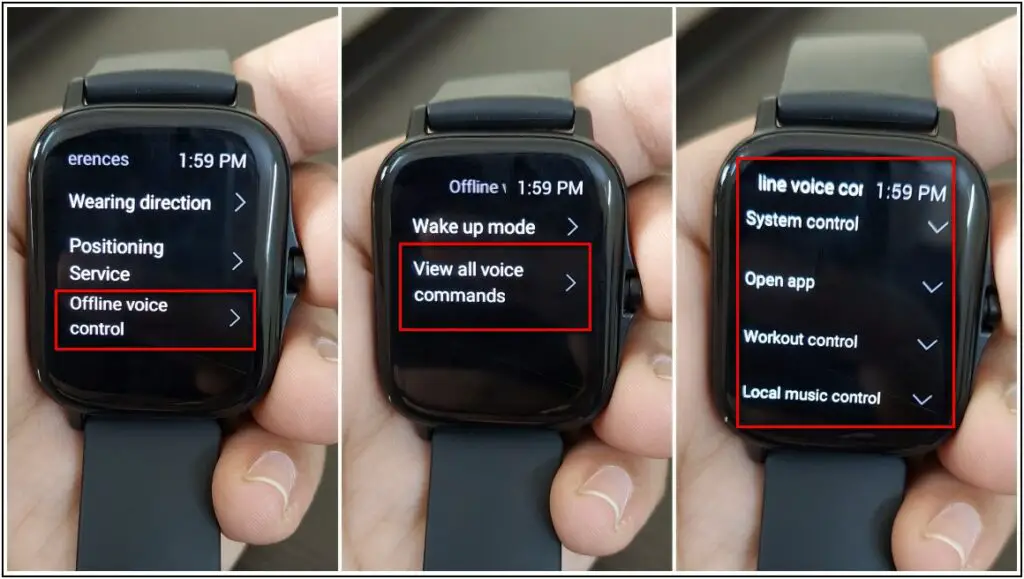
There were the steps to simply enable and use Alexa on Amazfit GTS 2 and also to use the offline voice control feature on the watch. If you found this article helpful then do share it with other Amazfit GTS 2 users and do let us know in the comments section below!


