Samsung Galaxy Watch 4 comes with Wear OS that supports third-party apps. However, mainstream social media apps are still unavailable for the Galaxy Watch 4. If you’re someone who would want to use social media, watch Instagram reels, and like tweets right on your wrist, then you’re at the right place. Here’s how you can install Facebook, Instagram, and Twitter on your Samsung Galaxy Watch 4. The guide will also work for other Wear OS watches.
Related | How To Install Google Assistant On Galaxy Watch 4, Remap Button
Install Facebook, Instagram and Twitter on Galaxy Watch 4
Facebook, Instagram, and Twitter are every user’s primary social media apps. Using them on your wrist is fun, but the Galaxy Watch 4 does not support them officially. Yet, it’s possible to sideload and install their APK to use them on the watch. Read on.
Pre-Requisites
- Easy Fire Tools App Intalled on your Phone
- Required APKs Installed on your Phone (Links Given Below)
- Watch and Phone Connected to the Same WiFi Network
1. Enable ADB Over WiFi on Galaxy Watch 4
Step 1: Open Settings on your watch and go to the About Watch section.
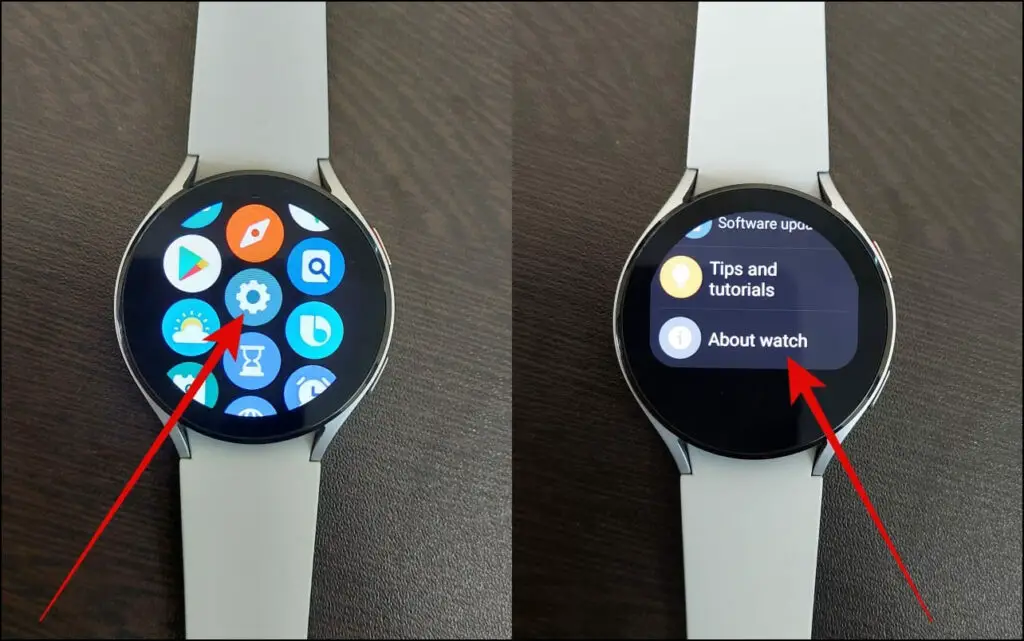
Step 2: Select the Software option, tap again and again on the Software Version until it shows the “Developer Mode Turned On” message.
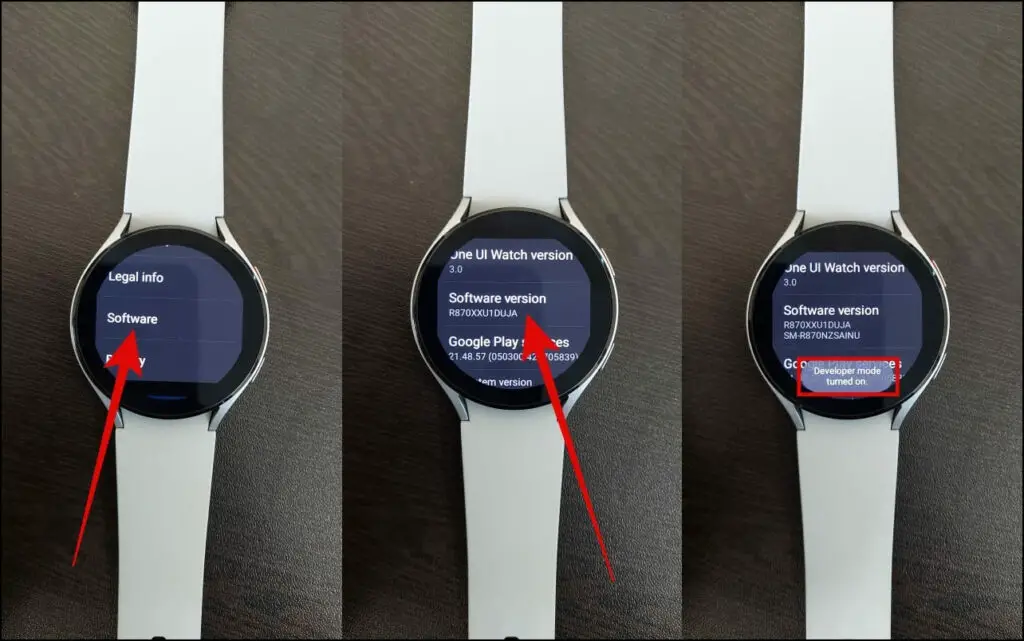
Step 3: Go to the Settings menu again and click on Developer Options.
Step 4: Enable the ADB debugging option.
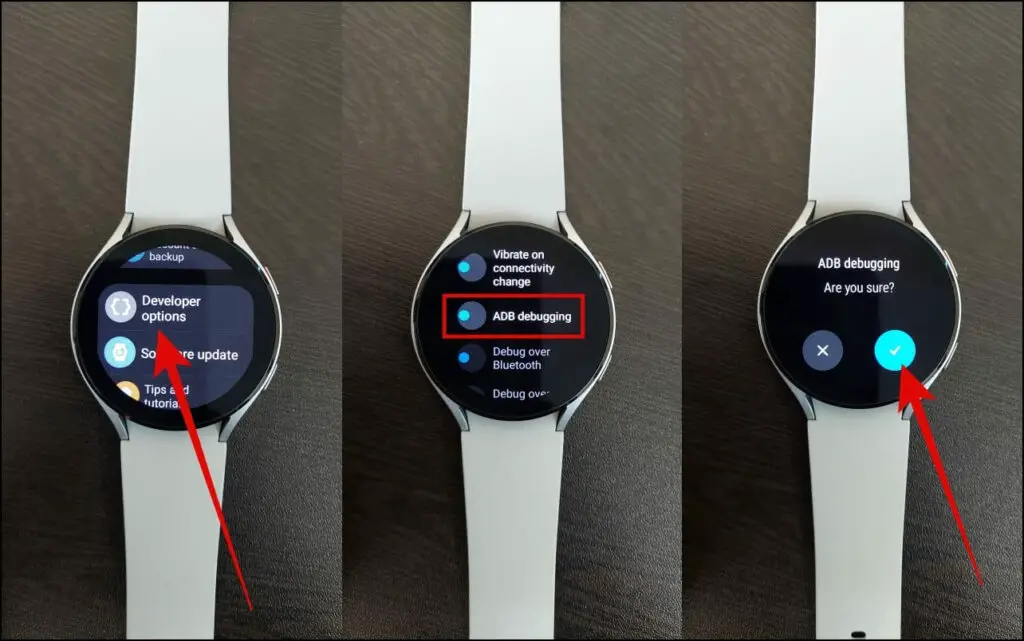
Step 5: Next, scroll down and enable the Debug over WiFi option.
Wait for a few seconds to see the watch’s IP address- note it down.
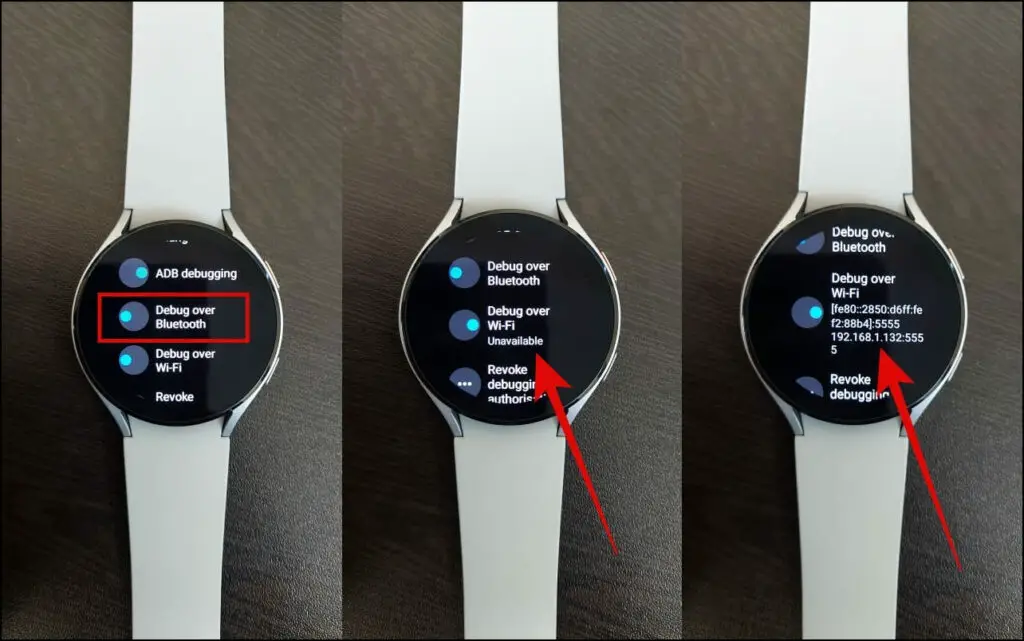
2. Connect Watch with Easy Fire Tool App on Phone
Step 1: Open the Easy Fire Tools app on your phone.
Step 2: Tap the Side menu and go to Settings.
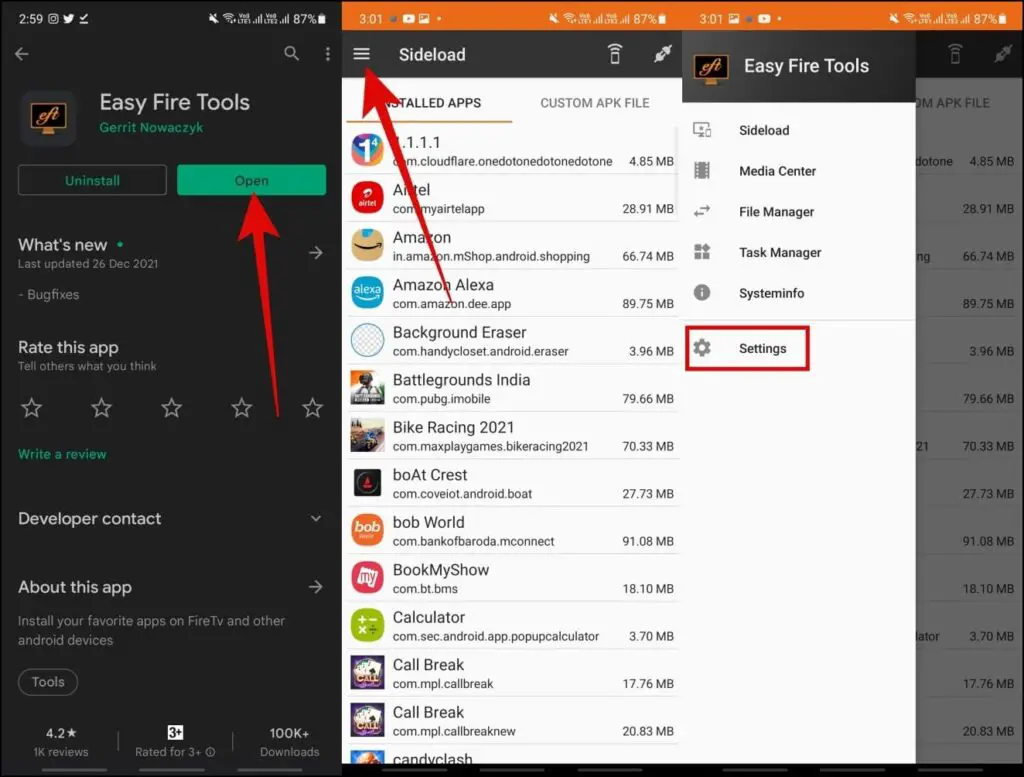
Step 3: Click on the IP Address option and enter the watch’s IP address shown while enabling debugging on the watch.
Step 4: Go back to the home page and click the Plug icon to connect it with the watch.
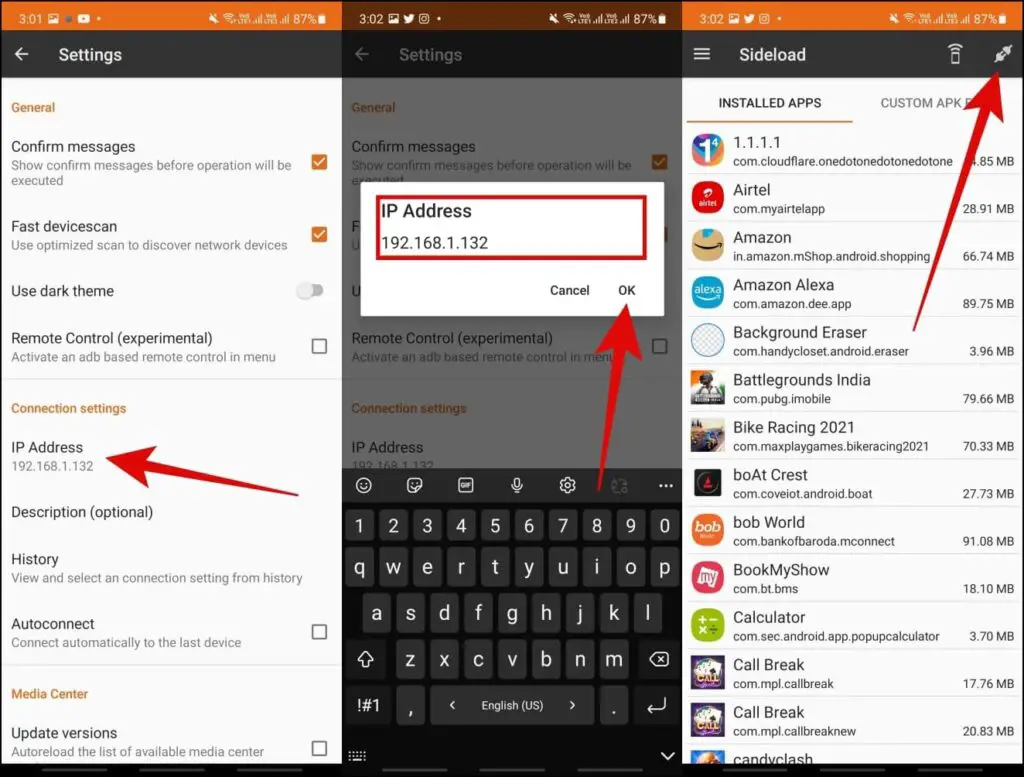
Step 5: Confirm Authorization request on both phone and the watch.
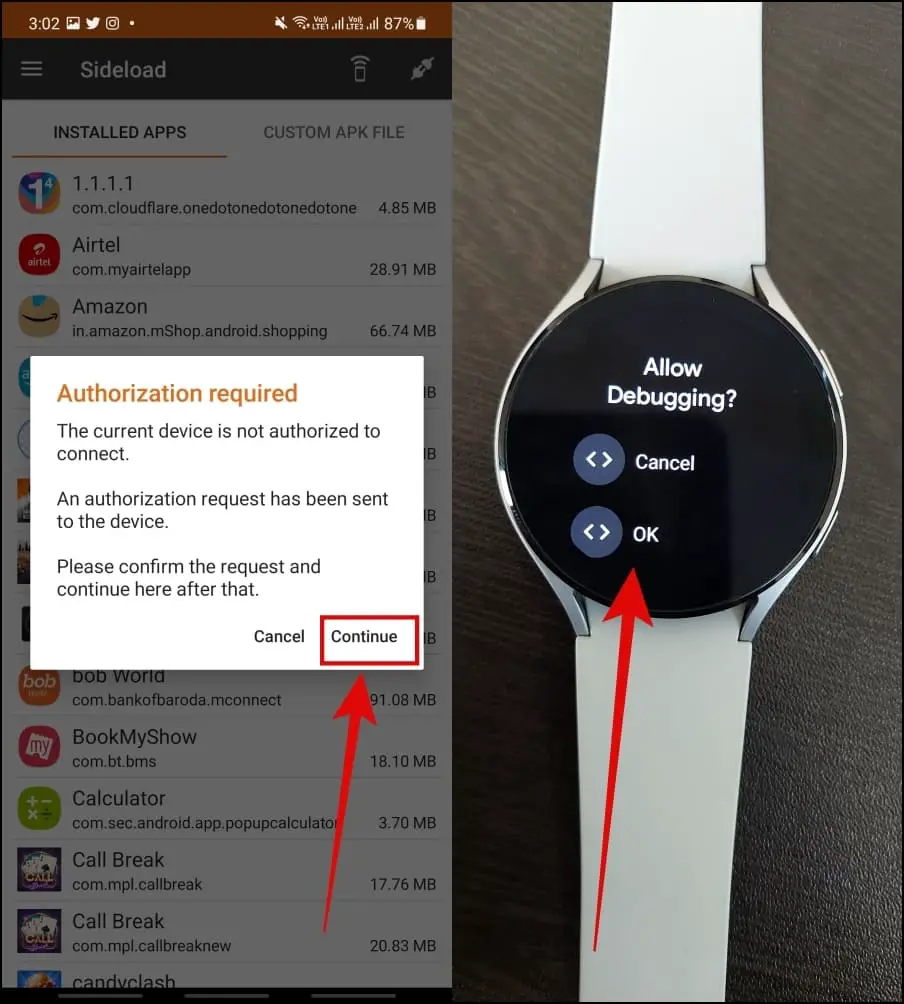
If it shows any error while connecting, make sure the watch and phone are connected to the same WiFi network and try again.
3. Install Facebook on Galaxy Watch 4

Step 1: Download the Facebook Lite APK on your phone.
Step 2: In the Easy Fire Tools app, go to the CUSTOM APK FILE section, click the Select File button and select the APK from your phone.
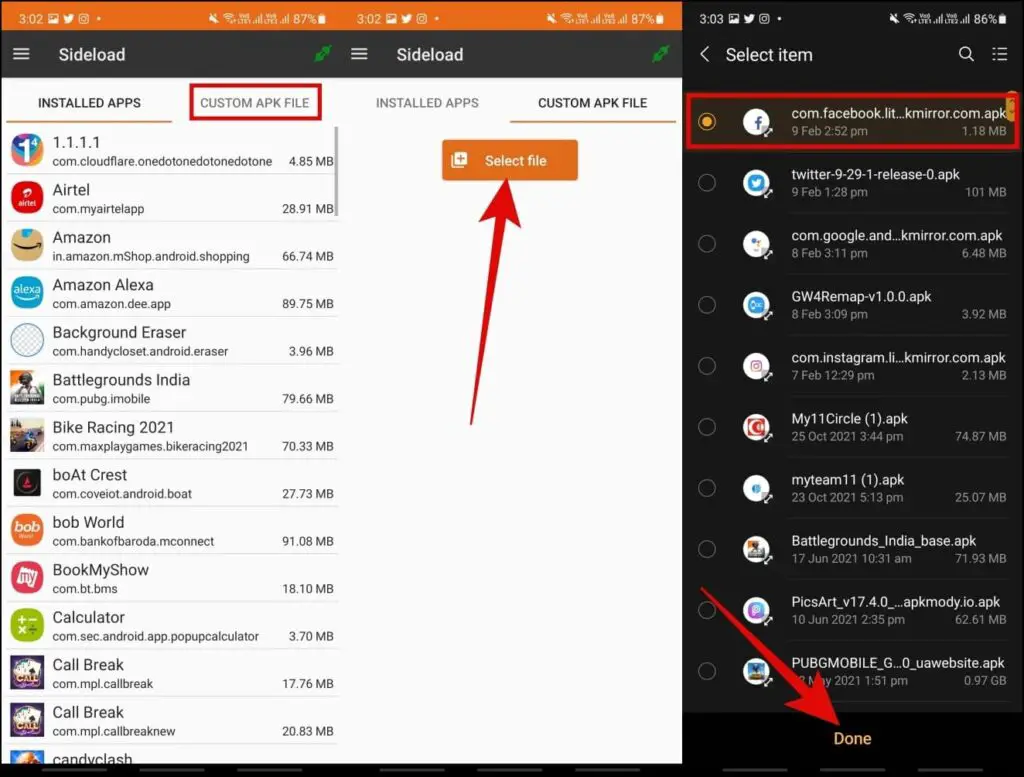
Step 3: Click on the Install button, and the app will be transferred to the watch.
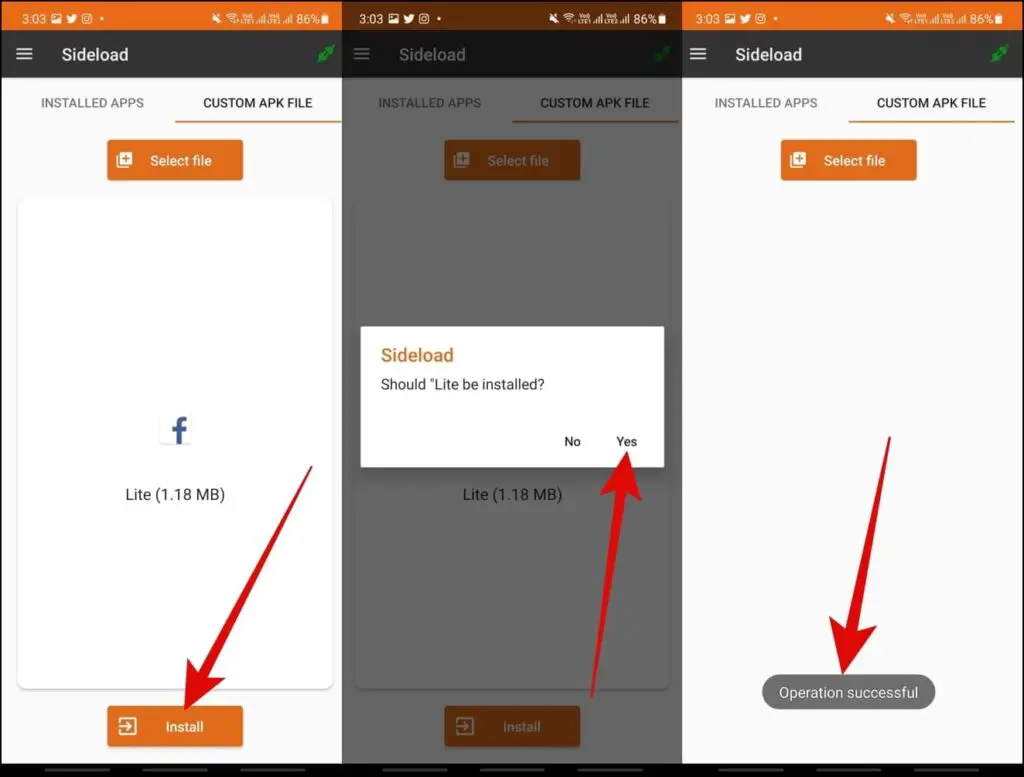
Now, open and login into Facebook Lite on your Galaxy Watch 4. In our usage, the app worked fine, and we were able to like, comment on posts, access messaging tab, scroll through feeds, check notifications, and more.
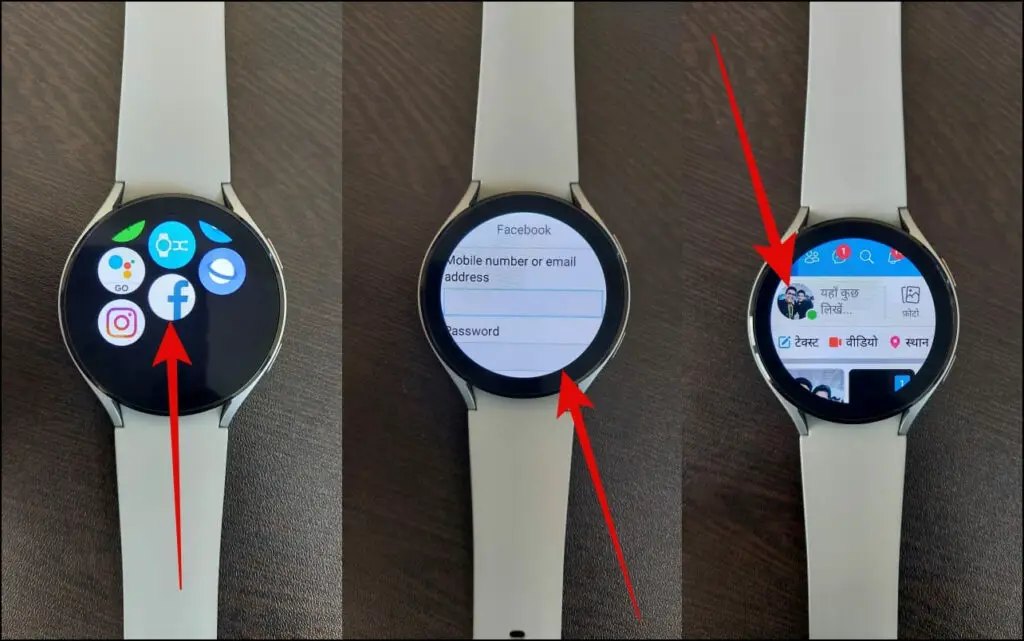
Although you may face some problems because of fullscreen issues. The back gesture doesn’t work in this app, and some screens may not fit in properly.
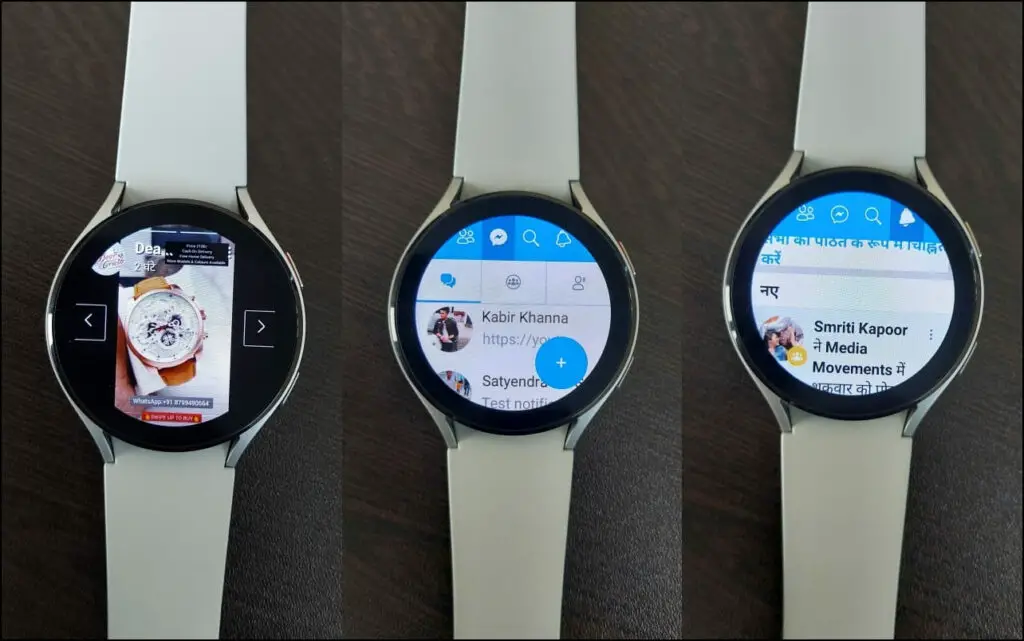
4. Install Instagram on Galaxy Watch 4

Step 1: Download the Instagram Lite APK on your phone.
Step 2: In the Easy Fire Tools app, go to the CUSTOM APK FILE section, click on the Select File button and select Instagram APK from your phone.
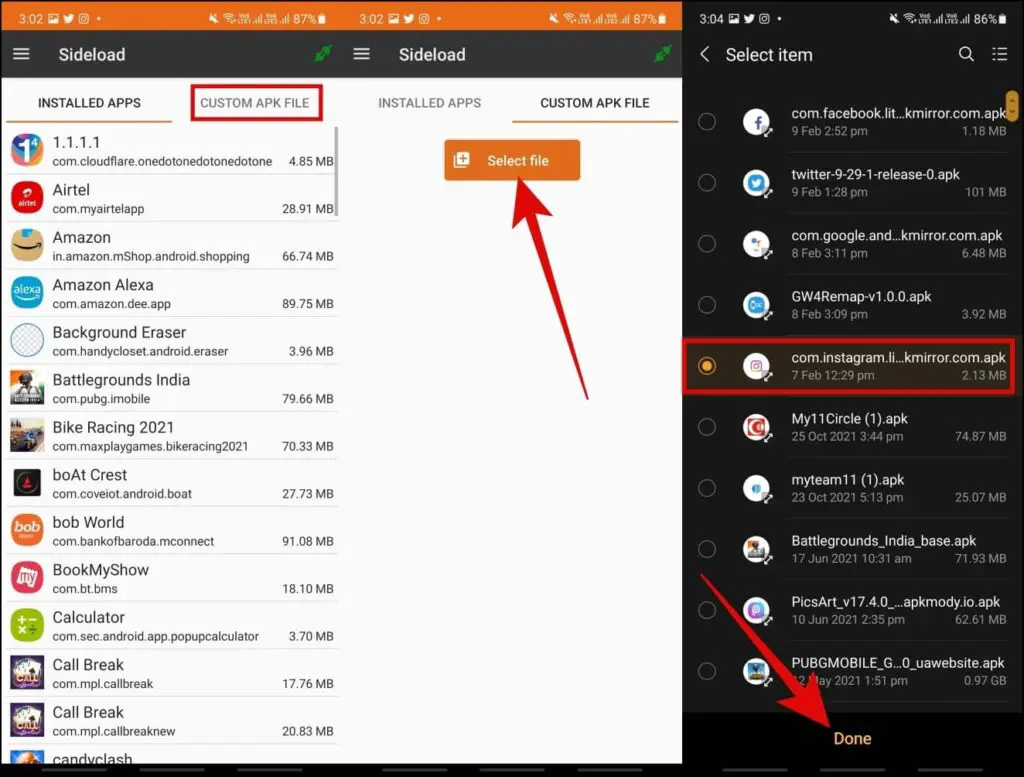
Step 3: Click on the Install button, and it will transfer the app to the watch in a few seconds.
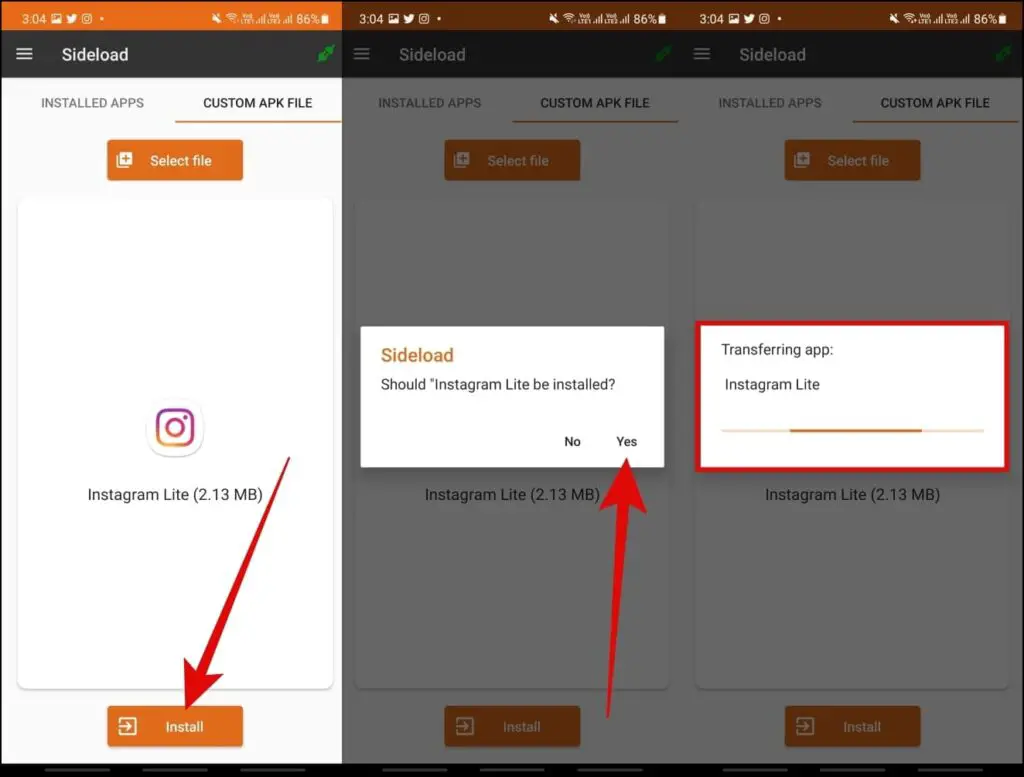
You can open and use the Instagram Lite app from the apps menu in your Galaxy Watch 4. You can like, comment on a post, and scroll through the feed. You can also access the search tab, watch reels videos with sound, and check stories.
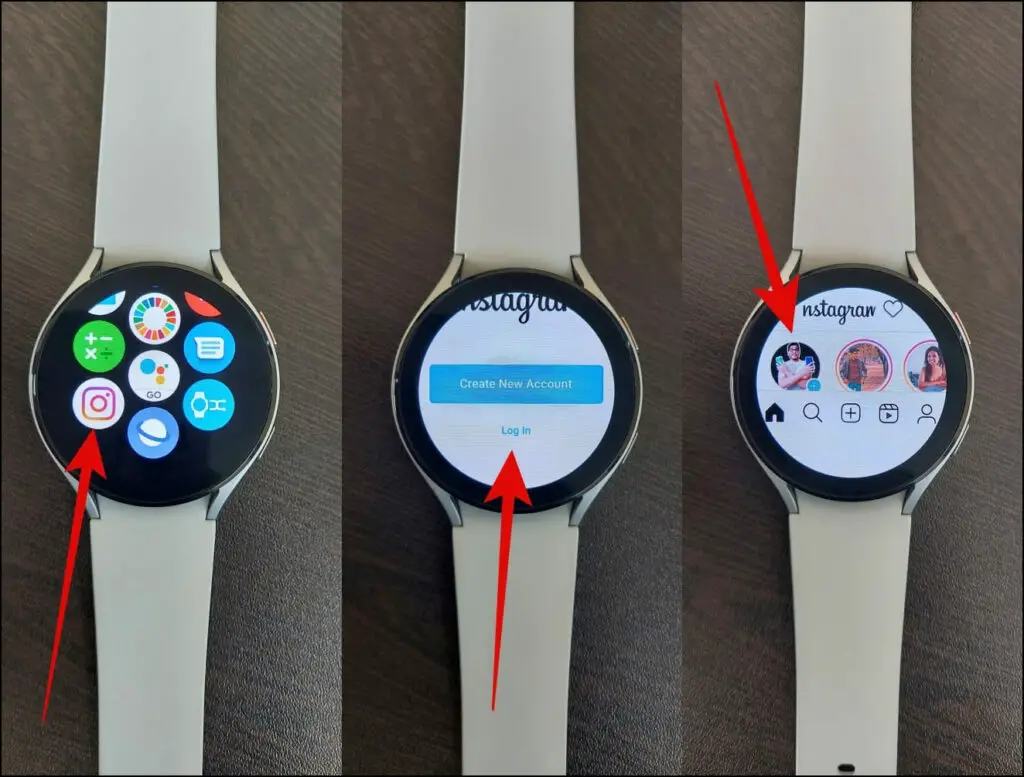
You can even post photos and videos directly from the watch’s in-built gallery and add description tags to it. It is quite exciting, but again the screen is quite small, and things may not look as good.
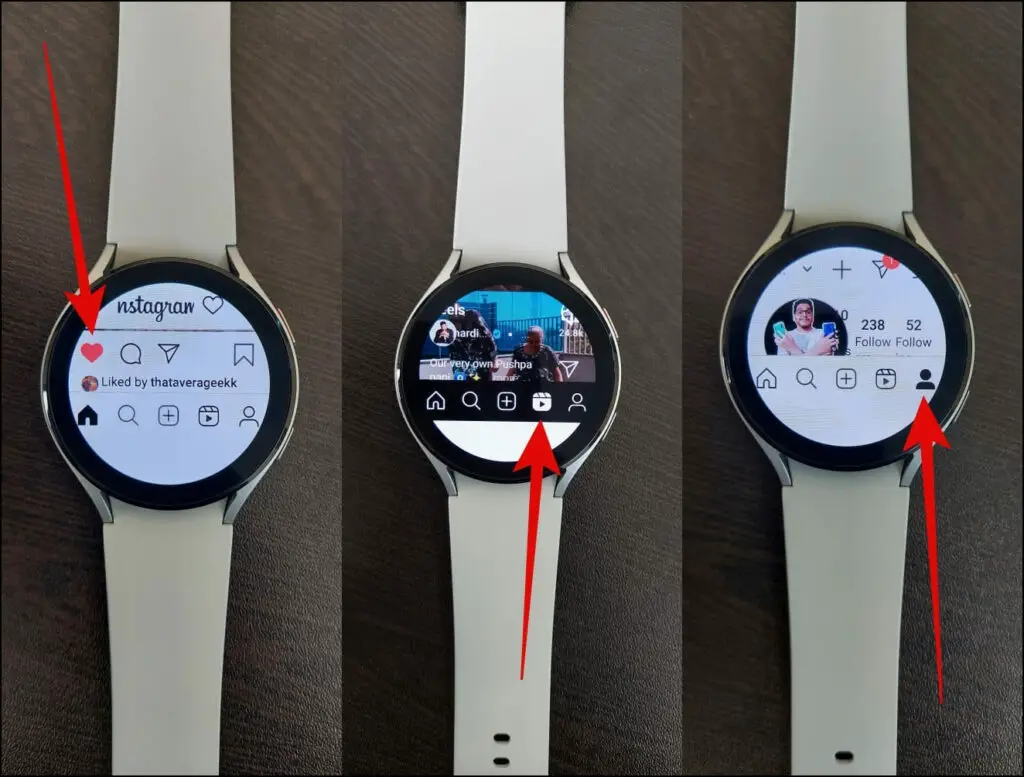
5. Install Twitter on Galaxy Watch 4

There is no official app of Twitter for Wear OS till now. But, we tried installing the Twitter mobile APK on our Galaxy Watch 4. It did install but kept crashing on the login screen.
Anyways, you can use the web version of Twitter using the Samsung Internet Browser on your Galaxy Watch.
Step 1: Install the Samsung Internet Browser from Play Store on the watch.
Step 2: Open it and search “https://twitter.com.”
Step 3: Log in with your Twitter ID.
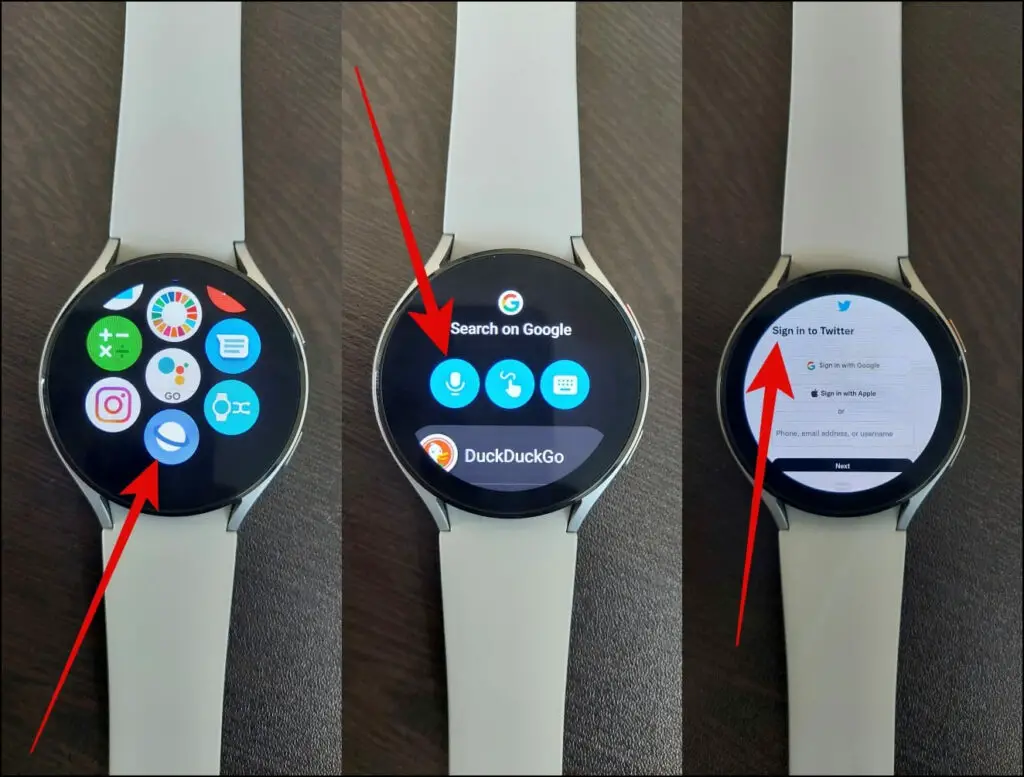
You can now access the mobile version of the Twitter web here. You can scroll through the feeds, like and comment on tweets, compose a tweet, check messages, and do everything you do on the Twitter mobile app.
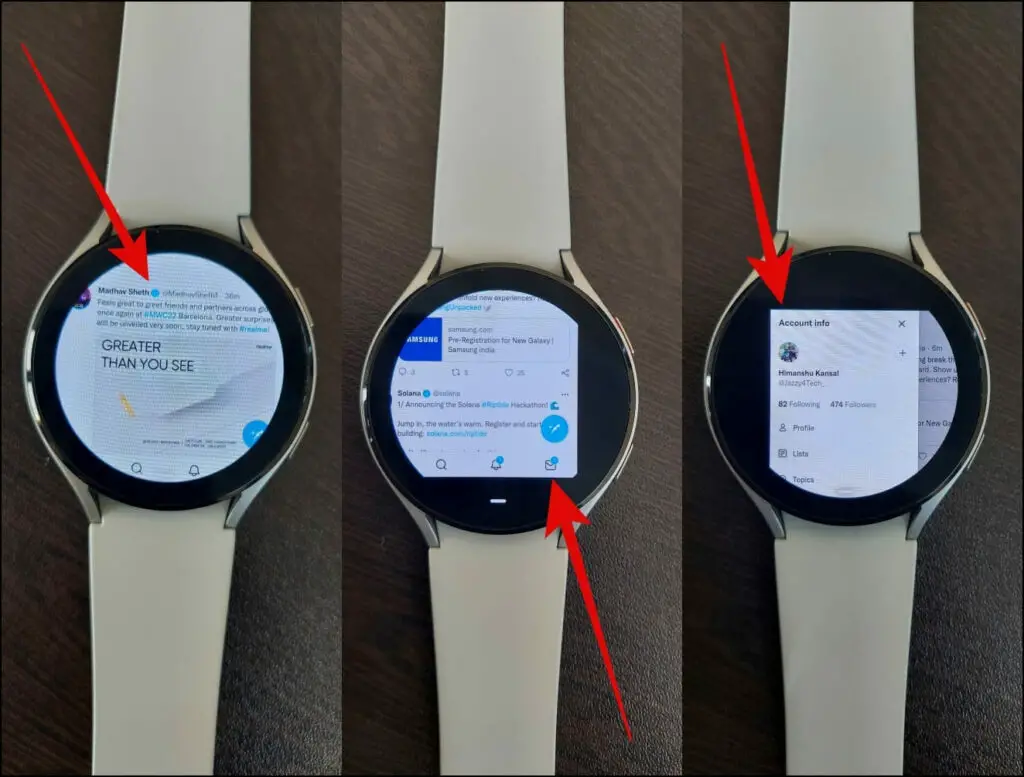
Since it is running on the Samsung Internet Browser, you can swipe from any corner to see the options that are not fitting onto the screen. You can further add Twitter as a bookmark for quick access from the browser’s home screen.
Related | 3 Best Web Browsers for Wear OS Smartwatches (2022)
Wrapping Up
This is how you can install and use your favorite social media app like Facebook, Instagram, and Twitter on your Samsung Galaxy Watch 4. This definitely sounds fun, but the limited hardware and small screen mean you only get the sub-par experience. Stay tuned for more such tips, tricks, and how-tos around wearables you use.


