The Redmi Watch 2 Lite is a feature-packed budget smartwatch. It has a lot of interesting features like a screen lock, slideshow watch faces, compass, and more to make the most out of it. Therefore, in this article, we’ll be sharing some amazing tips and tricks for the Redmi Watch 2 Lite.
Also, Read | How To Connect & Setup Redmi Watch 2 Lite With Android, iPhone
Redmi Watch 2 Lite Tips & Tricks
We have been using the Redmi Watch 2 Lite for some time now and figured out some of the best features of the smartwatch. Read on to know the tips, tricks, and hidden features.
1. Compass on Redmi Watch 2 Lite
The Redmi Watch 2 Lite has a built-in compass that you can use to know directions. To use it, follow the steps mentioned below:
Step 1: Press the side button of the watch.
Step 2: Scroll down and select the Compass icon.
Step 3: Now, move the watch to form an 8 to calibrate the compass on the watch.
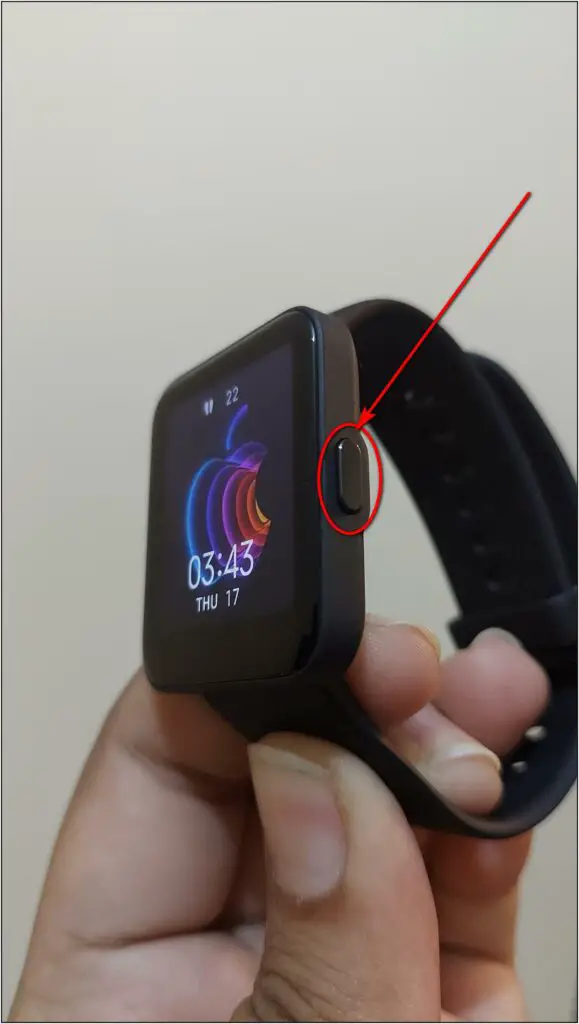
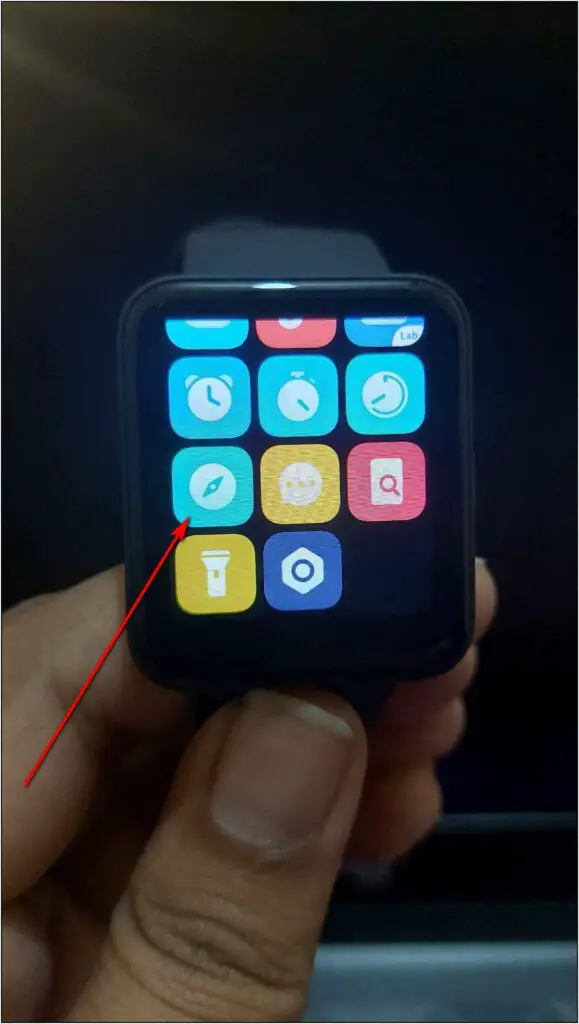
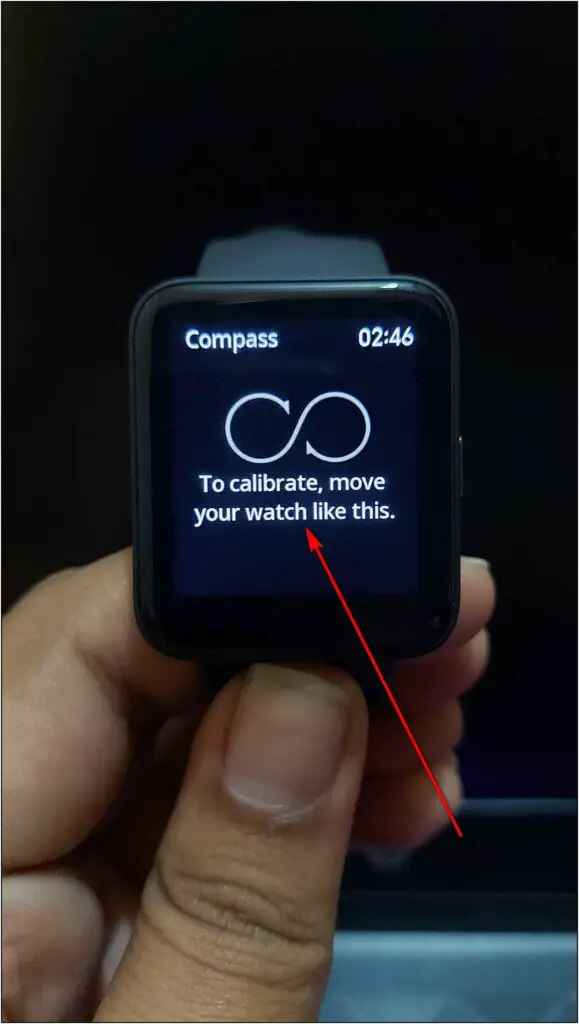
Step 4: After calibrating, you can use the compass to find directions.
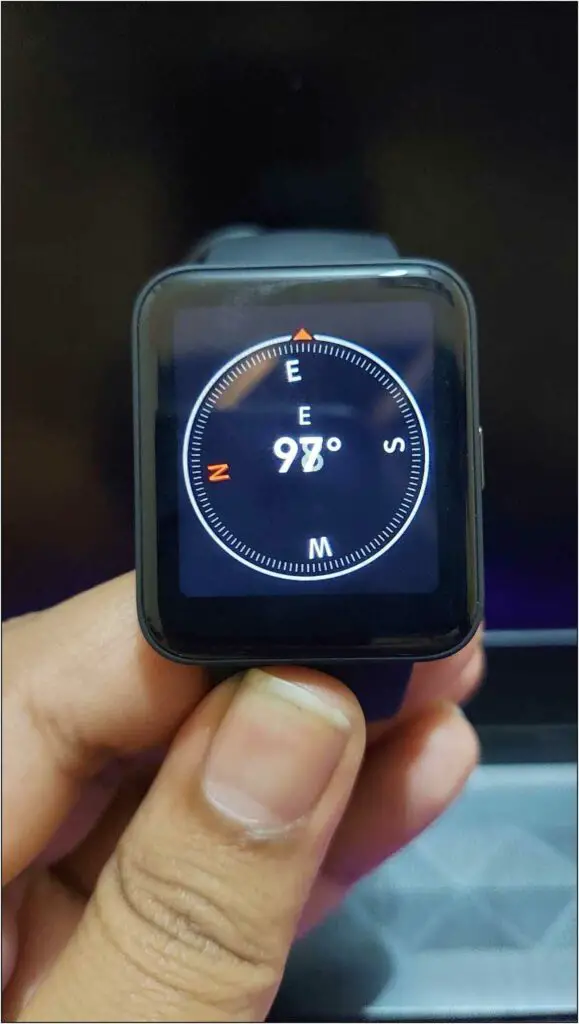
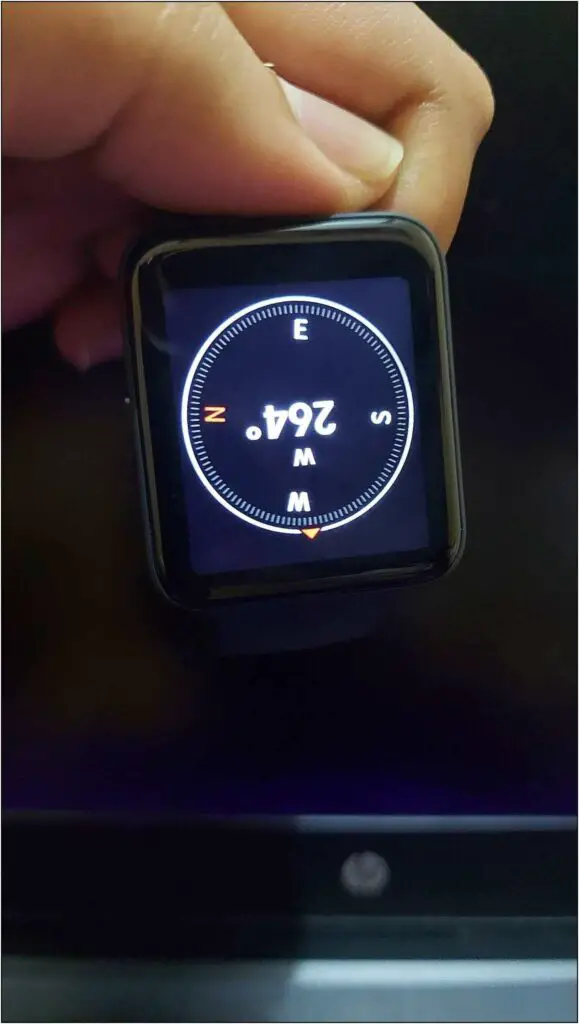
2. Watch Face Slideshow on Redmi Watch 2 Lite
The Redmi Watch 2 Lite has a unique feature that allows you to create a custom watch faces slideshow. You can add some images and set them as watch faces that will change automatically on tapping on the home screen. Here’s how to enable it:
Step 1: Open the Mi Fitness app on your phone and go to the Profile section.
Step 2: Click on Watch faces and select Online watch faces.
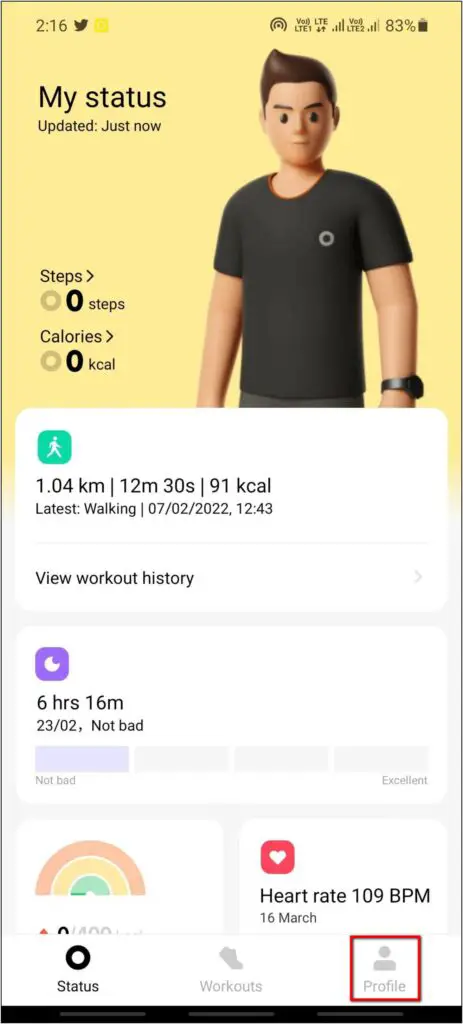
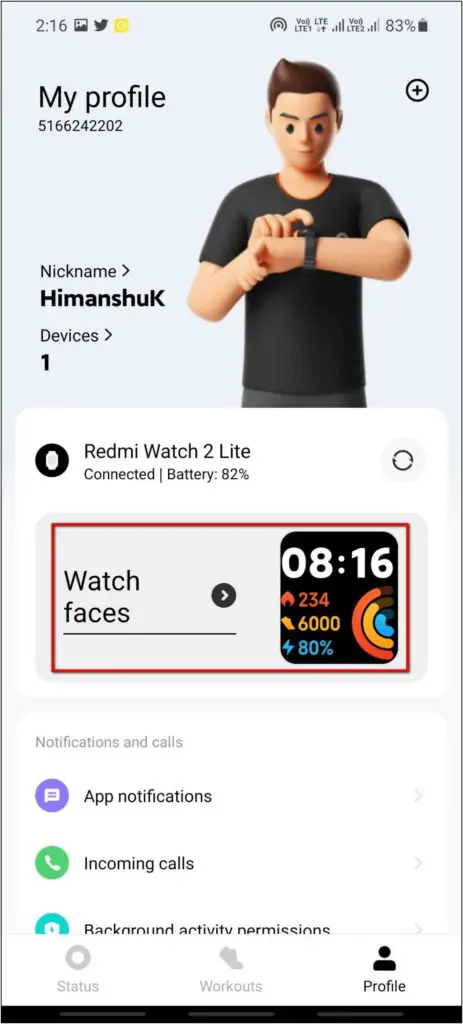
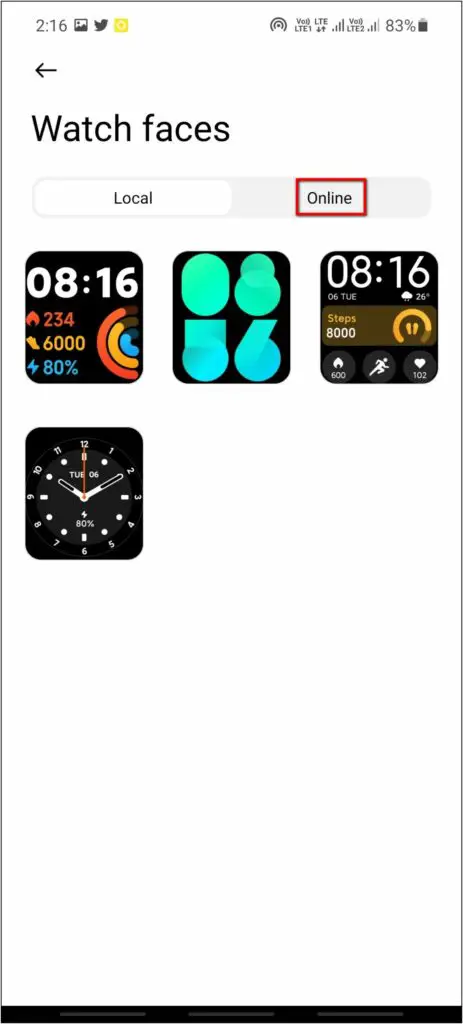
Step 3: Choose the Photos category and select any clock style you like.
Step 4: Click on the (+) icon and select an image from the gallery.
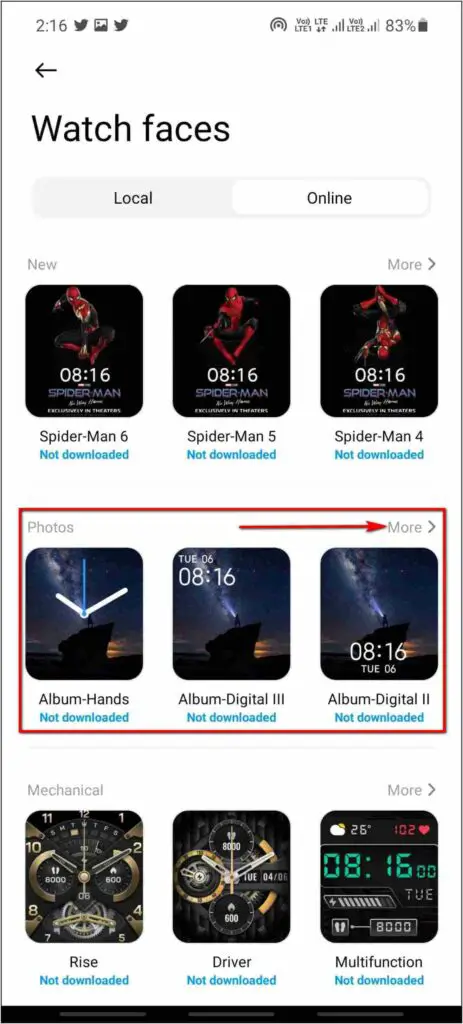
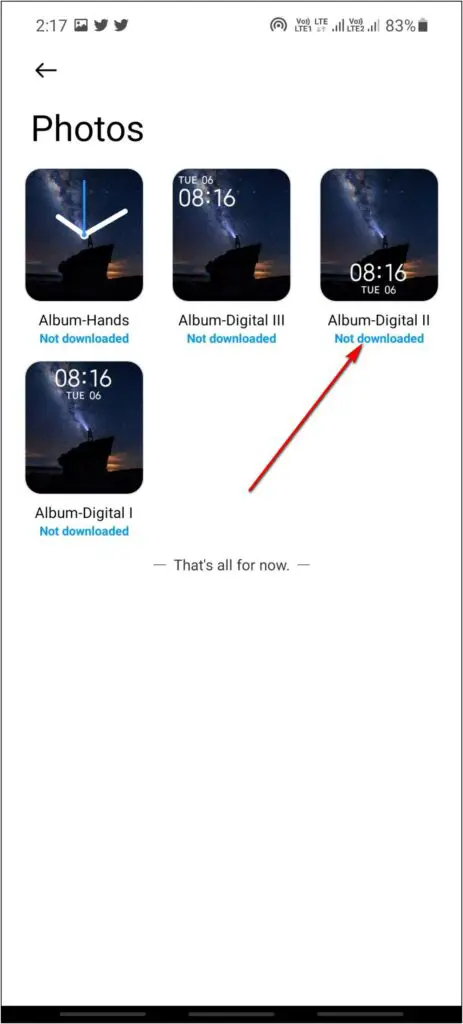
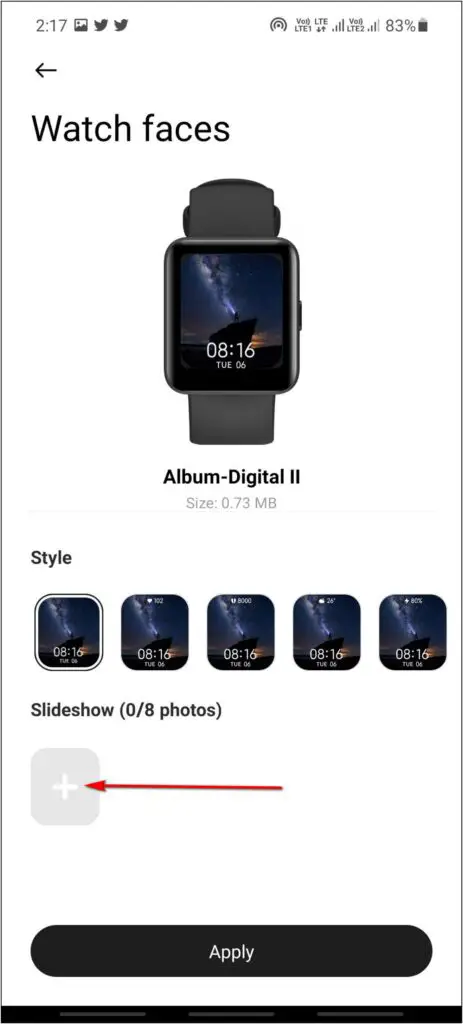
Step 5: Crop the image and add up to 8 images for the slideshow.
Step 6: Select any other information you want to show on the watch face.
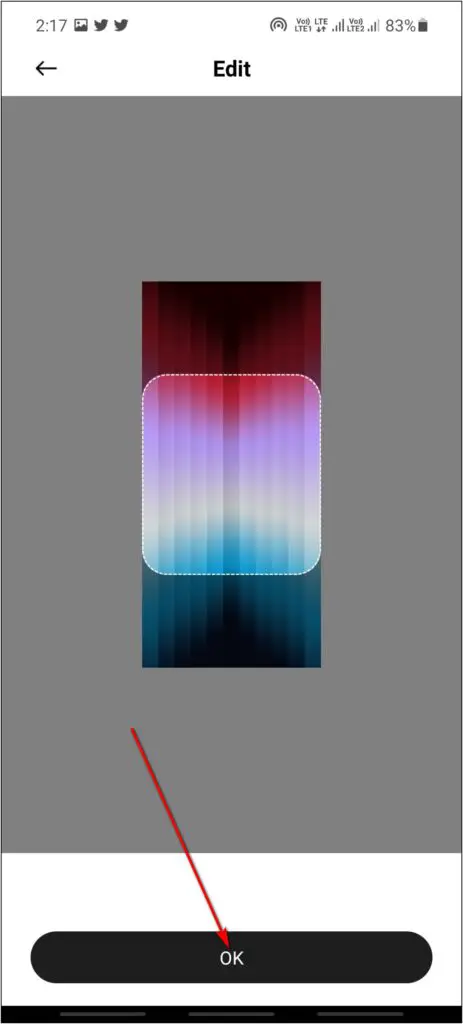
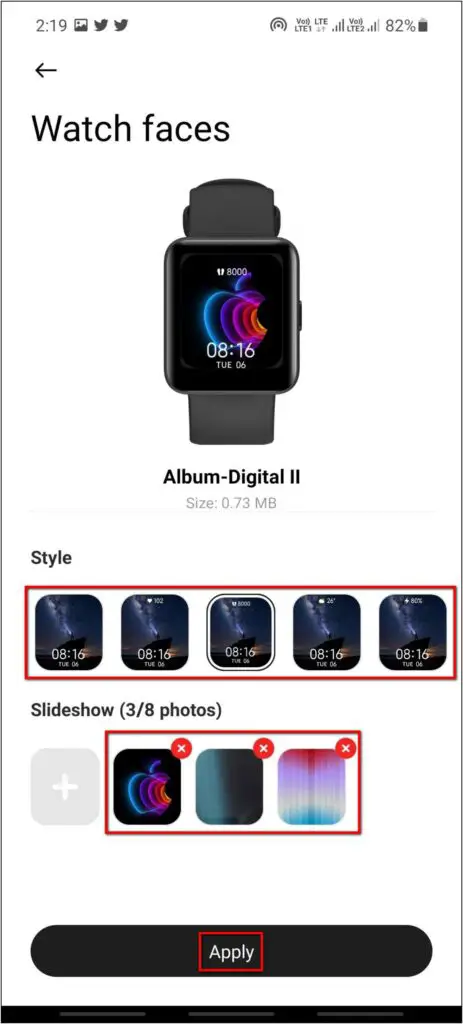
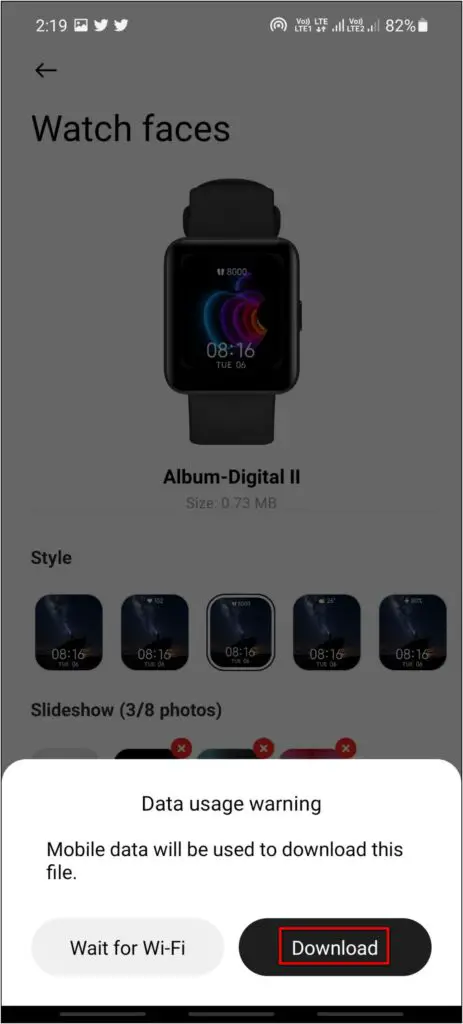
Step 7: Click on Apply and select the Download button.

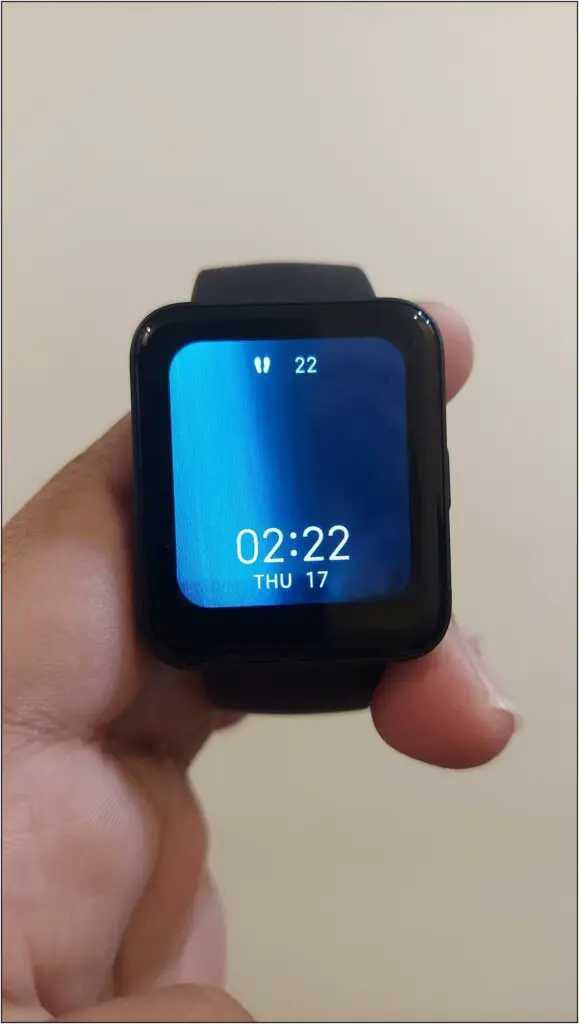

After a few seconds, it will be applied to the watch. Now, you can tap on the home screen of the watch to change the watch face anytime. Here are other ways to change watch faces on the Redmi Watch 2 Lite.
3. Set PIN Lock on Redmi Watch 2 Lite
Like other Redmi or Xiaomi watches, you can set a PIN lock on the Redmi Watch 2 Lite, as shown below:
Step 1: Swipe up on the watch home screen and click the Settings icon.
Step 2: Scroll down and select the PIN option.
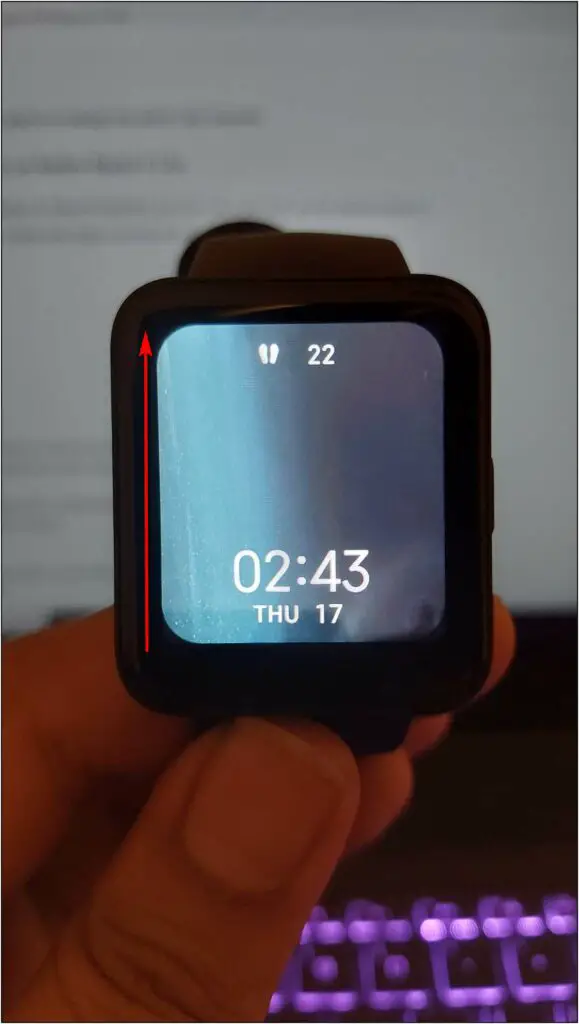
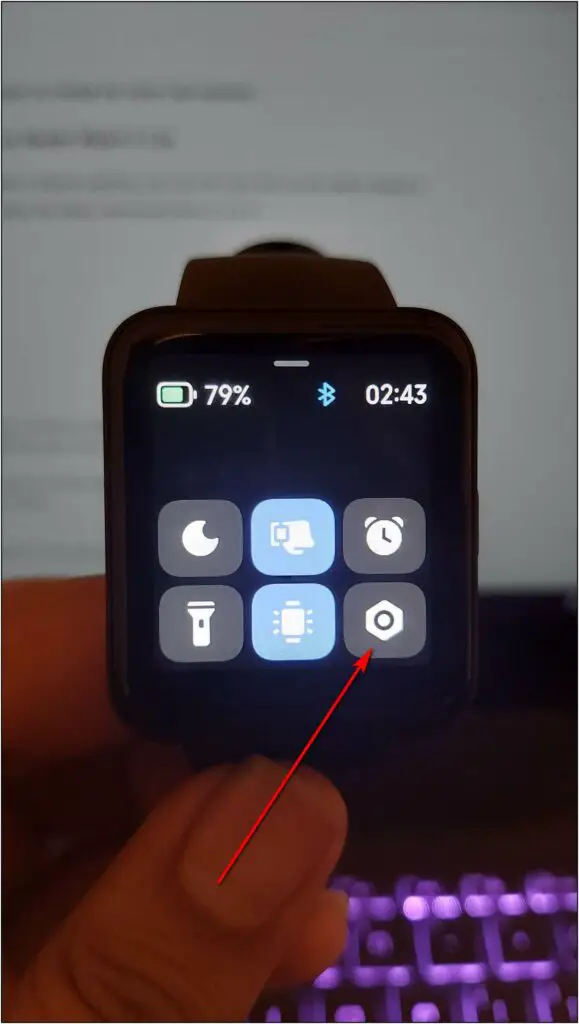
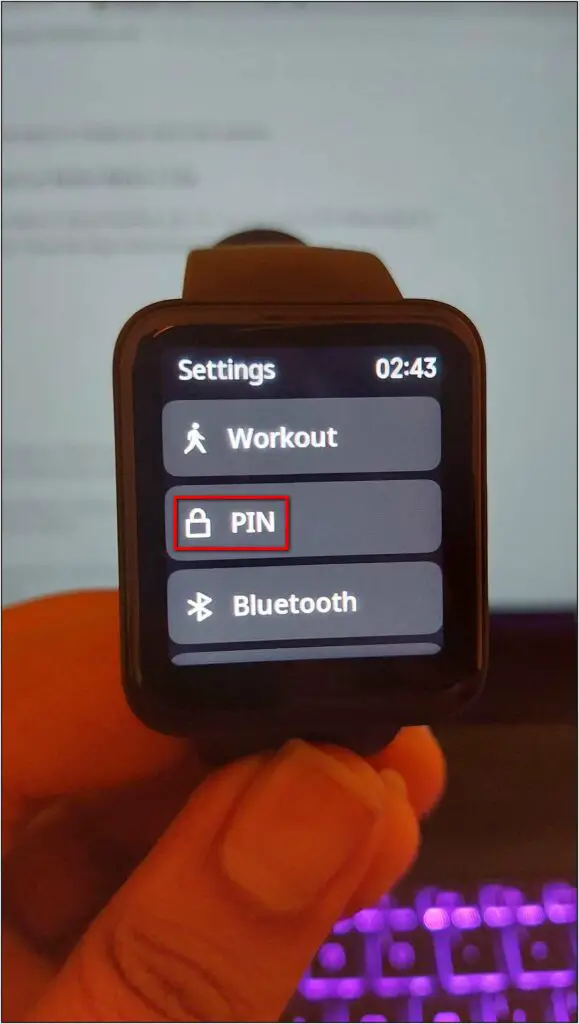
Step 3: Click on Set PIN and enter the PIN you want to set.
Step 4: Confirm the PIN again and it will be set.
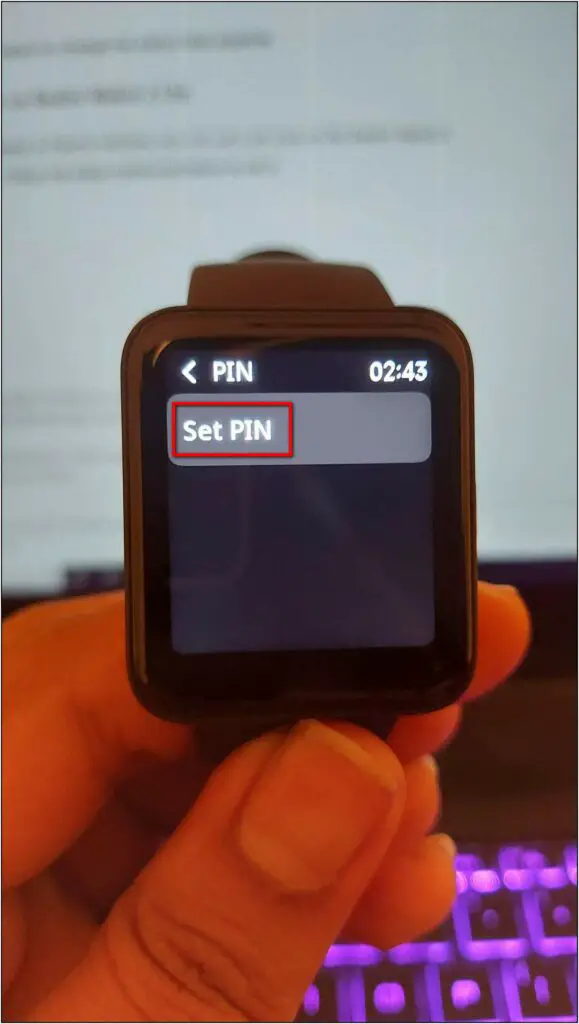
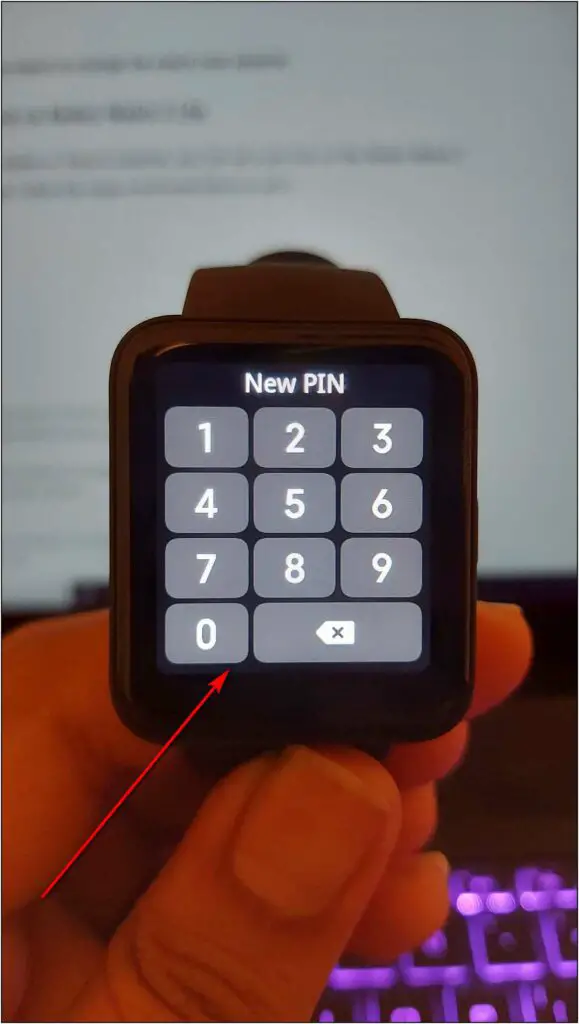
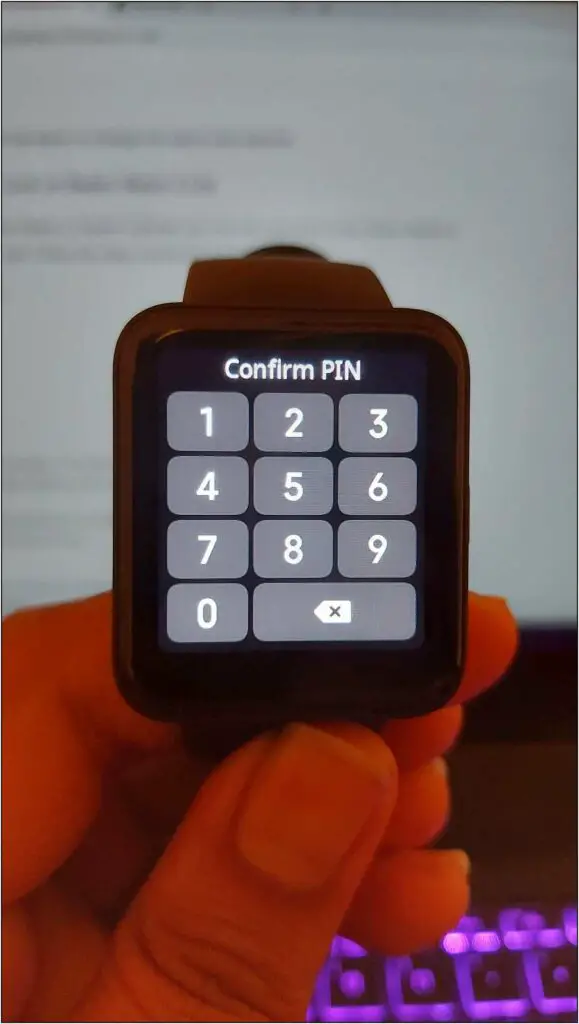
Step 5: Now, you have to enter the PIN every time when the screen is off.
Step 6: To turn off the PIN, click on Turn off PIN and enter the PIN.
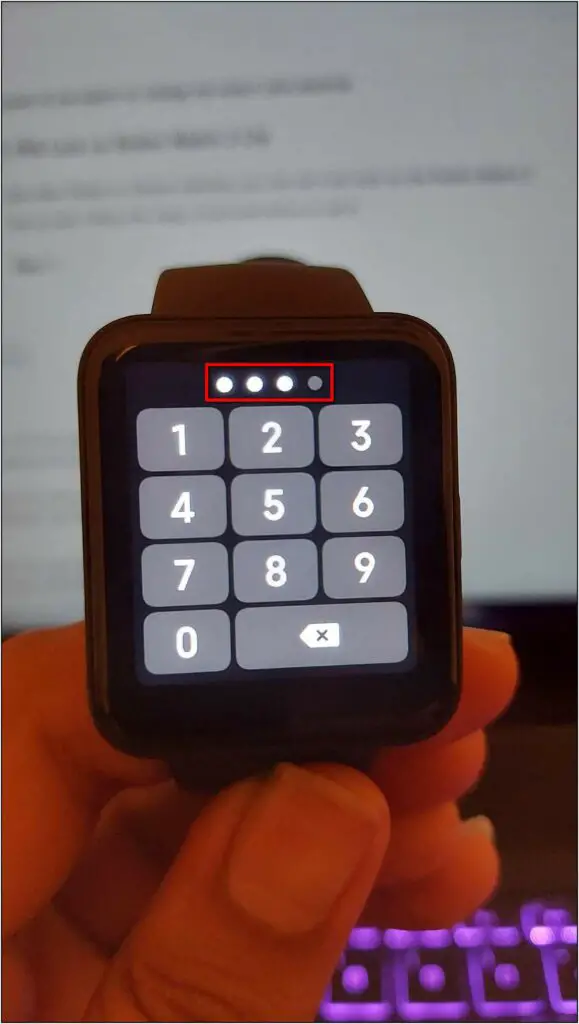
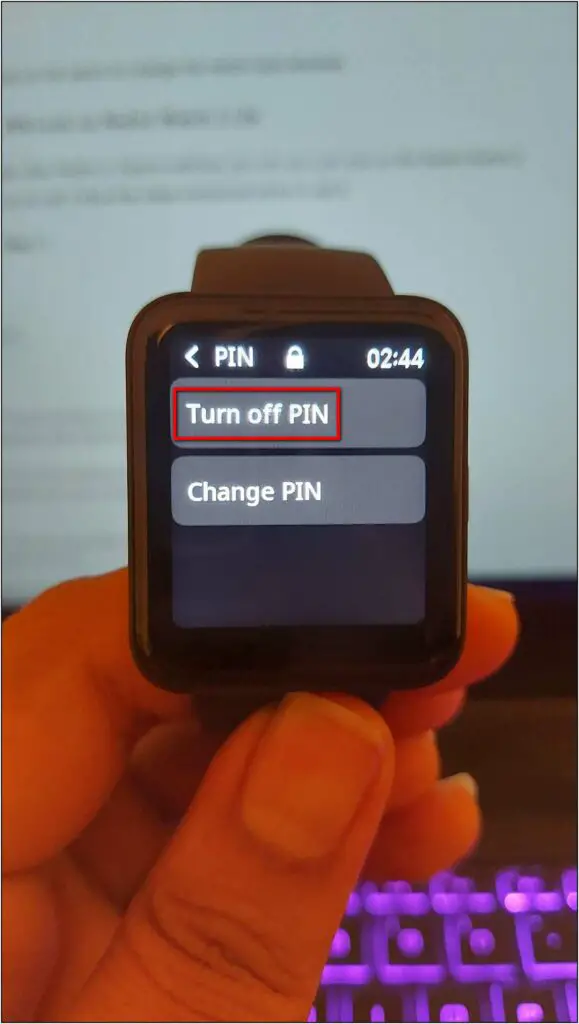
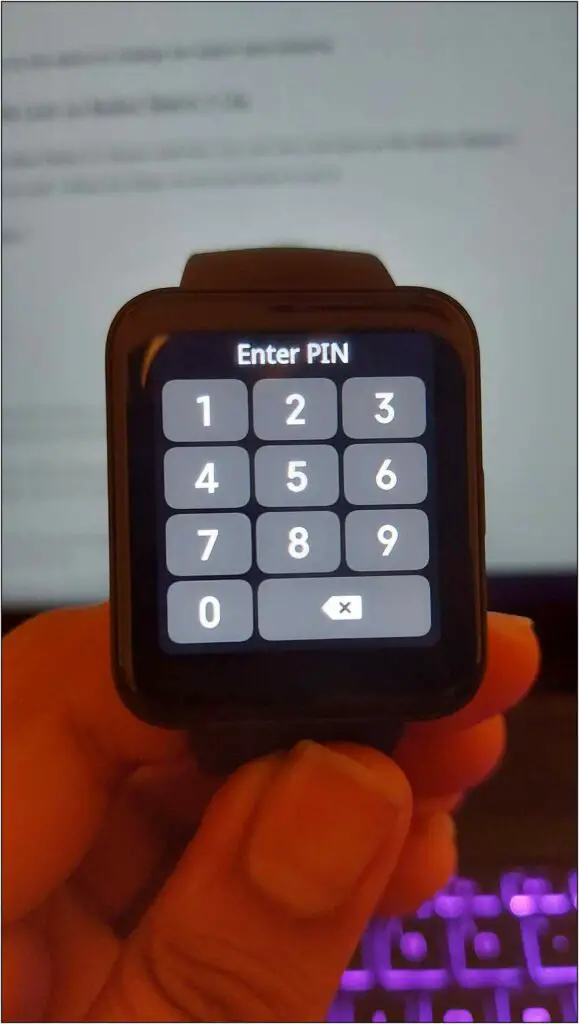
4. Double Tap Wake Screen on Redmi Watch 2 Lite
Double-tap wake is a very convenient feature. When enabled, you can wake up the screen by double-tapping the screen. Here are the steps to enable it:
Step 1: Swipe up on the watch home screen and select Settings.
Step 2: Scroll down and click on Display.
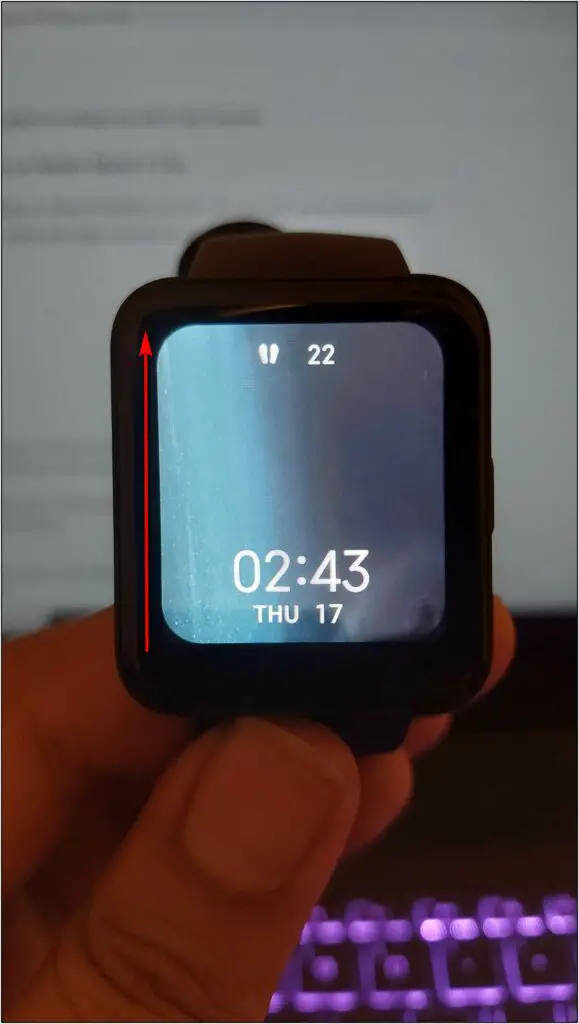
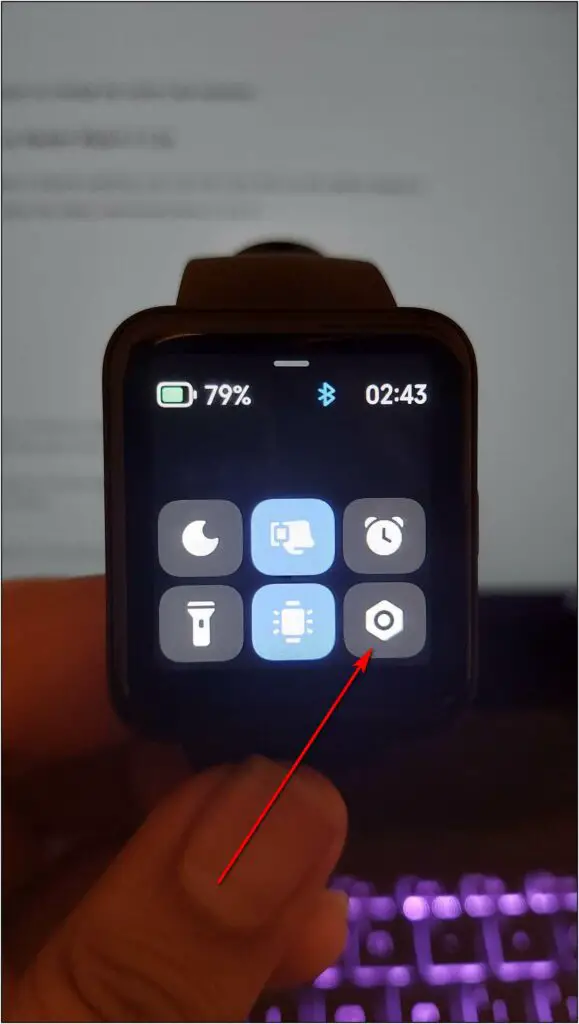
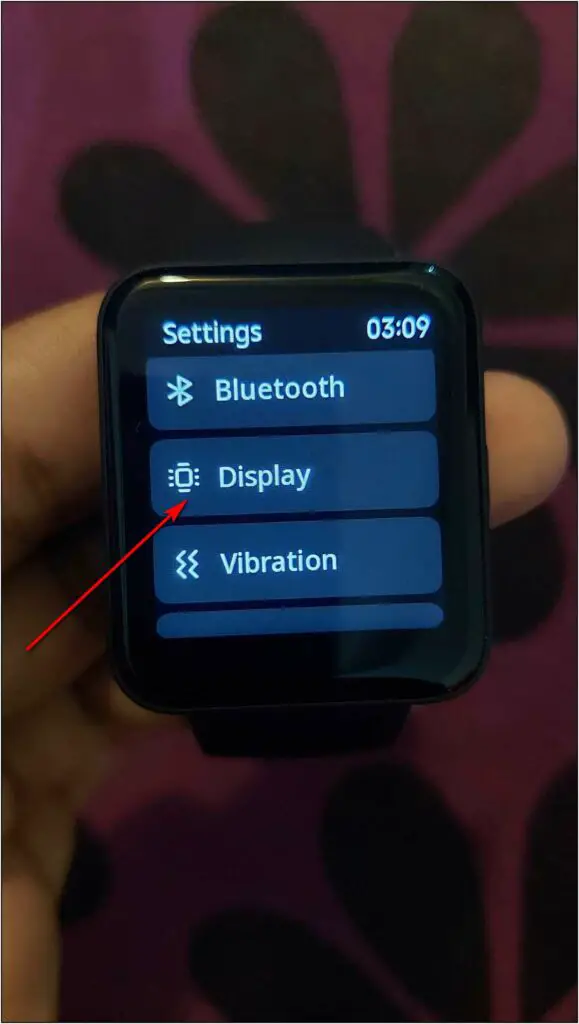
Step 3: Select the Double-tap to wake option and enable it.
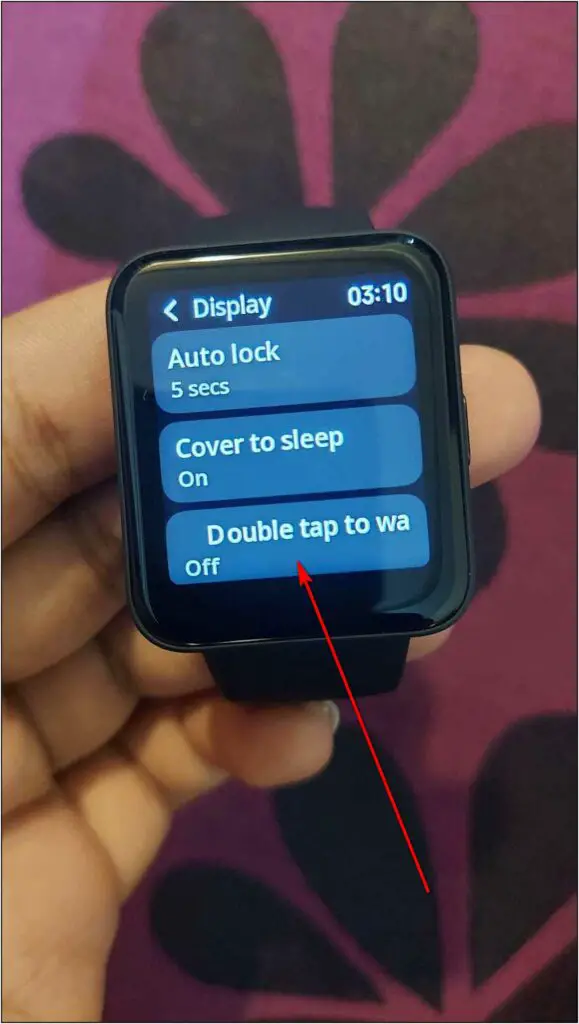
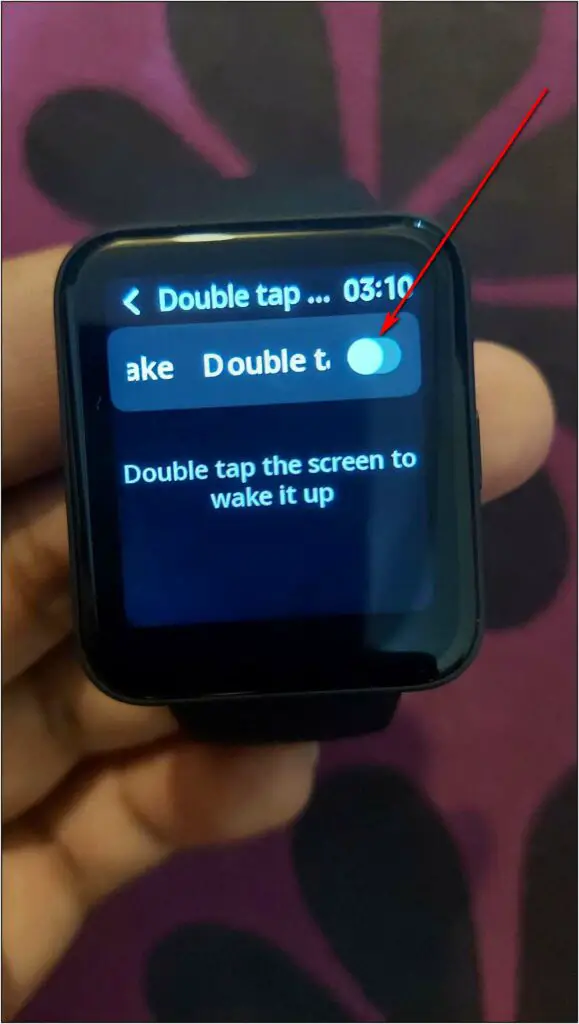
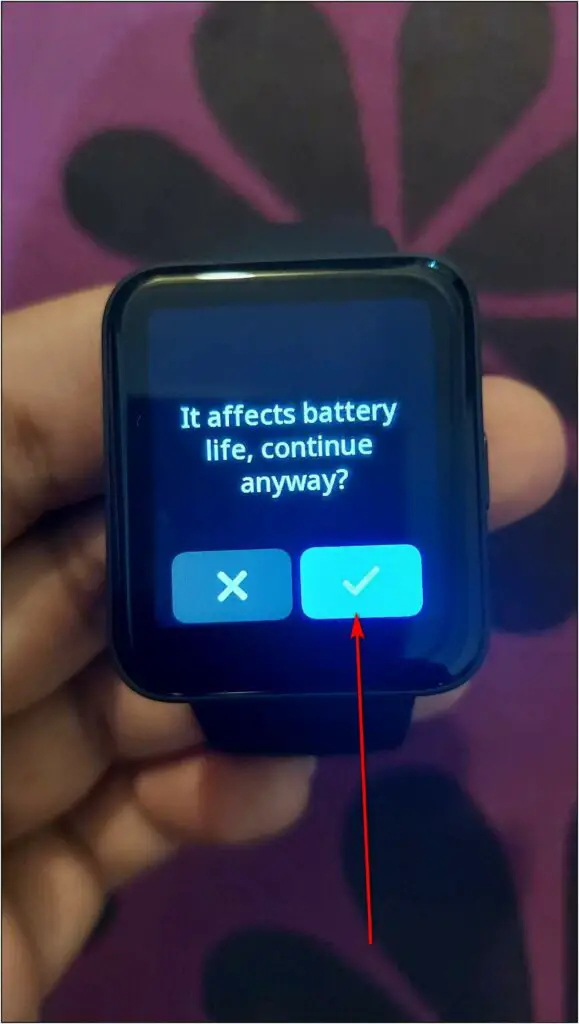
Now, when the screen will be off, you can double-tap on it to wake up the screen.
5. Enable Bluetooth Disconnection Reminder
You also get a Bluetooth disconnection reminder feature that sends you an alert when the watch gets disconnected from your phone. It can potentially prevent you from forgetting your phone. Here’s how to use it:
Step 1: Swipe up on the home screen and go to Settings.
Step 2: Scroll down and click on the Bluetooth option.
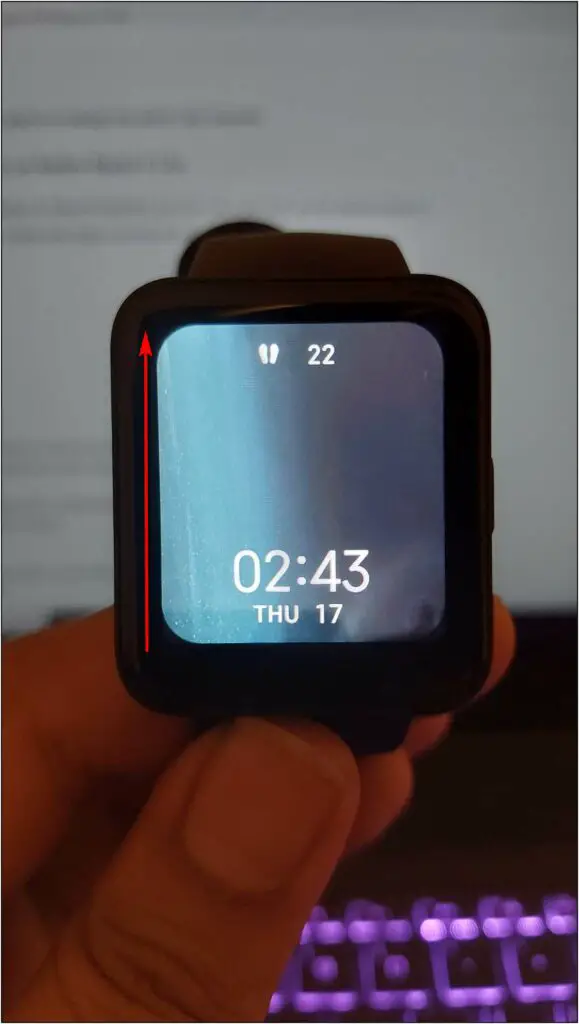
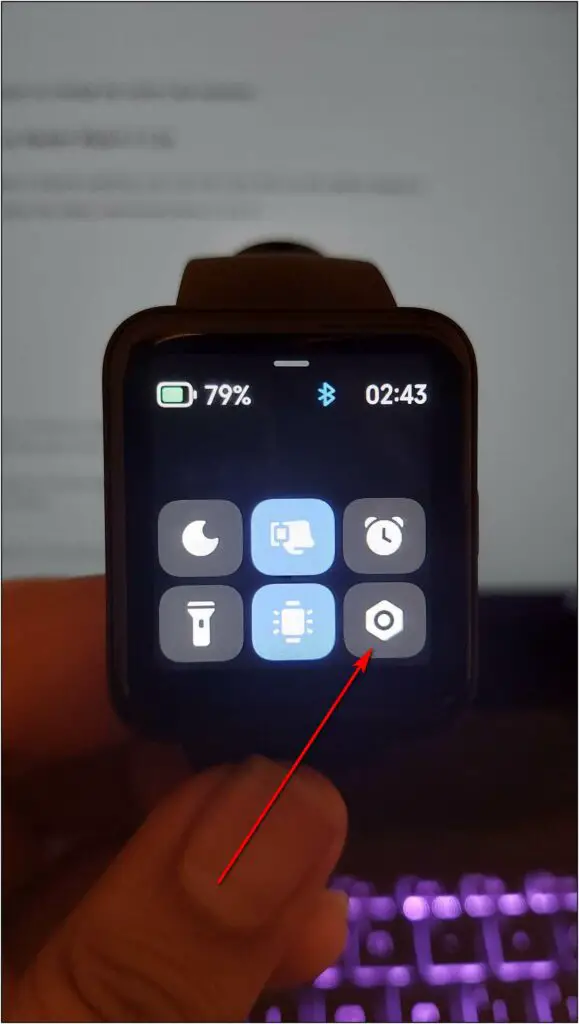
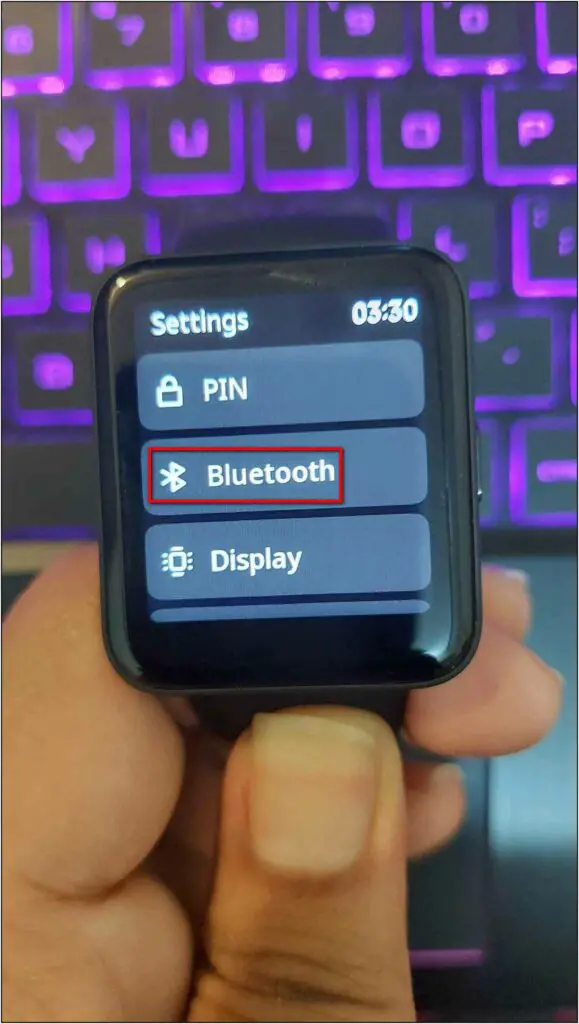
Step 3: Enable the Disconnection reminder. Now, it will tell you when the watch is disconnected from your phone.
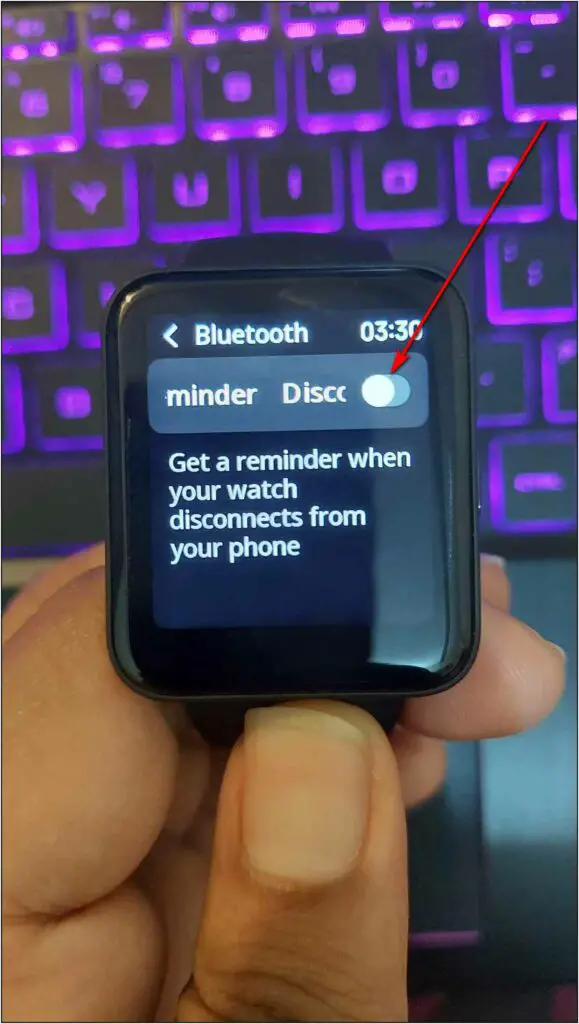
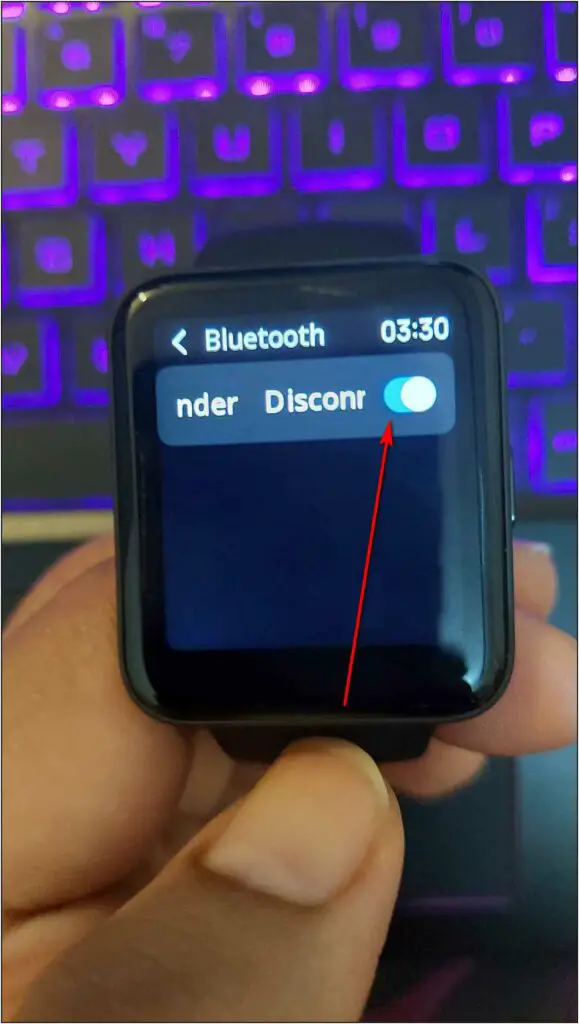
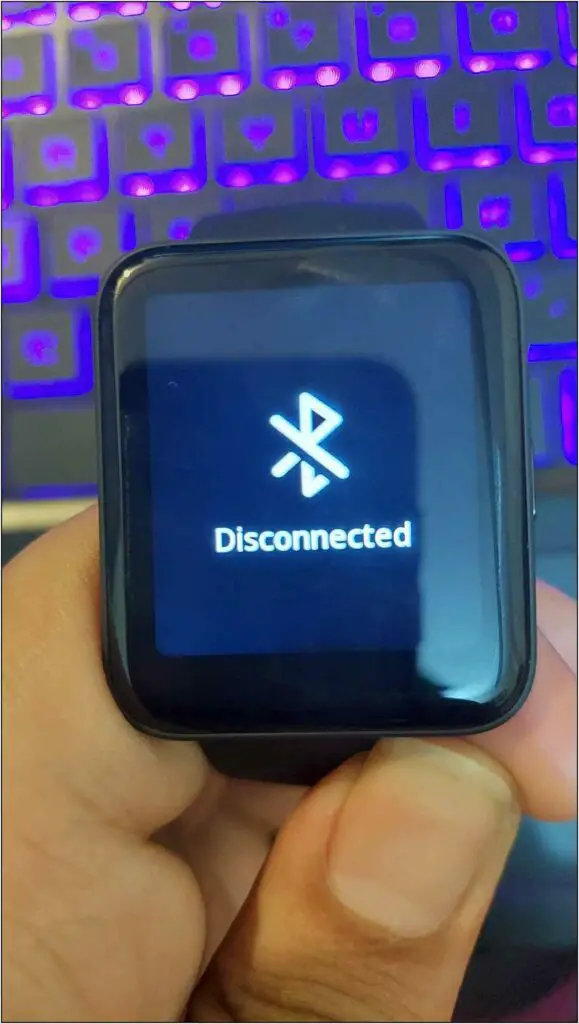
6. Transfer Data from Mi Band to Redmi Watch
If you’re upgrading from a Mi Band to the Redmi Watch, you may want to transfer all your health and fitness data from the Mi Fit to Xiaomi’s Fitness app for Redmi Watch. Thankfully, it’s very easy and can be done as follows:
Step 1: Open the Mi Fitness app and go to the Profile section.
Step 2: Click on the (+) icon at the top right corner and select Settings.
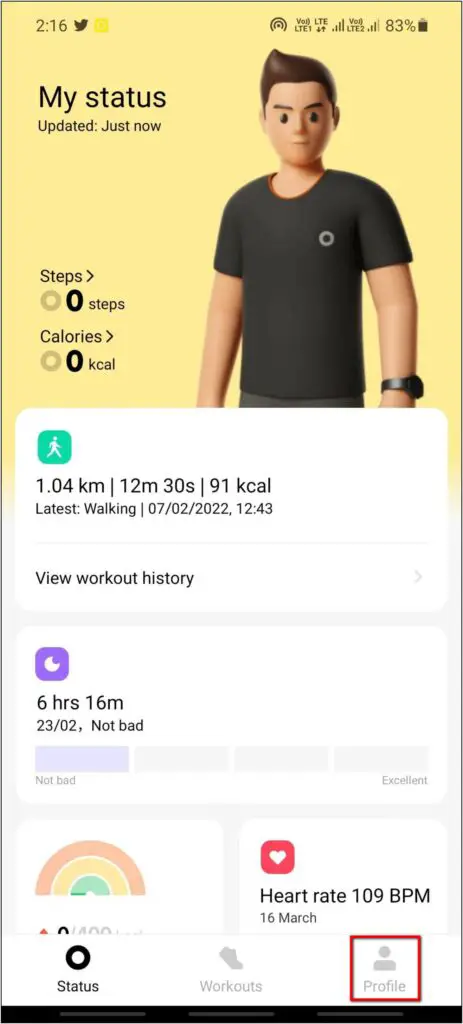
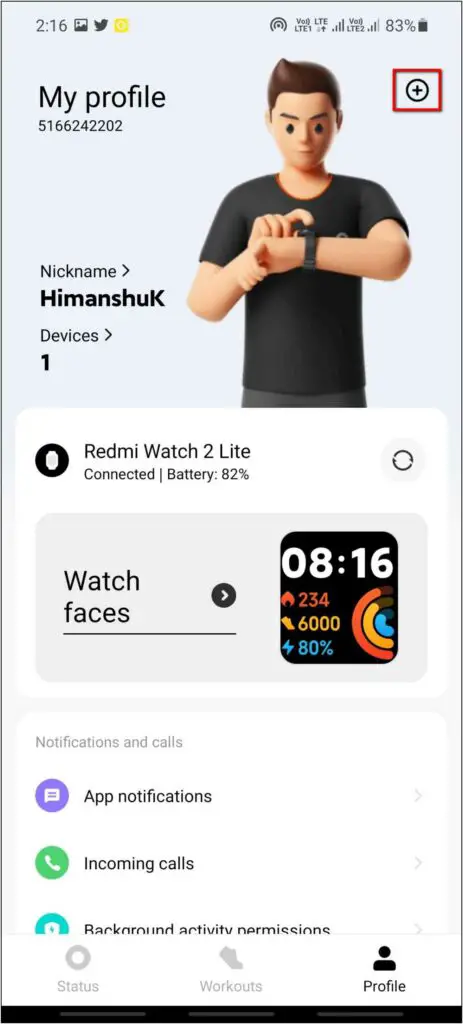
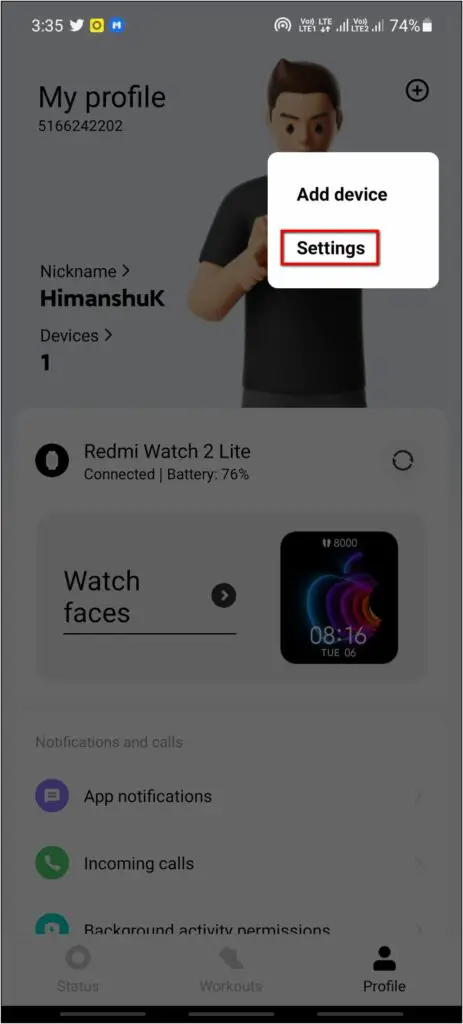
Step 3: Now, select Transfer from Mi Fit and click on Transfer.
Step 4: Now login with your Zepp ID or other methods to transfer the data.
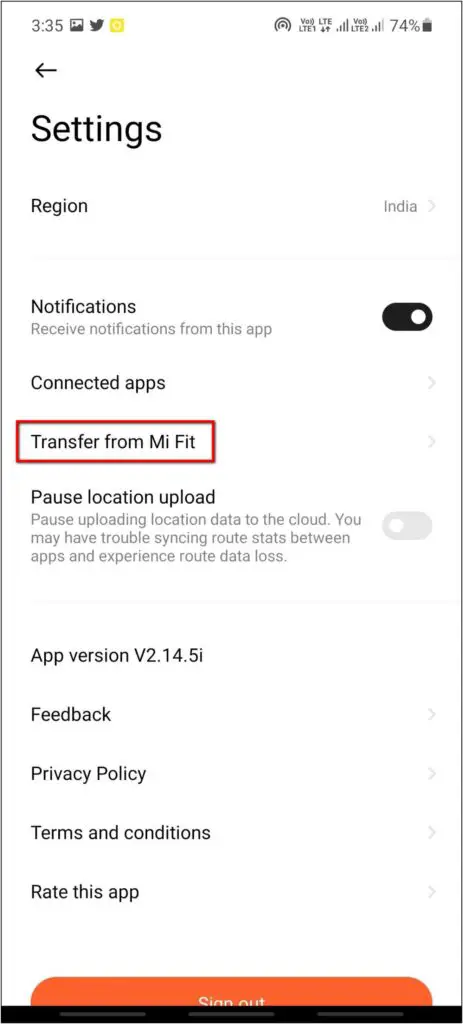
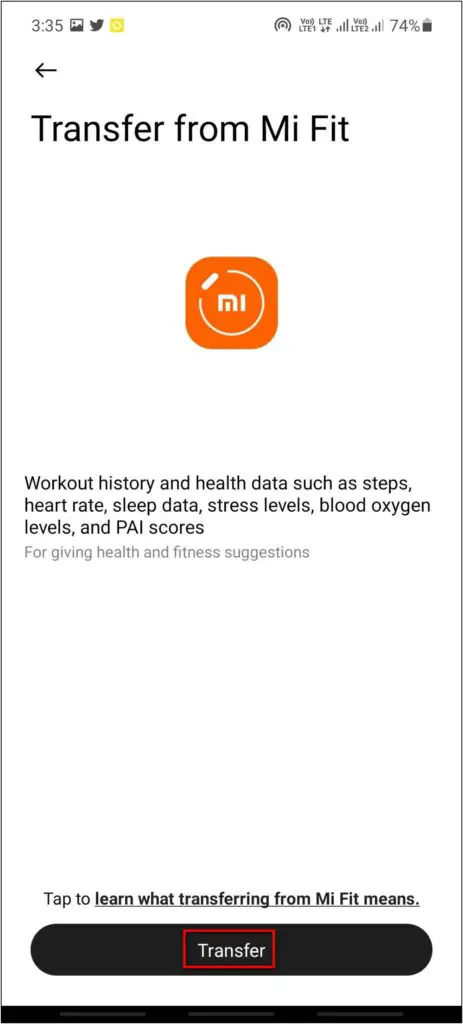
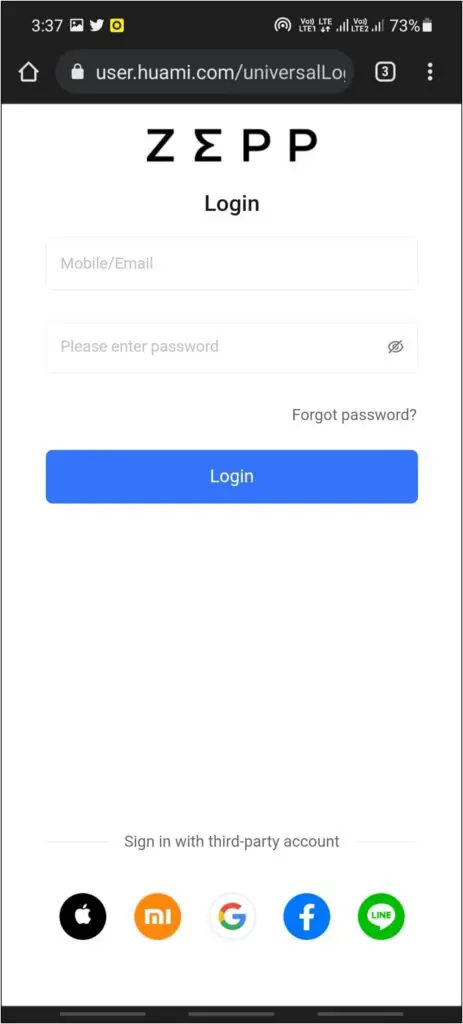
Here’s our detailed guide on transferring data from Mi Fit to Xiaomi Wear.
7. Weather Forecast
You can also check the weather forecast on the Redmi Watch 2 Lite. To enable it, follow the steps mentioned below:
Step 1: Open the Mi Fitness app and go to Profile.
Step 2: Scroll down and click on the Weather option.
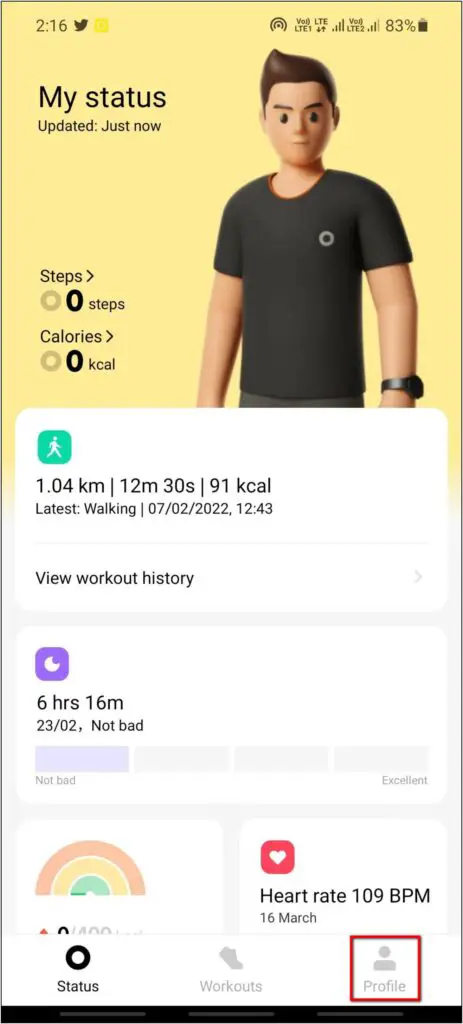
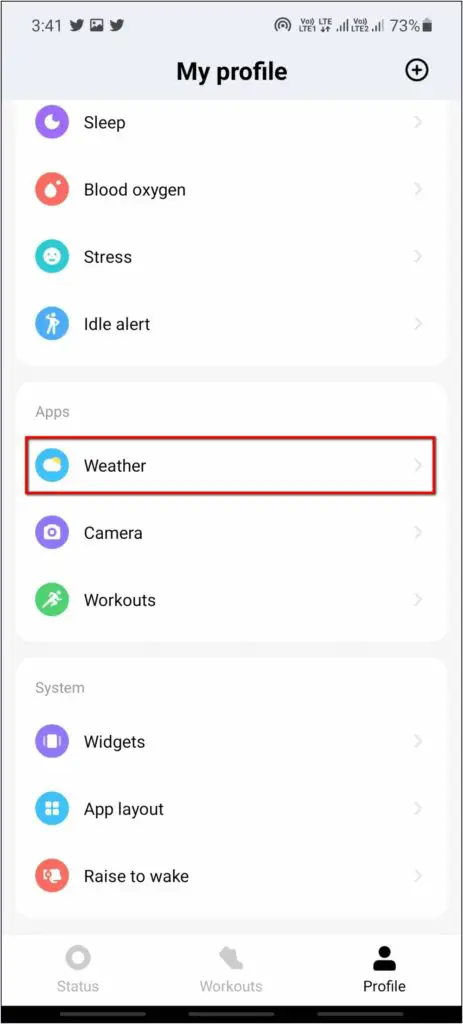
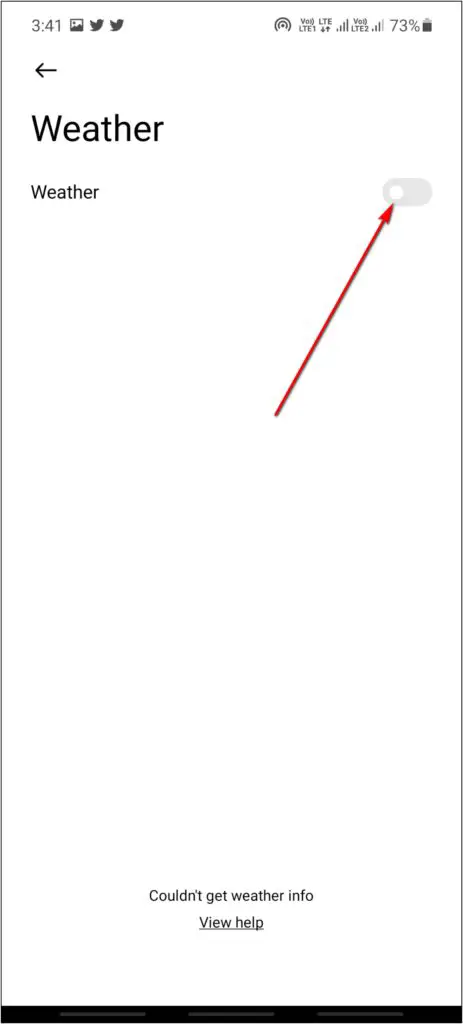
Step 3: Enable it, allow the location permission, and set it to allow all the time.
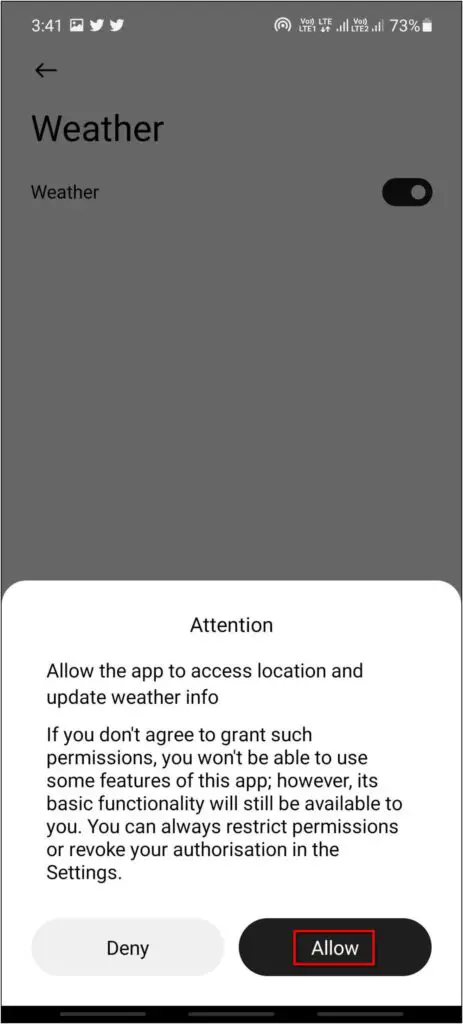
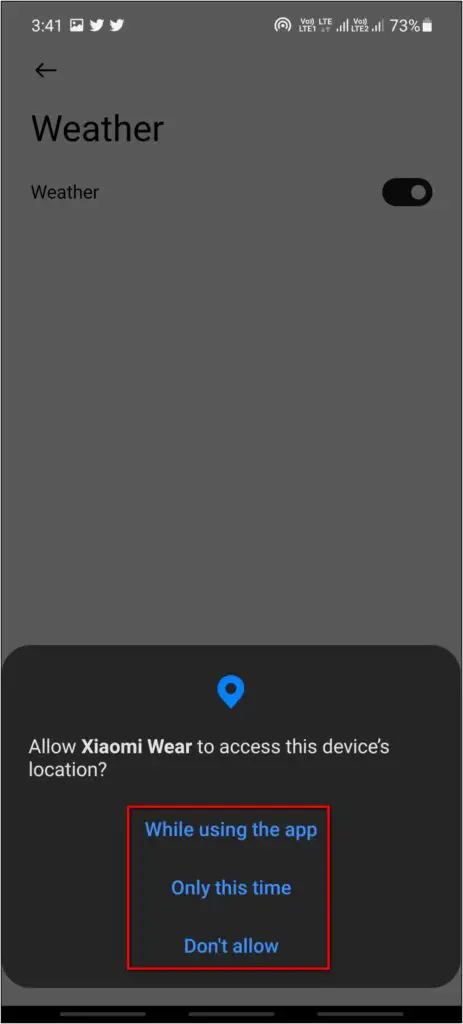
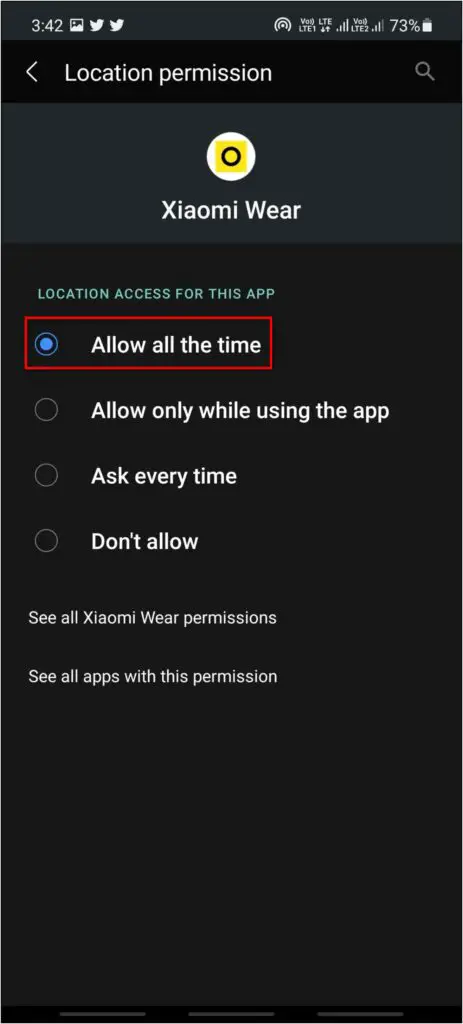
Step 4: Now, press the side button of the watch and click on the Weather icon.
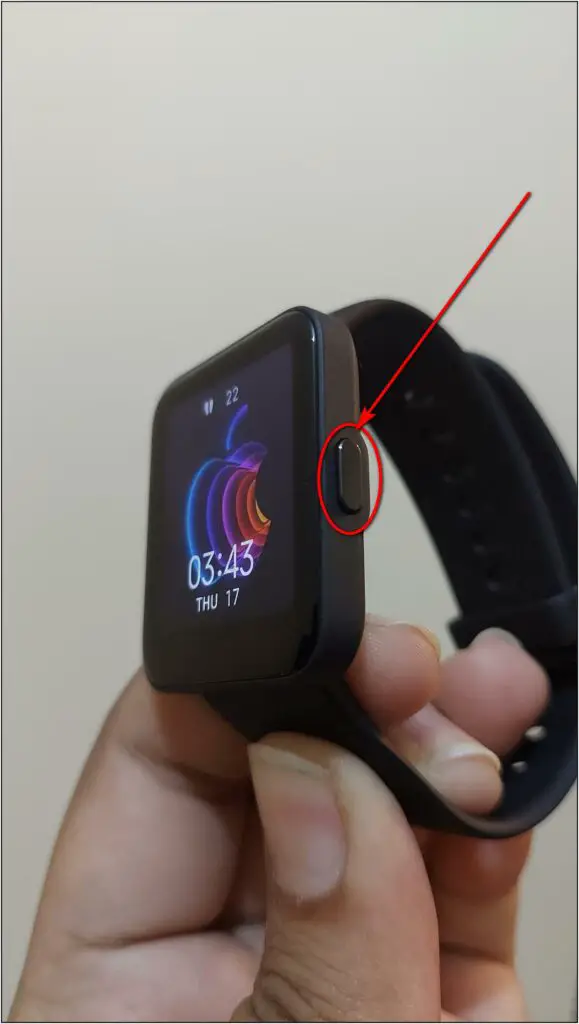
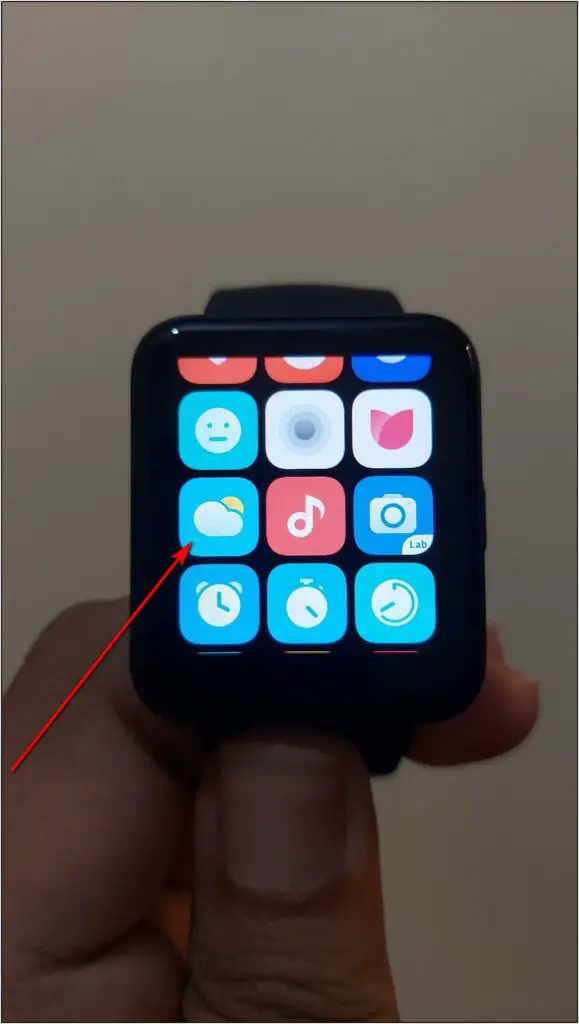
Here, you will see the weather of the present day. Scroll down to see more information about the air condition and weather forecast for the next four days.
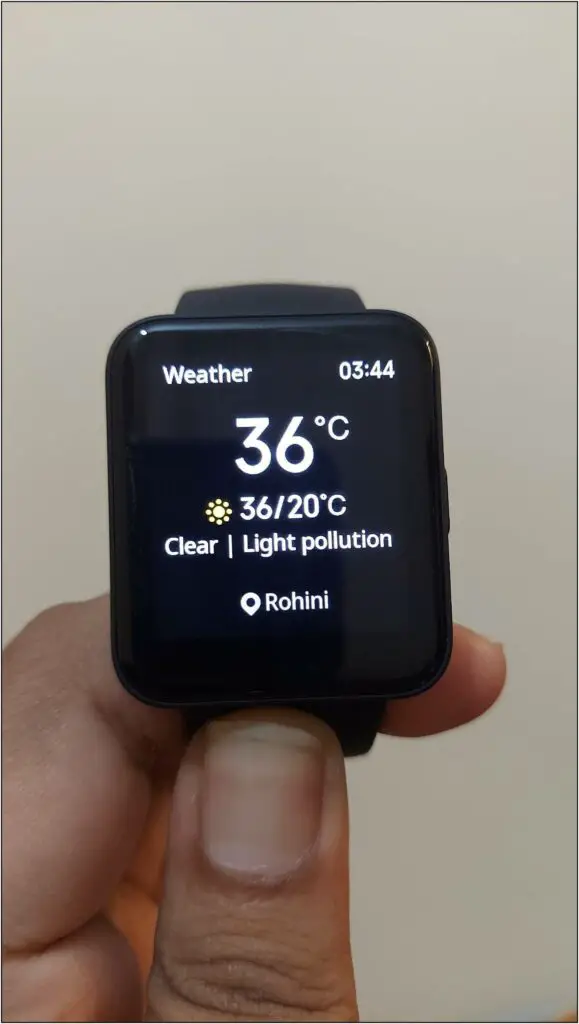
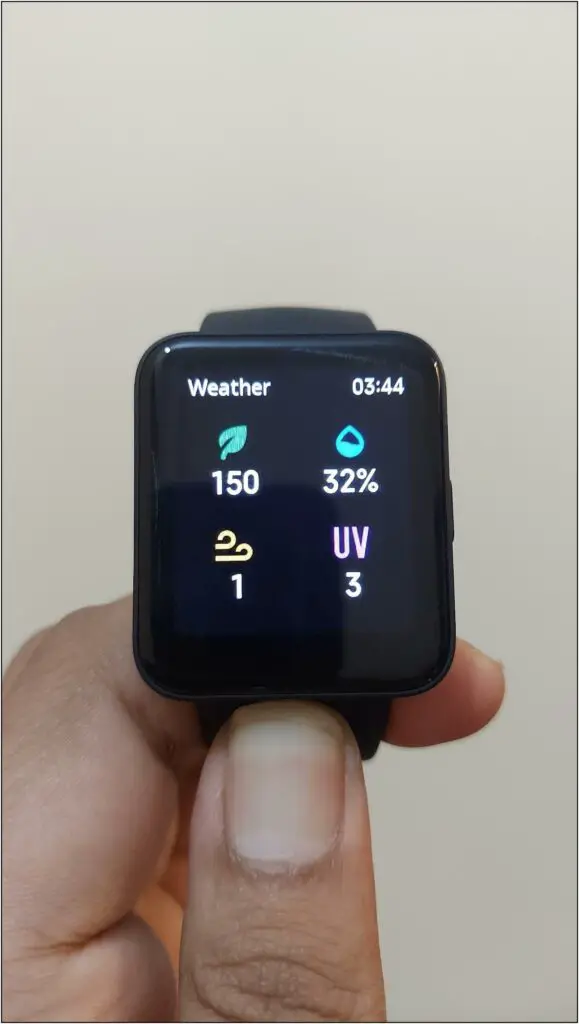
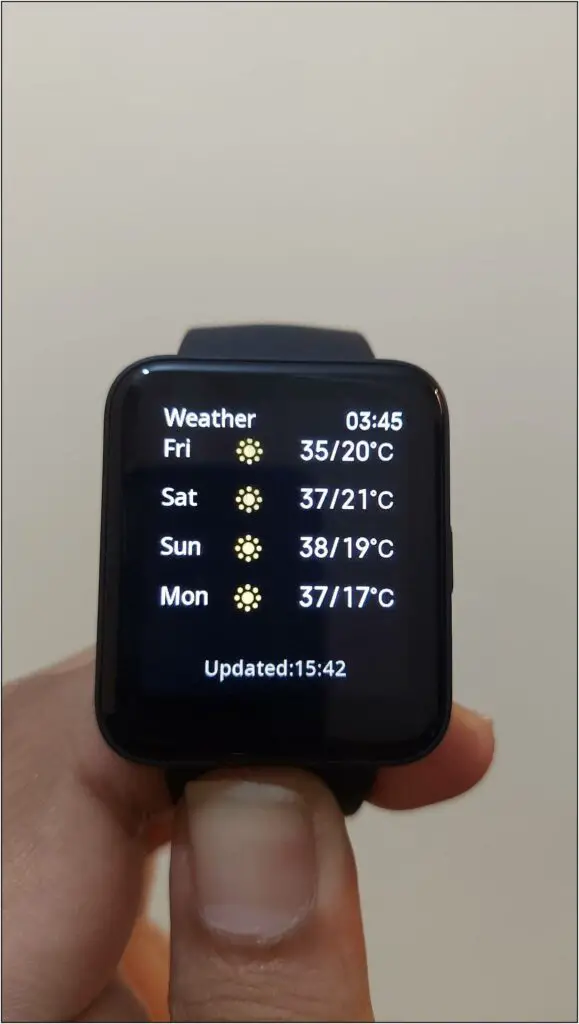
8. Change App Layout on Redmi Watch 2 Lite
On Redmi Watch 2 Lite, the app layout is set to grid by default. However, you can change it to the list format, as shown below:
Step 1: Open the Mi Fitness app on your phone and go to Profile.
Step 2: Scroll down and select App layout.
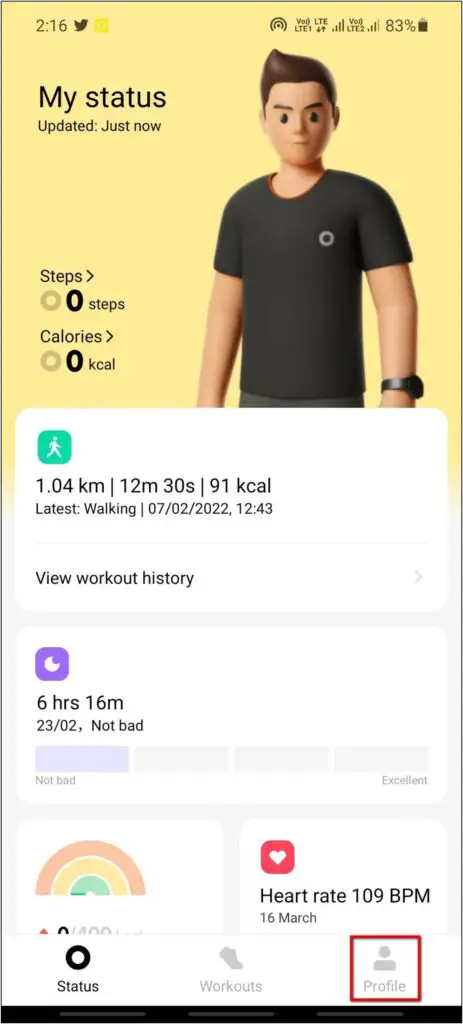
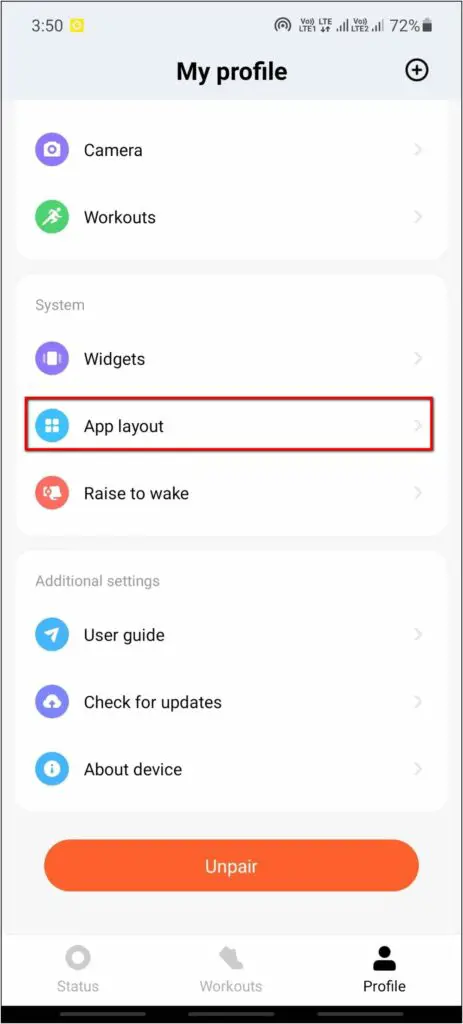
Step 3: Select the List option to change the layout.
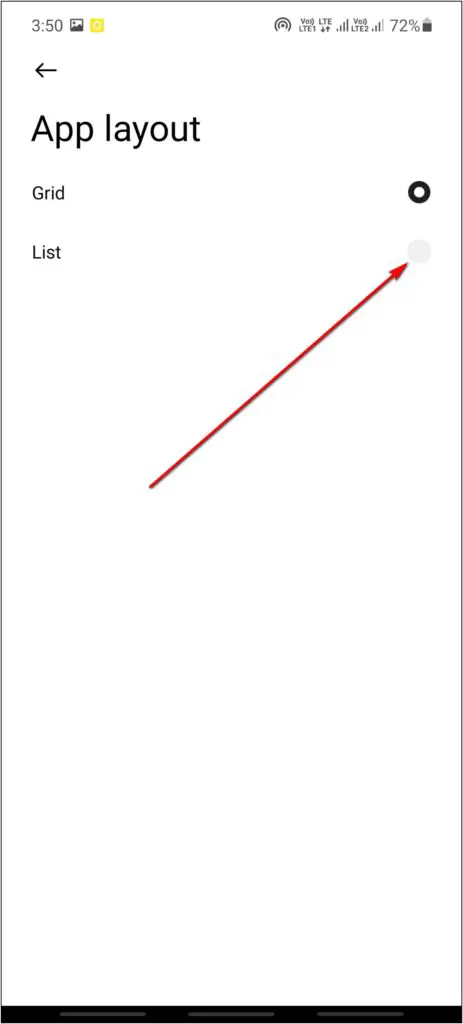
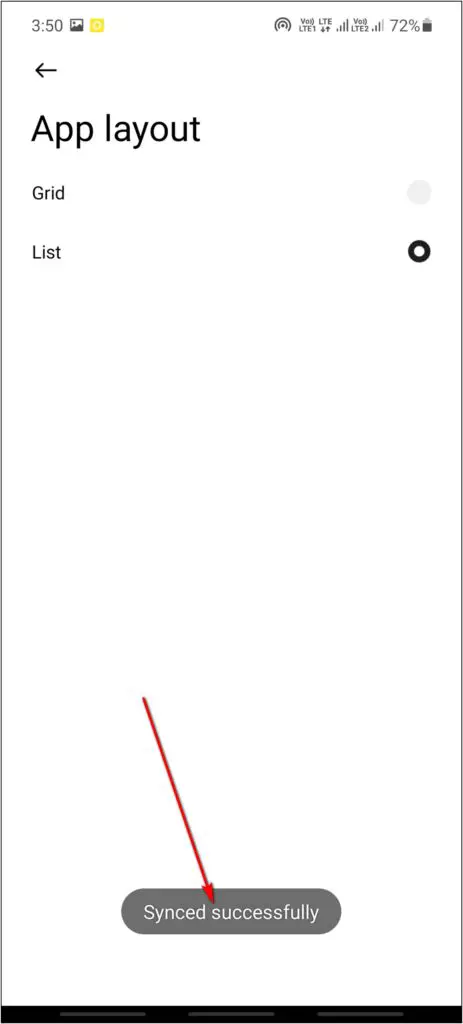
Now you will be able to see the change in app layout on your watch.
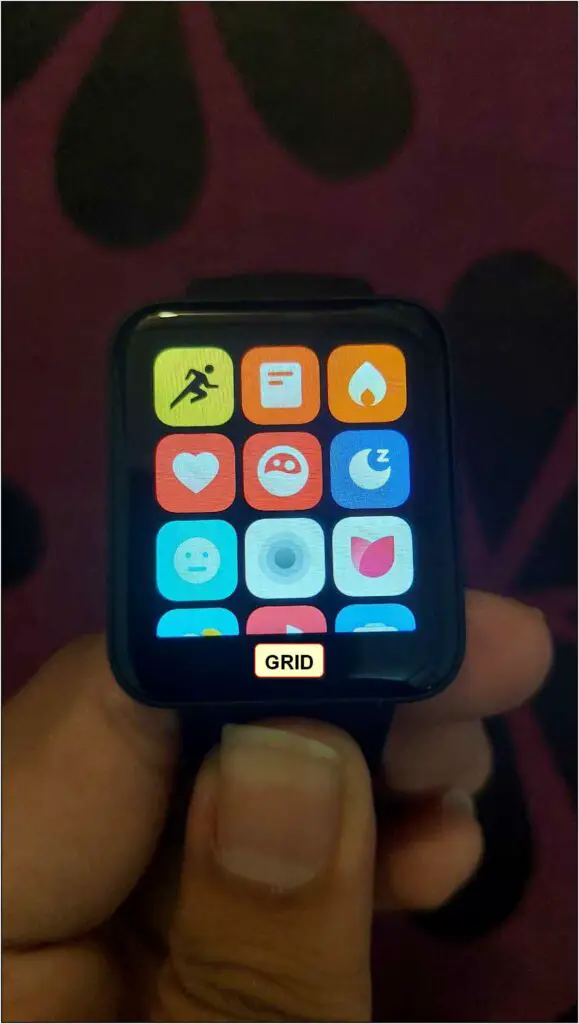
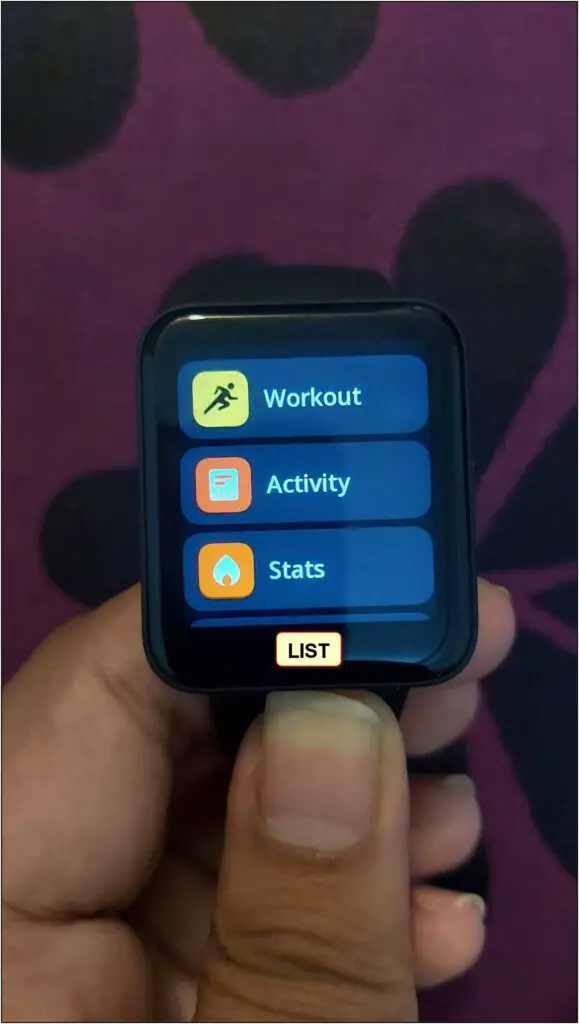
9. Change Vibration Intensity
The smartwatch also has an option to change the vibration level or intensity based on your comfort level. Here are the steps to change it:
Step 1: Swipe up on the home screen of the watch and select Settings.
Step 2: Scroll down and click on the Vibration option.
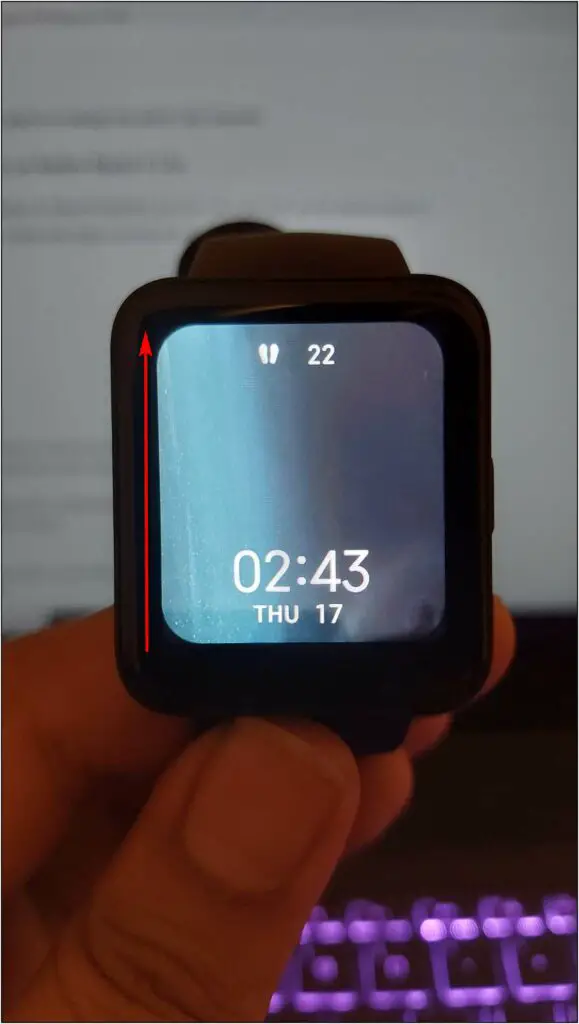
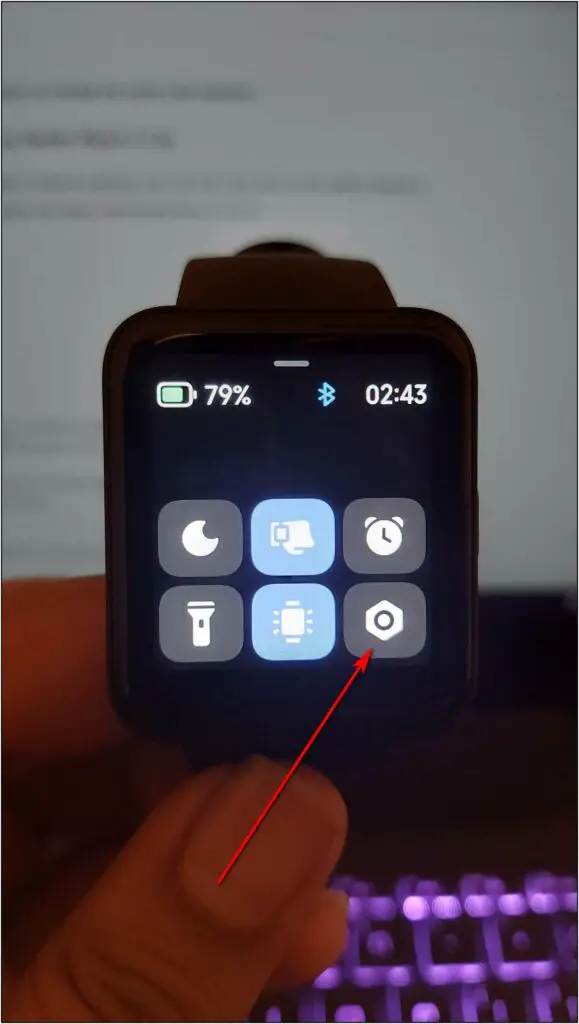
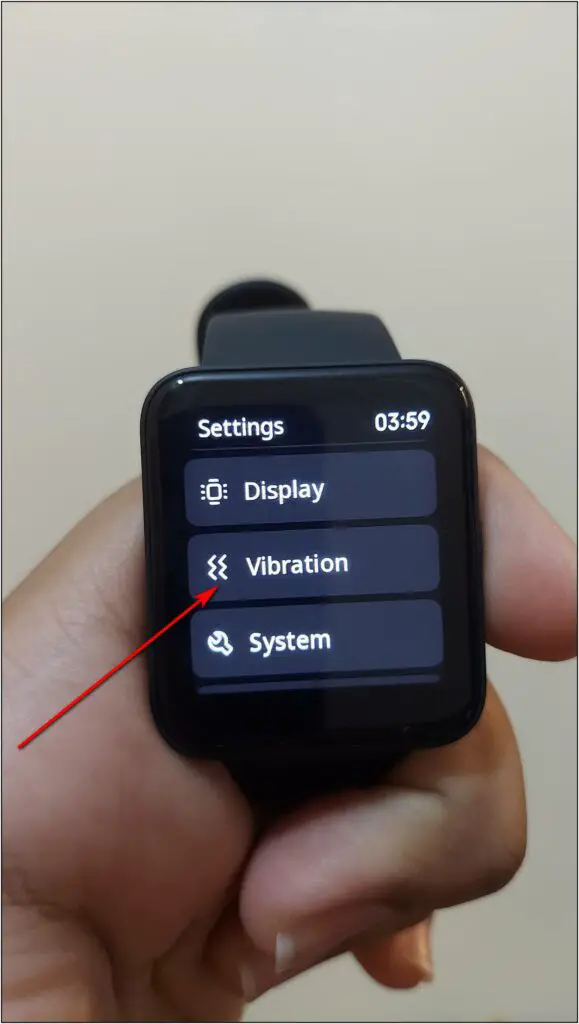
Step 3: Change the intensity level to strong to get hard vibration for notifications.
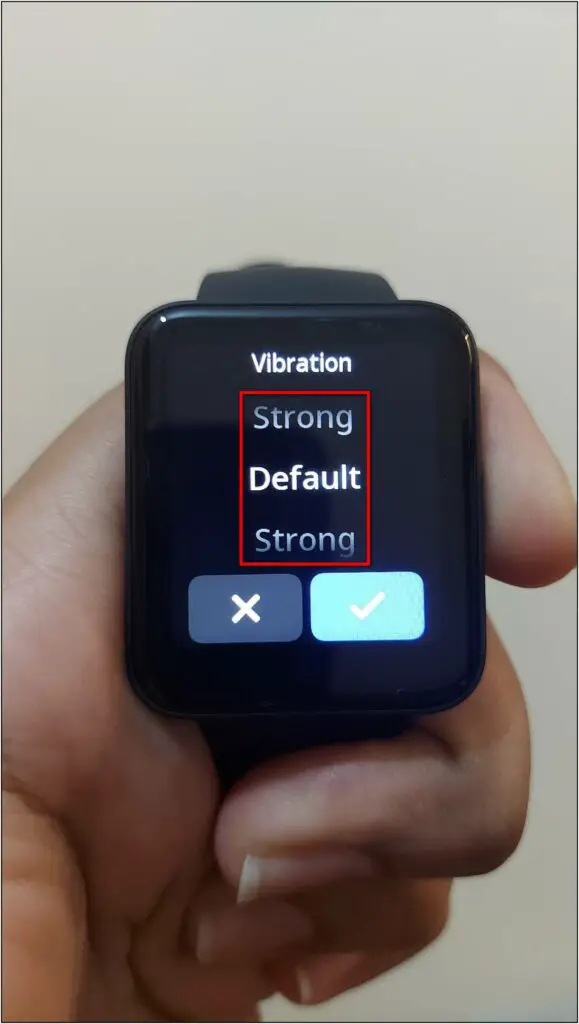
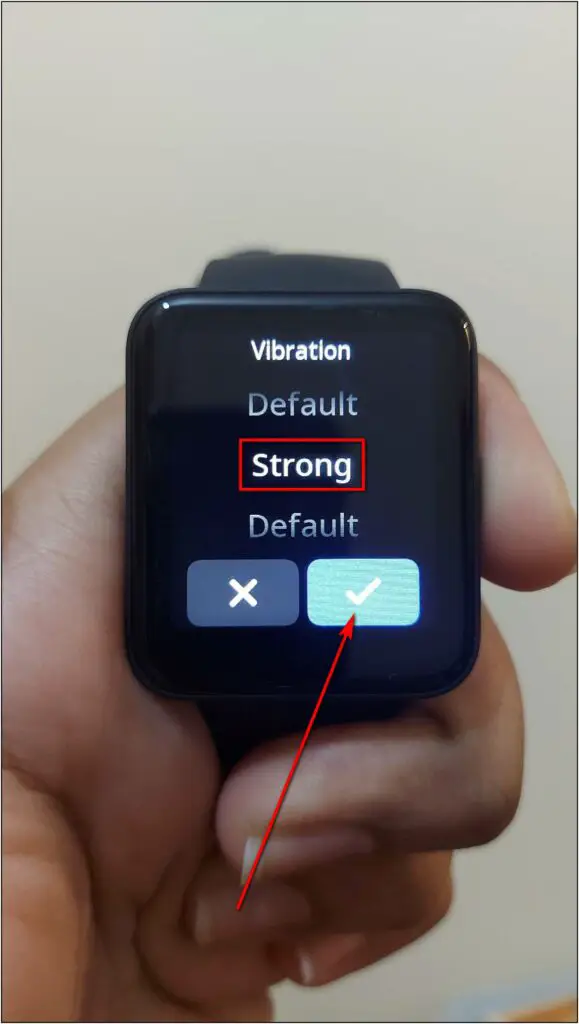
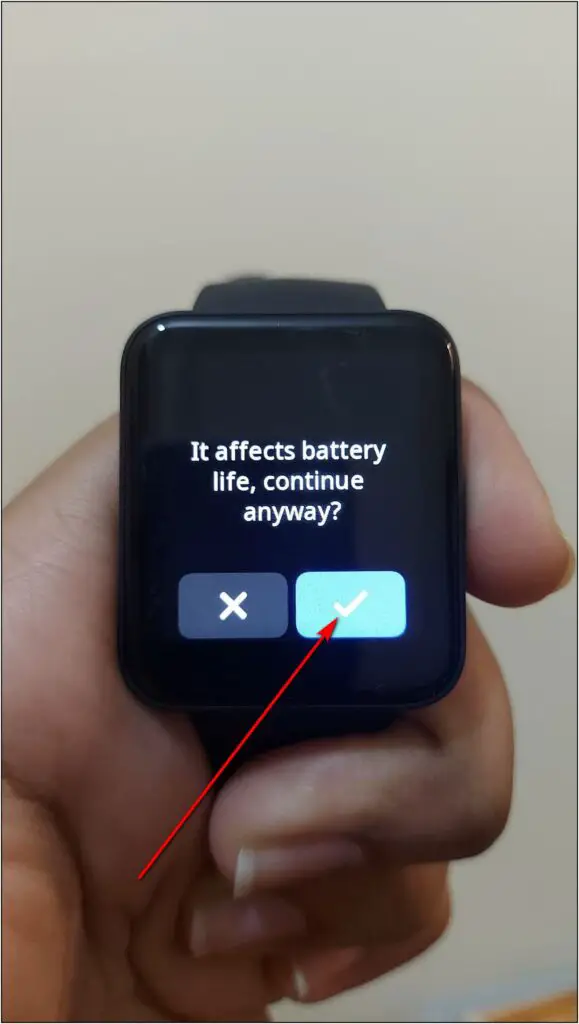
10. DND on Redmi Watch 2 Lite
At last, we also have the DND feature on the Redmi Watch 2 Lite. If you want to stop receiving any notifications on the watch without disconnecting from your phone, you can turn on DND. Follow the steps mentioned below:
Step 1: Swipe up on the watch home screen and click the Settings icon.
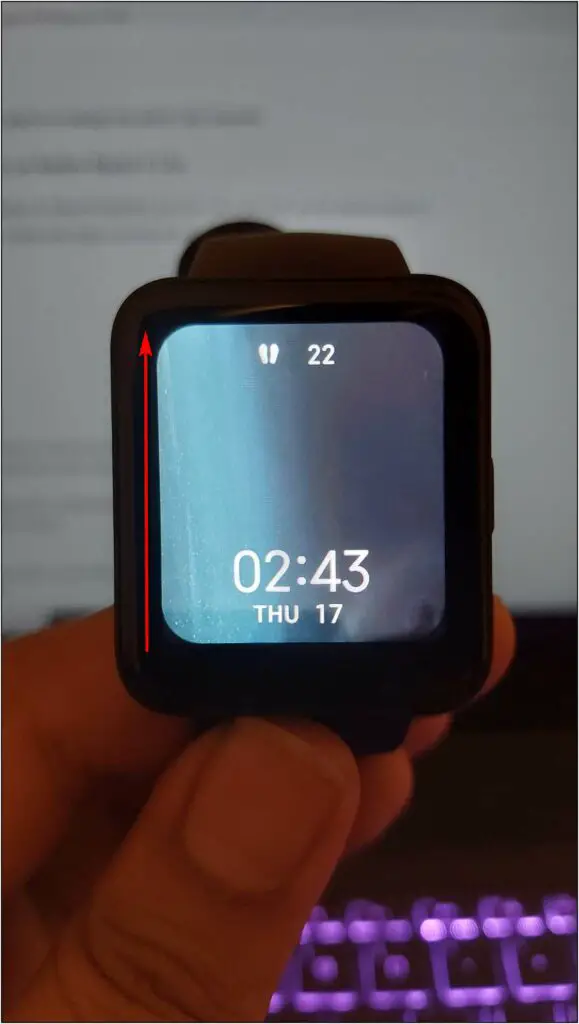
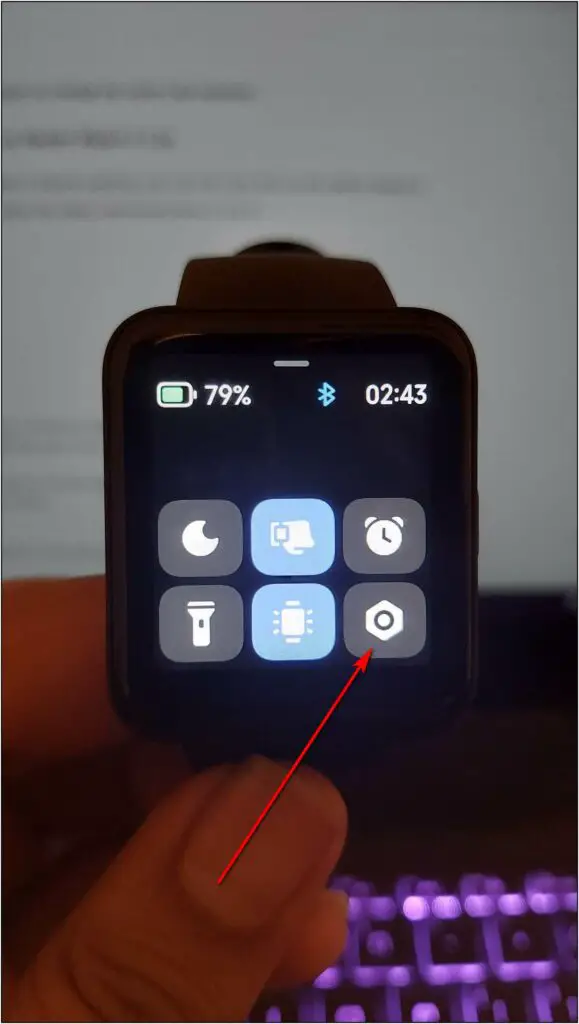
Step 2: Select DND and enable the DND toggle to use this feature instantly.
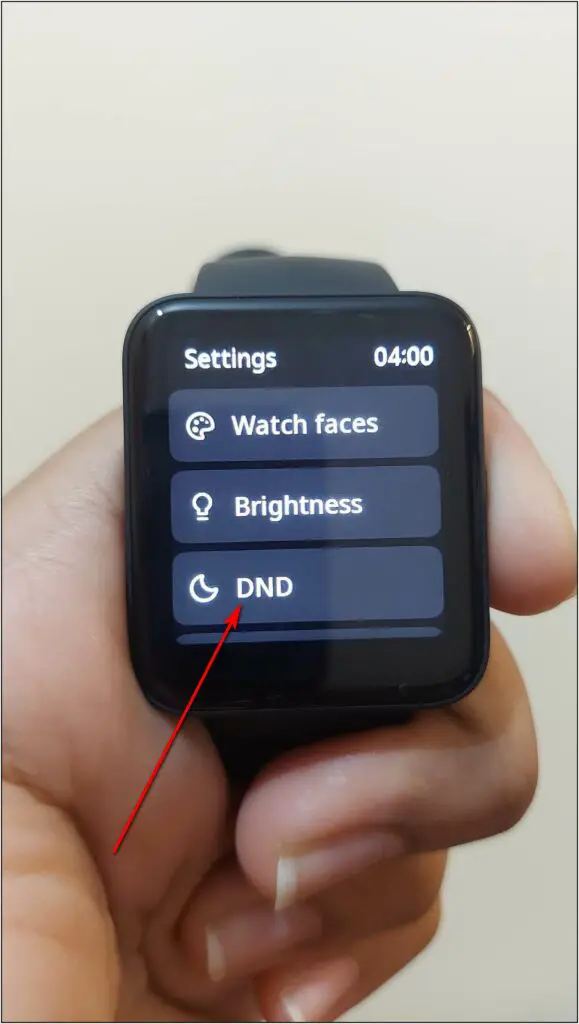
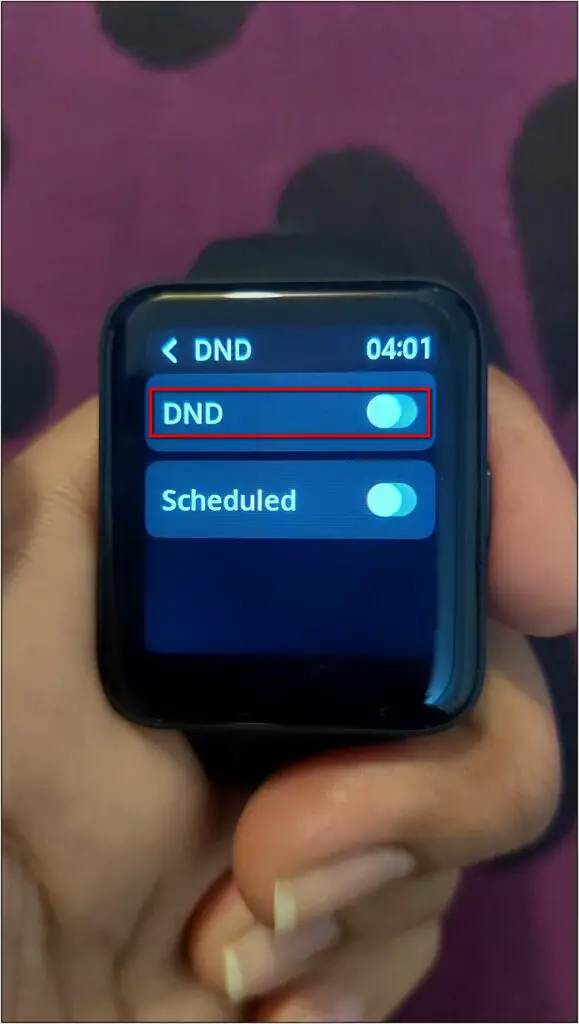
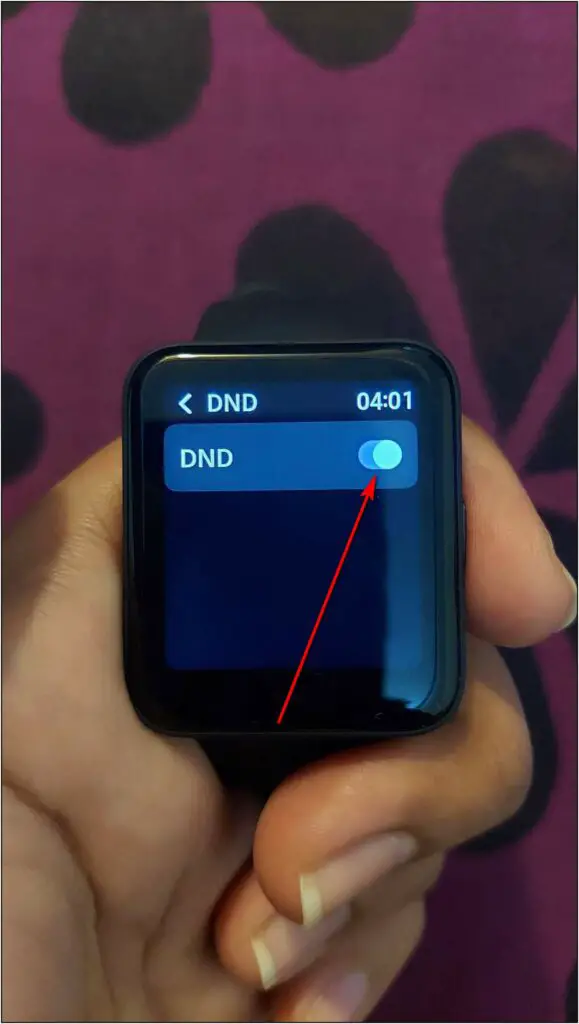
Step 3: Enable the Scheduled toggle and set a Start and End time. The DND will be automatically enabled during the set timings.

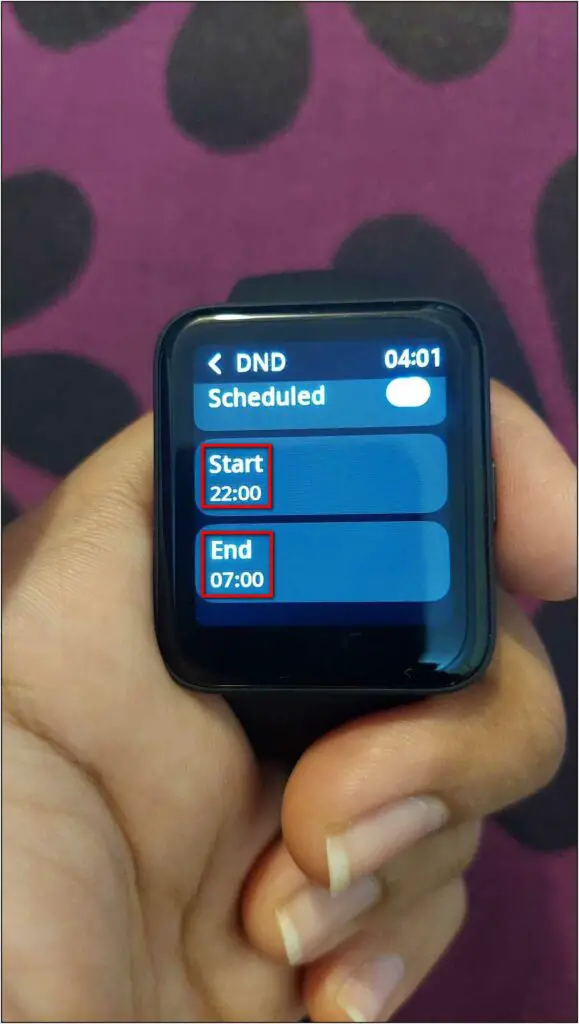
Wrapping Up
These were some amazing tips and tricks of the Redmi Watch 2 Lite. Although it doesn’t have a voice assistant, there are still several cool features onboard. Do share your thoughts about this smartwatch in the comments below, and stay tuned to WearableToUse for more tips and tricks!



