The Gizmore GIZFIT 910 is a budget-oriented smartwatch that features Bluetooth calling. But, apart from that, it also has many other features like raise to wake, cloud watch faces, camera control, and more. Therefore, in this article, let’s look at the best Gizmore GIZFIT 910 tips and tricks that you can try to get the most out of the watch.
Related | How to Setup Gizmore GIZFIT 910 with Android and iPhone
Gizmore GIZFIT 910 Smartwatch Tips and Tricks
While you can’t play games or install apps, the GIZFIT 910 comes with several features that can be very useful in daily life. Read on.
1. Bluetooth Calling on Gizmore GIZFIT 910
The main highlighting feature of GIZFIT 910 is Bluetooth calling. You can make and receive calls on this smartwatch, provided it is connected to your phone. It has a good quality microphone and a decent speaker to answer calls on your wrist.
Here are the steps to make calls on the smartwatch:
Step 1: Swipe up on the watch home screen five times.
Step 2: Click on the Dial Pad option and enter a number.

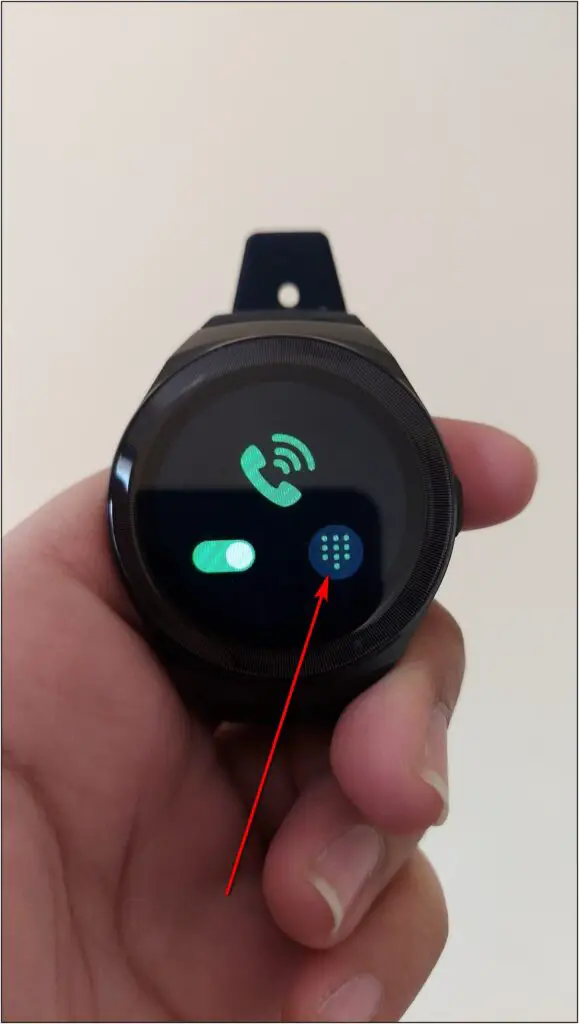
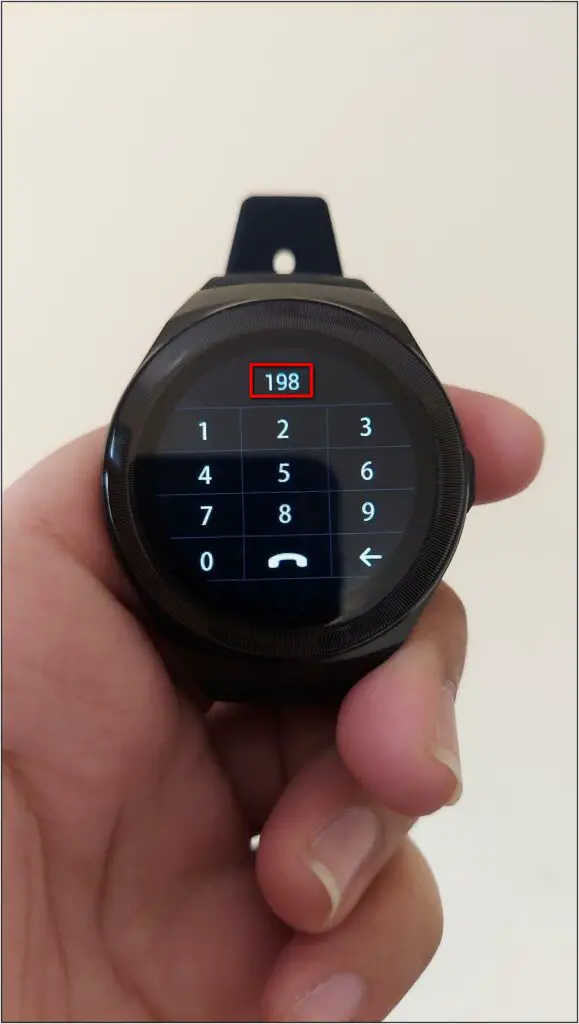
Step 3: Click the Call button to make the call.
Note: If you have dual SIMs in your phone, you’ll have to select the one from which you want to call when prompted on the phone.
Step 4: Although it does not show the caller name or number, you can control volume levels or end the call.
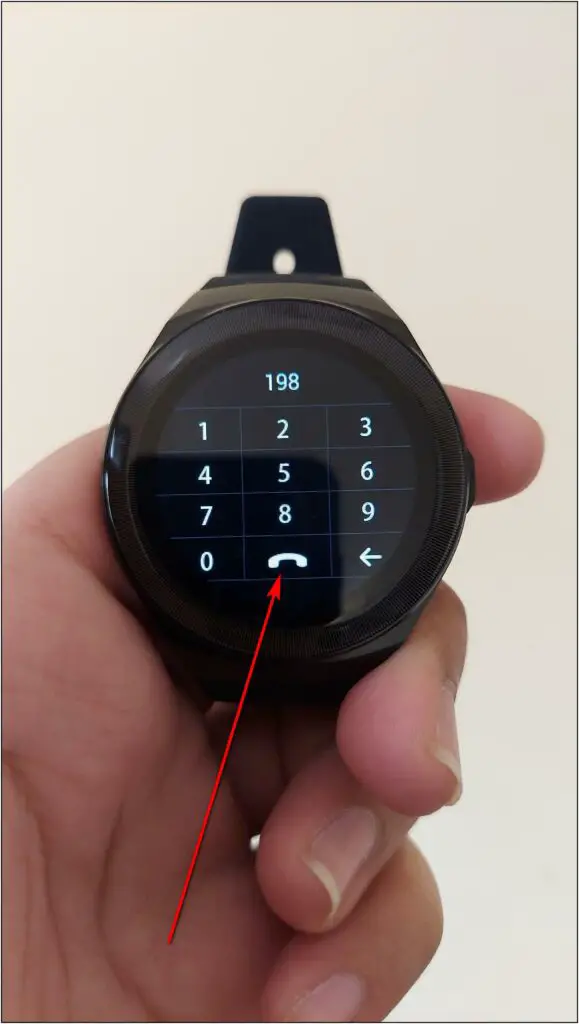
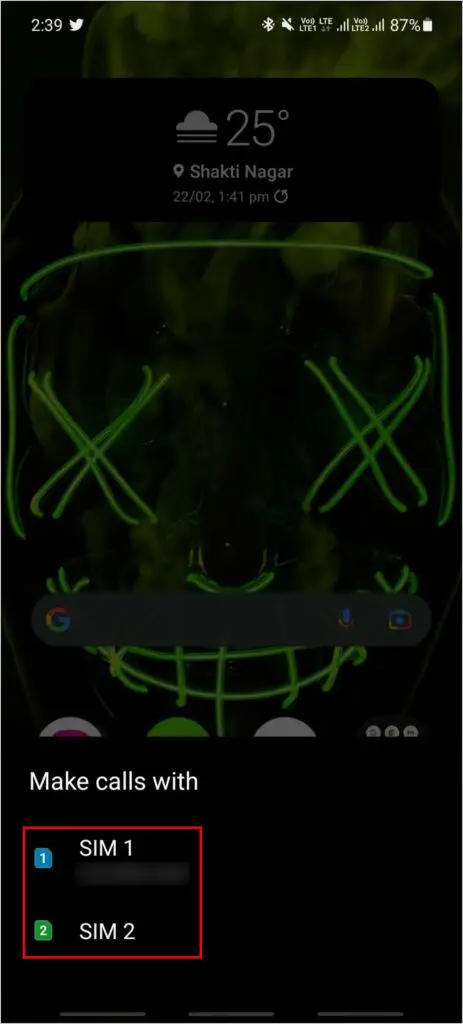
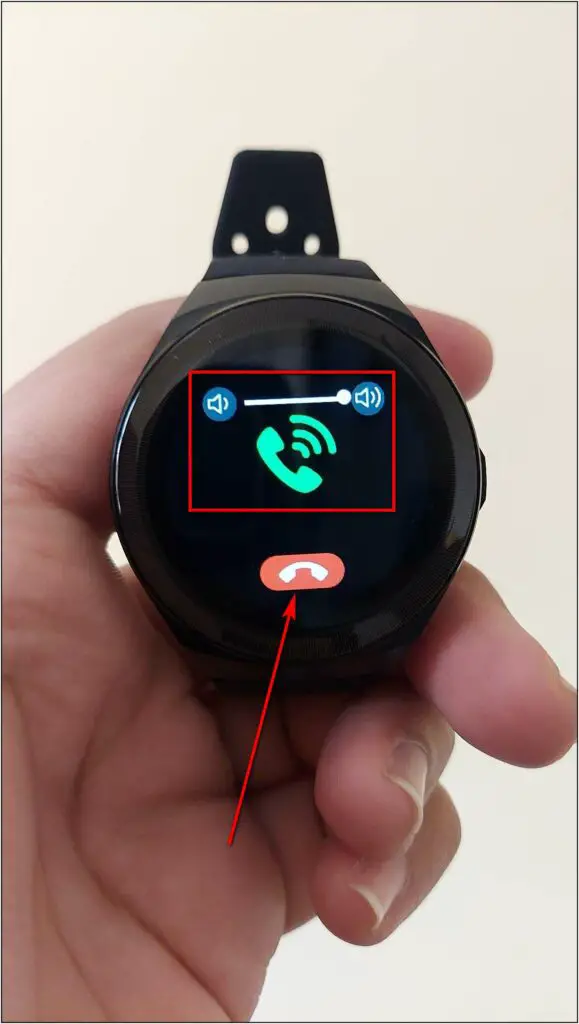
Here’s the complete guide to set up Bluetooth calling on GIZFIT 910 smartwatch.
2. Download More Watch Faces
The GIZFIT 910 comes with over fifty cloud watch faces that you can download and apply via the app, as shown below.
Step 1: Open the CoolWear app and go to the Device section.
Step 2: Select Watch faces and click on More.
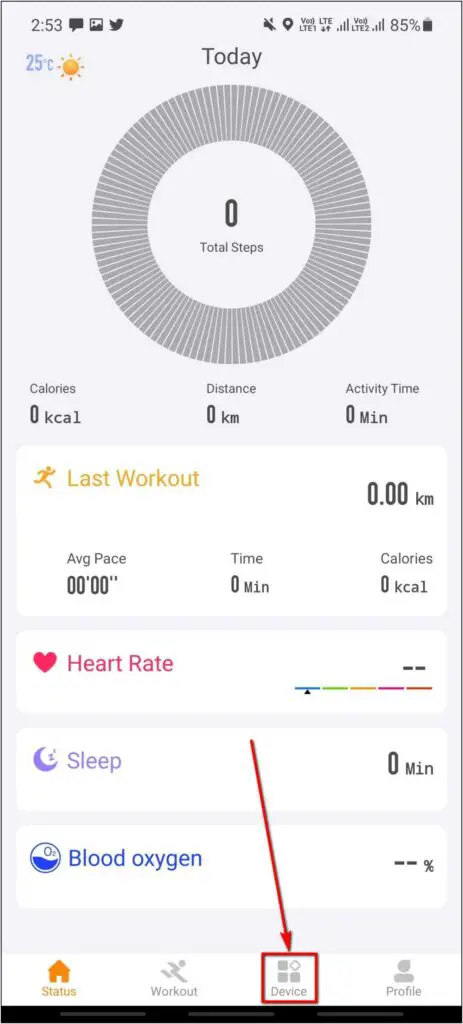
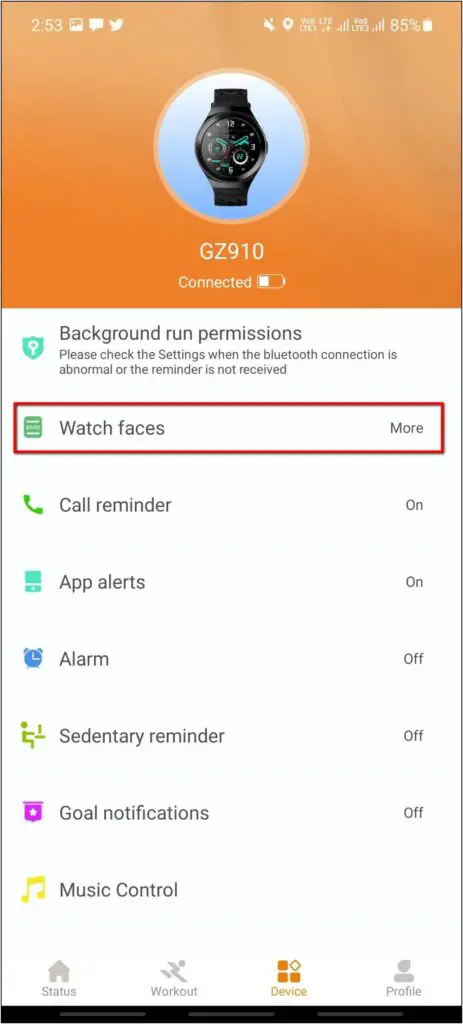
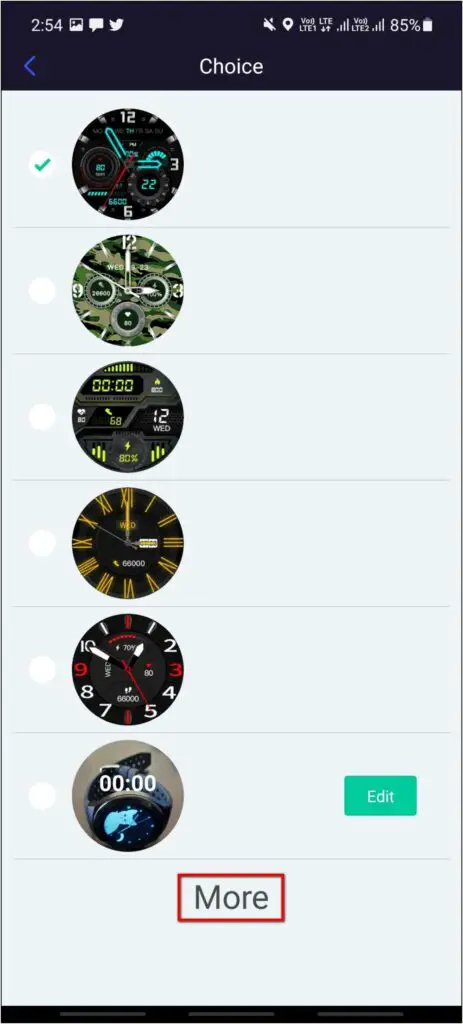
Step 3: Explore all the watch faces and select the one you want to apply.
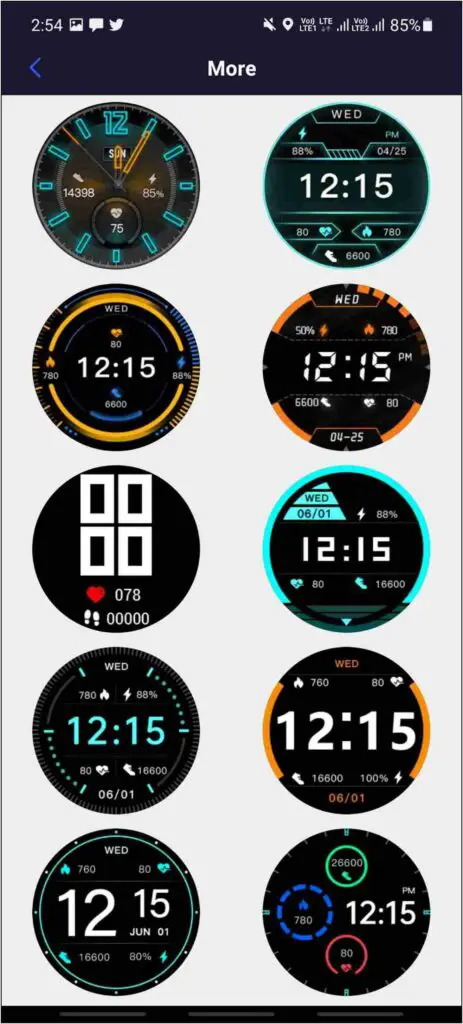

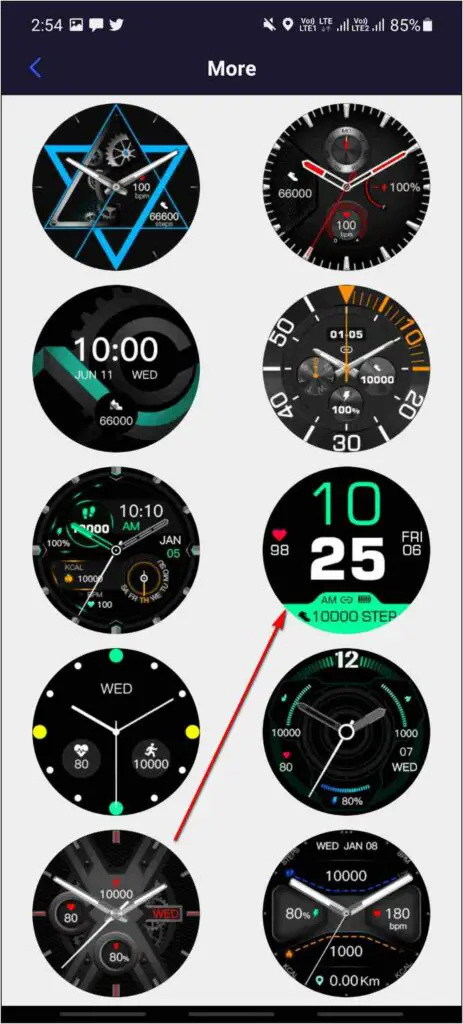
Step 4: Click on Confirm button to apply it to the watch.
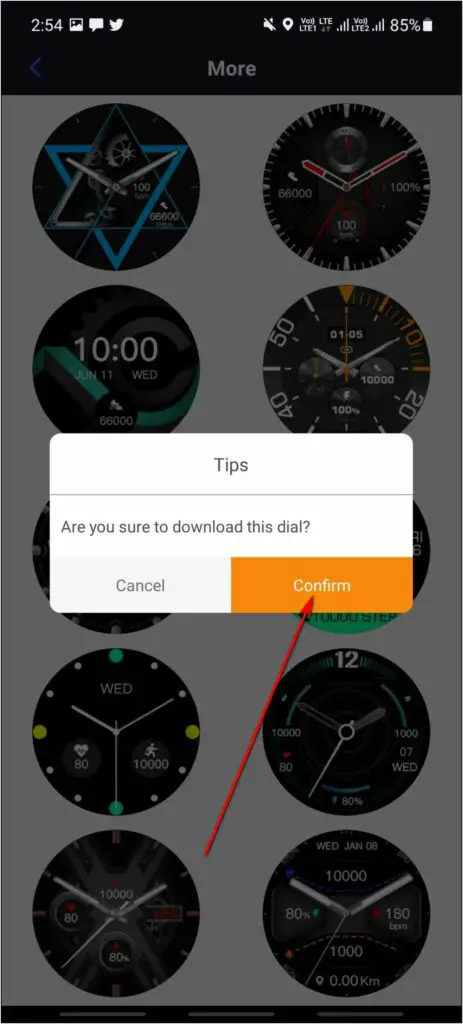
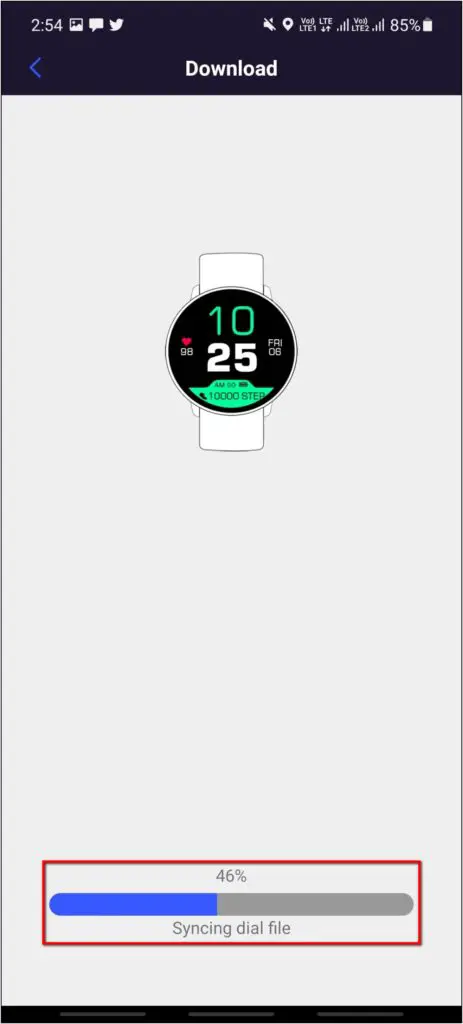

Here are different ways to change watch faces on the Gizmore GIZFIT 910 smartwatch.
3. Raise to Wake on Gizmore GIZFIT 910
The raise to wake is a common feature available in almost every other smartwatch. When enabled, it wakes up the watch screen when you turn your wrist. Here’s how to turn it on the Gizmore 910:
Step 1: Open the CoolWear app and head to the Device section.
Step 2: Scroll down and select Palming Bright Screen.


Step 3: Enable it and set the Start Time and End Time.
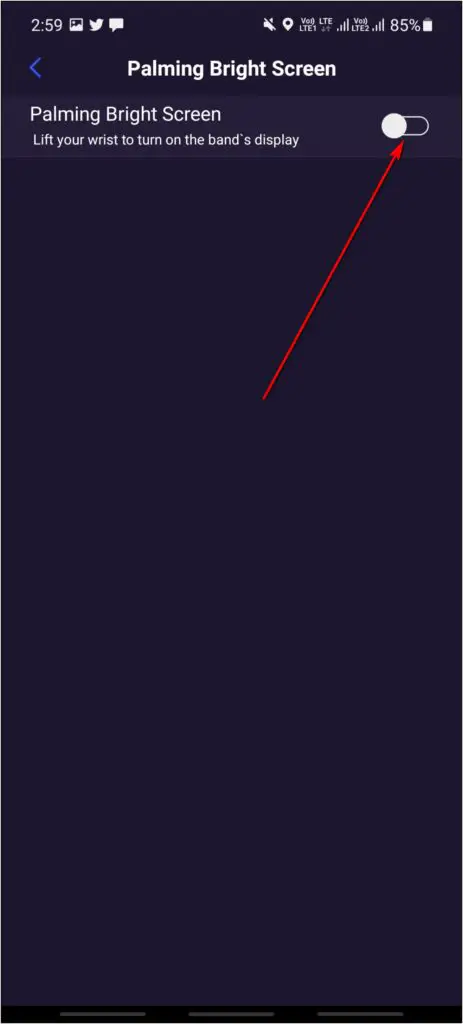
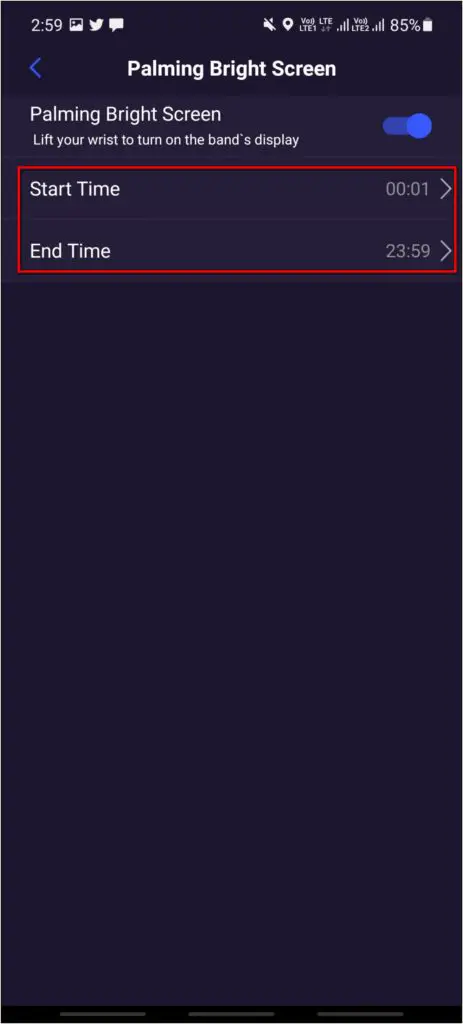
4. Enable Continuous Heart Rate Monitoring
The GIZFIT 910 smartwatch also comes with continuous heart rate monitoring. It detects the heart rate continuously in specific time intervals. Follow the steps mentioned below to enable it:
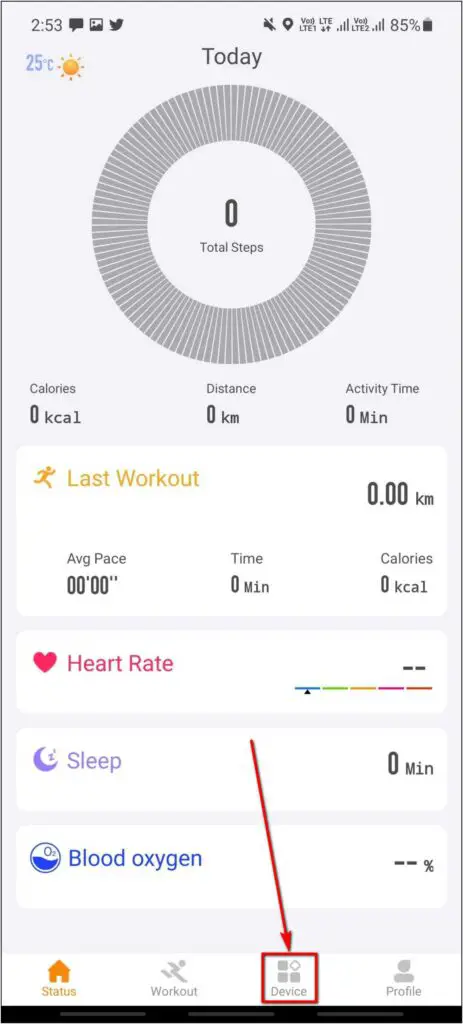
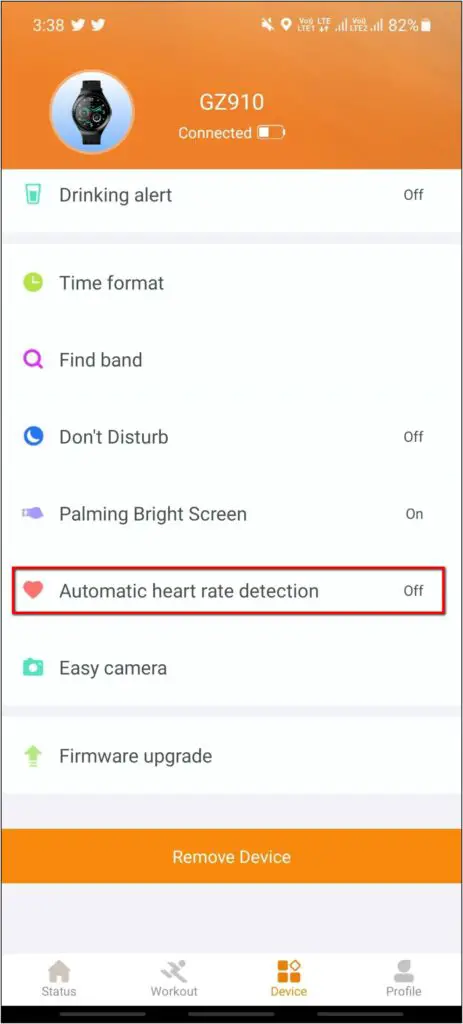
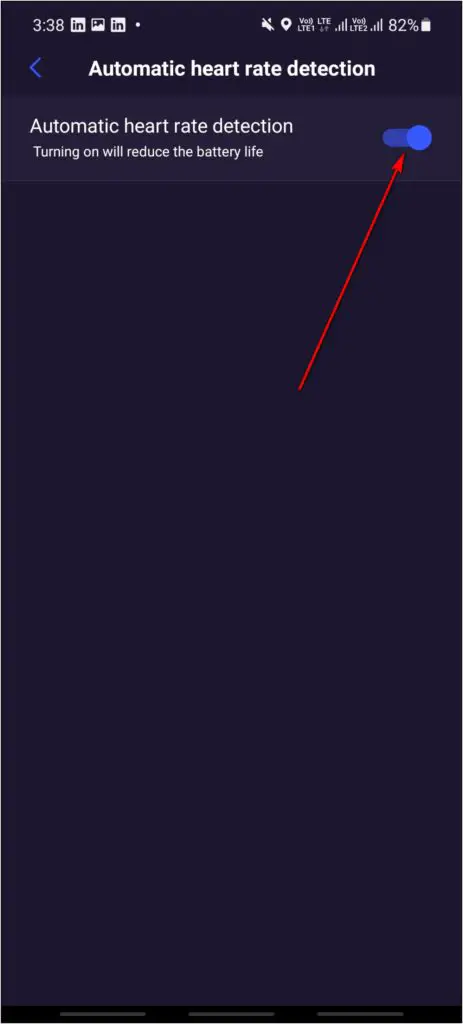
Step 1: Open the CoolWear app and go to the Device section.
Step 2: Scroll down and click on Automatic heart rate detection.
Step 3: Enable the toggle to turn it on.
Note that continuous heart rate detection may increase the battery drain on the smartwatch.
5. Find Phone Feature on Gizmore GIZFIT 910
Using the Find Phone feature, you can ring your phone if you have misplaced it or forgotten it somewhere around you, provided it’s in the Bluetooth range. Here is how you can use it:
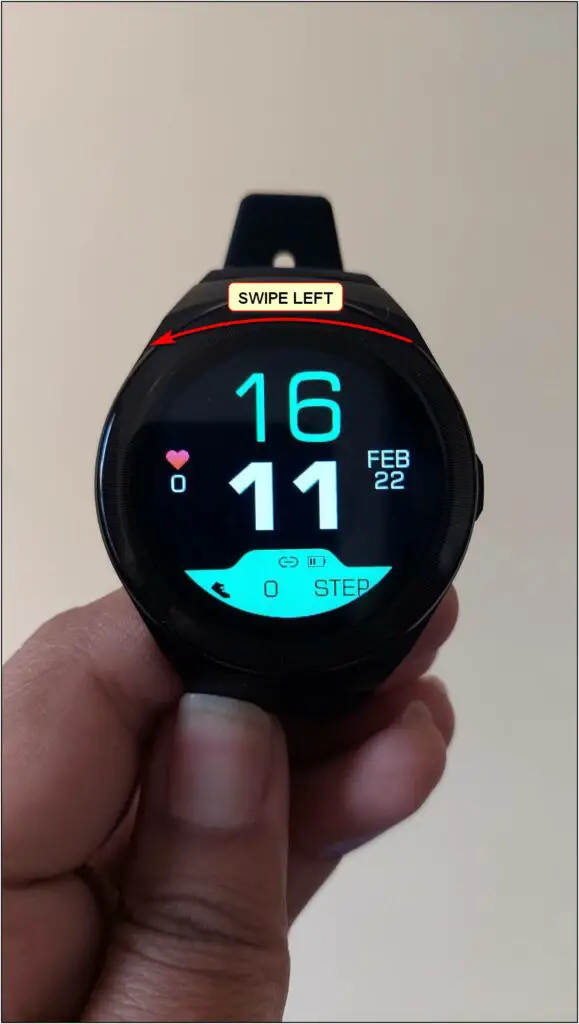
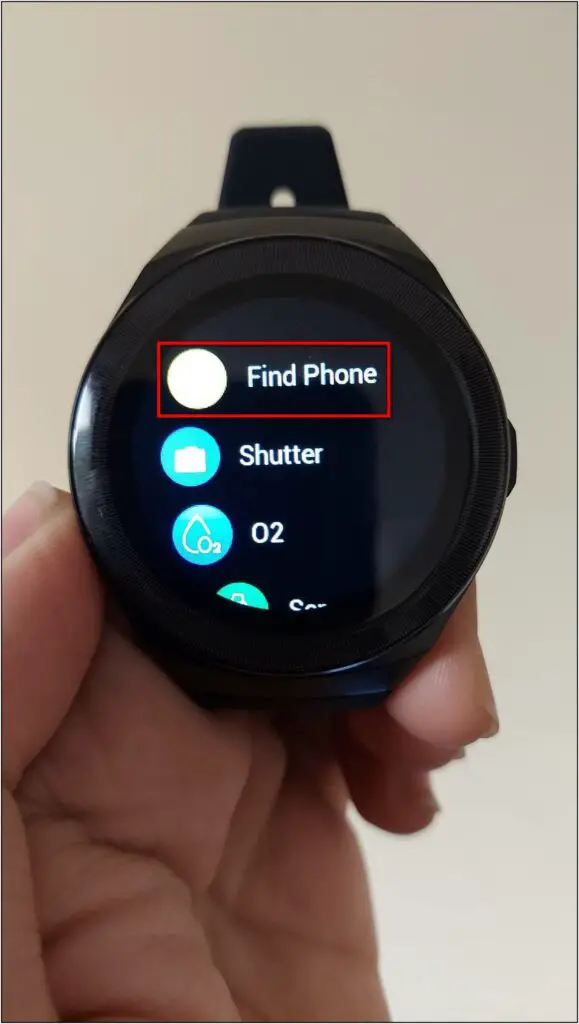
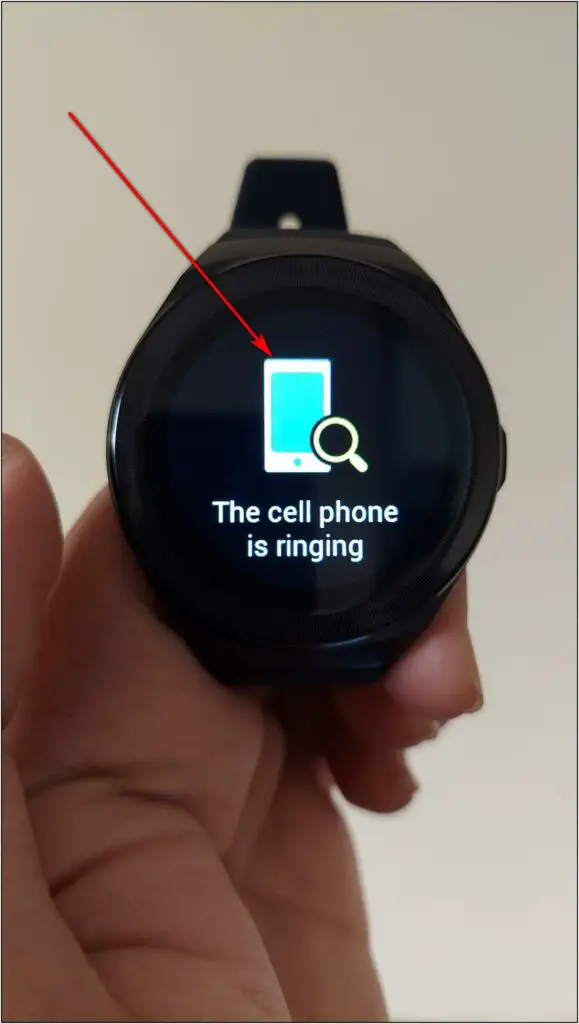
Step 1: Swipe left on the home screen of the watch.
Step 2: Click on the Find Phone option.
Step 3: The phone will start ringing if the watch is connected to the phone.
6. Camera & Music Control on Gizmore 910
The GIZFIT 910 also comes with remote camera and music control features. You can click images through the watch and even control the phone’s music directly from your wrist.
Remote Camera Control
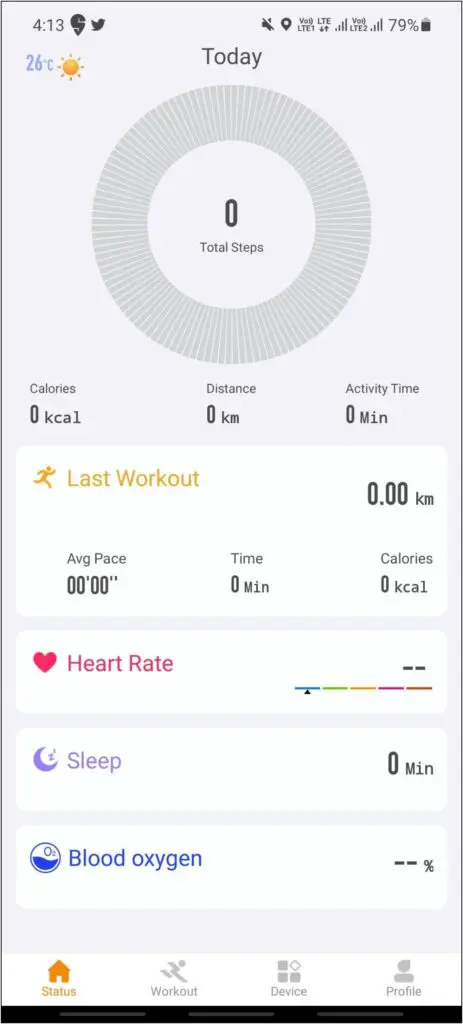
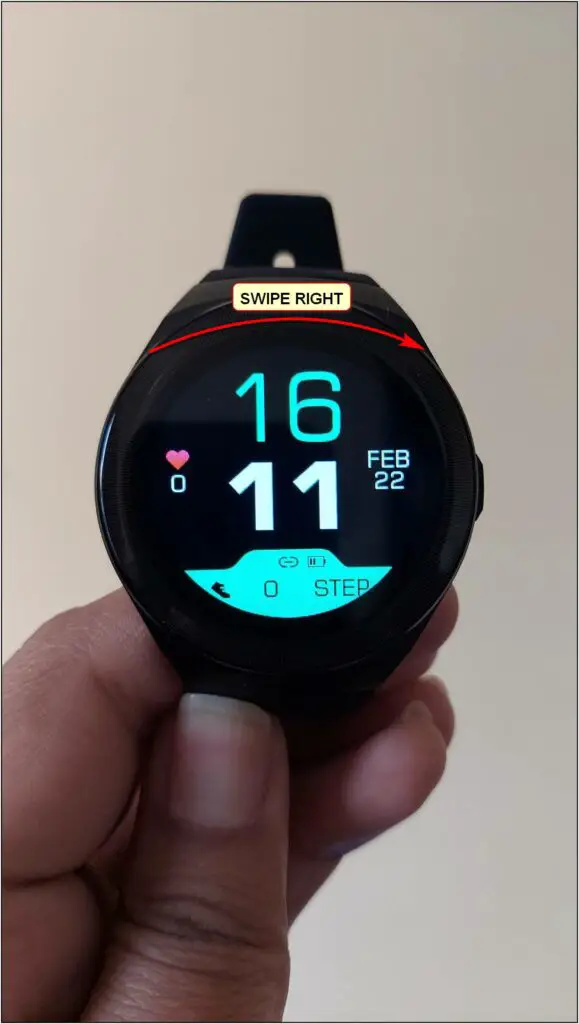
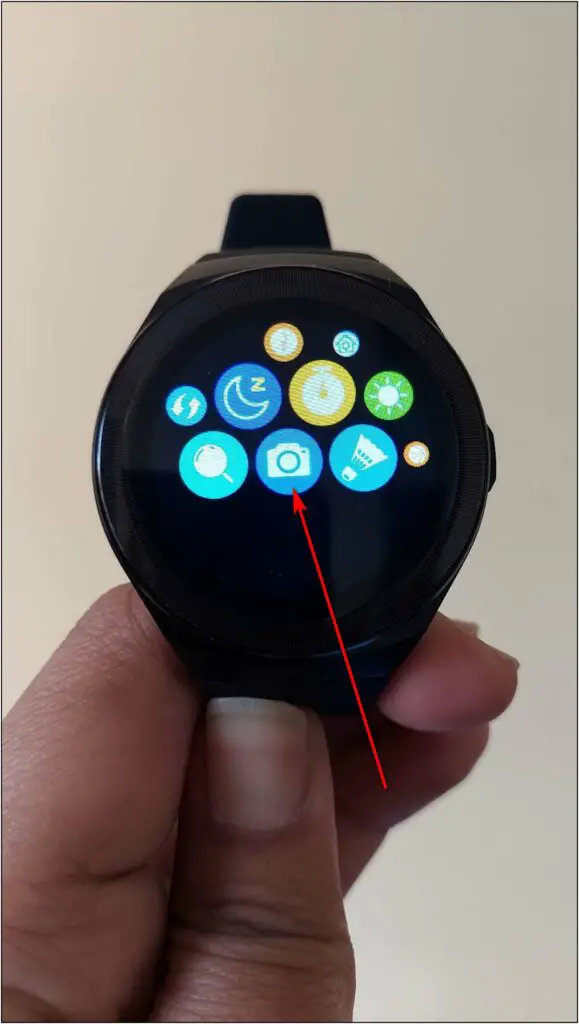
Step 1: Open the CoolWear app.
Step 2: Swipe right on the home screen of the watch.
Step 3: Now, scroll down the menu and select the Camera icon.
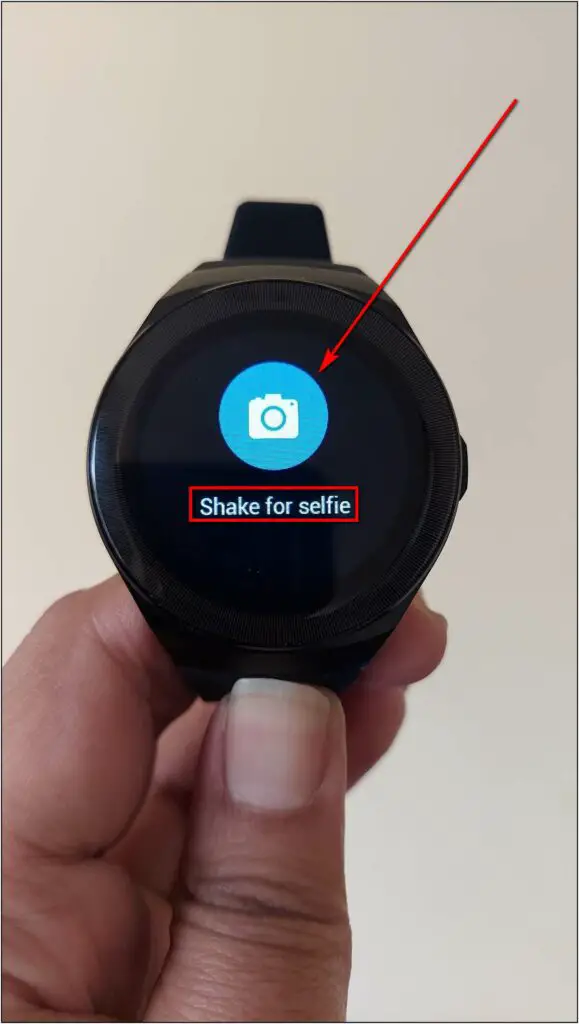
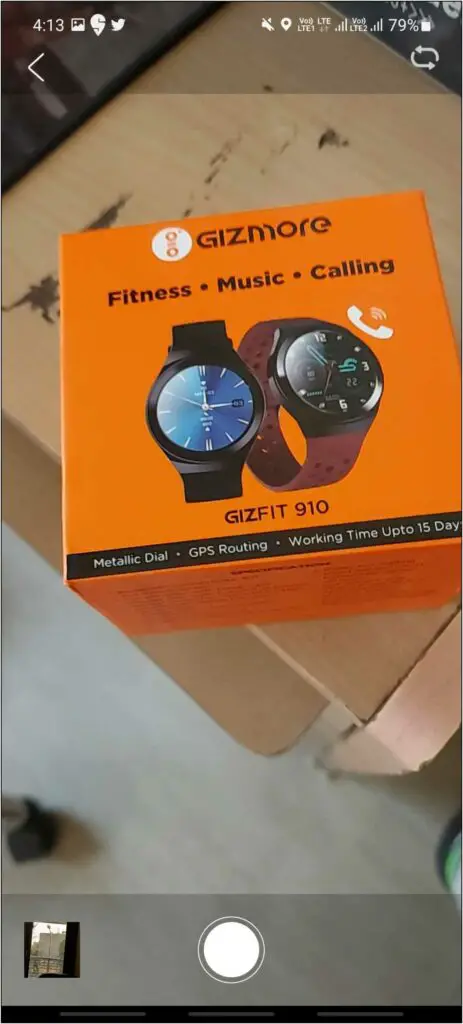
Step 4: Click on the Camera icon on the watch or shake the watch. It will open the camera in the app.
Step 5: Shake the watch or tap the Camera icon again to click the photo.
Remote Music Control
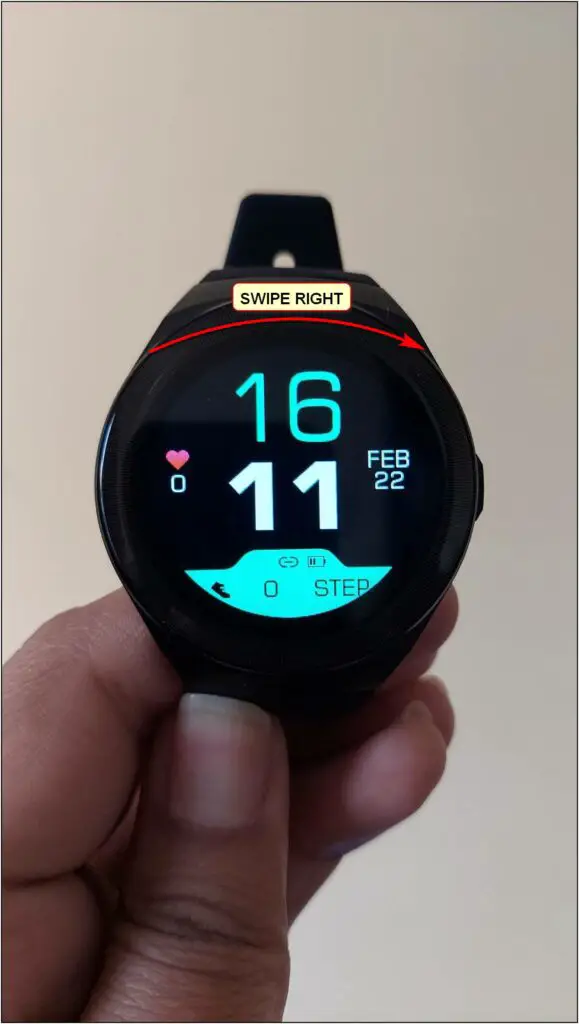

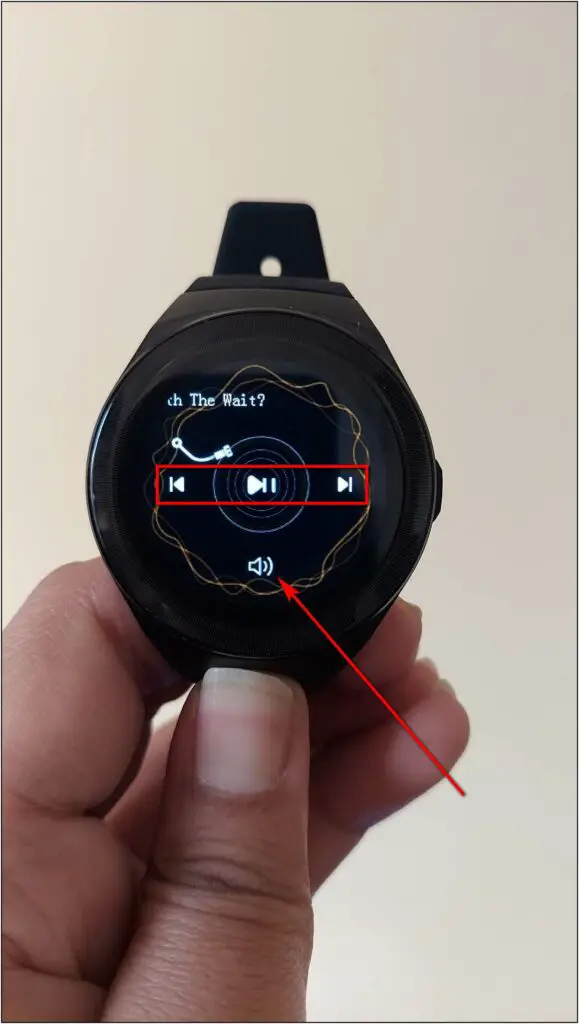
Step 1: Swipe right on the home screen of the watch.
Step 2: Scroll the menu and click the Music icon.
Step 3: Here, you can play/pause, change the music, and control the volume as well.
7. Use Torch on Gizmore GIZFIT 910
You can use the torch on the GIZFIT 910 in emergency conditions. It brightens up the watch screen to the max level so that you can use it as a torch in certain circumstances. Here are the steps to use it:
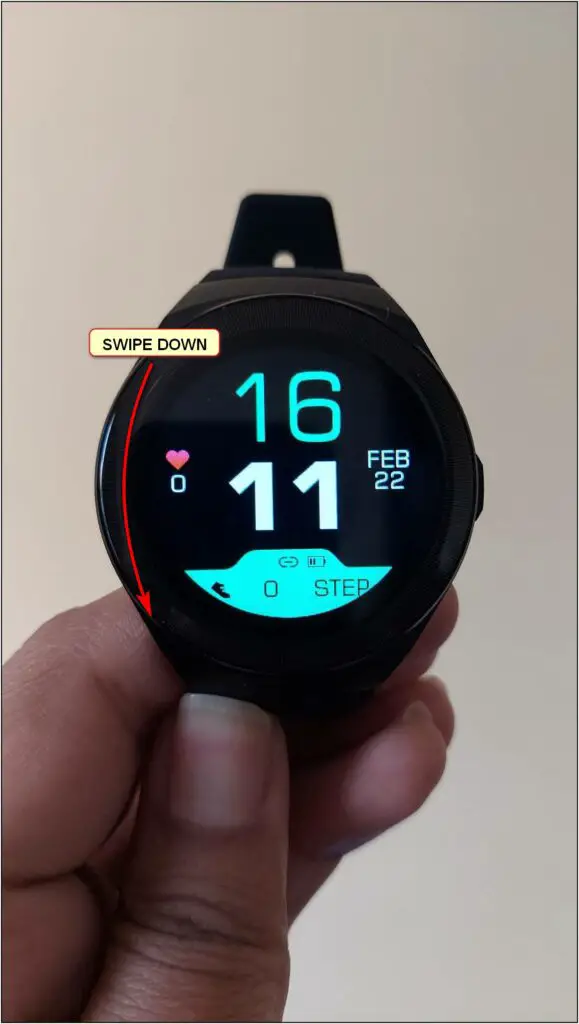
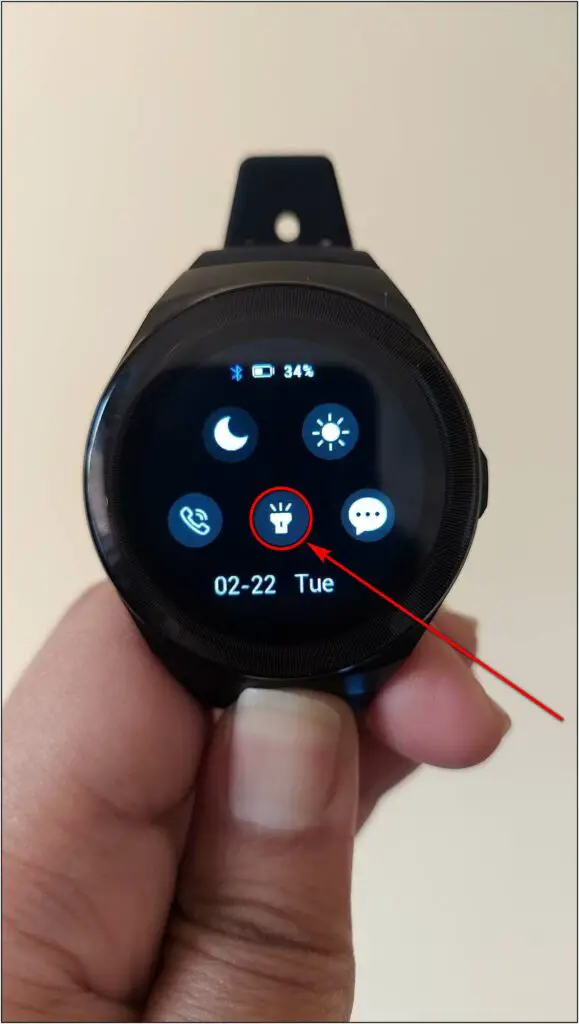

Step 1: Swipe down on the home screen of the watch.
Step 2: Click the Torch icon.

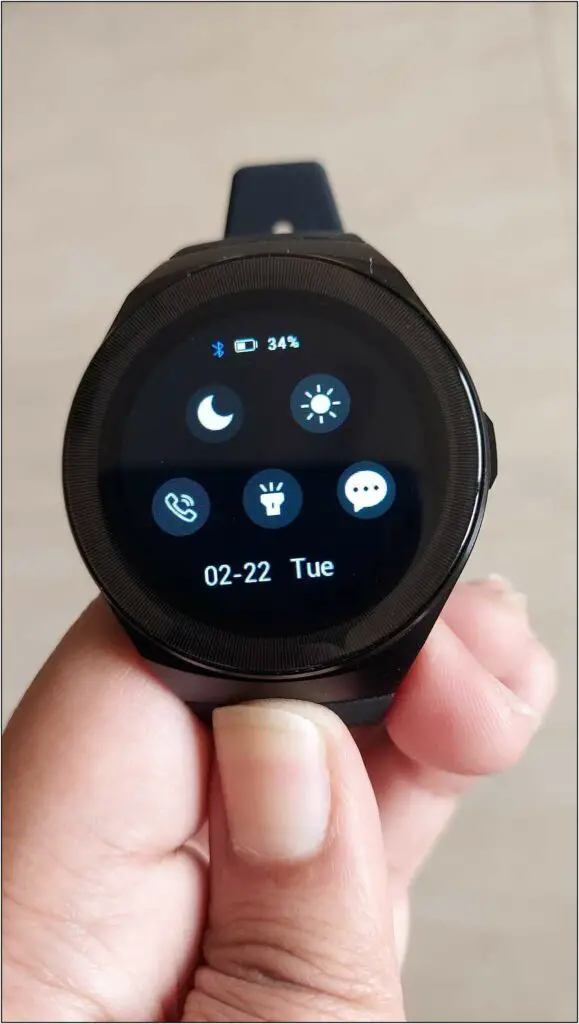
Step 3: The Torch will be activated, and the screen will start glowing at the peak brightness to help you in dark conditions.
To turn it off, press the Side button of the watch.
Wrapping Up
These are the top tips and tricks of the Gizmore GIZFIT 910 smartwatch. I hope you liked the useful features of this smartwatch. Do let us know your favorite feature in the comments below. Stay tuned for more such tips and tricks!



