The Gizmore GIZFIT 910 is a budget Bluetooth calling smartwatch that comes for under Rs. 4000. Besides having a mic and speaker for calls, the watch also lets you play music on your wrist, making it an overall interesting package. In this article, let’s see the steps to setup and connect Gizmore GIZFIT 910 smartwatch with Android and iPhone.
Related | How To Connect & Setup Gizmore GIZFIT 909 Watch With Android, iPhone
Connect Gizmore GIZFIT 910 With Your Phone
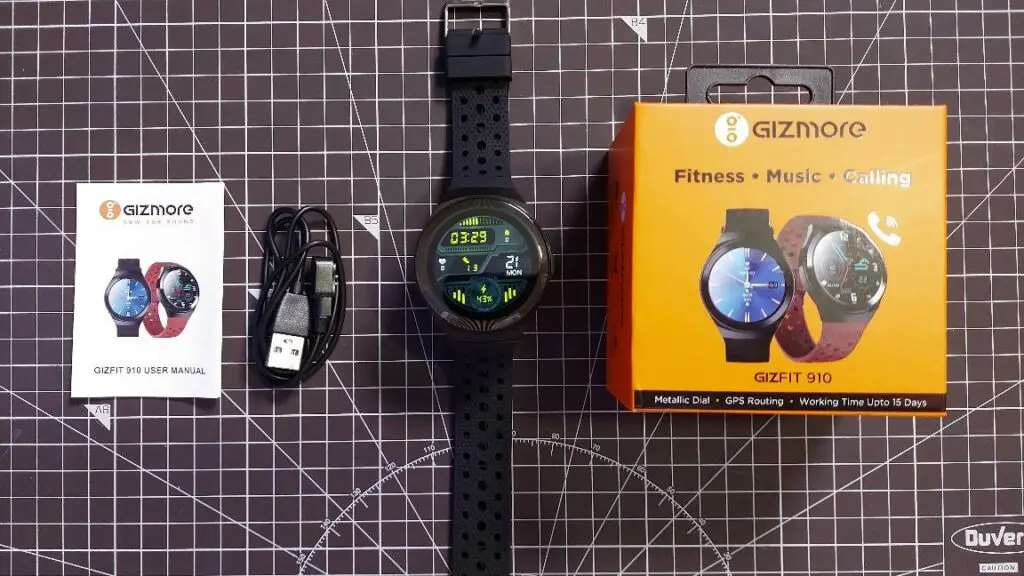
The GIZFIT 910 smartwatch is compatible with Android and iPhone via the CoolWear app. Read the article till the end for detailed steps to setup the watch.
Steps to Connect Gizmore GIZFIT 910 with Android
Step 1: Install the CoolWear app from Google Play Store.
Step 2: Open the app and tap Agree for the privacy policy.
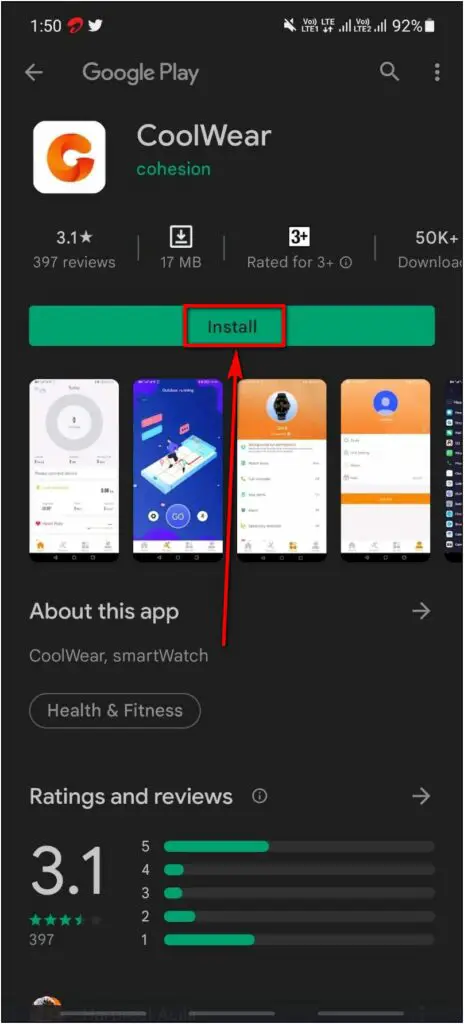
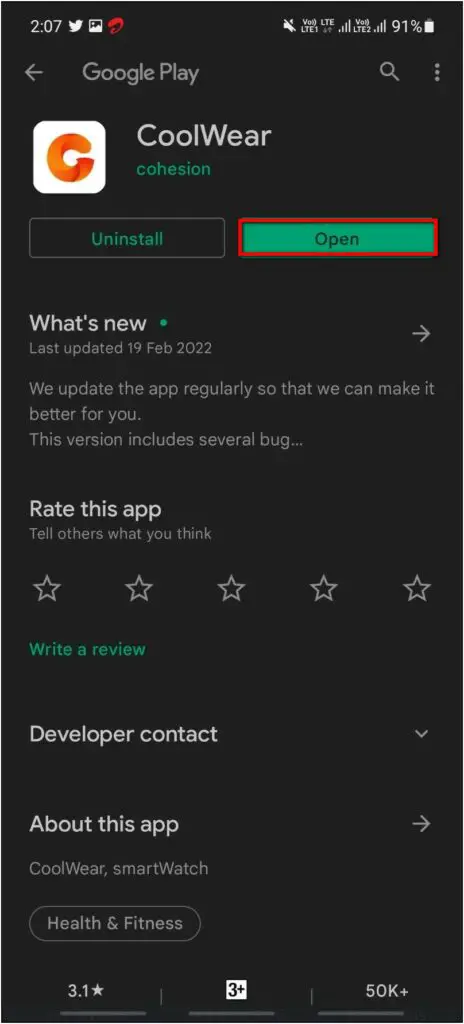
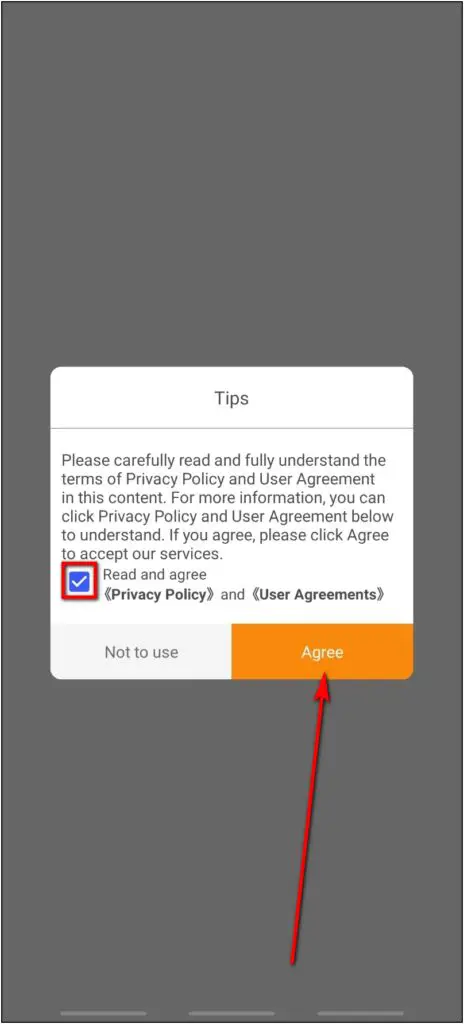
Step 3: Login, sign up, or simply click the Enter Now option to skip.
Step 4: Enter your basic profile details like username, gender, height, and more.
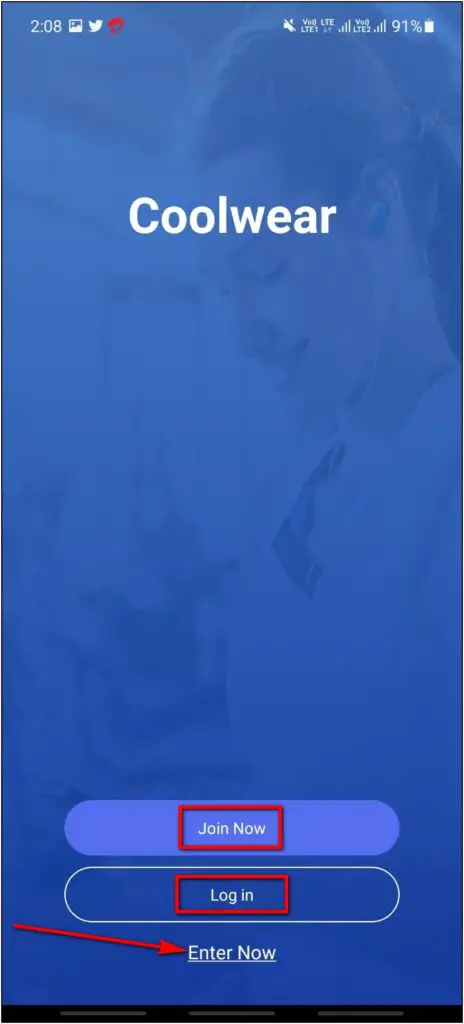
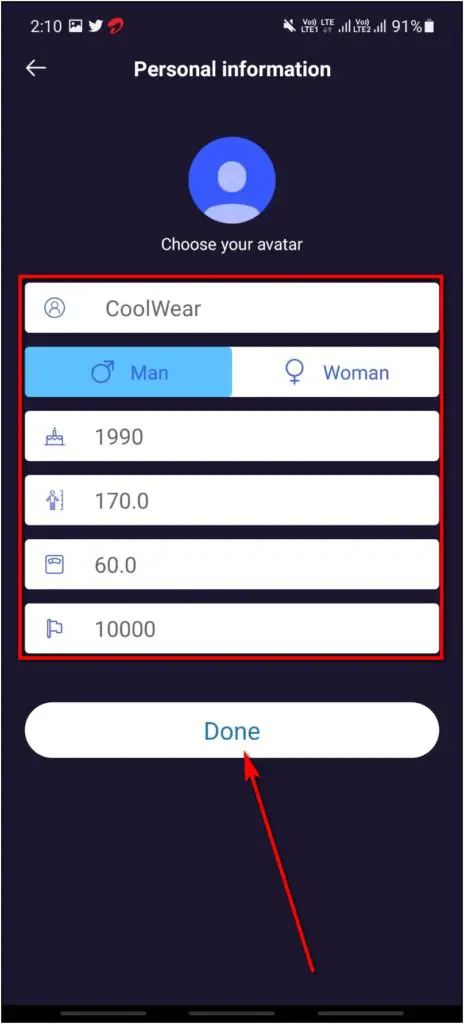
Step 5: Click the Confirm button and allow permission to access call logs, manage phone calls, SMS, and more.
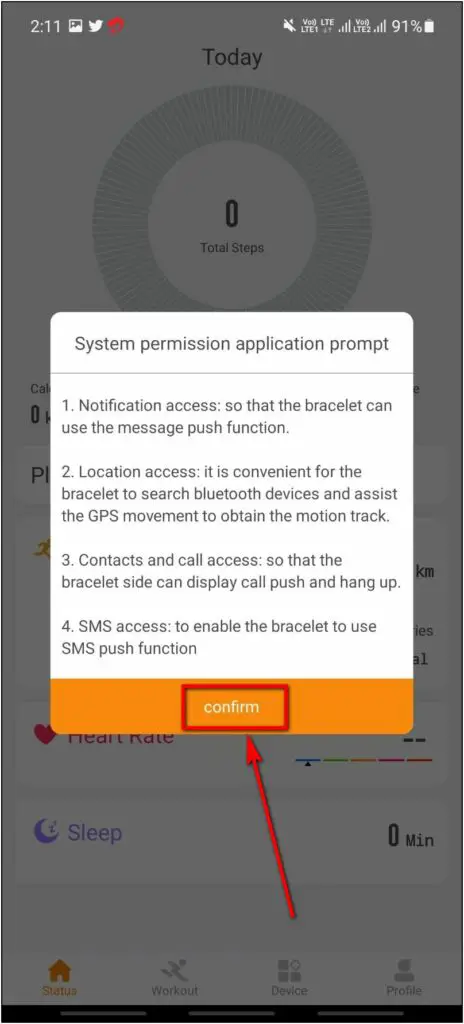
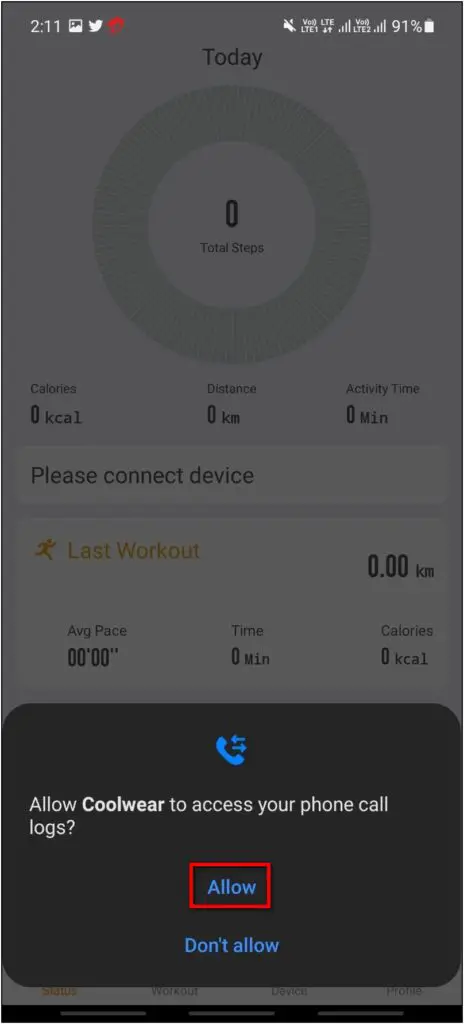
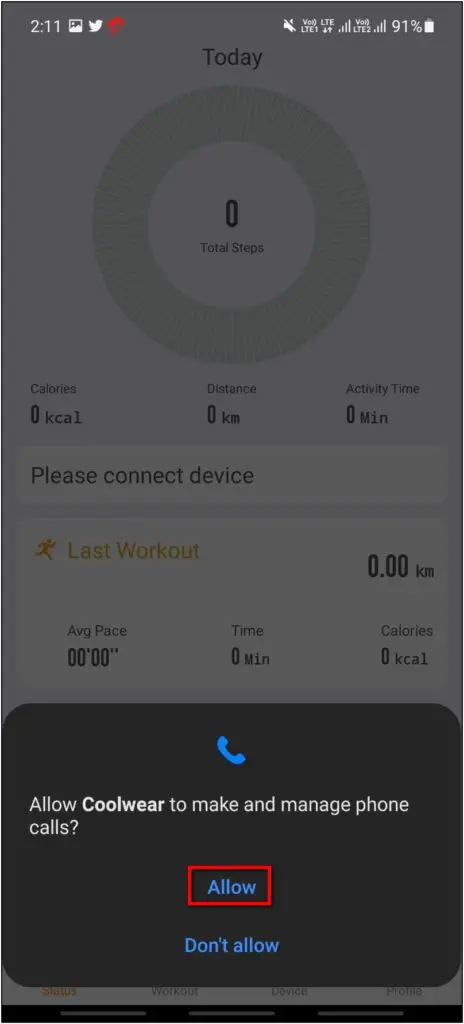
Step 6: Next, go to the Device section and allow permission for location access.
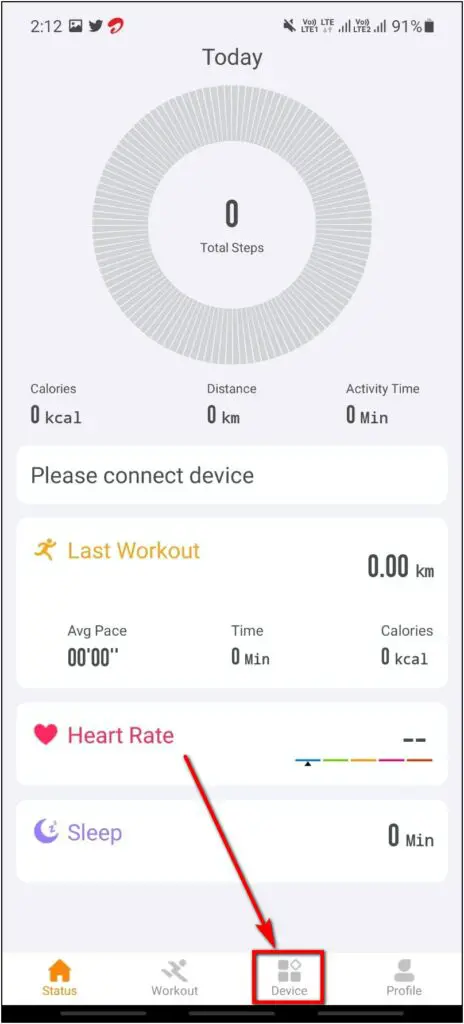
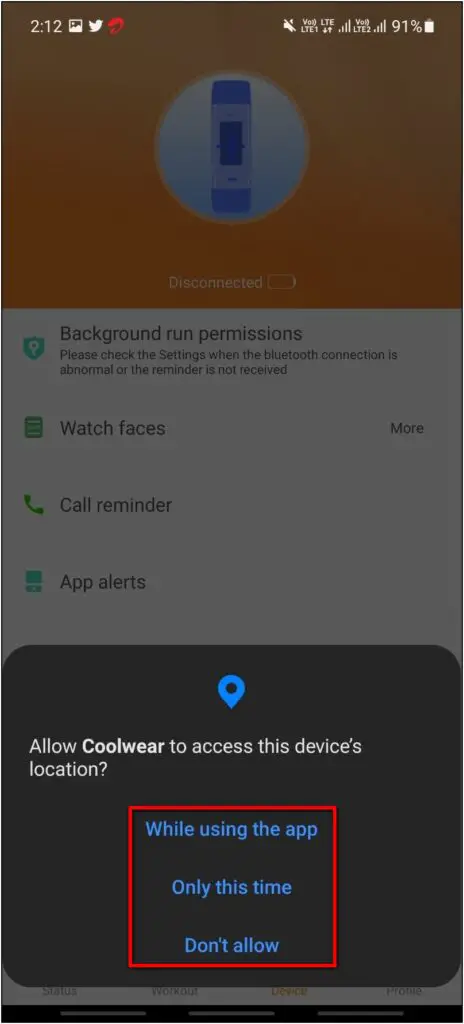
Step 7: Click on the Add device option and select the watch name GZ910.
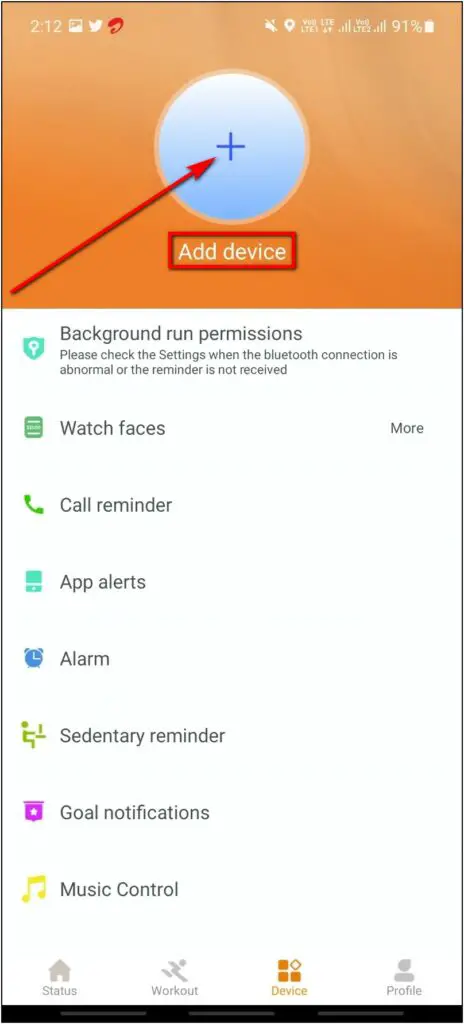
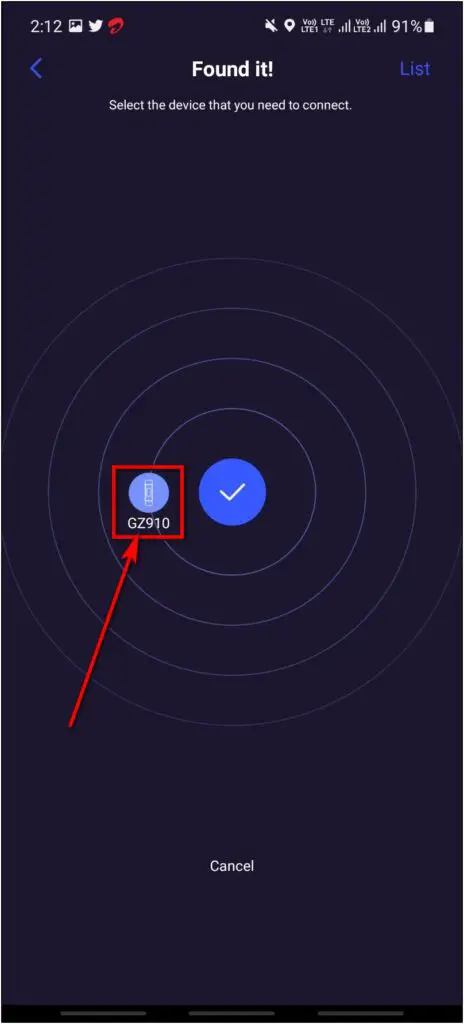
The watch is connected to the phone now. You can explore all the features and settings of the watch here.
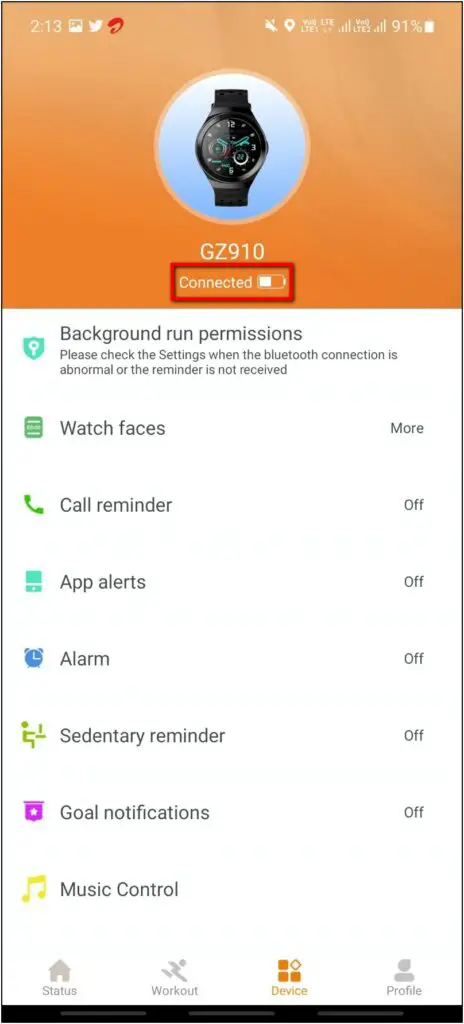
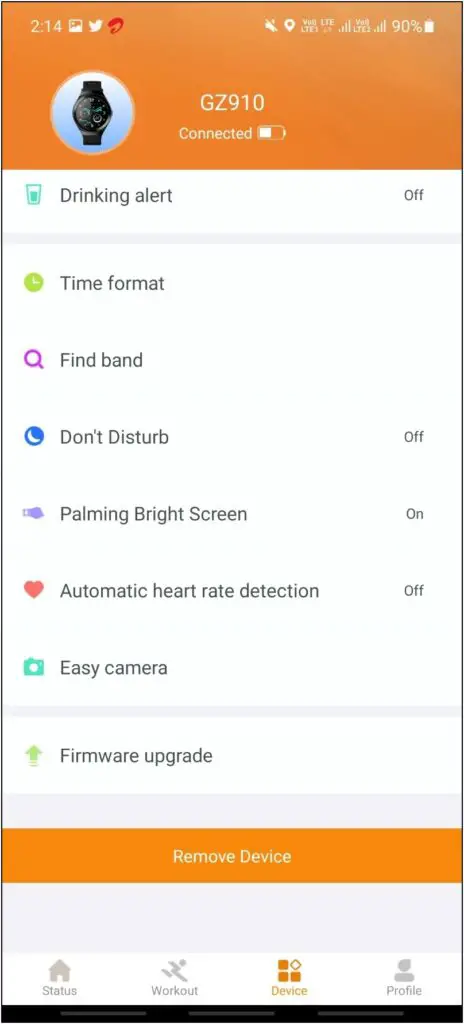
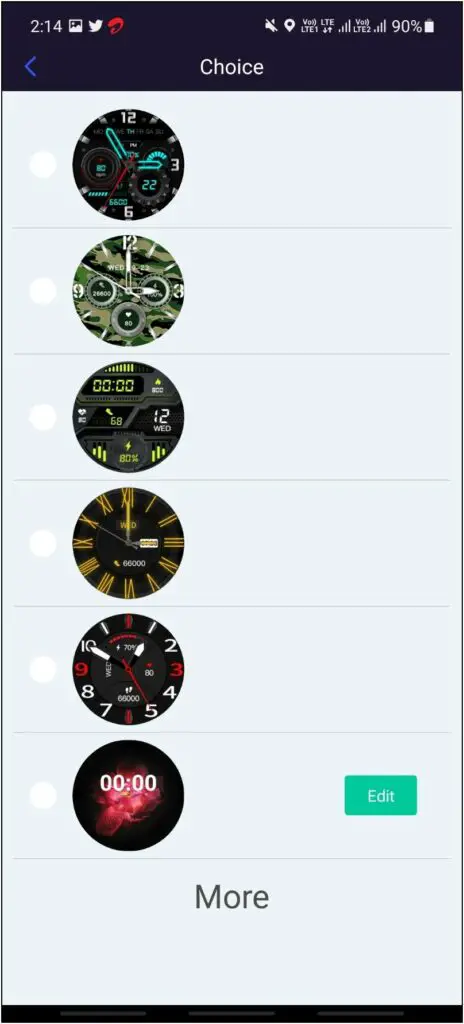
Steps to Connect Gizmore GIZFIT 910 with iPhone
Step 1: Get the CoolWear app from the App Store.
Step 2: Open the app and allow Bluetooth permission.
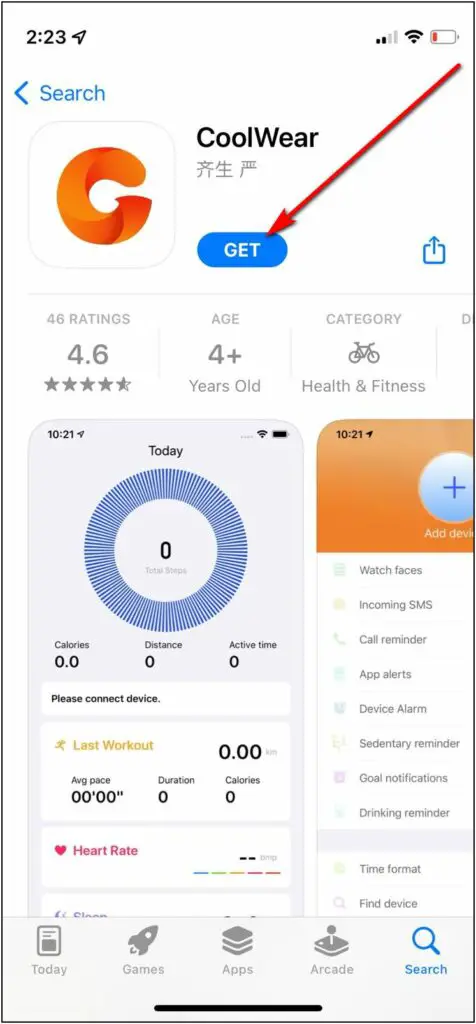
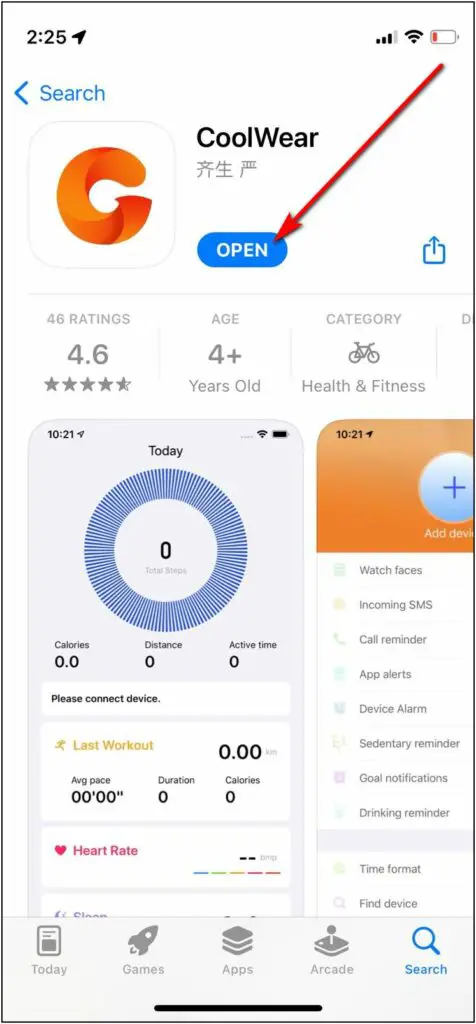
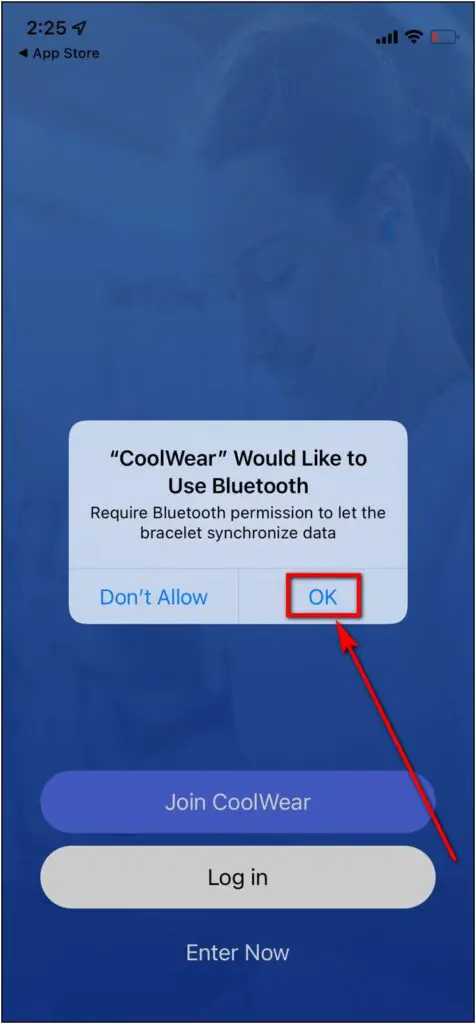
Step 3: Log in or sign up on the app. You can also tap Enter Now to skip sign in.
Step 4: Enter your basic profile details like username, gender, date of birth, etc.
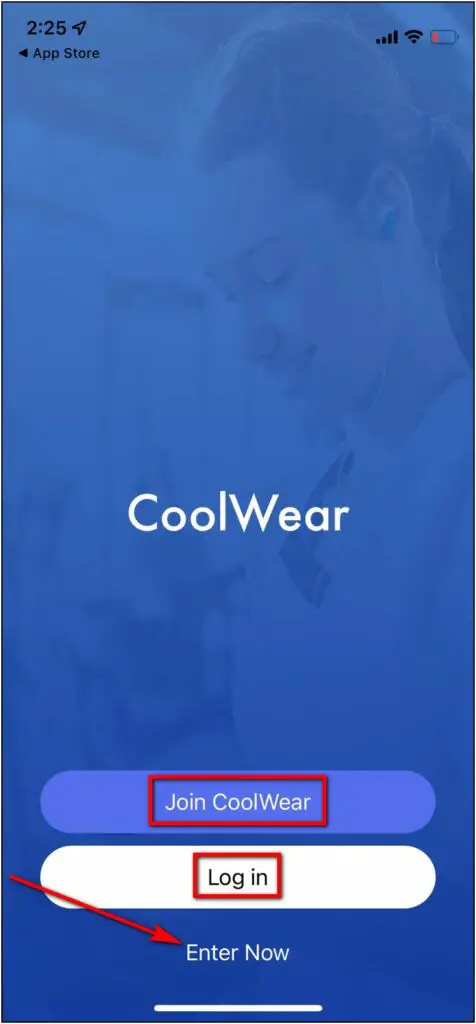
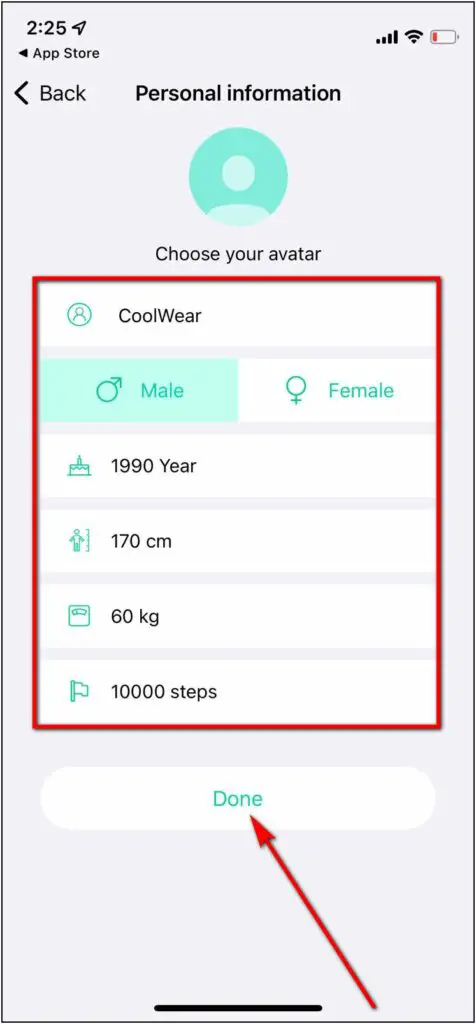
Step 5: Allow location permission and go to the Device section.
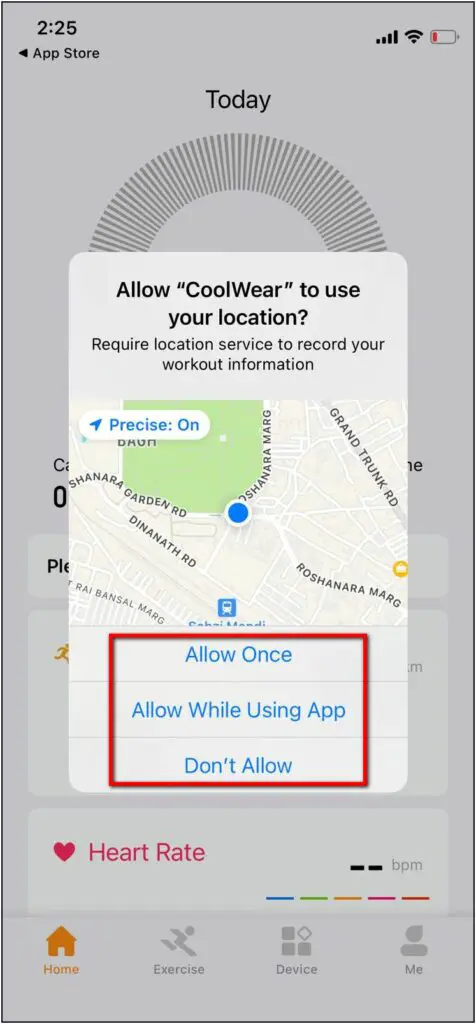
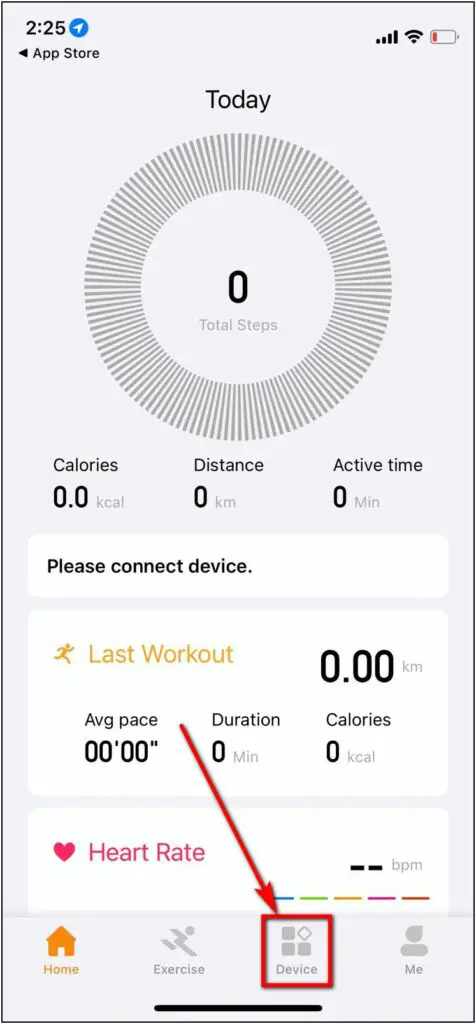
Step 6: Click on Add device and select GZ910 when it shows.
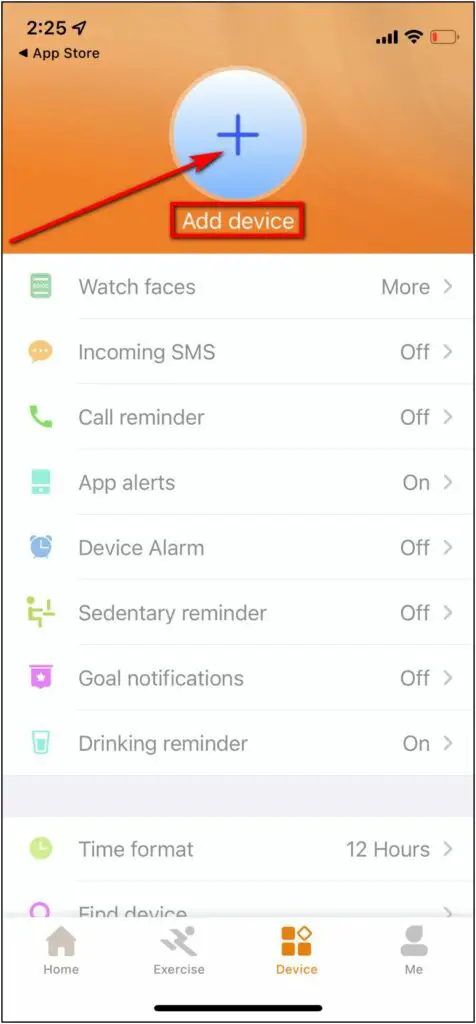
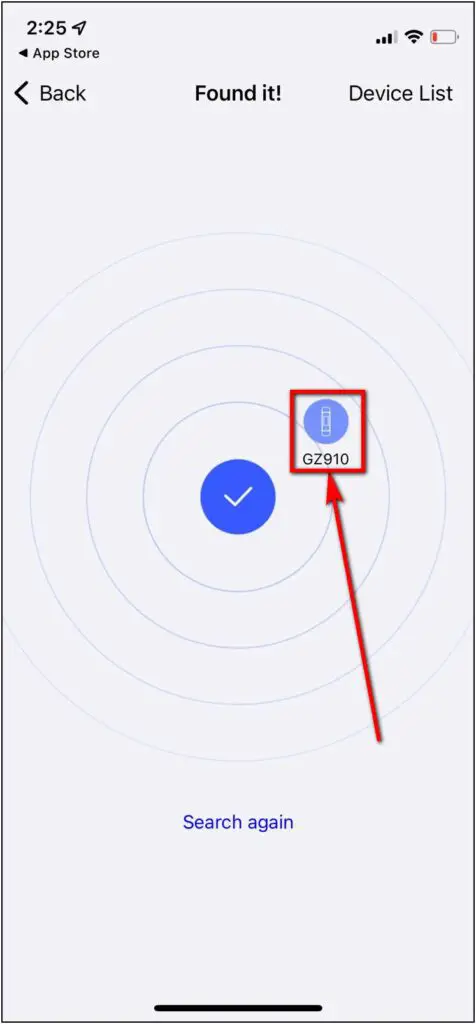
Step 7: Allow the Bluetooth Pairing Request and then the notifications permission.
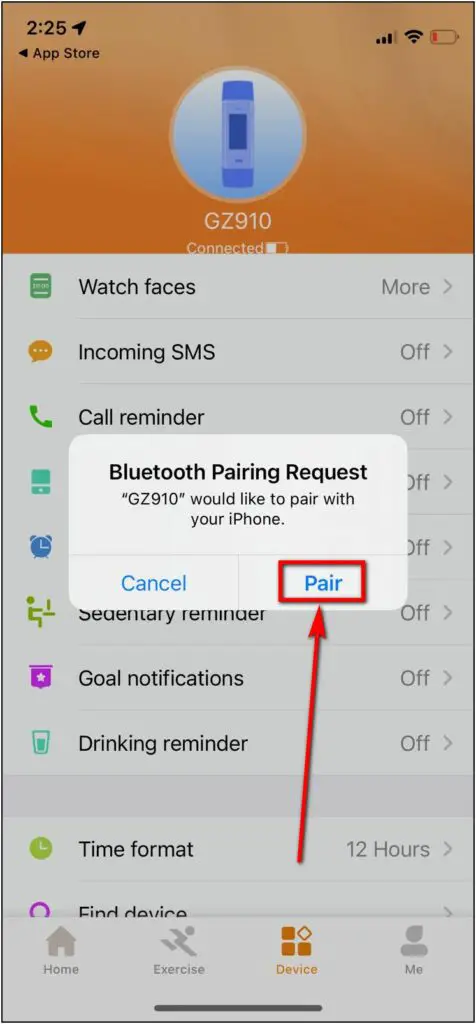
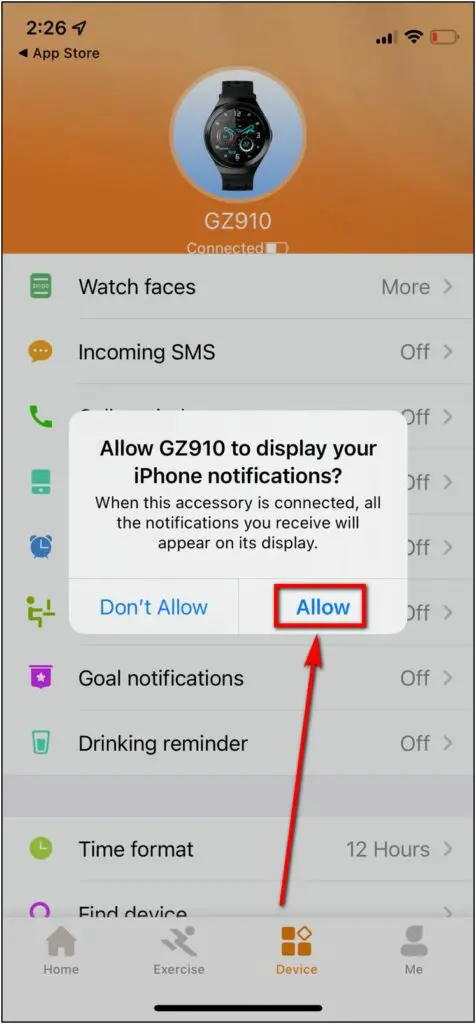
The watch is now connected to your iPhone. You can explore all the features and settings of this watch here in the app. If the watch does not appear while scanning, make sure it’s turned on. If not, plug it in the charger for some time.
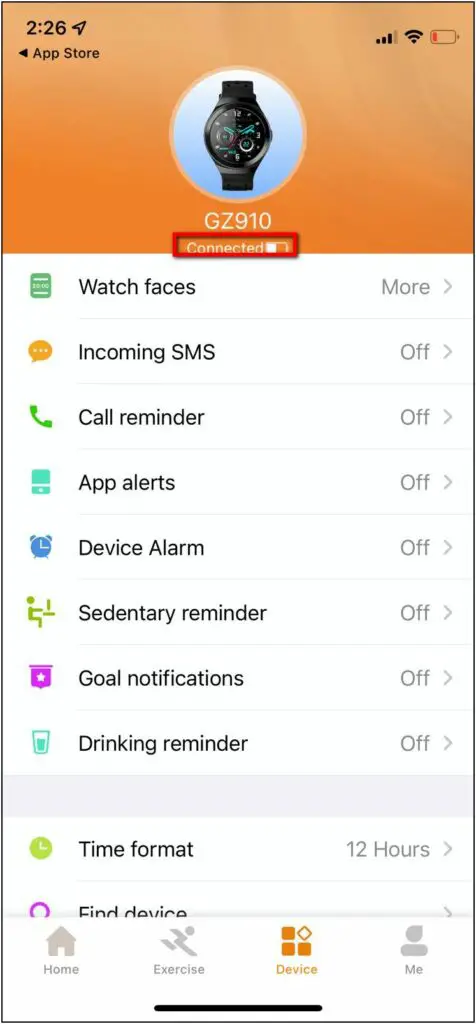
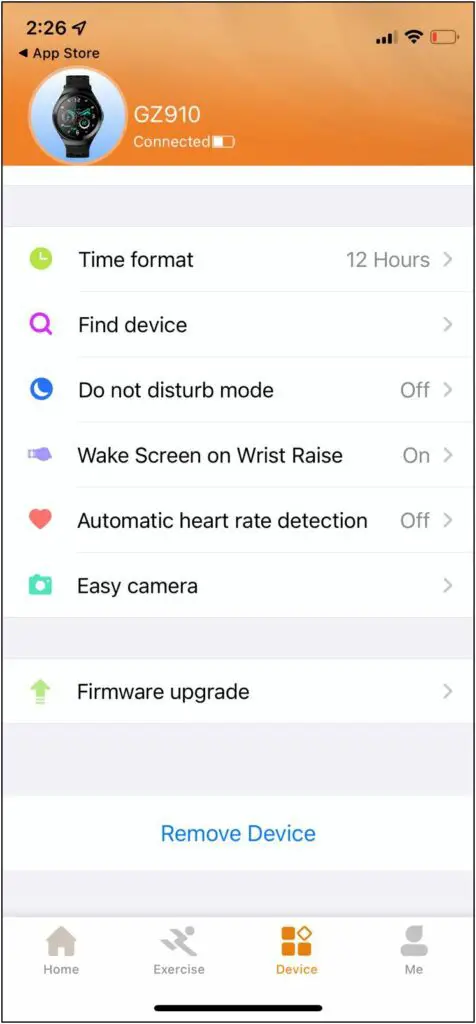
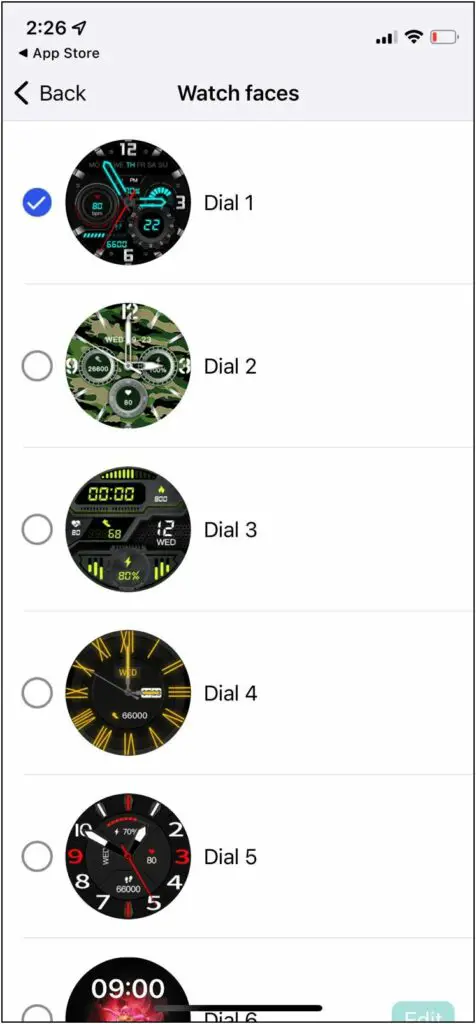
Bonus – Things You Can Do After Setup
Once paired and set up, you can enable all the notifications, including calls and apps, and use features like automatic heart rate, reminders, alarms, music control, and watch faces. And if there’s a firmware update available, you can update it directly from the app.
You can also find all your health and activity data stats on the status page in the app. It shows you a detailed view of your heart rate, blood oxygen, sleep data, workouts, and so on.
Wrapping Up
This is how you can setup and connect the Gizmore GIZFIT 910 smartwatch with your Android and iPhone devices. After setting it correctly, you can enjoy all the watch features about which we talked above. Share your experience with this smartwatch in the comments down and stay tuned for more content around it.



