The GIZFIT 910 smartwatch has a 1.28-inch circular IPS display with a metallic body. It looks so sturdy and premium in hands and the watch faces make it more interesting. Interestingly, Gizmore has provided hundreds of watch faces available via the app. Therefore, in this article, I will be sharing different ways to change watch faces on Gizmore GIZFIT 910 smartwatch.
Also, Read | 12 Best Smartwatch Gift Ideas To Surprise Your Friends & Family (2022)
Change Watch Faces on Gizmore GIZFIT 910
If you want a different-looking watch on your wrist every time, then the GIZFIT 910 is not far from your expectations. This watch has built-in watch faces, cloud watch faces, and even an option to create custom watch faces. Read on.
Method 1- Switch Between Built-in Watch Faces
The Gizmore GIZFIT 910 comes with six built-in watch faces that you can directly change from the watch anytime. Here are the steps to change it:
Step 1: Swipe left on the watch home screen.
Step 2: Scroll down and click the Watch face option.

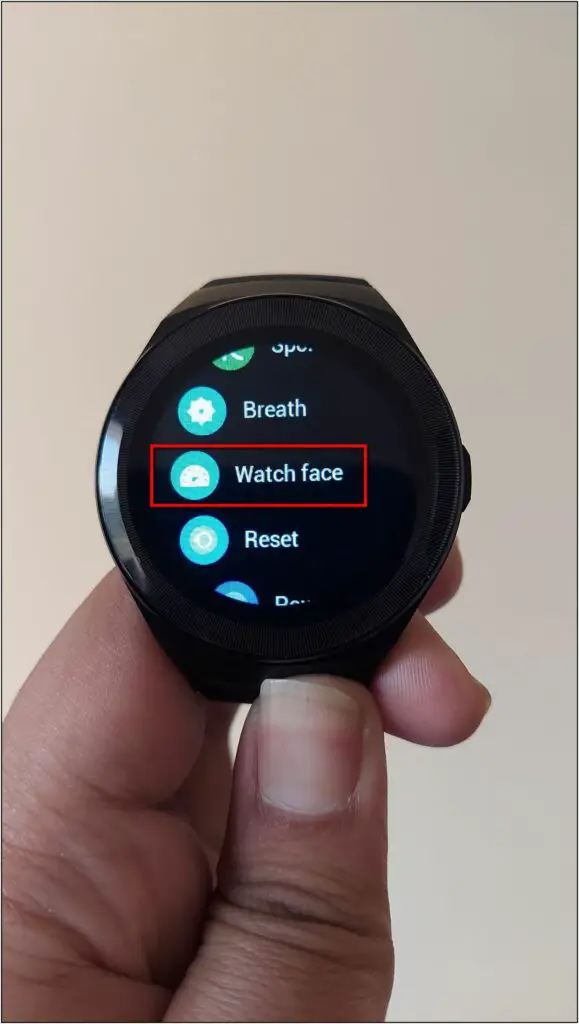
Step 3: Scroll to check all the watch faces available on the watch.
Step 4: Click the watch face you want to apply.
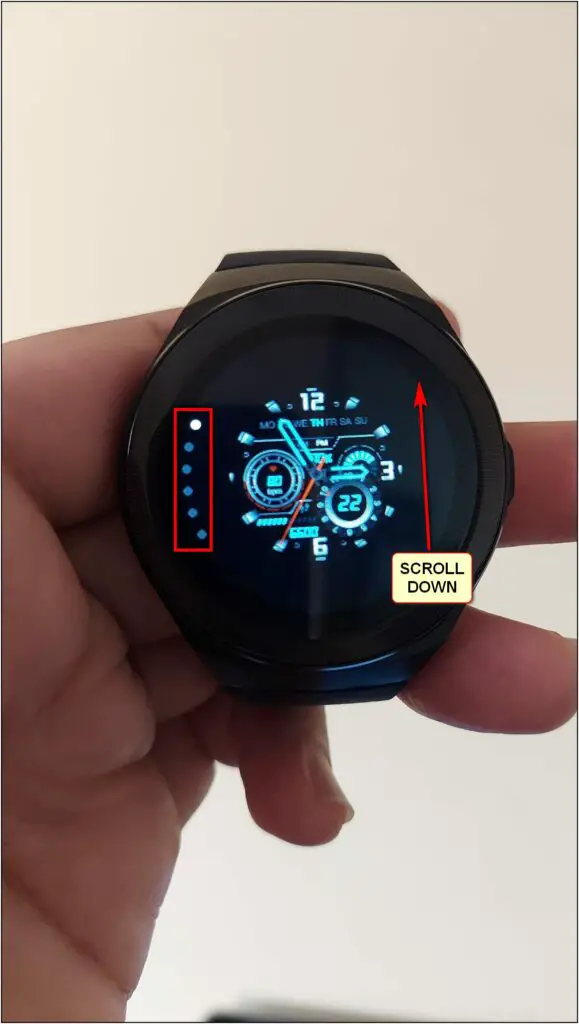
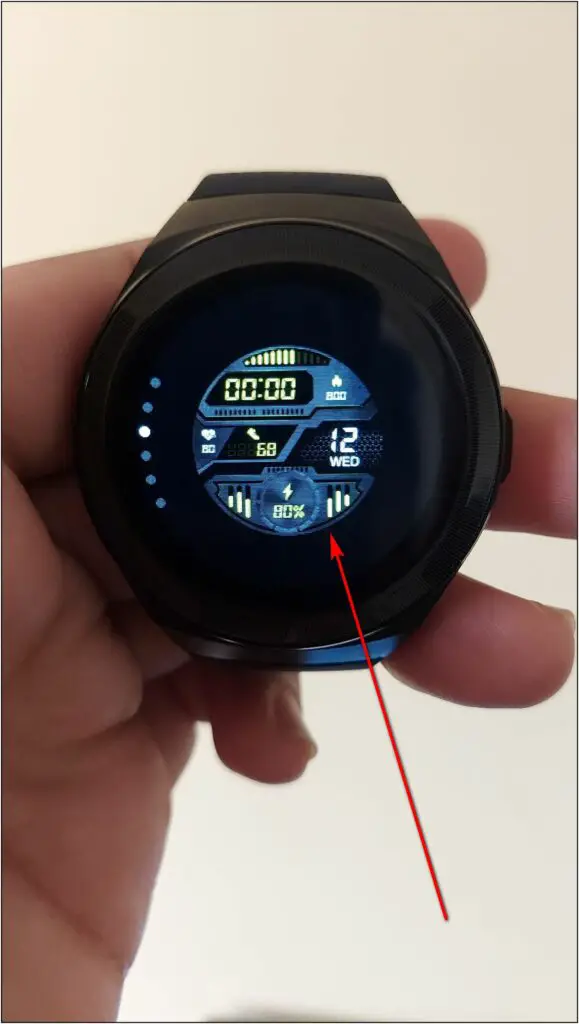

Method 2- Download Watch Faces from App
There are over fifty cloud watch faces that you can download and apply on the Gizmore GIZFIT 910 smartwatch. Follow the steps mentioned below:
Step 1: Open the CoolWear app and go to the Device section.
Step 2: Click on Watch faces and select the More option.
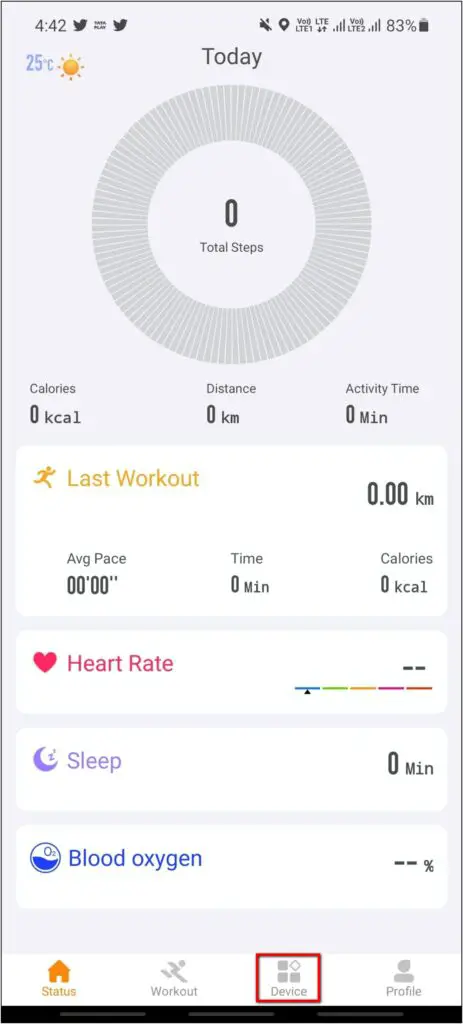
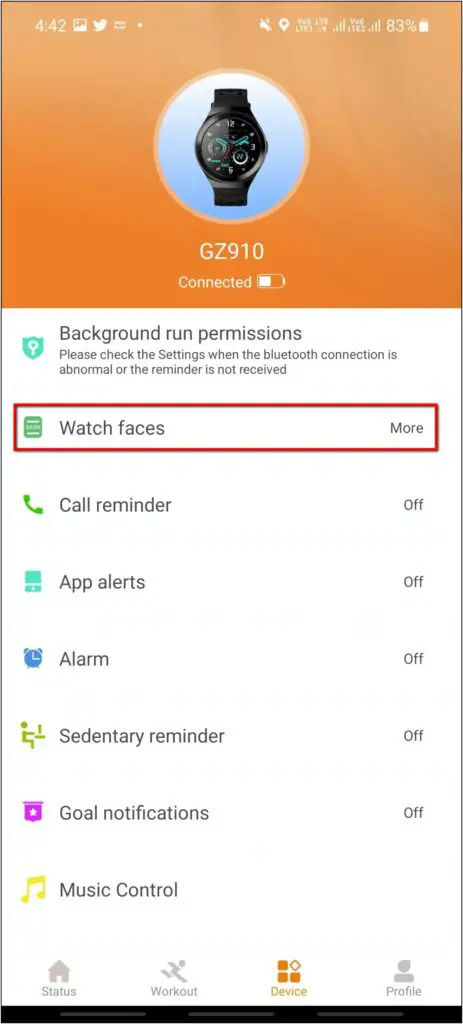
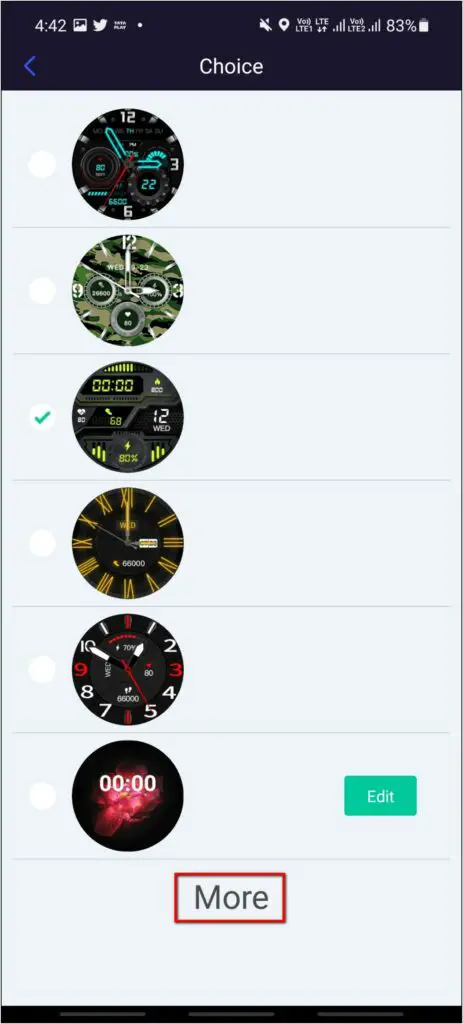
Step 3: You can explore over fifty cloud watch faces here.
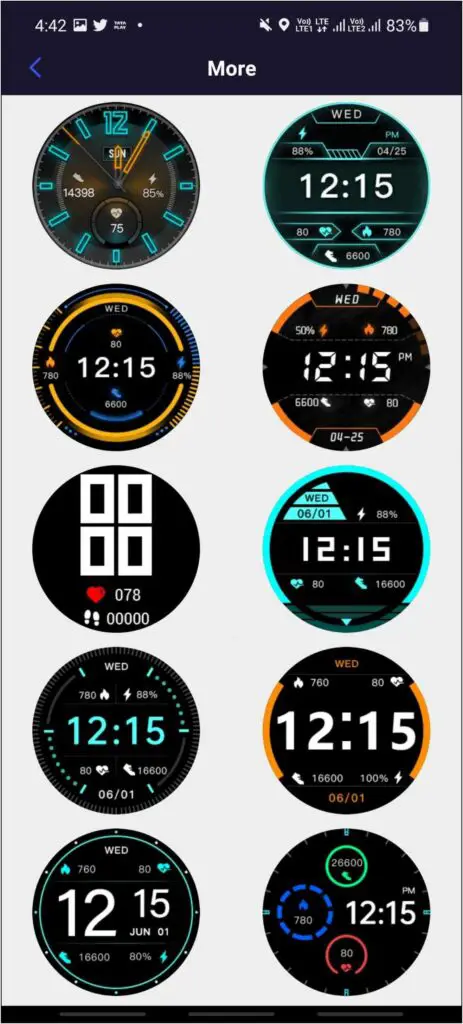
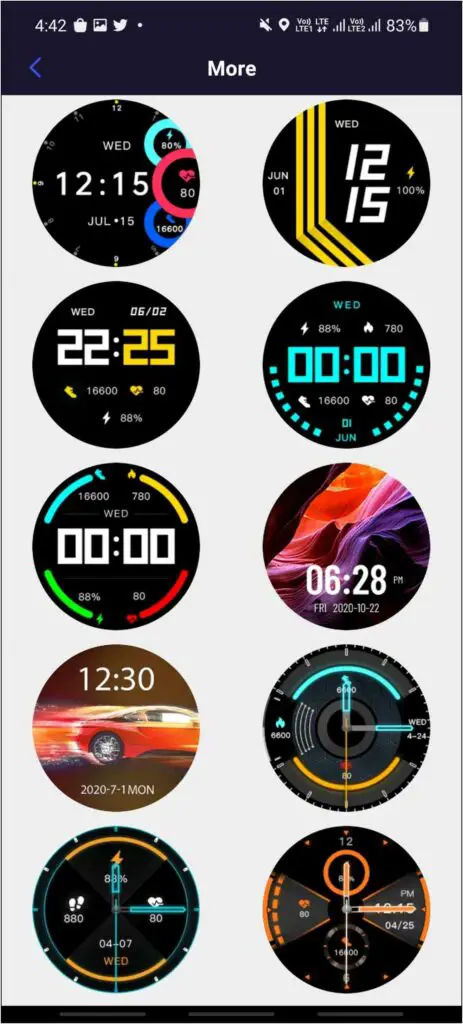
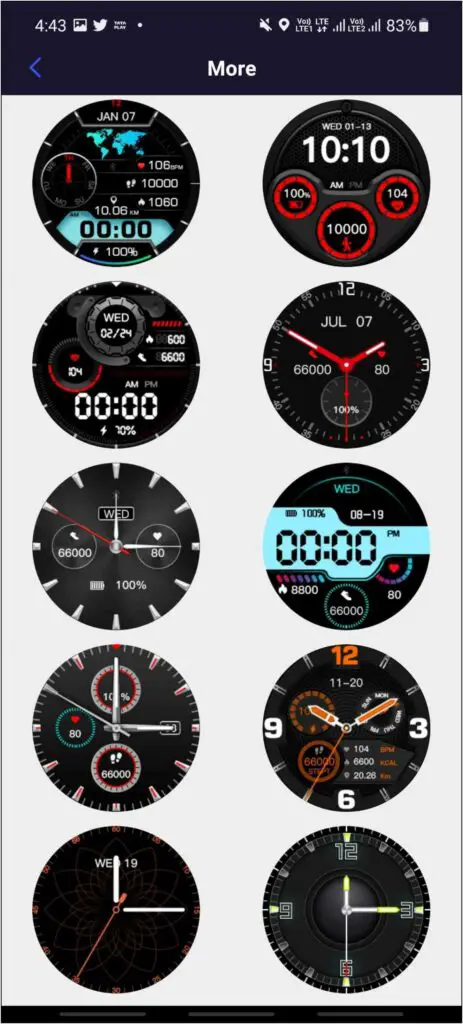
Step 4: Select the watch face you want to apply and click on Confirm.
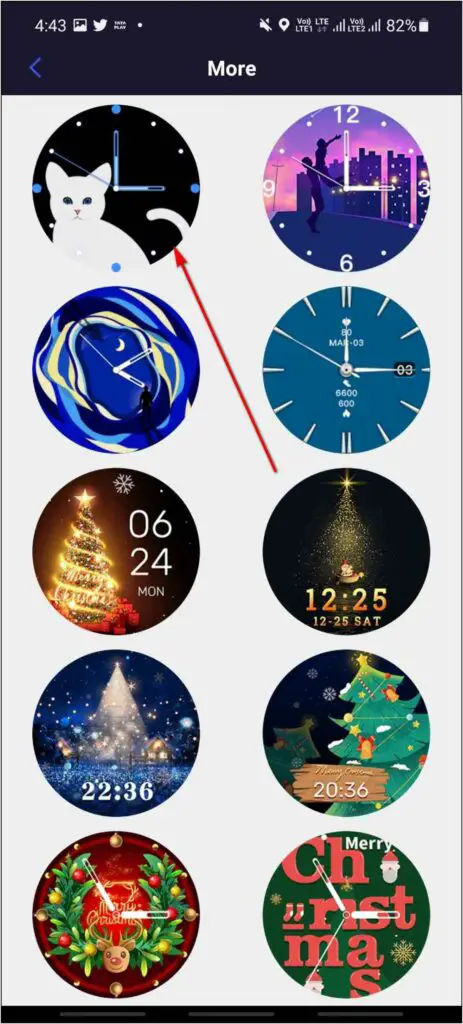
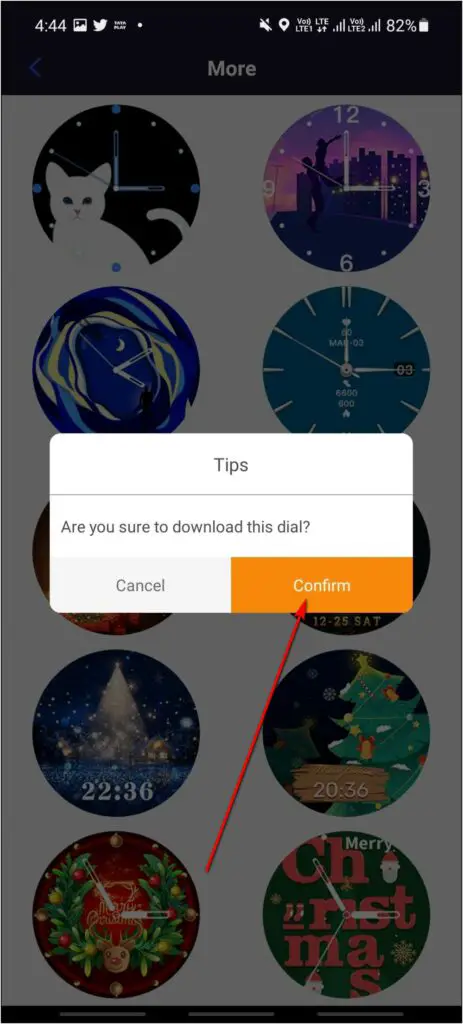
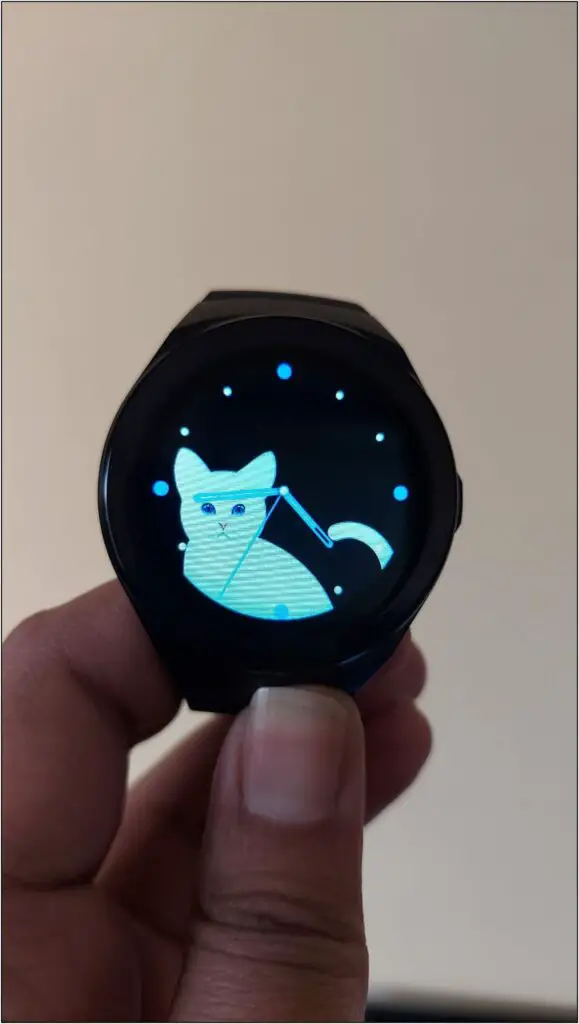
The watch face will be transferred and applied to the watch in a few seconds.
Method 3- Set Custom Watch Faces on Gizmore 910
The Gizmore GIZFIT 910 also allows you to create custom watch faces from photos in your phone’s gallery. You can do this by following the steps below:
Step 1: Open the CoolWear app and go to the Device section.
Step 2: Select Watch faces and click the Edit button next to the last watch face.
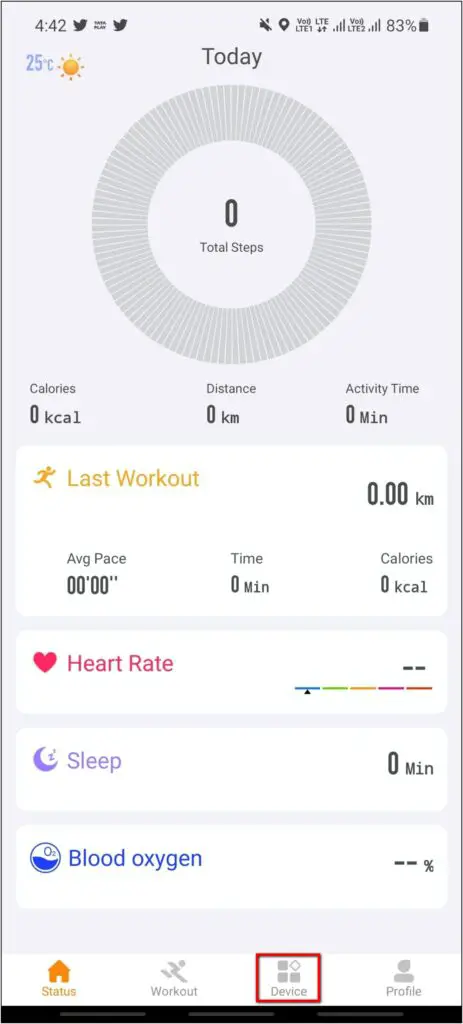
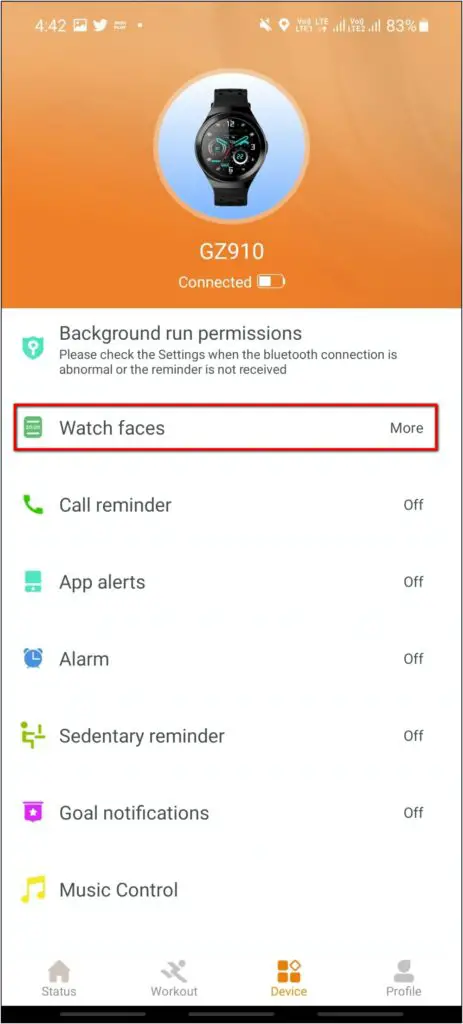
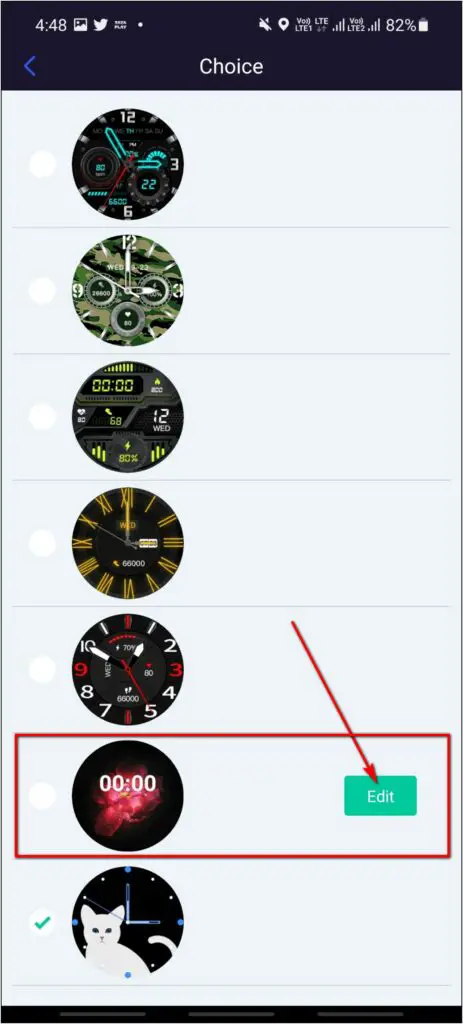
Step 3: Click on Select picture– take a new photo or choose one from the phone album.

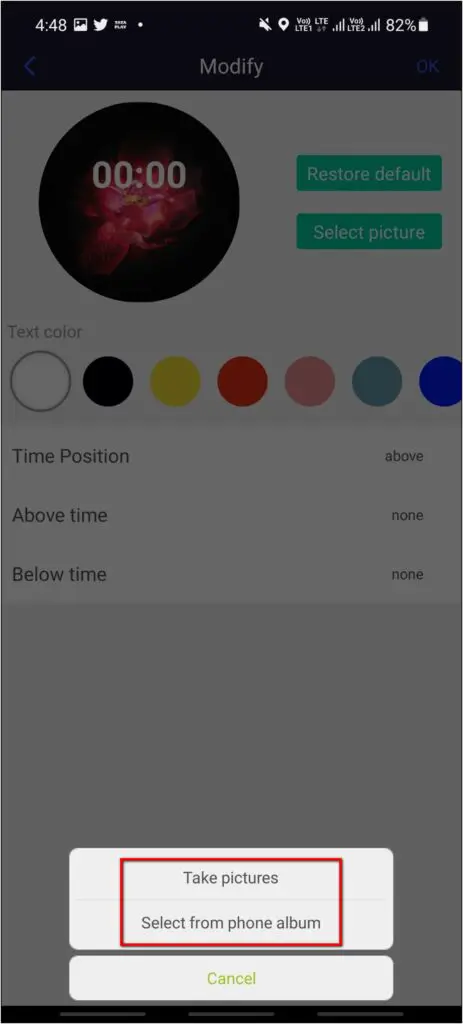
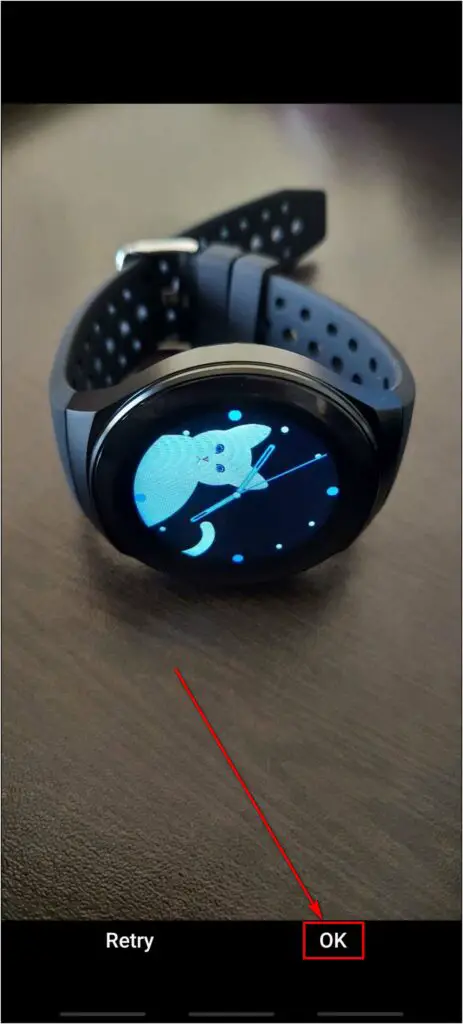
Step 4: Crop the photo and select details to be shown above and below the time. You can also change the text color.

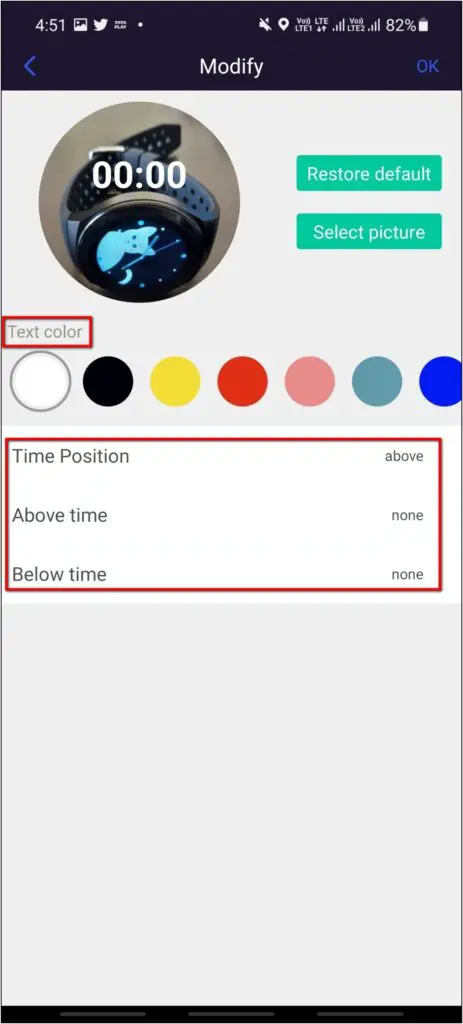
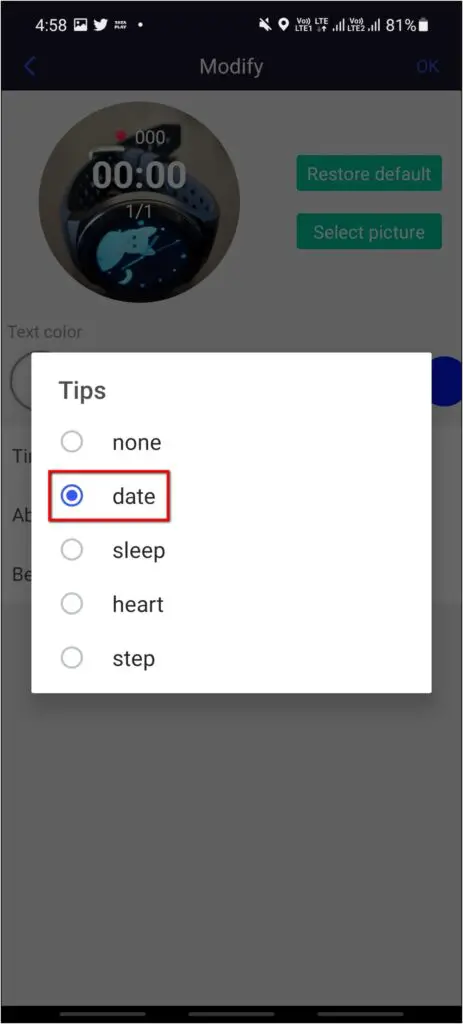
Step 5: Preview the watch face and click on OK.
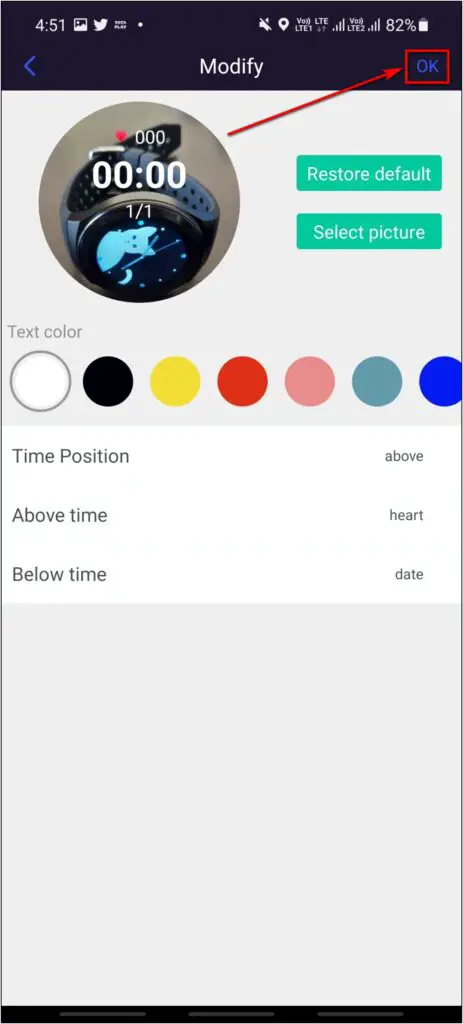
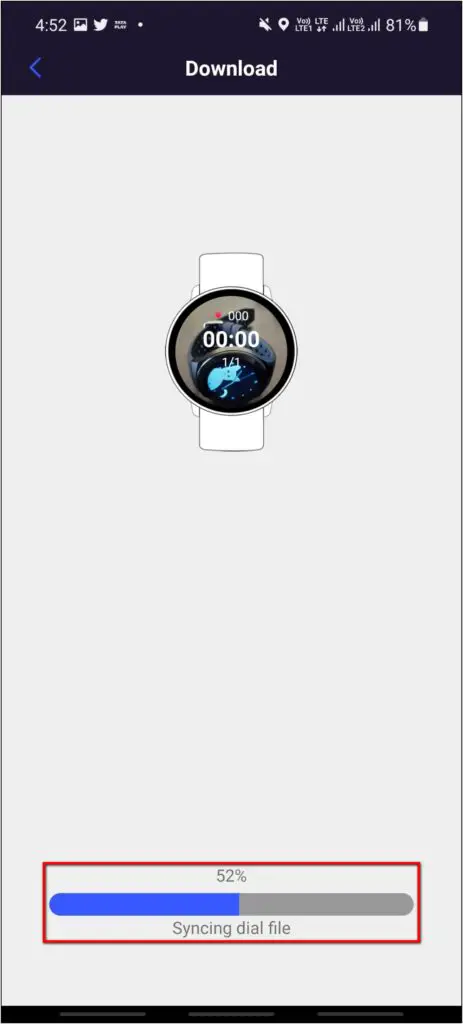
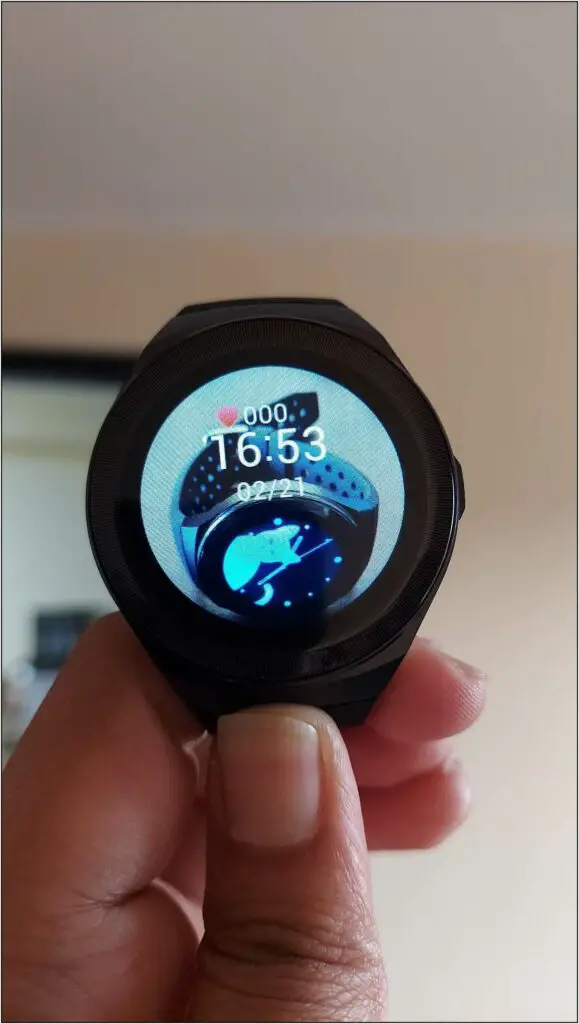
Wait for a few seconds for the custom watch face to be synced and applied to the watch.
Different Watch Face for Different Look

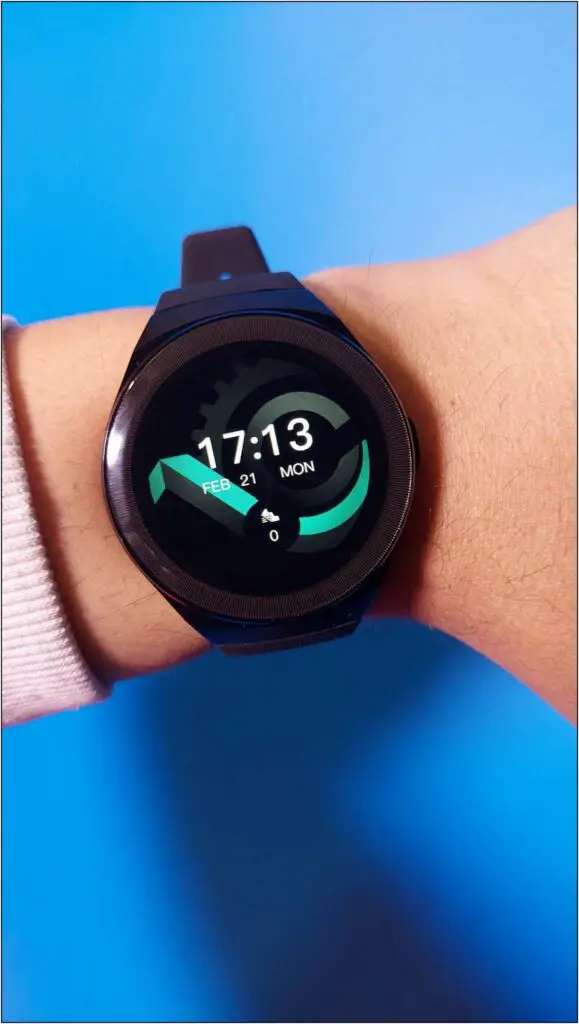

Now that you have learned how to change and download watch faces on the Gizmore GIZFIT 910, you can now choose different watch faces to match your style. You can either download cloud watch faces or create your own watch faces as per your preference.
The watch has got a very bold design that will match your look easily. The circular display with the metal frame makes it super cool, especially on bigger wrists.
Wrapping Up
These are the three ways to change and download watch faces in the Gizmore GIZFIT 910 smartwatch. Share your favorite watch faces for your smartwatch in the comments section. Stay tuned with WearablesToUse for more interesting content!



