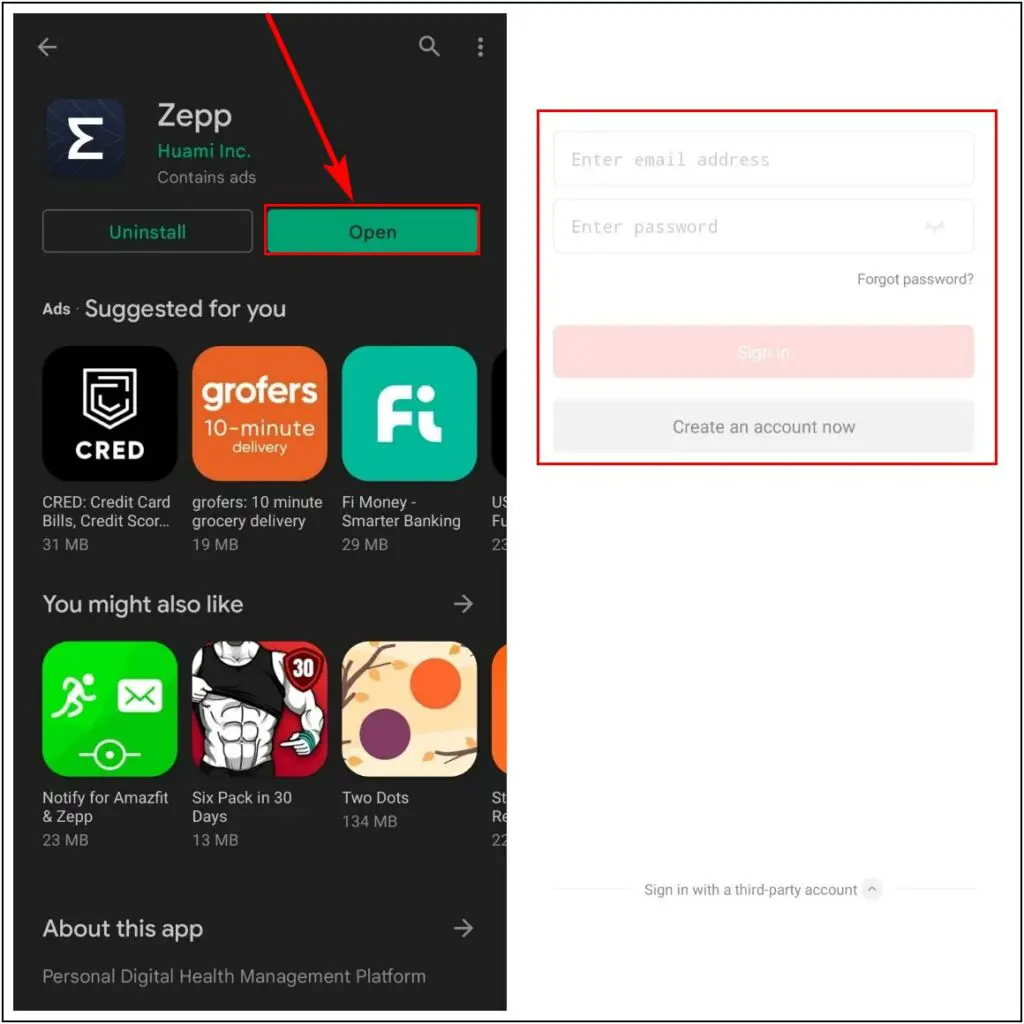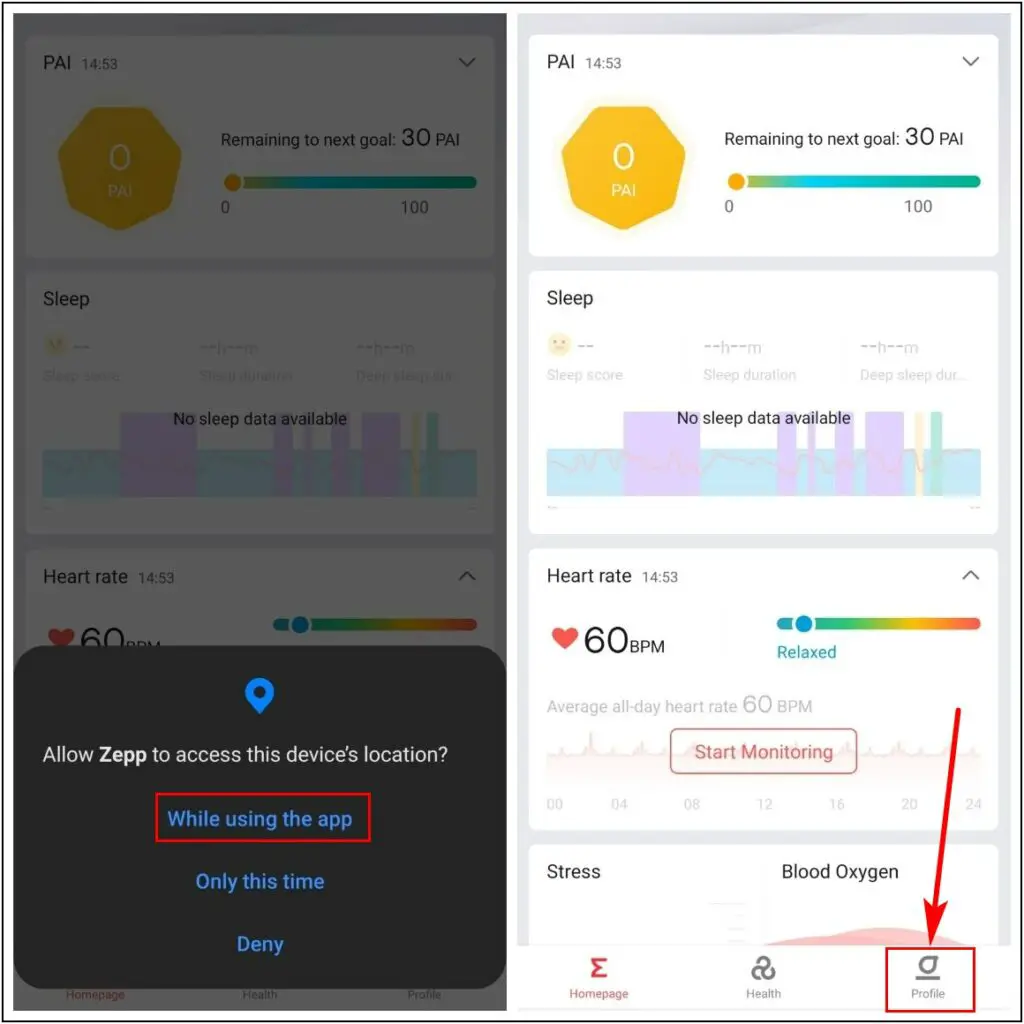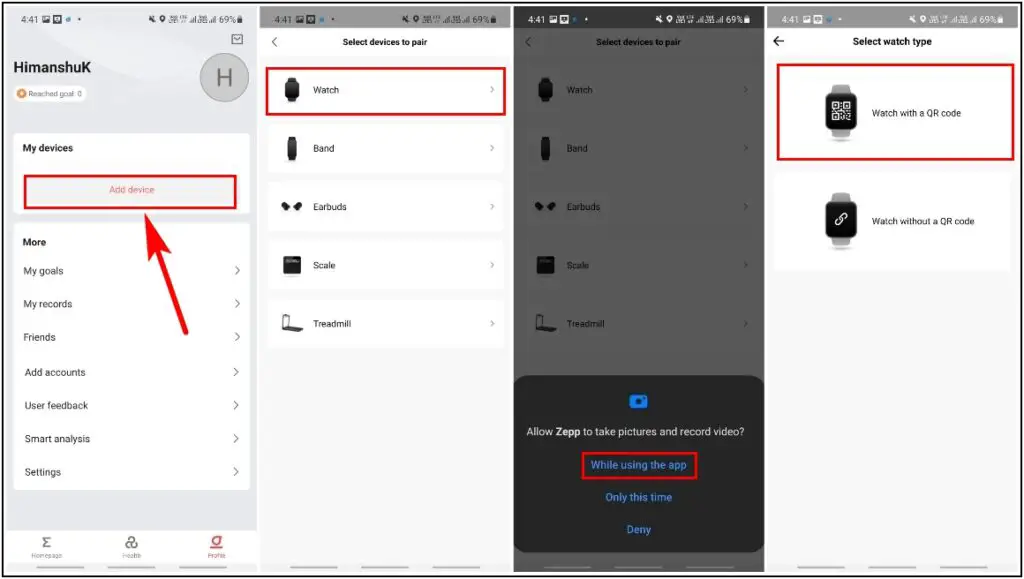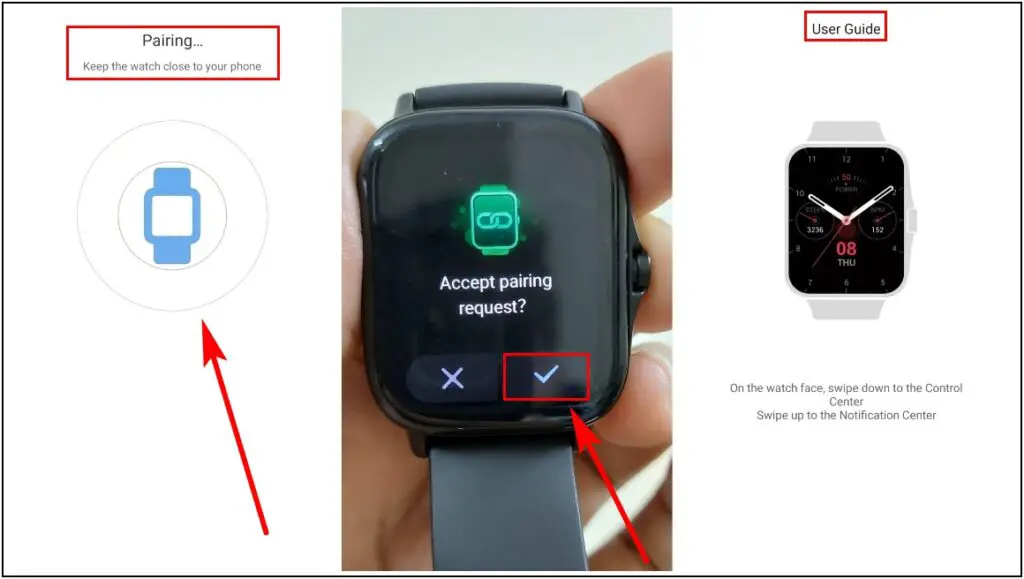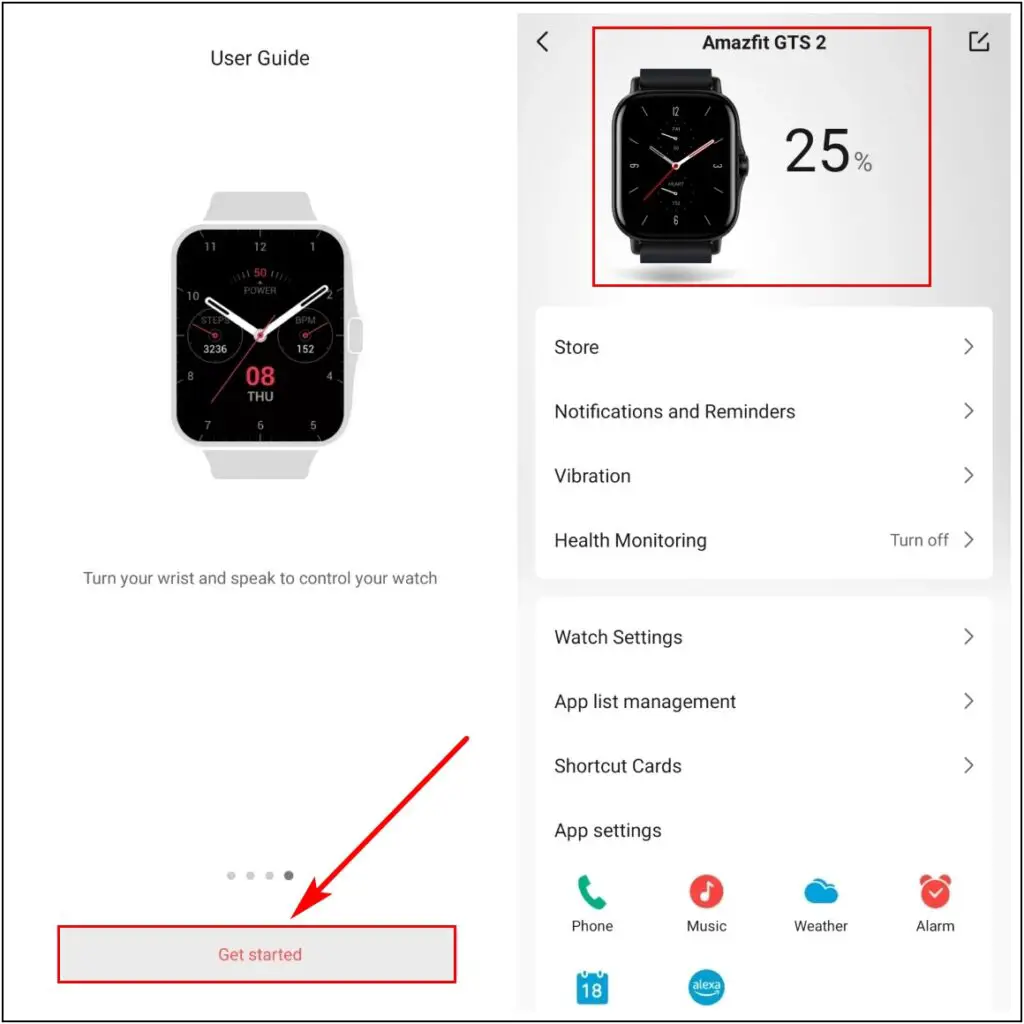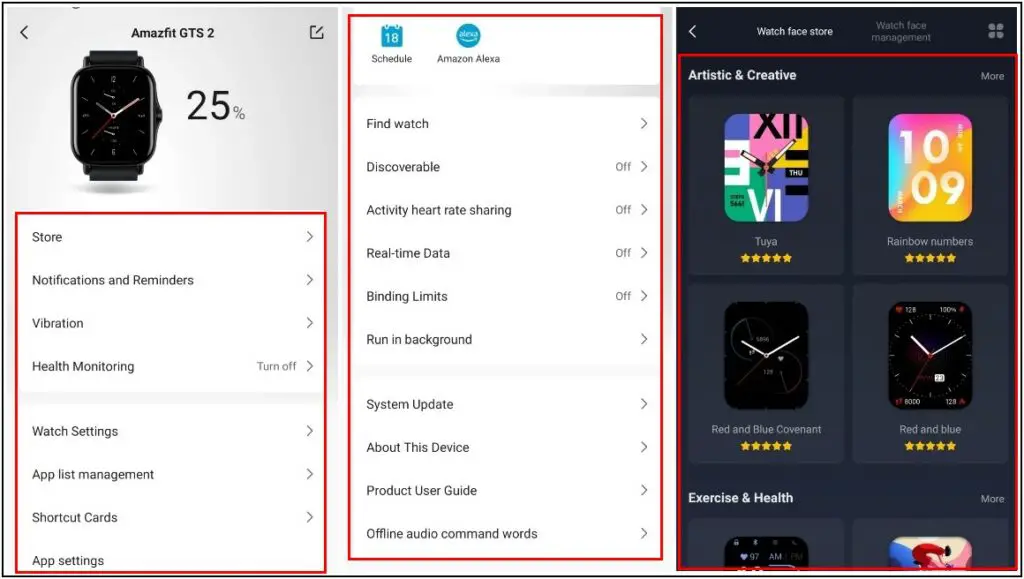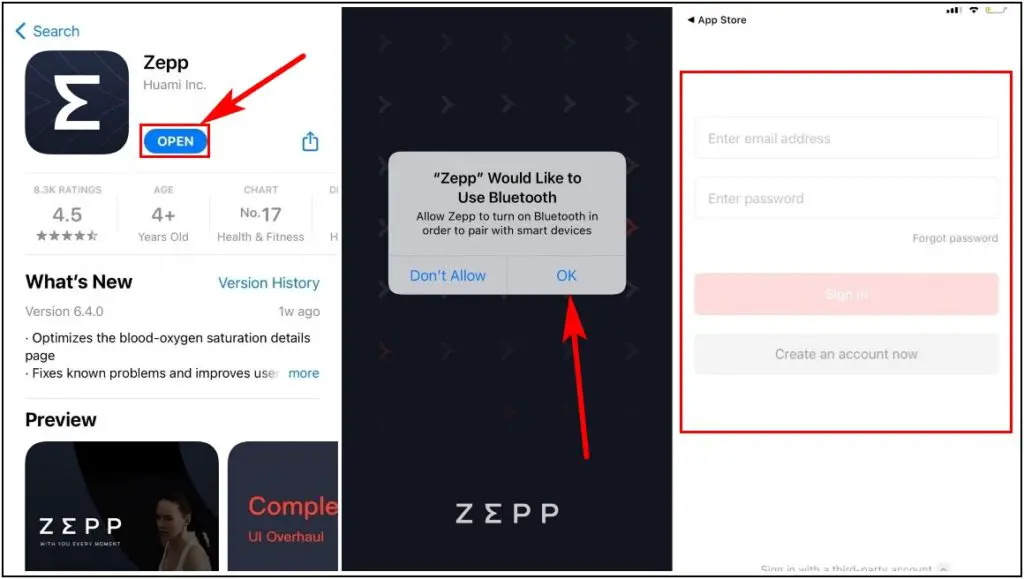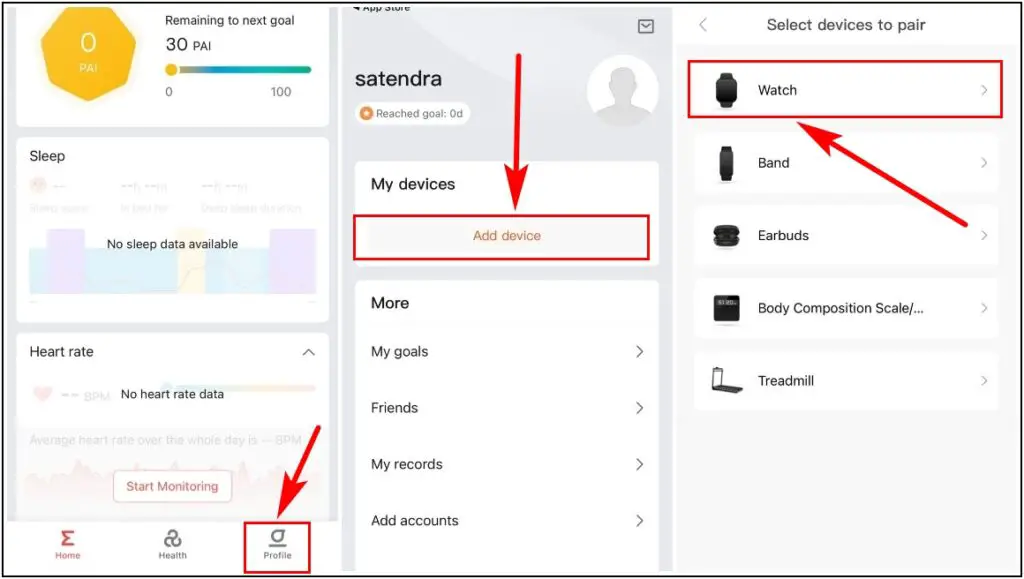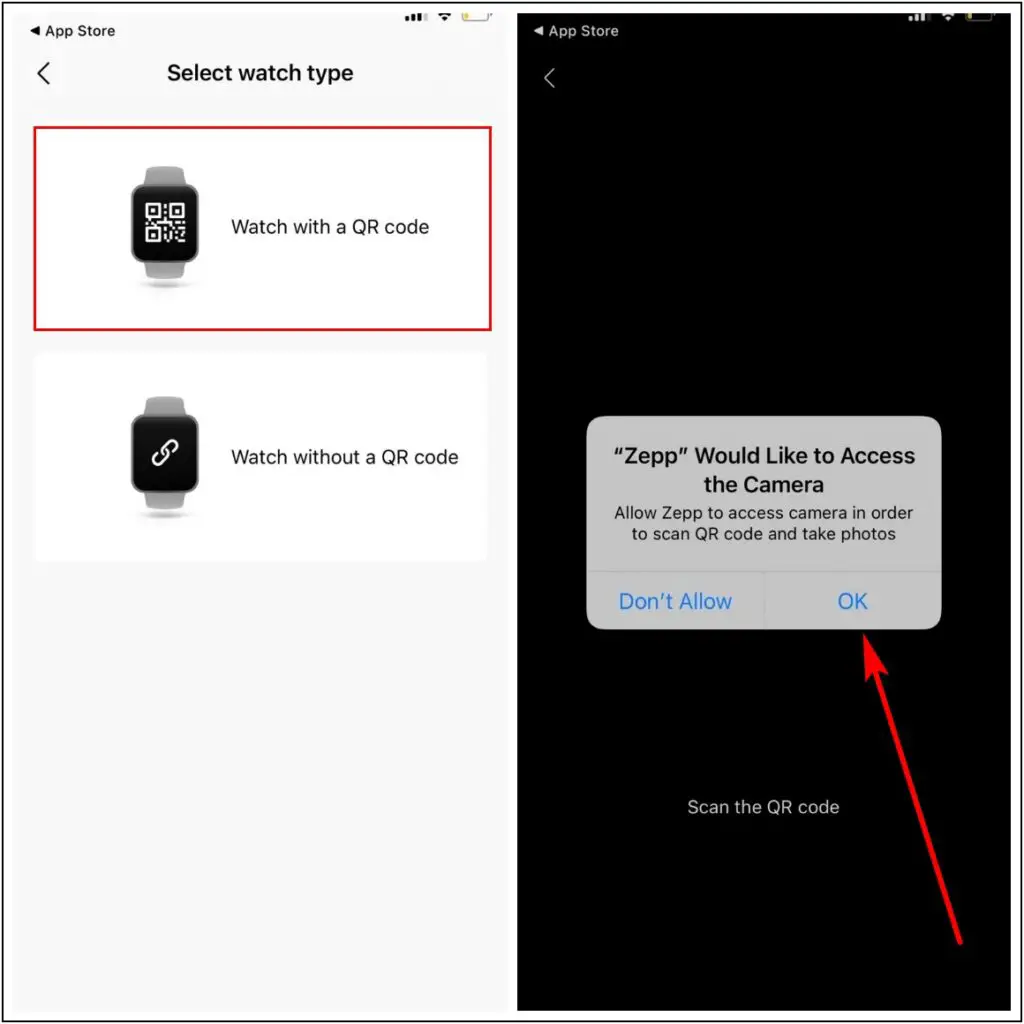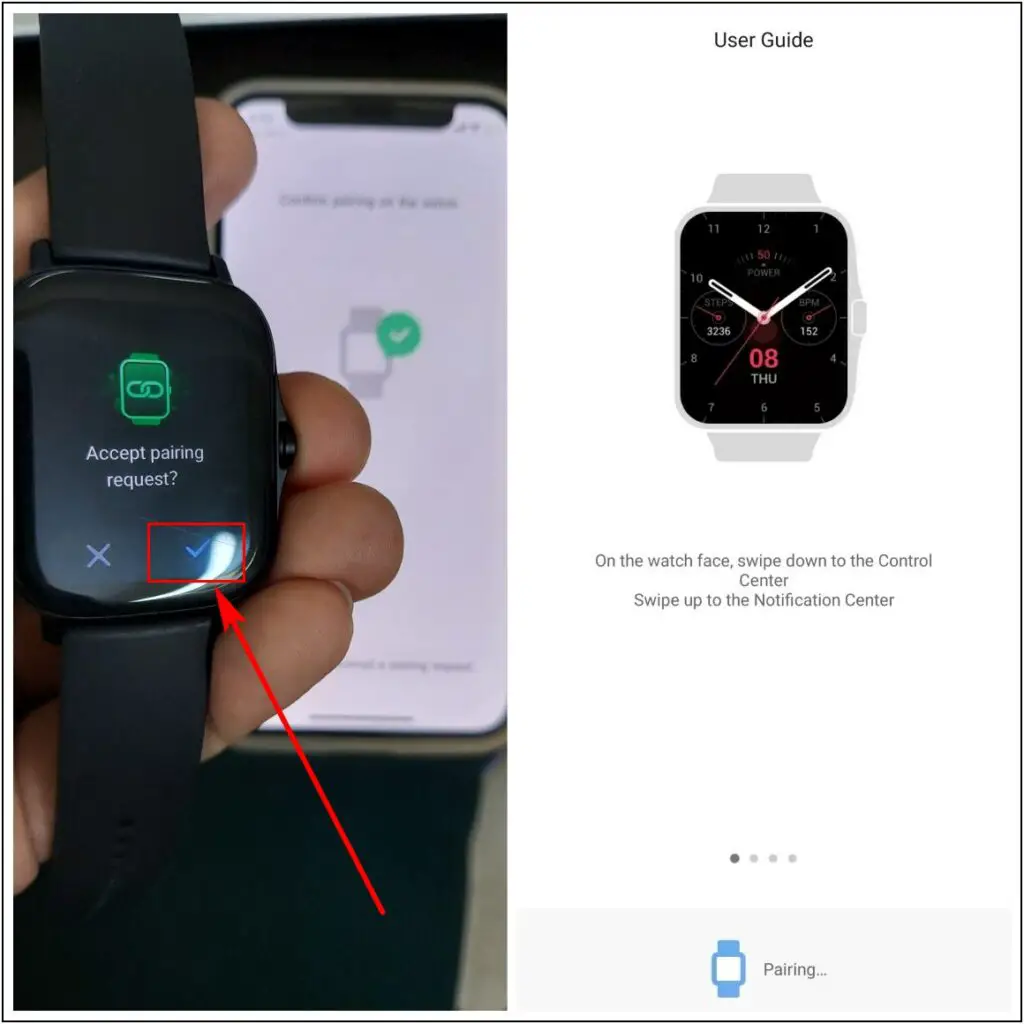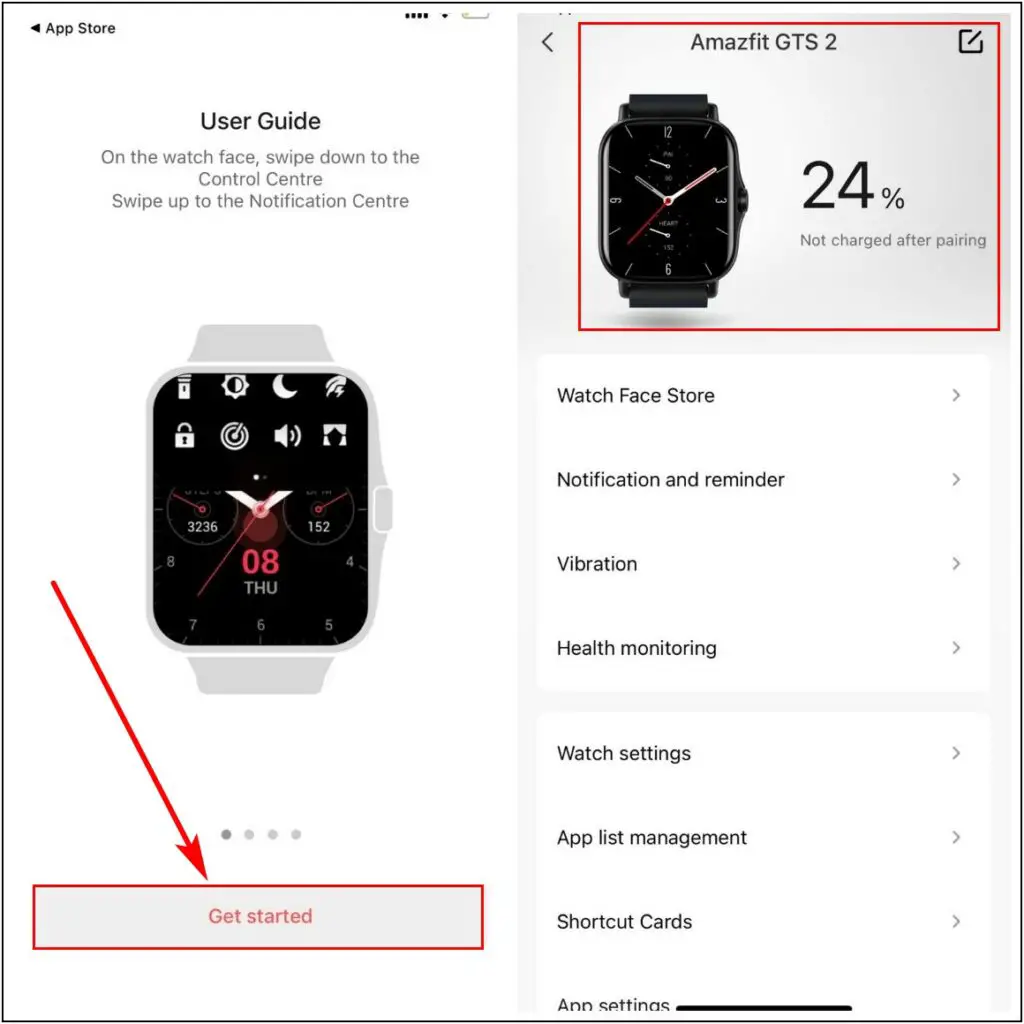Amazfit has launched several smartwatches under their premium series GTR & GTS, and one of the most popular models of their smartwatches is the Amazfit GTS 2. This smartwatch comes with plenty of interesting features, and to use all of them, you need to connect the watch to the Zepp app on your phone. In this article, I will tell you how to connect Amazfit GTS 2 to Android and iPhone step by step.
Also, read | 8 Amazing Tips And Tricks Of Amazfit GTS 2 That You Must Know
How to Connect Amazfit GTS 2 to Phone
Here are the simple steps to easily connect Amazfit GTS 2 to a phone, whether an Android or iPhone device!
Steps to Connect Amazfit GTS 2 to Android
Step 1: Open Play Store, search Zepp app and click on Install.
Step 2: Open it and Sign in with your Zepp ID or create a new account.
Step 3: Allow the Permissions and go to the Profile section.
Step 4: Click on Add Device, select Watch option, allow the Permission, and select Watch type whether it has QR code or not.
Step 5: Scan the QR Code on the watch and accept the watch’s pairing request.
Step 6: Click on Get Started. It will show all the settings and customization options.
Step 7: Here, you can change or customize any setting of the watch like Watch Face, enable Alexa, etc.
Steps to Connect Amazfit GTS 2 to iPhone
Step 1: Open App Store, search Zepp app, and click on the Get button.
Step 2: Open it, allow Bluetooth permission and Sign in with your Zepp ID or create a new account.
Step 3: Go to the Profile section, click on Add device and select the Watch option.
Step 4: Select Watch type, whether it has QR code or not, and allow the Camera Permission.
Step 5: Scan the QR Code on the watch and accept the pairing request on the watch.
Step 6: Click on Get Started. It will show all the settings and customization options of the watch.
Step 7: Here, you can change or customize any watch setting like Music Transfer, App Settings, etc.
Wrapping Up
These were the steps to easily connect the Amazfit GTS 2 to Android and iPhone devices. If this article is helpful to you, share it and comment below. Feel free to reach out for other related queries. Stay tuned for more.