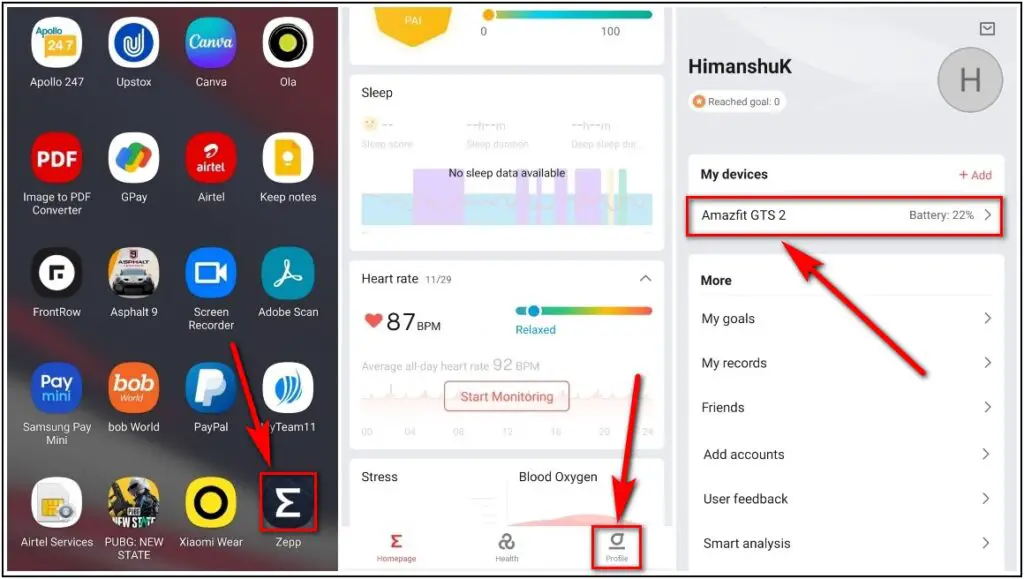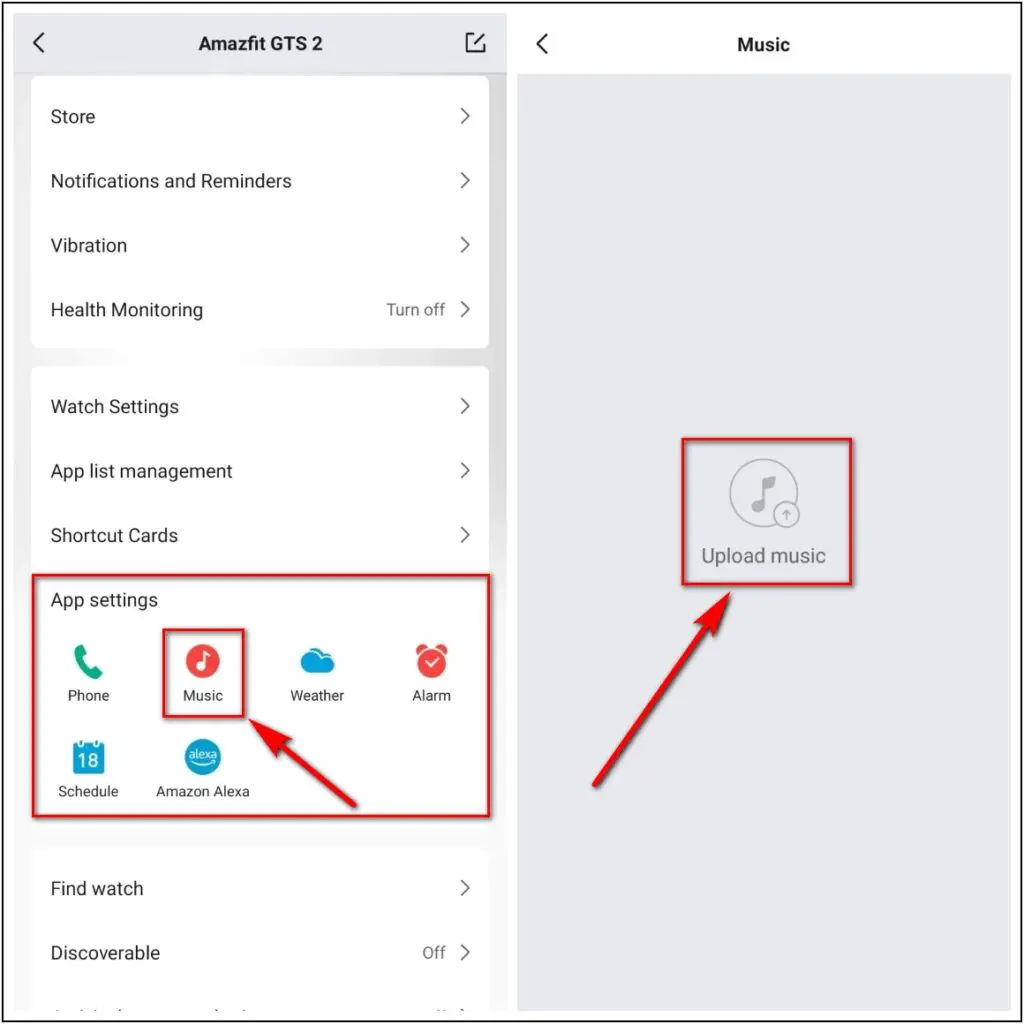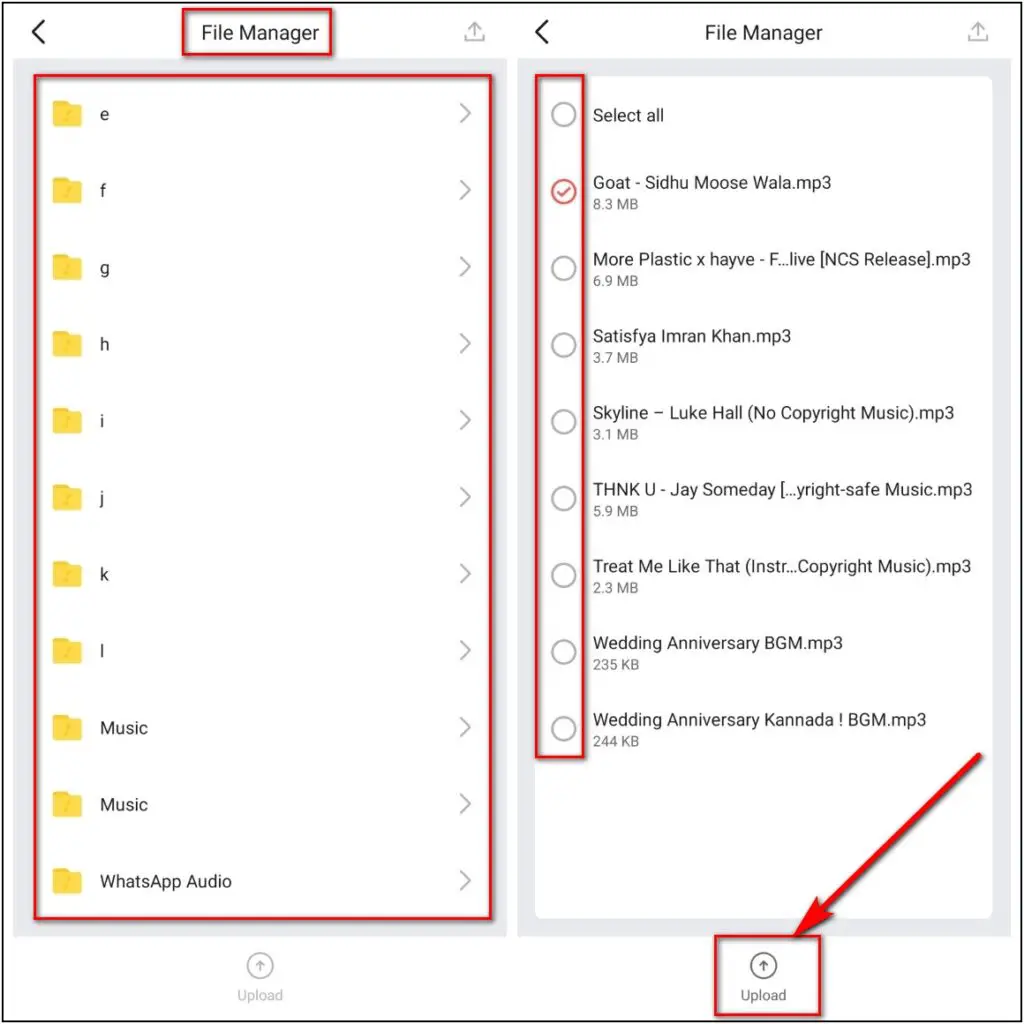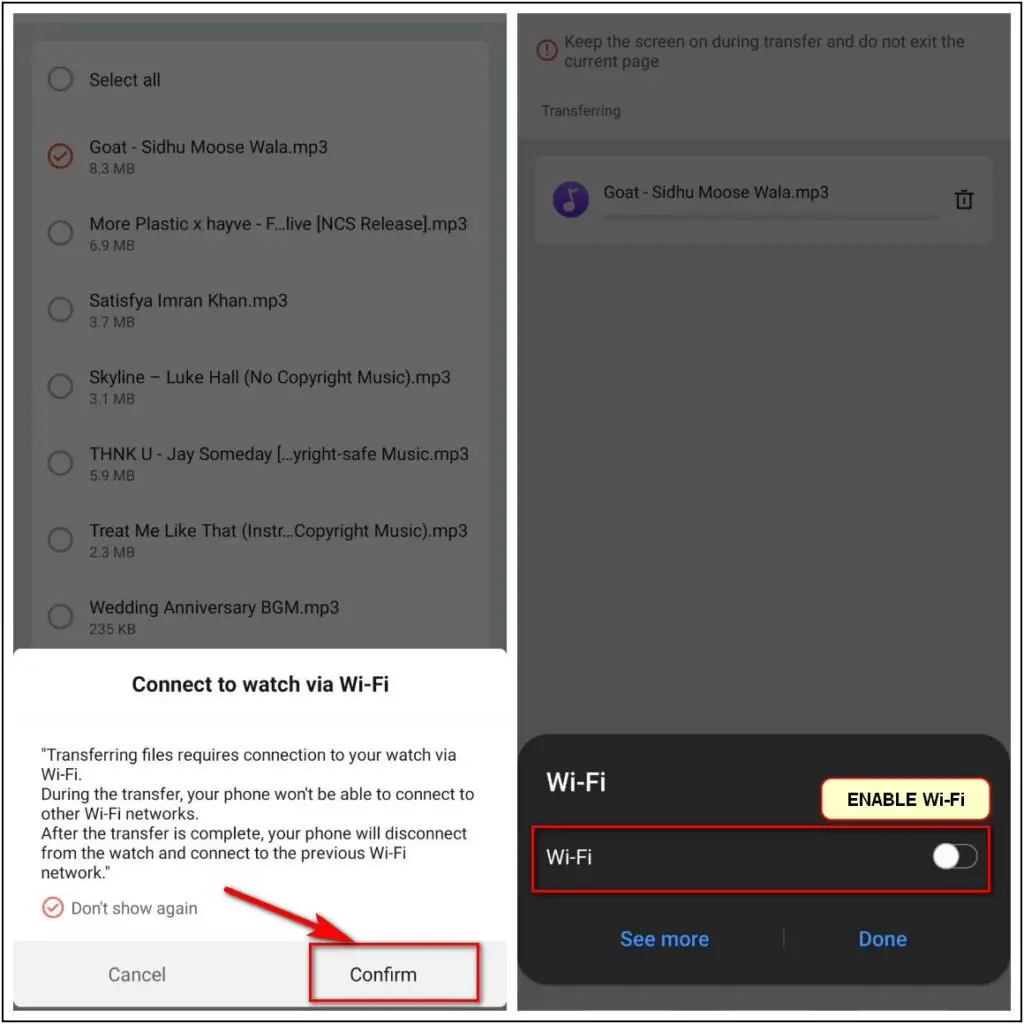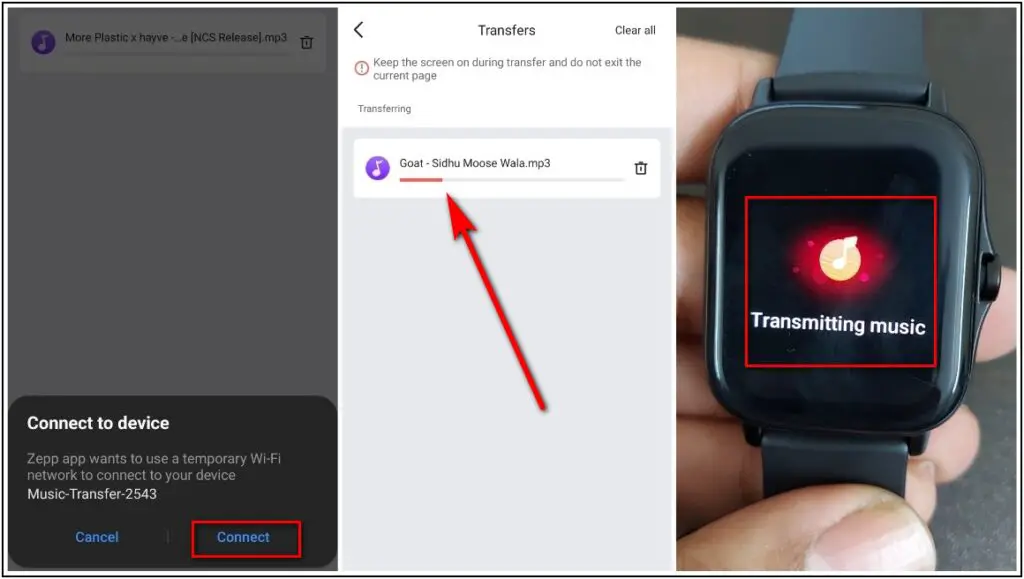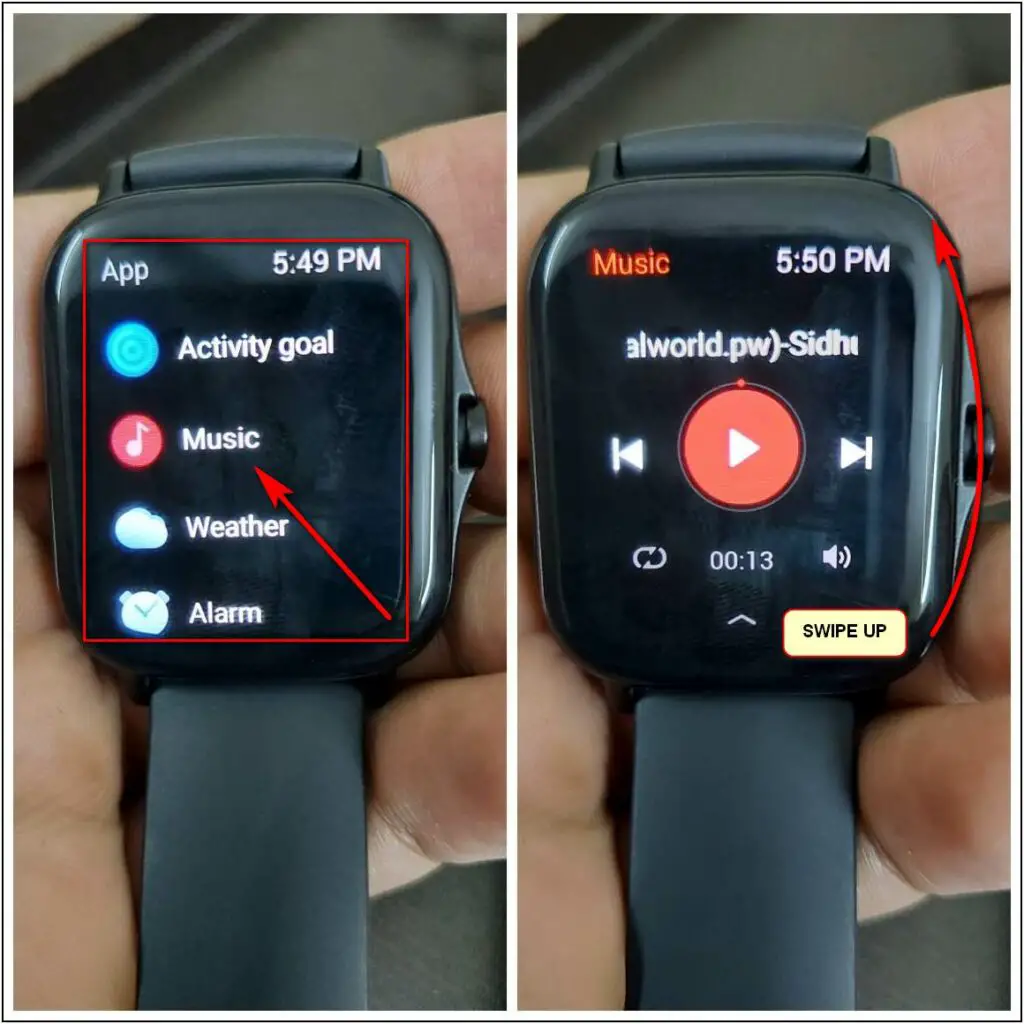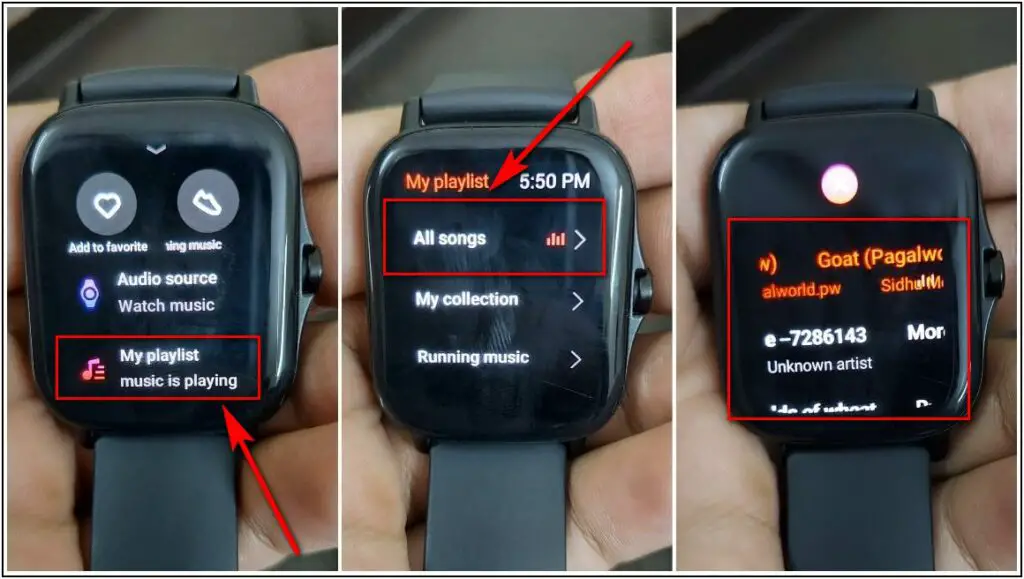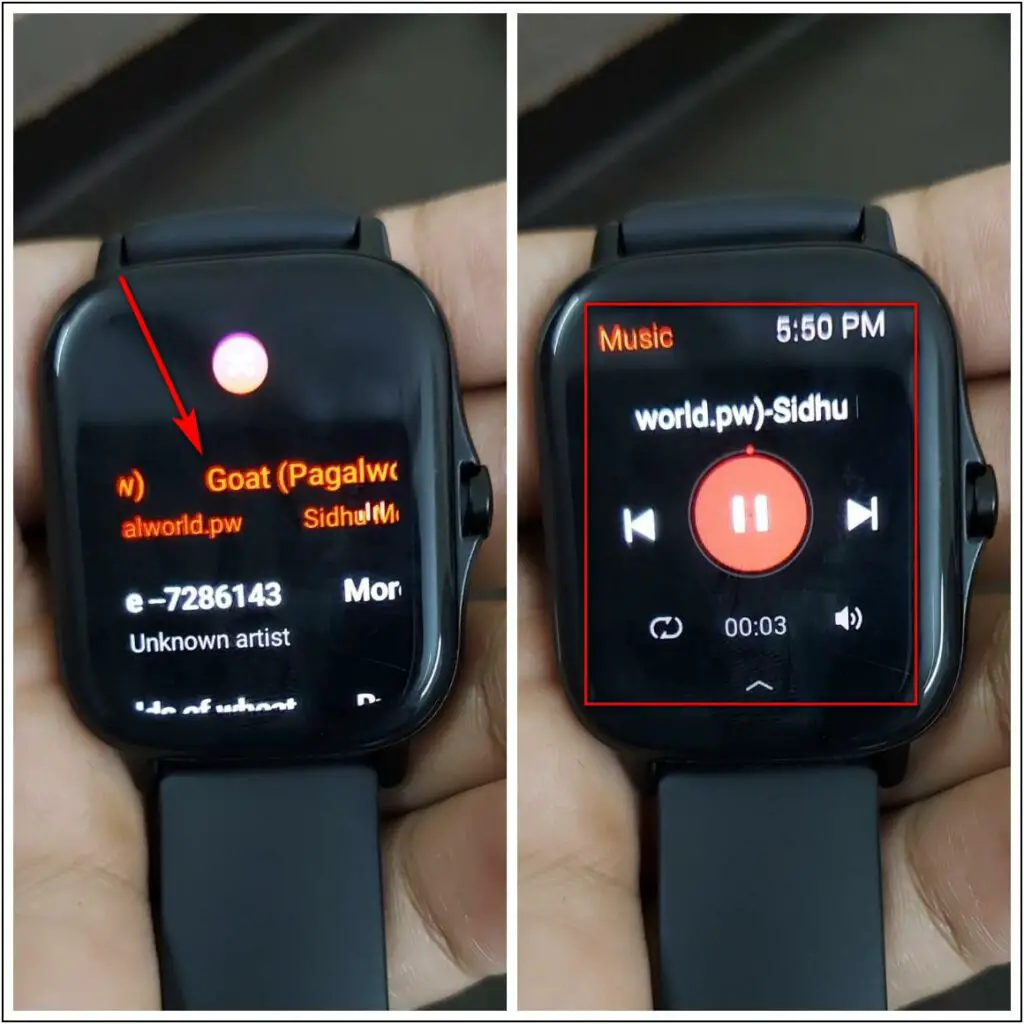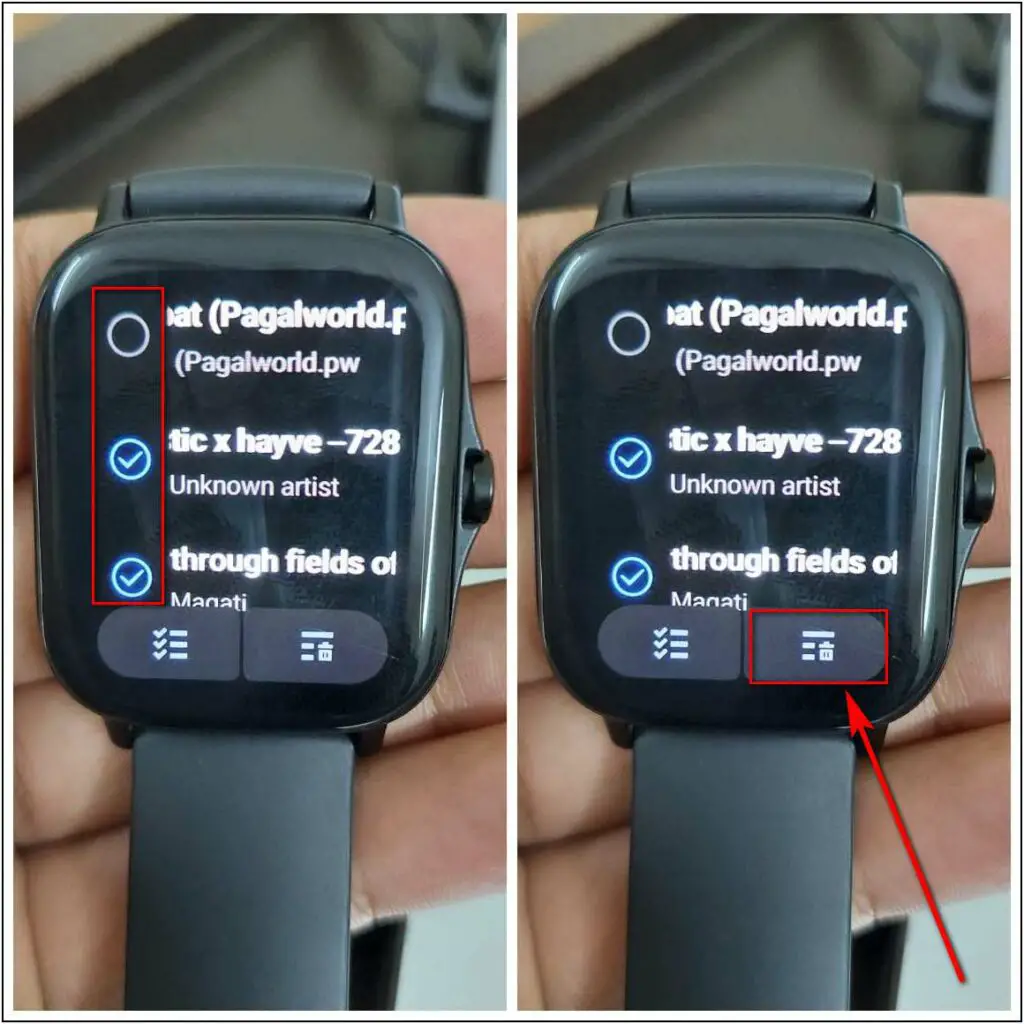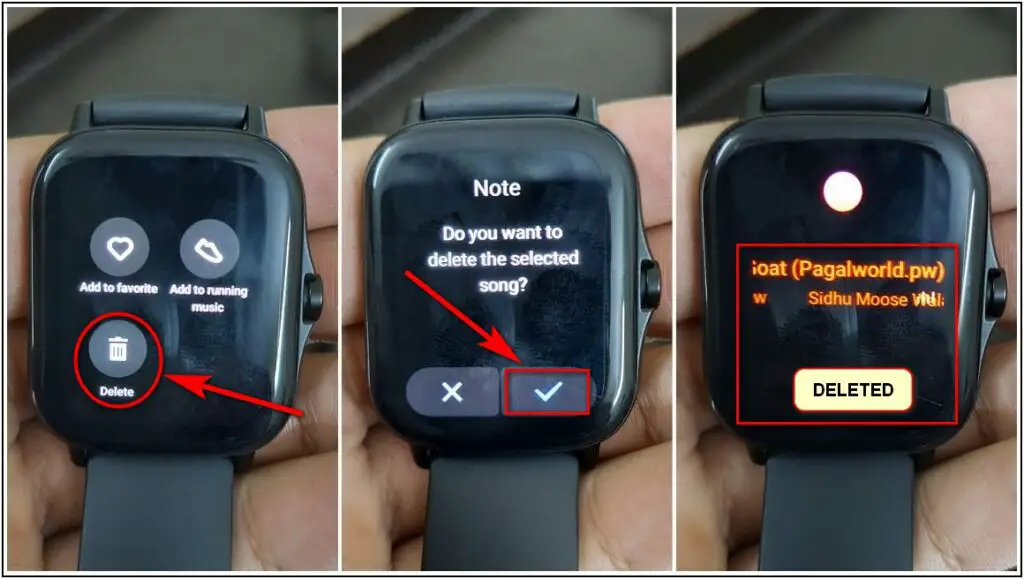The Amazfit GTS 2 smartwatch comes with an in-built speaker and microphone, which allows you to do Bluetooth calling. But, apart from the calling feature, it also comes with internal storage, which allows you to store music on the watch. This is one of the most exciting features of this smartwatch, and many people like to use it. In this article, I will be sharing how to transfer music to Amazfit GTS 2 in simple steps.
Related | How to Create Custom Watch Face for Amazfit GTS 2
Steps to Transfer/Add Music to Amazfit GTS 2
Here are the steps to transfer music to the Amazfit GTS 2:
Step 1: Open the Zepp application, go to the Profile section and click on Amazfit GTS 2 option under the My Devices section
Step 2: Scroll down, click on the Music option under the App Settings section, and click on the Upload Music option to add music.
Step 3: It will open the File Manager. Select the music you want to add to the watch and click on the Upload button.
Step 4: It will show a pop-up saying “Connect to watch via Wi-Fi” click on Confirm button, and it will take you to the transfer page. Make sure to turn on the Wi-Fi before going to the next page.
Step 5: After a few seconds, a pop-up will be shown to connect to a Temporary Wi-Fi Network, connect it and it will start transferring the song
Step 6: After successfully transferring the music, open the Music menu in the Watch app list and swipe up from the bottom
Step 7: Go to My Playlist and select All Songs. You will see all the songs you have added to the watch.
Step 8: Click on any song you want to play and enjoy your favorite songs on your Amazfit GTS 2.
Step 9: To Delete any song from the watch, Tap and hold any song and select the songs you want to delete. Click on the second option at the bottom.
Step 10: Select the Delete button and confirm the deletion. The selected songs will be quickly deleted.
This is how you can transfer music to the Amazfit GTS 2 and play it on your watch directly. If this article helped you, please let us know in the comments section below!
Also, read | How To Enable And Use Alexa In Amazfit GTS 2 – Step By Step Guide