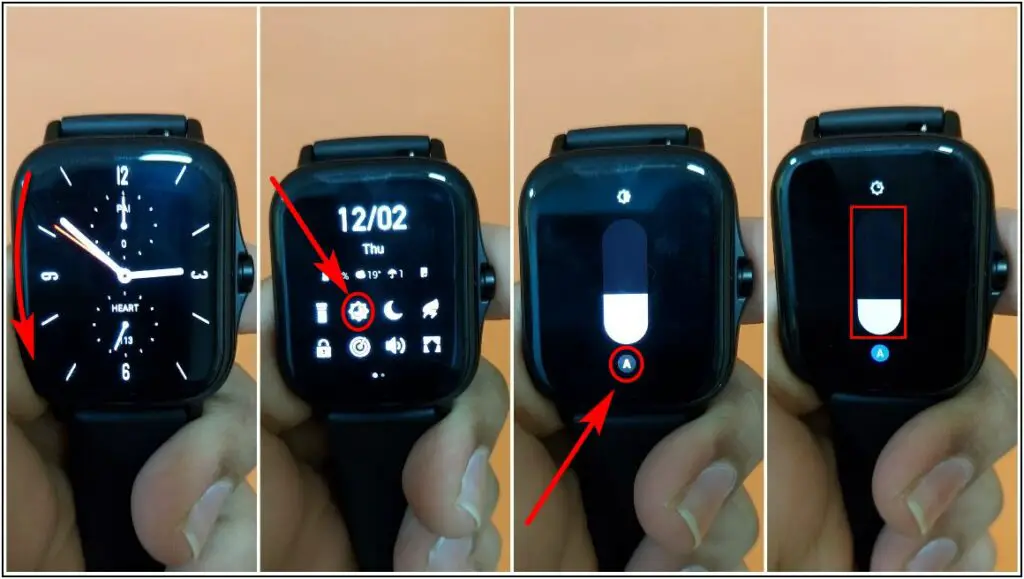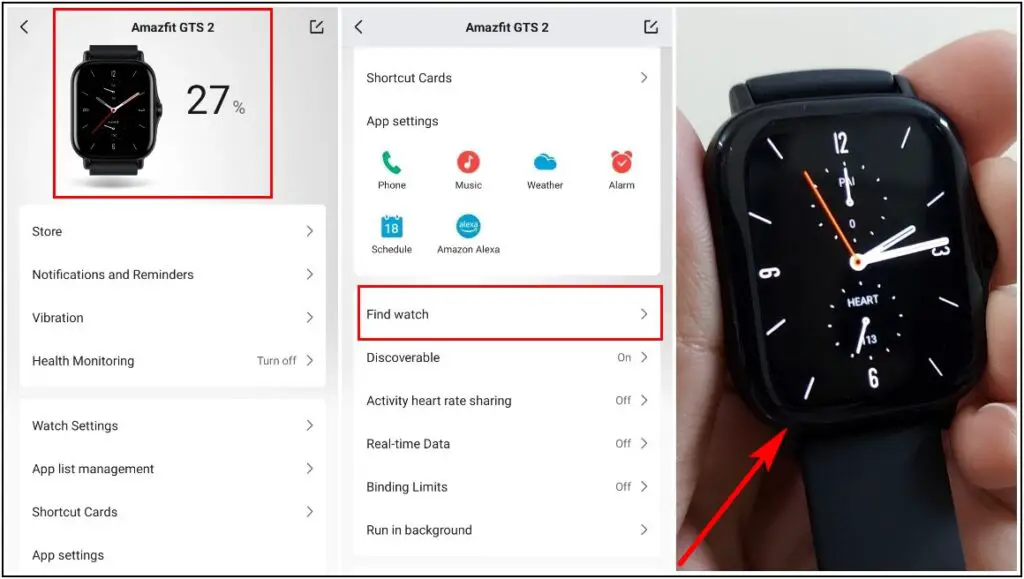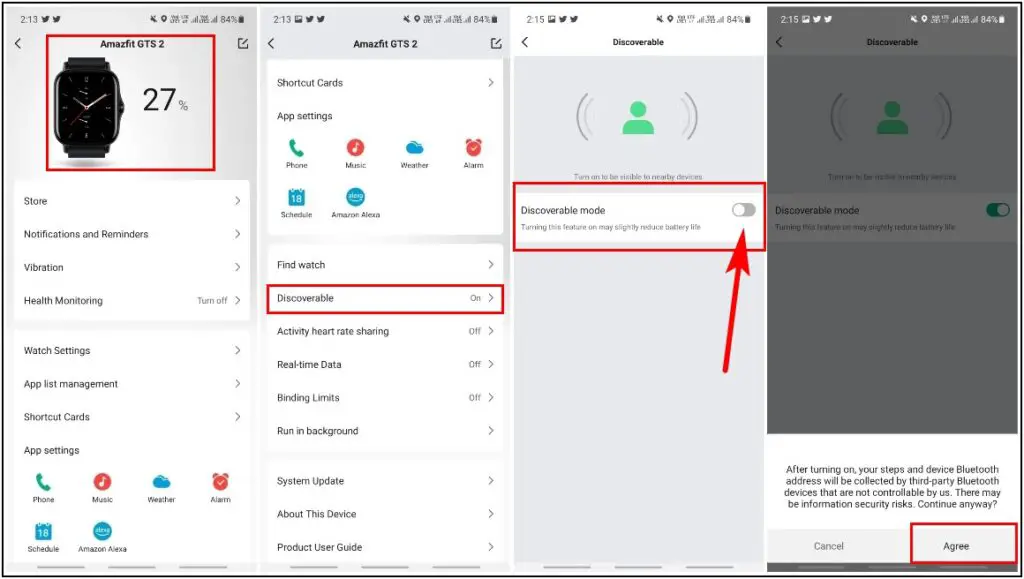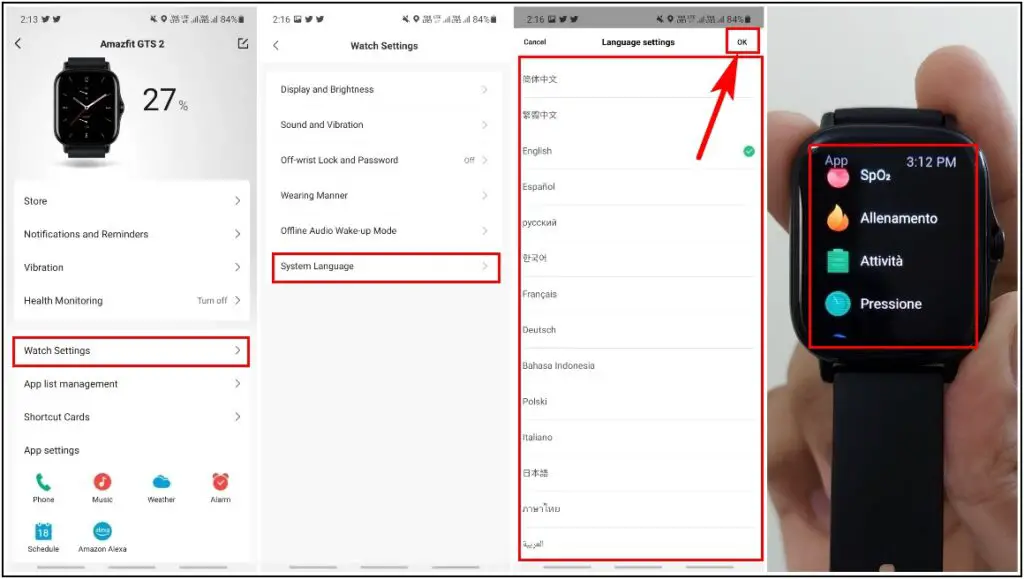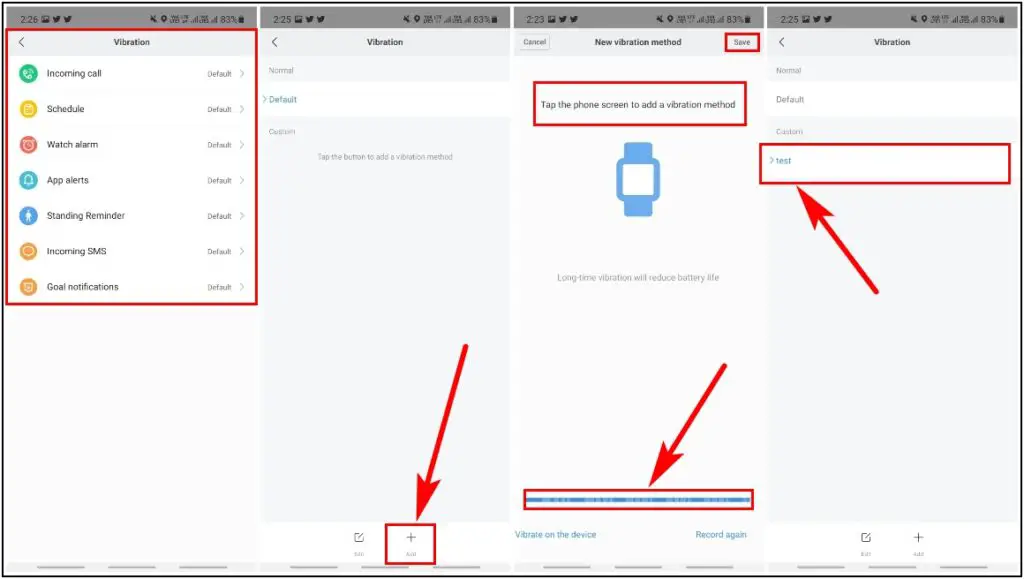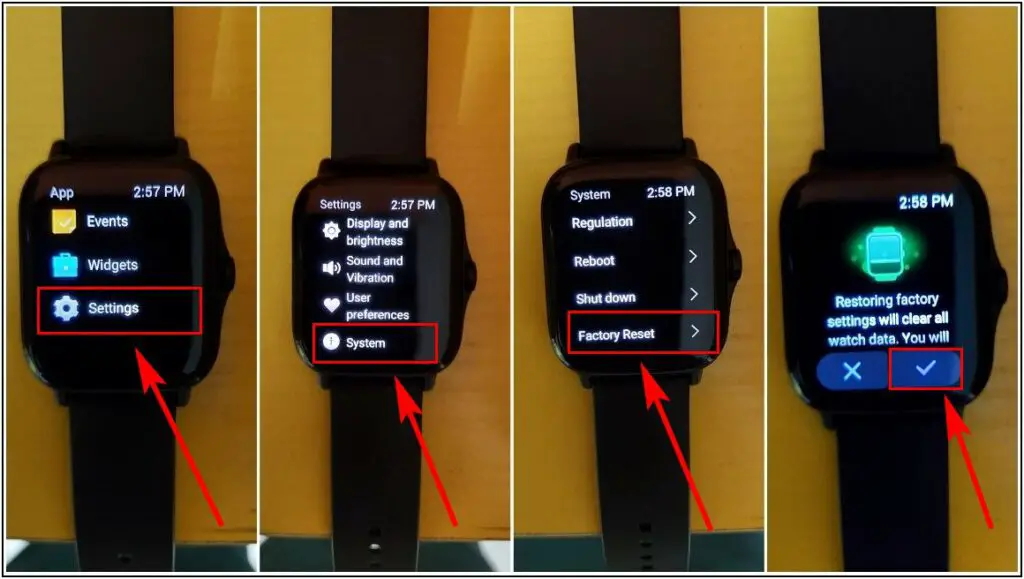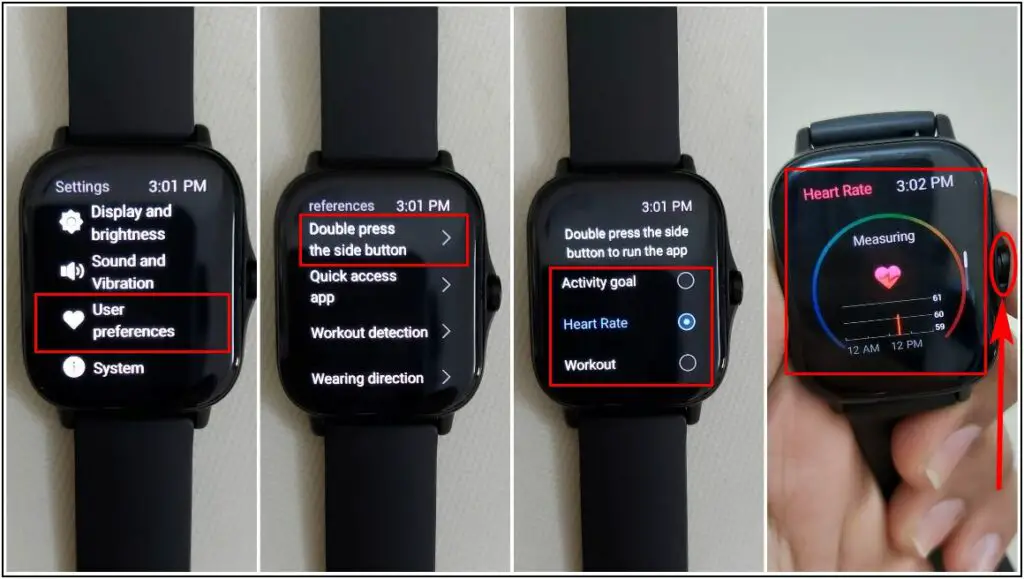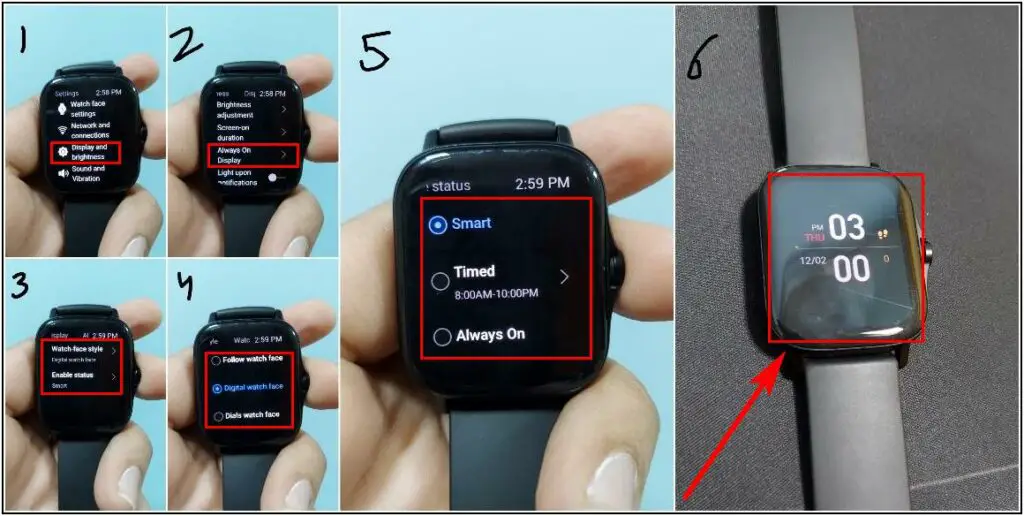Amazfit GTS 2 is an entry-level premium smartwatch that offers a slick design and plenty of useful stuff that makes it a good-to-buy smartwatch. Besides, it packs some interesting software features and hacks that many people may not know about. In this article, let’s look at some amazing tips and tricks around the Amazfit GTS 2 that you can use to get the most out of the watch.
Also, Read | How To Transfer Music To Amazfit GTS 2: Step By Step Guide
Amazfit GTS 2 Tips and Tricks
Here are the eight interesting tips and tricks of the Amazfit GTS 2 that you should know to make full use of it.
Auto-Brightness on Amazfit GTS 2
You can turn on and use the Auto-Brightness feature on the Amazfit GTS 2, which works very well in dark and light conditions.
- Swipe down on the Home screen.
- Select the Brightness option.
- Click on the Auto-Brightness button and turn it on.
- It will automatically adjust the brightness based on the light condition in the environment.
Find Watch Feature on Amazfit GTS 2
Most smartwatches come with Find my phone feature, but the Amazfit GTS 2 also has the Find Watch feature to make the watch sound if you have forgotten where you left it.
- Go to the Watch Page in the Zepp app.
- Scroll down and click on the Find Watch option.
- The watch will start to Sound and Vibrate if it is in the range.
Discoverable Mode on Amazfit GTS 2
The discoverable mode on the Amazfit GTS 2 makes the watch visible to all the Bluetooth devices nearby to connect with it like smartphones, speakers, TVs, etc., and they will access the watch data.
- Go to the Watch Page in the Zepp app.
- Scroll down and click on the Discoverable option.
- Enable the Slider and Agree to the conditions.
Change Language on the Amazfit GTS 2
You can change the watch language also in the Amazfit GTS 2 and select from several languages that you want to sync with the watch.
- Go to the Watch Page in the Zepp app.
- Open Watch Settings and select System Language.
- Choose any Language that you want to sync in the watch.
- Click on the OK button on the top right corner.
Customize Vibration for Notifications in Amazfit GTS 2
This feature lets you customize the vibration patterns of the watch for different types of notifications separately.
- Go to the Watch Page in the Zepp app.
- Click on the Vibration option and choose any Notification type for which you want to customize the vibration.
- Click on the Add option and make a vibration pattern by tapping and holding on the screen and save it with a name.
- Choose the vibration pattern name you have created under the custom section.
Reset the Amazfit GTS 2
If you face any bugs or connectivity issues, you can reset the watch directly from the watch settings.
- Open Settings on the watch and go to System settings.
- Click on the Factory Reset button and confirm it.
- It will clear all the data of the watch and you can set it up as a new watch.
Double Side Press Shortcut on Amazfit GTS 2
To open and use any feature of the watch instantly, you can set up the double press shortcut on the watch’s side button.
- Open Settings and go to User Preferences.
- Click on the Double Press the Side Button option.
- Select the Feature you want to use in the shortcut.
- Double press the Side Button of the watch and use the feature instantly.
Always On Display on Amazfit GTS 2
You can use the Always On Display feature on the Amazfit GTS 2 and select the style of watch face you want to show on Always On Display.
- Open Settings, click on Display and Brightness, and select Always On Display.
- Select the Watch-face Style and choose any of the 3 styles available.
- Select Enable Status option and choose the time when to turn on the Always On Display.
Wrapping Up
These were the most amazing tips and tricks of the Amazfit GTS 2 smartwatch that you must know to make full use of it. If you found this article interesting and helpful, share it with other users, too, and if you have any queries regarding this watch, please comment below!