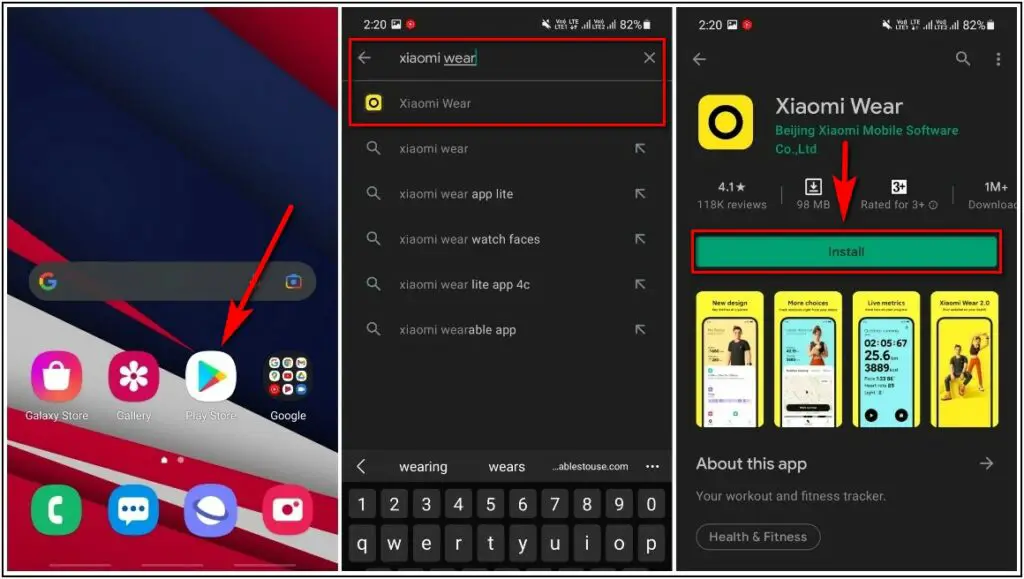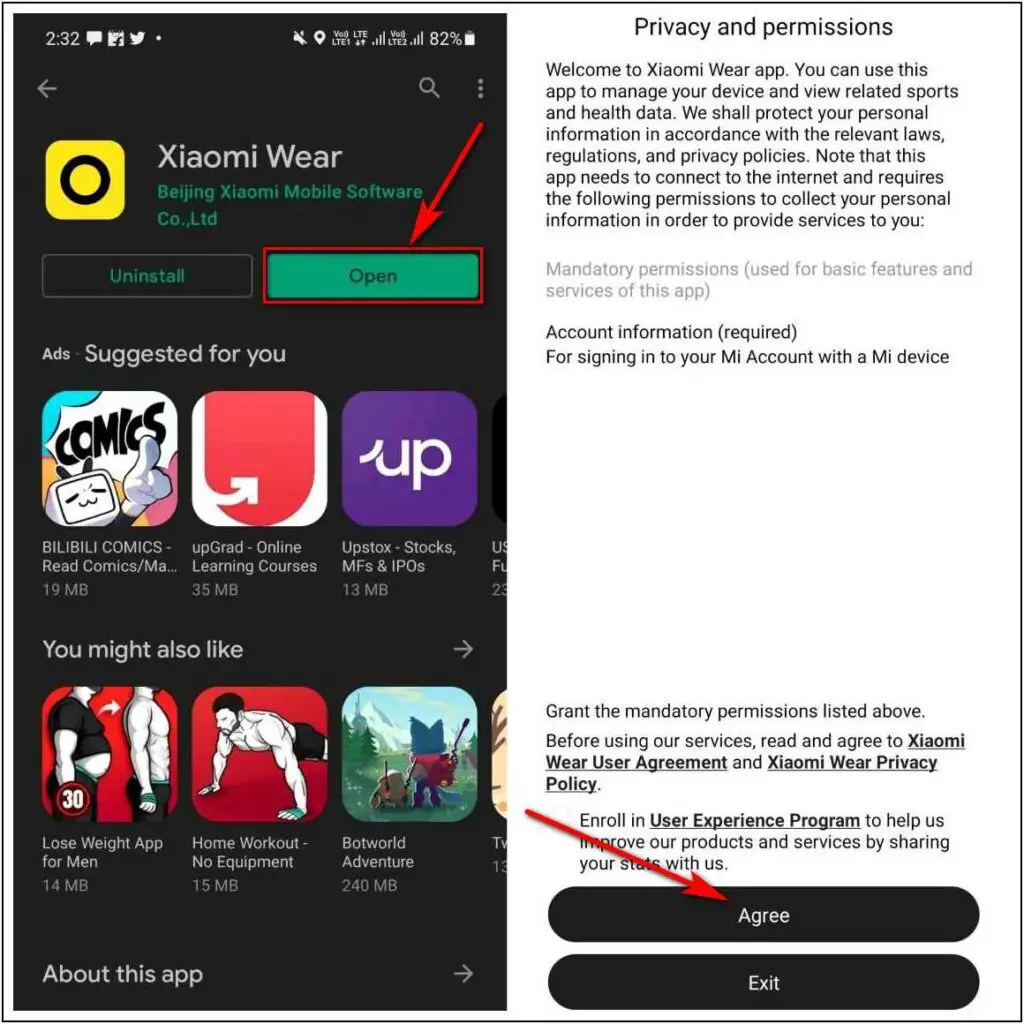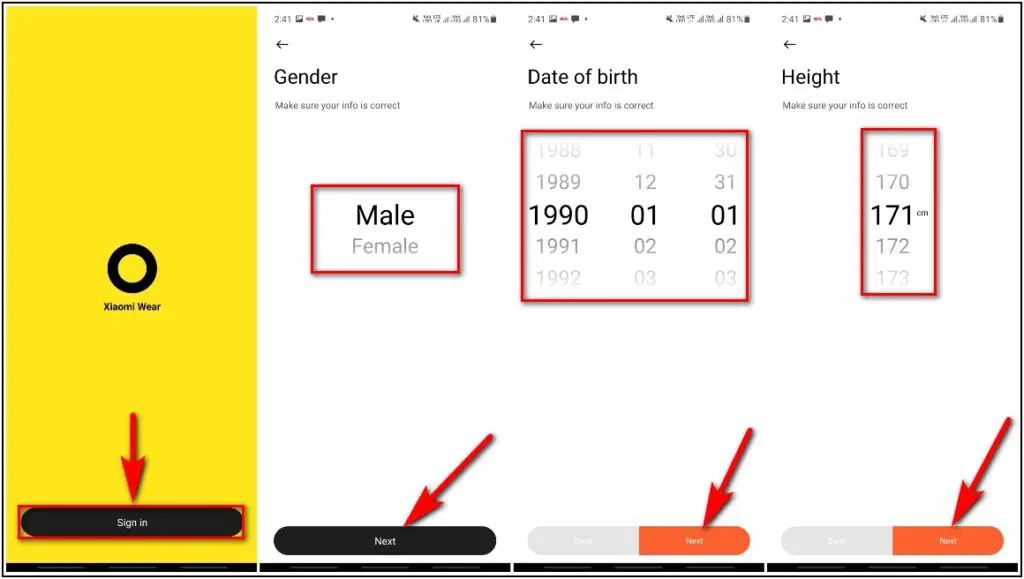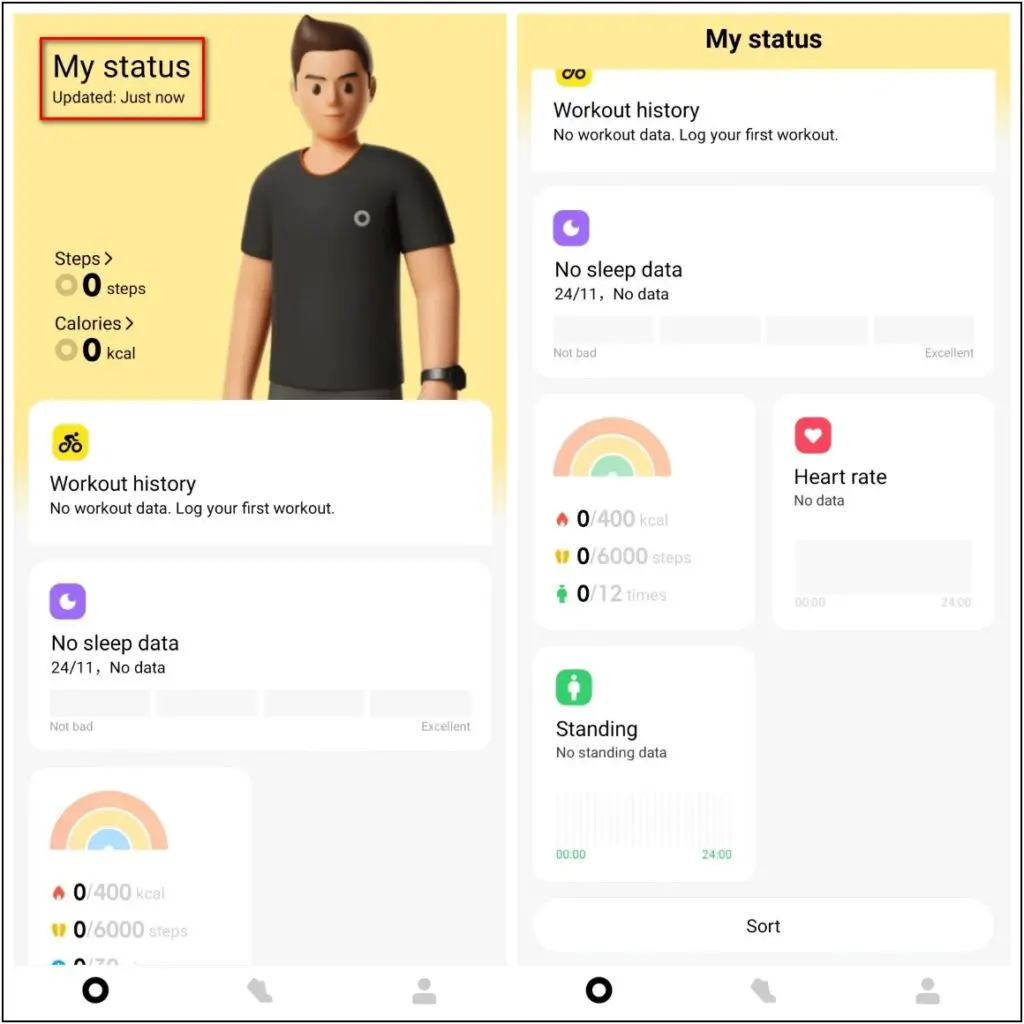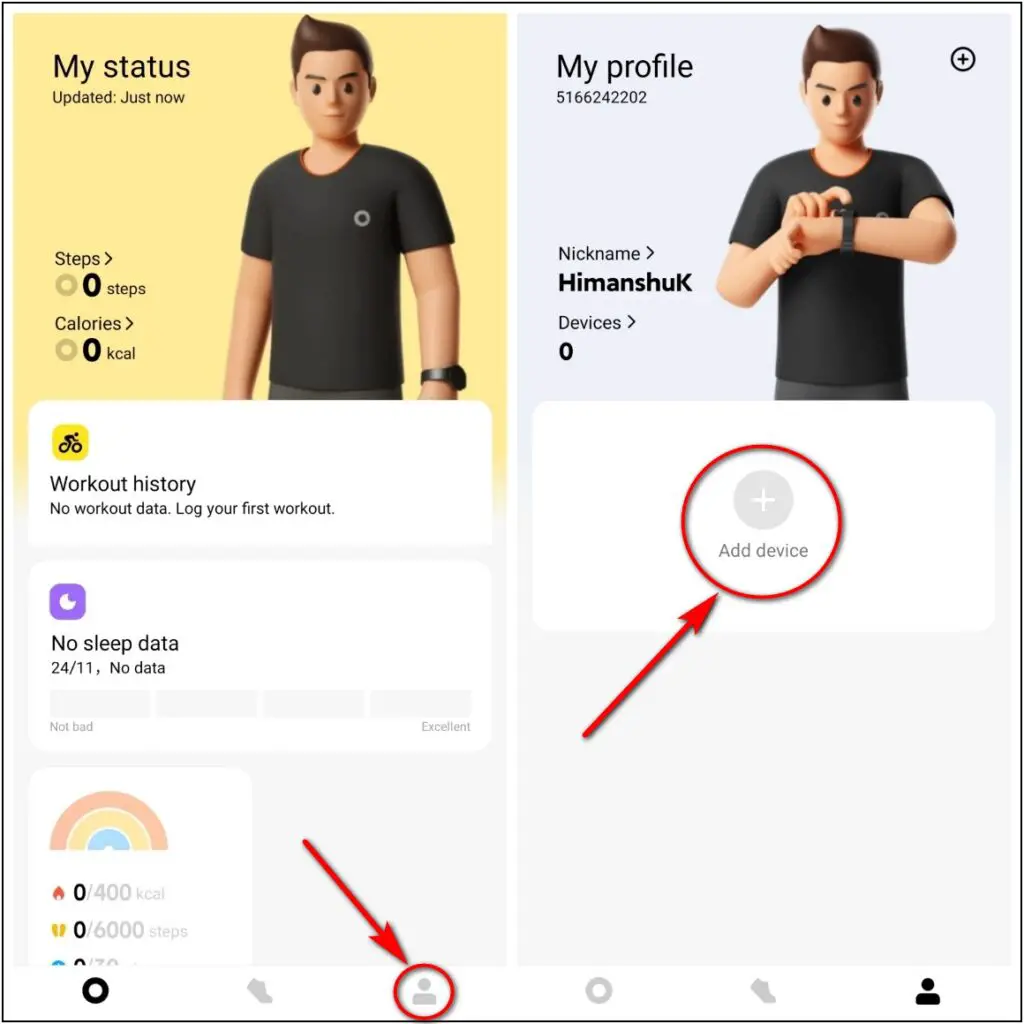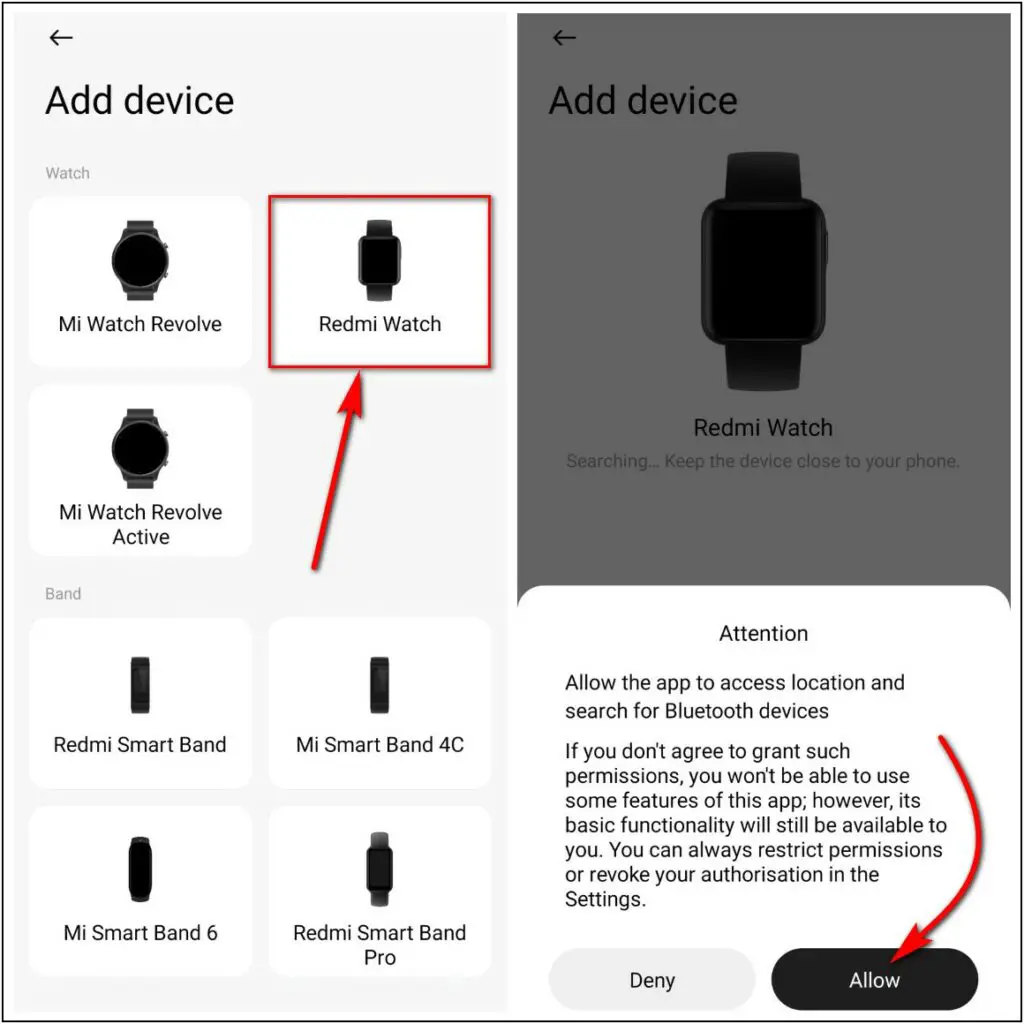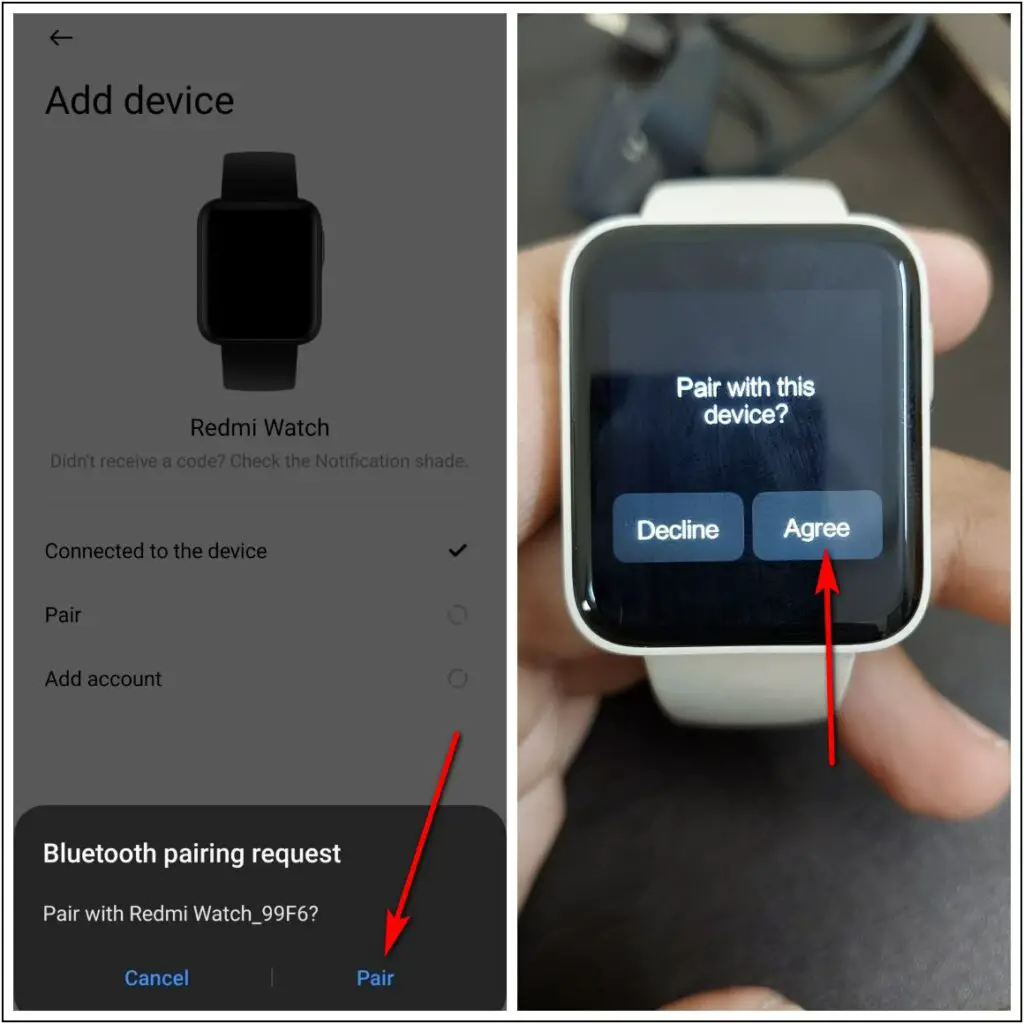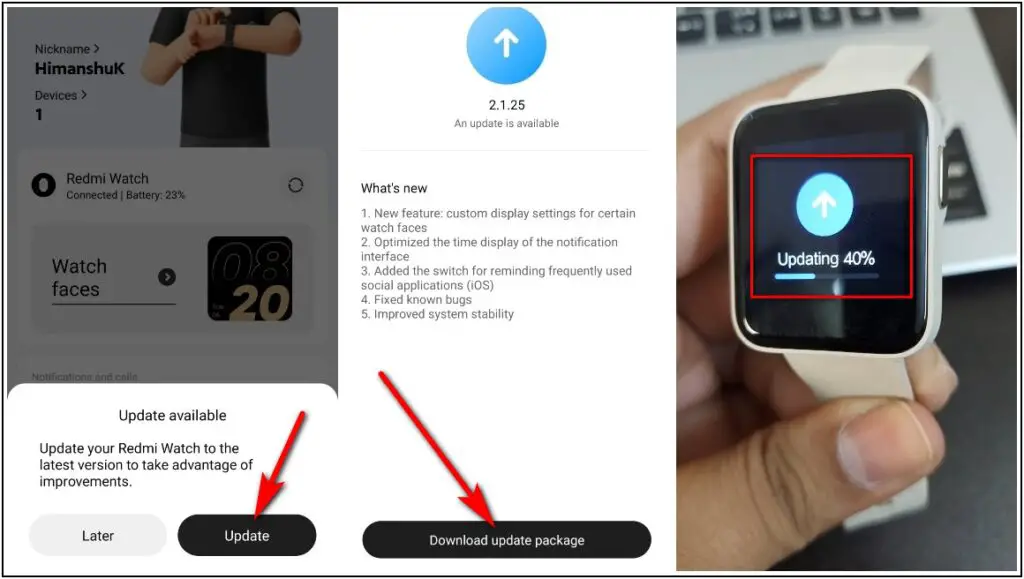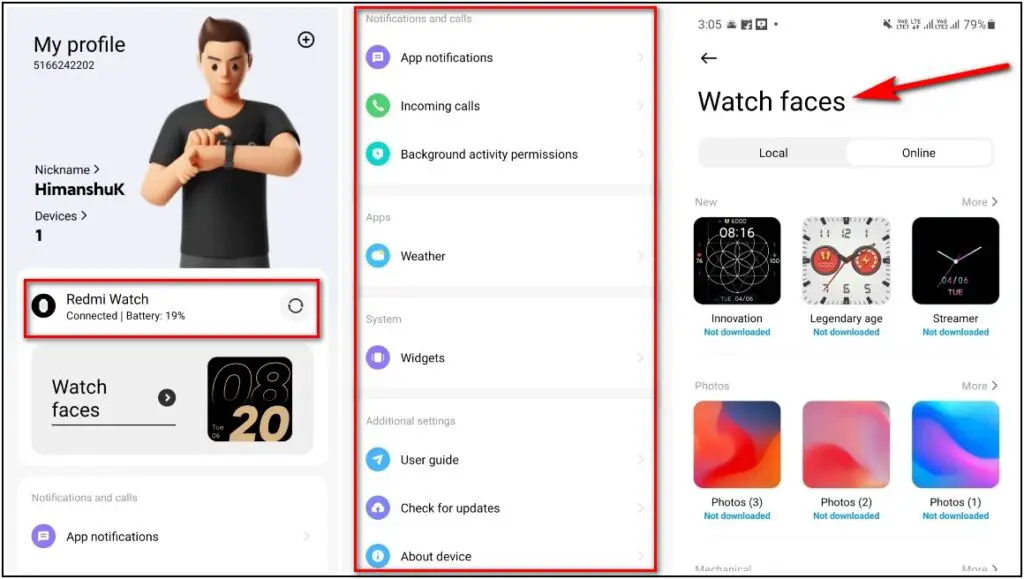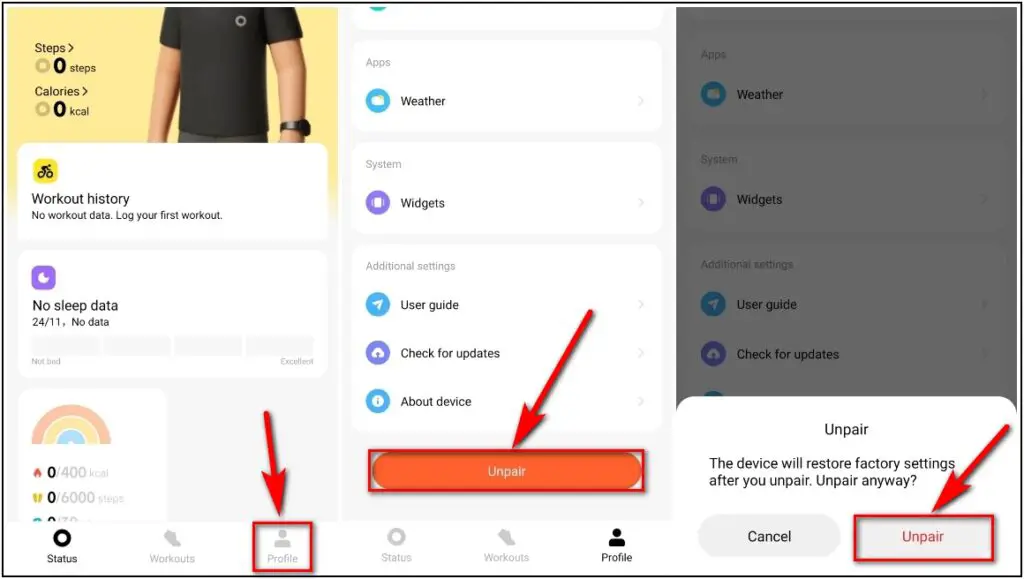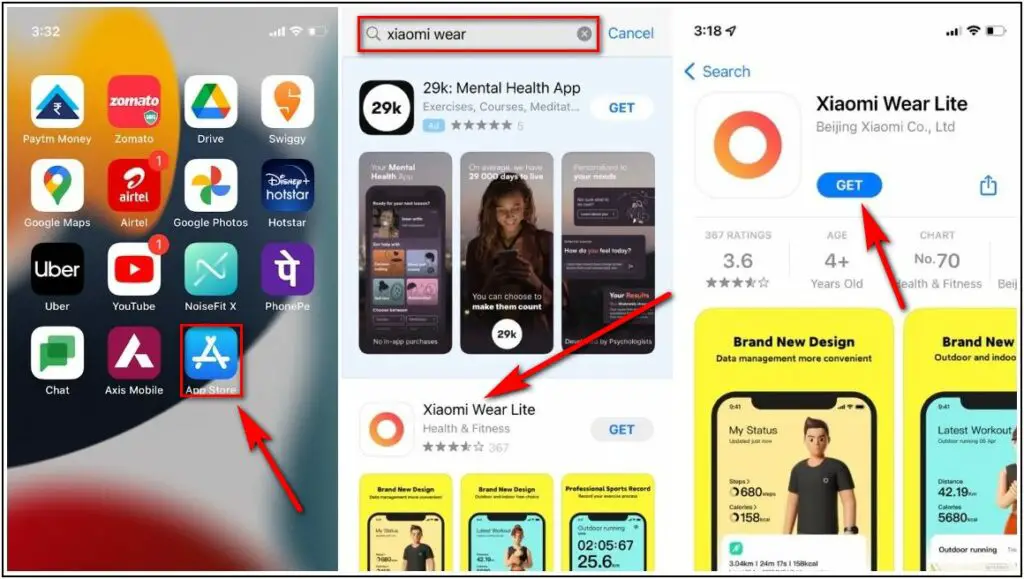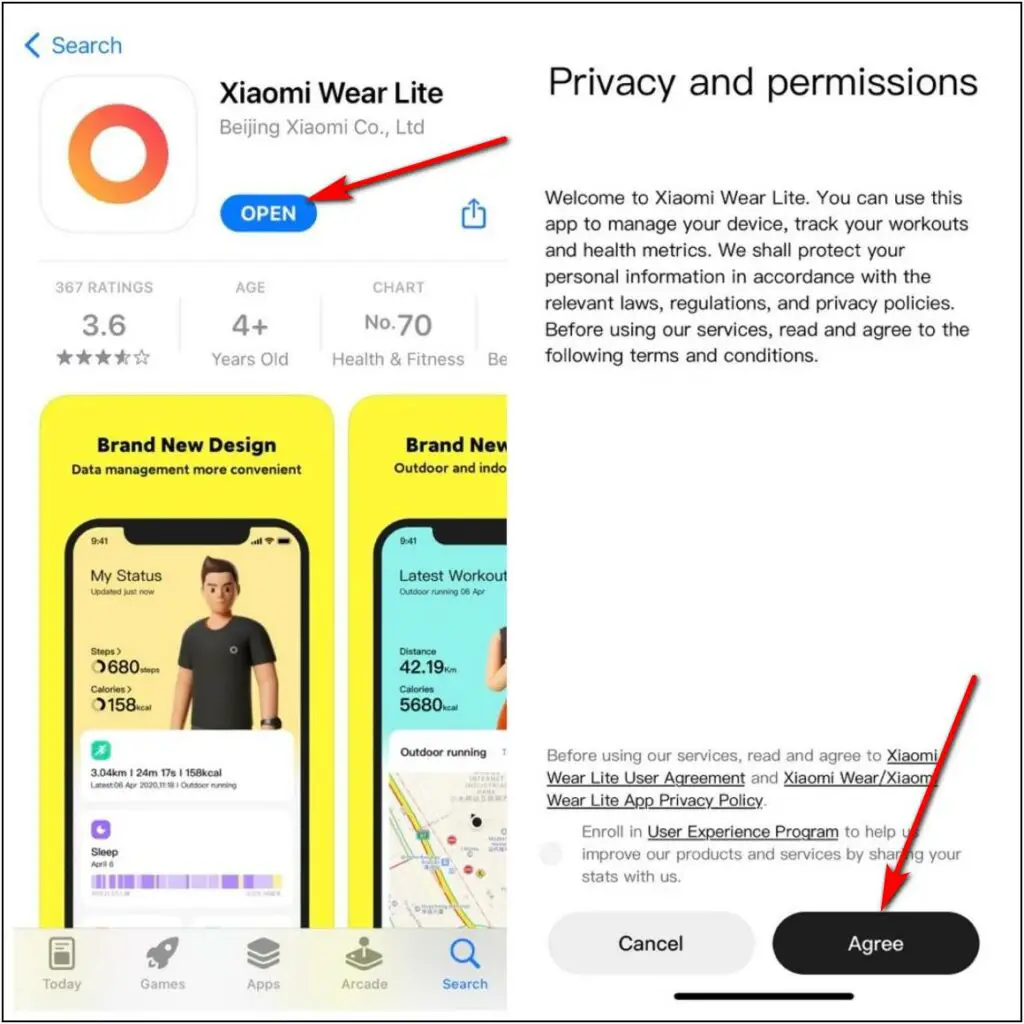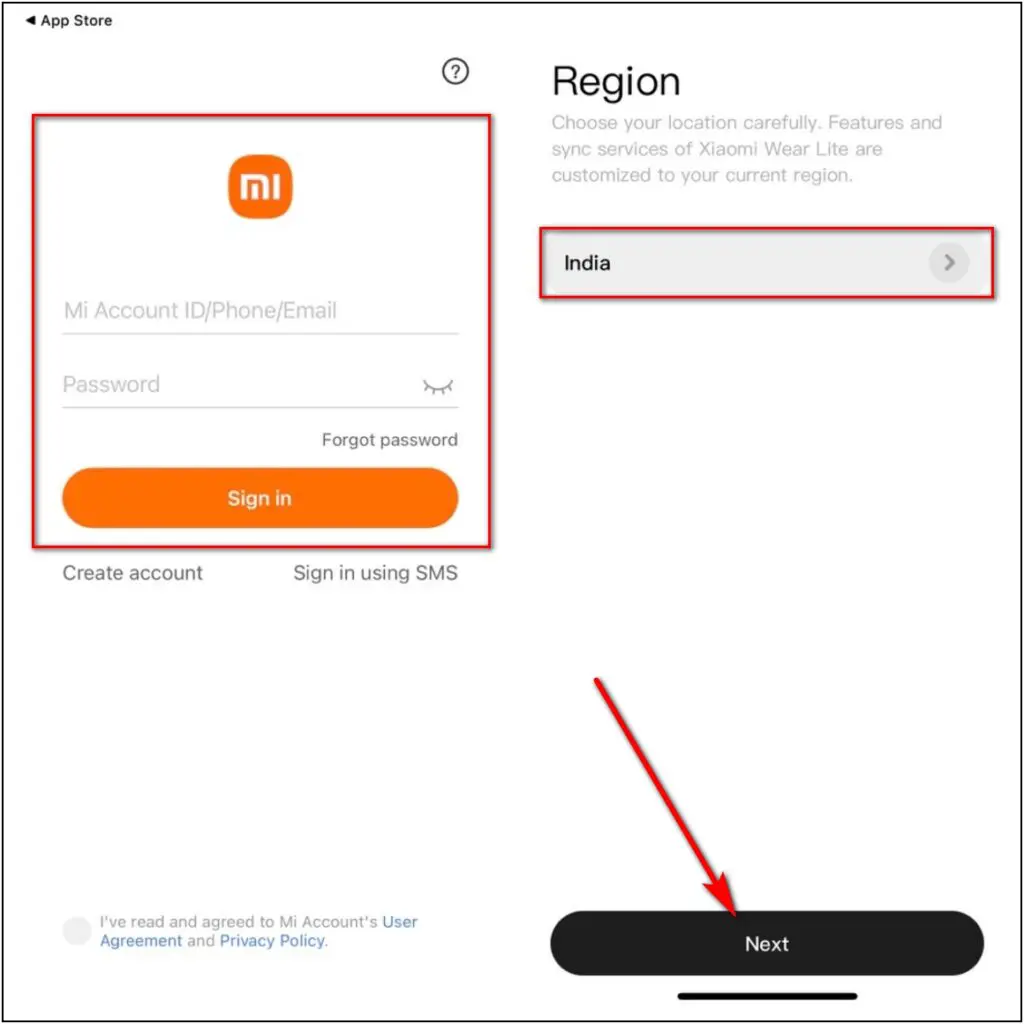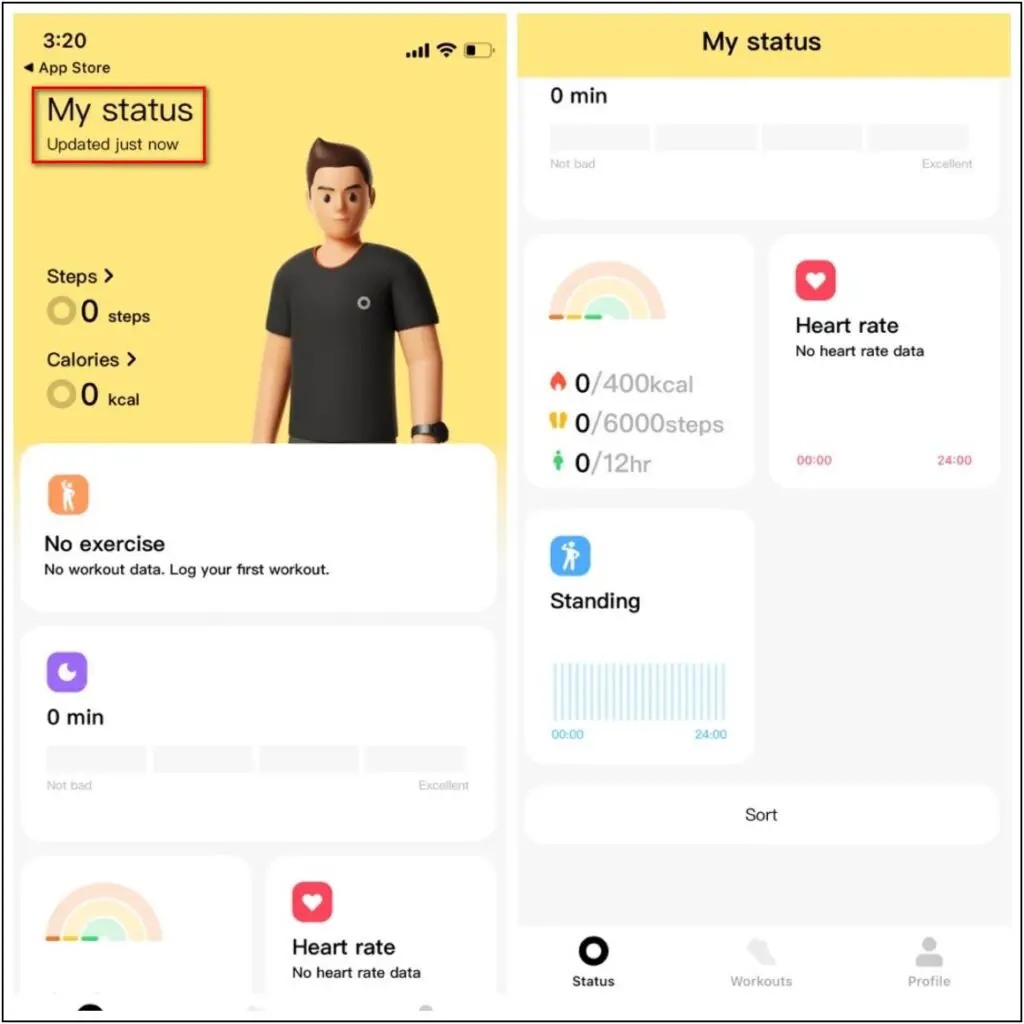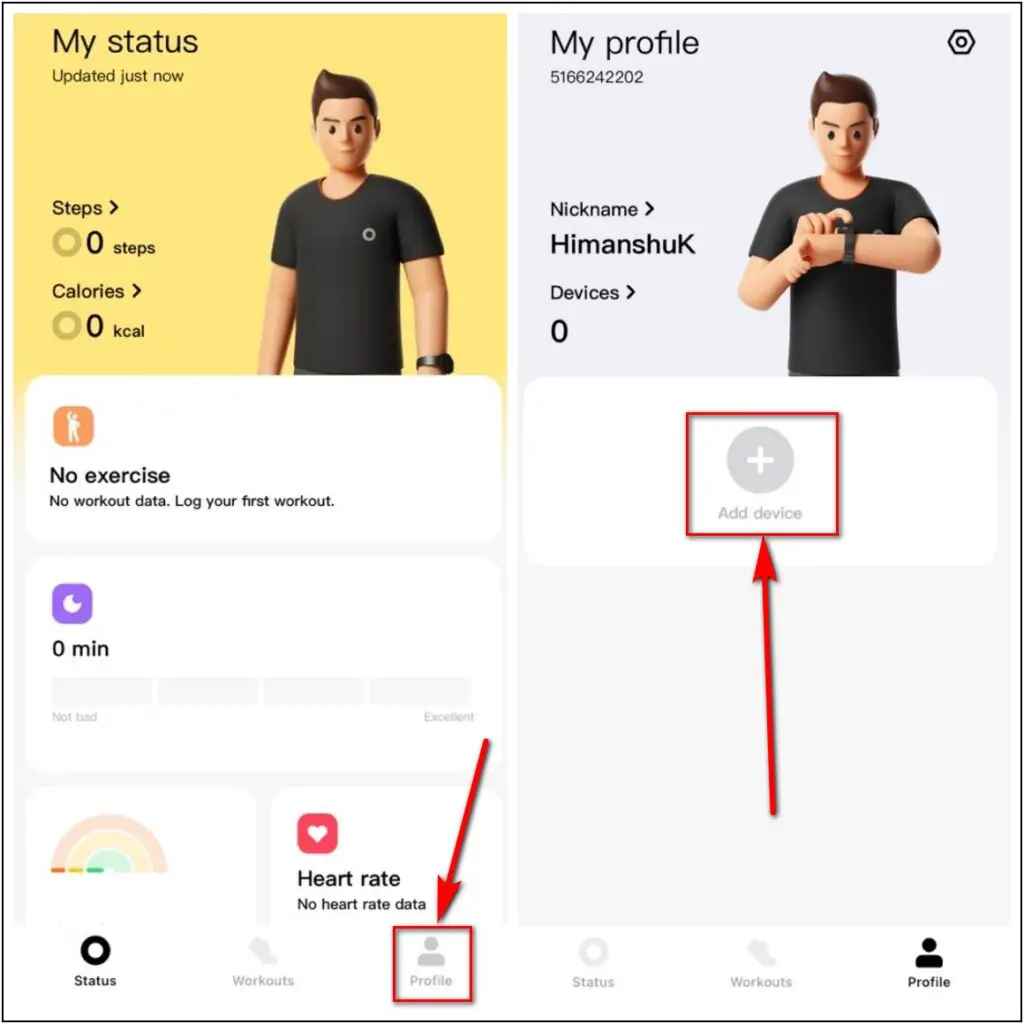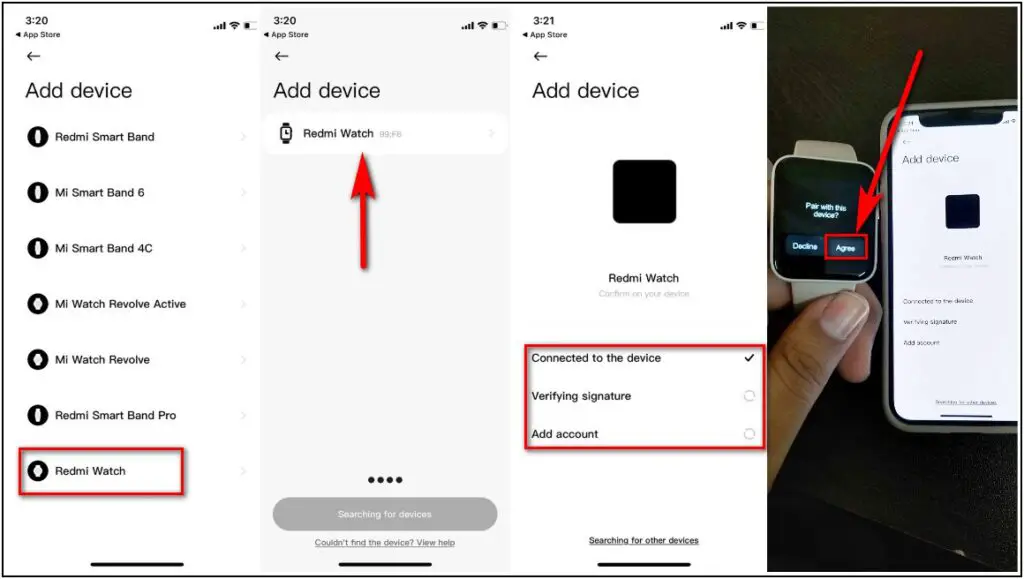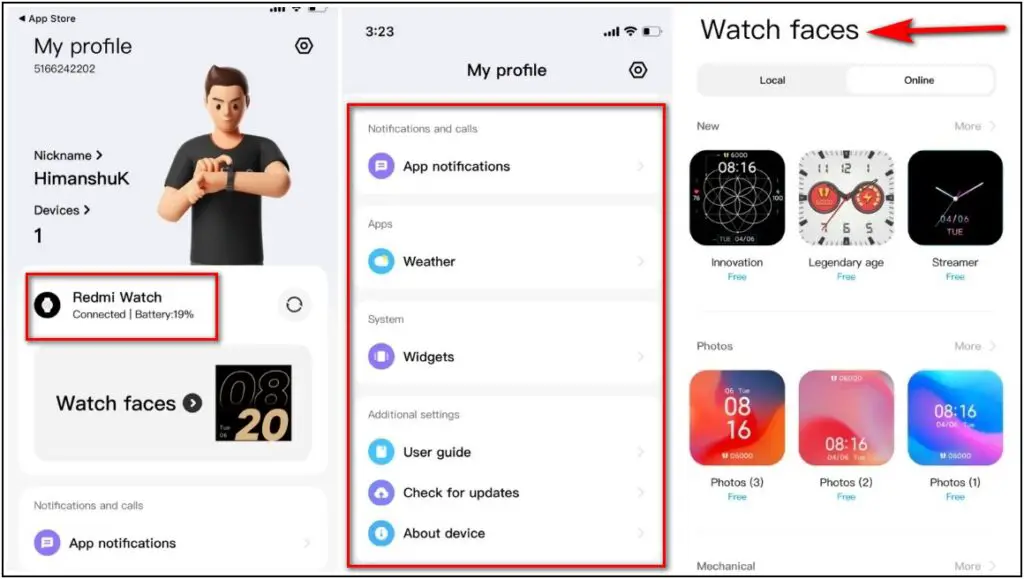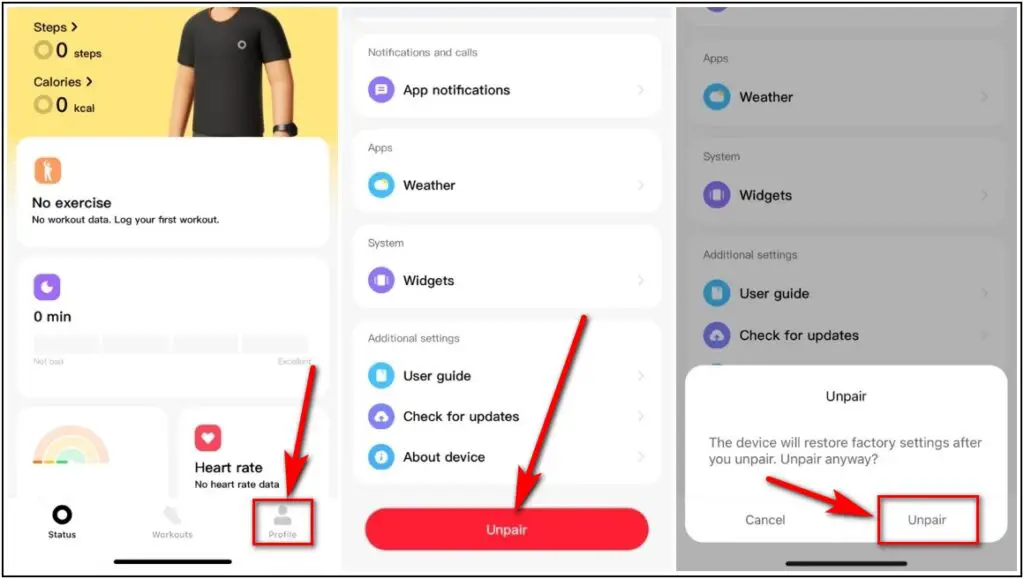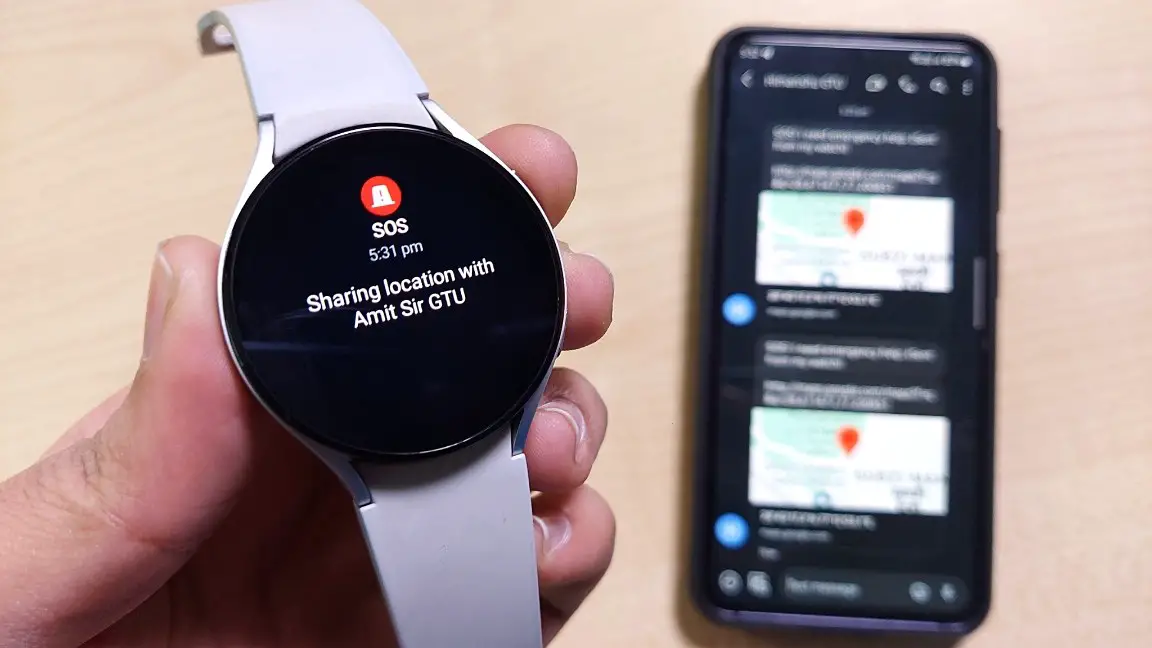Xiaomi’s sub-brand Redmi has introduced its first smartwatch in the category, the Redmi Watch, and to pair this smartwatch with your Android phone or iPhone is very simple but useful as it enables you to use and control many features of the watch from the phone itself. In this article, I will be sharing with you how to connect and pair the Redmi Watch with Android and iPhone in simple and easy steps.
Also Read | 8 Most Useful Redmi Watch Tips And Tricks You Should Know
Steps to Connect and Pair the Redmi Watch with your Phone
Here are the simple steps to connect the Redmi Watch to your phone whether it is an Android phone or iPhone!
How to Pair the Redmi Watch with Android Phone
- Open Play Store on the phone, search the Xiaomi Wear app, select the app and then click on the Install button
- Once installation is complete, open the app agree to all the Privacy Permissions
- Sign in to the app with your Mi Account and if you are using this app for the first time then it will ask you to set all the basic info like Gender, DOB, Height, etc.
- After that, it will take you to the Home screen of the app where you will be able to see all the data and workout history which your watch will record every day
- Go to the Profile option and select Add Device to pair your Redmi Watch
- Select the Redmi Watch option and allow all the permissions it prompts for
- It will start searching for your Redmi Watch, once it gets the connection, click on the Pair button on the app and agree on the watch also, and then it will be paired successfully
- If there is any Update Available for your Redmi Watch, it will show you a pop-up and you can select to update or later. If you select the update option, you have to click on the Download Update Package on the next screen and it will download and transfer the update changelog to the Redmi Watch
- After updating, you can see the battery level of the watch and Control all the Settings of your watch in the app itself like changing Watch Faces, setting the weather information, enabling/disabling notifications, and many more
To Unpair the Redmi Watch from your phone, just go to the Profile section of the app and scroll down. At last, you will see the Unpair option, click on it, and confirm the unpairing on the pop-up window.
How to Pair the Redmi Watch with iPhone
- Open App Store on the iPhone, search the Xiaomi Wear Lite app, select the app and click on the Get button to install the app
- After installing, open the app and agree to all the Privacy Permissions
- Sign in to the app with your Mi Account and choose your Region
- After that, it will take you to the Home screen of the app where you can see all your status and exercise records which will be recorded every day on your Redmi Watch
- Click on the Profile option and select Add device to set up your Redmi Watch
- Choose the Redmi Watch in the device list and click on the Redmi Watch when shown on the next screen, It will start pairing the watch and you have to confirm the Pairing request on the watch
- It will be Paired successfully and you will be able to see all the details and settings of the watch like battery level, notification settings, watch faces, weather information, and more which you can customize as per your interest.
If you want to Unpair the Redmi Watch from your iPhone then you can go to the Profile section and scroll down to last. You will see the unpair option there, simply tap on it and confirm the unpairing on the pop-up window
Wrapping Up
These were the steps to simply connect and pair your Redmi Watch with your Android phone or iPhone. If you found this article helpful, share it with other Redmi Watch users and I will see you guys in the next one!